Canon VB-C60 User Manual
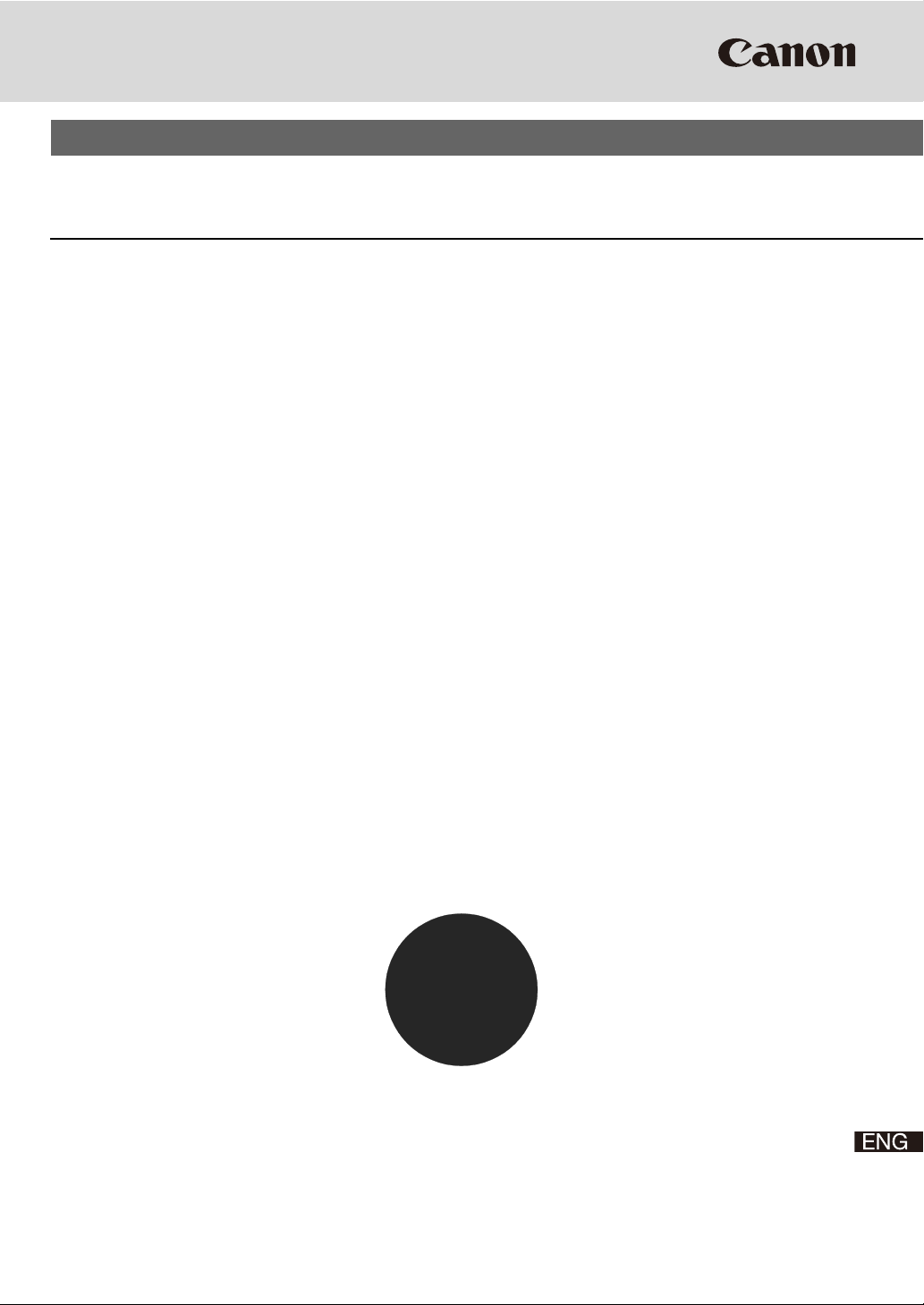
NETWORK VIDEO RECORDER
VK-64/VK-16
Administrator’s Manual
Ver. 2.2
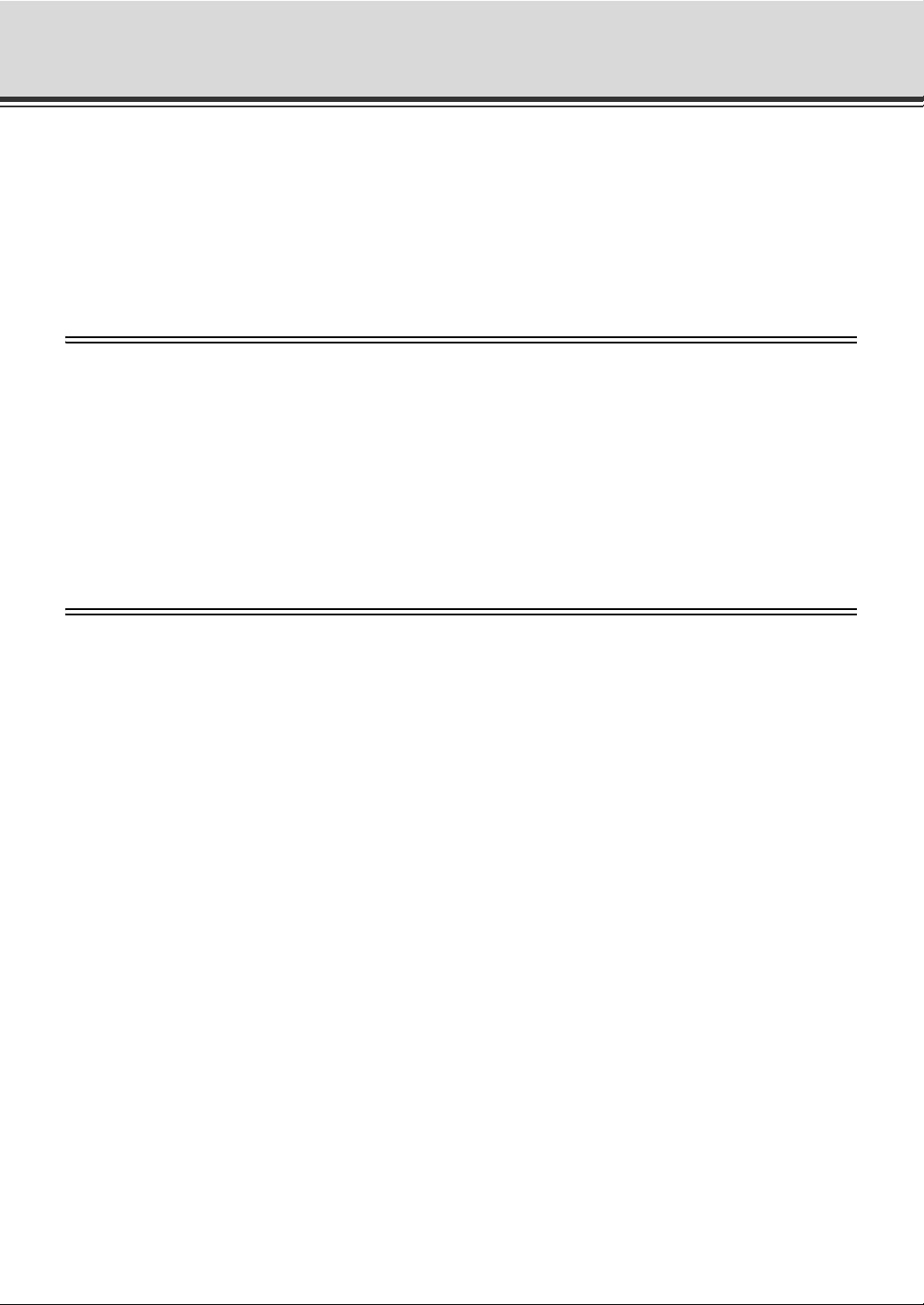
Introduction
Thank you for purchasing Network Video Recorder VK-64 v2.2 (hereafter referred to as VK-64). VK-64 is
a network video recording and monitoring system and consists of the Storage Server and Viewer.
Please read this manual prior to operation. This manual also explains how to use the Network Video
Recorder VK-16 v2.2 (hereafter referred to as VK-16), VK-Lite v2.2 (hereafter referred to as VK-Lite),
and Viewer-Only use. See P. 1-6 for the difference between the VK-64 and VK-16. See P. 1-30 for the
difference between VK-64/VK-16 and VK-Lite. See P. 5-8 for the functions not available in the Viewer
Only mode.
* VK-16 and VK-Lite have the same functionality as VK-64 outlined in this manual, unless explicitly indicated
otherwise.
Request to Customers
1. Canon owns the copyright of this manual. The unauthorized transfer of all or any part of the contents
of this Manual is forbidden.
2. The contents of this manual are subject to change without any notice.
3. This document has been prepared with the utmost attention to accuracy. However, if you have any
comment, please contact the Customer Service Center indicated on the back cover.
4. Irrespective of items (2) and (3) above, Canon cannot bear responsibility for any effects resulting
from operation.
5. When procedures that involve using the control panel are described in this manual, the operations
are described as shown in Windows Vista Basic.
Disclaimer
Malfunction and failure of the software, or other factors may cause problems, such as recording failure,
recorded data corruption or loss. Canon shall have no liability whatsoever for any loss or damages
incurred by the user as a result of such problems.
Support Information
For various types of information relating to support, including updated product software (patch
installer), User's Manual, operating environment, etc., please see the Canon Web site.
Copyright Information
Videos, images or sounds recorded with your camera may not be utilized or published, without consent
of copyright holders, if any, except in such a way as permitted for personal use under the relevant
copyright law.
Trademark Notice
z Canon and the Canon logo are registered trademarks of Canon Inc.
z Microsoft, Windows, Windows Server, Windows Vista and Internet Explorer are registered trademarks
or trademarks of Microsoft Corporation in the United States and other countries.
z Windows is legally recognized as Microsoft Windows Operating System.
z QuickTime is a trademark of Apple Inc.
z Apache is a trademark of the Apache Software Foundation.
z Pentium is a trademark of Intel Corporation.
z All other company or product names used in this manual are trademarks or registered trademarks of
their respective holders.
ii
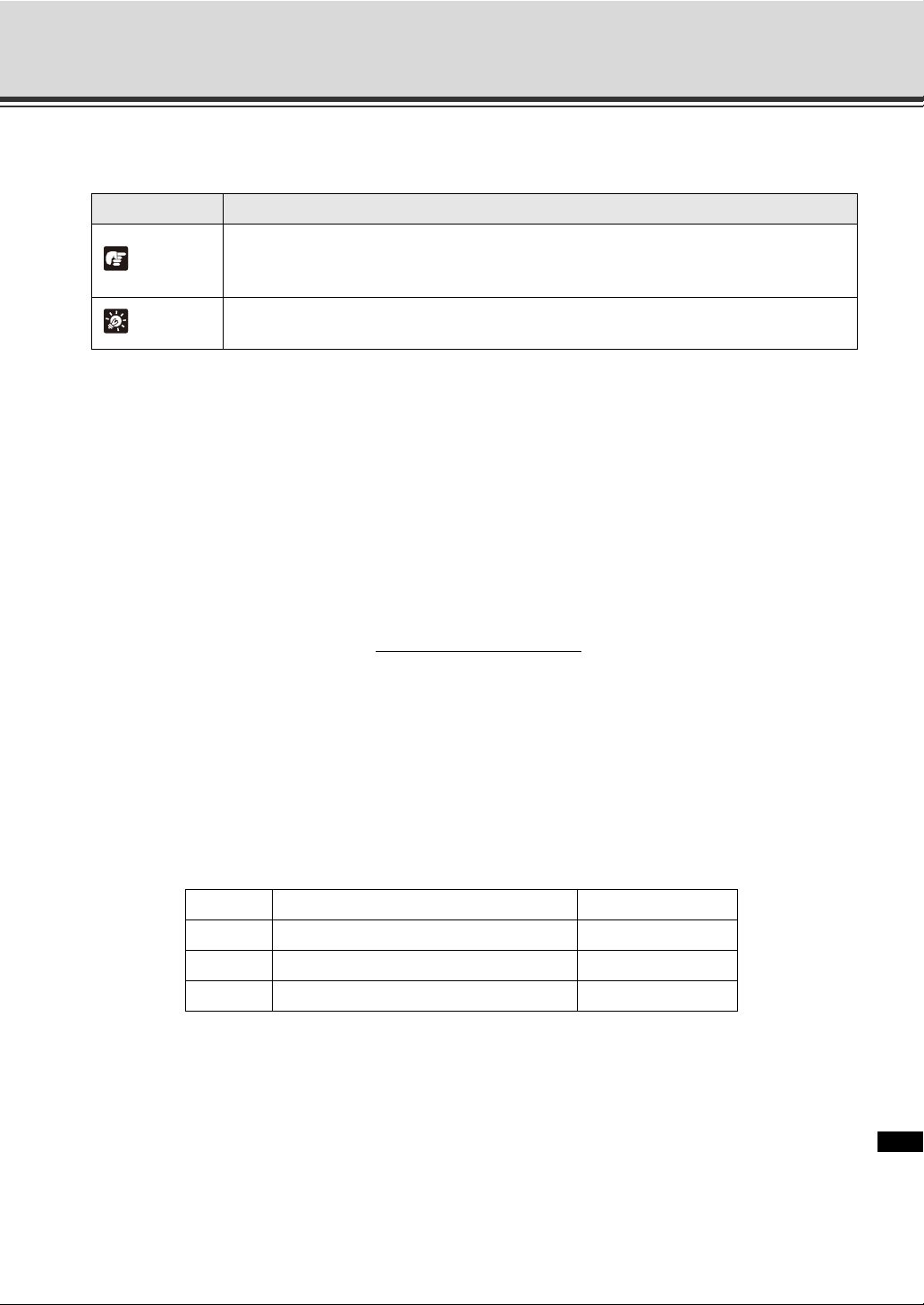
Introduction
Icons Used in this Manual
The following icons are used in this guide to indicate descriptions that you should read in particular.
Icon Explanation
Important information that must be observed or actions that are prohibited during an
Note
operation. These notes must be read to prevent possible faults or errors during
operation.
Tip
Storage Server includes software developed by the Apache Software Foundation (www.apache.org).
Apache software is protected by the copyright law (Copyright© 2000-2003 Apache Software
Foundation). For the license terms associated with this software, please see the file APACHE_LICENSE
in the LICENSE folder, in the installation directory.
Supplementary information or a reference to an operation. Users are recommended to
read these memos.
MPEG-4
NOTICE ABOUT THE MPEG-4 VISUAL STANDARD: THIS PRODUCT IS LICENSED UNDER THE
MPEG-4 VISUAL PATENT PORTFOLIO LICENSE FOR THE PERSONAL AND NON-COMMERCIAL USE
OF A CONSUMER TO (i) ENCODING VIDEO IN COMPLIANCE WITH THE MPEG-4 VISUAL STANDARD
("MPEG-4 VIDEO") AND/OR (ii) DECODING MPEG-4 VIDEO THAT WAS ENCODED BY A CONSUMER
ENGAGED IN A PERSONAL AND NON-COMMERCIAL ACTIVITY. NO LICENSE IS GRANTED OR
SHALL BE IMPLIED FOR ANY OTHER USE. ADDITIONAL INFORMATION INCLUDING THAT RELATING
TO PROMOTIONAL, INTERNAL AND COMMERCIAL USES AND ADDITIONAL LICENSING MAY BE
OBTAINED FROM MPEG LA, LLC. SEE HTTP://WWW.MPEGLA.COM
This product is licensed under AT&T patents for the MPEG-4 standard and may be used for encoding
MPEG-4 compliant video and/or decoding MPEG-4 compliant video that was encoded only (1) for a
personal and non-commercial purpose or (2) by a video provider licensed under the AT&T patents to
provide MPEG-4 compliant video. No license is granted or implied for any other use for MPEG-4
standard.
.
Open Source Software
This product contains open source software modules. Each module's license conditions are also
available in the OpenSourceSoftware folder in the LICENSE folder on the accompanying Setup CDROM.
Software License License Agreement
Apache Apache Software License, Version 1.1 Apache
FastCGI Open Market License FastCGI
Expat MIT License Expat
iii
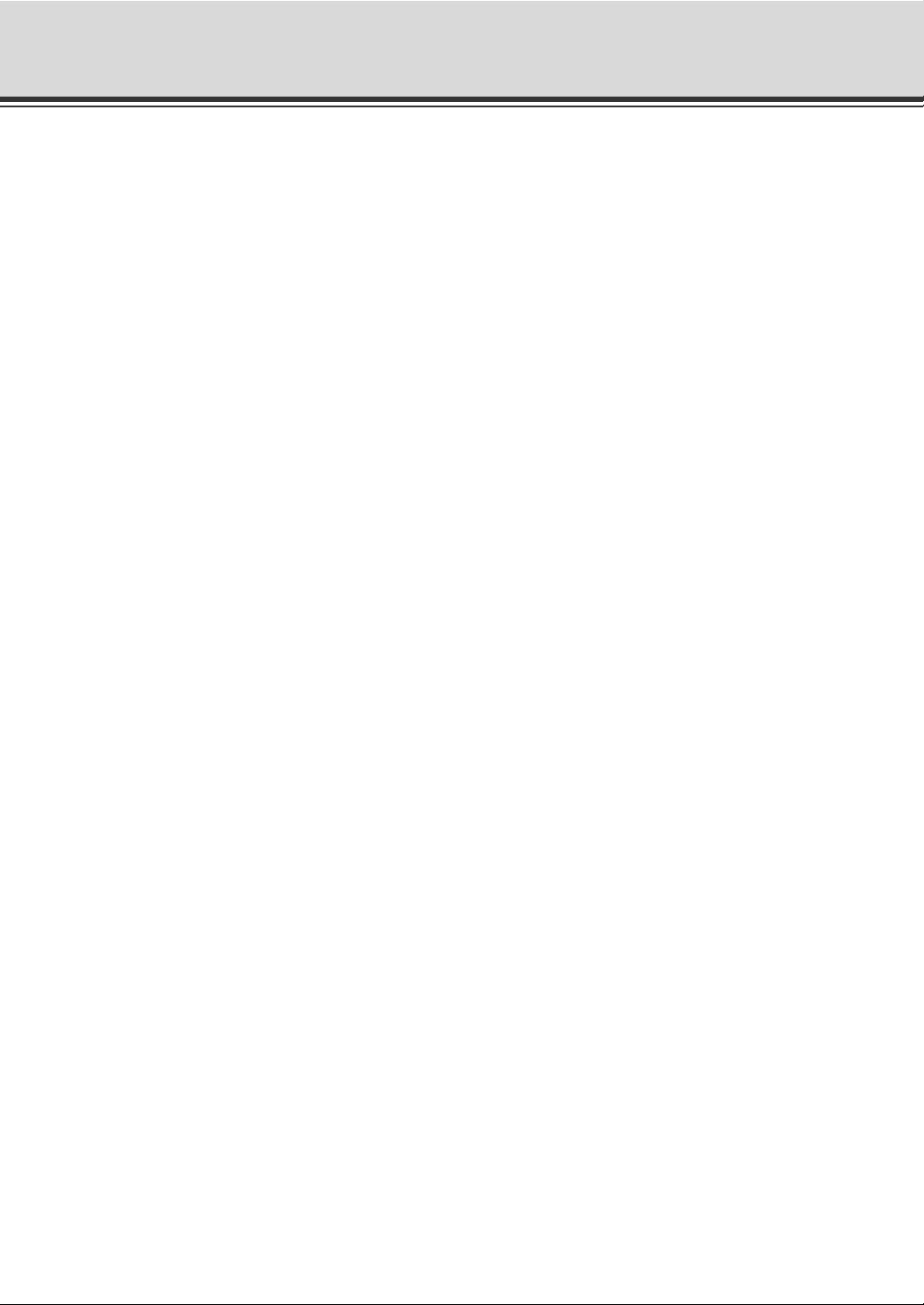
Purpose of This Manual
This manual is written for the System Administrator installing and operating the VK-64/VK-16 system.
It explains the functions of VK-64/VK-16 and introduces more appropriate system deployment methods.
Use this manual as a reference when making a backup of data or troubleshooting a problem.
iv
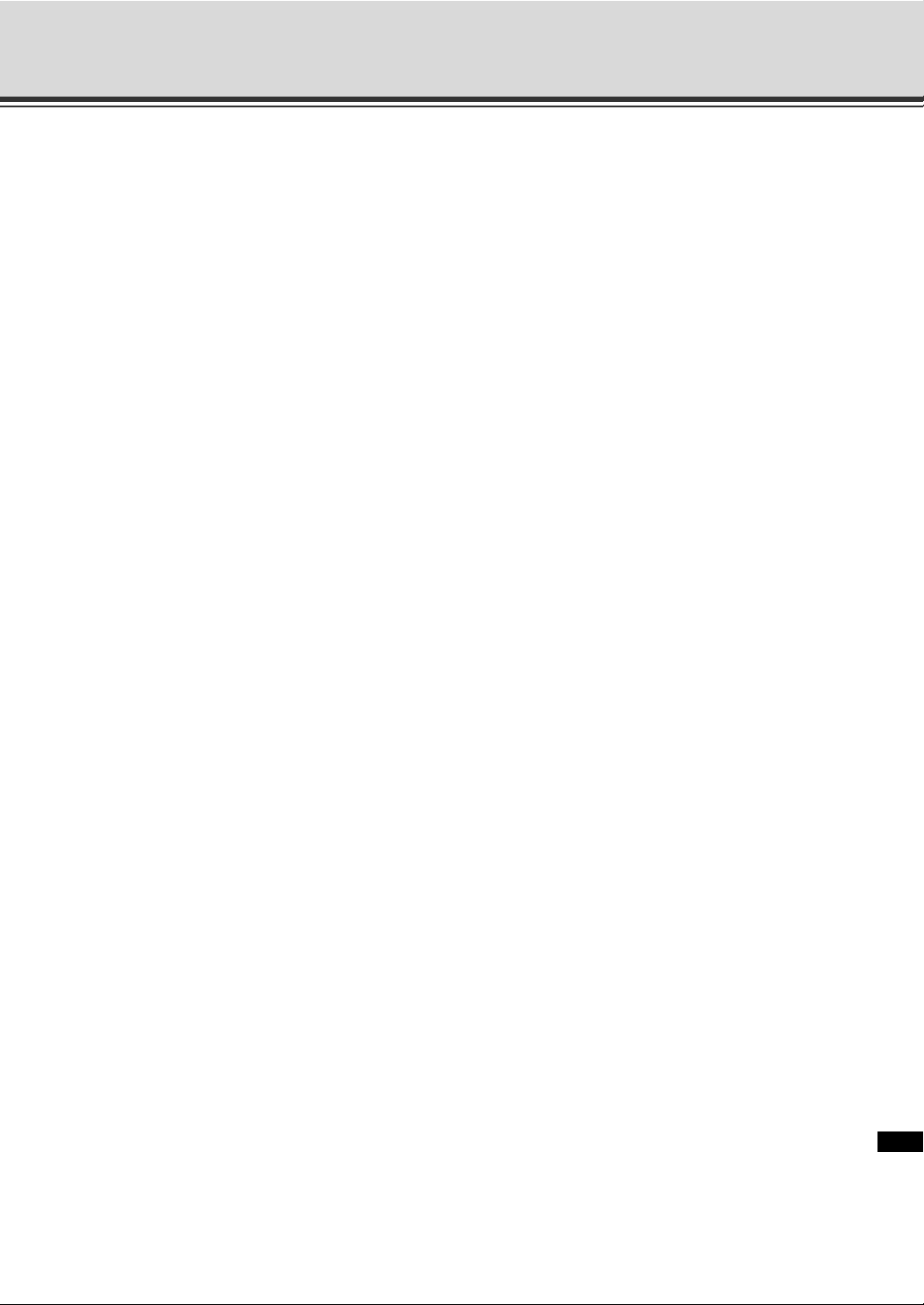
Contents
Introduction ................................................................................................................................ ii
Purpose of This Manual ............................................................................................................ iv
About Manuals ..........................................................................................................................xii
Important: Before Starting Operations .....................................................................................xiii
Chapter 1 System Overview
Chapter Overview ...................................................................................................................1-2
Preparation Flow .....................................................................................................................1-4
System Operation Overview ...................................................................................................1-6
VK-64/VK-16 Overview ..........................................................................................................................1-6
Communication Mechanism of VK-64/VK-16 .......................................................................... 1-8
Typical System Configuration ...............................................................................................................1-8
Operating Environment .........................................................................................................1-10
Supported Camera Servers ................................................................................................................ 1-10
System Environment ............................................................................................................................1-10
Viewer ..................................................................................................................................................1-11
Storage Server ....................................................................................................................................1-11
Notes on Operating Environment ..........................................................................................1-12
Notes on Use with Windows XP ..........................................................................................................1-12
Notes on Use with Windows XP/Vista ................................................................................................. 1-12
Windows Server 2003/Windows Server 2008 ..................................................................................... 1-13
Windows Server 2008 .........................................................................................................................1-15
Windows Vista/Windows Server 2008 .................................................................................................1-16
System Design Concept .......................................................................................................1-17
System Configuration Example ........................................................................................................... 1-17
When using multiple Storage Servers ................................................................................................. 1-19
When using Viewer alone ....................................................................................................................1-19
Server Sizing Concept ........................................................................................................................ 1-20
Approximate Video Data Volume per Second ....................................................................................1-20
Required Hard Disk Capacity .............................................................................................................1-21
Sensor Event Recording and Motion Detection Recording Concept ................................................. 1-24
Storage Server Performance ...............................................................................................................1-25
Notes on Viewer Sizing ....................................................................................................................... 1-26
Network Bandwidth Concept ..............................................................................................................1-27
VK-Lite ..................................................................................................................................1-28
Specification Comparison of VK-64/VK-16 and VK-Lite ........................................................1-30
Chapter 2 Installation
Chapter Overview ...................................................................................................................2-2
Installation Procedures ...........................................................................................................2-3
Start up the Installer .............................................................................................................................. 2-3
Upgrade from Version 1.0, 1.1, 1.2, 1.3, 1.4, 2.0 and 2.1 .....................................................................2-6
Preparation and Precaution ..................................................................................................................2-7
v
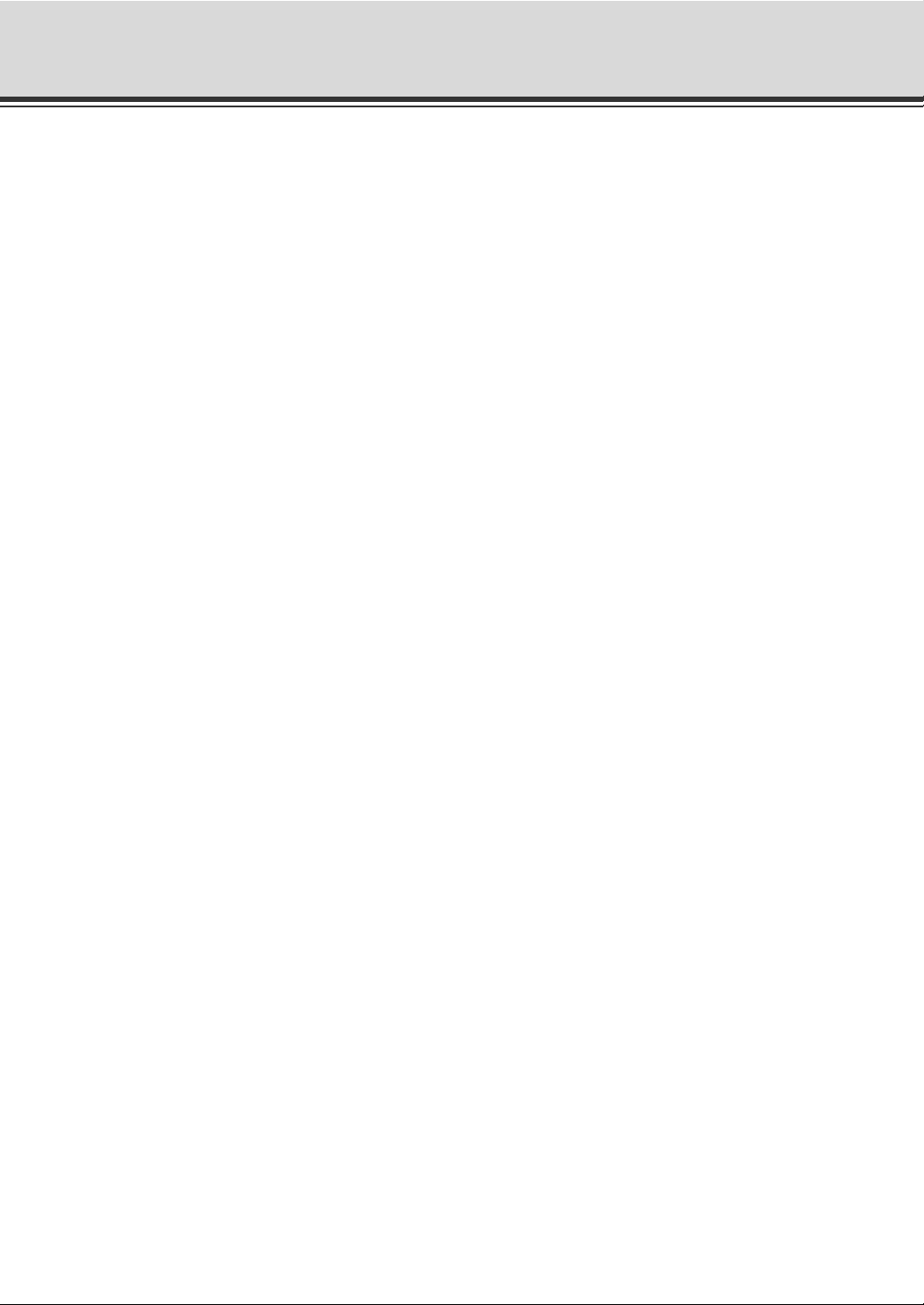
Contents
Chapter 3 Storage Server Configuration Reference
Chapter Overview ...................................................................................................................3-2
[Storage Server Configuration] Dialog ....................................................................................3-3
How to Start-Up .....................................................................................................................................3-3
Screen Configuration ............................................................................................................................ 3-4
Set the [Settings] Tab .............................................................................................................3-8
How to Display the [Settings] Tab ......................................................................................................... 3-8
How to set the [Settings] Tab ................................................................................................................ 3-9
Message .............................................................................................................................................. 3-15
[Logon As Service] Privilege ...............................................................................................................3-15
Important: Disk Space Management .....................................................................................3-17
Disk Space Management Level ..........................................................................................................3-17
Handling at Each Level .......................................................................................................................3-17
[Low disk space warning level] Calculation Method ........................................................................... 3-19
Threshold Level Calculation Method ................................................................................................... 3-19
Limit Level Calculation Method ........................................................................................................... 3-20
Calculation Example for Each Level ...................................................................................................3-20
Set [Events] Tab .................................................................................................................3-21
How to Display the [Events] Tab ......................................................................................................... 3-21
How to Set the Events Tab .................................................................................................................. 3-22
Set the [Event Notification] Tab ..........................................................................................3-23
How to Display the [Event Notification] Tab ........................................................................................ 3-23
How to Set the [Event Notification] Tab ..............................................................................................3-23
Set [User Management] Tab .................................................................................................3-25
How to Display the [User Management] Tab ...................................................................................... 3-25
Administrator and Operator Status User ............................................................................................. 3-25
How to Set the [User Management] Tab ............................................................................................. 3-26
Change User to Administrator .............................................................................................................3-26
Delete a User ......................................................................................................................................3-27
Request User Authentication at Tool Startup ...................................................................................... 3-27
Chapter 4 Register Camera Server and Set Recording Schedule
Chapter Overview ...................................................................................................................4-2
Launch VK Viewer and Display the [Configuration and Preferences] Screen .........................4-3
How to Launch VK-64/VK-16 .................................................................................................................4-3
How to Start VK-Lite ..............................................................................................................................4-4
Launch by Connecting to the Localhost ............................................................................................... 4-4
Launch Storage Server by Specifying the IP address ..........................................................................4-5
Access to the Configuration and Preferences screen ..........................................................................4-7
[Storage and Camera Server Summary] Windows ................................................................. 4-8
Display the [Storage and Camera Server Summary] Windows ............................................................4-8
[Storage Server] and [Locations / Zones] options ................................................................................ 4-9
Other Functions in Both Tabs ................................................................................................................4-9
vi
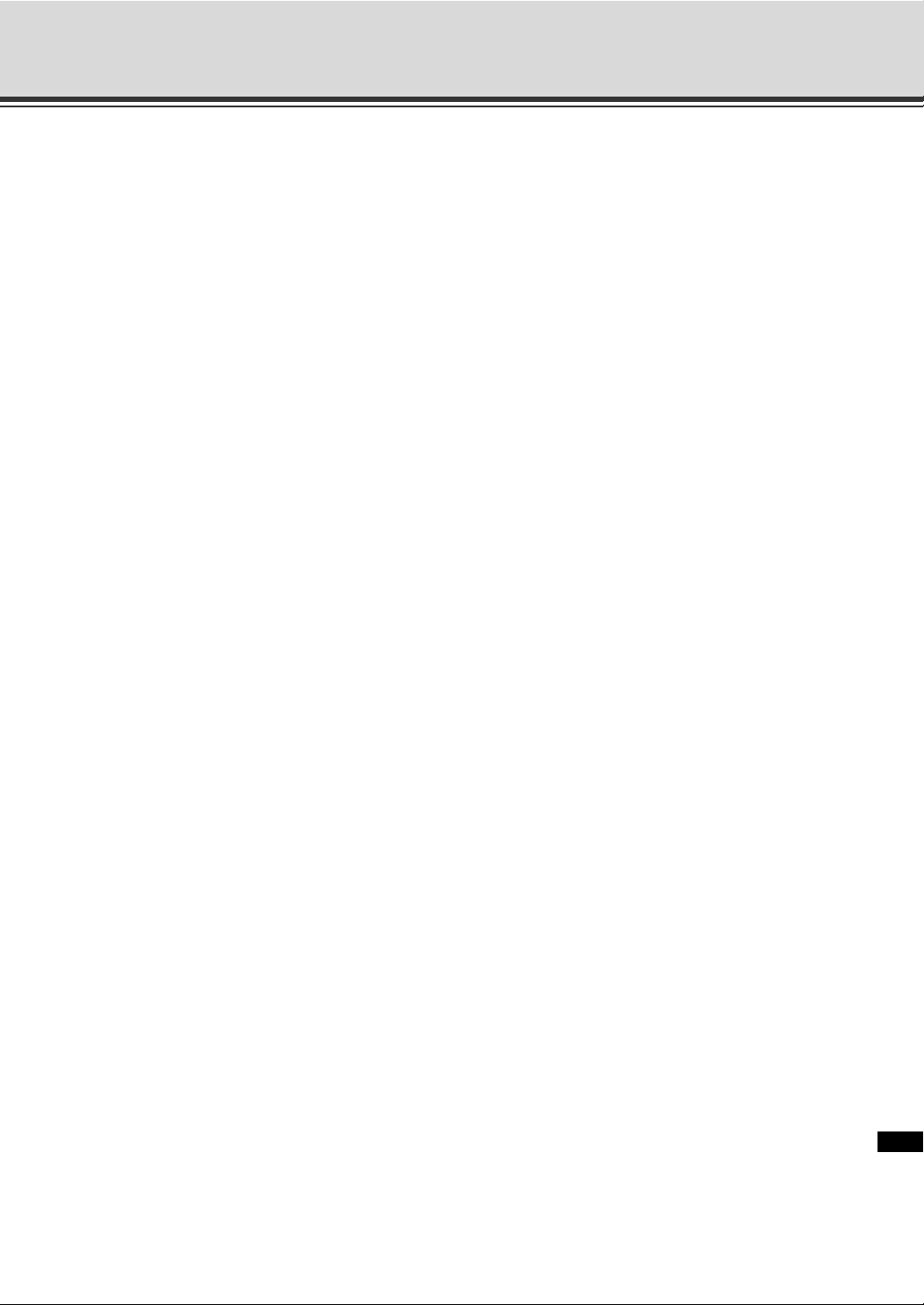
Contents
Location and Zone ................................................................................................................4-10
Add a Location and Zone ...................................................................................................................4-12
Edit a Location and Zone .................................................................................................................... 4-13
Delete a Location and Zone ................................................................................................................4-13
Add Storage Server ............................................................................................................4-14
Display [Storage and Camera Server Summary] Windows ................................................................4-14
Add Storage Server ............................................................................................................................. 4-14
Edit Storage Server ............................................................................................................................. 4-15
Delete Storage Server ......................................................................................................................... 4-16
Register Camera Server .......................................................................................................4-17
Register the Camera Server (by Search) ............................................................................................4-17
Edit Camera Server .............................................................................................................................4-24
Delete Camera Server .........................................................................................................................4-26
Overview of Recording Schedule Setting .............................................................................4-27
Recording Schedule ..............................................................................................................4-28
Set Normal Schedule ............................................................................................................4-31
Create Normal Schedule ..................................................................................................................... 4-32
Change Camera Server Settings ..........................................................................................4-41
Batch-Setting Schedules ....................................................................................................... 4-44
Set Continuous Recording ....................................................................................................4-45
Set Motion Detection Recording .........................................................................................4-46
Set Motion Detection Recording Settings ...........................................................................................4-46
Edit Motion Detection Recording Settings ..........................................................................................4-47
Set Sensor Event Recording ...............................................................................................4-53
Set Sensor Event Recording Settings .................................................................................................4-53
Edit Sensor Event Recording Settings ................................................................................................4-54
Set Preset Tour .....................................................................................................................4-58
Set Preset Tour .................................................................................................................................... 4-58
Set a Special Day Schedule ...............................................................................................4-62
Special Day Recording ....................................................................................................................... 4-62
Add, Edit and Delete a Schedule Type ...............................................................................................4-63
Add and Delete a Day .........................................................................................................................4-65
Display Recording Setting Summary ....................................................................................4-68
Check Summary Information of a Recording Schedule ...................................................................... 4-68
Check Summary Information of Storage Server .................................................................................. 4-69
vii
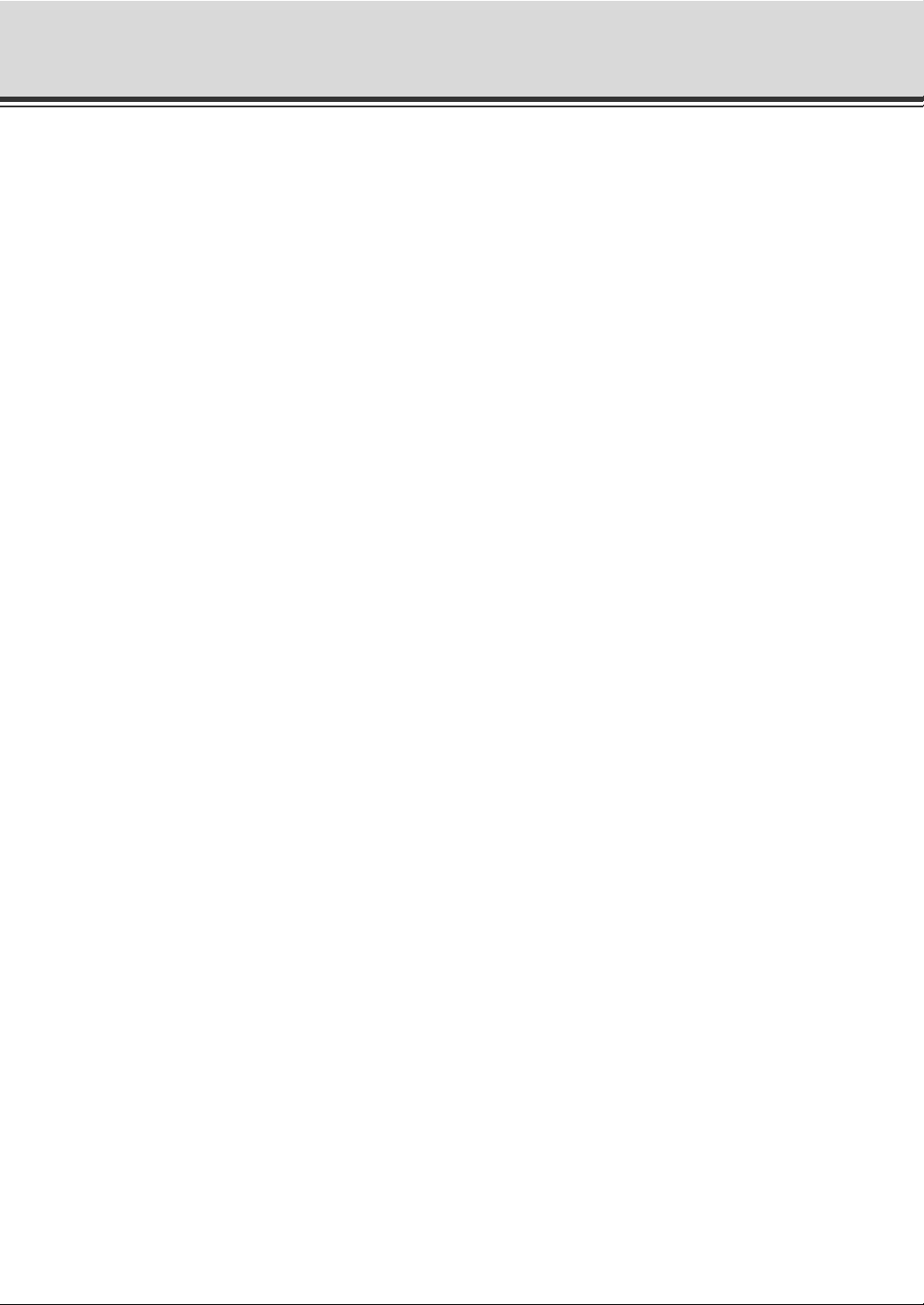
Contents
Chapter 5 Viewer Reference
Chapter Overview ...................................................................................................................5-2
Viewer Operation Flow ............................................................................................................5-4
Start the Viewer ......................................................................................................................5-6
How to Launch ................................................................................................................................5-6
Launch by Connecting to the localhost .......................................................................................... 5-7
Launch Storage Server by Specifying the IP address ...................................................................5-7
Launch without Storage Server (Viewer Only Mode) ......................................................................5-8
Functions not Available in Viewer Only Mode ................................................................................5-9
Viewer Start-up Window ............................................................................................................... 5-10
Viewer Start-up Option ................................................................................................................. 5-11
Menu Bar of Viewer Screen ..................................................................................................5-12
Functions of Menu Bar .................................................................................................................. 5-12
Viewer Setting .......................................................................................................................5-13
[Viewer Settings] window ....................................................................................................................5-13
Set the Tab for Administrator ..............................................................................................................5-14
Set whether to select the Master Storage Server when the Viewer starts up ............................... 5-14
Set layout of the Viewing Screen ..................................................................................................5-14
Set Event Popups ......................................................................................................................... 5-14
Set Event Notifications .................................................................................................................. 5-15
Set the Tab for Guest User ..................................................................................................................5-16
Frame Rate Setting for live video .................................................................................................. 5-16
Automatic Audio Termination Setting ...........................................................................................5-17
Focus Operation Setting ...............................................................................................................5-17
Proxy Server Setting ...................................................................................................................5-17
Superimpose the Date and Time on Still Frames ......................................................................... 5-18
Save Viewer Settings ....................................................................................................................5-18
Arrange and Save Layouts ...................................................................................................5-19
Manage Video Layouts .......................................................................................................................5-19
Layout menu .................................................................................................................................5-19
Organize Layouts and Layout Sequences ................................................................................... 5-20
Save a Layout or Layout Sequence ..............................................................................................5-22
Arrange Layout Sequences ........................................................................................................ 5-23
Layout Grids ........................................................................................................................................5-24
Alignment Grid ..............................................................................................................................5-25
Custom Grid ................................................................................................................................. 5-28
Hide and Show Task Areas .................................................................................................................5-29
Basic Video Window Functions .............................................................................................5-30
Select Cameras for Viewing ................................................................................................................5-30
Camera Selection Area .................................................................................................................5-30
Camera Thumbnails ..................................................................................................................... 5-30
Locations and the Zones .............................................................................................................. 5-31
Basic Video Window Functions ...........................................................................................................5-32
Create, scale and move Video Windows ......................................................................................5-32
viii
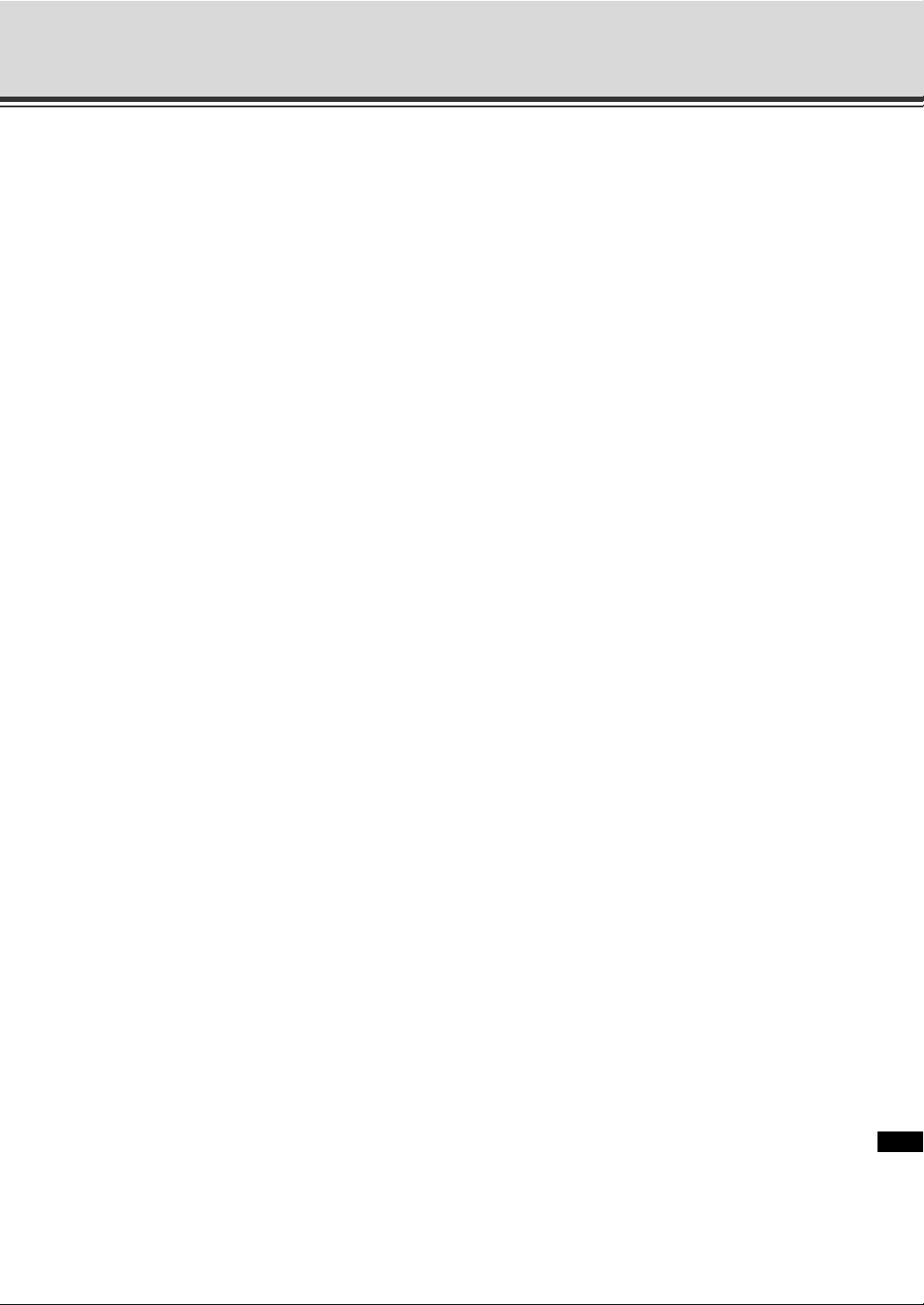
Contents
Arrange Video Windows .......................................................................................................5-35
Select Multiple Video Windows ....................................................................................................5-35
Video Window Status ..........................................................................................................................5-36
Video Window Properties .............................................................................................................5-36
Video Window states .................................................................................................................... 5-36
Pan, Tilt, Zoom Control ........................................................................................................................ 5-38
Other Video Window Functions ...........................................................................................................5-43
Change the Video Window size ....................................................................................................5-43
Change the Received Video size (VB-C500VD, VB-C500D, VB-C60,
VB-C50i/VB-C50iR, VB-C50FSi, VB-C50Fi only) ............ 5-44
Enable Exposure Compensation ..................................................................................................5-45
Other Menu Options .....................................................................................................................5-46
Viewer Shade Control ...................................................................................................................5-47
Audio Panel ..................................................................................................................................5-47
Use Timeline and View Events .............................................................................................5-48
Timeline Overview ........................................................................................................................5-48
Monitor Live Video in relation to the Timeline ...............................................................................5-49
Use the Timeline to play and extract video .................................................................................. 5-50
One-minute manual recording (Record Now) ..............................................................................5-52
Shoot a Snapshot .........................................................................................................................5-53
Daylight Savings Indicator ............................................................................................................ 5-54
Extract video to save to a file ........................................................................................................ 5-54
View and Search Events ..................................................................................................................... 5-56
[Live Events Log] list ....................................................................................................................5-56
Display the [Live Events Log] list .................................................................................................5-56
Overview of Alert Parameters .......................................................................................................5-57
Search Events ...............................................................................................................................5-58
Select Criteria for Searching .........................................................................................................5-59
View retrieved recorded video .....................................................................................................5-60
Popup Video upon Event occurring ....................................................................................................5-61
Chapter 6 Operation and Management
Chapter Overview ...................................................................................................................6-2
Health Check for Storage Server ............................................................................................6-3
VK Events (Timeline for VK Viewer) .......................................................................................................6-3
Number of Frames Queued for Processing ..........................................................................................6-4
Operation Guideline for Recording and Viewing ..................................................................... 6-5
Live-View Frame Rate Adjustment ........................................................................................................6-5
Recording Frame Rate Adjustment ....................................................................................................... 6-5
Operational Guideline for Sensor Event Recording ................................................................6-6
Proper Operation of Sensor Event Recording
(Optimization of Sensor Arrangement and Sensitivity) .....6-6
Optimization of Motion Detection Recording (Index) ...............................................................6-7
ix
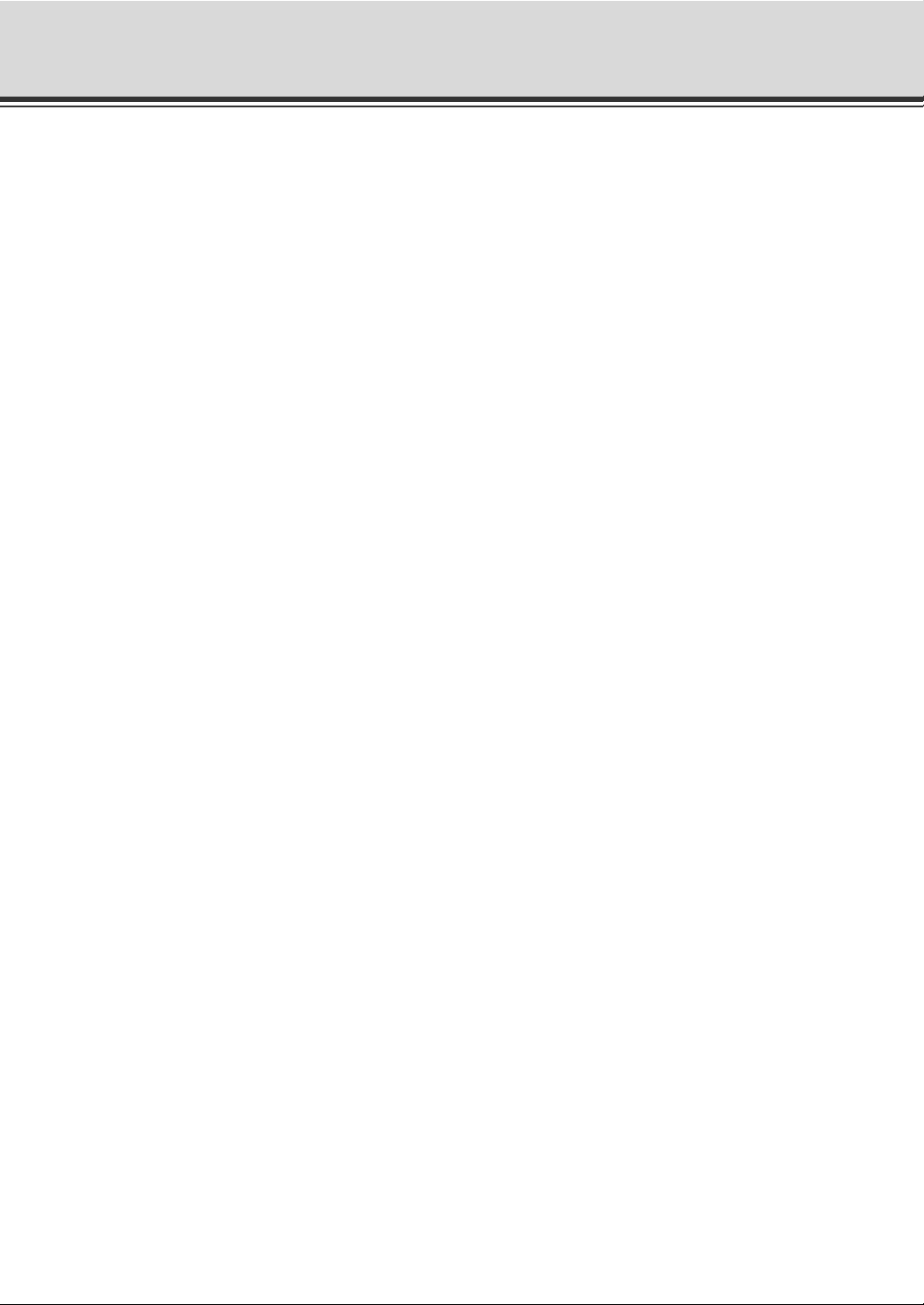
Contents
Chapter 7 Backup Scheme
Chapter Overview ...................................................................................................................7-2
Purpose ...................................................................................................................................7-3
Preparation .............................................................................................................................7-4
Backup Device ...................................................................................................................................... 7-4
Backup Tool .......................................................................................................................................... 7-4
Restore Server for Archiving .................................................................................................................7-4
Files to Make a Backup ........................................................................................................... 7-5
Storage Location of Video Data, Audio Data, and Event Data .............................................................7-5
Backup for Data Protection .....................................................................................................7-8
About Backup .......................................................................................................................................7-8
Backup for Archiving (Long-Term Storage of Data) ................................................................7-9
Backup Procedure for Video Data and Event Data ............................................................... 7-10
Restoration Procedure ..........................................................................................................7-11
Restore Data from Backup for Data Protection ...................................................................................7-11
Restore Data from Backup for Data Archiving ....................................................................................7-12
Examples ..............................................................................................................................7-13
Configuration 1: Backup for Data Protection 1 ................................................................................... 7-13
Configuration 2: Backup for Data Protection 2 ................................................................................... 7-13
Configuration 3: Backup for Data Archiving ....................................................................................... 7-14
Configuration 4: Backup from Multiple Storage Servers (Backup for Data Protection) ...................... 7-14
Chapter 8 System Maintenance
Chapter Overview ...................................................................................................................8-2
Upgrade VK-64/VK-16 ............................................................................................................8-3
Reinstall VK-64/VK-16 ............................................................................................................ 8-5
When You Have the Released Version ................................................................................................. 8-5
When You Do Not Have the Released Version 2.2 ...............................................................................8-5
Procedure for Restoring Previous Version .............................................................................. 8-6
Required Media and Data .....................................................................................................................8-6
Camera Server Maintenance .................................................................................................. 8-7
Procedure for Updating Camera Firmware ...........................................................................................8-7
x
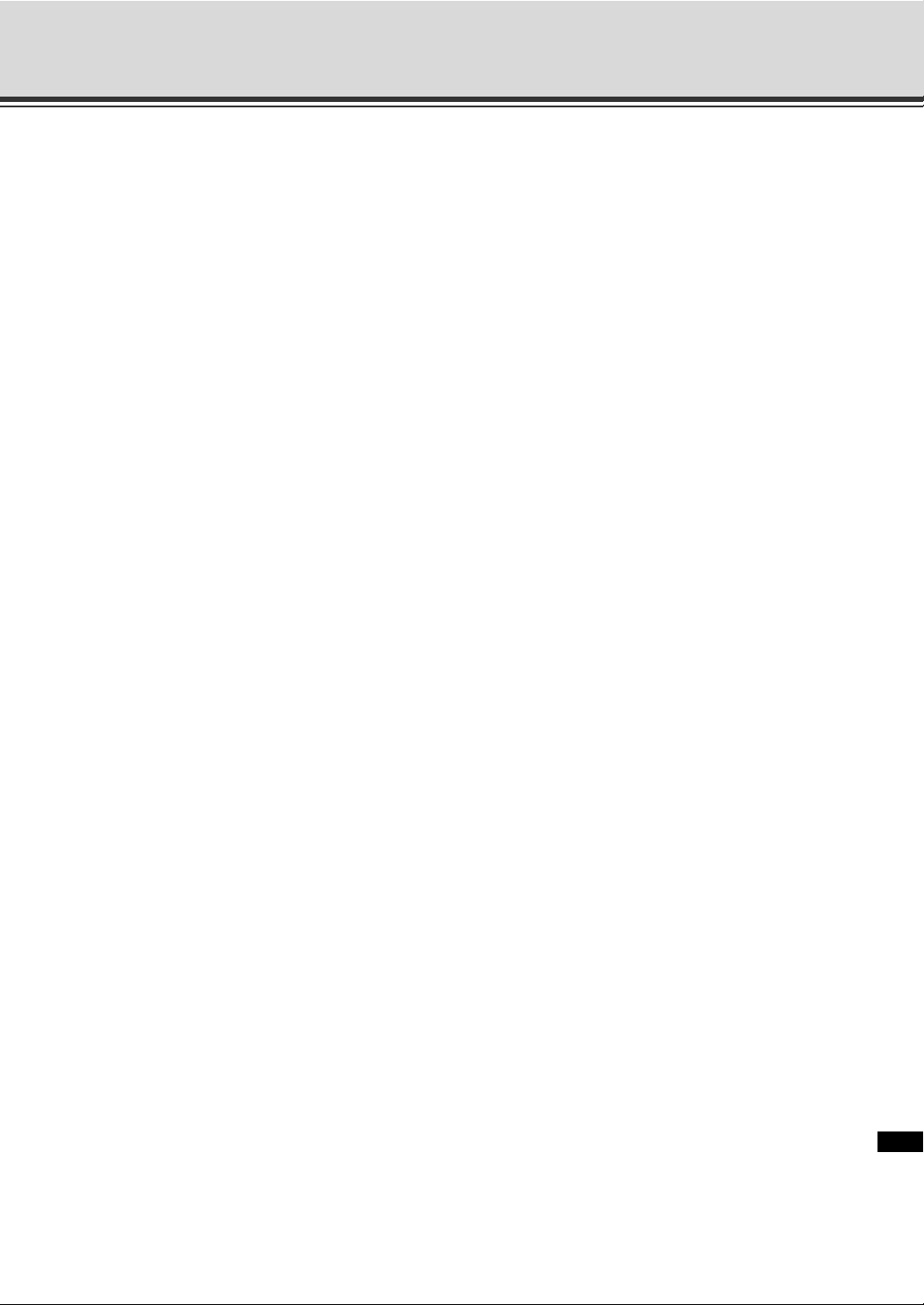
Chapter 9 Troubleshooting
Chapter Overview ...................................................................................................................9-2
Troubleshooting for Recording ................................................................................................ 9-3
VK Troubleshooting ................................................................................................................9-4
Viewing Screen and Video Windows .................................................................................................... 9-4
Timeline .................................................................................................................................................9-6
Extract Video .........................................................................................................................................9-7
Scheduling and Recording ...................................................................................................................9-7
Connection Problems ............................................................................................................................ 9-8
Configuration Problems ......................................................................................................................... 9-8
Upgrade Problems ................................................................................................................................9-9
Messages List .......................................................................................................................9-10
Operation Messages and Error Messages .........................................................................................9-10
VK-64/VK-16 Recording Engine Logs ................................................................................................. 9-26
Access Engine Log .............................................................................................................................9-29
VK-64/VK-16 Viewer Logs ...................................................................................................................9-30
Log Storage Destination ...................................................................................................................... 9-30
Error Codes in Log File ....................................................................................................................... 9-31
VK Event Information ........................................................................................................................... 9-34
Contents
Chapter 10 Appendix
Camera Server Control .........................................................................................................10-2
Hard Disk ..............................................................................................................................10-3
Lifetime of Hard Disk ........................................................................................................................... 10-3
RAID Reconfiguration ..........................................................................................................................10-3
How To Check Software Version ..........................................................................................10-5
Storage Server Configuration tool .......................................................................................................10-5
VK Viewer ............................................................................................................................................10-5
Functional Limitations on MPEG-4 .......................................................................................10-6
Index .....................................................................................................................................10-7
xi
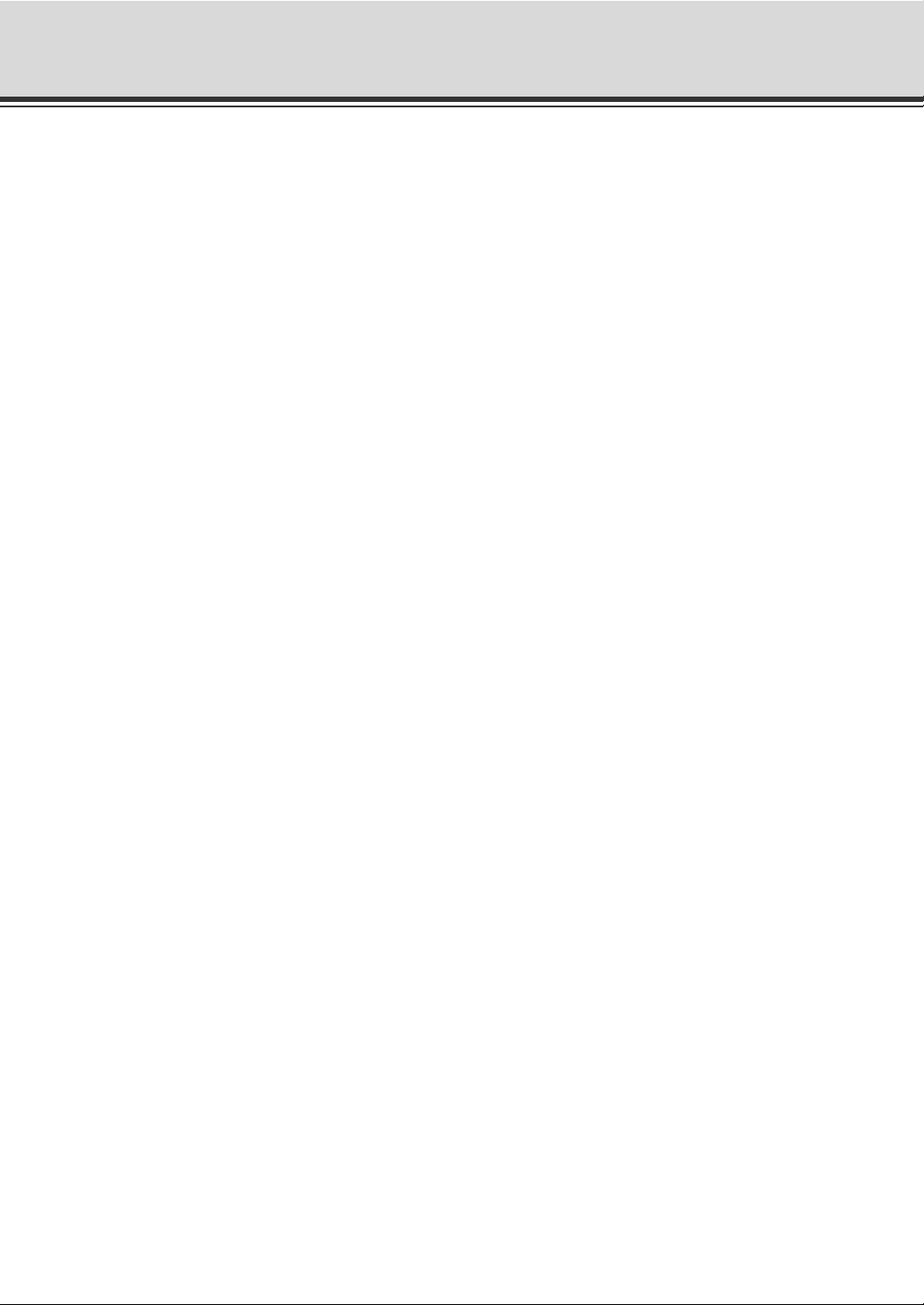
About Manuals
VK-64/VK-16 comes with three manuals including this document.
z Setup Guide
A manual that introduces this software.
Be sure to read this manual when using the software for the first time.
z Viewer Operation Guide
A simplified manual for the VK Viewer.
Be sure to read the Administrator’s Manual for details.
z Administrator’s Manual (this manual - pdf file)
This manual is intended for the System Administrator to install and operating this software.
Be sure to read this manual to ensure proper system operation.
xii
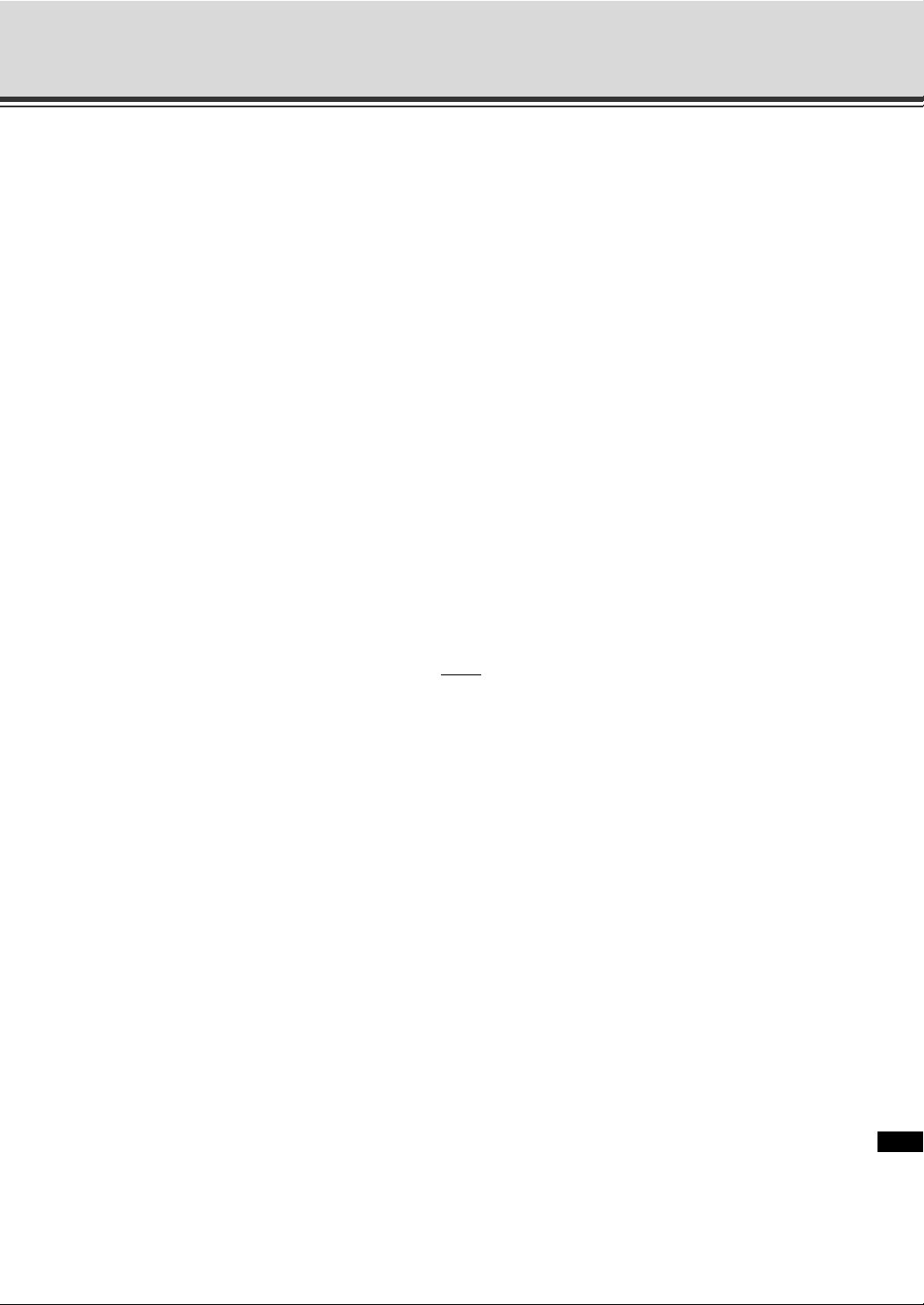
Important: Before Starting Operations
It is recommended that you perform tests under actual conditions before starting operations.
z This recording software may not operate as your settings in recording or displaying live video, depending on
the capabilities of your PC and the network environment.
z When load on your computer CPU and hard disk is high, the specified frame rate may not be available, or
the video recording may be interrupted or the Viewer operation may take longer. Also, when available disk
space is low, the disk load may increase and the video recording may be interrupted.
z The performance of storage servers and viewers may be negatively affected on the PC, where anti-virus
software or firewall is running.
z If you use a proxy server, recording frame rate may not be achieved as specified or live video monitoring
may be interrupted. Also, communication between the Storage Server and Viewer may occasionally be
disconnected. ( P. 3-9, P. 4-5)
z If you are operating using IPSec, the recording and display performance may be degraded.
z See "Notes on Operating Environment" ( P. 1-12 ~ P. 1-16) for information on OS you use.
z When recording to a NAS server, it is recommended to separate the communication networks for the camera
and NAS.
z Use recommended NAS servers with Windows Storage Server 2003 or Windows Storage Server 2003 R2.
z Although the audio function of the VB-C500VD, VB-C500D, VB-C60, VB-C300, VB-C50i, VB-C50iR, and
VB-C50FSi can also be used, take note of the following warnings.
• The VK Viewer supports audio transmission and reception.
• Audio data can be recorded. However, audio data cannot be recorded individually, and must be
recorded together with video data.
• Only when playing video, the recorded video (JPEG
However, the audio and images may not synchronize depending on the environment ( P. 4 - 3 5 ) .
• The audio stream may be interrupted due to the performance of your PC and the network
environment.
• The audio function is not available via a proxy server.
• Audio may be interrupted on the PC where anti-virus software is running.
z The software may not be able to record video, if you use it under the condition where the IP address of
storage servers or camera servers are occasionally changed. So, please be sure to use fixed IP addresses.
) is synchronized with the recorded audio.
xiii
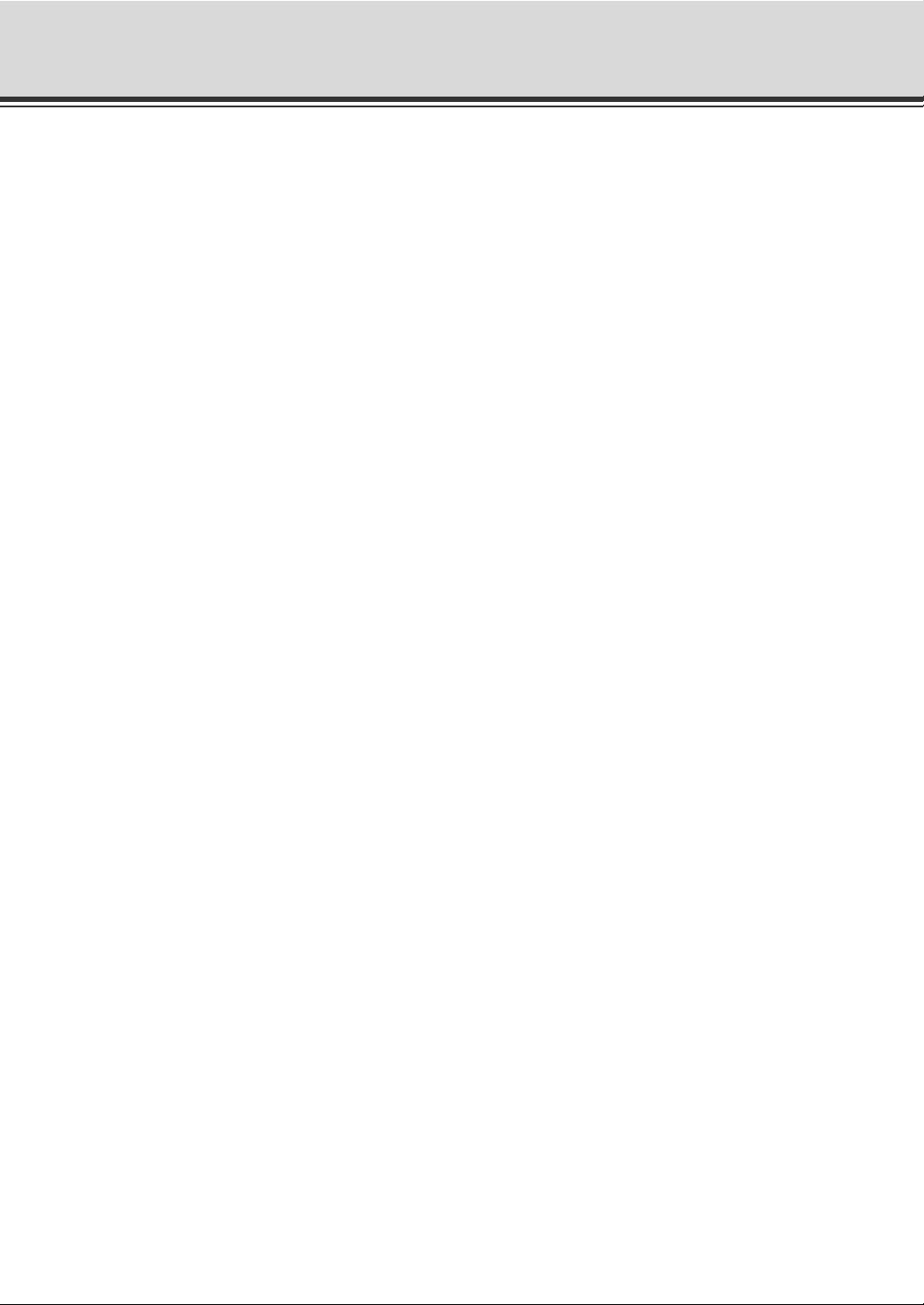
Important: Before Starting Operations
xiv
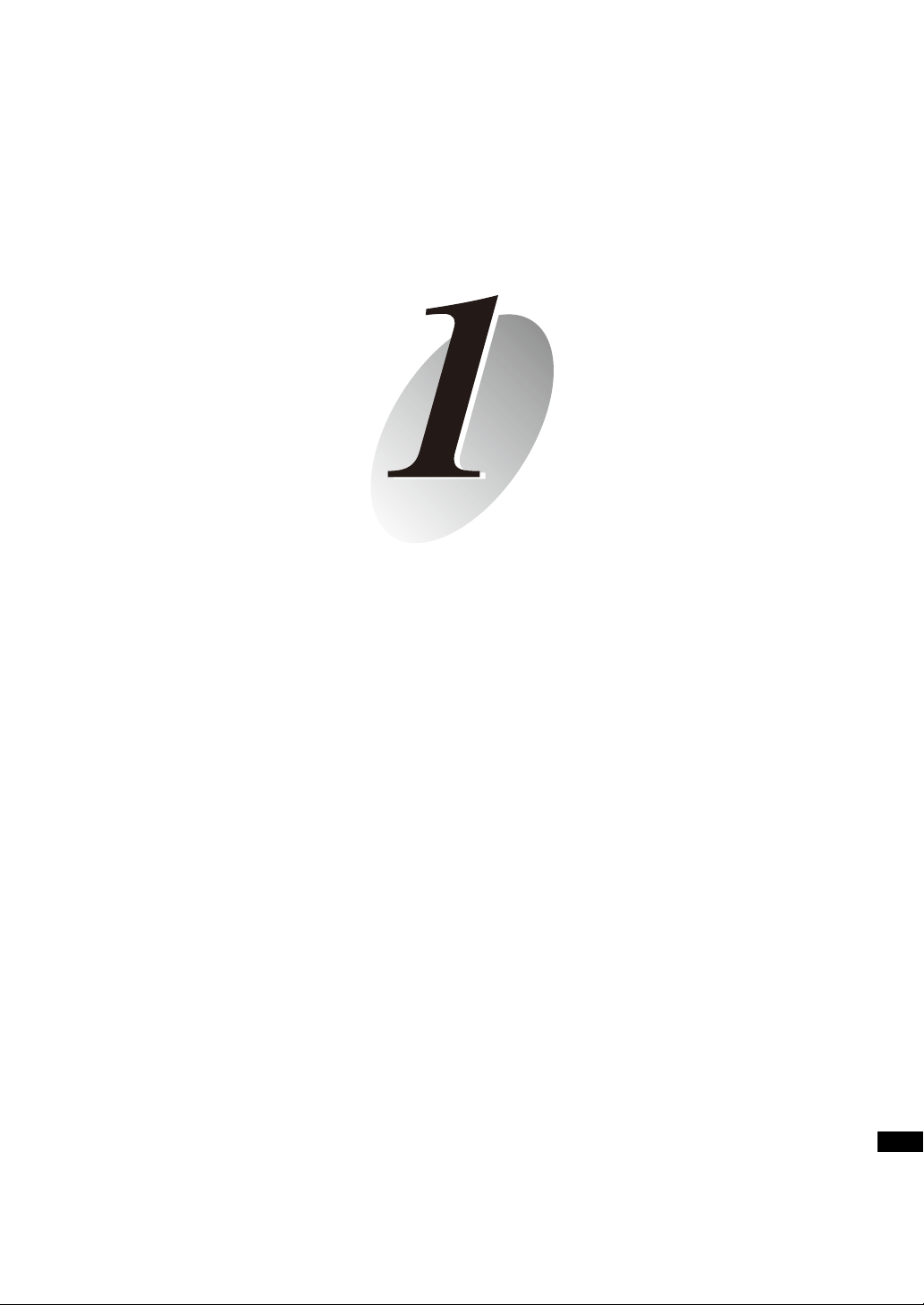
System Overview
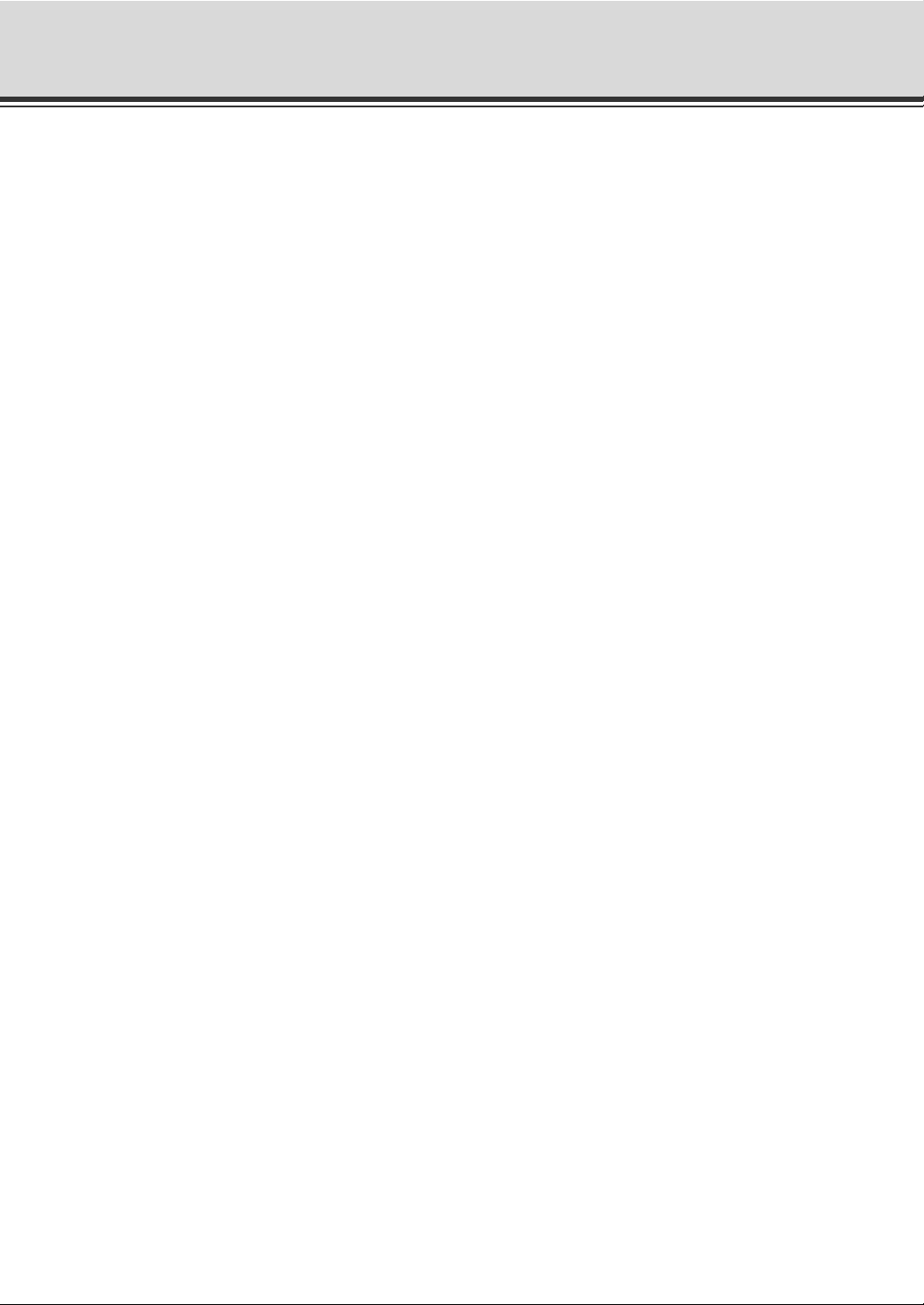
Chapter Overview
This chapter provides preliminary information you should know before using the VK-64/VK-16 and explains the
operating environment and basic concept you need to understand to design your system.
Preparation Flow
Explains the flow from setting up the VK-64/VK-16 to starting the operation.
System Operation Overview
Explains the system operating environment such as the number of Camera Servers available for the Storage
Server, product types, and the number of licenses for each product.
Communication Mechanism of VK-64/VK-16
Explains the communication mechanism of the VK-64/VK-16 with, using a typical system configuration.
Operating Environment
Explains operating environment of the VK-64/VK-16 and points of notice regarding the OS environment.
Notes on Operating Environment
Explains about each version of Windows OS.
System Design Concept
Explains the concept and points of notice when you design the system.
VK-Lite
Explains about functional limitations and the specification comparison between VK-Lite and VK-64/VK-16.
1-2
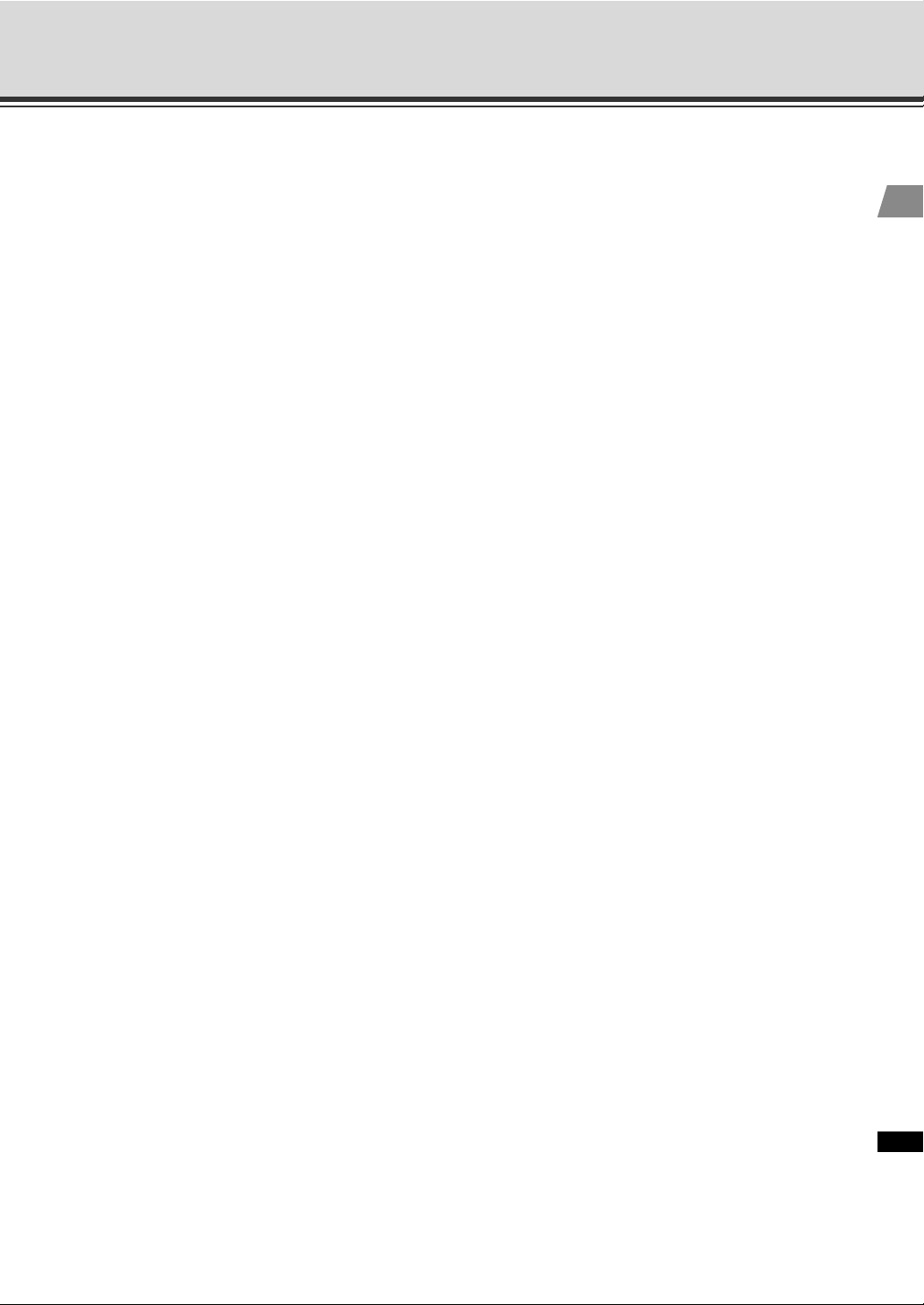
Chapter Overview
1
1
System Overview
1-3
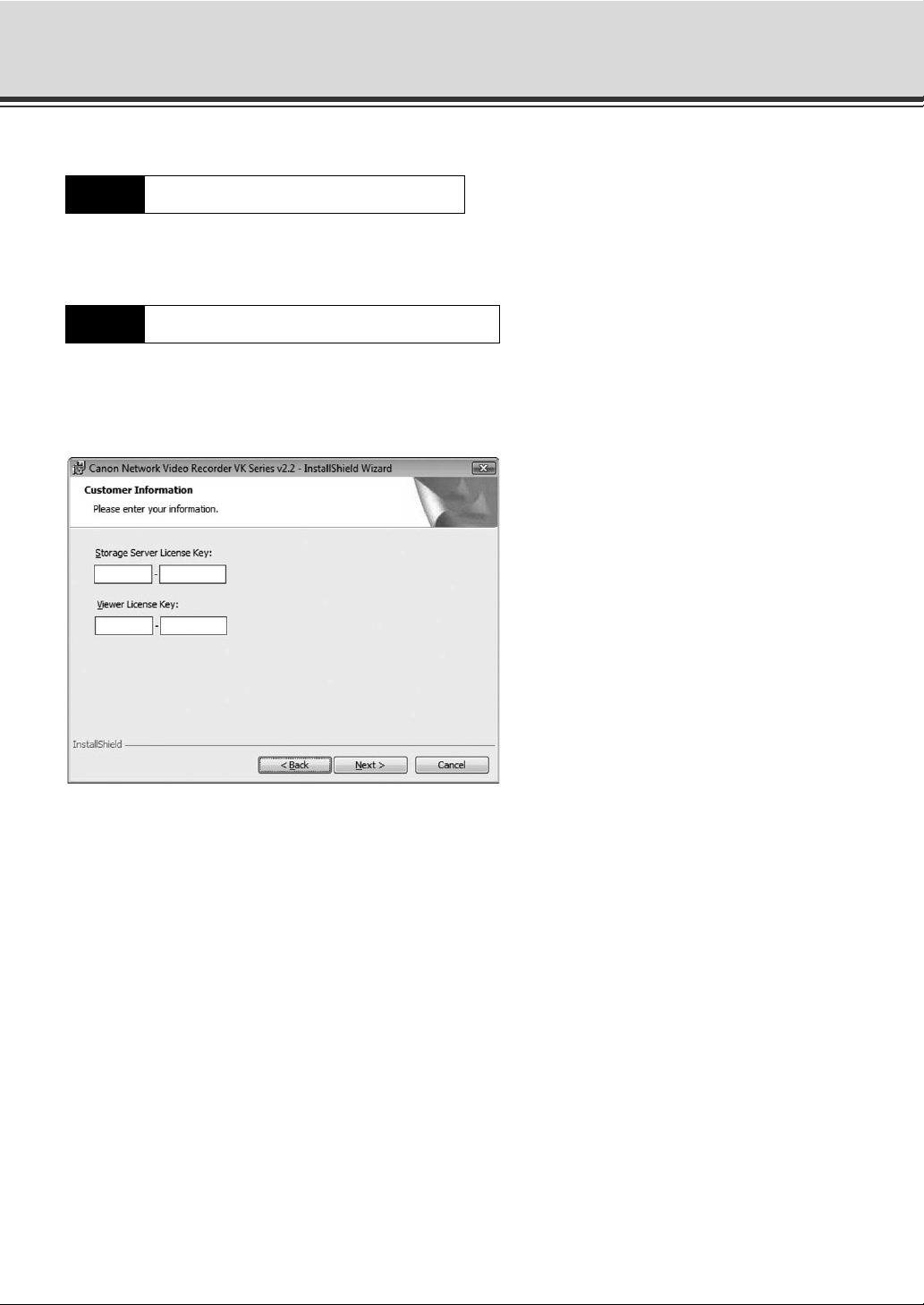
Preparation Flow
The following explains the flow from setting up the VK-64/VK-16 to starting the operation.
Step1 Set up Camera Servers
The first step is to set up your Camera Servers. See your Camera Server manuals for connection in detail.
For details regarding supported camera servers, see P. 1-10.
Step2 Install Storage Server and Viewer
The Storage Server and Viewer can be installed on one PC. The Viewer can be installed on other computers on
the network, and it will access recorded video from the Storage Server through the network.
Server setting, event notification to users and user privilege configuration can be set via [Storage Server
Configuration] dialog.
1-4
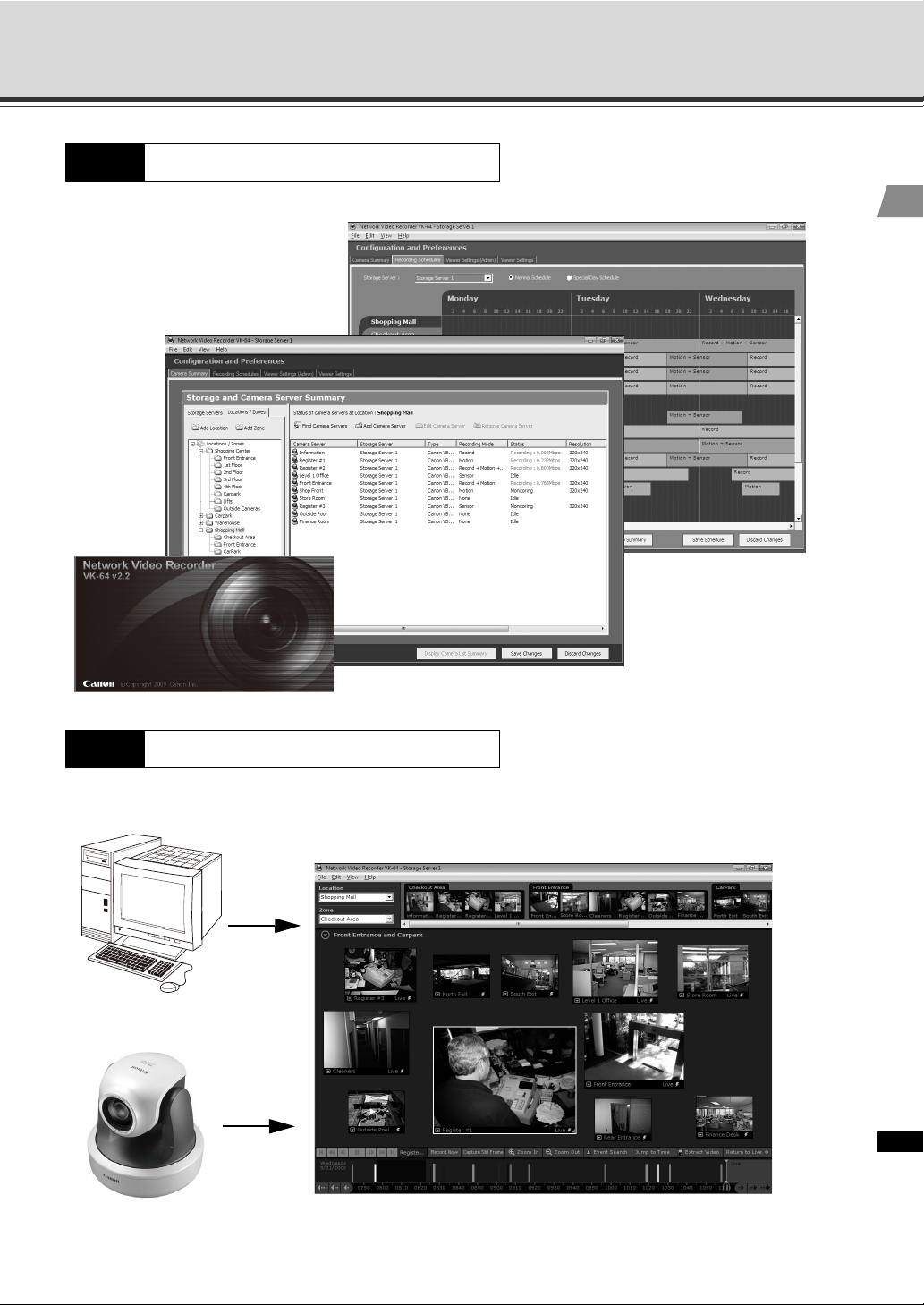
Step3 Configure Recording Settings
Preparation Flow
Register Camera Servers and Storage Servers and set up recording schedules.
1
1
System Overview
Step4 Create and save Viewer Layout
Monitoring live video and playing back recorded events can be done by the Viewer application. And also you
can customize the Viewing Area and save Layouts.
Recorded video from
Storage Server
Live video from
Camera Servers
1-5
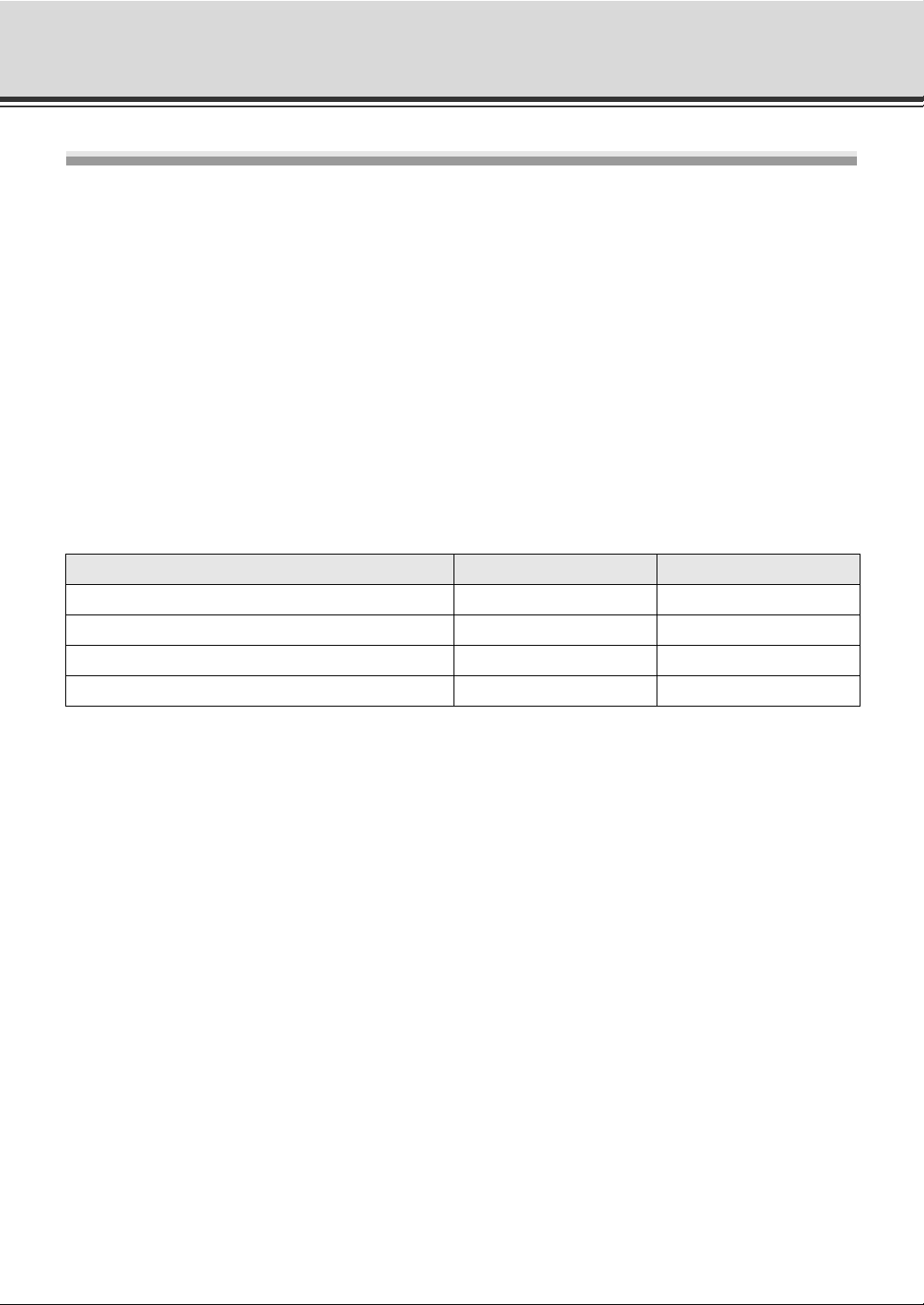
System Operation Overview
VK-64/VK-16 Overview
Network Video Recorder
Network Video Recorder is software for viewing video, recording video and audio, and playing back video from
multiple network cameras (hereafter referred to as Camera Servers). This supports viewing and recording
JPEG and MPEG-4 video, bidirectional audio communication, and recording audio.
Composition of Network Video Recorder
Network Video Recorder consists of two software component: a Storage Server and a Viewer.
The Storage Server can record video from multiple Camera Servers, and can also record event information
from motion detection and external device inputs. The Viewers can show the live video from multiple Camera
Servers, and playback video recordings saved on a Storage Server.
Product Type
Number of Camera Servers Used
Product Name Storage Server Viewer
Network Video Recorder VK-64 v2.2 1 license 1 license
Network Video Recorder VK-16 v2.2 1 license 1 license
Network Video Recorder VK-64 v2.2 Viewer - 1 license
Network Video Recorder VK-16 v2.2 5 Viewers - 5 licenses
Network Video Recorder VK-64
Network Video Recorder VK-64 (hereafter referred to as VK-64) can register and use up to a maximum of 64
Camera Servers.
1-6
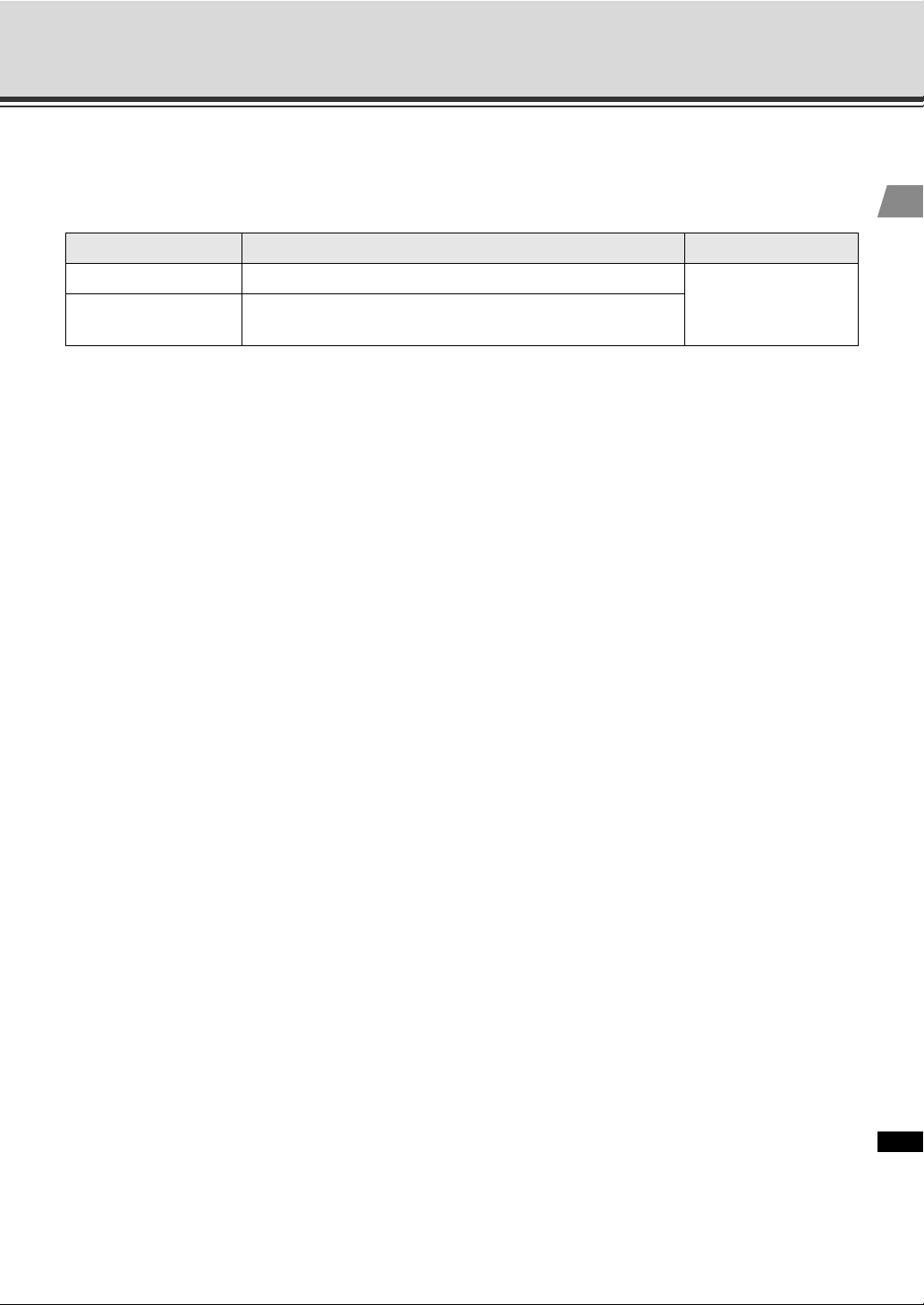
System Operation Overview
Network Video Recorder VK-16
Network Video Recorder VK-16 (hereafter referred to as VK-16) has the same basic functionality as VK-64, but
is only able to register up to 16 Camera Servers.
A comparison between VK-64 and VK-16 is as follows.
Ty pe Storage Server Viewer
VK-64 Maximum number of registered Camera Servers: 64 units
VK-16
* The Viewer for VK-64 and VK-16 is the same.
Maximum number of registered Camera Servers: 16 units
All other functions are the same as the VK-64
Same
VK-64 Viewer (Using the Viewer Only)
If you want to use additional Viewers, purchase the required number of viewer license. If you do not need to
record video, the Viewer can be used in a standalone configuration.
You can perform live viewing and camera control of up to 64 units (cannot use functions such as recording and
playback, display event information from motion detection and external device inputs, or still frames).
Upgrading from a Previous Version
1
1
System Overview
To upgrade from an older version (v1.1, v1.2, v1.3, v1.4, v2.0 or v2.1) to v2.2, download the free patch install
from our website. License keys from older versions can also be valid in v2.2.
Network Video Recorder VK-Lite
The Network Video Recorder VK-Lite which is bundled with the VB-C500VD, VB-C500D and VB-C60 is a
simplified version of VK-64/VK-16. VK-Lite can display video, record video and audio, and playback for up to 4
Camera Servers.
1-7
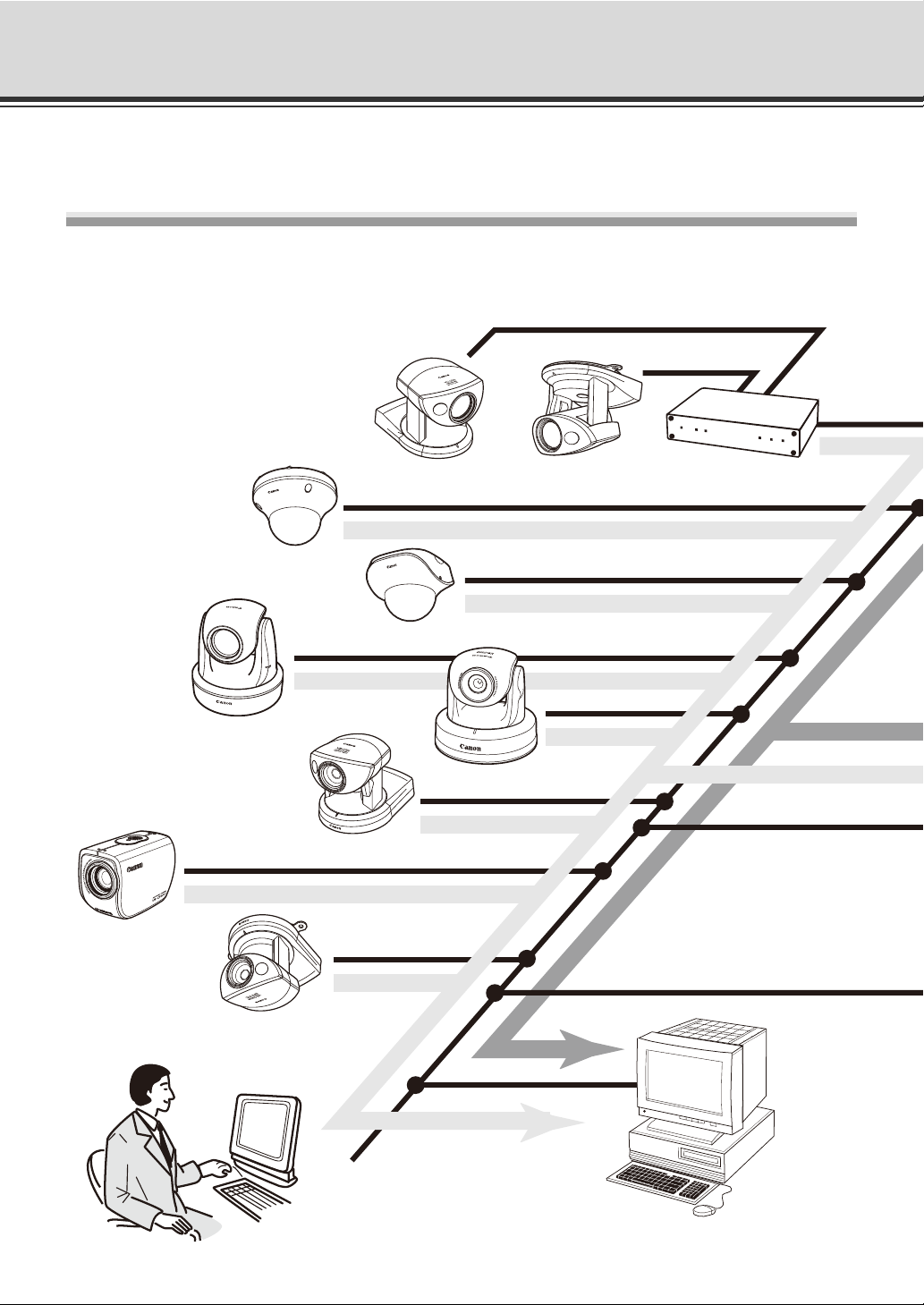
Communication Mechanism of VK-64/VK-16
The following explains the communication mechanism of the VK-64/VK-16, with using atypical system
configuration.
Typical System Configuration
VK-64/VK-16 provides video viewing and recording from Camera Servers via an IP network such as a LAN.
Since VK-64/VK-16 makes use of IP networks, cameras can be installed easily. And also addition of new
camera or change of camera location can be done flexibly.
VC-C50i VC-C50iR VB150
VB-C500VD
Live
VB-C50FSi
VB-C60
VB-C50iR
VB-C500D
VB-C50i
VB-C300
Live
Monitor
Playback
Live
Playback
Playback
Live
Monitor
1-8
View live and recorded video
Viewer
Operator Capabilities:
Viewing Live Video Viewing Events Viewing recorded video
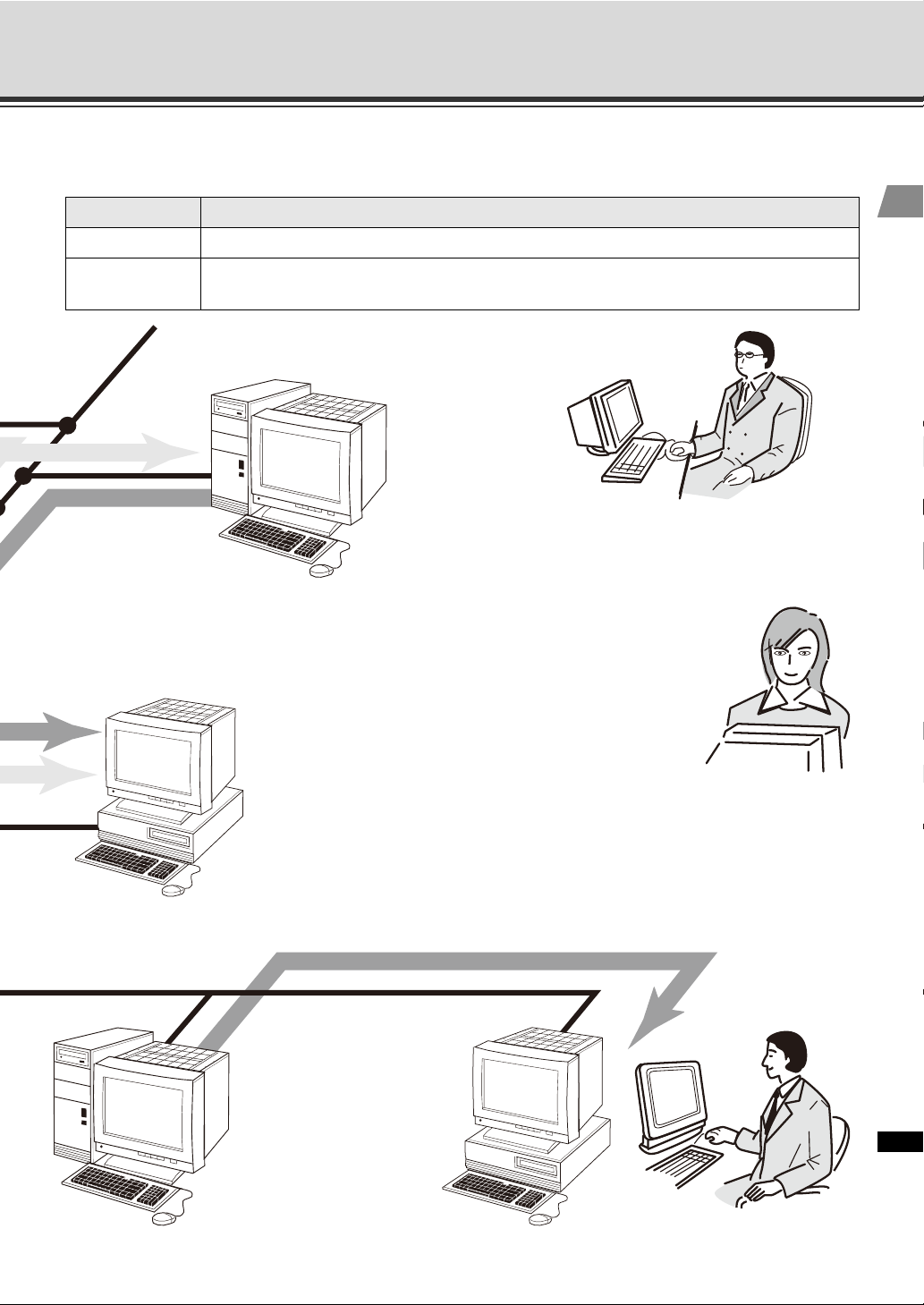
Application Types and Functions
Application Function
Storage Server
Save logs information of such as video, audio, and events.
Communication Mechanism of VK-64/VK-16
1
1
System Overview
Viewer
Record
Playback
Receive and
record video
Play back
recorded video
by Viewer.
User can view recorded information, monitor live-video and check and search events
from recording server. Administrator can configure the storage server setting.
Record video to the Storage Server #1
Server
Administrator Capabilities:
Configuring Storage Server Configuring Event Notification
Configuring Users
Display live and recorded video
Viewer
Administrator Capabilities:
Configure recording settings Configure event alerts
Viewing Live Video Viewing Events Viewing recorded video
Configuring Camera Servers Configuring Storage Server
Playback
Record Monitor
Record video to the
Storage Server #2
Storage Server
1-9
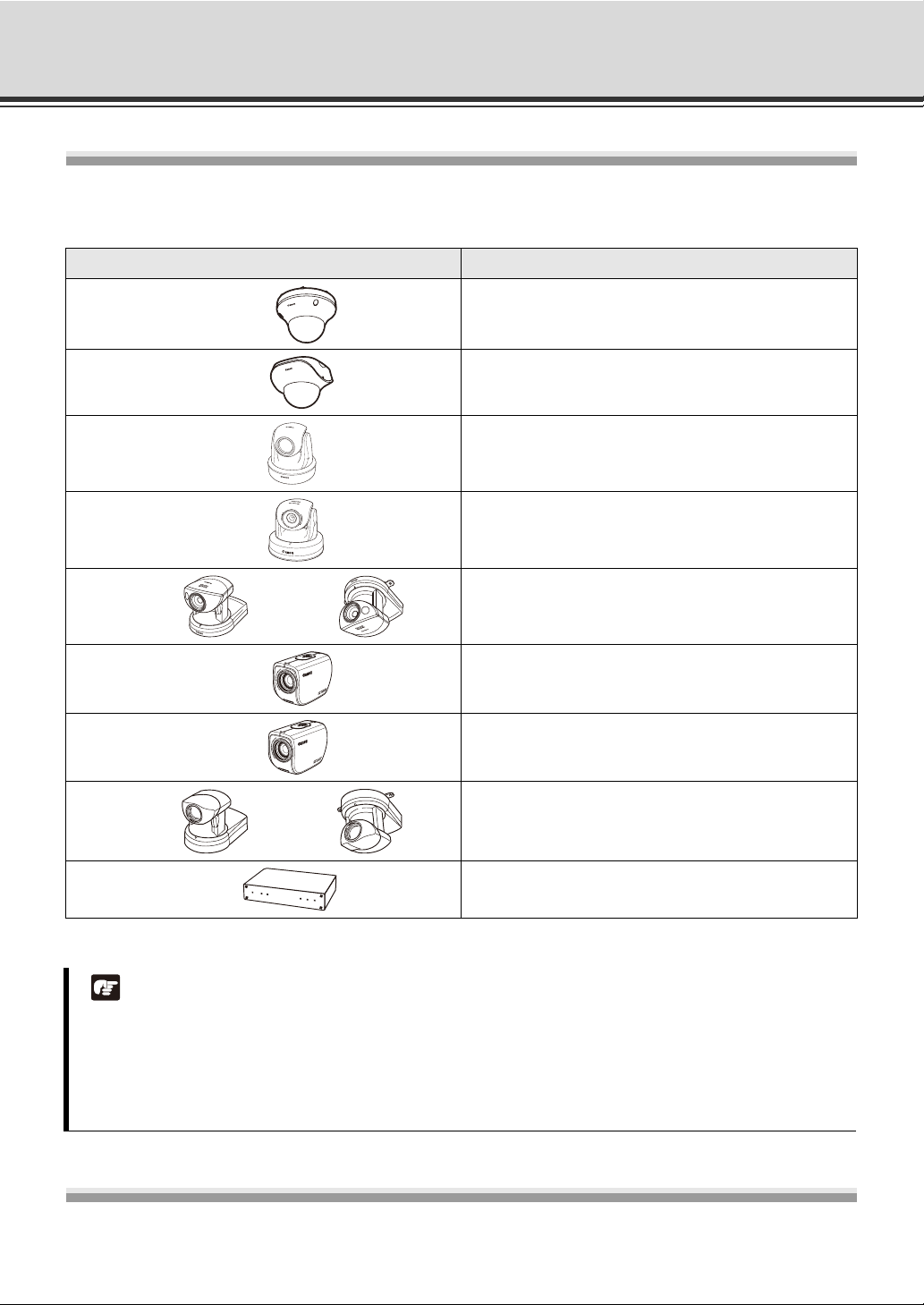
Operating Environment
Supported Camera Servers
The table below shows the Camera Servers supported by VK-64/VK-16.
This information is as of September 2009. For the latest information, please access to Canon Web site.
Camera Server Firmware Versions
VB-C500VD
VB-C500D
VB-C60
VB-C300
VB-C50i VB-C50iR
VB-C50FSi
VB-C50Fi
VB-C10 VB-C10R
Ver. 1.1 0
Ver. 1.0 0 or later
Ver. 1.0 0 or later
Ver. 1.0 Rev. 02 or later
Ver. 1.1 Rev. 0 or later
Ver. 1.2 Rev. 77 or later
Ver. 1.0 Rev. 77 or later
Ver. 1.0 Rev. 77 or later
Ver. 1.0 Rev. 26 or later
VB150
Ver. 1.1 Rev. 41 or later
Note
z If using VB150 with multiple cameras, there are restrictions on frame rate.
See your VB150 User's Manual for details ( P. 1-25).
z This version of the Storage Server and Viewer do not support IPv6. Operate VB-C60 and VB-C500VD,
VB-C500D using IPv4.
z The VB-C10, VB-C10R, and VB150 are not supported by VK-Lite.
System Environment
This information is as of September 2009. For the latest information, please access to Canon Web site.
1-10
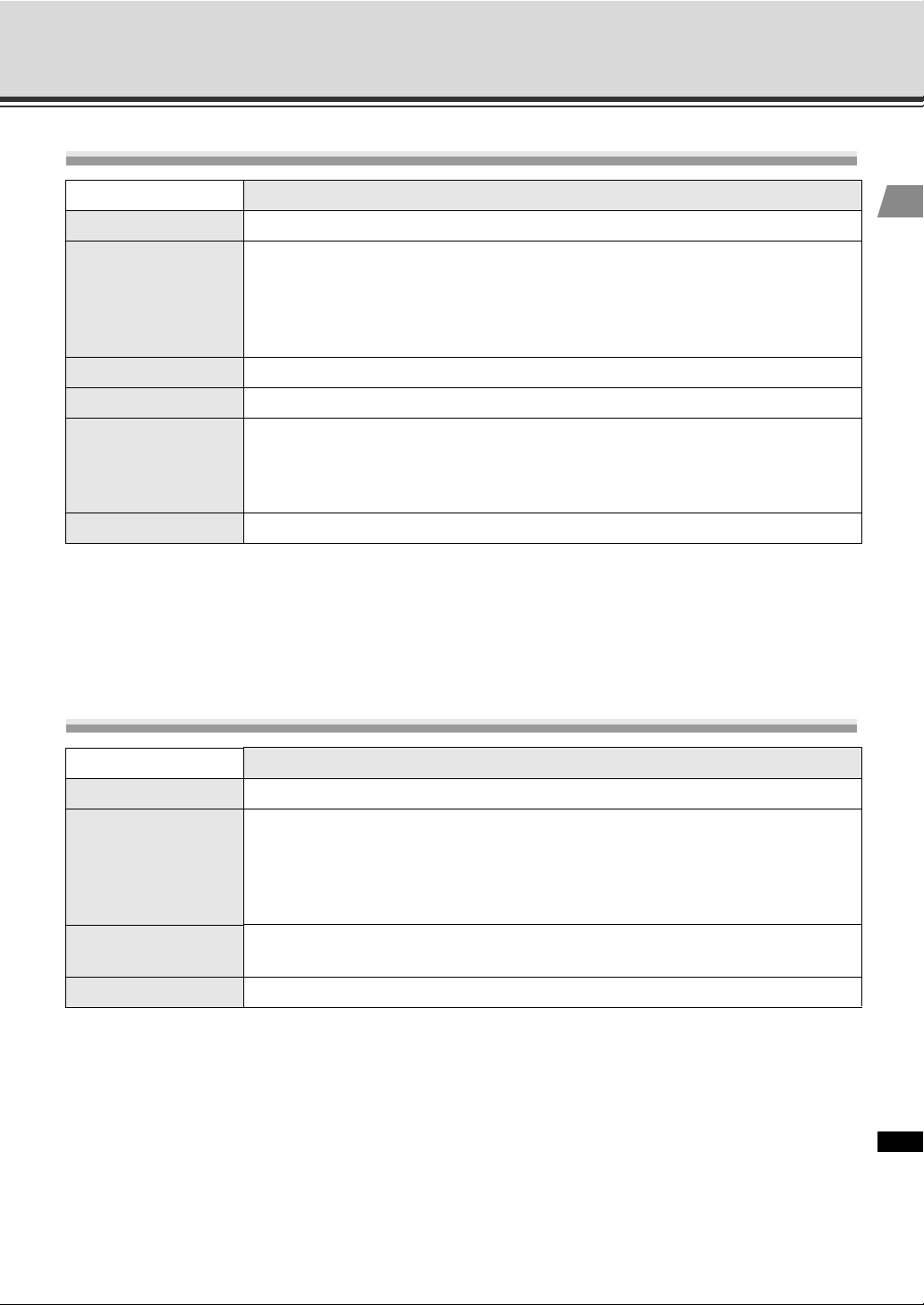
Viewer
Operating Environment
Minimum Configuration
CPU Pentium 4 2.2GHz or faster (Pentium 4 3.4GHz or higher when using MPEG-4)
Windows XP Professional (SP2, SP3)
Windows Server 2003 Standard Edition (SP2)
Operating System
Memory 1GB or more
Hard Disk 2GB or more
Display
Sound Audio playback support is necessary for event notification alert sounds ( P. 5- 1 5 ).
* VK-Lite also supports Windows Vista Home Premium.
* Only 32-bit Edition of Windows XP and Windows Server 2003 are supported.
* 32-bit Edition/64-bit Edition of Windows Vista are supported.
* 32-bit Edition/64-bit Edition of Windows Server 2008 are supported.
Windows Server 2003 R2 Standard Edition (SP2)
Windows Vista Business/Enterprise/Ultimate (SP1)
Windows Server 2008 Standard Edition
1024 x 768 or higher resolution for the effective display area
Color display of 16 bits or more
A high performance video card is recommended. In case of using PCI video cards,
display performance may be reduced.
Storage Server
1
1
System Overview
Minimum Configuration
CPU Pentium 4 2.2GHz or faster (Pentium4 3.4GHz or higher when using MPEG-4)
Windows XP Professional (SP2, SP3)
Windows Server 2003 Standard Edition (SP2)
Operating System
Memory
Hard Disk 20GB HDD or more, SCSI or IDE, NTFS formatted
* The requirements for Storage Server will vary due to the operating environment (number of Camera Servers,
setting of recording frame rate etc.). It is also dependent on pre-event recording settings.
Please contact dealers that handle Canon products for further information.
* VK-Lite also supports Windows Vista Home Premium.
* Only 32-bit Edition of Windows XP and Windows Server 2003 are supported.
* 32-bit Edition/64-bit Edition of Windows Vista is supported.
* 32-bit Edition/64-bit Edition of Windows Server 2008 are supported.
Windows Server 2003 R2 Standard Edition (SP2)
Windows Vista Business/Enterprise/Ultimate (SP1)
Windows Server 2008 Standard Edition
1GB RAM or more
For using more than 48 Camera Servers, 1.5GB or more required.
1-11
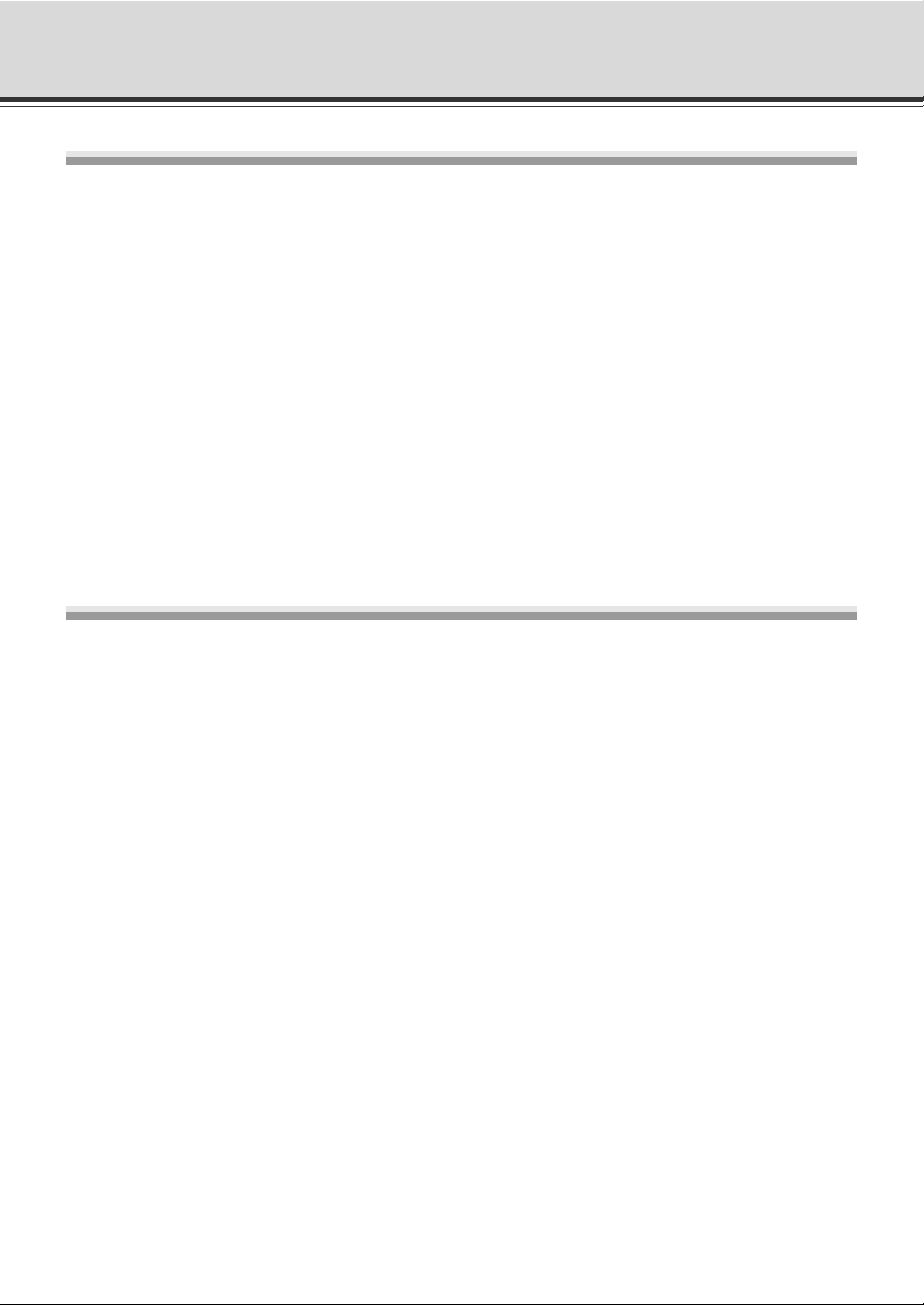
Notes on Operating Environment
Notes on Use with Windows XP
If your Storage Server is installed to the PC on Windows XP SP2 or SP3 and your viewer is installed to another
PC, it is necessary to change your [Windows firewall] settings for Windows XP SP2 or SP3.
* The following setting is not required if you install the Storage Server and Viewer on the same PC.
After installation of the Storage Server:
1. Click [Control Panel] from the Windows [Start] menu to launch the [Control Panel].
2. In [Control Panel], select [Windows Firewall]. If [Windows Firewall] is not shown, select [Security Center] and
then select [Windows Firewall].
3. When the [Windows Firewall] dialog is shown, select the [Exception] tab and then click [Add Port].
4. In the [Add a Port] dialog, enter a name for the Storage Server, e.g., "VK-64/VK-16 Storage Server". And
then enter the Port number as "80". Make sure the TCP protocol is selected and click [OK].
5. In the [Windows Firewall] dialog, your additional Storage Server is now listed. Make sure the check box is
marked. Click [OK] to close the dialog.
Setting is now complete.
Notes on Use with Windows XP/Vista
In cases where you cannot access more than 10 camera servers due to power or network failures, the movie
server's operations or viewer's configuration changes may take time or images may not be viewable including
those on camera servers you can connect to.
Also, if the auto-switch interval is set to 20 seconds or less, images may not be displayed in the viewer.
1-12
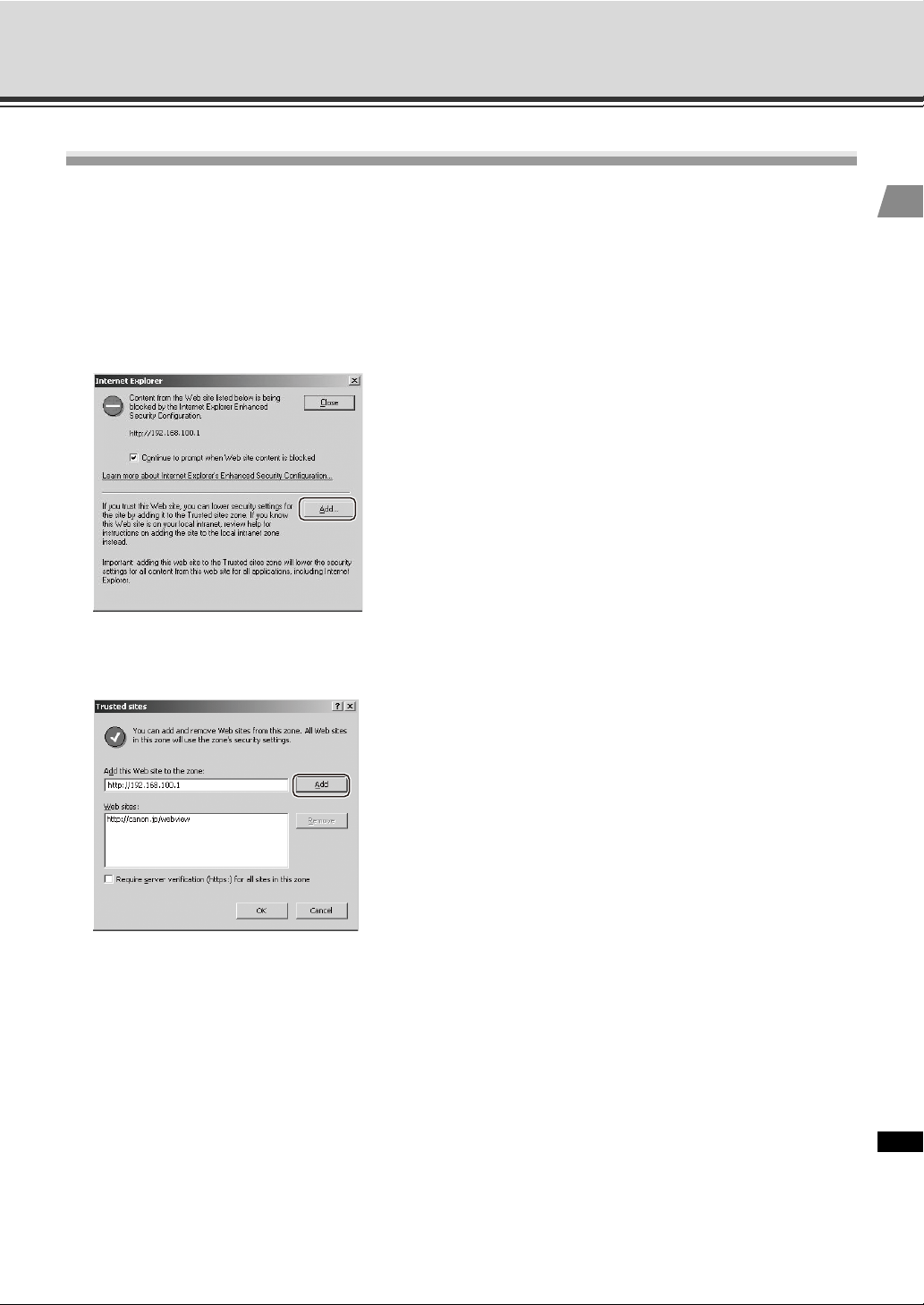
Windows Server 2003/Windows Server 2008
Notes on Operating Environment
The default setting of security level of Windows Server 2003/Windows Server 2008 for the Internet or intranet
sites in Internet Explorer is [High].
Therefore, a content block dialog box is displayed when you access pages such as the camera server's top
page or setting page, and commands cannot be carried out. To ensure normal operation, carry out the
procedure below to register the site as a trusted site.
1. When you access the Camera Server top page using Internet Explorer, the dialog box shown at below
appears.
2. Click [Add], and then the [Trusted sites] dialog box appears.
If [Require server verification (https:) for all sites in this zone] is selected, clear the selection.
1
1
System Overview
3. Check that the IP address of your camera server displayed in the [Add this Web site to the zone] box is
correct, and then click [Add] to register the camera as a trusted site.
For more information on registration to the trusted sites, click [Learn more about Internet Explorer's
Enhanced Security Configuration] in the dialog box shown in step 1 and see the summary provided.
If you have enabled the [Windows Firewall] settings, please see the "Notes on Use with Windows XP" ( P.
1-12) and follow the instructions.
Additionally, even when a content block dialog box is not displayed, JavaScript may be disabled under
standard security settings, limiting the available operations in the camera's settings page or the VB-C500/
VB-C60 Viewer. JavaScript will be enabled automatically once trusted site registration is complete, so
please carry out registration.
1-13
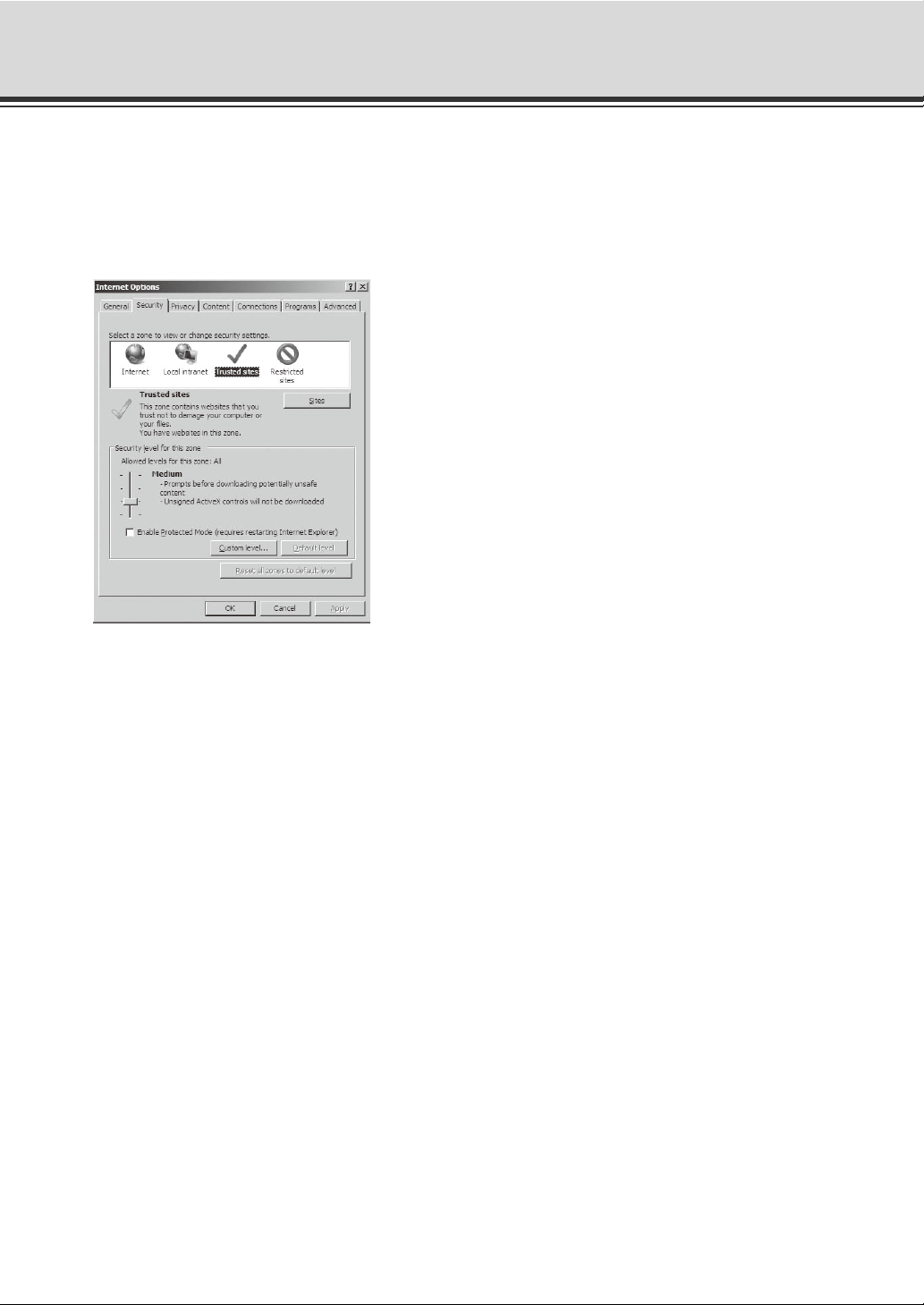
Notes on Operating Environment
If the content block dialog box is not displayed, you can use the procedure below to display the dialog box for
adding a trusted site.
1. On the [Tools] menu in Internet Explorer, click [Internet Options] to display the [Internet Options] dialog box.
2. Next, click the [Security] tab.
3. Select [Trusted sites], and click the [Sites] button.
Settings for registering Trusted sites are now complete.
1-14
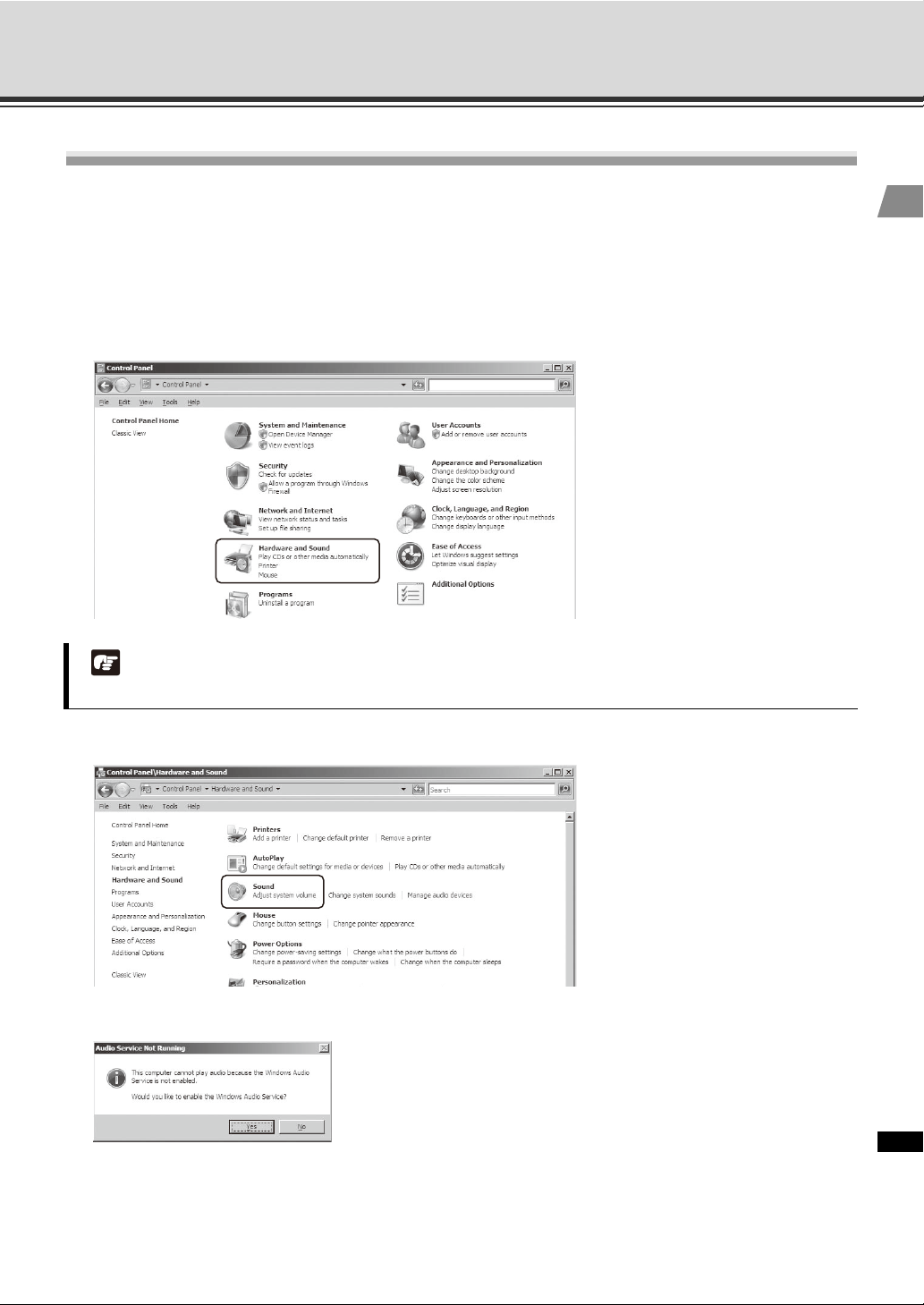
Notes on Operating Environment
Windows Server 2008
Enable Sound to Use Audio Functions
The sound function is disabled by default in Windows Server 2008.
To receive audio signals using the VB-C500/VB-C60 Viewer, follow the procedure below to enable sound
function.
1. In the [Control Panel], click [Hardware and Sound].
1
1
System Overview
Note
If the [Control Panel] is set to [Classic View], double click [Sound].
2. Next, click [Sound].
3. The [Audio Service Not Running] dialog box is displayed. Click [Yes].
4. Finally, the [Sound] dialog box is displayed. In the [Playback] tab, confirm that an audio device is installed. (If
no audio device is installed, check the user manual for your computer.)
1-15
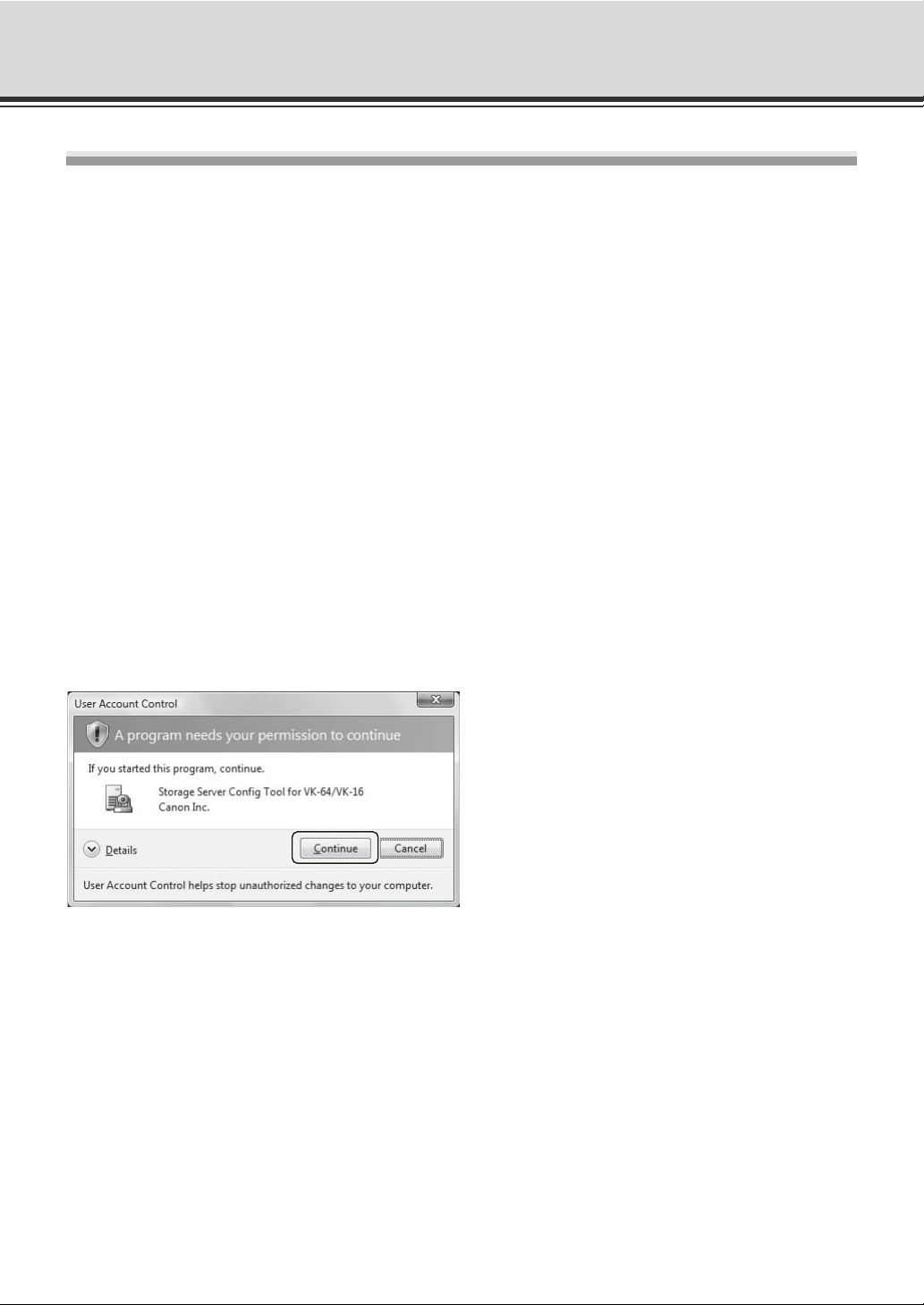
Notes on Operating Environment
Windows Vista/Windows Server 2008
When using VK-64/VK-16 on Windows Vista Business/Enterprise/Ultimate/Windows Server 2008, pay attention
to the following restrictions.
Upgrade your PC
Please note that before upgrading your PC to Windows Vista/Windows Server 2008, you need to upgrade this
software to v2.2, if the version is older than v2.2.
If you upgrade your PC to Windows Vista/Windows Server 2008 before upgrading the software to v2.2, you will
not able to complete upgrade installation to v2.2. In this case, follow the procedure below.
1. Right click on the [Storage Server Configuration] icon on the desktop, then choose [Properties].
2. Click the [Compatibility] tab and check the [Run this program as an administrator] check box.
3. Double click the [Storage Server Configuration] icon to launch the Storage Server Configuration tool.
4. Click the [Stop Storage Server] button in the [Storage server status].
5. Click the [Retry] button on the installer wizard for VK version 2.2.
Warning dialog appeared when opening the Storage Server Configuration dialog
If User Account Control is enabled on Windows Vista/Windows Server 2008, the [User Account Control] dialog
will appear when you launch the Storage Server Configuration tool.
Click the [Continue] button to launch the Storage Server Configuration tool.
Notes for when the Windows Firewall Function is Enabled
When the Windows Firewall function is enabled, carry out the same settings as in the Windows XP section of
the Notes on Operating Environment.
Storage location of recorded video
On Windows Vista/Windows Server 2008, snap shots and video files cannot be saved into the Windows folder
or the Program Files folder on the system drive.
Shadow backup
You cannot use shadow backup of Windows Vista/Windows Server 2008. So, if once you delete a configuration
file of VK-64/VK-16, you cannot restore the file with shadow backup.( P. 7 - 7 )
1-16
