Page 1
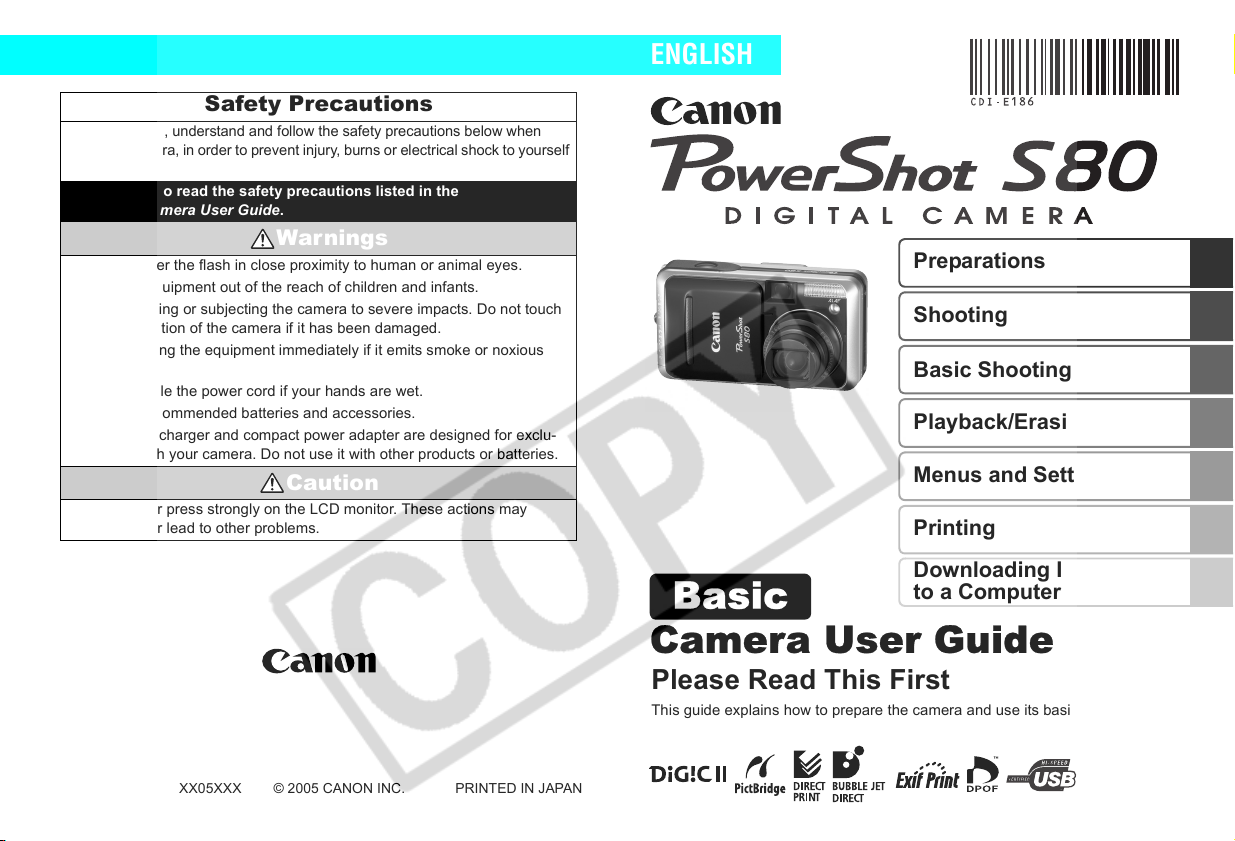
Safety Precautions
Be sure to read, understand and follow the safety precautions below when
using the camera, in order to prevent injury, burns or electrical shock to yourself
and others.
Be sure to also read the safety precautions listed in the
Advanced Camera User Guide.
Warnings
• Do not trigger the flash in close proximity to human or animal eyes.
• Store this equipment out of the reach of children and infants.
• Avoid dropping or subjecting the camera to severe impacts. Do not touch
the flash portion of the camera if it has been damaged.
• Stop operating the equipment immediately if it emits smoke or noxious
fumes.
• Do not handle the power cord if your hands are wet.
• Use only recommended batteries and accessories.
• The battery charger and compact power adapter are designed for exclu-
sive use with your camera. Do not use it with other products or batteries.
Caution
• Never rub or press strongly on the LCD monitor. These actions may
damage it or lead to other problems.
ENGLISH
Basic
Preparations
Shooting
Basic Shooting Functions
Playback/Erasing
Menus and Settings
Printing
Downloading Images
to a Computer
CDI-E186-010 XX05XXX
© 2005 CANON INC.
Camera User Guide
Please Read This First
This guide explains how to prepare the camera and use its basic features.
PRINTED IN JAPAN
Page 2
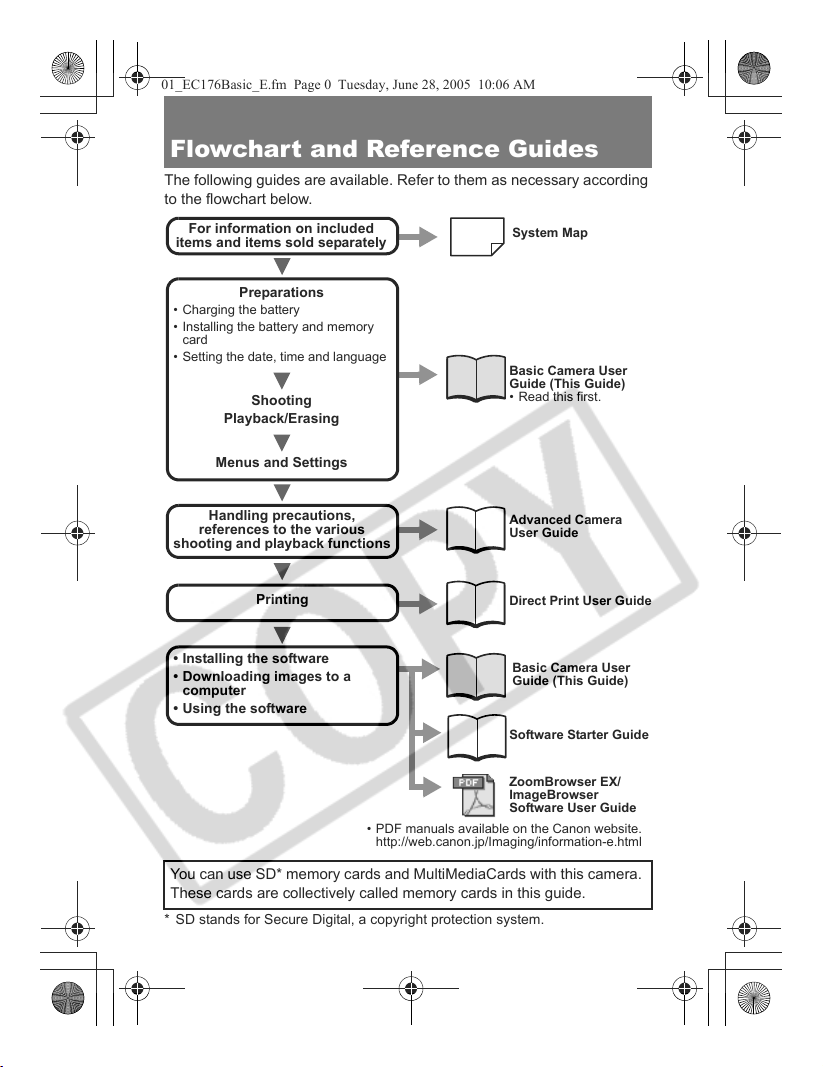
01_EC176Basic_E.fm Page 0 Tuesday, June 28, 2005 10:06 AM
Flowchart and Reference Guides
The following guides are available. Refer to them as necessary according
to the flowchart below.
For information on included
items and items sold separately
System Map
• Charging the battery
• Installing the battery and memory
card
• Setting the date, time and language
Shooting
Basic Camera User
Guide (This Guide)
• Read this first.
Playback/Erasing
Menus and Settings
Preparations
Handling precautions,
references to the various
shooting and playback functions
Printing
• Installing the software
• Downloading images to a
computer
Advanced Camera
User Guide
Direct Print User Guide
Basic Camera User
Guide (This Guide)
• Using the software
Software Starter Guide
ZoomBrowser EX/
ImageBrowser
Software User Guide
• PDF manuals available on the Canon website.
http://web.canon.jp/Imaging/information-e.html
You can use SD* memory cards and MultiMediaCards with this camera.
These cards are collectively called memory cards in this guide.
* SD stands for Secure Digital, a copyright protection system.
0
Page 3
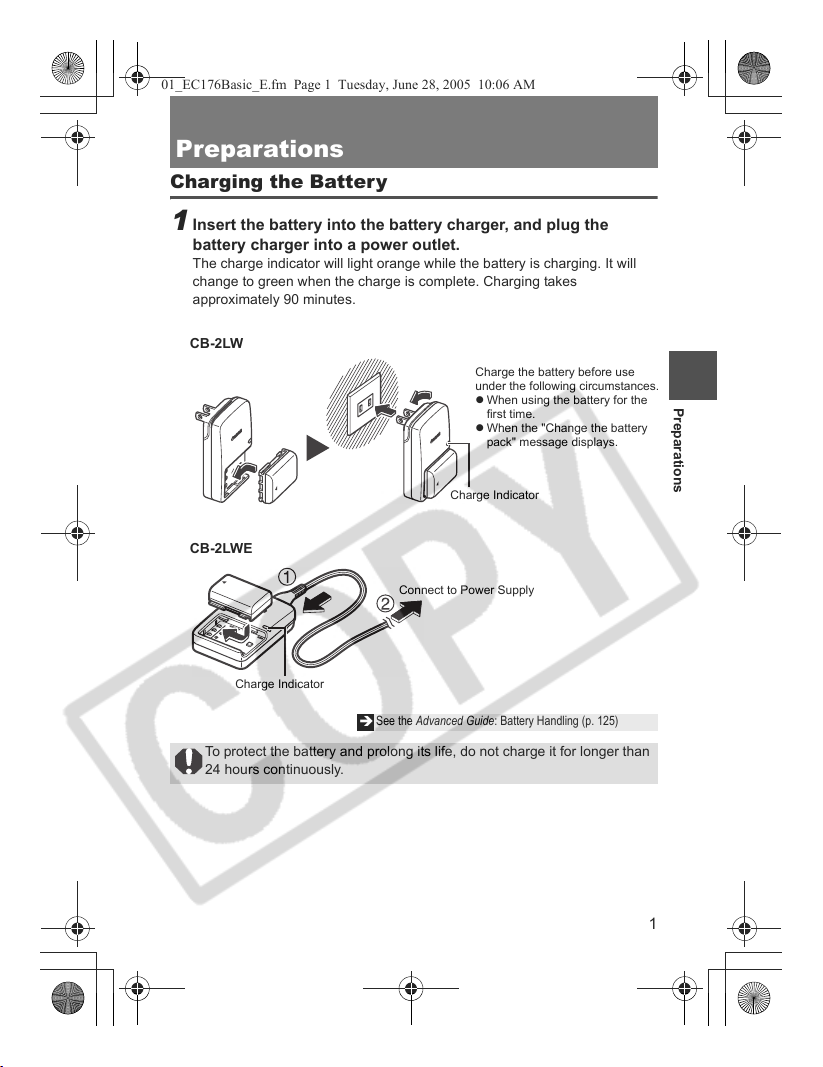
.
01_EC176Basic_E.fm Page 1 Tuesday, June 28, 2005 10:06 AM
Preparations
Charging the Battery
1 Insert the battery into the battery charger, and plug the
battery charger into a power outlet.
The charge indicator will light orange while the battery is charging. It will
change to green when the charge is complete. Charging takes
approximately 90 minutes.
CB-2LW
Charge the battery before use
under the following circumstances
z When using the battery for the
first time.
z When the "Change the battery
pack" message displays.
Charge Indicator
CB-2LWE
Connect to Power Supply
Preparations
Charge Indicator
To protect the battery and prolong its life, do not charge it for longer than
24 hours continuously.
See the Advanced Guide: Battery Handling (p. 125)
Î
1
Page 4
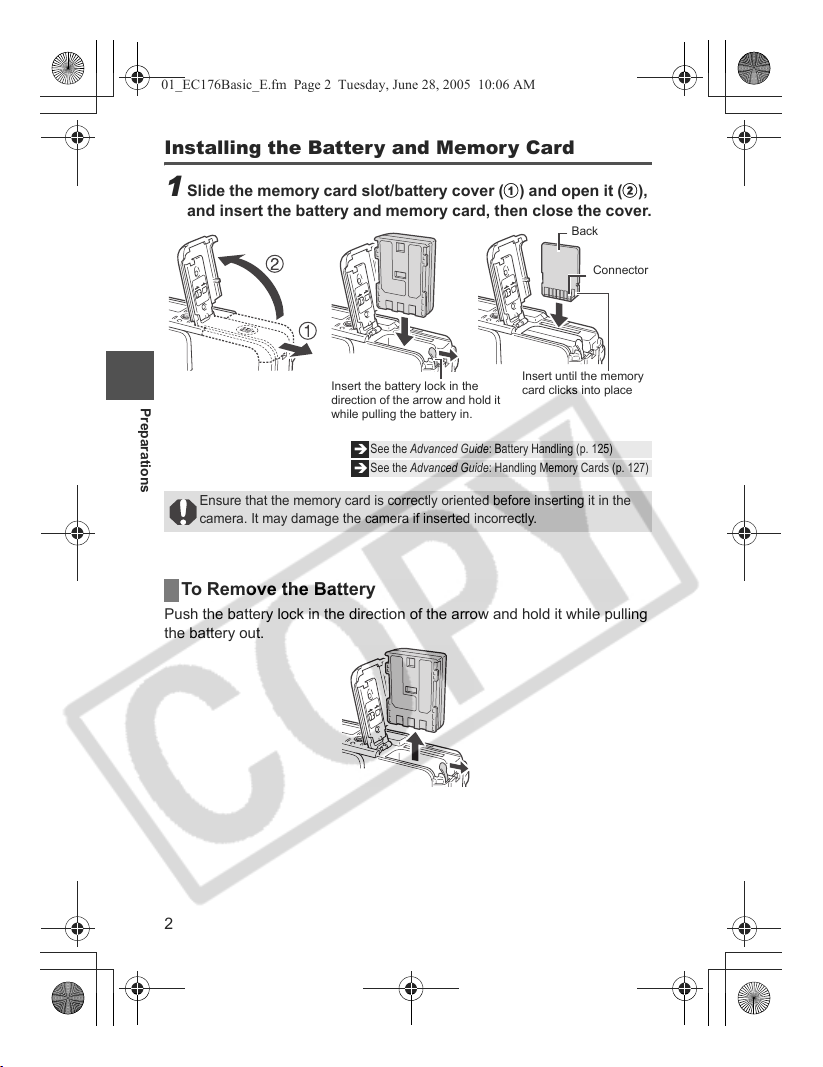
01_EC176Basic_E.fm Page 2 Tuesday, June 28, 2005 10:06 AM
Installing the Battery and Memory Card
1 Slide the memory card slot/battery cover (a) and open it (b),
and insert the battery and memory card, then close the cover.
Back
Connector
Insert the battery lock in the
Preparations
Ensure that the memory card is correctly oriented before inserting it in the
camera. It may damage the camera if inserted incorrectly.
direction of the arrow and hold it
while pulling the battery in.
See the Advanced Guide: Battery Handling (p. 125)
Î
See the Advanced Guide: Handling Memory Cards (p. 127)
Î
Insert until the memory
card clicks into place
To Remove the Battery
Push the battery lock in the direction of the arrow and hold it while pulling
the battery out.
2
Page 5
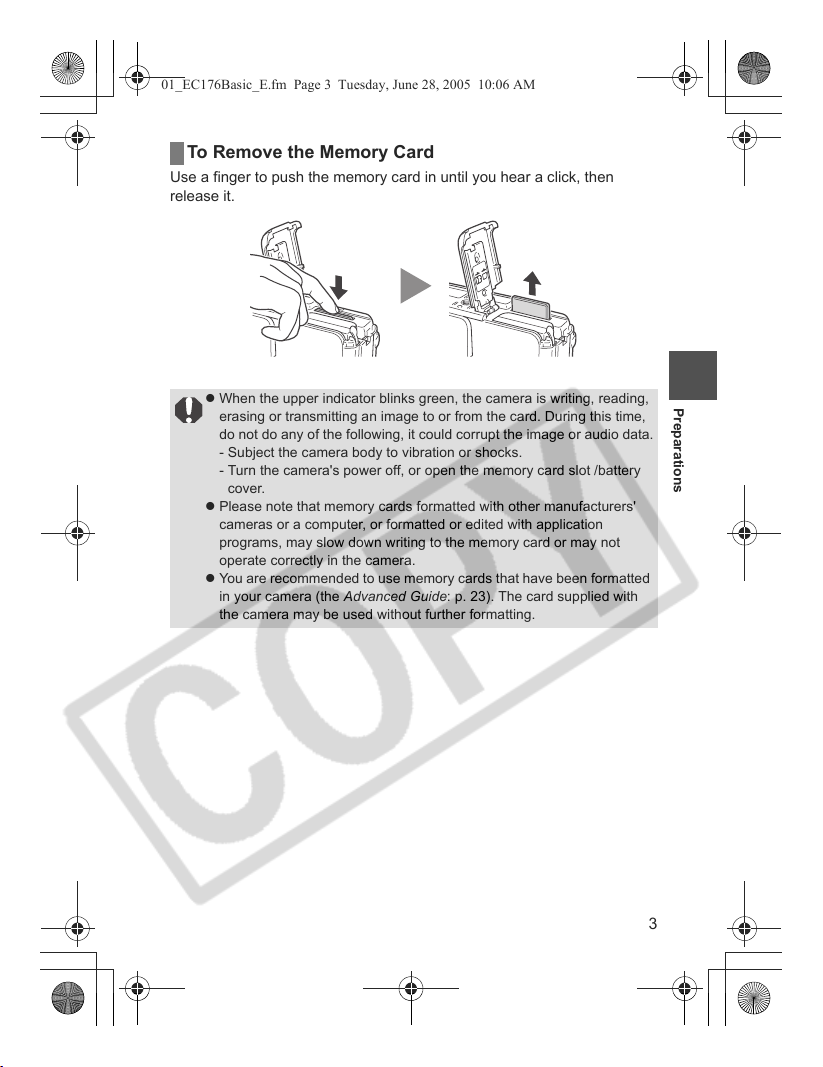
01_EC176Basic_E.fm Page 3 Tuesday, June 28, 2005 10:06 AM
To Remove the Memory Card
Use a finger to push the memory card in until you hear a click, then
release it.
z When the upper indicator blinks green, the camera is writing, reading,
erasing or transmitting an image to or from the card. During this time,
do not do any of the following, it could corrupt the image or audio data.
- Subject the camera body to vibration or shocks.
- Turn the camera's power off, or open the memory card slot /battery
cover.
z Please note that memory cards formatted with other manufacturers'
cameras or a computer, or formatted or edited with application
programs, may slow down writing to the memory card or may not
operate correctly in the camera.
z You are recommended to use memory cards that have been formatted
in your camera (the Advanced Guide: p. 23). The card supplied with
the camera may be used without further formatting.
Preparations
3
Page 6
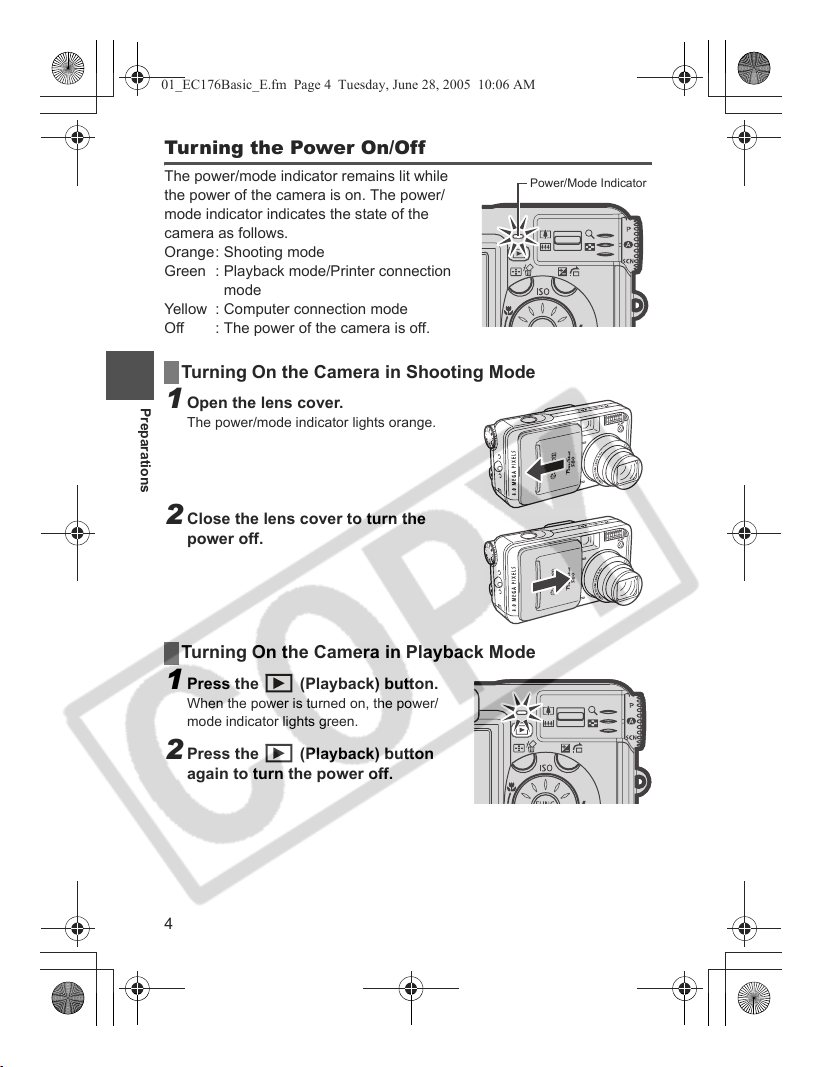
01_EC176Basic_E.fm Page 4 Tuesday, June 28, 2005 10:06 AM
Turning the Power On/Off
The power/mode indicator remains lit while
the power of the camera is on. The power/
mode indicator indicates the state of the
camera as follows.
Orange: Shooting mode
Green : Playback mode/Printer connection
mode
Yellow : Computer connection mode
Off : The power of the camera is off.
Turning On the Camera in Shooting Mode
Preparations
1 Open the lens cover.
The power/mode indicator lights orange.
2 Close the lens cover to turn the
power off.
Turning On the Camera in Playback Mode
1 Press the (Playback) button.
When the power is turned on, the power/
mode indicator lights green.
2 Press the (Playback) button
again to turn the power off.
Power/Mode Indicator
4
Page 7
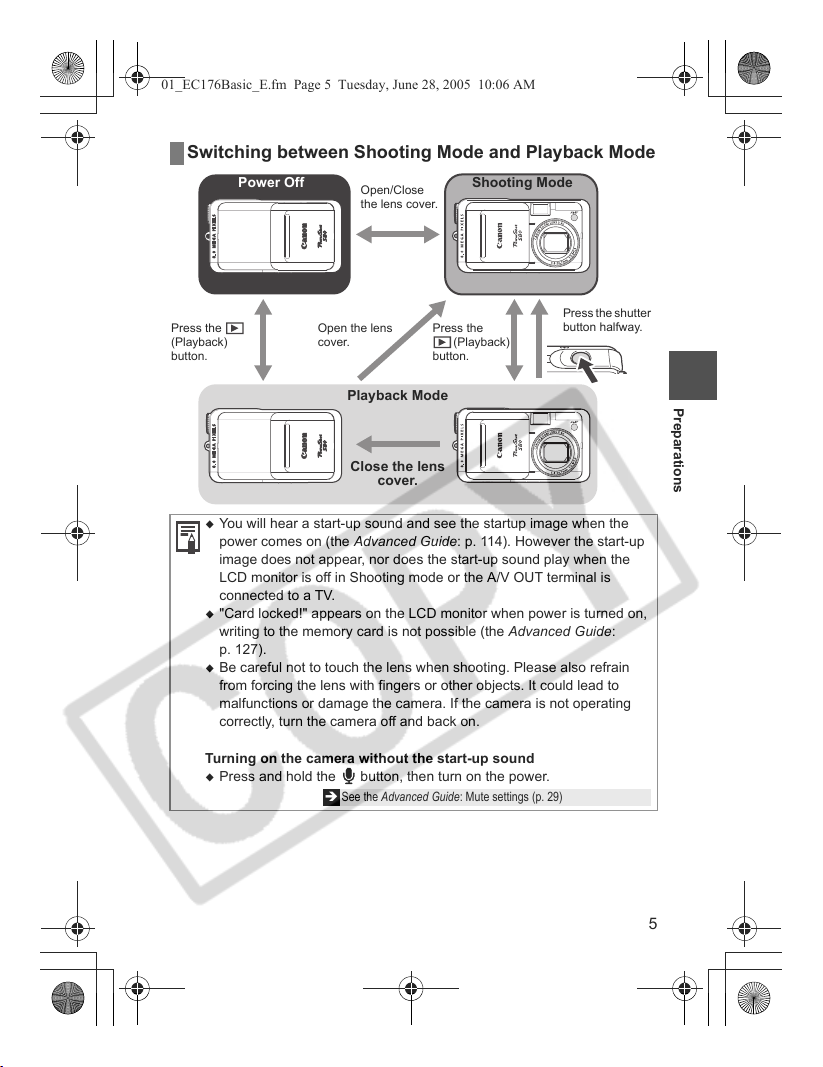
01_EC176Basic_E.fm Page 5 Tuesday, June 28, 2005 10:06 AM
Switching between Shooting Mode and Playback Mode
Press the
(Playback)
button.
Power Off Shooting Mode
Open/Close
the lens cover.
Open the lens
cover.
Press the
(Playback)
button.
Press the shutter
button halfway.
Playback Mode
Close the lens
cover.
You will hear a start-up sound and see the startup image when the
power comes on (the Advanced Guide: p. 114). However the start-up
image does not appear, nor does the start-up sound play when the
LCD monitor is off in Shooting mode or the A/V OUT terminal is
connected to a TV.
"Card locked!" appears on the LCD monitor when power is turned on,
writing to the memory card is not possible (the Advanced Guide:
p. 127).
Be careful not to touch the lens when shooting. Please also refrain
from forcing the lens with fingers or other objects. It could lead to
malfunctions or damage the camera. If the camera is not operating
correctly, turn the camera off and back on.
Turning on the camera without the start-up sound
Press and hold the button, then turn on the power.
Î See the Advanced Guide: Mute settings (p. 29)
Preparations
5
Page 8
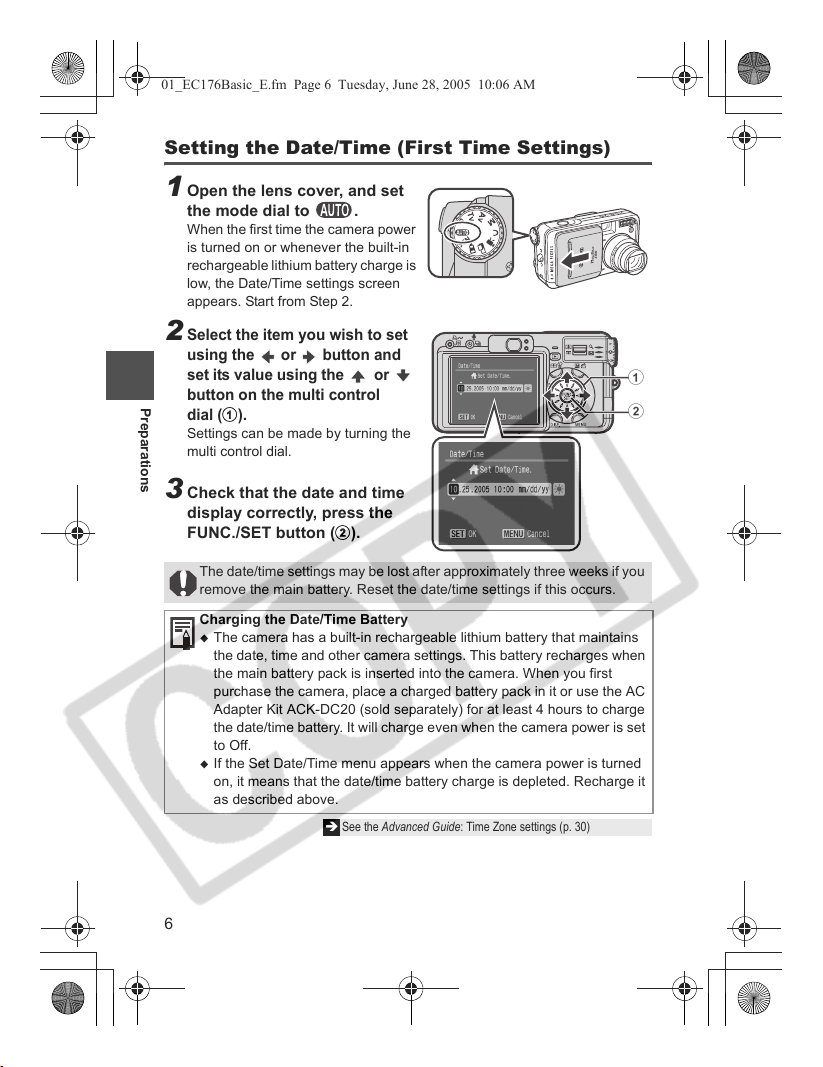
01_EC176Basic_E.fm Page 6 Tuesday, June 28, 2005 10:06 AM
Setting the Date/Time (First Time Settings)
1 Open the lens cover, and set
the mode dial to .
When the first time the camera power
is turned on or whenever the built-in
rechargeable lithium battery charge is
low, the Date/Time settings screen
appears. Start from Step 2.
2
Select the item you wish to set
using the or button and
set its value using the or
button on the multi control
Preparations
dial (
a
).
Settings can be made by turning the
multi control dial.
3 Check that the date and time
display correctly, press the
FUNC./SET button (b).
The date/time settings may be lost after approximately three weeks if you
remove the main battery. Reset the date/time settings if this occurs.
Charging the Date/Time Battery
The camera has a built-in rechargeable lithium battery that maintains
the date, time and other camera settings. This battery recharges when
the main battery pack is inserted into the camera. When you first
purchase the camera, place a charged battery pack in it or use the AC
Adapter Kit ACK-DC20 (sold separately) for at least 4 hours to charge
the date/time battery. It will charge even when the camera power is set
to Off.
If the Set Date/Time menu appears when the camera power is turned
on, it means that the date/time battery charge is depleted. Recharge it
as described above.
Î See the Advanced Guide: Time Zone settings (p. 30)
a
b
6
Page 9

01_EC176Basic_E.fm Page 7 Tuesday, June 28, 2005 10:06 AM
Setting the Language
1 Press the (Playback)
button (a).
2 Hold down the FUNC./SET
button (b) and press the
MENU button (c).
This operation cannot be performed
during movie playback, in the jump
search mode (the Advanced Guide:
p. 90) or while connected to a
separately sold printer.
3 Use the , , or button on the multi control dial to
select a language (d), then press the FUNC./SET button (b).
Settings can be made by turning the multi control dial.
Î The date and time can also be set in the Set up menu (the Basic Guide: p. 16).
a
b
d
c
Preparations
7
Page 10

01_EC176Basic_E.fm Page 8 Tuesday, June 28, 2005 10:06 AM
Shooting
1 Set the mode dial to .
2 Aim the camera at the subject.
3 Press the shutter button
halfway to focus.
The camera beeps twice when the
camera focuses and the upper indicator
lights green (lights orange when the
flash fires).
Shooting
The beep will sound one time if the subject is difficult to focus on.
Î See the Advanced Guide: Shooting Problem Subjects for the Autofocus (p. 62)
4 Press the shutter button fully
(all the way) to shoot.
The shutter sound will play and the
image will record.
Î See the Basic Guide: Basic Shooting Functions (p. 10)
Î See the Advanced Guide: Shooting a Movie (p. 41)
Î See the Advanced Guide to verify the advanced shooting method.
Upper
indicator
Pressing fully
(Pressing all the way)
Pressing halfway
(Lightly press)
8
Page 11

01_EC176Basic_E.fm Page 9 Tuesday, June 28, 2005 10:06 AM
For settings that can be changed in this mode (the Advanced Guide:
p. 160).
Images are first saved into the camera's internal memory before being
recorded onto the memory card, allowing the next images to be taken
immediately as long as sufficient space is available in the internal
memory.
The upper indicator blinks green while data is recorded onto the memory
card.
The beep and shutter sound can be set to On/Off using the [Set up] menu
(the Advanced Guide: p. 29).
Shots cannot be taken while the flash is charging (the white mark
blinks when pressing the shutter button halfway while the flash is
charging, and it stops blinking when shooting is enabled).
You can change the length of time images show on the LCD monitor
after shooting, or set it so they do not show at all (the Advanced Guide:
p. 21).
Reviewing an Image Right After Shooting
After a shot is taken, the image appears in the LCD monitor for
approximately 2 seconds.
Î
See the Advanced Guide: Changing the Review Duration (p. 21).
To Continue to Display Images
z
Keeping the shutter button pressed after a shot.
z
Pressing the FUNC./SET button while the image is displayed in the LCD
monitor.*
* This operation is not available in Stitch Assist mode (the Basic Guide: p. 10).
Shooting
You can perform the following while an image is displayed (stitch assist is
not available).
Display the image's information (the Advanced Guide: p. 18).
Display the magnified image (the Advanced Guide: p. 88).
Erase individual images (the Basic Guide: p. 15).
Attach sound memos (the Advanced Guide: p. 97).
9
Page 12

01_EC176Basic_E.fm Page 10 Tuesday, June 28, 2005 10:06 AM
Basic Shooting Functions
Selecting a Shooting Mode
Use the mode dial to switch between the Shooting modes.
Mode Dial
Creative Shooting
Allows you to select settings yourself, such as
the exposure compensation or aperture value.
: Automatic Shooting
The camera automatically selects settings.
Image Composition Shooting
The camera automatically selects settings
according to the image composition type.
Image Zone
Basic Shooting Functions
Creative Zone
Special Scene
Select from 12 scene modes to shoot
with the most appropriate settings for the
scene.
See the Basic Guide (p. 10)
Î
Stitch Assist
Use this mode when taking shots that
you want to combine into a panorama.
See the Advanced Guide (p. 45)
Î
Program AE
Select this mode to have the camera
automatically set the shutter speed and
the aperture.
See the Advanced Guide (p. 50)
Î
Aperture-priority AE Program AE
When you select the aperture, the
camera automatically sets the shutter
speed.
See the Advanced Guide (p. 51)
Î
Custom
Allows you to save frequently used
shooting modes and various shooting
settings.
See the Advanced Guide (p. 82)
Î
My Colors
Allows you to change the image colors
easily with 9 modes.
Î
Movie
This mode allows you to shoot a movie
by pressing the shutter button.
Î
Shutter-speed priority AE
When you select the shutter speed, the
camera automatically sets the aperture.
Î
Manual Exposure
Use this mode to select your
preferences for the shutter speed and
the aperture.
Î
See the Advanced Guide (p. 53)
See the Advanced Guide (p. 41)
See the Advanced Guide (p. 50)
See the Advanced Guide (p. 52)
10
Page 13

01_EC176Basic_E.fm Page 11 Tuesday, June 28, 2005 10:06 AM
Special Scene
Turn the mode dial to , and use the multi control dial
to select a shooting mode.
Portrait
Blurs the background and makes a
person stand out.
Landscape
Shoots spacious landscape scenes.
Night Scene
Allows you to capture human subjects
against the backdrop of an evening sky
or night scene. The flash is directed at
the person and the shutter speed is
slow, so both the person and the
background can be beautifully shot.
Night Snapshot
Allows you to take snapshots of people
against twilight or night backgrounds by
reducing the effects of camera shake
even without using a tripod.
Kids&Pets
Allows you to capture subjects that
move around, such as children and pets,
without missing photo opportunities.
Indoor
Prevents camera shake and maintains
the subject's true color when shooting
under fluorescent or tungsten lighting.
Foliage
Shoots trees and leaves - such as new
growth, autumn leaves or blossoms - in
vivid colors.
Snow
Shoots without a blue tinge and without
making people appear dark against a
snowy background.
Beach
Shoots without making people appear
dark near water or sand where reflected
sunlight is strong.
Fireworks
Captures fireworks in the sky sharply
and at an optimal exposure.
Underwater
Appropriate for shooting images with
Waterproof Case WP-DC1 (sold
separately). This mode uses an optimal
white balance setting to reduce bluish
tones and record images with a natural
hue. The exposure is regulated to use
the flash as little as possible.
Digital Macro
Allows you to take magnified shots of
subjects close-up.
Use this mode when the subject is 4 to
44 cm (1.6 in. to 1.4 ft.) from the front of
the lens.
Basic Shooting Functions
11
Page 14

01_EC176Basic_E.fm Page 12 Tuesday, June 28, 2005 10:06 AM
Some settings can be changed in each shooting mode (the Advanced
Guide: p. 160).
Results may vary depending on the subject.
In , , or mode (depending on the scene being shot), the
ISO speed may increase and cause noise in the image.
Observe the following precautions according to the selected function.
You can achieve a better blurring effect of the background by making sure the upper half
of your subject fills the entire LCD monitor.
You can enhance the blurring effect of the background even more by setting the lens
to its maximum telephoto setting.
The camera shake warning icon may appear on the LCD monitor since slower
shutter speeds are frequently used in this mode. If this happens, affix the camera to a
tripod.
The shutter speed slows down. Even if you use the flash, tell your subjects not to
move for a few moments.
If the Night Scene mode is used to shoot mid-day shots, the same effects as with the
mode can be obtained.
Basic Shooting Functions
The slow synchro option automatically turns on. Use a tripod to avoid camera shake.
Use of Waterproof Case WP-DC1 (sold separately) is recommended.
The shutter speed is slow. Always use a tripod to avoid camera shake.
Install the camera in Waterproof Case WP-DC1 (sold separately).
Shoot with the subject 1 m (3.3 ft.) – infinity from the front of the lens.
Using the Zoom
The zoom can be adjusted from 28 – 100 mm (focal length) in 35mm film equivalent
terms.
Zoom lever
Telephoto
Zooms in on the subject.
Wide Angle
Zooms out from the subject (the subjects will be
small).
12
Page 15

01_EC176Basic_E.fm Page 13 Tuesday, June 28, 2005 10:06 AM
Using the Flash
button
Press this button to cycle through flash settings.
(Flash settings cannot be used in some shooting
modes.)
The flash fires with every shot.
The flash fires automatically.
The flash will not fire.
When the red-eye reduction
function* is on
* This feature reduces the effect of light reflecting back from the eyes and making them
appear red.
See the Advanced Guide: Red-eye Reduction Function (p. 34)
Î
When the red-eye reduction
function is off
Distance ranges for shooting with the flash are 55 cm to 4.2 m (1.8 ft. to
13.8 ft.) (W) and 55 cm to 2.0 m (1.8 ft. to 6.6 ft.) (T).
z The flash cannot be used in the , , , , , and
modes.
z cannot be selected in the ,
Shots cannot be taken while the flash is charging.
The flash may take up to approximately 10 seconds to charge. Actual
Tv, Av, and M modes.
times will vary according to usage and the battery charge.
Basic Shooting Functions
13
Page 16

01_EC176Basic_E.fm Page 14 Tuesday, June 28, 2005 10:06 AM
Shooting Close-Ups
Use this mode to shoot close-ups of flowers or small items.
(Close-ups cannot be taken in some shooting modes.)
button
When you press this button, appears on the
LCD monitor.
To cancel the macro mode: press the button to
remove from the display.
Image Area at Minimum Shooting Distance from Front of Lens to Subject
Maximum wide angle setting: 65 x 49 mm (2.6 x 1.9 in.) (4 cm (1.6 in.) from lens))
Maximum telephoto setting: 107 x 80 mm (4.2 x 3.1 in.)* (30 cm (11.8 in.) from lens))
* When the zoom is set between the maximum telephoto and wide-angle settings, the
effective distance from the lens to the subject becomes the same as for the maximum
telephoto setting
z Use the LCD monitor to compose close-ups in macro mode since
images composed with the viewfinder may be off-center.
z The flash cannot be used in Macro mode.
Basic Shooting Functions
14
Page 17

a
b
ca
01_EC176Basic_E.fm Page 15 Tuesday, June 28, 2005 10:06 AM
Playback
1 Press the (Playback)
button (a).
2 Display the image you wish to
view (b).
Use the or button on the multi
control dial to select the image.
z Holding the button down advances
the images more rapidly, but shows
them less clearly.
z Press the DISP. button to show the data for the selected image.
z You can select the image turning the multi control dial.
You may not be able to play back images that have been shot with
another camera or edited on a computer with other software applications.
See the Advanced Guide to verify the advanced playback function.
Î
See the Advanced Guide: Viewing Movies (p. 94)
Î
Erasing
Please note that erased images cannot be recovered. Exercise adequate
caution before erasing an image.
1
Press the (Playback) button.
2 Use the or button on the
multi control dial to select the
image you wish to erase.
3 Press the button (a)
4 Confirm that [Erase] is
selected (b) and press the
FUNC./SET button (c).
z To exit instead of erasing, select
[Cancel] using the or button.
z You can select the image turning
the multi control dial.
.
See the Advanced Guide:
Î
Erasing All Images (p. 105)
Protected images cannot be erased
with this function (the Advanced
Guide: p. 104).
Playback
b
15
Page 18

a b
01_EC176Basic_E.fm Page 16 Tuesday, June 28, 2005 10:06 AM
Menus and Settings
FUNC. Menu
This menu appears when the camera is set to shooting mode and you press the
FUNC./SET button. From this menu you can specify the resolution, compression, and
other settings.
Rec./Play/Set up/My Camera Menus
These menus appear when you press the MENU button.
From these menus you can specify settings related to camera functions. There are
four menus: [ Rec. Menu], [ Play Menu], [ Set up Menu], and [ My
Camera Menu].
From shooting mode
Menus and Settings
Press the MENU button.
To select an item
Press the or button. (a)
To change the setting
Press the or button. (b)
Selections can also be made by turning
the multi control dial.
When you finish making settings
Press the FUNC./SET button.
To switch between menus
When the menu icon is selected, press
the or button. (a)
(You can switch using the zoom lever or
multi control dial.)
ca
From playback mode
Press the MENU button.
*The FUNC./SET button must be
pressed for some settings.
16
To select an item
Press the or button. (b)
b
To change the setting
Press the or button. (c)
When "..." appears by an item, press the
SET
button to display the set up screen, and then
use the , , or button to change
the settings.*
Selections can also be made by turning the multi
control dial.
When you finish making settings
Press the MENU button.
Î See the Advanced Guide: FUNC. Menu, Menu list (p. 26)
FUNC./
Page 19

ca b
01_EC176Basic_E.fm Page 17 Tuesday, June 28, 2005 10:06 AM
Printing
Connect the camera to a direct print compatible printer with a cable and
simply press the button on the camera.
1 Connect the camera to a Canon Direct Print compatible
printer and turn on the printer's power.
Canon Brand Printers
SELPHY CP Series Compact
Photo Printers
Camera
Interface Cable
PIXMA Series/SELPHY DS Series
Bubble Jet Printers
2 Confirm that , or is displayed in the upper left of
the LCD monitor (a) when the camera powers on
automatically.
z The button will light blue.
z The displayed icon will vary according to the printer model.
3 Select an image to print (b) and press the button (c).
The button will blink blue and printing will start.
Î See the Advanced Guide: Image Transmission Settings (DPOF Transfer Order) (p. 110)
Î See the Direct Print User Guide
Î See the user guide for Your Printer
Printing
17
Page 20

01_EC176Basic_E.fm Page 18 Tuesday, June 28, 2005 10:06 AM
Downloading Images to a Computer
The following methods can be used to download images recorded by the
camera to a computer. Some methods, depending on the OS used, may
not be available. Please read System Requirements (p. 19) in advance.
Supplied Software Install It Do Not Install It
Downloading Method
Windows 98 SE
Windows 2000
Windows Me
Windows XP
Mac OS X
Downloading Images to a Computer
Computer System
Requirements
Connecting
the Camera to a
Computer
Downloading
Images to a
Computer
* Please also see the Windows XP and Mac OS X Users leaflet.
Camera to Computer Connection
Computer
Procedure
Camera Procedure
zz– z
zz– z
zz– z
zzzz
zzzz
z Basic Guide (p. 19)
z Software Starter Guide
z Basic Guide (p. 21)
z Software Starter Guide
z Software
z Basic Guide (p. 22)
z Software Starter Guide
Computer
Procedure
Starter Guide*
Memory Card
Reader
Computer
Procedure
z Software
Starter Guide
18
Page 21

01_EC176Basic_E.fm Page 19 Tuesday, June 28, 2005 10:06 AM
System Requirements
OS Windows 98 Second Edition (SE)
Computer Model The above OS should be pre-installed on computers with built-in
CPU Pentium 500MHz or higher processor
RAM Windows 98 SE/Windows Me : 128 MB or more
Interface USB
Free Hard Disk Space
Display 1,024 × 768 pixels/High Color (16 bit) or better
OS Mac OS X (v10.2–v10.3)
Computer Model The above OS should be pre-installed on computers with built-in
CPU PowerPC G3/G4/G5
RAM 256 MB or more
Interface USB
Free Hard Disk SpacezCanon Utilities
Display 1,024 × 768 pixels/32,000 co lors or better
Windows Me
Windows 2000 Service Pack 4
Windows XP (including Service Pack 1 and Service Pack 2)
USB ports.
Windows 2000/Windows XP : 256 MB or more
z
Canon Utilities
- ZoomBrowser EX : 250 MB or more
(Including the PhotoRecord printing program)
- PhotoStitch : 40 MB or more
z
Canon Camera TWAIN Driver : 25 MB or more
z
Canon Camera WIA Driver : 25 MB or more
z
ArcSoft PhotoStudio : 50 MB or more
USB ports.
- Ima geBrowser : 200 MB or more
- PhotoStitch : 40 MB or more
z
ArcSoft PhotoStudio : 50 MB or more
Downloading Images to a Computer
19
Page 22

01_EC176Basic_E.fm Page 20 Tuesday, June 28, 2005 10:06 AM
Preparing to Download Images
Ensure that you install the software first before connecting the camera to the
computer.
Items to Prepare
z
Camera and computer
z
Canon Digital Camera Solution Disk supplied with the camera
z
Interface cable supplied with the camera
1 Install the software.
1. Place the Canon Digital Camera Solution Disk in the computer's
CD-ROM drive.
Downloading Images to a Computer
Double-click the [Canon Digital Camera Installer] icon in the CD-ROM
window.
2. Click the Digital Camera Software [Install]
button, then click [Next].
3. Select [Easy Installation] as the setup
type and click [Next].
Proceed with the installation, confirming the
contents as you proceed.
4. When the installation is finished, select
[Yes, I want to restart my computer now.]
and click [Finish].
When the installation is finished, click [OK].
5. Remove the disk from the CD-ROM drive after restarting.
20
Page 23

01_EC176Basic_E.fm Page 21 Tuesday, June 28, 2005 10:06 AM
2 Connecting the camera to a computer.
1. Use the supplied interface cable to connect the computer's USB
port to the camera's DIGITAL terminal.
Slide the camera's DIGITAL terminal cover in the direction of the W to
open it, and plug the interface Cable in all the way.
USB Port
DIGITAL Terminal
Interface Cable
When the power is turned on automatically, the camera and computer
will be able to communicate.
Always grasp the connector's sides to remove the interface cable
from the camera's DIGITAL terminal.
If the Digital Signature Not Found window appears, click [Yes]. The USB
driver will automatically finish installing onto the computer when you attach
the camera and open a connection.
Interface Cable
Downloading Images to a Computer
21
Page 24

01_EC176Basic_E.fm Page 22 Tuesday, June 28, 2005 10:06 AM
Downloading Images to a Computer
A window allowing you to set the preferences will appear when a
connection is established between the camera and computer.
1 Select [Canon CameraWindow] and
click [OK] (first time only).
If the window to the right does not
appear, click the [Start] menu and select
[All Programs] or [Programs], followed
by [Canon Utilities], [CameraWindow]
and [CameraWindow].
2 Download the images.
z Download the images using the camera or
Downloading Images to a Computer
the computer.
z By default, the downloaded images are saved
into the [My Pictures] folder.
Downloading Images Using a Computer.
By default, all images that have yet to be
downloaded will download.
You can set the type of image to
download and the destination folder.
Thumbnails (small versions) of the downloaded
images will display in the ZoomBrowser EX
Main Window. By default, the downloaded
images are saved into subfolders according to
their shooting dates.
Downloading Images
Using the Camera
the Basic Guide: (p. 24)
22
Thumbnails
Page 25

01_EC176Basic_E.fm Page 23 Tuesday, June 28, 2005 10:06 AM
Downloading Images to a Computer
The following window opens when you establish a connection between
the camera and computer. If it fails to appear, click the [Canon
CameraWindow] icon on the Dock (the bar that displays at the bottom of
the desktop).
Download the images using the camera or the computer.
Downloading Images Using the Camera
Downloading Images Using a Computer.
By default, all images that have yet to be
downloaded will download.
You can set the type of image to download and the
destination folder.
Thumbnails
Thumbnails (small versions) of the
downloaded images will display in
the ImageBrowser Browser Window.
By default, the downloaded images
are saved into folders according to
their shooting dates.
23
Downloading Images to a Computer
Page 26

01_EC176Basic_E.fm Page 24 Tuesday, June 28, 2005 10:06 AM
Downloading Images Using the Camera (Direct Transfer)
Use this method to download images using camera operations. Install
the supplied software and adjust the computer settings before using this
method for the first time (the Basic Guide: p. 20).
When the camera and computer will
be able to communicate, the
button will light blue and the Direct
Transfer menu is displayed on the
camera's LCD monitor.
If the Direct Transfer menu is not
displayed, press the
button.
Downloading Images to a Computer
You can select the following methods in the Direct Transfer.
All Images
New Images
DPOF Trans. Images
Select & Transfer
Wallpaper
All Images Transfers and saves all images to the computer.
Transfers and saves to the computer only the images that
have not been previously transferred.
Transfers and saves to the computer only the images with
DPOF Transfer Order settings (See the Advanced Guide:
p109).
Transfers and saves single images to the computer as you
view and select them.
Transfers and saves single images to the computer as you
view and select them. The transferred images display on the
computer desktop.
button
24
Page 27

b
b
01_EC176Basic_E.fm Page 25 Tuesday, June 28, 2005 10:06 AM
All Images/New Images/DPOF Trans. Images
Use the or button to select
, or (a) and press the
button (b).
The images will download.
The button will blink blue while
downloading is in progress.
To cancel the transfer, press the FUNC./
SET button.
The display will return to the Direct Transfer menu when the download is complete.
Select & Transfer/Wallpaper
1
Use the or button to select
or (
a
button (or the FUNC./SET button) (
) and press the
b
).
2 Use the or button to select
images to download and press
the button (or the FUNC./
SET button).
The images will download.
The button will blink blue while
downloading is in progress.
You can select the image in the index
playback mode.
3 Press the MENU button.
The display will return to the Direct Transfer menu.
Only JPEG images can be downloaded as wallpaper for a computer. On the
Windows platform, the files are automatically created as BMP images.
The option selected with the button is retained even when the
camera's power is turned off.
The previous setting will be in effect the next time the Direct Transfer
menu is displayed. The image selection screen will appear directly when
the [Select & Transfer] or the [Wallpaper] option was last selected.
a
Downloading Images to a Computer
a
25
