Page 1

ENGLISH
DIGITAL CAMERA Advanced Camera User Guide
Before Using the Camera
Shooting
Using the Mode Dial
Advanced Shooting Functions
Playback/Erasing
Print Settings/Transfer Settings
Customizing the Camera
Troubleshooting
List of Messages
CDI-E275-010 © 2007 CANON INC. PRINTED IN JAPAN
xxxxxxx
Advanced
Appendix
Camera User Guide
This guide explains camera features and procedures in detail.
Page 2
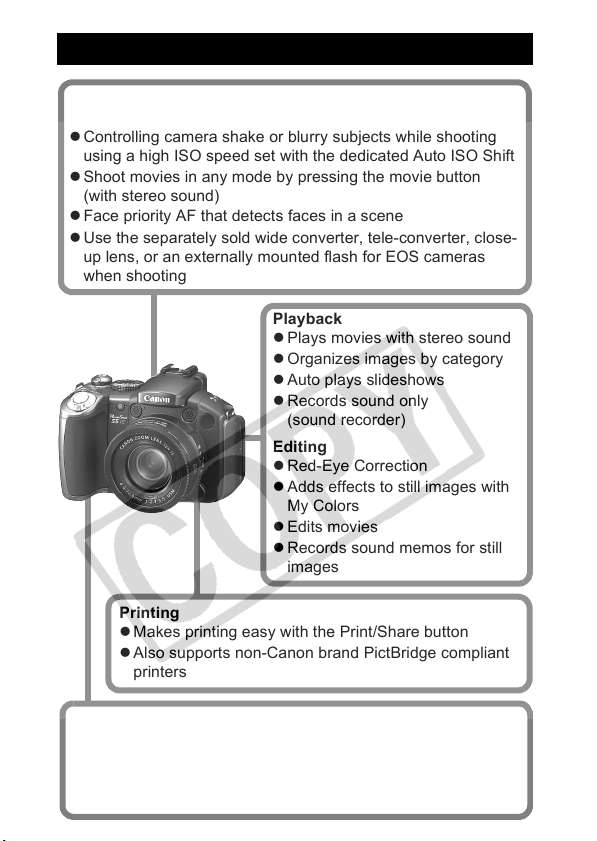
Main Features
Shooting
z 12x optical zoom with shift-method image stabilizer
z Controlling camera shake or blurry subjects while shooting
using a high ISO speed set with the dedicated Auto ISO Shift
z Shoot movies in any mode by pressing the movie button
(with stereo sound)
z Face priority AF that detects faces in a scene
z Use the separately sold wide converter, tele-converter, close-
up lens, or an externally mounted flash for EOS cameras
when shooting
Playback
z Plays movies with stereo sound
z Organizes images by category
z Auto plays slideshows
z Records sound only
(sound recorder)
Editing
z Red-Eye Correction
z Adds effects to still images with
My Colors
z Edits movies
z Records sound memos for still
images
Printing
z Makes printing easy with the Print/Share button
z Also supports non-Canon brand PictBridge compliant
printers
Uses of Recorded Images
z Effortlessly transfer them to a computer with the Print/Share
button
z Freely customize the start-up image or start-up sound using
the My Camera settings
Page 3
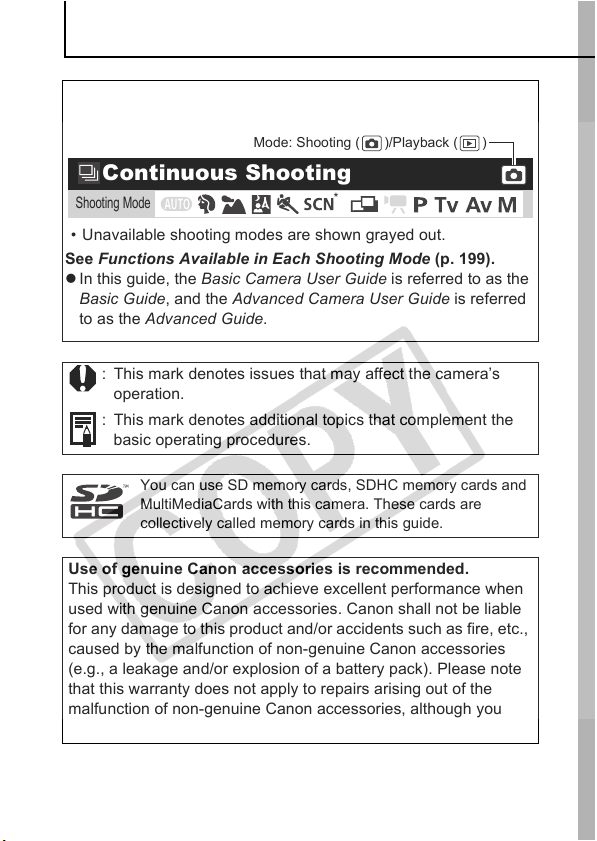
Conventions Used in this Guide
Icons appearing next to, or below titles indicate the modes in
which the procedure can be used.
Mode: Shooting ( )/Playback ( )
Continuous Shooting
Shooting Mode
• Unavailable shooting modes are shown grayed out.
See Functions Available in Each Shooting Mode (p. 199).
z In this guide, the Basic Camera User Guide is referred to as the
Basic Guide, and the Advanced Camera User Guide is referred
to as the Advanced Guide.
: This mark denotes issues that may affect the camera’s
operation.
: This mark denotes additional topics that complement the
basic operating procedures.
You can use SD memory cards, SDHC memory cards and
MultiMediaCards with this camera. These cards are
collectively called memory cards in this guide.
Use of genuine Canon accessories is recommended.
This product is designed to achieve excellent performance when
used with genuine Canon accessories. Canon shall not be liable
for any damage to this product and/or accidents such as fire, etc.,
caused by the malfunction of non-genuine Canon accessories
(e.g., a leakage and/or explosion of a battery pack). Please note
that this warranty does not apply to repairs arising out of the
malfunction of non-genuine Canon accessories, although you
may request such repairs on a chargeable basis.
*
1
Page 4
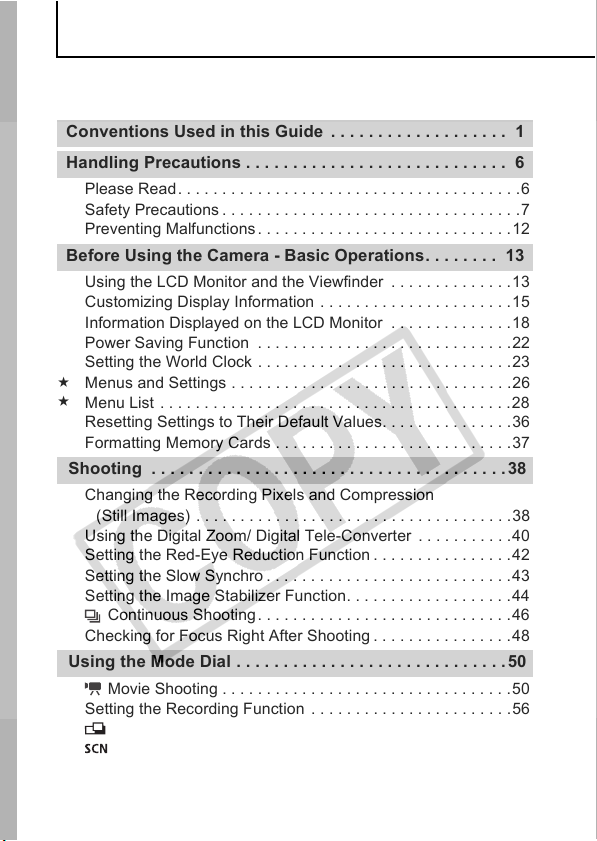
Table of Contents
Items marked with a are lists or charts that summarize camera
functions or procedures.
Conventions Used in this Guide . . . . . . . . . . . . . . . . . . . 1
Handling Precautions . . . . . . . . . . . . . . . . . . . . . . . . . . . . 6
Please Read. . . . . . . . . . . . . . . . . . . . . . . . . . . . . . . . . . . . . . .6
Safety Precautions. . . . . . . . . . . . . . . . . . . . . . . . . . . . . . . . . .7
Preventing Malfunctions. . . . . . . . . . . . . . . . . . . . . . . . . . . . .12
Before Using the Camera - Basic Operations. . . . . . . . 13
Using the LCD Monitor and the Viewfinder . . . . . . . . . . . . . . 13
Customizing Display Information . . . . . . . . . . . . . . . . . . . . . .15
Information Displayed on the LCD Monitor . . . . . . . . . . . . . .18
Power Saving Function . . . . . . . . . . . . . . . . . . . . . . . . . . . . .22
Setting the World Clock . . . . . . . . . . . . . . . . . . . . . . . . . . . . .23
Menus and Settings . . . . . . . . . . . . . . . . . . . . . . . . . . . . . . . .26
Menu List . . . . . . . . . . . . . . . . . . . . . . . . . . . . . . . . . . . . . . . . 28
Resetting Settings to Their Default Values. . . . . . . . . . . . . . .36
Formatting Memory Cards . . . . . . . . . . . . . . . . . . . . . . . . . . .37
Shooting . . . . . . . . . . . . . . . . . . . . . . . . . . . . . . . . . . . . . .38
Changing the Recording Pixels and Compression
(Still Images) . . . . . . . . . . . . . . . . . . . . . . . . . . . . . . . . . . . .38
Using the Digital Zoom/ Digital Tele-Converter . . . . . . . . . . .40
Setting the Red-Eye Reduction Function . . . . . . . . . . . . . . . . 42
Setting the Slow Synchro . . . . . . . . . . . . . . . . . . . . . . . . . . . .43
Setting the Image Stabilizer Function. . . . . . . . . . . . . . . . . . .44
Continuous Shooting. . . . . . . . . . . . . . . . . . . . . . . . . . . . .46
Checking for Focus Right After Shooting . . . . . . . . . . . . . . . .48
Using the Mode Dial . . . . . . . . . . . . . . . . . . . . . . . . . . . . .50
Movie Shooting . . . . . . . . . . . . . . . . . . . . . . . . . . . . . . . . . 50
Setting the Recording Function . . . . . . . . . . . . . . . . . . . . . . .56
Shooting Panoramic Images (Stitch Assist) . . . . . . . . . . .57
Changing the Colors and Shooting. . . . . . . . . . . . . . . . . . 59
2
Page 5
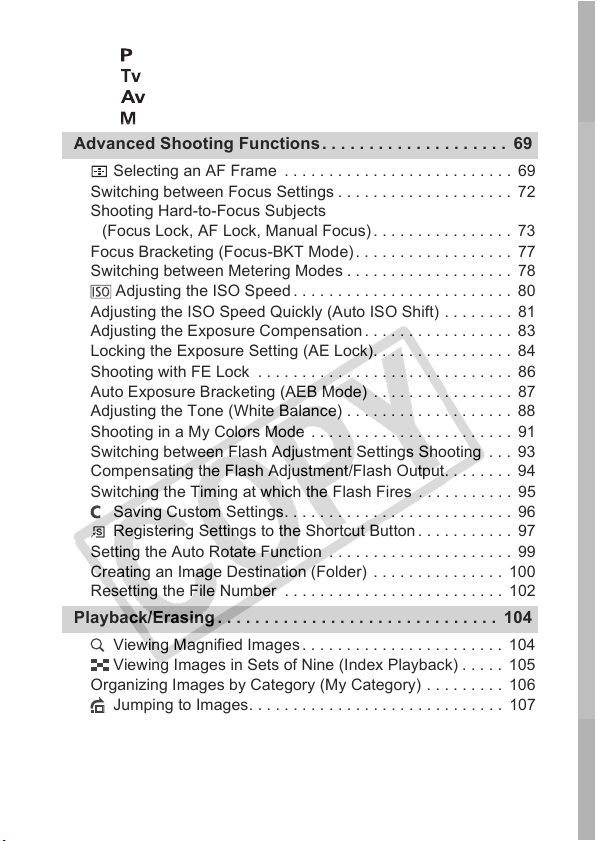
Shooting in the Creative Zone. . . . . . . . . . . . . . . . . . . . . . . . 63
Program AE
Setting the Shutter Speed
Setting the Aperture
Manually Setting the Shutter Speed and Aperture
Advanced Shooting Functions . . . . . . . . . . . . . . . . . . . . 69
Selecting an AF Frame . . . . . . . . . . . . . . . . . . . . . . . . . . 69
Switching between Focus Settings . . . . . . . . . . . . . . . . . . . . 72
Shooting Hard-to-Focus Subjects
(Focus Lock, AF Lock, Manual Focus). . . . . . . . . . . . . . . . 73
Focus Bracketing (Focus-BKT Mode) . . . . . . . . . . . . . . . . . . 77
Switching between Metering Modes . . . . . . . . . . . . . . . . . . . 78
Adjusting the ISO Speed . . . . . . . . . . . . . . . . . . . . . . . . . 80
Adjusting the ISO Speed Quickly (Auto ISO Shift) . . . . . . . . 81
Adjusting the Exposure Compensation . . . . . . . . . . . . . . . . . 83
Locking the Exposure Setting (AE Lock). . . . . . . . . . . . . . . . 84
Shooting with FE Lock . . . . . . . . . . . . . . . . . . . . . . . . . . . . . 86
Auto Exposure Bracketing (AEB Mode) . . . . . . . . . . . . . . . . 87
Adjusting the Tone (White Balance) . . . . . . . . . . . . . . . . . . . 88
Shooting in a My Colors Mode . . . . . . . . . . . . . . . . . . . . . . . 91
Switching between Flash Adjustment Settings Shooting . . . 93
Compensating the Flash Adjustment/Flash Output. . . . . . . . 94
Switching the Timing at which the Flash Fires . . . . . . . . . . . 95
Saving Custom Settings. . . . . . . . . . . . . . . . . . . . . . . . . . 96
Registering Settings to the Shortcut Button. . . . . . . . . . . 97
Setting the Auto Rotate Function . . . . . . . . . . . . . . . . . . . . . 99
Creating an Image Destination (Folder) . . . . . . . . . . . . . . . 100
Resetting the File Number . . . . . . . . . . . . . . . . . . . . . . . . . 102
Playback/Erasing . . . . . . . . . . . . . . . . . . . . . . . . . . . . . . 104
Viewing Magnified Images . . . . . . . . . . . . . . . . . . . . . . . 104
Viewing Images in Sets of Nine (Index Playback) . . . . . 105
Organizing Images by Category (My Category) . . . . . . . . . 106
Jumping to Images. . . . . . . . . . . . . . . . . . . . . . . . . . . . . 107
Viewing Movies . . . . . . . . . . . . . . . . . . . . . . . . . . . . . . . . . . 109
Editing Movies. . . . . . . . . . . . . . . . . . . . . . . . . . . . . . . . . . . 111
3
Page 6
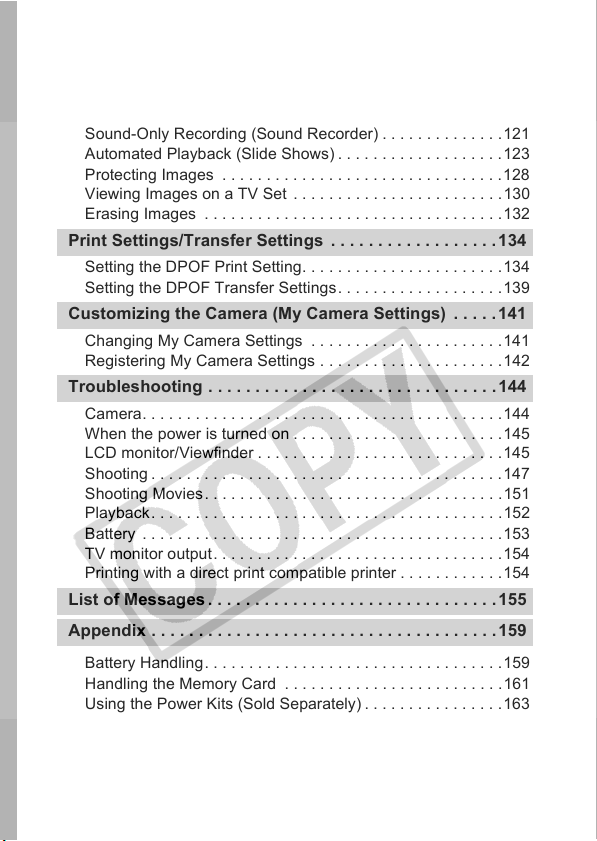
Rotating Images in the Display. . . . . . . . . . . . . . . . . . . . . . .113
Playback with Transition Effects . . . . . . . . . . . . . . . . . . . . . .114
Red-Eye Correction Function. . . . . . . . . . . . . . . . . . . . . . . .115
Adding My Colors Effects . . . . . . . . . . . . . . . . . . . . . . . . . . .117
Attaching Sound Memos to Images . . . . . . . . . . . . . . . . . . .119
Sound-Only Recording (Sound Recorder) . . . . . . . . . . . . . .121
Automated Playback (Slide Shows) . . . . . . . . . . . . . . . . . . .123
Protecting Images . . . . . . . . . . . . . . . . . . . . . . . . . . . . . . . .128
Viewing Images on a TV Set . . . . . . . . . . . . . . . . . . . . . . . .130
Erasing Images . . . . . . . . . . . . . . . . . . . . . . . . . . . . . . . . . . 132
Print Settings/Transfer Settings . . . . . . . . . . . . . . . . . .134
Setting the DPOF Print Setting. . . . . . . . . . . . . . . . . . . . . . .134
Setting the DPOF Transfer Settings. . . . . . . . . . . . . . . . . . .139
Customizing the Camera (My Camera Settings) . . . . .141
Changing My Camera Settings . . . . . . . . . . . . . . . . . . . . . .141
Registering My Camera Settings . . . . . . . . . . . . . . . . . . . . .142
Troubleshooting . . . . . . . . . . . . . . . . . . . . . . . . . . . . . . .144
Camera. . . . . . . . . . . . . . . . . . . . . . . . . . . . . . . . . . . . . . . . .144
When the power is turned on . . . . . . . . . . . . . . . . . . . . . . . .145
LCD monitor/Viewfinder . . . . . . . . . . . . . . . . . . . . . . . . . . . .145
Shooting . . . . . . . . . . . . . . . . . . . . . . . . . . . . . . . . . . . . . . . .147
Shooting Movies. . . . . . . . . . . . . . . . . . . . . . . . . . . . . . . . . .151
Playback. . . . . . . . . . . . . . . . . . . . . . . . . . . . . . . . . . . . . . . .152
Battery . . . . . . . . . . . . . . . . . . . . . . . . . . . . . . . . . . . . . . . . . 153
TV monitor output. . . . . . . . . . . . . . . . . . . . . . . . . . . . . . . . .154
Printing with a direct print compatible printer . . . . . . . . . . . .154
List of Messages . . . . . . . . . . . . . . . . . . . . . . . . . . . . . . .155
Appendix . . . . . . . . . . . . . . . . . . . . . . . . . . . . . . . . . . . . .159
Battery Handling. . . . . . . . . . . . . . . . . . . . . . . . . . . . . . . . . .159
Handling the Memory Card . . . . . . . . . . . . . . . . . . . . . . . . .161
Using the Power Kits (Sold Separately) . . . . . . . . . . . . . . . . 163
Using Conversion Lenses (Sold Separately) . . . . . . . . . . . .167
Using an Externally Mounted Flash (Sold Separately) . . . . .172
4
Page 7
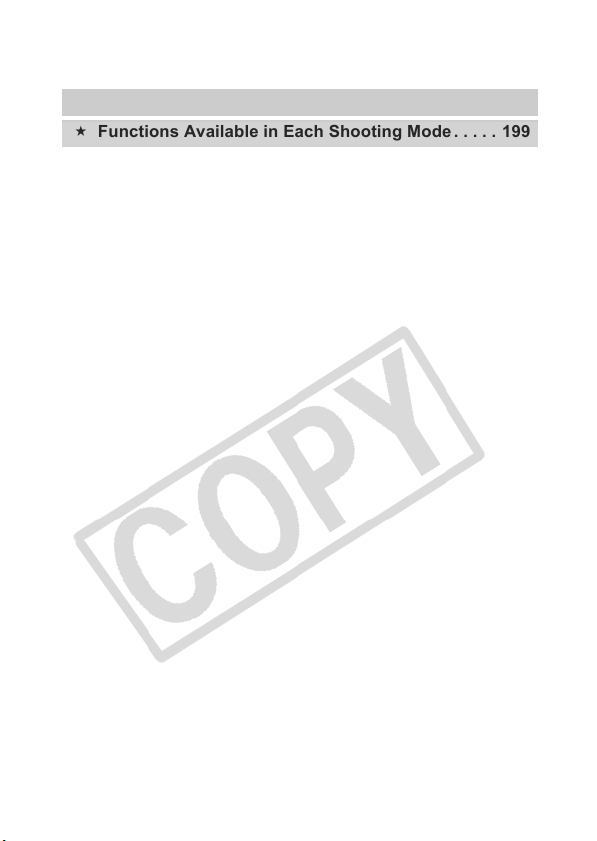
Replacing the Date Battery. . . . . . . . . . . . . . . . . . . . . . . . . 177
Camera Care and Maintenance . . . . . . . . . . . . . . . . . . . . . 179
Specifications . . . . . . . . . . . . . . . . . . . . . . . . . . . . . . . . . . . 180
INDEX . . . . . . . . . . . . . . . . . . . . . . . . . . . . . . . . . . . . . . . 192
Functions Available in Each Shooting Mode . . . . . 199
5
Page 8
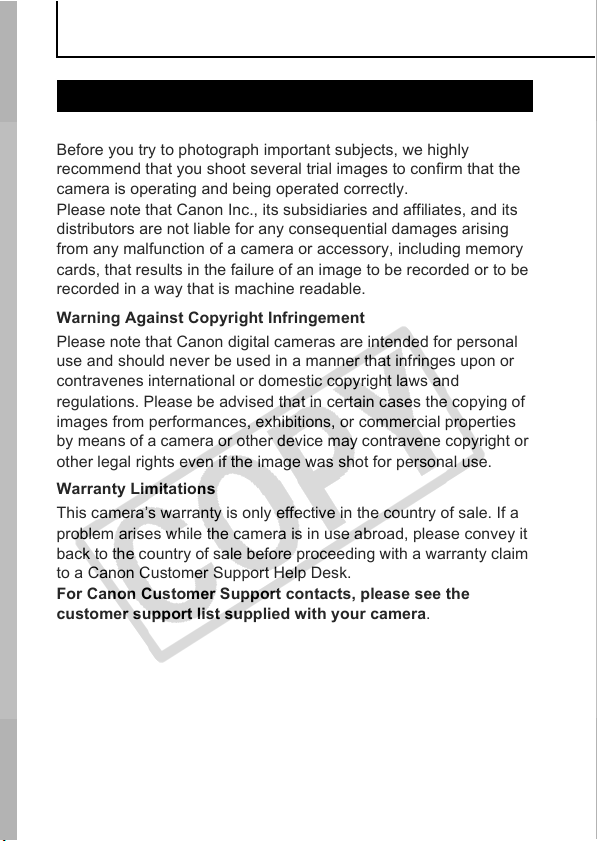
Handling Precautions
Please Read
Test Shots
Before you try to photograph important subjects, we highly
recommend that you shoot several trial images to confirm that the
camera is operating and being operated correctly.
Please note that Canon Inc., its subsidiaries and affiliates, and its
distributors are not liable for any consequential damages arising
from any malfunction of a camera or accessory, including memory
cards, that results in the failure of an image to be recorded or to be
recorded in a way that is machine readable.
Warning Against Copyright Infringement
Please note that Canon digital cameras are intended for personal
use and should never be used in a manner that infringes upon or
contravenes international or domestic copyright laws and
regulations. Please be advised that in certain cases the copying of
images from performances, exhibitions, or commercial properties
by means of a camera or other device may contravene copyright or
other legal rights even if the image was shot for personal use.
Warranty Limitations
This camera’s warranty is only effective in the country of sale. If a
problem arises while the camera is in use abroad, please convey it
back to the country of sale before proceeding with a warranty claim
to a Canon Customer Support Help Desk.
For Canon Customer Support contacts, please see the
customer support list supplied with your camera.
6
Page 9
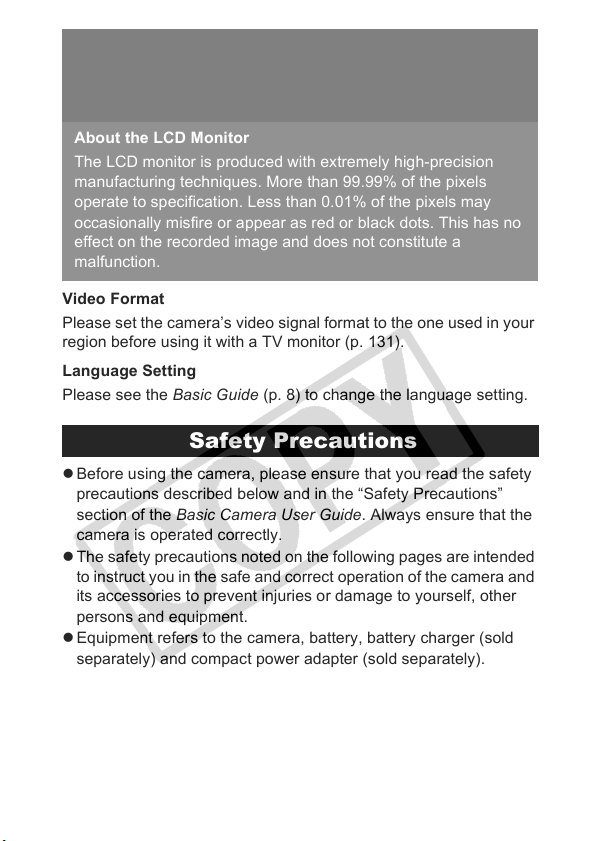
Camera Body Temperature
If your camera is used for prolonged periods, the camera body
may become warm. Please be aware of this and take care when
operating the camera for an extended period.
About the LCD Monitor
The LCD monitor is produced with extremely high-precision
manufacturing techniques. More than 99.99% of the pixels
operate to specification. Less than 0.01% of the pixels may
occasionally misfire or appear as red or black dots. This has no
effect on the recorded image and does not constitute a
malfunction.
Video Format
Please set the camera’s video signal format to the one used in your
region before using it with a TV monitor (p. 131).
Language Setting
Please see the Basic Guide (p. 8) to change the language setting.
Safety Precautions
z Before using the camera, please ensure that you read the safety
precautions described below and in the “Safety Precautions”
section of the Basic Camera User Guide. Always ensure that the
camera is operated correctly.
z The safety precautions noted on the following pages are intended
to instruct you in the safe and correct operation of the camera and
its accessories to prevent injuries or damage to yourself, other
persons and equipment.
z Equipment refers to the camera, battery, battery charger (sold
separately) and compact power adapter (sold separately).
7
Page 10
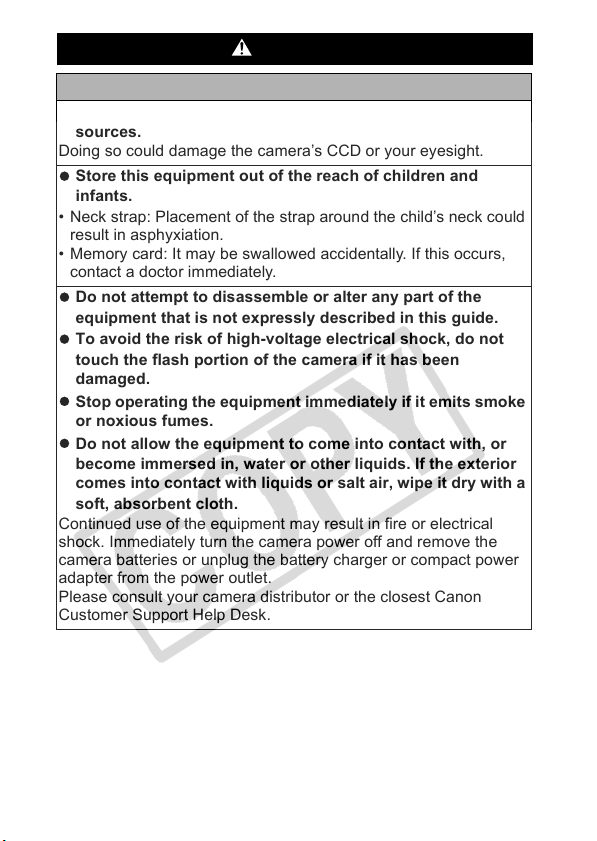
Warnings
Equipment
z Do not point the camera directly at the sun or bright light
sources.
Doing so could damage the camera’s CCD or your eyesight.
z Store this equipment out of the reach of children and
infants.
• Neck strap: Placement of the strap around the child’s neck could
result in asphyxiation.
• Memory card: It may be swallowed accidentally. If this occurs,
contact a doctor immediately.
z Do not attempt to disassemble or alter any part of the
equipment that is not expressly described in this guide.
z To avoid the risk of high-voltage electrical shock, do not
touch the flash portion of the camera if it has been
damaged.
z Stop operating the equipment immediately if it emits smoke
or noxious fumes.
z Do not allow the equipment to come into contact with, or
become immersed in, water or other liquids. If the exterior
comes into contact with liquids or salt air, wipe it dry with a
soft, absorbent cloth.
Continued use of the equipment may result in fire or electrical
shock. Immediately turn the camera power off and remove the
camera batteries or unplug the battery charger or compact power
adapter from the power outlet.
Please consult your camera distributor or the closest Canon
Customer Support Help Desk.
8
Page 11
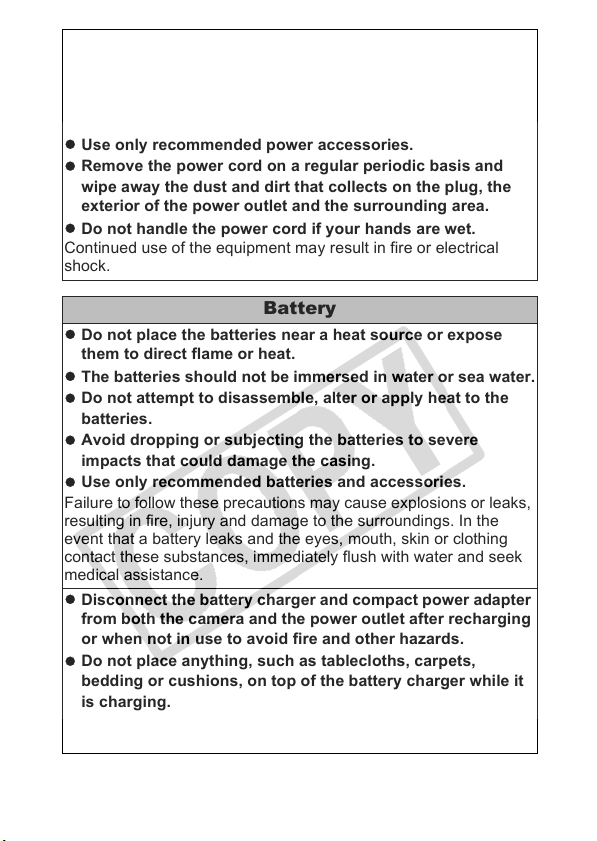
z Do not use substances containing alcohol, benzine,
thinners or other flammable substances to clean or
maintain the equipment.
z Do not cut, damage, alter or place heavy items on the power
cord.
z Use only recommended power accessories.
z Remove the power cord on a regular periodic basis and
wipe away the dust and dirt that collects on the plug, the
exterior of the power outlet and the surrounding area.
z Do not handle the power cord if your hands are wet.
Continued use of the equipment may result in fire or electrical
shock.
Battery
z Do not place the batteries near a heat source or expose
them to direct flame or heat.
z The batteries should not be immersed in water or sea water.
z Do not attempt to disassemble, alter or apply heat to the
batteries.
z Avoid dropping or subjecting the batteries to severe
impacts that could damage the casing.
z Use only recommended batteries and accessories.
Failure to follow these precautions may cause explosions or leaks,
resulting in fire, injury and damage to the surroundings. In the
event that a battery leaks and the eyes, mouth, skin or clothing
contact these substances, immediately flush with water and seek
medical assistance.
z Disconnect the battery charger and compact power adapter
from both the camera and the power outlet after recharging
or when not in use to avoid fire and other hazards.
z Do not place anything, such as tablecloths, carpets,
bedding or cushions, on top of the battery charger while it
is charging.
Leaving the units plugged in for a long period of time may cause
them to overheat and distort, resulting in fire.
9
Page 12
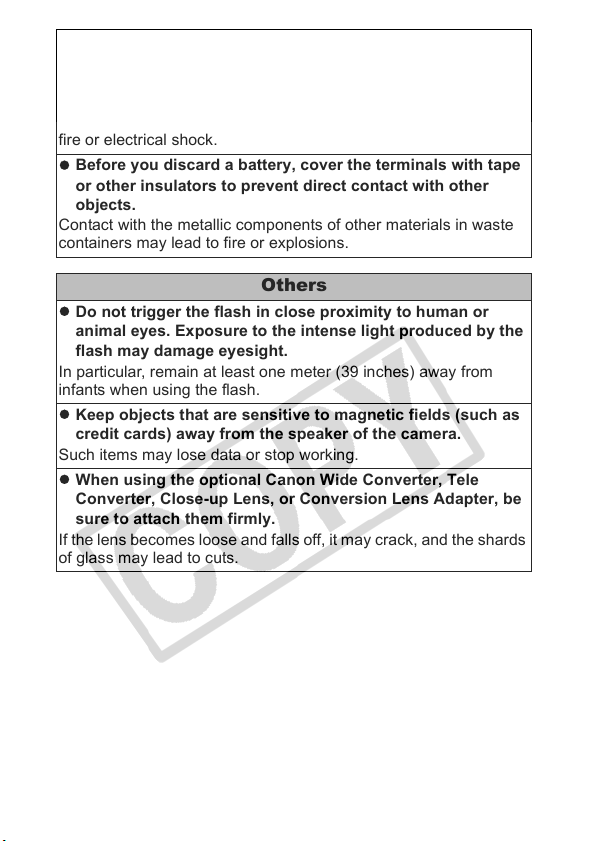
z When recharging the Canon AA-size NiMH batteries, use
only a specified battery charger.
z The compact power adapter is designed for exclusive use
with this equipment. Do not use it with other products.
There is a risk of overheating and distortion which could result in
fire or electrical shock.
z Before you discard a battery, cover the terminals with tape
or other insulators to prevent direct contact with other
objects.
Contact with the metallic components of other materials in waste
containers may lead to fire or explosions.
Others
z Do not trigger the flash in close proximity to human or
animal eyes. Exposure to the intense light produced by the
flash may damage eyesight.
In particular, remain at least one meter (39 inches) away from
infants when using the flash.
z Keep objects that are sensitive to magnetic fields (such as
credit cards) away from the speaker of the camera.
Such items may lose data or stop working.
z When using the optional Canon Wide Converter, Tele
Converter, Close-up Lens, or Conversion Lens Adapter, be
sure to attach them firmly.
If the lens becomes loose and falls off, it may crack, and the shards
of glass may lead to cuts.
10
Page 13
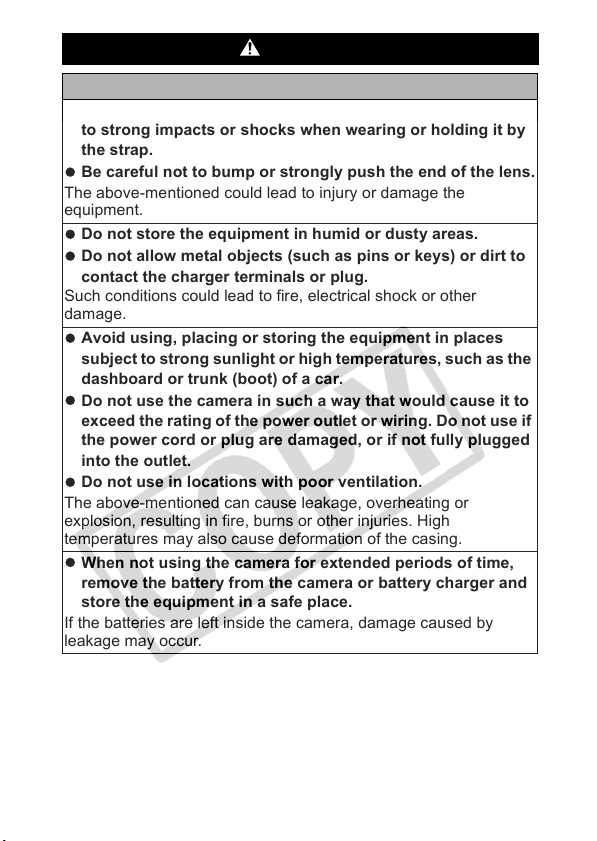
Cautions
Equipment
z Do not get the camera caught on other objects or subject it
to strong impacts or shocks when wearing or holding it by
the strap.
z Be careful not to bump or strongly push the end of the lens.
The above-mentioned could lead to injury or damage the
equipment.
z Do not store the equipment in humid or dusty areas.
z Do not allow metal objects (such as pins or keys) or dirt to
contact the charger terminals or plug.
Such conditions could lead to fire, electrical shock or other
damage.
z Avoid using, placing or storing the equipment in places
subject to strong sunlight or high temperatures, such as the
dashboard or trunk (boot) of a car.
z Do not use the camera in such a way that would cause it to
exceed the rating of the power outlet or wiring. Do not use if
the power cord or plug are damaged, or if not fully plugged
into the outlet.
z Do not use in locations with poor ventilation.
The above-mentioned can cause leakage, overheating or
explosion, resulting in fire, burns or other injuries. High
temperatures may also cause deformation of the casing.
z When not using the camera for extended periods of time,
remove the battery from the camera or battery charger and
store the equipment in a safe place.
If the batteries are left inside the camera, damage caused by
leakage may occur.
11
Page 14
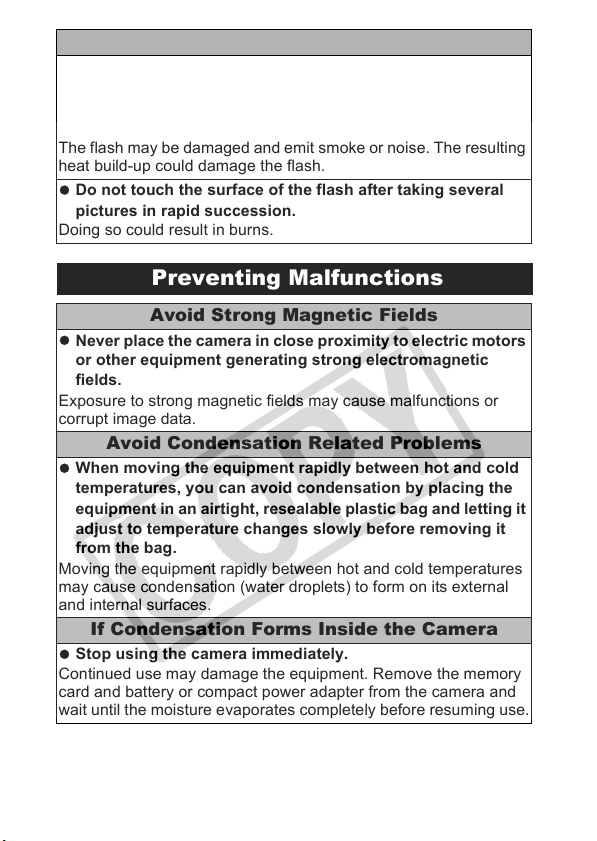
Flash
z Do not operate the flash with dirt, dust or other items stuck
to the surface of the flash.
z Be careful not to cover the flash with your fingers or
clothing when shooting.
The flash may be damaged and emit smoke or noise. The resulting
heat build-up could damage the flash.
z Do not touch the surface of the flash after taking several
pictures in rapid succession.
Doing so could result in burns.
Preventing Malfunctions
Avoid Strong Magnetic Fields
z Never place the camera in close proximity to electric motors
or other equipment generating strong electromagnetic
fields.
Exposure to strong magnetic fields may cause malfunctions or
corrupt image data.
Avoid Condensation Related Problems
z When moving the equipment rapidly between hot and cold
temperatures, you can avoid condensation by placing the
equipment in an airtight, resealable plastic bag and letting it
adjust to temperature changes slowly before removing it
from the bag.
Moving the equipment rapidly between hot and cold temperatures
may cause condensation (water droplets) to form on its external
and internal surfaces.
If Condensation Forms Inside the Camera
z Stop using the camera immediately.
Continued use may damage the equipment. Remove the memory
card and battery or compact power adapter from the camera and
wait until the moisture evaporates completely before resuming use.
12
Page 15
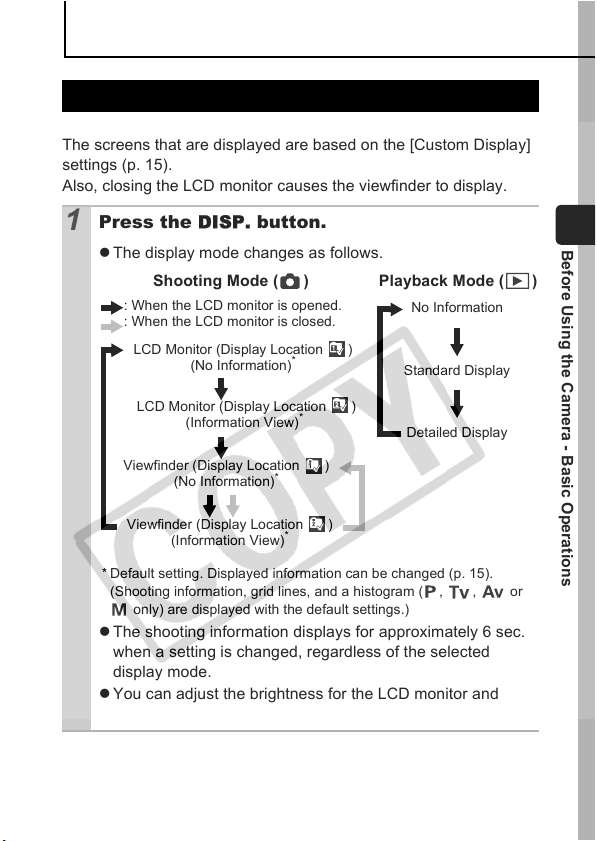
Before Using the Camera - Basic Operations
Using the LCD Monitor and the Viewfinder
Pressing the DISP. button switches the display mode.
The screens that are displayed are based on the [Custom Display]
settings (p. 15).
Also, closing the LCD monitor causes the viewfinder to display.
Press the DISP. button.
1
z The display mode changes as follows.
Shooting Mode ( )
: When the LCD monitor is opened.
: When the LCD monitor is closed.
LCD Monitor (Display Location )
(No Information)
*
Playback Mode ( )
No Information
Standard Display
Before Using the Camera - Basic Operations
LCD Monitor (Display Location )
(Information View)
Viewfinder (Display Location )
(No Information)
Viewfinder (Display Location )
(Information View)
* Default setting. Displayed information can be changed (p. 15).
(Shooting information, grid lines, and a histogram ( , , or
only) are displayed with the default settings.)
*
*
*
Detailed Display
z The shooting information displays for approximately 6 sec.
when a setting is changed, regardless of the selected
display mode.
z You can adjust the brightness for the LCD monitor and
viewfinder (p. 33).
13
Page 16
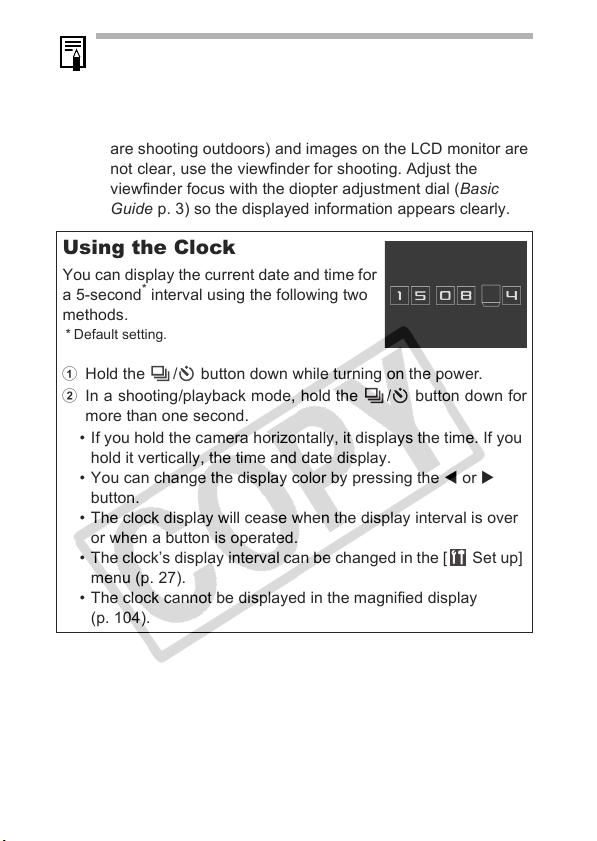
z The LCD monitor on or off setting is retained even after the
camera power is turned off.
z The LCD monitor will not switch to the detailed display in
magnified display (p. 104), or index playback mode (p. 105).
z If the surroundings are too bright (for example, when you
are shooting outdoors) and images on the LCD monitor are
not clear, use the viewfinder for shooting. Adjust the
viewfinder focus with the diopter adjustment dial (Basic
Guide p. 3) so the displayed information appears clearly.
Using the Clock
You can display the current date and time for
a 5-second
methods.
* Default setting.
a Hold the / button down while turning on the power.
b In a shooting/playback mode, hold the / button down for
• If you hold the camera horizontally, it displays the time. If you
• You can change the display color by pressing the W or X
• The clock display will cease when the display interval is over
• The clock’s display interval can be changed in the [ Set up]
• The clock cannot be displayed in the magnified display
*
interval using the following two
more than one second.
hold it vertically, the time and date display.
button.
or when a button is operated.
menu (p. 27).
(p. 104).
14
Page 17
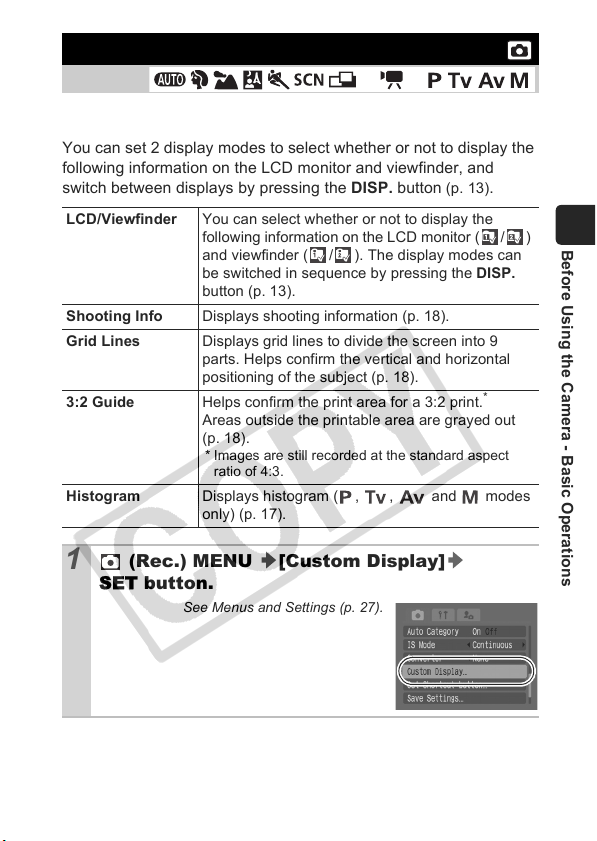
Customizing Display Information
1
2
*
Shooting Mode
*1 Only [Shooting Info] can be displayed.
*2 [3:2 Guide] cannot be displayed.
You can set 2 display modes to select whether or not to display the
following information on the LCD monitor and viewfinder, and
switch between displays by pressing the DISP. button
LCD/Viewfinder You can select whether or not to display the
Shooting Info Displays shooting information (p. 18).
Grid Lines Displays grid lines to divide the screen into 9
3:2 Guide Helps confirm the print area for a 3:2 print.
Histogram Displays histogram ( , , and modes
(Rec.) MENU [Custom Display]
1
following information on the LCD monitor ( / )
and viewfinder ( / ). The display modes can
be switched in sequence by pressing the DISP.
button (p. 13).
parts. Helps confirm the vertical and horizontal
positioning of the subject (p. 18).
Areas outside the printable area are grayed out
(p. 18).
* Images are still recorded at the standard aspect
ratio of 4:3.
only) (p. 17).
SET button.
See Menus and Settings (p. 27).
*
(p. 13).
*
Before Using the Camera - Basic Operations
15
Page 18
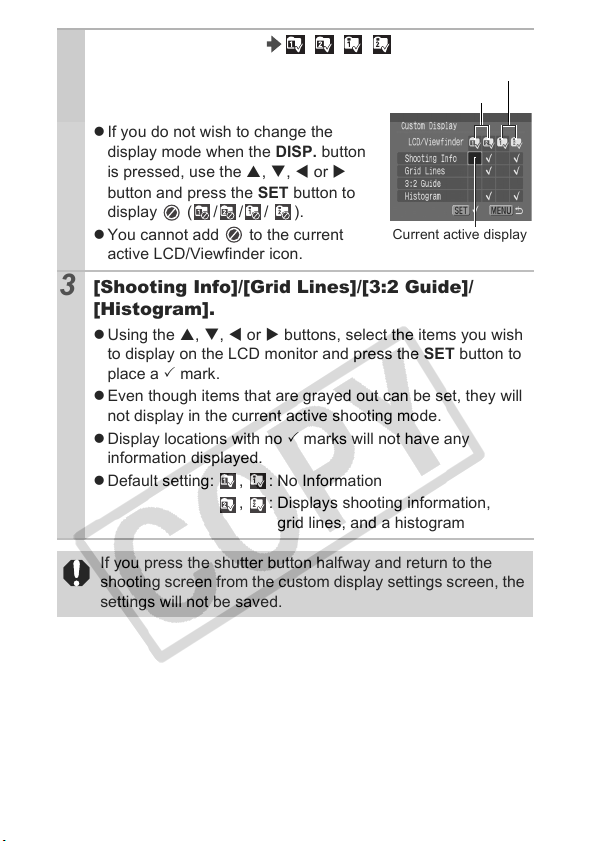
[LCD/Viewfinder] ///.
2
z Sets LCD monitor or viewfinder
display mode after the DISP. button is
pressed.
z If you do not wish to change the
display mode when the DISP. button
is pressed, use the S, T, W or X
button and press the SET button to
display (/// ).
z You cannot add to the current
active LCD/Viewfinder icon.
[Shooting Info]/[Grid Lines]/[3:2 Guide]/
3
LCD monitor
Current active display
[Histogram].
z Using the S, T, W or X buttons, select the items you wish
to display on the LCD monitor and press the SET button to
place a 3 mark.
z Even though items that are grayed out can be set, they will
not display in the current active shooting mode.
z Display locations with no 3 marks will not have any
information displayed.
z Default setting: , : No Information
, : Displays shooting information,
grid lines, and a histogram
If you press the shutter button halfway and return to the
shooting screen from the custom display settings screen, the
settings will not be saved.
Viewfinder
16
Page 19
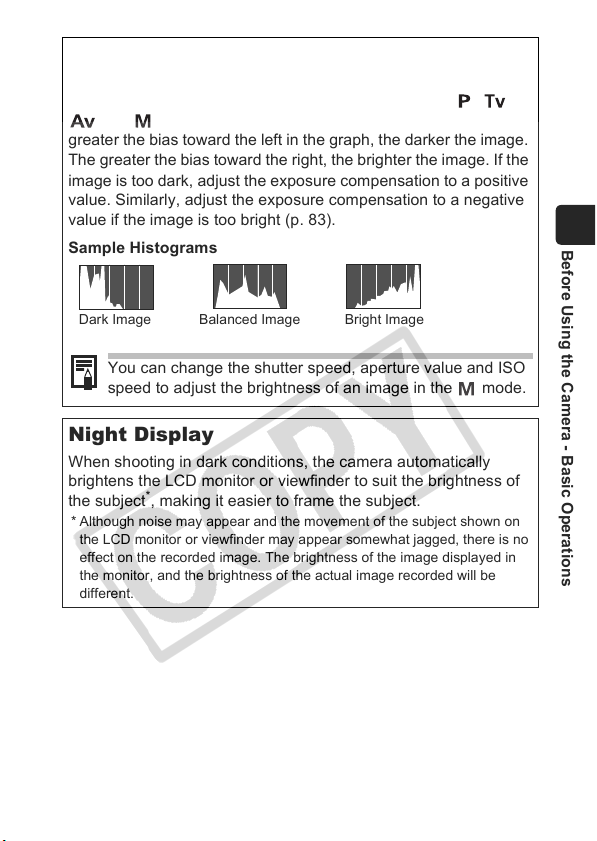
Histogram Function
The histogram is a graph that allows you to check the brightness
of an image. You can also display the histogram in the , ,
and modes to check the brightness while shooting. The
greater the bias toward the left in the graph, the darker the image.
The greater the bias toward the right, the brighter the image. If the
image is too dark, adjust the exposure compensation to a positive
value. Similarly, adjust the exposure compensation to a negative
value if the image is too bright (p. 83).
Sample Histograms
Dark Image Balanced Image Bright Image
You can change the shutter speed, aperture value and ISO
speed to adjust the brightness of an image in the mode.
Night Display
When shooting in dark conditions, the camera automatically
brightens the LCD monitor or viewfinder to suit the brightness of
the subject
* Although noise may appear and the movement of the subject shown on
the LCD monitor or viewfinder may appear somewhat jagged, there is no
effect on the recorded image. The brightness of the image displayed in
the monitor, and the brightness of the actual image recorded will be
different.
*
, making it easier to frame the subject.
Before Using the Camera - Basic Operations
17
Page 20
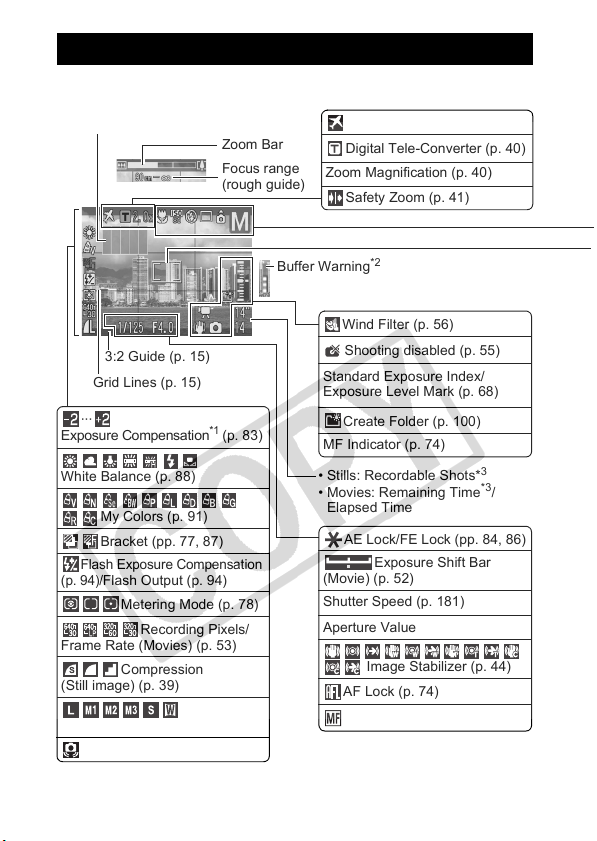
Information Displayed on the LCD Monitor
Shooting Information (Shooting Mode)
Histogram (p. 17)
Zoom Bar
Focus range
(rough guide)
Time Zone (p. 23)
Digital Tele-Converter (p. 40)
Zoom Magnification (p. 40)
Safety Zoom (p. 41)
3:2 Guide (p. 15)
Grid Lines (p. 15)
···
Exposure Compensation
White Balance (p. 88)
My Colors (p. 91)
Bracket (pp. 77, 87)
Flash Exposure Compensation
(p. 94)/
Flash Output (p. 94)
Metering Mode (p. 78)
Frame Rate (Movies) (p. 53)
(Still image) (p. 39)
Recording Pixels (p. 53)
Recording Pixels/
Compression
(Red) Camera Shake*1 (p. 19)
18
Buffer Warning
*1
(
p. 83
)
*2
Wind Filter (p. 56)
Shooting disabled (p. 55)
Standard Exposure Index/
Exposure Level Mark (p. 68)
Create Folder (p. 100)
MF Indicator (p. 74)
• Stills: Recordable Shots*
• Movies: Remaining Time*3/
Elapsed Time
AE Lock/FE Lock (pp. 84, 86)
Exposure Shift Bar
(Movie) (p. 52)
Shutter Speed (p. 181)
Aperture Value
Image Stabilizer (p. 44)
AF Lock (p. 74)
Manual Focus (p. 75)
3
Page 21
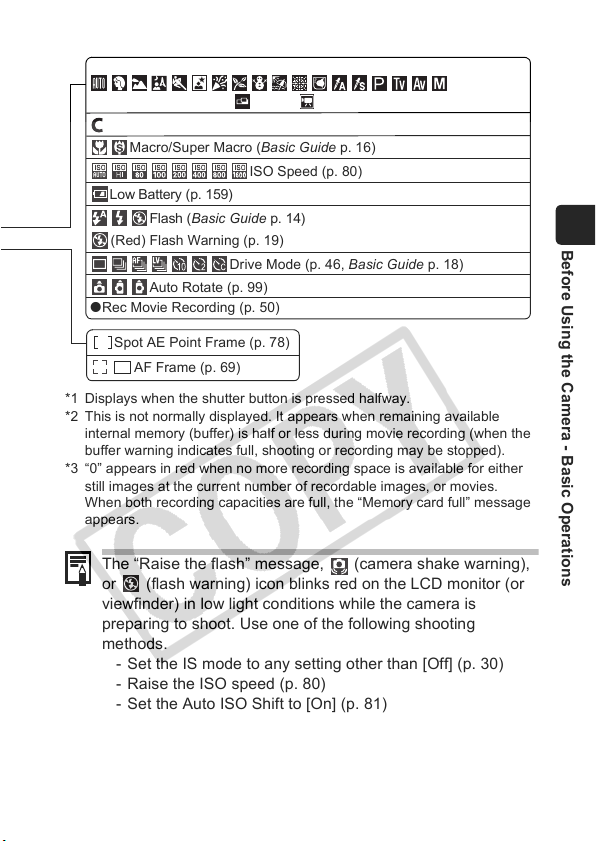
Shooting Mode
(Basic Guide p. 11-13) (p. 57) (p. 50)
Save Settings (p. 96)
Macro/Super Macro (Basic Guide p. 16)
ISO Speed (p. 80)
Low Battery (p. 159)
Flash (
Basic Guide
(Red) Flash Warning (p. 19)
Auto Rotate (p. 99)
zRec Movie Recording (p. 50)
Spot AE Point Frame (p. 78)
AF Frame (p. 69)
*1 Displays when the shutter button is pressed halfway.
*2 This is not normally displayed. It appears when remaining available
internal memory (buffer) is half or less during movie recording (when the
buffer warning indicates full, shooting or recording may be stopped).
*3 “0” appears in red when no more recording space is available for either
still images at the current number of recordable images, or movies.
When both recording capacities are full, the “Memory card full” message
appears.
p. 14)
Drive Mode (p. 46, Basic Guide p. 18)
The “Raise the flash” message, (camera shake warning),
or (flash warning) icon blinks red on the LCD monitor (or
viewfinder) in low light conditions while the camera is
preparing to shoot. Use one of the following shooting
methods.
- Set the IS mode to any setting other than [Off] (p. 30)
- Raise the ISO speed (p. 80)
- Set the Auto ISO Shift to [On] (p. 81)
- Raise the flash to enable automatic or normal firing
- Fix the camera to a tripod
Before Using the Camera - Basic Operations
19
Page 22
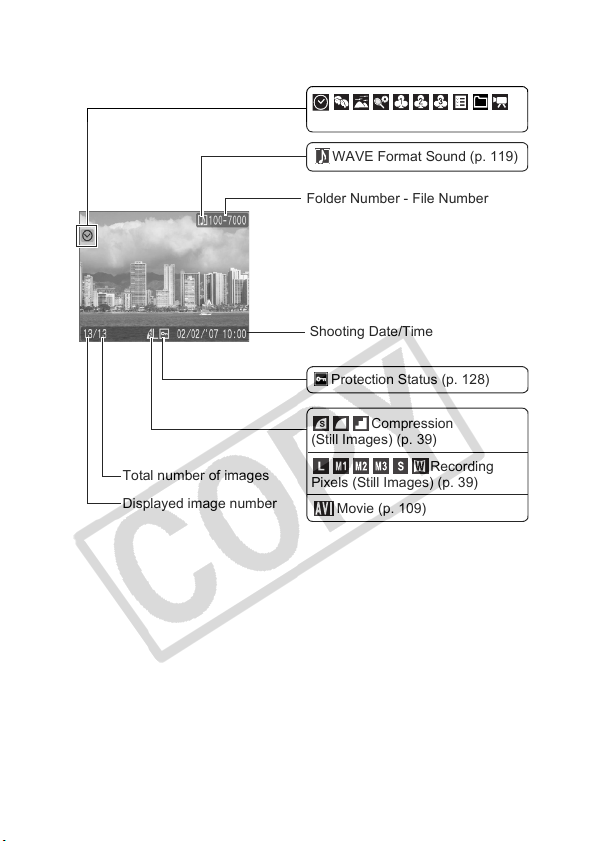
Playback Information (Playback Mode)
Standard
Defined Playback (p. 106)
WAVE Format Sound (p. 119)
Folder Number - File Number
Shooting Date/Time
Protection Status (p. 128)
Compression
(Still Images) (p. 39)
Total number of images
Displayed image number
Pixels (Still Images) (p. 39)
Movie (p. 109)
Recording
20
Page 23
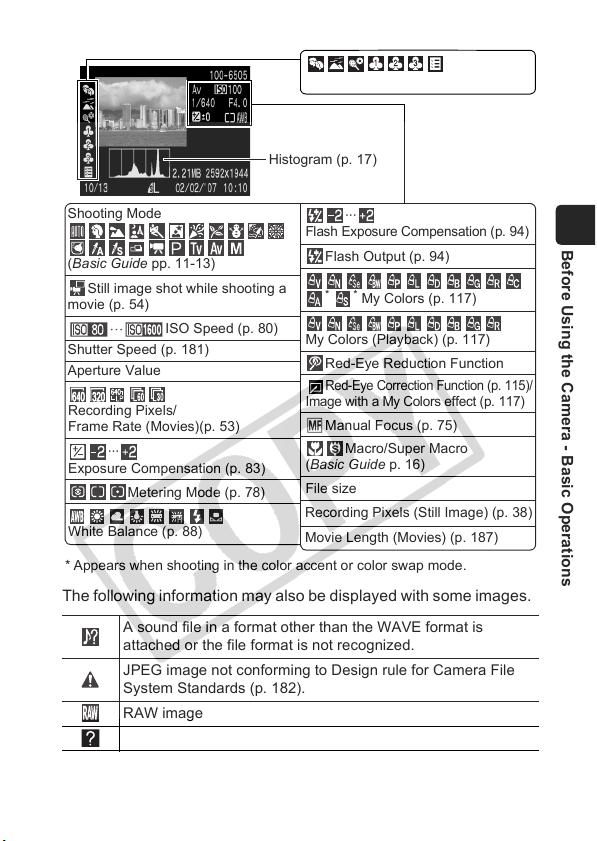
Detailed
My Category (p. 106)
Histogram (p. 17)
Shooting Mode
(Basic Guide pp. 11-13)
Still image shot while shooting a
movie (p. 54)
ISO Speed (p. 80)
Shutter Speed (p. 181)
Aperture Value
Recording Pixels/
Frame Rate (Movies)(p. 53)
···
Exposure Compensation (p. 83)
Metering Mode (p. 78)
White Balance (p. 88)
* Appears when shooting in the color accent or color swap mode.
···
Flash Exposure Compensation (p. 94)
Flash Output (p. 94)
* *
My Colors (p. 117)
My Colors (Playback) (p. 117)
Red-Eye Reduction Function
Red-Eye Correction Function (p. 115)/
Image with a My Colors effect (p. 117)
Manual Focus (p. 75)
Macro/Super Macro
(Basic Guide p. 16)
File size
Recording Pixels (Still Image) (p. 38)
Movie Length (Movies) (p. 187)
The following information may also be displayed with some images.
A sound file in a format other than the WAVE format is
attached or the file format is not recognized.
JPEG image not conforming to Design rule for Camera File
System Standards (p. 182).
RAW image
Unrecognized data type
Before Using the Camera - Basic Operations
21
Page 24
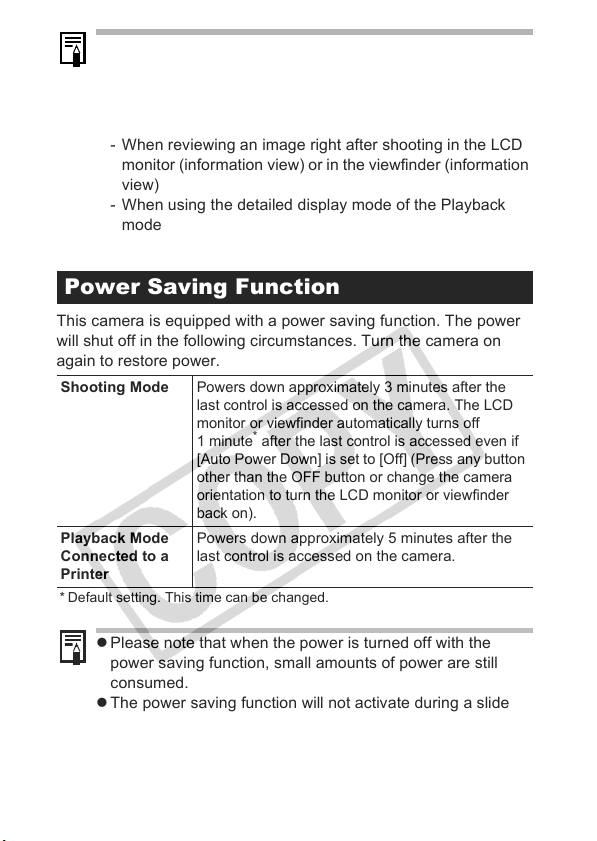
z Information for images shot on other cameras may not
display correctly.
z Overexposure Warning
In the following cases, overexposed portions of the image
blink.
- When reviewing an image right after shooting in the LCD
monitor (information view) or in the viewfinder (information
view)
- When using the detailed display mode of the Playback
mode
Power Saving Function
This camera is equipped with a power saving function. The power
will shut off in the following circumstances. Turn the camera on
again to restore power.
Shooting Mode
Playback Mode
Connected to a
Printer
* Default setting. This time can be changed.
z Please note that when the power is turned off with the
power saving function, small amounts of power are still
consumed.
z The power saving function will not activate during a slide
show or while the camera is connected to a computer.
z The power saving function settings can be changed (p. 33).
Powers down approximately 3 minutes after the
last control is accessed on the camera. The LCD
monitor or viewfinder automatically turns off
*
after the last control is accessed even if
1 minute
[Auto Power Down] is set to [Off] (Press any button
other than the OFF button or change the camera
orientation to turn the LCD monitor or viewfinder
back on).
Powers down approximately 5 minutes after the
last control is accessed on the camera.
22
Page 25
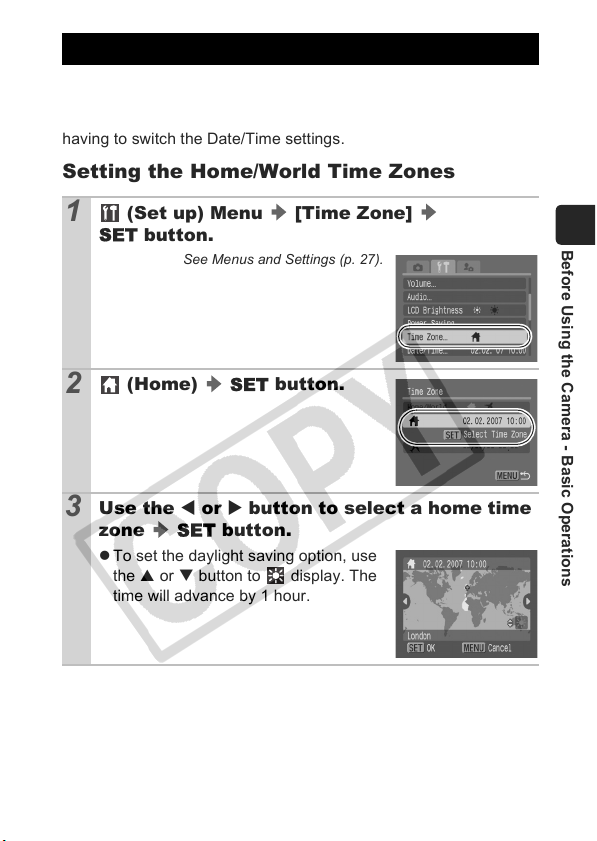
Setting the World Clock
When traveling abroad, you can record images with local dates and
times simply by switching the time zone setting if you pre-register
the destination time zones. You can enjoy the convenience of not
having to switch the Date/Time settings.
Setting the Home/World Time Zones
(Set up) Menu [Time Zone]
1
SET button.
See Menus and Settings (p. 27).
(Home) SET button.
2
Use the W or X button to select a home time
3
zone SET button.
z To set the daylight saving option, use
the S or T button to display. The
time will advance by 1 hour.
Before Using the Camera - Basic Operations
23
Page 26
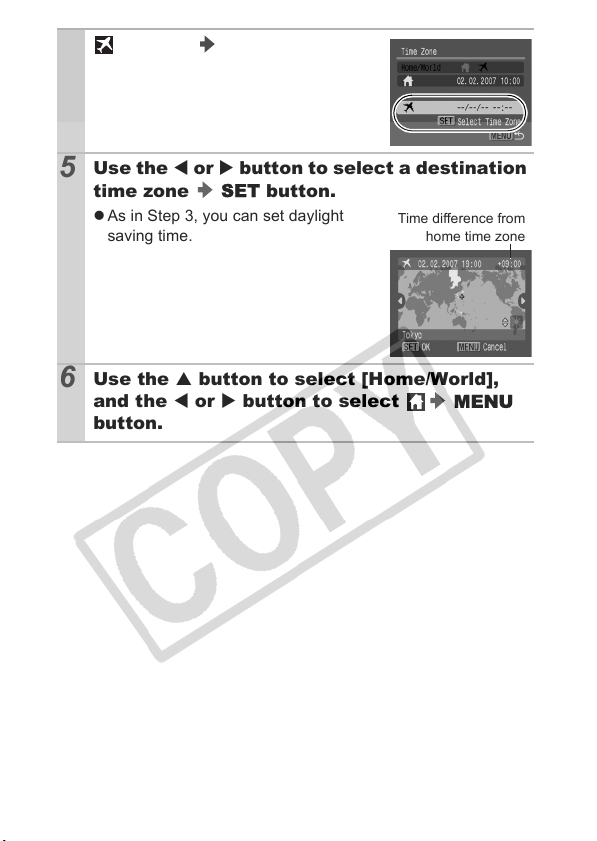
(World) SET button.
4
Use the W or X button to select a destination
5
time zone SET button.
z As in Step 3, you can set daylight
saving time.
Use the S button to select [Home/World],
6
and the W or X button to select MENU
button.
Time difference from
home time zone
24
Page 27
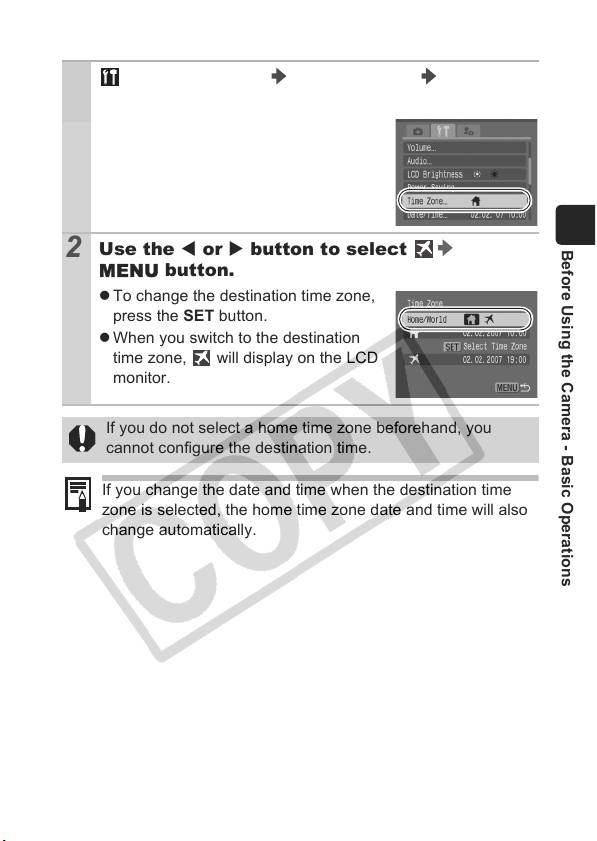
Switching to the Destination Time Zone
(Set up) Menu [Time Zone]
1
SET button.
See Menus and Settings (p. 27).
Use the W or X button to select
2
MENU button.
z To change the destination time zone,
press the SET button.
z When you switch to the destination
time zone, will display on the LCD
monitor.
If you do not select a home time zone beforehand, you
cannot configure the destination time.
If you change the date and time when the destination time
zone is selected, the home time zone date and time will also
change automatically.
Before Using the Camera - Basic Operations
25
Page 28
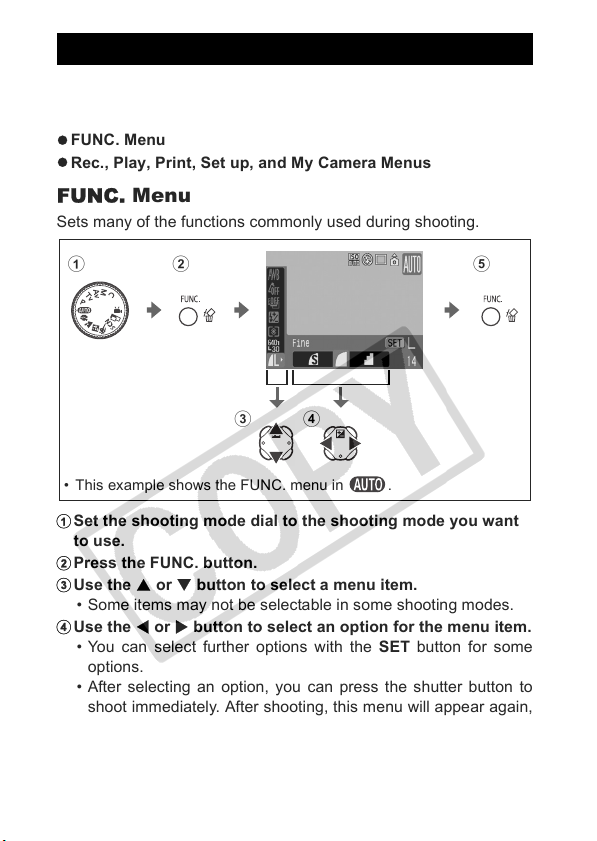
Menus and Settings
Menus are used to set the shooting, playback and print settings as
well as such camera settings as the date/time and electronic beep.
The following menus are available.
z FUNC. Menu
z Rec., Play, Print, Set up, and My Camera Menus
FUNC. Menu
Sets many of the functions commonly used during shooting.
a b
cd
• This example shows the FUNC. menu in .
a Set the shooting mode dial to the shooting mode you want
to use.
b Press the FUNC. button.
c Use the S or T button to select a menu item.
• Some items may not be selectable in some shooting modes.
d Use the W or X button to select an option for the menu item.
• You can select further options with the SET button for some
options.
• After selecting an option, you can press the shutter button to
shoot immediately. After shooting, this menu will appear again,
allowing you to adjust the settings easily.
e Press the FUNC. button.
26
e
Page 29
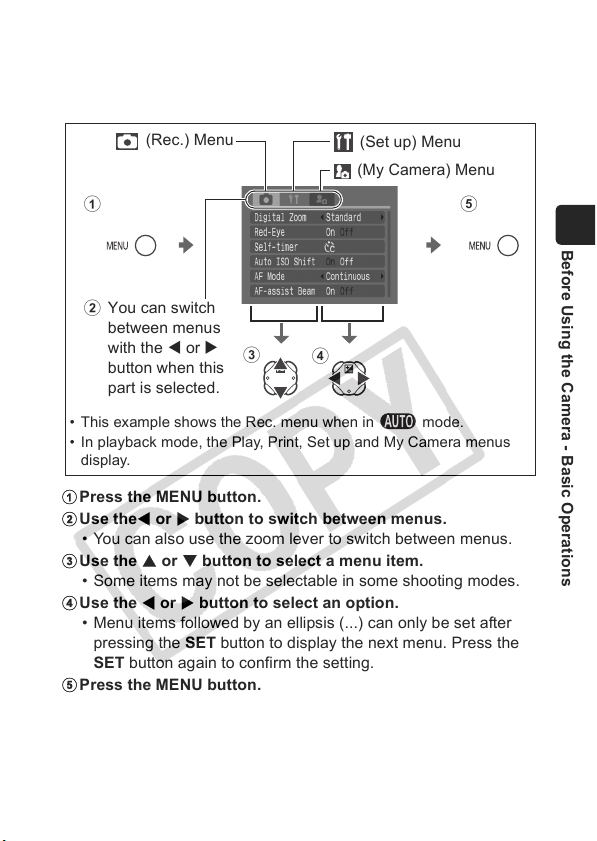
Rec., Play, Print, Set up and My Camera
Menus
Convenient settings for shooting, playback or printing can be set
with these menus.
(Rec.) Menu
(Set up) Menu
(My Camera) Menu
ae
Before Using the Camera - Basic Operations
You can switch
b
between menus
with the W or X
button when this
part is selected.
• This example shows the Rec. menu when in mode.
• In playback mode, the Play, Print, Set up and My Camera menus
display.
a Press the MENU button.
b Use theW or X button to switch between menus.
• You can also use the zoom lever to switch between menus.
c Use the S or T button to select a menu item.
• Some items may not be selectable in some shooting modes.
d Use the W or X button to select an option.
• Menu items followed by an ellipsis (...) can only be set after
pressing the SET button to display the next menu. Press the
SET button again to confirm the setting.
e Press the MENU button.
c
d
27
Page 30
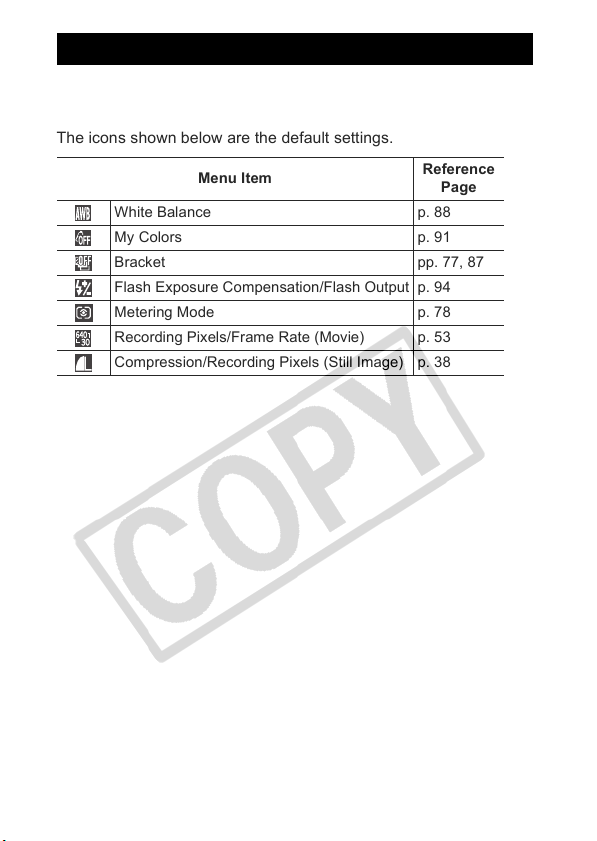
Menu List
See Functions Available in Each Shooting Mode (p. 199).
FUNC. Menu
The icons shown below are the default settings.
Menu Item
White Balance p. 88
My Colors p. 91
Bracket pp. 77, 87
Flash Exposure Compensation/Flash Output p. 94
Metering Mode p. 78
Recording Pixels/Frame Rate (Movie) p. 53
Compression/Recording Pixels (Still Image) p. 38
Reference
Page
28
Page 31

Rec. Menu ( )
Menu Item Options
FlexiZone On
Digital Zoom
(Movies) Standard
Flash Sync 1st-curtain
Slow Synchro On/Off
Flash Adjust On
Red-Eye On
Safety FE On
Self-timer
Spot AE Point Center
Safety Shift On/Off
Auto ISO Shift On/Off
MF-Point Zoom On
Safety MF On
AF Mode Continuous
AF-assist Beam On
Tally Lamp On
Review Off/2 sec.
Save Original On/Off
Reverse Disp. On
*
/Off p. 71
*
*
/Off p. 94
*
/Off p. 42
*
/Off p. 67
Delay: 0 - 10*, 15, 20, 30 sec.
Shots: 1 - 10
(
Default setting is 3 shots.)
*
/AF Point p. 78
*
*
*
/Off p. 75
*
/Off p. 76
*
/Off –
*
/Off p. 51
*
*
/Off Basic Guide p. 6
*Default setting
Summary/
Reference Page
*
/Off/1.6x/2.0x
*
/Off
*
/2nd-curtain p. 95
p. 40(Still Image) Standard
p. 43
*
Basic Guide p. 18
p. 67
p. 81
*
/Single p. 72
*
to 10 sec./Hold Basic Guide p. 10
p. 62
Before Using the Camera - Basic Operations
29
Page 32

Auto Category On*/Off Sets whether or not
images are
automatically
classified into
categories during
shooting.*
1
IS Mode
(Still Image) Continuous
Panning/Off
(Movies) On
Converter Off
TC-DC58B/500D
*
/Shoot Only/
*
/Off
*
/WC-DC58A/
pp. 18, 44
p. 171
Custom Display
Settings
LCD/Viewfinder / / /
2
3
Shooting info. Off*
Grid Lines
/On*
Off*2/On*
3
p. 15
3:2 Guide Off*2*3/On
2
*
/On*
3
p. 97
Histogram Off*
Set Shortcut
button
Save Settings – p. 96
*1 They are classified according to the following categories.
(People): , or images with faces detected when [Face Detect]
has been selected.
(Scenery): , ,
(Events): , , , , ,
*2 Default setting for LCD monitor 1 and viewfinder display 1.
*3 Default setting for LCD monitor 2 and viewfinder display 2.
30
Page 33

Play Menu ( ) Print Menu ( )
Menu Item
Slide Show p. 123
My Category p. 106
Erase p. 132
Protect p. 128
Red-Eye
Correction
My Colors p. 117
Sound Recorder p. 121
Rotate p. 113
Transfer Order p. 139
Transition p. 114
Reference
Page
p. 115
Menu Item
Print
Select Image & Qty.
Select by Date
Select by Category
Select by Folder
Select All Images
Clear All Selections
Print Settings
Reference
Page
p. 134
Before Using the Camera - Basic Operations
31
Page 34

Set up Menu ( )
*Default setting
Menu Item Options
Mute On/Off
Volume Off / 1 / 2
Start-up Vol. Adjusts the volume of the
Operation Vol. Adjusts the volume of the
Selftimer Vol. Adjusts the volume of the
Shutter Volume
Playback Vol. Adjusts the volume of
*
*
/ 3 / 4 / 5 Adjusts the volume of the
Summary/
Reference Page
Set to [On] to silence all
operation sounds except for
the warning sounds (Basic
Guide p. 9).
start-up sound, operation
sound, self-timer sound,
shutter sound and playback
sound. The volume cannot
be adjusted if [Mute] is set
to [On].
start-up sound when the
camera is turned on.
operation sound that beeps
when any button other than
the shutter button is
pressed.
self-timer sound played 2
sec. before the shutter is
released.
Adjusts the volume of the
sound played when the
shutter releases. The
shutter sound does not play
when a movie is recording.
movie sounds, sound
memos or sound recorder.
32
Page 35

Menu Item Options
Summary/
Reference Page
Audio p. 56
Mic level Auto
*
/Manual Sets method of adjustment
for the sound recording
level.
Level -40 to 0 dB Sets the sound recording
level.
Wind Filter On/Off
*
LCD Brightness (Normal)
(Bright)
Reduces wind noise.
*
/
Adjusts the brightness for
the LCD monitor and
viewfinder separately.
(Display the location you
wish to adjust the
brightness for, and then
configure the settings.)
Power Saving p. 22
*
Auto Power Down On
/Off Sets whether or not the
camera automatically
powers down after a set
period of time elapses
without the camera being
operated.
Display Off 10 sec./20 sec./
30 sec./1 min.
2 min./3 min.
Sets the length of time
*
/
before the LCD monitor (or
viewfinder) turns off when
no camera operation is
performed.
*
Time Zone Home
/World p. 23
Date/Time Basic Guide p. 8
Clock Display
0 - 5* - 10 sec./
20 sec./30 sec./
p. 14
1 min./2 min./3 min.
Format You can also select a low
level format (p. 37).
Before Using the Camera - Basic Operations
33
Page 36

Menu Item Options
File Numbering Continuous*/
Auto Reset
Summary/
Reference Page
p. 102
Create Folder p. 100
Create New
Folder
Auto Create Off
Auto Rotate On
Distance Units m/cm
Check mark (On)/
No check mark
(Off)
*
/Daily/
Monday-Sunday/
Monthly
*
/Off p. 99
*
or ft/in Sets the unit of
Creates a folder during the
next shooting session.
You can also set an auto
creation time.
measurement of the
distance displayed for the
MF indicator and the focus
range (p. 75).
Language Basic Guide p. 8
Video System NTSC/ PAL p. 131
Print Method Auto
*
/ See below
*1
Reset All p. 36
*1 The connection method with the printer can be changed. Although it is
normally not necessary to change the setting, select when borderless
printing an image shot in (Wide) mode on wide size paper using
Canon compact photo printer SELPHY CP730/CP720/CP710/CP510.
As this setting will be stored to memory even when the power is turned
off, to print using an image size other than , return the mode to [Auto]
(however, the connection method cannot be changed while connected to
a printer).
34
Page 37

My Camera Menu ( )
Menu Item Summary
Theme
Start-up Image
Start-up Sound
Operation Sound
Selftimer Sound
Shutter Sound
My Camera Menu
Contents
Selects a common theme for each
My Camera settings item.
Sets the image displayed when the
camera power is turned on.
Sets the sound played when the
camera power is turned on.
Sets the sound played when any
button other than the shutter button is
pressed.
Sets the sound played 2 seconds
before the shutter releases in
self-timer mode.
Sets the sound played when the
shutter button is pressed. There is no
shutter sound for movies.
(Off) /
*
//
*Default setting
Reference
Page
Before Using the Camera - Basic Operations
p. 141
35
Page 38

Resetting Settings to Their Default
Values
(Set up) Menu [Reset All].
1
See Menus and Settings (p. 27).
Select [OK] and press the SET button.
2
z Settings cannot be reset when the camera is connected to a
computer or to a printer.
z The following cannot be reset.
- Shooting mode
- The [Time Zone], [Date/Time], [Language] and [Video
System] options in the [ (Set up)] menu (p. 33)
- White balance data recorded with the custom white
balance function (p. 88)
- Colors specified in the [Color Accent] (p. 59) or [Color
Swap] (p. 60) modes in the mode
- Newly registered My Camera settings (p. 142)
z When the camera is in shooting mode and the mode dial is
set to , only the settings saved for mode will return to
default settings. This is the only way to return mode
settings (p. 96) to defaults.
36
Page 39

Formatting Memory Cards
You should always format a new memory card or one from which
you wish to erase all images and other data.
z
Please note that formatting (initializing) a memory card erases
all data, including protected images and other file types.
z
When the icon is displayed, sound data recorded with the
sound recorder exists. Exercise adequate caution before
formatting the memory card.
(Set up) Menu [Format].
1
See Menus and Settings (p. 27).
Select [OK] and press the SET button.
2
z To perform a low level format, use the
S button to select [Low Level Format]
and the W or X button to add a check
mark.
z You can stop formatting a card when
[Low Level Format] is selected by
pressing the SET button. You can still
use a card without problem when
formatting is halted, but its data will be
erased.
Displays when sound
recorder data is
present (p. 121).
Before Using the Camera - Basic Operations
z This operation is not available in mode.
z Low Level Format
We recommend you select [Low Level Format] when you
think that the recording/reading speed of a memory card
has dropped. A low level format may require 2 to 3 minutes
with some memory cards.
37
Page 40

Shooting
Changing the Recording Pixels and
Compression (Still Images)
Shooting Mode
FUNC. Menu
1
Pixels)
See Menus and Settings (p. 27).
* Default setting.
z Use the W or X button to select
recording pixel.
z settings cannot be made in
mode.
SET button
2
* Default setting.
z Use the W or X button to select
compression.
*
*
(Compression/Recording
(Recording Pixels).
*
(Compression).
Number of shots
remaining
38
Page 41

Approximate Values for Recording Pixels
Recording Pixels Purpose
Large
Medium 1
Medium 2
Medium 3
Small
*
Wide
* Cannot be used in mode.
• Paper sizes vary according to region.
3264 × 2448
pixels
2592 × 1944
pixels
2048 × 1536
pixels
1600 × 1200
pixels
640 × 480
pixels
3264 × 1832
pixels
High Printing to about A3 size (Approx.
297 × 420 mm (11.7 × 16.5 in.))
Printing to about A4 size (Approx.
210 × 297 mm (8.3 × 11.7 in.))
Printing to about Letter size prints
216 × 279 mm (8.5 × 11 in.)
Printing to about A5 size (Approx.
149 × 210 mm (5.9 × 8.3 in.))
Printing postcard-size prints
148 × 100 mm (6 × 4 in.)
Printing L-size prints 119 × 89 mm
(4.7 × 3.5 in.)
Sending images as e-mail
Low
attachments or shooting more
images
Printing wide size prints (Images are
recorded with 16:9 aspect ratios. Areas
not recorded will display as black bars on
the LCD monitor.)
Approximate Values for Compression
Settings
Recording Pixels Purpose
High
Superfine
Fine Shoot normal quality images
Normal Shoot more images
Shoot higher quality images
Quality
Normal
Shooting
z See Image Data Sizes (Estimated) (p. 188).
z
See Memory Cards and Estimated Capacities (pp. 188, 186).
39
Page 42

Using the Digital Zoom/
Digital Tele-Converter
1
Shooting Mode
*
*1 Cannot be set in and modes.
*2 [Digital Tele-converter] cannot be set.
You can combine digital zoom with optical zoom when shooting.
The available shooting characteristics and focal lengths (35mm film
equivalent) are as follows.
Selection Focal Length Shooting Characteristics
Standard 36 – 1728 mm Enables shooting at zoom factors of
Off 36 – 432 mm
1.6x 57.6 – 691.2 mm Digital zoom is fixed at the selected
2.0x 72 – 864 mm
up to 48x with digital and optical
zoom combined.
Enables shooting without digital zoom.
zoom factor, and the focal length
shifts to maximum telephoto.
This enables a faster shutter speed
and less chance of camera shake
than a shot taken at the same angle
of view with [Standard] or [Off].
The digital zoom cannot be used in (Wide) mode.
2
*
40
Page 43

1
(Rec.) Menu [Digital Zoom]
[Standard]
* Default setting.
z When using [Standard]
See Shooting With the Digital Zoom
(p. 41).
z When using [1.6x] or [2.0x]
See Shooting With the Digital Tele-Converter (p. 42).
*
/[Off]/[1.6x]/[2.0x].
See Menus and Settings (p. 27).
Shooting With the Digital Zoom
Press the zoom lever toward and shoot.
2
z The combined digital and optical zoom setting will display in
the LCD monitor.
z Based on the number of recording pixels set, the Safety
Zoom feature calculates the maximum zoom factor beyond
which image quality will begin to deteriorate. The digital
zoom pauses at this zoom factor for a moment, and
appears on the LCD monitor.
If you press the zoom lever toward again, you can zoom
in even closer.
In this case, the color of the zoom bar means as follows:
- White: optical zoom
- Yellow: digital zoom (non-deteriorative)
- Blue: digital zoom (deteriorative)
z Press the zoom lever toward to zoom out.
Optical zoom (White)
Digital zoom (Blue)
Combined optical and
digital zoom
Shooting
Approximately
2 seconds later
41
Page 44

Shooting With the Digital Tele-Converter
Adjust the angle of view with the zoom lever
2
and shoot.
z appears on the LCD monitor.
z Depending on the number of
recording pixels set, image quality
may deteriorate ( and the zoom
factor appear in blue).
About the Digital Tele-Converter
The digital tele-converter feature uses digital zoom to achieve the
effects of a tele-converter (a lens used for telephoto shooting).
Setting the Red-Eye Reduction
Function
Shooting Mode
You can set whether or not the red-eye reduction* lamp
automatically fires with the flash.
* This feature reduces the effect of light reflecting back from the eyes and
making them appear red.
(Rec.) Menu [Red-Eye] [On]*/[Off].
1
See Menus and Settings (p. 27).
* Default setting.
*
*Cannot be set in mode.
42
Page 45

Setting the Slow Synchro
Shooting Mode
The flash timing is adjusted to slow shutter speeds. This reduces
the chance that only the background will appear dark when a night
scene or an interior shot is taken.
1
(Rec.) Menu [Slow Synchro] [On]/
*
.
[Off]
See Menus and Settings (p. 27).
* Default setting.
When [Slow Synchro] set to [On], camera shake may become
a factor even if [IS Mode] is set to [Continuous]. Use of a
tripod is recommended.
Shooting
43
Page 46

Setting the Image Stabilizer Function
Shooting Mode
The lens-shift type image stabilizer function allows you to minimize
the camera shake effect (blurred images) when you shoot distant
subjects that have been magnified or when you shoot in dark
conditions without a flash.
You can check the effect of the IS mode on image blur
Continuous
Shoot Only
Panning
* This option is not available in the mode.
on the LCD monitor (or viewfinder) since the IS mode
runs continually. This makes it easier to compose
images and focus on subjects.
Shoot Only IS mode is only activated when the shutter
button is pressed. When set to [Continuous], some
blurring may occur depending on the subjects. In Shoot
*
Only mode, subjects can be taken without concern for
any unnatural movement that may appear on the LCD
monitor (or viewfinder).
This option only stabilizes the effect of up and down
*
camera motions on the image. This option is
recommended for shooting objects moving horizontally.
44
1
(Rec.) Menu [IS Mode]
[Continuous]
* Default setting.
*
/[Shoot Only]/[Planning]/[Off].
See Menus and Settings (p. 27).
Page 47

The following icons appear on the LCD monitor.
[Continuous]
[Shoot
Only]
[Panning]
[Converter] setting
in Rec. menu
None –
WC-DC58A
TC-DC58B
500D
z If you change the mode dial to in the still image
shooting mode after setting [IS Mode] to [Shooting] or
[Panning] in the still image shooting mode, the setting will
change to [Continuous].
z Camera shake may not be fully corrected when shooting
with slow shutter speeds, such as with evening shots. Use
of a tripod is recommended.
z If camera shake is too strong, it may not be fully corrected.
z Hold the camera horizontally while [Panning] (stabilization
does not work when the camera is held vertically).
Reference
Page
p. 190
Shooting
45
Page 48

Continuous Shooting
Shooting Mode
In this mode, the camera shoots continuously while the shutter
button is held down.
If you use the recommended memory card
continuously (smooth continuous shooting) at a set shooting
interval until the memory card is full (pp. 186, 188).
* Recommended Memory Card:
Super high-speed SDC-512MSH memory card (sold separately) to which
low-level formatting (p. 37) is conducted immediately before shooting.
*
*Cannot be set in and mode.
*
, you can shoot
Shooting
speed
(Image/sec.)
Continuous
You can shoot
continuously at a short
shooting interval.
Continuous Shooting AF
You can shoot
continuously with auto
focus.
Continuous Shooting LV
(Live View)
You can shoot
continuously with a
manually set focus position
while confirming the
subject.
• (Large/Fine) mode.
• This reflects standard shooting criteria established by Canon. Actual
results may vary according to the subject and shooting conditions.
• Even if continuous shooting suddenly stops, the memory card may not
be full.
Approx. 1.5 Fixed
Approx. 0.9 Auto focus
Approx. 0.9 Fixed
* The focus position of first image is fixed.
Focus
while
shooting
*
*
46
Display on
the LCD
monitor
Recorded
image
Subject
right
before
shooting
Subject
right after
shooting
Page 49

Press the / button to display , or .
1
z Each time you press the / button, the continuous
shooting settings will change.
1
*
*1 Default setting.
*2 is displayed in and manual focus modes.
Shoot.
2
z The camera will continue to record successive images while
the shutter button is held down.
Recording will cease when the shutter button is released.
To Cancel Continuous Shooting:
Follow Step 1 to select .
z When in , will be the default setting. cannot be
set.
z is not displayed in mode ( is displayed instead).
z Cannot be set while in the focus bracketing shooting mode
or AEB shooting mode.
z AF frame will be set to [Center] in mode.
z The interval between shots lengthens when the built-in
memory of the camera fills.
z If the flash is used, the interval between shots lengthens
because the flash must charge.
2
*
Shooting
47
Page 50

Checking for Focus Right After Shooting
Shooting Mode
You can check whether the image is in focus right after it is
recorded.
Shoot.
1
z The recorded image displays for about 2 seconds (or the
interval set with the [Review] feature (p. 29)).
Press the DISP. button (or the SET button)
2
while the image is displayed.
z The number of times the DISP. button
is pressed depends upon the display
settings for the LCD monitor (p. 15).
Press the DISP. button repeatedly
until the screen at the right appears.
z Displays as follows.
- Camera is focused: AF frame for the
image that has been shot displays in
white, and an orange frame appears
within the focused frame.
- Camera is not focused: An orange frame displays at the
center of the image that has been shot.
- Contents within the orange frame can be confirmed at the
bottom right. Zoom magnification can be changed using
the zoom lever (p. 104).
- You can change the display position within the orange
frame using the MENU button or the S, T, W or X button.
Recorded image
Orange frame contents
To Cancel Checking the Focus:
Press the shutter button halfway.
48
Page 51

z You can delete an image by pressing the button while
the image is displayed (See Basic Guide p. 20).
z Pressing the DISP. button will change the display on the
LCD monitor as follows.
Focus Confirmation→Detailed Display→No Information
Switching between AF Frames/
Changing the Display Position
Press the MENU button.
1
z For images displaying multiple
AF frames that are in focus, the
display within the orange frame
changes with each press of the
MENU button.
Use the S, T, W or X button to change
2
the display position.
z When you press the MENU button, the orange frame
returns to its original position. When there are multiple
AF frames displayed, the MENU button switches
between the different positions of the orange frames.
Shooting
49
Page 52

Using the Mode Dial
Movie Shooting
Shooting Mode
No matter what position the mode dial is in, you can shoot movies*1
with just a push of the Movie button.
You can select the movie recording pixels and frame rate (p. 53)
and shoot with color effects such as Color Accent, Color Swap, and
My Colors. Sound is recorded in stereo.
In modes other than mode, some of the settings previously set
in menus such as the FUNC. and Rec. menus may be changed to
those of the movie recording mode.
z Max. Clip Size: 4 GB*
*1 You can record until the memory card is full (when a super high-speed
memory card is used, such as the recommended SDC-512MSH).
*2 Even if the clip size has not reached 4 GB, recording will stop at the
moment the clip length reaches 1 hour.
Depending on memory card capacity and data write speed, recording
may stop before the file size reaches 4 GB or the recording time reaches
1 hour.
2
50
Page 53

Press the Movie button to
1
shoot.
z Shooting starts when the Movie button
is pressed. Recording will include
sound.
z During shooting, the recording time
and [z Rec] appear on the LCD monitor (or viewfinder).
z When a face is detected while shooting, the camera will
focus on that face.
z The tally lamp blinks red during movie recording and turns
off when the recording session is over. When [Tally Lamp] is
set to [Off] in the Rec. menu, the lamp does not blink (p. 29).
z Pressing the Movie button again stops recording.
Recording will stop automatically under the following
circumstances.
- When the maximum recording time elapses
- When the internal memory and the memory card becomes
full
z When shooting with the Color Accent or the Color Swap, be
sure to specify them beforehand (p. 59).
Using the Mode Dial
51
Page 54

z You are recommended to use a memory card that has
been formatted in your camera to shoot movies (p. 37).
The card supplied with the camera may be used without
further formatting.
z Be careful of the following while recording.
- Try not to touch the microphone (Basic Guide p. 1).
- If you press any buttons other than the Movie button, the
sound that the buttons make when pressed will be
recorded in the movie.
- The camera will automatically adjust the exposure and
white balance to suit the shooting conditions during a
recording. Please note, however, that the sounds made
by the camera while automatically adjusting the exposure
may also be recorded.
z Images of recorded with this camera may not play back
properly on other cameras.
z Even if you shoot movies with the recording pixels for still
images set to , the aspect ratio of the recorded movie
will be the usual 4:3 screen.
z Do not point the camera at the sun when shooting.
z When you press the MF button, AF lock is set at the current
focus condition. displays on the LCD monitor (or
viewfinder).
z You can set the AE lock (p. 84) and exposure shift while
shooting movies (you can also set them before shooting
when the mode dial is set to ).
1. Press the ISO button.
The exposure will lock (AE lock) and the exposure shift
bar will appear in the LCD monitor (or viewfinder).
2. Use the W or X button to adjust the exposure.
Press the ISO button again to release the setting. Also,
the setting will be canceled if you press the MENU button
or change the white balance, My Colors, or shooting
mode settings.
52
Page 55

z When movie recording is stopped in any mode dial position
except , the still image settings return to the settings
before movie shooting began. AE lock (p. 84) and exposure
shift, however, are disabled.
z QuickTime is required to play back movies (Data type: AVI/
Compression method: Motion JPEG) on a computer
(Windows 2000 only).
Changing Movie Recording Pixels and
Frame Rates
You can change the movie recording pixels and frame rate in
any shooting mode.
FUNC. button
1
Pixels/Frame Rate).
See Menus and Settings (p. 26).
* Default setting.
z Use the W or X button to select
the recording pixels/frame rate
and press the FUNC. button.
Movie Recording Pixels/Frame Rates
Frame rates indicate the number of frames recorded or
played back each second. The higher the frame rate, the
smoother the appearance of motion.
Recording Pixels Frame Rates
640 × 480 pixels 30 frames/sec.
640 × 480 pixels 30 frames/sec., LP (Long Play)
320 × 240 pixels 60 frames/sec.
320 × 240 pixels 30 frames/sec.
*
/// (Recording
Remaining Time
Using the Mode Dial
53
Page 56

z When priority is on movie length rather than image
quality, select . You can shoot for twice as long in
this mode compared to a file of the same size shot in
the other modes.
z See Image Data Sizes (Estimated) (p. 188).
z See Memory Cards and Estimated Capacities (p. 186).
Shooting Still Images while Shooting a
Movie
Shooting Mode
You can shoot a high quality still image* while shooting a
movie.
* The recording pixels and compression are the same as those set for
still images (excluding ).
While shooting a movie, press the
1
shutter button halfway to focus.
z Press the shutter halfway so the camera can focus and
set exposure for the still image. The electronic sound
does not play. During this process, movie shooting
continues.
Press the shutter button all the way to
2
shoot the image.
z When a still image is shot, the display on the LCD
monitor will disappear momentarily and then return to
the movie display. Because the shutter sound of the
still image being taken is also recorded, the audio of
that moment in the movie will sound cut off.
54
Page 57

z The flash will not fire.
z The ISO speed will be fixed to Auto.
z The recording pixels of still images taken while
shooting movies are fixed at (Large) regardless of
being set to
z Continuous shooting of still images is not available.
z Movie shooting may stop when shooting a still image
if there is insufficient internal memory available.
z The following icons appear if the recording speed of
the storage media is too slow or if there is insufficient
internal memory available, in which case a still image
cannot be shot.
: While this is blinking, writing is in progress.
Shooting is again possible when it stops blinking
and stays lit.
: Internal memory is full, so shooting is disabled.
.
Using the Mode Dial
55
Page 58

Setting the Recording Function
Shooting Mode
The microphone level (sound recording level) of the movie and sound
memos (p. 119) and wind filter setting (p. 121) can be changed.
(Set up) menu [Audio].
1
See Menus and Settings (p. 27).
[Mic Level] [Auto]*/[Manual].
2
* Default setting.
z When in [Manual] mode, press the T
button, then set the sound recording
level (recording volume) with the W or
X button.
[Wind Filter] [On]/[Off]*.
3
* Default setting.
z Recommended to set to [On] when
the wind is strong.
z When set to [On], displays in the
LCD monitor or viewfinder in movie
mode only.
56
z When in [Auto] mode, if the recording volume becomes too
loud, it automatically prevents distortion of sound.
z Wind filter suppresses noise when the wind is strong.
However, unnatural sound will result when used to record in
locations with no wind.
Page 59

Shooting Panoramic Images
(Stitch Assist)
Shooting Mode
Stitch Assist can be used to shoot overlapping images that can later
be merged (stitched) to create one panoramic image on a
computer.
The overlapping seams of
several adjacent images
can be joined into a single
panoramic image.
Use the W or X button to select the shooting
1
sequence.
z You can select from the following 5
shooting directions.
- Left to right horizontally
- Right to left horizontally
- Bottom to top vertically
- Top to bottom vertically
- Clockwise starting at the top left shooting 4 images
Shoot the first frame of the sequence.
2
z The exposure and white balance are set and locked with the
first image.
Using the Mode Dial
57
Page 60

Compose the second image so that it
3
overlaps a portion of the first and shoot.
z Use the W, X, S or T button to return
the previous image or retake the
recorded images. (When shooting
clockwise, you can retake all of the
images.)
z Minor discrepancies in the
overlapping portions will be corrected when the images are
stitched together.
Repeat the procedure for additional images.
4
z A sequence may contain up to 26 images (excluding
clockwise shooting).
z Press the SET button after the last shot.
z You cannot display the images on a TV while shooting in
Stitch Assist mode.
z The settings for the first image are applied to the second
image onward.
Use PhotoStitch, a supplied software program, to merge the
images on a computer.
58
Page 61
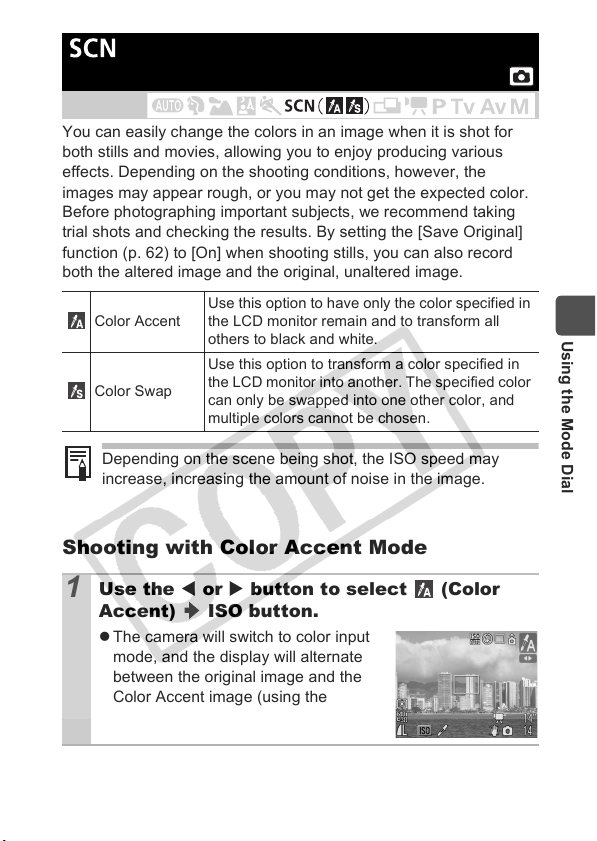
Changing the Colors and Shooting
Shooting Mode
You can easily change the colors in an image when it is shot for
both stills and movies, allowing you to enjoy producing various
effects. Depending on the shooting conditions, however, the
images may appear rough, or you may not get the expected color.
Before photographing important subjects, we recommend taking
trial shots and checking the results. By setting the [Save Original]
function (p. 62) to [On] when shooting stills, you can also record
both the altered image and the original, unaltered image.
Color Accent
Color Swap
Depending on the scene being shot, the ISO speed may
increase, increasing the amount of noise in the image.
Shooting with Color Accent Mode
Use the W or X button to select (Color
1
Accent) ISO button.
z The camera will switch to color input
mode, and the display will alternate
between the original image and the
Color Accent image (using the
previously set color).
Use this option to have only the color specified in
the LCD monitor remain and to transform all
others to black and white.
Use this option to transform a color specified in
the LCD monitor into another. The specified color
can only be swapped into one other color, and
multiple colors cannot be chosen.
Using the Mode Dial
59
Page 62

Aim the camera so that the color you wish to
2
retain appears at the center of the LCD
monitor (or viewfinder) and press the W button.
z Only one color can be specified.
z You can use the S or T button to specify the range of the
colors that are retained.
-5: Only takes the color that you want to retain.
+5: Also takes colors close to the one that you want to retain.
Complete the setting with the ISO button,
3
and shoot.
z When you press the Movie button, you can shoot movies in
Color Accent mode.
z The default Color Accent is green.
z You may not obtain the expected results after color input
mode if you use the flash.
z The specified Color Accent is retained even if the camera’s
power is turned off.
Shooting with Color Swap Mode
Original Color
(Before Swapping)
60
Desired Color
(After Swapping)
Page 63

Use the W or X button to select (Color
1
Swap) ISO button.
z The camera will switch to color input
mode, and the display will alternate
between the original image and the
color swap image (using the
previously set color).
Aim the camera so that the color you wish to
2
change appears at the center of the LCD
monitor (or viewfinder) and press the W
button.
z Only one color can be specified.
z
You can use the S or T button to specify the range of the
colors that are retained.
-5: Only takes the color that you want to change.
+5: Also takes colors close to the one that you want to change.
Aim the camera so that the desired color
3
appears at the center of the LCD monitor (or
viewfinder) and press the X button.
z Only one color can be specified.
Complete the setting with the ISO button,
4
and shoot.
z When you press the Movie button, you can shoot movies in
Color Swap mode.
Using the Mode Dial
z
The default setting for Color Swap changes green into white.
z You may not obtain the expected results after color input
mode if you use the flash.
z The colors specified in the Color Swap mode are retained
even if the camera’s power is turned off.
61
Page 64

Saving Original Images
Not only can you save images with altered colors when
shooting still images with the Color Accent or Color Swap
modes, but you can also choose to save the original images
(before the color change).
1
(Rec.) Menu [Save Original]
[On]/[Off]
* Default setting.
z If [On] is selected, the images
will be saved as consecutive file
numbers. The original image will
be the lower file number, while
the image shot in Color Accent or Color Swap mode
will be the higher file number.
If [Save Original] is set to [On]
z Only the image set with Color Accent or Color Swap is
displayed on the LCD monitor (or viewfinder) during
shooting.
z The image displayed on the LCD monitor (or
viewfinder) immediately after shooting is the one shot
with Color Accent or Color Swap. As erasing the image
at this time will cause the original image to be erased at
the same time, be careful.
z As two images are saved with each shot, the number
of recordable shots displayed on the LCD monitor (or
viewfinder) will be half the number that is displayed
when [Save Original] is set to [Off].
You cannot save the originals of still images taken while
shooting a movie in Color Accent or Color Swap mode.
*
.
See Menus and Settings (p. 27).
62
Page 65

Shooting in the Creative Zone
Shooting Mode
You can freely select camera settings such as the shutter speed
and aperture value to suit your shooting purposes. After settings
are made, shooting procedures are the same as for “
Shooting (Auto Mode)” (Basic Guide p. 11).
z For information on the relation between the aperture value
and shutter speed see p. 65.
z Please note that camera shake becomes a factor at low
shutter speeds and with larger aperture values. If
(camera shake warning) appears in the LCD monitor (or
viewfinder), try the following steps to resolve the problem.
- Use the (image stabilizer) function.
- Raise the ISO speed.
- Set the Auto ISO Shift to [On] (p. 81).
- Raise the flash to fire.
- Use a tripod.
Program AE
Shooting Mode
Use the program AE mode to have the camera automatically set the
shutter speed and aperture value to match the brightness of the
scene.
z When a correct exposure cannot be obtained, the shutter speed
and aperture values are shown in red on the LCD monitor when
the button is pressed halfway. Use the following shooting
methods to obtain the correct exposure and make them show in
white.
- Use the flash (raise the flash).
- Adjust the ISO Speed.
- Set the Auto ISO Shift to [On] (p. 81).
Using the Mode Dial
63
Page 66

You can change the combinations of shutter speeds and
aperture values without altering the exposure (p. 85).
Setting the Shutter Speed
Shooting Mode
When you set the shutter speed, the camera automatically selects
an aperture value to match the brightness.
Faster shutter speeds allow you to catch an instantaneous image of
a moving subject, while slower speeds create a flowing effect and
allow you to shoot without a flash in dark areas.
Use the W or X button to select the shutter
1
speed, then shoot.
z If the aperture value is shown in red, the image is
underexposed (insufficient light) or overexposed (too much
light). Use the W or X button to adjust the shutter speed
until the aperture value shows in white.
z The nature of CCD image sensors is such that noise in the
recorded image increases at slow shutter speeds. This
camera, however, applies special processing to images
shot at shutter speeds slower than 1.3 seconds to
eliminate the noise, thereby producing high-quality images
(Nevertheless, a certain amount of processing time may be
required before the next image can be shot).
64
Page 67

z The aperture value and shutter speed change according to
the zoom state as follows.
Aperture Value
f/2.7 – 3.5 to 1/1600
Maximum
Wide Angle*
Maximum
Telephoto*
*1 Maximum wide angle setting
*2 Maximum telephoto setting
z
The fastest shutter speed for built-in flash synchronization is
1/500 second
f/4.0 – 5.0 to 1/2000
1
f/5.6 – 7.1 to 1/2500
f/8.0 to 1/3200
f/3.5 – 4.5 to 1/1600
f/5.0 – 6.3 to 1/2000
2
f/7.1 – 8.0 to 1/2500
*
. The camera automatically resets the shutter
Shutter Speed
(seconds)
speed to 1/500 second or slower, if a faster speed is selected.
* For details on using an externally mounted flash, see p. 172.
Shutter Speed Display
z The numbers in the table below indicate the shutter speed in
seconds. 1/160 indicates 1/160 second. Also, quote marks
indicate the decimal place, so that 0"3 indicates 0.3 second and
2" indicates 2 seconds.
15" 13" 10" 8" 6" 5" 4" 3"2 2"5
2" 1"6 1"3 1" 0"8 0"6 0"5 0"4 0"3
1/4 1/5 1/6 1/8 1/10 1/13 1/15
1/20 1/25 1/30 1/40 1/50 1/60 1/80
1/100 1/125 1/160 1/200 1/250 1/320
1/400 1/500 1/640 1/800 1/1000 1/1250
1/1600 1/2000 1/2500 1/3200
Using the Mode Dial
z You can change the combinations of shutter speeds and aperture
values without altering the exposure (p. 85).
65
Page 68

Setting the Aperture
Shooting Mode
The aperture adjusts the amount of light entering through the lens.
When you set the aperture, the camera automatically selects a
shutter speed to match the brightness.
Selecting a lower aperture value (opening the aperture) allows you
to blur the background and create a beautiful portrait.
A higher aperture value (closing it) brings the entire range from
foreground to background into focus. The larger the aperture value,
the greater the range of the image brought into clear focus.
Use the W or X button to select the aperture
1
value, then shoot.
z If the shutter speed is shown in red, the image is
underexposed (insufficient light) or overexposed (too much
light). Adjust the aperture value using the W or X button
until the shutter speed display turns to white.
z Some aperture values cannot be selected depending on
the zoom position.
66
In this mode, the maximum shutter speed with synchronized
flash is 1/500 second
therefore be changed automatically to match the
synchronized flash speed even if its value was set previously.
* For details on using an externally mounted flash, see p. 172.
*
. The aperture value setting may
Page 69

Aperture Setting Display
z The larger the aperture value the smaller the lens opening,
allowing less light to enter the camera.
F2.7 F3.2 F3.5 F4.0 F4.5 F5.0 F5.6 F6.3 F7.1 F8.0
z You can change the combinations of shutter speeds and aperture
values without altering the exposure (p. 85).
About Safety Shift/Safety FE
Safety Shift
If you set [Safety Shift] to [On] (p. 29) in the Rec. menu when the
shooting mode is or and press the shutter button halfway, the
camera automatically changes the shutter speed or aperture value to
obtain the correct exposure if necessary. The safety shift function
does not work when the flash is on.
Safety FE
If you set [Safety FE] to [On] (p. 29) in the Rec. menu when shooting
with the flash in the , or shooting mode, the camera
automatically changes the shutter speed or aperture value when the
flash fires to avoid overexposing and blowing out the highlights in the
scene.
Using the Mode Dial
67
Page 70

Manually Setting the Shutter Speed and
r
Aperture
Shooting Mode
You can manually set the shutter speed and aperture to shoot
images.
Use the W or X button to select the
1
shutter speed, and use the S or T button
to select the aperture value, then shoot.
z When you press the shutter button
halfway, the difference between the
standard exposure* and the
selected exposure appears on the
LCD monitor (or viewfinder). If the
difference is more than 2 stops, “-2”
or “+2” appears on the LCD monitor
(or viewfinder) in red.
* The standard exposure is calculated by
measuring the brightness according to
the selected metering method.
z If the zoom is adjusted after these values are set, the
aperture value or the shutter speed may change in
accordance with the zoom position.
z The brightness of the LCD monitor (or viewfinder) matches
the selected shutter speed and aperture value. When you
select a fast shutter speed or shoot a subject in a dark
place, raise the flash and then set it to (Flash on) or
attach an externally mounted flash (p. 172), the image will
always be bright.
Exposure Level
Indicato
Standard exposure
68
Page 71

Advanced Shooting Functions
Selecting an AF Frame
Shooting Mode
The AF frame indicates the area of the composition on which the
camera focuses.
You can set the AF frame in the following ways.
You can have the camera automatically
detect the position of a face and use this
data to set the focus and exposure
Face
Detect
Center
shooting. In addition, the camera will
meter the subject so that the face is
correctly illuminated when the flash fires
If a face is not detected, images will be
shot using the [Center] option.
* Exposure and flash are set only in evaluative
metering mode (p. 78).
The camera focuses using the center AF
frame. This is convenient for ensuring
that your intended subject is in focus and
for composing images. AF frame position
can be moved (p. 71).
*
*Cannot be set in mode.
*
while
*
.
Advanced Shooting Functions
69
Page 72

Selecting Face Detect or Center
Press the button.
1
z Each time you press the button,
the AF frame settings will switch to the
[Face Detect] or [Center] option.
When [FlexiZone] is set to [On] (p. 71), [Face Detect] cannot
be selected by pressing the button (the default setting is
[On] in the , , or mode).
z The AF frame appears as follows when the shutter button is
pressed halfway.
• Green: Shooting preparations complete
• Yellow: Focusing difficulty
* Displays only when the AF frame is set to [Center].
z The following occurs when [Face Detect] is selected.
- Up to three AF frames display. At this point, the frame the
camera judges to be the main subject appears in white
while the others appear in gray. Pressing the shutter
button halfway displays up to 9 green AF frames.
- If no white frame displays and all the frames appear in
gray, images will be shot using the [Center] option rather
than [Face Detect].
- The camera may mistakenly identify non-human subjects
as a face. If this occurs, switch to the [Center] option.
- In certain cases, faces may not be detected.
Examples:
• Faces near the screen edges or faces that appear
extremely small, large, dark or bright in relation to the
overall image.
• Faces turned to the side or at a diagonal, or faces with
a portion hidden.
*
70
Page 73

Moving the AF Frame
When the shooting mode is , , or , the AF frame can
be moved manually to the desired area (Active Frame Control).
(Rec.) Menu [FlexiZone] [On]*/[Off].
1
See Menus and Settings (p. 27).
* Default setting.
Press the button.
2
z The AF frame appears in green.
When moving the AF frame to
3
the face of the subject, press
the MENU button.
Move the AF frame to the position you wish
4
to set using the S, T, W or X button, then
press the button.
z The AF frame will move back to its original position (center),
if you hold down the button.
z When the Spot AE Point is selected as the metering mode,
you can use the selected Spot AE Point as the AF frame
(p. 78).
z Selection cannot be made while in the manual focus mode
(p. 75).
z The position of the AF frame returns to the center once the
power is turned off or the lens is retracted in playback mode
(Basic Guide p. 7).
Advanced Shooting Functions
71
Page 74

Switching between Focus Settings
Shooting Mode
You can set the AF mode.
The camera is continually focusing on whatever it is
Continuous
Single
1
[Continuous]
* Default setting.
aimed even when the shutter button is not pressed,
allowing you to shoot without missing opportunities.
This is the default setting.
The camera only focuses when the shutter button is
pressed halfway, conserving battery power.
(Rec.) Menu [AF Mode]
*
/[Single].
See Menus and Settings (p. 27).
*
*In mode only [Single] is available.
72
Page 75

Shooting Hard-to-Focus Subjects
(Focus Lock, AF Lock, Manual Focus)
Shooting Mode
It may be difficult to focus on the following types of subjects.
z Subjects with extremely low contrast to the surroundings
z Scenes with a mixture of near and far subjects
z Subjects with extremely bright objects at the center of the
composition
z Subjects that are moving quickly
z Subjects through glass: Try to shoot as close to the glass as
possible to reduce the chances of light reflecting back off
the glass.
Shooting with the Focus Lock
Aim the camera so that an object at the
1
same focal distance as the main subject is
centered in the viewfinder or in the AF frame
displayed on the LCD monitor (or
viewfinder).
Press the shutter button halfway to lock the
2
focus.
Keep the shutter button pressed while you
3
recompose the image and press the shutter
button all the way to shoot the image.
*
*Cannot be used in mode.
Advanced Shooting Functions
73
Page 76

Shooting with the AF Lock
*Cannot be used in or mode.
Aim the camera so that an object at the
1
same focal distance as the main subject is
centered in the AF frame.
Press the shutter button halfway and press
2
the MF button.
z and the MF indicator will appear on the LCD monitor (or
viewfinder).
Re-aim the camera to compose the shot as
3
desired and shoot.
To Release the AF Lock:
Press the MF button.
z The AF lock is convenient because you can let go of the
shutter button to compose the image. Moreover, the AF lock
is still effective after the picture is taken, allowing you to
capture a second image with the same focus.
z When shooting with the focus lock or AF lock using the LCD
monitor, setting the AF frame to [Center] (p. 69) makes
shooting easier since the camera focuses using the center
AF frame only.
z Because and do not display the AF frame, aim the
camera to focus on the subject.
74
Page 77

Shooting in Manual Focus Mode
The focus can be manually set.
Use the S or T button to adjust the focus
1
while holding down the MF button.
z and the MF indicator are
displayed.
z When the (Rec.) menu’s [MF-
Point Zoom] is set to [On], the portion
of the image in the AF frame will
appear magnified
* When using , , digital zoom or
while displaying the image on a TV, the display magnification is not
available.
* Can also be set so that the image displayed is not magnified
(p. 29).
z The MF indicator shows approximate figures. Use them as a
shooting guideline only.
To Cancel the Manual Focus:
Press the MF button.
You can change distance units displayed on the MF indicator
(p. 34).
*Cannot be used in or mode.
*
.
MF Indicator
Advanced Shooting Functions
75
Page 78

Using the Manual Focus in Combination
with the Auto Focus
*Cannot be used in or mode.
First, manual focus is used to roughly focus, then from that focus
position the camera automatically focuses more accurately. You
can use two methods.
Using the SET Button
This allows you to confirm the automatic focusing position before
shooting.
Focus the camera with the manual focus,
1
then press the SET button.
z The camera focuses automatically to a more accurate
focusing point.
Using the Safety MF
This is useful when you want to adjust a manual focus position to
the correct focus position before shooting.
(Rec.) Menu [Safety MF] [On]*/[Off].
1
See Menus and Settings (p. 27).
* Default setting.
Focus the camera with the manual focus,
2
then press the shutter button halfway.
z The camera focuses automatically to a more accurate
focusing point.
Press the shutter button fully to shoot.
3
76
Page 79

You cannot change the AF frame setting while focusing
manually. Cancel the manual focus mode, then change the
AF frame setting.
Focus Bracketing (Focus-BKT Mode)
Shooting Mode
The camera automatically takes three shots: one at the manual
focus position, and one each with focus positions preset farther and
nearer. The three shots are taken at the same interval as
continuous shooting (p. 46).
The farther and nearer focus positions can be set in three steps:
large, medium and small.
The Focus-BKT mode is not available when shooting with
the flash on. Only one image at the manual focus position
will be taken.
Advanced Shooting Functions
FUNC.
1
2
Menu
SET
button.
See Menus and Settings (p. 26).
* Default setting.
Set the amount of focus position offset with
*
(BKT-OFF) (Focus-BKT)
the W or X button.
z Press the X button to broaden or the
W button to narrow the focusing
distance from the center.
77
Page 80

Press the FUNC. button and shoot the image
3
with manual focus (p. 75).
To Cancel the Focus-BKT Mode:
Select (BKT-Off) in Step 1.
Switching between Metering Modes
Shooting Mode
The camera divides images into several zones for
light metering. The camera evaluates complex
Evaluative
Center-
Weighted
Average
Spot AE
Point
Center
AF Point Moves the spot AE point to the AF frame.
lighting conditions, such as the position of the
subject, the brightness, the background, the direct
light, and the backlighting, and adjusts the settings
to the correct exposure for the main subject.
Averages the light metered from the entire frame,
but gives greater weight to the subject matter at the
center.
Meters the area within the spot AE point frame.
Use this setting when you want to set the exposure
on the subject in the center of the monitor.
Locks the spot metering frame to the center of the
LCD monitor (or viewfinder).
78
FUNC. Menu
1
See Menus and Settings (p. 26).
* Default setting.
z Use the W or X button to adjust the
exposure compensation and press
the FUNC. button.
*
(Evaluative).
Page 81

Moving the Spot AE Point to the AF Frame/
Centering the Spot AE Point
1
2
3
(Rec.) Menu [FlexiZone] [On].
See Menus and Settings (p. 27).
Return to the shooting screen and press
the button to select [Center].
(Rec.) Menu [Spot AE Point]
*
[Center]
* Default setting.
z When [Spot AE Point] is set to
[Center], the spot AE point frame
( ) appears at the center of
the LCD monitor (or viewfinder).
The AF frame can be repositioned.
z When [Spot AE Point] is set to [AF Point], it appears
inside the moved AF frame.
/[AF Point].
See Menus and Settings (p. 27).
Advanced Shooting Functions
79
Page 82

Adjusting the ISO Speed
Shooting Mode
Raise the ISO speed when you wish to reduce the effects of
shaking hands and shoot with the flash off in a dark area or when
you wish to reduce the effects of a moving subject and raise the
shutter speed.
Press the ISO button and use
1
the W or X button to switch
settings.
z When in shooting mode, only
or can be selected.
z When (Auto) is selected, the
optimal speed is selected based on the brightness of the
environment at the time of shooting. The speed is
automatically increased in dark places, increasing the
shutter speed and reducing shaking effects.
z Selecting (High ISO Auto)
higher value than the setting. This sets the shutter speed
faster, reducing the potential for camera shake or blurry
subjects compared with the setting.
* Noise in the recorded image may be higher than for the setting.
Shooting
Mode
ISO Speed
AUTO {
HI {{ –––
80 – {{{{
100 – {{{{
200 – {{{{
400 – {{{{
800 – {{{{
*
{
*
sets the sensitivity to a
*
*
{
*
{
–
*
80
Page 83

1600 – {{{{
{ : Available
* : Default setting.
z When the shooting modes cannot be set the ISO speed, the
ISO speed will be fixed to Auto.
z When the camera is set to or and you press the
shutter button halfway, the camera will set and display the
ISO speed. This ISO speed will also appear in the playback
information.
z The camera automatically applies noise reduction
processing when you shoot at a high ISO speed.
Adjusting the ISO Speed Quickly
(Auto ISO Shift)
Shooting Mode
By simply pressing the button when (camera shake
warning) appears while shooting, you can raise the ISO speed and
shoot at a shutter speed that minimizes camera shake.
(Rec.) Menu [Auto ISO Shift] [On]/
1
*
[Off]
.
* Default setting.
See Menus and Settings (p. 27).
Advanced Shooting Functions
81
Page 84

Press the shutter button halfway.
2
z The appears and the button
will blink blue (however, when the
viewfinder display, the button
will not blink).
Press the button while still pressing the
3
shutter button halfway. When the
button lights, press the shutter button all
the way.
z When you press the button again while the shutter
button is still pressed halfway, the ISO speed returns to its
original setting.
z If you set AE lock (p. 84) after the ISO speed is raised, the
camera remains in the mode for changing ISO speed even
when the shutter button is released (the button remains lit
blue until AE lock is released).
z You cannot enable this setting in , or mode, or
when using the flash.
z Depending on the shooting conditions, the (camera
shake warning) icon may not disappear even after the ISO
speed is raised.
82
Page 85

Adjusting the Exposure Compensation
Shooting Mode
Adjust the exposure compensation to a positive value to avoid
making the subject too dark when it is backlit or shot against a
bright background. Adjust the exposure compensation to a negative
value to avoid making the subject too bright in night shots or when
shot against a dark background.
Press the button.
1
See Menus and Settings (p. 26).
z Use the W or X buttons to adjust the
exposure compensation and press
the button.
z The compensation value in AEB
mode (p. 87) will be displayed in gray.
To Cancel the Exposure Compensation:
Restore the compensation value to [0].
In mode, the exposure shift can be set/canceled (p. 52).
*
*Cannot be set in and mode.
Advanced Shooting Functions
83
Page 86

Locking the Exposure Setting
(AE Lock)
Shooting Mode
You can set the exposure and focus separately. This is effective
when the contrast is too strong between the subject and
background or when a subject is backlit.
You must set the flash to . The AE lock cannot be set if
the flash fires.
Focus on the part of the subject on which
1
you wish to lock the exposure setting.
Press and hold the shutter button halfway
2
and press the ISO button.
z The exposure is fixed.
z The appears on the LCD monitor (or viewfinder).
Re-aim the camera to compose the shot as
3
desired and press the shutter button fully.
To Release the AE Lock:
Press any button other than the ISO button.
z You can set the exposure shift after the AE lock in the
mode (p. 52).
z You can use the FE lock when using the flash (p. 86).
84
Page 87

Changing Shutter Speed and Aperture
Value Combinations
Automatically selected combinations of shutter speeds and
aperture values can be freely changed without altering the
exposure (Program Shift).
Focus on the subject on which you wish
1
to lock the exposure.
Press the ISO button while pressing the
2
shutter button halfway.
z The exposure setting locks and
appears on the LCD monitor
(or viewfinder).
Press the W or X button until the desired
3
shutter speed or aperture value is
reached.
Recompose the image and shoot.
4
z The setting will cancel after the shot is taken.
Cannot be used in mode.
Advanced Shooting Functions
85
Page 88

Shooting with FE Lock
Shooting Mode
You can obtain the correct exposure regardless of the location of
your subject in the composition.
Raise the flash.
1
Press the button and set it to (flash on).
2
z When an external flash is attached, refer to the manual for
your flash.
Focus on the part of the subject on which
3
you wish to lock the flash exposure setting.
Press the shutter button halfway and press
4
the ISO button.
z The flash will pre-fire and the exposure setting will be
locked.
z appears on the LCD monitor (or viewfinder).
Re-aim the camera to compose the shot as
5
desired and press the shutter button fully.
To Release the FE Lock:
Press anything except the T, W or X button.
You cannot use the FE lock when [Flash Adjust] is set to
[Manual] (p. 93).
86
Page 89

Auto Exposure Bracketing (AEB Mode)
Shooting Mode
In this mode, the camera automatically changes the exposure
within a set range to take three shots as the same interval as
continuous shooting (p. 46). The images are shot in the following
order: Standard exposure, underexposure and overexposure.
FUNC. Menu
1
SET button.
See Menus and Settings (p. 26).
* Default setting.
Adjust the compensation range with the W or
2
X button.
z The compensation range can be
adjusted in 1/3 increments from -2 to
+2 with the exposure at the time of
shooting at the center. If exposure
adjustment (p. 83) is already done,
setting can be done with the adjusted
value as the center point.
To Cancel the AEB Mode:
Select the (BKT-Off) in Step 1.
*
(BKT-Off) (AEB)
Compensation value
in AEB mode
Advanced Shooting Functions
The AEB mode cannot be used for flash photography.
Only one standard exposure image gets recorded.
87
Page 90

Adjusting the Tone (White Balance)
Shooting Mode
Normally, the (Auto) white balance setting selects an optimal
white balance. When the (Auto) setting cannot produce natural
looking colors, change the white balance using a setting
appropriate for the light source.
FUNC. Menu
1
See Menus and Settings (p. 26).
* Default setting.
z Use the W or X button to select a
white balance setting and press the
FUNC. button.
White Balance Settings
Auto Settings are automatically set by the camera.
Day Light For recording outdoors on a bright day.
Cloudy
Tungsten
Fluorescent
Fluorescent H
Flash When using the flash (cannot be set in mode).
Custom
For recording under overcast, shady or twilight
skies.
For recording under tungsten and bulb-type
3-wavelength fluorescent lighting.
For recording under warm-white, cool-white or
warm-white (3-wavelength) fluorescent lighting.
For recording under daylight fluorescent, or
daylight fluorescent-type 3-wavelength fluorescent
lighting.
For recording with the optimal white balance data
retained in the camera from a white-colored
object, such as white paper or cloth.
*
(Auto).
88
Page 91

The white balance setting cannot be adjusted when or
is selected for My Colors.
Using the Custom White Balance
You can set a custom white balance to obtain the optimal
setting for the shooting conditions by having the camera
evaluate an object, such as a piece of white paper or cloth, or
a photo-quality gray card that you wish to establish as the
standard white color.
In particular, take a (Custom) white balance reading for
the following situations that are difficult for the (Auto)
setting to detect correctly.
• Shooting close-ups (Macro)
• Shooting subjects of monotone color (such as sky, sea or
forest)
• Shooting with a particular source of light (such as a
mercury-vapor lamp)
Advanced Shooting Functions
FUNC. Menu
1
See Menus and Settings (p. 26).
* Default setting.
Aim the camera at a piece of white
2
*
(Auto) (Custom).
paper or cloth and press the SET button.
z If you are viewing it with the LCD monitor, ensure that
the center frame is completely filled with the white
image. However, the center frame will not appear
when the digital zoom is being used.
89
Page 92
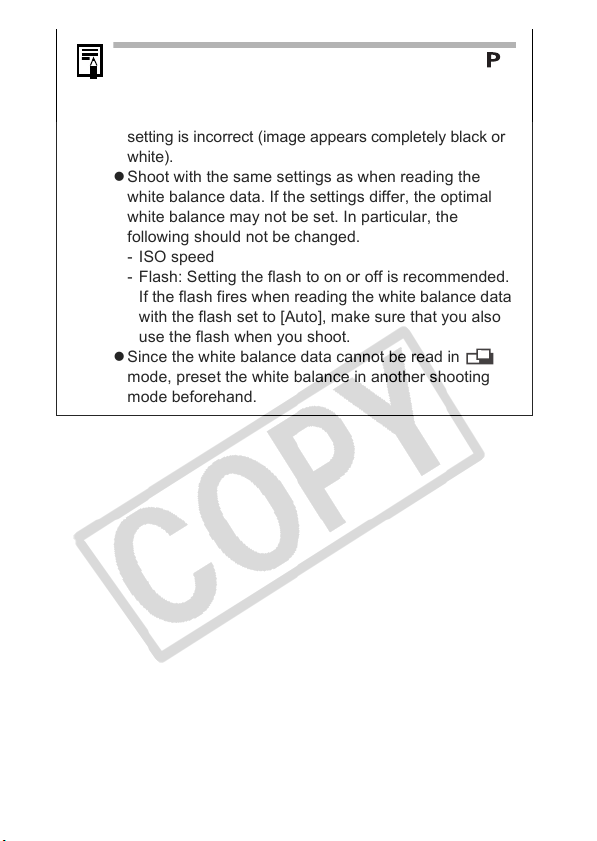
z You are recommended to set the shooting mode to
and the exposure compensation setting to zero (±0)
before setting a custom white balance. The correct
white balance may not be obtained when the exposure
setting is incorrect (image appears completely black or
white).
z Shoot with the same settings as when reading the
white balance data. If the settings differ, the optimal
white balance may not be set. In particular, the
following should not be changed.
- ISO speed
- Flash: Setting the flash to on or off is recommended.
If the flash fires when reading the white balance data
with the flash set to [Auto], make sure that you also
use the flash when you shoot.
z Since the white balance data cannot be read in
mode, preset the white balance in another shooting
mode beforehand.
90
Page 93

Shooting in a My Colors Mode
Shooting Mode
You can change the look of an image when it is shot.
My Colors Settings
My Colors Off Records normally.
Vivid
Neutral
Sepia Records in sepia tones.
B/W Records in black and white.
Positive Film
Lighter Skin
Darker Skin
Vivid Blue
Vivid Green
Vivid Red
Custom
* If the image contains colors that are the same as human skin, those colors
will also be changed. You may not obtain the expected results depending
on the skin color.
Emphasizes the contrast and color saturation to
record bold colors.
Tones down the contrast and color saturation to
record neutral hues.
Use this option to make red, green or blue colors
more intense like the Vivid Red, Vivid Green or
Vivid Blue effects. It can produce intense
natural-appearing colors like those obtained with
positive film.
*
Use this option to make skin tones lighter.
*
Use this option to make skin tones darker.
Emphasize blue tints. Use to make blue
subjects, such as the sky or ocean, more vivid.
Emphasize green tints. Use to make green
subjects, such as mountains, new growth, flowers
and lawns, more vivid.
Emphasize red tints. Use to make red subjects,
such as flowers or cars, more vivid.
Use this option to adjust the balance between
contrast, sharpness, saturation, reds, greens,
blues and skin tones*. It can be used to make
subtle adjustments, such as making blue colors
more vivid or face colors brighter.
Advanced Shooting Functions
91
Page 94

FUNC. Menu
1
See Menus and Settings (p. 26).
* Default setting.
z Use the W or Xbutton to select a My
Colors mode.
z Mode
See Setting the Camera to a Custom
Color Mode (p. 92).
z Modes other than
Press the FUNC. button. The display will return to the
shooting screen and you can shoot.
Shoot.
2
*
(My Colors Off).
Setting the Camera to a Custom Color
Mode
92
(Custom Color)
1
See Menus and Settings (p. 26).
SET
button.
Page 95

Use the S or T button to select
2
[Contrast], [Sharpness], [Saturation],
[Red], [Green], [Blue] or [Skin Tone] and
the W or X button to adjust it.
z The altered color will display.
Adjust
Select an item
Press the SET button.
3
z This completes the setting.
Switching between Flash Adjustment
Settings Shooting
Shooting Mode
Although the built-in flash and an externally mounted flash* will fire
with automatic flash adjustments (except in the mode), it is also
possible to set them so that it fires without any adjustments.
* Speedlite 220EX/430EX/580EX II
(Rec.) Menu [Flash Adjust] [Auto]*/
1
[Manual].
See Menus and Settings (p. 27).
* Default setting.
z When [Flash Adjust] is set to [Manual],
the flash output can be controlled
(p. 94).
Advanced Shooting Functions
93
Page 96

Compensating the Flash Adjustment/
Flash Output
Shooting Mode
• When the shooting mode is set to , or
when [Flash Adjust] is set to [Auto] (p. 93) in
Flash Exposure
Compensation
Flash Output
FUNC.
1
Output).
* Default setting.
z Adjust the compensation/output
using the W or X button and press
the FUNC. button.
or mode, settings can be adjusted in 1/3-
stop increments in the range of -2 to +2 stops.
• You can combine the flash exposure
compensation with the camera’s exposure
compensation function to achieve creative effects
which compensate for background exposure.
• When Shooting mode is set to or when [Flash
Adjust] is set to [Manual] in or mode
(p. 93), the flash output can be controlled in three
steps, starting from FULL, when shooting. When
an externally mounted flash is attached, its flash
output can be controlled (From 1/1 (full power) to
1/64 in 1/3 steps).
Menu (+/- (Flash))/ (Flash
See Menus and Settings (p. 26).
e.g. [Flash Adjust]
set to [Auto]
94
e.g. [Flash Adjust]
set to [Manual]
Page 97

Switching the Timing at which the
Flash Fires
Shooting Mode
1st-curtain
2nd-curtain
1
The flash fires right after the shutter opens, regardless of
the shutter speed. Usually, the 1st-curtain is used when
shooting.
The flash fires right before the shutter closes. Compared
with the 1st-curtain, the flash fires later and allows you to
shoot images in which, for example, a car’s taillights
seem to trail off behind.
(Rec.) Menu [Flash Sync]
[1st-curtain]
Image shot with the
1st-curtain setting
* Default setting.
*
/[2nd-curtain].
See Menus and Settings (p. 27).
Advanced Shooting Functions
Image shot with the
2nd-curtain setting
95
Page 98

Saving Custom Settings
Shooting Mode
You can save frequently used shooting modes and various shooting
settings to the (Custom) mode. When necessary, you can then
shoot images with previously saved settings by simply turning the
mode dial to . Settings that are not memorized when the shooting
mode is changed or when the power is turned off (such as
continuous shooting or self-timer) are also remembered.
Switch to the shooting mode you wish to
1
save and set the settings.
z Functions which can be saved in
- Shooting mode ( , , , )
- Items which can be set in , , and modes
(p. 199)
- Rec. menu settings
- Zoom location
- Manual focus location
z To change some of the settings saved in (other than
shooting mode), select .
2
(Rec.) Menu
See Menus and Settings (p. 27).
[Save Settings].
96
[OK] SET button.
3
z The setting contents do not influence other shooting modes.
z Saved settings can be reset (p. 36).
Page 99

Registering Settings to the Shortcut
Button
Shooting Mode
One frequently used function can be registered to the (Shortcut) button.
You can register the following functions.
Menu Item Page Menu Item Page
Not Assigned
Light Metering p. 78 AE Lock p. 84
White Balance p. 88 AF Lock p. 74
Custom White
Balance
* Default setting.
*
–
p. 89
Registering a Function
(Rec.) Menu [Set Shortcut button].
1
See Menus and Settings (p. 27).
Use the S, T, W or X button to select the
2
function you wish to register SET button.
z If appears on the lower right of the
icon, you can still register this function
but pressing the shortcut button will
not activate the function in the current
shooting mode.
Digital
Tele-converter
Display Off p. 33
p. 40
Advanced Shooting Functions
Mode dial set to
97
Page 100

To Cancel the shortcut button:
Select in Step 2.
Using the Shortcut Button
Press the button.
1
z Each press of the button cycles
between setting values of the
registered function.
- For and , the setting screen
appears.
- For , a white balance reading is
taken when you press the button. A frame will not be
displayed, so center the piece of white paper or cloth in the
LCD monitor before pressing the button.
- For , pressing the button sets AE lock
shooting movies
(exposure compensation is disabled).
- For , pressing the button sets AF lock
shooting movies, AF is set again and then locked.
- For , pressing the button turns off the LCD monitor
(or viewfinder). The display turns on again with any button
operation.
* Lock is released after one image is shot.
** Does not function when the exposure compensation bar is
displayed.
z Functions that are not available in the current shooting
mode will not appear even if you press the button.
**
, AE is set again and then locked
*
. When
*
. When
98
