Page 1
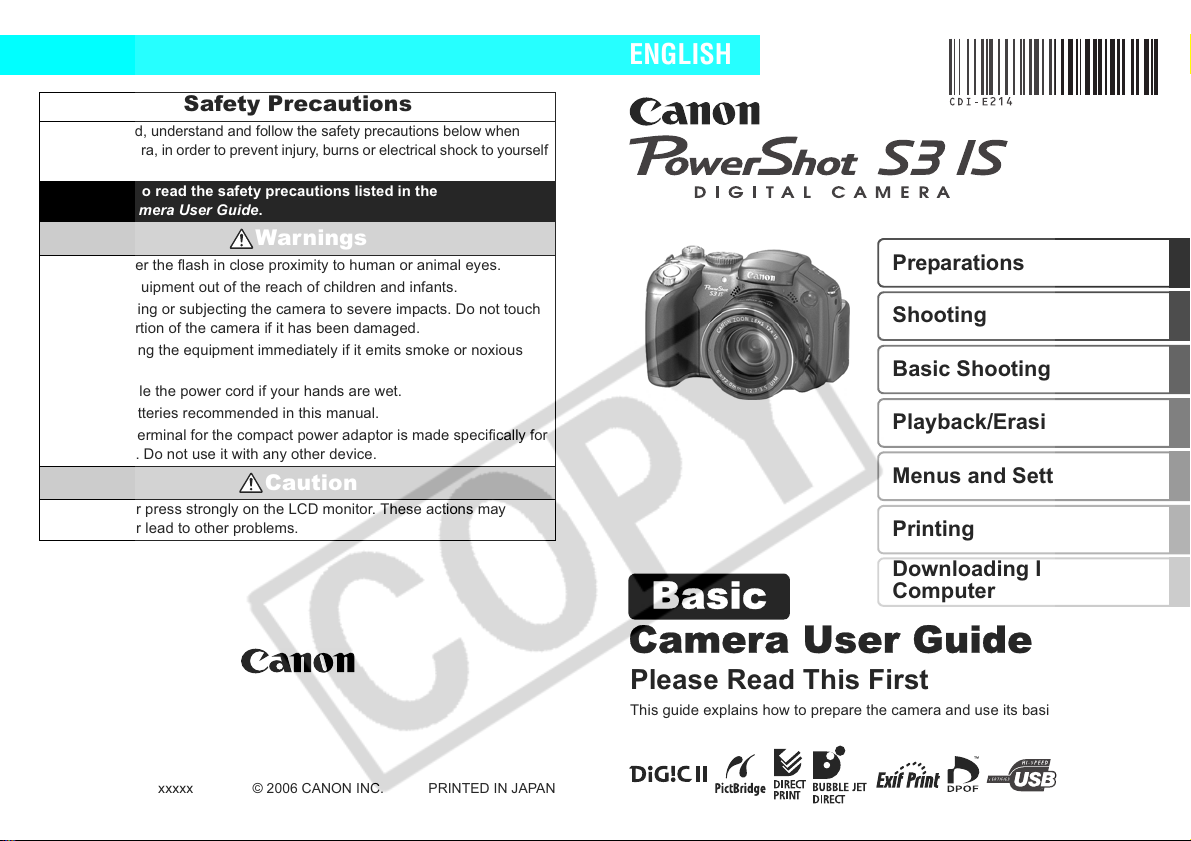
Safety Precautions
Camera User Guide
Basic
Be sure to read, understand and follow the safety precautions below when
using the camera, in order to prevent injury, burns or electrical shock to yourself
and others.
Be sure to also read the safety precautions listed in the
Advanced Camera User Guide.
Warnings
• Do not trigger the flash in close proximity to human or animal eyes.
• Store this equipment out of the reach of children and infants.
• Avoid dropping or subjecting the camera to severe impacts. Do not touch
the flash portion of the camera if it has been damaged.
• Stop operating the equipment immediately if it emits smoke or noxious
fumes.
• Do not handle the power cord if your hands are wet.
• Only use batteries recommended in this manual.
• The output terminal for the compact power adaptor is made specifically for
this camera. Do not use it with any other device.
Caution
• Never rub or press strongly on the LCD monitor. These actions may
damage it or lead to other problems.
ENGLISH
Preparations
Shooting
Basic Shooting Functions
Playback/Erasing
Menus and Settings
Printing
Downloading Images to a
Computer
CDI-E214-010
xxxxx
© 2006 CANON INC.
Please Read This First
This guide explains how to prepare the camera and use its basic features.
PRINTED IN JAPAN
Page 2
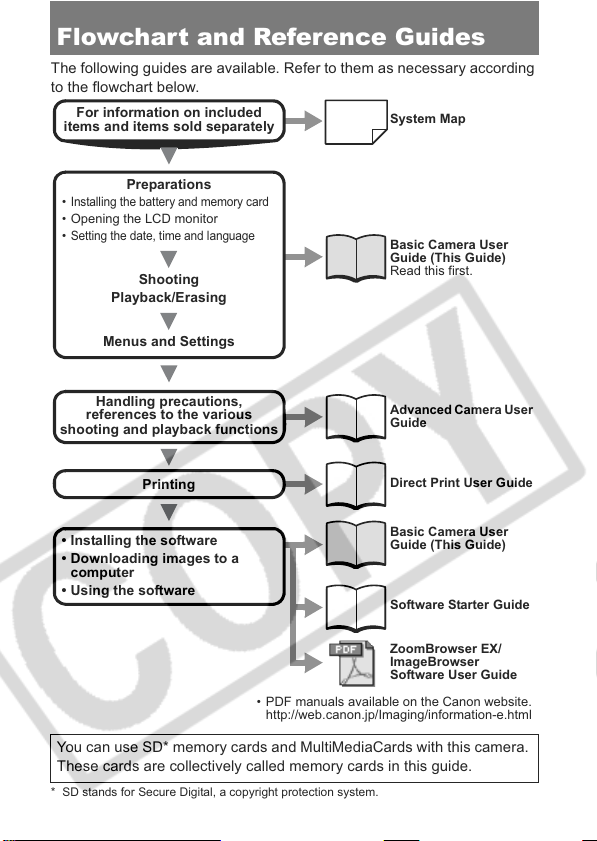
Flowchart and Reference Guides
The following guides are available. Refer to them as necessary according
to the flowchart below.
For information on included
items and items sold separately
System Map
•
Installing the battery and memory card
• Opening the LCD monitor
Setting the date, time and language
•
Shooting
Basic Camera User
Guide (This Guide)
Read this first.
Playback/Erasing
Menus and Settings
Preparations
Handling precautions,
references to the various
shooting and playback functions
Printing
• Installing the software
• Downloading images to a
computer
• Using the software
• PDF manuals available on the Canon website.
http://web.canon.jp/Imaging/information-e.html
Advanced Camera User
Guide
Direct Print User Guide
Basic Camera User
Guide (This Guide)
Software Starter Guide
ZoomBrowser EX/
ImageBrowser
Software User Guide
You can use SD* memory cards and MultiMediaCards with this camera.
These cards are collectively called memory cards in this guide.
* SD stands for Secure Digital, a copyright protection system.
0
Page 3
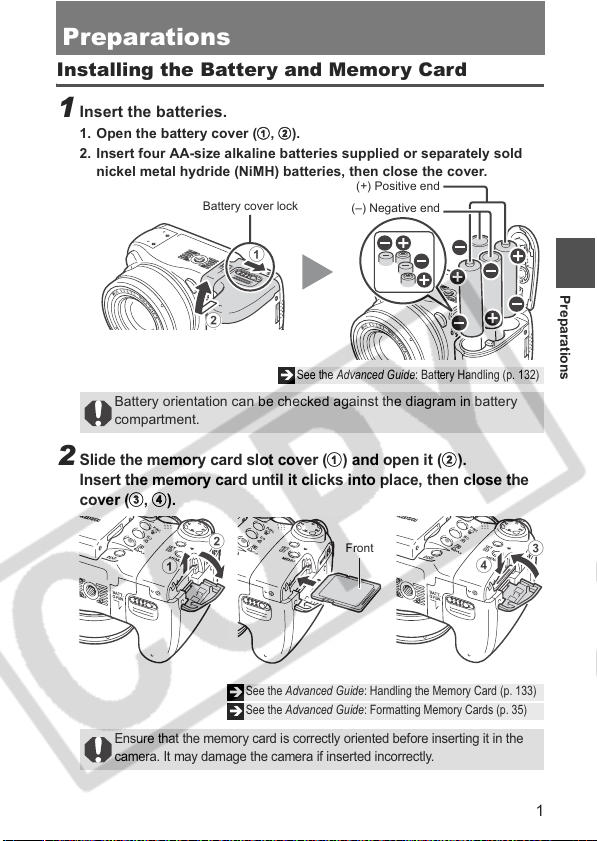
Preparations
c,d
Installing the Battery and Memory Card
1 Insert the batteries.
1. Open the battery cover (a,b).
2. Insert four AA-size alkaline batteries supplied or separately sold
nickel metal hydride (NiMH) batteries, then close the cover.
Battery cover lock
a
b
Î
Battery orientation can be checked against the diagram in battery
compartment.
2
Slide the memory card slot cover (a) and open it (b).
Insert the memory card until it clicks into place, then close the
).
cover (
(+) Positive end
(–) Negative end
See the Advanced Guide: Battery Handling (p. 132)
Preparations
b
a
See the Advanced Guide: Handling the Memory Card (p. 133)
Î
See the Advanced Guide: Formatting Memory Cards (p. 35)
Î
Ensure that the memory card is correctly oriented before inserting it in the
camera. It may damage the camera if inserted incorrectly.
Front
d
c
1
Page 4
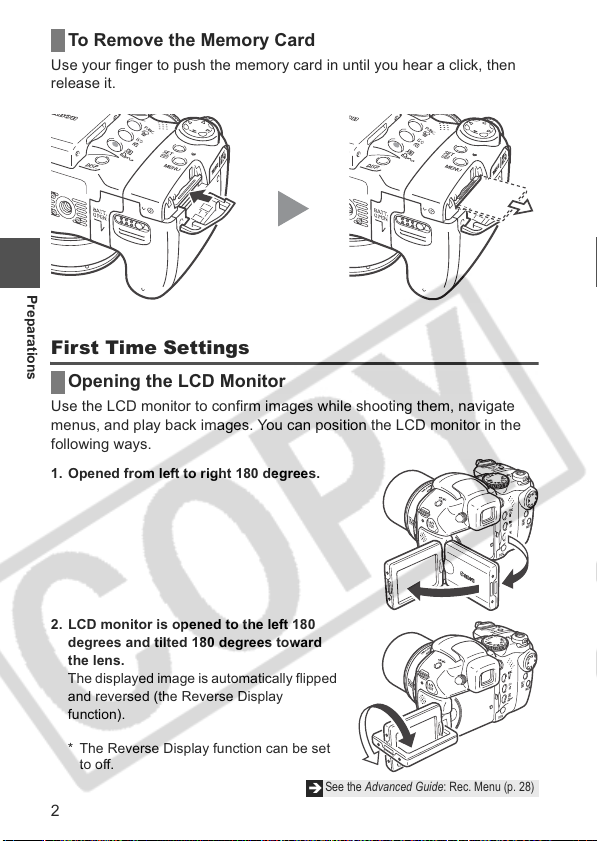
To Remove the Memory Card
Use your finger to push the memory card in until you hear a click, then
release it.
Preparations
First Time Settings
Opening the LCD Monitor
Use the LCD monitor to confirm images while shooting them, navigate
menus, and play back images. You can position the LCD monitor in the
following ways.
1. Opened from left to right 180 degrees.
2. LCD monitor is opened to the left 180
degrees and tilted 180 degrees toward
the lens.
The displayed image is automatically flipped
and reversed (the Reverse Display
function).
* The Reverse Display function can be set
to off.
2
See the Advanc ed Guide: Rec. Menu (p. 28)
Î
Page 5
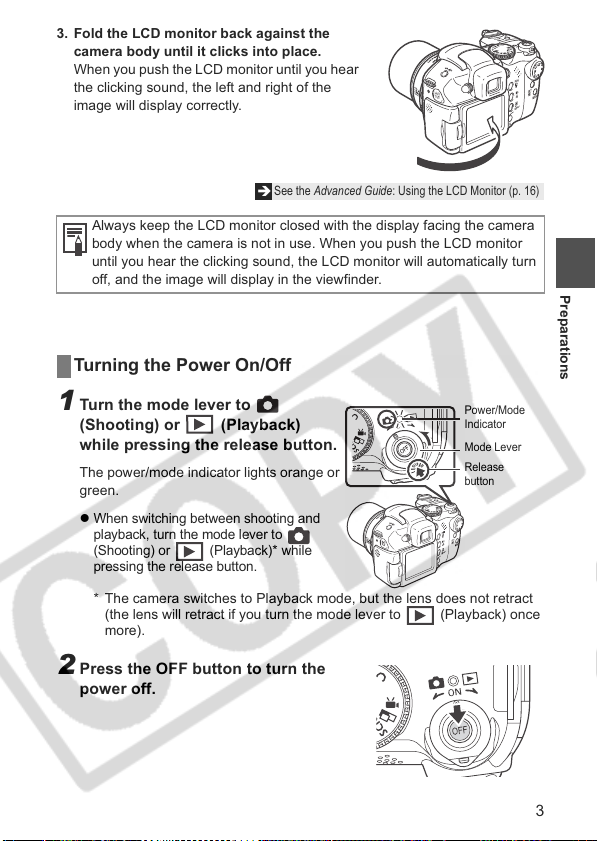
3. Fold the LCD monitor back against the
camera body until it clicks into place.
When you push the LCD monitor until you hear
the clicking sound, the left and right of the
image will display correctly.
See the Advanced Guide: Using the LCD Monitor (p. 16)
Î
Always keep the LCD monitor closed with the display facing the camera
body when the camera is not in use. When you push the LCD monitor
until you hear the clicking sound, the LCD monitor will automatically turn
off, and the image will display in the viewfinder.
Turning the Power On/Off
Preparations
1 Turn the mode lever to
(Shooting) or (Playback)
while pressing the release button.
The power/mode indicator lights orange or
green.
z
When switching between shooting and
playback, turn the mode lever to
(Shooting) or (Playback)
pressing the release button.
* The camera switches to Playback mode, but the lens does not retract
(the lens will retract if you turn the mode lever to (Playback) once
more).
*
while
2 Press the OFF button to turn the
power off.
Power/Mode
Indicator
Mode Lever
Release
button
3
Page 6
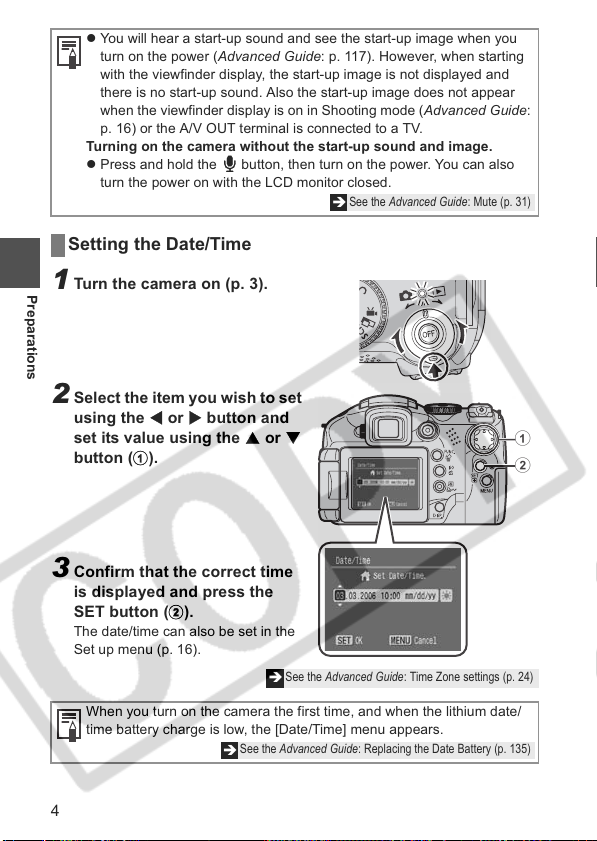
W
S
T
b
z You will hear a start-up sound and see the start-up image when you
turn on the power (Advanced Guide: p. 117). However, when starting
with the viewfinder display, the start-up image is not displayed and
there is no start-up sound. Also the start-up image does not appear
when the viewfinder display is on in Shooting mode (Advanced Guide:
p. 16) or the A/V OUT terminal is connected to a TV.
Turning on the camera without the start-up sound and image.
z Press and hold the button, then turn on the power. You can also
turn the power on with the LCD monitor closed.
See the Advanced Guide: Mute (p. 31)
Î
Setting the Date/Time
1 Turn the camera on (p. 3).
Preparations
2 Select the item you wish to set
using the
set its value using the
button (a).
or X button and
or
3 Confirm that the correct time
is displayed and press the
SET button (
The date/time can also be set in the
Set up menu (p. 16).
When you turn on the camera the first time, and when the lithium date/
time battery charge is low, the [Date/Time] menu appears.
4
).
See the Advanced Guide: Time Zone settings (p. 24)
Î
See the Advanced Guide: Replacing the Date Battery (p. 135)
Î
a
b
Page 7
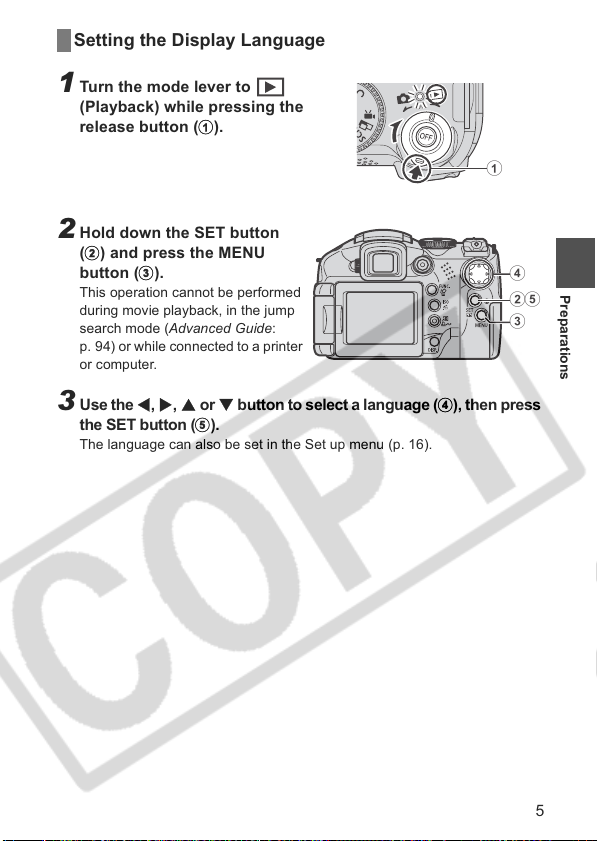
Setting the Display Language
a
b
c
W,X,S
e
1 Turn the mode lever to
(Playback) while pressing the
release button (
).
2 Hold down the SET button
) and press the MENU
(
button (
This operation cannot be performed
during movie playback, in the jump
search mode (Advanced Guide:
p. 94) or while connected to a printer
or computer.
).
a
d
c
Preparations
eb
3 Use the
the SET button (
The language can also be set in the Set up menu (p. 16).
or T button to select a language (d), then press
).
5
Page 8
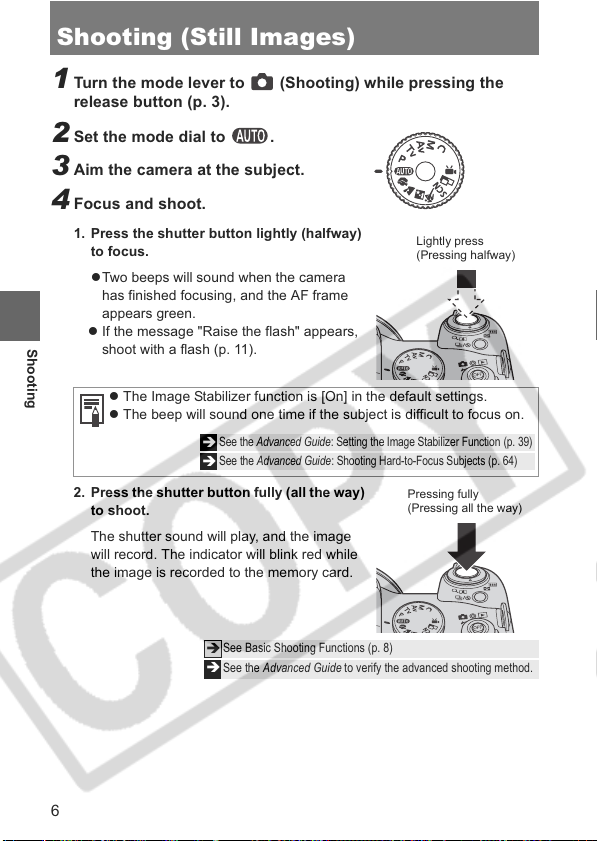
Shooting (Still Images)
1 Turn the mode lever to (Shooting) while pressing the
release button (p. 3).
2 Set the mode dial to .
3 Aim the camera at the subject.
4 Focus and shoot.
1. Press the shutter button lightly (halfway)
to focus.
zTwo beeps will sound when the camera
has finished focusing, and the AF frame
appears green.
Shooting
z If the message "Raise the flash" appears,
shoot with a flash (p. 11).
z The Image Stabilizer function is [On] in the default settings.
z The beep will sound one time if the subject is difficult to focus on.
See the Advanced Guide : Setting the Image Stabilizer Function (p. 39)
Î
See the Advanced Guide : Shooting Hard-to-Focus S ubjects (p. 64)
Î
2. Press the shutter button fully (all the way)
to shoot.
The shutter sound will play, and the image
will record. The indicator will blink red while
the image is recorded to the memory card.
Lightly press
(Pressing halfway)
Pressing fully
(Pressing all the way)
See Basic Shooting Functions (p. 8)
Î
See the Advanced Guide to verify the advanced shooting method.
Î
6
Page 9
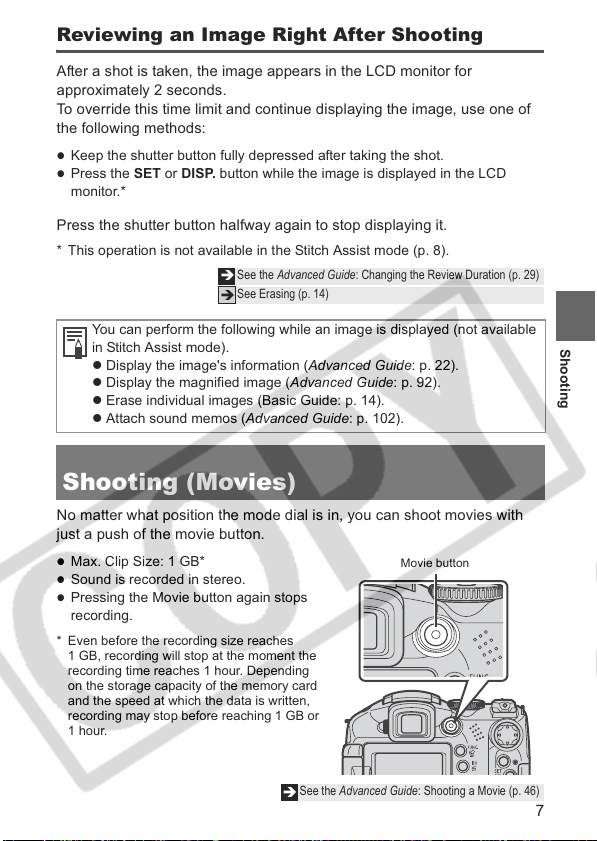
Reviewing an Image Right After Shooting
After a shot is taken, the image appears in the LCD monitor for
approximately 2 seconds.
To override this time limit and continue displaying the image, use one of
the following methods:
z
Keep the shutter button fully depressed after taking the shot.
z
Press the SET or DISP. button while the image is displayed in the LCD
monitor.*
Press the shutter button halfway again to stop displaying it.
* This operation is not available in the Stitch Assist mode (p. 8).
See the Advanced Guide: Changing the Review Duration (p. 29)
Î
See Erasing (p. 14)
Î
You can perform the following while an image is displayed (not available
in Stitch Assist mode).
z Display the image's information (Advanced Guide: p. 22).
z Display the magnified image (Advanced Guide: p. 92).
z Erase individual images (Basic Guide: p. 14).
z Attach sound memos (Advanced Guide: p. 102).
Shooting (Movies)
No matter what position the mode dial is in, you can shoot movies with
just a push of the movie button.
z
Max. Clip Size: 1 GB*
z
Sound is recorded in stereo.
z
Pressing the Movie button again stops
recording.
* Even before the recording size reaches
1 GB, recording will stop at the moment the
recording time reaches 1 hour. Depending
on the storage capacity of the memory card
and the speed at which the data is written,
recording may stop before reaching 1 GB or
1 hour.
Movie button
Shooting
See the Advanced Guide: Shooting a Movie (p. 46)
Î
7
Page 10

Basic Shooting Functions
Selecting a Shooting Mode
Use the mode dial to select the Shooting modes.
Mode Dial
Creative Shooting
Allows you to select settings yourself, such as
the exposure compensation or aperture value.
: Automatic Shooting
The camera automatically selects settings.
Image Composition Shooting
The camera automatically selects settings
according to the image composition type.
Image Zone
Portrait
Basic Shooting Functions
Blurs the background and makes a
person stand out.
Night Scene
Allows you to capture human subjects
against the backdrop of an evening sky
or night scene. The flash is directed at
the person and the shutter speed is
slow, so both the person and the
background can be beautifully shot.
Special Scene
8 scene modes to shoot with the most
appropriate settings for the scene are
available with this camera.
By simply selecting one of the following
shooting modes, the camera selects the
most appropriate settings for the scene.
p. 9
Î
Movie
Configure settings for shooting movies.
See the Advanced Guide (p. 46)
Î
Landscape
Shoots spacious landscape scenes.
Sports
Shoots continuous images with
autofocus.
Well suited for shooting moving
subjects. (The continuous shooting
settings can be changed (Advanced
Guide: p. 42).)
Stitch Assist
Allows you to shoot overlapping images
that can later be merged (stitched) to
create one panoramic ima ge on a
computer.
See the Advanced Guide (p. 51)
Î
8
Page 11

Special Scene Items
Turn the mode dial to , and use the W or X button to select a
shooting mode.
Foliage
Shoots trees and leaves - such as new
growth, autumn leaves or blossoms - in
vivid colors.
Beach
Shoots without making people appear
dark near water or sand where reflected
sunlight is strong.
Color Accent
Allows you to have only the color specified
in the LCD monitor remain and to
transform all others to black an d white.
See the Advanced Guide (p. 53)
Î
Night Snapshot
Allows you to take snapshots of people
against twilight or night backgrounds by
reducing the effects of camera shake
even without using a tripod.
z Some settings can be changed in each shooting mode (Advanced
Guide: p. 167).
z Results may vary depending on the subject.
z In , mode, , , or of mode (depending on
the scene being shot), the ISO speed may increase and cause noise
in the image.
z Observe the following precautions according to the selected function.
You can achieve a better blurring effect of the background by making sure the upper
half of your subject fills the entire LCD monitor.
You can enhance the blurring effect of the background even more by setting the lens to
its maximum telephoto setting.
The camera shake warning icon may appear on the LCD monitor since slower shutter
speeds are frequently used in this mode. If this happens, affix the camera to a tripod.
The shutter speed slows down. Even if you use the flash, tell your subjects not to move
for a few moments.
If the Night Scene mode is used to shoot mid-day shots, the same effects as with the
mode can be obtained.
The slow synchro option automatically turns on. Use a tripod to avoid camera shake.
Use when the distance between the front of the lens and the subject is 1 m to infinity
(zoom position is at the maximum wide angle setting) 4 m to infinity, (when zoom
position is at the maximum telephoto setting).
The shutter speed is slow. Always use a tripod to avoid camera shake.
Snow
Shoots without a blue tinge and without
making people appear dark against a
snowy background.
Fireworks
Captures fireworks in the sky sharply
and at an optimal exposure.
Color Swap
Allows you to transform a color specified
in the LCD monitor into another color.
See the Advanced Guide (p. 54)
Î
Indoor
Prevents camera shake and maintains
the subject's true color when shooting
under fluorescent or tungsten lighting.
Basic Shooting Functions
9
Page 12

Movie Mode Items
You can select from 5 different recording pixels/frame rate settings and
shoot movies. The following movie modes are available: Color Accent (for
shooting in black and white except for specified colors), Color Swap (for
changing a specified color into another) of mode and My Colors of
FUNC. menu.
See the Advanced Guide: Shooting a Movie (p. 46)
Î
Creative Zone Items
Program AE
Select this mode to have the camera
automatically set the shutter speed and
the aperture.
See the Advanced Guide (p. 57)
Î
Aperture-priority AE
When you select the aperture, the
camera automatically sets the shutter
speed.
See the Advanced Guide (p. 59)
Î
Custom
Basic Shooting Functions
Allows you to save frequently used
shooting modes and various shooting
settings.
See the Advanced Guide (p. 86)
Î
Shutter-speed priority AE
When you select the shutter speed, the
camera automatically sets the aperture.
See the Advanced Guide (p. 58)
Î
Manual
Use this mode to select your
preferences for the shutter speed and
the aperture.
See the Advanced Guide (p. 60)
Î
Using the Zoom
The zoom can be adjusted from 36 – 432 mm (focal length) in 35mm film
equivalent terms. While using the zoom, a zoom bar appears on the LCD
monitor.
Press the zoom lever toward or .
Wide Angle
Zooms out from the
subject (the subjects will
be small).
Zoom Bar
Focus range
(rough guide)
10
Telephoto
Zooms in on the subject.
Page 13

Using the Flash
1 Raise the flash manually, and shoot.
Button
Press this button to cycle through flash
settings. (Flash settings cannot be used in
some shooting modes.)
The flash fires with every shot.
The flash will fire automatically.
When the red-eye reduction
function* is on
* This feature reduces the effect of light reflecting back from the eyes and making
them appear red (p. 12).
When the red-eye
reduction function is off
2 When you are not using the flash, lower the flash until it
closes.
The appears in the LCD monitor
(or viewfinder).
z Distance ranges for shooting with the flash are 50 cm to 5.2 m (W) (1.6
ft. to 17 ft.) (W) and 90 cm to 4.0 m (3.0 ft. to 13 ft.) (T) (when in ISO
speed is set to Auto, excluding Macro and Super Macro mode (p. 12)).
z The charging time for the flash varies depending on the conditions of
use and remaining battery charge.
z A flashing red in the LCD monitor (or viewfinder) indicates
insufficient light level. In this case, raise the flash before shooting.
However, when shooting with the , , or mode there is no
indication.
z
The flash cannot be used in the , mode's , and modes.
z cannot be selected in the , , , and modes.
See the Advanced Guide: Functions Available in Each Shooting Mode (p. 167)
Î
Basic Shooting Functions
11
Page 14

Setting the Red-eye Reduction Function
1 (Rec.) Menu [Red-Eye]
[On]*/[Off].
* Default setting.
Shooting Close-Ups (Macro/Super Macro)
Use this mode to shoot close-ups of flowers or small items.
(Close-ups cannot be taken in some shooting modes.)
Basic Shooting Functions
See Menus and Settings (p. 15)
button
When you pres s this button, appears on the LCD monit or.
Press and hold this button for more than one second for Super Macro
mode ( appears on the LCD monitor).
When using the zoom in macro mode, a yellow bar appears below
the zoom bar to indicate the range in which you cannot use macro
mode to shoot the subject.
If the zoom bar enters the yellow bar range, will turn gray.
You can still shoot the image, however, the shot will be taken as if in
standard shooting mode.
The zoom bar disappears after approx. 2 sec.
To cancel the macro mode: press the button to remove or
from the display.
12
Page 15

Zoom range for Macro shooting
Max.
telephoto
Out of zoom range for Macro
shooting (yellow bar)*
* Images will be shot in
normal mode and not in
Macro mode ( will
appear gray).
Focus range
(rough guide)
Max.
wide angle
Macro Mode
Shooting distance and image area when shooting as close to the subject
as possible
When shooting as close to the subject as possible
Zoom level Shooting distance
Maximum wide angle
10 – 50 cm
(3.9 in. – 1.6 ft.)
Image area
118 × 87 mm
(4.6 × 3.4 in.)
Distance between front of
lens and subject
10 cm (3.9 in.)
Super Macro Mode
Shooting distance and image area when shooting as close to the subject
as possible
Zoom level Shooting distance
Maximum wide angle
(fixed)
0 – 10 cm
(0 – 3.9 in.)
z Exposure may not be optimal when the flash is used in Macro mode.
(You cannot use the flash in Super Macro Mode.)
z Be careful to avoid damaging the lens when shooting in Super Macro
mode.
See the Advanced Guide: Magnified Close-Up Shooting (Super Macro) (p. 40)
Î
See the Advanced Guide: Functions Available in Each Shooting Mode (p. 167)
Î
When shooting as close to the subject as possible
Image area
22 × 16 mm
(0.87 × 0.63 in.)
Distance between front of
lens and subject
0 cm (0 in.)
13
Basic Shooting Functions
Page 16

Playback
W
W
a
b
c
1 Turn the mode lever to (Playback)
while pressing the release button.
2 Use the
z Use the W button to move to the previous image
and the X button to move the next image.
z Holding the button down advances the images more rapidly, but shows
them less clearly.
or X button to select the image.
See the Advanced Guid e to verify the advanced playback
Î
See the Advanced Guid e: Viewing Movies (p. 95)
Î
Erasing
1 Turn the mode lever to (Playback)
while pressing the release button.
Playback/Erasing
2 Use the
the image you wish to erase
and press the button (
or X button to select
).
3 Confirm that [Erase] is
selected (
button (
z To exit instead of erasing, select
[Cancel] using the W or X button.
Protected images cannot be erased
with this function
(Advanced Guide: p. 109)
) and press the SET
).
a
c
b
See the Advanc ed Guide: Erasing All Images (p. 110)
Î
Please note that erased images cannot be recovered. Exercise adequate caution
before erasing an image.
14
Page 17

Menu and Settings
a
Settings during shooting and playback and such camera settings as the
print, date/time, and sound settings are set using the FUNC., Rec., Play,
Print, Set up, or My Camera menus.
FUNC. Menu
From this menu you can specify recording pixels, compression, and other settings for
shooting.
b c
When the camera is set to shooting mode, press the FUNC. button (a).
To select an item (b)
Press the S or T button.
To change the setting (c)
Press the W or X button.
z You can select further options with the SET button for some options.
z After selecting an option, you can press the shutter button to shoot immediately.
After shooting, this menu will appear again, allowing you to adjust the settings easily.
When you finish making settings
Press the FUNC. button.
See the Advanced Guide: FUNC. Menu, Menu list (p. 28)
Î
Menu and Settings
15
Page 18

Rec./Play/Print/Set up/ My Camera Menus
You can specify settings related to camera functions from these menus:
[ Rec. Menu], [ Play Menu], [ Print Menu], [ Set up Menu],
and [ My Camera Menu].
From shooting mode
To switch between menus (a)
When the menu icon is selected, press the
W or X button, or press the zoom lever.
a
Press the MENU button.
Set up
My Camera
From
Menu and Settings
playback mode
Press the MENU button.
16
Print
b
To select an item (b)
Press the S or T button.
To change the setting (c)
Press the W or X button.
When "..." appears by an item, pr ess the
button to display the set up screen, and then use
the S,T,W or X button to chang e the settings.
See the Advanced Guide: Menus and Settings (p. 26)
Î
c
SET
When you finish making settings
Press the MENU button.
Page 19
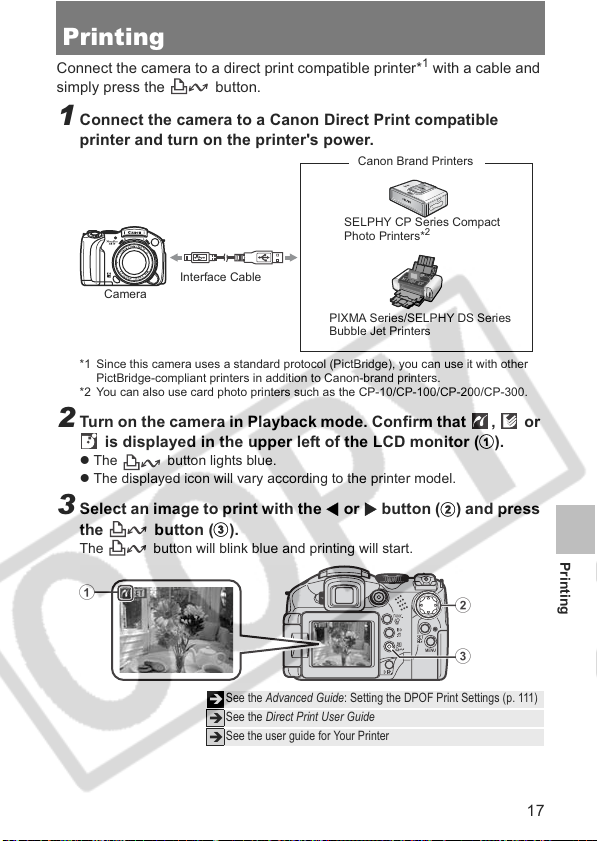
Printing
a
W
c
Connect the camera to a direct print compatible printer*1 with a cable and
simply press the button.
1 Connect the camera to a Canon Direct Print compatible
printer and turn on the printer's power.
Canon Brand Printers
SELPHY CP Series Compact
Photo Printers*
Camera
*1 Since this camera uses a standard protocol (PictBridge), you can use it with other
PictBridge-compliant printers in addition to Canon-brand printers.
*2 You can also use card photo printers such as the CP-10/CP-100/CP-200/CP-300.
Interface Cable
PIXMA Series/SELPHY DS Se ries
Bubble Jet Printers
2
2 Turn on the camera in Playback mode. Confirm that , or
b
c
).
is displayed in the upper left of the LCD monitor (
z The button lights blue.
z The displayed icon will vary according to the printer model.
3 Select an image to print with the
the button (
The button will blink blue and printing will start.
).
or X button (b) and press
a
See the Advanced Guide: Setting the DPOF Print Settings (p. 111)
Î
See the Direct Print User Guide
Î
See the user guide for Your Printer
Î
Printing
17
Page 20

Downloading Images to a Computer
The following methods can be used to download images recorded by the
camera to a computer. Some methods, depending on the OS used, may
not be available. Please read System Requirements (p. 19) in advance.
Camera to Computer Connection
Supplied Software Install It Do Not Install It
Downloading Method
Windows 98 SE
Windows 2000
Windows Me
Windows XP
Downloading Images to a Computer
Mac OS X
Computer Procedure Camera Procedure Computer Procedure
zz—
zz—
zz—
zzz
zzz
Computer S ystem
Requirements
Connecting
the Camera to a
Computer
Downloading Images
to a Computer
z Basic Guide (p. 19)
z Softwar e Starter Guide
z Basic Guide (p. 21)
z Basic Guide (pp. 22, 23)
z Softwar e Starter Guide
z Windows
Mac OS X Users
leaflet
®
XP and
Using a Memory Card Reader
A memory card reader can be used with all the operating systems listed
above. Refer to the Software Starter Guide for details.
18
Page 21

System Requirements
Please install the software on a computer meeting the following minimum
requirements.
OS Windows 98 Second Edition (SE)
Computer Model The above OS should be pre-installed on computers with built-in
CPU Pentium 500MHz or higher processor
RAM Windows 98 SE/Windows Me : 128 MB or more
Interface USB
Free Hard Disk SpacezCanon Utilities
Display 1,024 × 768 pixels/High Color (16 bit) or better
OS Mac OS X (v10.2–v10.4)
Computer Model The above OS should be pre-installed on computers with built-in
CPU PowerPC G3/G4/G5
RAM 256 MB or more
Interface USB
Free Hard Disk SpacezCanon Utilities
Display 1,024 × 768 pixels/32,000 Colors or better
Windows Me
Windows 2000 Service Pack 4
Windows XP (including Service Pack 1 and Service Pack 2)
USB ports.
Windows 2000/Windows XP : 256 MB or more
- ZoomBrowser EX : 200 MB or more
- PhotoStitch : 40 MB or more
z
Canon Camera TWAIN Driver : 25 MB or more
z
Canon Camera WIA Driver : 25 MB or more
z
ArcSoft PhotoStudio : 50 MB or more
USB ports.
- ImageBrowser : 200 MB or more
- PhotoStitch : 40 MB or more
z
ArcSoft PhotoStudio : 50 MB or more
Downloading Images to a Computer
19
Page 22

Preparing to Download Images
Ensure that you install the software first before connecting the camera to the
computer.
Items to Prepare
z
Camera and computer
z
Canon Digital Camera Solution Disk supplied with the camera
z
Interface cable supplied with the camera (always use the supplied interface
cable)
1 Install the software.
1. Place the Canon Digital Camera Solution Disk in the computer's
CD-ROM drive.
Downloading Images to a Computer
Double-click the [Canon Digital Camera
Installer] icon in the CD-ROM window.
When the installer panel appears, click [Install].
Installer panel
2. Click [Easy Installation].
Select [Easy Installation] as the setup type
and click [Next].
Proceed with the installation, confirming the
contents as you proceed.
3. When the installation is finished, the
[Finish] or [Restart] button appears. Click
the one that appears.
When the installation is finished, click [Exit].
4. When the screen returns to the desktop display, remove the Canon
Digital Camera Solution Disk from the CD-ROM drive.
Installer panel
20
Page 23

2 Connecting the camera to a computer.
1. Use the supplied interface cable to connect the computer's USB
port to the camera's DIGITAL terminal.
With your fingernail on the upper edge of the camera's DIGITAL terminal
cover, pull it forward to open it, and plug the interface cable in all the way.
USB Port
When the power is turned on automatically, the camera and computer
will be able to communicate. (The LCD monitor or viewfinder turns off,
and the power/mode indicator lights yellow.)
Always grasp the connector's sides to remove the interface cable
from the camera's DIGITAL terminal.
If the "Digital Signature Not Found" window appears, click [Yes]. The USB
driver will automatically finish installing onto the computer when you attach
the camera and open a connection.
Power/Mode Indicator
DIGITAL Terminal
Interface Cable Terminal Cover
Downloading Images to a Computer
21
Page 24

Downloading Images to a Computer
A window allowing you to set the preferences will appear when a
connection is established between the camera and computer.
1 Select [Canon CameraWindow] and
click [OK] (first time only).
If the window to the right does not
appear, click the [Start] menu and select
[All Programs] or [Programs], followed
by [Canon Utilities], [CameraWindow],
[PowerShot – IXY – IXUS -DV 6] and
[CameraWindow].
Downloading Images to a Computer
2 Download the images.
z Download the images using the camera or
the computer.
z By default, the downloaded images are saved
into the [My Pictures] folder.
Downloading images using a computer
by default, all images that have yet to be
downloaded will download.
You can set the type of image to
download and the destination folder.
Thumbnails (small versions) of the downloaded
images will display in the ZoomBrowser EX
Main Window. By default, the downloaded
images are saved into subfolders according to
their shooting dates.
22
Downloading Images
Using the Camera (p. 24)
Thumbnails
Page 25
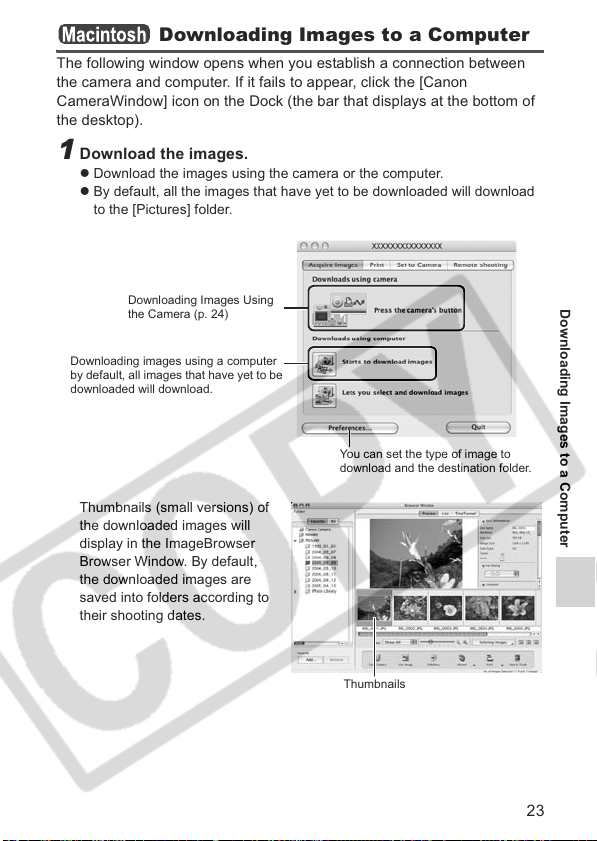
Downloading Images to a Computer
The following window opens when you establish a connection between
the camera and computer. If it fails to appear, click the [Canon
CameraWindow] icon on the Dock (the bar that displays at the bottom of
the desktop).
1 Download the images.
z Download the images using the camera or the computer.
z By default, all the images that have yet to be downloaded will download
to the [Pictures] folder.
Downloading Images Using
the Camera (p. 24)
Downloading images using a computer
by default, all images that have yet to be
downloaded will download.
Thumbnails (small versions) of
the downloaded images will
display in the ImageBrowser
Browser Window. By default,
the downloaded images are
saved into folders according to
their shooting dates.
You can set the type of image to
download and the destination folder.
Thumbnails
Downloading Images to a Computer
23
Page 26

Downloading Images Using the Camera
(Direct Transfer)
Use this method to download images using camera operations. Install
the supplied software and adjust the computer settings before using this
method for the first time (p. 20).
When communication between the
camera and computer is enabled, the
button will light blue and the
Direct Transfer menu is displayed on
the camera's LCD monitor.
At this point, images can be
transferred using camera operations.
If the Direct Transfer menu is not
Downloading Images to a Computer
displayed, press the
button.
You can select the following methods in the Direct Transfer menu.
All Images Transfers and saves all images to the computer.
New Images
DPOF Trans. Images
Select & Transfer
Wallpaper
Transfers and saves to the computer only the images that
have not been previously transferred.
Transfers and saves to the computer only the images with
DPOF Transfer Order settings (Advanced Guide: Setting the
DPOF Transfer Settings (p. 114).
Transfers and saves single images to the computer as you
view and select them.
Transfers and saves single images to the computer as you
view and select them. The transferred images display on the
computer desktop.
button
24
Page 27

All Images/New Images/DPOF Trans. Images
S
b
b
W
b
c
Select , or (a) with the
or T button and press the
button (
The images will download. The
button will blink blue while downloading
is in progress.
To cancel the download, press the SET
button.
The display will return to the Direct
Transfer menu when the download is complete.
).
Select & Transfer/Wallpaper
1
Select or with the S or T button (a) and press the
button (
2 Select images to download with the
the button (
The images will download.
The button will blink blue while downloading is in progress.
Images can also be selected during index playback.
3 Press the MENU button (
The display will return to the Direct Transfer menu.
) (or the SET button).
or X button and press
) (or the SET button).
).
Only JPEG images can be downloaded as wallpaper for a computer. On the
Windows platform, the files are automatically created as BMP images.
The option selected with the button is retained even when the
camera's power is turned off.
The previous setting will be in effect the next time the Direct Transfer
menu is displayed. If the [Select & Transfer] or [Wallpaper] option was
selected last, the image selection screen will appear immediately.
a
c
b
Downloading Images to a Computer
25
