Canon PowerShot S330 Digital ELPH, Digial IXUS 330 User Manual
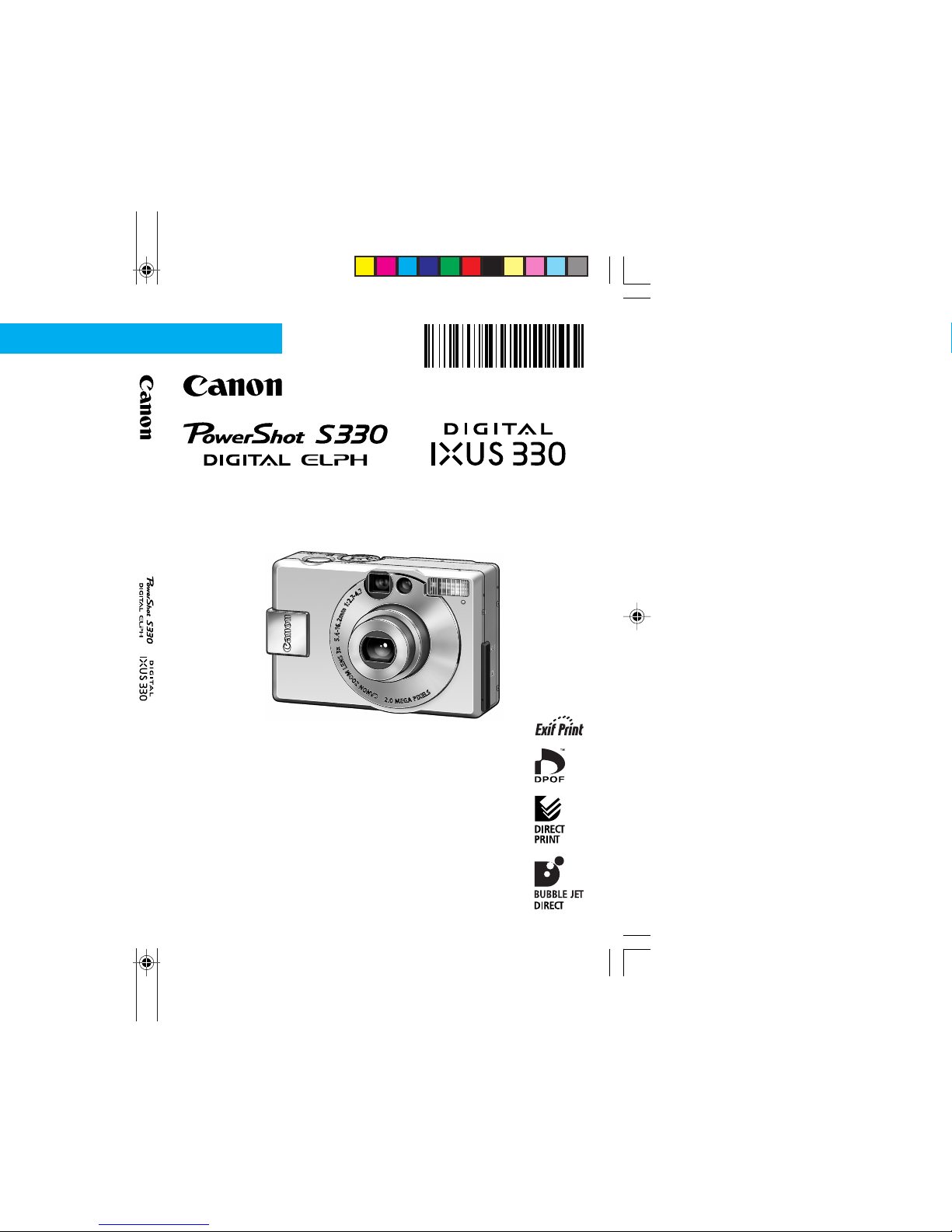
• Please read the Read this First section (p. 7).
• Please refer to the Software Starter Guide for
information on installing the software and
downloading images.
• Please refer to the Quick Start section for a simple
explanation of shooting, replaying and erasing (p. 12).
• Please also read the Printer User Guide included with
your Canon printer.
Camera User Guide
ENGLISH
CDI-E049
DIGITAL CAMERA
Camera User Guide

Flowchart and Reference Guides
This Guide
Shooting with the Camera
Software Starter Guide
Installing the Software
This Guide
Connecting the Camera to a Computer
Software Starter Guide
Downloading Images to a Computer
Printer User Guide
Using the Printer and Printing
Precautions
This digital camera is designed to perform optimally when used
with genuine Canon brand digital camera accessories (“Canon
Brand Accessories”).
You may use non Canon Brand Accessories with this digital
camera. However, Canon makes no warranties concerning, and is
not responsible for damages resulting from, use of non Canon
Brand Accessories.
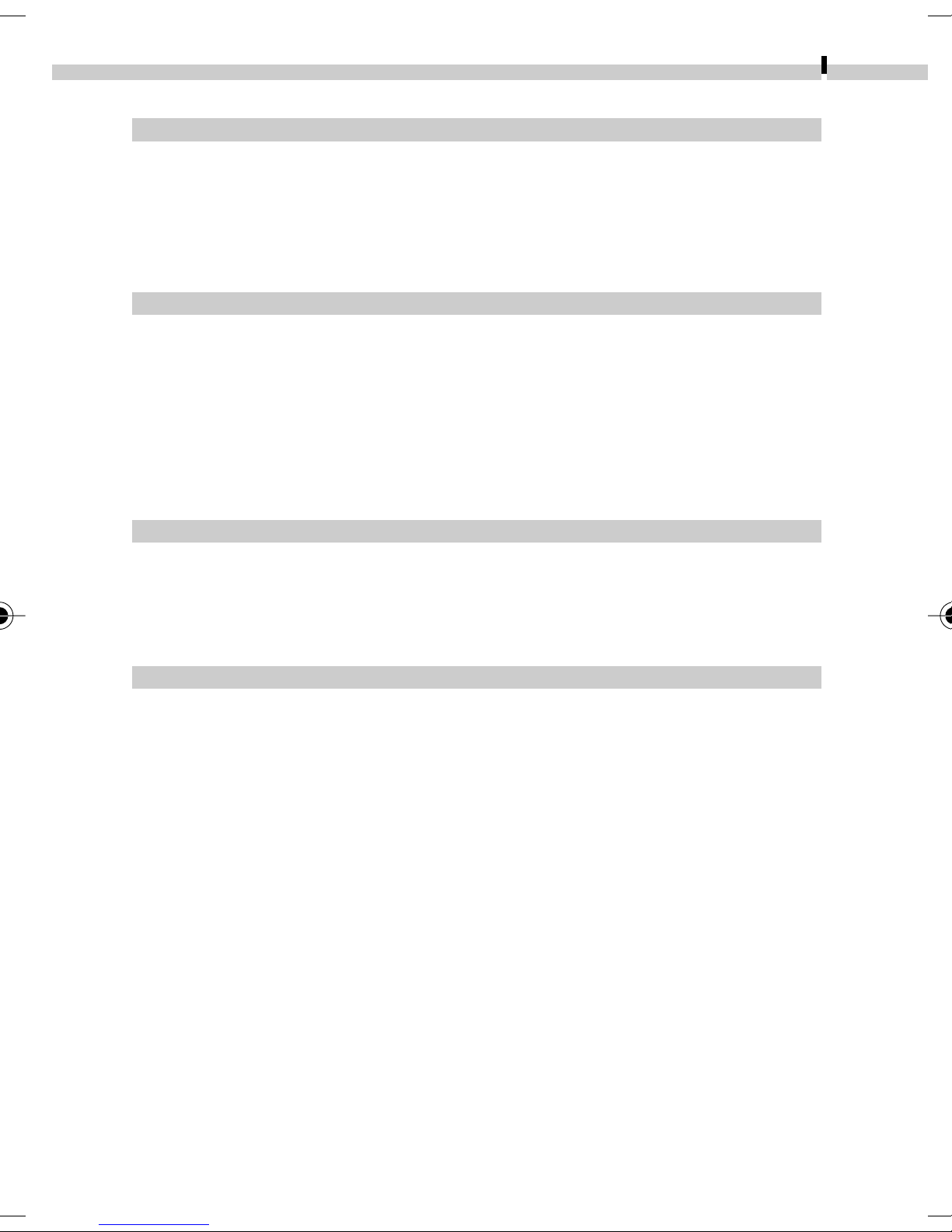
Camera Body Temperature
If your camera is used for prolonged periods, the camera body may
become warm. Please be aware of this and take care when operating
the camera for an extended period.
About the LCD Monitor
The LCD monitor is produced with extremely high-precision manufacturing techniques. More than 99.99% of the pixels operate to
specification. Less than 0.01% of the pixels may occasionally misfire
or appear as red or black dots. This has no effect on the recorded
image and does not constitute a malfunction.
1
Video Format
Please set the camera’s video signal format to the one used in your
region before using it with a TV monitor (p. 118).
Charging the Date/Time Battery
• The camera has a built-in rechargeable lithium battery that
maintains the date, time and other camera settings. This battery
recharges when the main battery pack is inserted into the camera.
When you first purchase the camera, place a charged battery pack
in it or use the AC adapter kit (sold separately) for at least 4 hours
to charge the date/time battery. It will charge even when the
camera power is set to Off.
• If the Set Date/Time menu appears when the camera power is
turned on, it means that the date /time battery charge is depleted.
Recharge it as described above.
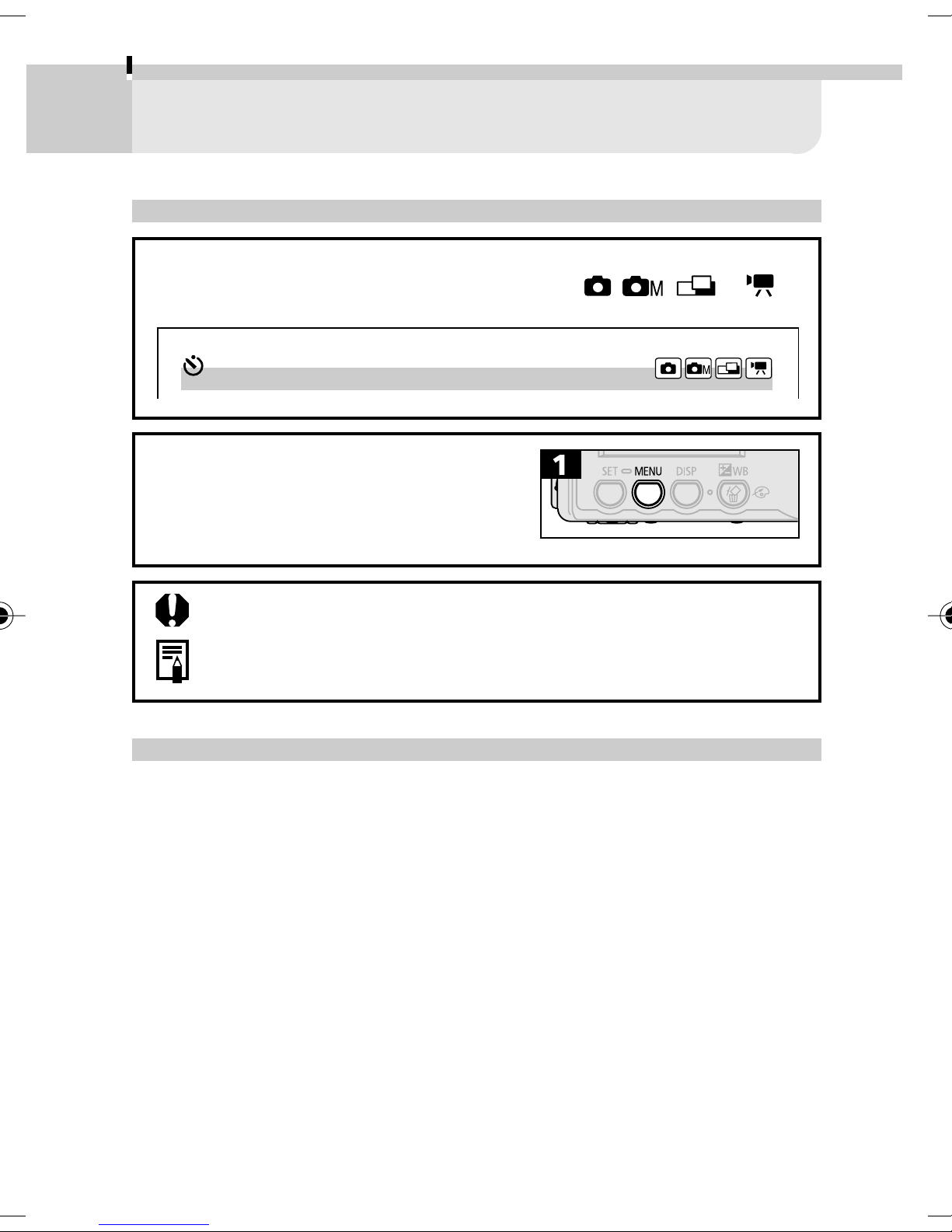
2
About this Guide
Symbols Used
Icons on the right end of title bars show the operations mode. As in the
example below, the mode dial should be set to , , or .
Self-timer
White buttons indicate the button that
will be pushed in the particular procedure.
In the example here, for instance, you
should press the MENU button.
This mark denotes issues that may affect the camera’s operation.
This mark denotes additional topics that complement the basic
operating procedures.
Question? Look here first.
■ How do I navigate the Menu?
Selecting Menus and Settings (p. 37)
■ What settings are available under each function?
and
Will my settings remain in effect even after I’ve turned the camera off?
Functions Available in Each Shooting Mode (p. 76)
■ How do I go about printing?
About Printing (p. 94)
■ What functions are available through the menu?
Rec. Menu (p. 122)
Play Menu (p. 125)
Setup Menu (p. 127)
My Camera Settings (p. 129)
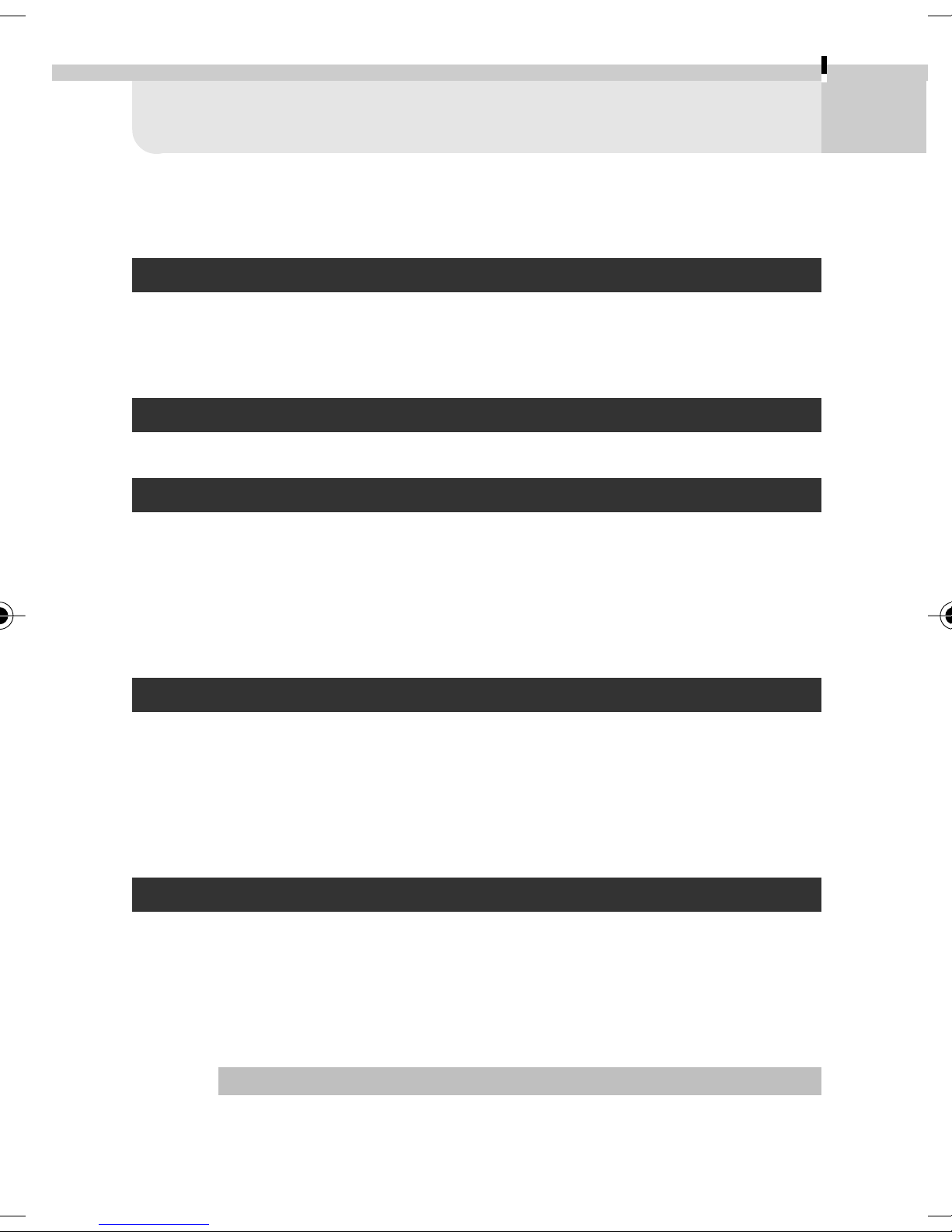
Table of Contents
3
Items marked with
functions or procedures.
■
Read this First
Please Read .......................................................................... 7
Safety Precautions ............................................................... 7
Preventing Malfunctions ................................................... 11
Quick Start
Quick Start ......................................................................... 12
Components Guide
Front View .........................................................................14
Back View .......................................................................... 15
Operation Panel ................................................................ 16
Indicators ........................................................................... 17
are lists or charts that summarize camera
Mode Dial .......................................................................... 18
Preparing the Camera
Charging the Battery Pack ................................................ 19
Installing the Battery Pack ................................................ 21
Installing a CF Card ........................................................... 23
Setting the Date / Time ..................................................... 25
Setting the Language ....................................................... 26
Basic Functions
Turning the Power On/ Off ............................................... 27
Using the LCD Monitor ..................................................... 29
Using the Viewfinder ........................................................ 33
Pressing the Shutter Button .............................................. 34
Using the Zoom ................................................................. 36
Selecting Menus and Settings .......................................... 37
Menu Settings and Factory Defaults ................................ 40
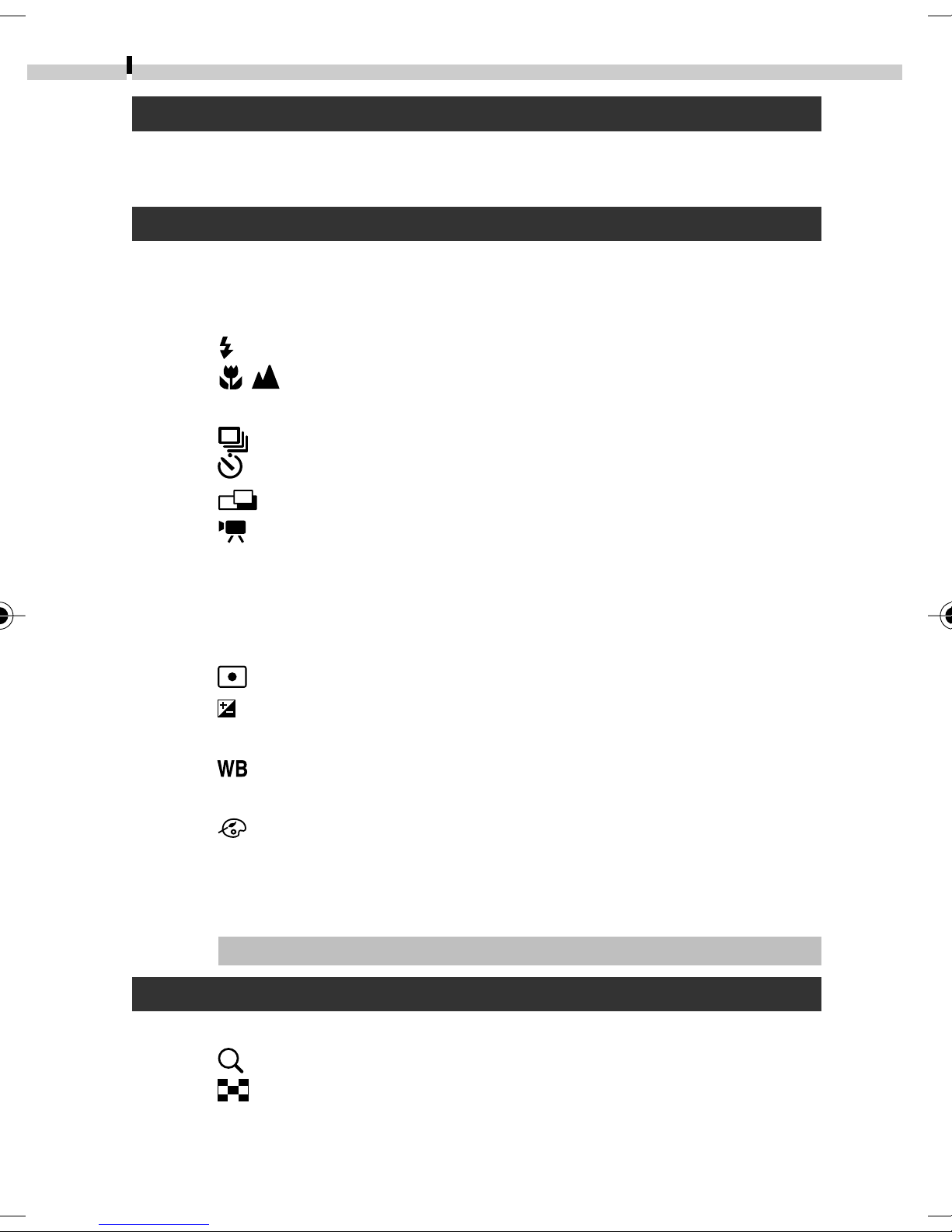
4
Table of Contents
Customizing the Camera (My Camera Settings)
Changing My Camera Settings ......................................... 43
Customizing My Camera Settings ..................................... 44
Shooting
Selecting a Shooting Mode ............................................... 45
Reviewing an Image Right after Shooting .......................46
Changing Resolution/Compression Settings ..................... 47
Using the Flash ..................................................... 49
Shooting Close-Ups/Infinity Shots ........................ 51
Using the Digital Zoom ..................................................... 52
Shooting Continuously ......................................... 53
Using the Self-timer .............................................. 54
Shooting in Stitch Assist Mode ............................. 55
Shooting a Movie ................................................. 58
Locking the Focus (AF Lock) .............................................. 60
Locking the Exposure Setting (AE Lock) ........................... 62
Locking the Flash Exposure Setting (FE Lock) .................. 63
Switching between Autofocus Modes ............................. 64
Switching between Light Metering Modes ......... 65
Adjusting the Exposure Compensation ............... 66
Shooting in Long Shutter Mode ....................................... 67
Setting the White Balance ................................... 69
Setting a Custom White Balance ...................................... 70
Changing the Photo Effect ................................... 72
Adjusting the ISO Speed ................................................... 73
Setting the Auto Rotate Function .................................... 74
Resetting the File Number ................................................ 75
Functions Available in Each Shooting Mode ................... 76
Replaying
Viewing Images Individually (Single Image View) ........... 78
Magnifying Images ............................................... 79
Viewing Images in Sets of Nine (Index View) ........
Viewing Movies ................................................................. 81
80
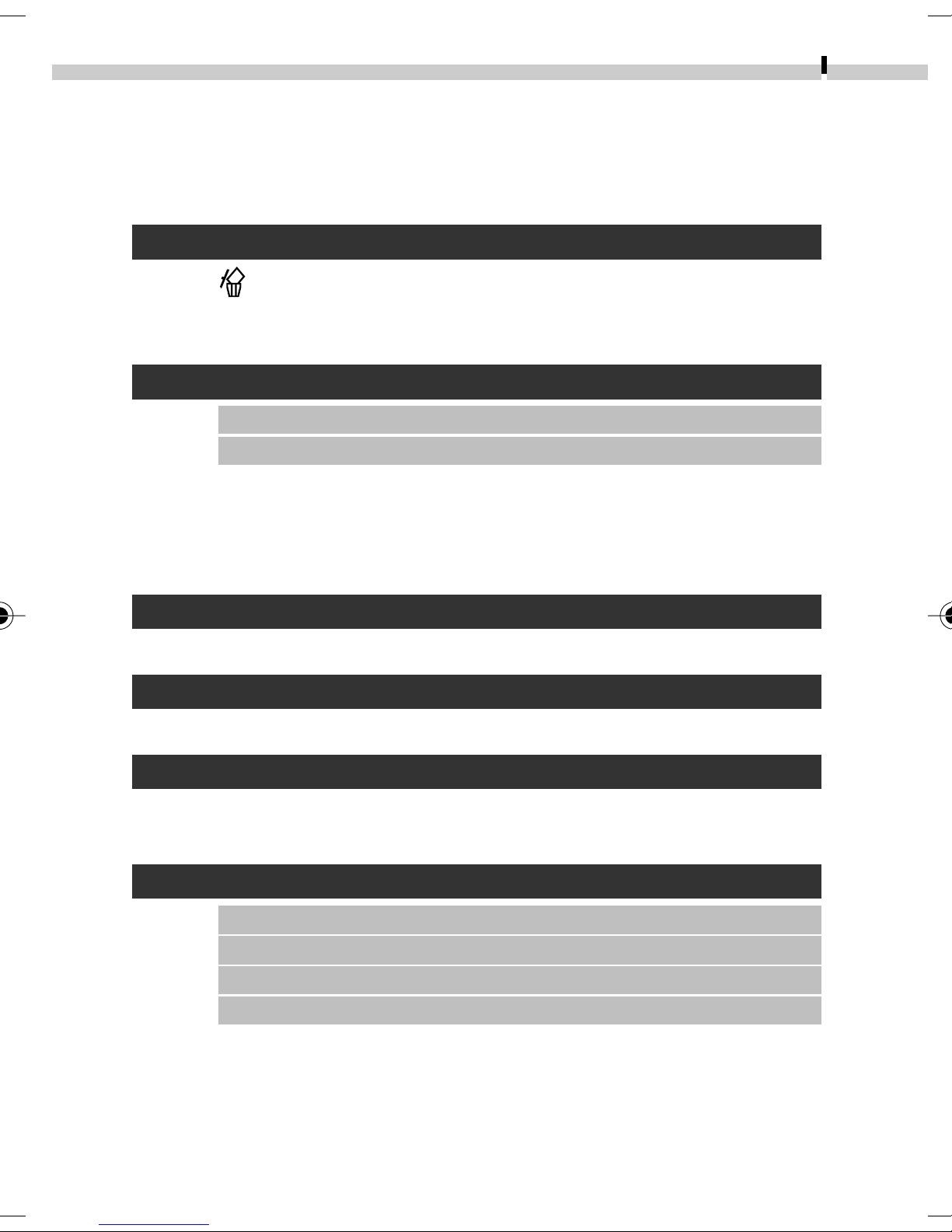
Rotating Images in the Display ......................................... 83
Attaching Sound Memos to Images ................................. 84
Automating Playback (Slide Shows) ................................. 86
Protecting Images ............................................................. 90
Erasing
Erasing All Images ............................................................. 92
Formatting CF Cards .......................................................... 93
Printing
About Printing ................................................................. 94
Print Menu Settings ......................................................... 96
Connecting a Printer ......................................................... 98
Printing ............................................................................ 101
Table of Contents
Erasing Single Images ........................................... 91
5
Setting the Print Settings (Direct Print Function) ........... 103
Setting the DPOF Print Settings ...................................... 107
Image Transmission Settings (DPOF Transfer Order)
Selecting Images for Transferring .................................. 116
Shooting/Replaying with a TV Monitor
Shooting/ Replaying with a TV Monitor ......................... 118
Downloading Images to a Computer
Downloading Directly from a CF Card ............................ 119
Connecting the Camera to a Computer with a USB Cable ....
Lists of Menu Options and Messages
Rec. Menu ....................................................................... 122
Play Menu ....................................................................... 125
Set Up Menu ................................................................... 127
120
My Camera Menu ........................................................... 129
Resetting All Settings to Their Default Values ............... 132
List of Messages ............................................................... 133
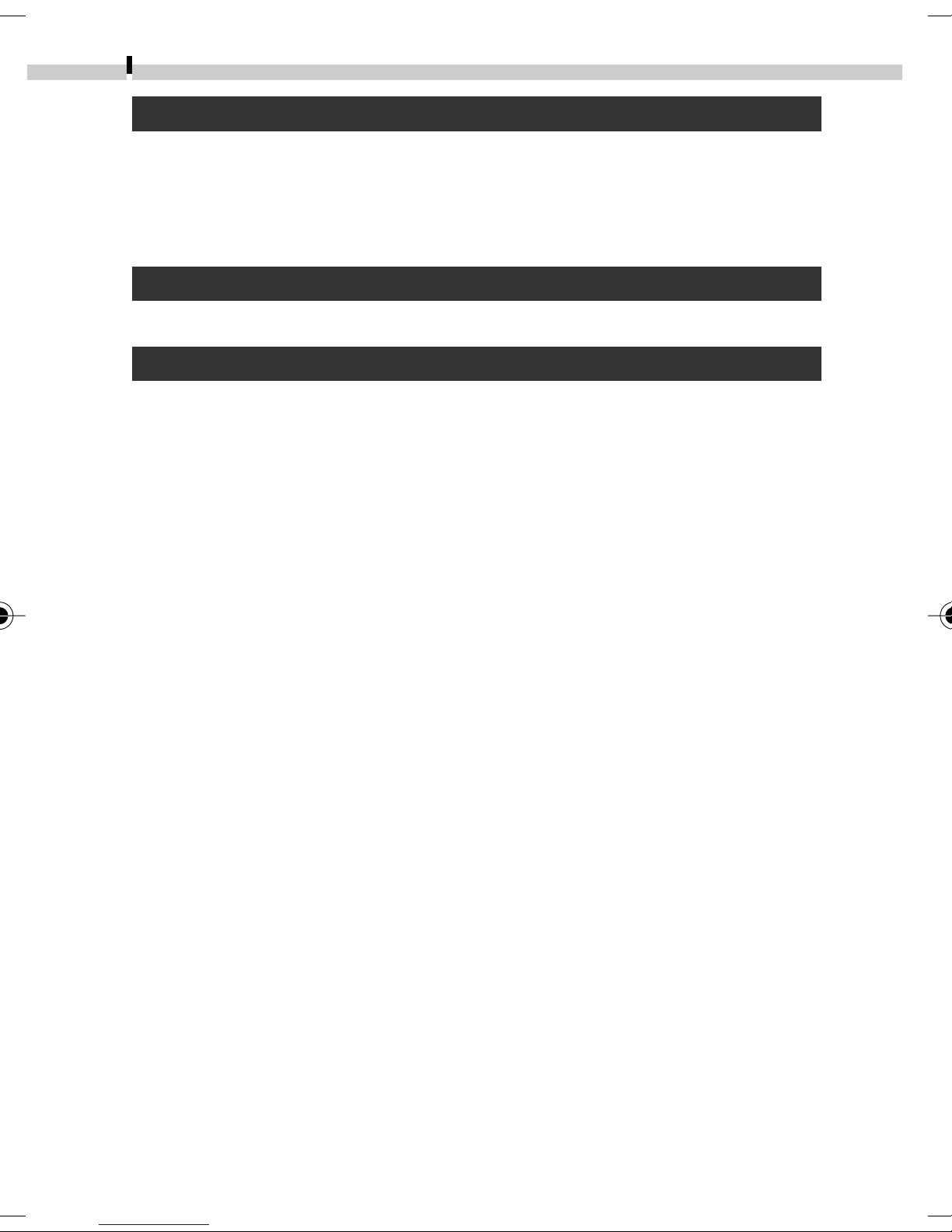
6
Table of Contents
Appendices
Using a Household Power Source ................................... 137
Using a Car Battery Charger ........................................... 138
Camera Care and Maintenance ...................................... 139
Troubleshooting .............................................................. 140
Specifications
Specifications ................................................................... 144
Index
Index ............................................................................ 150
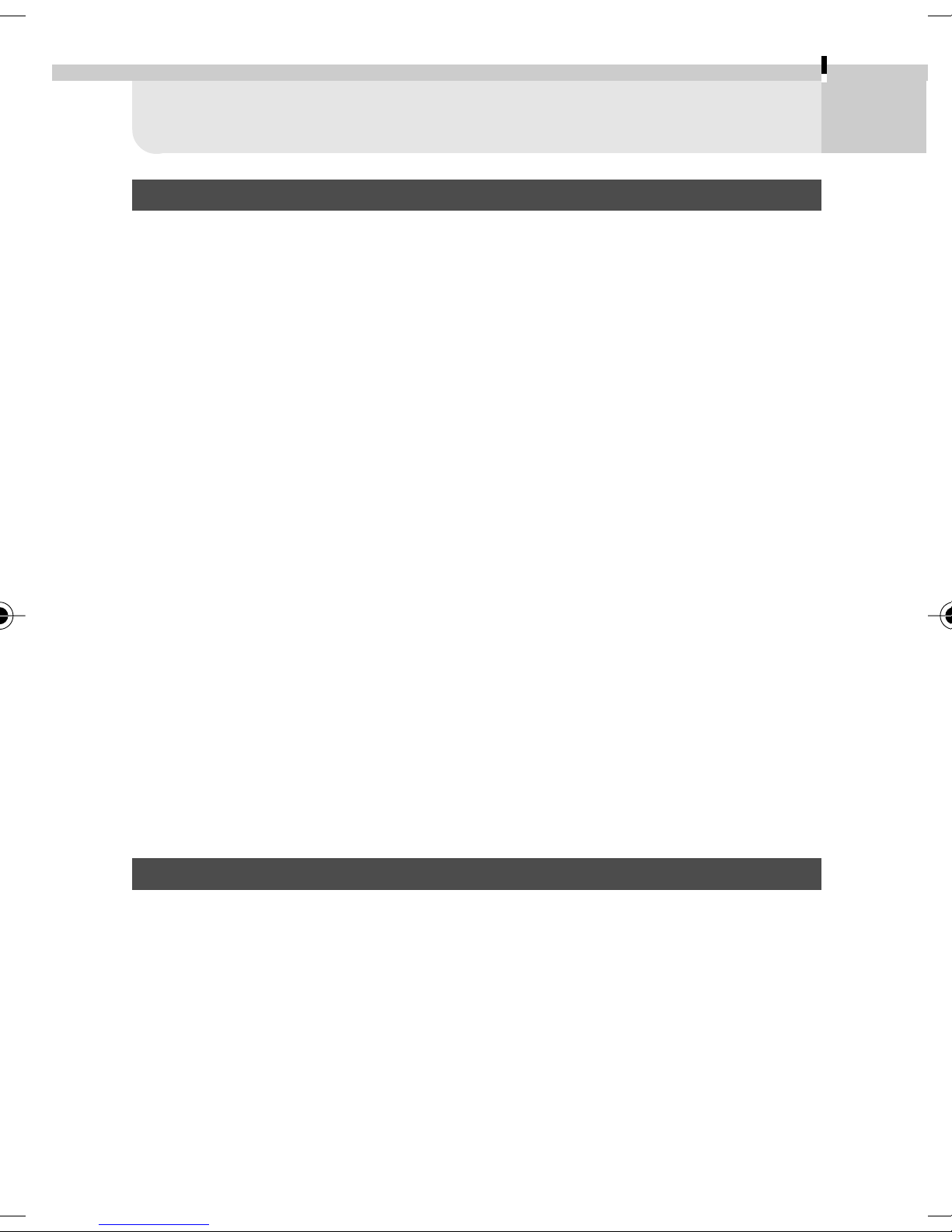
Read this First
Please Read
Test Shots
Before you try to photograph important subjects, we highly recommend
that you shoot several trial images to confirm that the camera is operating
and being operated correctly. Please note that Canon, its subsidiaries and
affiliates, and its distributors are not liable for any consequential damages
arising from any malfunction of a camera or accessory, including
CompactFlash™ cards, that results in the failure of an image to be recorded
or to be recorded in a format that is machine readable.
Warning Against Copyright Infringement
Please note that Canon digital cameras are intended for personal use and
should never be used in a manner that infringes upon or contravenes
international or domestic copyright laws and regulations. Please be advised
that in certain cases the copying of images from performances, exhibitions, or
commercial properties by means of a camera or other device may contravene
copyright or other legal rights even if the image was shot for personal use.
7
Warranty Limitations
This camera’s warranty is only effective in the country of sale. If a problem
arises while the camera is in use abroad, please convey it back to the country
of sale before proceeding with a warranty claim to a Canon Customer
Support Help Desk.
For Canon Customer Support contacts, please see the Canon
Limited Warranty supplied with your camera.
Safety Precautions
• Before using the camera, please ensure that you read and understand
the safety precautions described below. Always ensure that the camera
is operated correctly.
• The safety precautions noted on the following pages are intended to
instruct you in the safe and correct operation of the camera and its
accessories to prevent injuries or damage to yourself, other persons
and equipment.
• In the next few pages, the term “equipment” refers primarily to the
camera and its power supply accessories, such as the battery charger
and optional compact power adapter or car battery charger.
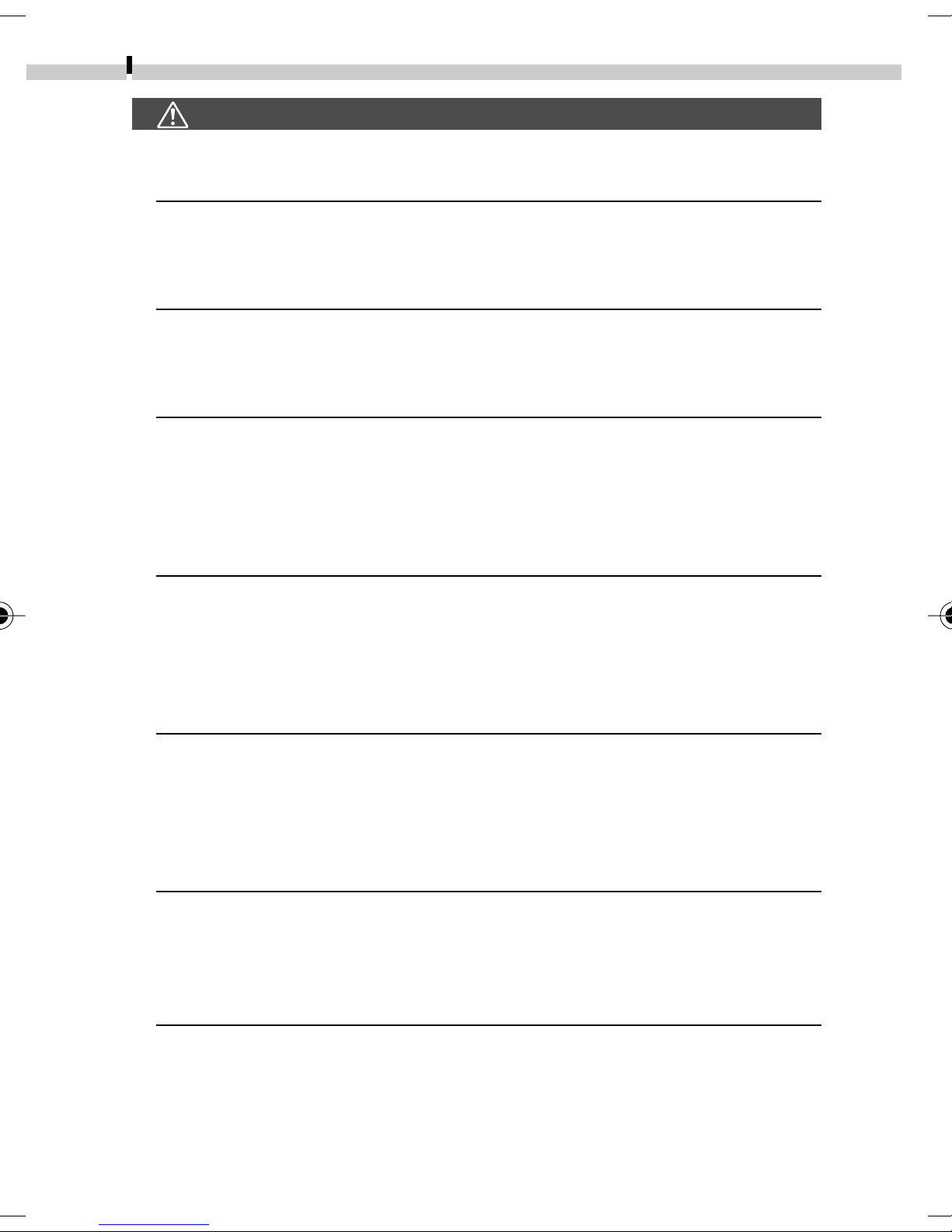
8
Read This First
Warnings
• Do not aim the camera directly into the sun or at other intense light
sources that could injure your eyesight.
• Do not trigger the flash in close proximity to human or animal eyes.
Exposure to the intense light produced by the flash may injure eyesight.
In particular, remain at least one meter (39 inches) away from infants
when using the flash.
• Store this equipment out of the reach of children and infants.
Accidental damage to the camera or batteries by a child could result in
serious injury. In addition, placement of the strap around the child’s
neck could result in asphyxiation.
• Do not attempt to disassemble or alter any part of the equipment that
is not expressly described in this guide. Disassembly or alteration may
result in high-voltage electrical shock. Internal inspections, alterations
and repairs should be conducted by qualified service personnel
authorized by your camera distributor or a Canon Customer Support
Help Desk.
• To avoid the risk of high-voltage electrical shock, do not touch the flash
portion of the camera if it has been damaged. Similarly, never touch
internal portions of the equipment that become exposed as a result of
damage. There is a risk of high-voltage electrical shock. Please take the
first opportunity to consult your camera distributor or the closest
Canon Customer Support Help Desk.
• Stop operating the equipment immediately if it emits smoke or noxious
fumes. Failure to do so may result in fire or electrical shock.
Immediately turn the camera’s power off, remove the camera battery
and unplug the power cord from the electrical outlet. Confirm that
smoke or fume emissions have ceased. Please consult your camera
distributor or the closest Canon Customer Support Help Desk.
• Stop operating the equipment if it is dropped or the casing is damaged.
Failure to do so may result in fire or electrical shock. Immediately turn the
camera’s power off, remove the camera battery and unplug the power
cord from the electrical outlet. Please consult your camera distributor or
the closest Canon Customer Support Help Desk.
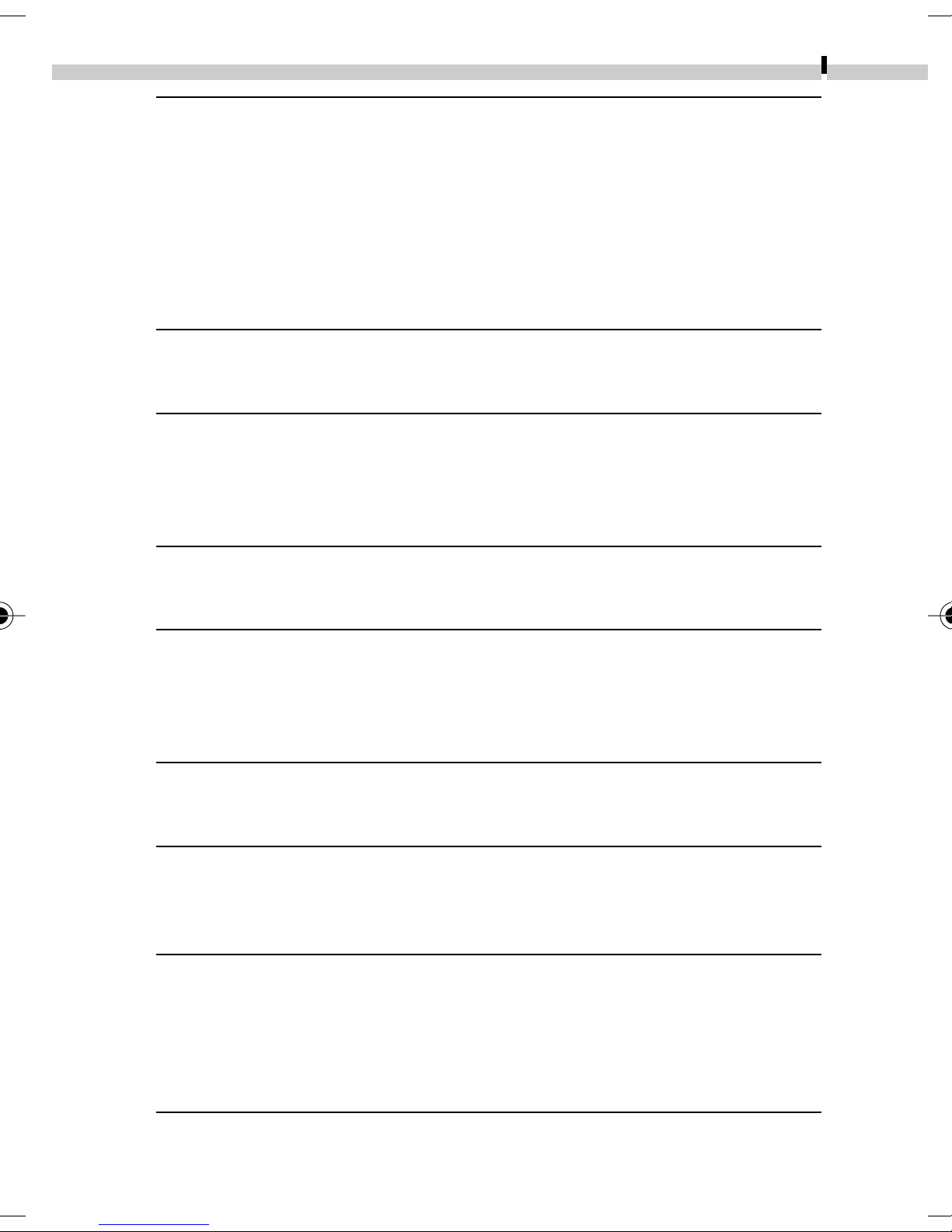
Read This First
• Do not allow the equipment to come into contact with, or become
immersed in, water or other liquids. Do not allow liquids to enter the
interior. The camera has not been waterproofed. If the exterior comes
into contact with liquids or salt air, wipe it dry with a soft, absorbent
cloth. If water or other foreign substances enter the interior, immediately turn the camera’s power off and remove the camera battery or
unplug the power cord from the electrical outlet. Continued use of the
equipment may result in fire or electrical shock. Please consult your
camera distributor or the closest Canon Customer Support Help Desk.
• Do not use substances containing alcohol, benzene, thinner or other
flammable substances to clean or maintain the equipment. The use of
these substances may lead to fire.
• Remove the power cord on a regular periodic basis and wipe away the
dust and dirt that collects on the plug, the exterior of the electrical
outlet and the surround area. In dusty, humid or greasy environments,
the dust that collects around the plug over long periods of time may
become saturated with humidity and short-circuit, leading to fire.
9
• Do not cut, damage, alter or place heavy items on the power adapter
cord. Any of these actions may cause an electrical short circuit, which
may lead to fire or electrical shock.
• Do not handle the power cord if your hands are wet. Handling it with
wet hands may lead to electrical shock. When unplugging the cord,
ensure that you hold the solid portion of the plug. Pulling on the
flexible portion of the cord may damage or expose the wire and
insulation, creating the potential for fires or electrical shocks.
• Use of power sources not expressly recommended for this equipment
may lead to overheating, distortion of the equipment, fire, electrical
shock or other hazards. Use only the recommended power accessories.
• Do not place the batteries near a heat source or expose them to direct
flame or heat. Neither should you immerse them in water. Such
exposure may damage the batteries and lead to the leakage of
corrosive liquids, fire, electrical shock, explosion or serious injury.
• Do not attempt to disassemble, alter or apply heat to the batteries.
There is serious risk of injury due to an explosion. Immediately flush
with water any area of the body - including the eyes and mouth, or
clothing - that comes into contact with the inner contents of a battery.
If the eyes or mouth contact these substances, immediately flush with
water and seek medical assistance.
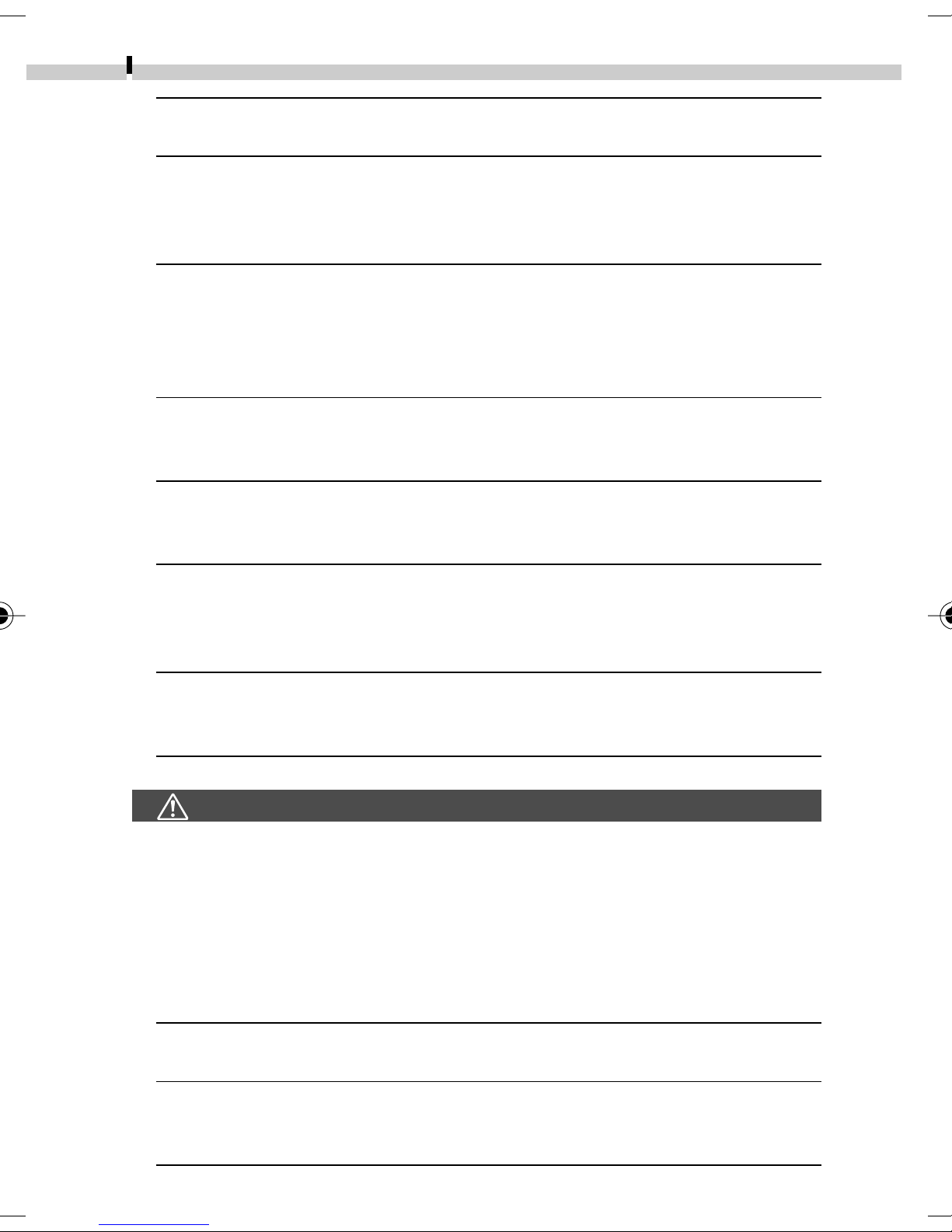
10
Read This First
• Avoid dropping or subjecting the batteries to severe impacts that could
damage the casings. It could lead to leakage and injury.
• Do not short-circuit the battery terminals with metallic objects, such as
key holders. It could lead to overheating, burns and other injuries. Use
the supplied terminal cover or battery case to transport or store the
battery pack.
• Before you discard a battery, cover the terminals with tape or other
insulators to prevent direct contact with other objects. Contact with
the metallic components of other materials in waste containers may
lead to fire or explosions. Discard the batteries in specialized waste
facilities if available in your area.
• Use of batteries not expressly recommended for this equipment may
cause explosions or leaks, resulting in fire, injury and damage to the
surroundings. Use only recommended batteries and accessories.
• Use the specified battery charger to charge Battery Pack NB-1LH or
NB-1L. Use of other chargers may lead to overheating, distortion of
the equipment, fire or electrical shock.
• Disconnect the battery charger and compact power adapter from both
the camera and the electrical outlet after recharging and when they are
not in use to avoid fire and other hazards. Continuous use over a long
period may cause a unit to overheat and distort, resulting in fire.
• The camera terminal of the supplied compact power cord is designed
for exclusive use with your camera. Do not use it with other products
or batteries. There is a risk of fire and other hazards.
Cautions
• Avoid using, placing or storing the equipment in places subject to
strong sunlight or high temperatures, such as the dashboard or trunk
(boot) of a car. Exposure to intense sunlight and heat may cause the
batteries to leak, overheat or explode, resulting in fire, burns or other
injuries. High temperatures may also cause deformation of the casing.
Ensure that there is good ventilation when using the compact power
adapter to charge the battery pack or power the camera.
• Do not store the equipment in humid or dusty areas. Storage in such
areas could lead to fire, electrical shock or other damage.
• Be careful not to bang the camera or subject it to strong impacts or
shocks that could lead to injury or damage the equipment when
wearing or holding it by the strap.
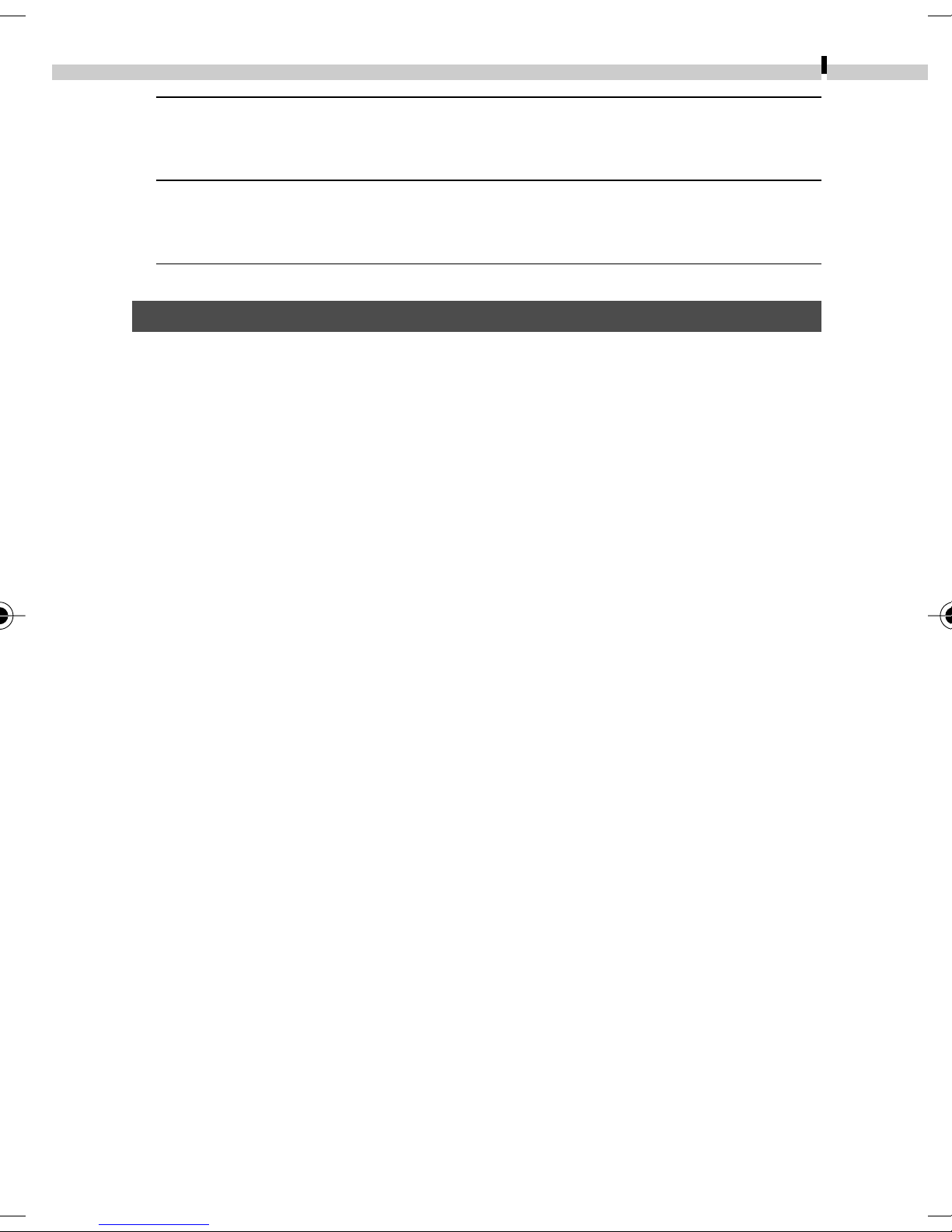
Read This First
• Be careful not to cover the flash with your fingers when shooting. In
addition, do not touch the surface of the flash after taking several
pictures in rapid succession. Either action could result in burns.
• If your camera is used for prolonged periods, the camera body may
become warm. Please take care when operating the camera for
extended periods as your hands may experience a burning sensation.
Preventing Malfunctions
Avoid Strong Magnetic Fields
Never place the camera in close proximity to electric motors or other
equipment generating strong electromagnetic fields. Exposure to
strong magnetic fields may cause malfunctions or corrupt image data.
Avoid Condensation Related Problems
Moving the equipment rapidly between hot and cold temperatures
may cause condensation (water droplets) to form on its external and
internal surfaces. You can avoid this by placing the equipment in an
airtight, resealable plastic bag and letting it adjust to temperature
changes slowly before removing it from the bag.
11
If Condensation Forms Inside the Camera
Stop using the camera immediately if you detect condensation.
Continued use may damage the equipment. Remove the CF card and
battery or Compact Power Adapter (if connected) from the camera and
wait until the moisture evaporates completely before resuming use.
Extended Storage
When not using the camera for extended periods of time, remove the
battery pack and store the equipment in a safe place. Storing the
camera for extended periods with a battery pack installed will run
down the battery pack and may damage the camera. Please note,
however, that the date, time and other camera settings may reset to
the default settings if the battery pack has been removed for more
than three weeks. Follow the instructions in this guide to reset the
desired settings.
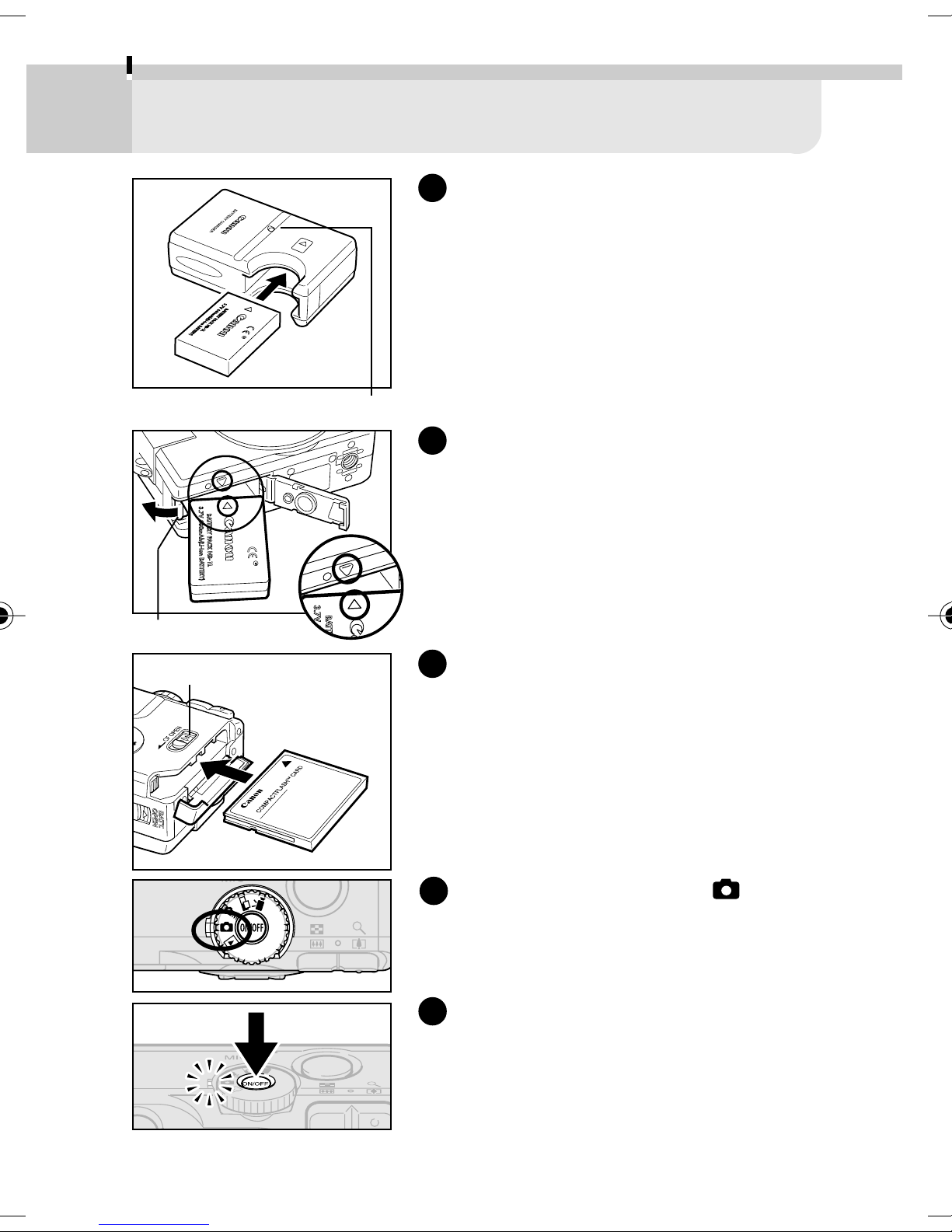
12
Quick Start
Charging Indicator
1
Charge the Battery Pack (p. 19).
Place the battery pack in the battery
charger and plug the charger into an
electrical outlet. The charging indicator
shines red while charging and changes to
green when the battery pack is charged.
2
Install the Battery Pack (p. 21).
Slide the battery cover open and press the
battery lock while you insert the battery
Battery Lock
Lock for the CF Card
Slot Cover
pack. Insert the battery pack correctly by
aligning the arrows on the camera and
battery pack.
3
Install the CF Card (p. 23).
Slide the lock on the CF card cover to
open it and insert the CF card.
4
Turn the Mode Dial to (Auto)
(p. 45).
5
Turn on the Power (p. 27).
Press the ON/OFF Button until the green
power lamp beside the mode dial lights.
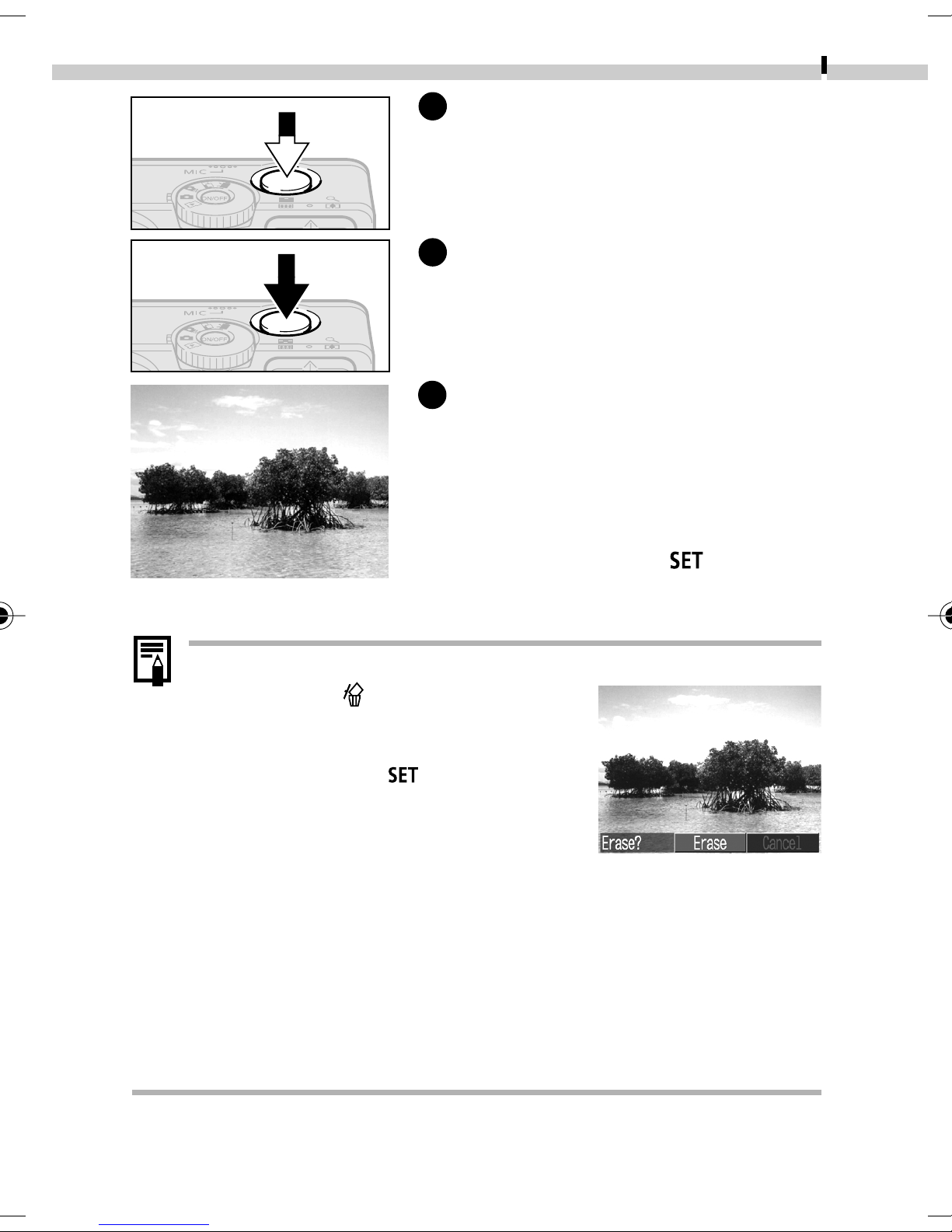
Quick Start
6
Focus (p. 34).
Aim the camera and lightly press (halfway)
the shutter button. Two beeps will sound
when the autofocus is set.
Shoot (p. 35).
7
Press the shutter button all the way. One
shutter sound will sound when the shot is
complete.
8
View the Recorded Image
(p. 46).
The recorded image appears in the LCD
monitor for approximately 2 seconds. To
continue displaying the image, keep the
13
shutter button pressed or hold the shutter
button until you press the
button and
then release both.
• To Immediately Delete the Displayed Image
1. Press the
image is displayed.
2. Confirm that [Erase] is selected
and press the
• Set the date and time if the Set Date/ Time menu appears
(p. 25).
• You can change the language in which menus are displayed
(p. 26).
• To view the other images you have photographed, refer to
the Replaying section (p. 78).
• After you finish using the camera, press the ON/OFF Button
to shut the power off.
button while the
button.
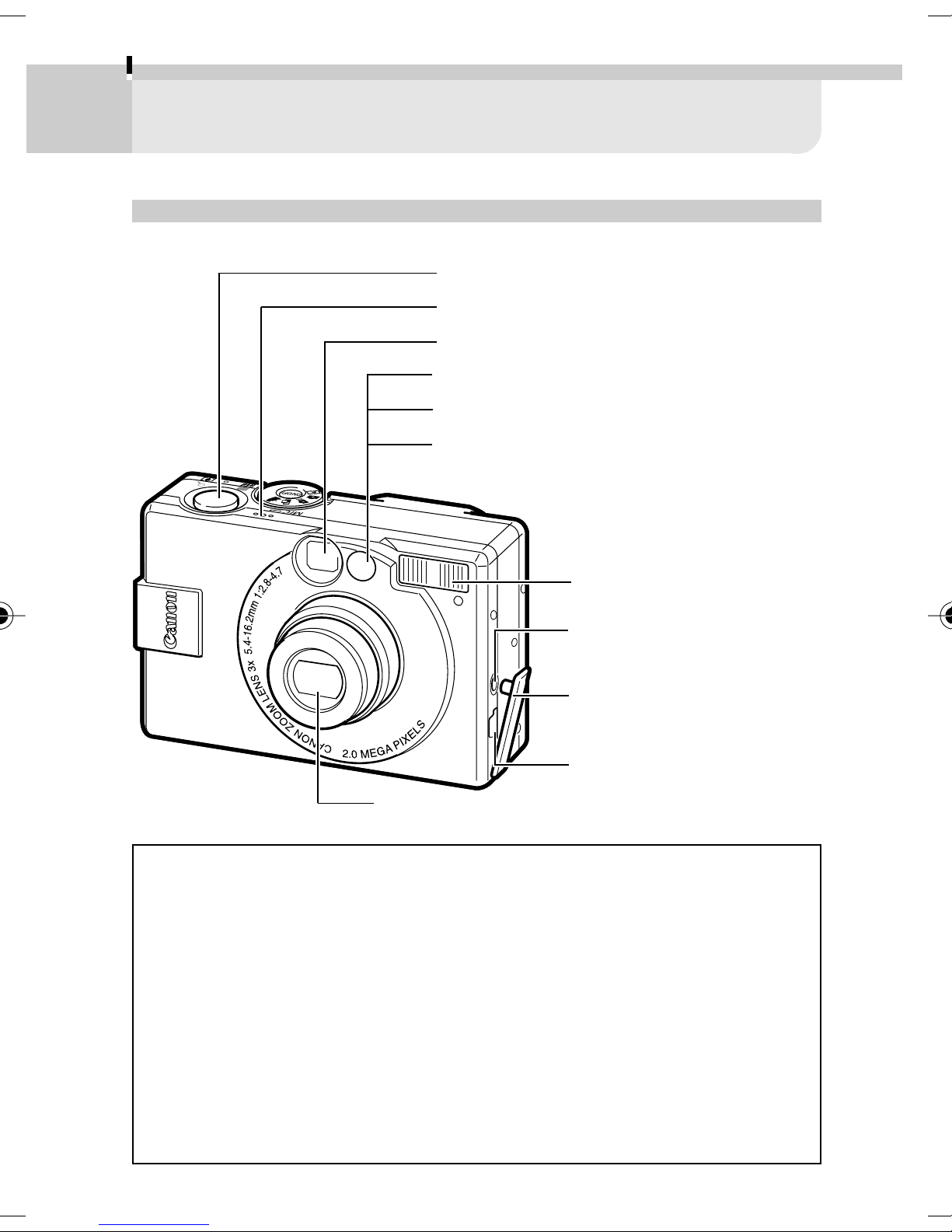
14
Components Guide
Front View
●
Shutter Button (p. 34)
●
Microphone
●
Optical Viewfinder Window (p. 33)
●
AF-assist Beam (p. 35)
●
Red-Eye Reduction Lamp (p. 50)
●
Self-Timer Lamp (p. 54)
●
Flash (p. 49)
●
A / V OUT (Audio/Video
Out) Terminal (p. 118)
●
Terminal Cover
●
Digital Terminal
(pp. 99, 100, 120)
●
Lens
• The following cables are used to connect the camera to a
computer or printer.
- Computer (p. 120)
USB Interface Cable IFC-300PCU (supplied with camera)
- Direct Print Function compliant printer (sold separately) (p. 98)
Direct Interface Cable DIF-100 (supplied with printer)
- Direct Print Function compliant Bubble Jet Printer
(sold separately) (p. 99)
Please refer to your Bubble Jet Printer Quick Start Guide)
Please refer to the System Map supplied with the camera for direct
print function compatible printers.
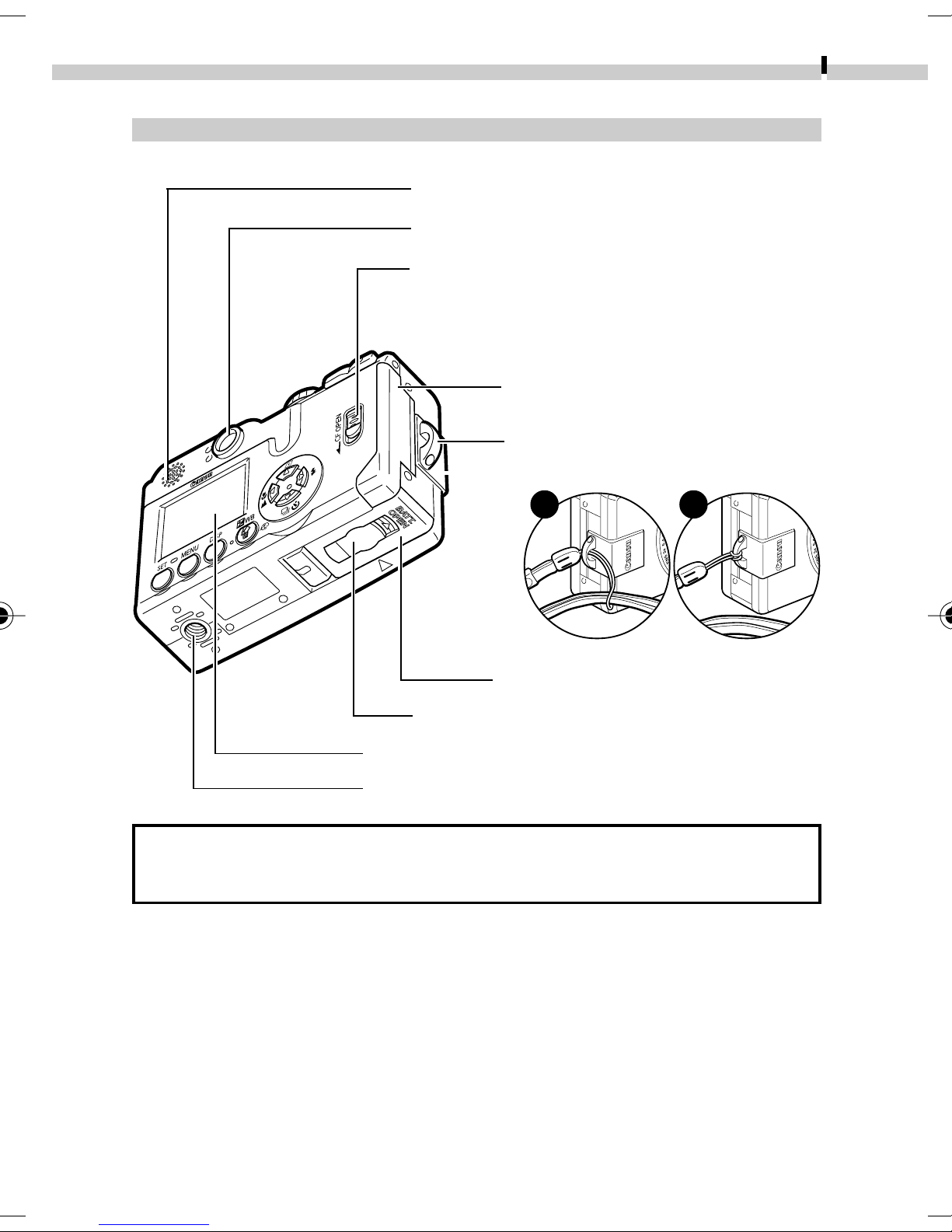
Back View
Components Guide
●
Speaker
●
Viewfinder (p. 33)
●
Lock for the CF Card Slot Cover (p. 23)
●
CF Card Slot Cover (p. 23)
●
Strap Eyelet
Attaching the Wrist Strap*
1 2
15
●
Battery Cover (p. 21)
●
DC Coupler Terminal Cover (p. 137)
●
LCD Monitor (p. 29)
●
Tripod Socket
* Be careful not to wave the camera about or catch it on other items
when dangling it from the wrist strap.
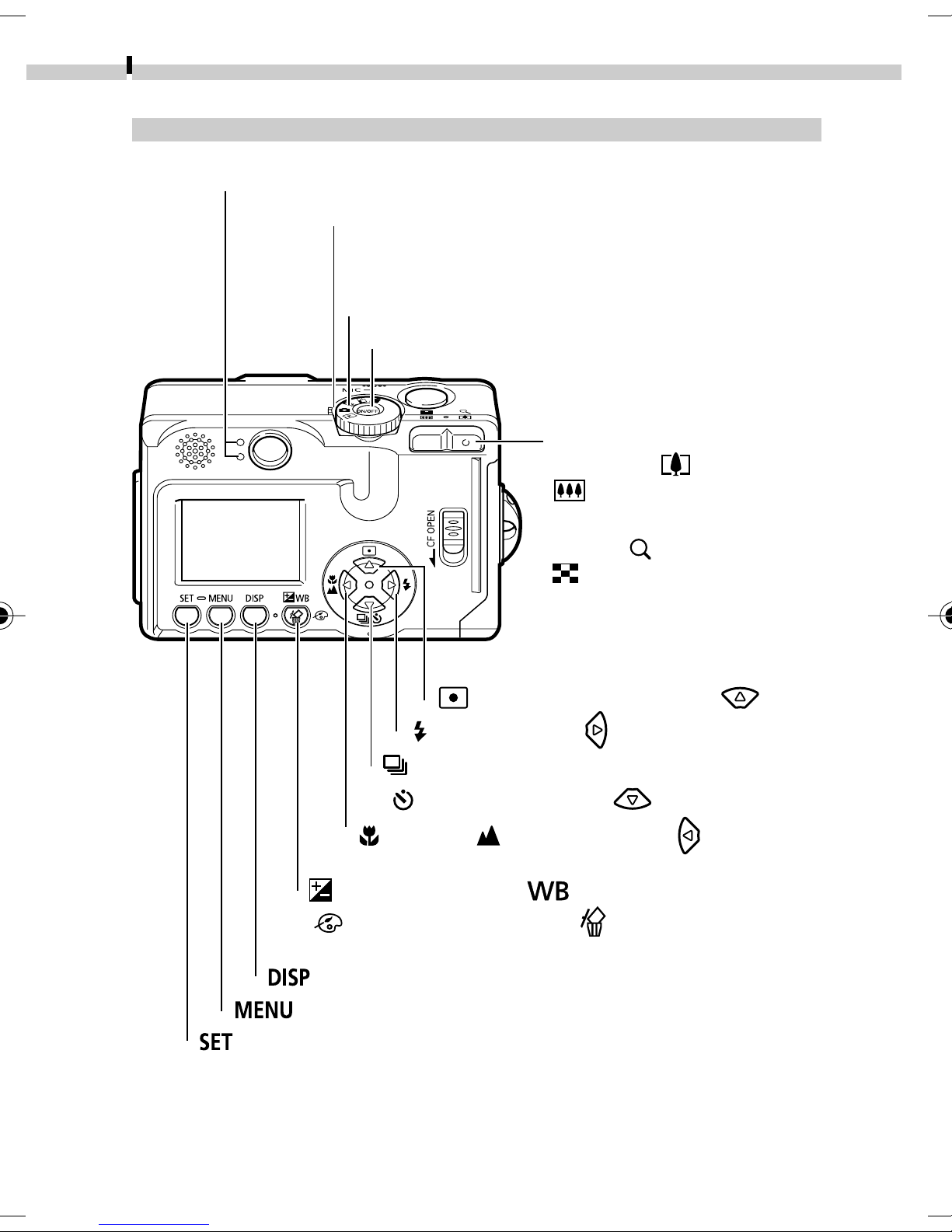
16
Components Guide
Operation Panel
●
Indicators (p. 17)
●
Power Lamp
Lights when the power is on or transmission preparations
are complete when connected to a computer
●
Mode Dial (p. 18)
●
ON/OFF Button (p. 27)
●
Zoom Button
Shooting: (Telephoto)/
(Wide Angle) Button (p.
36)
●
●
●
Replay:
(Index) (p. 80) Button
●
(Light Metering) (p. 65)/ Button
(Flash) (p. 49) / Button
(Continuous) (p. 53) /
(Magnify) (p. 79)/
(Self-timer) (p. 54)/ Button
●
(Macro) / (Infinity) (p. 51 )/ Button
●
(Exposure) (p. 66)/ (White Balance) (p. 69) /
(Photo Effects) (p. 72)/ (Single Image Erase)
(p. 91) Button
(Display) Button (p. 29)
●
●
(Set) Button
(Menu) Button (p. 37)

Components Guide
Indicators
The indicators shine or flash when the ON/OFF Button or shutter
button is pressed.
Upper Indicator
Green: Ready to shoot
Flashing Green: Initializing camera / Recording to CF card /
Reading CF card / Erasing from CF card/
Transmitting data (during a computer connection)
Orange: Ready to shoot with slow shutter speed (flash on)
Flashing Orange: Ready to shoot but shutter speed is slow (camera
shake warning)
17
Lower Indicator
Yellow: Macro mode / Infinity mode/Focus lock
(Method 2, p. 60)
Flashing Yellow: Focusing difficulty (1 beep sounds).
Although you can press the shutter button, you
are recommended to use the focus lock (p. 60).
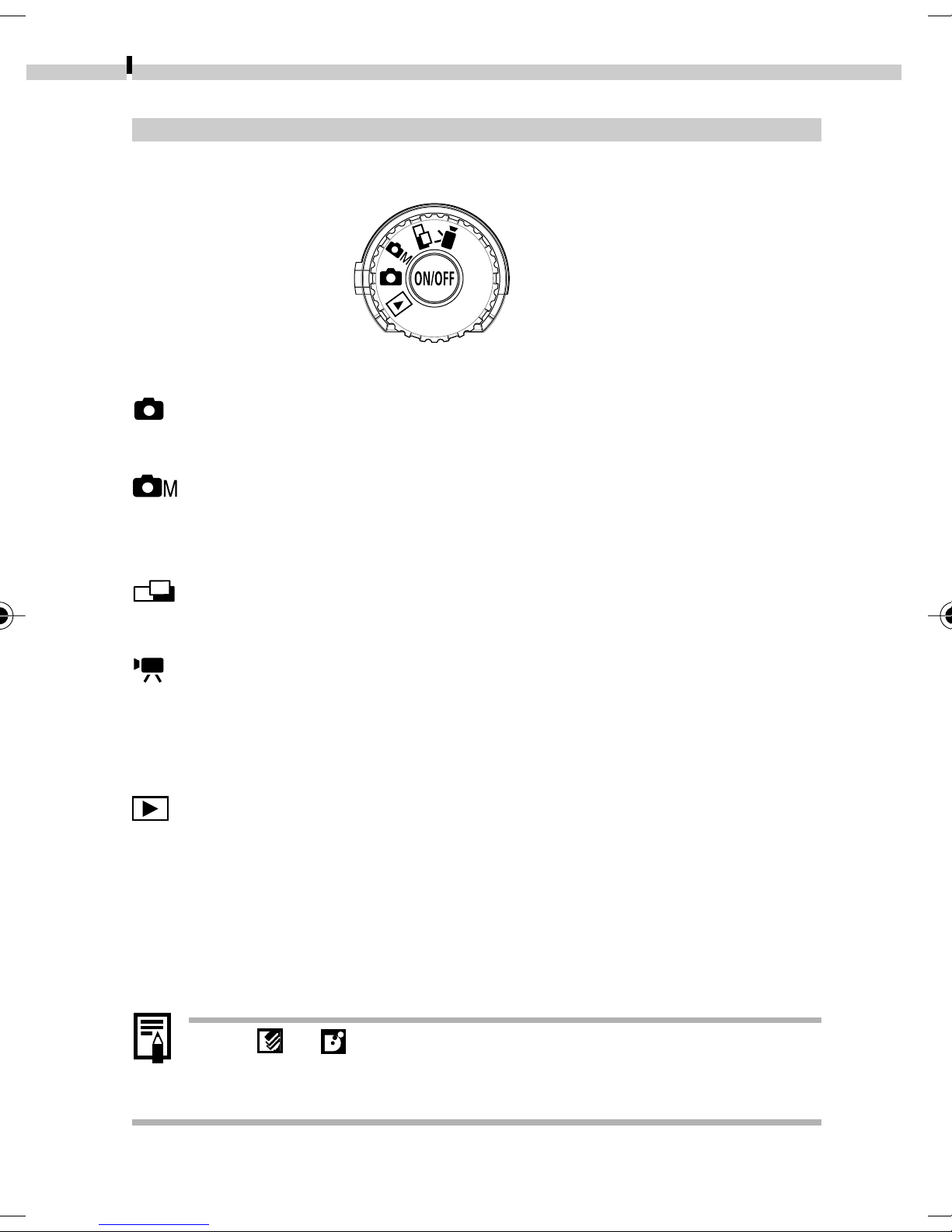
18
Components Guide
Mode Dial
The mode dial is used to select shooting or replay modes.
Shooting Modes
(Auto)
• The camera selects most settings automatically (p. 45).
(Manual)
• You can set the exposure compensation, white balance and other
settings manually (p. 45).
(Stitch Assist)
• Shoot images in overlapping series to create panoramas (p. 55).
(Movie)
• Shoot movie clips (p. 58).
Replay Mode
(Replay)
• Images recorded onto the CF card can be replayed or erased
(pp. 78, 91).
• Recorded images can be printed when a printer (sold separately) is
connected (p. 94).
• Images can be downloaded to and viewed on a computer when it
is connected (p. 119).
• The or icon displays on the LCD monitor when a
connection to a printer is opened.
• The LCD monitor shuts off while a computer is connected.
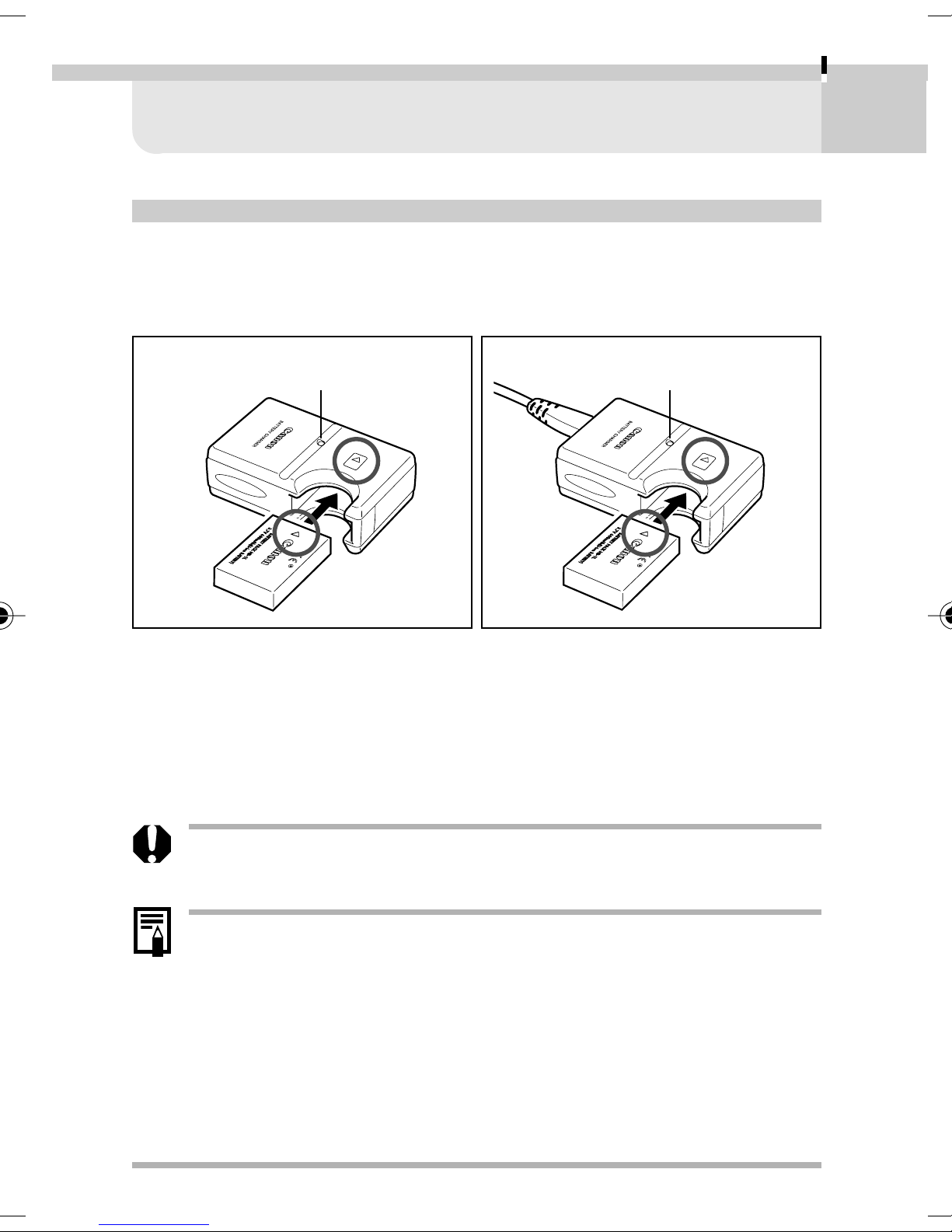
Preparing the Camera
Charging the Battery Pack
Use the following procedures to charge the battery pack the first time you
use the camera or when the “Change the battery pack” message displays.
Battery charger model names and types vary by region.
19
CB-2LS
Charging Indicator
• Insert the battery pack all the way into the battery charger as shown
and insert the charger’s plug into an electrical outlet.
• Align the battery pack correctly with the arrows on it and the charger.
• The charging indicator will shine red while the battery pack is
charging. It will change to green when the charge is complete.
• After charging, unplug the battery charger and remove the battery pack.
CB-2LSE
Charging Indicator
• To protect the battery pack and prolong its life, do not
charge it for longer than 24 hours continuously.
• Since this is a lithium ion battery pack, you need not completely
discharge it before recharging. It can be recharged at any point.
• It takes approximately 130 minutes to fully charge the battery
pack from a fully discharged state (based on standard Canon
testing criteria). Please charge it at an ambient temperature
ranging between 5º and 40º C (41º and 104º F).
• Charge times may vary according to the ambient temperature
and the battery pack’s charge state.
• See Battery Capacity (p. 146).
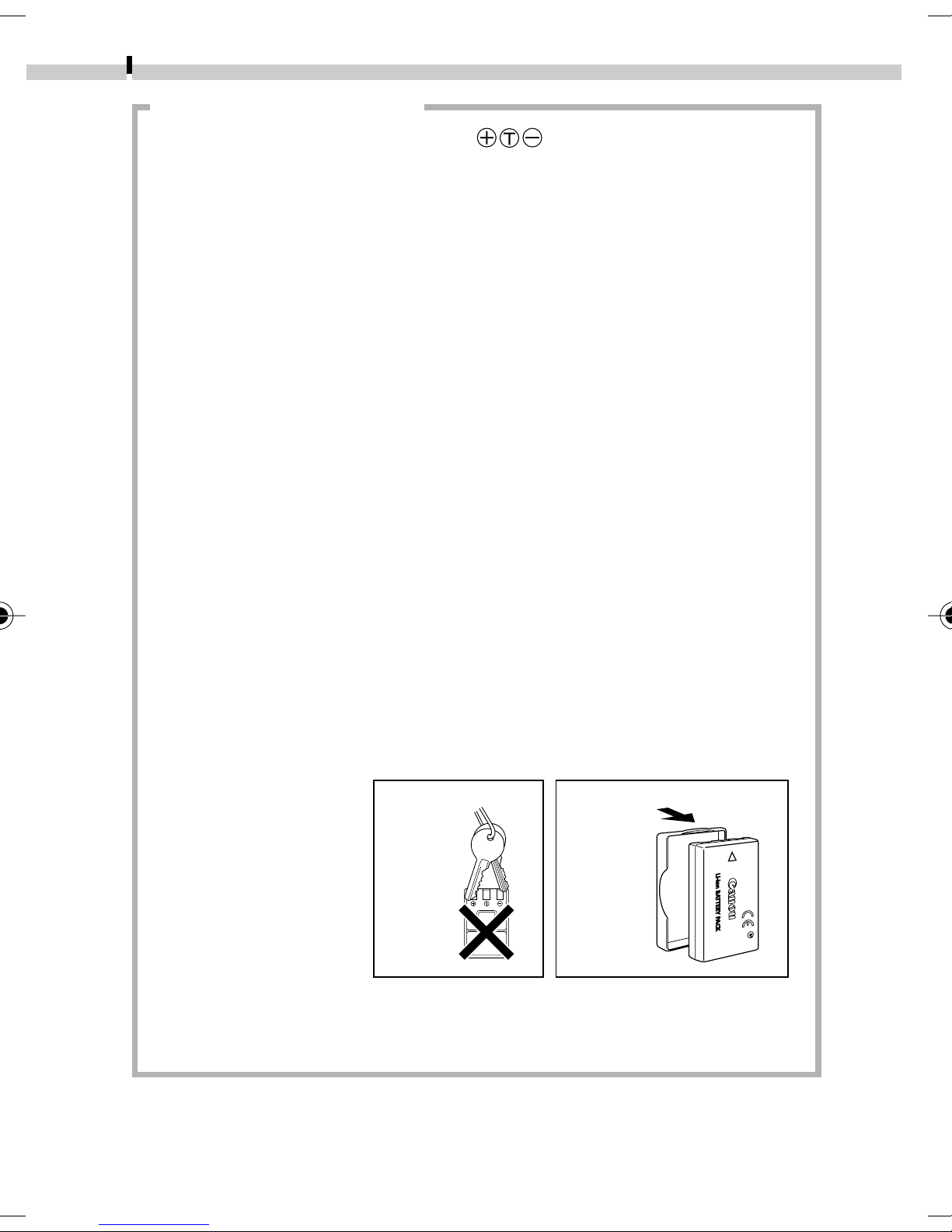
20
Preparing the Camera
Handling Precautions
• Keep the battery pack terminals ( ) clean at all times. Dirty
terminals may cause poor contact between the battery pack and
camera. Polish the terminals with a tissue or a dry cloth before
charging or using the battery pack.
• Do not rapidly overturn or wave the battery charger around when it
contains the battery pack. The battery pack could fly out.
• At low temperatures, battery pack performance may be reduced and
the low battery icon may appear earlier than usual. Under these
conditions, resuscitate the battery pack by warming it in a pocket
immediately before use. However, ensure that there are no metallic
items in the pocket that could cause a short circuit, such as a key
holder, etc.
• Do not place anything, such as tablecloths, carpets, bedding or
cushions, on top of the battery charger while it is charging. Heat will
build up and could result in a fire.
• Do not charge batteries other than Battery Pack NB-1LH or NB-1L in
this charger.
• The battery pack continues to discharge a minimal portion of its
power while installed in the camera, even with the power off, or in
the charger. This will shorten battery life.
• Do not allow any metal objects such as keyrings to touch the “+”
and “-” terminals (Fig. A), as this can damage the battery pack. To
carry the battery pack or store it during periods of disuse, always
replace the terminal cover (Fig. B) or place it in the supplied case and
store it in a cool, dry place. Recharge it fully before using it again.
• If the performance of the battery pack diminishes substantially even
when it is fully charged, its life has been exceeded and it should be
replaced.
Fig. A Fig. B
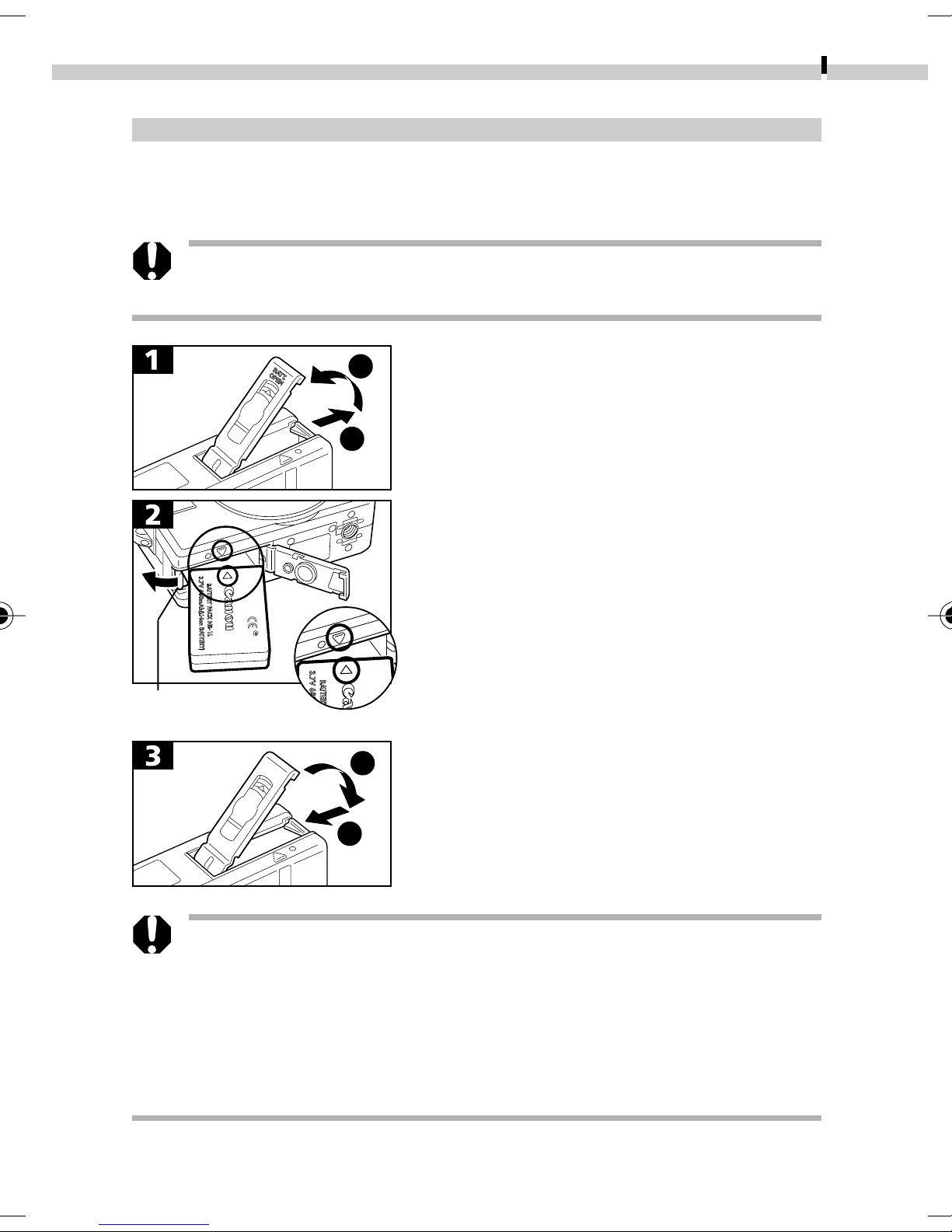
Preparing the Camera
Installing the Battery Pack
Install Battery Pack NB-1LH (supplied) as shown below. Battery Pack
NB-1L (optional) can also be used with the camera.
• Please recharge the battery pack (p. 19) before you use it
for the first time.
21
Battery Lock
2
• Slide the battery cover in the direction
of the arrows.
1
• Press the battery lock while inserting
the battery pack all the way in until the
lock clicks.
• Insert the battery pack correctly by
aligning the arrows on the camera and
the battery pack.
• To remove the battery pack, press the
battery lock and pull the battery pack out.
• Slide the battery cover closed.
1
• Do not turn off the power or open the battery cover while the
camera’s indicator flashes green. The camera is writing, reading,
erasing or transmitting an image to or from the CF card.
• Remove the battery pack when the camera is not in use.
Please note, however, that the date, time and other camera
settings may reset to the default settings if the battery pack
has been removed for more than three weeks.
2
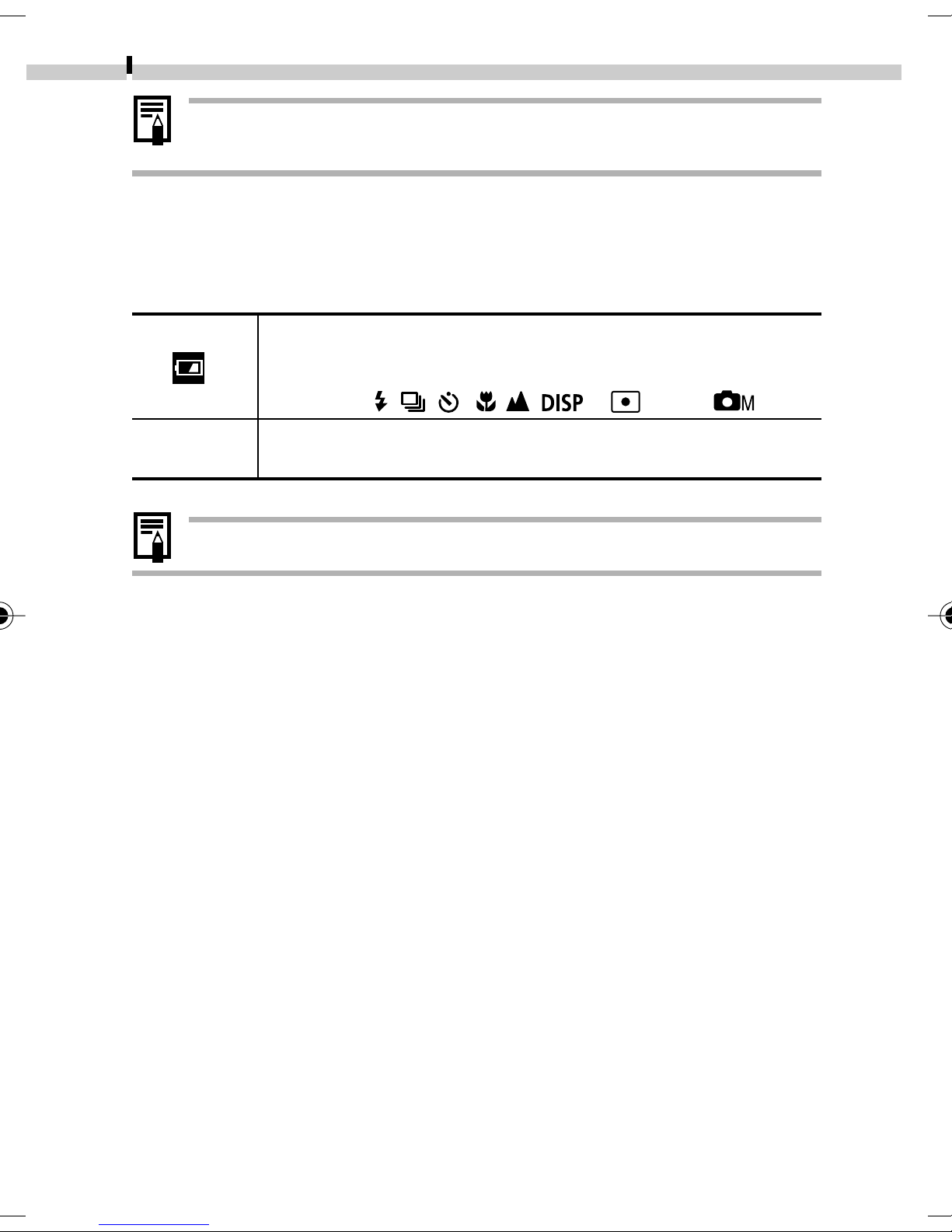
22
Preparing the Camera
• Please use a household power source for extended use of
the camera (p. 137).
Battery Pack Charge
The following icons and messages will display when the battery pack
charge is low.
Battery pack charge is low. Recharge it as soon as possible before
it is required for an extended period.
When the LCD monitor is off, this icon will display when you
press the , / , / , or button ( mode).
Change the
battery pack
• See Battery Capacity (p. 146).
Battery charge is insufficient to operate the camera. Replace
the battery pack immediately.
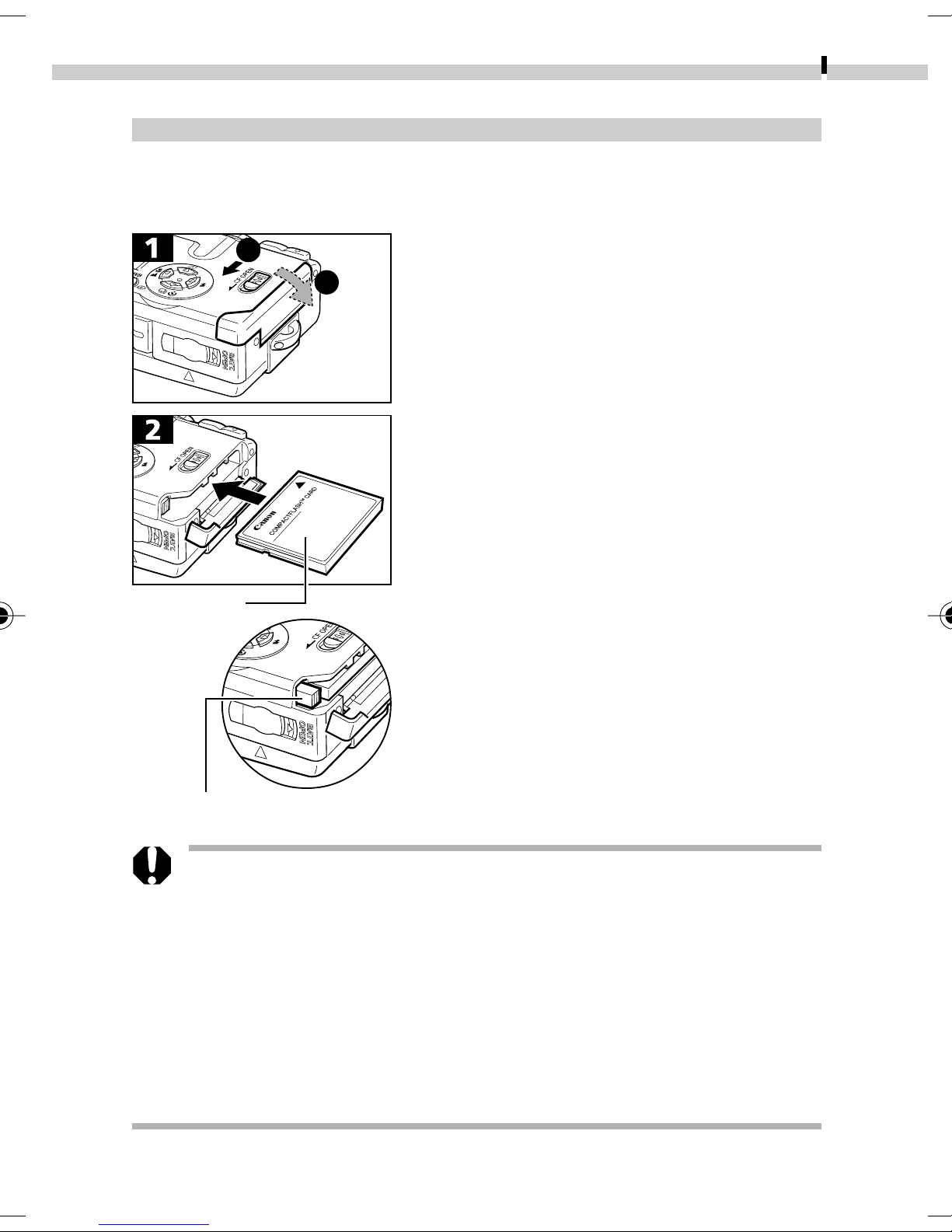
Preparing the Camera
Installing a CF Card
Turn the camera power off and insert the CF card with the following
procedures.
23
Label
1
1
2
2
• Slide the lock down and open the CF
card slot cover.
• Insert the CF card with its label facing
upward until the slot’s eject button fully
extends. Close the CF card slot cover.
• To remove the CF card, push the eject
button and pull the CF card out.
CF Card Eject Button
• Since the camera is writing, reading, erasing or transmitting
data to or from the CF card when the indicator flashes
green, never perform the following actions during this time.
It could corrupt the image data.
- Subject the camera body to vibration or shocks.
- Turn the camera’s power off or open the CF card slot cover.
• Please note that CF cards from other manufacturers, or CF
cards which have been edited with application software
using other formats, may not operate correctly in the
camera.
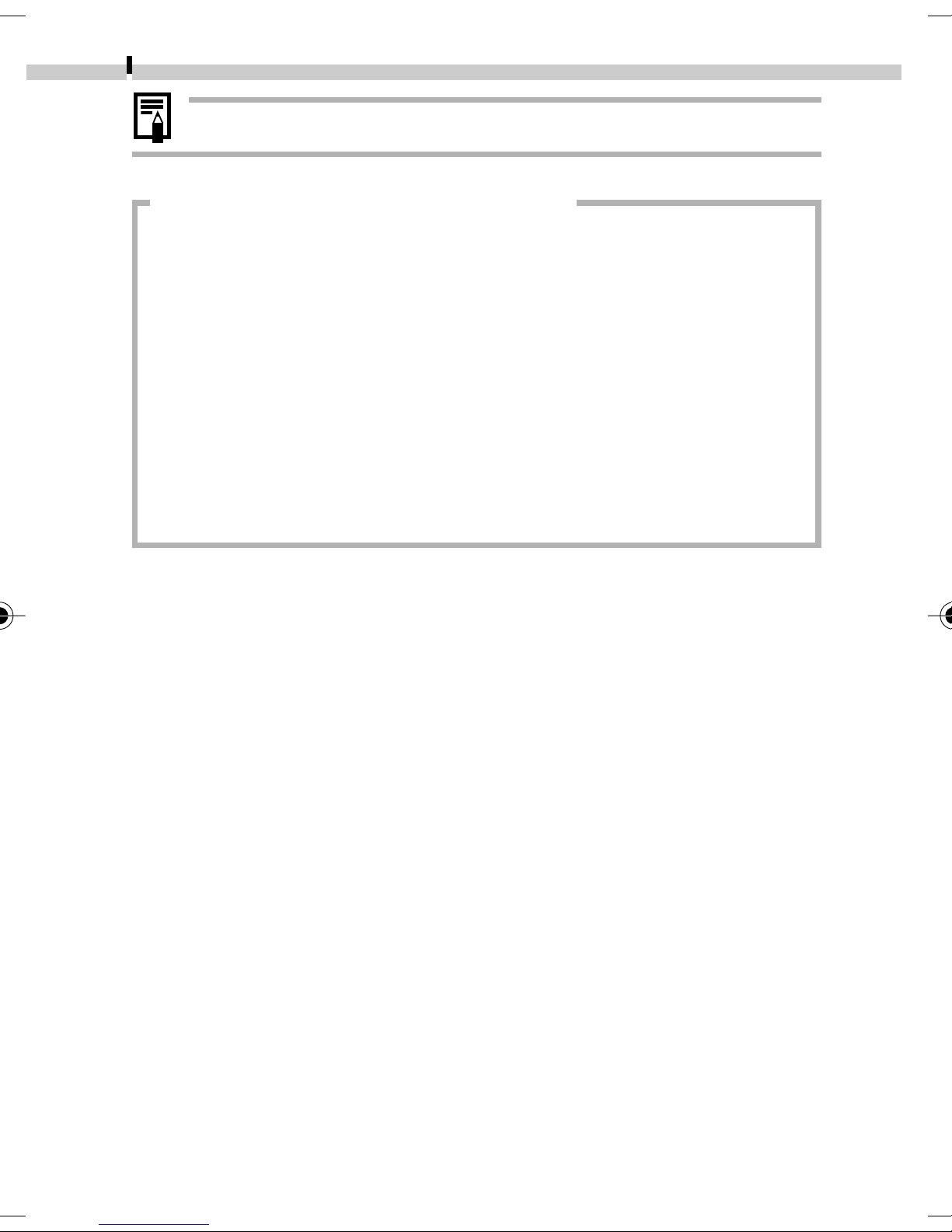
24
Preparing the Camera
• See CF Cards and Estimated Capacities (p. 147).
Handling Precautions for CF Cards
• CF cards are high-precision electronic devices. Do not bend them,
apply force to them, or subject them to shocks or vibration.
• Do not attempt to disassemble or alter a CF card.
• Moving a CF card rapidly between temperature extremes will cause
condensation to form in the card and lead to a malfunction. To avoid
condensation, place the CF card in a sealed plastic bag before moving
it into a different temperature zone and allow it to adjust slowly to the
new temperature. If condensation forms on the CF card, store it at
room temperature until the water droplets have evaporated naturally.
• Do not use or store CF cards in the following types of location.
- Locations subject to dust or sand
- Locations subject to high humidity and high temperatures
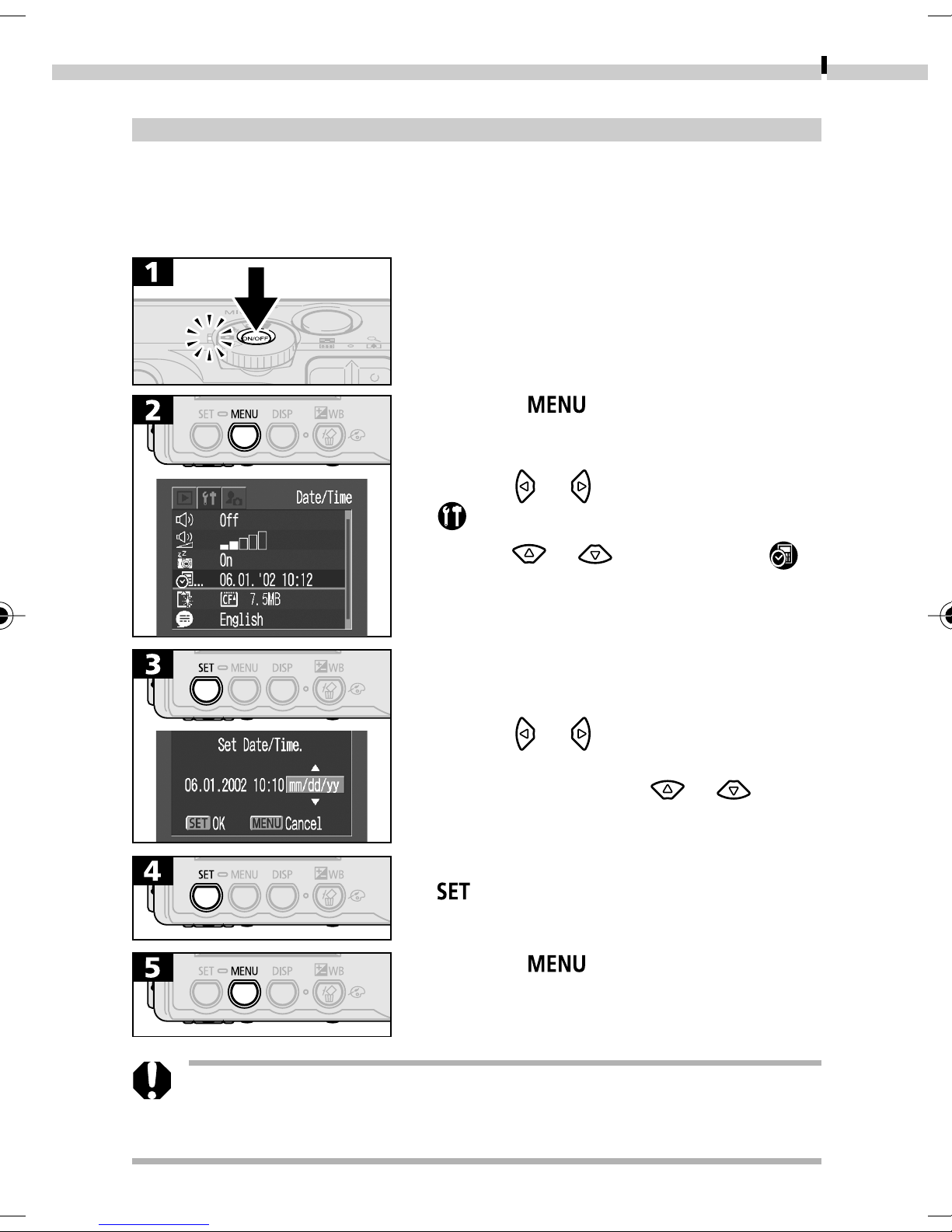
Preparing the Camera
Setting the Date and Time
The Set Date / Time menu will appear the first time the camera power is
turned on or whenever the built-in rechargeable lithium battery charge
is low. Start from Step 3 to set the date and time.
• Press the ON / OFF Button until the
power lamp lights.
25
• Press the
button to display the
Rec. or Play menu.
• Use the
or button to select the
(Set up) menu.
• Use the
• Use the
or button to select .
or button to select a field
(year, month, day, hour, minute and
date format), and the
or
button to change its value.
• Please note that the date and time settings may reset to the
default settings if the camera battery has been removed for
more than three weeks. Reset them when this occurs.
• To put the settings into effect, press the
button after setting the date
format.
• Press the
button to redisplay the
Rec. or Play menu.
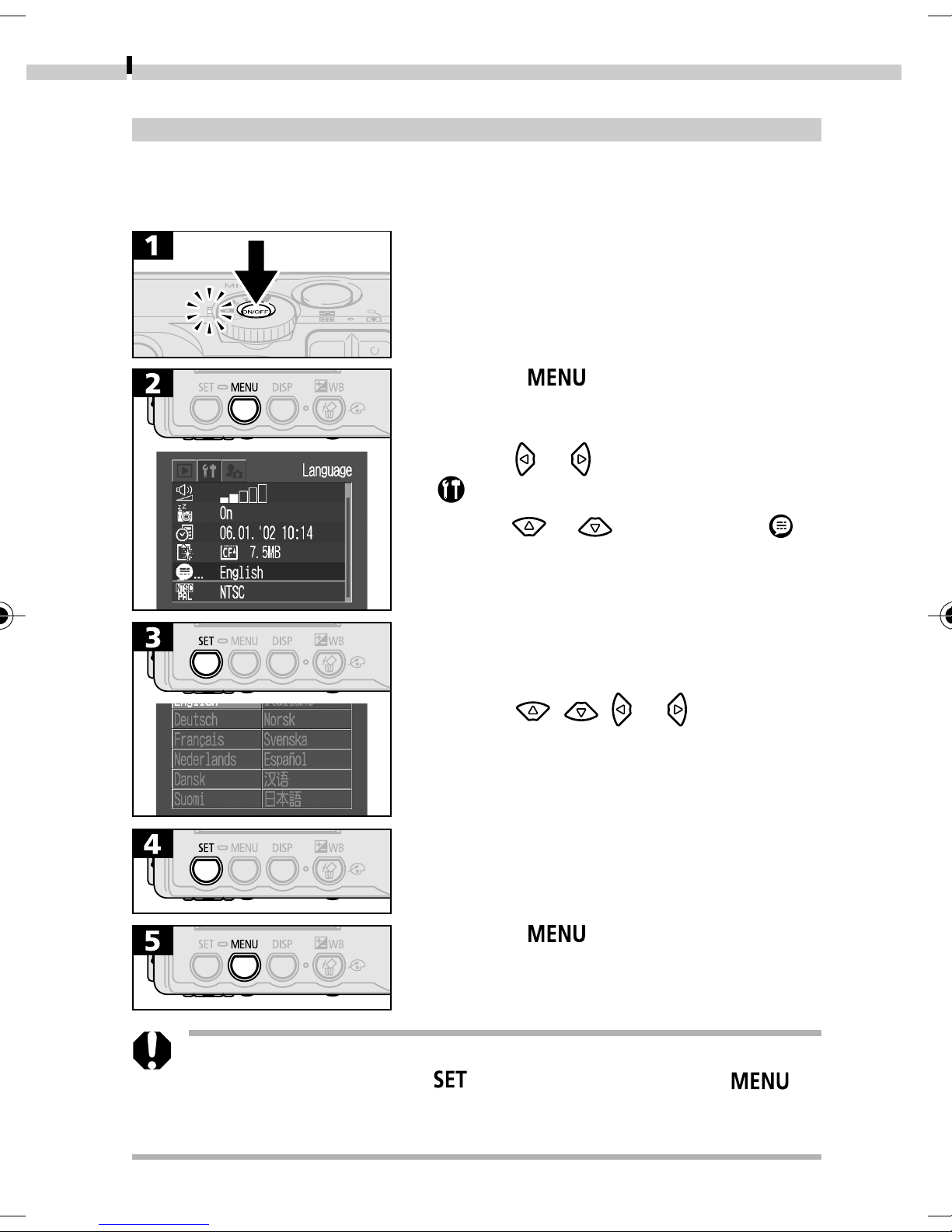
26
Preparing the Camera
Setting the Language
The language in which menus and messages are displayed can be
selected with this function.
• Press the ON / OFF Button until the
power lamp lights.
• Press the
Rec. or Play menu.
• Use the
or button to select the
(Set up) menu.
• Use the
• Use the
or button to select .
, , or button to
select a language.
button to display the
• The Language menu can also be displayed in replay mode
by holding down the
button. However, language settings cannot be adjusted
while a printer is connected.
• Press the button to redisplay the
Rec. or Play menu.
button and pressing the
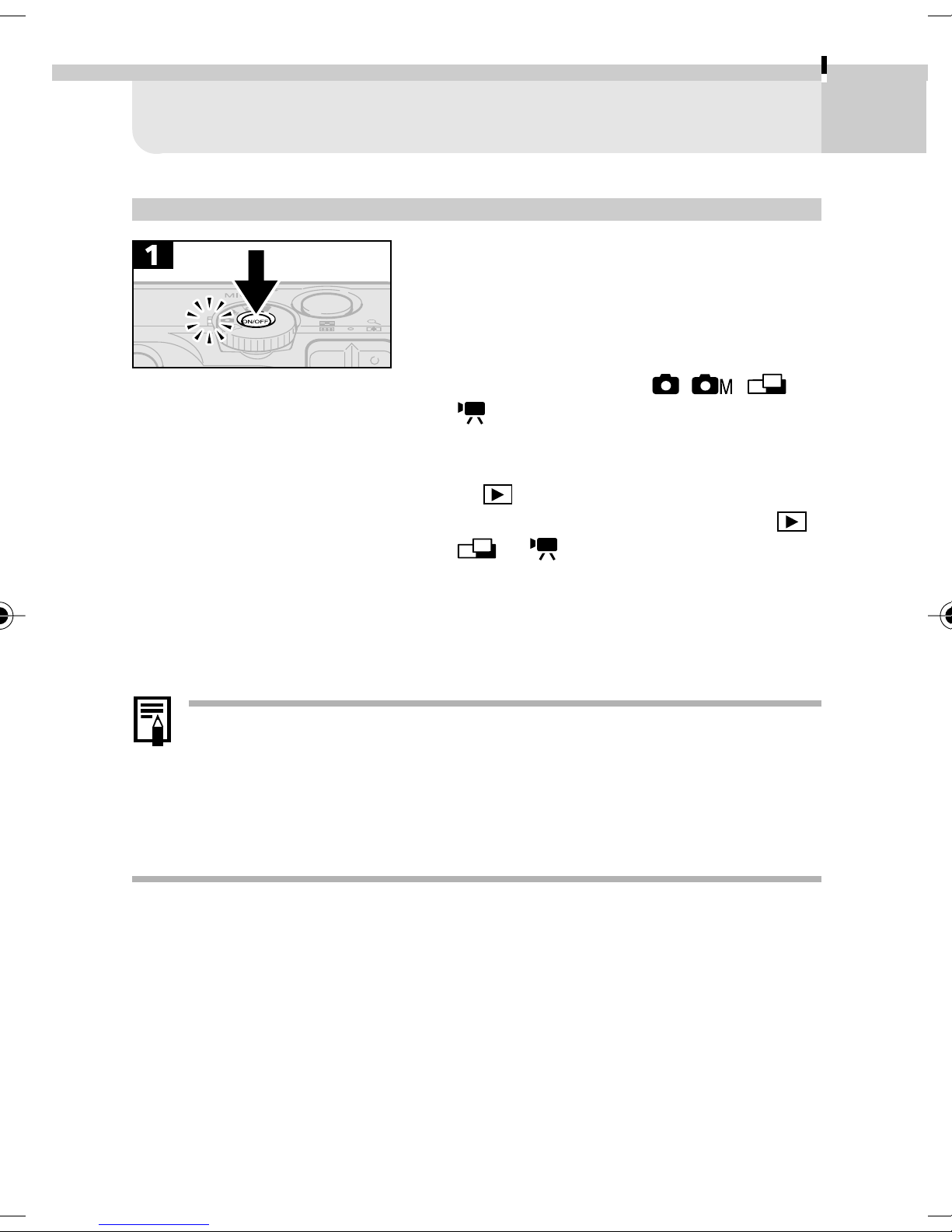
Basic Functions
Turning the Power On / Off
• Press the ON/ OFF Button until the
green power lamp lights.
- The upper indicator beside the
viewfinder will flash green.
- The lens will extend when the mode
27
dial is turned to the
position.
- The lens will retract approximately 1
minute after the mode dial is turned
to
- When the mode dial is set to the
will turn on regardless of its On/ Off
status.
• Press the ON/ OFF Button again to turn
off the power.
• The Set Date/Time menu will appear the first time the
camera power is turned on or whenever the charge of the
built-in rechargeable lithium date/time battery is low. Reset
the date and time when this occurs (p. 25).
• If the auto power save function activates, press the ON/OFF
Button to restore power.
from any shooting mode.
or position, the LCD monitor
, , or
,
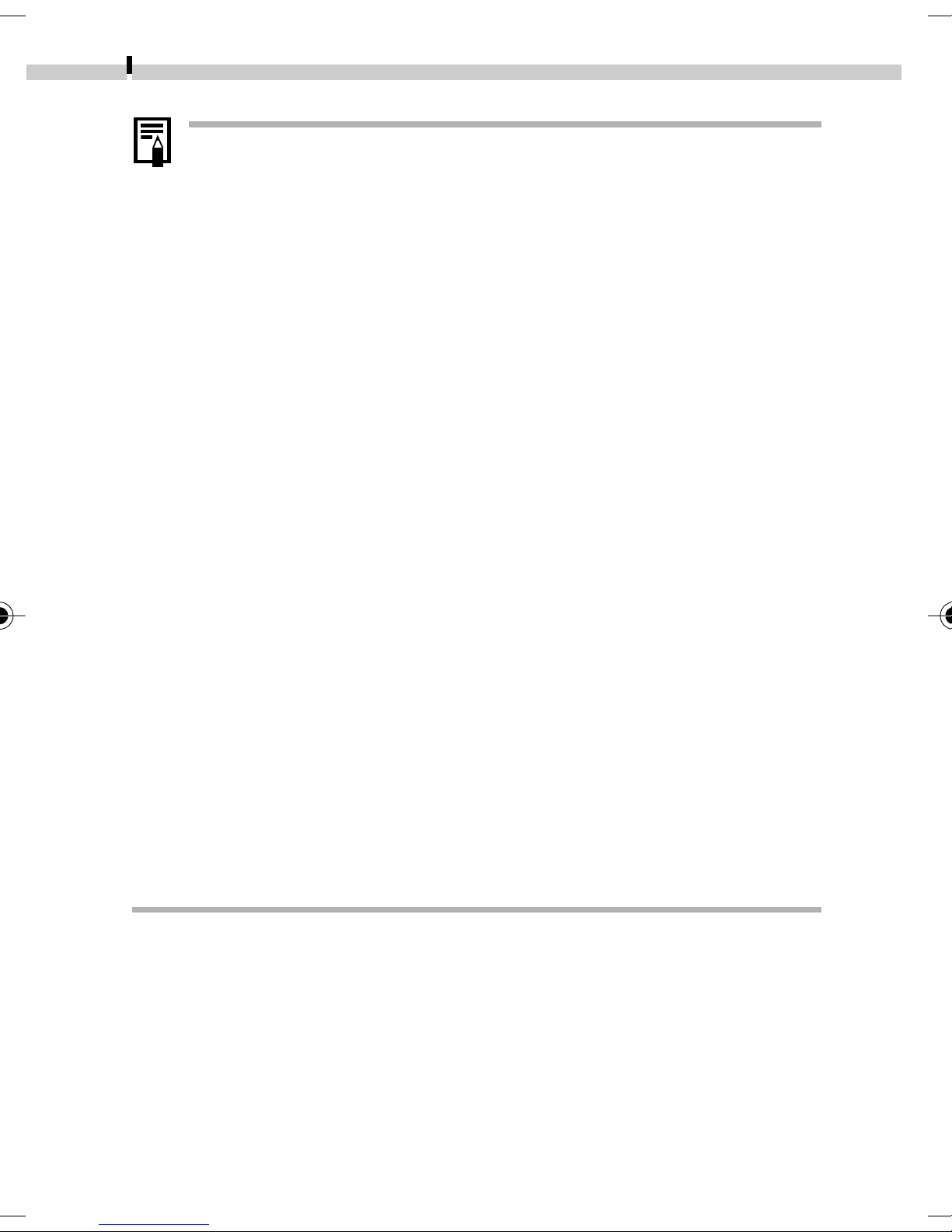
28
Basic Functions
• Power Save Function
This camera is equipped with a power save function. The
power will automatically shut down under the following
circumstances when this function is set to On. Press the ON/
OFF Button to restore power.
Shooting Mode
Powers down approximately 3 minutes after the last
control is accessed on the camera. (The LCD monitor
automatically turns off 3 minutes after the last control is
accessed even if this function is set to Off. Press any
button except the ON/ OFF Button to turn the LCD
monitor back on.)
Replay Mode
Powers down approximately 5 minutes after the last
control is accessed on the camera.
Connected to a Printer
(optional)
Powers down approximately 5 minutes after the last
control is accessed on the camera or something is
printed on a connected printer.
Connected to a Computer
A warning message displays on the computer screen
approximately 5 minutes after the last control is
accessed. Powers down approximately 1 minute later if
no control is accessed.
• The power save function will not activate during a slide
show.
• The camera’s settings can be changed to turn off the power
save function (p. 127).
