Canon i900D, i905D, PIXUS 900PD Service Manual
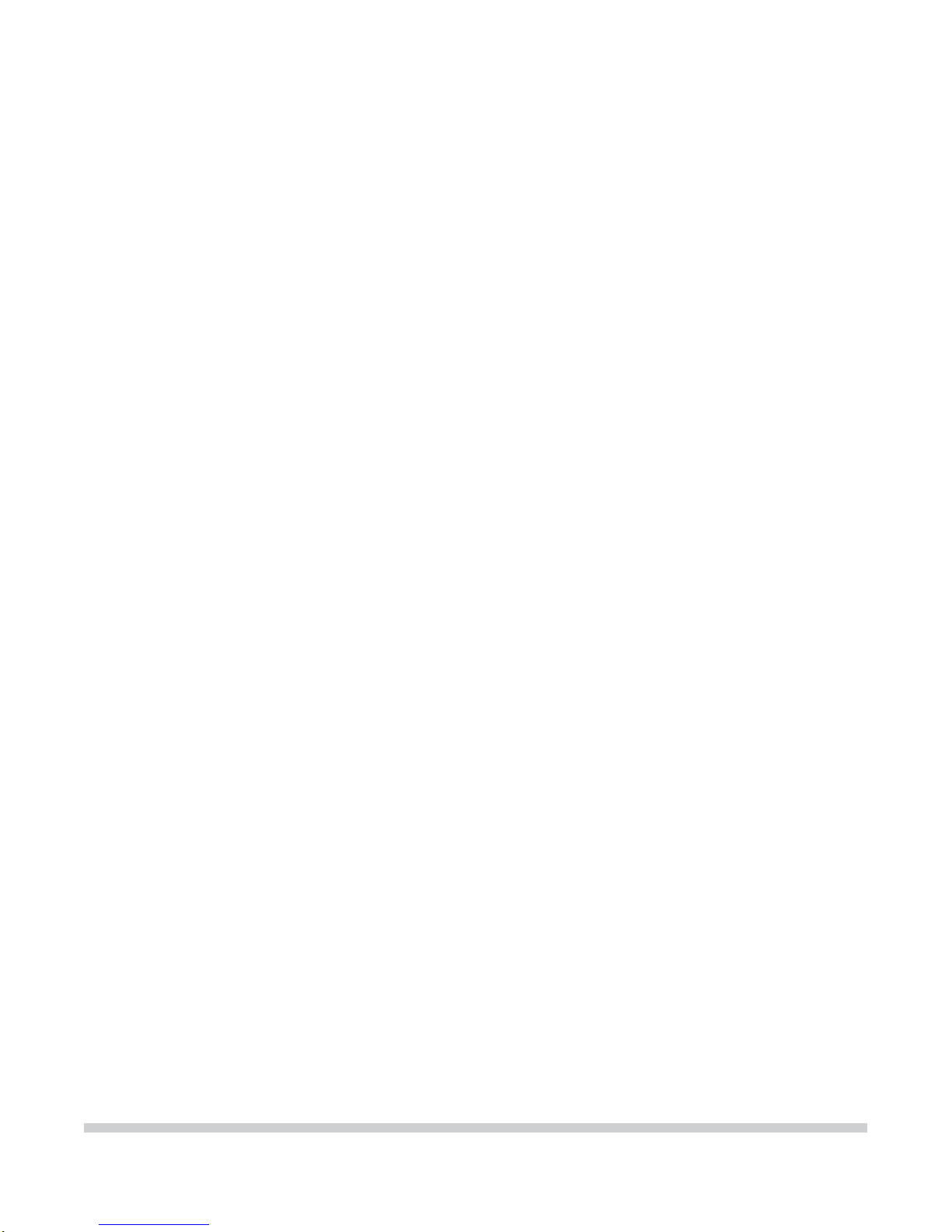
i900D
SER VICE
MANUAL
Canon
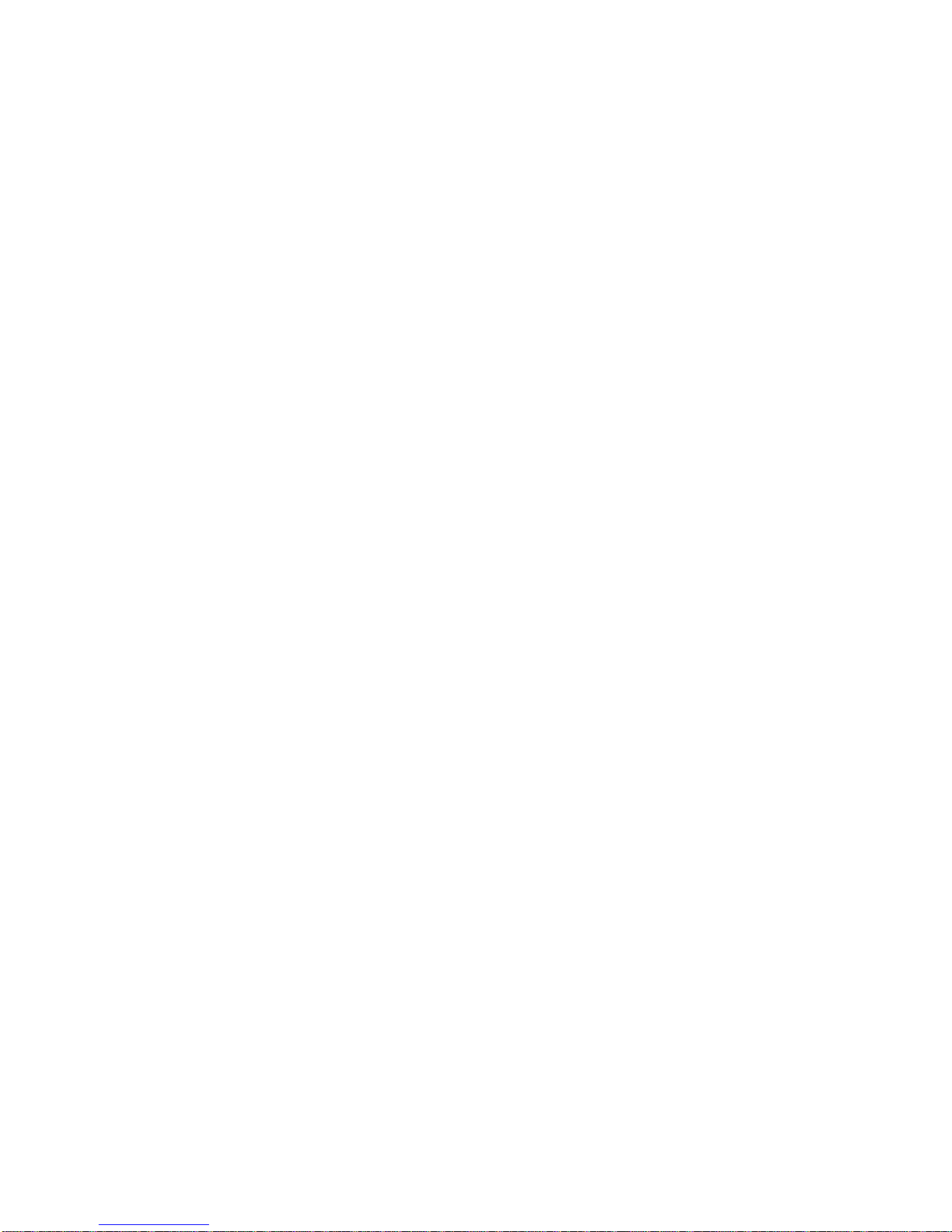
i900D
i905D
PIXUS 900PD
SERVICE MANUAL
Revision 0
QY8-1394-000
COPYRIGHT©2003 CANON INC. CANON PIXUS 900PD / i900D / i905D 092003 XX 0.00-0
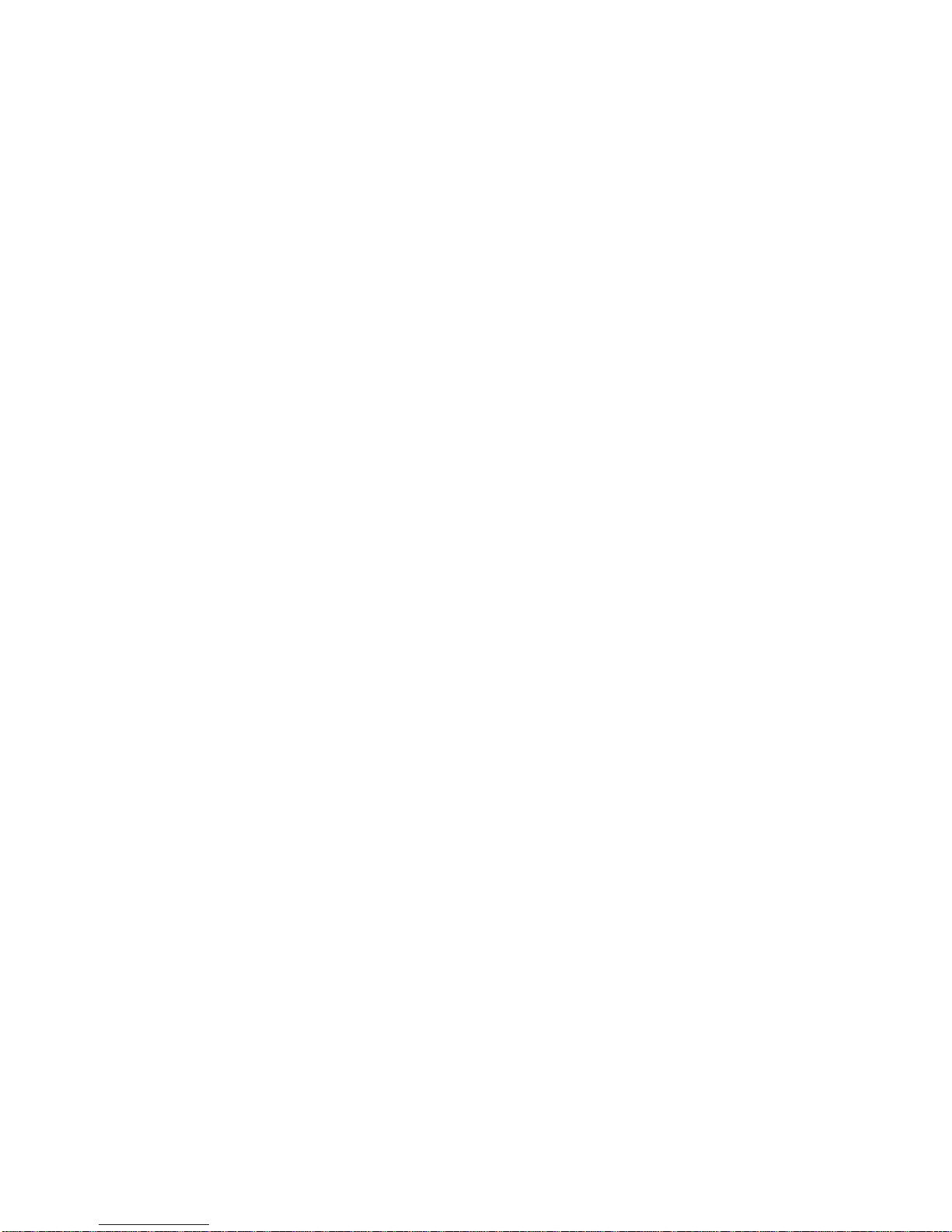
Scope
This manual has been issued by Canon Inc., to provide the service technicians of this product with the
information necessary for qualified persons to learn technical theory, installation, maintenance, and repair of
products. The manual covers information applicable in all regions where the product is sold. For this reason, it
may contain information that is not applicable to your region.
Revision
This manual could include technical inaccuracies or typographical errors due to improvements or changes
made to the product. When changes are made to the contents of the manual, Canon will release technical
information when necessary. When substantial changes are made to the contents of the manual, Canon will
issue a revised edition.
The following do not apply if they do not conform to the laws and regulations of the region where the manual or
product is used:
Trademarks
Product and brand names appearing in this manual are registered trademarks or trademarks of the respective
holders.
Copyright
All rights reserved. No parts of this manual may be reproduced in any form or by any means or translated into
another language without the written permission of Canon Inc., except in the case of internal business use.
Copyright 2003 by Canon Inc.
CANON INC.
Inkjet Products Quality Assurance Div.
16-1, Shimonoge 3-chome, Takatsu-ku, Kawasaki, Kanagawa 213-8512, Japan
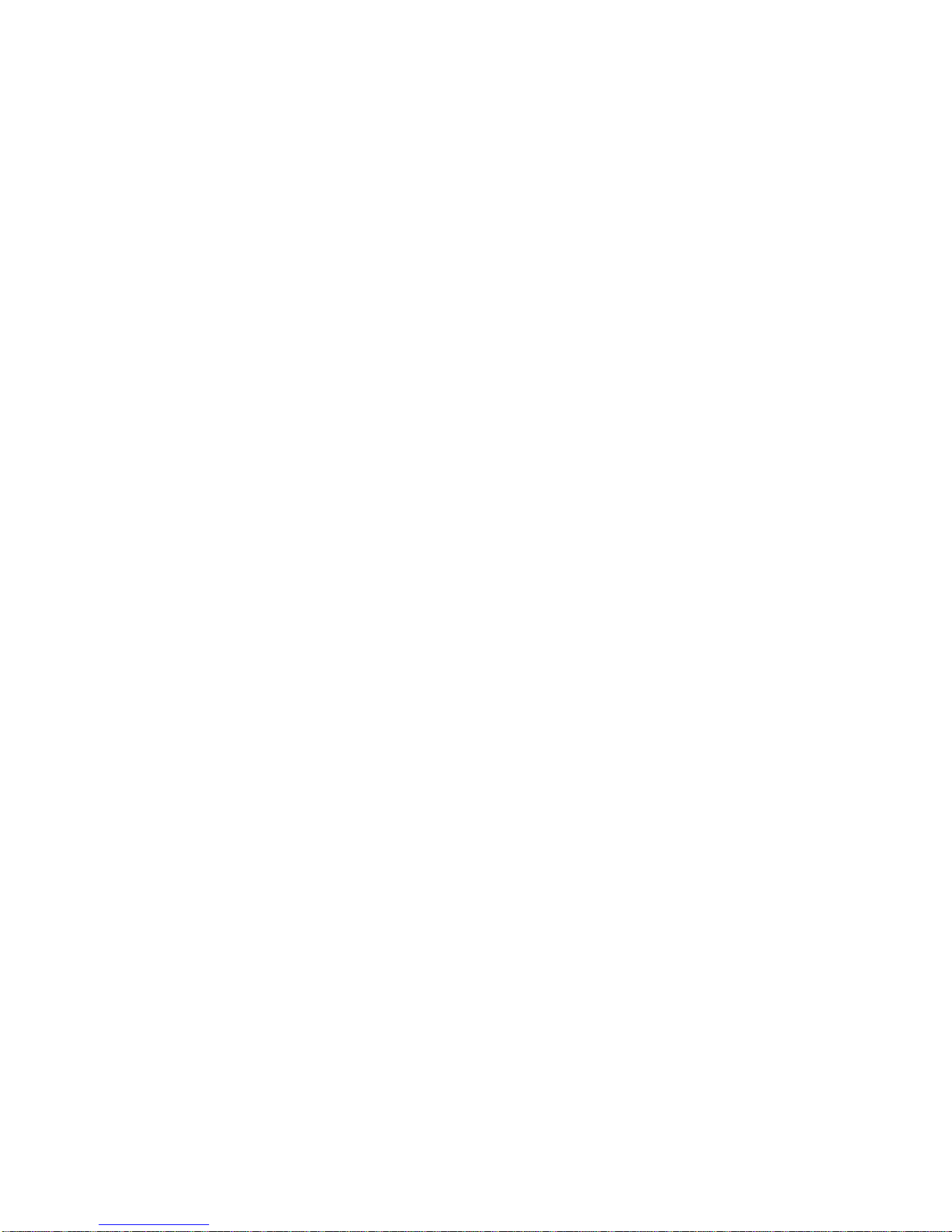
I. MANUAL OUTLINE
This manual consists of the following three parts to provide information necessary to ser vice the i900D/i905D:
Part 1: Maintenance
Information on maintenance and troubleshooting of the i900D/i905D
Part 2: Technical Reference
New technology and technical information such as FAQ’s (Frequently Asked Questions) of the i900D/i905D
Part 3: Appendix
Block diagrams and pin layouts of the i900D/i905D
Reference:
This manual does not provide sufficient information of disassembly and reassembly procedures. Refer to the
graphics in the separate Parts Catalog.
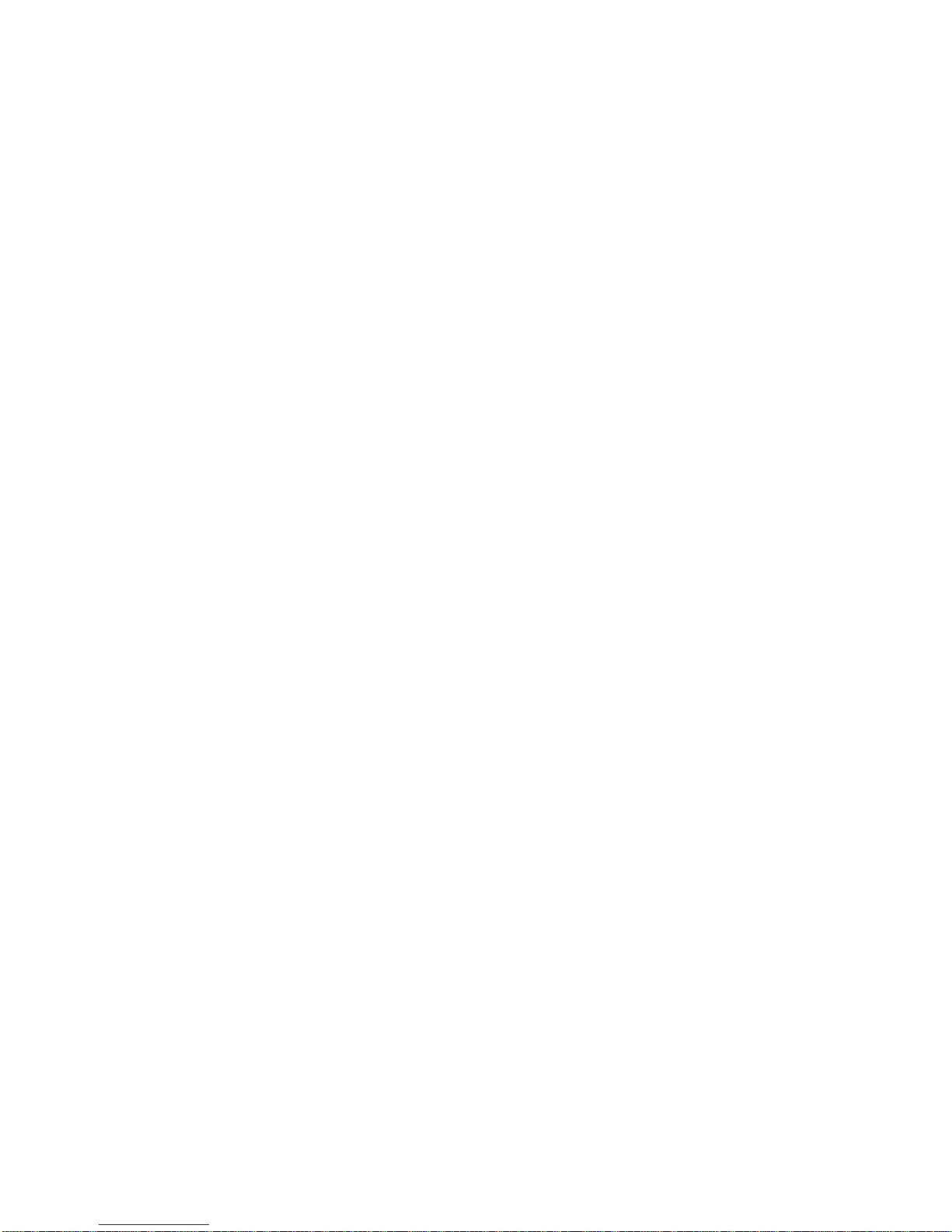
II. TABLE OF CONTENTS
Page Part 1: MAINTENANCE
1-1 1. MAINTENANCE
1.1 Adjustment, Periodic Maintenance, Periodic Replacement Parts, and Replacement
Consumables by Service Engineer
1-2 1.2 Customer Maintenance
1-3 1.3 Product Life
1.4 Special Tools
1.5 Serial Number Location
1-4 2. LIST OF ERROR DISPLAY / INDICATION
2.1 Operator Call Errors (by LED Blinking in Orange)
1-5 2.2 Service Call Errors
1-6 2.3 Warnings
1-7 2.4 Troubleshooting by Symptom
1-8 3. REPAIR
3.1 Notes on Service Part Replacement (and Disassembling / Reassembling)
1-10 3.2 Special Notes on Repair Servicing
1-12 3.3 Adjustment / Settings
(1) Paper feed motor adjustment
(2) Gear phase adjustment
(3) Grease application
(4) Waste ink counter setting
(5) User mode
(6) Service mode
(7) Flash ROM upgrade
1-20 3.4 Verification Items
(1) Service test print
(2) EEPROM information print
1-22 4. PRINTER TRANSPORTATION METHOD
Part 2: TECHNICAL REFERENCE
2-1 1. NEW TECHNOLOGIES
2-4 2. CLEANING MODE AND AMOUNT OF INK PURGED
2-5 3. PRINT MODE
2-7 4. PHOTO DIRECT PRINT FUNCTION
4.1 Host PC Memory Card Access Function with the Memory Card Startup Utility
2-8 4.2 Memory Card Direct Printing Function
2-10 4.3 File Search
2-11 4.4 File Sort
4.5 Date Print
2-12 4.6 Bubble Jet Direct Function
2-14 4.7 PictBridge Function
2-15 4.8 Exclusive Processes
2-16 4.9 LCD Viewer
2-17 4.10 Card Slot-related Operations and Display
2-18 4.11 DPOF Settings in the Memory Card Direct Printing Function
2-19 4.12 Print Layout (Details)
2-21 4.13 Date Print Specifications
2-22 4-14 Photo Number Printing Specifications
2-23 5. FAQ (Specific Problems and Solutions)
Part 3: APPENDIX
3-1 1. BLOCK DIAGRAM
3-2 2. CONNECTOR LOCATION AND PIN LAYO UT
2.1 Logic Board Ass’y
3-6 2.2 USB I/F Board (DCC Cover Unit) for Camera Direct Printing
3-7 2.3 Operation Panel Board
3-8 2.4 Memory Card Board
3-12 2.5 Carriage Board (Print Head Connector)
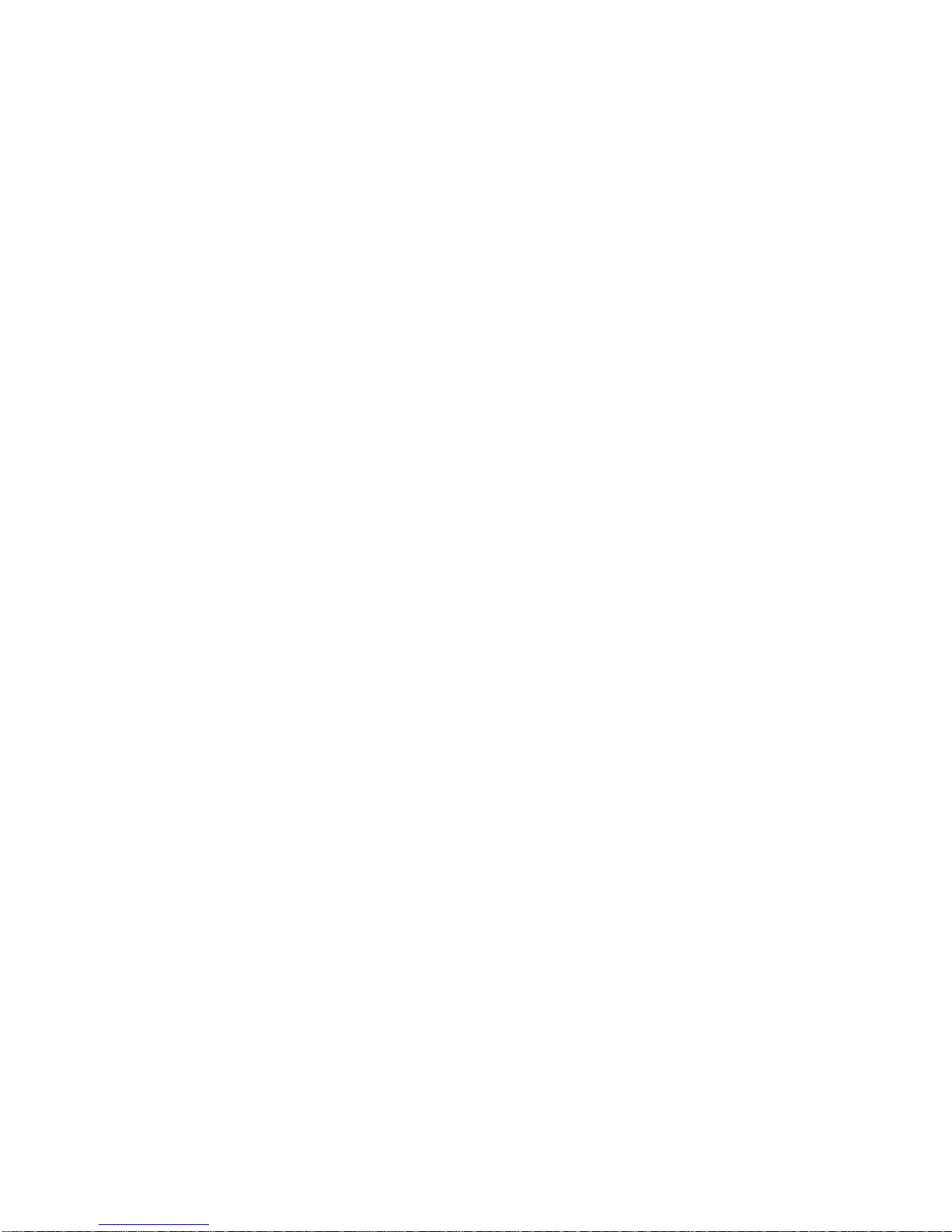
Part 1
MAINTENANCE
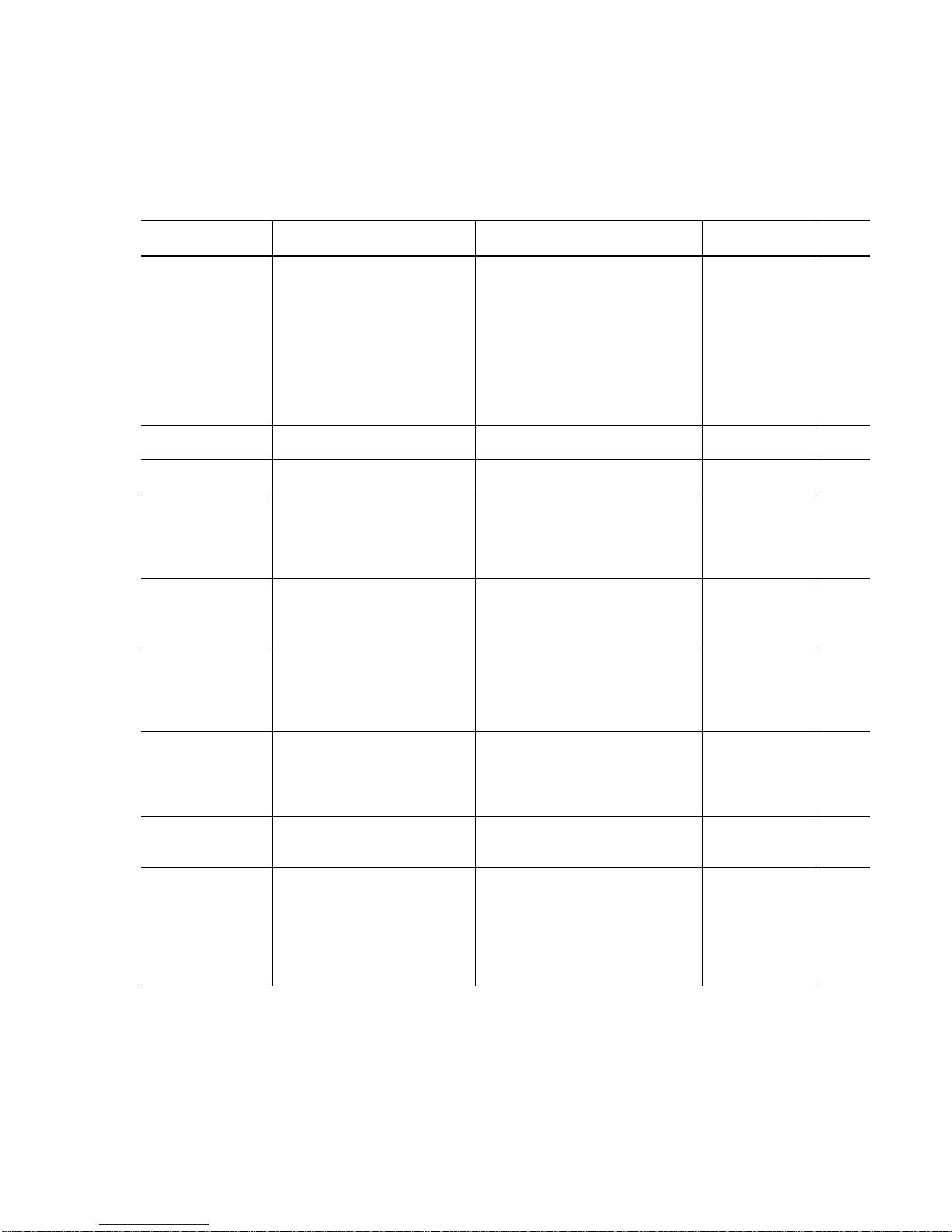
1. MAINTENANCE
1.1 Adjustment, Periodic Maintenance, Periodic Replacement Parts, and
Replacement Consumables by Service Engineer
(1) Adjustment
Adjustment Timing Purpose Tool
Approx.
time
EEPROM
initialization
(EEPROM settings)
At logic board ass’y replacement To initialize settings other than the
following:
- USB serial number
- Destination setting
(The language to be displayed on
the LCD viewer is set to the default
setting for each destination.)
- Waste ink counter
- Media sensor correctio n value
- CD-R correction value
None. 1 min.
Destination settings
(EEPROM settings)
At logic board ass’y replacement To set the destination. None. 1 min.
LCD viewer
language settings
At logic board ass’y replacement To set the language to be displayed
on the LCD viewer.
None. 1 min.
Waste ink counter
resetting
- At bottom case unit
replacement
- At ink absorber (QC1-2232 /
2233 / 2234 / 2235 / 2236)
replacement
To reset the waste ink counter. None. 1 min.
Media sensor
correction*1
(EEPROM settings)
- At logic board ass’y
replacement
- At sheet feeder unit
replacement
To correct the media sensor. Calibration media
kit (QY9-0064)
2 min.
CD-R sensor /
automatic print head
alignment sensor
correction
(EEPROM settings)
- At logic board ass’y
replacement
- At carriage unit replacement
To correct the CD-R and automatic
print head alignment sensor.
None.
(Correction
performed
through service
test print)
1 min.
Print head alignment - At print head replacement
- At logic board ass’y
replacement
To ensure accurate dot placement. - None.
(printer buttons)
- Computer
(settings via the
printer driver)
2 min.
Paper feed motor
position
adjustment*2
At paper feed motor unit
replacement
To adjust the belt tension. (Position
the paper feed motor so that the belt
is stretched tight.)
None. 2 min.
Grease application - At carriage unit replacement
- At paper guide flapper ass’y
(QL2-0341) replacement
- At lift cam base’s (QL2-0340)
gear replacement
- At lift cam shaft unit
(QM2-0593) replacement
- To maintain sliding properties of
the carriage, carriage shaft, paper
guide flapper, and lift cam shaft.
- To protect the lift cam base gear.
- FLOIL
KG-107A
(QY9-0057)
- MOLYKOTE
PG641
(CK-0562)
2 min.
Note: DO NOT loosen the red screws on both sides of the main chassis, securing the carriage shaft positioning.
*1: Media sensor correction
This operation adjusts the correction value of the media sensor, installed in the sheet feeder unit, to the
EEPROM of the logic board ass’y. The adjustment is required when the sheet feeder unit or the logic board
ass’y is replaced, and values are automatically determined via use of calibration media kit (QY9-0064: 10
sheet of reference plain paper and one sheet of reference w hit e PET paper).
*2: Red screws of paper feed motor
The red screws securing the paper feed motor may be loosened only at replacement of the paper feed motor
unit.
1 - 1
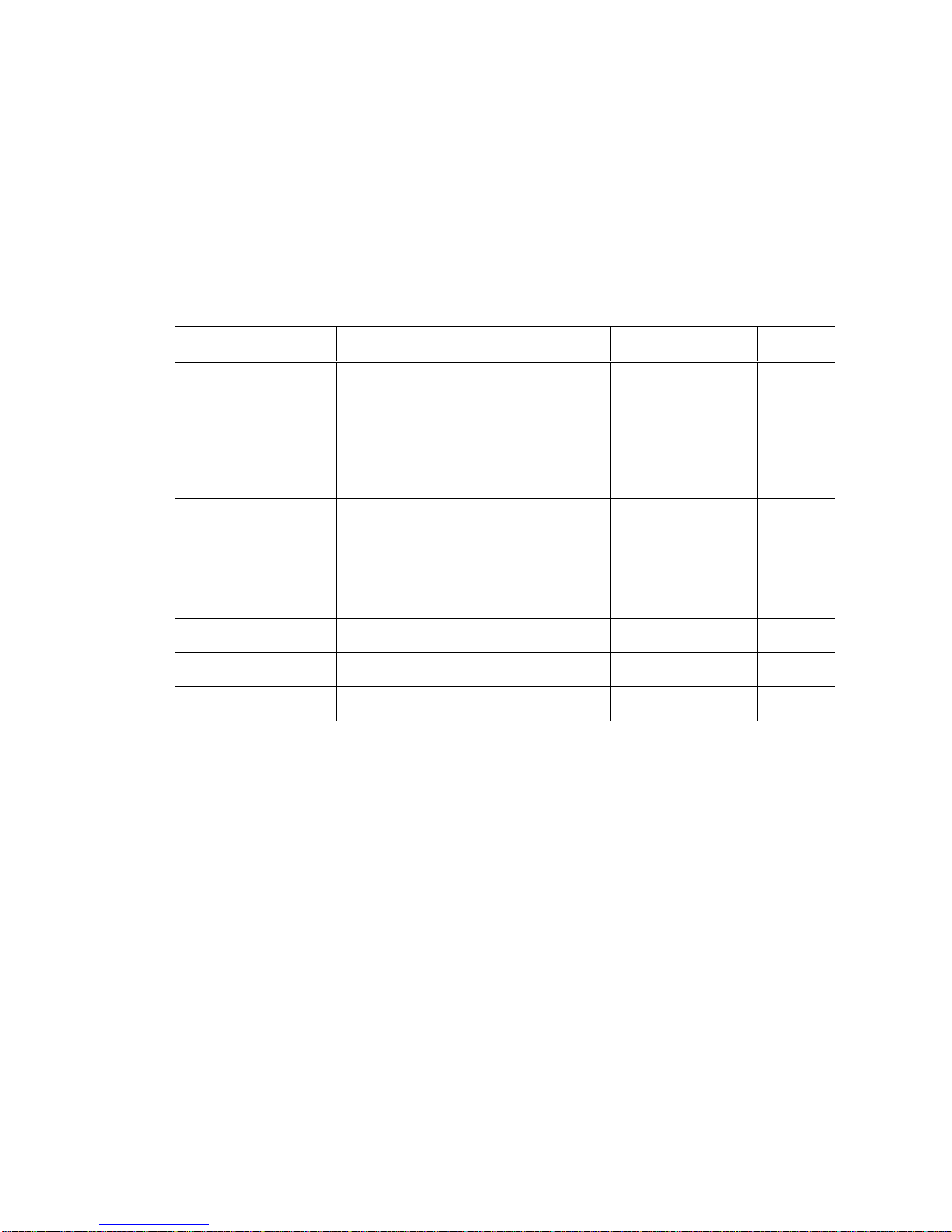
(2) Periodic maintenance
No periodic maintenance is necessary.
(3) Periodic replacement parts
There are no parts in this printer that require periodic replacement by a service engineer.
(4) Replacement consumables
There are no consumables that require replacement by a service engineer.
1.2 Customer Maintenance
Adjustment Timing Purpose Tool
Approx.
time
Print head alignment At print head
replacement.
To ensure accurate
dot placement.
- Printer buttons
- Computer (settings
via the printer
driver)
3 min.
Print head cleaning When print quality is
not satisfying.
To improve nozzle
conditions.
- Printer buttons
- Computer (settings
via the printer
driver)
30 sec. to
1 min.
Print head deep cleaning When print quality is
not satisfying, and
not improved by
print head cleaning.
To improve nozzle
conditions.
- Printer buttons
- Computer (settings
via the printer
driver)
1 to 1.5
min.
Ink tank replacement When an ink tank
becomes empty.
(No ink error)
----- -----
2 min.
Paper feed roller
cleaning
When paper does not
feed properly.
To clean the paper
feed rollers.
Printer buttons 2 min.
CD-R print position
adjustment
At CD-R printing,
when necessary
To correct CD-R
print position
Computer (application
software)
5 min.
LCD viewer contrast
adjustment
When adjusting the
contrast
To adjust the
contrast
Printer buttons 1 min.
1 - 2
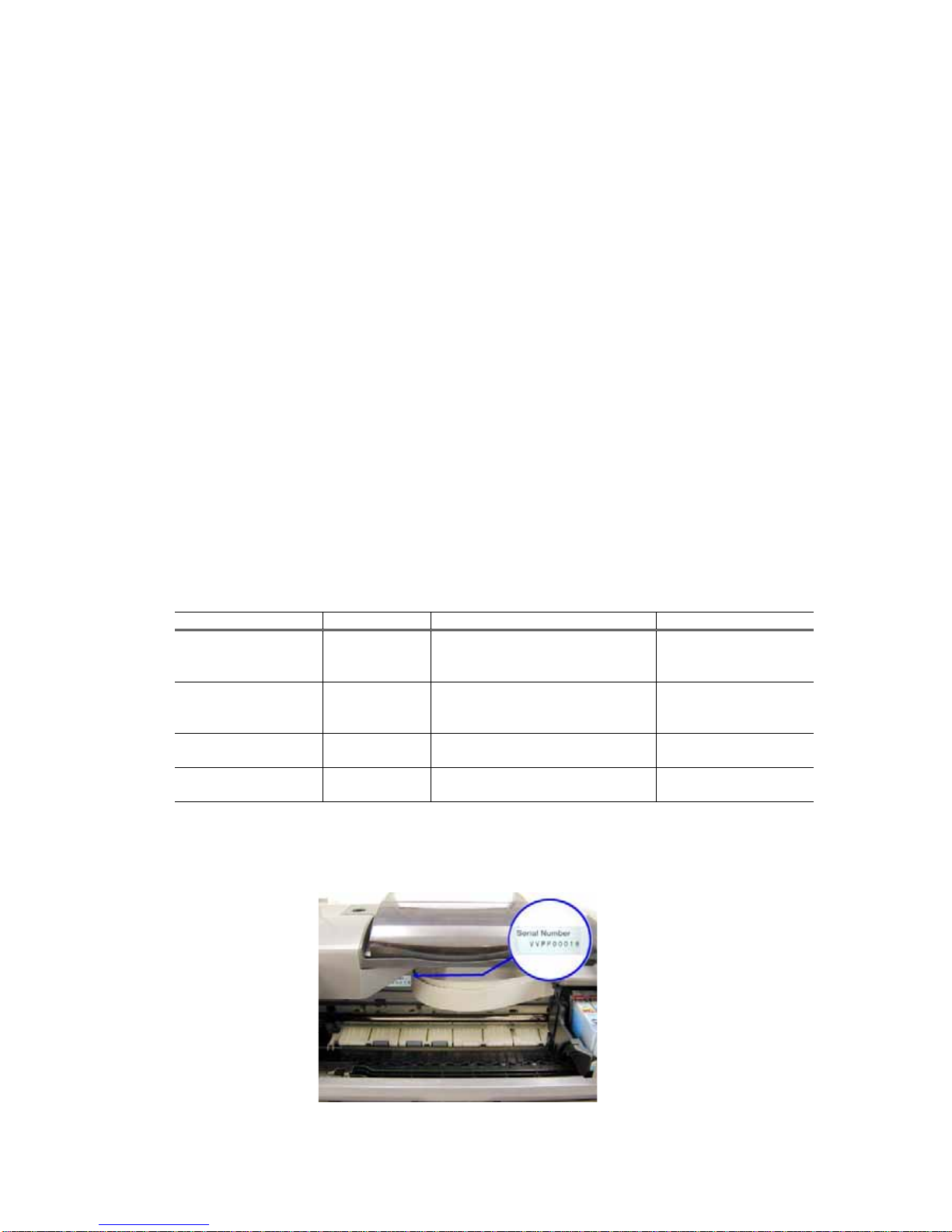
1.3 Product Life
(1) Printer
The value (i) or (ii), whichever comes first.
(i) 5,000 pages of printing
- Black: 1,500 pages (A4, 1,500 character pattern)
- Color: 3,500 pages (A4, 7.5% duty per color pattern: 1,300 pages
A4, 30% duty per color pattern: 400 pages
Postcard, 30% duty per color pattern: 800 pages
L-size, 30% duty per color pattern: 1,000 pages)
(ii) 5 years of use
(2) Print head
5,000 pages (in the above print modes)
(3) Ink tank
BCI-6BK: 540 pages (JEIDA standard pattern J1, plain paper, standard mode)
520 pages (1,500 character pattern in black printing, plain paper, standard mode)
540 pages (ISO JIS-SCID No. 5 pattern, plain paper, standard mode)
BCI-6C: 780 pages (ISO JIS-SCID No. 5 pattern, plain paper, standard mode)
BCI-6M: 580 pages (ISO JIS-SCID No. 5 pattern, plain paper, standard mode)
BCI-6Y: 360 pages (ISO JIS-SCID No. 5 pattern, plain paper, standard mode)
BCI-6PC: 410 pages (ISO JIS-SCID No. 5 pattern, plain paper, standard mode)
BCI-6PM: 260 pages (ISO JIS-SCID No. 5 pattern, plain paper, standard mode)
1.4 Special Tools
Name Tool No. Purpose Remarks
MOLYKOTE PG641 CK-0562-000 To be applied to the lift cam base’s
upper gear and the sliding portion
of the lift cam shaft
In common with
conventional models
FLOIL KG-107A QY9-0057-000 To be applied to the sliding
portions of the carriage, carriage
shaft, and the paper guide flapper
In common with
conventional models
GREASE EU1 QY9-0037-000 To be applied to the carriage shaft
bearing
In common with
conventional models
Calibration media kit QY9-0064-000 To correct the media sensor In common with
conventional models
1.5 Serial Number Location
Visible when the access cover is open.
1 - 3

2. LIST OF ERROR DISPLAY / INDICATION
Errors are indicated by the LED, and warnings are displayed on the monitor of the computer connected to the
printer.
(1) Errors are indicated by the number of times the LED blinks.
(2) Errors are indicated in the LCD viewer on the operation panel.
(3) Warnings are displayed in the Status Monitor of the printer driver.
2.1 Operator Call Errors (by LED Blinking in Orange)
LED
blinking
in orange
Error Solution Remarks
No paper. (ASF) [1000] Set the paper in the ASF, and press the
Resume button.
No CD-R tray. [1001]
*1
Set the CD-R tray, and press the Resume
button.
2 times
No paper in the photo paper tray.
[1004]
Set the paper in the photo paper tray, and
press the Resume button.
3 times Paper jam. [1300] Remove the jammed paper, and press the
Resume button.
4 times No ink.
[1601/1602/1611/1612/1613/1634/
1635]
Replace the empty ink tank(s), or press the
Resume button.
Pressing the Resume
button will exit the
error without ink tank
replacement, however,
ink may run out during
printing.
5 times The print head is not installed
[1401], or it is not properly
installed (EEPROM data of the
print head is faulty) [1403/1405].
Install the print head properly, and close the
front cover.
Or, with the print head installed, turn the
printer off and on.
No CD-R tray feeder (during
CD-R printing). [1850/1855]
Set the CD-R tray and tray feeder properly,
and press the Resume button.
6 times
*1
Presence of the CD-R tray feeder
(during paper printing).
[1851/1856]
Remove the CD-R tray feeder, and press the
Resume button.
7 times*1No CD-R or DVD-R. [1002] After setting a CD-R or DVD-R in the tray,
set the tray in the tray feeder, and press the
Resume button.
8 times Warning: The waste ink absorber
becomes almost full (approx. 95%
of the maximum capacity). [1700]
Pressing the Resume button will exit the
error, and enable printing.
In repair servicing, replace the bottom case
unit (QM2-0663), or 5-item set of the ink
absorbers
(QC1-2232/2233/2234/2235/2236).
The service call error,
indicating the waste
ink absorber is full, is
likely to occur soon.
9 times The connected digital camera or
digital video camera does not
support Camera Direct Printing.
[2001]
After removing the cable between the camera
and the printer, press the Resume button, and
re-connect the cable.
When connected to a
Direct Print supported
camera, the green LED
blinks 2 times.
11 times Automatic print head alignment
failure. [2500]
Press the Resume button, and after
confirming the following, perform print head
alignment again:
- Set an appropriate type and size of paper
(plain paper, A4 or letter).
- Check that the nozzle check pattern is
properly printed (all ink ejected, no faint
printing)
- Check that the paper output slot is not
exposed to light.
*1: Only for the model supporting CD-R printing (i905D only)
1 - 4
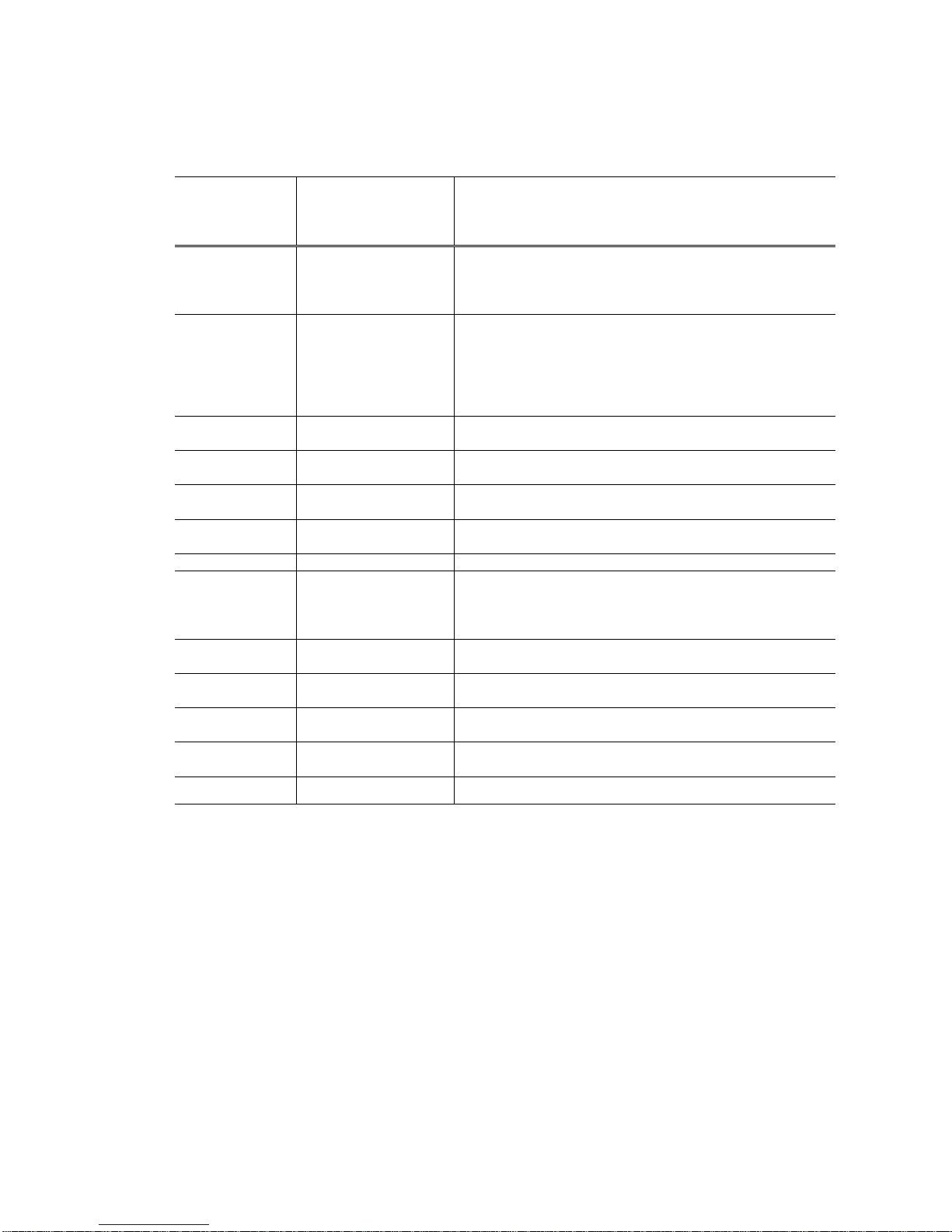
2.2 Service Call Errors
- LED Blinking in Orange and Green Alternately, or Lit in Orange
- LCD viewer displaying error codes
LED
alternate blinking
in orange and
green
Error
Solution
(Replacement of listed parts, which are likely to be faulty)
2 times Carriage error [5100] - Carriage unit (QM2-0662)
- Timing slit strip film (QA4-1053)
- Logic board ass’y (QM2-0813/QM2-0814)
*1
- Carriage motor (QK1-0175)
3 times Paper feed error [6000] - Timing sensor unit (QM2-0596)
- Timing slit disk film (QC1-2511)
- Feed roller ass’y (QF4-0155)
- Platen unit (QM2-0670/QM2-0675)
- Logic board ass’y (QM2-0813/QM2-0814)
*1
- Paper feed motor (QK1-0224)
4 times Purge unit error [5C00] - Purge unit (QM2-0656)
- Logic board ass’y (QM2-0813/QM2-0814)
*1
6 times Internal temperature
error [5400]
- Logic board ass’y (QM2-0813/QM2-0814)
*1
7 times Waste ink absorber full
[5B00]
- Ink absorbers (QC1-2232/2233/2234/2235/2236)
- Bottom case unit (QM2-0663)
*3
8 times Print head temperature
rise error [5200]
- Print head (QY6-0050)
- Logic board ass’y (QM2-0813/QM2-0814)
*1
9 times EEPROM error [6800] - Logic board ass’y (QM2-0766/QM2-0767)
*1
10 times
*2
Carriage lift mechanism
error [5110]
- Lift cam shaft unit (QM2-0593)
- Photo interrupter (WG8-5571)
- Sheet feeder unit (QM2-0589)
- Logic board ass’y (QM2-0813/QM2-0814)
*1
12 times Media sensor error
[8000]
- Sheet feeder unit (QM2-0589)
13 times USB Host VBUS
overcurrent [9000]
- Logic board ass’y (QM2-0813/QM2-0814)
*1
15 times Other hardware error
[6500]
- Logic board ass’y (QM2-0813/QM2-0814)
*1
Continuous
alternate blinking
Flash ROM error - Logic board ass’y (QM2-0813/QM2-0814)
*1
Lights in orange RAM error - Logic board ass’y (QM2-0813/QM2-0814)
*1
*1: Before replacement of the logic board ass’y, check the waste ink amount (by service test print or EEPROM
information print). If the waste ink amount is 7% or more, also replace the bottom case unit (QM2-0586) or
the 5-item set of the ink absorbers (QC1-2232/2233/2234/2235/2236) when replacing the logic board ass’y.
See Section 3.3. Adjustment / Settings, (6) Service mode, for details.
*2: Only for models supporting CD-R printing (i905D only).
*3: Reset the waste ink counter when replacing the bottom case unit (QM2-0586). See Section 3.3. Adjustment
/ Settings, (6) Service mode, for details.
1 - 5
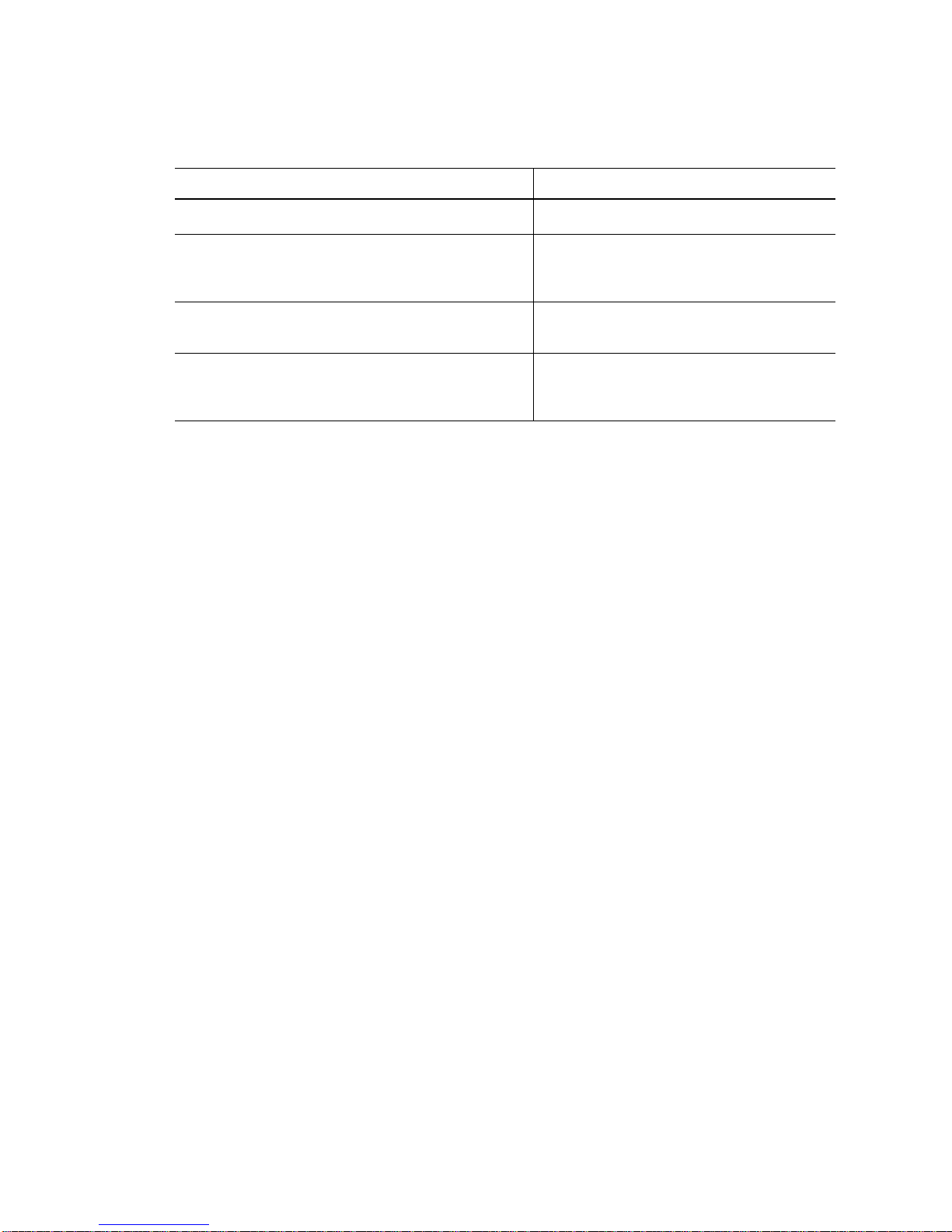
2.3 Warnings
Printer (LCD viewer displaying)
Displayed warning Remarks
Low ink of 6BK, 6C, 6M, 6Y, 6PC or 6PM (at detection
of no liquid ink remaining)
Print head temperature rise warning If the print head temperature is high when the
front cover is opened, the warning is displayed
*1
.
When the print head temperature falls, the
warning is released.
Protection of excess rise of the print head temperature If the print head temperature exceeds the
specified limit, a Wait is inserted during
printing,
Presence of the CD-R tray feeder
*2
If the CD-R tray feeder is attached when the
front cover is opened, the warning is displayed.
*1
When the CD-R tray feeder is removed, and the
front cover is closed, the warning is released.
*1: If the warning is displayed, the carriage does not move to the ink tank replacement position when the front
cover is opened.
*2: Only for models supporting CD-R printing (i905D only).
1 - 6
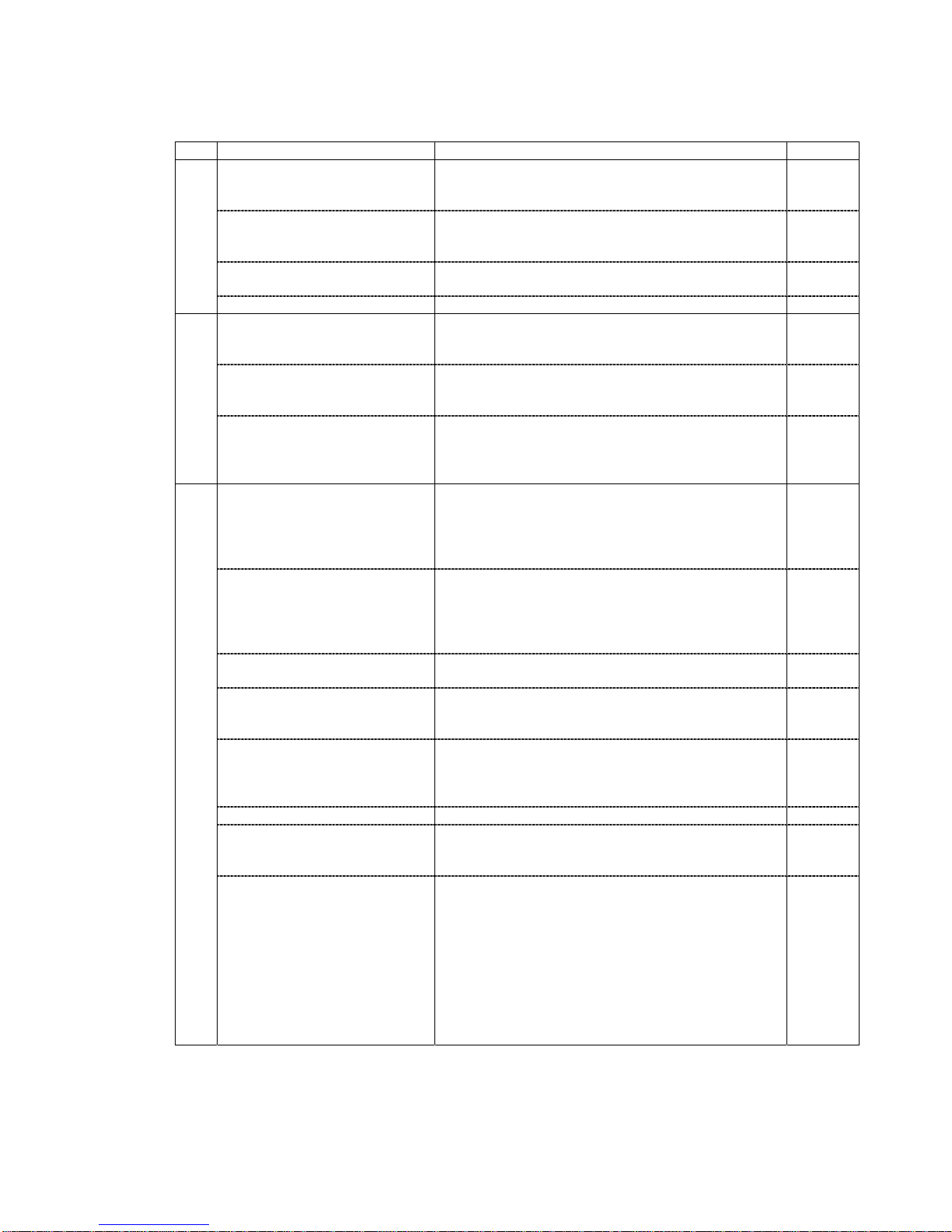
2.4 Troubleshooting by Symptom
Symptom Solution Remarks
The power does not turn on.
The power turns off immediately
after power-on.
Replace the
- AC adapter, or
- logic board ass’y
*1
.
The print head is not recognized.
The print head does not move to
the home position.
Remove and re-install the print head, or replace the
- print head, or
- logic board ass’y
*1
.
A strange noise occurs. Remove foreign material, or attach a displaced part if
any.
Faulty operation
Printing stops mid-way. Replace the logic board ass’y*1.
Multiple sheets feed. Replace the
- sheet feeder unit, or
- photo paper tray.
Paper does not feed. Remove foreign material, or replace the
- sheet feeder unit, or
- photo paper tray.
Paper feed problems
Paper feeds at an angle. Remove foreign material, adjust the paper guide, or
replace the
- sheet feeder unit, or
- photo paper tray.
No printing, or no color ejected. Replace the
- ink tank,
- print head
*2
,
- logic board ass’y
*1
, or
- purge unit.
Printing is faint, or white lines
appear on printouts even after
print head cleaning.
Line(s) not included in the print
data appears on printouts.
Remove and re-install the print head, or replace the
- ink tank,
- print head
*2
,
- purge unit, or
- logic board ass’y
*1
.
Paper gets smeared. Feed several sheets of paper, or clean the paper path with
cotton swab or cloth.
A part of a line is missing on
printouts.
Replace the
- ink tank, or
- print head*2.
Color hue is incorrect. Replace the
- ink tank, or
- print head
*2
, or
correct the media sensor.
Printing is incorrect. Replace the logic board ass’y*1.
No ejection of black ink. Replace the
- ink tank, or
- print head
*2
.
Unsatisfactory print quality
Graphic or text is enlarged on
printouts.
When enlarged in the carriage movement direction, clean
grease or oil off the timing slit strip film, or replace the
- timing slit strip film,
- carriage unit, or
- logic board ass’y
*1
.
When enlarged in the paper feed direction, clean grease
or oil off the timing slit strip film, or replace the
- timing slit disk film,
- timing sensor unit, or
- logic board ass’y
*1
.
*1: Before replacement of the logic board ass’y, check the waste ink amount (by service test print or EEPROM
information print). If the waste ink amount is 7% or more, also replace the bottom case unit (QM2-0663) or
the 5-item set of the ink absorbers (QC1-2232/2233/2234/2235/2236) when replacing the logic board ass’y.
See Section 3.3. Adjustment / Settings, (6) Service mode, for details.
*2: Replace the print head only after the print head deep cleaning is performed 2 times, and the problem
persists.
1 - 7
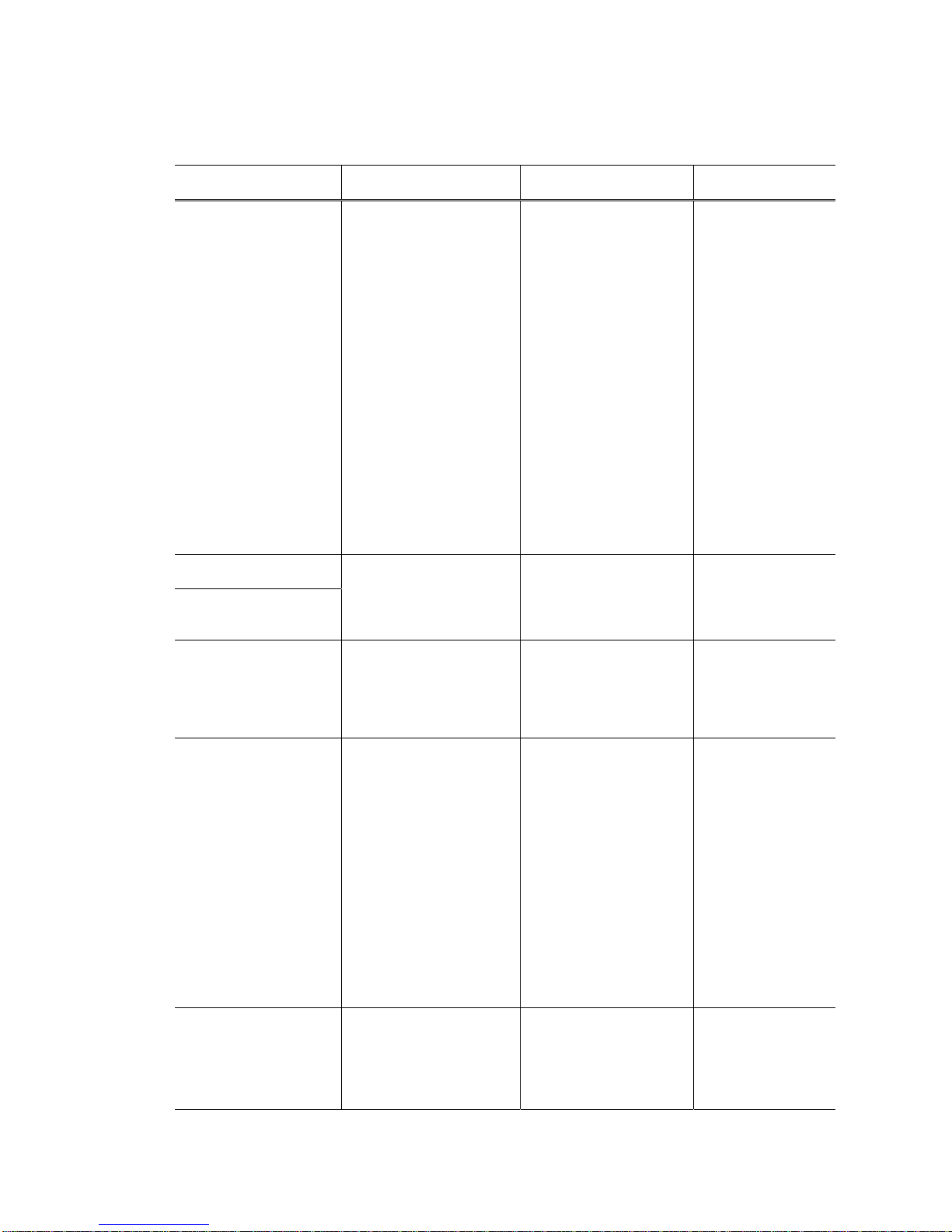
3. REPAIR
3.1 Notes on Service Part Replacement (and Disassembling / Reassembling)
Service part Notes on replacement
*1
Adjustment / settings Operation check
Logic board ass’y
(QM2-0813/0814)
- Before removal of the
logic board ass’y, remove
the power cord, and allow
for approx. 1 minute (for
discharge of capacitor’s
accumulated charges), to
prevent damages to the
logic board ass’y.
- Before replacement,
check the waste ink
amount (by service test
print or EEPROM
information print). If the
waste ink amount is 7%
or more, also replace the
bottom case unit or the
ink absorbers when
replacing the logic board
ass’y. See 3.3. Adjustment
/ Settings, (6) Service
mode, for details.
After replacement:
1. Initialize the EEPROM.
2. Reset the waste ink
counter.
3. Set the destination in
the EEPROM.
4. Set the LCD viewer’s
language.
5. Correct the media
sensor.
6. Correct the CD-R and
automatic print head
alignment sensor.
For details of 1 to 5, see
3.3. Adjustment / Settings,
(6) Service mode.
7. Perform the print head
alignment in the user
mode.
- EEPROM
information print
- Service test print
- Printing via USB
connection
- Direct printing
from a digital
camera
Bottom case unit
(QM2-0663)
Ink absorber
(QC1-2232/2233/
2234/2235/2236)
After replacement:
1. Reset the waste ink
counter. See 3.3.
Adjustment / Settings,
(6) Service mode.
- Service test print
Sheet feeder unit
(QM2-0589)
After replacement:
1. Correct the media
sensor. See 3.3.
Adjustment / Settings,
(6) Service mode.
- Service test print
(Confirm media
sensor correction.)
Carriage unit
(QM2-0662)
At replacement:
1. Apply grease to the
sliding portions. See
3.3. Adjustment /
Settings, (3) Grease
application.
After replacement:
1. Correct the CD-R and
automatic print head
alignment sensor. See
3.3. Adjustment /
Settings, (6) Service
mode.
2. Perform the print head
alignment in the user
mode.
- Service test print
(Confirm CD-R
and automatic print
head alignment
sensor correction.)
Paper feed motor
(QK1-0224)
- The red screws securing
the paper feed motor are
allowed to be loosened.
(DO NOT loosen any
other red screws.)
At replacement:
1. Adjust the paper feed
motor. See 3.3.
Adjustment / Settings,
(1) Paper feed motor
adjustment.
1 - 8
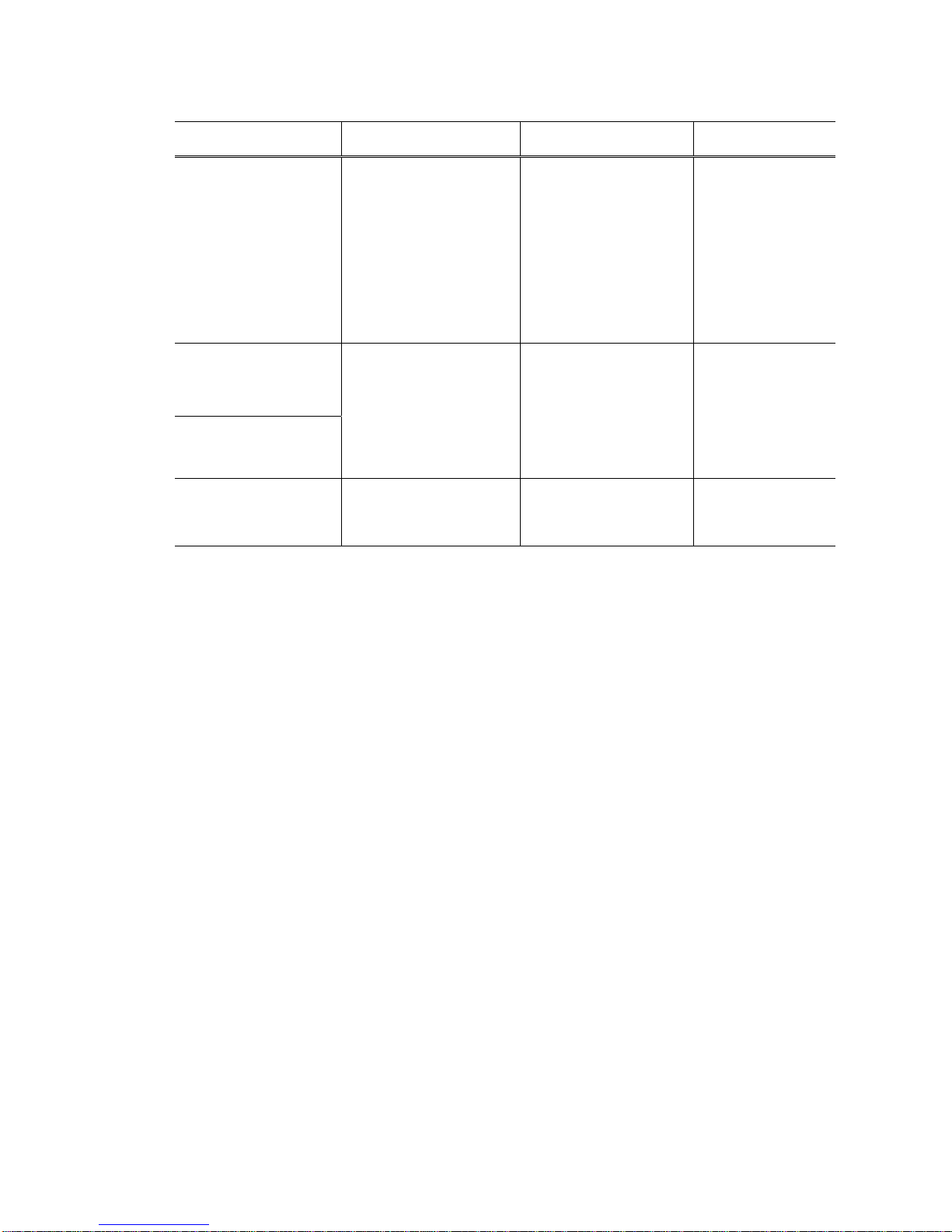
(Notes on Service Part Replacement and Disassembling / Reassembling - cont’d-)
Service part Notes on replacement
*1
Adjustment / settings Operation check
Lift cam shaft unit
(QM2-0593)
At replacement:
1. Apply grease to the
sliding portions. See
3.3. Adjustment /
Settings, (3) Grease
application.
2. Adjust the phase of the
lift shaft gear
(QC1-2297). See 3.3.
Adjustment / Settings,
(3) Grease application.
- Service test print
Timing slit strip film
(QA4-1053)
Timing slit disk film
(QC1-2511)
- Upon contact with the
film, wipe the film with
ethanol.
- Confirm no grease is on
the film. (Wipe off any
grease thoroughly with
ethanol.)
- Do not bend the film.
After replacement:
1. Perform the print head
alignment in the user
mode.
- Service test print
Print head
(QY6-0050)
After replacement:
1. Perform the print head
alignment in the user
mode.
- Service test print
*1: General notes:
- Make sure that the flexible cables and wires in the harness are in the proper position and connected
correctly. See 3.2. Special Notes on Repair Servicing, (1) Flexible cable and harness wiring,
connection, for details.
- Do not drop the ferrite core, which may cause damage.
- Protect electrical parts from damage due to static electricity.
- Before removing a unit, after removing the power cord, allow the printer to sit for approx. 1 minute
(for capacitor discharging to protect the logic board ass’y from damages).
- Do not touch the timing slit strip film and timing slit disk film. No grease or abrasion is allowed.
- Protect the units from soiled with ink.
- Protect the housing from scratches.
- Exercise caution with the red screws, as follows:
i. The red screws of paper feed motor may be loosened only at replacement of the paper feed
motor unit (DO NOT loosen them in other cases).
ii. DO NOT loosen the red screws on both sides of the main chassis, securing the carriage shaft
positioning (they are not adjustable in servicing).
1 - 9
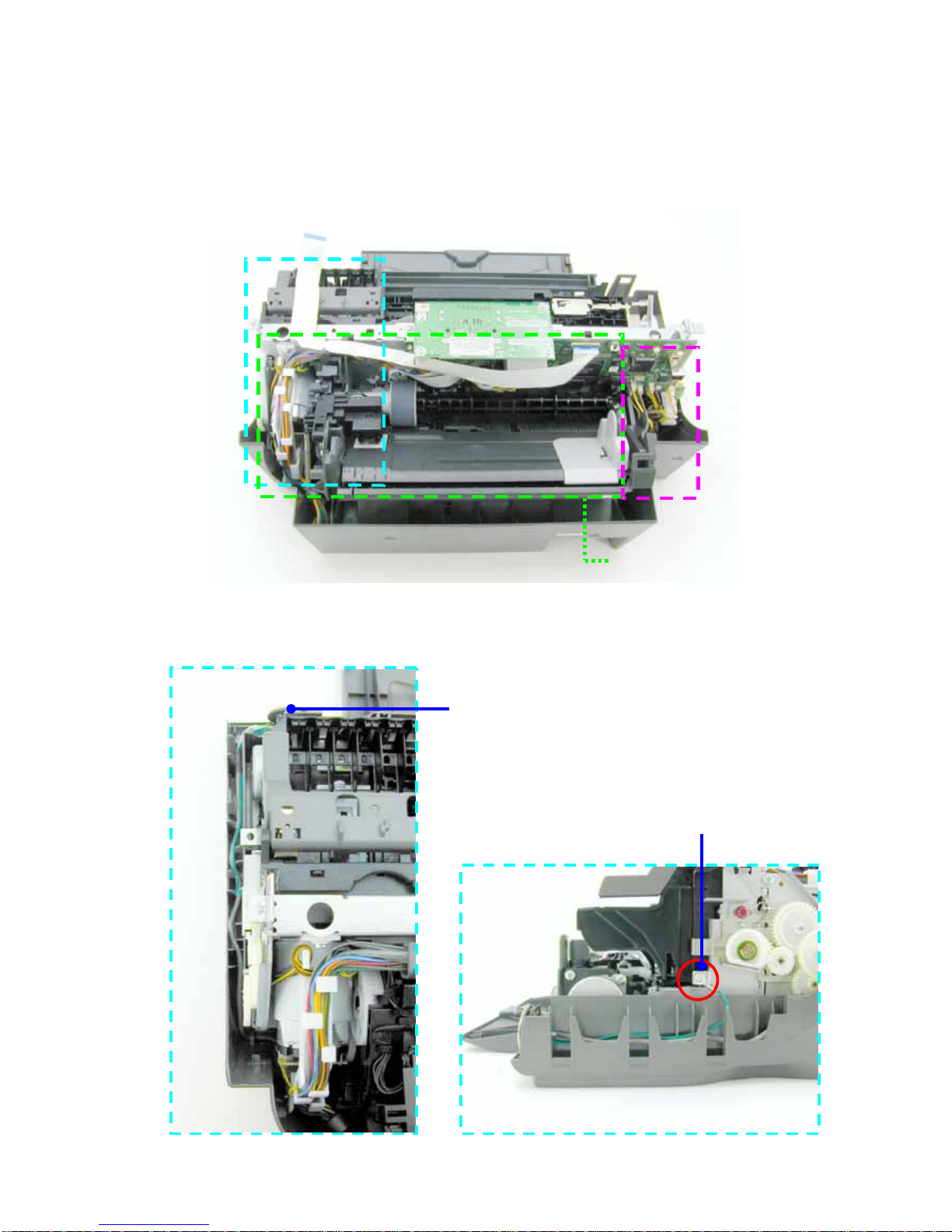
3.2 Special Notes on Repair Servicing
(1) Flexible cable and harness wiring, connection
Use caution with the flexible cable and harness wiring. Improper wiring or connection may cause line
breakage, possibly leading to ignition or emission of smoke.
(III)
(II)
(I)
(I) DSC direct connector harness wiring
Ground line
DSC direct connector
1 - 10
