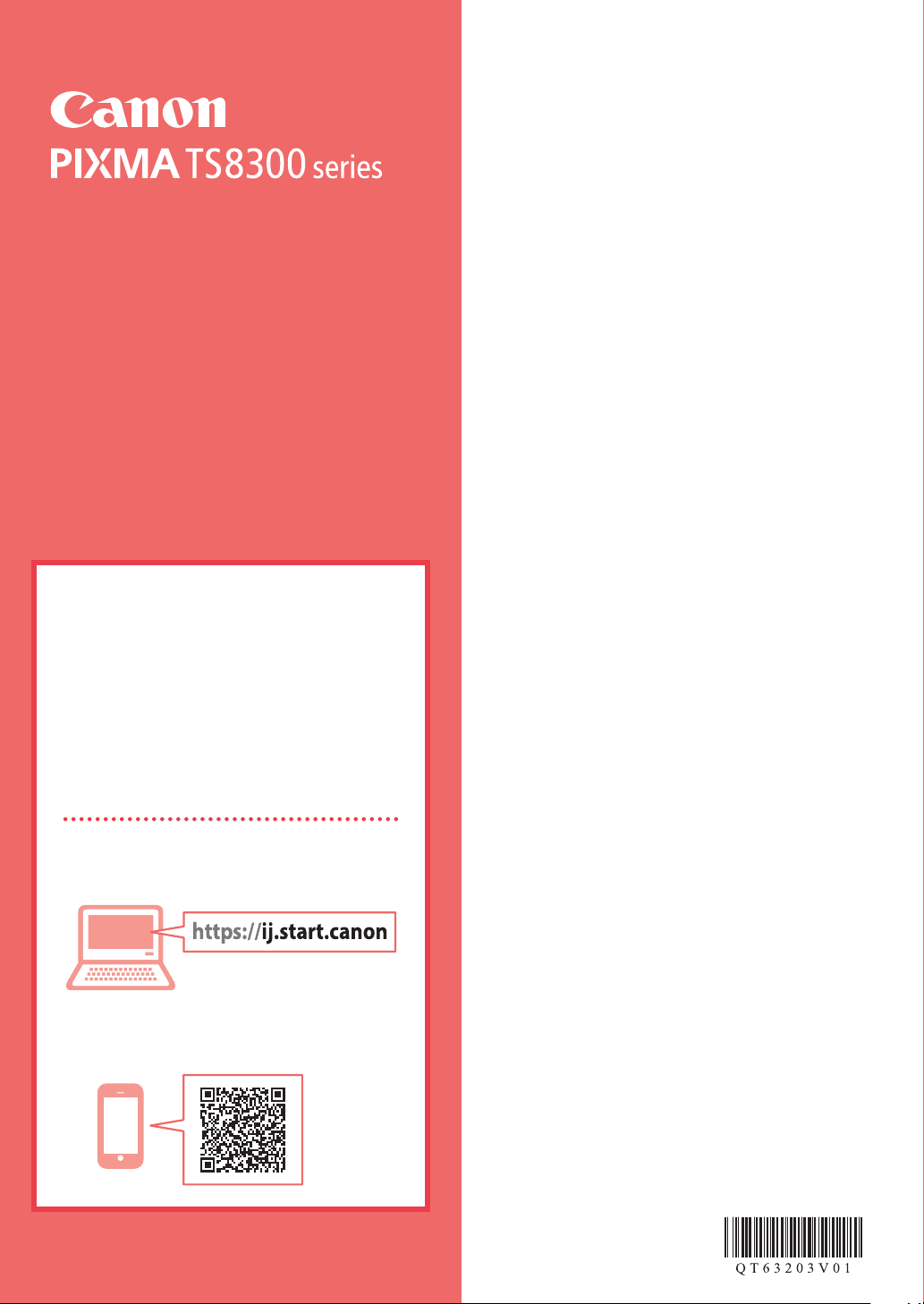
Getting Started
Guía de inicio
Online Setup
Configuración en línea
Detailed instructions and videos are
available on the Canon website.
Hay vídeos e instrucciones detalladas en
el sitio web de Canon.
Setup a Computer
Configurar un ordenador
Setup a Smartphone
Configurar un teléfono inteligente
Read Safety and Important Information
(addendum) first.
Lea primero Información de seguridad e
información importante (apéndice).
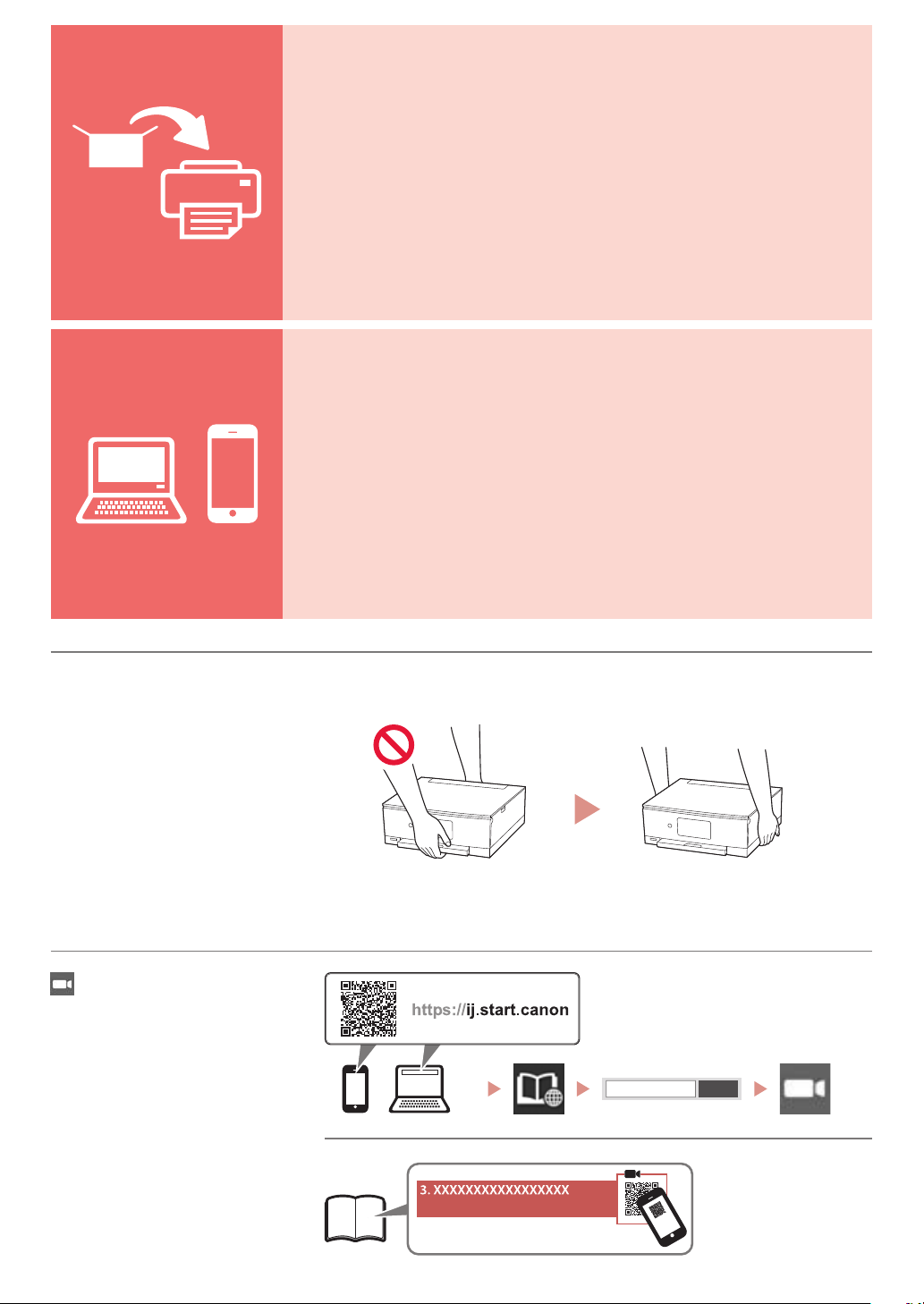
Installing the Printer ...................................................................................................................page 1
Instalación de la impresora ............................................................................................... página 1
Connecting to a Computer, Smartphone or Tablet ...............................................page 4
Conexión con un ordenador, teléfono inteligente o tableta ....................... página 4
Holding the Printer
Cómo sujetar la impresora
Instructional Videos
Vídeos instructivos
Go

Setting Up the Printer
Online Setup
3. Turning on the Printer
1. Box Contents
Ink tanks for setup
•
Power cord
•
Setup CD-ROM for Windows
•
Safety and Important Information
•
Getting Started (this manual)
•
2. Removing Packing Materials
Important
When printing starts, the operation panel opens and the paper
output tray extends out automatically. Do not place anything in
front of the printer.
Remove and dispose of any packing materials
1
and orange tape.
Using the printer with orange tape or packing
•
material still attached, may cause the printer to
malfunction.
Connect the power cord.
1
Back
Important
At this time, do not connect any other cables.
Open the operation panel and press the ON
2
button.
b
a
Scroll and tap to select your language, and then
3
tap Yes .
ENGLISH
Open the scanning unit / cover and remove the
2
orange tape.
a
b
Close the scanning unit / cover.
3
Open the scanning unit / cover fully and then close it.
•
a
b
Caution
Watch your fingers.
Tap OK.
4
4. Installing the Ink Tanks
Open the scanning unit / cover.
1
Caution
Do not touch the print head holder until it stops moving.
1
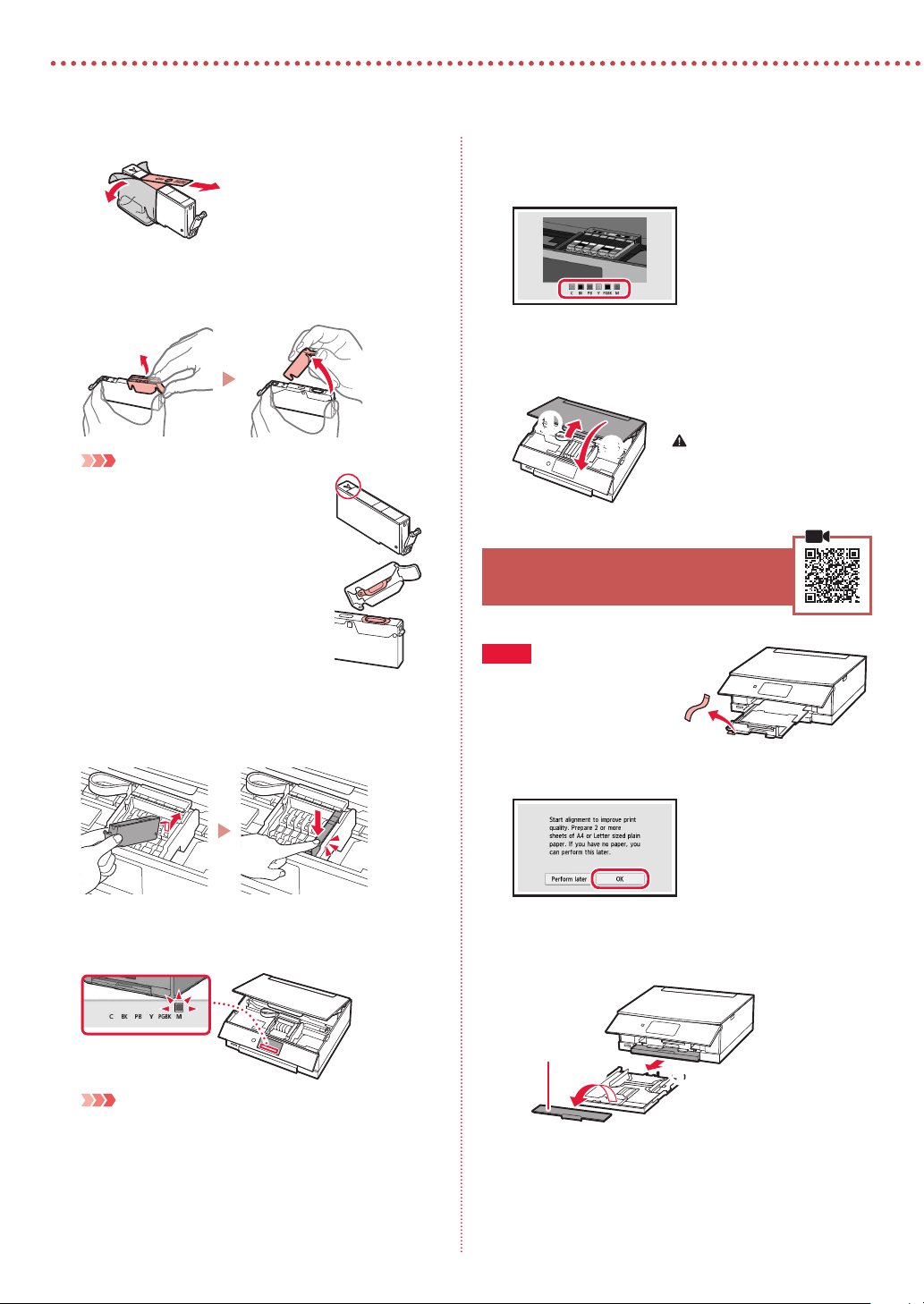
Setting Up the Printer
Remove the tape and film on the ink tank.
2
b
Check that no tape is left over.
•
Slowly remove the orange cap.
3
Important
Do not squeeze the ink tank with the
•
Y-shaped air hole blocked.
Do not touch the areas shown in red.
•
a
Repeat steps 2 through 5 to install all the ink
6
tanks.
Check that all the colors appear.
•
Close the scanning unit / cover.
7
The printer will start initializing.
•
a
b
Caution
Watch your fingers.
5. Loading Paper
Check!
Remove any orange tape.
Install the ink tank.
4
Insert the ink tank into the print head and press down
•
until it clicks.
Check that the color of the ink tank you installed
5
appears on the screen.
Important
If the color is not displayed on the screen even though you
have installed the ink tank, the color of the ink tank may be
wrong or you may have installed an ink tank, such as one
with a different model number, that is not supported by this
printer. Either install an ink tank for the correct color or use the
provided ink tank for setup.
Tap OK.
1
Remove the cassette from the printer and
2
remove the cassette cover.
Cassette cover
b
a
2
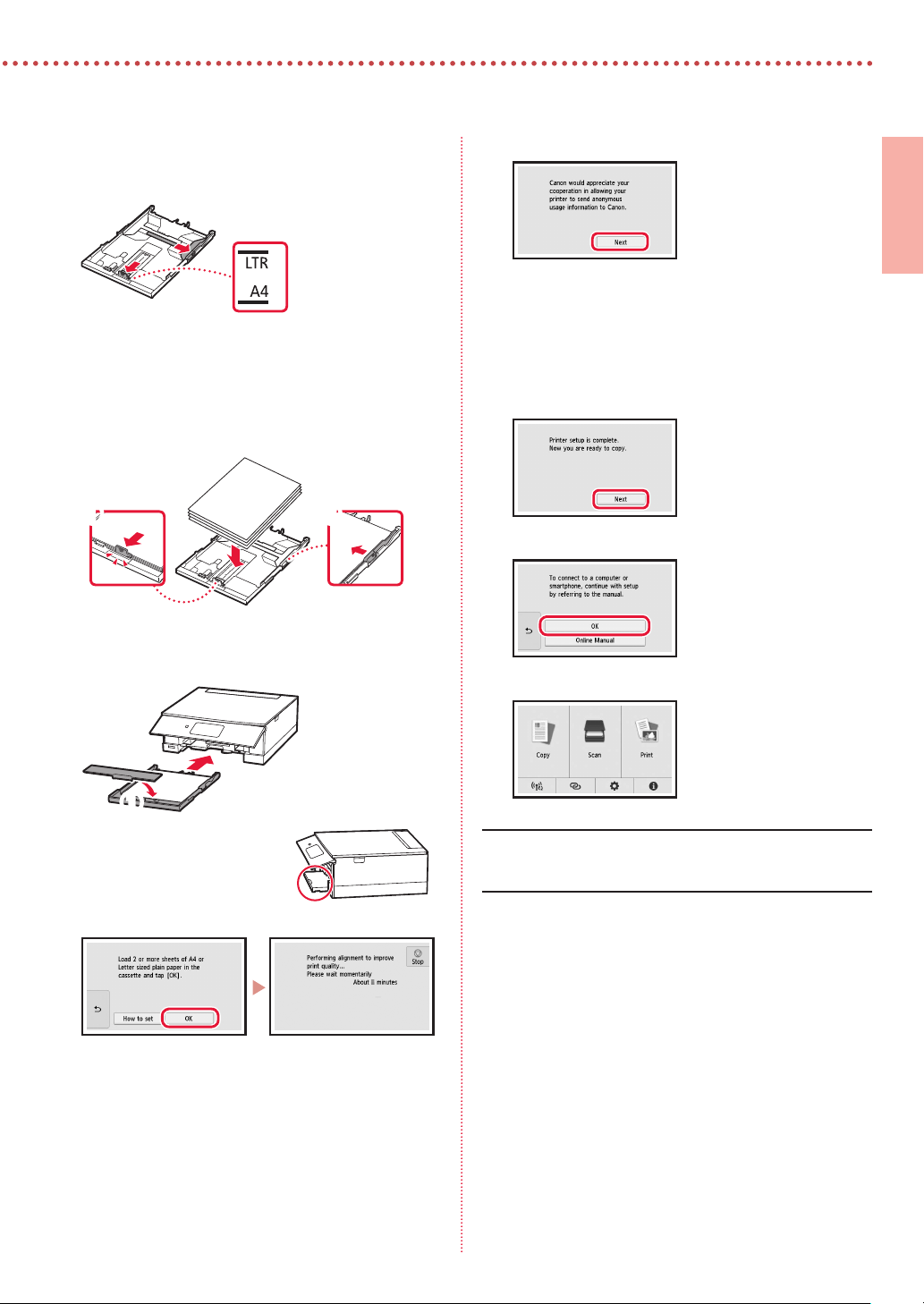
Slide apart the paper guides.
3
Slide the right paper guide to the right edge. Align
•
the front paper guide with the Letter or A4 mark.
Load paper.
4
Load 2 or more sheets of Letter or A4 sized plain
•
paper with the print side facing down.
Place the paper against the front paper guide, and
•
align the right paper guide to the width of the paper.
a b
Attach the cassette cover and replace the
5
cassette.
Tap Next.
7
Follow the on-screen instructions to continue setup.
•
This includes making selections related to sending
information.
Refer to "Sending Information To Canon" in Safety
and Important Information.
Tap Next.
8
Tap OK.
9
Check that the following screen appears.
10
ENGLISH
a
Look at it from the side to
•
confirm it looks like the
diagram.
Tap OK.
6
b
If you will use the printer without connecting any other
devices, setup is now complete.
3

6-a.Connecting to a Computer
Setting Up the Printer
What device are you connecting?
6-a
1
2
3
Computer Smartphone
Computer and
smartphone
Connecting to a Computer
If you are using multiple computers, perform these steps on each computer.
Access the Canon website from a
computer.
Select Set Up.
Enter your printer's model name and
click Go.
Click Download.
6
Run the downloaded file.
7
Click Start Setup.
8
Click Start.
4
Click If you have already prepared
5
your printer, go to Connect.
Note
The following steps are for Windows (except
Windows 10 in S mode) and macOS users. For other
operating systems, continue setup by following the
on-screen instructions instead.
Using the Setup CD-ROM for Windows
Double click EasySetup.exe in the CD-ROM, and then continue from step 3. If you do not have an
internet connection, open the win folder in the CD-ROM and double click SETUP.exe. This will install
the printer driver.
4
Follow the on-screen instructions.
9
These operations may take some time.
•
To connect to a smartphone as well, see "6-b.
•
Connecting to a Smartphone" on page 5.

6-b. Connecting to a Smartphone
ENGLISH
6-b
1
2
3
Connecting to a Smartphone
If you are using multiple smartphones, perform these steps on each smartphone.
Prepare the following before starting.
a Enable the Wi-Fi setting on your smartphone.
b Connect your smartphone to the wireless router (if you have a wireless router).
Refer to your smartphone and wireless router manuals for more details.
Install the "Canon PRINT Inkjet/SELPHY" app on your smartphone.
Scan the QR code shown on the right to access the Canon website, and then
•
download the app.
Open the installed app.
Follow the on-screen instructions in the app to add your printer.
Once you have added your printer, you can print from your smartphone.
To print photos, see "Loading Photo Paper" on page 6.
5

Loading Photo Paper
Photo paper can only be loaded in the rear tray.
Open the rear tray cover and extend the paper
1
support.
Open the feed slot cover and slide the right-
2
hand side paper guide to the far right.
Load several sheets of photo paper with the
3
print side facing up and slide the side paper
guide against the edge of the paper stack.
a
b
Close the feed slot cover.
4
Follow the on-screen instructions to set information
•
for the loaded paper.
Printing Photos Saved on a Memory Card
Turn on the printer.
1
Load several sheets of photo paper.
2
Insert the memory card into the card slot.
3
Flick right and left through the photos and
4
select one.
Tap the Color button to start printing.
5
6

Instalación de la impresora
Conguración en línea
1. Contenido de la caja
Depósitos de tinta para
•
configuración
2. Retirar los materiales de
protección
Cable de alimentación
•
CD-ROM de instalación para Windows
•
Información de seguridad
•
e información importante
Guía de inicio (este manual)
•
3. Encender la impresora
Conecte el cable de alimentación.
1
Atrás
Importante
En este momento, no conecte ningún otro cable.
Abra el panel de control y pulse el botón
2
ACTIVADO (ON).
b
ESPAÑOL
Importante
Cuando comienza la impresión, se abre el panel de control y se
extrae la bandeja de salida del papel automáticamente. No coloque
nada delante de la impresora.
Retire y tire los materiales de protección y la
1
cinta naranja.
El uso de la impresora con la cinta naranja o material
•
de protección todavía adherido podría provocar un
mal funcionamiento de la impresora.
Abra la cubierta/unidad de escaneado y elimine
2
la cinta naranja.
a
b
Cierre la cubierta/unidad de escaneado.
3
Abra la cubierta/unidad de escaneado
•
completamente y luego ciérrela.
a
b
Precaución
Tenga cuidado con los dedos.
a
Desplácese y puntee para seleccionar su idioma
3
y luego puntee Sí (Yes).
Puntee OK.
4
4. Instalación de los depósitos
de tinta
Abra la cubierta/unidad de escaneado.
1
Precaución
No toque el soporte del cabezal de impresión hasta que
deje de moverse.
1

Instalación de la impresora
Retire la cinta y la película del depósito de tinta.
2
b
Compruebe que la cinta se ha eliminado completamente.
•
Retire la tapa naranja despacio.
3
Importante
No apriete el depósito de tinta si el
•
orificio de aire en forma de Y está
bloqueado.
No toque las áreas rojas que se muestran
•
en rojo.
a
Repita los pasos 2 a 5 para instalar todos los
6
otros depósitos de tinta.
Compruebe que aparezcan todos los colores.
•
Cierre la cubierta/unidad de escaneado.
7
La impresora comenzará a iniciarse.
•
a
b
Precaución
Tenga cuidado con los dedos.
5. Carga del papel
Comprobar!
Retire cualquier cinta naranja.
Instale el depósito de tinta.
4
Inserte el depósito de tinta en el cabezal de impresión
•
y empújelo hacia abajo hasta que encaje en su sitio.
Compruebe si el color del depósito de tinta que
5
instaló aparece en pantalla.
Importante
Si no se muestra el color en pantalla a pesar de haber instalado
el depósito de tinta, es posible que el color del depósito de tinta
no sea correcto o que haya instalado un depósito de tinta, por
ejemplo con un número de modelo distinto que no sea compatible
con esta impresora. Instale un depósito de tinta para el color
correcto o utilice el depósito de tinta proporcionado para la
configuración.
Puntee OK.
1
Retire el cassette de la impresora y retire la
2
cubierta del cassette.
Cubierta del cassette
b
a
2

Separe las guías del papel deslizándolas.
3
Deslice la guía del papel derecha hacia el borde
•
derecho. Alinee la guía del papel frontal con la marca
Carta o A4.
Cargue el papel.
4
Cargue 2 o más hojas de papel normal de tamaño
•
Carta o A4 con el lado de impresión hacia abajo.
Coloque el papel delante de la guía del papel frontal
•
y alinee la guía del papel derecha con el ancho del
papel.
a b
Puntee Siguiente (Next).
7
Siga las instrucciones que aparecen en pantalla
•
para continuar con la instalación. Esto incluye la
realización de selecciones relacionadas con el envío
de información.
Consulte "Enviando información a Canon" en
Información de seguridad e información
importante.
Puntee Siguiente (Next).
8
Puntee OK.
9
ESPAÑOL
Coloque la cubierta del cassette e inserte el
5
cassette.
b
a
Mírelo desde el lado para
•
confirmar que está como
en el diagrama.
Puntee OK.
6
Compruebe que aparezca la siguiente pantalla.
10
Si va a utilizar la impresora sin conectar con ningún otro
dispositivo, la configuración ya se ha completado.
3

6-a.Conexión con un ordenador
Instalación de la impresora
¿Qué dispositivo va a conectar?
6-a
1
2
3
Ordenador Teléfono inteligente
Ordenador y
teléfono inteligente
Conectar al ordenador
Si utiliza varios ordenadores, realice estos pasos en cada ordenador.
Acceda al sitio web de Canon desde un
ordenador.
Seleccione Configurar.
Escriba el nombre del modelo de su
impresora y haga clic en Ir.
Haga clic en Descargar.
6
Ejecute el archivo descargado.
7
Haga clic en Iniciar configuración
8
(Start Setup).
Haga clic en Iniciar.
4
Haga clic en Si ya ha preparado la
5
impresora, vaya a Conectar.
Nota
Los siguientes pasos son para usuarios de Windows
(excepto Windows 10 in S mode) y macOS. Para otros
sistemas operativos, continúe con la configuración
siguiendo las instrucciones en pantalla.
Uso del CD-ROM de instalación para Windows
Haga doble clic en EasySetup.exe en el CD-ROM y, a continuación, continúe desde el paso 3. Si no
tiene una conexión a Internet, abra la carpeta win en el CD-ROM y haga doble clic en SETUP.exe. Esto
instalará el controlador de la impresora.
Siga las instrucciones que aparezcan en
9
pantalla.
Estas operaciones pueden llevar algún
•
tiempo.
Para conectar con un teléfono inteligente
•
también, consulte "6-b. Conexión con un
teléfono inteligente" en la página 5.
4

6-b. Conexión con un teléfono inteligente
ESPAÑOL
6-b
1
2
3
Conexión con un teléfono inteligente
Si utiliza varios teléfonos inteligentes, realice estos pasos en cada teléfono inteligente.
Prepare lo siguiente antes de empezar.
a Active la configuración de Wi-Fi en su teléfono inteligente.
b Conecte su teléfono inteligente al router inalámbrico (si tiene un router inalámbrico).
Consulte los manuales de su teléfono inteligente y del router inalámbrico para obtener más detalles.
Instale la aplicación "Canon PRINT Inkjet/SELPHY" en su teléfono inteligente.
Escanee el código QR que se muestra a la derecha para acceder al sitio web de
•
Canon y, a continuación, descargue la aplicación.
Abra la aplicación instalada.
Siga las instrucciones en pantalla de la aplicación para agregar su impresora.
Cuando haya agregado la impresora, podrá imprimir desde su teléfono inteligente.
Para imprimir fotos, consulte "Carga de papel fotográfico" en la página 6.
5

Carga de papel fotográfico
El papel fotográfico solo se puede cargar en la bandeja posterior.
Abra la cubierta de la bandeja posterior y extienda
1
el soporte del papel.
Abra la cubierta de la ranura de alimentación
2
y deslice la guía del papel del lado derecho
totalmente hacia la derecha.
Cargue varias hojas de papel fotográfico con la
3
cara de impresión hacia arriba y deslice la guía
del papel lateral contra el borde de las hojas de
papel.
a
b
Cierre la cubierta de la ranura de alimentación.
4
Siga las instrucciones en pantalla para definir la
•
información para el papel cargado.
Impresión de fotos guardadas en una tarjeta de memoria
Encienda la impresora.
1
Cargue varias páginas de papel fotográfico.
2
Inserte la tarjeta de memoria en la ranura para
3
tarjetas.
Desplácese hacia la derecha y hacia la izquierda
4
por las fotos y seleccione una.
Puntee el botón Color para iniciar la impresión.
5
6

How-To Video Library
Videoteca sobre procedimientos
RMC (Regulatory Model Code): K10498

Access Online Manual
Acceso al Manual en línea
From your browser
Desde su navegador
QT6-3203-V01 © CANON INC. 2019XXXXXXXX
PRINTED IN XXXXXXXX
