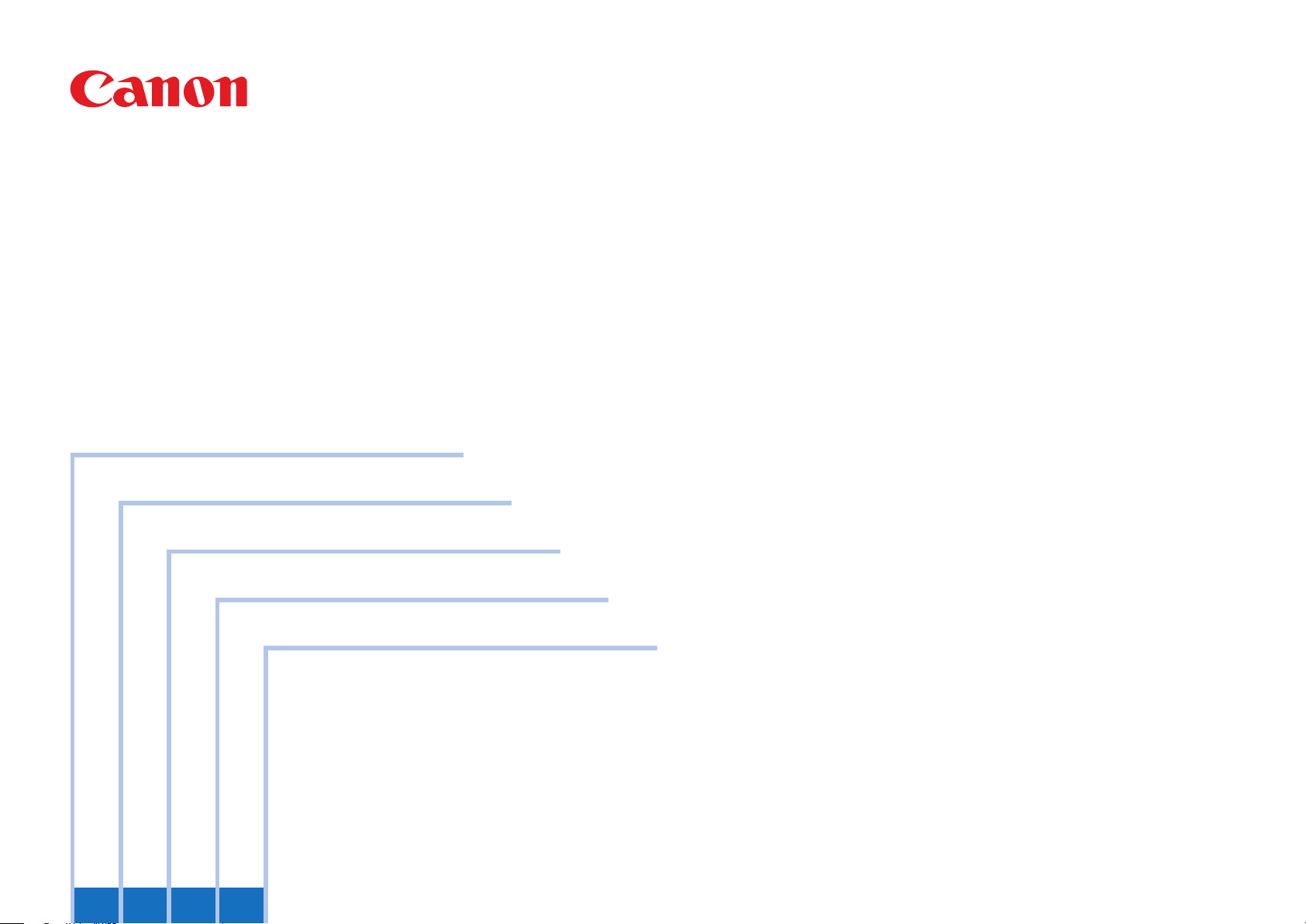
PCL Printer Kit-AE1
Specications
Functions
Installation
Maintenance
Service Manual
November 11, 2010
Revision 1
4321
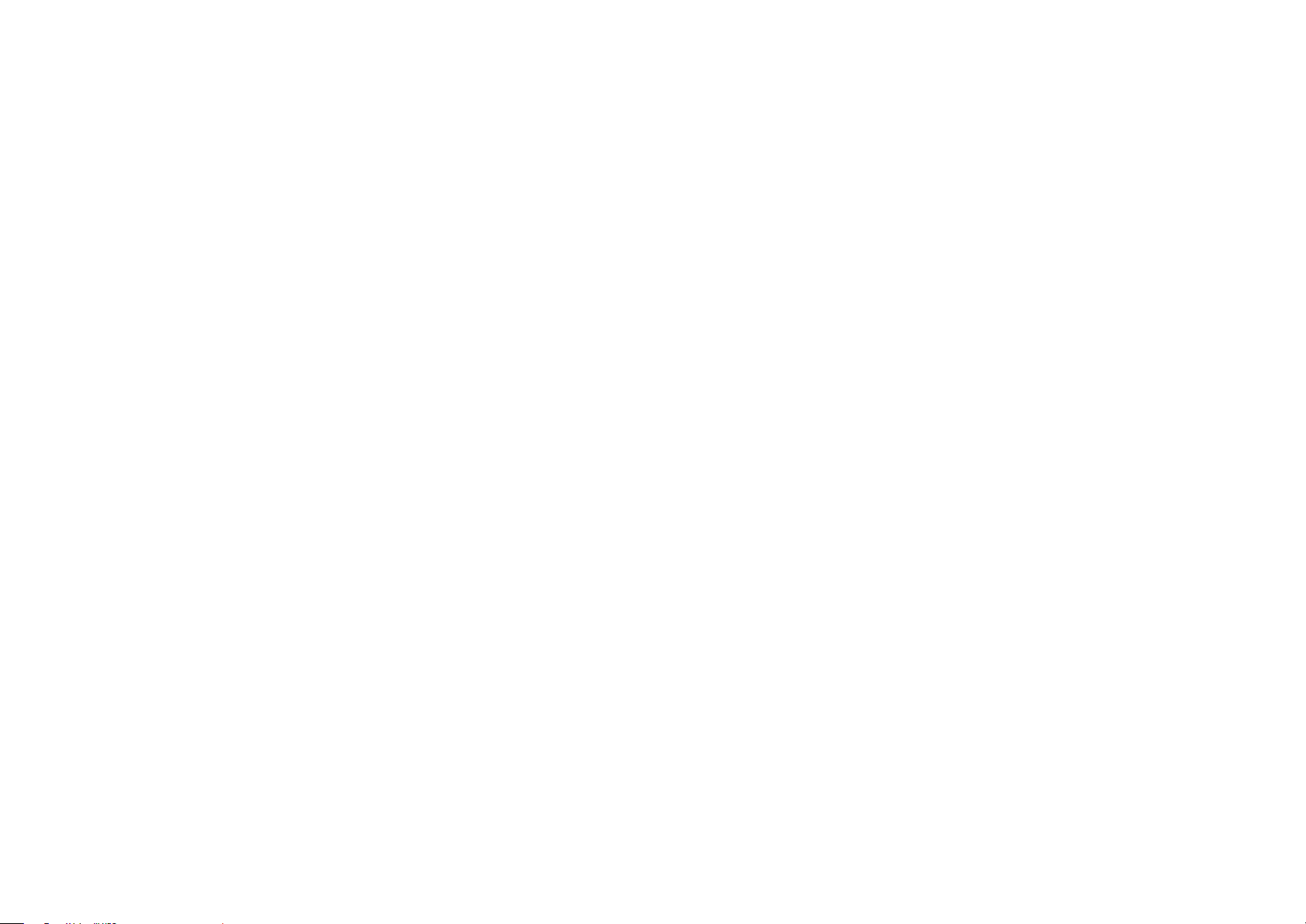
Application
This manual has been issued by Canon Inc. for qualied persons to learn technical theory,
installation, maintenance, and repair of products. This manual covers all localities where the
products are sold. For this reason, there may be information in this manual that does not
apply to your locality.
Corrections
This manual may contain technical inaccuracies or typographical errors due to improvements
or changes in products. When changes occur in applica0-1le products or in the contents of
this manual, Canon will release technical information as the need arises. In the event of major
changes in the contents of this manual over a long or short period, Canon will issue a new
edition of this manual.
0-2
The following paragraph does not apply to any countries where such provisions are
inconsistent with local law.
Trademarks
The product names and company names used in this manual are the registered trademarks
of the individual companies.
Copyright
This manual is copyrighted with all rights reserved. Under the copyright laws, this manual may
not be copied, reproduced or translated into another language, in whole or in part, without the
written consent of Canon Inc.
Copyright CANON INC. 2010
Caution
Use of this manual should be strictly supervised to avoid disclosure of condential
information.
0-2
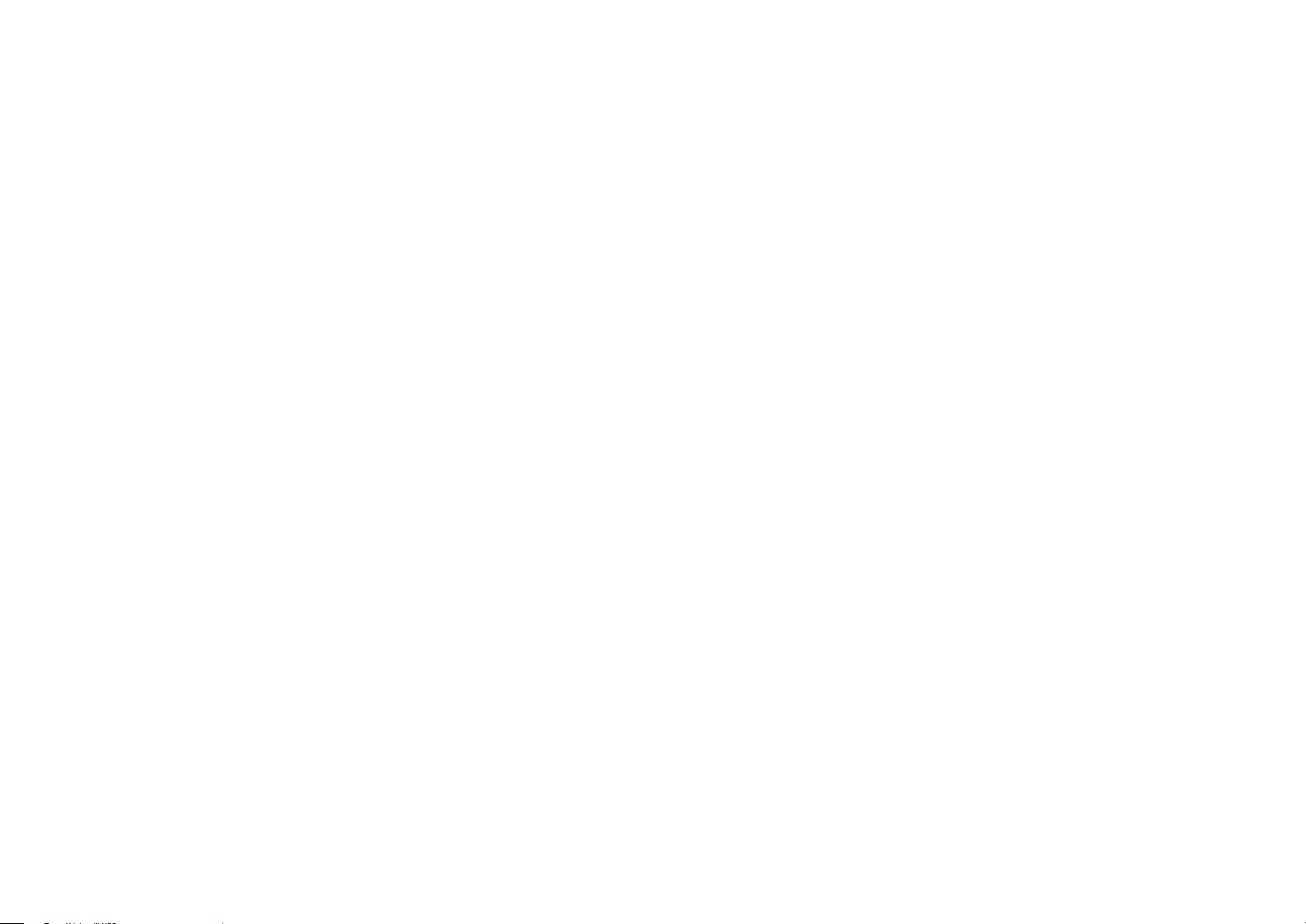
Contents
Specications
Specications ------------------------------------------------------------------1-2
Printer accessory conguration ------------------------------------------------ 1-2
License conguration of the printer option----------------------------------- 1-3
The host-client relationship of the printer option: ---------------------------------- 1-3
How to handle the license option of which multiple functions are integrated to
1 license: ------------------------------------------------------------------------------------- 1-3
Notabilia with regards to the license transfer inactivation: ---------------------- 1-3
How to conrm the activated printer option license: ------------------------------ 1-3
PCL Printer Driver ----------------------------------------------------------------- 1-4
FONT HANDLING: ------------------------------------------------------------------------ 1-4
Raster Mode -------------------------------------------------------------------------------- 1-4
Paper Size: ---------------------------------------------------------------------------------- 1-4
Effective print area of PCL --------------------------------------------------------------- 1-4
Data prossessing -------------------------------------------------------------------------- 1-5
Supported operating systems ----------------------------------------------------------- 1-5
Functions
Basic Function -----------------------------------------------------------------2-2
FTP Printing ------------------------------------------------------------------------- 2-2
Commands ---------------------------------------------------------------------------------- 2-2
Number of Connections and Used Ports -------------------------------------------- 2-2
Secured Print Jobs ---------------------------------------------------------------- 2-3
Overview: ------------------------------------------------------------------------------------ 2-3
Up to 50 mm of Gutter ------------------------------------------------------------ 2-5
Print Pause -------------------------------------------------------------------------- 2-5
Format Settings -------------------------------------------------------------------- 2-6
Staple & Group --------------------------------------------------------------------- 2-7
Custom Paper Size Settings Unit(Millimeter-Inch) ------------------------ 2-7
IPPS Print --------------------------------------------------------------------------- 2-8
Supported OS: ------------------------------------------------------------------------------ 2-8
Restrictions ---------------------------------------------------------------------------------- 2-8
0-3
How to setup: ------------------------------------------------------------------------------- 2-8
Setup example of printer's property: -------------------------------------------------- 2-8
Advanced Smoothing ------------------------------------------------------------- 2-9
Image Compression --------------------------------------------------------------- 2-9
Density Fine Adjustment -------------------------------------------------------- 2-10
Use Creep[Displacement]Correction -----------------------------------------2-10
WSD ---------------------------------------------------------------------------------- 2-11
WSD(Web Services on Devices) ----------------------------------------------------- 2-11
WSD settings: ------------------------------------------------------------------------------ 2-11
PDL Selection (PnP) ------------------------------------------------------------- 2-12
Setting is available in the following: --------------------------------------------------2-12
Trapping ----------------------------------------------------------------------------- 2-13
Setting Procedure -------------------------------------------------------------------------2-13
Service Mode UI ---------------------------------------------------------------------------2-13
Combination of Trapping and other functions --------------------------------------2-14
Restrictions ---------------------------------------------------------------------------------- 2-14
New Function ---------------------------------------------------------------- 2-15
Kyuanos -----------------------------------------------------------------------------2-15
Matching Mode: Setting [Kyuanos] of Driver ---------------------------------------2-15
Setting [Kyuanos] of User Mode -------------------------------------------------------2-16
Installation
Installation Procedure --------------------------------------------------------3-2
Overview of the Installation Procedure --------------------------------------- 3-2
Maintenance
Related Service Mode -------------------------------------------------------4-2
Invalidating the License for Transfer to a Different Device (Level 2) -- 4-2
Possible Situation -------------------------------------------------------------------------- 4-2
Invalidation Procedure -------------------------------------------------------------------- 4-2
Installation Procedure --------------------------------------------------------------------- 4-2
Screen Design: ----------------------------------------------------------------------------- 4-2
Related Error Code -----------------------------------------------------------4-4
Conrm method of error code -------------------------------------------------- 4-4
#853 ------------------------------------------------------------------------------4-5
Imaging(error) ------------------------------------------------------------------4-6
Initialization error ------------------------------------------------------------------ 4-6
0-3
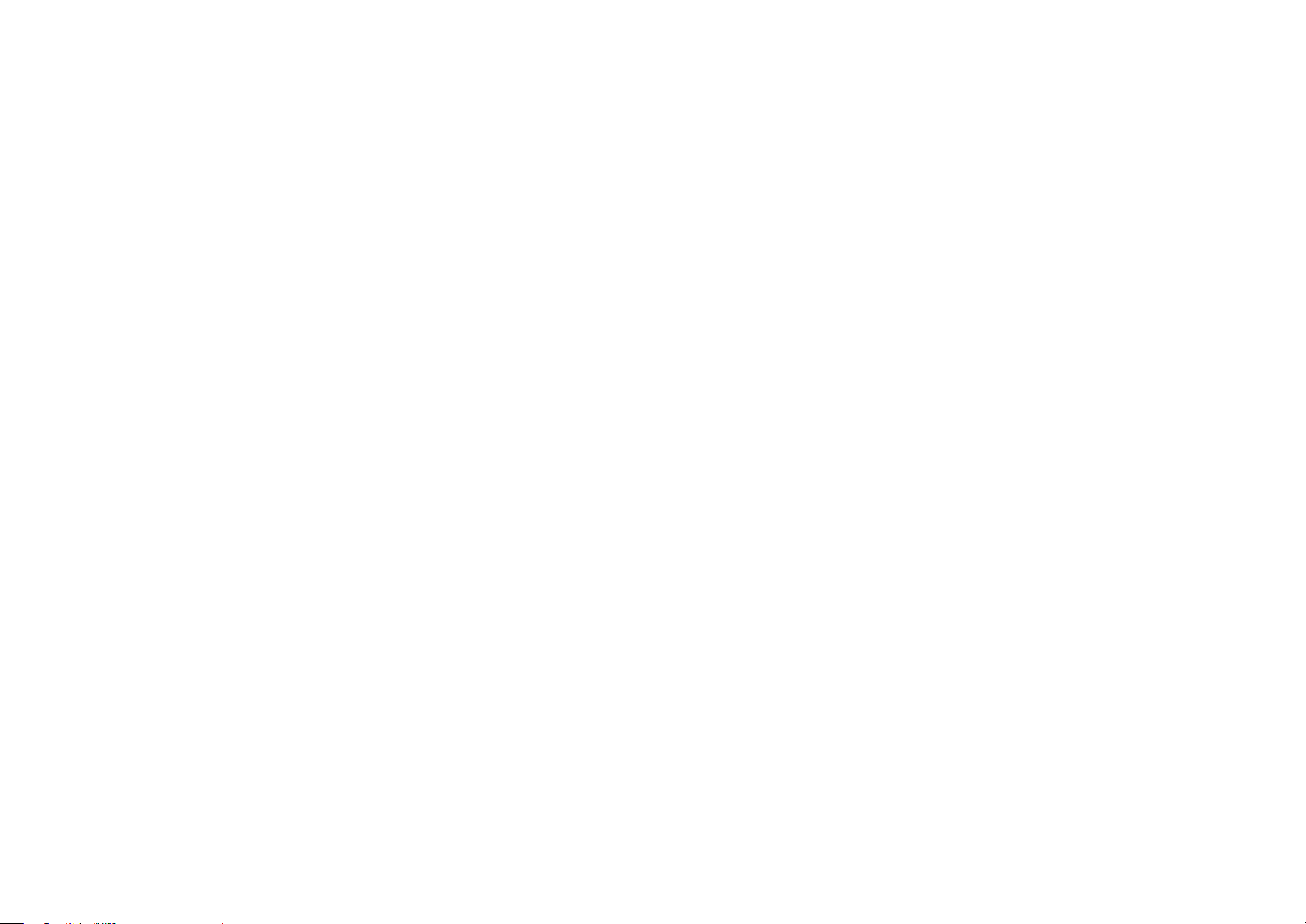
Work Memory full ----------------------------------------------------------------- 4-6
Invalid data ------------------------------------------------------------------------- 4-6
Processing error ------------------------------------------------------------------- 4-6
0-4
0-4
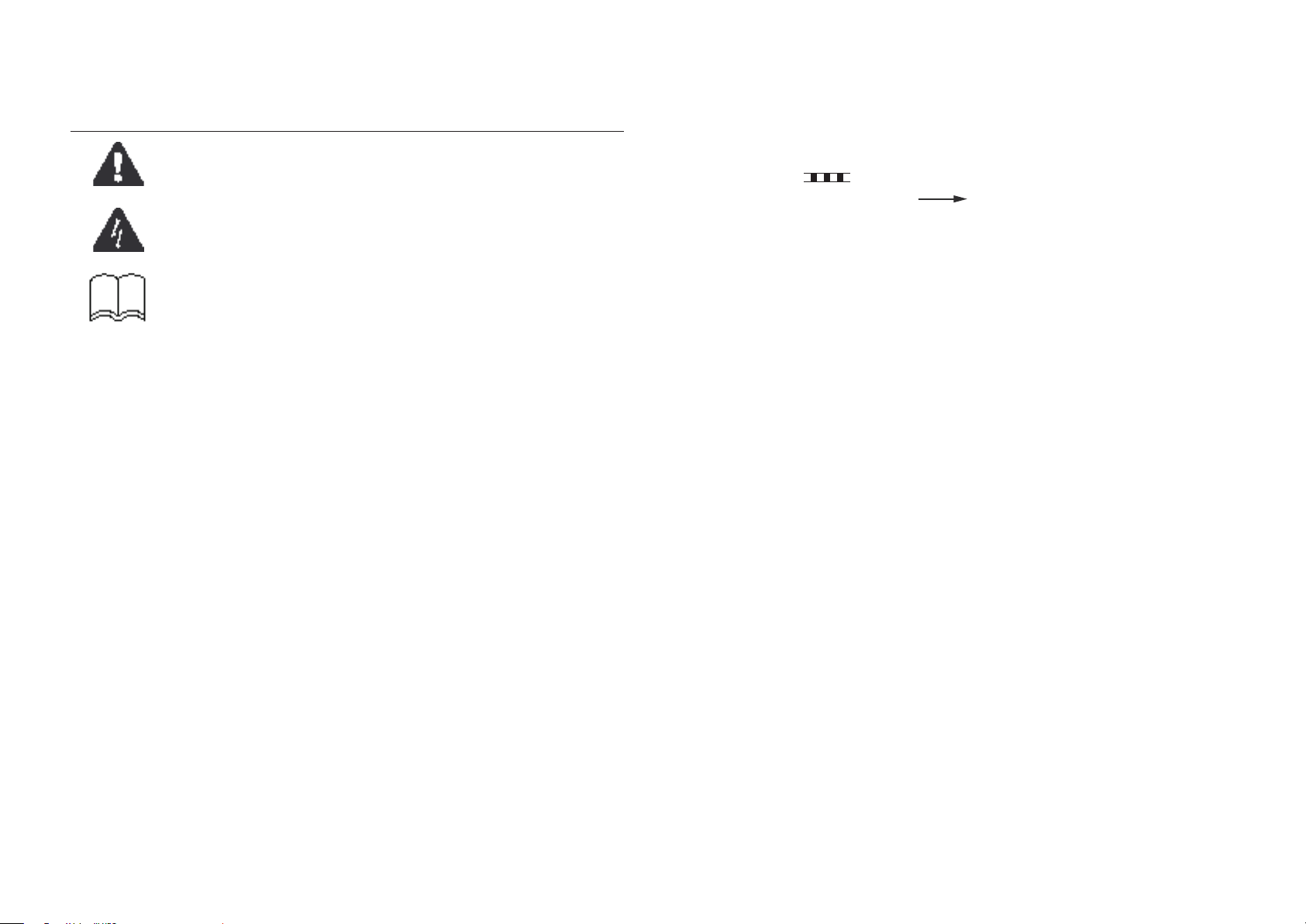
0-5
Explanation of Symbols
The following symbols are used throughout this Service Manual.
Symbols Explanation
Using it for general attention, warning, a notice of the danger that does not specify.
Using the possibility of the electric shock for notice to be careful to.
Mention about written item in the copier BASIC series to understand mention
contents.
T-0-1
The following rules apply throughout this Service Manual:
1. Each chapter contains sections explaining the purpose of specic functions and the
relationship between electrical and mechanical systems with reference to the timing of
operation.
In the diagrams,
accompanies the symbol, the arrow
The expression "turn on the power" means ipping on the power switch, closing the front
door, and closing the delivery unit door, which results in supplying the machine with power.
2.In the digital circuits, '1' is used to indicate that the voltage level of a given signal is "High",
while '0' is used to indicate "Low". (The voltage value, however, differs from circuit to
circuit.) In addition, the asterisk (*) as in "DRMD*" indicates that the DRMD signal goes on
when '0'.
In practically all cases, the internal mechanisms of a microprocessor cannot be checked in
the eld. Therefore, the operations of the microprocessors used in the machines are not
discussed: they are explained in terms of from sensors to the input of the DC controller
PCB and from the output of the DC controller PCB to the loads.
The descriptions in this Service Manual are subject to change without notice for product
improvement or other purposes, and major changes will be communicated in the form of
Service Information bulletins.
All service persons are expected to have a good understanding of the contents of this Service
Manual and all relevant Service Information bulletins and be able to identify and isolate faults
in the machine.
represents the path of mechanical drive; where a signal name
indicates the direction of the electric signal.
0-5
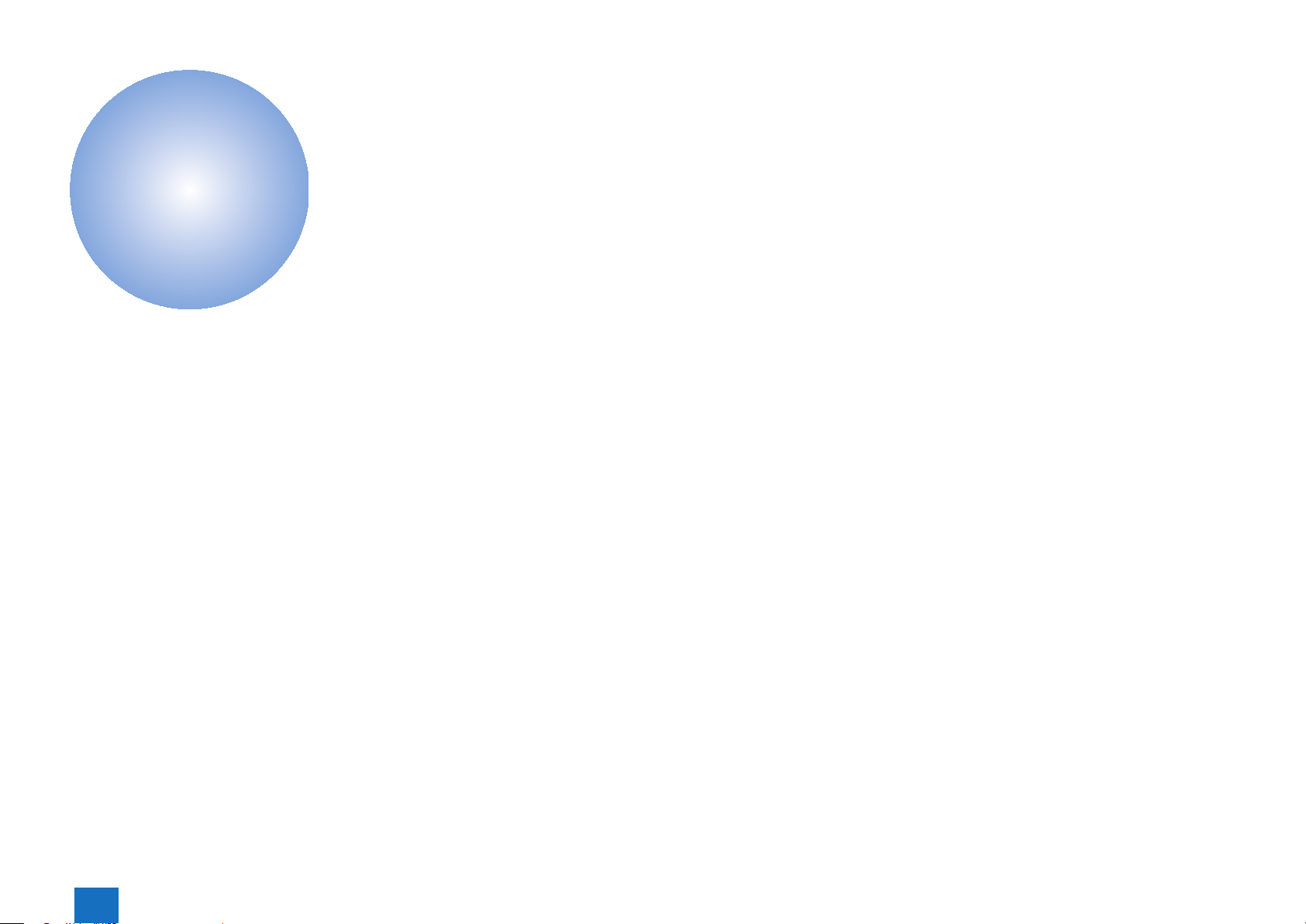
Specications
1
Specications
■
1
Specications
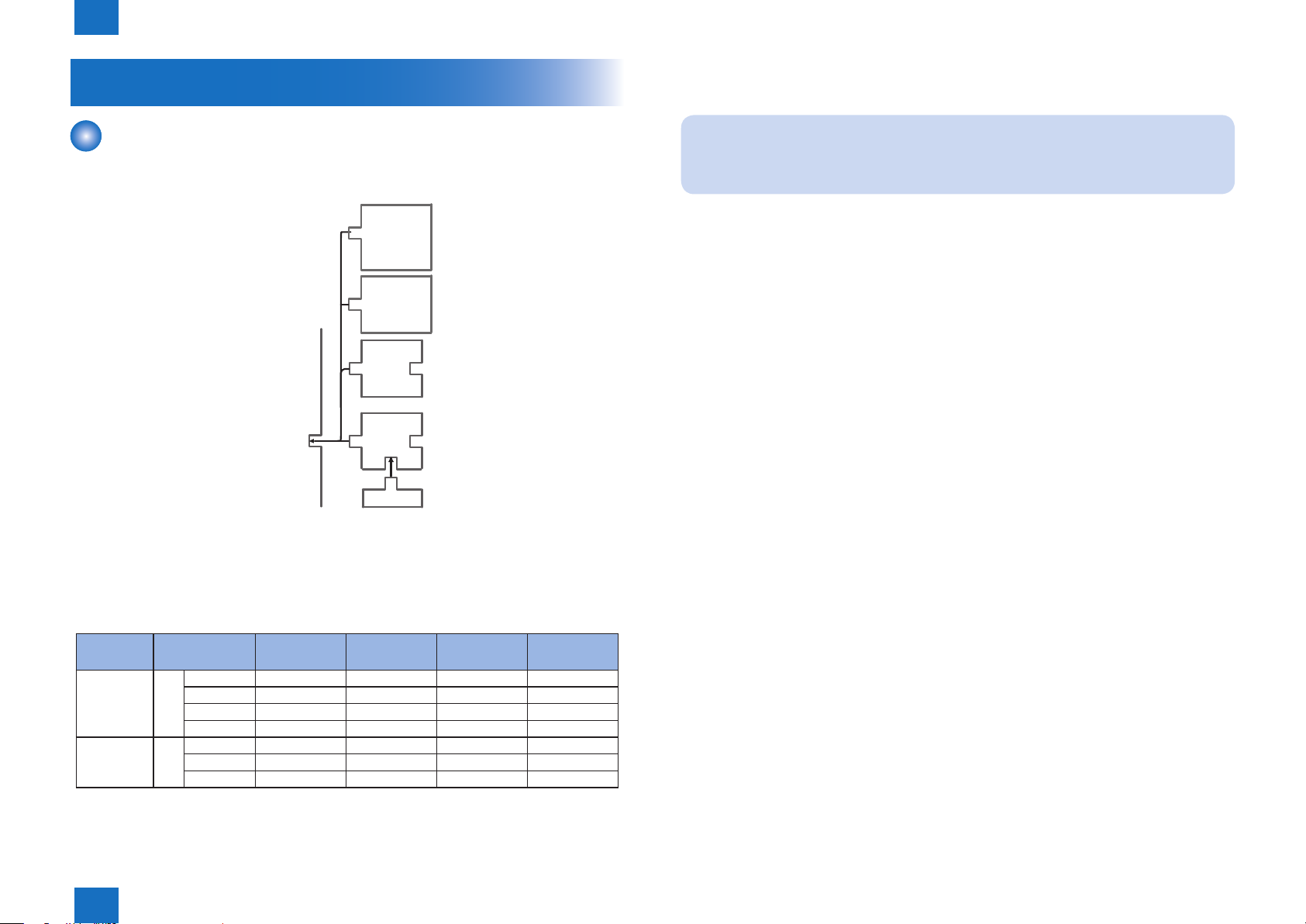
1
Specications > Specications > Printer accessory conguration
1-2
Specications
Printer accessory conguration
Since every printer accessory is a license accessory, it is necessary to follow the LMS
instructions, obtain the number of license information, and enter it into the host machine.
Direct
Print
(XPS)
Direct
Print
(PDF)
PS
PS Direct
UFR II
NW-SCAN
TIFF, Jpeg
TIFF and JPEG in Direct Printing by structure of UFR II.
The following two methods enable Direct Print function.
• Download of the PDF or XPS, TIFF(JPEG) le which becomes usable with Direct Print
Kit(for PDF/XPS)-H1.
• Download of the PDF or PS le which becomes usable with PS Printer Kit-AE1.
Function UFR II,
PCL Printer Kit
RUI File TIFF(JPEG) OK N/A N/A N/A
PDF N/A N/A OK OK
XPS N/A OK N/A N/A
PS N/A N/A OK N/A
Web browser
content print
OK: It is possible to print directly.
N/A: It is not possible to print directly.
File TIFF(JPEG) N/A N/A N/A N/A
PDF N/A N/A N/A OK
XPS N/A N/A OK N/A
PCL
BarDIMM
F-1-1
Direct Print Kit
XPS
PS Printer Kit Direct Print Kit
PDF
The Direct Print from Web browser becomes enabled when PS Unit is connected.
Attention:
PS Print kit and the Direct Print Kit(for PDF) of the exclusion is related.
The installation back cannot install a Direct Print Kit(for PDF) with PS Print kit.
T-1-1
Specications > Specications > Printer accessory conguration
1
1-2
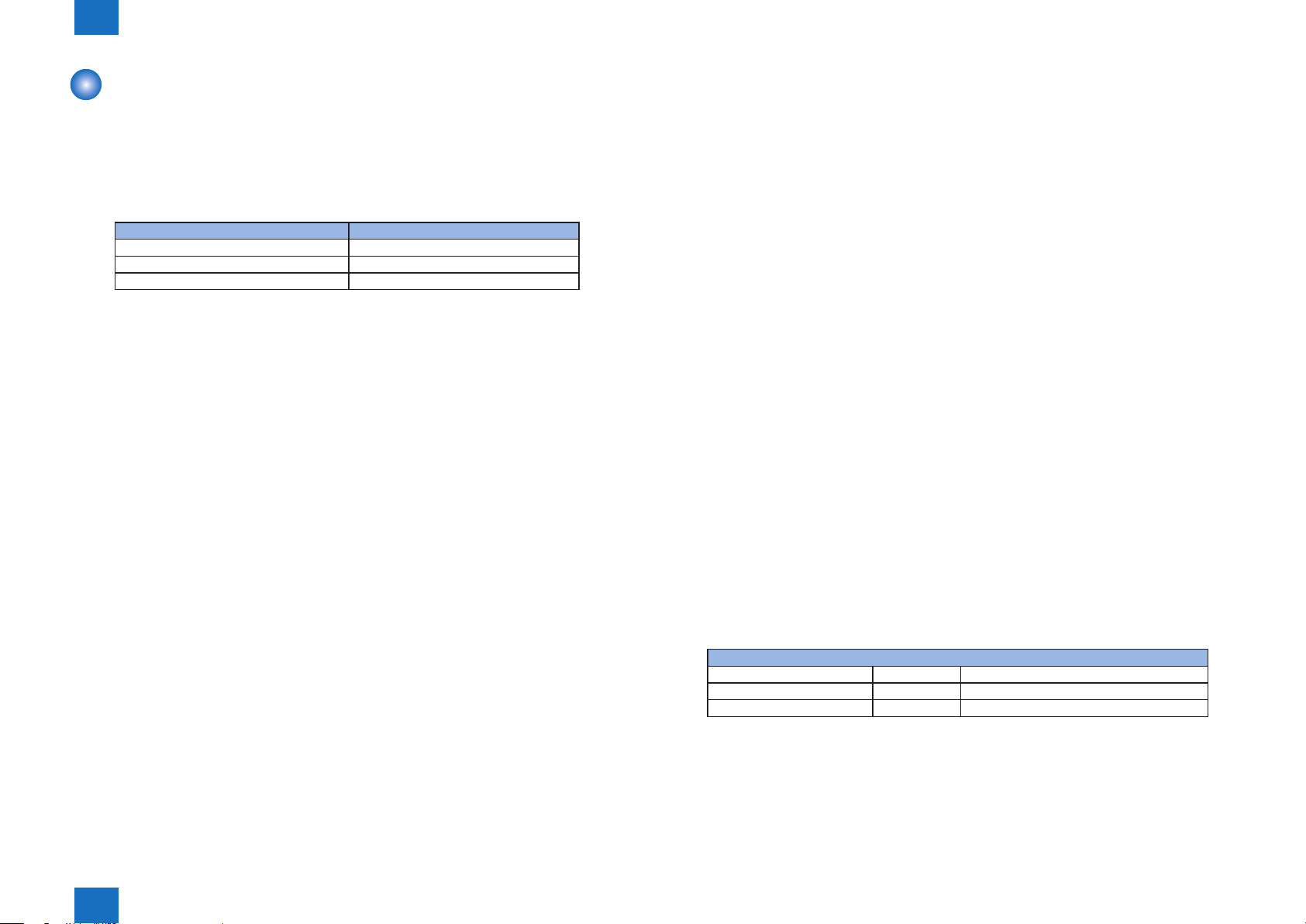
1
Specications > Specications > License conguration of the printer option > How to conrm the activated printer option license:
1-3
License conguration of the printer option
BOOT ROM can be used commonly for the same model.
Replacement of BOOT ROM is not required for addition of the printer option.
■The host-client relationship of the printer option:
The printer options are the PCL, PS and Direct print.
Printer option to use Required function
UFR II UFR II
PCL UFR II + PCL
PS UFR II + PCL + PS
T-1-2
In order to use UFR II, PCL, the memory capacity must be SOC:1025MB.
In order to use PS the memory capacity must be SOC:1536MB.
■How to handle the license option of which multiple functions are
integrated to 1 license:
Conventionally in the Send option, in case of integration of multiple functions into 1 license
option, multiple license certicates for each function had been packed with the machine.
Inactivation of the license transfer had been available for each function.
Such license option product as [UFR II+PCL] or [PCL+PS] has 1 integrated license certicate.
Registration of 1 license information concurrently activates multiple functions such as [UFR
II+PCL] or [PCL+PS].
Inactivation of the license transfer inactivates the transfer of all the activated printer options
collectively.
No separate transfer inactivation is available.
Separate inactivation of the license from the service mode screen results in the NG message.
■Notabilia with regards to the license transfer inactivation:
In the standard option settings for the host machine, due to the lack of transfer inactivation
information, no license transfer to the other host machine of the same model is available.
[Invalidating the License for Transfer to a Different Device] can only license option.
license in the host machine A.
->In this case, as there is no transfer inactivation information in the host machine A, the
license cannot be transferred to the host machine B.
Ex.2
The host machine A is a copier-only machine. The UFR II option was purchased to register
the license information.
The newly-purchased host machine B is a copier-only one.
Want to change the host machine B to a printer model by transfer inactivation of UFR II
license in the host machine A.
->In this case, as there is a transfer inactivation information in the host machine A, the license
can be transferred to the host machine B.
■How to conrm the activated printer option license:
The options displayed by selecting [counter conrmation key > device conguration
conrmation] for the users in the operation panel are individual functions (such as UFR II+
PCL), not the names of the purchased options.
Consequently, the license certicate is the only way to see the combination of options.
Enter the service mode level 2 and go to the service mode described below. Then the license
condition is displayed and transfer inactivation can be executed.
Copier>Option>LCNS-TR
The eld No.1 in the table below shows the activated/inactivated condition of UFR II, PCL,
and PS in the service mode.
*. marked service code must be used for the license transfer inactivation. Other operations do
not work appropriately.
PCL Printer Kit-AE1, PS Printer Kit-AE1
ST-LXUFR 1 Shows the UFR II installation condition.
ST-PCL 1* Shows the PCL installation condition.
ST-PS 1* Shows the PS installation condition.
T-1-3
Ex.1
The host machine A is the one which employs UFR II as a standard.
The newly-purchased host machine B is a copier-only one.
Want to change the host machine B to a printer model by transfer inactivation of UFR II
Specications > Specications > License conguration of the printer option > How to conrm the activated printer option license:
1
1-3
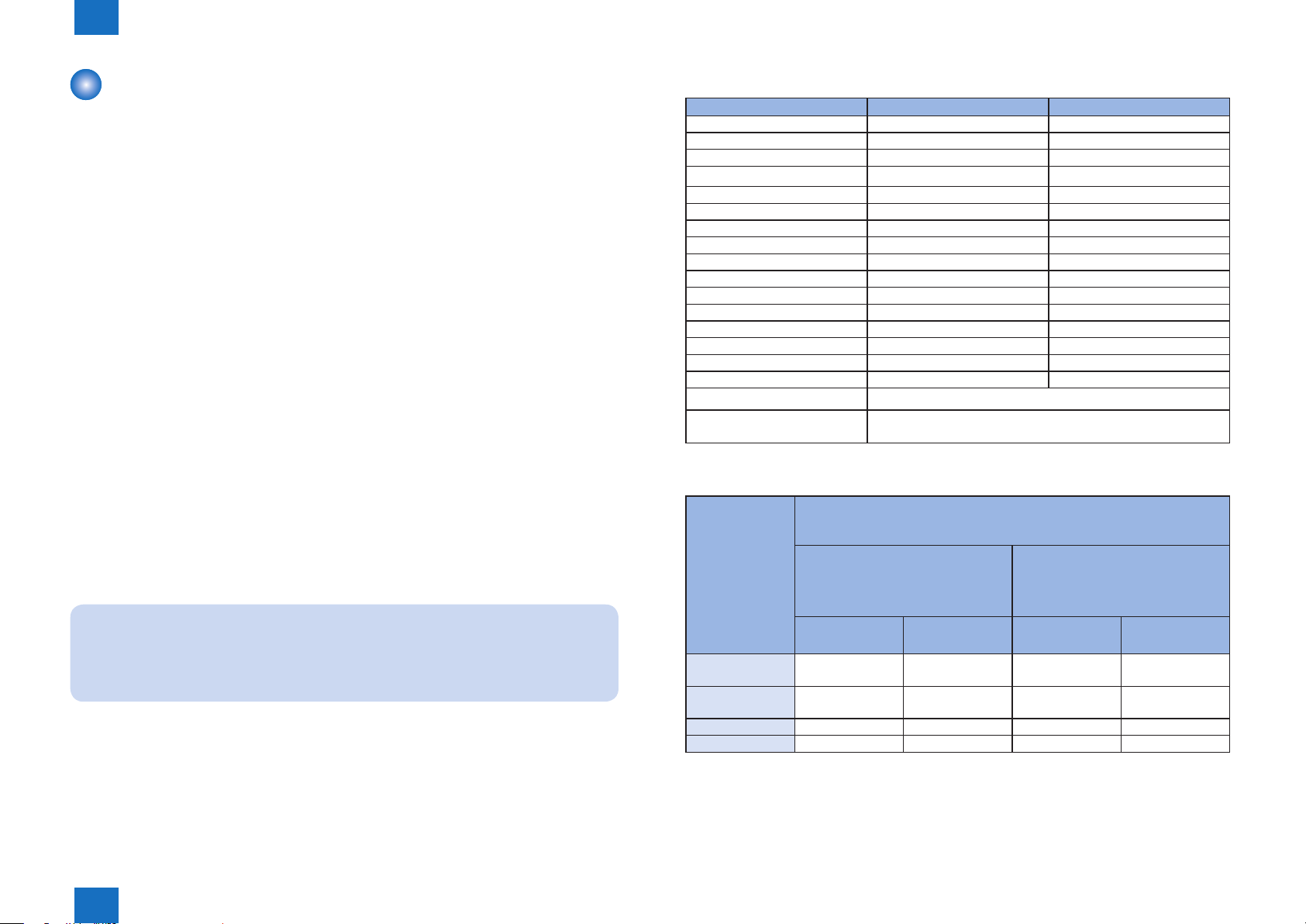
1
Specications > Specications > PCL Printer Driver > Effective print area of PCL
1-4
PCL Printer Driver
■FONT HANDLING:
●PCL5
HP-GL/2 Mode
Texts are handled in the PCL mode, or in the HP-GL/2 mode if:
• 1.Characters are clipped.
• 2.Characters are rotated.
Supported typefaces include:
• 1. Standard
• 2. Italic
• 3. Bold
• 4. Bold Italic
■Raster Mode
Use of a device font is determined by the driver setting.
If a device font is used, the Raster Mode will handle data the same as the HP-GL/2 Mode.
If not, the following restrictions will be imposed.
*GDI Raster Fonts unavailable 1 byte fonts such as Courier, MS Sans Serif, MS Serif, etc.
*GDI Vector Fonts available 1 byte fonts such as Modern, Roman, Script, etc.
*TrueType Fonts available 1 byte fonts such as Arial, Courier New, Symbol, Times New
Roman, etc.
■Paper Size:
Paper Name Width(mm) length(mm)
A3 297.0 420.0
B4 257.0 364.0
A4 210.0 297.0
B5 182.0 257.0
A5 148.0 210.0
11 x 17 279.4 431.8
LEGAL 215.9 355.6
LETTER 215.9 279.4
Statement 139.7 215.9
EXECUTIVE 184.2 266.7
12 x 18 304.8 457.2
SRA3 320.0 450.0
Envelope Monarch 98.4 190.5
Envelope DL 110.0 220.0
Envelope C5 162.0 229.0
Envelope B5 176.0 250.0
Custom Paper Size Minimum 99.0 x 139.7
Custom Paper Size Maximum 320.0 x 1200.0
T-1-4
■Effective print area of PCL
PCL
iR ADVANCE C5051/5045/5035/5030 Series
Effective print area(mm) Distance between the paper edge and
the printing available area (mm)
NOTE:
GDI Vector Fonts and TrueType Fonts become available only after added to Windows.
Specications > Specications > PCL Printer Driver > Effective print area of PCL
1
Main scaning Sub scaning Main scaning Sub scaning
Custom Size
Minimum
Custom Size
Maximum
SRA3 *305.00 441.53 7.50 4.23
12x18 296.33 448.73 4.23 4.23
* : out of a guarantee
The printable area of the host machine is shown.
The host machine print guarantee area narrows more than this.
90.53 131.53 4.23 4.23
*305.00 448.73 7.50 4.23
T-1-5
1-4
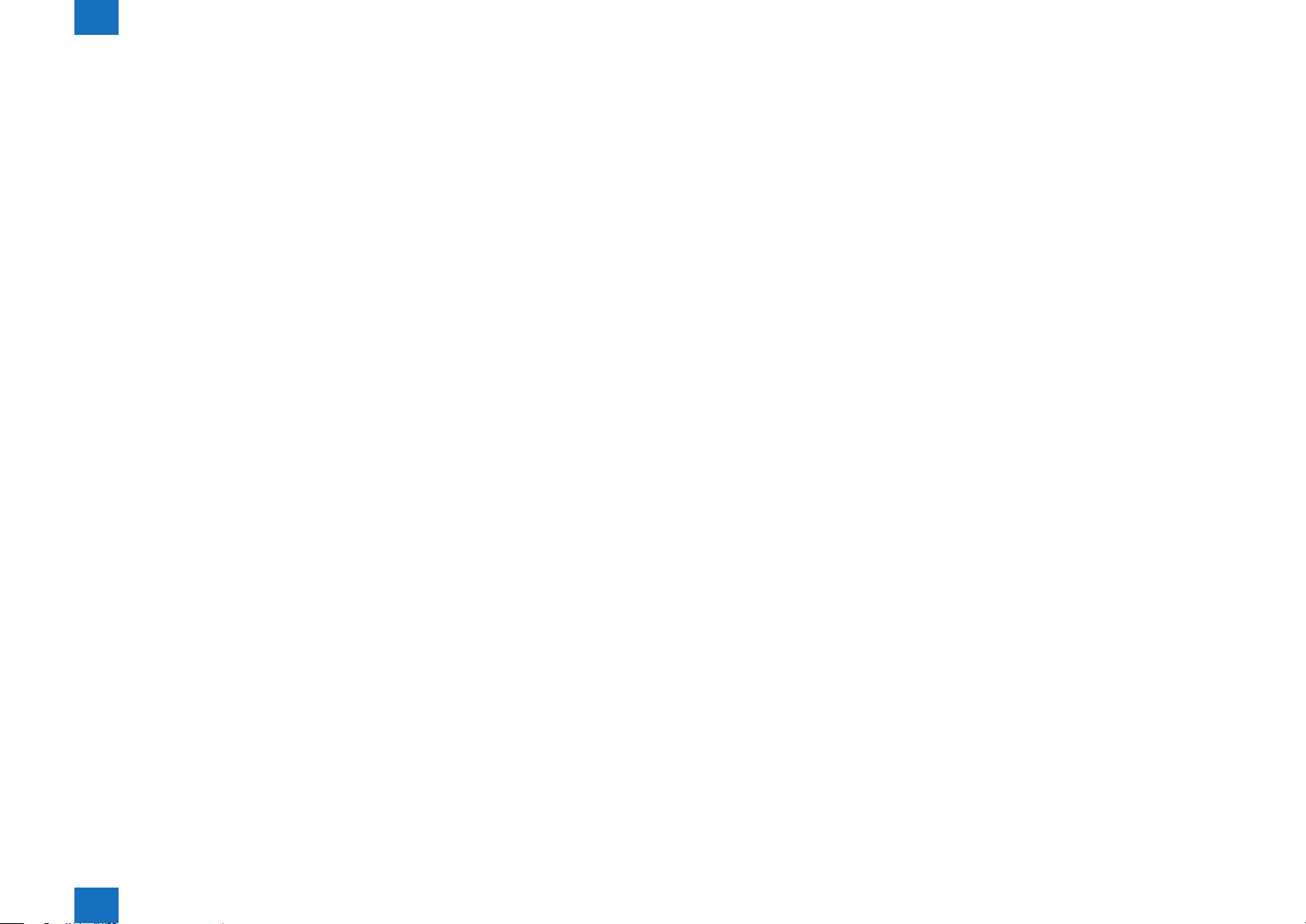
1
Specications > Specications > PCL Printer Driver > Supported operating systems
■Data prossessing
PCL 5c 600dpi
PCL 6 600/1200dpi
■Supported operating systems
Canon PCL5e/5c Printer Driver - Version 20.40
Microsoft Windows 2000
Microsoft Windows XP
Microsoft Windows Server 2003
Microsoft Windows Vista
Microsoft Windows Server 2008
Microsoft Windows 7
Microsoft Windows 2000 x64
Microsoft Windows XP x64
Microsoft Windows Server 2003 x64
Microsoft Windows Vista x64
Microsoft Windows Server 2008 x64
Microsoft Windows 7 x64
Microsoft Windows Server 2008 R2 x64
1-5
Canon PCL6 Printer Driver - Version 20.40
Microsoft Windows 2000
Microsoft Windows XP
Microsoft Windows Server 2003
Microsoft Windows Vista
Microsoft Windows Server 2008
Microsoft Windows 7
Microsoft Windows 2000 x64
Microsoft Windows XP x64
Microsoft Windows Server 2003 x64
Microsoft Windows Vista x64
Microsoft Windows Server 2008 x64
Microsoft Windows 7 x64
Microsoft Windows Server 2008 R2 x64
Specications > Specications > PCL Printer Driver > Supported operating systems
1
1-5
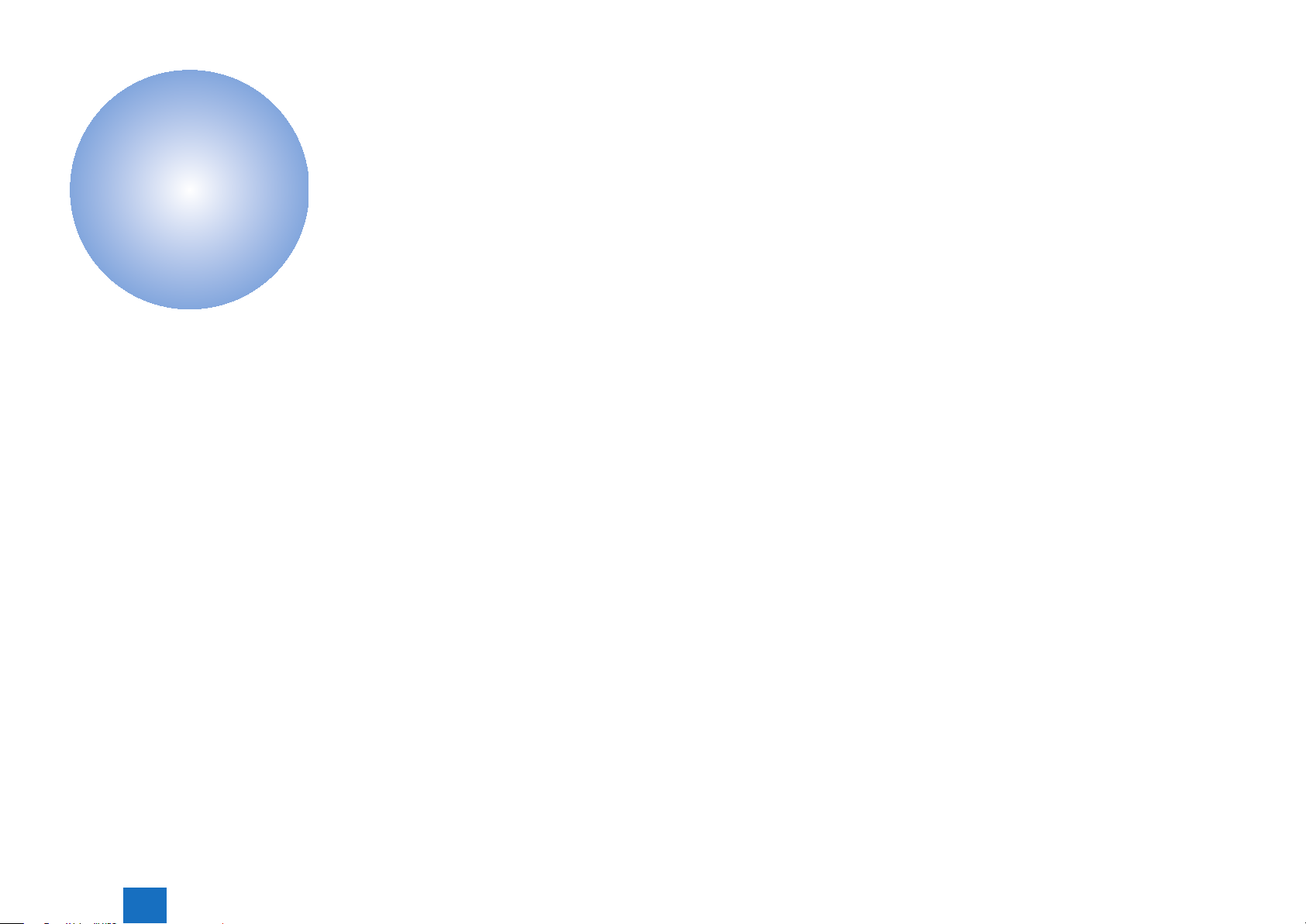
Functions
2
Basic Function
■
New Function
■
2
Functions
