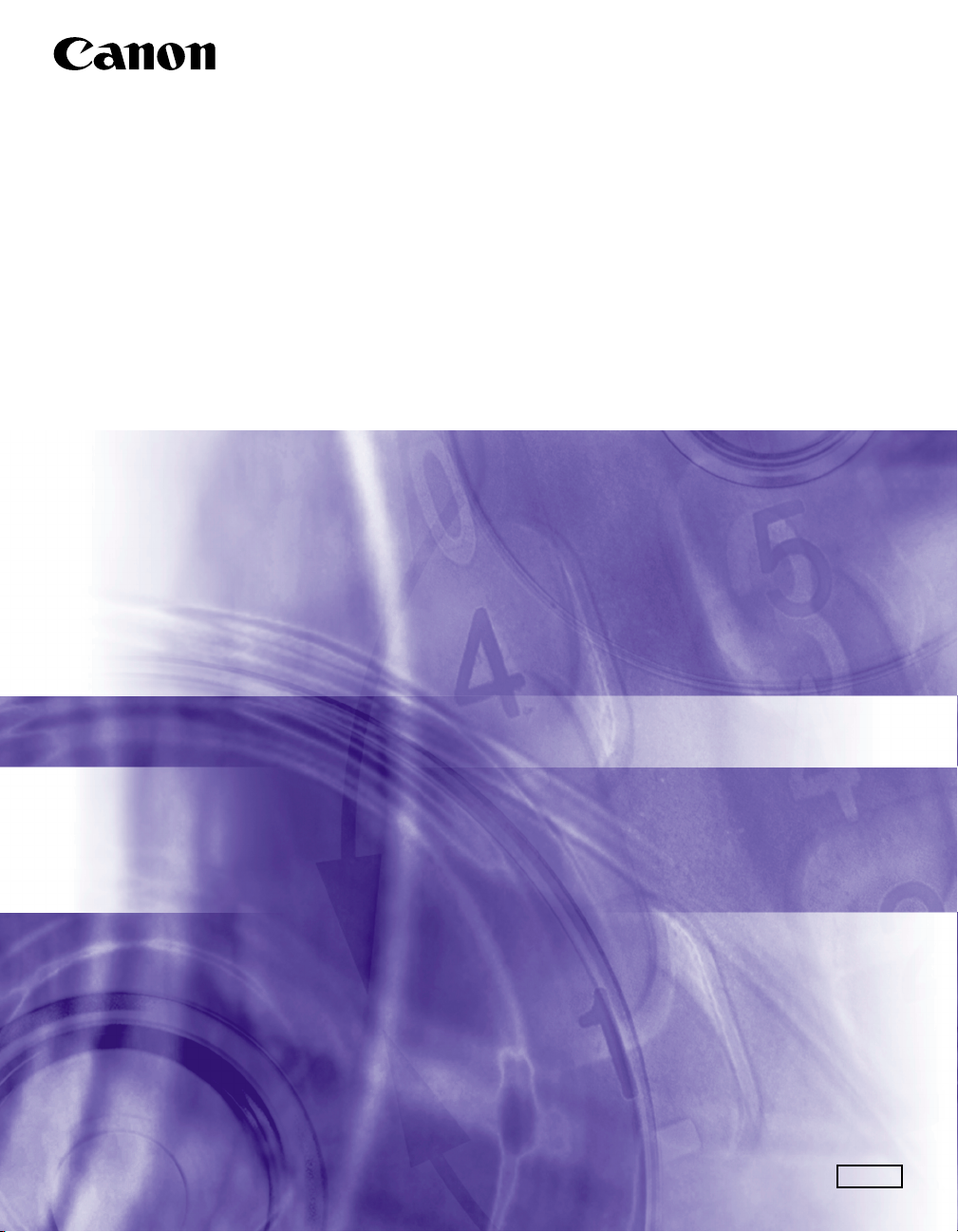
PCL Driver Guide
PCL5c/PCL5e Driver Ver. 6.97
PCL6 Driver Ver. 4.97
Please read this guide before operating this equipment.
After you finish reading this guide, store it in a safe place for future reference.
ENG

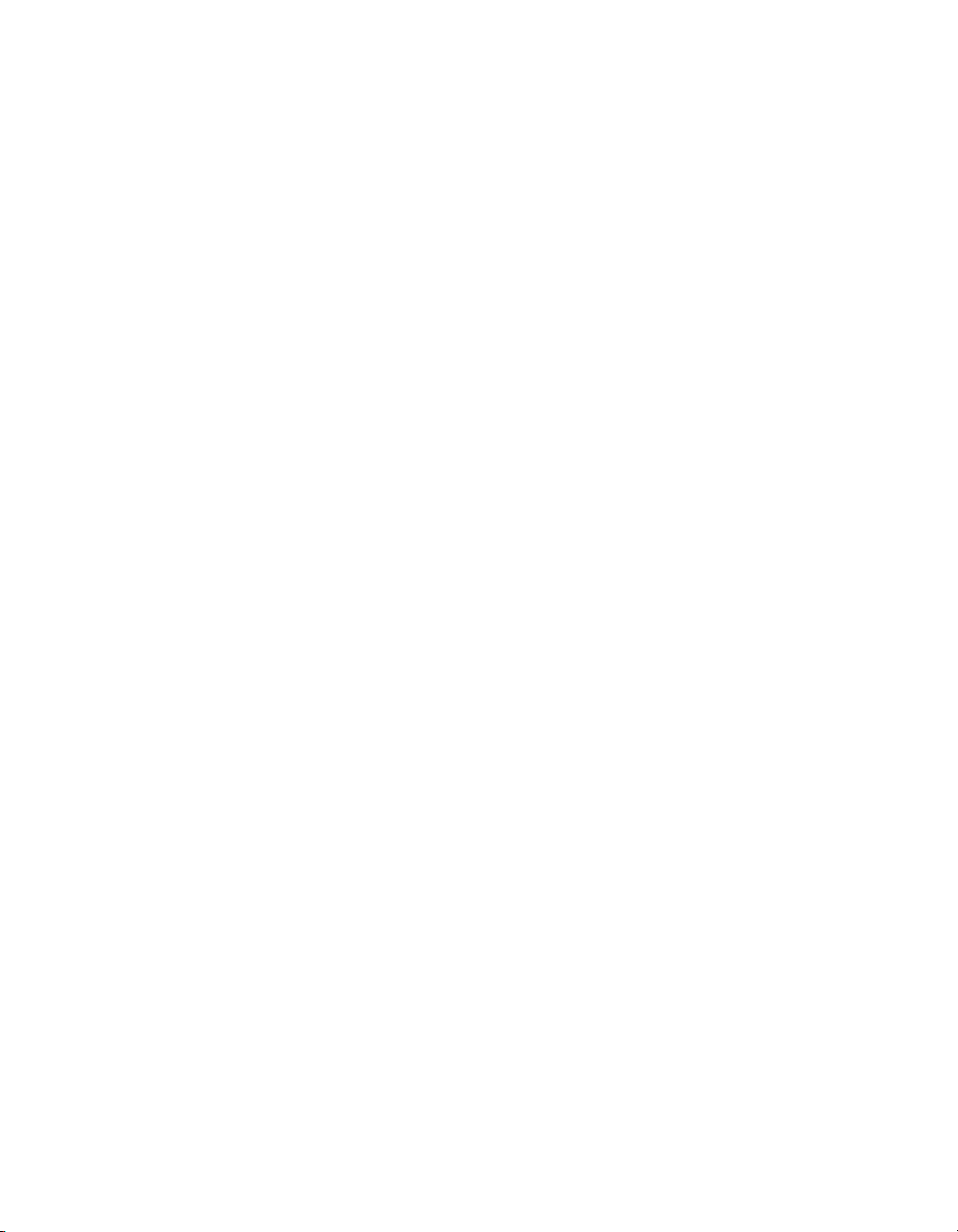
Ot¯
0
PCL Driver Guide
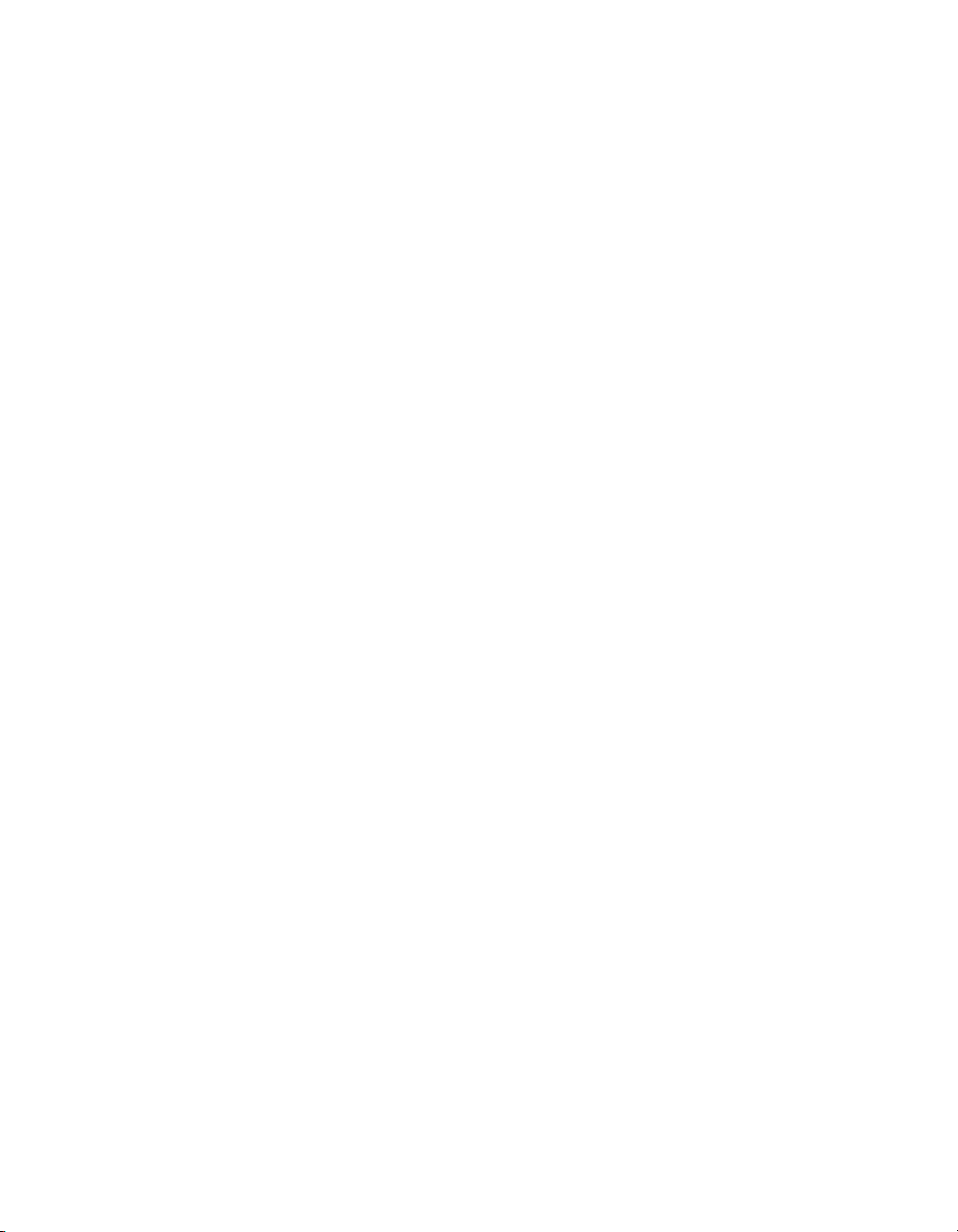
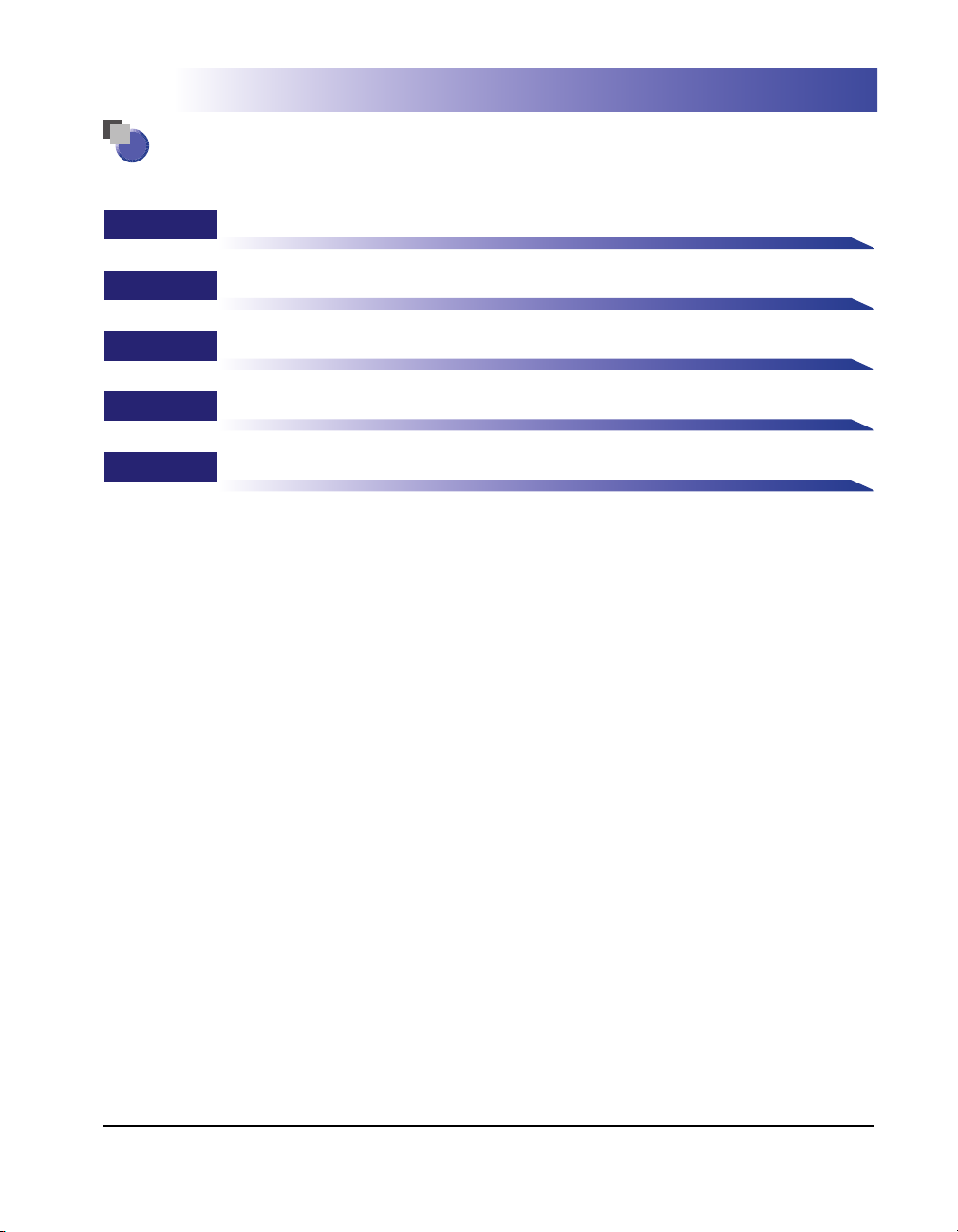
How This Manual Is Organized
Chapter 1 Before You Start
Chapter 2 Getting Started
Chapter 3
Chapter 4 Special Print Options
Chapter 5 Appendix
Basic Print Options
Includes information about additional software used with the PCL5c, PCL5e, or
PCL6 printer driver, and the index.
Considerable effort has been made to ensure that this manual is free of inaccuracies and omissions. However, as we are constantly improving our
products, if you need an exact specification, please contact Canon.
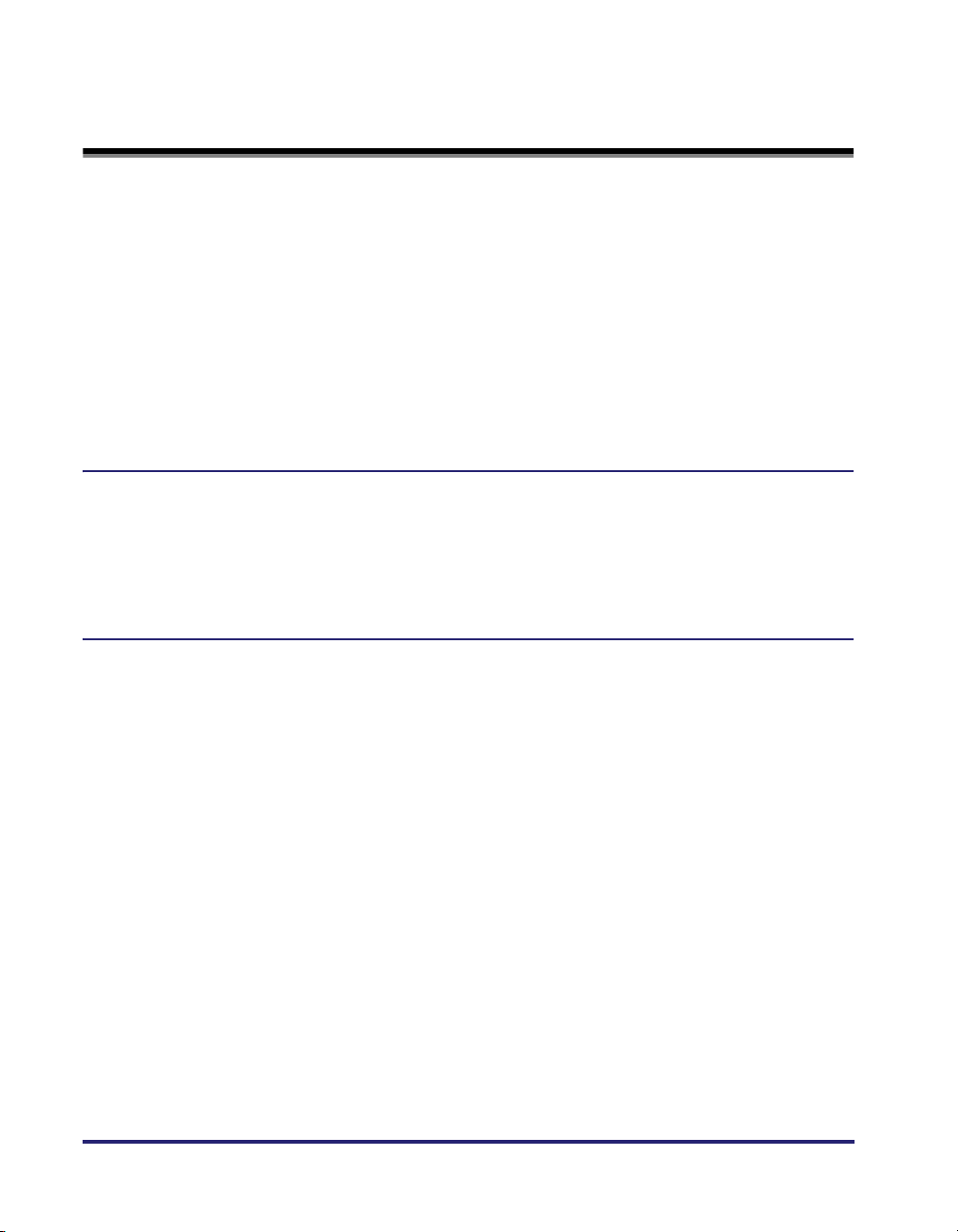
Contents
Preface . . . . . . . . . . . . . . . . . . . . . . . . . . . . . . . . . . . . . . . . . . . . . . . . . . . . . . . . . .ix
How to Use This Manual . . . . . . . . . . . . . . . . . . . . . . . . . . . . . . . . . . . . . . . . . . . .ix
Symbols Used in This Manual . . . . . . . . . . . . . . . . . . . . . . . . . . . . . . . . . . . . . . ix
Keys and Buttons Used in This Manual . . . . . . . . . . . . . . . . . . . . . . . . . . . . . . . ix
Displays Used in This Manual . . . . . . . . . . . . . . . . . . . . . . . . . . . . . . . . . . . . . . x
Abbreviations Used in This Manual . . . . . . . . . . . . . . . . . . . . . . . . . . . . . . . . . . xi
Legal Notices . . . . . . . . . . . . . . . . . . . . . . . . . . . . . . . . . . . . . . . . . . . . . . . . . . . . xii
Trademarks . . . . . . . . . . . . . . . . . . . . . . . . . . . . . . . . . . . . . . . . . . . . . . . . . . . xii
Copyright . . . . . . . . . . . . . . . . . . . . . . . . . . . . . . . . . . . . . . . . . . . . . . . . . . . . . xii
Disclaimers. . . . . . . . . . . . . . . . . . . . . . . . . . . . . . . . . . . . . . . . . . . . . . . . . . . . xiii
Chapter 1 Before You Start
Introduction . . . . . . . . . . . . . . . . . . . . . . . . . . . . . . . . . . . . . . . . . . . . . . . . . . . . .1-2
Supported Canon Products . . . . . . . . . . . . . . . . . . . . . . . . . . . . . . . . . . . . . . .1-3
System Requirements . . . . . . . . . . . . . . . . . . . . . . . . . . . . . . . . . . . . . . . . . . . . .1-9
Where to Find Help . . . . . . . . . . . . . . . . . . . . . . . . . . . . . . . . . . . . . . . . . . . . . .1-10
Chapter 2 Getting Started
Installing the Software. . . . . . . . . . . . . . . . . . . . . . . . . . . . . . . . . . . . . . . . . . . . .2-2
Installing the Printer Driver. . . . . . . . . . . . . . . . . . . . . . . . . . . . . . . . . . . . . . . .2-2
Standard Installation. . . . . . . . . . . . . . . . . . . . . . . . . . . . . . . . . . . . . . . . . .2-3
Dynamic Installation . . . . . . . . . . . . . . . . . . . . . . . . . . . . . . . . . . . . . . . . .2-11
Alternate Printer Driver (Windows NT 4.0/2000/XP/Server 2003) . . . . . . .2-18
Using the Add Printer Wizard. . . . . . . . . . . . . . . . . . . . . . . . . . . . . . . . . .2-21
USB Connection Installation (Windows 98/Me/2000/XP/Server 2003) . . . . .2-24
USB Standard Installation (Windows 98/Me/2000/XP/Server 2003). . . . .2-24
Plug and Play Installation (Windows 98) . . . . . . . . . . . . . . . . . . . . . . . . .2-26
Plug and Play Installation (Windows Me) . . . . . . . . . . . . . . . . . . . . . . . . .2-28
Plug and Play Installation (Windows 2000) . . . . . . . . . . . . . . . . . . . . . . .2-30
Plug and Play Installation (Windows XP/Server 2003) . . . . . . . . . . . . . . .2-32
Installing the Canon Driver Information Assist Service . . . . . . . . . . . . . . . . .2-33
Updating the Existing Printer Drivers . . . . . . . . . . . . . . . . . . . . . . . . . . . . . . .2-35
Using the Installer. . . . . . . . . . . . . . . . . . . . . . . . . . . . . . . . . . . . . . . . . . .2-35
Using the Add Printer Wizard. . . . . . . . . . . . . . . . . . . . . . . . . . . . . . . . . .2-37
iv
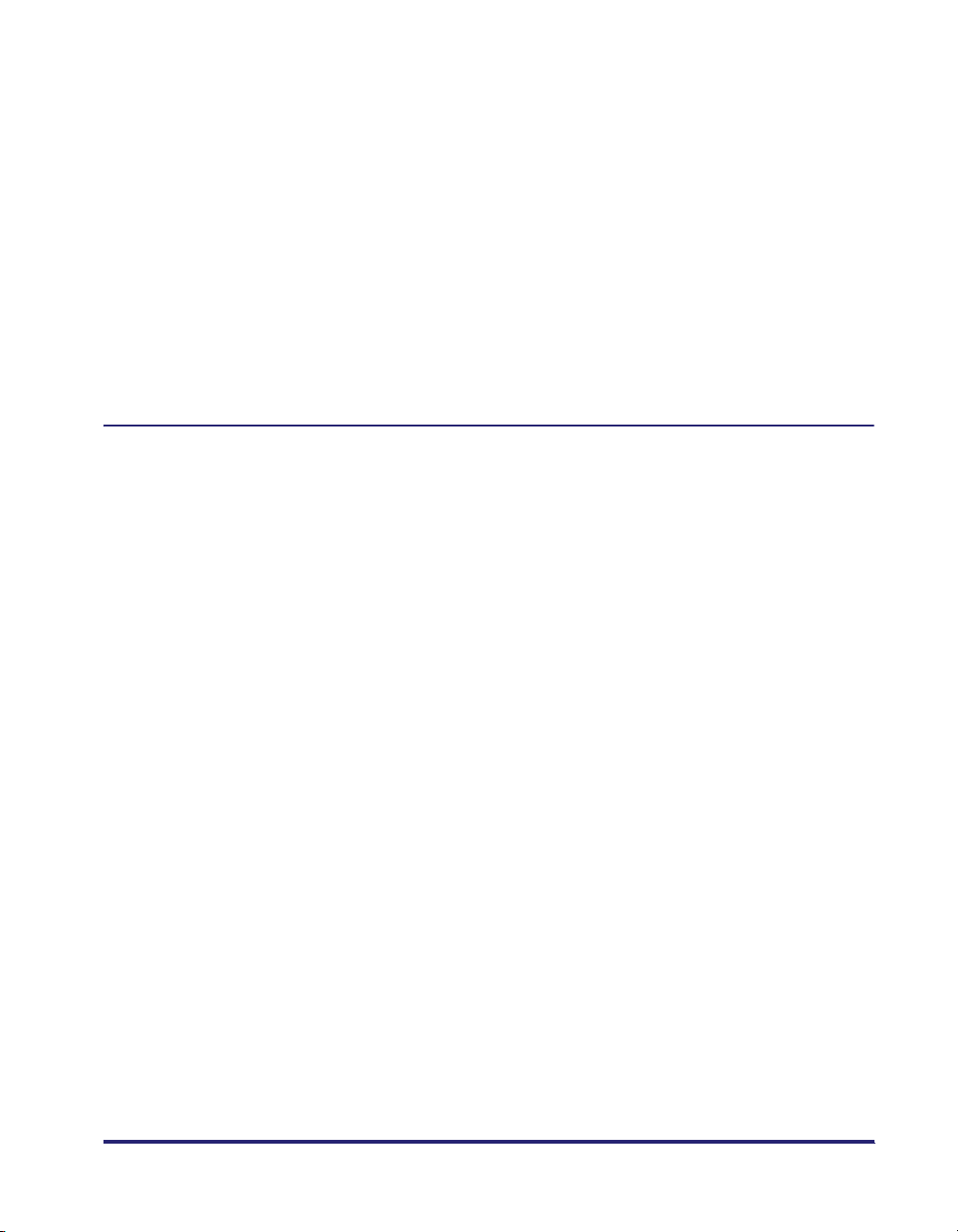
Updating the Alternate Printer Driver (Windows NT 4.0/2000/XP/Server
2003) . . . . . . . . . . . . . . . . . . . . . . . . . . . . . . . . . . . . . . . . . . . . . . . . . . . . . . .2-40
Windows NT 4.0. . . . . . . . . . . . . . . . . . . . . . . . . . . . . . . . . . . . . . . . . . . . 2-40
Windows 2000/XP/Server 2003 . . . . . . . . . . . . . . . . . . . . . . . . . . . . . . . . 2-41
Uninstalling the Printer Driver . . . . . . . . . . . . . . . . . . . . . . . . . . . . . . . . . . . .2-43
Setting Up the Printer Configuration. . . . . . . . . . . . . . . . . . . . . . . . . . . . . . . .2-45
Configuring Automatically . . . . . . . . . . . . . . . . . . . . . . . . . . . . . . . . . . . . . . .2-45
Configuring Manually . . . . . . . . . . . . . . . . . . . . . . . . . . . . . . . . . . . . . . . . . . .2-48
Configuring the Device Function Settings . . . . . . . . . . . . . . . . . . . . . . . . . . .2-50
Configuring the Controller Version . . . . . . . . . . . . . . . . . . . . . . . . . . . . . . . . .2-50
Configuring the Device Functions . . . . . . . . . . . . . . . . . . . . . . . . . . . . . . . . .2-53
Printing a Document . . . . . . . . . . . . . . . . . . . . . . . . . . . . . . . . . . . . . . . . . . . . . 2-55
Chapter 3 Basic Print Options
Accessing the Printer Properties Dialog Box . . . . . . . . . . . . . . . . . . . . . . . . . . 3-3
Windows 98/Me . . . . . . . . . . . . . . . . . . . . . . . . . . . . . . . . . . . . . . . . . . . . . . . .3-3
Accessing the Printer Properties Dialog Box from Application
Software . . . . . . . . . . . . . . . . . . . . . . . . . . . . . . . . . . . . . . . . . . . . . . . . . . . 3-3
Accessing the Printer Properties Dialog Box from the Printers Folder . . .3-4
Windows NT 4.0/2000/XP/Server 2003 . . . . . . . . . . . . . . . . . . . . . . . . . . . . . .3-5
Accessing the Printer Properties Dialog Box from Application
Software . . . . . . . . . . . . . . . . . . . . . . . . . . . . . . . . . . . . . . . . . . . . . . . . . . . 3-5
Accessing the Printing Preferences Dialog Box from the Printers
Folder . . . . . . . . . . . . . . . . . . . . . . . . . . . . . . . . . . . . . . . . . . . . . . . . . . . . .3-6
Accessing the Printer Properties Dialog Box from the Printers Folder . . .3-7
Using Profiles for Printing . . . . . . . . . . . . . . . . . . . . . . . . . . . . . . . . . . . . . . . . .3-8
What Is a Profile? . . . . . . . . . . . . . . . . . . . . . . . . . . . . . . . . . . . . . . . . . . . . . . 3-8
Selecting a Profile for Printing . . . . . . . . . . . . . . . . . . . . . . . . . . . . . . . . . . . . . 3-8
Adding or Editing Profiles . . . . . . . . . . . . . . . . . . . . . . . . . . . . . . . . . . . . . . . . 3-9
Adding or Editing Profiles in the Profile Sheet (Windows NT
4.0/2000/XP/Server 2003) . . . . . . . . . . . . . . . . . . . . . . . . . . . . . . . . . . . . . . . 3-10
Scaling a Document . . . . . . . . . . . . . . . . . . . . . . . . . . . . . . . . . . . . . . . . . . . . .3-13
Scaling a Document Automatically . . . . . . . . . . . . . . . . . . . . . . . . . . . . . . . . 3-13
Scaling a Document Manually . . . . . . . . . . . . . . . . . . . . . . . . . . . . . . . . . . . .3-14
Printing Multiple Pages on One Sheet. . . . . . . . . . . . . . . . . . . . . . . . . . . . . . . 3-16
Two-Sided Printing . . . . . . . . . . . . . . . . . . . . . . . . . . . . . . . . . . . . . . . . . . . . . .3-18
Specifying the Finishing Options . . . . . . . . . . . . . . . . . . . . . . . . . . . . . . . . . .3-20
Selecting a Finishing Option . . . . . . . . . . . . . . . . . . . . . . . . . . . . . . . . . . . . . 3-20
Selecting the Output Option . . . . . . . . . . . . . . . . . . . . . . . . . . . . . . . . . .3-20
v
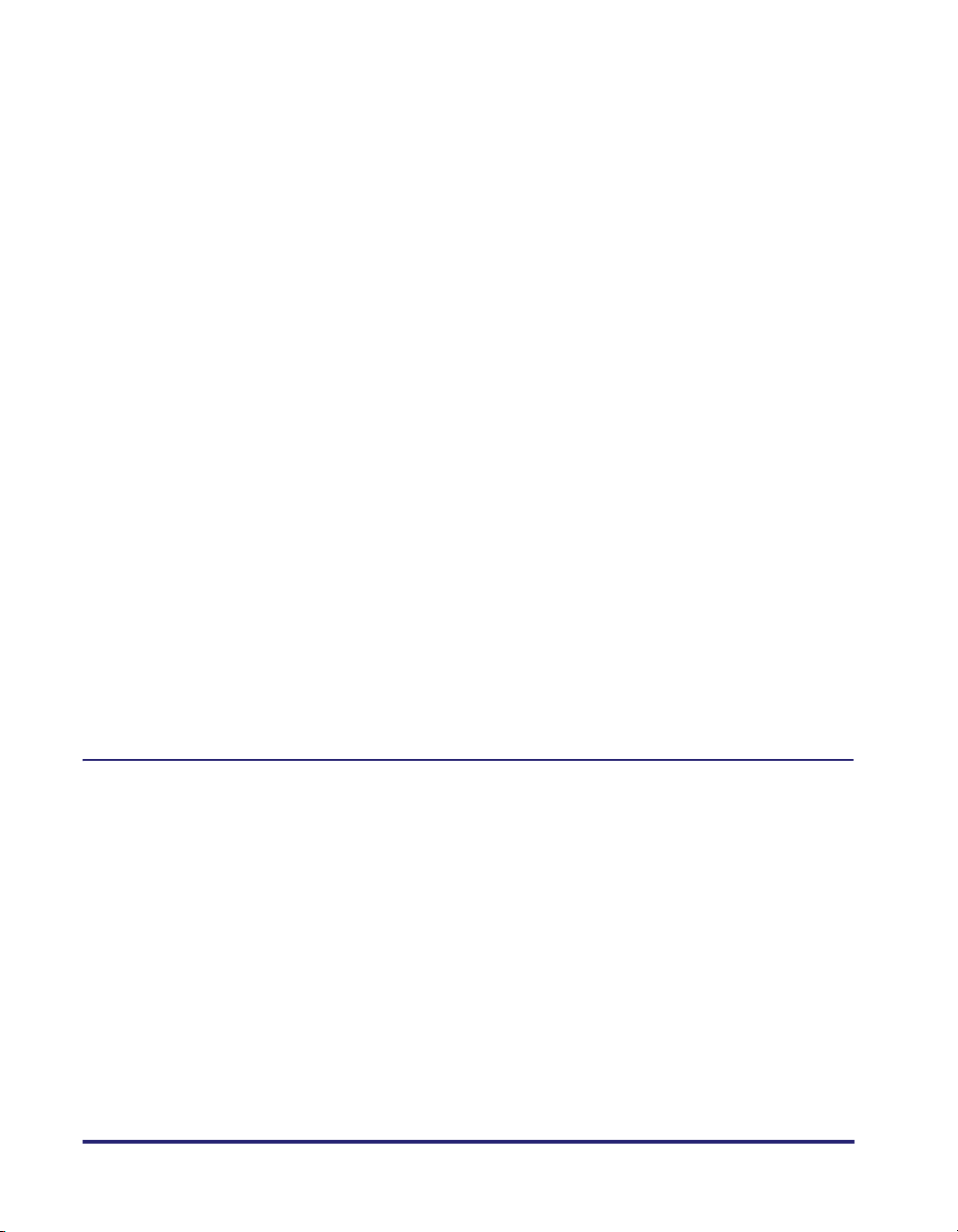
Booklet Printing . . . . . . . . . . . . . . . . . . . . . . . . . . . . . . . . . . . . . . . . . . . . . . .3-23
Using Creep Correction for Booklet Printing . . . . . . . . . . . . . . . . . . . . . . . . .3-25
Printing with Mixed Paper Sizes . . . . . . . . . . . . . . . . . . . . . . . . . . . . . . . . . . .3-28
Specifying the Paper Source . . . . . . . . . . . . . . . . . . . . . . . . . . . . . . . . . . . . . .3-31
Printing All the Pages from the Same Paper Source . . . . . . . . . . . . . . . . . . .3-32
Printing the First, Body, and Last Pages from Different Paper Sources. . . . .3-33
Printing the First, Second, Body, and Last Pages from Different Paper
Sources . . . . . . . . . . . . . . . . . . . . . . . . . . . . . . . . . . . . . . . . . . . . . . . . . . . . .3-34
Printing the Cover and Body Pages of a Booklet from Different Paper
Sources (Windows 98/Me/2000/XP/Server 2003) . . . . . . . . . . . . . . . . . . . . .3-35
Printing on Transparencies. . . . . . . . . . . . . . . . . . . . . . . . . . . . . . . . . . . . . . .3-37
Using Cover or Sheet Insertion Options . . . . . . . . . . . . . . . . . . . . . . . . . . . . .3-38
Adding Front or Back Covers to the Document (Windows
98/Me/2000/XP/Server 2003). . . . . . . . . . . . . . . . . . . . . . . . . . . . . . . . . . . . .3-38
Inserting Sheets into the Document (Windows 98/Me/2000/XP/Server
2003) . . . . . . . . . . . . . . . . . . . . . . . . . . . . . . . . . . . . . . . . . . . . . . . . . . . . . . .3-42
Inserting Tab Paper (Windows 98/Me/2000/XP/Server 2003) . . . . . . . . . . . .3-46
Creating Tabs . . . . . . . . . . . . . . . . . . . . . . . . . . . . . . . . . . . . . . . . . . . . . . . . .3-50
Printing on Custom Paper. . . . . . . . . . . . . . . . . . . . . . . . . . . . . . . . . . . . . . . . .3-53
Registering Custom Paper . . . . . . . . . . . . . . . . . . . . . . . . . . . . . . . . . . . . . . .3-53
Printing on Custom Paper . . . . . . . . . . . . . . . . . . . . . . . . . . . . . . . . . . . . . . .3-55
Printing on Local Standard Paper . . . . . . . . . . . . . . . . . . . . . . . . . . . . . . . . .3-56
Specifying the Paper Source for Local Standard Paper . . . . . . . . . . . . .3-56
Printing a Banner Page with a Print Job (Windows
98/Me/2000/XP/Server 2003) . . . . . . . . . . . . . . . . . . . . . . . . . . . . . . . . . . . . . . .3-59
Chapter 4 Special Print Options
Overlay Printing . . . . . . . . . . . . . . . . . . . . . . . . . . . . . . . . . . . . . . . . . . . . . . . . . .4-2
What Is Overlay Printing?. . . . . . . . . . . . . . . . . . . . . . . . . . . . . . . . . . . . . . . . .4-2
Overlay Printing Using a Form File on Host . . . . . . . . . . . . . . . . . . . . . . . . . . .4-3
Creating a Form File. . . . . . . . . . . . . . . . . . . . . . . . . . . . . . . . . . . . . . . . . .4-3
Printing with an Overlay . . . . . . . . . . . . . . . . . . . . . . . . . . . . . . . . . . . . . . .4-6
Overlay Printing Using a Form File on Device . . . . . . . . . . . . . . . . . . . . . . . . .4-8
Creating a Form File. . . . . . . . . . . . . . . . . . . . . . . . . . . . . . . . . . . . . . . . . .4-9
Printing with an Overlay Using a Form File Stored in the Printer . . . . . . .4-12
Printing with an Overlay Using a NetSpot Resource Downloader
Form File. . . . . . . . . . . . . . . . . . . . . . . . . . . . . . . . . . . . . . . . . . . . . . . . . .4-16
Specifying the Print Quality . . . . . . . . . . . . . . . . . . . . . . . . . . . . . . . . . . . . . . .4-20
What Is an Objective? . . . . . . . . . . . . . . . . . . . . . . . . . . . . . . . . . . . . . . . . . .4-20
Selecting and Editing an Objective. . . . . . . . . . . . . . . . . . . . . . . . . . . . . . . . .4-21
vi
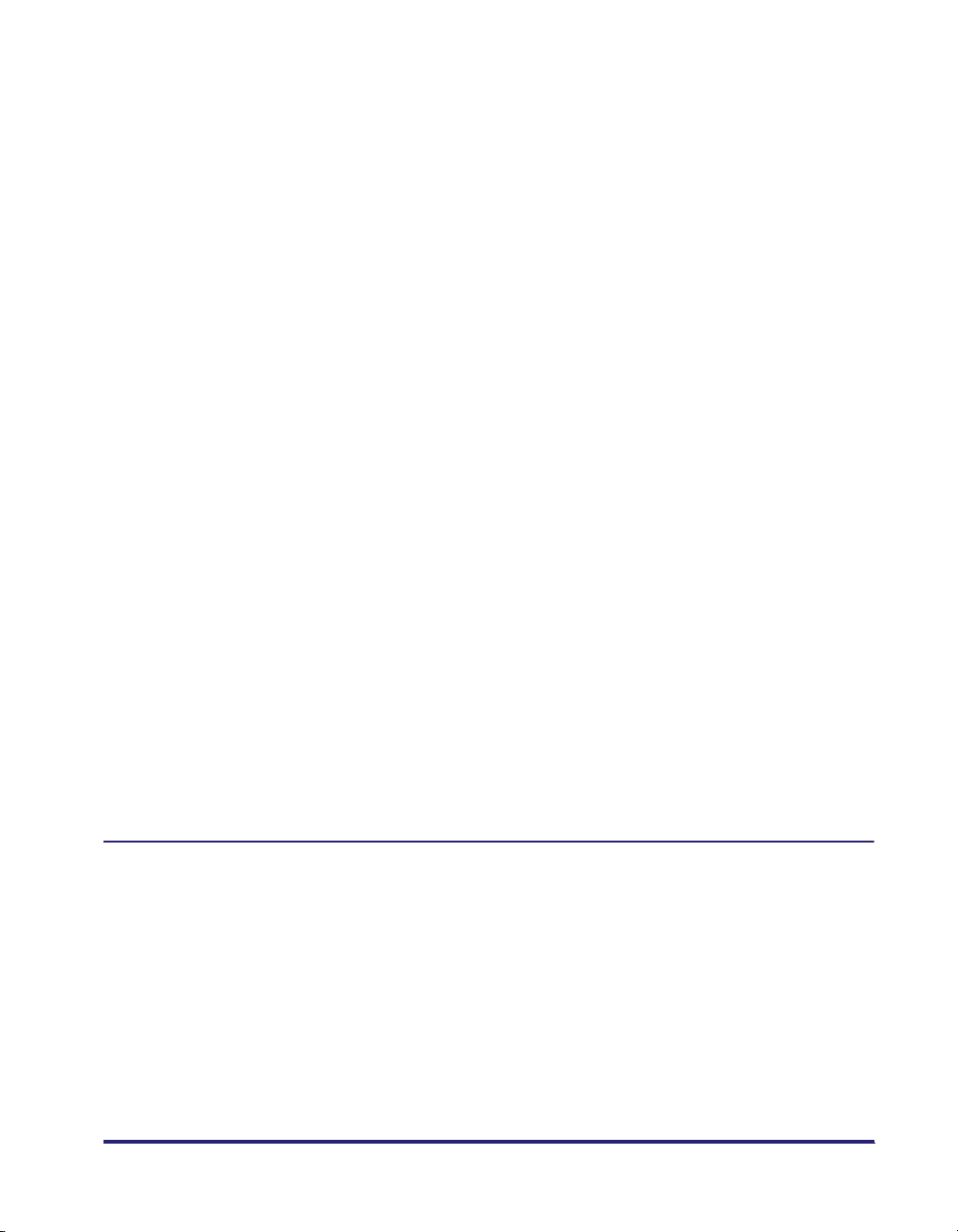
Selecting an Objective. . . . . . . . . . . . . . . . . . . . . . . . . . . . . . . . . . . . . . .4-21
Editing the Objective Settings . . . . . . . . . . . . . . . . . . . . . . . . . . . . . . . . .4-22
Sending Document Data to a User Inbox or Mail Box . . . . . . . . . . . . . . . . . .4-24
Getting User Inbox or Mail Box Names . . . . . . . . . . . . . . . . . . . . . . . . . . . . . 4-24
For the imageRUNNER 2000/1600, imageRUNNER 2010F,
imageRUNNER 400/330, imageRUNNER 400/330-P1/R1,
imageRUNNER 600/550/60, and LBP-2000 . . . . . . . . . . . . . . . . . . . . . .4-24
For Printers Other Than the Above . . . . . . . . . . . . . . . . . . . . . . . . . . . . . 4-25
Sending a Document to a User Inbox or Mail Box . . . . . . . . . . . . . . . . . . . . . 4-25
Specifying the Box Number for Every Print Job in Advance . . . . . . . . . . 4-26
Specifying the Box Number for Each Print Job When You Send a
Document to a User Inbox or Mail Box . . . . . . . . . . . . . . . . . . . . . . . . . . 4-28
Registering a Document as an Image Form . . . . . . . . . . . . . . . . . . . . . . . . .4-31
Secured Printing . . . . . . . . . . . . . . . . . . . . . . . . . . . . . . . . . . . . . . . . . . . . . . . . 4-34
Editing Multiple Print Documents Together (Windows
98/Me/2000/XP/Server 2003) . . . . . . . . . . . . . . . . . . . . . . . . . . . . . . . . . . . . . . . 4-37
Promoting a Print Job. . . . . . . . . . . . . . . . . . . . . . . . . . . . . . . . . . . . . . . . . . . .4-39
Job Accounting Feature . . . . . . . . . . . . . . . . . . . . . . . . . . . . . . . . . . . . . . . . . . 4-41
Job Accounting Overview . . . . . . . . . . . . . . . . . . . . . . . . . . . . . . . . . . . . . . .4-41
Specifying the ID and Password . . . . . . . . . . . . . . . . . . . . . . . . . . . . . . . . . .4-42
Printing with Job Accounting (Windows 98/Me). . . . . . . . . . . . . . . . . . . . . . .4-44
Printing with Job Accounting (Windows NT 4.0/2000/XP/Server 2003). . . . . 4-45
With Allow Password Setting Selected. . . . . . . . . . . . . . . . . . . . . . . . . . . 4-45
With Allow Password Setting Not Selected . . . . . . . . . . . . . . . . . . . . . . . 4-45
Specifying the Color and Grayscale Settings. . . . . . . . . . . . . . . . . . . . . . . . .4-47
About the Color and Grayscale Settings . . . . . . . . . . . . . . . . . . . . . . . . . . . .4-47
Color Printing . . . . . . . . . . . . . . . . . . . . . . . . . . . . . . . . . . . . . . . . . . . . . . . . . 4-48
Grayscale Printing . . . . . . . . . . . . . . . . . . . . . . . . . . . . . . . . . . . . . . . . . . . . . 4-51
Chapter 5 Appendix
Additional Software. . . . . . . . . . . . . . . . . . . . . . . . . . . . . . . . . . . . . . . . . . . . . . .5-2
Canon Port Setting Tool. . . . . . . . . . . . . . . . . . . . . . . . . . . . . . . . . . . . . . . . . . 5-2
Device Status Extension (Windows 2000/XP/Server 2003). . . . . . . . . . . . . . . 5-3
Operational Requirements and Restrictions in the Microsoft Cluster
Server Environment. . . . . . . . . . . . . . . . . . . . . . . . . . . . . . . . . . . . . . . . . . . . . . .5-4
When Installing the Printer Driver . . . . . . . . . . . . . . . . . . . . . . . . . . . . . . . . . . 5-4
When Installing the Canon Driver Information Assist Service . . . . . . . . . . . . .5-4
PCL Driver Functions List . . . . . . . . . . . . . . . . . . . . . . . . . . . . . . . . . . . . . . . . .5-8
Local Standard Paper Sizes List . . . . . . . . . . . . . . . . . . . . . . . . . . . . . . . . . . .5-10
Glossary . . . . . . . . . . . . . . . . . . . . . . . . . . . . . . . . . . . . . . . . . . . . . . . . . . . . . . . 5-16
vii
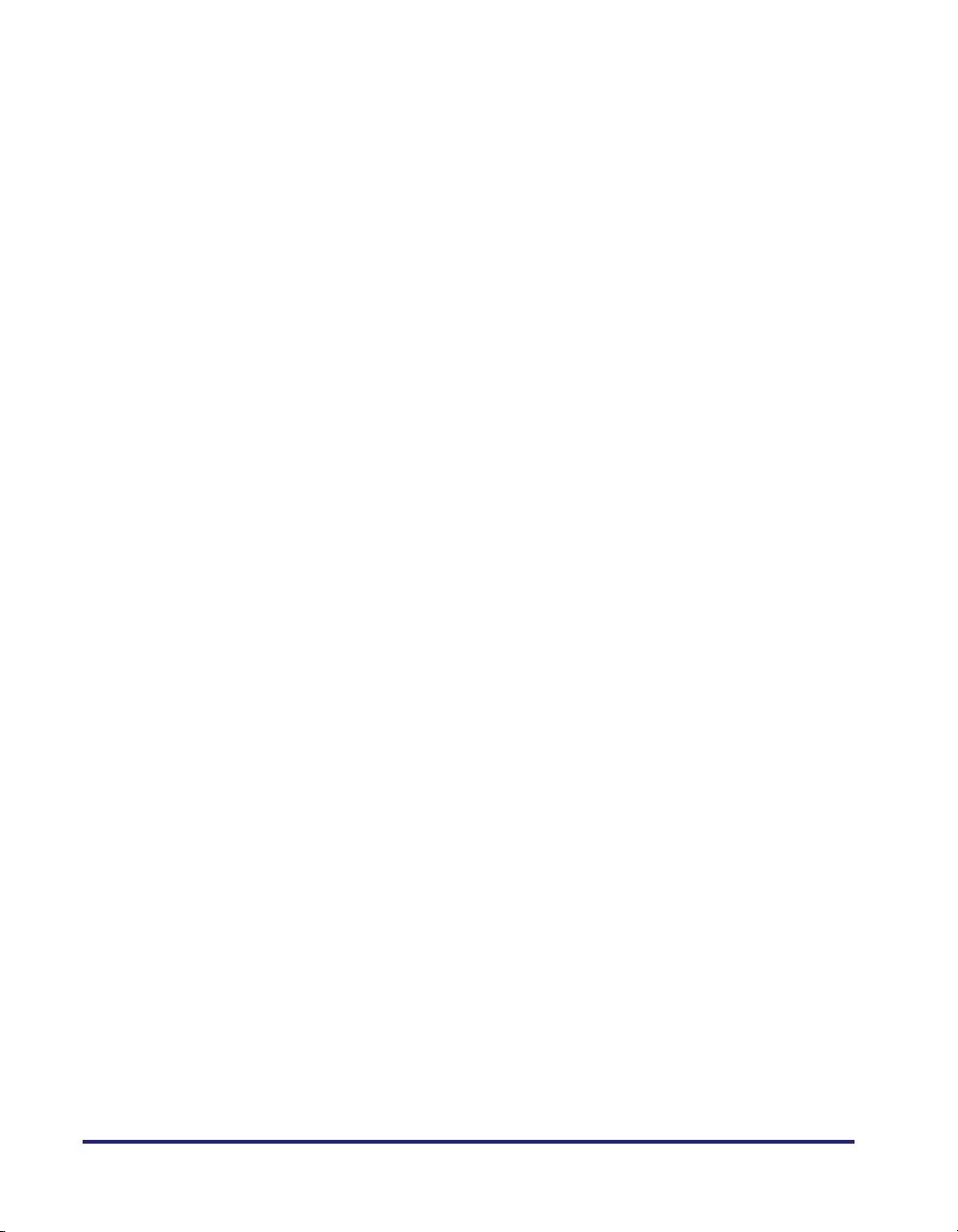
Index . . . . . . . . . . . . . . . . . . . . . . . . . . . . . . . . . . . . . . . . . . . . . . . . . . . . . . . . . .5-19
viii
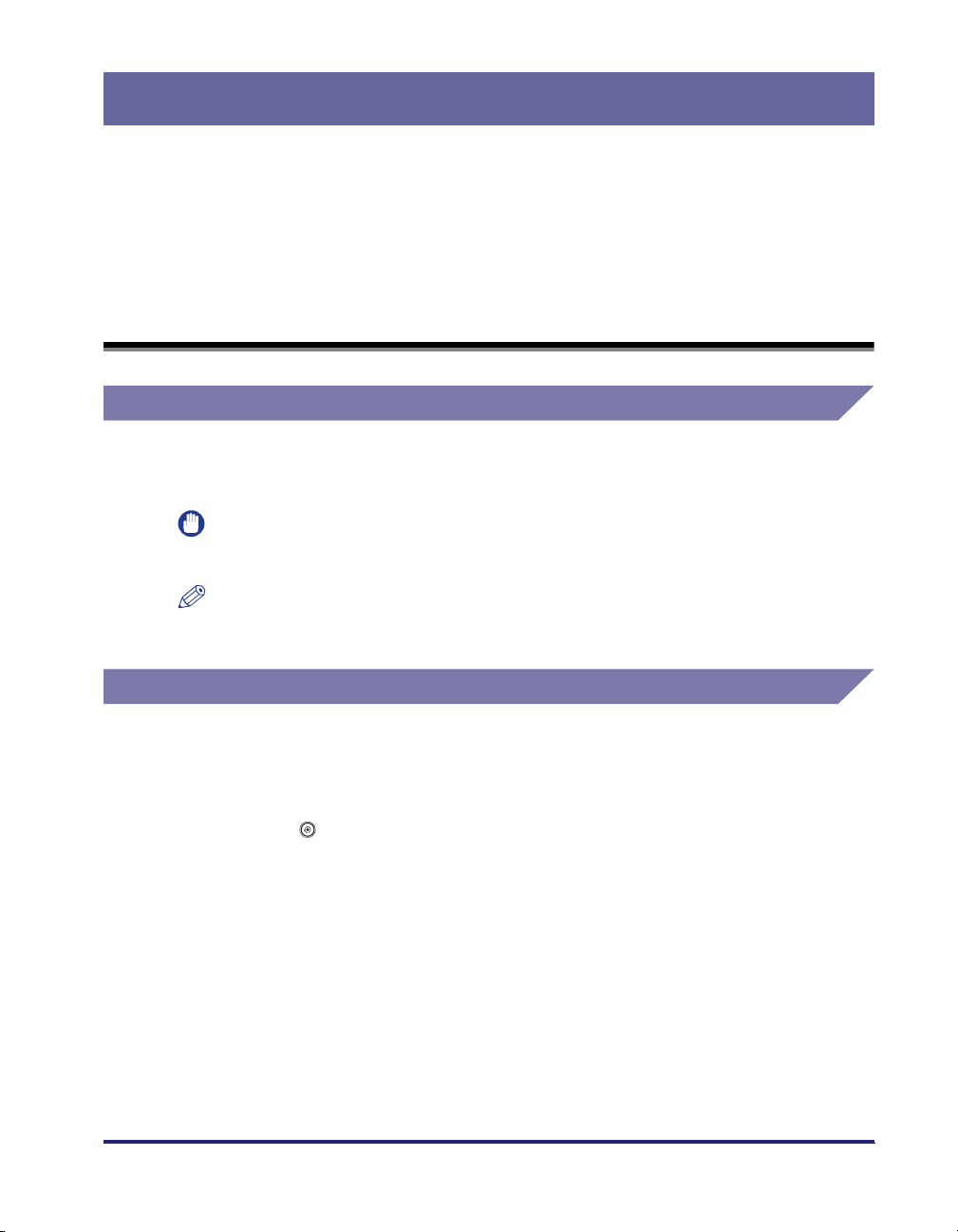
Preface
Thank you for purchasing this Canon product. Please read this manual thoroughly before
operating the product to familiarize yourself with its capabilities, and to make the most of its
many functions. After reading this manual, store it in a safe place for future reference.
How to Use This Manual
Symbols Used in This Manual
The following symbols are used in this manual to explain procedures, restrictions,
handling precautions, and instructions that should be observed for safety.
.
IMPORTANT
NOTE
Indicates operational requirements and restrictions. Be sure to read
these items carefully to operate the product correctly, and avoid damage
to the product.
.
Indicates a clarification of an operation, or contains additional
explanations for a procedure. Reading these notes is highly
recommended.
Keys and Buttons Used in This Manual
The following symbols and key/button names are a few examples of how keys and
buttons to be clicked or pressed are expressed in this manual:
• Control Panel Keys: Key Icon (Key Name)
Example:
• Touch Panel Display Keys: [Key Name]
Examples: [PCL]
• Buttons on Computer Operation Screens: [Button Name]
Examples: [OK]
(Additional Functions)
[Yes]
[Next]
ix
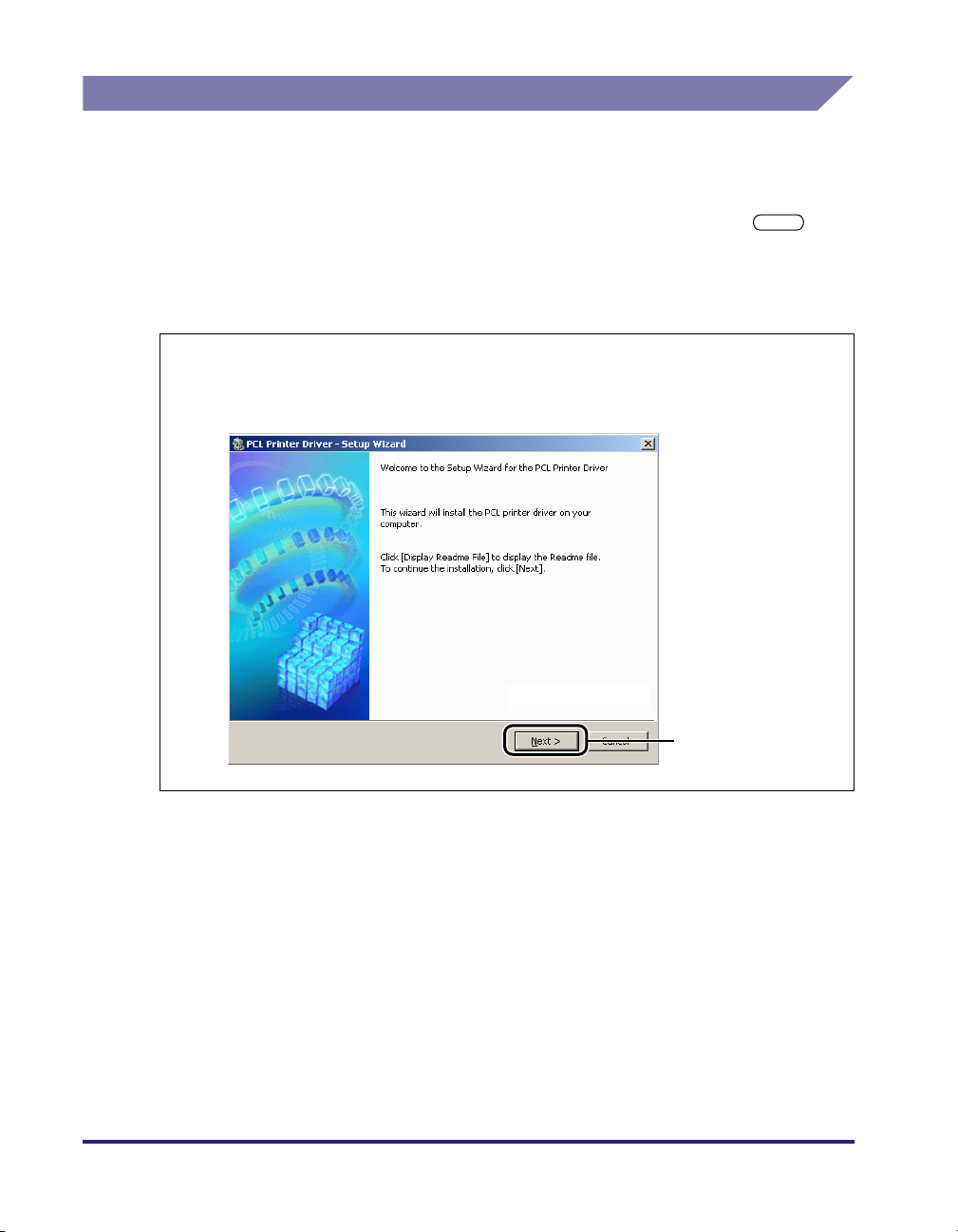
Displays Used in This Manual
Screen shots of computer operation screens used in this manual may differ from
the ones you actually see, depending on the operating system and the model or
options that come with your machine.
The keys or buttons which you should click or press are marked with a , as
shown below.
When multiple keys or buttons can be clicked or pressed, they are highlighted and
mentioned in the order in which they should be clicked or pressed.
5
In the first dialog box of the Printer Driver Setup Wizard, click
[Next].
Click this button for
operation.
x
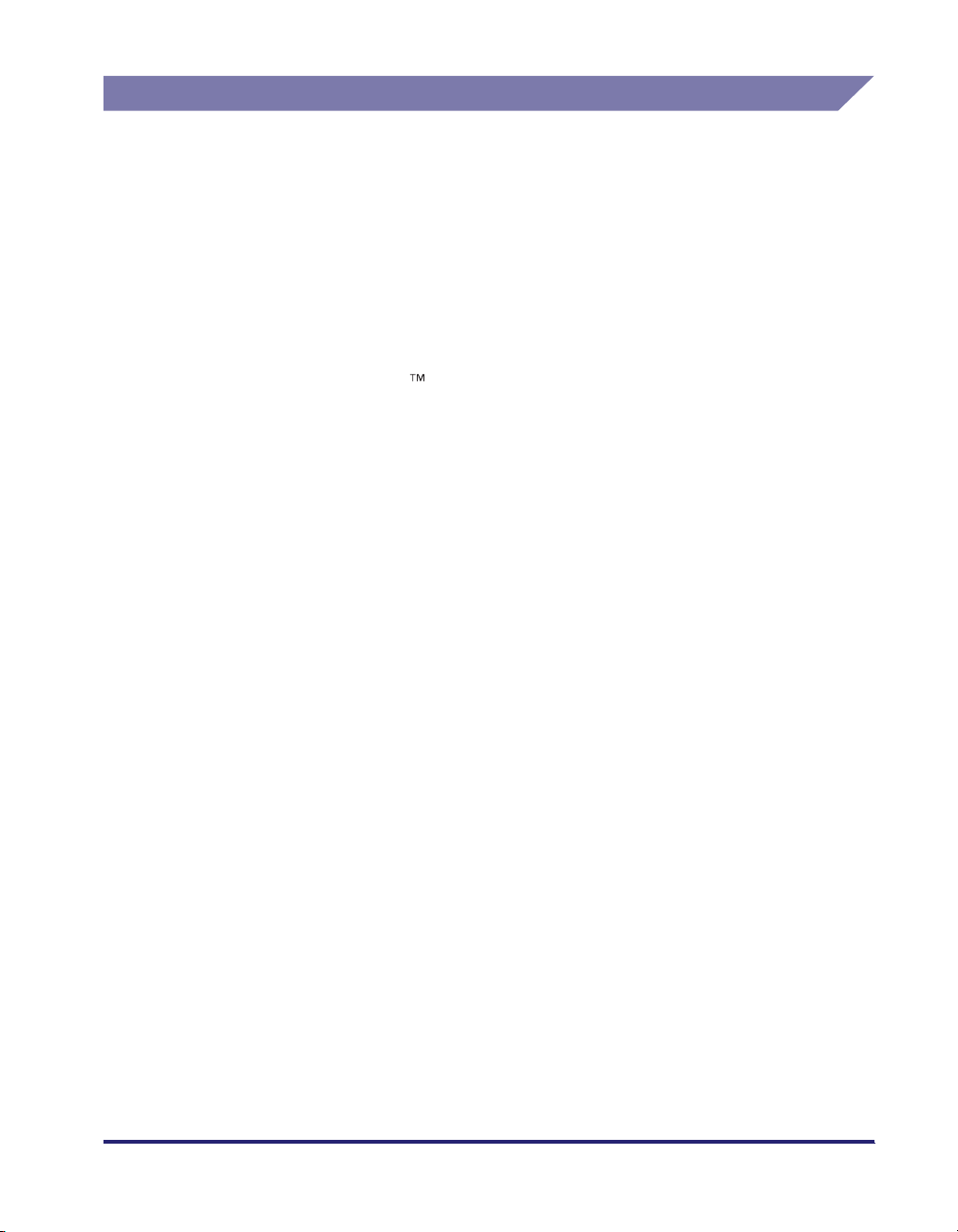
Abbreviations Used in This Manual
In this manual, product names and model names are abbreviated as follows:
®
Microsoft
Microsoft
Microsoft
Microsoft
Microsoft
Microsoft
Windows® 98 operating system:
®
Windows® Millennium Edition operating system:
®
Windows NT® 4.0 operating system:
®
Windows® 2000 operating system:
®
Windows® XP operating system:
®
Windows Server 2003 operating system:
Novell NetWare
PostScript
®
3 emulation:
Windows 98
Windows Me
Windows NT 4.0
Windows 2000
Windows XP
Windows Server
2003
®
:
NetWare
PS
xi
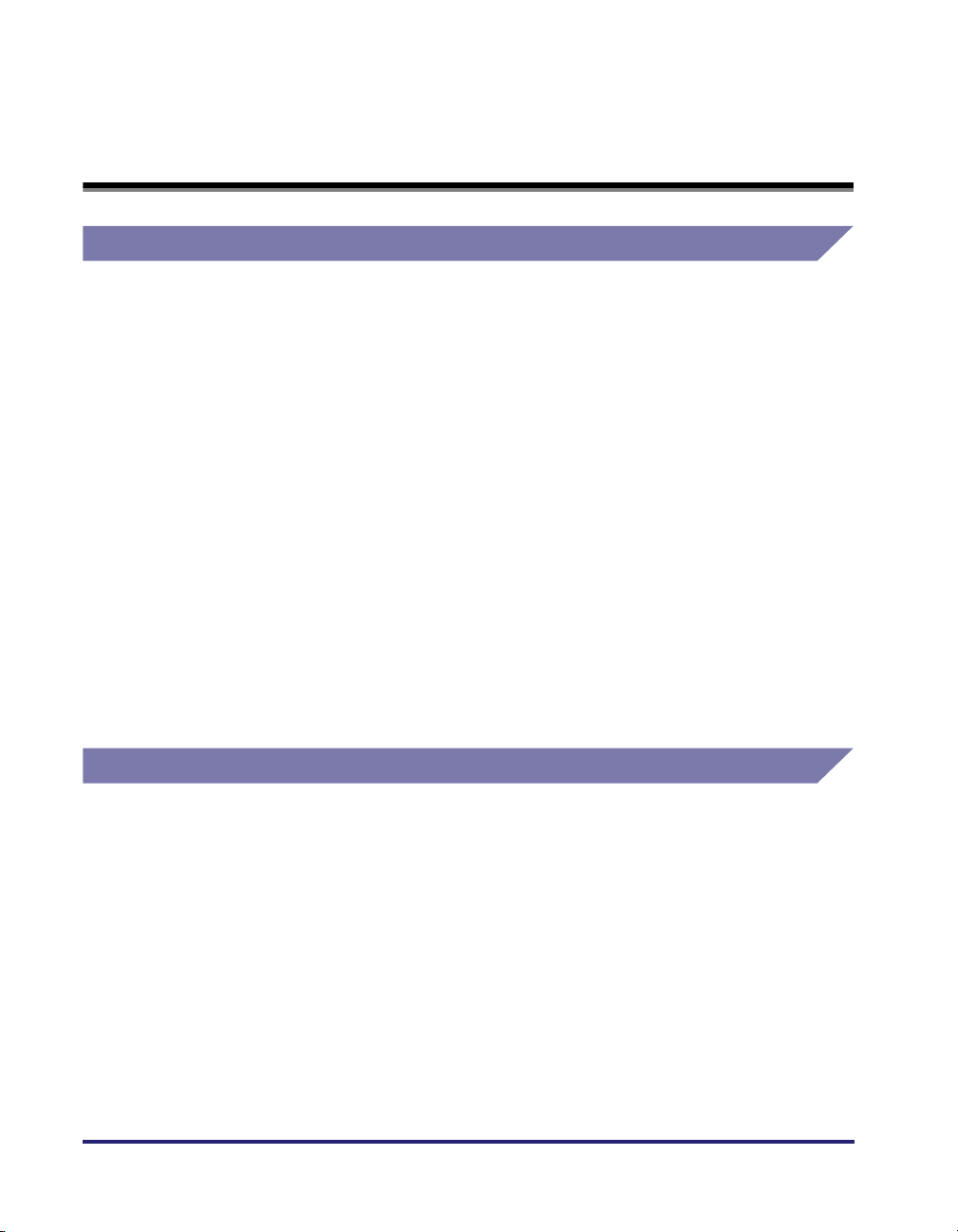
Legal Notices
Trademarks
Canon, the Canon logo, imageRUNNER, imageCLASS, imagePASS, iR, LASER
CLASS, and NetSpot are trademarks of Canon Inc.
Adobe, PostScript, and PostScript 3 are trademarks of Adobe Systems
Incorporated.
Citrix, MetaFrame, and MetaFrame XP are trademarks of Citrix Systems, Inc. in the
United States and other countries.
PCL and HP-GL are trademarks of Hewlett-Packard Company.
Microsoft, Windows, and Windows NT are registered trademarks of Microsoft
Corporation in the United States and other countries.
Windows Server is a trademark of Microsoft Corporation in the United States and
other countries.
Novell, NDPS, NetWare
Other product and company names herein may be the trademarks of their
respective owners.
Copyright
Copyright 2005 by Canon Inc. All rights reserved.
No part of this publication may be reproduced or transmitted in any form or by any
means, electronic or mechanical, including photocopying and recording, or by any
information storage or retrieval system without the prior written permission of
Canon Inc.
xii
®
, and IPX/SPX are trademarks of Novell, Inc.
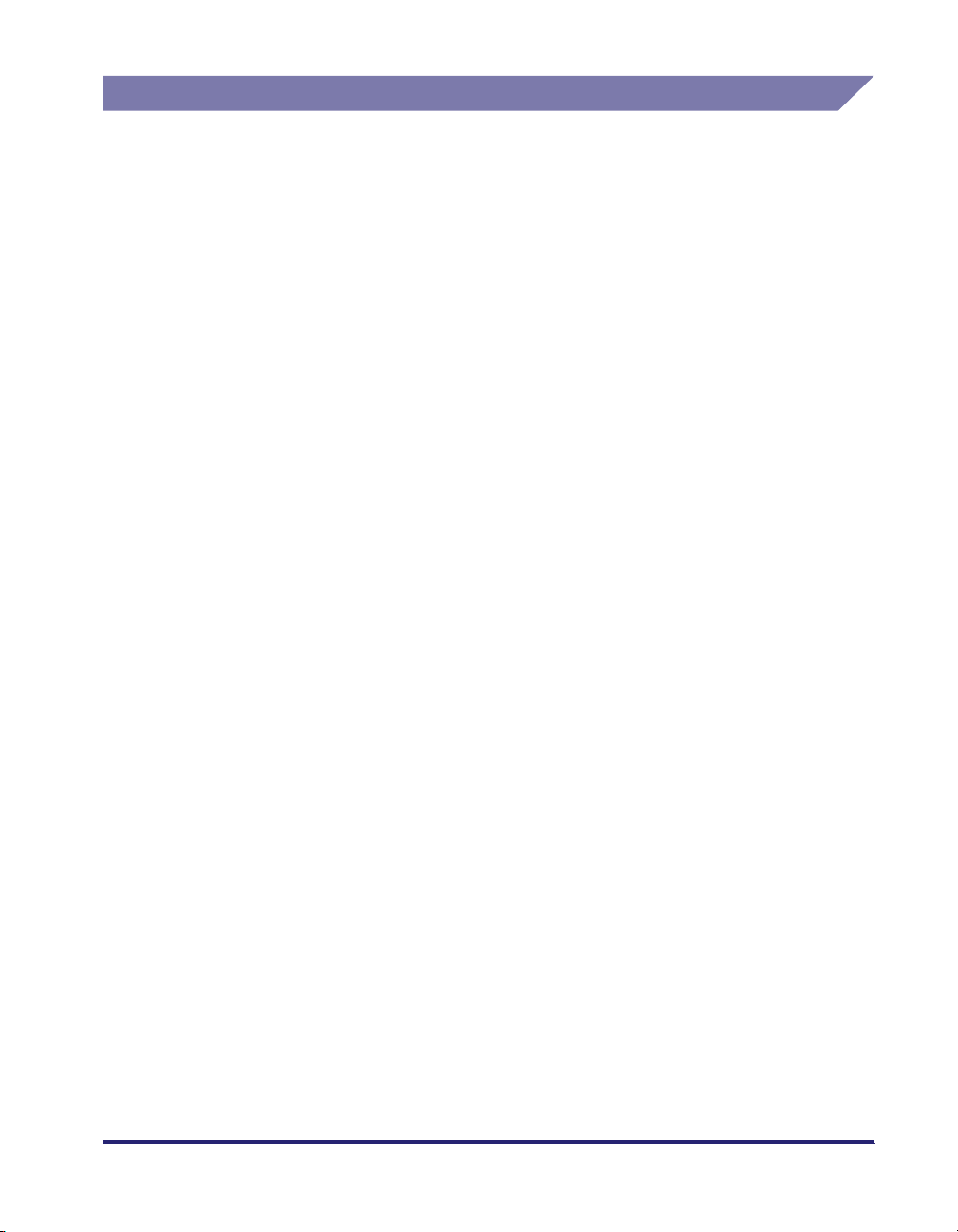
Disclaimers
The information in this document is subject to change without notice.
CANON INC. MAKES NO WARRANTY OF ANY KIND WITH REGARD TO THIS
MATERIAL, EITHER EXPRESS OR IMPLIED, EXCEPT AS PROVIDED HEREIN,
INCLUDING WITHOUT LIMITATION, THEREOF, WARRANTIES AS TO
MARKETABILITY, MERCHANTABILITY, FITNESS FOR A PARTICULAR
PURPOSE OF USE OR AGAINST INFRINGEMENT OF ANY PATENT. CANON
INC. SHALL NOT BE LIABLE FOR ANY DIRECT, INCIDENTAL, OR
CONSEQUENTIAL DAMAGES OF ANY NATURE, OR LOSSES OR EXPENSES
RESULTING FROM THE USE OF THIS MATERIAL.
xiii
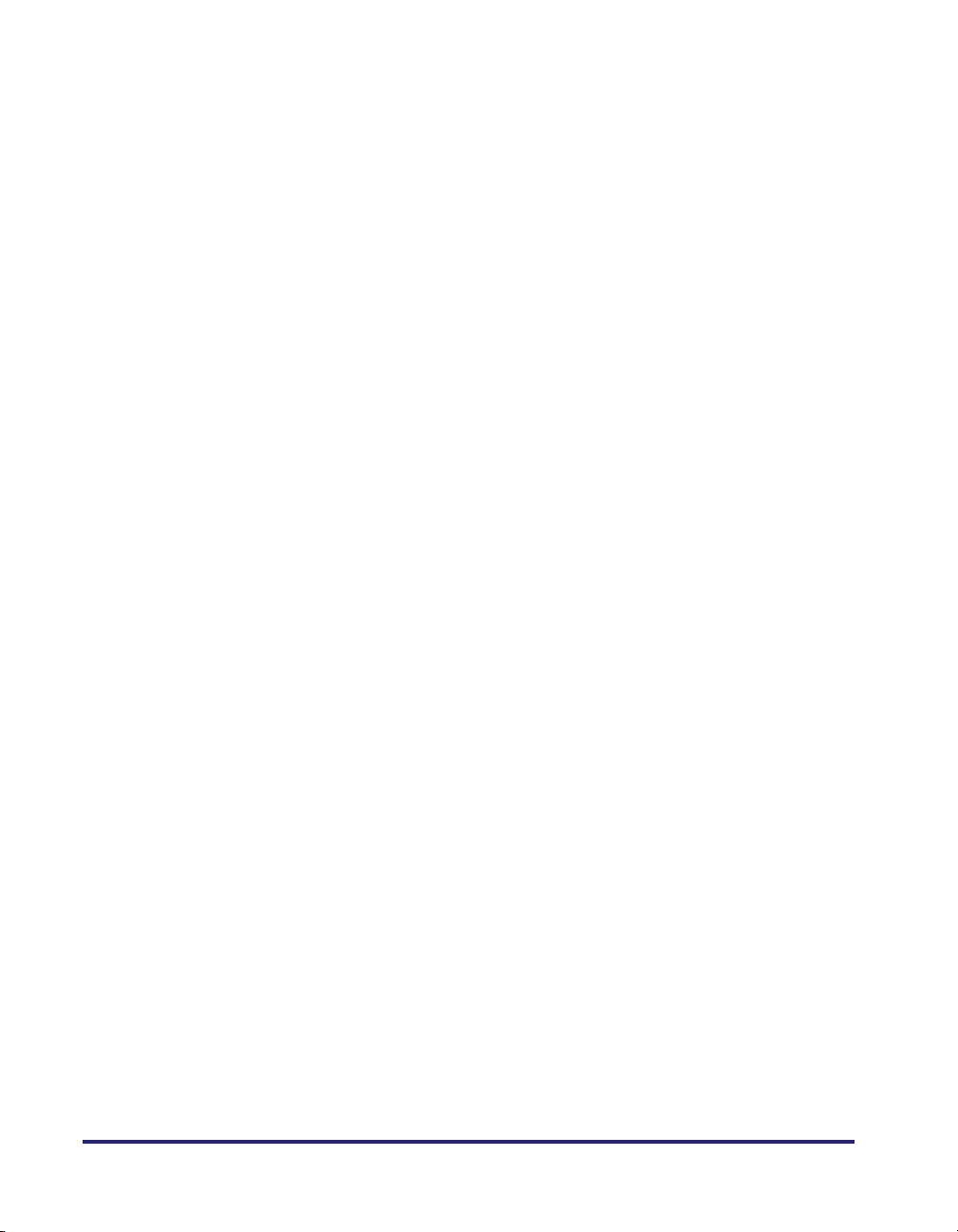
xiv
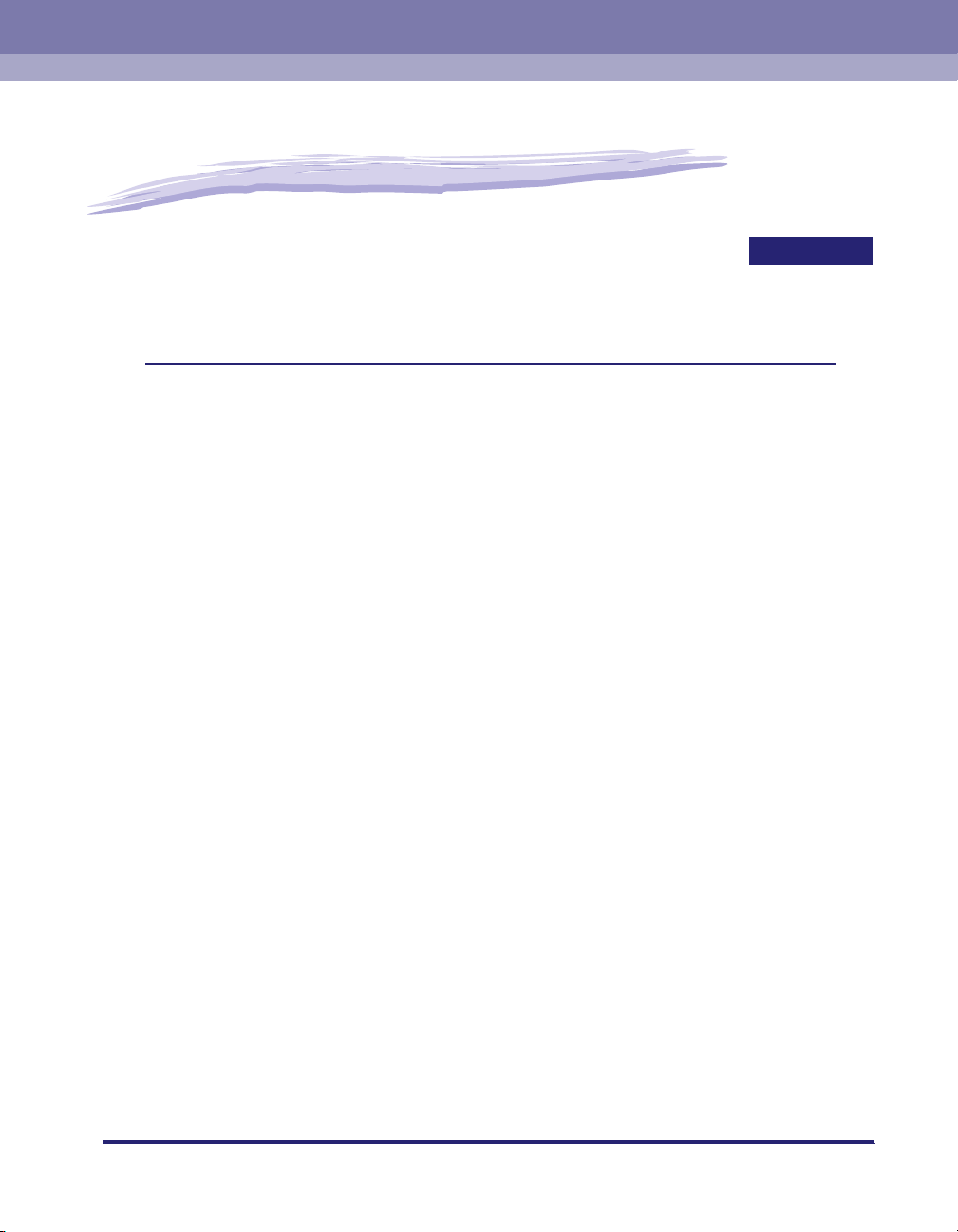
Before You Start
This chapter describes the system environments required for using the PCL5c, PCL5e, and
PCL6 printer drivers. It also describes where to find help and information regarding the
installation and use of these drivers.
Introduction. . . . . . . . . . . . . . . . . . . . . . . . . . . . . . . . . . . . . . . . . . . . . . . . . . . . . . . . . . . . 1-2
Supported Canon Products . . . . . . . . . . . . . . . . . . . . . . . . . . . . . . . . . . . . . . . . . . . . . . . . . . . . .1-3
System Requirements . . . . . . . . . . . . . . . . . . . . . . . . . . . . . . . . . . . . . . . . . . . . . . . . . . . 1-9
Where to Find Help. . . . . . . . . . . . . . . . . . . . . . . . . . . . . . . . . . . . . . . . . . . . . . . . . . . . .1-10
CHAPTER
1
1-1

Introduction
1
The Canon PCL5c, PCL5e, and PCL6 printer drivers enable users of Microsoft
Windows 98, Windows Me, Windows NT 4.0, Windows 2000, Windows XP, or
Windows Server 2003 to print from any Windows application and make full use of
their Canon printers. (Although the machines supported by these printer drivers
have multiple functions, they will be referred to as "printers" in this guide.)
Canon provides you with three types of printer drivers: Adobe Systems' PS
Before You Start
(PostScript) 3 emulation printer driver, Hewlett-Packard's PCL (Printer Control
Language) printer driver, which includes the PCL5c, PCL5e, and PCL6 printer
drivers, and Canon's UFR II (Ultra Fast Rendering II) printer driver.
■ PS
The PS printer driver is well-suited for printing from Adobe Systems software, and offers
superior performance for printing high-quality text and graphics.
■ PCL
The PCL5c, PCL5e, and PCL6 printer drivers can be used with most kinds of business
application software. The PCL5c printer driver is for color printers, while the PCL5e and
PCL6 printer drivers are for black-and-white printers. PCL 6 is an advanced version of
PCL5e, and offers superior printing quality and speed. The PCL5e and PCL6 printer
drivers provided as standard with black-and-white printers.
■ UFR II
Using the UFR II printer driver, the various data processing tasks conventionally executed
within the printer are appropriately divided between the host PC and the printer to greatly
reduce the overall printing time. The workload can be delegated to match the output data,
thus realizing a significant increase in speed through optimization.
1-2
You can update your printer driver software and acquire information about Canon
products on the Canon home page (http://www.usa.canon.com). Driver software is
updated every few months.
IMPORTANT
•
The available printer drivers may vary, depending on the machine and the version of
Windows that you are using.
•
For information on the machines supported by the PCL5c, PCL5e, and PCL6 printer
drivers, see "Supported Canon Products," on p. 1-3.
Introduction

Supported Canon Products
The PCL printer driver is available for the following Canon Products. Refer to the
following tables to select the driver name that corresponds to your printer.
■ PCL5c printer driver version 6.97
Printer Name Driver Name
Color imageRUNNER C2000 series Canon iR C2000 series PCL5c
Color imageRUNNER C2620 Canon iR C2620 PCL5c
imagePASS-C1 (Color iR C2620-C1) Canon iR C2620-C1 PCL5c
imagePASS-C2 (Color iR C2620-C2) Canon iR C2620-C2 PCL5c
Color imageRUNNER C3200 Canon iR C3200 PCL5c
imagePASS-C1 (Color iR C3200-C1) Canon iR C3200-C1 PCL5c
Color imageRUNNER C3220 Canon iR C3220 PCL5c
imagePASS-C1 (Color iR C3220-C1) Canon iR C3220-C1 PCL5c
imagePASS-C2 (Color iR C3220-C2) Canon iR C3220-C2 PCL5c
imageRUNNER C3100 Canon iR C3100 PCL5c
imagePASS-E1 (iR C3100-E1) Canon iR C3100-E1 PCL5c
imageRUNNER C3170i Canon iR C3170 PCL5c
imageRUNNER C3170U Canon iR C3170 PCL5c
imageRUNNER C5800 Canon iR C5800 PCL5c
imagePASS-D1 (iR C5800-D1) Canon iR C5800-D1 PCL5c
imageRUNNER C5870U Canon iR C5870 PCL5c
imagePASS-G1 (iR C5870-G1) Canon iR C5870-G1 PCL5c
imageRUNNER C6800 Canon iR C6800 PCL5c
imagePASS-D1 (iR C6800-D1) Canon iR C6800-D1 PCL5c
imageRUNNER C6870U Canon iR C6870 PCL5c
imagePASS-G1 (iR C6870-G1) Canon iR C6870-G1 PCL5c
1
Before You Start
Introduction
1-3
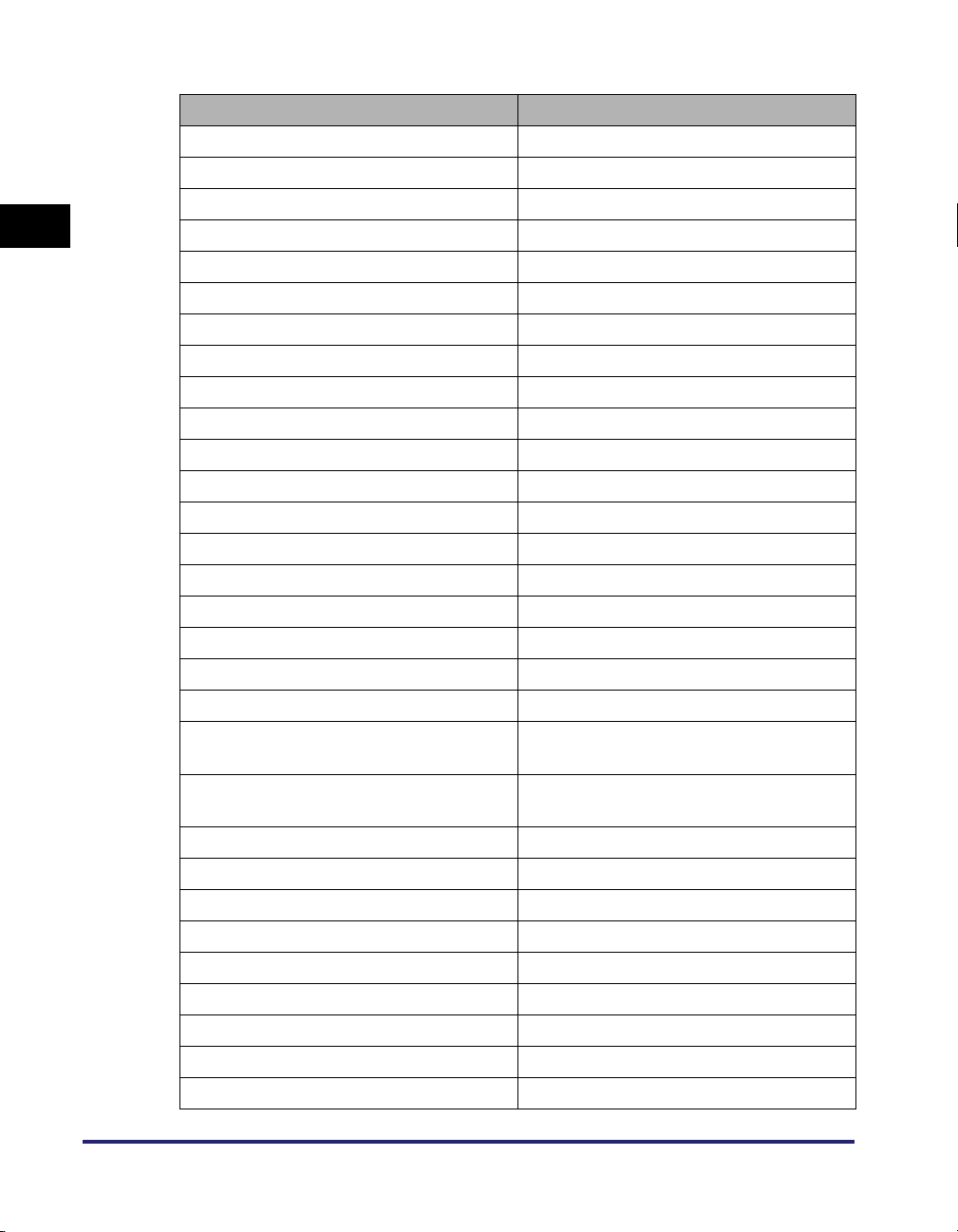
■ PCL5e printer driver version 6.97
Printer Name Driver Name
imageRUNNER 105 Canon iR105 PCL5e
imagePASS-M1 (iR105-M1) Canon iR105-M1 PCL5e
imagePASS-M2 (iR105-M2) Canon iR105-M2 PCL5e
1
Before You Start
imageRUNNER 105+ Canon iR105PLUS PCL5e
imagePASS-M3 (iR105+ -M3) Canon iR105PLUS-M3 PCL5e
imageRUNNER 2000/1600 Canon iR1600-2000 PCL5e
imageRUNNER 2010F Canon iR1600-2000 PCL5e
imageRUNNER 2016 Canon iR2016 PCL5e
imageRUNNER 2020 Canon iR2020 PCL5e
imageRUNNER 2230 Canon iR2230 PCL5e
imageRUNNER 2830 Canon iR2830 PCL5e
imageRUNNER 2870/2270 Canon iR2270/iR2870 PCL5e
imageRUNNER 2870G/2270G Canon iR2270/iR2870 PCL5e
imageRUNNER 3300/2800/2200 Canon iR2200-3300 PCL5e
imageRUNNER 3300i Canon iR2200-3300 PCL5e
imageRUNNER 3320G Canon iR2220/iR3320 PCL5e
imageRUNNER 3320i/2220i Canon iR2220/iR3320 PCL5e
imageRUNNER 3320N/2220N Canon iR2220/iR3320 PCL5e
imageRUNNER 400/330 Canon iR330-400 PCL
imageRUNNER 400/330 with
NetworkMulti-PDL Printer Board-P1
imageRUNNER 400/330 with
NetworkMulti-PDL Printer Board-R1
imageRUNNER 3530 Canon iR3530 PCL5e
imageRUNNER 4570/3570 Canon iR3570/iR4570 PCL5e
imageRUNNER 4570G/3570G Canon iR3570/iR4570 PCL5e
imageRUNNER 5000i Canon iR5000-6000 PCL5e
imageRUNNER 5070 Canon iR5070 PCL5e
imageRUNNER 600/550/60 Canon iR600-550-60 PCL
imageRUNNER 6000/5000 Canon iR5000-6000 PCL5e
imagePASS-L1 (iR6000/5000-L1) Canon iR5000-6000-L1 PCL5e
imageRUNNER 6020/5020 Canon iR5020/iR6020 PCL5e
Canon iR330-400-P1/R1 PCL5e
Canon iR330-400-P1/R1 PCL5e
1-4
Introduction
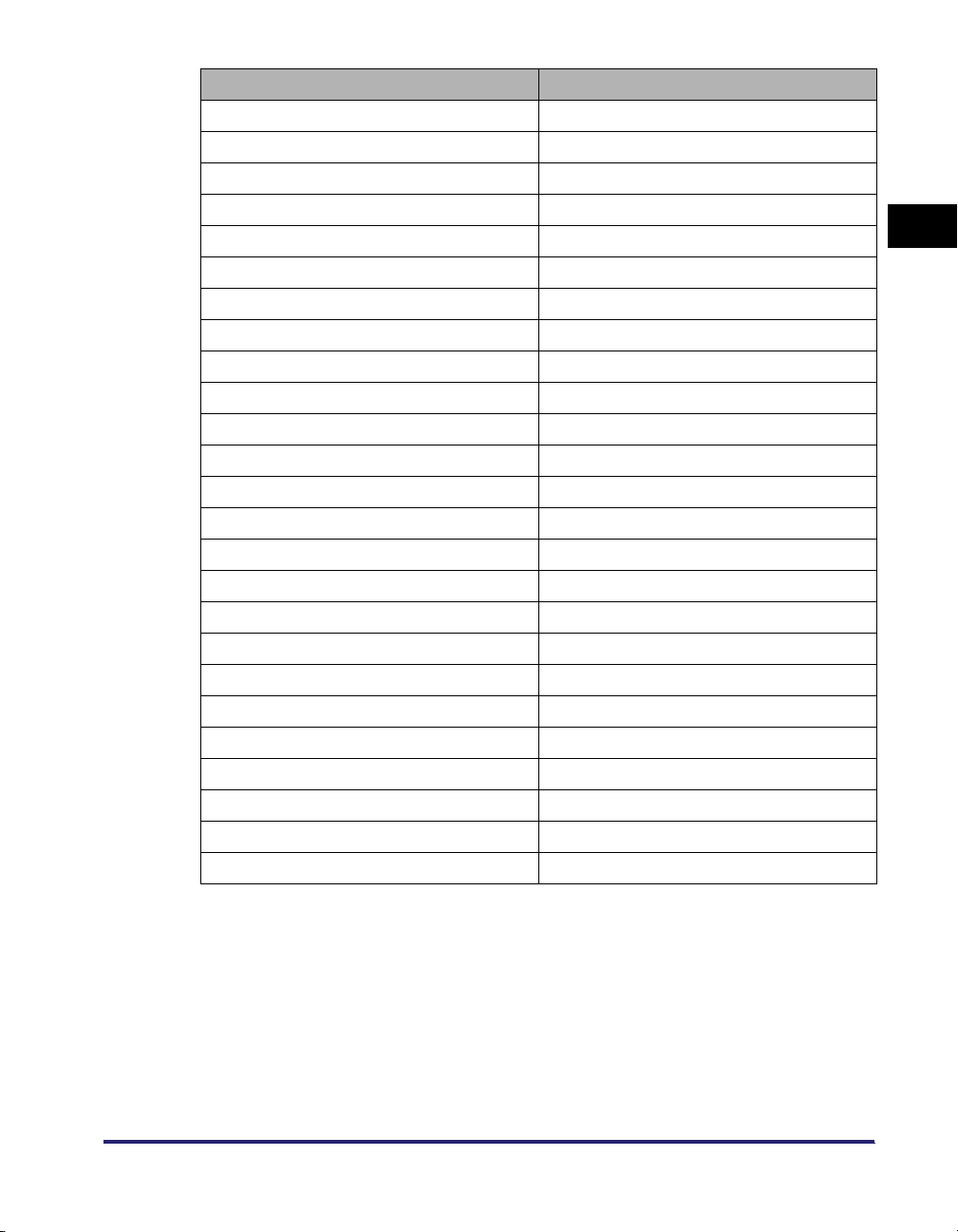
Printer Name Driver Name
imageRUNNER 6020i/5020i Canon iR5020/iR6020 PCL5e
imagePASS-M2 (iR6020/5020-M2) Canon iR5020/iR6020-M2 PCL5e
imageRUNNER 6570/5570 Canon iR5570/iR6570 PCL5e
imagePASS-M3 (iR6570/5570-M3) Canon iR5570/iR6570-M3 PCL5e
imageRUNNER 7105/7095/7086 Canon iR7086-7105 PCL5e
imagePASS-S1 (iR7105/7095/7086-S1) Canon iR7086-7105-S1 PCL5e
imageRUNNER 7200 Canon iR7200 PCL5e
imagePASS-M1 (iR7200-M1) Canon iR7200-M1 PCL5e
imagePASS-M2 (iR7200-M2) Canon iR7200-M2 PCL5e
imageRUNNER 8070 Canon iR8070 PCL5e
imagePASS-M3 (iR8070-M3) Canon iR8070-M3 PCL5e
imageRUNNER 85 Canon iR8500 PCL5e
imagePASS-M1 (iR85-M1) Canon iR8500-M1 PCL5e
imagePASS-M2 (iR85-M2) Canon iR8500-M2 PCL5e
imageRUNNER 85+ Canon iR85PLUS PCL5e
imagePASS-M3 (iR85+ -M3) Canon iR85PLUS-M3 PCL5e
imageRUNNER 8500 Canon iR8500 PCL5e
imagePASS-M1 (iR8500-M1) Canon iR8500-M1 PCL5e
imagePASS-M2 (iR8500-M2) Canon iR8500-M2 PCL5e
imageRUNNER 9070 Canon iR9070 PCL5e
imagePASS-M3 (iR9070-M3) Canon iR9070-M3 PCL5e
imageCLASS 2300 Canon iC2300 PCL5e
LASER CLASS 700 series Canon LC700 PCL5e
LBP-2000 Canon LBP-2000 PCL5e
MF7280 Canon MF7200 series PCL5e
1
Before You Start
Introduction
1-5
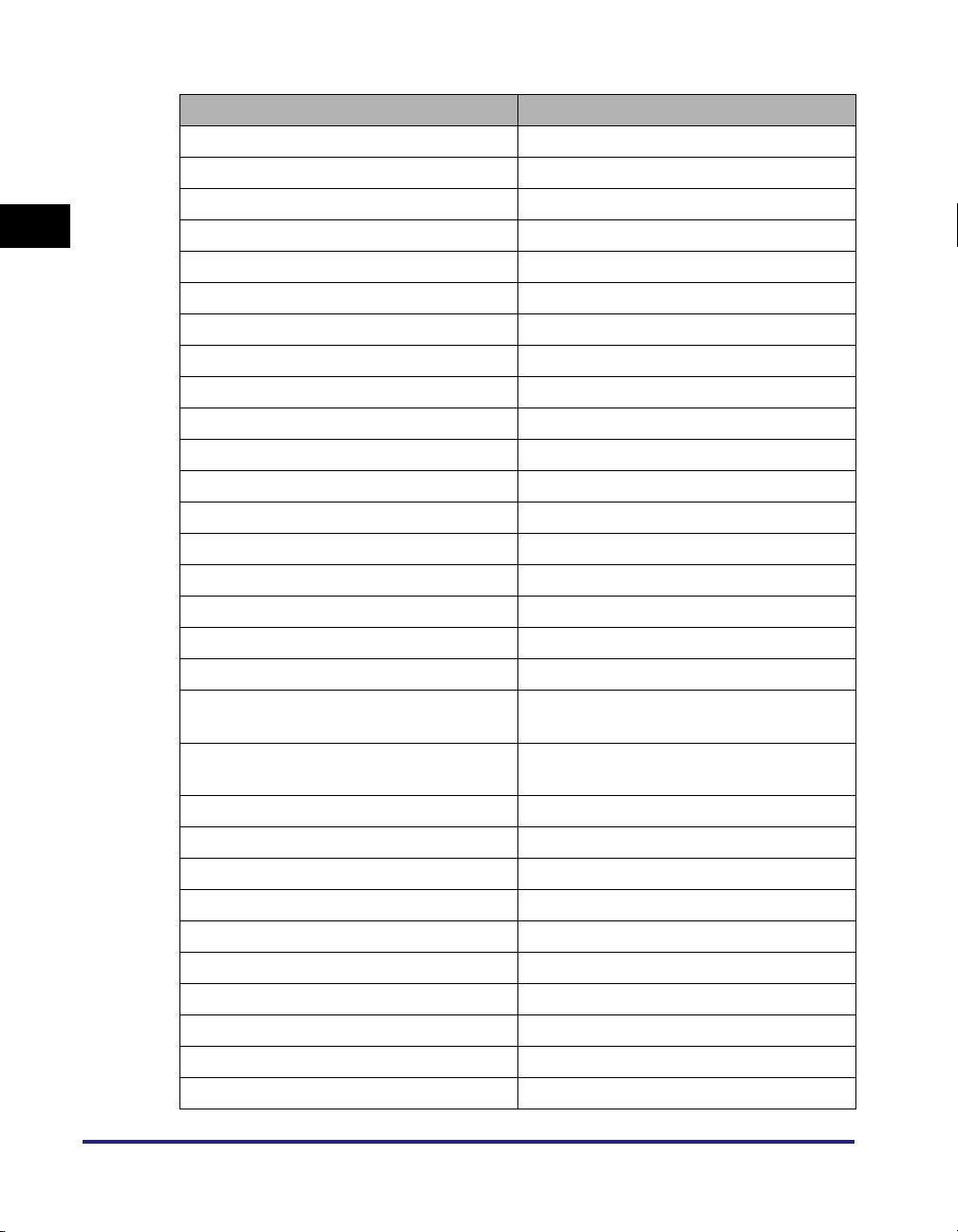
■ PCL6 printer driver version 4.97
Printer Name Driver Name
imageRUNNER 105 Canon iR105 PCL6
imagePASS-M1 (iR105-M1) Canon iR105-M1 PCL6
imagePASS-M2 (iR105-M2) Canon iR105-M2 PCL6
1
Before You Start
imageRUNNER 105+ Canon iR105PLUS PCL6
imagePASS-M3 (iR105+ -M3) Canon iR105PLUS-M3 PCL6
imageRUNNER 2000/1600 Canon iR1600-2000 PCL6
imageRUNNER 2010F Canon iR1600-2000 PCL6
imageRUNNER 2016 Canon iR2016 PCL6
imageRUNNER 2020 Canon iR2020 PCL6
imageRUNNER 2230 Canon iR2230 PCL6
imageRUNNER 2830 Canon iR2830 PCL6
imageRUNNER 2870/2270 Canon iR2270/iR2870 PCL6
imageRUNNER 2870G/2270G Canon iR2270/iR2870 PCL6
imageRUNNER 3300/2800/2200 Canon iR2200-3300 PCL6
imageRUNNER 3300i Canon iR2200-3300 PCL6
imageRUNNER 3320G Canon iR2220/iR3320 PCL6
imageRUNNER 3320i/2220i Canon iR2220/iR3320 PCL6
imageRUNNER 3320N/2220N Canon iR2220/iR3320 PCL6
imageRUNNER 400/330 with
NetworkMulti-PDL Printer Board-P1
imageRUNNER 400/330 with
NetworkMulti-PDL Printer Board-R1
imageRUNNER 3530 Canon iR3530 PCL6
imageRUNNER 4570/3570 Canon iR3570/iR4570 PCL6
imageRUNNER 4570G/3570G Canon iR3570/iR4570 PCL6
imageRUNNER 5000i Canon iR5000-6000 PCL6
imageRUNNER 5070 Canon iR5070 PCL6
imageRUNNER 6000/5000 Canon iR5000-6000 PCL6
imagePASS-L1 (iR6000/5000-L1) Canon iR5000-6000-L1 PCL6
imageRUNNER 6020/5020 Canon iR5020/iR6020 PCL6
imageRUNNER 6020i/5020i Canon iR5020/iR6020 PCL6
imagePASS-M2 (iR6020/5020-M2) Canon iR5020/iR6020-M2 PCL6
Canon iR330-400-P1/R1 PCL6
Canon iR330-400-P1/R1 PCL6
1-6
Introduction
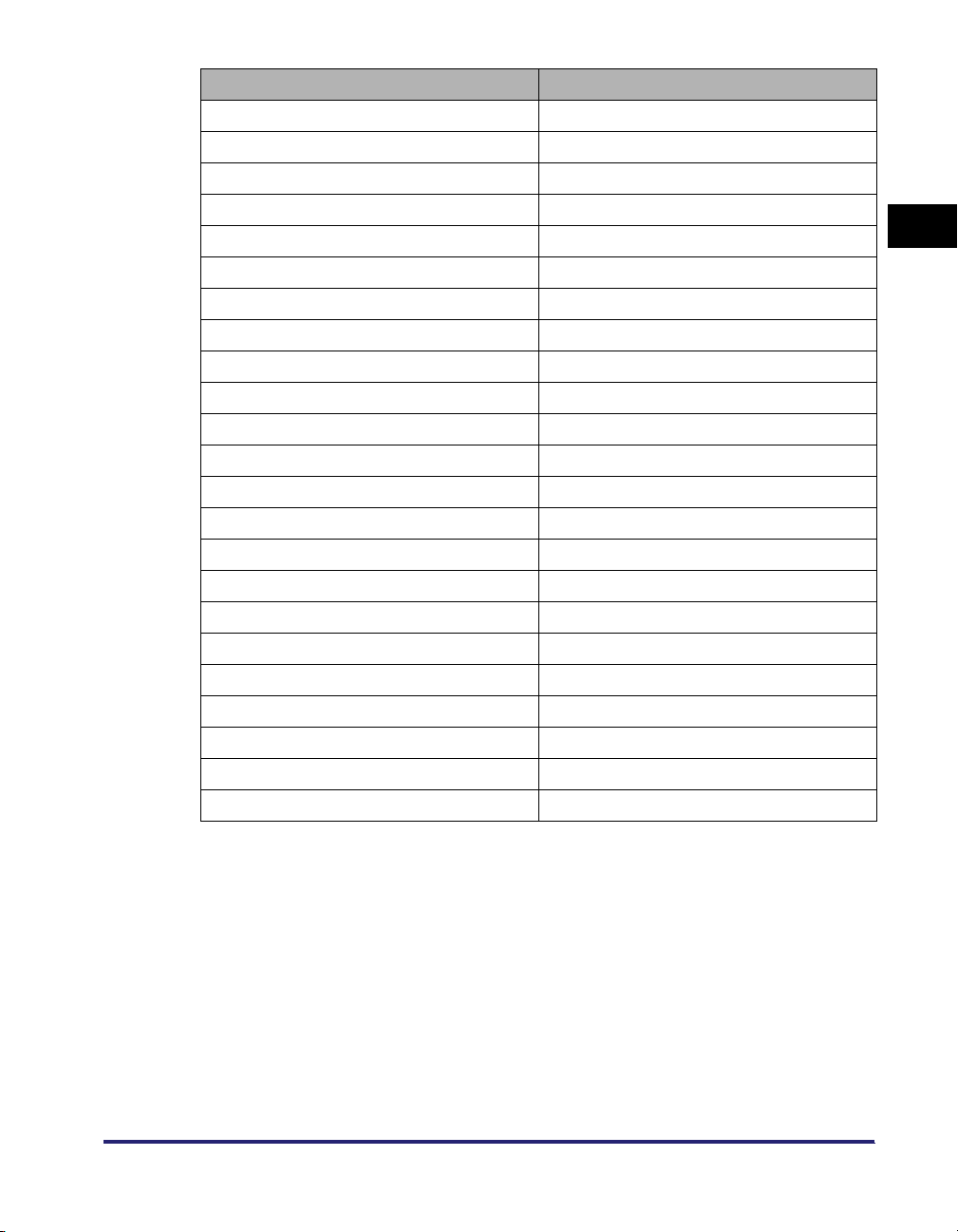
Printer Name Driver Name
imageRUNNER 6570/5570 Canon iR5570/iR6570 PCL6
imagePASS-M3 (iR6570/5570-M3) Canon iR5570/iR6570-M3 PCL6
imageRUNNER 7105/7095/7086 Canon iR7086-7105 PCL6
imagePASS-S1 (iR7105/7095/7086-S1) Canon iR7086-7105-S1 PCL6
imageRUNNER 7200 Canon iR7200 PCL6
imagePASS-M1 (iR7200-M1) Canon iR7200-M1 PCL6
imagePASS-M2 (iR7200-M2) Canon iR7200-M2 PCL6
imageRUNNER 8070 Canon iR8070 PCL6
imagePASS-M3 (iR8070-M3) Canon iR8070-M3 PCL6
imageRUNNER 85 Canon iR8500 PCL6
imagePASS-M1 (iR85-M1) Canon iR8500-M1 PCL6
imagePASS-M2 (iR85-M2) Canon iR8500-M2 PCL6
imageRUNNER 85+ Canon iR85PLUS PCL6
imagePASS-M3 (iR85+ -M3) Canon iR85PLUS-M3 PCL6
imageRUNNER 8500 Canon iR8500 PCL6
imagePASS-M1 (iR8500-M1) Canon iR8500-M1 PCL6
imagePASS-M2 (iR8500-M2) Canon iR8500-M2 PCL6
imageRUNNER 9070 Canon iR9070 PCL6
imagePASS-M3 (iR9070-M3) Canon iR9070-M3 PCL6
imageCLASS 2300 Canon iC2300 PCL6
LASER CLASS 700 series Canon LC700 PCL6
LBP-2000 Canon LBP-2000 PCL6
MF7280 Canon MF7200 series PCL6
1
Before You Start
Three driver versions are provided: Windows 98/Me, Windows NT 4.0, and Windows
2000/XP/Server 2003 versions.
Be sure to use the right driver for the version of Windows you are using.
Introduction
1-7
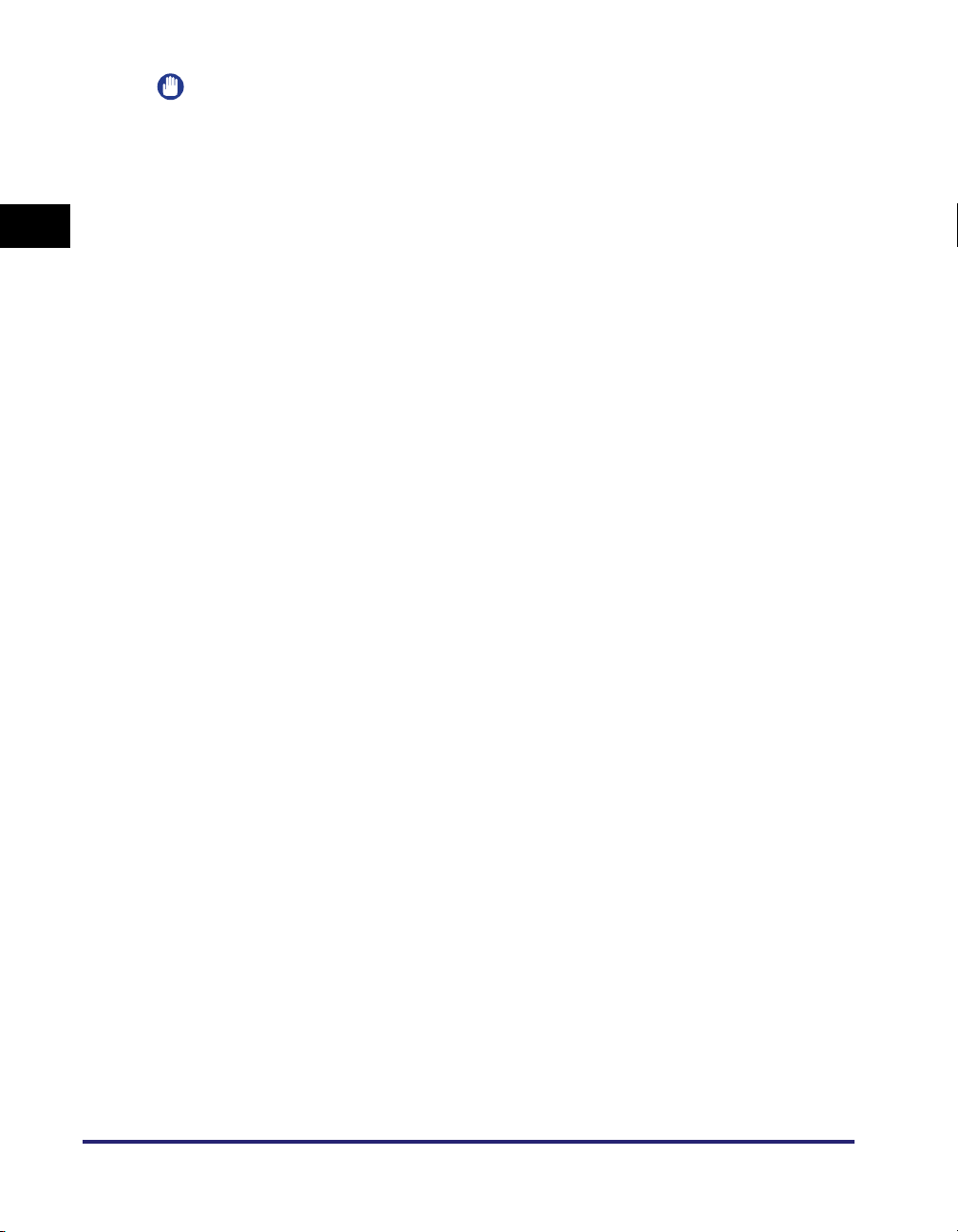
IMPORTANT
In this guide, these printer names are hereafter referred to as the following:
- imagePASS-C1 (Color iR C2620-C1): Color imageRUNNER C2620-C1
- imagePASS-C1 (Color iR C3200-C1): Color imageRUNNER C3200-C1
- imagePASS-C1 (Color iR C3220-C1): Color imageRUNNER C3220-C1
1
- imagePASS-C2 (Color iR C2620-C2): Color imageRUNNER C2620-C2
- imagePASS-C2 (Color iR C3220-C2): Color imageRUNNER C3220-C2
- imagePASS-D1 (iR C5800-D1): imageRUNNER C5800-D1
- imagePASS-D1 (iR C6800-D1): imageRUNNER C6800-D1
- imagePASS-E1 (iR C3100-E1): imageRUNNER C3100-E1
- imagePASS-G1 (iR C5870-G1): imageRUNNER C5870-G1
Before You Start
- imagePASS-G1 (iR C6870-G1): imageRUNNER C6870-G1
- imagePASS-M1 (iR105-M1): imageRUNNER 105-M1
- imagePASS-M1 (iR7200-M1): imageRUNNER 7200-M1
- imagePASS-M1 (iR85-M1): imageRUNNER 85-M1
- imagePASS-M1 (iR8500-M1): imageRUNNER 8500-M1
- imagePASS-M2 (iR105-M2): imageRUNNER 105-M2
- imagePASS-M2 (iR7200-M2): imageRUNNER 7200-M2
- imagePASS-M2 (iR85-M2): imageRUNNER 85-M2
- imagePASS-M2 (iR8500-M2): imageRUNNER 8500-M2
- imagePASS-M3 (iR105+ -M3): imageRUNNER 105+ -M3
- imagePASS-M3 (iR6570/5570-M3): imageRUNNER 6570/5570-M3
- imagePASS-M3 (iR8070-M3): imageRUNNER 8070-M3
- imagePASS-M3 (iR85+ -M3): imageRUNNER 85+ -M3
- imagePASS-M3 (iR9070-M3): imageRUNNER 9070-M3
- imagePASS-S1 (iR7105/7095/7086-S1): imageRUNNER 7105/7095/7086-S1
- imageRUNNER C3170i: imageRUNNER C3170
- imageRUNNER C3170U: imageRUNNER C3170
- imageRUNNER C5870U: imageRUNNER C5870
- imageRUNNER C6870U: imageRUNNER C6870
- imageRUNNER 400/330 with Network Multi-PDL Printer Board-P1 and R1:
imageRUNNER 400/330-P1/R1
1-8
Introduction
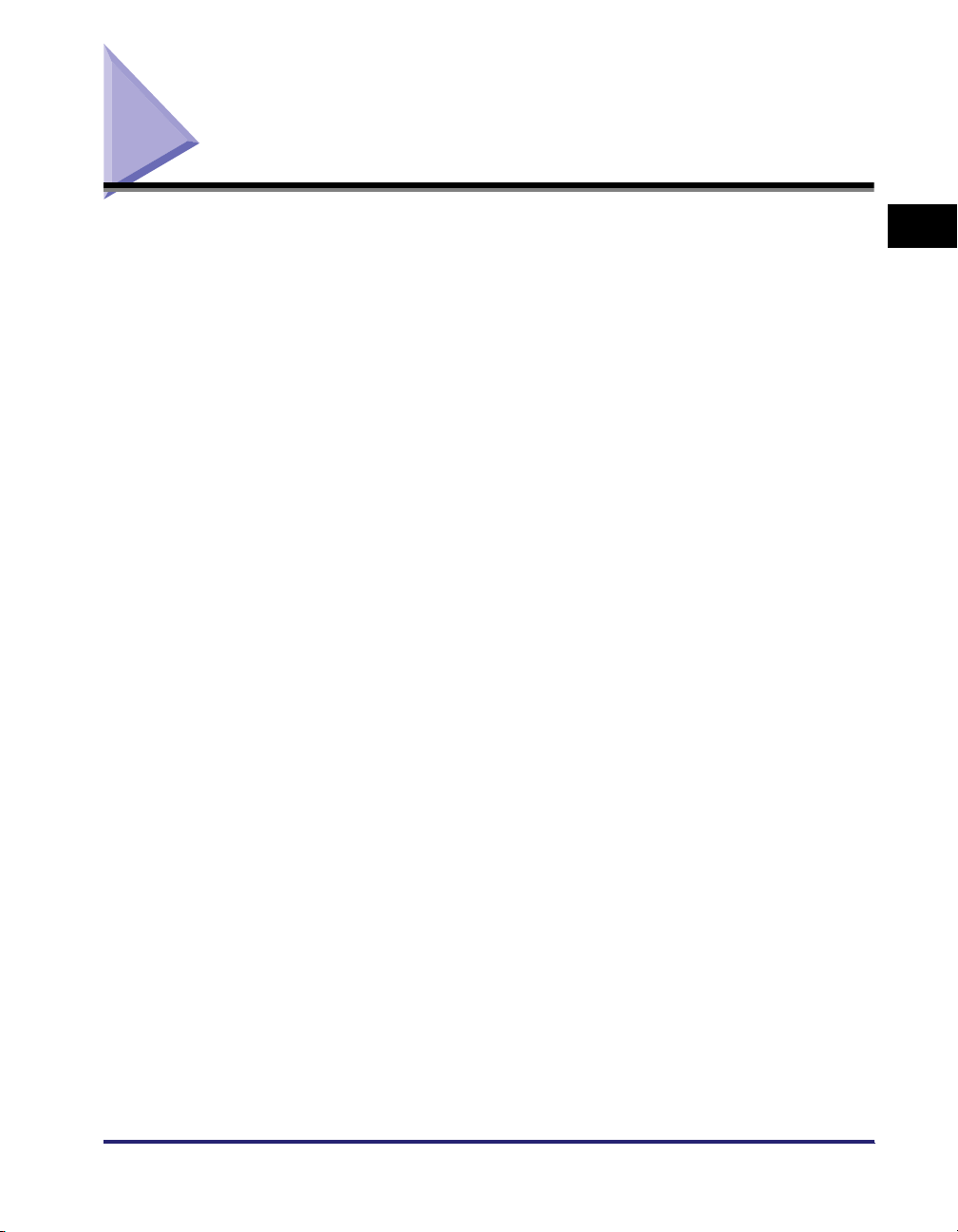
System Requirements
The printer drivers can be used in the following system environments:
■ Operating System Software
• Microsoft Windows 98
• Microsoft Windows Me
• Microsoft Windows NT 4.0
• Microsoft Windows 2000
• Microsoft Windows XP
• Microsoft Windows Server 2003
■ With a Server-Based Computing Environment
• Compatible Windows Terminal Server (Service)
- Microsoft Windows NT 4.0 Terminal Server Edition
- Microsoft Windows 2000 Server
- Microsoft Windows Server 2003
• Compatible Software
- Citrix MetaFrame XP
- Citrix MetaFrame 1.8
- Citrix MetaFrame Presentation Server 3.0
- Citrix Presentation Server 4.0
• Compatible Microsoft Cluster Server (MSCS)
- Microsoft Windows 2000 Advanced Server
- Microsoft Windows Server 2003 Enterprise Edition
1
Before You Start
■ Computer
Any computer which runs the above operating system software properly
System Requirements
1-9
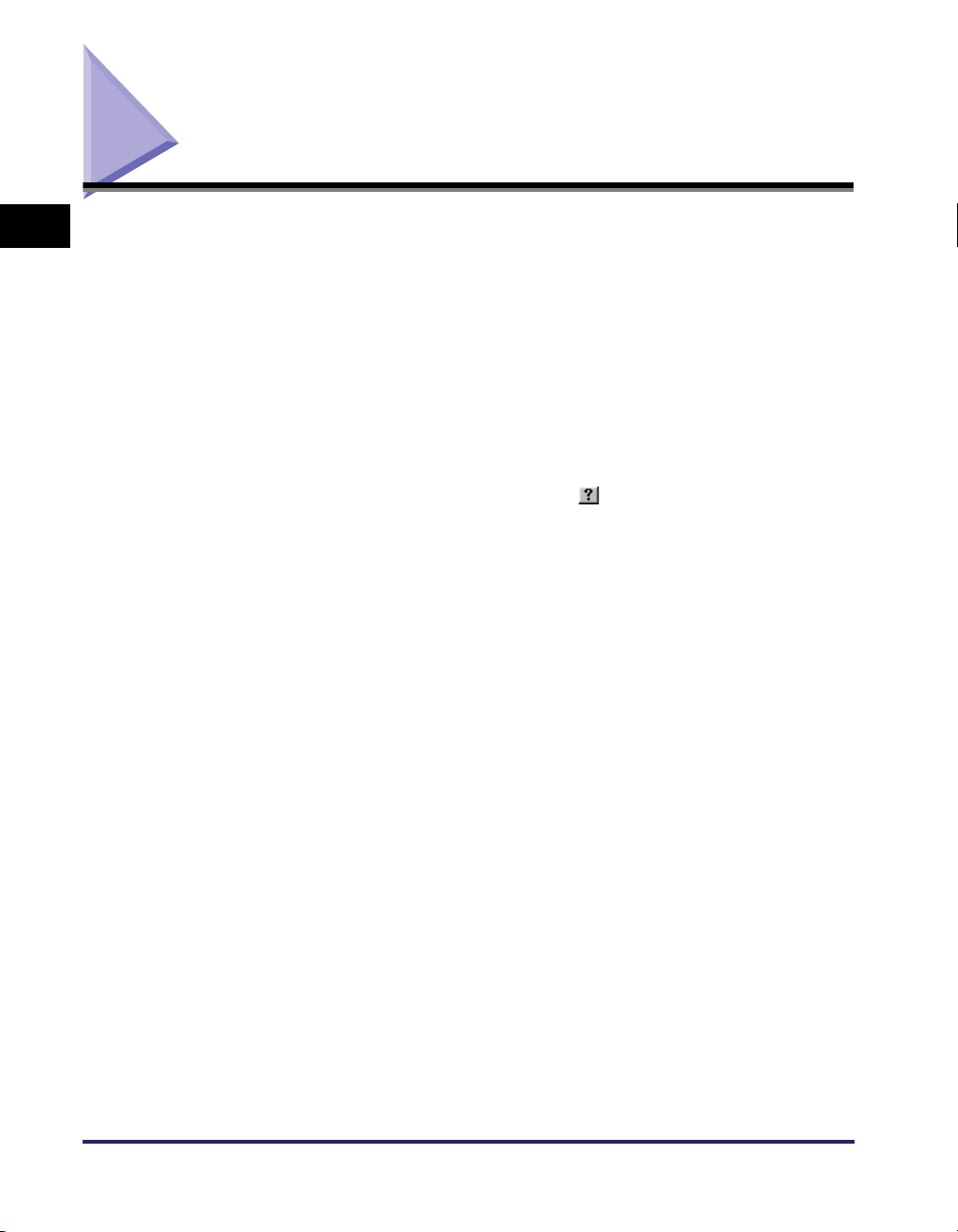
Where to Find Help
1
Here is where to get immediate help if you are having problems installing or using
the printer drivers.
■ README.TXT file
Any hints, enhancements, limitations, and restrictions you need to be aware of when
installing and using your printer drivers are included in the README.TXT file provided
Before You Start
with the drivers. The README.TXT file is located in the following folder: \PCL\us_eng.
■ Online Help
You can locate additional help for questions you may have regarding your printer in the
Online Help provided with the driver. In the printer properties dialog box, you can click
[Help] to display additional information about every feature and option in the PCL5c,
PCL5e, and PCL6 printer drivers. You can also click [ ] (Help) in the upper right corner
of most dialog boxes, and then click a specific item in the dialog box for help with that item.
See the Online Help for the detailed information on specifying PCL options.
■ Canon Authorized Dealers or Service Providers
If the Online Help does not provide the information you need, contact your local
authorized Canon dealer or service provider.
1-10
Where to Find Help
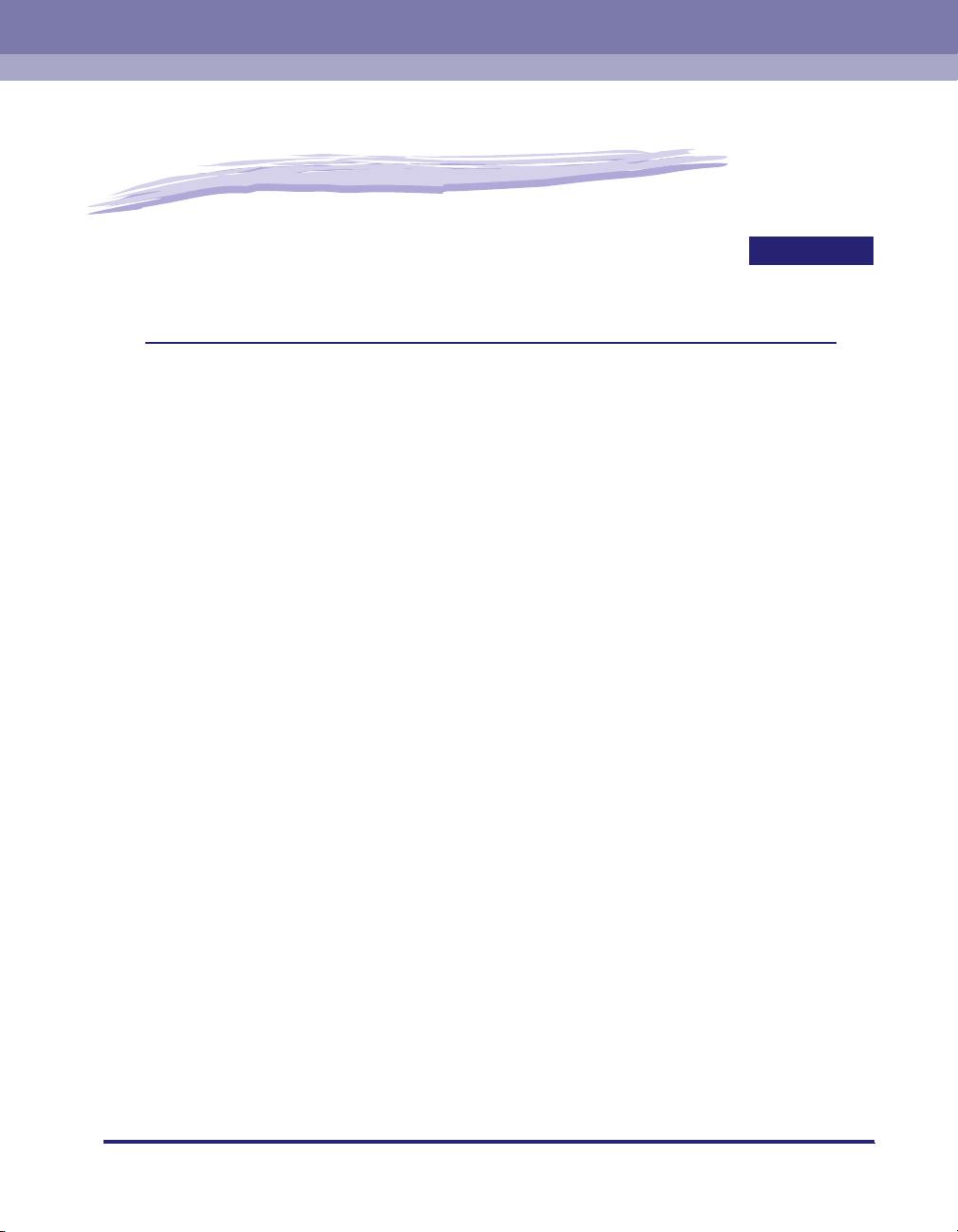
Getting Started
This chapter describes instructions for installing the PCL5c, PCL5e, and PCL6 printer drivers,
setting the system configuration, and printing a document.
Installing the Software . . . . . . . . . . . . . . . . . . . . . . . . . . . . . . . . . . . . . . . . . . . . . . . . . . . 2-2
Installing the Printer Driver . . . . . . . . . . . . . . . . . . . . . . . . . . . . . . . . . . . . . . . . . . . . . . . . . . . . . .2-2
USB Connection Installation (Windows 98/Me/2000/XP/Server 2003) . . . . . . . . . . . . . . . . . . .2-24
Installing the Canon Driver Information Assist Service. . . . . . . . . . . . . . . . . . . . . . . . . . . . . . . .2-33
Updating the Existing Printer Drivers . . . . . . . . . . . . . . . . . . . . . . . . . . . . . . . . . . . . . . . . . . . . . 2-35
Updating the Alternate Printer Driver (Windows NT 4.0/2000/XP/Server 2003) . . . . . . . . . . . .2-40
Uninstalling the Printer Driver. . . . . . . . . . . . . . . . . . . . . . . . . . . . . . . . . . . . . . . . . . . . . . . . . . .2-43
Setting Up the Printer Configuration. . . . . . . . . . . . . . . . . . . . . . . . . . . . . . . . . . . . . . . . 2-45
Configuring Automatically. . . . . . . . . . . . . . . . . . . . . . . . . . . . . . . . . . . . . . . . . . . . . . . . . . . . . .2-45
Configuring Manually . . . . . . . . . . . . . . . . . . . . . . . . . . . . . . . . . . . . . . . . . . . . . . . . . . . . . . . . .2-48
Configuring the Device Function Settings. . . . . . . . . . . . . . . . . . . . . . . . . . . . . . . . . . . . 2-50
Configuring the Controller Version . . . . . . . . . . . . . . . . . . . . . . . . . . . . . . . . . . . . . . . . . . . . . . .2-50
Configuring the Device Functions. . . . . . . . . . . . . . . . . . . . . . . . . . . . . . . . . . . . . . . . . . . . . . . . 2-53
Printing a Document . . . . . . . . . . . . . . . . . . . . . . . . . . . . . . . . . . . . . . . . . . . . . . . . . . . . 2-55
CHAPTER
2
2-1
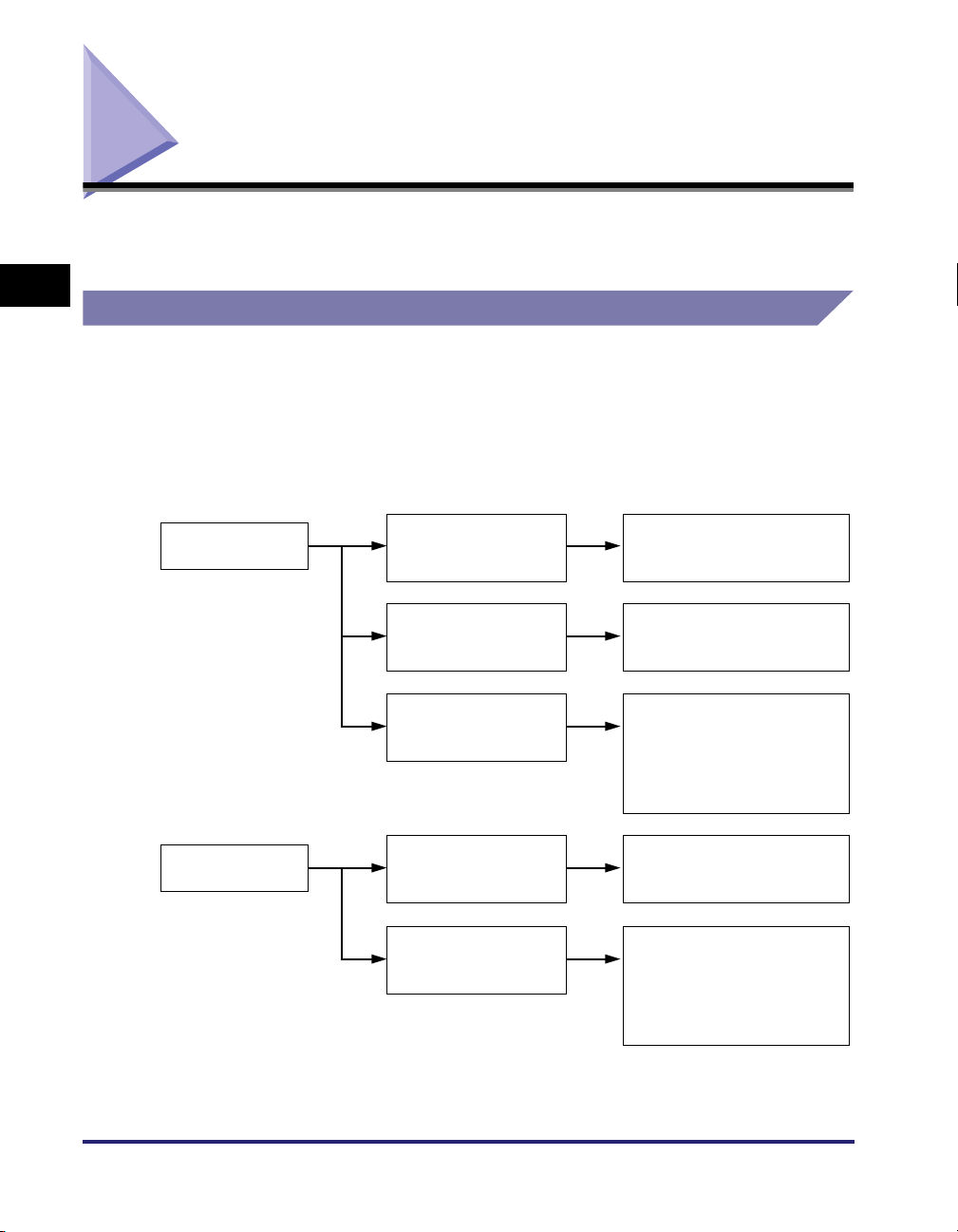
Installing the Software
This section describes instructions for installing the printer driver and the Canon
Driver Information Assist Service, and for uninstalling the printer driver.
2
Installing the Printer Driver
Before using the printer, you must install the PCL5c, PCL5e, or PCL6 printer drivers
for it. For color printers, install the PCL5c printer driver, and for black-and-white
printers, install either the PCL5e or the PCL6 printer driver. The installation
Getting Started
procedures for all of the printer drivers are the same.
Refer to the figure below in order to decide which procedure is necessary and read
the corresponding pages in this manual.
With the Installer
To manually configure
the printer port
Standard Installation,"
See "
on p. 2-3.
2-2
Without the Installer
Installing the Software
To automatically find
a network printer port
To configure a USB
printer port
To install the printer
driver for a local or
network printer
To install the printer
driver through a USB
connection
See "Dynamic Installation,"
on p. 2-11.
See "USB Standard Installation
(Windows 98/Me/2000/XP/
Server 2003)," on p. 2-24 of
"USB Connection Installation
(Windows 98/Me/2000/XP/
Server 2003)."
See "Using the Add Printer
Wizard," on p. 2-21.
Depending on your OS, see
"Plug and Play Installation"
(p. 2-26 to p. 2-32) of "USB
Connection Installation
(Windows 98/Me/2000/XP/
Server 2003)."

IMPORTANT
•
For Windows NT 4.0/2000/XP/Server 2003, log on as the Administrator when you install
the driver.
•
To install a printer driver using the Installer in Windows NT 4.0, Service Pack 6.0 or later
must be installed.
•
If you use the Installer, you can also update existing drivers simultaneously installing a
new driver, or update existing drivers without installing a new driver. Canon machines
whose printer drivers can be updated are listed under "Supported Canon Products," on
p. 1-3.
•
Although the installation process described in this manual refers to the [PCL] folder on
the CD-ROM, the CD-ROM you have been supplied with may not have this folder,
depending on the printer you are using.
Standard Installation
Standard installation is when you select an existing printer port manually.
You can also install a network printer or set up a shared printer by following the
procedure below.
NOTE
If you are using a printer connected to a network using TCP/IP protocol, you can
automatically search for a port to install the printer driver. For instructions, see "Dynamic
Installation," on p. 2-11.
2
Getting Started
1
Insert the Printer Driver Software CD-ROM into the CD-ROM
drive.
2
Double-click the [My Computer] icon ➞ the CD-ROM drive
icon.
3
Double-click the following folders: [PCL] ➞ [us_eng].
4
Double-click the [Setup.exe] icon to start the installation
process.
Installing the Software
2-3
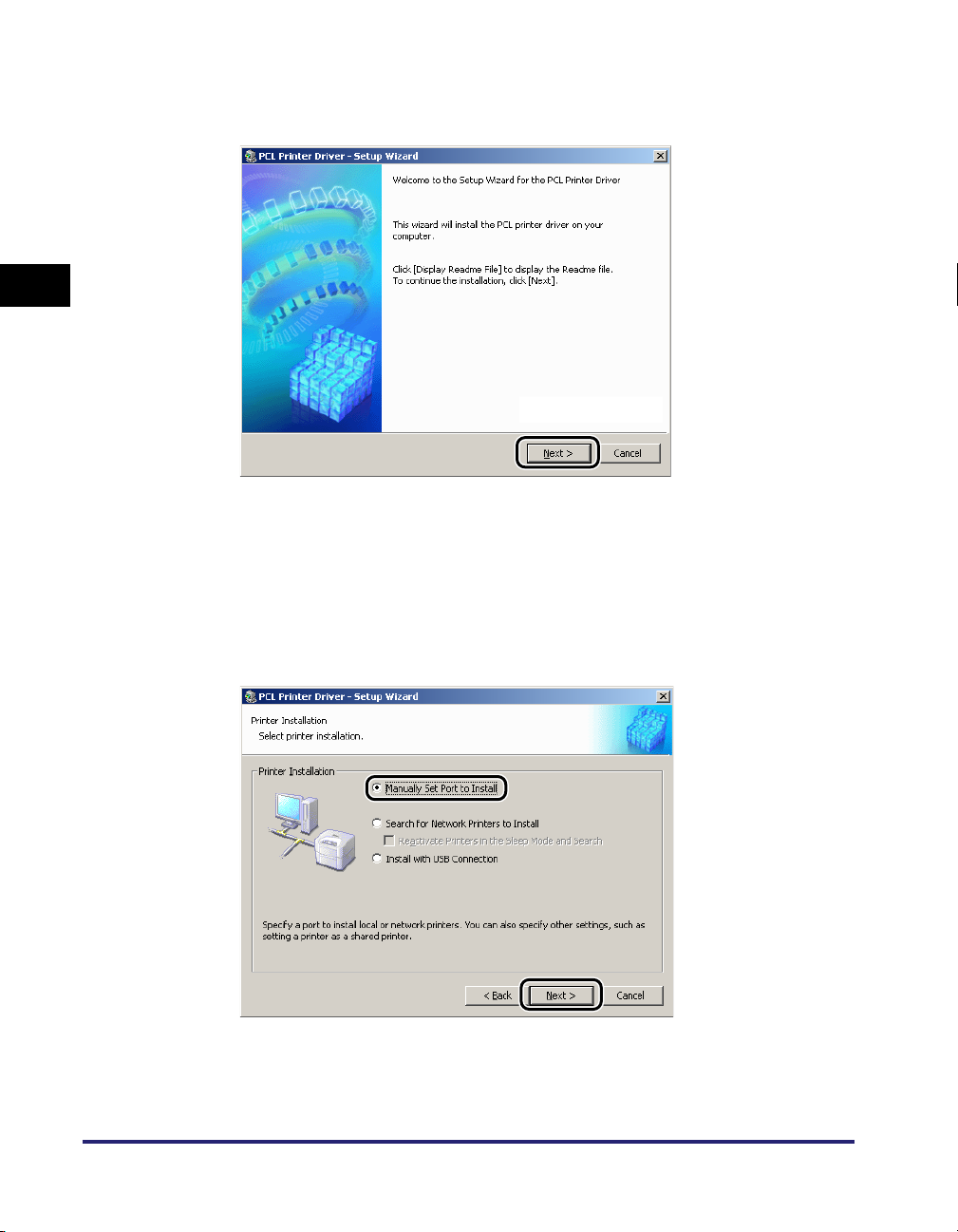
5
In the first dialog box of the PCL Printer Driver Setup Wizard,
click [Next].
2
Getting Started
The [License Agreement] dialog box is displayed.
6
Read the license agreement carefully. If you agree to the terms
➞ click [Yes].
2-4
7
Select [Manually Set Port to Install] ➞ click [Next].
Installing the Software
