Canon MultiPASS L90 User Manual
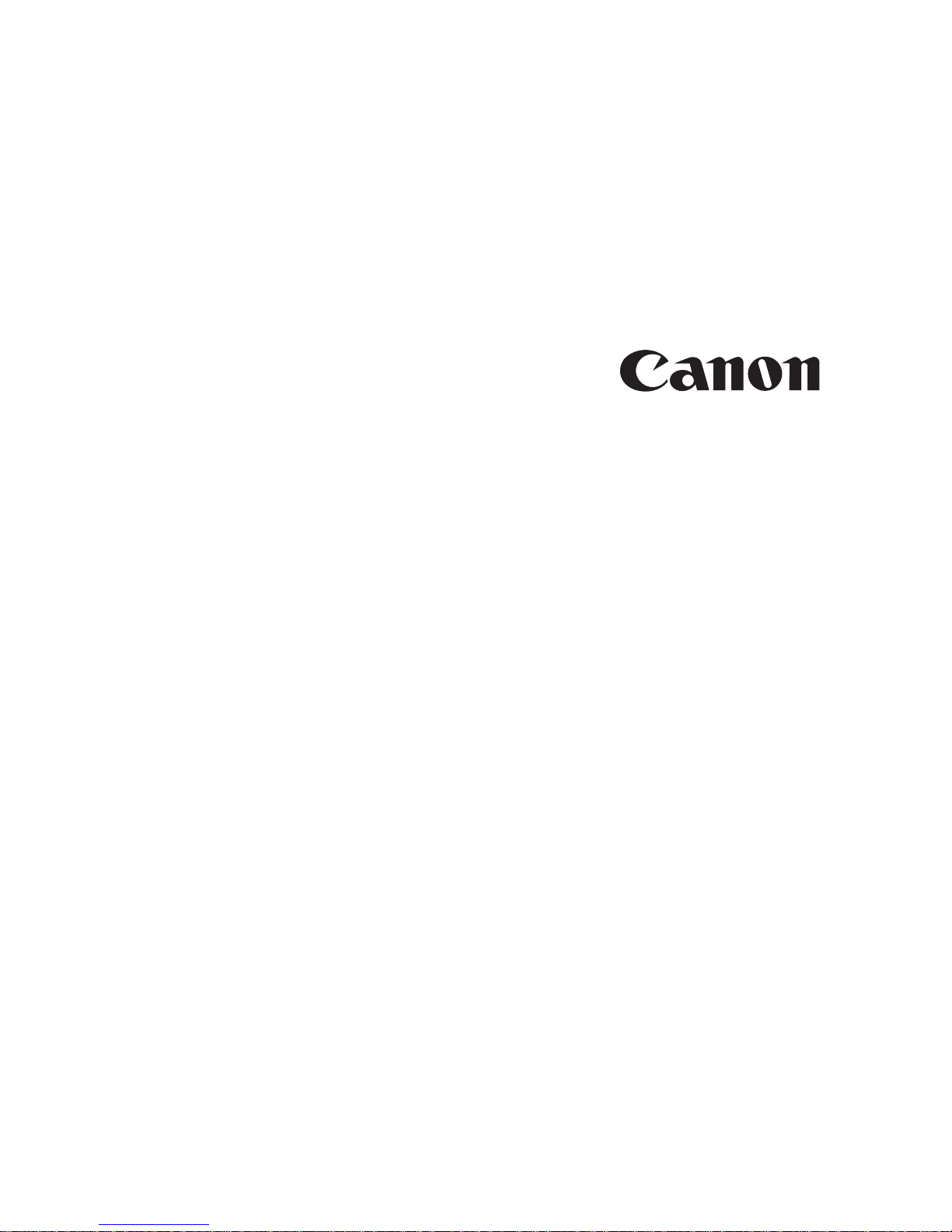
MultiPASS L90
User’s Manual
fcv
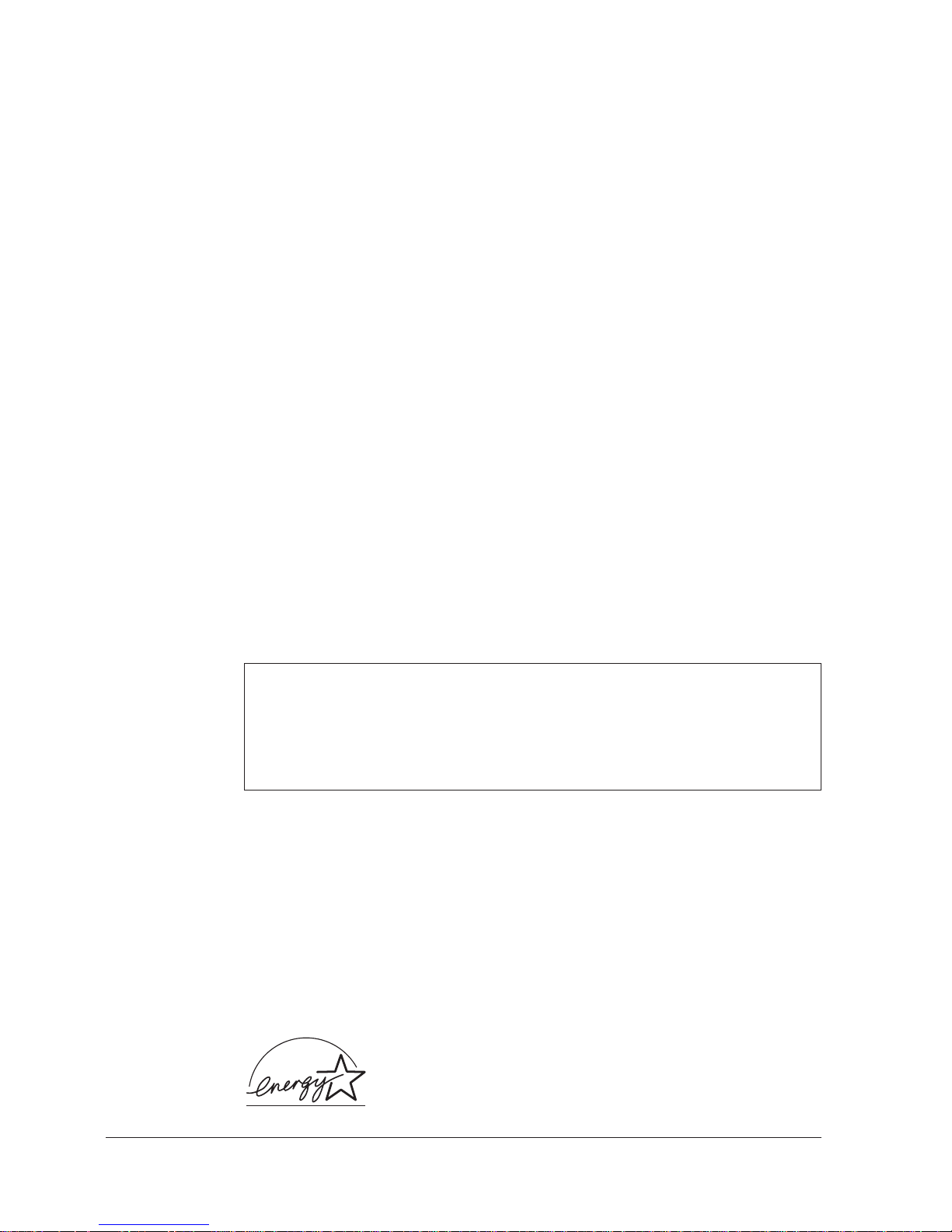
Although this equipment can use either loop disconnect or DTMF signalling,
only the performance of the DTMF signalling is subject to regulatory
requirements for correct operation. It is therefore strongly recommended that
the equipment is set to use DTMF signalling for access to public or private
emergency services. DTMF signalling also provides faster call set up.
Trademarks
Canon is a registered trademark of Canon, Inc.
Copyright
Copyright E 1997 by Canon, Inc. All rights reserved. No part of this publication
may be reproduced, transmitted, transcribed, stored in a retrieval system, or
translated into any language or computer language in any form or by any means,
electronic, mechanical, magnetic, optical, chemical, manual, or otherwise, without
the prior written permission of Canon, Inc.
ii Preface
As an E
NERGYSTAR
Partner, Canon has determined that
MultiPASS L90 meets the E
energy efficiency.
NERGYSTAR
guidelines for
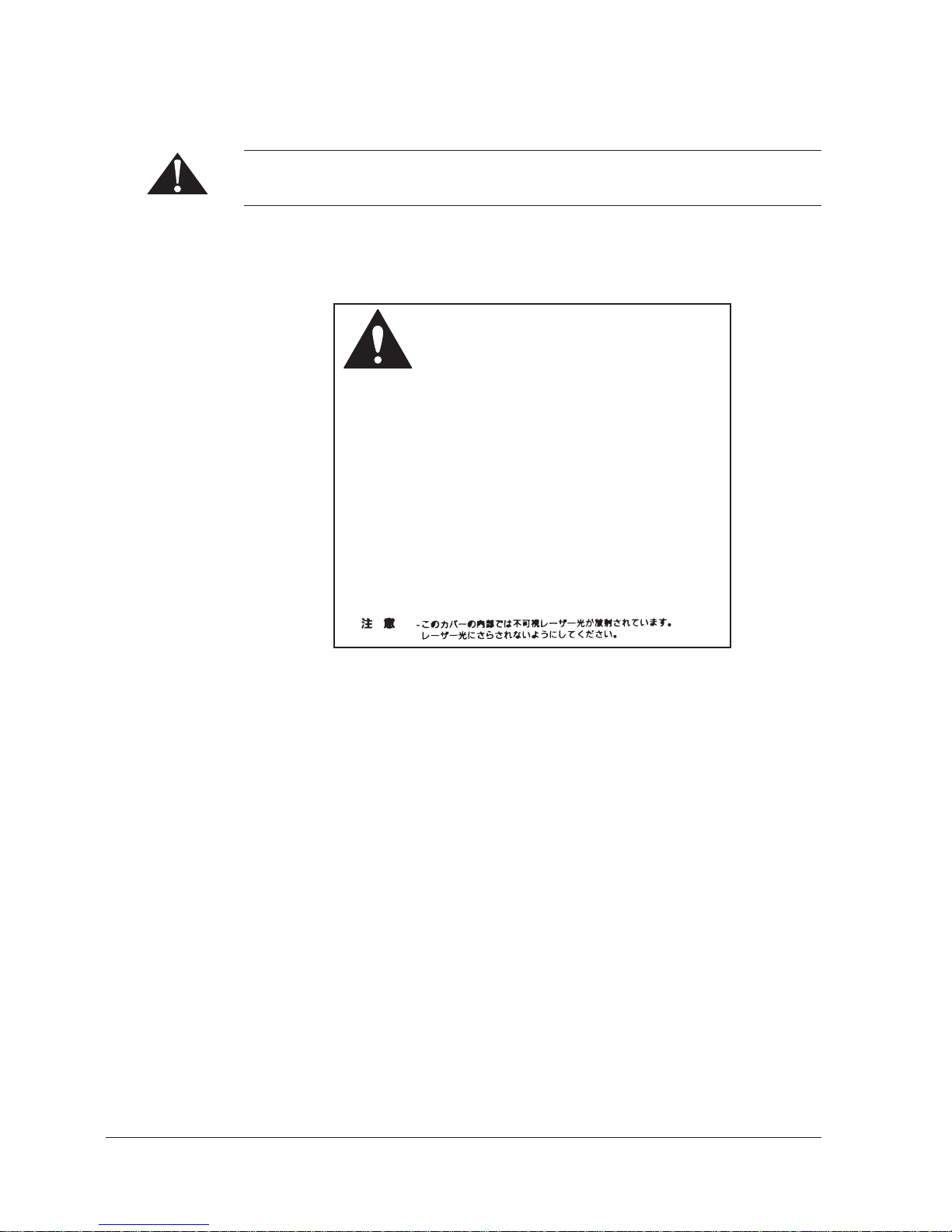
Safety Information
Use of controls, adjustments or performance of procedures other than those
specified in this user’s guide may result in hazardous radiation exposure.
This label is attached to the laser scanner unit inside the MultiPASS L90 and is
not in a user access area.
ATTENTION
VORSICHT
ATTENZIONE
PRECAUCION
VARO!
VARNING!
ADVARSEL!
ADVARSEL
DANGER
CAUTION
- RAYONNEMENT LASER INVISIBLE EN CAS D’OUVERTURE.
EXPOSITION DANGEREUSE AU FAISCEAU.
-
UNSICHTBARE LASERSTRAHLUNG, WENN ABDECKUNG GEÖFNET.
NICHT DEM STRAHL AUSSETZEN.
- RADIAZIONE LASER INVISIBLE IN CASO DI APERTURA.
EVITARE L’ESPOSIZIONE AL FASCIO.
- RADIACION LASER INVISIBLE CUANDO SE ABRE.
EVITAR EXPONERSE AL RAYO.
- AAVATTAESSA OLET ALTTIINA NÄKYMÄTTÖMÄLLE
LASERSÄTEILYLLE. ÄLÄ KATSO SÄTEESEEN.
- OSYNLIG LASERSTRÅLNING NÄR DENNA DEL ÄR ÖPPNAD.
BETRAKTA EJ STRÅLEN.
- USYNLIG LASER STRÅLING, NÅR DENNE ER ÅBEN.
UNDGÅ BESTRÅLING.
- USYNLIG LASERSTRÅLING, NÅR DEKSEL ÅPNES.
UNNGÅ EKSPONERING FOR STRÅLEN.
- Invisible laser radiation when open.
AVOID DIRECT EXPOSURE TO BEAM.
- INVISIBLE LASER RADIATION WHEN OPEN.
AVOID EXPOSURE TO BEAM.
RS5-8169
iiiPreface
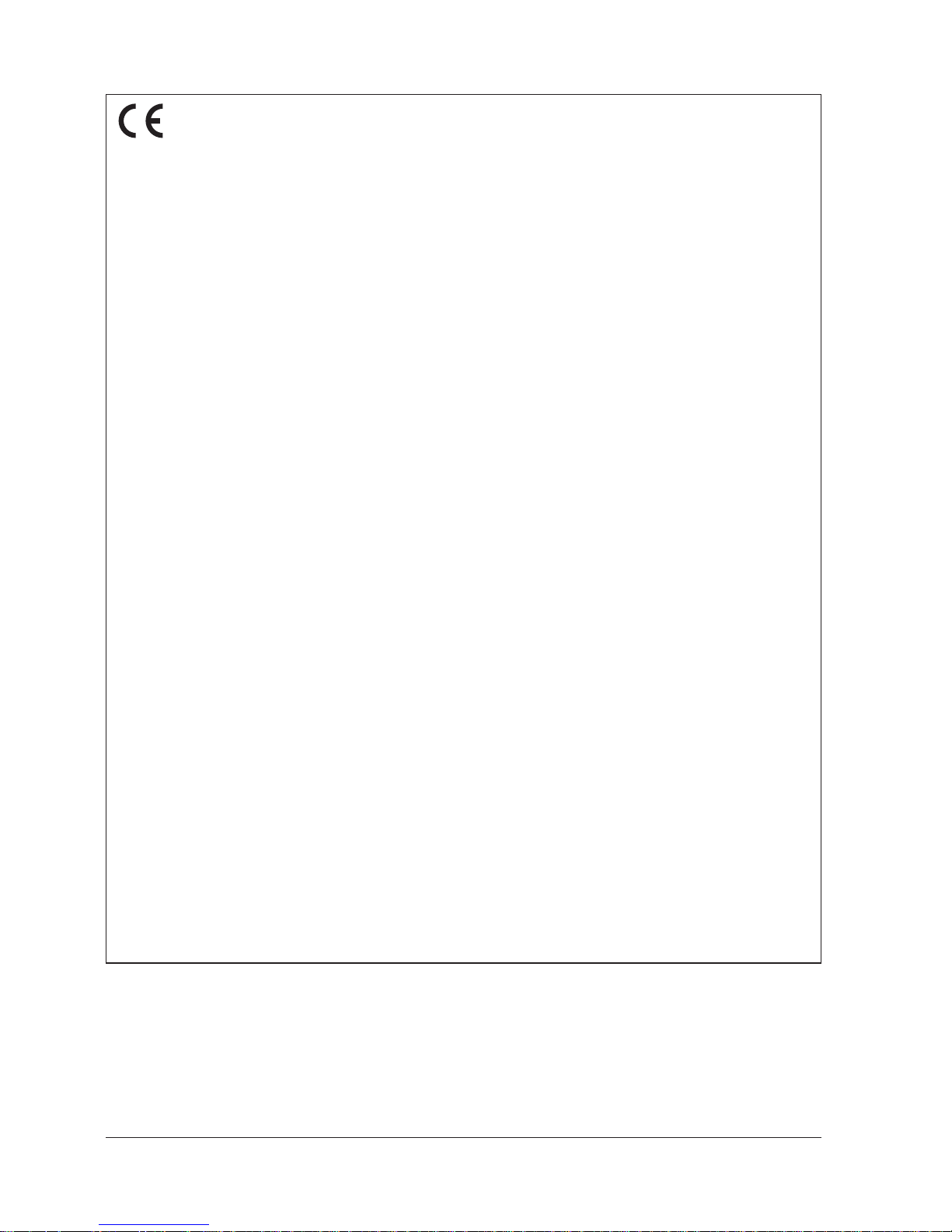
This CE Marking shows compliance of this equipment with Directive 73/23/EEC and Directive 89/336/EEC (as amended by
Directive 92/31/EEC), both as amended by Directive 93/68/EEC.
L’estampille CE indique que ce matériel est conforme aux dispositions de la Directive 73/23/CEE et de la Directive 89/336/
CEE (modifiée par la Directive 92/31/CEE), toutes deux modifiées par la Directive 93/68/CEE.
Diese CE-Markierung weist darauf hin, daß dieses Gerät mit Richtlinie 73/23/EWG und der durch Richtlinie 92/31/EWG
geänderten Richtlinie 89/336/EWG übereinstimmt, die beide durch Richtlinie 93/68/EWG geändert wurden.
Denne CE-mærkning indikerer, at dette udstyr følger Direktiv 73/23/EU og Direktiv 89/336/EU (som udvidet med Direktiv 92/
31/EU), begge som udvidet med Direktiv 93/68/EU.
CE Märkningen visar att denna utrustning följer direktiven 73/23/EEC och 89/336/EEC (komplement till 92/31/EEC) båda
som komplement till direktiv 93/68/EEC.
CE merkintä osoittaa tämän tuotteen yhteensopivuuden direktiivien 73/23/EEC ja 89/336/EEC (täydennetty direktiivillä 92/
31/EEC) kanssa, joita on täydennetty direktiivillä 93/68/EEC.
Dette CE merket viser at utstyret er i samsvar med EU direktivene 73/23 og 89/336 (med korreksjon av EU direktiv 92/31),
begge med korreksjon av EU direktiv 93/68.
Deze CE markering toont aan dat het produkt in overeenstemming is met de richtlijnen 73/23/EEC en 89/336/EEC (zoals
geammendeerd door richtlijn 92/31/EEC), welke beide zijn geammendeerd door de richtlijn 93/68/CEE.
Questo contrassegno CE indica che l’apparecchio è conforme alle Direttive CEE 73/23 e 89/336 (successivamente
modificata con la Direttiva 92/31), entrambe modificate con la Direttiva 93/68.
Este símbolo CE indica que el equipo cumple con las Directivas 73/23/EEC y 89/336/EEC (según la enmienda a la Directiva
92/31/EEC), ambas según la enmienda de la Directiva 93/68/EEC.
Esta marca CEE indica que este equipamento está de acordo com as Directivas 73/23/EEC e 89/336/EEC (conforme
amenda da directiva 92/31/EEC), ambas amendas da directiva 93/68/EEC.
Auth´ h CE sh´ mansh dhlw´ nei thn sumvwnı´a thŒ Suskeuh´ Œ me thn Odhgı´a 73/23/EEC kai thn Odhgı´a 89/336/EEC
(o´ pwŒ tropopoih´ chkan apo´ thn Odhgı´a 92/31/EEC), o´ pwŒ amvo´ tereŒ e´qoun tropopoihceı´ apo´ thn Odhgı´a 93/68/
EEC.
Oznaka CE prikazuje, da oprema ustreza predpisu 73/23/EEC, in kot to predpisuje predpis 93/68/EEC.
A CE jelzés tanúsítja, hogy a berendezés megfelel az EEC 92/31 és 93/68 elo˝írásokkal módosított EEC 73/23 és 89/336
követelményrendszernek.
Oznaczenie CE jest potwierdzeniem zgodnos´ci niniejszego urza˛dzenia z wymaganiami Dyrektywy 73/23/EEC oraz
Dyrektywy 89/336/EEC (zgodnie ze zmianami Dyrektywy 92/31/EEC), obie uzupełnione przez Dyrektywe˛ 93/68/EEC.
Znacˇka CE indikuje, zˇe toto zarˇízení odpovídá Smeˇrnici 73/23/EEC a Smeˇrnici 89/336/EEC (doplneˇné Smeˇrnicí 92/31/
EEC), které byly dále doplneˇny Smeˇrnicí 93/68/EEC.
Käesolev CE-markeering näitab, et antud seade vastab Euroopa Liidu Direktiividele 73/23/EEC ja 89/336/EEC (koos
muudatustega vastavalt Direktiivile 92/31/EEC) ning vo˜ttes arvesse, et mo˜lemaid direktiive on muudetud vastavalt
Direktiivile 93/68/EEC.
CE marœ†jums nor¬da, ka sˇ¢ iek¬rta atbilst pras¢b¬m, kas iek©autas EK direkt¢v¬s 73/23 un 89/336 (ar EK direkt¢v¬ 92/31
paredz†taj¬m izmai߬m), kur¬s veikti labojumi saska߬ ar EK direkt¢vu 93/68.
Zˇenklas CE rei£kia, kad £is ¢renginys atitinka direktyvas 73/23/EEC ir 89/336/EEC (atlikus pataisas direktyva 92/31/EEC),
kuriose buvo atliktos pataisos direktyva 93/68/EEC.
Markirovka SE ukazyvaet na to, ˆto dannoe oborudovanie sootvetstvuet Direktive 73/23/EEC i Direktive 89/
336/EEC (s izmeneniqmi v sootvetstvii s Direktivoj 92/31/EEC) s izmeneniqmi, predpisyvaemymi Direktivoj
93/68/EEC.
iv Preface
Fax III
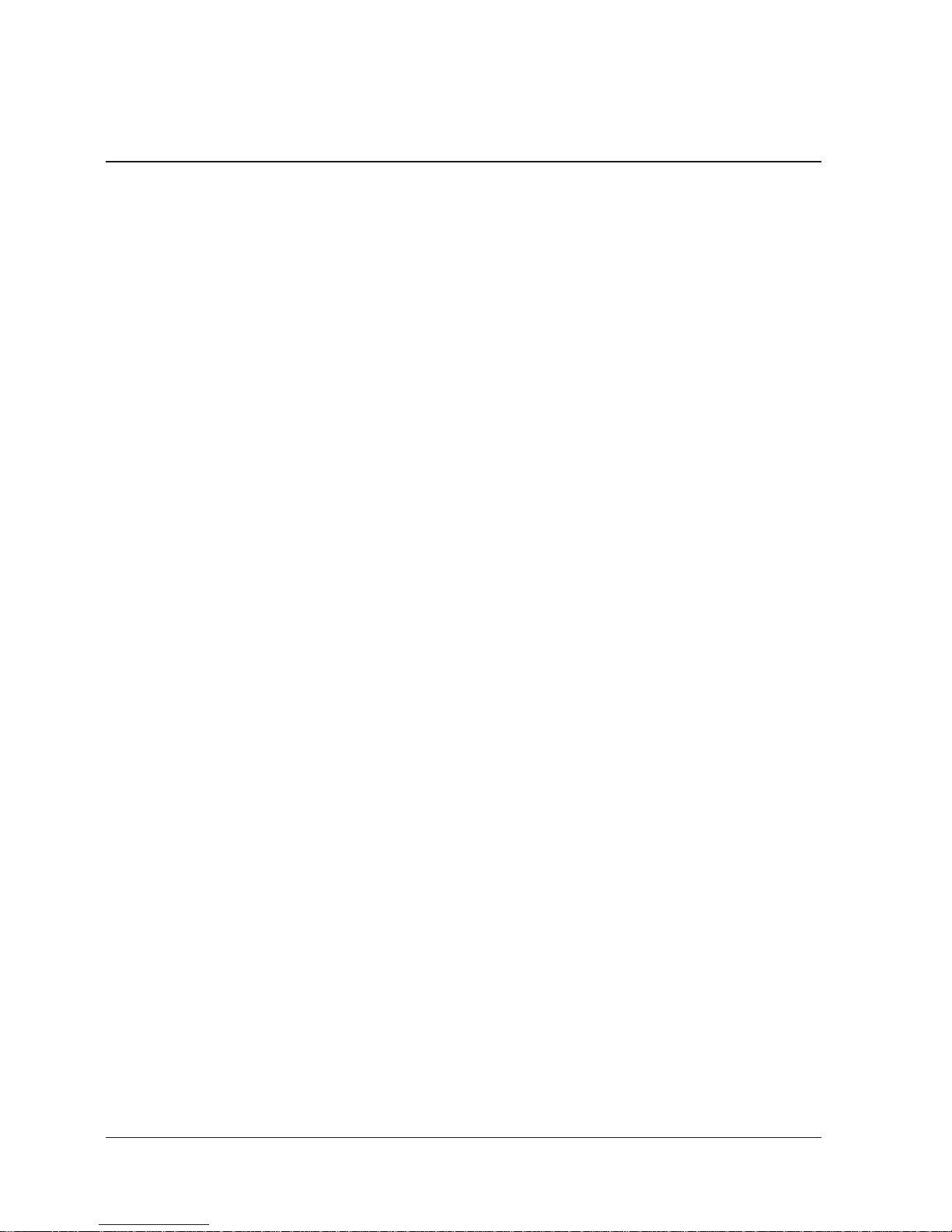
Contents
Chapter 1 Introduction ............................................................................................................... 1-1
Features of the Canon MultiPASS L90 .................................................................... 1-2
Plain Paper Fax Features ................................................................................ 1-3
Copier Features ............................................................................................... 1-3
Telephone Features ......................................................................................... 1-4
Printer Features ............................................................................................... 1-4
PC Fax Features ............................................................................................... 1-4
Scanner Features ............................................................................................. 1-4
How to Use Your Documentation ............................................................................ 1-5
Type Conventions ............................................................................................ 1-6
Customer Support ....................................................................................................... 1-7
Important Safety Instructions ................................................................................... 1-8
Chapter 2 Getting Started .......................................................................................................... 2-1
Setting Up Your MultiPASS L90 .............................................................................. 2-2
Choosing a Location for Your MultiPASS L90 ........................................... 2-2
Dimensions ............................................................................................ 2-3
Unpacking Your MultiPASS L90 .............................................................................. 2-4
Do You Have Everything? ............................................................................. 2-4
Removing Shipping Materials ........................................................................ 2-6
Replaceable Parts ............................................................................................ 2-7
Assembling Your MultiPASS L90 ............................................................................ 2-8
Controls, Components, and Connections ................................................................ 2-9
From the Front ................................................................................................. 2-9
From the Back ............................................................................................... 2-10
The Handset (Option) .................................................................................. 2-10
The Operation Panel ..................................................................................... 2-11
Making Connections ..................................................................................... 2-15
Connecting the Telephone Line ....................................................... 2-15
Connecting a Telephone or Optional Handset .............................. 2-15
Connecting an Extension Phone or Answering Machine ............. 2-16
Connecting the Parallel Cable .......................................................... 2-17
Powering Up ................................................................................................... 2-18
The Toner Cartridge ................................................................................................. 2-20
Handling and Storing Cartridges ................................................................. 2-20
Installing/Replacing the Toner Cartridge ................................................... 2-21
Loading Recording Paper ........................................................................................ 2-25
vContents
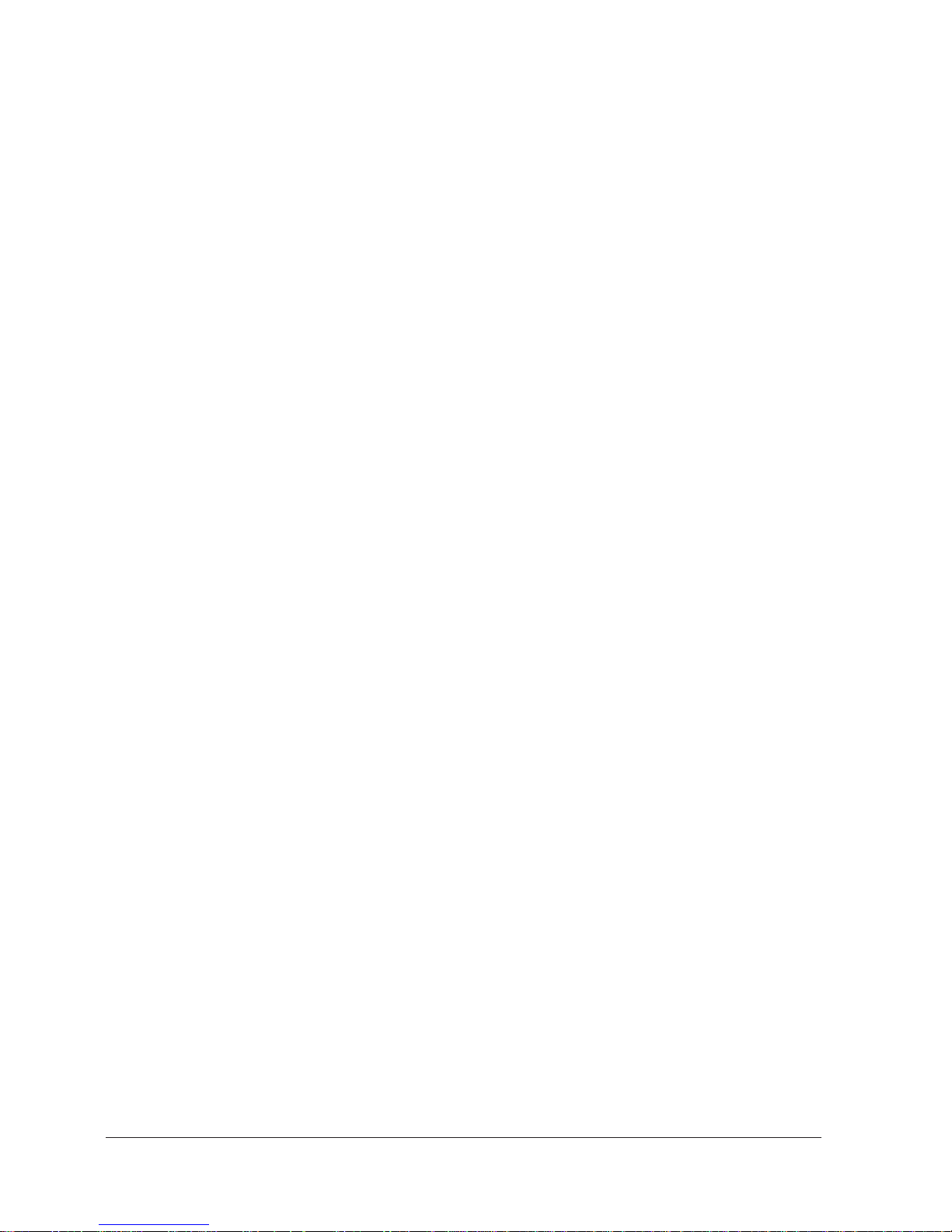
Chapter 3 Registering Information in the MultiPASS L90 ................................................. 3-1
Registering Information in the MultiPASS L90 ..................................................... 3-2
Guidelines for Registering Information ................................................................... 3-3
Entering Numbers, Letters, and Symbols .................................................... 3-3
Editing Your Entry .............................................................................. 3-5
Using the One-Touch Speed Dial/Special Function Buttons ......... 3-6
Using the Menu System ...................................................................... 3-6
Personalising Your MultiPASS L90 .......................................................................... 3-8
Identifying Your Documents .......................................................................... 3-8
Entering the Date and Time .......................................................................... 3-9
Registering Your Fax Number and Name .................................................. 3-10
Setting the Telephone Line Type ................................................................. 3-12
Speed Dialling ........................................................................................................... 3-13
One-Touch Speed Dialling ........................................................................... 3-13
Storing Numbers for One-Touch Speed Dialling ........................... 3-13
Changing a Number/Name Stored under a One-Touch Speed
Dialling Button ................................................................................... 3-16
Using One-Touch Speed Dialling .................................................... 3-18
Coded Speed Dialling ................................................................................... 3-19
Storing Numbers for Coded Speed Dialling ................................... 3-19
Changing a Number/Name Stored under a Coded Speed
Dialling Code ...................................................................................... 3-21
Using Coded Speed Dialling ............................................................ 3-23
Group Dialling ............................................................................................... 3-24
Creating Groups for Group Dialling ............................................... 3-24
Using Group Dialling ........................................................................ 3-27
Adjusting the Transmission Settings ....................................................................... 3-28
Setting the Transmission Time ..................................................................... 3-28
Setting the Transmission Type ..................................................................... 3-30
Sending with a Subaddress and Password ...................................... 3-30
Changing the Long Distance Setting .......................................................... 3-32
Setting the Transmission Speed ................................................................... 3-33
vi Contents
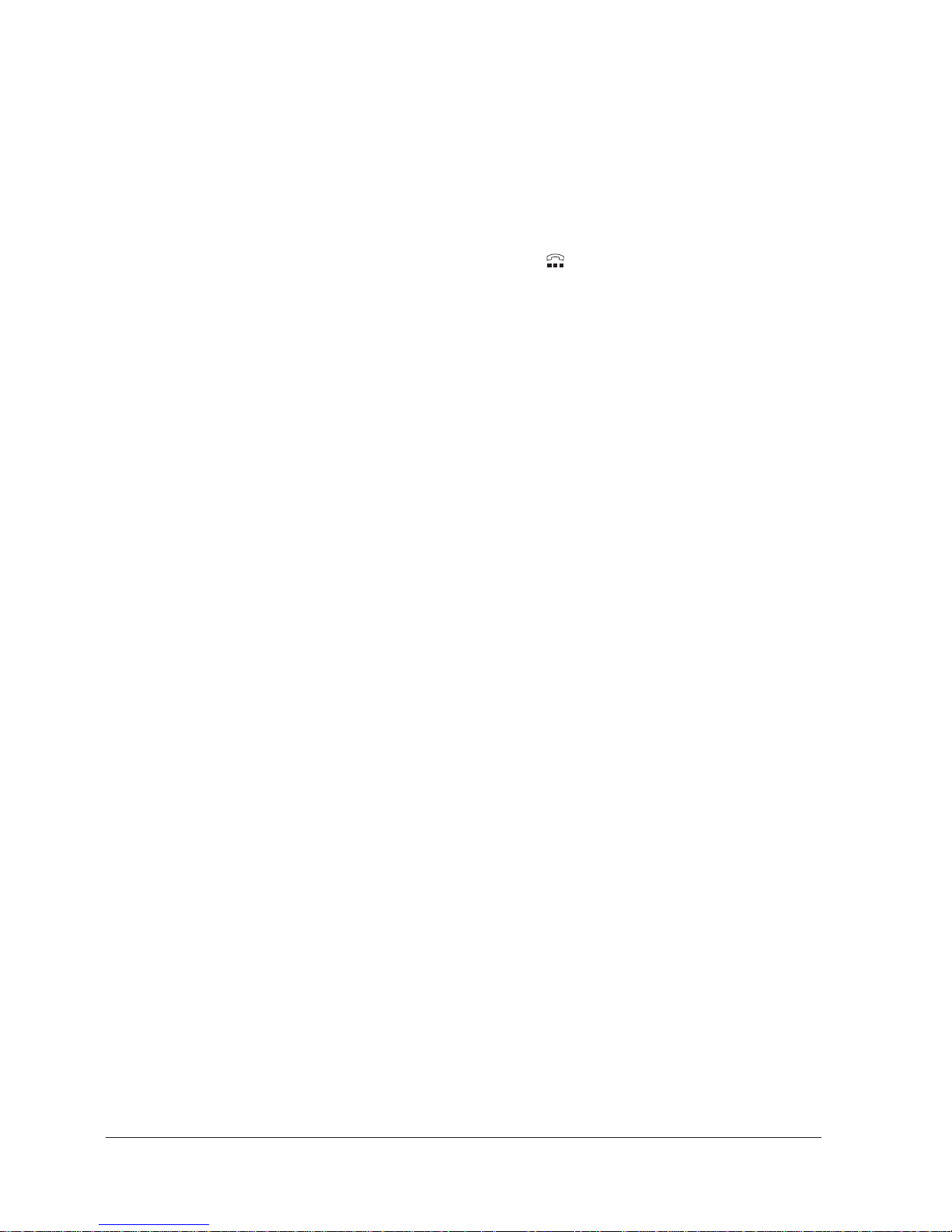
Chapter 4 Sending Faxes .......................................................................................................... 4-1
Document Requirements ........................................................................................... 4-2
Scanning Area ...................................................................................... 4-3
Preparing to Send a Fax ............................................................................................. 4-4
Preparing the Document ................................................................................ 4-4
Loading the Document ................................................................................... 4-4
Two Ways to Send a Fax ............................................................................................ 4-6
Memory Sending .............................................................................................. 4-6
Manual Sending via the Handset or
(HOOK) Button ......................... 4-7
Adding Pages During Transmission ......................................................................... 4-8
Cancelling a Transmission .......................................................................................... 4-8
Messages Displayed During Sending ....................................................................... 4-9
Messages During Memory Sending .............................................................. 4-9
Redialling ................................................................................................................... 4-10
Manual Redial ................................................................................................ 4-10
Auto Redial (in Memory Sending) ............................................................. 4-10
Cancelling Auto Redialling .......................................................................... 4-11
Setting Up Redialling .................................................................................... 4-11
Maximising Image Quality ....................................................................................... 4-14
Resolution ...................................................................................................... 4-14
Auto Halftone ................................................................................................ 4-14
Scanning Contrast .......................................................................................... 4-15
Chapter 5 Receiving Faxes ....................................................................................................... 5-1
Different Ways to Receive a Fax .............................................................................. 5-2
How to Set the Receiving Mode ................................................................... 5-3
Automatic Receiving Options ........................................................................ 5-4
Setting Up Fax/Telephone Auto-Switch Receiving ......................... 5-5
What Happens When FAX/TEL AUTO SW is Selected ............... 5-6
Manual Receiving .......................................................................................... 5-10
Using the MultiPASS L90 with an Answering Machine .......................... 5-11
Adjusting the MultiPASS L90 for Different Types of
Answering Machines .......................................................................... 5-11
Using an Answering Machine .......................................................... 5-12
Recording the Outgoing Message .................................................... 5-12
Receiving Documents in Memory ............................................................... 5-13
Printing a Fax from Memory ........................................................................ 5-14
Messages Displayed While Receiving a Fax .............................................. 5-15
How to Cancel an Incoming Fax ................................................................. 5-16
viiContents
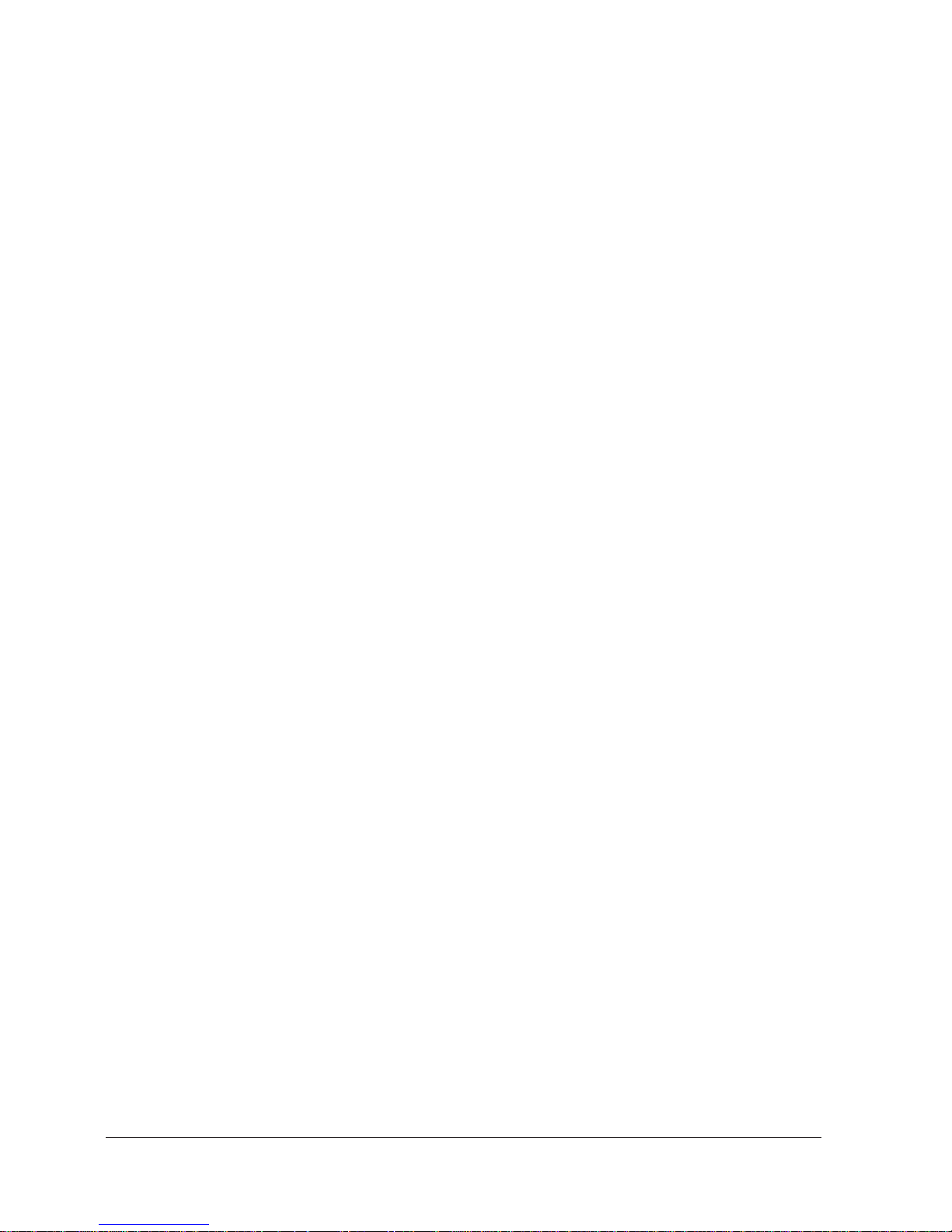
Chapter 6 Special Features ....................................................................................................... 6-1
Sending to More Than One Location ...................................................................... 6-3
Sending a Fax at a Delayed Time ............................................................................. 6-5
Special Dialling ........................................................................................................... 6-7
Dialling Through a Switchboard ................................................................... 6-7
Registering the Access Type and the Outside Line Number ......... 6-7
Long Distance Dialling ................................................................................. 6-10
How to Enter Pauses ......................................................................... 6-10
Confirming a Dial Tone ................................................................................ 6-11
Using Memory ........................................................................................................... 6-12
Deleting a Stored Fax from Memory .......................................................... 6-12
Resending a Document that Encountered an Error Signal ..................... 6-13
Printing a List of the Documents in Memory ............................................ 6-14
Printing a Stored Fax ..................................................................................... 6-15
Sending a Stored Fax to Another Destination .......................................... 6-16
Receiving a PC Fax Document in Memory ............................................... 6-18
If a Power Cut Occurs ................................................................................... 6-19
During a Power Failure ..................................................................... 6-19
Memory Backup Function ................................................................ 6-19
Making Copies ........................................................................................................... 6-20
Polling To Receive Faxes ......................................................................................... 6-22
Polling a Fax Machine ................................................................................... 6-22
Using Tone Dialling on a Pulse Line ...................................................................... 6-23
Restricting Use of the MultiPASS L90 .................................................................. 6-24
Chapter 7 Manual Feed of Paper/Envelopes/etc… ............................................................. 7-1
Selecting the Media Type ........................................................................................... 7-2
Selecting Paper and Other Media ............................................................................. 7-3
Plain Paper ....................................................................................................... 7-3
Plain White Paper ................................................................................ 7-3
Coloured Paper .................................................................................... 7-3
Heavy/Thick Paper .............................................................................. 7-3
Envelopes ......................................................................................................... 7-5
Transparencies .................................................................................................. 7-7
Labels ................................................................................................................ 7-7
Selecting Paper Delivery ............................................................................................ 7-8
Paper Delivery Selector ................................................................................ 7-10
Manually Feeding Paper/Envelopes/etc… ............................................................. 7-11
viii Contents
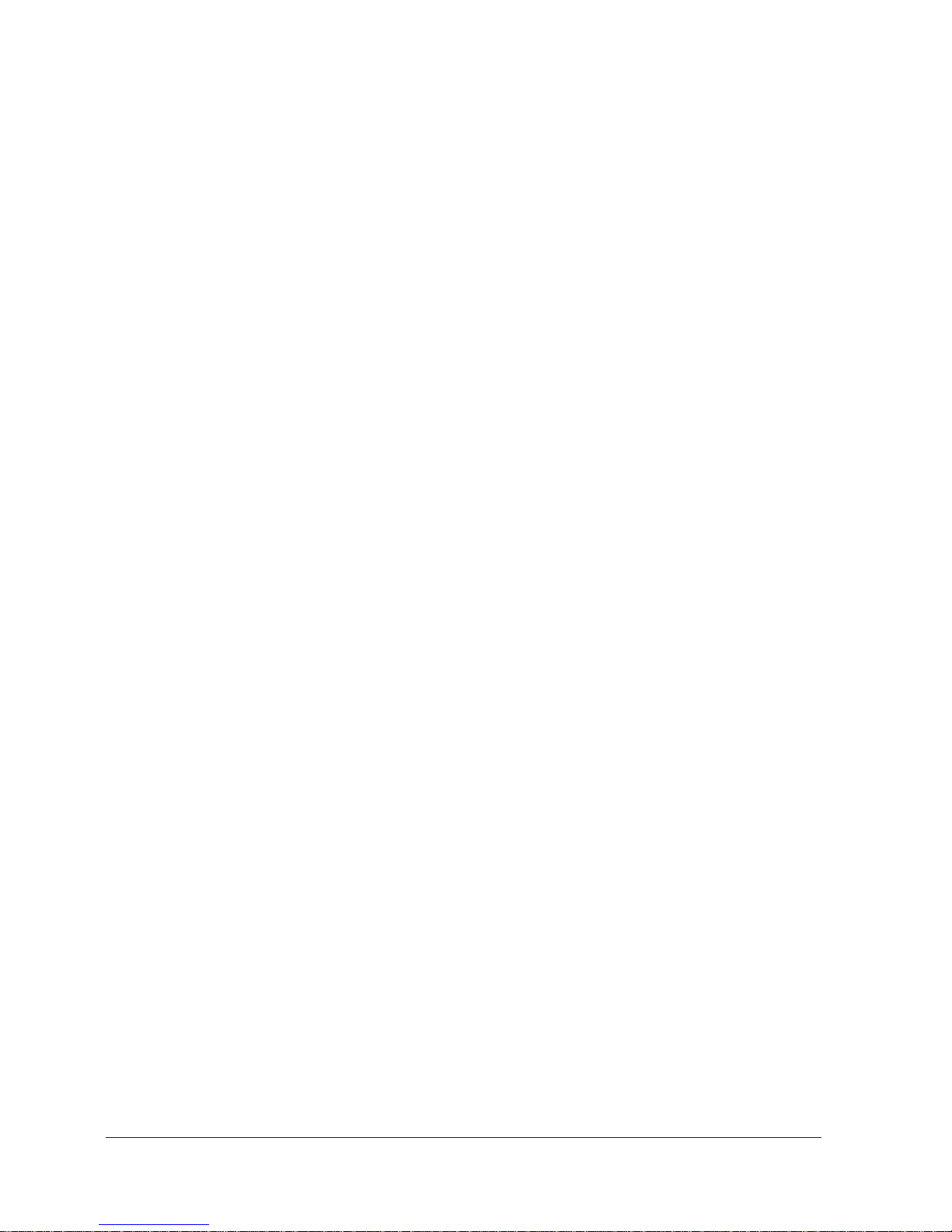
Chapter 8 Activity Reports ........................................................................................................ 8-1
Printing Transaction Reports ..................................................................................... 8-2
Activity Management Report ........................................................................ 8-2
Transmission (TX) Report ............................................................................. 8-4
Reception (RX) Report .................................................................................. 8-6
Memory Clear Report ..................................................................................... 8-7
Printing Information Registered in the MultiPASS L90 ....................................... 8-8
Printing a List of User’s Data ........................................................................ 8-8
Printing a List of Registered Telephone Numbers ...................................... 8-9
One-Touch Speed Dial List 1 ............................................................. 8-9
Coded Speed Dial List 1 ..................................................................... 8-9
Group Dial List .................................................................................. 8-10
Printing a Detailed List of One-Touch Speed Dialling Numbers ........... 8-11
One-Touch Speed Dial List 2 ........................................................... 8-11
Printing a Detailed List of Coded Speed Dialling Numbers ................... 8-12
Coded Speed Dial List 2 ................................................................... 8-12
Chapter 9 Maintenance .............................................................................................................. 9-1
Maintaining the MultiPASS L90 ............................................................................... 9-2
Cleaning the MultiPASS L90 ......................................................................... 9-2
Cleaning the Outer Casing .................................................................. 9-2
Cleaning the Inside of the MultiPASS L90 ....................................... 9-3
Cleaning the Scanner Components .................................................... 9-4
Chapter 10 Frequently Asked Questions .............................................................................. 10-1
Questions and Answers ............................................................................................ 10-2
Did Your Document or Recording Paper Misfeed or Jam? .................... 10-2
Document Feed Jams and Misfeeds ................................................ 10-2
Recording Paper Jams ....................................................................... 10-3
Can not Send Documents Correctly? ......................................................... 10-9
Does the document not feed properly? .......................................... 10-9
Can not send a fax? ............................................................................ 10-9
Are the faxes you send spotted or dirty? ........................................ 10-9
Can not send using error correction mode (ECM)? ................... 10-10
Do errors frequently occur during sending? ................................ 10-10
Can not Receive Documents Correctly? .................................................. 10-10
Does the recording paper jam frequently? ................................... 10-10
Does the unit not switch automatically between phone and
fax transmissions? ............................................................................ 10-10
Will the unit not receive faxes automatically? ............................. 10-10
Will the unit not receive faxes manually? (Optional handset
or extension phone connected to the unit) ................................... 10-11
Will the unit not receive using ECM? ........................................... 10-11
Do errors frequently occur during receiving? .............................. 10-11
ixContents

Can not Print Correctly? ............................................................................ 10-12
Nothing prints ................................................................................... 10-12
Vertical White Streaks ..................................................................... 10-13
Miscellaneous Questions ............................................................................ 10-14
Does the telephone not work? ....................................................... 10-14
Does the phone disconnect while you are talking? ..................... 10-14
Does nothing appear in the display? ............................................. 10-14
Can not make copies? ...................................................................... 10-14
Can not poll other units? ................................................................ 10-14
Can not insert the paper cassette? ................................................. 10-14
Can not remove the toner cartridge? ............................................ 10-14
Display Messages and Meanings ........................................................................... 10-15
Other Error Messages ................................................................................. 10-18
Appendix A The Menu System .................................................................................................... A-1
The Menu System ...................................................................................................... A-2
To Access SPEED DIAL SETUP: .............................................................. A-2
To Access USER SETTINGS: ..................................................................... A-2
USER SETTINGS .............................................................................. A-3
To Access REPORT SETTINGS: ............................................................... A-4
REPORT SETTINGS ........................................................................ A-5
To Access SEND (TX) SETUP: .................................................................. A-6
SEND (TX) SETUP ........................................................................... A-7
To Access RECEIVE (RX) SETUP: .......................................................... A-8
RECEIVE (RX) SETUP .................................................................. A-8
To Access FAX PRINTER SETUP: ......................................................... A-10
FAX PRINTER SETUP .................................................................. A-11
To Access SYSTEM SETTINGS: .............................................................. A-12
SYSTEM SETTINGS ...................................................................... A-13
Appendix B Specifications ........................................................................................................... B-1
MultiPASS L90 Specifications .................................................................................. B-2
Appendix C Options ....................................................................................................................... C-1
Handset ....................................................................................................................... C-2
Package Contents ........................................................................................... C-2
Attaching the Handset to the MultiPASS L90 ........................................... C-2
Memory Board ........................................................................................................... C-5
Installing the Memory Board ........................................................................ C-6
Glossary ...................................................................................................................................... G-1
Index ........................................................................................................................................ I-1
x Contents
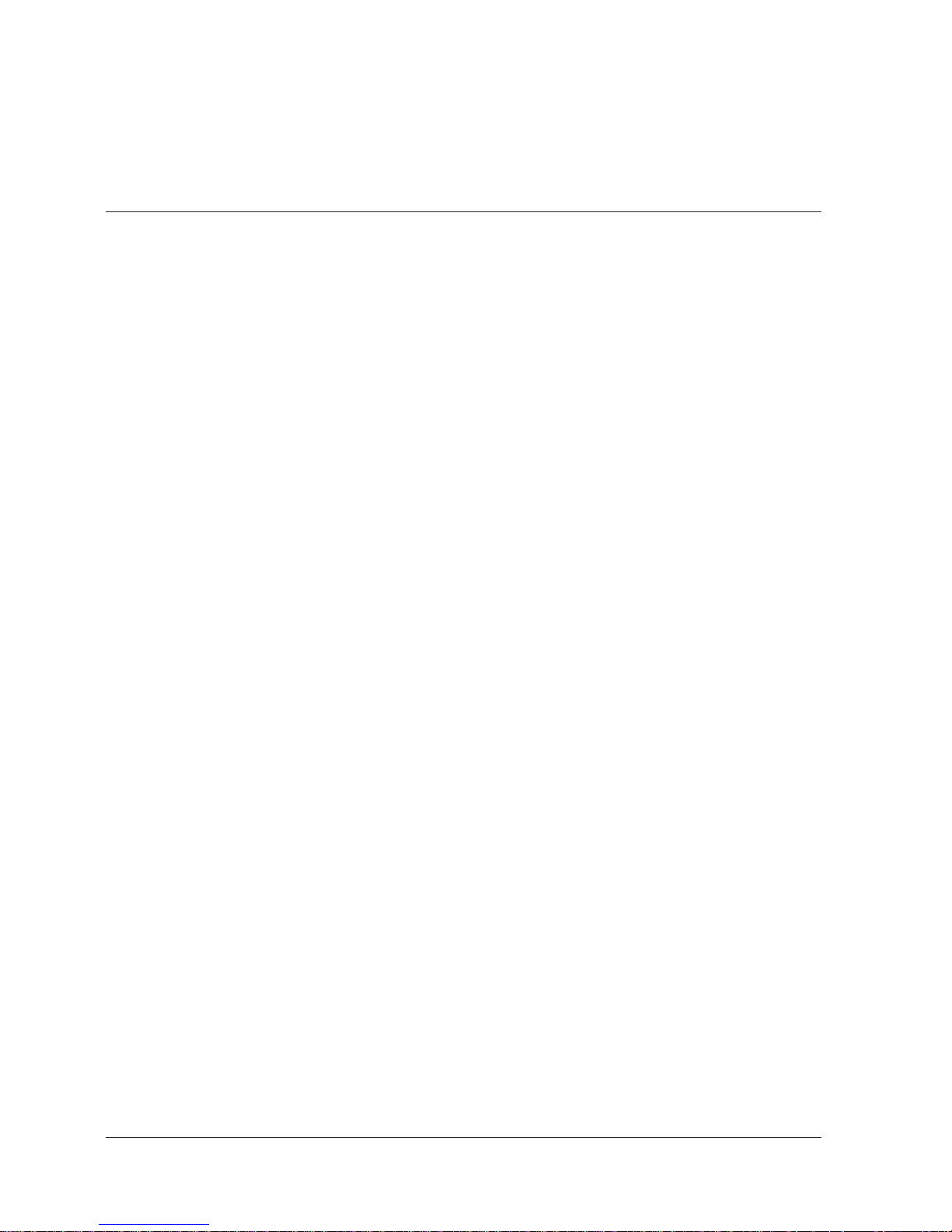
Chapter 1
Introduction
This chapter introduces you to your MultiPASS L90. It also explains how to get
the most from the documents that come with the unit, and gives important safety
instructions.
Features of the Canon MultiPASS L90 .................................................................... 1-2
Plain Paper Fax Features ................................................................................ 1-3
Copier Features ............................................................................................... 1-3
Telephone Features ......................................................................................... 1-4
Printer Features ............................................................................................... 1-4
PC Fax Features ............................................................................................... 1-4
Scanner Features ............................................................................................ 1-4
How to Use Your Documentation ............................................................................ 1-5
Type Conventions ............................................................................................ 1-6
Customer Support ....................................................................................................... 1-7
Important Safety Instructions ................................................................................... 1-8
1-1Chapter 1 Introduction

Features of the Canon MultiPASS L90
Thank you for purchasing the new Canon MultiPASS L90 Laser Multifunction
System. The MultiPASS L90 will help you work more efficiently and expand your
work capacity. To gain the most benefit from all the new features, be sure to refer
to the manuals included with your unit when you are not sure how to perform a
task.
Your MultiPASS L90 combines these six functions, critical to your home or small
office:
J Plain paper fax
J Scanner
J PC fax
The MultiPASS L90 is equipped with a standard bi-directional parallel port that
enables it to transfer data to and from your computer. This makes it possible for
you to send scanned documents and received faxes from your MultiPASS L90 to
your computer, and to send data to be printed and/or faxed from your computer
to the MultiPASS L90.
Your MultiPASS L90 includes the MultiPASS
software. This exclusive Canon software package allows your PC to manage your
MultiPASS L90’s printing, faxing, scanning, and telephone activities.
J Copier
J Printer
J Telephone (option)
TM
Desktop Manager for WindowsH
The MultiPASS L90 supports the TWAIN scanning standard, which allows you to
scan images from any graphics or OCR application that also supports the
TWAIN standard.
1-2 Chapter 1Introduction
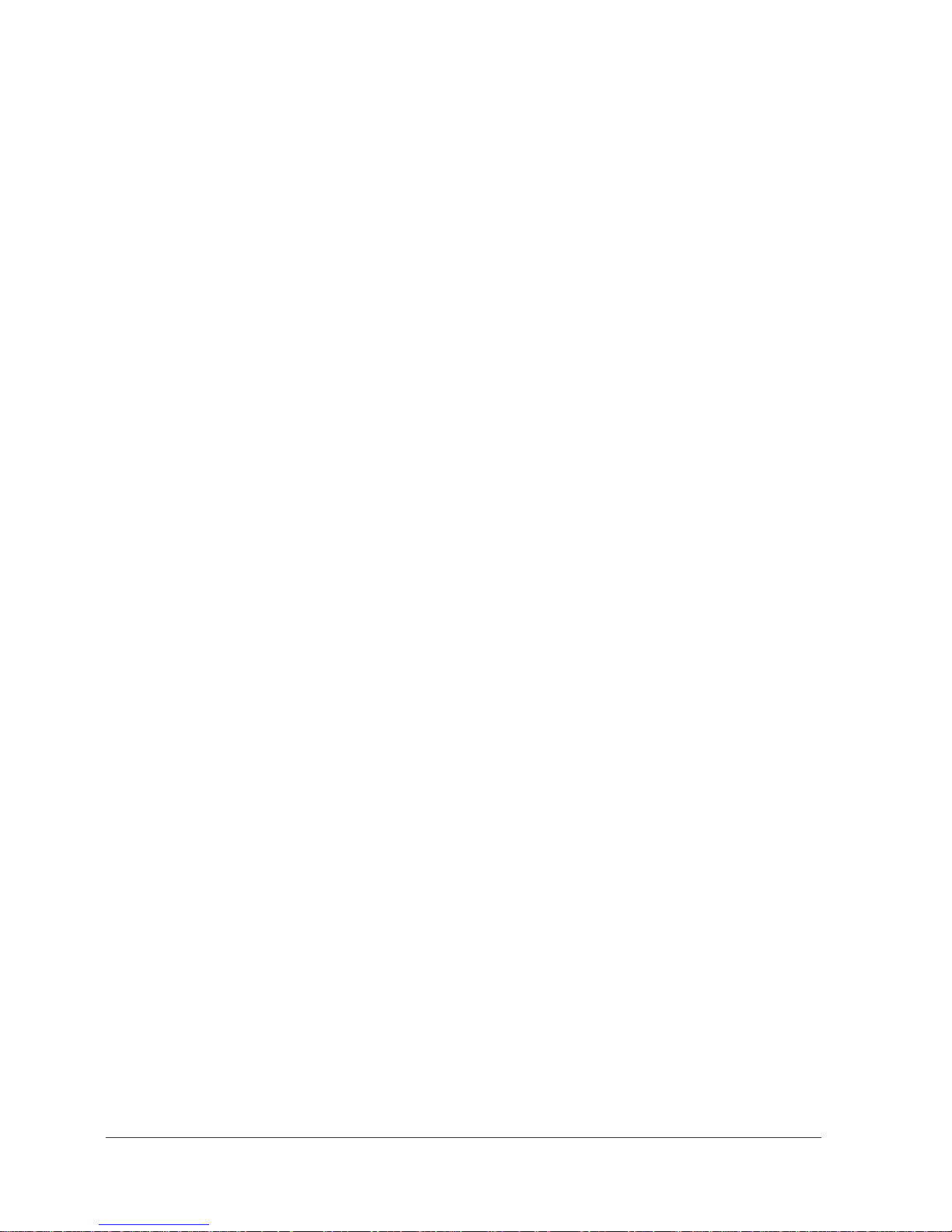
The MultiPASS L90 includes the following features:
J Excellent print quality
Quiet, clean laser technology offers 600 × 600 dpi resolution for text and
graphics.
J Convenient paper handling
The paper cassette holds up to 250 sheets of plain A4, letter, or legal paper,
and the automatic document feeder (ADF) can hold up to 30 A4-size or
letter-size pages, or 20 legal-size pages.
In addition to the paper cassette, the manual feed tray allows you to manually
feed other media, such as envelopes, transparencies, thick and thin paper, etc.
J Simple maintenance
When the toner runs out, simply replace the toner cartridge.
Plain Paper Fax Features
J Automatic fax/telephone switching allows you to receive fax messages and
normal phone calls on a single line.
J A transmission speed of approximately six seconds per page*
J A fax memory that can store approximately 42 received pages, or 138 received
pages with the optional 2 MB memory board installed**
J An Error Correction Mode (ECM) that reduces transmission errors
J Sophisticated networking features such as memory broadcasting, polling
reception, restricted receiving and delayed transmission
J Automatic dialling methods, including one-touch speed dialling, coded speed
dialling and group dialling
Copier Features
J 400 × 400 dpi resolution with Resolution-Enhancement
J A variety of print media can be used for copying
J Up to 99 copies
J Auto-halftone with 256-level greyscale
* Based on Canon FAX Standard Chart No.1, standard mode
Resolution: Standard, Auto Halftone OFF
Transmission speed: 14400 bps, ECM-MMR
** Based on Canon FAX Standard Chart No.1, standard mode
1-3Chapter 1 Introduction
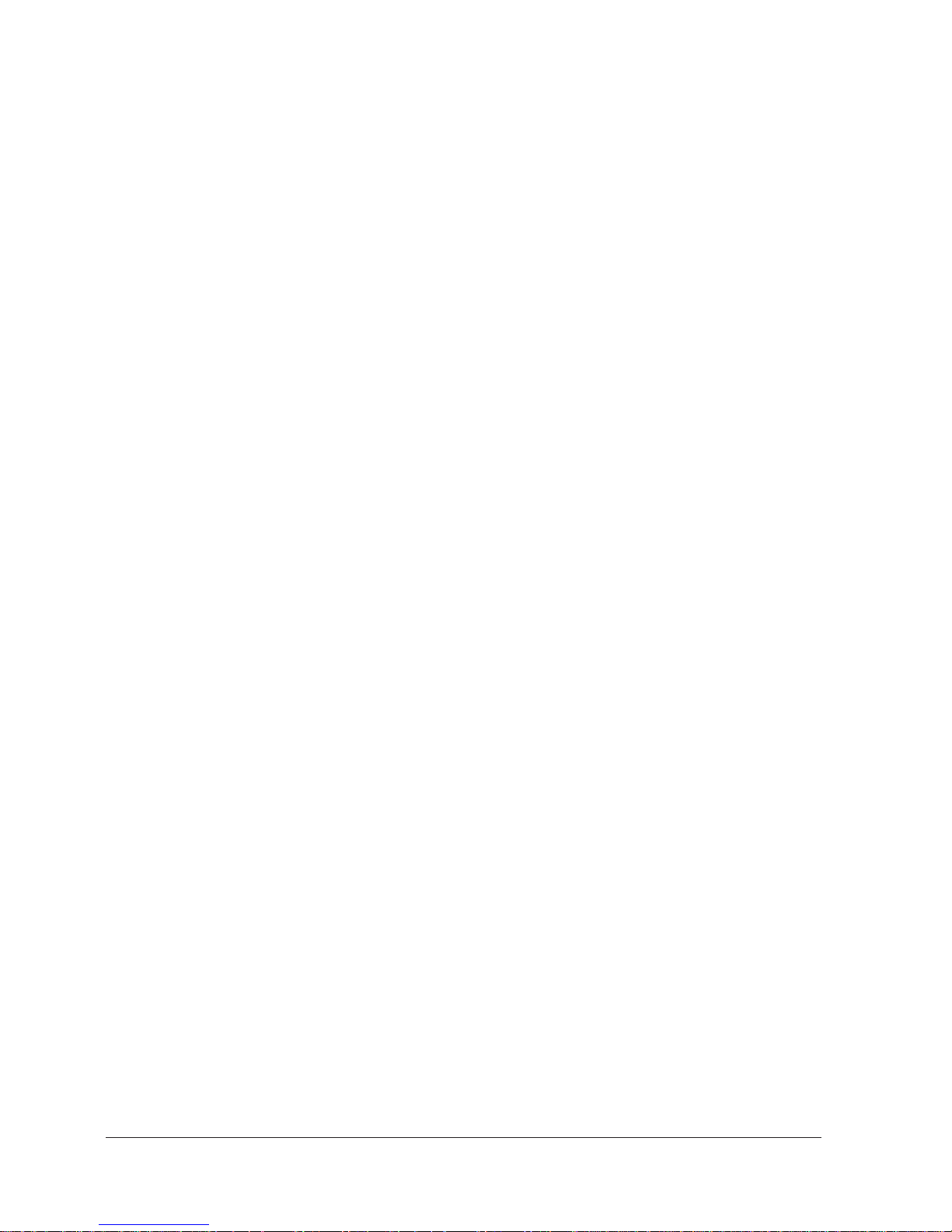
Telephone Features
J Automatic dialling methods, including one-touch speed dialling and coded
speed dialling
J Connection for an answering machine or extension telephone
J On-hook dialling
J Optional handset available
J Point-and-click telephone dialler
Printer Features
J 600 × 600 dpi with Resolution-Enhancement laser beam printing for high
resolution text and graphics
PC Fax Features
J Ability to set and download user settings including speed dial numbers
directly from PC to MultiPASS L90
J Fax address book
J Fax viewer
J Fax distribution lists
J Custom cover sheets
J ECM receiving
J Annotations and highlight supported
Scanner Features
J High precision 256-level greyscale scanning
J TWAIN compliant
J Enhanced 400 × 400 dpi resolution
1-4 Chapter 1Introduction
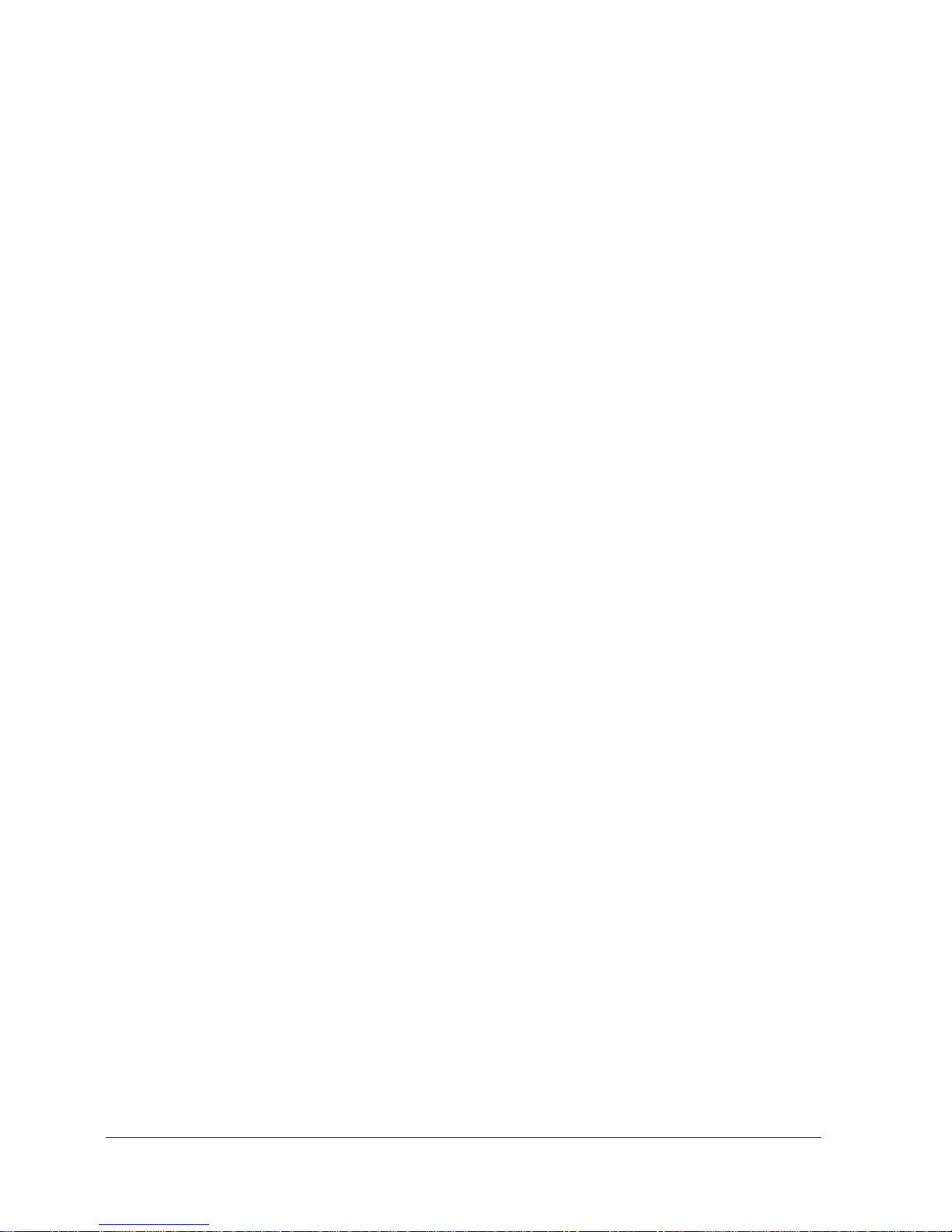
How to Use Your Documentation
The MultiPASS L90 includes the following documentation to help you use the
unit more effectively. Be sure to do the following before you begin setting it up:
J Read this chapter to learn about the MultiPASS L90 features, and guidelines
for operating your new equipment safely.
J Carefully follow the instructions in Chapter 2, “Getting Started,” to set up
your MultiPASS L90 properly.
J Use the rest of this manual to master basic operating procedures (such as
registering information, making copies, sending and receiving faxes, and using
the telephone features), and to learn more about its special features (such as
sending to more than one location, and receiving documents in memory).
Keep it handy so you can refer to it when you have a problem or need
particular information about the MultiPASS L90.
J If you need help getting your MultiPASS L90 to operate properly, see Chapter
10, “Frequently Asked Questions.” For the unit’s technical specifications, see
Appendix B.
TM
J Use your MultiPASS
out how to use your MultiPASS L90 to print, scan, and fax from the Windows
environment, as well as how to print from non-Windows applications. Refer to
the MultiPASS
need information about printing, scanning, or faxing from the PC.
TM
Desktop Manager for Windows User’s Guide to find
Desktop Manager for Windows User’s Guide whenever you
If you still have questions about how to use your MultiPASS L90, feel free to
contact your authorised Canon Facsimile Dealer’s sales or service representative.
They will be glad to answer your questions.
1-5Chapter 1 Introduction
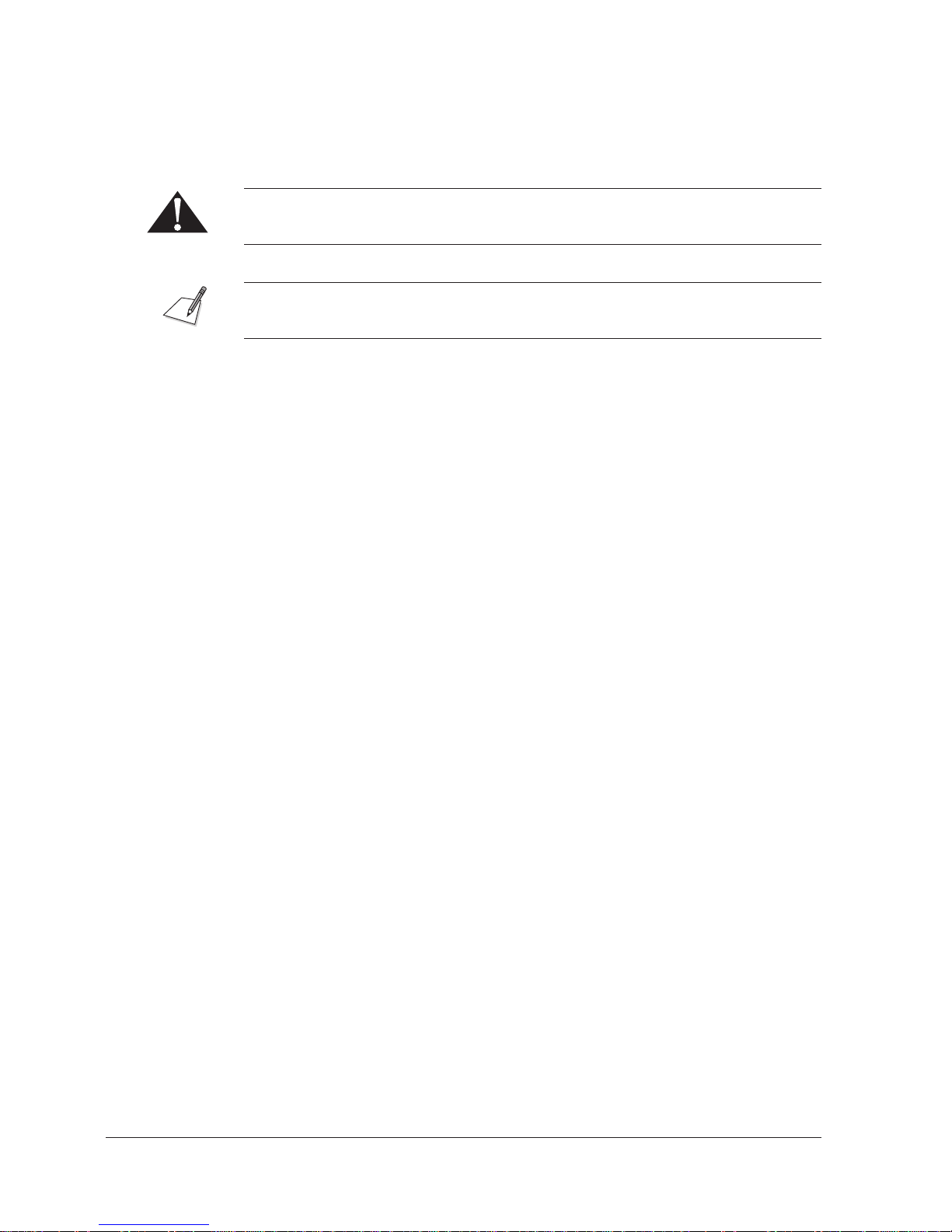
Type Conventions
This manual uses the following type conventions to emphasise information:
Cautions alert you to operations that could cause damage to your hardware or
software, or cause injury to yourself.
Notes provide advice or suggestions regarding the use of the MultiPASS L90.
In addition, this guide uses bold capital letters to show the names of buttons and
switches on the unit, such as: SET, FUNCTION, or STOP. Text that appears in
the unit’s display, or the names of lamps, are also shown using capital letters, such
as: RECEPTION OK.
1-6 Chapter 1Introduction
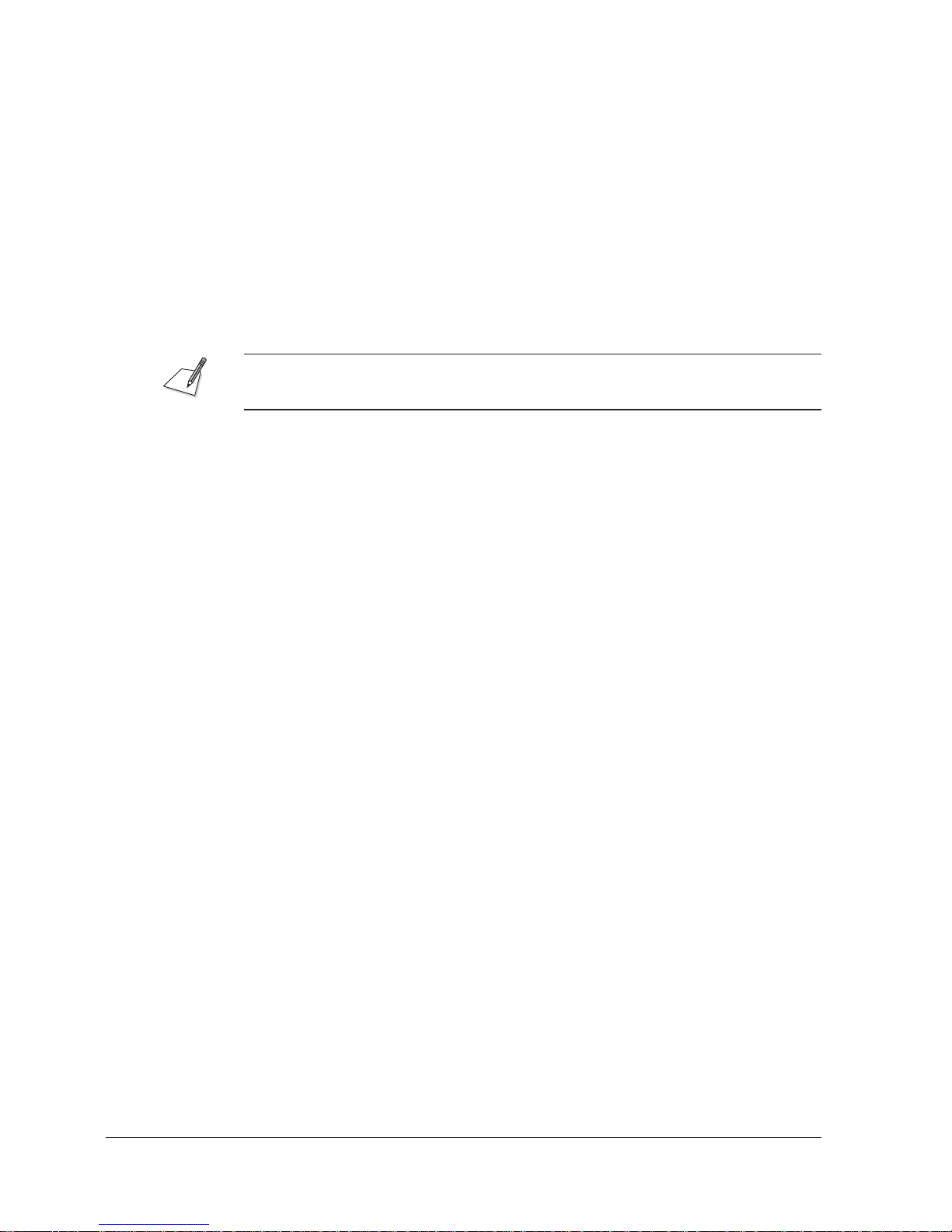
Customer Support
Your Canon MultiPASS L90 is designed with the latest technology to provide
trouble-free operation.
If you have a problem with your unit, try first to solve it by referring to the
information in Chapter 10, “Frequently Asked Questions.” If you still can not
solve the problem, contact a Canon Authorised Service Facility.
If you think your MultiPASS L90 needs service, only a Canon Authorised Service
Facility will do warranty service.
You must have your sales receipt for warranty service.
1-7Chapter 1 Introduction
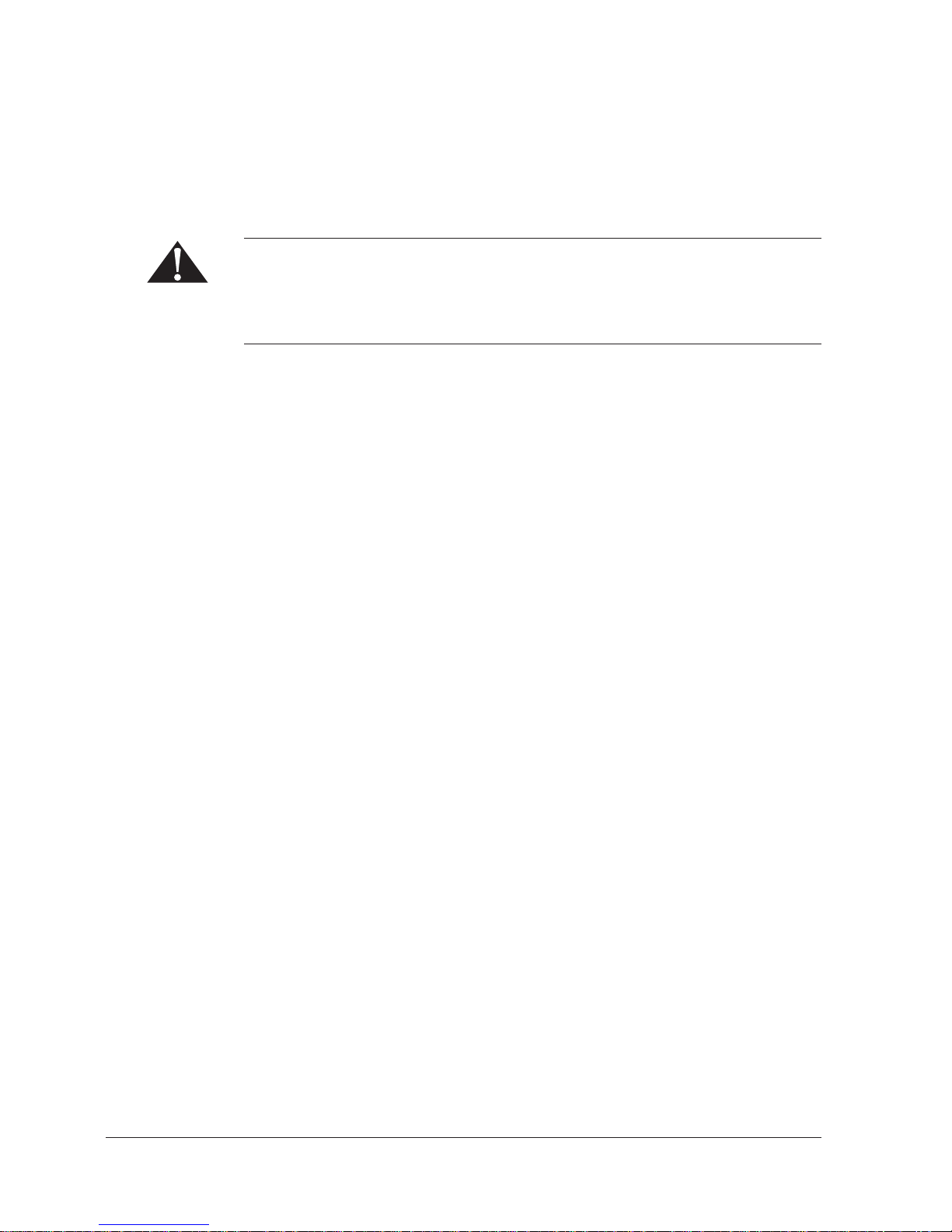
Important Safety Instructions
Read these safety instructions thoroughly before using your MultiPASS L90, and
refer to them later if you have any questions.
Except as explained in this manual, do not attempt to service your MultiPASS
L90 yourself. Never attempt to disassemble the unit: exposed power points inside
the unit can cause electrical shock if you touch them. Takeosed power points
inside the unit can cause electrical shock if you touch them. Take your MultiPASS
L90 to your local authorised Canon Facsimile Service Dealer for all service.
J Follow all warnings and instructions marked on the unit.
J Use the MultiPASS L90 only on level, solid, stable surfaces.
J The back and bottom of the unit’s cabinet include slots and openings for
ventilation. To help keep it from overheating (which can cause malfunction),
do not block or cover these openings. Do not place the unit on a bed, sofa,
rug, or other similar soft surface, or near a radiator or heat source. Also, do
not place the unit in a cupboard, on shelves, or in a similar structure unless
properly ventilated.
J Operate the unit only from the type of power source indicated on the unit’s
label. If you are not sure of the type of power available, consult your dealer or
local power company.
J Make sure that the total amperage used by all products plugged into the wall
outlet does not exceed the ampere rating of the outlet’s circuit breaker.
J Do not allow anything to rest on the power cord, and do not locate the unit
where the cord will be walked on. Make sure the power cord is not knotted or
kinked.
J Do not use the unit near water or other liquids. If you spill liquid on or into
the unit, unplug it immediately and call a Canon Authorised Service Facility.
J Do not allow small objects (such as pins, paper clips, or staples) to fall into the
unit. If something does fall into it, unplug the unit immediately and call a
Canon Authorised Service Facility.
1-8 Chapter 1Introduction
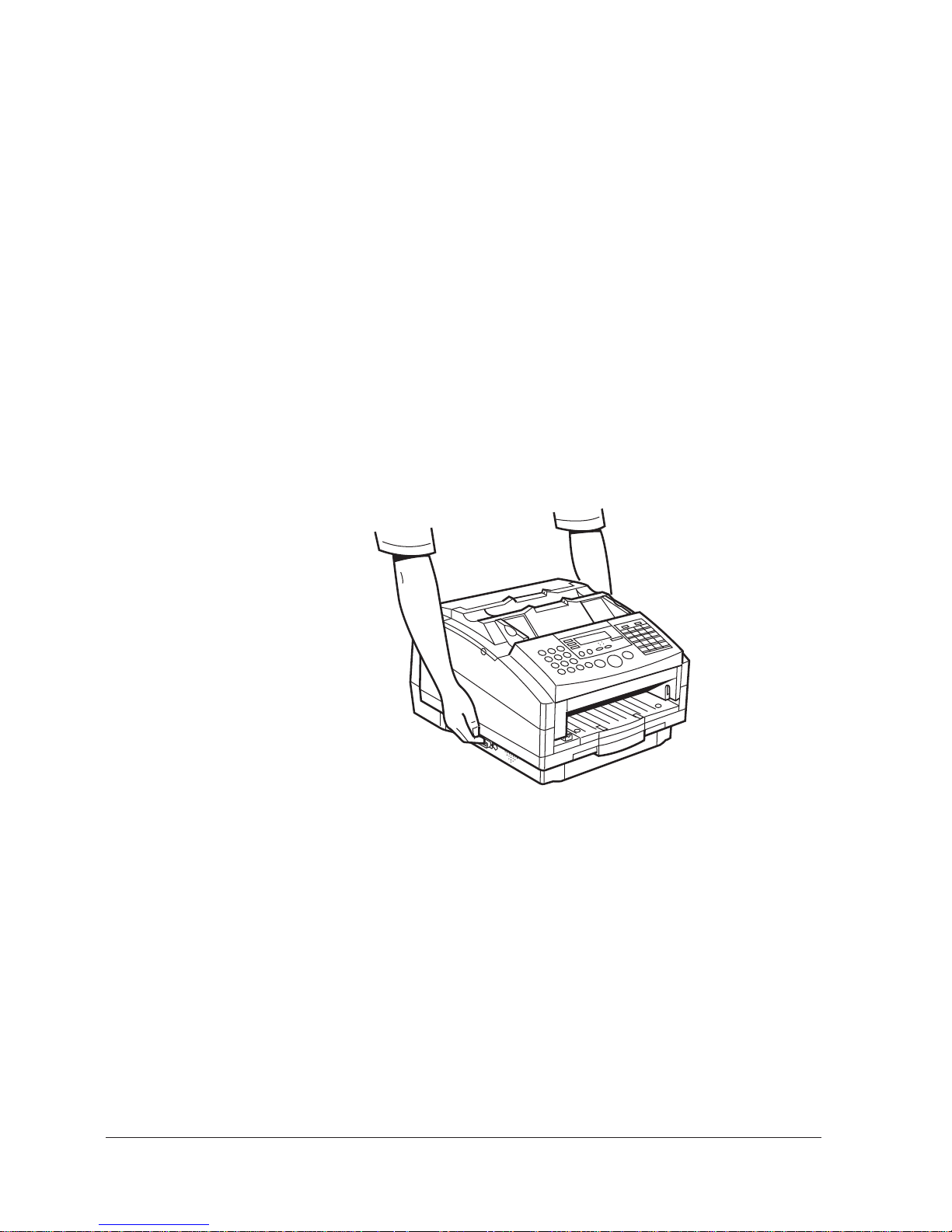
J Keep your unit away from direct sunlight as this can cause damage to it. If you
have to place it near a window, install heavy curtains or blinds.
J Avoid a location subject to extreme temperature fluctuation. Use in a room
that is within a temperature range of 10!C and 32.5!C.
J Do not insert objects into the openings on the unit’s cabinet, as they could
touch dangerous voltage points or short out parts, possibly resulting in fire or
electric shock.
J After you unplug the unit, wait at least five seconds before you turn it back
on.
J Never unplug the unit during printing. This can cause the printing unit to jam.
J Always unplug the unit during thunderstorms.
J Always unplug the unit before moving or cleaning it.
J Before you transport your unit, remove its toner cartridge. When you reinstall
the unit in its new location, replace the toner cartridge.
J Never lift the unit by its paper cassette–always hold it by the sides.
1-9Chapter 1 Introduction
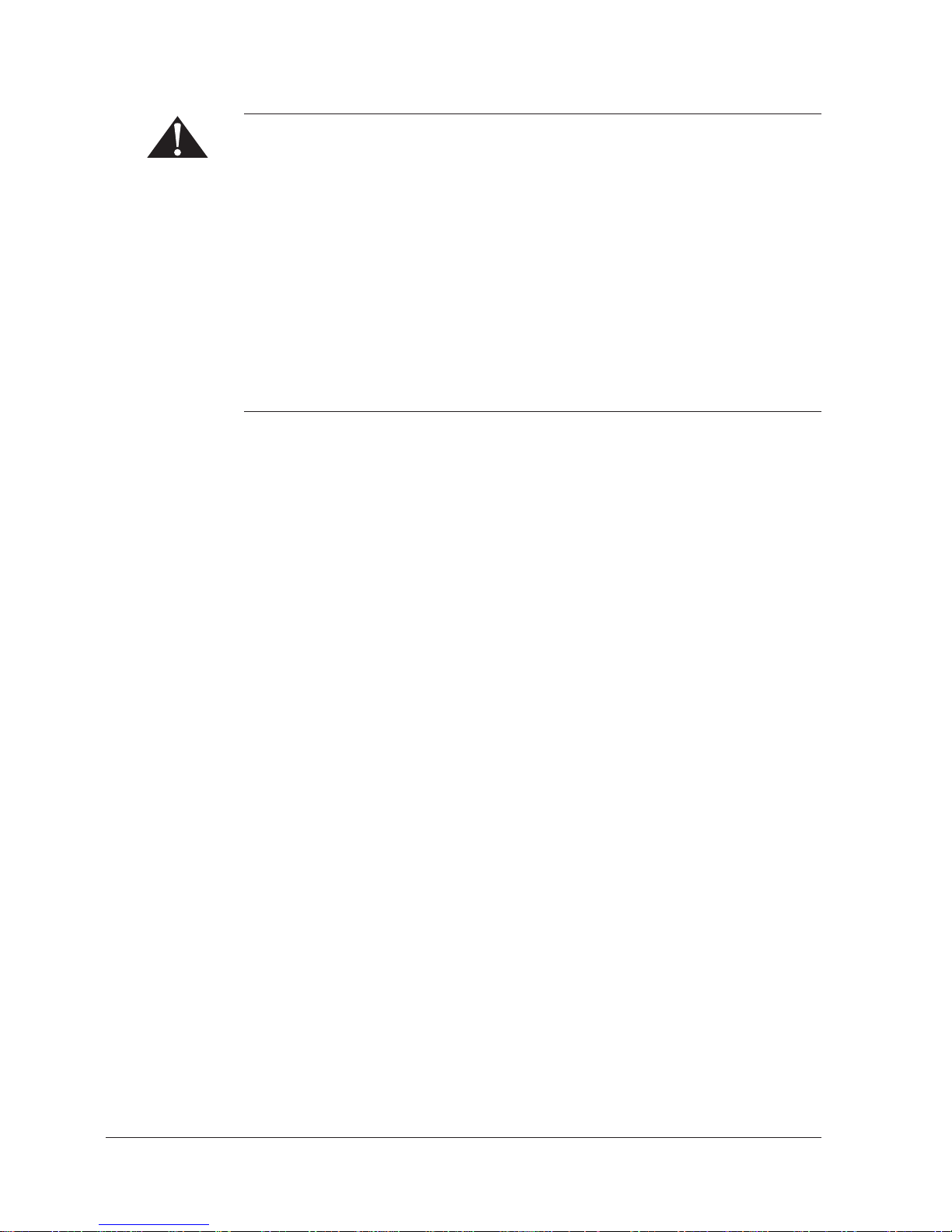
Unplug the unit from the wall outlet and refer servicing to a Canon Authorised
Service Facility under the following conditions:
J When its power cord or plug is damaged or frayed.
J If liquid has been spilled on or into the unit.
J If you notice smoke or unusual noises or odors coming from it.
J If it does not operate normally when you have followed the operating
instructions. Adjust only those controls that are covered by the operating
instructions in this manual. Improper adjustment of other controls may result
in damage and may require extensive work by a qualified technician to restore
the product to normal operation.
J If it has been dropped or the cabinet has been damaged.
J If it begins performing poorly.
1-10 Chapter 1Introduction
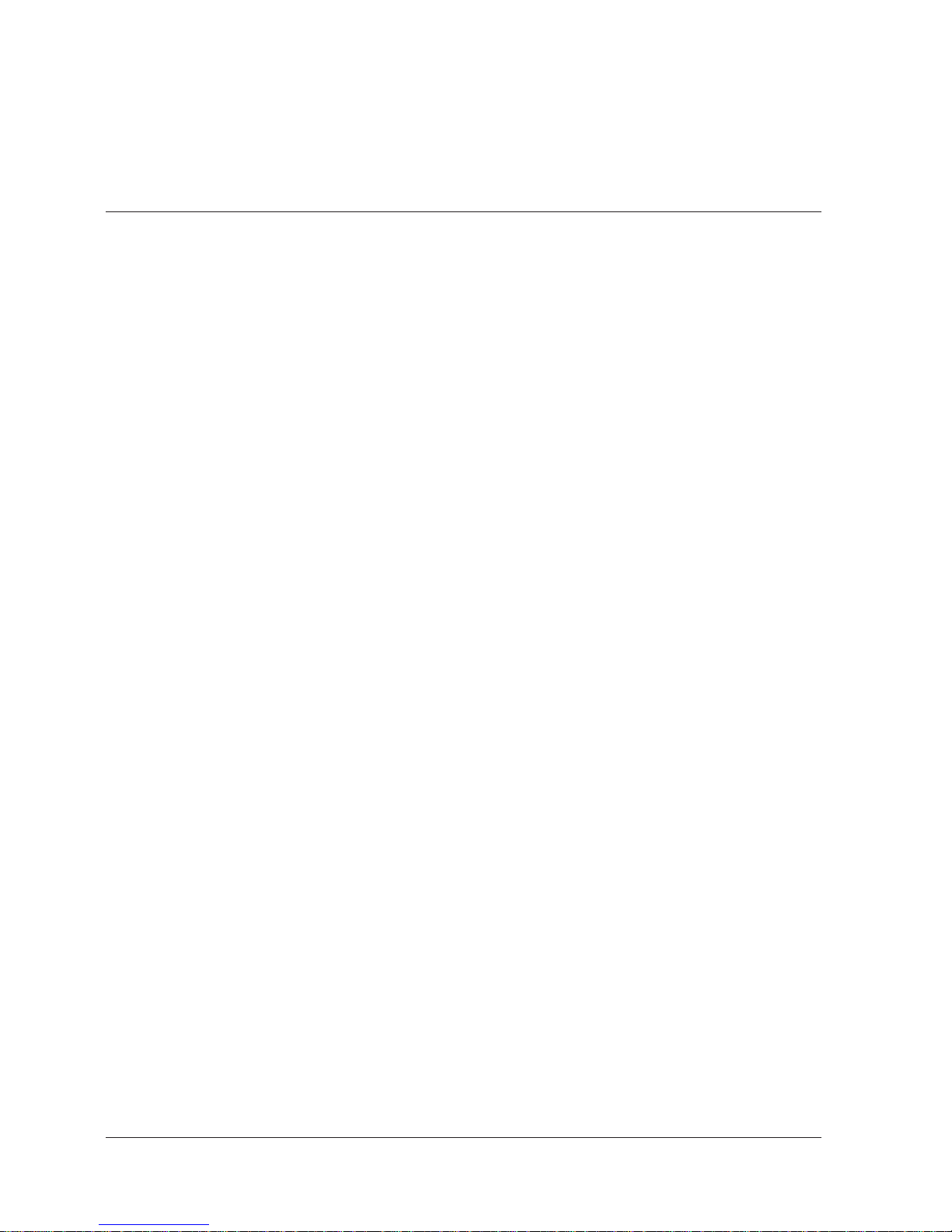
Chapter 2
Getting Started
This chapter tells you how to unpack your Canon MultiPASS L90 and get it
ready to send, receive, and print documents.
Setting Up Your MultiPASS L90 .............................................................................. 2-2
Choosing a Location for Your MultiPASS L90 ........................................... 2-2
Dimensions ............................................................................................ 2-3
Unpacking Your MultiPASS L90 .............................................................................. 2-4
Do You Have Everything? ............................................................................. 2-4
Removing Shipping Materials ........................................................................ 2-6
Replaceable Parts ............................................................................................ 2-7
Assembling Your MultiPASS L90 ............................................................................ 2-8
Controls, Components, and Connections ................................................................ 2-9
From the Front ................................................................................................. 2-9
From the Back ............................................................................................... 2-10
The Handset (Option) .................................................................................. 2-10
The Operation Panel ..................................................................................... 2-11
Making Connections ..................................................................................... 2-15
Connecting the Telephone Line ....................................................... 2-15
Connecting a Telephone or Optional Handset .............................. 2-15
Connecting an Extension Phone or Answering Machine ............. 2-16
Connecting the Parallel Cable .......................................................... 2-17
Powering Up ................................................................................................... 2-18
The Toner Cartridge ................................................................................................. 2-20
Handling and Storing Cartridges ................................................................. 2-20
Installing/Replacing the Toner Cartridge ................................................... 2-21
Loading Recording Paper ........................................................................................ 2-25
2-1Chapter 2 Getting Started
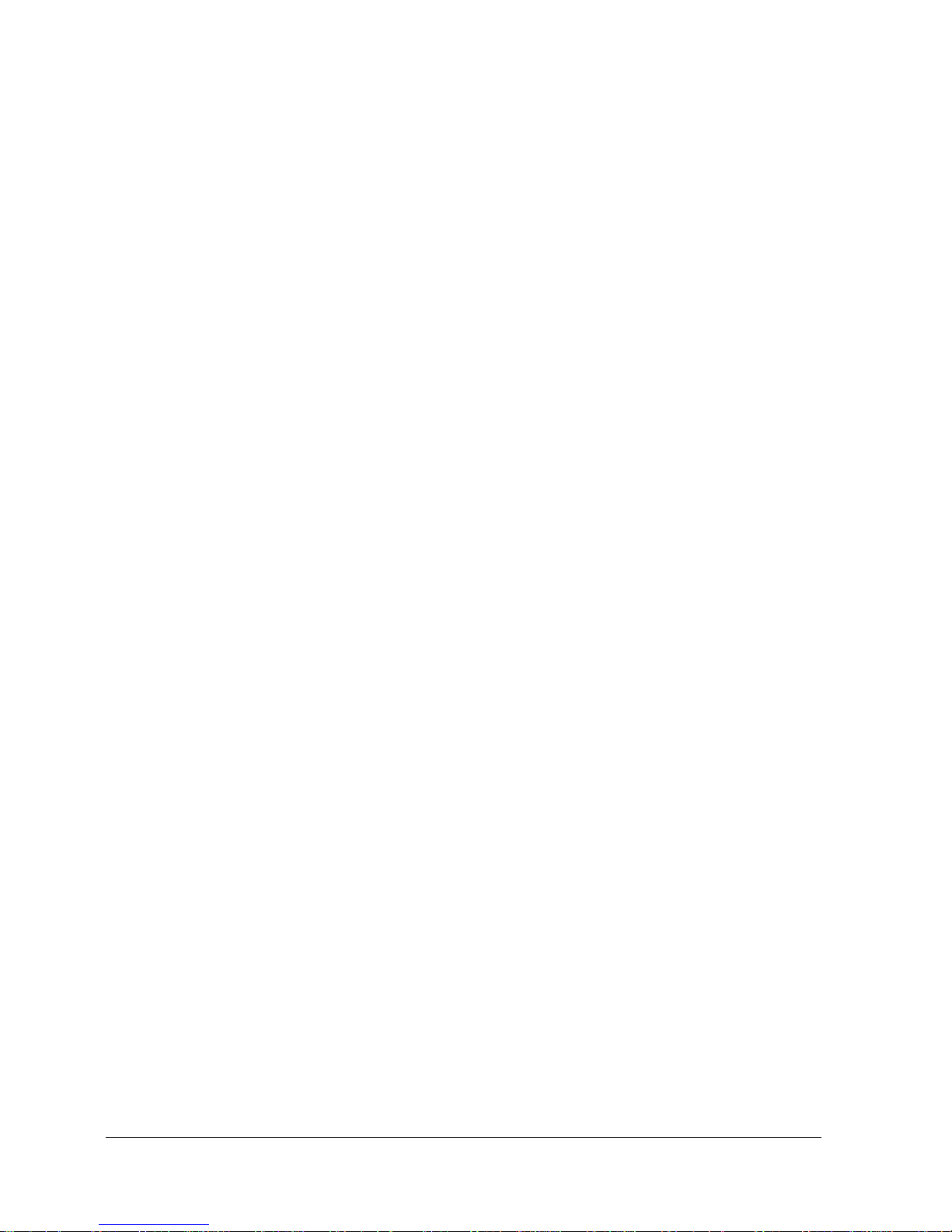
Setting Up Your MultiPASS L90
Choosing a Location for Your MultiPASS L90
Before unpacking your MultiPASS L90, be sure to follow these guidelines to
choose the best location for your unit.
J Choose a cool, dry, clean area:
I Make sure the area is free from dust.
I Make sure the area’s temperature is within 10!C and 32.5!C.
I Make sure the area’s relative humidity is within 20%-80%.
I Avoid direct sunlight. If you have to place the unit near a window, install
heavy curtains or blinds.
J Place the unit near a standard 220-240 V AC power outlet and a telephone
line jack.
J Do not plug the unit into a circuit that is also used by appliances such as air
conditioners, electric typewriters, or copiers. Such appliances generate
electrical noise that can interfere with faxing documents.
J Make sure the MultiPASS L90 is near your computer and easily accessible.
J Set the unit on a flat, sturdy, stable surface.
J Do not set up the unit near a television, radio, or heavy equipment that can
generate strong electromagnetic fields.
J Do not use or store the unit outdoors.
2-2 Chapter 2Getting Started
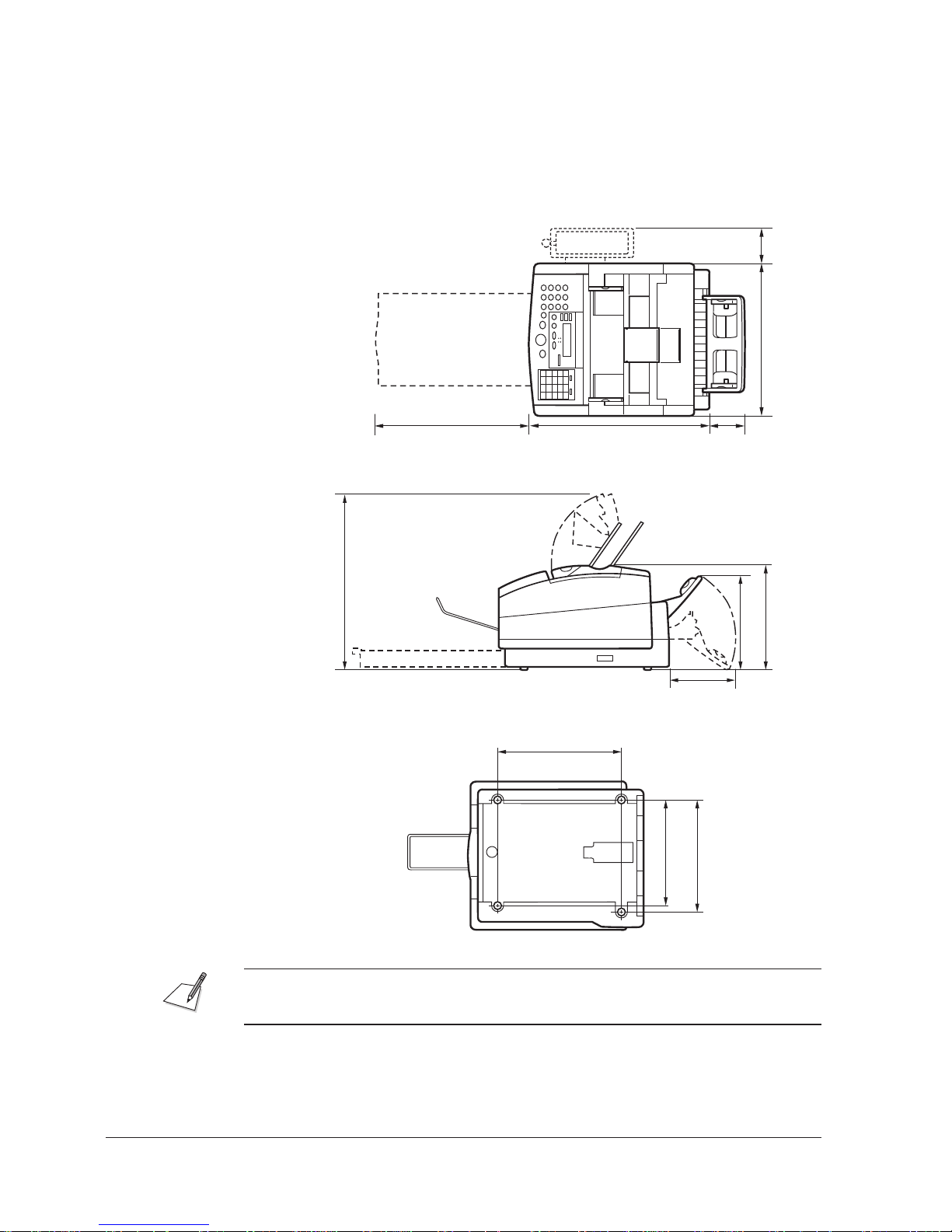
Dimensions
Make sure there is enough room around the unit to allow adequate ventilation,
and to allow paper to flow freely into and out of the unit. It requires this much
space:
Top view
383 mm 81.5 mm
423 mm 445 mm 91 mm
Side view
435.2 mm
269 mm
260 mm
185 mm
Bottom view
315 mm
265 mm
282.5 mm
If you need assistance installing your MultiPASS L90, contact your local Canon
authorised service representative.
2-3Chapter 2 Getting Started
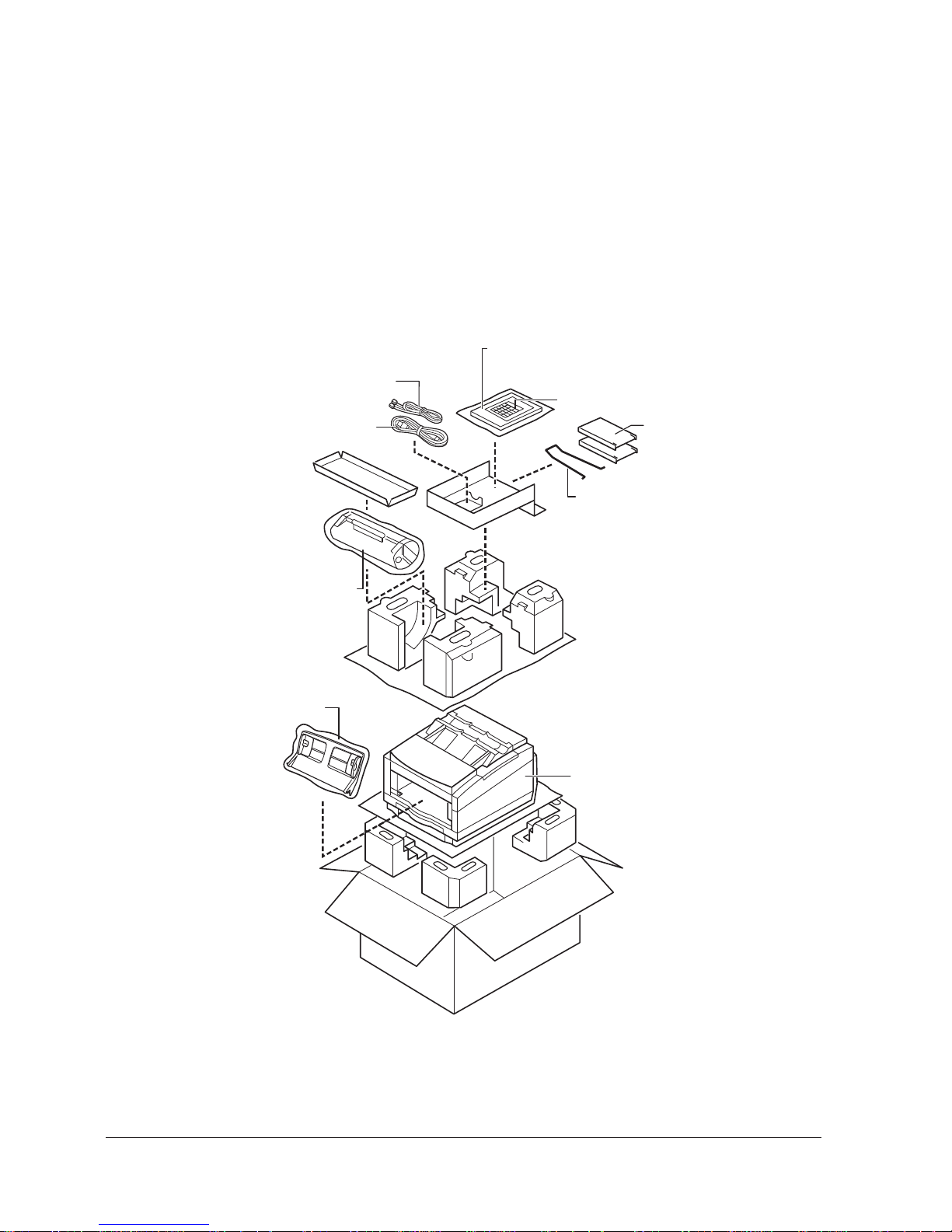
Unpacking Your MultiPASS L90
Do You Have Everything?
As you unpack the MultiPASS L90, save the carton and packing material in case
you want to move or ship the unit in the future.
1. Carefully remove all items from the box. You should have someone help by
holding the box while you lift the unit and its protective packaging out of the
carton.
User’s Guide, Desktop Manager for WindowsH Software
User’s Guide and Floppy Disks
Telephone Line
One-Touch Faceplate
Power Cord
Document Supports for Scanned
Documents
2 Sub Trays (same size):
Document Support for ADF
and Output Tray
FX3 Toner Cartridge
Manual Feed Tray
Main MultiPASSL90 Unit with Paper
Cassette
2-4 Chapter 2Getting Started
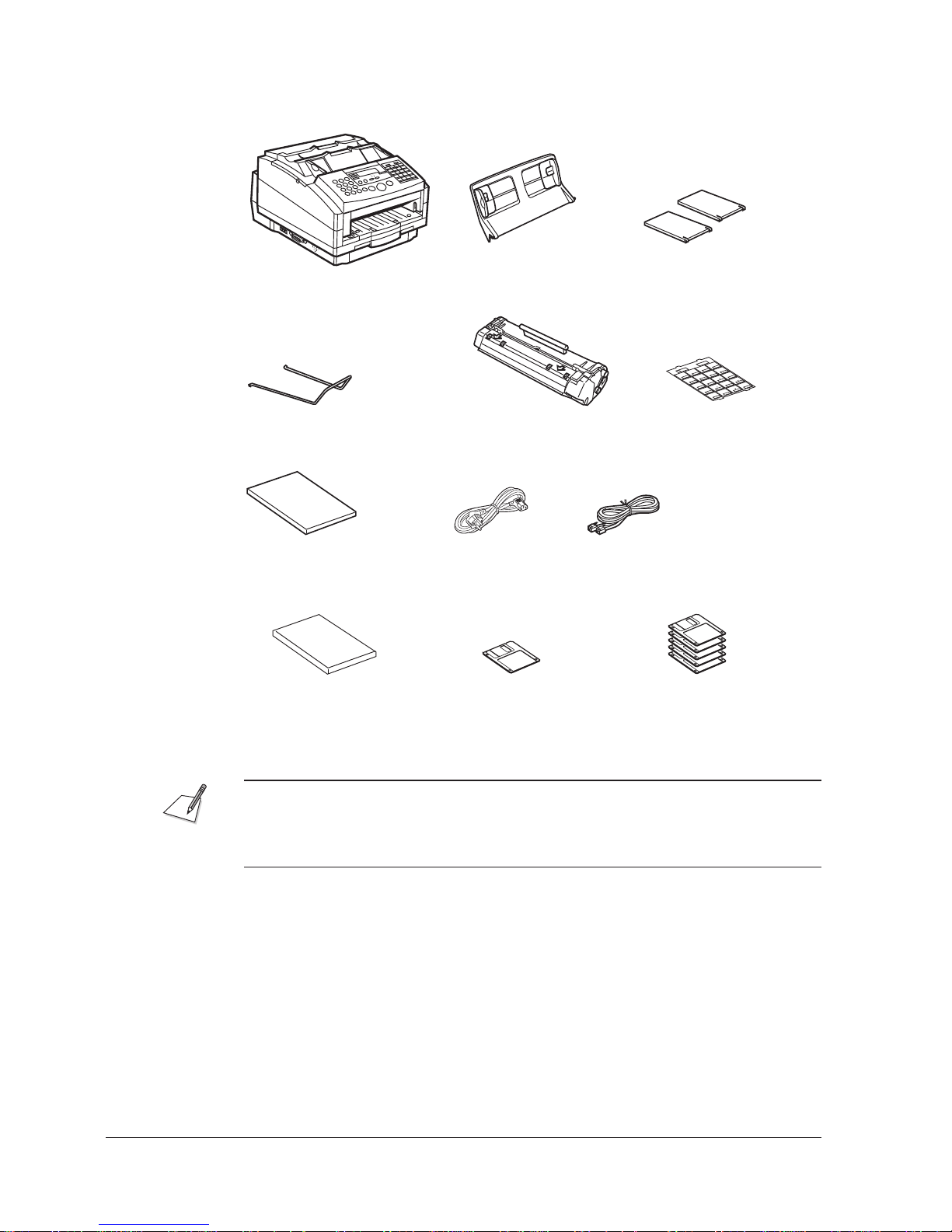
2. Make sure you have the following items:
Main MultiPASSL90 Unit
with Paper Cassette
Document Support for
Scanned Documents
MultiPASS L90
MultiPASSL90 User’s Guide
(this book)
Desktop Manager for WindowsH
Software User’s Guide
Manual Feed Tray 2 Sub Trays (same size)
I Output Tray
I Document Support for
ADF
SET
MEMORY
REFERENCE
04
POLLING
FUNCTION
DELAYED
03
08
TRANSMISSION
DATA
REGISTRATION
01
D.T.
02
07
12
06
11
CLEAR
05
SPACE
10
REPORT
15
09
14
TONE / +
CLEAR
13
18
17
FX3 Toner Cartridge One-Touch Faceplate
Power Cord Telephone Line
Printer Driver
Floppy Disk
Desktop Manager for WindowsH
Software Floppy Disks
16
20
19
If anything is missing, notify your Canon dealer immediately.
J In addition to the items shipped with your MultiPASS L90, you will need to
purchase a IEEE 1284 bi-directional parallel interface cable.
J For reliable data communication between your computer and the MultiPASS
L90, it is recommended that you use a cable no longer than 2 metres long.
2-5Chapter 2 Getting Started
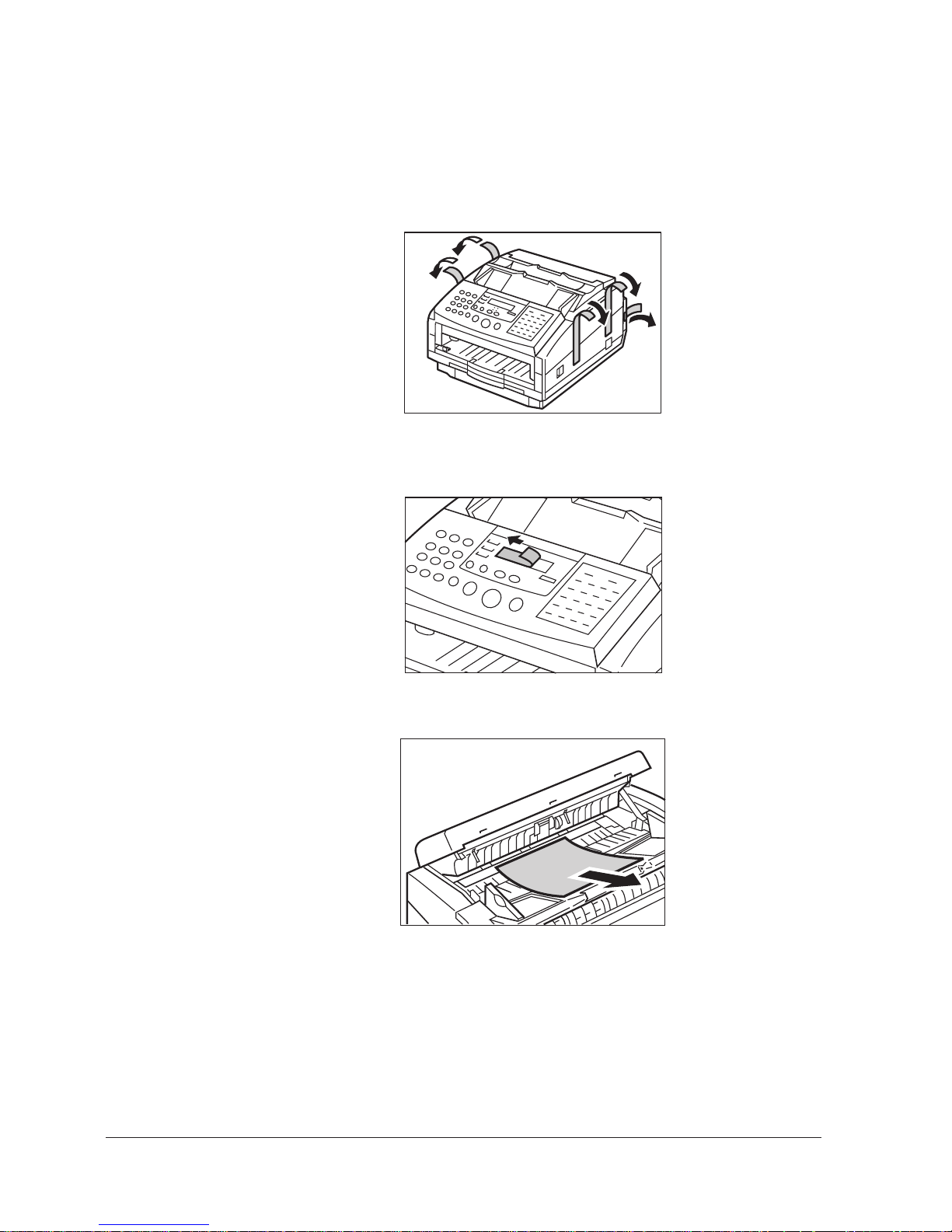
Removing Shipping Materials
Before setting up your MultiPASS L90, be sure to remove all shipping materials
as described below:
1. Remove the shipping tapes from the printer cover and rear cover.
2. The LCD is covered with a protective clear plastic sheet. Please peel off this
protective sheet.
3. Remove the soft styrofoam sheet from inside the operation panel.
2-6 Chapter 2Getting Started
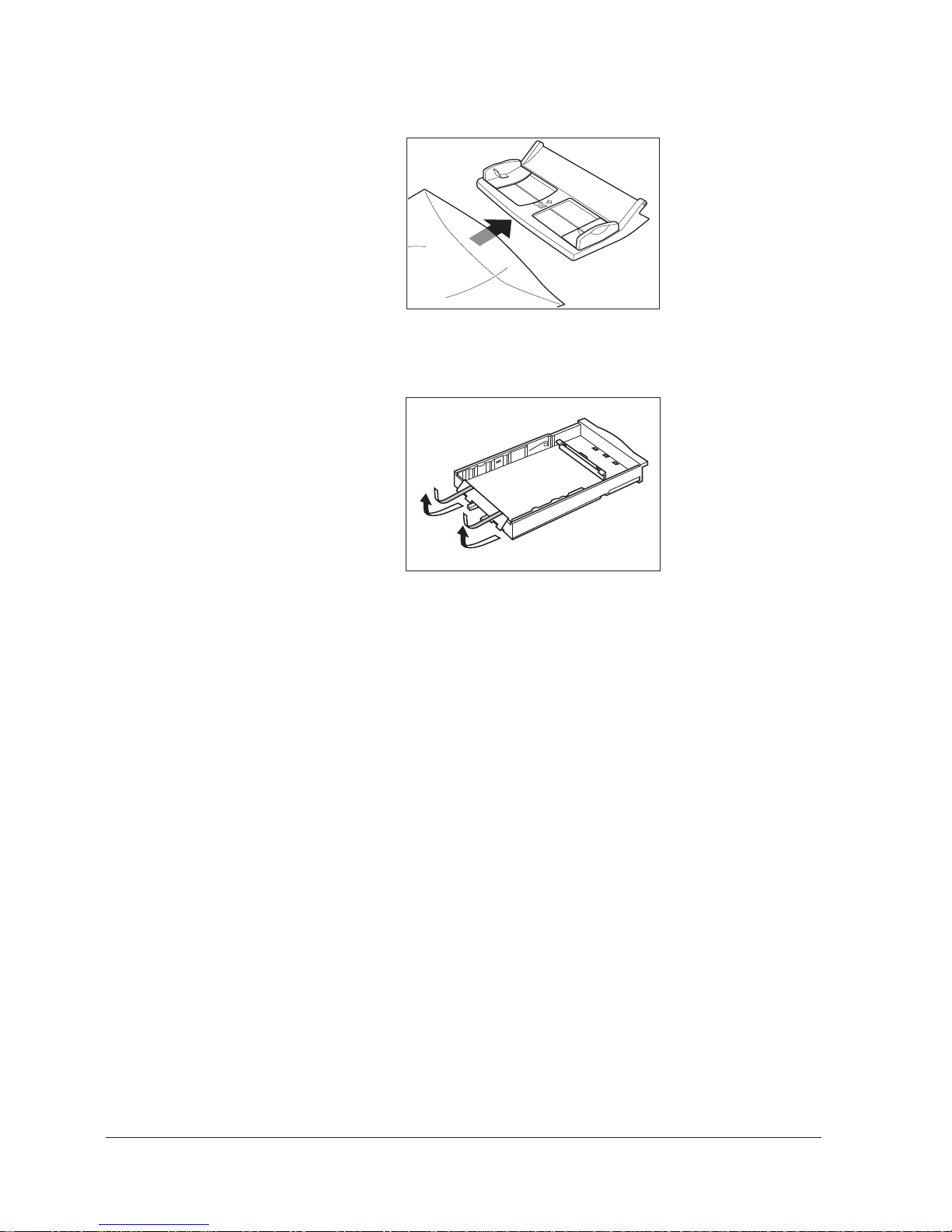
4. Take out the manual feed tray from the protective bag.
5. Remove the shipping tapes and cardboard protector from inside the paper
cassette.
Replaceable Parts
The only component of the MultiPASS L90 that should need regular service or
replacement is the FX3 toner cartridge.
2-7Chapter 2 Getting Started
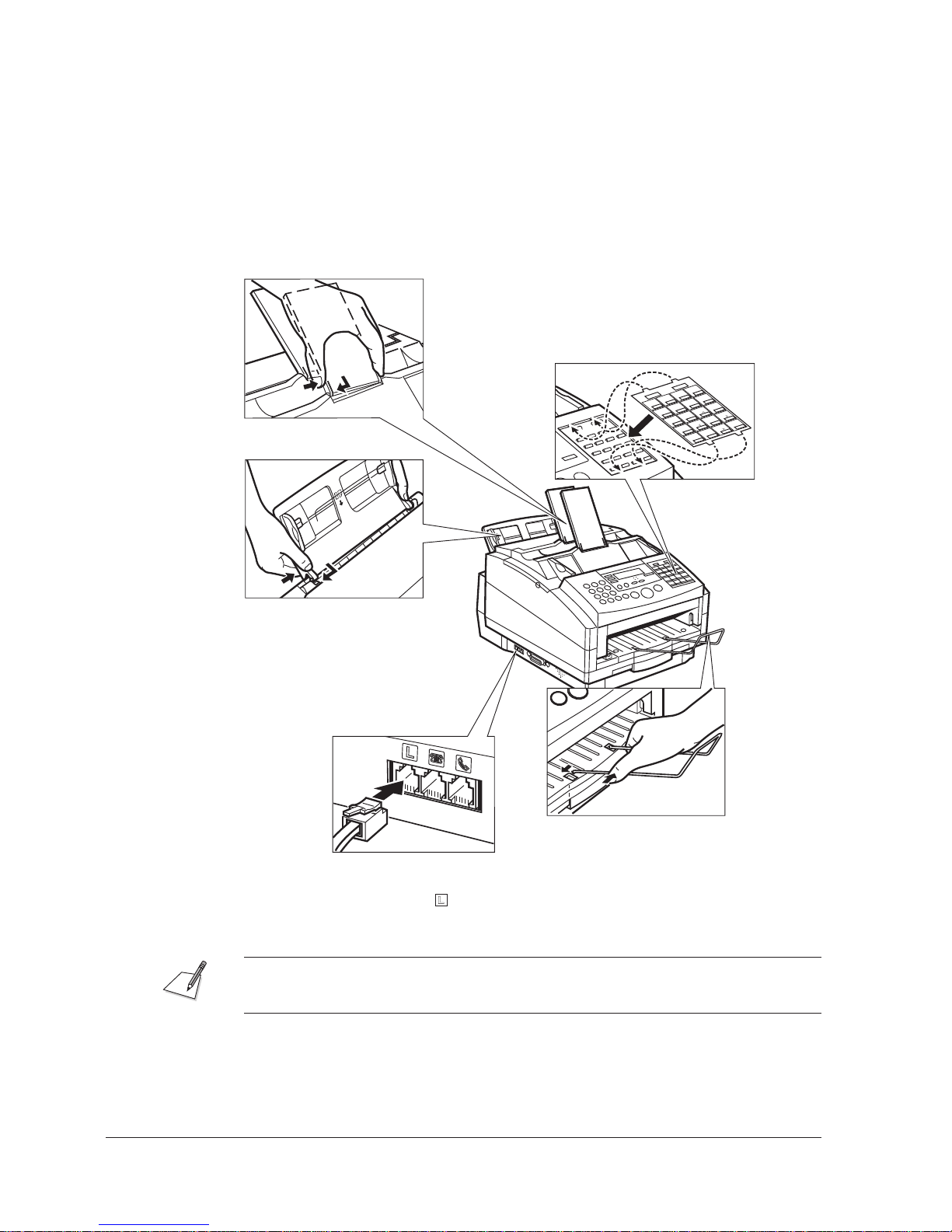
Assembling Your MultiPASS L90
Attach the following parts to your unit as explained below.
Output Tray and Document Support for ADF
Insert one tab first into the slot. Make sure that the
output tray and document support for ADF rest back.
One-touch Faceplate
Fit the tabs on the one-touch faceplate into
the slots on the unit.
FUNCTION
SET
MEMORY
REFERENCE
04
POLLING
DELAYED
03
TRANSMISSION
DATA
REGISTRATION
01
08
02
07
12
06
11
05
REPORT
09
16
10
SPACE
15
FILE PRINT
+
13
20
14
19
CLEAR
18
17
Manual Feed Tray
Hold the tray with both hands and
insert one tab first into the slot, then
the other tab into the other slot. Make
sure the tray rests back.
Document Support for Scanned Documents
Insert the ends of the document support into
Telephone Line
Connect the telephone line to the
input jack marked
. (Qp. 2-15)
the slots on the unit. (Remove this support
when using face-up delivery. (Qp.7-9)
See Appendix C “Options” for attaching the optional handset.
2-8 Chapter 2Getting Started
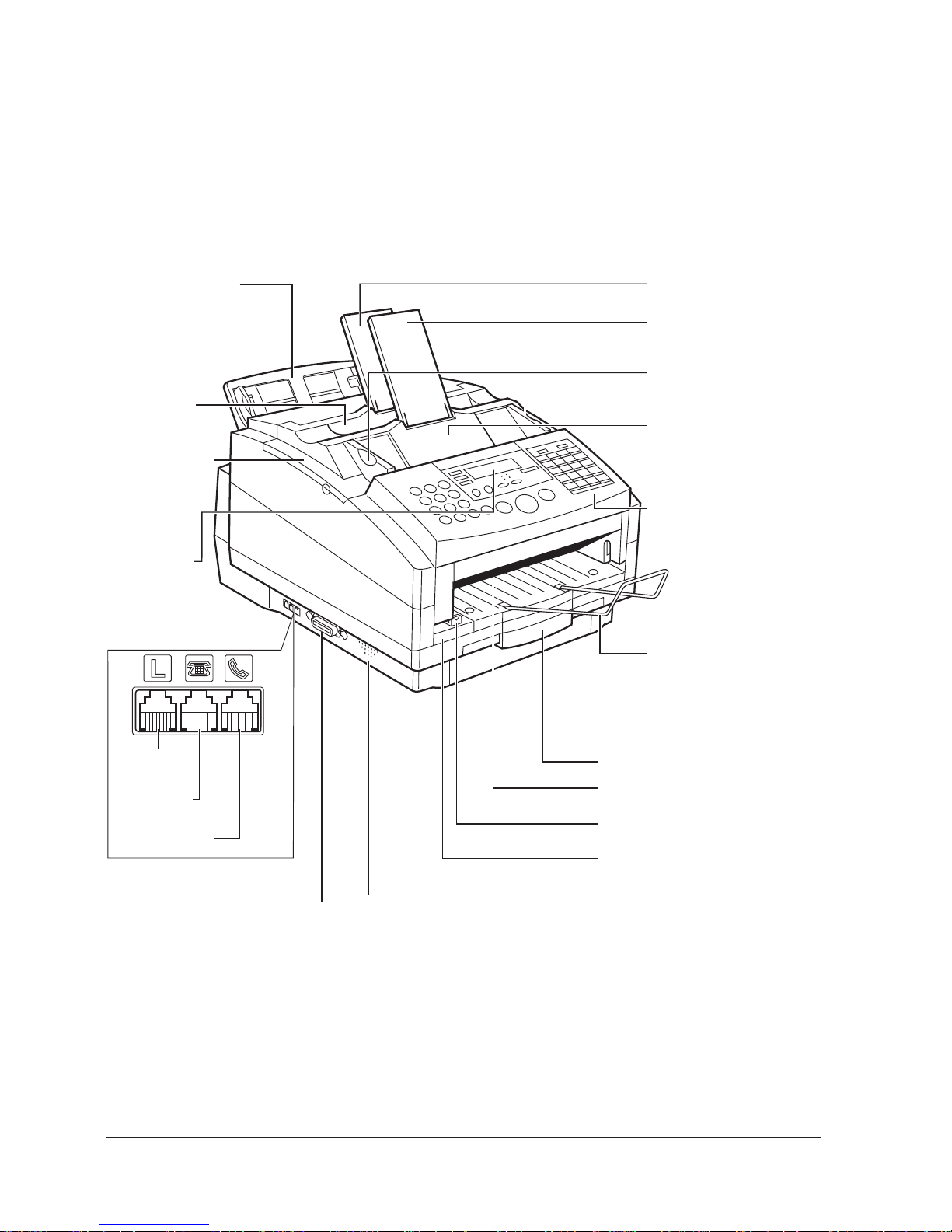
Controls, Components, and Connections
Now that you’ve assembled your MultiPASS L90, use the diagrams on the
following pages to become familiar with its components and functions.
From the Front
Manual Feed Tray
Face-Down
Delivery Slot
Printer Cover
LCD Display
Displays
Messages and
Menu Selections
Input Jacks
Output Tray
Document Support for ADF
Paper Guides
Adjust to the Width of the
Document
Automatic Document
Feeder (ADF)
Holds Document pages to be
scanned
Operation Panel
Use the Operation Panel
Buttons to operate the Unit
Document Support for
Scanned Documents
Holds Document pages after
they are scanned
Telephone
Line Jack
Extension
Phone Jack
Handset Jack
Bi-directional Parallel Port
Paper Cassette
Face-up Delivery Slot
Paper Delivery Slot
Inner Cover
Speaker
2-9Chapter 2 Getting Started
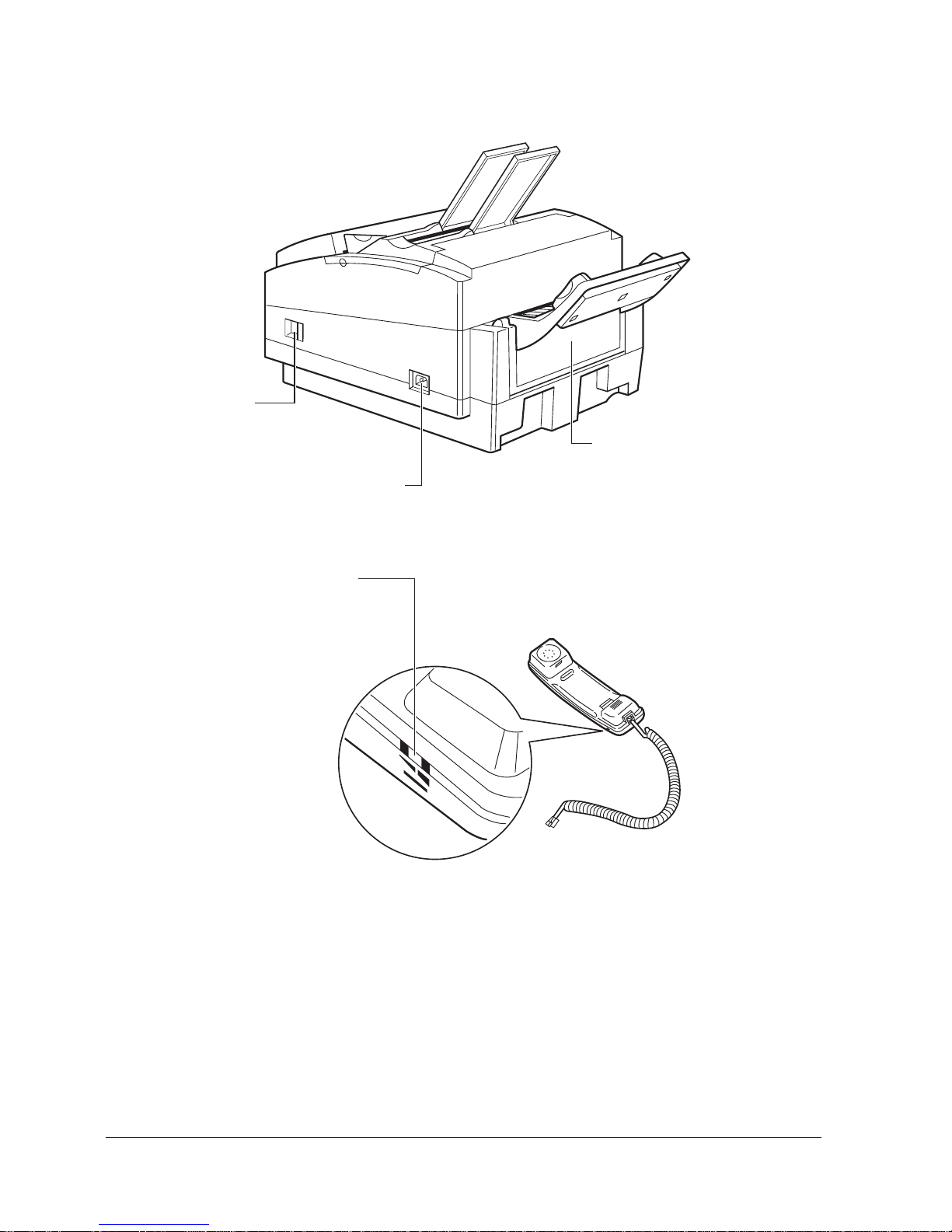
From the Back
Front Cover Release
Latch
Opens the Front Part of
the Unit to remove
recording Paper Jams
Power Connector
The Handset (Option)
Ringer Volume Switch
Adjusts the Volume of the Ringer.
There are three Settings: High, Low,
and Off. Use a pen or other pointed
object to adjust the Switch
Rear Cover
Open to remove Paper when a recording
Paper Jam occurs
2-10 Chapter 2Getting Started
