Page 1
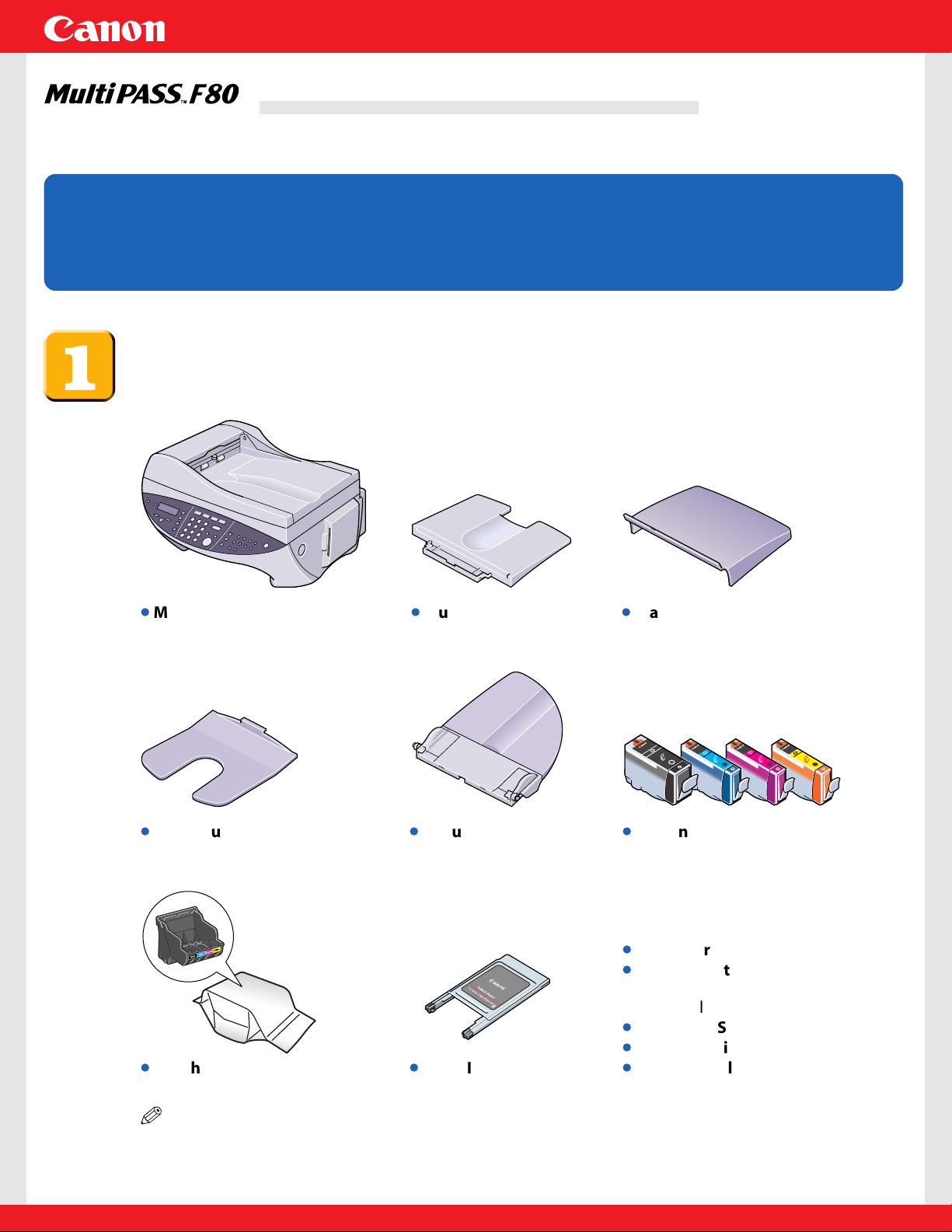
Unpack the machine and its components.
Check that you have the following:
NOTE
• A printer cable is not included.You must purchase a USB cable (less than 16.4 ft./5 m) to
connect your machine to a computer.
l
Machine
l
Multi-purpose tray
l
Tray cover
l
Document tray
l
PCMCIA card adapter
l
Printhead
l
Ink tanks
(Black, cyan, magenta, yellow)
l
Paper output tray
l
Power cord
l
Documentation
(Set-Up Sheet, Basic Guide, Extended
Service Plan, Registration Card)
l
MultiPASS Suite software CD-ROM
l
Telephone line cord
l
Destination labels
Thank you for purchasing the Canon MultiPASS F80.
To get your machine ready for use, please follow the instructions in this Set-Up Sheet
before referring to any other documentation.
READ THIS SHEET FIRSTREAD THIS SHEET FIRST
Set-Up Sheet
Set-Up Sheet
Page 2
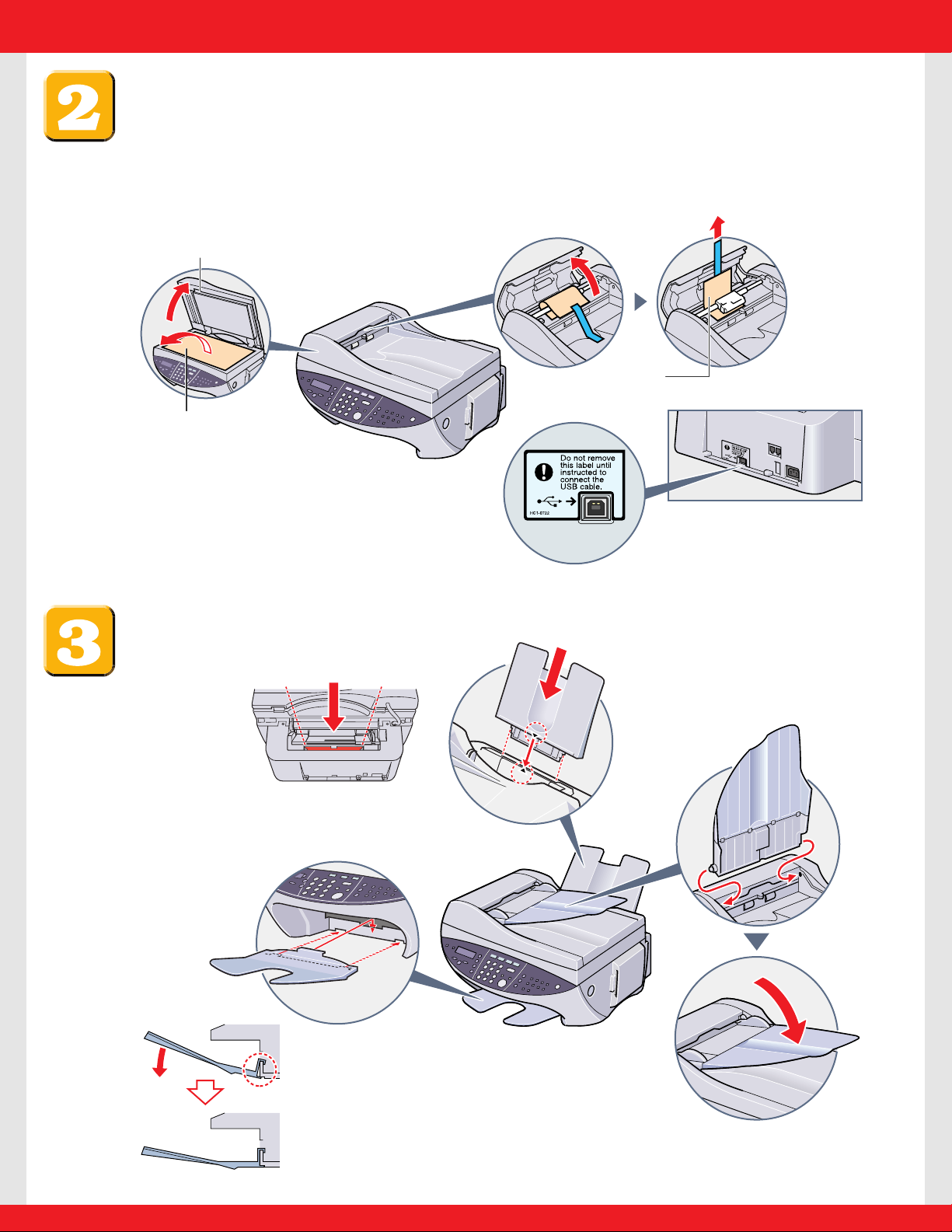
Remove the shipping material from the machine.
Assemble the machine.
Top rear view of
attachment slots
1 Attach the multi-purpose tray.
3 Attach the document
tray, then lower it.
2 Hook the center tab on the
paper output tray to the
center opening, then lower
the tray.
A
B
C
1 Place the machine on a flat surface.
2 Remove all shipping tapes from the exterior of the machine.
3 Open the document cover A and remove the protective sheet B.
4 Remove the shipping material C as shown below.
DO NOT remove the USB
label D at this stage.
USB label D
Page 3
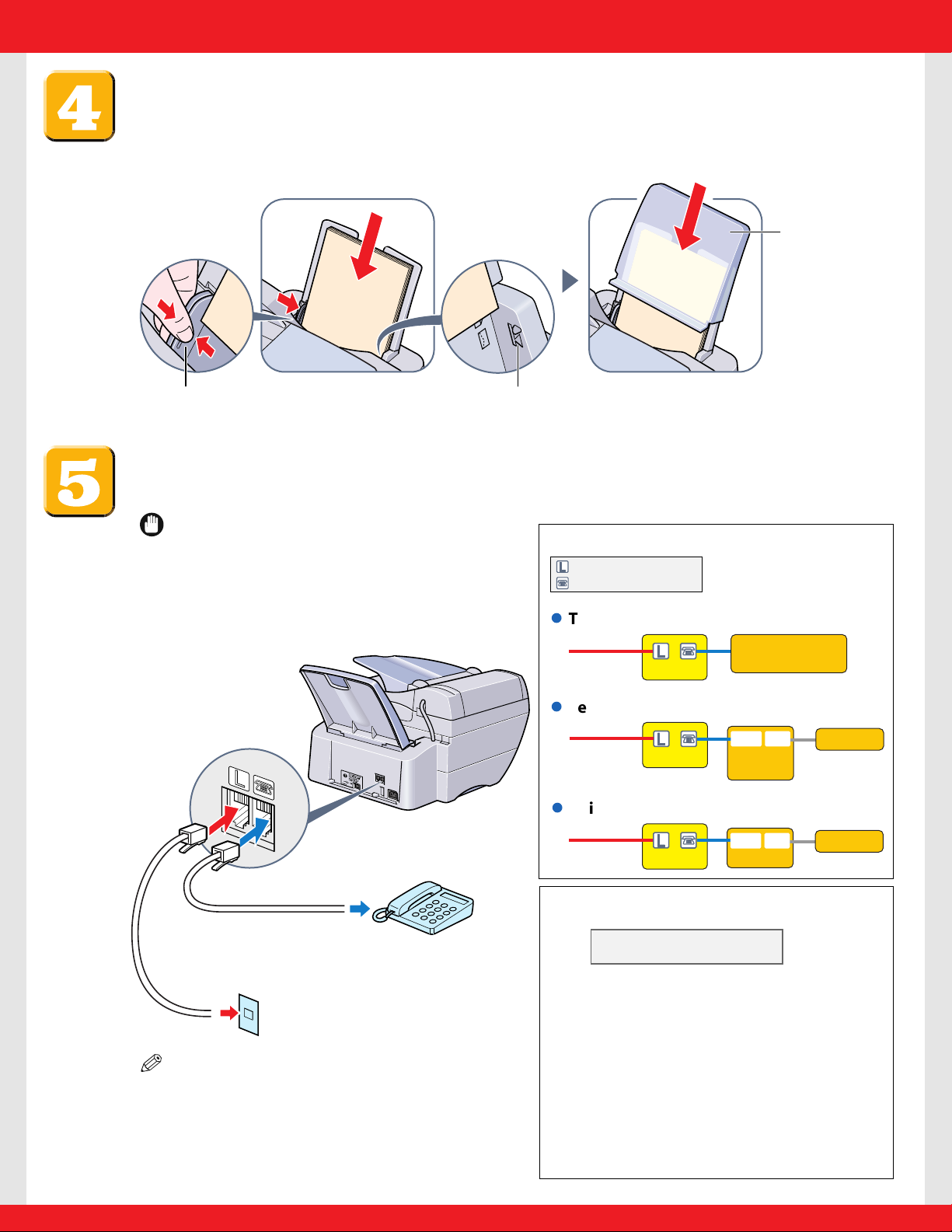
Load paper.
Place a stack of paper (print side up) in the multi-purpose tray q and adjust the
paper guide A to the width of the stack w.Make sure the stack does not exceed
the paper limit mark B.Then place the tray cover C over the multi-purpose tray.
Connect the telephone line and any necessary external device,
and set the receive mode.
IMPORTANT
•Set the receive mode any time after the
power cord is connected in step 6. Setting
the receive mode is important for you to
use the faxing capability of your machine.
NOTE
• Before using your machine,you need to
make sure it is set for your telephone line
type. For details, see p. 8-2 of the Basic Guide.
You can connect an external
device (telephone, answering
machine) if necessary.
Connect the telephone line
cord to the wall jack.
l
Telephone or answering machine
l
Telephone and answering machine
l
Built-in computer modem and telephone
Connect external devices as follows:
Telephone
line
Machine
Telephone
line
Machine
Telephone or
answering machine
Telephone
line
Machine
Computer
= Telephone line jack
= External device jack
Answering
machine
LINE TEL
Telephone
Telephone
TELLINE
Set the receive mode as follows:
1 On the operation panel, press [Fax], [Menu], then [Set].
Ex:
2 Use [2] or [3] to select the receive mode:
•Select:
–<FAX/TEL AUTO SW> to receive both faxes and voice calls
(a telephone must be connected to the machine).
–<FAX ONLY MODE> to receive faxes only.
–<DRPD> if you have subscribed to a DRP (Distinctive Ring Pattern)
service offered by some companies. (For details,refer to the
Comprehensive Guide.)
–<MANUAL MODE> to answer all voice and fax calls manually
(a telephone must be connected to the machine).
–<ANS.MACHINE MODE> to receive faxes automatically and route
voice calls to an answering machine connected to your machine.
For more details on the different receive modes, refer to p. 8-7 of
the Basic Guide.
RECEIVE MODE
FAX/TEL AUTO SW
q
BC
w
BA
Page 4

Connect the power cord.
Install the printhead.
IMPORTANT
•To turn off the machine, be sure to always press [ON/OFF(1sec.)].This will ensure
that the printhead is capped and prevent it from drying up.
•If you are not using the machine for a long period of time,we recommend that you
print (in black and color) or clean the printhead approximately once a month to
maintain the printhead in good working condition.
1 Press [Open] q and lift up the scanning unit w.Then remove the tape A.
IMPORTANT
• Do not touch the metal rod or any
parts inside the machine.
• Do not turn off the machine when
opening the scanning unit.
2 Remove the printhead from its packaging, then remove the orange protective
cap B.
IMPORTANT
• Do not touch the electrical contacts C.
C
B
q
w
A
03 04
07 08
ON/OFF(1sec.)
1 Plug the power
cord into a socket.
2 When you connect
the machine, the
Alarm light blinks,
and the messages
above should
appear in the LCD.
3 If nothing appears in the
LCD, press [ON/OFF (1 sec.)]
to turn on the machine.
•If you need to turn off the
machine, press [ON/OFF (1 sec.)]
for one second.
Approx. 30 seconds
Turn over to
continue
Turn over to
continue
Page 5

3 Raise the lock lever D, then gently slide the printhead into the holder.
Lower the lock lever.
IMPORTANT
• Do not touch the lock lever once the printhead has been installed.
Install the ink tanks.
1 Start with the yellow ink tank. Pull the orange tape in the direction of the arrow
and remove the plastic wrapper so you can see the air hole A.Turn the ink tank
over so that the protective cap B is facing up. Then hold the ink tank as shown
below and remove the protective cap B.
NOTE
•To avoid spilling ink,
never press on the long
sides of the ink tank C.
• Once you remove the
protective cap B, do not
touch the ink port D.
2 Insert the ink tank (label-side up) into the correct slot (refer to the color guide on
the printhead). Press down gently on the ink tank until an audible click is heard.
3 Repeat steps 1 and 2 to install the remaining magenta, cyan, and black ink tanks.
4 Close the scanning unit until it locks into place.
Be sure to now align the printhead as explained in step 9.
P
U
S
U
Y
e
llo
w
M
a
d
e
i
n
J
a
p
a
n
Ink Tank
B
C
I-3
e
Y
P
U
L
L
P
U
L
L
BCI-3eY
Ink Tank
A
BB
D
C
D
Page 6

Align the printhead.
NOTE
• If you will be installing the MultiPASS Suite software, you can also align the printhead
from the software. For details, see p. 10-8 of the Basic Guide.
1 When the LCD displays the following, press [Set].
The machine will print a horizontal line pattern, and the LCD will display:
2 In column A on the printout, note which box has the most solid image. Note the
value next to this box and use [2] or [3] on the operation panel to enter it.
Then press [Set].
3 Repeat step 2 for columns B to F.
4 When values for all columns have been entered and the LCD displays the
following, press [#] to return to standby mode.
NOTE
•If streaks appear on the printed
surface when you use the machine,
perform the vertical printhead
alignment. For details, see p. 10-7 of
the Basic Guide.
123
456
0#
789
A
Most solid
box
Least solid
box
BAD
SAMPLE
GOOD
SAMPLE
Column A Value for column A
ALIGN PRINT HEAD
PRESS SET KEY
Page 7

Install the software.
IMPORTANT
• DO NOT connect the USB cable before installing the software.
NOTE
• When installing the software in Windows XP or Windows 2000, log onto the system as a
member of the Administrator group.
• If you have previously installed an earlier version of the MultiPASS Suite software
(version 4.1 or earlier), you must remove it before installing this version.For details on
uninstalling the software, refer to the documentation of the previous version.
1 Make sure both your machine and computer are turned on.
2 On your computer, close any open applications, including virus checkers.
3 Insert the MultiPASS Suite CD-ROM into your CD-ROM drive.
• The setup program should start automatically.If it does not, double-click [My
Computer] in the Windows screen, double-click the CD-ROM icon, then double-click
[csplash] or [csplash.exe].
4 When the next screen appears, click
INSTALL MULTIPASS SUITE.
5 Follow the on-screen instructions.
6 When the message below appears, remove the label A from the USB port B
located on the back of the machine.Then connect a USB cable C (not included)
to the machine and computer.
Windows 98/Me/2000 Windows XP
NOTE
•If you cannot continue with
the installation after
connecting the USB cable,
refer to p. 11-1 of the Basic
Guide.
A
C
B
USB label A
Page 8

• Windows 98/Me/2000 users:Once connected, the USB driver will automatically be
installed.
• Windows XP users:Once connected, the “Found New Hardware Wizard”dialog box
appears. Click [Install the software automatically], then click [Next].
7 Follow the on-screen instructions to complete installation.
If you wish to install any other software included in
the CD-ROM, click [Install Easy-PhotoPrint] or [Install
ScanSoft Omnipage SE].
8 When installation is complete, restart your computer before using the MultiPASS
Suite software.
Once installed, the MultiPASS Toolbar will be displayed on the desktop:
For details on using the MultiPASS Toolbar, see p. 9-1 of the Basic Guide.
NOTE
• Remember to register your machine to ensure product support. The serial number is
located on the back of the machine.
Congratulations! You have now completed your machine
setup.
Where to from here...
Once you have completed all steps in this Set-Up Sheet, refer to the Basic Guide for
basic operation instructions of all functions of your machine.
If after reading the Basic Guide you require more detailed information, refer to the
Comprehensive Guide or Software Guide (included in the CD-ROM).
Part no. HT3-2116-000-V.2.0
© 2002 Canon Inc.
Canon, MultiPASS,and BCI are trademarks of Canon Inc.
All other products and brand names are registered
trademarks or trademarks of their respective owners.
Specifications subject to change without notice.
PRINTED IN THAILAND
