Page 1
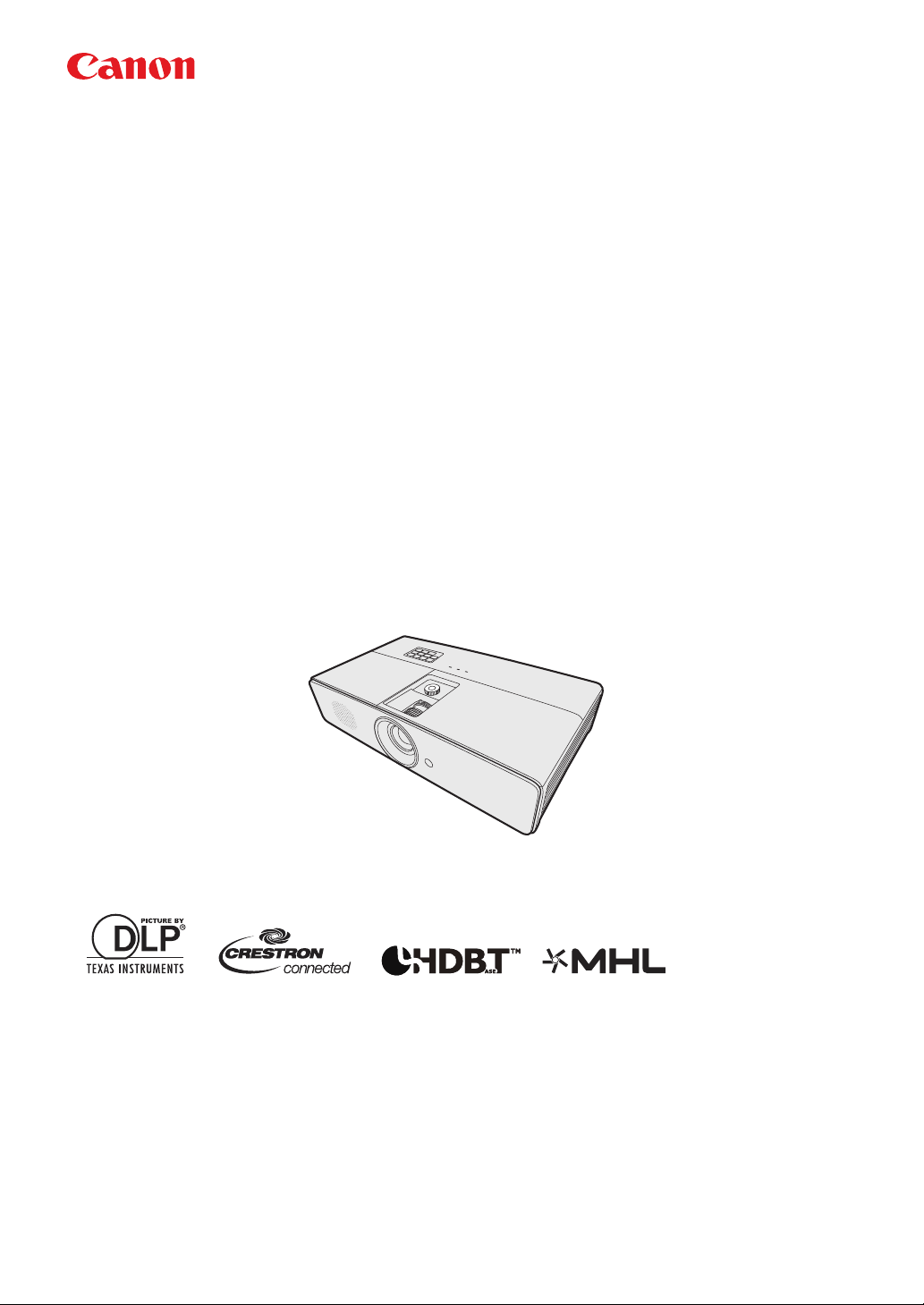
MULTIMEDIA PROJECTOR
LX-MW500/LX-MU500
User’s Manual
ENGLISH
Page 2
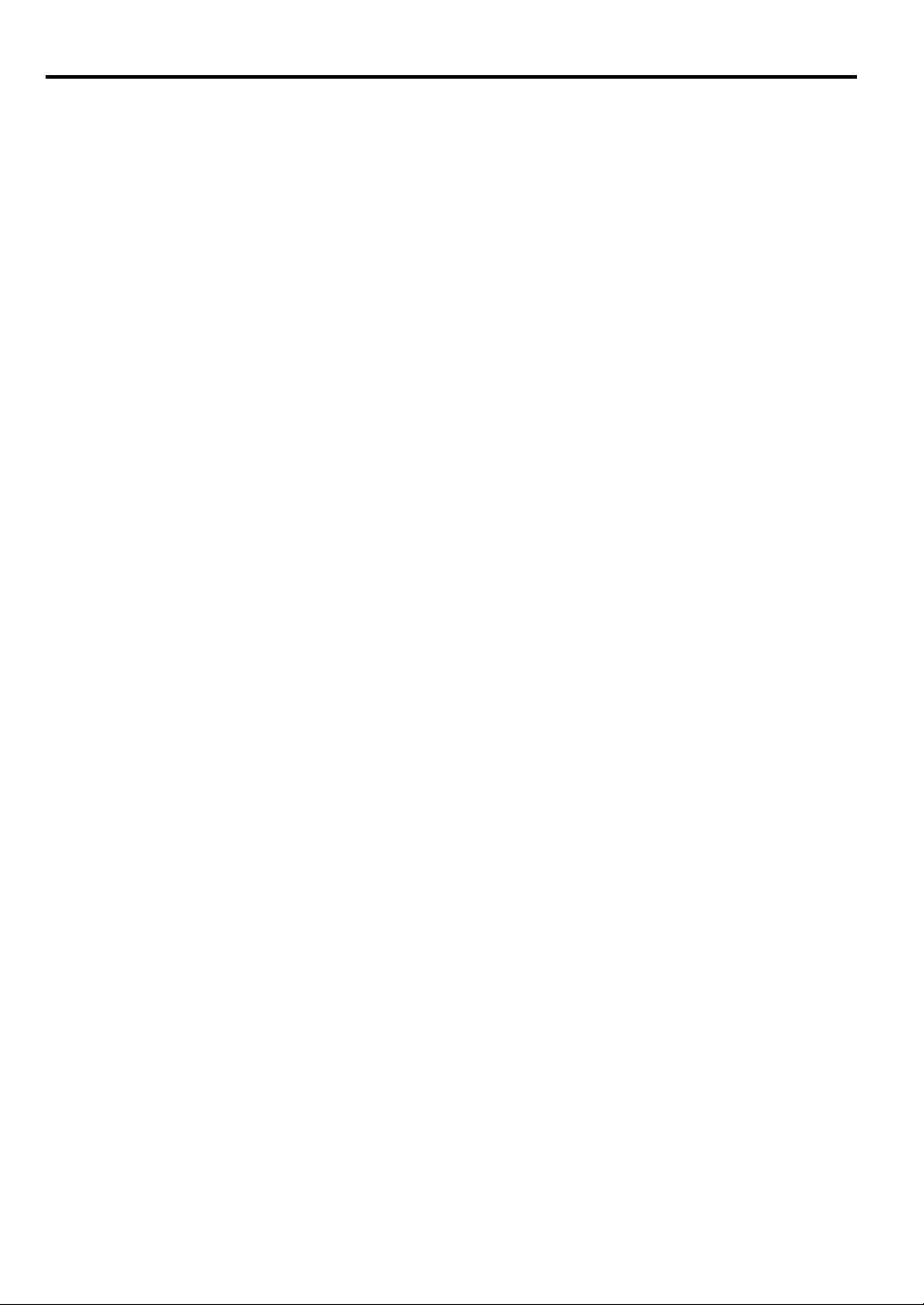
Table of Contents
Table of Contents ........................... 2
Safety instructions ......................... 3
Contents of package ..................... 15
Projector exterior view ................ 16
Controls and functions ................ 17
Positioning your projector .......... 21
Choosing a location .........................21
Obtaining a preferred projected image
size ..................................................22
Shifting the projection lens vertically
..........................................................25
Connection .................................... 26
Connecting a computer or monitor .26
Connecting Video source devices ...27
Operation ...................................... 33
Starting up the projector ..................33
Using the menus .............................. 34
Utilizing the password function ...... 35
Switching input signal .....................37
Adjusting the projected image .... 38
Supervising and controlling by
computer ........................................51
Configuring the LAN Settings ....... 51
Controlling the projector remotely
through a web browser
(e-Control®) ................................... 52
Controlling the projector using
PJLink™ application ...................... 54
Menu operation .............................57
Maintenance ..................................64
Care of the projector ....................... 64
Lamp information ........................66
Indicators ......................................71
Troubleshooting ............................72
Specifications ................................73
Projector specifications .................. 73
Dimensions ..................................... 75
Timing chart ................................... 76
Control Commands ......................... 81
System Requirement ....................... 81
Magnifying and searching for details
..........................................................40
Selecting the aspect ratio ................40
Useful functions available during a
presentation .................................. 42
Setting the presentation timer .........45
Hiding the image .............................46
Locking control keys .......................46
Freezing the image ..........................46
Adjusting the sound ........................47
Personalizing the projector menu
display .............................................47
Shutting down the projector ............47
Watching 3D content ................... 49
2
Page 3
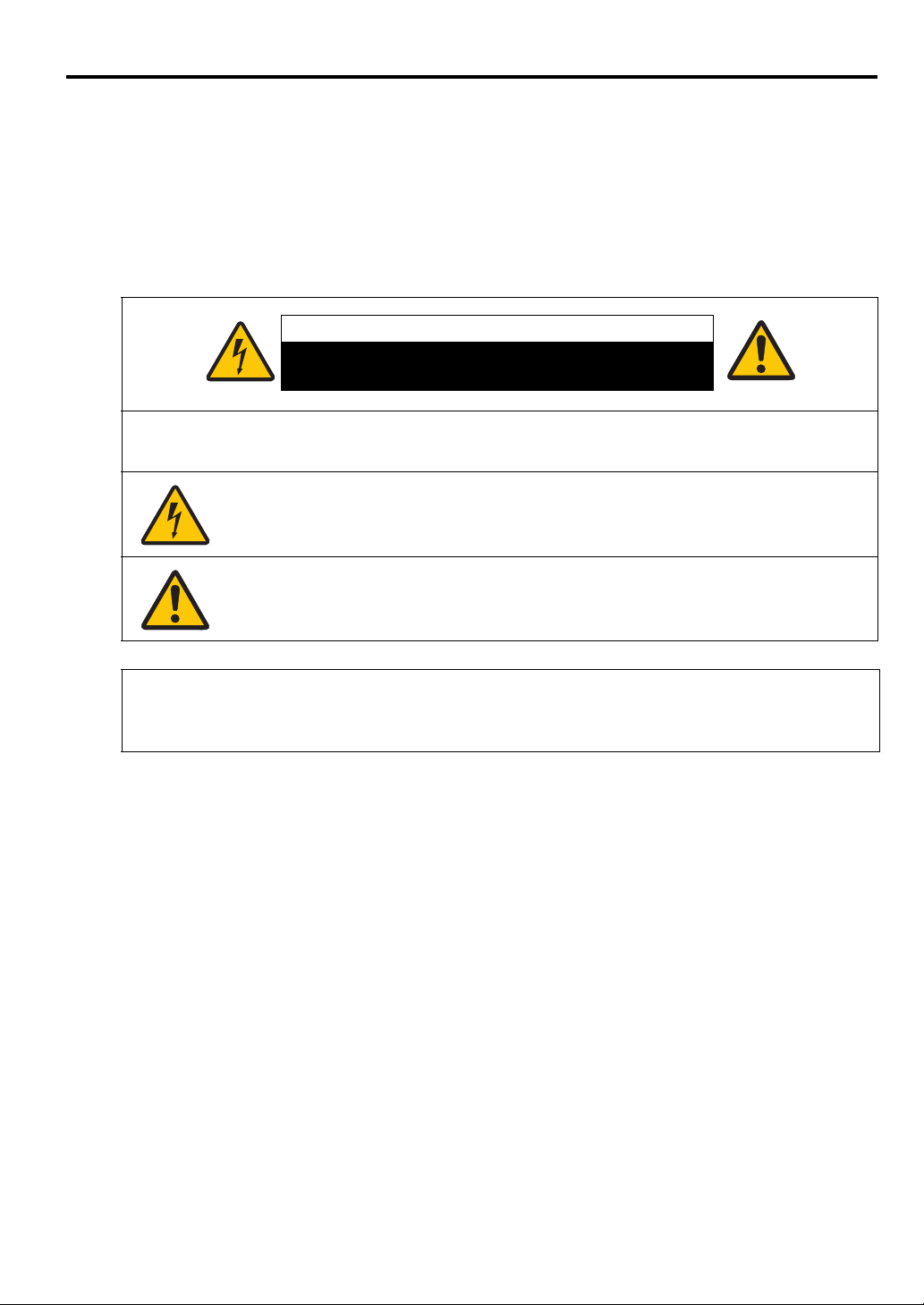
Safety instructions
CAUTION
RISK OF ELECTRIC SHOCK
DO NOT OPEN
Before installing and operating the projector, read this manual thoroughly.
This projector provides many convenient features and functions. Operating the projector properly enables
you to manage those features and maintain it in good condition for many years to come.
Improper operation may result in not only shortening the product life, but also malfunctions, fire hazards,
or other accidents.
If your projector does not seem to be operating properly, read this manual again, check operations and
cable connections, and try the solutions in the “Troubleshooting” section in the user’s manual. If the
problem still persists, contact the Canon Customer Support Center.
CAUTION: TO REDUCE THE RISK OF ELECTRIC SHOCK, DO NOT REMOVE COVER
(OR BACK). REFER SERVICING TO QUALIFIED SERVICE PERSONNEL.
THIS SYMBOL INDICATES THAT DANGEROUS VOLTAGE CONSTITUTING A
RISK OF ELECTRIC SHOCK IS PRESENT WITHIN THIS UNIT.
THIS SYMBOL INDICATES THAT THERE ARE IMPORTANT OPERATING AND
MAINTENANCE INSTRUCTIONS FOR THIS UNIT IN THE USER’S MANUAL.
ENGLISH
CAUTION
Not for use in a computer room as defined in the Standard for the Protection of Electronic Computer /
Data Processing Equipment, ANSI / NFPA 75.
3
Page 4
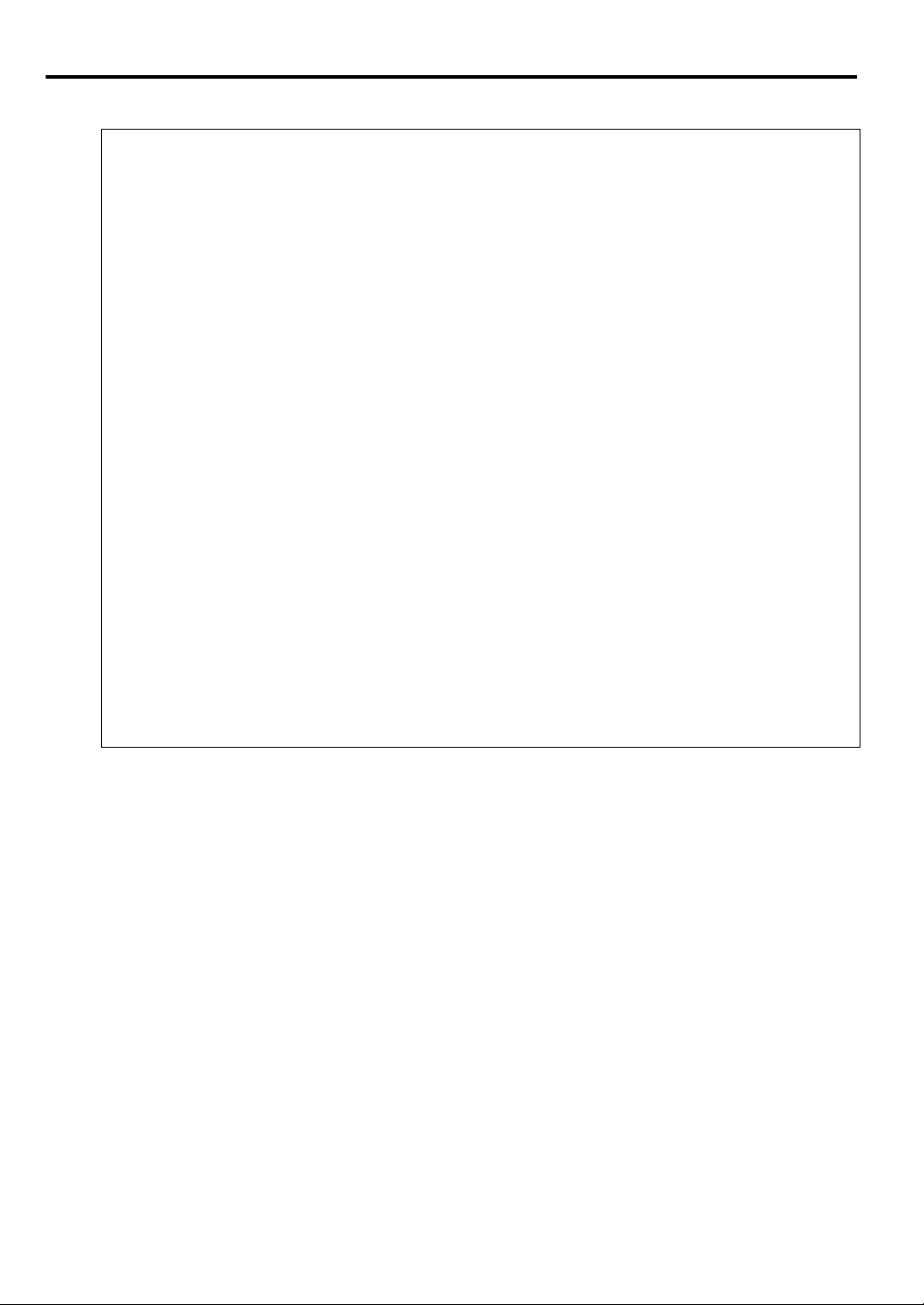
Copyright notice
Please note that enlarging or reducing the size of an image for commercial purposes or public
presentation any infringe on the legally protected copyright or the copyright holder of the original
material.
Ensure Network Security
Take measures to ensure network security. Note that Canon is not liable in any way for direct or indirect
loss from network security incidents, such as unauthorized access.
Examples of Security Measures
• Use in an intranet environment.
• Assign a private IP address.
• Use behind a firewall.
• Change passwords regularly.
About Trademarks
• Ethernet is a registered trademark of Xerox Corporation.
• Microsoft, Windows, Windows XP, Windows Vista, Windows 7, Windows 8 and Aero are registered
trademarks or trademarks of Microsoft Corporation in the United States and / or other countries.
• Mac, Mac OS and Macintosh are trademarks of Apple Inc., registered in the United States and / or
other countries.
• HDMI, the HDMI logo and High-Definition Multimedia Interface are trademarks or registered
trademarks of HDMI Licensing, LLC.
• PJLink is a registered trademark, or an application has been submitted for trademark, in Japan, the
United States and / or other countries or regions.
•Crestron
®
, Crestron RoomView®, and Crestron Connected™ are registered trademarks of Crestron
Electronics, Inc.
• MHL, the MHL logo, and Mobile High-Definition Link are trademarks or registered trademarks of
MHL, LLC in the United States and other countries.
4
Page 5
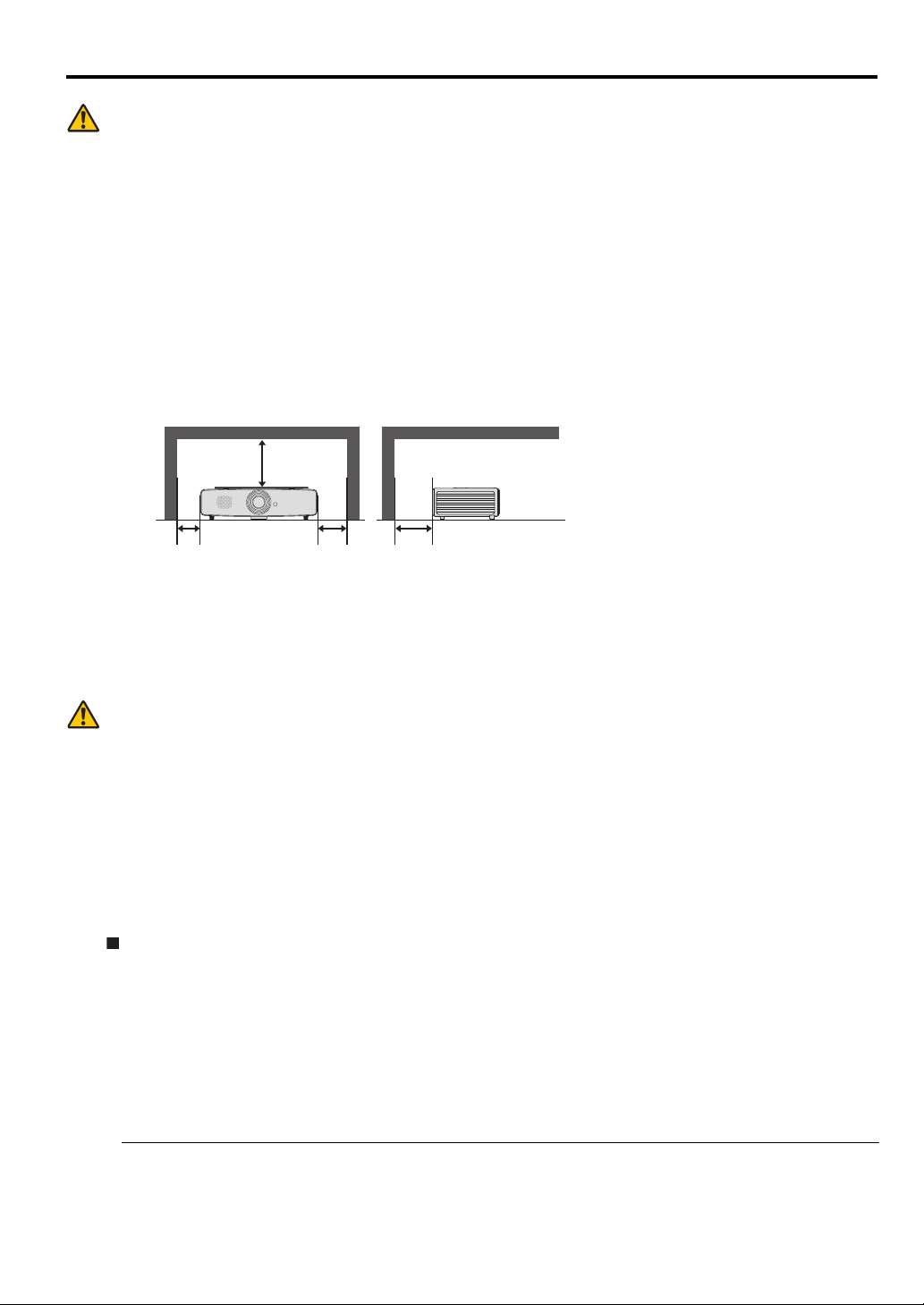
Safety Precautions
SIDE and TOP
50 cm (1.6')
50 cm (1.6')
REAR
50 cm (1.6')
50 cm
(1.6')
WARNING:
• THIS APPARATUS MUST BE GROUNDED.
• TO REDUCE THE RISK OF FIRE OR ELECTRIC SHOCK, DO NOT EXPOSE THIS APPLIANCE TO RAIN OR MOISTURE.
• This projector produces intense light from the projection lens. Do not stare directly into the lens,
otherwise eye damage could result. Be especially careful that children do not stare directly into the
beam.
• Install the projector in a proper position. Otherwise it may result in a fire hazard.
• Allowing the proper amount of space on the top, sides, and rear of the projector cabinet is critical for
proper air circulation and cooling of the unit. The diagram shown here indicates the minimum space
required. If the projector is to be built into a compartment or similarly enclosed, these minimum
distances must be maintained.
• Do not cover the ventilation slots on the projector. Heat build-up can reduce the service life of your
projector, and can also be dangerous.
• If the projector is unused for an extended time, unplug the projector from the power outlet.
• Do not project the same image for a long time.
An afterimage may remain on the DMD panel due to the characteristics of the panel of the projector.
ENGLISH
CAUTION ON HANGING FROM THE CEILING
When hanging the projector from the ceiling, clean the air intake vents and top of the projector
periodically with a vacuum cleaner. If you leave the projector unclean for a long time, the cooling fans can
be clogged with dust, and it may cause a breakdown or a disaster.
DO NOT SET THE PROJECTOR IN GREASY, WET, OR SMOKY CONDITIONS SUCH AS IN
A KITCHEN TO PREVENT A BREAKDOWN OR A DISASTER. IF THE PROJECTOR COMES
IN CONTACT WITH OIL OR CHEMICALS, IT MAY BECOME DETERIORATED.
READ AND KEEP THIS MANUAL FOR LATER USE.
All the safety and operating instructions should be read before beginning to operate the product.
Read all of the instructions given here and retain them for later use. Unplug this projector from the AC
power supply before cleaning. Do not use liquid or aerosol cleaners on the projector. Use a damp cloth for
cleaning.
Follow all warnings and instructions marked on the projector.
For added protection of the projector during a lightning storm, or when it is left unattended or unused for
long periods of time, unplug it from the wall outlet. This will prevent damage due to lightning and power
surges.
Do not expose this unit to rain or use near water. For example, in a wet basement, near a swimming
pool..., etc.
Do not use attachments not recommended by the manufacturer as they may result in hazards.
5
Page 6
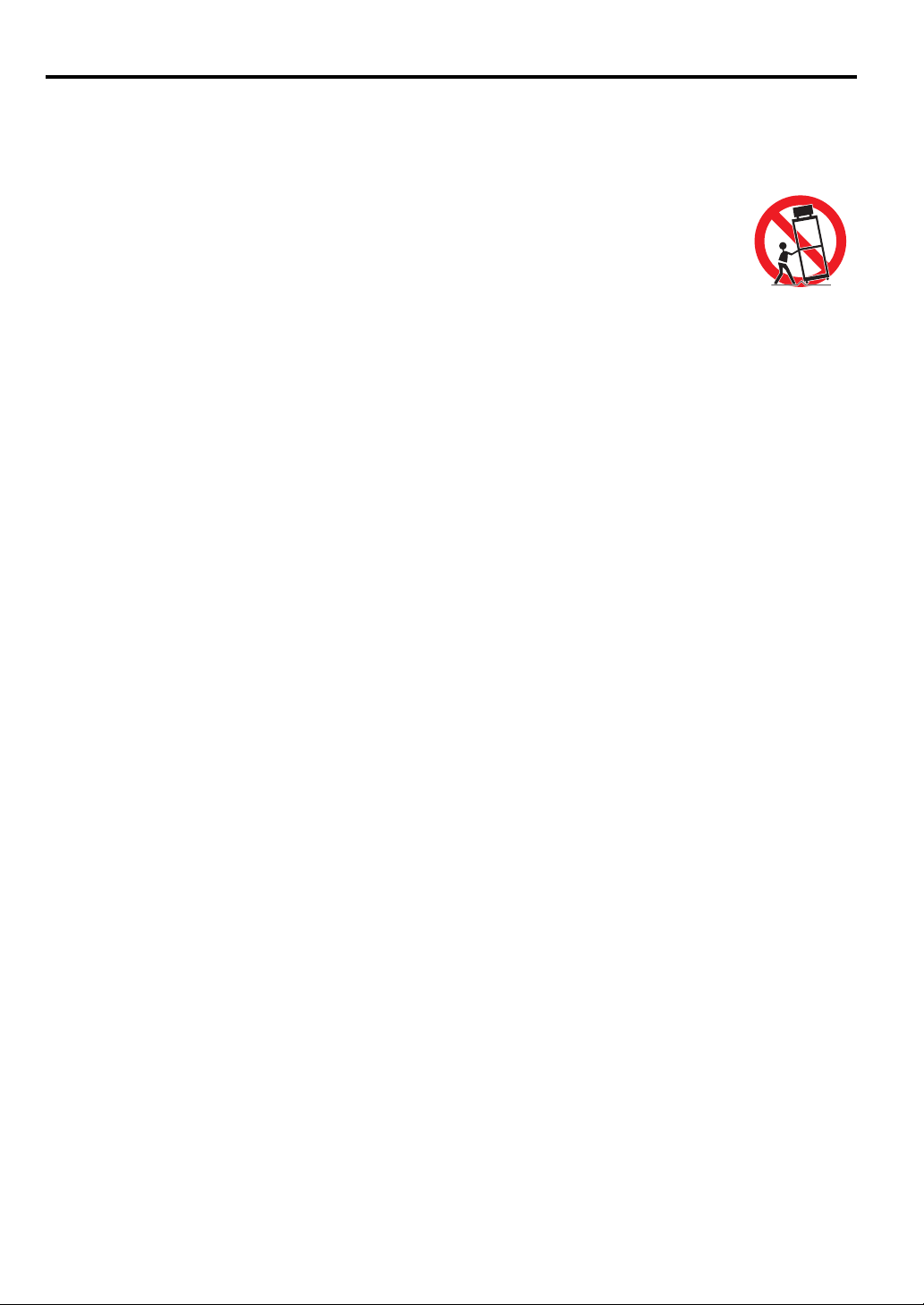
Do not place this projector on an unstable cart, stand, or table. The projector may fall, causing serious
injury to a child or adult, and serious damage to the projector. Use only with a cart or stand recommended
by the manufacturer, or sold with the projector. For wall or shelf mounting, use a tool such as a mounting
kit to secure the projector.
An appliance and cart combination should be moved with care.
Sudden stops, excessive force, and uneven surfaces may cause the appliance and cart
combination to overturn.
Slots and openings in the rear and front of the cabinet are provided for ventilation, to
insure reliable operation of the equipment and to protect it from overheating.
The openings should never be covered with cloth or other materials, and the bottom
opening should not be blocked by placing the projector on a bed, sofa, rug, or other similar surface. This
projector should never be placed near or over a radiator or heat register.
This projector should not be placed in a built-in installation such as a book case unless proper ventilation
is provided.
Never push objects of any kind into this projector through cabinet slots as they may touch dangerous
voltage points or short out parts that could result in a fire or electric shock. Never spill liquid of any kind
onto the projector.
Do not install the projector near the ventilation duct of air-conditioning equipment.
This projector should be operated using only the type of power source indicated on the marking label. If
you are not sure of the type of power supplied, contact the Canon Customer Support Center or local power
company.
Do not overload wall outlets and extension cords as this can result in fire or electric shock. Do not allow
anything to rest on the power cord. Do not locate this projector where the cord may be damaged by people
walking on it.
Do not attempt to service this projector yourself as opening or removing covers may expose you to
dangerous voltages or other hazards. Refer all servicing to qualified service personnel.
Unplug this projector from the wall outlet and refer servicing to qualified service personnel under the
following conditions:
a When the power cord or plug is damaged or frayed.
b If liquid has been spilled into the projector.
c If the projector has been exposed to rain or water.
d If the projector does not operate normally after following the operating instructions. Adjust only
those controls that are covered in the operating instructions as improper adjustment of other controls
may result in damage and will often require extensive work by a qualified technician to restore the
projector to normal operating condition.
e If the projector has been dropped or the cabinet has been damaged.
f When the projector exhibits a distinct change in performance-this indicates a need for servicing.
When replacement parts are required, be sure the service technician uses replacement parts specified by
the manufacturer that have the same characteristics as the original parts. Unauthorized substitutions may
result in fire, electric shock, or injury.
Upon completion of any service or repairs to this projector, ask the service technician to perform routine
safety checks to determine that the projector is in safe operating condition.
6
Page 7
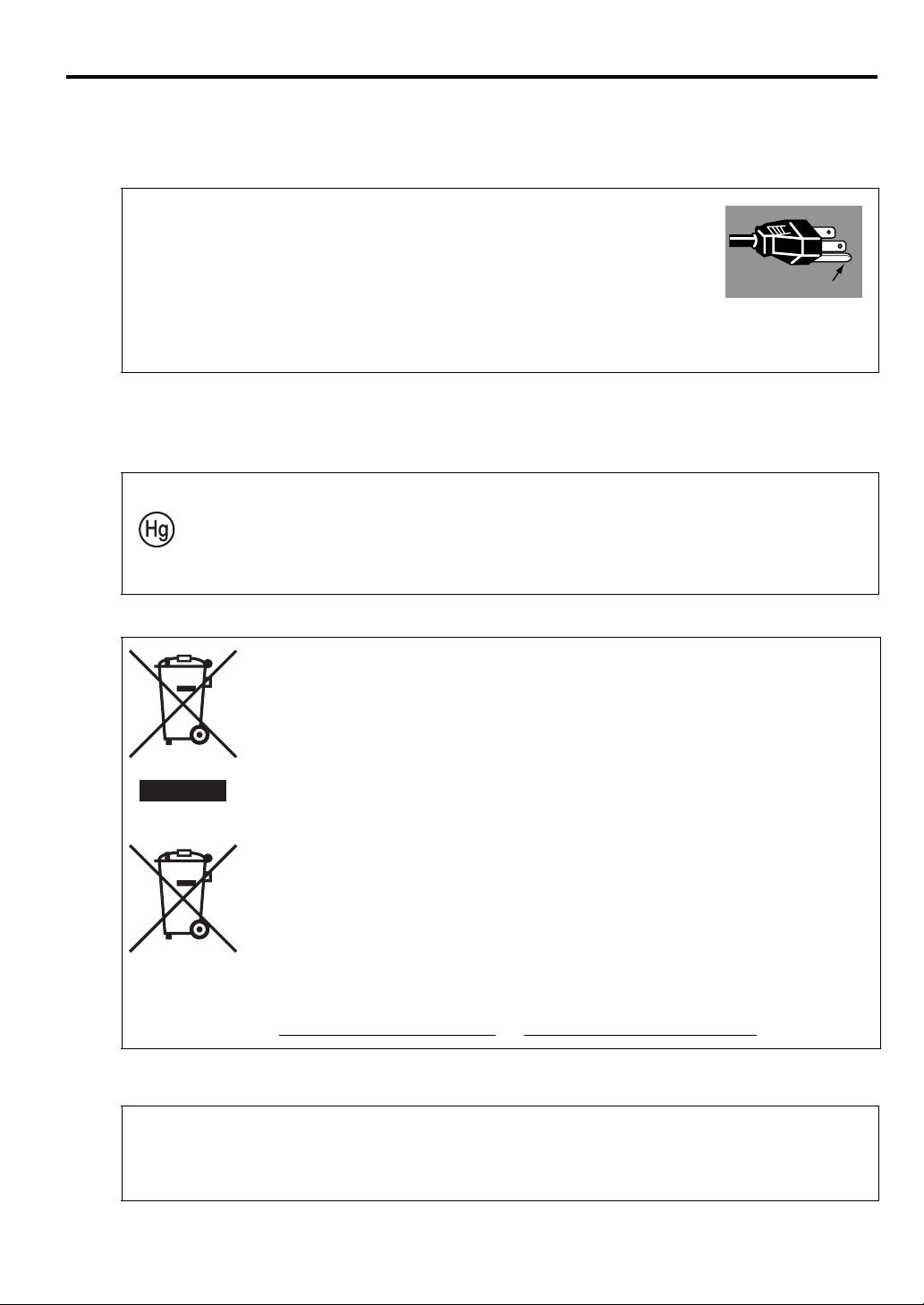
AC Power Cord Requirement
Ground
The AC Power Cord supplied with this projector meets the requirements for use in the country you
purchased it.
AC Power Cord for the United States and Canada:
The AC Power Cord used in the United States and Canada is listed by the
Underwriters Laboratories (UL) and certified by the Canadian Standard
Association (CSA).
The AC Power Cord has a grounding-type AC line plug. This is a safety feature
to ensure the plug fits into the power outlet. Do not try to tamper with this safety
feature. Should you be unable to insert the plug into the outlet, contact your
electrician.
THE SOCKET-OUTLET SHOULD BE INSTALLED NEAR THE EQUIPMENT AND EASILY
ACCESSIBLE.
For the U.S. and Canada, LAMP (S) INSIDE THIS PRODUCT CONTAIN MERCURY AND
MUST BE RECYCLED OR DISPOSED OF ACCORDING TO LOCAL, MUNICIPAL,
STATE, PROVINCIAL, OR FEDERAL LAWS.
For lamp recycling and disposal information please call 1-800-OK-CANON for the U.S. and
Canada.
ENGLISH
Only for European Union and EEA (Norway, Iceland and Liechtenstein)
These symbols indicate that this product is not to be disposed of with your household
waste, according to the WEEE Directive (2012/19/EU), the Battery Directive (2006/66/
EC) and/or national legislation implementing those Directives.
If a chemical symbol is printed beneath the symbol shown above, in accordance with the
Battery Directive, this indicates that a heavy metal (Hg = Mercury, Cd = Cadmium, Pb =
Lead) is present in this battery or accumulator at a concentration above an applicable
threshold specified in the Battery Directive.
This product should be handed over to a designated collection point, e.g., on an
authorized one-for-one basis when you buy a new similar product or to an authorized
collection site for recycling waste electrical and electronic equipment (EEE) and
batteries and accumulators. Improper handling of this type of waste could have a
possible impact on the environment and human health due to potentially hazardous
substances that are generally associated with EEE. Your cooperation in the correct
disposal of this product will contribute to the effective usage of natural resources.
For more information about the recycling of this product, please contact your local city
office, waste authority, approved scheme or your household waste disposal service or
visit www.canon-europe.com/weee
, or www.canon-europe.com/battery.
For CA, USA only
Included lithium battery contains Perchlorate Material - special handing may apply.
See www.dtsc.ca.gov/hazardouswaste/perchlorate/ for details.
7
Page 8
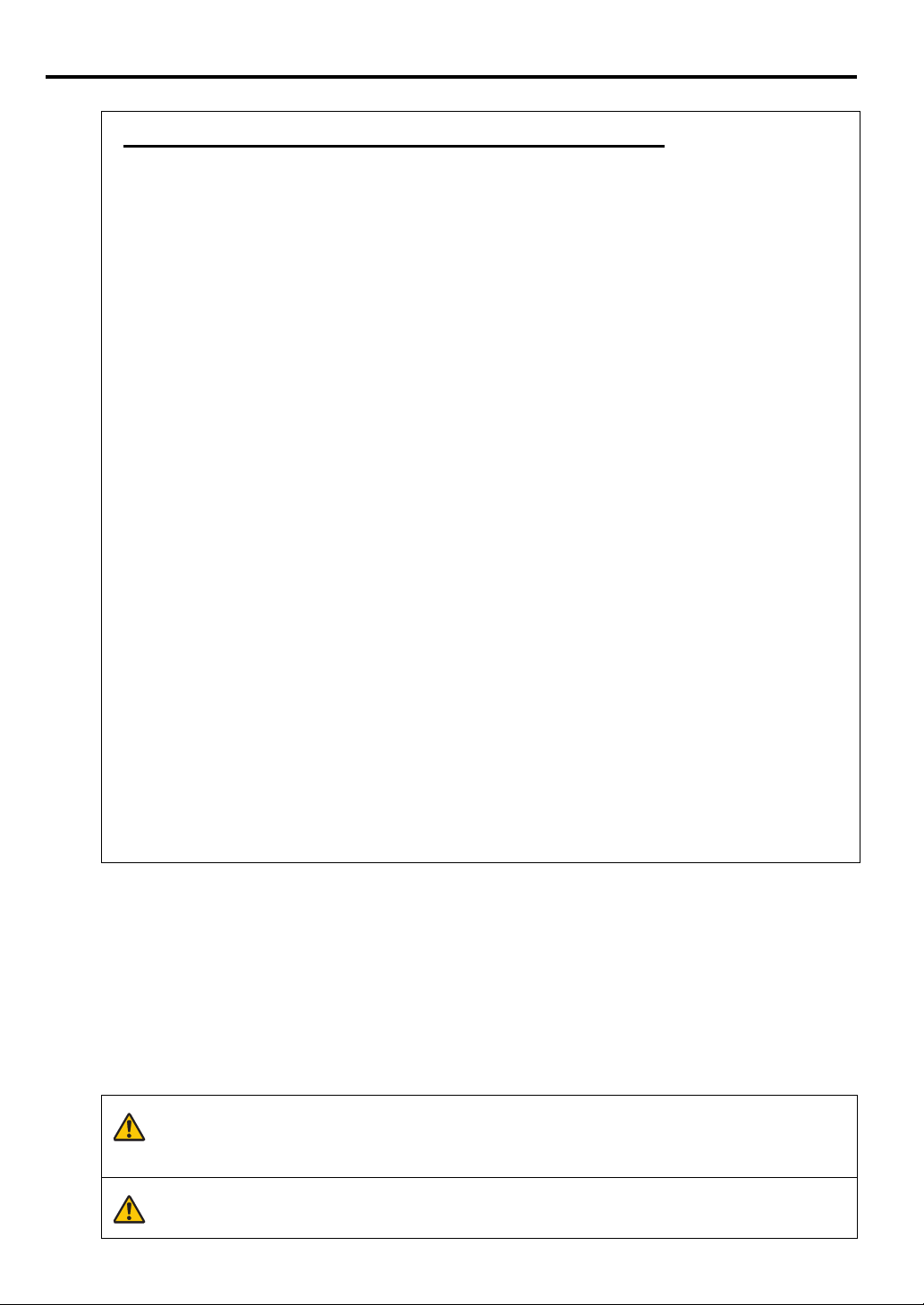
Federal Communication Commission Notice
Warning
Caution
Multimedia Projector, Model: LX-MW500/LX-MU500
This device complies with Part 15 of the FCC Rules. Operation is subject to the following two
conditions:
(1) This device may not cause harmful interference, and
(2) this device must accept any interference received, including interference that may cause undesired
operation.
Note: This equipment has been tested and found to comply with the limits for a Class B digital device,
pursuant to Part 15 of the FCC Rules. These limits are designed to provide reasonable protection against
harmful interference in a residential installation. This equipment generates, uses and can radiate radio
frequency energy and, if not installed and used in accordance with the instructions, may cause harmful
interference to radio communications. However, there is no guarantee that interference will not occur in
a particular installation. If this equipment does cause harmful interference to radio or television
reception, which can be determined by turning the equipment off and on, the user is encouraged to try to
correct the interference by one or more of the following measures:
• Reorient or relocate the receiving antenna.
• Increase the separation between the equipment and receiver.
• Connect the equipment into an outlet on a circuit different from that to which the receiver is
connected.
• Consult the dealer or an experienced radio / TV technician for help.
The cable with a ferrite core provided with the projector must be used with this equipment in order to
comply with Class B limits in Subpart B of Part 15 of the FCC Rules.
Use of a shielded cable is required to comply with class B limits in Subpart B of Part 15 of FCC Rules.
Do not make any changes or modifications to the equipment unless otherwise specified in the
instructions. If such changes or modifications should be made, you could be required to stop operation
of the equipment.
Canon U.S.A. Inc.
One Canon Park, Melville, New York 11747, U.S.A.
Tel No. 1-800-OK-CANON (1-800-652-2666)
Safety Symbols in this Manual
This section describes the safety symbols used in this manual. Important projector safety information is
identified by the following symbols. Always observe the safety information by these symbols.
Denotes the risk of death or serious injury from improper handling if the
information is not observed. To ensure safe use, always observe this
information.
Denotes the risk of injury from improper handling if the information is not
observed. To ensure safe use, always observe this information.
8
Page 9
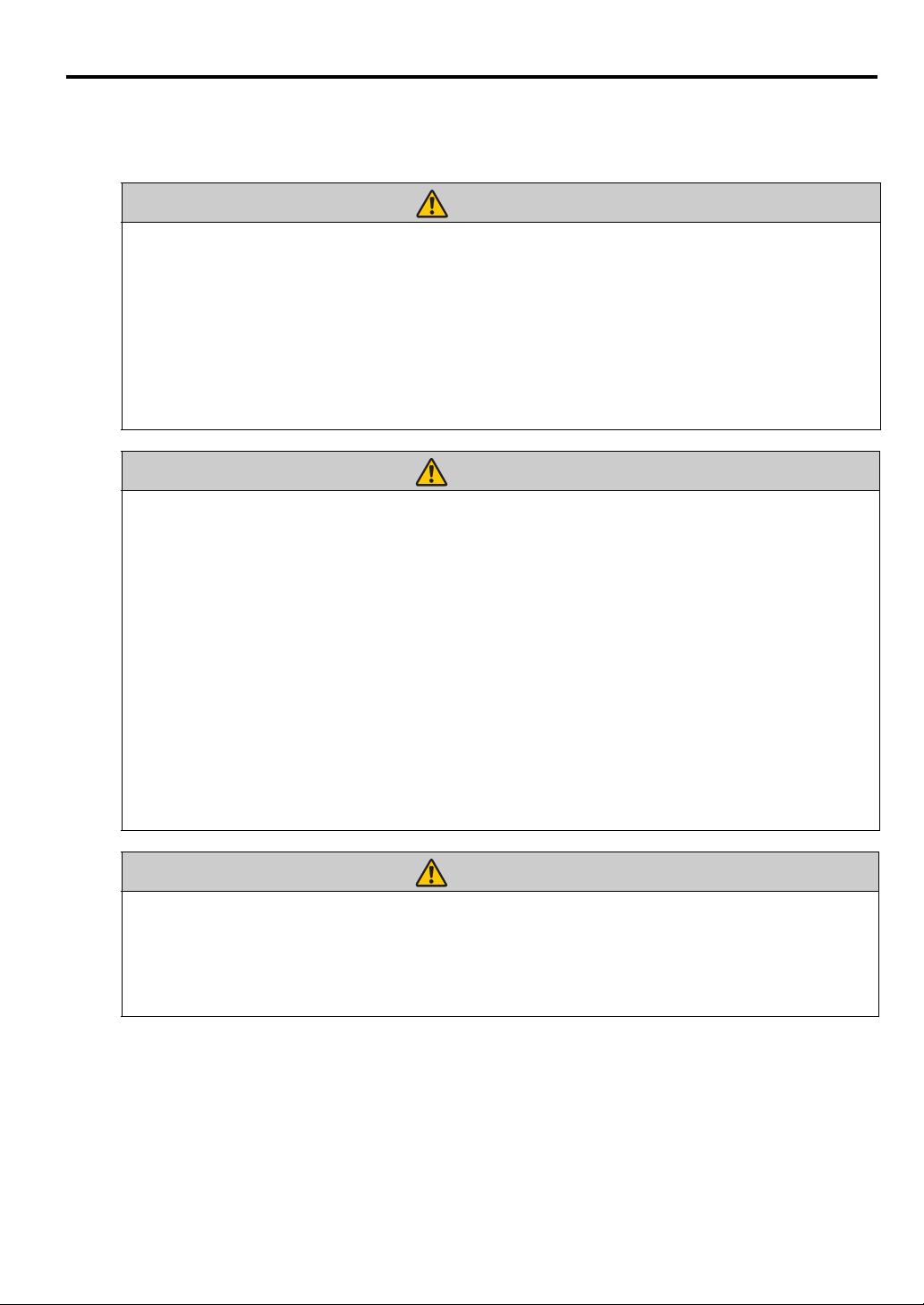
Precautions for Use
Warning
Warning
Warning
As this section contains important safety-related information, be sure to read the following carefully
beforehand in order to use your projector correctly and safely.
If the following situations occur, turn the power off, remove the power plug from the power outlet and
contact the Canon Customer Support Center. Failure to do so could cause a fire or result in an electric
shock.
• If smoke is emitted
• If an unusual smell or noise is emitted
• If a loud noise is heard and the light source turns off
• If water or other liquid has entered the projector
• If metal or any other foreign material has entered the projector
• If the projector is knocked over or dropped and the cabinet is damaged
Pay attention to the following points for handling the power cord. Failure to pay attention to these
points could cause a fire, electric shock or personal injury.
• Do not place any objects on the power cord and do not allow it to become trapped under the
projector. The power cord may be damaged.
• Do not cover the power cord with a carpet.
• Do not excessively bend, twist, pull or make modifications to the power cord.
• Keep the power cord away from heaters and other sources of heat.
• Do not use the power cord when it is bent finely, coiled or bundled.
• Do not use a damaged power cord. If your power cord is damaged, contact the Canon Customer
Support Center.
• Do not use any power cord other than the type that is included with this projector.
• Be sure to connect the ground wire of the power cord to ground. Failure to do so could result in an
electric shock.
• Be sure to connect the ground wire before connecting the power plug to the outlet. Also when you
disconnect the ground wire, be sure to unplug the power plug from the outlet beforehand.
ENGLISH
Pay attention to the following point to prevent the small parts from being accidentally swallowed by
children.
• Small parts such as the remote control battery, battery holder and adjustable feet that were detached
may be accidentally swallowed by small children, which may result in choking. Parents/Guardians
should keep them out of reach of children. If swallowed, consult a doctor immediately.
9
Page 10
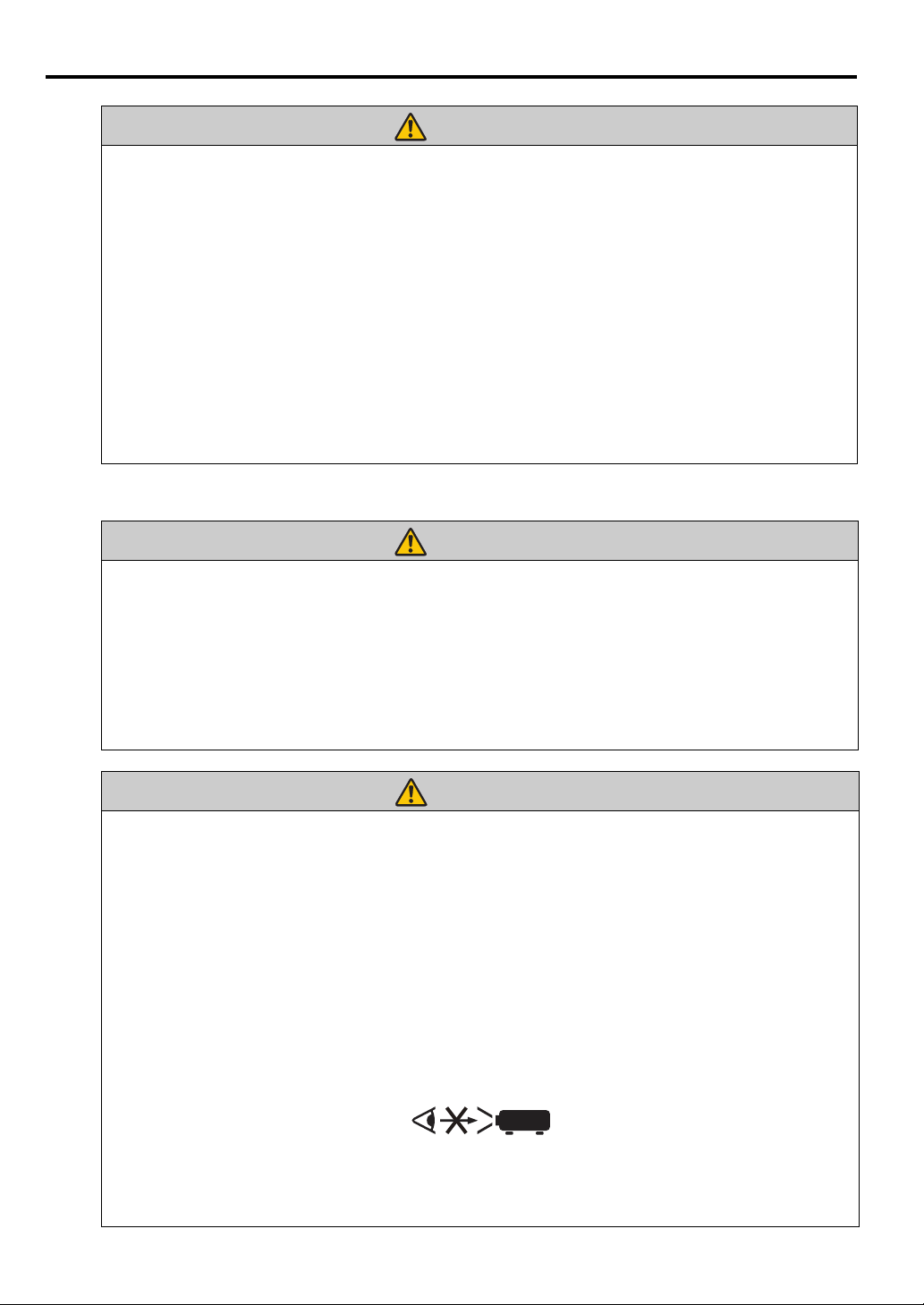
Pay attention to the following points regarding the power source, power plug and handling of the
Warning
Warning
Warning
RG2 IEC 62471-5:2015
connector. Failure to do so could result in a fire, electric shock or personal injury.
• Do not use any power source with a voltage other than the voltage indicated (AC 100 – 240 V).
• Do not pull the power cord and be sure to hold the power plug or connector when removing. The
cord could be damaged as a result.
• Do not insert any metal objects into the contact parts of the power plug or connector.
• Remove the power plug from the outlet before performing cleaning or maintenance of the projector.
• Do not remove the power plug or connector with wet hands.
• Insert the power plug and connector securely up to the base. Additionally, do not use a damaged
power plug or an outlet that is loose.
• If using an extension cord attached to the outlet, make sure that the total electric power consumption
of connected devices does not exceed the rated capacity.
• Periodically inspect the power plug and outlet and remove any dust or dirt from between the plug
and the outlet.
Precautions for Installation
Pay attention to the following points regarding installation and handling of the projector. Failure to do
so may cause a fire, electric shock or personal injury.
• Do not use the projector in a bathroom or shower room.
• Do not use the projector in rain or snow, by the sea, or in close proximity to a body of water.
• Do not place containers containing a liquid on top of the projector.
• Do not place the projector in any location where it will be exposed to oily smoke or steam, such as a
kitchen work surface or table etc.
• Do not touch the projector itself, the power cord, or the cable if lightening strikes.
10
Pay attention to the following points regarding installation and handling of the projector. Failure to do
so may cause a fire, electric shock or personal injury.
• Do not move the projector until you have switched off the power, removed the power plug from the
power outlet and unplugged any other cables.
• Do not remove the cabinet from the projector or disassemble it. The interior of the projector contains
high-voltage components as well as parts that are hot. These could cause an electric shock or burn. If
inspection, maintenance or repair is required, contact the Canon Customer Support Center.
• Do not disassemble or modify the projector (including consumable parts) or the remote control.
• Do not insert any object into vents in the projector, such as the air intake vent or exhaust vents.
• Do not place a pressurized can in front of the exhaust vents. The pressure of the contents of the can
may increase due to heat from the exhaust vents and this could result in an explosion.
• As strong light beams are emitted while the projector is in use, do not look directly into the projector
lens. Doing so could cause an eye injury. Pay particular attention in preventing young children to do so.
• When giving a presentation in front of the projector while it is projecting an image, conduct your
presentation from a position where your shadow will not be cast on the screen and where you do not
feel blinded by light from the projector.
Page 11
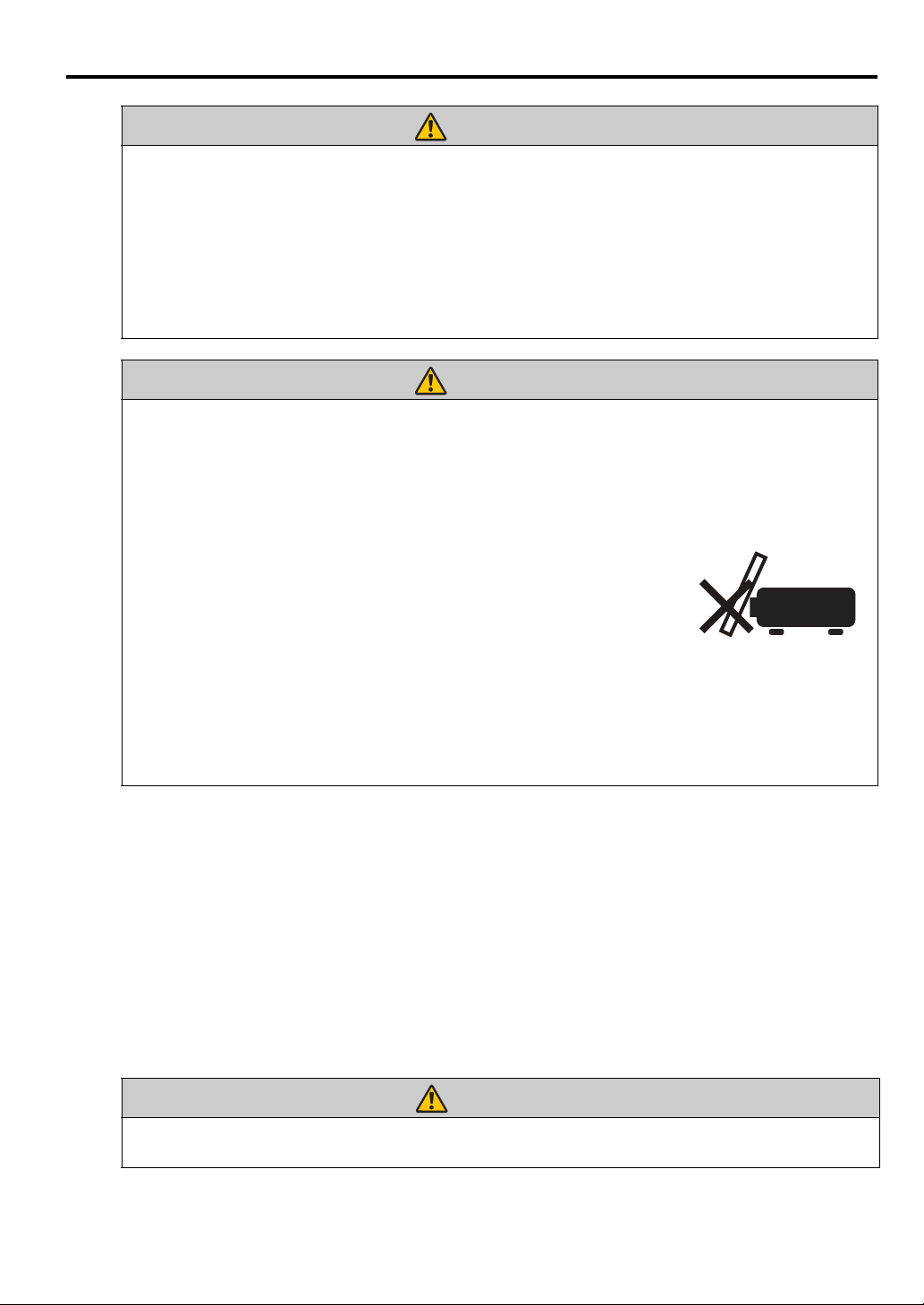
Pay attention to the following points regarding installation and handling of the projector.
Caution
Caution
Warning
• If the projector will not be used for a long period of time, be sure to remove the power plug from the
power outlet to ensure safety. Failure to do so could cause a fire.
•
The temperature of the cabinet around and above the exhaust vents can become hot during projector
operation.
Do not touch these areas. Doing so may cause burns. Pay particular attention in preventing young
children from touching these parts. Additionally, do not place any metal objects on these areas. Due
to the heat from the projector, doing so could cause an accident or personal injury.
Pay attention to the following points regarding installation and handling of the projector.
• Do not place any heavy objects on top of the projector or sit/stand on it. Pay particular attention to
prevent small children from doing so. The projector may be knocked over and this could result in
damage or a personal injury.
• Do not place the projector on an unstable or slanted surface. Doing so may cause the projector to
fall or be knocked over and could result in a personal injury.
• During projection, do not place anything directly in front of the lens.
Doing so may cause burns or a fire. In addition, it may cause the
projector to malfunction.
To temporarily stop image, please use the "BLANK" function on the
projector. See
• When cleaning off dust or dirt from the projector lens etc., do not use any kind of spray that is
flammable. As the temperature of the lamp inside the projector is high, it could ignite, causing a
fire.
• If the projector is used for a long period of time, dust could accumulate inside the projector. This
could cause a fire or malfunction. It is recommended that periodic maintenance of the projector be
performed. For details of maintenance costs, contact the Canon Customer Support Center.
Touching these areas during operation could cause burns to the hands.
"BLANK" on page 17, 18 for details
ENGLISH
Precautions on the lamp
This projector uses a high-pressure mercury lamp, which must be handled carefully and correctly as
described below.
The mercury lamp has the following characteristics.
• Impact, abrasion, or use after the lamp’s useful life has expired may damage lamps (which may be
accompanied by a loud noise) or cause them to burn out.
• Useful life of lamps varies widely from lamp to lamp and depending on the environment of use.
Lamps are not guaranteed to last for the same amount of time, and some lamps may fail sooner than
others.
• The lamp will gradually become darker over time.
When replacing the lamp, or when the lamp is damaged, pay attention to the following points. Failure
to do so could result in an electric shock or personal injury.
11
Page 12
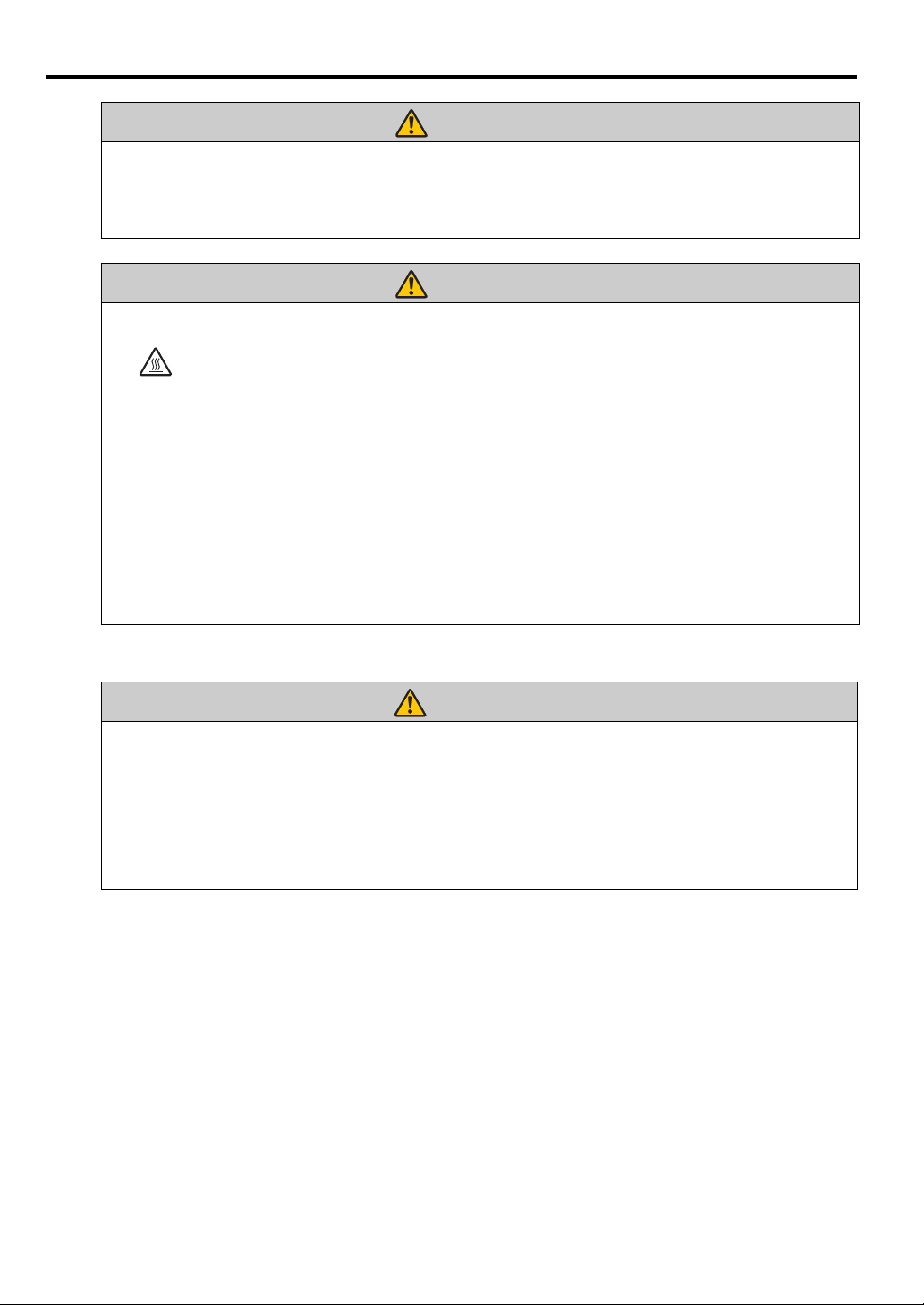
• Be sure to remove the power plug from the power outlet before replacing the lamp.
Warning
Caution
Warning
• When the lamp is damaged, shards of glass may be scattered inside the projector. Contact the Canon
Customer Support Center for cleaning and inspection of the projector interior and lamp
replacement.
When handling the lamp, pay attention to the following points.
•Be sure not to handle the lamp immediately after it has been used. Be sure to switch off the
power and wait for approximately 45 minutes for the lamp and the projector to cool down
sufficiently. Failure to do so could result in a burn or personal injury due to heat from the
lamp or projector.
• When an instruction to replace the lamp has been displayed (LAMP Indicator Displays (See
"Timing of replacing the lamp" on page 67 for details)), the possibility of the lamp breaking will
increase. Replace the lamp with a new one as soon as possible.
• If the lamp is damaged, gas inside the lamp (containing mercury) and dust may be emitted from the
exhaust vents. If this happens, immediately open the windows and doors to provide ventilation to
the room. If you inhale any gas emitted from the lamp or it has come into contact with your eyes or
mouth, consult a doctor immediately.
• When disposing of a used mercury lamp, dispose of it in the same way as a fluorescent lamp and in
accordance with the local regulations where you live.
Precautions for the remote control battery
Pay attention to the following points regarding handling of the battery. Failure to do so could result in a
fire or injury.
• Do not place the battery in a fire or apply heat to, short circuit or disassemble the battery.
• Do not attempt to recharge the battery.
• Insert the battery in the correct + / – positions.
• If any liquid leaks from the battery and comes into contact with skin, wash off thoroughly with
water.
12
Page 13
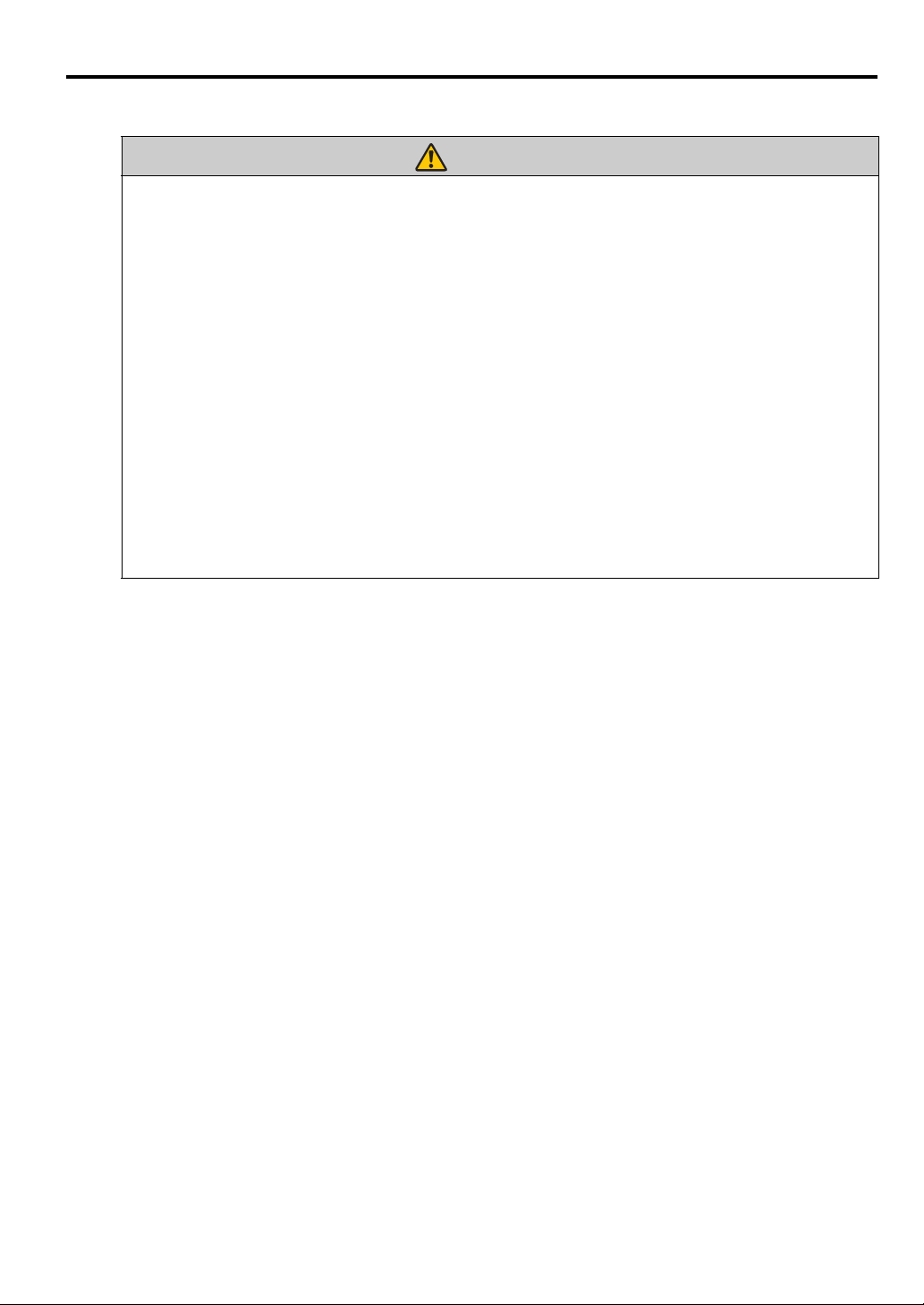
Caution for viewing 3D content
Caution
Pay attention to the following points when viewing 3D content.
• Photosensitive patients, patients with heart disease, pregnant women, elderly people, and people
with serious illness and/or with a history of epilepsy should not view 3D content.
• We advise that you should refrain from viewing 3D content if you are in bad physical condition,
need sleep or have been drinking alcohol.
• Stop watching 3D content if you experience the following symptoms. If you experience such
symptom, immediately stop viewing 3D content and take a break until the symptom has subsided.
• You see doubly-blurred images or you cannot view the image stereoscopically.
• You feel fatigue or discomfort.
• Take breaks when viewing 3D content for an extended period of time. As this may cause eye
fatigue. Viewing 3D content for an extended period of time or viewing them from an oblique angle
can cause eye strain.
• Parents should accompany and monitor their children as children cannot properly express
discomfort with 3D content viewing. Children who are six year of age or younger should not view
3D content.
• The optimum 3D viewing distance from the screen is about 3 times of the vertical screen size or
more and your eyes should be level with the screen.
ENGLISH
13
Page 14
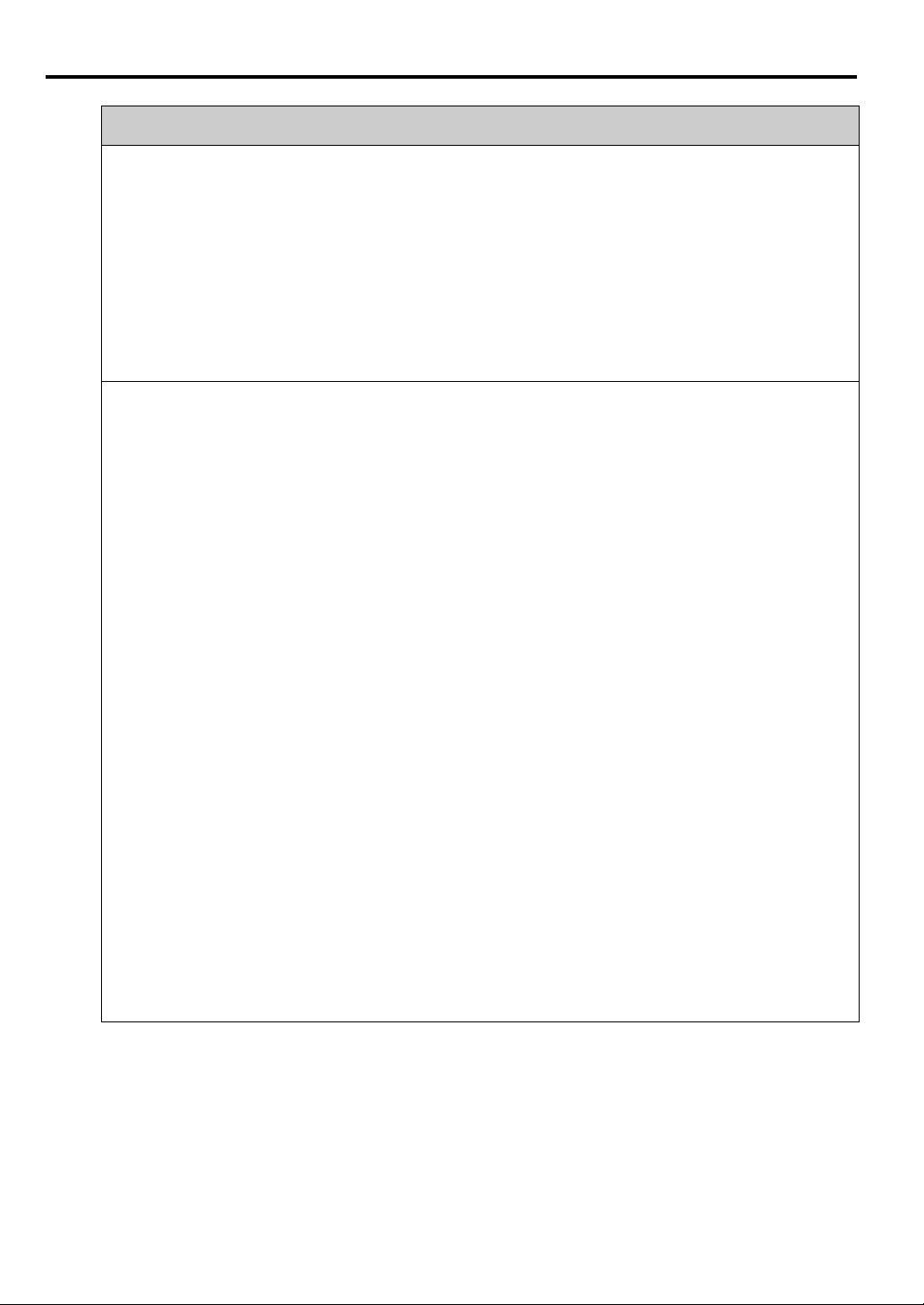
For Safe Use
Pay attention to the following points when carrying or transporting the projector.
• This projector is a precision instrument. Do not knock it over or subject it to impacts. Doing so may
cause a malfunction.
• If the packaging or shock-absorbent materials are damaged at the time of purchase, do not reuse
them for transporting or shipping the projector. Protection of the projector cannot be guaranteed if
the packaging or shock-absorbent materials are damaged. Fragments from shock-absorbent material
may also enter the interior of the projector which could cause a malfunction.
• Disconnect the cables connected to the projector. Carrying the projector with the cables attached
may cause an accident.
• Retract the adjustable feet.
Pay attention to the following points when installing or using the projector.
• Be sure to install the projector in a location where the air intake and exhaust vents are separated
from the wall by more than 50 cm (1.6'). Failure to do so could cause a malfunction.
• Do not install the projector in a location that is damp, or where there is a lot of dust, oily smoke or
tobacco smoke. Doing so could cause contamination of optical components such as the lens and the
mirror and may result in deterioration of image quality.
• Do not touch the lens with bare hands. Doing so may result in deterioration of image quality.
• If the projector is suddenly moved from a location where the temperature is low to a location where
the temperature is high, or if the temperature in the location where the projector is installed
increases suddenly, moisture in the air could cause condensation to form on the projector lens or
mirror. This may cause a blurred image. Wait until the condensation has evaporated for the image
projected to return to normal.
• Do not install the projector in a location where the temperature is high or low. Doing so may cause a
malfunction.
LX-MW500
Operating temperature: 0°C to 40°C, Operating humidity level: 10% to 90% (non-condensing)
Storage temperature: -20°C to 60°C
LX-MU500
Operating temperature: 0°C to 40°C, Operating humidity level: 10% to 80% (non-condensing)
Storage temperature: -20°C to 60°C
• Do not install the projector near high-voltage electrical power lines or an electrical power source.
• Do not use the projector on a soft surface such as carpet or sponge mat, etc. Doing so could cause
heat to build up inside the projector and this could result in a malfunction.
• Do not block the air intake or exhaust vents of the cooling fan. Doing so could cause heat to build up
inside the projector and may cause a malfunction.
• Do not place any objects on top of the projector that may change shape or color due to heat.
• When using the projector at altitudes greater than 1500 m (4921'), please turn on the High Altitude
Mode.
• Please do not brush or rub the surface of the top plate of the projector. The surface may be damaged.
14
Page 15
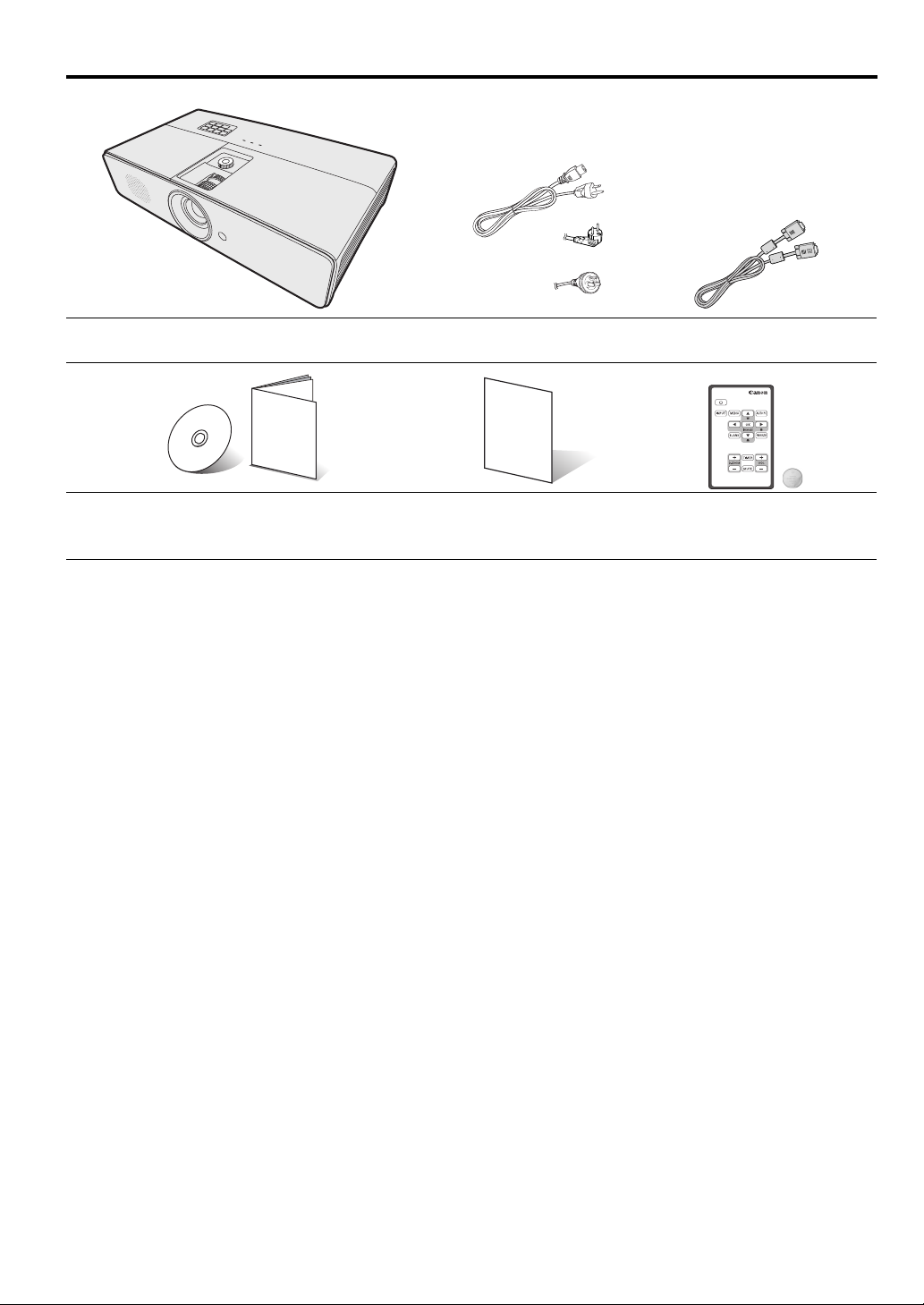
Contents of package
(US)
(EU)
(China)
Projector Power cord 1.8 m (70.8") Computer cable 1.8 m (70.8")
CD & QSG Important Information Warranty card Remote control
ENGLISH
(5K.1VC09.501)
(type number: LV-RC08)
Battery (type number: CR2025)
15
Page 16
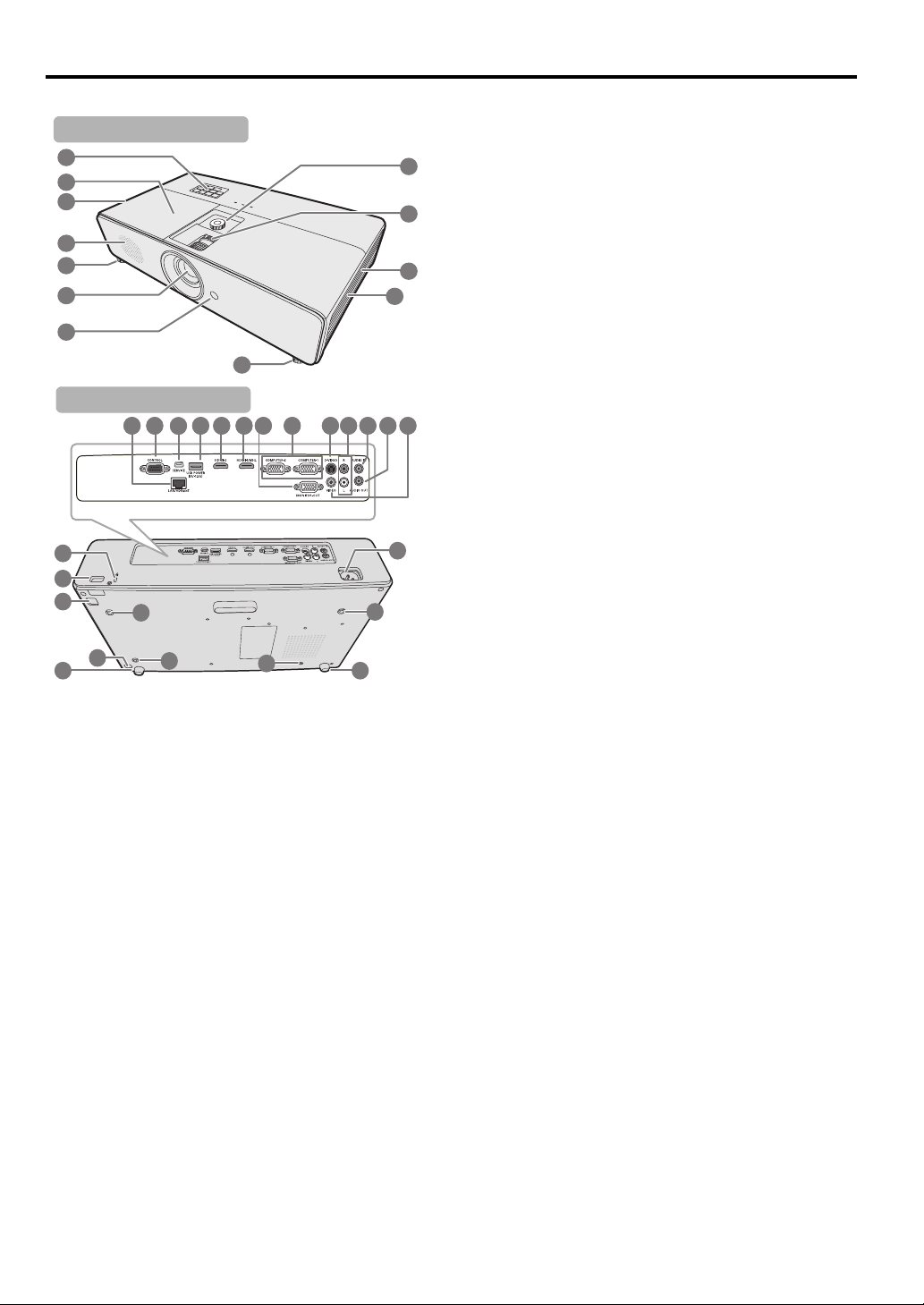
Projector exterior view
1
2
6
7
4
3
5
4
10
11
8
9
Front/upper side
27
5 5
28
28
28
28
26
29
29
25
14
12 13
15 16 17 18
1
9
22 23 242120
Rear/lower side
1. External control panel
(See
"Projector" on page 17 for details.)
2. Lamp cover
3. Vent (heated air exhaust)
4. Speaker
5. Adjuster foot
6. Projection lens
7. Front IR remote sensor
8. Lens shift wheel
9. Focus ring and Zoom ring
10. Vent (air intake)
11. Filter cover
12. LAN port/HDBaseT input terminal
13. CONTROL port
14. SERVICE port**
15. USB power out
16. HDMI input terminal
17. HDMI/MHL input terminal
18. Monitor output terminal
19. PC input terminal x 2
20. S-Video input terminal
21. Audio input terminal (RCA)
22. Audio input terminal (stereo mini jack)
23. Audio output terminal (stereo mini jack)
24. Video input terminal
25. Kensington lock
26. Security bar
27. AC power cord inlet
28. Ceiling mount holes
29. Release button of the filter cover
16
** By connecting the projector and computer via USB,
you can operate the computer from the remote controller
(Page UP/Page DOWN).
Page 17
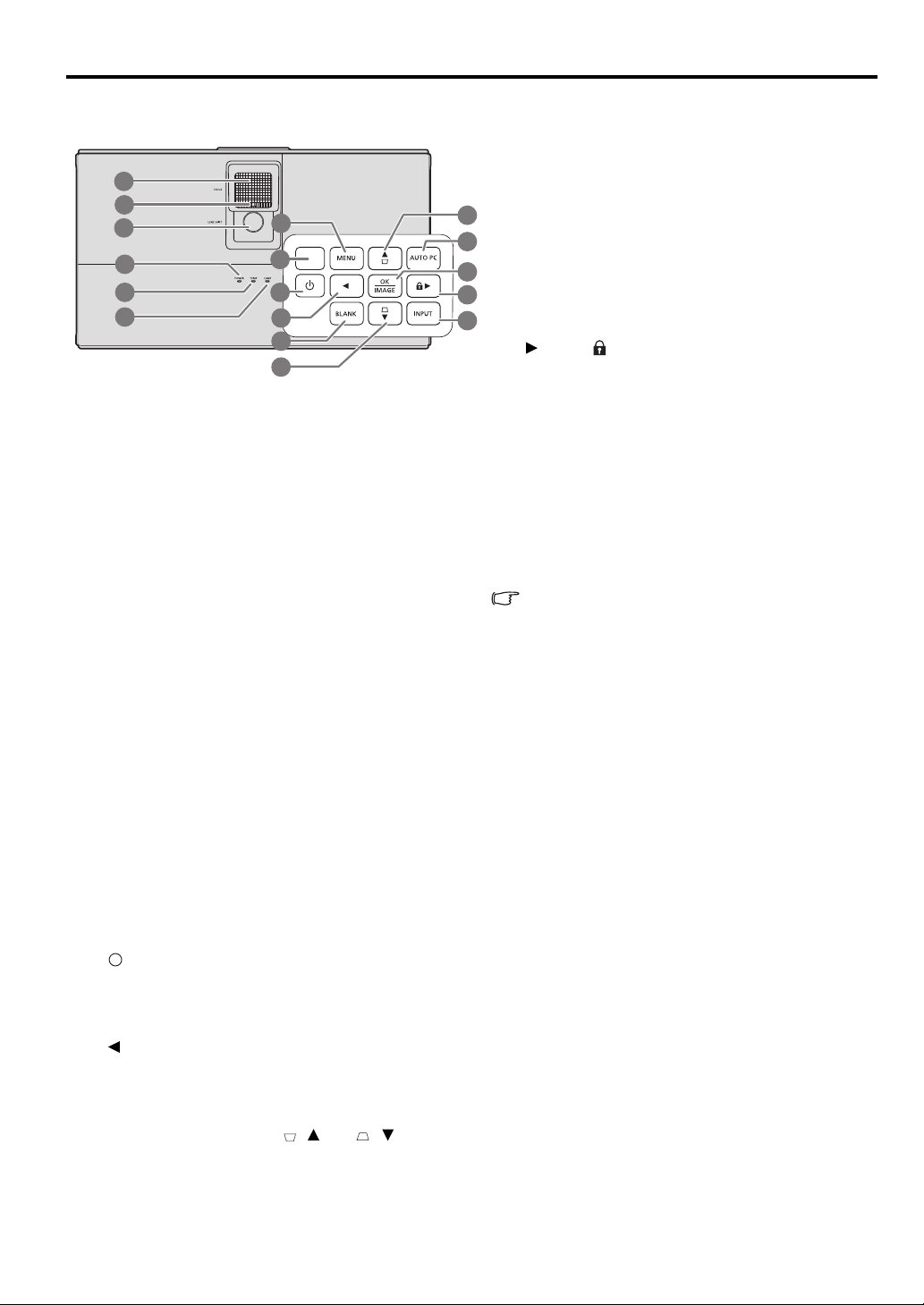
Controls and functions
I
I
Projector
1
2
3
4
5
6
1. Focus ring
Adjusts the focus of the projected image. See "Fine-
tuning the image size and clarity" on page 38 for details.
2. Zoom ring
Adjusts the size of the image. See
image size and clarity" on page 38
3. Lens shift wheel
Shifts the projection lens vertically. See
projection lens vertically" on page 25 for details.
4. POWER indicator light
Lights up or flashes when the projector is under
operation. See
5. TEMPerature indicator light
Lights up red if the projector's temperature becomes
too high. See
6. LAMP indicator light
Indicates the status of the lamp. Lights up or flashes
when the lamp has developed a problem. See
"Indicators" on page 71 for details.
7. MENU
Turns on the On-Screen Display (OSD) menu. Goes
back to previous OSD menu, exits and saves menu
settings. See
details.
8. Top IR remote sensor
9. POWER (ON/STANDBY)
Toggles the projector between standby mode and on.
"Starting up the projector" on page 33 and
See
"Shutting down the projector" on page 47 for details.
10. Left
11. BLANK
Used to hide the screen picture. See
image" on page 46 for details.
12. Keystone/Arrow keys ( / Up, / Down)
Manually corrects distorted images resulting from
an angled projection. See
page 39 for details.
"Indicators" on page 71 for details.
"Indicators" on page 71 for details.
"Using the menus" on page 34 for
7
8
9
10
11
12
"Fine-tuning the
for details.
"Shifting the
"Hiding the
"Correcting keystone" on
13. AUTO PC
Automatically determines the best picture
timings for the displayed image. See
12
13
14
15
16
adjusting the image" on page 38 for details.
14. OK/IMAGE
Enacts the selected On-Screen Display (OSD)
menu item.
Selects an available picture setup mode. See
"Selecting a image mode" on page 42 for details.
15. Right/
Activates panel key lock. See
keys" on page 46 for details.
When the On-Screen Display (OSD) menu is
activated, the #10, #12, and #15 keys are used as
directional arrows to select the desired menu
items and to make adjustments. See
menus" on page 34
16. INPUT
Displays the source selection bar. See
input signal" on page 37 for details.
When you are under the MHL connection
mode and the projector OSD is off, these
buttons are available for controlling your
smart device: arrow keys, OK/IMAGE,
AUTO PC.
10, 12 and 15: arrows keys
Arrows keys are available for controlling
your smart device.
14. OK/IMAGE
Use the key to confirm the selection on the
OSD of your smart device.
13. AUTO PC
Use the key to return or exit the OSD menu of
your smart device.
To enter the MHL connection mode, connect
a MHL device (See
compatible smart device" on page 28
details.) and switch the input signal to HDMI/
MHL (See
37
Attention of the MHL device connection (See
"Connecting a MHL-compatible smart
device" on page 28
ENGLISH
"Auto-
"Locking control
"Using the
for details.
"Switching
"Connecting a MHL-
for
"Switching input signal" on page
for details.).
for details.)
17
Page 18
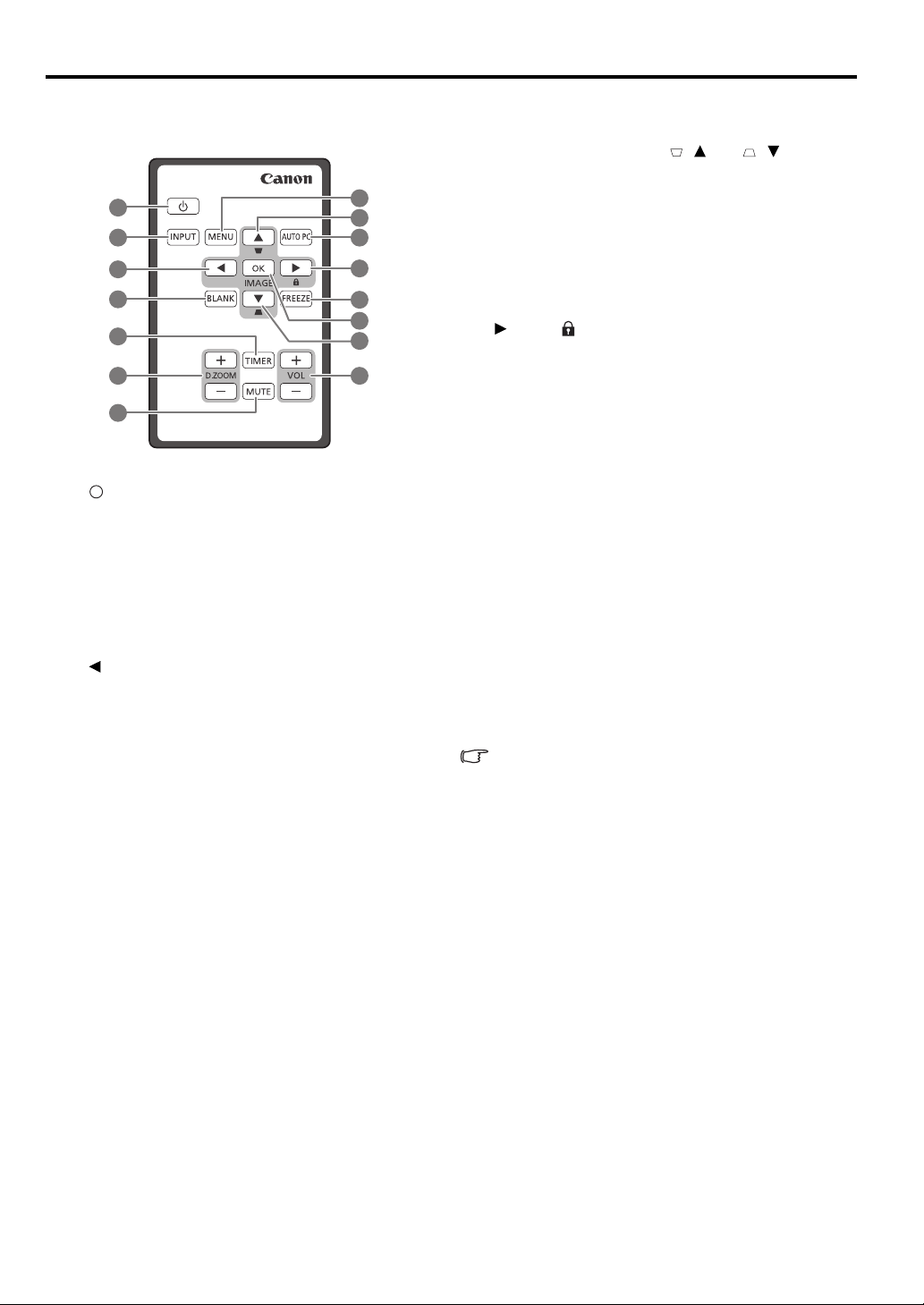
Remote control: LV-RC08
1
2
3
4
6
5
8
9
10
11
1
2
1
4
1
3
7
9
I
I
1. POWER (ON/STANDBY)
Toggles the projector between standby mode and
on. See
"Shutting down the projector" on page 47 for
details.
2. INPUT
Displays the source selection bar. See
input signal" on page 37 for details.
3. Left
Selects the desired menu items and makes
adjustments. See
details.
4. BLANK
Used to hide the screen picture. See
image" on page 46 for details.
5. TIMER
Activates or adjusts some basic settings of an onscreen timer. See
45 for details.
6. D.ZOOM (+, -)**
Magnifies or reduces the projected picture size.
See
page 40
7. MUTE
Temporarily mutes the audio. See
sound" on page 47 for details.
8. MENU
Turns on the On-Screen Display (OSD) menu.
Goes back to previous OSD menu, exits and saves
menu settings. See
for details.
** When the projector and computer are connected via
USB, the function (Page UP/Page DOWN) which
operates the computer from the remote controller is set.
18
"Starting up the projector" on page 33 and
"Using the menus" on page 34 for
"Using the TIMER key" on page
"Magnifying and searching for details" on
for details.
"Adjusting the
"Using the menus" on page 34
"Switching
"Hiding the
9. Keystone/Arrow keys ( / Up, / Down)
Manually corrects distorted images resulting from
an angled projection. See
"Correcting keystone" on
page 39 for details.
10. AUTO PC
Automatically determines the best picture timings
for the displayed image. See
"Auto-adjusting the
image" on page 38 for details.
11. Right/
Activates panel key lock. See
"Locking control
keys" on page 46 for details.
When the On-Screen Display (OSD) menu is
activated, the #3, #9 and #11 keys are used as
directional arrows to select the desired menu items
and to make adjustments. See
"Using the menus"
on page 34 for details.
12. FREEZE
Freezes the projected image. See
"Freezing the
image" on page 46 for details.
13. OK/IMAGE
Enacts the selected On-Screen Display (OSD)
menu item.
Selects an available picture setup mode. See
"Selecting a image mode" on page 42 for details.
14. VOL keys (+, -)
Adjusts the sound level. See
"Adjusting the sound"
on page 47 for details.
When you are under the MHL connection
mode and the projector OSD is off, these
buttons are available for controlling your
smart device: arrow keys, OK/IMAGE,
AUTO PC.
3, 9 and 11: arrows keys
Arrows keys are available for controlling your
smart device.
10. AUTO PC
Use the key to return or exit the OSD menu of
your smart device.
13. OK/IMAGE
Use the key to confirm the selection on the
OSD of your smart device.
To enter the MHL connection mode, connect a
MHL device (See
compatible smart device" on page 28
details.) and switch the input signal to HDMI/
MHL (See
for details.).
Attention of the MHL device connection (See
"Connecting a MHL-compatible smart device"
on page 28 for details.)
"Switching input signal" on page 37
"Connecting a MHL-
for
Page 19
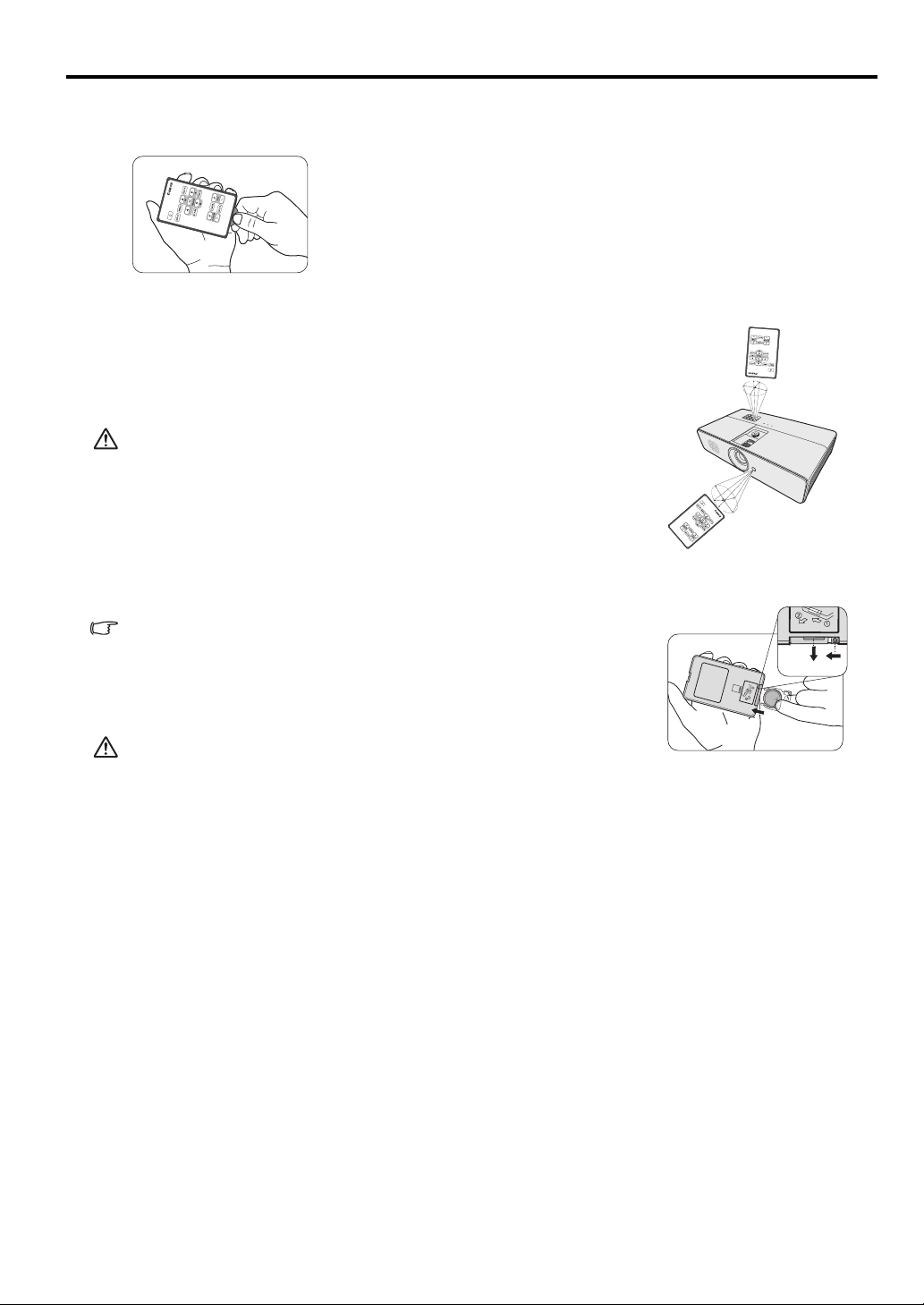
Using the remote control for the first time
Pull the tab before using the remote control.
Remote control effective range
Infra-Red (IR) remote control sensors are located on the front and top
of the projector. The distance between the remote control and the
sensors should not exceed
8 meters (~ 26 feet).
Make sure that there are no obstacles between the remote control and
the IR sensors on the projector that might obstruct the infra-red beam.
• You may not be able to perform operations if there are any
obstacles between the remote control and the projector.
• You may not be able to operate the remote control if direct
sunlight or strong light is shining onto the remote IR receiver.
Replacing the remote control battery
1. Pull out the battery holder.
Please follow the illustrated instructions. Push and hold the
locking arm while pulling out the battery holder.
ENGLISH
2. Insert the new battery in the holder. Note the positive polarity
should face outward.
3. Push the holder into the remote control.
• Risk of explosion if battery is replaced by an incorrect type.
• Dispose of used batteries according to the instructions.
• Use of a battery of wrong type may cause explosion. Use Lithium coin battery, type CR2025
only.
• Dispose of used batteries according to your local regulations. Discard used battery promptly.
Batteries may explode if mistreated. Do not recharge, disassemble, or dispose of in fire.
• Be careful in handling the battery according to the instructions.
• Load the battery with its positive (+) and negative (-) sides correctly oriented as indicated on
the remote control.
• Keep batteries out of reach of children and pets.
• The remote control battery and battery holders can be a choking hazard if swallowed
accidentally by small children. Make sure these are placed out of the reach of children. If they
are swallowed accidentally, contact a physician immediately.
• Remove the battery if the remote control is not used for a long time.
• Never put battery in mouth for any reason as it can easily be accidentally swallowed. If battery
is accidentally swallowed, contact your physician or your poison control center.
• Dispose of the used battery with cellophane tape wrapping both ends of it.
• If any liquid leaks from the battery and comes into contact with skin, wash it off thoroughly
with water.
19
Page 20
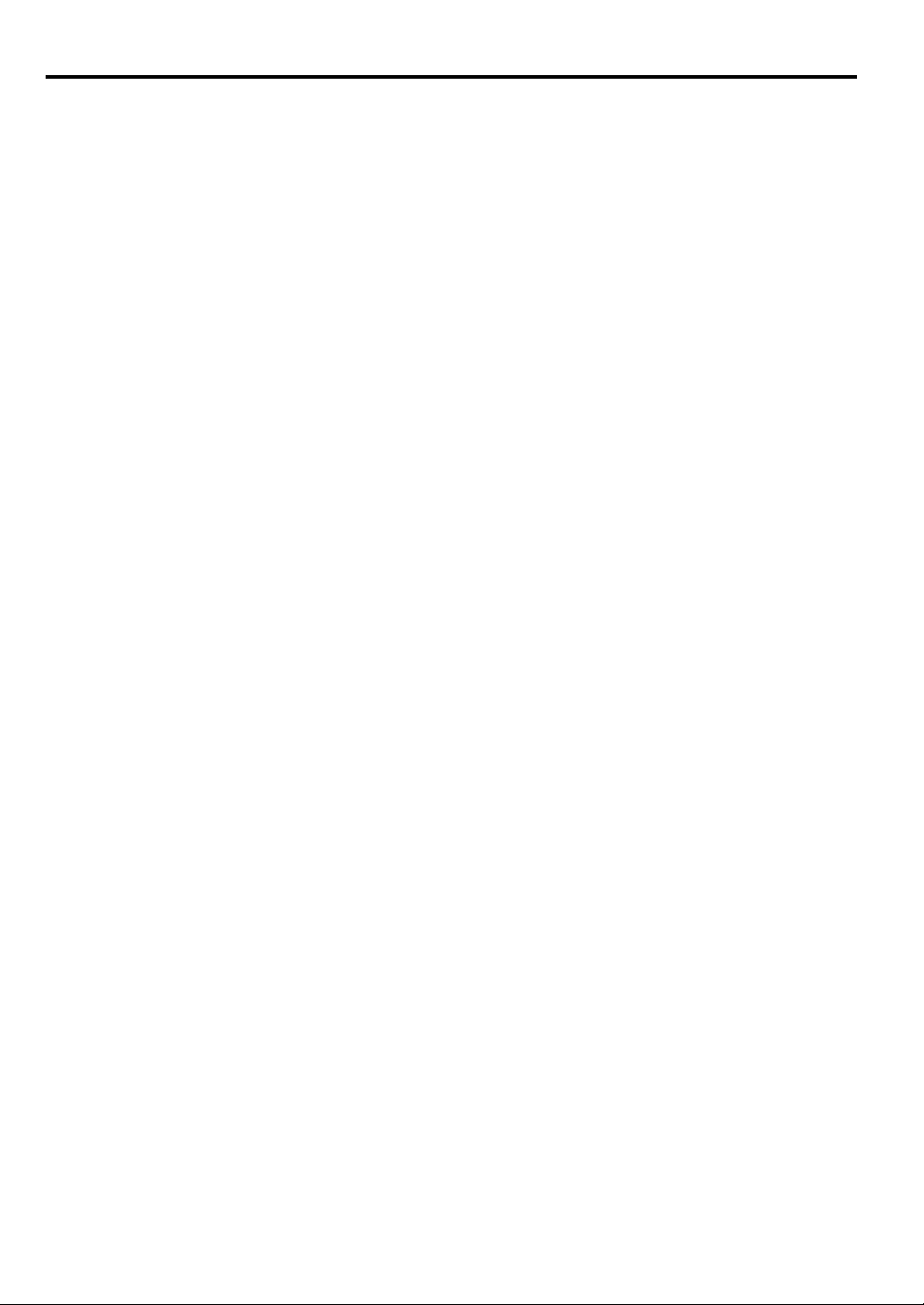
Third party software
This product includes third party software modules.
• uIP (micro IP) version 0.9
Please see the below licence text concerning the licence condition.
Copyright © 2001-2003, Adam Dunkels.
All rights reserved.
Redistribution and use in source and binary forms, with or without modification, are permitted provided
that the following conditions are met:
1. Redistributions of source code must retain the above copyright notice, this list of conditions and the
following disclaimer.
2. Redistributions in binary form must reproduce the above copyright notice, this list of conditions and
the following disclaimer in the documentation and/or other materials provided with the distribution.
3. The name of the author may not be used to endorse or promote products derived from this software
without specific prior written permission.
THIS SOFTWARE IS PROVIDED BY THE AUTHOR ''AS IS'' AND ANY EXPRESS OR IMPLIED
WARRANTIES, INCLUDING, BUT NOT LIMITED TO, THE IMPLIED WARRANTIES OF
MERCHANTABILITY AND FITNESS FOR A PARTICULAR PURPOSE ARE DISCLAIMED. IN NO
EVENT SHALL THE AUTHOR BE LIABLE FOR ANY DIRECT, INDIRECT, INCIDENTAL,
SPECIAL, EXEMPLARY, OR CONSEQUENTIAL DAMAGES (INCLUDING, BUT NOT LIMITED
TO, PROCUREMENT OF SUBSTITUTE GOODS OR SERVICES; LOSS OF USE, DATA, OR
PROFITS; OR BUSINESS INTERRUPTION) HOWEVER CAUSED AND ON ANY THEORY OF
LIABILITY, WHETHER IN CONTRACT, STRICT LIABILITY, OR TORT (INCLUDING
NEGLIGENCE OR OTHERWISE) ARISING IN ANY WAY OUT OF THE USE OF THIS
SOFTWARE, EVEN IF ADVISED OF THE POSSIBILITY OF SUCH DAMAGE.
Third party software support
Canon Inc., Canon's affiliated companies, as well as sales companies do not offer any support services for
these programs. We are unable to respond to questions or inquiries from you or any other parties regarding
these programs.
20
Page 21
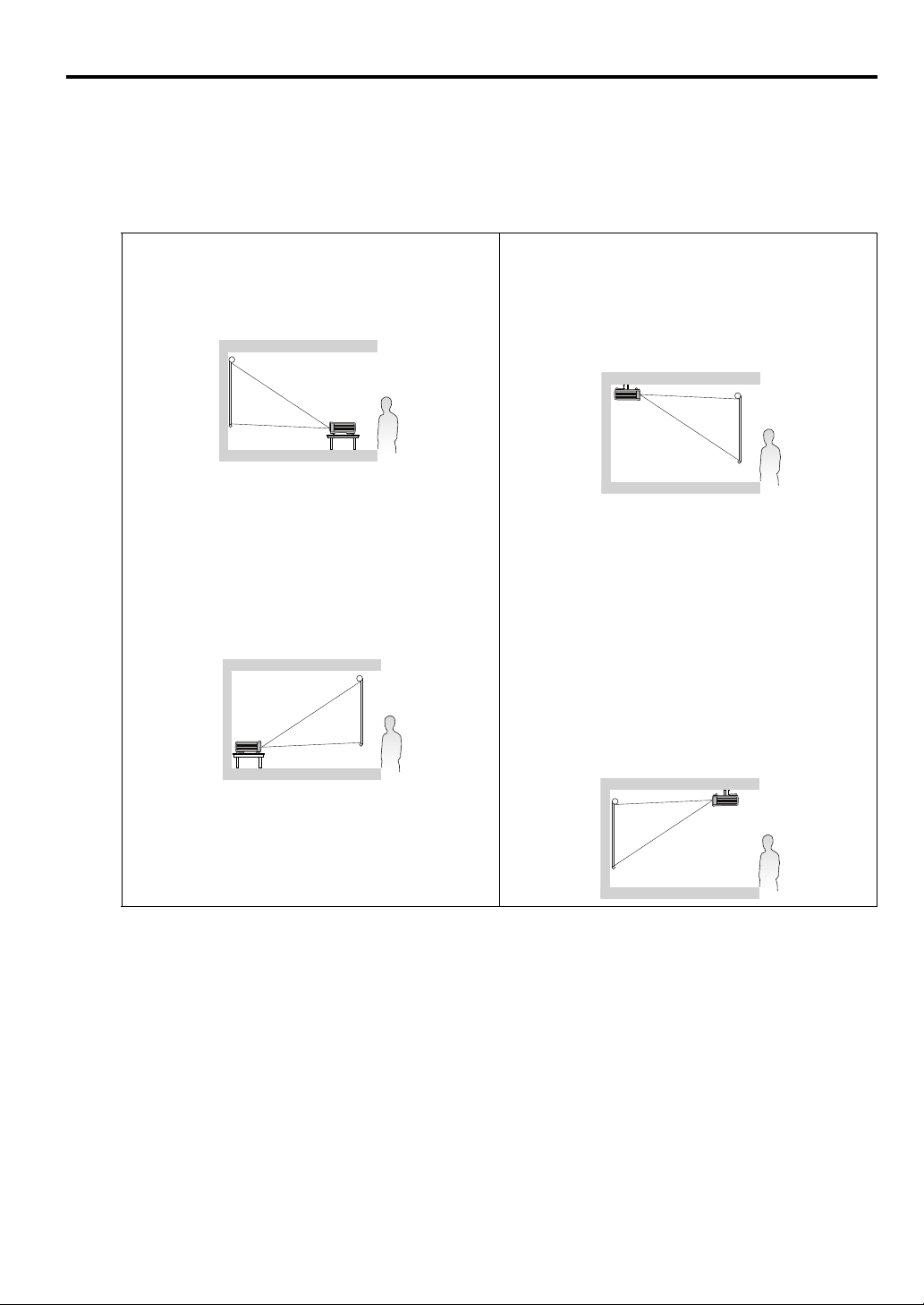
Positioning your projector
Choosing a location
Your room layout or personal preference will dictate which installation location you select. Take into
consideration the size and position of your screen, the location of a suitable power outlet, as well as the
location and distance between the projector and the rest of your equipment.
Your projector is designed to be installed in one of the possible installation locations:
ENGLISH
1. Front Table
Select this location with the projector placed near
the floor in front of the screen. This is the most
common way to position the projector for quick
setup and portability.
2. Rear Table
Select this location with the projector placed near
the floor behind the screen.
Note that a special rear projection screen is
required.
Set Rear Table in the SYSTEM SETUP: Basic >
Image Flip H/V menu after you turn the projector
on.
3. Rear Ceiling
Select this location with the projector suspended
upside-down from the ceiling behind the screen.
Note that a special rear projection screen and
qualified projector ceiling mount kit are required
for this installation location.
Set Rear Ceiling in the SYSTEM SETUP: Basic
> Image Flip H/V menu after you turn the
projector on.
4. Front Ceiling
Select this location with the projector suspended
upside-down from the ceiling in front of the screen.
Purchase a qualified projector ceiling mount kit
from your dealer to mount your projector on the
ceiling.
Set Front Ceiling in the SYSTEM SETUP: Basic
> Image Flip H/V menu after you turn the
projector on.
For ceiling mounting, you need the ceiling mount kit to be available for this projector. Ask a specialist for
installation. For details, consult your dealer.
• The warranty on this projector does not cover any damage caused by use of any non-recommended
ceiling mount kit or installation of the ceiling mount kit in an improper location.
• When the projector is mounted on the ceiling, images may appear darker than those projected in the
case of tabletop mounting. This isn’t a product malfunction.
21
Page 22
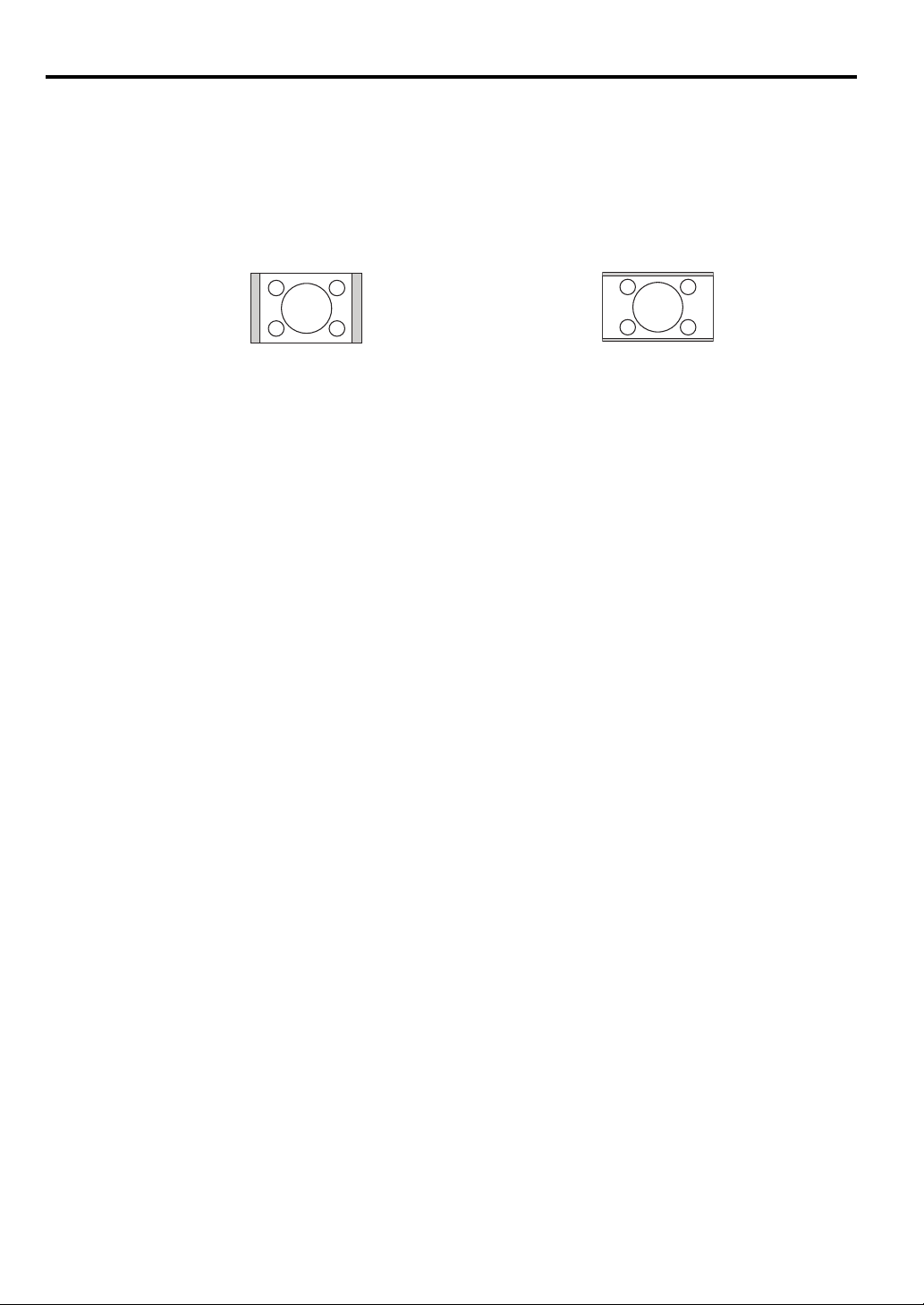
Obtaining a preferred projected image size
The distance from the projector lens to the screen, the zoom setting (if available), and the video format
each factors in the projected image size.
16:10 is the native aspect ratio of LX-MU500/LX-MW500. To be able to project a complete 16:9
(widescreen) aspect ratio image, the projector can resize and scale a widescreen image to the projector's
native aspect width. This will result in a proportionally smaller height equivalent to 90% of the projector's
native aspect height.
4:3 aspect image in a 16:10 aspect display area 16:9 aspect image scaled to a 16:10 aspect
display area
Thus, a 16:9 aspect image will not utilize 10% of the height of a 16:10 aspect image displayed by this
projector. This will be seen as darkened (unlit) bars along the top and bottom (vertical 5% height
respectively) of the 16:10 projection display area whenever displaying a scaled 16:9 aspect image in the
vertical center of the 16:10 projection display area.
Install the projector on a flat surface such as a table with the lens parallel to the screen. This prevents
image distortion caused by angled projections (or projecting onto angled surfaces).
The modern digital projector does not project directly forward (like older style reel-to-reel film projectors
did). Instead, digital projectors are designed to project at a slightly upward angle above the horizontal
plane of the projector. This is so that they can be readily placed on a table and will project forward and
upwards onto a screen positioned so that the bottom edge of the screen is above the level of the table (and
everyone in the room can see the screen).
You can see from the diagram on page
projected image to be vertically offset from the horizontal plane of the projector.
If the projector is positioned further away from the screen, the projected image size increases, and the
vertical offset also increases proportionately.
When determining the position of the screen and projector, you will need to account for both the projected
image size and the vertical offset dimension, which are directly proportional to the projection distance.
When fine streaks are seen on projected images
This is due to interference with the screen surface and is not a mal-function. Replace the screen or
displace the focus a little.
24, that this type of projection causes the bottom edge of the
22
Page 23
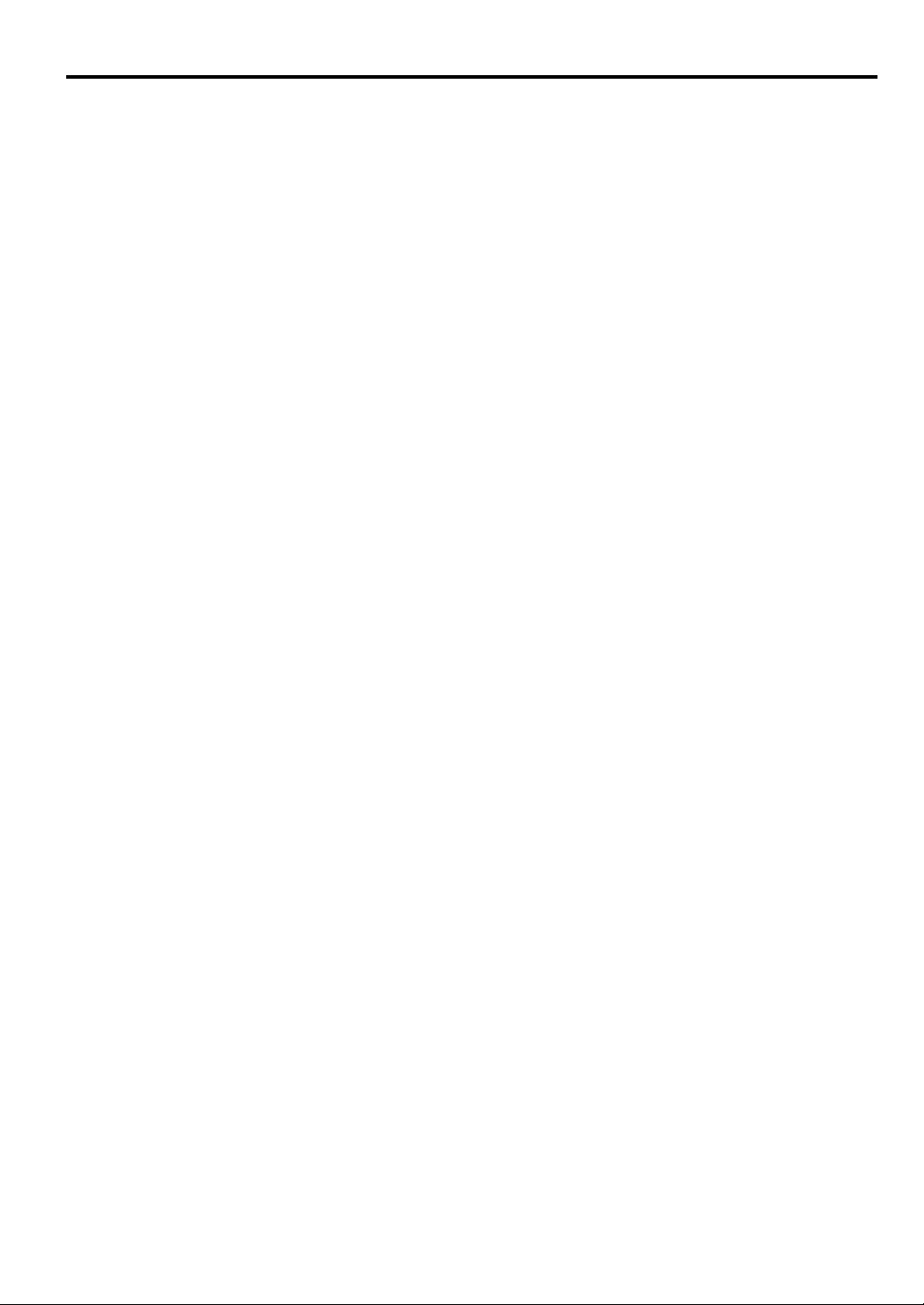
How to determine the position of the projector for a given screen size
1. Select your image size.
2. Refer to the table and find the closest match to your image size in the left columns labeled
size". Using this value, look across this row to the right to find the corresponding average distance
from screen value in the column labeled "Distance from the screen: L". This is the projection
distance.
3. On that same row, look across to the right column and make note of the
This will determine the final vertical offset placement of the projector in relation to the edge of the
image.
4. The recommended position for the projector is aligned perpendicular to the horizontal center of the
screen, at the distance from the screen determined in step 2 above, and offset by the value determined
in step 3 above.
<Example>
LX-MU500: If you are using a 16:10 aspect ratio, 100-inch screen, distance from the screen is 2.4 m and
with a vertical offset of 7 cm at Zoom position wide.
The projected image may be distorted if the projector is installed tilting upward or downward. Use the
Keystone function to correct the distortion. See
"Correcting keystone" on page 39 for details.
"Vertical offset (Hd)" value.
"Image
How to determine the recommended screen size for a given distance
This method can be used for situations where you have purchased this projector and would like to know
what screen size will fit in your room.
1. Measure the distance between the projector and where you want to position the screen. This is the
projection distance.
2. Refer to the table and find the closest match to your measurement in the distance from the Image size
column. If the min and max values are available on the table, check that your measured distance is
between the min and max distances listed on either side of the average distance value.
3. Using this value, look across that row to the left to find the corresponding
projected image size of the projector at that projection distance.
4. On that same row, look across to the right column and make note of the
This will determine the final placement of the screen in relation to the horizontal plane of the
projector.
"Image size". That is the
"Vertical offset (Hd)" value.
ENGLISH
<Example>
LX-MU500: If your measured projection distance was 2.5 m and your screen aspect ratio is 16:10, the
closest match in the "Distance from the screen: L" column is 2.2 m to 3.5 m. Looking across this row
shows that a 70 to 100-inch screen is required.
23
Page 24
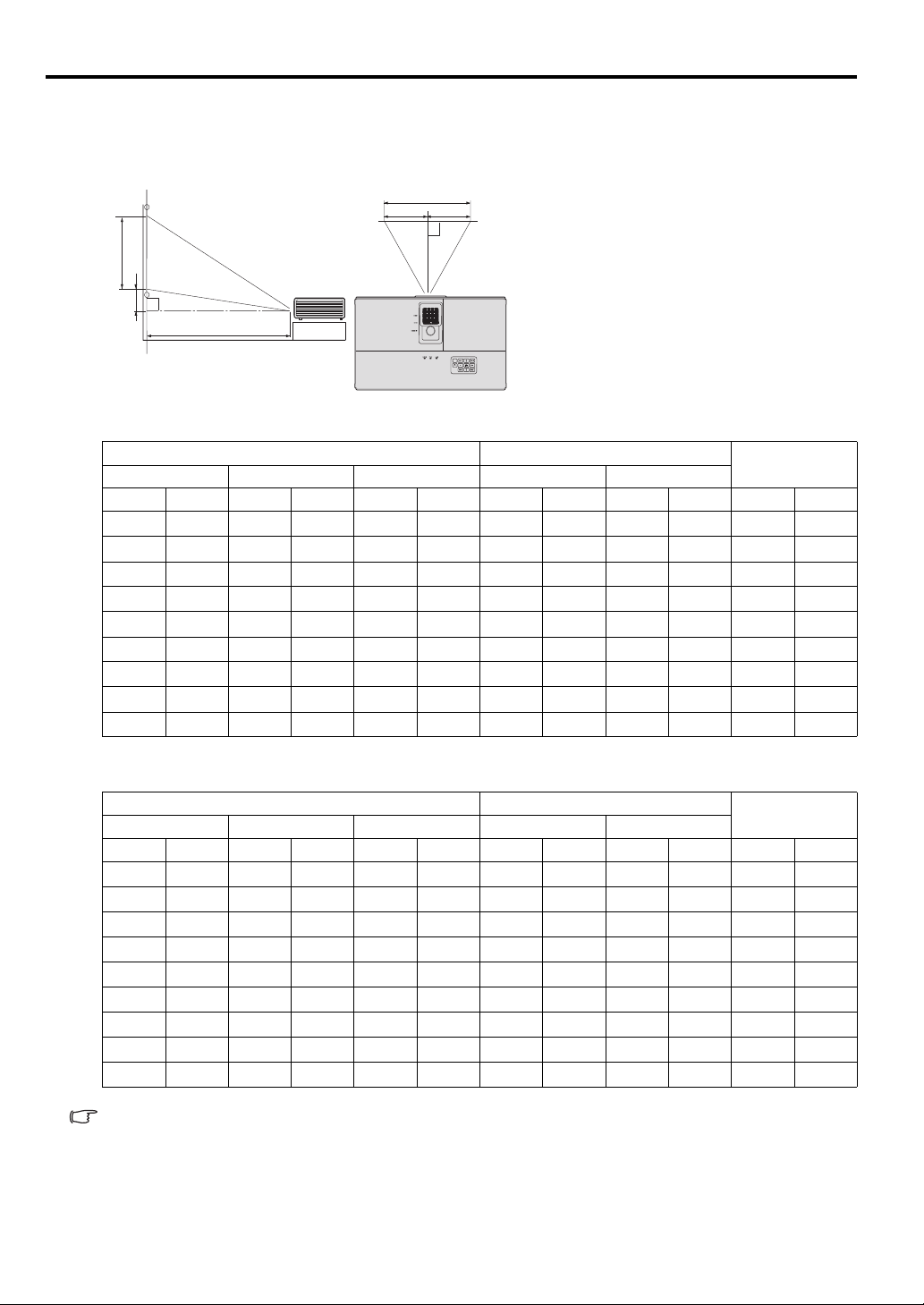
Layout of the projector
W
L
Hd
H
BA
A=B
L: Between the screen and the front edge of the projector
H: Height of the projected image
Image size varies depending on the distance between the screen and the projector.
Front projection
LX-MW500 (16:10)
Image size Distance from the screen: L
Diagonal Size Width: W Height: H Shortest (Wide) Longest (Tele)
Vertical offset
(Hd)
inch cm inch cm inch cm inch m inch m inch cm
60 152 51 129 32 81 57 1.4 91 2.3 1.6 4
70 178 59 151 37 94 67 1.7 106 2.7 1.9 5
80 203 68 172 42 108 76 1.9 122 3.1 2.1 5
90 229 76 194 48 121 86 2.2 137 3.5 2.4 6
100 254 85 215 53 135 95 2.4 152 3.9 2.6 7
120 305 102 258 64 162 114 2.9 182 4.6 3.2 8
150 381 127 323 79 202 143 3.6 228 5.8 4.0 10
200 508 170 431 106 269 190 4.8 - - 5.3 13
240 610 204 517 127 323 228 5.8 - - 6.4 16
LX-MU500 (16:10)
Image size Distance from the screen: L
Diagonal Size Width: W Height: H Shortest (Wide) Longest (Tele)
inch cm inch cm inch cm inch m inch m inch cm
Hd
60 152 51 129 32 81 54 1.4 87 2.2 0.8 2
70 178 59 151 37 94 63 1.6 101 2.6 0.9 2
80 203 68 172 42 108 72 1.8 116 2.9 1.1 3
90 229 76 194 48 121 81 2.1 130 3.3 1.2 3
100 254 85 215 53 135 91 2.3 145 3.7 1.3 3
120 305 102 258 64 162 109 2.8 174 4.4 1.6 4
150 381 127 323 79 202 136 3.4 217 5.5 2.0 5
200 508 170 431 106 269 181 4.6 - - 2.6 7
240 610 204 517 127 323 217 5.5 - - 3.2 8
The above figures are approximate and may be slightly different from the actual measurements.
Canon recommends that if you intend to permanently install the projector, you should physically
test the projection size and distance using the actual projector in suit before you permanently
24
install it, so as to make allowance for this projector's optical characteristics. This will help you
determine the exact mounting position so that it best suits your installation location.
Page 25
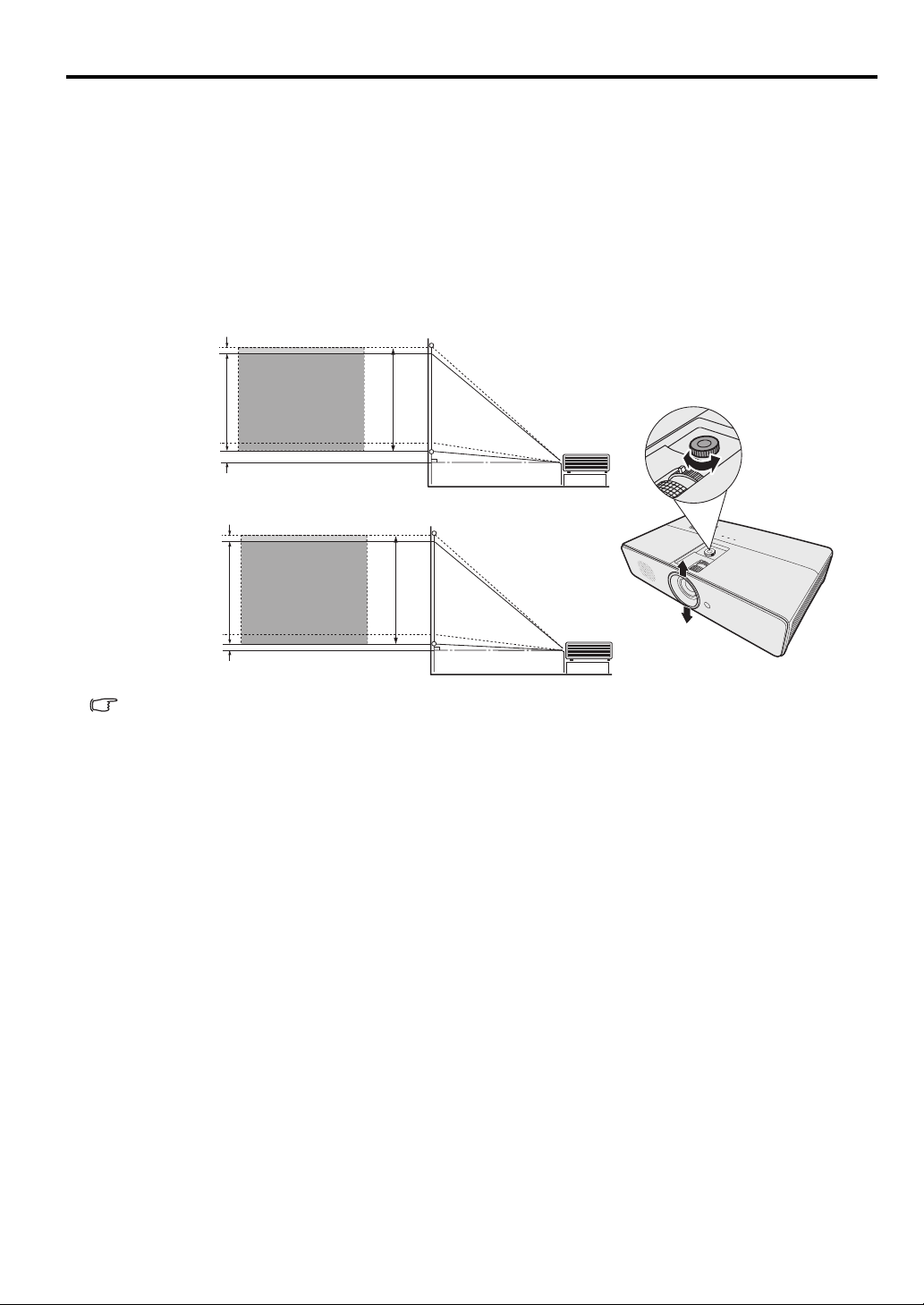
Shifting the projection lens vertically
LX-MW500
LX-MU500
H
H
Lens shift adjustable range
Vertical shift: +55%~+57.5%
0.025H
0.05H
Vertical shift: +52.5%~+55%
0.025H
0.025H
The vertical lens shift control provides flexibility for installing your projector. It allows the projector to be
positioned slightly above or below the top level of the projected images.
Use the wheel to shift the projection lens upwards or downwards within the allowable range depending on
your desired image position.
To use the lens shift wheel:
Turn the wheel to adjust the projected image position.
ENGLISH
• Do not over-tighten the wheel.
• Lens shift adjustment does not result in a degraded picture quality.
25
Page 26
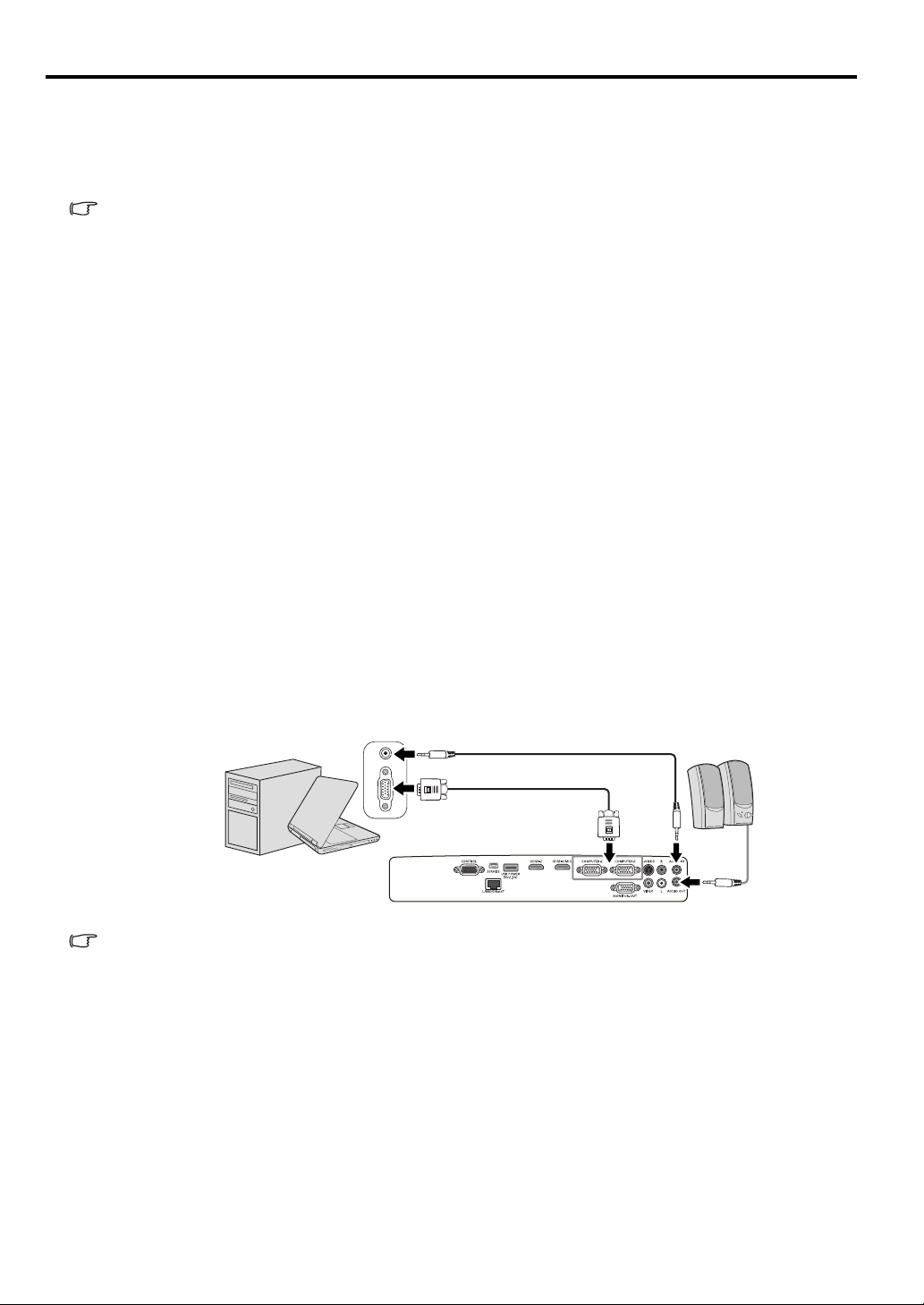
Connection
Notebook or desktop computer
Computer cable (supplied)
Audio cable (option)
Speakers
Audio cable
(option)
When connecting a signal source to the projector, be sure to:
1. Turn all equipment off before making any connections.
2. Use the correct signal cables for each source.
3. Ensure the cables are firmly inserted.
• See the user’s manual of each device for details about its connections.
• Contact your dealer for details about its connections.
• In the connections shown below, some cables may not be included with the projector. They are
commercially available from electronics stores.
Connecting a computer or monitor
Connecting a computer
The projector provides a PC input terminal that allows you to connect it to both IBM® compatibles and
Macintosh® computers. A Mac adapter is needed if you are connecting legacy version Macintosh
computers.
To connect the projector to a notebook or desktop computer:
1. Take the supplied Computer cable and connect one end to the D-Sub output terminal of the computer.
2. Connect the other end of the Computer cable to the COMPUTER-1 or COMPUTER-2 signal input
terminal of the projector.
3. If you wish to make use of the projector speaker in your presentations, take a suitable audio cable and
connect one end of the cable to the audio output terminal of the computer, and the other end to the
AUDIO IN terminal of the projector.
4. If you wish, you can use another suitable audio cable and connect one end of the cable to the AUDIO
OUT terminal of the projector, and the other end to your external speakers (not supplied).
Once connected, the audio can be controlled by the projector On-Screen Display (OSD) menus. See
"Adjusting the sound" on page 47 for details.
The final connection path should be like that shown in the following diagram:
Many notebooks do not turn on their external video ports when connected to a projector. Usually a
key combo like FN + F3 or CRT/LCD key turns the external display on/off. Locate a function key
labeled CRT/LCD or a function key with a monitor symbol on the notebook. Press FN and the
labeled function key simultaneously. Refer to your notebook's documentation to find your
notebook's key combination.
• When you use a longer Computer cable instead of the provided cable, the image may not be
projected correctly.
• Some computers require additional connectors or analog RGB output adapters to be
connected with this projector.
26
Page 27

Connecting a monitor
Notebook or desktop computer
Computer cable (supplied)
Audio cable (option)
Speakers
Monitor
Computer cable
Audio
cable
(option)
If you want to view your presentation close-up on a monitor as well as on the screen, you can connect the
MONITOR-OUT signal output jack on the projector to an external monitor.
To connect the projector to a monitor:
1. Take the supplied Computer cable and connect one end to the D-Sub output terminal of the computer.
2. Connect the other end of the Computer cable to the COMPUTER-1 signal input terminal of the
projector.
3. Take another Computer cable and connect one end to the monitor and the other end to the
MONITOR-OUT output terminal of the projector.
4. If you wish to make use of the projector speaker in your presentations, take a suitable audio cable and
connect one end of the cable to the audio output terminal of the computer, and the other end to the
AUDIO IN terminal of the projector.
5. If you wish, you can use another suitable audio cable and connect one end of the cable to the AUDIO
OUT terminal of the projector, and the other end to your external speakers (not supplied).
Once connected, the audio can be controlled by the projector On-Screen Display (OSD) menus. See
"Adjusting the sound" on page 47 for details.
The final connection path should be like that shown in the following diagram:
ENGLISH
Images may not be displayed correctly depending on the type of the input signal and the type of the
cable.
Connecting Video source devices
You can connect your projector to various Video source devices that provide any one of the following
output sockets:
• HDMI/MHL
• Component Video
•S-Video
• Video (composite)
You need only connect the projector to a Video source device using just one of the above connecting
methods, however each provides a different level of video quality. The method you choose will most
likely depend upon the availability of matching terminals on both the projector and the Video source
device as described below:
HDMI (High-Definition Multimedia Interface) supports uncompressed video data transmission between
compatible devices like DTV tuners, DVD players and displays over a single cable. It provides pure
digital viewing experience. See
projector to an HDMI device.
Digital TV tuner and DVD players output Component Video natively, so if available on your devices, this
should be your connection method of choice in preference to (composite) Video. See
Component Video source device" on page 29
device.
If you have both composite Video and S-Video output terminals on your Video source device, you should
elect to use the S-Video option. See
connect the projector to an S-Video device.
"Connecting an HDMI device" on page 28 for how to connect the
"Connecting an S-Video source device" on page 30 for how to
"Connecting a
for how to connect the projector to a component video
27
Page 28

If you have only composite Video output terminals on your Video source device, connect to Composite
HDMI device
HDMI cable (option)
Smart device
MHL cable (option)
Video input. See
"Connecting a composite Video source device" on page 31 for how to connect the
projector to a composite Video device.
Connecting an HDMI device
You should use an HDMI cable when making connection between the projector and HDMI devices.
To connect the projector to an HDMI device:
1. Take an HDMI cable and connect one end to the HDMI output terminal of the video device.
2. Connect the other end of the cable to the HDMI-1/MHL or HDMI-2 input terminal on the projector.
The final connection path should be like that shown in the following diagram:
When you connect this projector and an HDMI device (such as a DVD player) via the HDMI terminal,
black color may appear dark and deep, depending on the type of the connected device.
• This depends on the black level setting of the connected device. There are two kinds of
methods to digitally transfer image data, in which different black level settings are employed
respectively. Therefore, the specifications of the signals output from DVD players differ,
depending on the type of the digital data transfer method they use.
• Some DVD players are provided with a function to switch the methods to output digital signals.
When your DVD player is provided with such function, set it as follows.
EXPAND or ENHANCED -> NORMAL
• See the User’s Manual of your DVD player for details.
• When you switch to HDMI input, the projected picture may display wrong colors for about 1
second. This is not product malfunction.
Connecting a MHL-compatible smart device
You should use a MHL cable when making connection between the projector and the smart devices.
To connect the projector to a smart device:
1. Take an MHL cable and connect one end to the MHL output terminal of the smart device.
2. Connect the other end of the cable to the HDMI-1/MHL input terminal on the projector.
The final connection path should be like that shown in the following diagram:
When a MHL-compatible smart device is connected and the input signal is HDMI/MHL, some
buttons on the projector and remote control are available for controlling your smart device. See
"Controls and functions" on page 17 for details.
28
Page 29

• Use a MHL cable (available on the market) and MHL-HDMI conversion adapter (available on the
AV device
Component Video to
RGB (D-Sub) adaptor
cable (option)
Speakers
Audio
cable
(option)
Audio cable (option)
market) that comply with the MHL standard. When non-compliant items are used, image
projection may not be possible, or the connected device may malfunction or generate heat.
• Images may not be displayed correctly depending on the connected device type and the
settings.
• Operation may differ or the intended operation may not be performed when using the controls
on the projector and the remote controller, depending on the connected device.
• When using a MHL-HDMI conversion adapter (available on the market), the connected device
cannot be operated using the controls on the projector and the remote controller.
• When images cannot be projected properly, disconnect and reconnect the MHL cable.
• Operation is not guaranteed for all connected devices.
Connecting a Component Video source device
Examine your Video source device to determine if it has a set of unused Component Video output sockets
available:
• If so, you can continue with this procedure.
• If not, you will need to reassess which method you can use to connect to the device.
To connect the projector to a Component Video source device:
1. Take a Component Video to RGB (D-Sub) adaptor cable and connect the end with 3 RCA type
connectors to the Component Video output sockets of the Video source device. Match the color of
the plugs to the color of the sockets; green to green, blue to blue, and red to red.
2. Connect the other end of the Component Video to RGB (D-Sub) adaptor cable (with a D-Sub type
connector) to the COMPUTER-1 or COMPUTER-2 terminal on the projector.
3. If you wish to make use of the projector speaker in your presentations, take a suitable audio cable and
connect one end of the cable to the audio output terminal of the computer, and the other end to the
AUDIO IN terminal of the projector.
4. If you wish, you can use another suitable audio cable and connect one end of the cable to the AUDIO
OUT terminal of the projector, and the other end to your external speakers (not supplied).
Once connected, the audio can be controlled by the projector On-Screen Display (OSD) menus. See
"Adjusting the sound" on page 47 for details.
The final connection path should be like that shown in the following diagram:
ENGLISH
If the selected video image is not displayed after the projector is turned on and the correct video
source has been selected, check that the Video source device is turned on and operating correctly.
Also check that the signal cables have been connected correctly.
29
Page 30

Connecting an S-Video source device
AV d e v ice
S-Video cable (option)
Speakers
Audio cable (option)
Audio
cable
(option)
Examine your Video source device to determine if it has an unused S-Video output terminal available:
• If so, you can continue with this procedure.
• If not, you will need to reassess which method you can use to connect to the device.
To connect the projector to an S-Video source device:
1. Take an S-Video cable and connect one end to the S-Video output terminal of the Video source
device.
2. Connect the other end of the S-Video cable to the S-VIDEO terminal on the projector.
3. If you wish to make use of the projector speaker in your presentations, take a suitable audio cable and
connect one end of the cable to the audio output terminal of the computer, and the other end to the L/
R terminal of the projector.
4. If you wish, you can use another suitable audio cable and connect one end of the cable to the AUDIO
OUT terminal of the projector, and the other end to your external speakers (not supplied).
Once connected, the audio can be controlled by the projector On-Screen Display (OSD) menus. See
"Adjusting the sound" on page 47 for details.
The final connection path should be like that shown in the following diagram:
30
• If the selected video image is not displayed after the projector is turned on and the correct
video source has been selected, check that the Video source device is turned on and operating
correctly. Also check that the signal cables have been connected correctly.
• If you have already made a Component Video connection between the projector and this SVideo source device, you need not connect to this device using an S-Video connection as this
makes an unnecessary second connection of poorer picture quality. See
source devices" on page 27
• Do not connect two signals such as Video and HDMI from a single output device.
for details.
"Connecting Video
Page 31

Connecting a composite Video source device
AV device
Speakers
Video cable (option)
Audio cable (option)
Audio
cable
(option)
Examine your Video source device to determine if it has a set of unused composite Video output sockets
available:
• If so, you can continue with this procedure.
• If not, you will need to reassess which method you can use to connect to the device.
To connect the projector to a composite Video source device:
1. Take a Video cable and connect one end to the composite Video output terminal of the Video source
device.
2. Connect the other end of the Video cable to the VIDEO terminal on the projector.
3. If you wish to make use of the projector speaker in your presentations, take a suitable audio cable and
connect one end of the cable to the audio output terminal of the computer, and the other end to the L/
R terminal of the projector.
4. If you wish, you can use another suitable audio cable and connect one end of the cable to the AUDIO
OUT terminal of the projector, and the other end to your external speakers (not supplied).
Once connected, the audio can be controlled by the projector On-Screen Display (OSD) menus. See
"Adjusting the sound" on page 47 for details.
The final connection path should be like that shown in the following diagram:
ENGLISH
• If the selected video image is not displayed after the projector is turned on and the correct
video source has been selected, check that the Video source device is turned on and operating
correctly. Also check that the signal cables have been connected correctly.
• You need only connect to this device using a composite Video connection if Component Video
and S-Video inputs are unavailable for use. See
for details.
• Do not connect two signals such as Video and HDMI from a single output device.
"Connecting Video source devices" on page 27
31
Page 32

Connecting multiple sources through HDBaseT
VGA IN YPbPr RJ45
Lan
HDMI RS232 RJ45
HD Connect
IR TX
IR RX
Notebook computer
Blu-ray player
Control computer
HDBaseT matrix
Projector
LAN cable
HDBaseT is a connectivity standard that combines HD digital video, audio, Ethernet, and various control
signals. These signals are transmitted with one CAT5e (or above) cable up to 100 meters in length. With
the use of HDBaseT switching matrix (commercially available), you may connect multiple sources to
your projector with HDBaseT connection.
• When connecting the RJ45 cable, avoid coiling and intertwining the cable as it may cause
signal noise or interruption.
• The illustration below is for reference only, actual layout may vary.
• Use a shielded LAN cable rated at CAT5e or better.
• Maximum transmission distance is 100 m.
• However, maximum transmission distance may be shorter in some environments.
• Do not use the LAN cable when it is coiled or bundled.
• Inserting or removing the LAN cable during projection may cause noise.
• Connectivity with all HDBaseT transmitters on the market is not guaranteed.
• Some HDBaseT transmitters may not enable correct projection when used to connect source
equipment to the projector.
• Commands cannot be received through HDBaseT when the projector is in standby mode.
32
Page 33

Operation
I
I
I
I
Starting up the projector
1. Plug the power cord into the projector and into a wall socket. Turn
on the wall socket switch (where fitted). Check that the POWER
indicator light on the projector lights orange after power has been
applied.
• Ask your installation specialist to provide an Earth leakage
breaker. When you do not use the projector, be sure to shut
down the main power by the breaker.
• Please use the original accessories (e.g. power cord) only with the device to avoid possible
dangers such as electric shock and fire.
• In order to ensure the safety in case of trouble with the projector, use an electrical outlet having
an earth leakage breaker to supply the power to the projector. If you do not have such outlet,
ask your dealer to install it.
2. Press POWER on the projector or remote control to start the
projector. The POWER indicator light flashes green and stays
green when the projector is on.
The start up procedure takes about 30 seconds. In the later stage
of start up, a startup logo is projected.
(If necessary) Rotate the focus ring to adjust the image clearness.
• If the projector is still hot from previous activity, it will run the
cooling fans for approximately 90 seconds before energizing the lamp.
• To maintain the lamp life, once you turn the projector on, wait at least 5 minutes before turning
it off.
• After POWER is pressed, the image may flicker before the lamp becomes stable. This is not a
product malfunction.
3. If the projector is activated for the first time, select your OSD
language following the on-screen instructions.
4. If you are prompted for a password, press the arrow keys to enter
a six-digit password. See
page 35 for details.
5. Switch all of the connected equipment on.
6. The projector will start to search for input signals. The current
input signal being scanned appears in the upper left corner of the
screen. If the projector doesn't detect a valid signal, the message
'No Signal' will be displayed until an input signal is found.
You can also press INPUT on the projector or remote control to
select your desired input signal. See
page 37
If the frequency/resolution of the input signal exceeds the
projector's operating range, you will see the message 'Out of
Range'
signal which is compatible with the projector's resolution or set
the input signal to a lower setting. See "Timing chart" on page 76
for details.
for details.
displayed on a blank screen. Please change to an input
"Utilizing the password function" on
ENGLISH
"Switching input signal" on
33
Page 34

Using the menus
Current input signal
Main menu icon
Sub-menu
Highlight
Status
Screen Color
3D Sync
3D
D.Zoom
H. Total Dots
Phase
Position
Keystone
Aspect
Analog RGB
Off
Auto
Normal
16
0
MENU
Exit
DISPLAY
Go to the
previous page
or to exit.
main menu
Corner Adjustment
Screen Color
3D Sync
3D
D.Zoom
H. Total Dots
Phase
Corner Adjustment
Keystone
Aspect
Analog RGB
Off
Auto
Normal
16
0
MENU
Exit
DISPLAY
Position
Presentation Timer
Splash Screen
Sleep Timer
Panel Key Lock
Blank Timer
Auto Power Off
Image flip H/V
Language
Analog RGB
Canon
Disable
Front Table
20 min
Disable
Off
MENU
Exit
SYSTEM SETUP: Basic
OK
Presentation Timer
Splash Screen
Panel Key Lock
Blank Timer
Auto Power Off
Image flip H/V
Language
Analog RGB
Canon
Disable
Front Table
20 min
Disable
Off
MENU
Exit
SYSTEM SETUP: Basic
Sleep Timer
The projector is equipped with On-Screen Display (OSD) menus for making various adjustments and
settings.
Below is the overview of the OSD menu.
Below is an example about how to set the OSD language.
1. Press MENU on the projector or remote
control to turn the OSD menu on.
2. Use / to highlight the SYSTEM
SETUP: Basic menu.
3. Press to highlight Language and press
OK/IMAGE.
4. Press / / / to select a preferred
language and press OK/IMAGE.
5. Press MENU on the projector or remote
control to leave and save the settings.
34
Page 35

Utilizing the password function
Input New Password
Back
MENU
*
Password Error
Please try again.
For security purposes and to help prevent unauthorized use, the projector includes an option for setting up
password security. The password can be set through the On-Screen Display (OSD) menu. For details of
the OSD menu operation, please refer to
You will be inconvenienced if you activate the power-on lock functionality and subsequently forget
the password. Print out this manual (if necessary) and write the password you used in this manual,
and keep the manual in a safe place for later recall.
Setting a password
Once a password has been set, the projector cannot be used unless the correct password is
entered every time the projector is started.
1. Open the OSD menu and go to the SYSTEM SETUP: Advanced > Security Settings menu. Press
OK/IMAGE. The Security Settings page is displayed.
2. Highlight Power On Lock and select On by pressing / .
3. As pictured to the right, the four arrow keys ( , , , )
respectively represent 4 digits (1, 2, 3, 4). According to the password
you desire to set, press the arrow keys to enter six digits for the
password.
4. Confirm the new password by re-entering the new password.
Once the password is set, the OSD menu returns to the Security
Settings page.
The digits being input will be displayed as asterisks on-screen. Do make a note of your password,
and keep the note in a safe place for later recall.
5. To leave the OSD menu, press MENU.
"Using the menus" on page 34.
ENGLISH
If you forget the password
If the password function is activated, you will be asked to enter the sixdigit password every time you turn on the projector. If you enter the wrong
password, the password error message as pictured to the right is displayed
lasting for three seconds, and the message 'INPUT PASSWORD' follows.
You can retry by entering another six-digit password, or if you did not
record the password in this manual, and you absolutely do not remember it,
you can reset the password function. See
function" on page 35
for details.
If you enter an incorrect password 5 times in succession, the projector will automatically shut down in a
short time.
Resetting the password function
1. Turn the projector off. See
2. Unplug the power cord.
3. Long press MENU and Right on the projector until the power cord was plugged after POWER
indicator light goes off.
4. Now the password function has been reset and the Power On Lock is Off. You can turn on the
projector without entering any password. You can also activate the power-on lock functionality as if
you were setting the password for the first time. See
Changing the password
1. Open the OSD menu and go to the SYSTEM SETUP: Advanced > Security Settings > Change
Password menu.
2. Press OK/IMAGE. The message 'INPUT CURRENT PASSWORD' is displayed.
3. Enter the old password.
• If the password is correct, another message 'INPUT NEW PASSWORD' is displayed.
"Resetting the password
"Shutting down the projector" on page 47 for details.
"Setting a password" on page 35 for details.
35
Page 36

• If the password is incorrect, the password error message is displayed lasting for three seconds,
and the message 'INPUT CURRENT PASSWORD' is displayed for your retry. You can press
MENU to cancel the change or try another password.
4. Enter a new password.
The digits being input will be displayed as asterisks on-screen. Do make a note of your password,
and keep the note in a safe place for later recall.
5. Confirm the new password by re-entering the new password.
6. You have successfully assigned a new password to the projector. Remember to enter the new
password next time the projector is started.
7. To leave the OSD menu, press MENU.
Disabling the password function
To disable password protection, go back to the SYSTEM SETUP: Advanced > Security Settings >
Power On Lock menu after opening the OSD menu system. Select Off by pressing / . The message
'INPUT PASSWORD' is displayed. Enter the current password.
• If the password is correct, the OSD menu returns to the Security Settings page with 'Off'
shown in the row of Power On Lock. You will not have to enter the password next time you
turn on the projector.
• If the password is incorrect, the password error message is displayed lasting for three seconds,
and the message 'INPUT PASSWORD' is displayed for your retry. You can press MENU to
cancel the change or try another password.
Though the password function is disabled, you need to keep the old password in hand should you
ever need to re-activate the password function by entering the old password.
36
Page 37

Switching input signal
The projector can be connected to multiple devices at the same time. However, it can only display one full
screen at a time.
Be sure the Auto Search function in the INPUT menu is On (which is the default of this projector) if you
want the projector to automatically search for the signals.
You can also manually cycle through the available input signals.
1. Press INPUT on the projector or remote control. A source
selection bar is displayed.
2. Press / until your desired signal is selected and press OK/
IMAGE.
Once detected, the selected source information will be displayed
on the screen for seconds. If there is multiple equipment
connected to the projector, repeat steps
signal.
• The brightness level of the projected image will change
accordingly when you switch between different input signals.
Data (graphic) "PC" presentations using mostly static images
are generally brighter than "Video" using mostly moving
images (movies).
• The input signal type effects the options available for the
Image Mode. See
details.
• The native display resolution of this projector is in a 16:10
aspect ratio. For best display picture results, you should
select and use an input signal which outputs at this resolution.
Any other resolutions will be scaled by the projector
depending upon the 'aspect ratio' setting, which may cause
some image distortion or loss of picture clarity. See "Selecting
the aspect ratio" on page 40
"Selecting a image mode" on page 42 for
for details.
1-2 to search for another
ENGLISH
37
Page 38

Adjusting the projected image
B
A
Wide
Tele
Adjusting the projection angle
The projector is equipped with 2 adjuster feet. These adjusters
change the image height and projection angle. To adjust the
projector, screw the adjuster foot to fine tune the horizontal angle.To
retract the foot, screw the rear adjuster foot in a reverse direction.
If the projector is not placed on a flat surface or the screen and the
projector are not parallel to each other, the projected image becomes
trapezoidal. To correct this situation, see
page 39
• Do not look into the lens while the lamp is on. The strong
• Be careful when you screw the adjuster button as it is close
for details.
light from the lamp may cause damage to your eyes.
to the exhaust vent where hot air comes from.
Auto-adjusting the image
In some cases, you may need to optimize the picture quality. To do
this, press AUTO PC on the projector or remote control. Within 3
seconds, the built-in Intelligent Auto Adjustment function will readjust the values of Frequency and Clock to provide the best picture
quality.
The current source information will be displayed in the upper left
corner of the screen for 3 seconds.
• The screen will be blank while AUTO PC is functioning.
• This function is only available when a PC signal (analog
RGB) is selected.
"Correcting keystone" on
Fine-tuning the image size and clarity
For adjusting the size to your desired, you need to move the
product for appropriate projection distance because of small Zoom
ratio. Follow the procedure below for the installation and
adjustment.
The focus will be off after adjusting the zoom, so be sure to
readjust the focus. If the image is very blurry, adjusting the focus to
make the image sharp will change the size of the projected image.
Repeat the zoom and focus adjustments in alternation as necessary.
In the right figure, (A) Focus Ring, (B) Zoom Ring
1. Adjust Zoom. (using (B) Zoom Ring)
2. For the short distance/large screen, dial the ring fully to Wide
end. For the long distance/small screen, dial the ring fully to
Tel e end.
3. Adjust Focus. (using (A) Focus Ring)
4. Move the product back and forth to adjust the screen size.
5. Adjust Focus again if necessary.
38
Page 39

Correcting keystone
Press /.
Press /.
Press /.
Press /.
Keystoning refers to the situation where the projected image becomes a trapezoid due to angled
projection.
To correct this, besides adjusting the height of the projector, you will
need to manually correct it following one of these steps.
• Press / on the projector or remote control to display the
Keystone correction page. Press to correct keystoning at the
top of the image. Press to correct keystoning at the bottom of
the image. Press to correct keystoning at the left side of the
image. Press to correct keystoning at the right side of the image.
• Using the OSD menu
1. Press MENU and then press / until the DISPLAY menu is
highlighted.
2. Press to highlight Keystone and press OK/IMAGE. The
Keystone correction page is displayed.
3. Press to correct keystoning at the top of the image or press
to correct keystoning at the bottom of the image. Press to
correct keystoning at the left side of the image. Press to
correct keystoning at the right side of the image.
• You can correct the vertical and horizontal keystones. However, their adjustment ranges are
limited in such correction.
• When the keystone adjustment is carried out, the adjustment value is indicated. Note that this
value doesn’t mean a projection angle.
• The allowable range of the adjustment value in the keystone adjustment varies depending on
the installation conditions.
• Images may not be projected in a shape of a regular rectangle or with its aspect ratio 4:3,
depending on the installation conditions of the projector and the screen.
• When the keystone adjustment takes effect, the resolution decreases. In addition, stripes may
appear or straight lines may bend in images with complicated patterns. They are not due to
product malfunctions.
• Noise may appear on the screen during the keystone adjustment because of the type of the
video signal being projected and the setting values of the keystone adjustment. In such cases,
set the keystone adjustment values in the range where the image is displayed without noise.
• When the keystone adjustment is carried out, the image may not be displayed correctly
because of the type of input signal.
ENGLISH
Correcting corner distortion
This function allows you to correct each distorted image corner to get a perfect
rectangular image. You can manually adjust four corners of the image by setting
the horizontal and vertical values.
1. Press MENU and then press / until the DISPLAY menu is
highlighted.
2. Press to highlight Corner Adjustment and press OK/IMAGE. The
Corner Adjustment correction page is displayed.
3. Press / / / to select one corner and press OK/IMAGE.
4. Press / to adjust vertical values.
5. Press / to adjust horizontal values.
6. After one corner is adjusted, press MENU to return to the Corner Adjustment correction page.
7. You can press / / / to select another corner and repeat step
4-7 to make more adjustments.
39
Page 40

Magnifying and searching for details
If you need to find the details on the projected picture, magnify the picture. Use the direction arrow keys
for navigating the picture.
• Using the remote control
1. Press D.ZOOM +/- to display the Zoom bar.**
2. Press D.ZOOM + to magnify the center of the picture. Press the
key repeatedly until the picture size is suitable for your need.**
3. Use the directional arrows ( , , , ) on the remote control
to navigate the picture.
4. To restore the picture to its original size, press AUTO PC. You
can also press D.ZOOM -. When the key is pressed again, the
picture is further reduced until it is restored to the original size.
• Using the OSD menu
1. Press MENU and then press / until the DISPLAY menu is highlighted.
2. Press
3. Repeat steps
4. Press on the projector repeatedly to magnify the picture to a desired size.
5. To navigate the picture, press OK/IMAGE to switch to the panning mode and press the directional
6. Use the directional arrows ( , , , ) on the projector or remote control to navigate the picture.
7. To reduce size of the picture, press OK/IMAGE to switch back to the zoom in/out functionality, and
**When the projector and computer are connected via USB, the function (Page UP/Page DOWN) which
operates the computer from the remote controller is set.
The picture can only be navigated after the picture is magnified. You can further magnify the picture
while searching for details.
to highlight D.ZOOM and press OK/IMAGE. The Zoom bar is displayed.
2-4 in the section of "Using the remote control" above. Or if you are using the projector
control panel, continue to the following steps.
arrows ( , , , ) to navigate the picture.
press AUTO PC to restore the picture to its original size. You can also press repeatedly until it is
restored to the original size.
Selecting the aspect ratio
The 'aspect ratio' is the ratio of the image width to the image height. Most analog TV and computers are in
4:3 ratio, and digital TV and DVDs are usually in 16:9 ratio.
With the advent of digital signal processing, digital display devices like this projector can dynamically
stretch and scale the image output to a different aspect than that of the image input signal.
To change the projected image ratio (no matter what aspect the source is):
1. Press MENU and then press / until the DISPLAY menu is highlighted.
2. Press
3. Press / to select an aspect ratio to suit the format of the video signal and your display
40
to highlight Aspect.
requirements.
Page 41

About the aspect ratio
16:10 picture
4:3 picture
16:9 picture
4:3 picture
16:9 picture
16:10 picture
16:9 picture
16:10 picture
16:9 picture
4:3 picture
In the pictures below, the black portions are inactive areas and the white portions are active areas.
OSD menus can be displayed on those unused black areas.
1. Auto: Scales an image proportionally to fit the projector's
native resolution in its horizontal width or its vertical height.
This is suitable when you want to make most use of the
screen without altering the image's aspect ratio.
2. Real: The image is projected as its original resolution, and
resized to fit within the display area. For input signals with
lower resolutions, the projected image will display smaller
than if resized to full screen. You could adjust the zoom
setting to decrease or increase the image size if necessary.
You may also need to refocus the projector after making
these adjustments. For input signals with high resolutions,
the projected image will be scaled proportionally to fit the
projector's native resolution in its horizontal width or its
vertical height.
ENGLISH
3. 16:10: Scales an image so that it is displayed in the center
of the screen with a 16:10 aspect ratio. This is most suitable
for images which are already in a 16:10 aspect.
4. 16:9: Scales an image so that it is displayed in the center of
the screen with a 16:9 aspect ratio. This is most suitable for
images which are already in a 16:9 aspect, like high
definition TV and 16:9 aspect DVD movies, as it displays
them without aspect alteration.
5. 4:3: Scales an image so that it is displayed in the center of
the screen with a 4:3 aspect ratio. This is most suitable for
4:3 images like computer monitors, standard definition TV
and 4:3 aspect DVD movies, as it displays them without
aspect alteration.
41
Page 42

Useful functions available during a presentation
Selecting a image mode
The projector is preset with several predefined image modes so that
you can choose one to suit your operating environment and input
signal picture type.
To select a operation mode that suits your need, you can follow one of
the following steps.
•Press OK/IMAGE on the remote control or projector repeatedly
until your desired mode is selected.
• Go to the PICTURE > Image Mode menu and press / to
select a desired mode.
Image modes for different types of signals
The image modes available for different types of signals are listed below.
1. Presentation mode: Suitable for projecting images with a lot of text.
2. Standard mode: Suitable for projecting computer screens or colorful images (movies), etc.
3. sRGB mode: Suitable for projecting photos from a digital camera that supports sRGB. Compatible
with the sRGB standard.
4. Movie mode: Suitable for projecting colorful images (movies).
5. DICOM mode: Suitable for projecting medical images (movies).
This projector is not the display monitor for a medical image. It cannot be used for the radiological
image reading or medical examination.
6. User 1/User 2 mode: You can save image quality settings that you have made as a custom setting.
You can then select the saved settings as an image mode. See
page 42 for details.
It determines whether the input signal is a PC signal or video signal and then automatically recalls
the image mode that was last selected for that signal.
"Setting the User 1/User 2 mode" on
Setting the User 1/User 2 mode
There are two user-definable modes if the current available image modes are not suitable for your need.
User 1 (Presentation mode based) is for PC sources, and User 2 (Standard mode based) is for Video
sources.
1. Press MENU to open the On-Screen Display (OSD) menu.
2. Go to the PICTURE > Image Mode menu.
3. Press / to select User 1 to User 2.
4. Press to select a sub-menu item to be changed and adjust the value with / . See "Fine-tuning
the image quality in user modes" below for details.
5. The settings will be stored automatically.
Fine-tuning the image quality in user modes
According to the detected signal type, there are some user-definable functions available when User 1 or
User 2 mode is selected. You can make adjustments to these functions based on your needs.
Adjusting Brightness
Highlight Brightness in the PICTURE menu and adjust the values by pressing / on the projector or
remote control.
The higher the value, the brighter the image. And lower the setting,
darker the image. Adjust this control so the black areas of the image
appear just as black and that detail in the dark areas is visible.
+30
Adjusting Contrast
Highlight Contrast in the PICTURE menu and adjust the values by pressing / on the projector or
remote control.
+50
+70
42
Page 43

The higher the value, the greater the contrast. Use this to set the peak
white level after you have previously adjusted the Brightness setting
to suit your selected input and viewing environment.
-30
0
+30
Adjusting Color
Highlight Color in the PICTURE menu and adjust the values by pressing / on the projector or
remote control.
Lower setting produces less saturated colors. If the setting is too high, colors on the image will be
overpowering, which makes the image unrealistic.
Adjusting Tint
Highlight Tint in the PICTURE menu and adjust the values by pressing / on the projector or remote
control.
The higher the value, the more reddish the picture becomes. The lower the value, the more greenish the
picture becomes.
Adjusting Sharpness
Highlight Sharpness in the PICTURE menu and adjust the values by pressing / on the projector or
remote control.
The higher the value, the sharper the picture becomes. The lower the value, the softer the picture becomes.
Adjusting BrilliantColor™
Highlight BrilliantColor™ in the PICTURE menu and select by pressing / on the projector or
remote control.
This feature utilizes a new color-processing algorithm and system level enhancements to enable higher
brightness while providing truer, more vibrant colors in picture. It enables a greater than 50% brightness
increase in mid-tone images, which are common in video and natural scenes, so the projector reproduces
images in realistic and true colors. If you prefer images with that quality, select On. If you do not need it,
select Off.
On is the default and recommended selection for this projector. When Off is selected, the Color
Temperature function and 6-axis Color Adjust are not available.
Selecting a Color Temperature
Highlight Color Temperature in the PICTURE menu and adjust the values by pressing / on the
projector or remote control.
The options available for color temperature* settings vary according to the signal type selected.
1. High: The image becomes tinted with blue. (cold colors).
2. Middle: The image uses standard colors.
3. Low: The image becomes tinted with red. (warm colors).
*About color temperatures:
There are many different shades that are considered to be "white" for various purposes. One of the
common methods of representing white color is known as the “color temperature”. A white color with a
low color temperature appears to be reddish white. A white color with a high color temperature appears to
have more blue in it.
6-axis Color Adjust
In most installation situations, color management will not be necessary, such as in classroom, meeting
room, or lounge room situations where lights remain on, or where building external windows allow
daylight into the room.
Only in permanent installations with controlled lighting levels such as boardrooms, lecture theaters, or
home theaters, should color management be considered. Color management provides fine color control
adjustment to allow for more accurate color reproduction, should you require it.
Proper color management can only be achieved under controlled and reproducible viewing conditions.
You will need to use a colorimeter (color light meter), and provide a set of suitable source images to
measure color reproduction. These tools are not provided with the projector, however, your projector
ENGLISH
43
Page 44

supplier should be able to provide you with suitable guidance, or even an experienced professional
RED
BLUE
GREEN
Yellow
CyanMagenta
installer.
The Color Management provides six sets (RGBCMY) of colors to be adjusted. When you select each
color, you can independently adjust its range and saturation according to your preference.
If you have purchased a test disc which contains various color test patterns and can be used to test the
color presentation on monitors, TVs, projectors, etc. You can project any image from the disc on the
screen and enter the 6-axis Color Adjust menu to make adjustments.
To adjust the settings:
1. Go to the PICTURE menu and highlight 6-axis Color Adjust.
2. Press OK/IMAGE and the 6-axis Color Adjust page is displayed.
3. Highlight Select Color and press / to select a color from among Red, Green, Blue, Cyan,
Magenta, or Yellow.
4. Press to highlight Hue and press / to select its range. Increase in the range will include colors
consisted of more proportions of its two adjacent colors.
Please refer to the illustration to the right for how the colors relate
to each other.
For example, if you select Red and set its range at 0, only pure red
in the projected picture will be selected. Increasing its range will
include red close to yellow and red close to magenta.
5. Press to highlight Saturation and adjust its values to your
preference by pressing / . Every adjustment made will reflect
to the image immediately.
For example, if you select Red and set its value at 0, only the
saturation of pure red will be affected.
6. Press to highlight Brightness and adjust its values to your
preference by pressing / . The brightness level of the primary color you select will be affected.
Every adjustment made will reflect to the image immediately.
7. Repeat steps
3 to 6 for other color adjustments.
8. Make sure you have made all of the desired adjustments.
9. Press MENU to exit and save the settings.
Saturation is the amount of that color in a video picture. Lower settings produce less saturated
colors; a setting of “0” removes that color from the image entirely. If the saturation is too high, that
color will be overpowering and unrealistic.
Using Screen Color
In the situation where you are projecting onto a colored surface such as a painted wall which may not be
white, the Screen Color feature can help correct the projected picture’s color to prevent possible color
difference between the source and projected pictures.
To use this function, go to the DISPLAY > Screen Color menu and press / to select a color which is
the closest to the color of the projection surface. There are several precalibrated colors to choose from:
Light Yellow, Pink, Light Green, Blue, and Blackboard.
44
Page 45

Setting the presentation timer
The presentation timer can indicate the presentation time on the screen to help you achieve better time
management when giving presentations. Follow these steps to utilize this function:
1. Go to the SYSTEM SETUP: Basic > Presentation Timer menu and press OK/IMAGE to display
the Presentation Timer page.
2. Press to highlight Preset Time and decide the timer period by pressing / . The length of time
can be set from 1 to 5 minutes in 1-minute increments and 5 to 240 minutes in 5-minute increments.
If the timer is already on, the timer will restart whenever the Preset Time is reset.
3. Press to highlight Timer Display and choose if you want the timer to show up on the screen by
pressing / .
Selection Description
Always Displays the timer on screen throughout the presentation time.
1 min/2 min/3 min Displays the timer on screen in the last 1/2/3 minute(s).
Never Hides the timer throughout the presentation time.
4. Press to highlight Position and set the timer position by pressing / .The reminder position can
be chosen from the upper-left, lower-left, upper-right to the lower-right corner of the screen.
5. Press to highlight Counting Direction and select your desired counting direction by pressing /
.
Selection Description
ENGLISH
Count Up Increases from 1 to the preset time.
Count Down Decrease from the preset time to 1.
6. Press to highlight Sound Reminder and decide if you want to activate sound reminder by
pressing / . If you select On, a double beep sound will be heard at the last 30 seconds of counting
down/up, and a triple beep sound will be produced when the timer is up.
7. To activate the presentation timer, press and press / to select On and press OK/IMAGE.
8. A confirmation message is displayed. Highlight Yes and press OK/IMAGE to confirm. You will see
the message "Timer is On!" appearing on the screen. The timer starts counting once the timer is
turned on.
If you switch input signal or press AUTO PC when the timer is on, the timer will be stopped.
To cancel the timer, perform the following steps.
1. Go back to the Presentation Timer page.
2. Press and press / to highlight Off and press OK/IMAGE. A confirmation message is
displayed.
3. Highlight Yes and press OK/IMAGE to confirm. You will see the message ‚"Timer is Off!"
appearing on the screen.
Using the TIMER key
TIMER is a multi-functional key.
• If the presentation timer is off, pressing this key displays a
confirmation message. You can decide whether to activate the timer
or not by following the on-screen instruction.
• If the timer is already on, pressing this key displays a confirmation
message. You can decide whether to restart, continue or turn off the
timer by following the on-screen instruction.
45
Page 46

Hiding the image
I
I
I
I
In order to draw the audience's full attention to the presenter, you can
use BLANK on the projector or remote control to hide the screen
image. Press any key on the projector or remote control to restore the
The word 'BLANK' appears at the lower right corner of the
image.
screen while the image is hidden.
You can set the blank time in the SYSTEM SETUP: Basic > Blank
Timer menu to let the projector return the image automatically after a
period of time when there is no action taken on the blank screen.
Once BLANK is pressed, the projector enters Economic mode
automatically.
Do not block the projection lens from projecting as this could cause the blocking object to become
heated and deformed or even cause a fire.
Locking control keys
With the control keys on the projector locked, you can prevent your projector settings from being changed
accidentally (by children, for example). When the Panel Key Lock is on, no control keys on the projector
will operate except POWER.
1. Press on the projector or remote control or go to the
SYSTEM SETUP: Basic > Panel Key Lock menu, and select On
by pressing / on the projector or remote control.
2. A confirmation message is displayed. Select Yes to confirm.
To release panel key lock, press any key of the projector once to display
the panel key lock warning. With the warning being displayed, press
on the projector or remote control again. (Press and hold the key
on the projector for 3 seconds.)
You can also use the remote control to enter the SYSTEM SETUP: Basic > Panel Key Lock menu and
press / to select Off.
• Keys on the remote control are still in use when panel key lock is enabled.
• If you press POWER to turn off the projector without disabling panel key lock, the projector
will still be in locked status the next time it is turned on.
Freezing the image
Press FREEZE on the remote control to freeze the image. The word
'FREEZE' will be displayed in the upper left corner of the screen.
release the function, press any key on the projector or remote control.
Even if an image is frozen on the screen, the pictures are running on
the video or other device. If the connected devices have active audio
output, you will still hear the audio even though the image is frozen on
screen.
Do not keep displaying a still picture for an extended period of
time, as the afterimages may linger on the screen.
46
To
Page 47

Adjusting the sound
I
I
I
I
The sound adjustments made as below will have an effect on the projector speaker. Be sure you have
made a correct connection to the projector audio input. See "Connection" on page 26 for how the audio
input is connected.
Muting the sound
To temporarily turn off the sound, press MUTE on the remote control,
or:
1. Press MENU and then press / until the SYSTEM SETUP:
Advanced menu is highlighted.
2. Press to highlight Audio Settings and press OK/IMAGE. The
Audio Settings page is displayed.
3. Highlight Mute and press / to select On.
Adjusting the sound level
To adjust the sound level, press VOL +/- on the remote control, or:
1. Repeat steps
2. Press to highlight Volume and press / to select a desired sound level.
1-2 above.
Personalizing the projector menu display
The On-Screen Display (OSD) menus can be set according to your preferences. The following settings do
not affect the projection settings, operation, or performance.
• Menu Display Time in the SYSTEM SETUP: Advanced > Menu Settings menu sets the length of
time the OSD will remain active after your last key press. The time length ranges from 5 to 30
seconds in 5-second increments. Use / to select a suitable time frame.
• Menu Position in the SYSTEM SETUP: Advanced > Menu Settings menu sets the OSD position
in five locations. Use / to select a preferred position.
• Language in the SYSTEM SETUP: Basic menu sets your familiar language for the OSD menus.
"Using the menus" on page 34 for details.
See
• Splash Screen in the SYSTEM SETUP: Basic menu sets a preferred logo screen to be displayed
during projector start-up. Use / to select a screen.
ENGLISH
Shutting down the projector
1. Press POWER and a confirmation message displays
prompting you.
If you don't respond in a few seconds, the message will disappear.
2. Press POWER a second time. The POWER indicator light
flashes orange, the projection lamp shuts down, and the fans will
continue to run for approximately 90 seconds (LX-MW500) /120
seconds (LX-MU500) to cool down the projector.
3. Once the cooling process finishes, the POWER indicator light
is a steady orange and fans stop.
4. Disconnect the power cord from the wall socket if the projector
will not be used in an extended period of time.
• To protect the lamp, we suggest you not to operate the
projector during the cooling process.
• Do not unplug the power cord before the projector shutdown sequence is complete or during
the cooling down process.
47
Page 48

• If the projector is not properly shut down, to protect the lamp, when you attempt to re-start the
I
I
projector, the fans will run for a few minutes to cool down. Press POWER again to start the
projector after the fans stop and the POWER indicator light turns orange.
48
Page 49

Watching 3D content
This projector supports 3D content display using the DLP Link system.
This projector supports 3D image signals in Frame Sequential/Frame Packing/Top-Bottom/Side-By-
Side format.
You need the following items to project and watch 3D content.
• 3D content capable device. For example, a computer with graphics board and software capable of
outputting 3D images
• 3D content
• DLP-Link active electronic shutter 3D glasses (144Hz Compatible)
Not all 3D glasses are guaranteed to work correctly.
Supported 3D signal
For supported timings in different 3D formats, see
To watch 3D content from a computer:
1. Connect the projector to a computer with a computer cable.
When connecting the projector to a computer, make sure you switch the computer's output signal
so that it is only outputting to the projector (do not use dual mode).
2. Output a 3D signal from the computer connected to the projector.
3. Turn on the DLP-Link system 3D glasses, and wear them to enjoy the content.
4. Choose an appropriate 3D format for the "3D" setting.
5. If you cannot see 3D objects, change the "3D Sync" setting from the OSD.
To watch 3D content from an HDMI device:
1. Connect the projector to a computer with an HDMI cable.
2. Output a 3D signal from the HDMI device connected to the projector.
3. Turn on the DLP-Link system 3D glasses, and wear them to enjoy the content.
4. The default setting of the 3D menu is Auto and the projector automatically chooses an appropriate
3D format when detecting 3D contents. If the projector cannot recognize the 3D format, change the
"3D" setting and choose a 3D mode.
5. If you cannot see 3D objects, change the "3D Sync" setting from the OSD.
• It may be difficult to view 3D images if the room is too bright. Also, if there are fluorescent
lights (50 Hz) in the room, the light may flicker when using 3D glasses. If this happens, turn
down or turn off the fluorescent light.
• You cannot change the image mode when viewing 3D content.
Cautions when viewing 3D content
ENGLISH
"Timing chart" on page 76 for details.
• 3D content should not be viewed by people with a history of photosensitive epilepsy, people
with heart conditions, pregnant women, the elderly, people with serious illnesses, or people
with a history of epileptic seizures.
Viewing 3D content could aggravate their pre-existing conditions.
• Do not view 3D content if you are feeling unwell or are tired.
In addition, do not view 3D content if you are sleep deprived or inebriated.
• If you notice any of the following symptoms, stop viewing the 3D content immediately and wait
until the symptoms subside.
- If the image appears to be doubled or if the 3D effect is not clear.
- Stop viewing if you feel your physical condition change, such as if you feel fatigued or
unwell.
- When enjoying 3D content that rotates, rolls, or shakes you may feel as if you are were
moving, which can trigger a form of "sea sickness".
• Viewing 3D content for too long may cause eyestrain. To avoid this, be sure to take regular
breaks.
Viewing 3D content for too long or viewing them from an angle may cause eyestrain and so on.
49
Page 50

• Children viewing 3D content should always be accompanied by an adult.
Children may not tell you if they are feeling unwell when viewing 3D content, so always be sure
to check with the child.
The minimum recommended age for viewing 3D content is six years old.
• Make sure you are at an appropriate distance from the front of the screen when viewing 3D
content.
Make sure you are at least three times the height of the screen away from the screen when
viewing 3D content, and that your eyes are level with the screen.
• The image source may be reversed.
Check that the settings are correct and that the 3D effect is being correctly applied.
If the image is inversed and the left and right eye images are swapped, the 3D effect does not
work, which could cause eye strain or cause you to feel unwell.
50
Page 51

Supervising and controlling by computer
External hub
LAN cable (option)
(100BASE-TX or 10BASE-T should be supported.)
Computer
With a proper LAN cable connection and LAN Control settings, you can operate the projector from a
computer using a web browser or PJLink™ application when the computer and the projector are
connected to the same local area network.
This projector supports Crestron® software and PJLink™.
An example of connecting the projector to computer.
• When using an external hub or router, use a Category 5 (or above) straight cable. (A crossed
cable can be used with some hubs and routers. See the appropriate documentation for more
information.)
• Don't touch the metal parts of the LAN connector and LAN cable because static electricity may
be discharged from your body, causing damage to the projector.
Configuring the LAN Settings
ENGLISH
If you are in a DHCP environment:
1. Make sure the projector and your computer are properly connected to the same local area network.
2. Press MENU and then press / until the SYSTEM SETUP: Advanced menu is highlighted.
3. Press to highlight LAN Settings and press OK/IMAGE. The LAN Settings page is displayed.
4. Press to highlight DHCP and press / to select On.
5. Press to highlight Apply and press OK/IMAGE.
6. Please wait for around 15 - 20 seconds, and then re-enter the LAN Settings page.
7. The Projector IP Address, Subnet Mask, Default Gateway, and DNS Server settings will be
displayed. Note down the IP address displayed in the Projector IP Address row.
• If the Projector IP Address still does not appear, contact your network administrator.
• If the LAN cables are not properly connected, the Projector IP Address, Subnet Mask, Default
Gateway, and DNS Server settings will display 0.0.0.0. Make sure the LAN cables are properly
connected and perform the above procedures again.
If you are in a non-DHCP environment:
1. Repeat steps
2. Press to highlight DHCP and press / to select Off.
3. Contact your network administrator for information on the Projector IP Address, Subnet Mask,
Default Gateway, and DNS Server settings.
4. Press to select the item you want to modify and press OK/IMAGE.
5. Press / to move the cursor and then press / to enter the value.
6. To save the setting, press OK/IMAGE. If you do not want to save the setting, press MENU.
7. Press to highlight Apply and press OK/IMAGE.
If the LAN cables are not properly connected, the Projector IP Address, Subnet Mask, Default
Gateway, and DNS Server settings will display 0.0.0.0. Make sure the LAN cables are properly
connected and perform the above procedures again.
1-3 above.
51
Page 52

Controlling the projector remotely through a web browser
i
ii
i
i
Press / to reveal
more buttons.
i
iv
iii
ii
v
vi
(e-Control
Once you have the correct IP address for the projector and the projector is on or in standby state, you can
use any computer that is on the same local area network to control the projector.
When using this function, Adobe Flash Player has to be installed in your computer. Please download the
latest version of Adobe Flash Player from the website of Adobe Systems Incorporated.
Recommended operating systems: WinXP, Win7, Win8.1, Mac OS X v10.4/v10.5/v10.6/v10.7.
1. Enter the IP address of the projector in the address bar of your browser and press enter. (for example,
Recommended web browsers: IE11, Chrome 44.0 and below.
2. The remote network operation page is displayed. This page allows you to operate the projector as if
®
)
http://192.168.0.146)
you were using the remote control or control panel on the projector.
52
i. These buttons function the same as the ones on the OSD menus or remote control. See
"2.
PICTURE menu" on page 61 and "Remote control: LV-RC08" on page 18 for details.
ii. To switch input source, click on your desired source.
When you use the projector control panel or remote control to change the OSD menu settings, it
may take a while for the web browser to synchronize these changes with the projector.
3. The Tools page allows you to manage the projector, configure the LAN control settings and secure
access of remote network operation on this projector.
Page 53

i. When using the Crestron Control System, please refer to the user manual of Crestron Control
ii
iii
i
i
system for setup information.
ii. You can name the projector, keep track of its location and the person in charge of it. This column
allows a maximum of 22 single-byte characters.
iii. You can adjust the LAN Settings.
iv. Once set, access to the remote network operation page on this projector has been password-
protected. To enable this function, check the box in front of "Enable" and type in your desired
password in the New Password column and confirm the new password by re-entering the new
password at the Confirm column. To disable password protection, uncheck the box.
v. Once set, access to the Tools page has been password-protected. Refer to step
iv for how to use
the password function.
vi. Press Exit to go back to the remote network operation page.
• After making the adjustments, press the Send button and the data will be saved in the
projector.
• Once the password is set, the Log Out button will display beside the Tools button.
• Write down your selected password in advance or right after the password is entered so that it
is available to you should you ever forget it.
• If you did not write down your password, and you absolutely do not remember it you can reset
the password by following procedure.
- Open log in screen of e-Control. by your web browser.
- Long press MENU and Right on the projector for 3 seconds.
- Now the password has been reset.
• The software is available in English language.
• When DHCP is turned on, there is a possibility of stopping the webpage connection. If this
happens, please check the new IP address of the projector and enter the new address to
connect again.
4. The Info page displays the information and status of this projector.
ENGLISH
i. The information you entered in the Tools page will display here and these columns are empty
when you use e-Control™ for the first time.
ii. When the projector is in abnormal conditions, the following information will display.
53
Page 54

When the projector is in normal conditions or in any abnormal conditions other than the ones
mentioned below, the Error Status column will be "0:No Error".
Error Status Description
3: Lamp fail
3: Over Temp
3: Fan Lock
3: Over Lamp Usage Time
(3 = Error)
The lamp fails to ignite or turns off during operation.
The projector temperature is too high or cannot be detected.
The fan rotation speed cannot be set or detected.
The lamp is still in use after the lamp warning messages display.
iii. Press Exit to go back to the remote network operation page.
5. After pressing the button ‘Contact IT Help’, the HELP DESK window will appear at the upper right
corner. You will be able to deliver messages to RoomView™ software which is connected to the
same local area network.
For more information, visit
http://www.crestron.com & www.crestron.com/getroomview.
Controlling the projector using PJLink™ application
This projector supports standard protocol PJLink™ for projector control and you can control and monitor
projector's operations using the same application among projectors of different models and different
manufacturers.
About PJLink™
• To use PJLink™ function, the PJLink™ application software is required.
• For the specifications of PJLink™, access to the Web site of Japan Business Machine and
Information System Industries Association (JBMIA). (http://pjlink.jbmia.or.jp/english)
• This projector is fully compliant to the specifications of JBMIA PJLink™ Class 1. It supports all the
commands defined by PJLink™ Class 1, and the compliance has been verified with the PJLink™
standard specifications Version 1.4.
54
Utilizing the password function
To prevent unauthorized connection to the projector via PJLink™ application, the projector includes an
option for setting up password security. To set the password:
1. Open the OSD menu and go to the SYSTEM SETUP: Advanced > LAN Settings menu. Press OK/
IMAGE. The LAN Settings page is displayed.
2. Highlight PJLink Certification and select On by pressing / . The default password is "admin".
3. Press to highlight Change PJLink Password and press OK/IMAGE.
4. Enter the current password. Press , to select the digit and press , to select from 0-9, A-Z,
a-z or symbols. Press OK/IMAGE to confirm.
5. Enter the new password and Press OK/IMAGE to confirm.
If you forget the password, please use the password "projectorcontroller".
Page 55

PJLink™ supported commands
The table below shows commands to control the projector using the PJLink™ protocol.
Commend Description Remark (Parameter)
POWR Power control
POWR? Inquiry about the power state
INPT Input switching 11 = COMPUTER1
INPT? Inquiry about input switching
AVMT Mute control 10 = BLANK disable
AVMT? Inquiry about the mute state
ERST? Inquiry about the error state
0 = Power off
1 = Power on
0 = Standby
1 = Power on
2 = Cooling down
3 = Warming up
12 = COMPUTER2
21 = VIDEO
22 = S-VIDEO
31 = HDMI1/MHL
32 = HDMI2
33 = HDBaseT
11 = BLANK enable
20 = Audio mute disable
21 = Audio mute enable
30 = BLANK and audio mute disable
31 = BLANK and audio mute enable
1st byte: Fan error, 0 or 2
2nd byte: Lamp error, 0 or 2
3rd byte: Temperature error, 0 or 2
4th byte: Always 0
5th byte: Always 0
6th byte: Other errors, 0 or 2
* 0 or 2 mean as follows:
0 = No error detected, 2 = Error
ENGLISH
1st value (1 to 4 digits): Cumulative lamp operating
LAMP? Inquiry about the lamp state
INST?
NAME?
INF1?
INF2? Inquiry about the model name "LX-MU500" or "LX-MW500" is returned.
INFO? Inquiry about other information DMD resolution is returned.
CLSS?
• The PJLink "INPT?" will be replied only when the source is displayed on screen. When there is
no signal, only "ERR3 Time!" will be answered.
Inquiry about the available
inputs
Inquiry about the projector
name
Inquiry about the manufacturer
name
Inquiry about the class
information
time (This item shows a lamp operating time (hour)
calculated based on that Lamp Mode is Economic.)
2nd value: 0 = Lamp off, 1 = Lamp on
The following value is returned.
"11 12 21 22 31"
The command responds with the projector name
specified in the Tools page.
"Canon" is returned.
"1" is returned.
55
Page 56

• The above-mentioned control may not be performed correctly or the monitoring data may not
be obtained correctly in the following conditions:
• During standby
• During input source switching
• During command processing
• During AUTO PC execution
• Before the splash screen disappears after the power is turned on.
• Use 1 computer to control/monitor 1 projector.
• For how to control/monitor using PJLink™, see the operation manual of the PJLink™
application you use.
• When you monitor the projector's operating state using this function by issuing inquiry
commands successively, issue an inquiry command after receiving the response to the
previous inquiry command from the projector.
Using the Network Function when the projector is in standby mode
When the Standby LAN in the SYSTEM SETUP: Advanced > LAN Settings menu is activated, the
projector is able to provide the network function when it is in standby mode.
Glossary
For more detail of the glossary below, refer to the technical book that is commercially available.
Term Description
DHCP
IP Address Numerical address to identify networked computers.
Subnet Mask
Default Gateway
Abbreviation for Dynamic Host Configuration Protocol. This protocol
automatically assigns IP Address to networked devices.
A numeric value to define the number of bits used for a network
address of a divided network (or subnet) in an IP Address.
A server (or router) to communicate across networks (subnets) that are
divided by Subnet Mask.
56
Page 57

Menu operation
Menu system
Please note that the on-screen display (OSD) menus vary according to the signal type selected.
Main menu Sub-menu Options
ENGLISH
1. DISPLAY
Screen Color
Aspect Auto*/Real/16:10/4:3/16:9
Keystone
Corner Adjustment
Position
Phase
H. Total Dots
D.Zoom
3D
3D Sync Normal*/Invert
Image Mode
Brightness
Contrast
Color
Off*/Light Yellow/Pink/Light
Green/Blue/Blackboard
Auto*/Frame Sequential/
Frame Packing/Top-Bottom/
Side-By-Side
Presentation/Standard*/sRGB/
Movie/DICOM/User 1/User 2
Tint
Sharpness
2. PICTURE
BrilliantColor™ On*/Off
Color
Temperature
6-axis Color
Adjust
3. INPUT
* Indicates an item that is factory-set.
Auto Search On*/Off
High/Middle*/Low
Select Color R*/G/B/C/M/Y
Hue
Saturation
Brightness
57
Page 58

Main menu Sub-menu Options
Preset Time 1~240 minutes
Timer Display Always*/1 min/2 min/3 min/Never
4.
SYSTEM
SETUP: Basic
Presentation
Timer
Language
Image flip H/V
Auto Power Off
Blank Timer
Panel Key Lock Off*/On
Sleep Timer
Position
Counting
Direction
Sound Reminder On*/Off
On/Off*
Top-Left*/Bottom-Left/Top-Right/
Bottom-Right
Count Down*/Count Up
Front Table*/Rear Table/
Front Ceiling/Rear Ceiling
Disable/5 min/10 min/15 min/
20 min*/25 min/30 min
Disable*/5 min/10 min/15 min/
20 min/25 min/30 min
Disable*/30 min/1 hr/2 hr/3 hr/4 hr/
8 hr/12 hr
58
Splash Screen Black/Blue/Canon*
High Altitude Mode On/Off*
Audio Settings
5.
Menu Settings
SYSTEM
SETUP:
Advanced
Lamp Settings
Filter Settings
* Indicates an item that is factory-set.
Mute On/Off*
Volume
Menu Display
Time
Menu Position
Lamp Mode Normal*/Economic
Reset Lamp Time
Lamp Time
Filter Mode On/Off*
Reset Filter Time
5 sec/10 sec/15 sec*/20 sec/
25 sec/30 sec
Center*/Top-Left/Top-Right/
Bottom-Right/Bottom-Left
Page 59

Main menu Sub-menu Options
Change Password
Security Settings
Power On Lock On/Off*
ENGLISH
5.
SYSTEM
SETUP:
Advanced
Closed Caption
Settings
Serial Port Setting RS232*/HDBaseT
LAN Settings
Reset All Settings
Closed Caption On/Off*
Caption Channel CC1*/CC2/CC3/CC4
Standby LAN Off*/On
PJLink
Certification
Change PJLink Password
AMX Device
Discovery
DHCP On*/Off
Projector IP Address
Subnet Mask
Default Gateway
DNS Server
Apply
Off*/On
Off/On*
Input
Image Mode
6.
INFORMATION
• * Indicates an item that is factory-set.
• The menu items are available when the projector detects at least one valid signal. If there is no
equipment connected to the projector or no signal detected, limited menu items are accessible.
Current System Status
Color Format
Resolution
Lamp Time
Filter Time
59
Page 60

Description of each menu
1. DISPLAY menu
FUNCTION DESCRIPTION
Screen Color
Aspect
Keystone
Corner Adjustment
Position
Phase
H. Total Dots Adjusts the horizontal width of the image.
D.Zoom
Corrects the projected picture’s color when the projection
surface is not white. See "Using Screen Color" on page 44
for details.
There are several options to set the image's aspect ratio
depending on your input signal source. See
aspect ratio" on page 40
Corrects any keystoning of the image. See
keystone" on page 39
Corrects corner distortion of the image. See
corner distortion" on page 39
Displays the position adjustment page. To move the
projected image, use the directional arrow keys. The values
shown on the lower position of the page change with every
key press you made until they reach their maximum or
minimum.
Adjusts the clock phase to reduce image
distortion.
Magnifies or reduces the projected image. See
and searching for details" on page 40
for details.
for details.
for details.
for details.
"Selecting the
"Correcting
"Correcting
"Magnifying
60
3D
3D Sync
This projector features a 3D function which enables you to
enjoy 3D movies, videos, and sporting events in a more
realistic way by presenting the depth of the images. You
need to wear a pair of 3D glasses to view the 3D images.
See
"Watching 3D content" on page 49 for details.
When you discover the inversion of the image depth, enable
this function to correct the problem.
Page 61

FUNCTION DESCRIPTION
2. PICTURE menu
3. INPUT menu
4. SYSTEM SETUP: Basic menu
Pre-defined image modes are provided so you can optimize
Image Mode
your projector image set-up to suit your program type. See
"Selecting a image mode" on page 42 for details.
ENGLISH
Brightness
Contrast
Adjusts the brightness of the image. See
Brightness" on page 42
Adjusts the degree of difference between dark and light in
the image. See
Adjusts the color saturation level -- the amount of each color
Color
in a video image. See
details.
Adjusts the red and green color tones of the image. See
Tint
Sharpness
"Adjusting Tint" on page 43 for details.
Adjusts the image to make it look sharper or softer. See
"Adjusting Sharpness" on page 43 for details.
Adjusts white peaking while maintaining correct color
BrilliantColor™
presentation. See
for details.
Color Temperature See
6-axis Color Adjust See
"Adjusting
for details.
"Adjusting Contrast" on page 42 for details.
"Adjusting Color" on page 43 for
The function is only available when Video or SVideo with NTSC system is selected.
"Adjusting BrilliantColor™" on page 43
"Selecting a Color Temperature" on page 43 for details.
"6-axis Color Adjust" on page 43 for details.
Auto Search See
Reminds the presenter to finish the presentation within a
Presentation Timer
certain time frame. See
page 45
Language
Sets the language for the On-Screen Display (OSD) menus.
See
Image flip H/V See
Allows the projector to turn off automatically if no input
Auto Power Off
signal is detected and no operation is made by user after a set
period of time. See
details.
"Switching input signal" on page 37 for details.
"Setting the presentation timer" on
for details.
"Using the menus" on page 34 for details.
"Choosing a location" on page 21 for details.
"Setting Auto Power Off" on page 66 for
61
Page 62

FUNCTION DESCRIPTION
4. SYSTEM SETUP: Basic menu
I
I
5. SYSTEM SETUP: Advanced menu
Sets the image blank time when the Blank feature is
Blank Timer
activated, once elapsed the image will return to the screen.
"Hiding the image" on page 46 for details.
See
Disables or enables all panel key functions except
Panel Key Lock
POWER on the projector and keys on the remote
control. See
"Locking control keys" on page 46 for details.
Sleep Timer
Sets the auto-shutdown timer. The timer can be set to a
value between 30 minutes and 12 hours.
Allows you to select which logo screen will be displayed
Splash Screen
during projector start-up. See
menu display" on page 47
Set this function to On to maintain optimum system
performance when using the projector at an altitude of 1500
m to 3000 m within a temperature range of 0°C to 30°C.
Set High Altitude Mode to Off when using the projector at
High Altitude Mode
an altitude of 0 m to 1499 m within a temperature range of
0°C to 35°C.
If High Altitude Mode is set to On, the cooling fan speeds
up which increases the operating noise, and the amount of
power consumed also increases.
Audio Settings See
Menu Settings
See
for details.
Lamp Mode
See
details.
Lamp Settings
Reset Lamp Time
See
Lamp Time
See
on how the total lamp hour is calculated.
Filter Mode
Allows the filter timer to start or resume counting. See
"Setting Filter Mode as On" on page 64 for details.
Filter Settings
Reset Filter Time
Resets the filter timer only after the filter is replaced. See
"Resetting the filter timer" on page 65 for details.
"Personalizing the projector
for details.
"Adjusting the sound" on page 47 for details.
"Personalizing the projector menu display" on page 47
"Setting Lamp Mode as Economic" on page 66 for
"Resetting the lamp timer" on page 70 for details.
"Getting to know the lamp hour" on page 66 for details
"Utilizing the password function" on page 35 for
Security Settings
62
See
details.
Page 63

FUNCTION DESCRIPTION
5. SYSTEM SETUP: Advanced menu
6. INFORMATION
menu
Closed Caption Settings
Activates the function by selecting On when the selected
input signal carries closed captions.
• Captions: An on-screen display of the dialogue,
narration, and sound effects of TV programs and
videos that are closed captioned (usually marked as
Closed Caption Settings
"CC" in TV listings).
When the projector displays OSD or any dialog,
captions are not displayed at the same time.
Caption Channel
Selects a preferred closed captioning mode. To view
captions, select CC1, CC2, CC3, or CC4 (CC1 displays
captions in the primary language in your area).
Allows you to select a preferred control port: through the
Serial Port Setting
RS232 port (CONTROL port on the projector) or the
HDBaseT port (LAN/HDBaseT input terminal on the
projector).
If you are using a LAN cable for connection, see
"Supervising and controlling by computer" on page 51 for
LAN Settings
details.
If you are using the PJLink™ application, see
the projector using PJLink™ application" on page 54
details.
ENGLISH
"Controlling
for
Reset All Settings
Current System Status
Returns all settings to the factory preset values.
The following settings will still remain: User 1,
User 2, Language, Image flip H/V, High Altitude
Mode, Security Settings, LAN Settings, "Tool s"
menu in web UI, PJLink Password.
Input
Shows the current signal source.
Image Mode
Shows the selected mode in the PICTURE menu.
Resolution
Shows the native resolution of the input signal.
Color Format
Shows input system format.
Lamp Time
Displays the number of hours the lamp has been used.
Filter Time
Displays the number of hours the filter has been used.
63
Page 64

Maintenance
1
1
1
2
2
1
2
1
2
3
4
Care of the projector
Your projector needs maintenance from time to time, depending on the environmental circumstances, and
should be done by authorized service technicians only. Contact your dealer for instructions.
What you can do yourselves on a regular basis is to keep the lens clean, keep the cabinet clean, and
replace the air filter.
Never remove any parts of the projector except the lamp and air filter cover. Contact your dealer if other
parts need replacing.
Have the interior of the projector cleaned at regular intervals.
If the projector is used for a long period of time, dust could accumulate inside the projector. This could
cause a fire or malfunction. It is recommended that periodic maintenance of the projector be performed.
For details of maintenance costs, contact the Canon Customer Support Center.
Cleaning the lens
Clean the lens whenever you notice dirt or dust on the surface.
• Use a canister of compressed air to remove dust.
• If there is dirt or smears, use lens-cleaning paper or moisten a soft cloth with lens cleaner and gently
wipe the lens surface.
• Never rub the lens with abrasive materials.
Cleaning the projector case
Before you clean the case, turn the projector off using the proper shutdown procedure as described in
"Shutting down the projector" on page 47 and unplug the power cord.
• To remove dirt or dust, wipe the case with a soft, lint-free cloth.
• To remove stubborn dirt or stains, moisten a soft cloth with water and a neutral pH detergent. Then
wipe the case.
• Never use wax, alcohol, benzene, thinner or other chemical detergents. These can damage the case.
• Flammable substances may ignite causing fire or breakdown while the lamp is illuminating.
Replacing the air filter
Be sure to use the air filter dedicated to this projector, LX-FL02. The air filter is not bundled with the
package of the projector. Contact your dealer for purchase of the air filter.
Before you replace the air filter, turn the projector off using the proper shutdown procedure as described
"Shutting down the projector" on page 47 and unplug the power cord.
in
Follow the below illustrations to replace the air filter (LX-FL02). Contact your dealer when replacing the
air filter unit with the projector mounted to the ceiling.
Setting Filter Mode as On
Set Filter Mode to On only when using the projector after the air filer is properly attached. Failing to do
so will result in a shorter lamp life.
1. Press MENU and then press / until the SYSTEM SETUP: Advanced menu is highlighted.
2. Press to highlight Filter Settings and press OK/IMAGE. The Filter Settings page is displayed.
3. Press to highlight Filter Mode and press / to select On.
64
Page 65

Remember to set Filter Mode to Off when using the projector with the air filter removed. Doing so does
not reset the filter timer. The timer will continue counting the next time you fit the filter back on and set
Filter Mode to On.
Resetting the filter timer
Reset the filter timer after a new filter is installed.
1. Press MENU and then press / until the SYSTEM SETUP: Advanced menu is highlighted.
2. Press to highlight Filter Settings and press OK/IMAGE. The Filter Settings page is displayed.
3. Press to highlight Reset Filter Time and press OK/IMAGE. A warning message is displayed
asking if you want to reset the filter timer. Highlight Reset and press OK/IMAGE. The reset time
will be reset to '0'.
Storing the projector
If you need to store the projector for an extended time, please follow the instructions below:
• Make sure the temperature of the storage area is within the recommended range for the projector.
Please refer to
• Retract the adjuster feet.
• Remove the battery from the remote control.
• Pack the projector in its original packing or equivalent.
"Specifications" on page 73 or consult your dealer about the range.
Transporting the projector
It is recommended that you ship the projector with its original packing or equivalent.
ENGLISH
65
Page 66

Lamp information
Getting to know the lamp hour
When the projector is in operation, the duration (in hours) of lamp usage is automatically calculated by the
built-in timer. The method of calculating the equivalent lamp hour is as follows:
Total Lamp Hour = (hours used in Normal mode) + 4/5*(hours used in Economic mode)
See "Setting Lamp Mode as Economic" below for more information on Economic mode.
To obtain the lamp hour information:
1. Press MENU and then press / until the SYSTEM SETUP: Advanced menu is highlighted.
2. Press to highlight Lamp Settings and press OK/IMAGE. The Lamp Settings page is displayed.
3. You will see the Lamp Time information appearing on the menu.
4. To leave the menu, press MENU.
You can also get the lamp hour information on the INFORMATION menu.
Extending lamp life
The projection lamp is a consumable item that normally can last up to 2000 (used in Normal mode)–2500
(used in Economic mode) hours with proper usage. Such interval differs depending on the operating
environment and may be shorter than 2000–2500 hours.
To keep the lamp life as long as possible, you can do the following settings via the OSD menu.
Setting Lamp Mode as Economic
Using Economic mode reduces system noise and power consumption by approximately 20%. If the
Economic mode is selected, the light output will be reduced and result in darker projected pictures.
Setting the projector in Economic mode also extends the lamp operation life. To set Economic mode, go
into the SYSTEM SETUP: Advanced > Lamp Settings > Lamp Mode menu and press / .
• When this mode is switched, the projected images may flicker.
• If this mode is frequently switched, the lamp may be deteriorated.
Setting Auto Power Off
This function allows the projector to turn off automatically if no input source is detected and no operation
is made by user after a set period of time to prevent unnecessary waste of lamp life.
To se t Auto Power Off, go into the SYSTEM SETUP: Basic > Auto Power Off menu and press / .
The time period can be set from 5 to 30 minutes in 5-minute increments. If the preset time lengths are not
suitable for your presentation, select Disable. The projector will not automatically shut down in a certain
time period.
66
Page 67

Timing of replacing the lamp
Notice
Order Replacement Lamp
Lamp>1500 Hours
OK
Notice
Replace Lamp Soon
Lamp>1950 Hours
OK
Notice
Replace Lamp Now
Lamp>2000 Hours
OK
WARNING
Out of Lamp Usage Time
Replace lamp (Refer to user manual)
Then reset lamp timer
OK
When the lamp indicator lights up red or a message appears suggesting it is time to replace the lamp,
please install a new lamp or consult your dealer. An old lamp may cause a malfunction in the projector
and in some instances the lamp may explode.
The LAMP indicator light and TEMPerature indicator light will light up if the lamp becomes too hot.
Turn the power off and let the projector cool for 45 minutes. If the Lamp or TEMPerature indicator
light still lights up after turning the power back on, please contact your dealer. See "Indicators" on
page 71 for details.
The following lamp warning displays will remind you to change the lamp.
Status Message
The lamp has been in operation for 1500 hours. Install a new lamp
for optimal performance. If the projector is normally run with
Economic selected (See
66
), you may continue to operate the projector until the 1950 hour
lamp warning appears.
The lamp has been in operation for 1950 hours. A new lamp should
be fitted to avoid the inconvenience when the projector runs out of
lamp time.
"Setting Lamp Mode as Economic" on page
ENGLISH
The lamp has been in operation for 2000 hours.
It is strongly recommended that you replace the lamp at this age.
The lamp is a consumable item. The lamp brightness
diminishes with use. This is normal lamp behavior. You can
replace the lamp whenever you notice that the brightness
level has significantly diminished. If the lamp is not
replaced beforehand, it must be replaced after 2000 hours
usage.
The lamp MUST be replaced before the projector will operate
normally.
67
Page 68

Replacing the lamp Spare lamp: LX-LP02
• Be sure to replace the lamp with a new lamp separately sold that is exclusive to this projector.
Contact your dealer for purchase of the lamp.
• To reduce the risk of electrical shock, always turn the projector off and disconnect the power
cord before changing the lamp.
• To reduce the risk of severe burns, allow the projector to cool for at least 45 minutes before
replacing the lamp.
• To reduce the risk of compromising image quality, do not touch the optical components inside
when the lamp is removed.
• Be sure to install the lamp securely. When the lamp isn’t installed properly, it won’t illuminate.
Improper installation may also result in fire.
• If the lamp should break, never shake the lamp box or hold it in front of your face after
removing it. The glass fragments may fall out and cause injury to your eyes.
• In the event that the high-pressure mercury lamp exploded, glass fragments may have been
scattered inside the projector. Ask your dealer to replace the lamp and to inspect the inside of
the projector. When you clean or replace the lamp by yourself, be sure to hold the handle of the
lamp. You may get injured by glass fragments.
• Contact your dealer when replacing the lamp unit with the projector mounted to the ceiling.
• Don’t remove the lamp for any purpose other than replacement. Unnecessary removal of the
lamp may result in a breakdown.
• This projector uses a high-pressure mercury lamp as the light source. The high-pressure
mercury lamp may explode or fail to illuminate permanently because of an impact, scratch, or
deterioration through use. The period of time until explosion or permanent failure to illuminate
varies considerably from lamp to lamp, depending on operation conditions. Therefore, the
lamp may explode soon after the start of use.
• The possibility of explosion of the lamp increases if you use it beyond its replacement period.
When the instruction of lamp replacement appears, replace it with a new one immediately even
if the lamp is still lighting normally.
• When the high-pressure mercury lamp explodes, glass fragments will scatter inside or outside
the lamp box and the gas charged inside the lamp will diffuse inside or outside the projector.
The gas inside the lamp contains mercury. Be careful not to breathe it or avoid it from entering
your eye or mouth. If you should breathe it or if it should enter your eye or mouth, see a doctor
immediately.
• This lamp contains mercury. Consult your local hazardous waste regulations to dispose of this
lamp in a proper manner.
• Be sure to use the lamp dedicated to this projector, LX-LP02. Use of other lamps may cause a
failure of the projector.
1. Turn the power off and disconnect the projector from the
wall socket. If the lamp is hot, avoid burns by waiting for
approximately 45 minutes until the lamp has cooled.
2. Unscrew the screws on the lamp cover.
68
Page 69

3. Remove the lamp cover from the projector.
1
3
2
3
1
2
,
Slide open the lamp cover, pushing up the allow parts of the front
panel.
Do not turn the power on with the lamp cover removed.
4. Confirm a position of the lamp protection film to put a new
film on the same position later. Remove and dispose of the
lamp protection film.
5. Loosen the screw that secures the lamp.
6. Lift the handle so that it stands up. Use the handle to slowly
pull the lamp out of the projector.
• Pulling it too quickly may cause the lamp to break and
scatter broken glass in the projector.
• Do not place the lamp in locations where water might
splash on it, children can reach it, or near flammable
materials.
• Do not insert your hands into the projector after the lamp
is removed. If you touch the optical components inside,
it could cause color unevenness and distortion of the
projected images.
7. As shown in the figure, lower the new lamp into the lamp
compartment while aligning the lamp with the holes in the
lamp compartment. Make sure it fits in the projector.
ENGLISH
8. Tighten the screw that secures the lamp.
• Loose screw may cause a bad connection, which could
result in malfunction.
• Do not over tighten the screw.
9. Ensure the handle is fully laid flat and locked in place.
69
Page 70

10. Put the lamp protection film supplied with the new lamp on
4
5
4
5
Notice
Reset Lamp Time ?
Reset
Cancel
the lamp compartment.
11. As shown in the figure, place the lamp cover on the
projector.
12. Tighten the screws that secure the lamp cover.
• Loose screw may cause a bad connection, which could
result in malfunction.
• Do not over tighten the screws.
13. Restart the projector.
Do not turn the power on with the lamp cover removed.
Resetting the lamp timer
14. After the startup logo, open the On-Screen Display (OSD)
menu. Go to the SYSTEM SETUP: Advanced > Lamp
Settings menu. Press OK/IMAGE. The Lamp Settings
page is displayed. Press to highlight Reset lamp timer
and press OK/IMAGE. A warning message is displayed
asking if you want to reset the lamp timer. Highlight Reset
and press OK/IMAGE. The lamp time will be reset to '0'.
Do not reset if the lamp is not new or replaced.
70
Page 71

Indicators
Light Status & Description
POWER TEMP LAMP
Power events
Orange Off Off
Green
Flashing
Green Off Off
Orange
Flashing
Red Off Off
Green Off Red
Red
Flashing
Burn-in events
Green Off Off
Green Green Green
Lamp events
Off Off Red
Off Off
Thermal events
Red Red Off
Red
Red Green Off
Red
Red
Flashing
Red
Flashing
Green Red Off
Off Off
Off Off
Off Off
Red
Flashing
Green
Flashing
Red Off
Red
Flashing
Red
Flashing
Off
Off
Off
Stand-by mode.
Powering up.
Normal operation.
Normal power-down cooling.
FW Download.
Color Wheel start fail.
Scaler shutdown fail (data abort).
Burn-in ON
Burn-in OFF
Lamp error in normal operation.
Lamp is not lit up.
Fan 1 error (the actual fan speed is +
Fan 2 error (the actual fan speed is +
Fan 3 error (the actual fan speed is +
Fan 4 error (the actual fan speed is +
Fan 5 error (the actual fan speed is +
Fan 6 error (the actual fan speed is +
Temperature 1 error (over limited temperature, 55°C (131°F)).
ENGLISH
25% outside the desired speed).
25% outside the desired speed).
25% outside the desired speed).
25% outside the desired speed).
25% outside the desired speed).
25% outside the desired speed).
71
Page 72

Troubleshooting
The projector does not turn on
Cause Remedy
There is no power from the power cord.
Attempting to turn the projector on again
during the cooling process.
No picture
Cause Remedy
The video source is not turned on or
connected correctly.
The projector is not correctly connected to
the input signal device.
The input signal has not been correctly
selected.
Blurred image
Cause Remedy
The projection lens is not correctly focused. Adjust the focus of the lens using the focus ring.
The projector and the screen are not aligned
properly.
The lens cover is still closed. Open the lens cover.
Depending on video signal timing, the
projector needs to fine-tune for less blurred
image.
Plug the power cord into the AC inlet on the projector, and
plug the power cord into the power outlet. If the power
outlet has a switch, make sure that it is switched on.
Wait until the cooling down process has completed.
Turn the video source on and check that the signal cable is
connected correctly.
Check the connection.
Select the correct input signal with the INPUT key on the
projector or remote control.
Adjust the projection angle and direction as well as the
height of the unit if necessary.
Adjust Phase in the DISPLAY menu.
Remote control does not work
Cause Remedy
The battery is out of power. Replace the battery with a new one.
There is an obstacle between the remote
control and the projector.
You are too far away from the projector. Stand within 8 meters (26 feet) of the projector.
Remove the obstacle.
The password is incorrect
Cause Remedy
You do not remember the password.
Please see
for details.
"Resetting the password function" on page 35
The LAN function cannot be used
Cause Remedy
LAN control settings or LAN cable
connection are problematic.
The web page is not shown in the web
browser or the web page is not responding.
Verify the LAN control settings. Please see
the LAN Settings" on page 51
LAN cables are properly connected.
Reload the page to see the data after changing on the
screen. If the page is not showing the modified data, check
the IP address of projector and log-in again.
for details. Make sure the
"Configuring
72
Page 73

Specifications
Display device
Projection lens
Video signals
Projector specifications
All specifications are subject to change without notice.
Model name LX-MW500 LX-MU500
Display system 1-CHIP DLP™
Optical system Time division color extraction, sequential display
Type DMD
Size / Aspect ratio 0.65" x 1 /16:10 0.67" x 1 / 16:10
Drive system DLP™ x 1 chip
Number dots / Total number
dots
1,024,000 (1280 x 800) x 1
panel /1,024,000
ENGLISH
2,304,000 (1920 x 1200) x 1
panel /2,304,000
Zoom ratio / Focal length /F
1.6x / 15.75–25.1mm / F2.45–3.07
value
Zooming / Focusing system Manual / Manual
Lens shift V: +55%~+57.5%, H: fixed V: +52.5%~+55%, H: fixed
Light source NSHA370QS lamp 370W
Image size (projection distance) W: 60" to 240" (1.45 m to 5.82
m/4.8' to 19.1')
T: 60" to 150" (2.33 m to 5.82
m/7.6' to 19.1')
W: 60" to 240" (1.38 m to 5.54
m/4.5' to 18.2')
T: 60" to 150" (2.2 m to 5.54 m/
4.5' to 18.2')
Number of colors 16,770,000 colors (full color)
Brightness
*1
(in presentation mode,
5000 lumen
HDMI input)
Contrast ratio
*1
(Fully white: fully
3750:1 2500:1
black, presentation mode, Analog
PC input)
Ratio of brightness at
periphery to center
*1
Speaker
75%
10W ・ monaural x 1
Maximum input resolution 1280 x 800 dots 1920 x 1200 dots
Analog PC input
WUXGA
*2
/WSXGA+/UXGA/SXGA+/WXGA+/FWXGA/
WXGA/SXGA/XGA/SVGA/VGA/MAC
HDMI input
From connected computers: WUXGA
*2
/WSXGA+/UXGA/
SXGA+/WXGA+/FWXGA/WXGA/SXGA/XGA/SVGA/VGA
From connected AV equipment: 1080p/1080i/720p/576p/480p
Component video input 1080p/1080i/720p/576p/576i/480p/480i
Video input NTSC/PAL/SECAM/NTSC4.43/PAL-M/PAL-N/PAL-60
S video input NTSC/PAL/SECAM/NTSC4.43/PAL-M/PAL-N/PAL-60
73
Page 74

Model name LX-MW500 LX-MU500
Term inal s
Input signal
Mini Dsub15 x 2 Analog PC/Component video input
Mini Dsub15 Analog PC/Component video output
HDMI/MHL Digital PC/Digital video/MHL input
HDMI Digital PC/Digital video input
Mini DIN4 S-video input
RCA x 3 Video input/Audio-L/Audio-R
Mini jack x 2 Audio input x 1, Audio output x 1
Dsub9 RS-232C connection
RJ-45 Network connection (100BASE-TX/10BASE-T)/HDBaseT input
USB mini B Service port
USB type A Power out (5V/1.5A)
Digital PC TMDS (Transition Minimized Differential Signaling)
Analog PC
0.7Vp-p, positive polarity, impedance = 75
Ω
Horizontal / vertical synchronization: TTL level, negative or positive
polarity
Component video COMPONENT: Separate Y Cb/Pb Cr/Pr signal
Y: 1Vp-p, negative synchronization, impedance = 75
Ω
Cb/Pb: 0.7Vp-p, impedance = 75 Ω
Cr/Pr: 0.7Vp-p, impedance = 75 Ω
Audio
Impedance = 47k Ω or more
Noise 36 / 33dB (Lamp mode: normal/eco)
Operating temperature 0°C (32°F) to 40°C (104°F)
Power supply AC100V~240V 50 / 60Hz
Power consumption 560 W (Max), < 400 W(eco)
< 0.5 W (Standby) When setting is: Standby LAN:Off
< 3 W (Standby) When setting is: Standby LAN:On
Dimensions W: 465 mm, H: 123 mm, D: 264 mm (including protrusion)
W: 465 mm, H: 112 mm, D: 261 mm (not including protrusion)
Weight 5.4 kg (11.9 lbs)
Accessories Remote control, remote control dry-cell batteries, power cord, PC cable,
User's Manual (this manual), Important Information and Warranty Card
*1
•
Compliance with ISO21118-2012
*2
•
LX-MU500 only
• Note that using the projector continuously for a long period of time may make the optical
components deteriorate faster.
• The projector's specifications and exterior are subject to change without notice.
74
Page 75

Dimensions
465 mm (18.3”)
264
mm
(10.4”)
Tolerance:±2 mm (0.08 in)
123 mm
(4.8”)
465 mm (W) x 123 mm (H) x 264 mm (D) / 18.3 in (W) x 4.8 in (H) x 10.4 in (D) (including the
protrusion)
ENGLISH
75
Page 76

Timing chart
Supported timing for PC input
Resolution Mode Refresh Rate (Hz)
720 x 400 720 x 400_70 70.087 31.469 28.3221
640 x 480
800 x 600
(Reduce Blanking)
1024 x 768
(Reduce Blanking)
1152 x 864 1152 x 864_75 75.00 67.500 108.000
1280 x 720 1280 x 720_60* 60 45.000 74.250
1280 x 768 1280 x 768_60* 59.870 47.776 79.5
1280 x 800
(Reduce Blanking)
1280 x 1024
1280 x 960 1280 x 960_85 85.002 85.938 148.500
1360 x 768 1360 x 768_60*** 60.015 47.712 85.500
1366 x 768 1366 x 768_60 59.790 47.712 85.500
1440 x 900 WXGA+_60*** 59.887 55.935 106.500
1400 x 1050 SXGA+_60*** 59.978 65.317 121.750
1600 x 1200 UXGA*** 60.000 75.000 162.000
1680 x 1050 1680 x 1050_60*** 59.954 65.290 146.250
640 x 480@67Hz MAC13 66.667 35.000 30.240
832 x 624@75Hz MAC16 74.546 49.722 57.280
1024 x 768@75Hz MAC19 75.020 60.241 80.000
1152 x 870@75Hz MAC21 75.06 68.68 100.00
1920 x 1080@60Hz
1920 x 1080_60
(Reduce Blanking)
Horizontal
Frequency (kHz)
VGA_60* 59.940 31.469 25.175
VGA_72 72.809 37.861 31.500
VGA_75 75.000 37.500 31.500
VGA_85 85.008 43.269 36.000
SVGA_60* 60.317 37.879 40.000
SVGA_72 72.188 48.077 50.000
SVGA_75 75.000 46.875 49.500
SVGA_85 85.061 53.674 56.250
SVGA_120**
XGA_60* 60.004 48.363 65.000
XGA_70 70.069 56.476 75.000
XGA_75 75.029 60.023 78.750
XGA_85 84.997 68.667 94.500
XGA_120**
WXGA_60* 59.810 49.702 83.500
WXGA_75 74.934 62.795 106.500
WXGA_85 84.880 71.554 122.500
WXGA_120**
SXGA_60*** 60.020 63.981 108.000
SXGA_75 75.025 79.976 135.000
SXGA_85 85.024 91.146 157.500
119.854 77.425 83.000
119.989 97.551 115.500
119.909 101.563 146.25
60 67.5 148.5
Clock (MHz)
76
Page 77

1920 x 1200@60Hz
WUXGA_60****
(Reduce Blanking)
59.950 74.038 154.00
*Supported timing for 3D signal in Frame Sequential, Top-Bottom and Side-By-Side formats.
**Supported timing for 3D signal in Frame Sequential format.
***Supported timing for 3D signal in Top-Bottom and Side-By-Side formats.
****LX-MU500 only.
ENGLISH
77
Page 78

Supported timing for HDMI (HDCP) input
Supported PC timings
Resolution Mode
720 x 400 720 x 400_70 70.087 31.469 28.3221
VGA_60* 59.940 31.469 25.175
640 x 480
800 x 600
1024 x 768
1152 x 864 1152 x 864_75 75.00 67.500 108.000
1280 x 720 1280 x 720_60* 60 45.000 74.250
1280 x 768 1280 x 768_60* 59.870 47.776 79.5
1280 x 800
1280 x 1024
1280 x 960 1280 x 960_85 85.002 85.938 148.500
1360 x 768 1360 x 768_60*** 60.015 47.712 85.500
1366 x 768 1366 x 768_60 59.790 47.712 85.500
1440 x 900 WXGA+_60*** 59.887 55.935 106.500
1400 x 1050 SXGA+_60**** 59.978 65.317 121.750
1600 x 1200 UXGA*** 60.000 75.000 162.000
1680 x 1050 1680 x 1050_60*** 59.954 65.290 146.250
640 x 480@67Hz MAC13 66.667 35.000 30.240
832 x 624@75Hz MAC16 74.546 49.722 57.280
1024 x 768@75Hz MAC19 75.020 60.241 80.000
1152 x 870@75Hz MAC21 75.06 68.68 100.00
1920 x 1080@60Hz
VGA_72 72.809 37.861 31.500
VGA_75 75.000 37.500 31.500
VGA_85 85.008 43.269 36.000
SVGA_60* 60.317 37.879 40.000
SVGA_72 72.188 48.077 50.000
SVGA_75 75.000 46.875 49.500
SVGA_85 85.061 53.674 56.250
SVGA_120**
(Reduce Blanking)
XGA_60* 60.004 48.363 65.000
XGA_70 70.069 56.476 75.000
XGA_75 75.029 60.023 78.750
XGA_85 84.997 68.667 94.500
XGA_120**
(Reduce Blanking)
WXGA_60* 59.810 49.702 83.500
WXGA_75 74.934 62.795 106.500
WXGA_85 84.880 71.554 122.500
WXGA_120**
(Reduce Blanking)
SXGA_60*** 60.020 63.981 108.000
SXGA_75 75.025 79.976 135.000
SXGA_85 85.024 91.146 157.500
1920 x 1080_60
(Reduce Blanking)
Ver tical
Frequency (Hz)
119.854 77.425 83.000
119.989 97.551 115.500
119.909 101.563 146.25
60 67.5 148.5
Horizontal
Frequency (kHz)
Clock (MHz)
78
Page 79

1920 x 1200@60Hz
*Supported timing for 3D signal in Frame Sequential, Top-Bottom and Side-By-Side formats.
**Supported timing for 3D signal in Frame Sequential format.
***Supported timing for 3D signal in Top-Bottom and Side-By-Side formats.
****Supported timing for 3D signal in Top-Bottom format.
*****LX-MU500 only.
WUXGA_60*****
(Reduce Blanking)
59.950 74.038 154.00
Supported MHL timings
Timing Resolution
480i 720(1440) x 480 15.73 59.94 27
480p 720 x 480 31.47 59.94 27
576i 720(1440) x 576 15.63 50 27
576p 720 x 576 31.25 50 27
720/50p 1280 x 720 37.5 50 74.25
720/60p 1280 x 720 45 60 74.25
1080/24P 1920 x 1080 27 24 74.25
1080/25P 1920 x 1080 28.13 25 74.25
1080/30P 1920 x 1080 33.75 30 74.25
1080/50i 1920 x 1080 28.13 50 74.25
1080/60i 1920 x 1080 33.75 60 74.25
1080/50p 1920 x 1080 56.26 50 148.5
1080/60p 1920 x 1080 67.5 60 148.5
Horizontal
Frequency (kHz)
Ver tical
Frequency (Hz)
Dot Clock
Frequency (MHz)
ENGLISH
Supported Video timings
Timing Resolution
480i* 720(1440) x 480 15.73 59.94 27
480p 720 x 480 31.47 59.94 27
576i 720(1440) x 576 15.63 50 27
576p 720 x 576 31.25 50 27
720/50p** 1280 x 720 37.5 50 74.25
720/60p** 1280 x 720 45.00 60 74.25
1080/24P** 1920 x 1080 27 24 74.25
1080/30P 1920 x 1080 33.75 30 74.25
1080/50i*** 1920 x 1080 28.13 50 74.25
1080/60i*** 1920 x 1080 33.75 60 74.25
1080/50P 1920 x 1080 56.25 50 148.5
1080/60P 1920 x 1080 67.5 60 148.5
*Supported timing for 3D signal in Frame Sequential format.
**Supported timing for 3D signal in Frame Packing and Top-Bottom formats.
***Supported timing for 3D signal in Side-By-Side format.
Horizontal
Frequency (kHz)
Ver tical
Frequency (Hz)
Dot Clock
Frequency (MHz)
79
Page 80

Supported timing for Component-YPbPr input
Timing Resolution
480i 720 x 480 15.73 59.94 13.5
480p 720 x 480 31.47 59.94 27
576i 720 x 576 15.63 50 13.5
576p 720 x 576 31.25 50 27
720/50p 1280 x 720 37.5 50 74.25
720/60p 1280 x 720 45 60 74.25
1080/50i 1920 x 1080 28.13 50 74.25
1080/60i 1920 x 1080 33.75 60 74.25
1080/50P 1920 x 1080 56.25 50 148.5
1080/60P 1920 x 1080 67.5 60 148.5
Displaying a 1080i(1125i)@60Hz or 1080i(1125i)@50Hz signal may result in slight image vibration.
Horizontal
Frequency (kHz)
Ver tical
Frequency (Hz)
Dot Clock
Frequency (MHz)
Supported timing for Video and S-Video inputs
Video mode
NTSC 15.73 60 3.58
PAL 15.63 50 4.43
SECAM 15.63 50 4.25 or 4.41
PAL-M 15.73 60 3.58
PAL-N 15.63 50 3.58
PAL-60 15.73 60 4.43
NTSC4.43 15.73 60 4.43
Horizontal Frequency
(kHz)
Vertical Frequency (Hz)
Sub-carrier Frequency
(MHz)
80
Page 81

Control Commands
You can control this projector by sending commands via CONTROL port or LAN port.
System Requirement
CONTROL port
Connection Cable 9-pin RS-232-C Cable (Crossover)
Communication Mode RS-232-C asynchronous, half-duplex communication
Baud Rate 19200 bps/9600bps**
Character Length 8 bit
Parity Check None
Stop Bits 1 bit
Flow Control None
**When using HDBaseT.
LAN port/HDBaseT input terminal
Connection System TCP/IP Connection
Port 33336
Control Command
ENGLISH
Function
Power
Source
Selection
Read/
Write
W Power On POWER=ON<CR>
W Power Off POWER=OFF<CR>
R Power Status GET=POWER<CR>
W Computer1 INPUT=DSUB1<CR>
W Computer2 INPUT=DSUB2<CR>
W HDMI/MHL INPUT=HDMI1<CR>
W HDMI2 INPUT=HDMI2<CR>
W HDBaseT INPUT=HDBASET<CR>
W Video INPUT=VIDEO<CR>
W S-Video INPUT=S-VIDEO<CR>
R Current source GET=INPUT<CR>
Operation Command (ASCII) Note
Enable during
“Standby” state.
Enable during any
power state.
[Warming up]
g:POWER=OFF2ON
[Cooling down]
g:POWER=ON2OFF
81
Page 82

W Mute On MUTE=ON<CR>
W Mute Off MUTE=OFF<CR>
Audio
Control
Image
Mode
Aspect
R Mute Status GET=MUTE<CR>
W Volume + RC=VOL_P<CR>
W Volume - RC=VOL_M<CR>
R Volume Status GET=AVOL<CR>
W Presentation IMAGE=PRESENTATION<CR>
W Standard IMAGE=STANDARD<CR>
W sRGB IMAGE=SRGB<CR>
W Movie IMAGE=MOVIE<CR>
W DICOM IMAGE=DICOM<CR>
W User1 IMAGE=USER_1<CR>
W User2 IMAGE=USER_2<CR>
R Image Mode GET=IMAGE<CR>
W Aspect 4:3 ASPECT=4:3<CR>
W Aspect 16:9 ASPECT=16:9<CR>
W Aspect Auto ASPECT=AUTO<CR>
W Aspect Real ASPECT=TRUE<CR>
W Aspect 16:10 ASPECT=16:10<CR>
Image
Flip H/V
Auto
Search
Lamp
R Aspect Status GET=ASPECT<CR>
W Front Table IMAGEFLIP=NONE<CR>
W Rear Table IMAGEFLIP=REAR<CR>
W Front Ceiling IMAGEFLIP=CEILING<CR>
W Rear Ceiling IMAGEFLIP= REAR_CEIL<CR>
R
Image flip H/V
Status
GET=IMAGEFLIP<CR>
W Auto search On QAS=ON<CR>
W Auto search Off QAS=OFF<CR>
R Auto search status GET=QAS<CR>
R Lamp Hour GET=LMPT<CR>
W
W
Lamp Mode
Normal
Lamp Mode
Economic
LAMP=NORMAL<CR>
LAMP=ECO<CR>
R Lamp Mode Status GET=LAMP<CR>
82
Page 83

W Blank On BLANK=ON<CR>
W Blank Off BLANK=OFF<CR>
R Blank Status GET=BLANK<CR>
W Freeze On FREEZE=ON<CR>
W Freeze Off FREEZE=OFF<CR>
R Freeze Status GET=FREEZE<CR>
ENGLISH
Operation
W Menu On MENU=ON<CR>
W Menu Off MENU=OFF<CR>
W Auto PC RC=AUTOPC<CR>
W Up RC=UP<CR>
W Down RC=DOWN<CR>
W Right RC=RIGHT<CR>
W Left RC=LEFT<CR>
W OK RC=OK<CR>
W
High
Altitude
W
R
Control Response
Read/
Write
Condition Response Example
High Altitude
mode On
High Altitude
mode Off
High Altitude
mode status
HIGHALT=ON<CR>
HIGHALT=OFF<CR>
GET=HIGHALT<CR>
W Success i:OK<CR>
W
Illegal format : Don't
exist command or
structure
e:0002
INVALID_COMMAND<CR>
Unsupported item:
W
this command
parameter can't
e:000A
INVALID_PARAMETER<CR>
support
e:1011
FUNCTION_NOT_AVAILABL
E<CR>
W
Block item: Current
state can't use.
g:XXX=YYY<CR>
RSuccess
XXX=Command Name,
YYY=Parameter Name
< BLANK=ON<CR>
> i:OK<CR>
< INVALID=ON<CR>
> e:0002
INVALID_COMMAND<CR>
< BLANK=INVALID<CR>
> e:000A
INVALID_PARAMETER<CR>
< ASPECT=AUTO<CR>
> e:1011
FUNCTION_NOT_AVAILABLE<CR>
< GET=BLANK<CR>
> g:BLANK=ON<CR>
83
Page 84

Unsupported item:
R
this command
parameter can't
e:000A
INVALID_PARAMETER<CR>
support
< GET=INVALID<CR>
> e:000A
INVALID_PARAMETER<CR>
• If the projector didn’t receive <CR> to finish a command within 5 seconds, it will timeout and
you need to resend the command.
• No case sensitive.
84
Page 85

CANON INC.
30-2, Shimomaruko 3-chome, Ohta-ku, Tokyo 146-8501, Japan
CANON U.S.A. INC.
One Canon Park, Melville, New York 11747, U.S.A.
For all inquires concerning this product, call toll free in the U.S. 1-800-OK-CANON
CANON EUROPE LTD.
3 The Square, Stockley Park, Uxbridge, Middlesex, UB11 1ET United Kingdom
CANON EUROPA N.V.
Bovenkerkerweg 59, 1185 XB Amstelveen, The Netherlands
©CANON INC.2015
