Canon LV-X2 User Manual

E
English
Multimedia Projector
Owner’s Manual
LV-X2
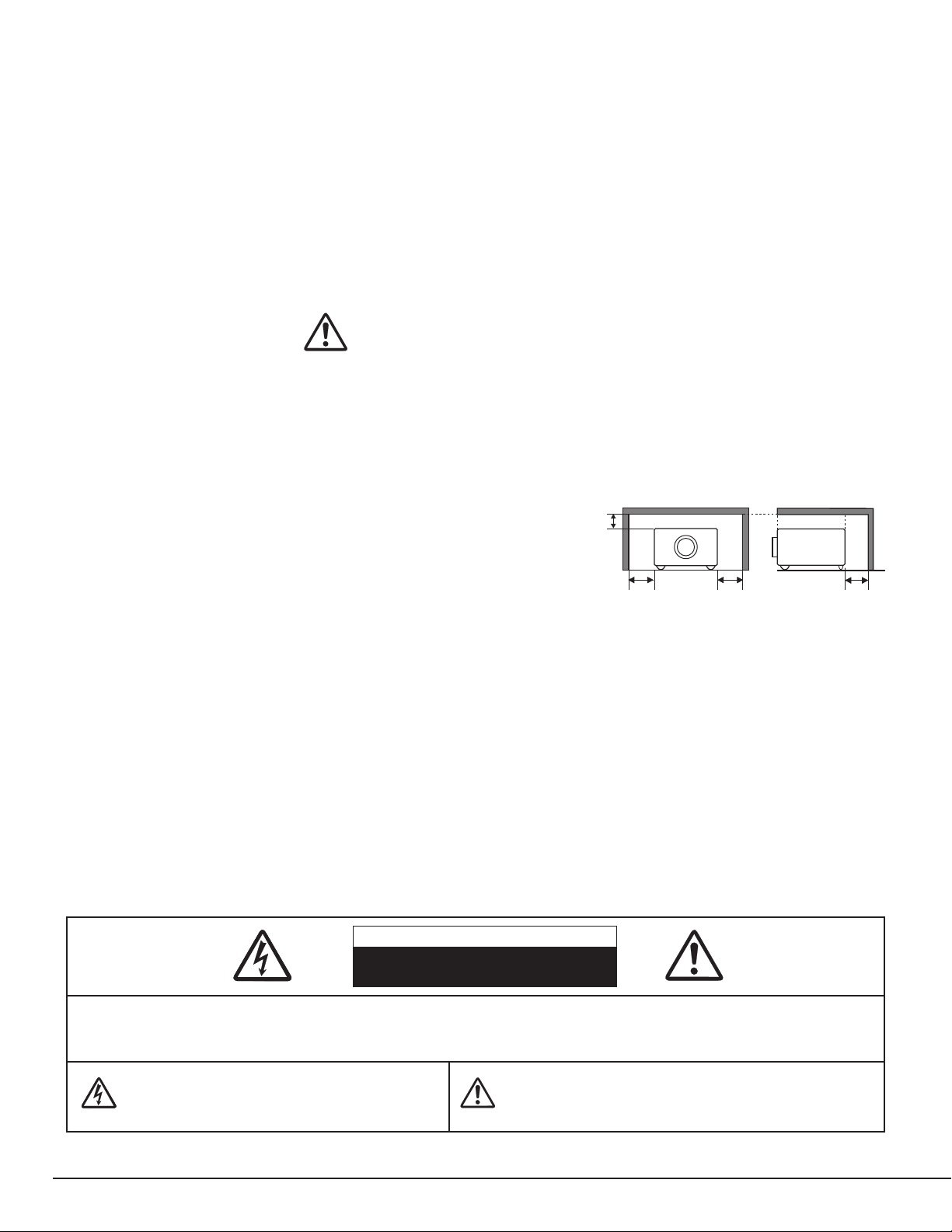
2
CAUTION : TO REDUCE THE RISK OF ELECTRIC SHOCK, DO NOT REMOVE COVER (OR BACK). NO USER-
SERVICEABLE PARTS INSIDE EXCEPT LAMP REPLACEMENT. REFER SERVICING TO QUALIFIED
SERVICE PERSONNEL.
THIS SYMBOL INDICATES THAT DANGEROUS
VOLTAGE CONSTITUTING A RISK OF ELECTRIC
SHOCK IS PRESENT WITHIN THIS UNIT.
THIS SYMBOL INDICATES THAT THERE ARE IMPORTANT
OPERATING AND MAINTENANCE INSTRUCTIONS IN THE
OWNER'S MANUAL WITH THIS UNIT.
CAUTION
RISK OF ELECTRIC SHOCK
DO NOT OPEN
Before operating this projector, read this manual thoroughly to operate the projector properly.
This projector provides many convenient features and functions. Operating the projector properly enables you to
manage those features and maintain it in better condition for a considerable time.
Improper operation may result in not only shortening the product-life, but also malfunctions, fire hazard, or other
accidents.
If your projector seems to operate improperly, read this manual again, check operations and cable connections and try
the solutions in the “TROUBLESHOOTING” section in the end at this manual. If the problem still persists, contact the
sales dealer where you purchased the projector or the service center.
TO THE OWNER
SAFETY PRECAUTIONS
WARNING : TO REDUCE THE RISK OF FIRE OR ELECTRIC SHOCK, DO NOT EXPOSE THIS APPLIANCE TO
RAIN OR MOISTURE.
● This projector produces intense light from the projection lens. Do not stare directly into the lens as it could
possibly damage your eyes. Be especially careful that children do not stare directly into the beam.
● This projector should be set in the way indicated. If not, it may result in a fire hazard.
● Take appropriate space on the top, sides and rear of the projector
cabinet for allowing air circulation and cooling the projector.
Minimum clearance must be maintained. If the projector is to be
built into a compartment or similarly enclosed, the minimum
distances must be maintained. Do not cover the ventilation slot
on the projector. Heat build-up can reduce the service life of your
projector, and can also be dangerous.
● Do not put any flammable objects or spray cans near the projector, hot air is exhausted from the ventilation
holes.
● If the projector is not to be used for an extended time, unplug the projector from the power outlet.
READ AND KEEP THIS OWNER'S MANUAL FOR LATER USE.
SIDE and TOP REAR
20cm
50cm 50cm
50cm
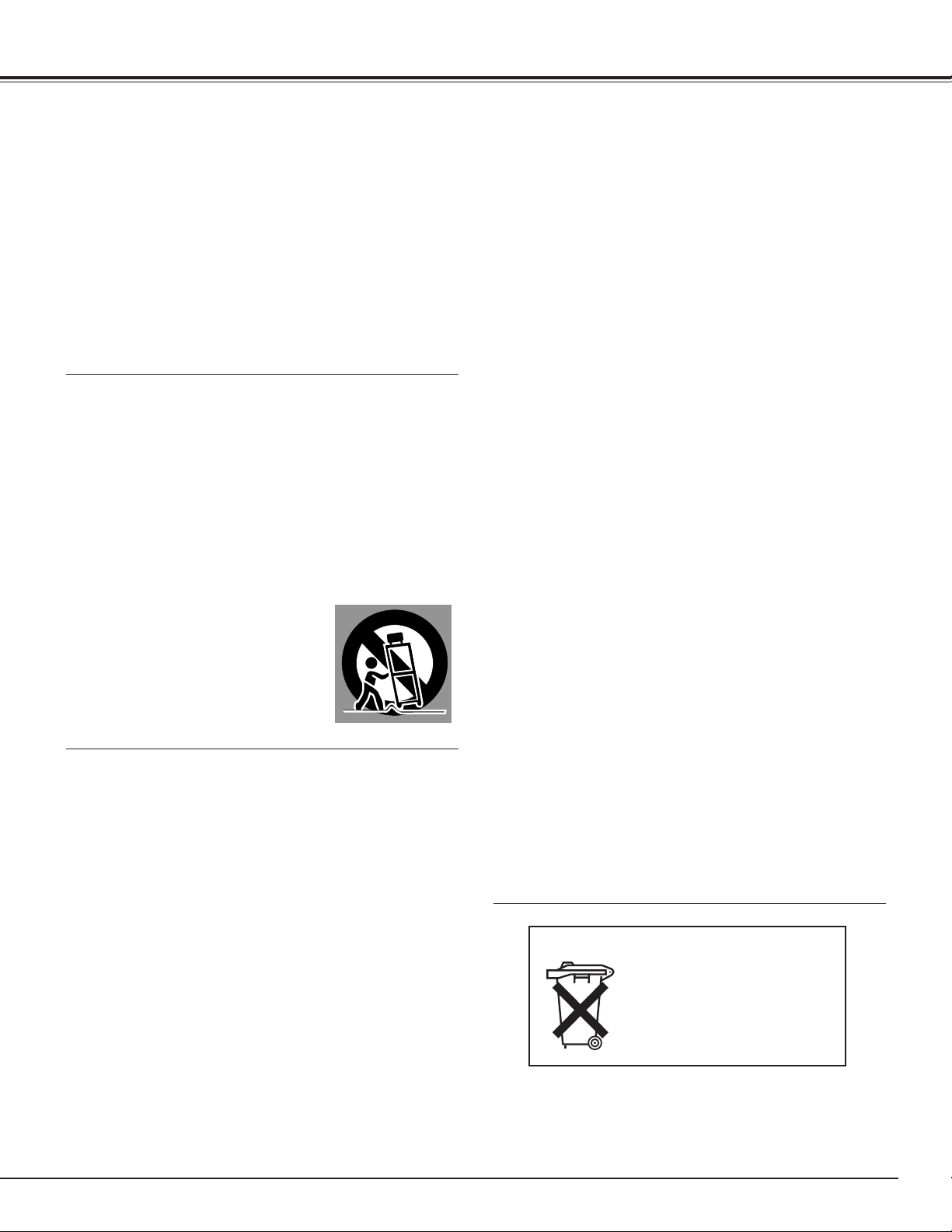
3
SAFETY INSTRUCTIONS
All the safety and operating instructions should be read before
the product is operated.
Read all of the instructions given here and retain them for later
use. Unplug this projector from AC power supply before
cleaning. Do not use liquid or aerosol cleaners. Use a damp
cloth for cleaning.
Follow all warnings and instructions marked on the projector.
For added protection to the projector during a lightning storm,
or when it is left unattended and unused for long periods of
time, unplug it from the wall outlet. This will prevent damage
due to lightning and power line surges.
Do not expose this unit to rain or use near water... for
example, in a wet basement, near a swimming pool, etc...
Do not use attachments not recommended by the
manufacturer as they may cause hazards.
Do not place this projector on an unstable cart, stand, or table.
The projector may fall, causing serious injury to a child or
adult, and serious damage to the projector. Use only with a
cart or stand recommended by the manufacturer, or sold with
the projector. Wall or shelf mounting should follow the
manufacturer's instructions, and should use a mounting kit
approved by the manufacturers.
An appliance and cart combination should
be moved with care. Quick stops,
excessive force, and uneven surfaces
may cause the appliance and cart
combination to overturn.
Slots and openings in the back and bottom of the cabinet are
provided for ventilation, to insure reliable operation of the
equipment and to protect it from overheating.
The openings should never be covered with cloth or other
materials, and the bottom opening should not be blocked by
placing the projector on a bed, sofa, rug, or other similar
surface. This projector should never be placed near or over a
radiator or heat register.
This projector should not be placed in a built-in installation
such as a book case unless proper ventilation is provided.
Never push objects of any kind into this projector through
cabinet slots as they may touch dangerous voltage points or
short out parts that could result in a fire or electric shock.
Never spill liquid of any kind on the projector.
This projector should be operated only from the type of power
source indicated on the marking label. If you are not sure of
the type of power supplied, consult your authorized dealer or
local power company.
Do not overload wall outlets and extension cords as this can
result in fire or electric shock. Do not allow anything to rest on
the power cord. Do not locate this projector where the cord
may be damaged by persons walking on it.
Do not attempt to service this projector yourself as opening or
removing covers may expose you to dangerous voltage or
other hazards. Refer all servicing to qualified service
personnel.
Unplug this projector from wall outlet and refer servicing to
qualified service personnel under the following conditions:
a. When the power cord or plug is damaged or frayed.
b. If liquid has been spilled into the projector.
c. If the projector has been exposed to rain or water.
d. If the projector does not operate normally by following the
operating instructions. Adjust only those controls that are
covered by the operating instructions as improper
adjustment of other controls may result in damage and will
often require extensive work by a qualified technician to
restore the projector to normal operation.
e. If the projector has been dropped or the cabinet has been
damaged.
f. When the projector exhibits a distinct change in
performance-this indicates a need for service.
When replacement parts are required, be sure the service
technician has used replacement parts specified by the
manufacturer that have the same characteristics as the
original part. Unauthorized substitutions may result in fire,
electric shock, or injury to persons.
Upon completion of any service or repairs to this projector, ask
the service technician to perform routine safety checks to
determine that the projector is in safe operating condition.
Voor de klanten in Nederland
Bij dit product zijn batterijen
geleverd.
Wanneer deze leeg zijn,
moet u ze niet weggooien
maar inleveren als KCA.
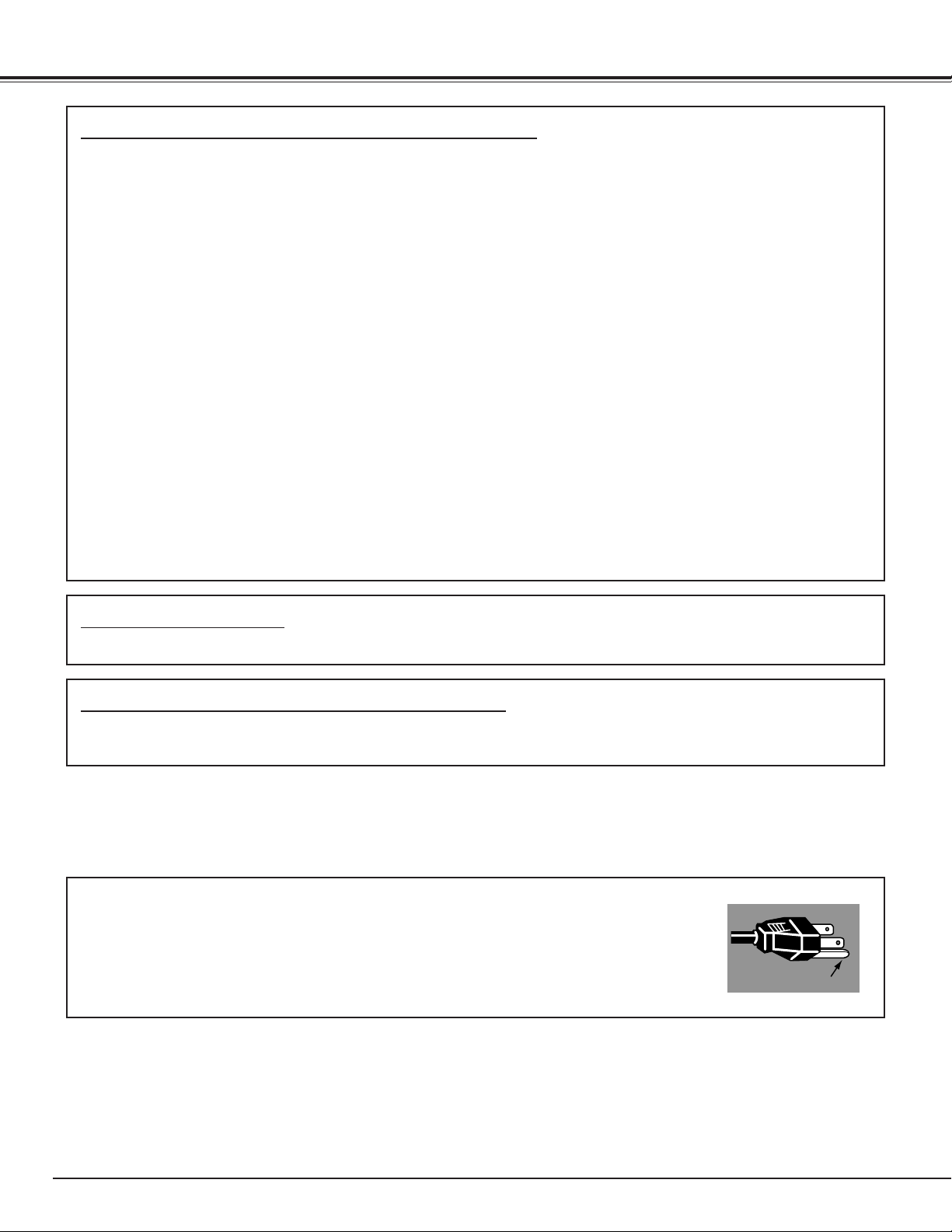
4
COMPLIANCES
The AC Power Cord supplied with this projector meets the requirement for use in the country you purchased it.
AC Power Cord for the United States and Canada :
AC Power Cord used in the United States and Canada is listed by the Underwriters
Laboratories (UL) and certified by the Canadian Standard Association (CSA).
AC Power Cord has a grounding-type AC line plug. This is a safety feature to be sure that
the plug will fit into the power outlet. Do not try to defeat this safety feature. Should you
be unable to insert the plug into the outlet, contact your electrician.
THE SOCKET-OUTLET SHOULD BE INSTALLED NEAR THE EQUIPMENT AND EASILY ACCESSIBLE.
AC POWER CORD REQUIREMENT
Federal Communication Commission Notice
Multimedia Projector, Model : LV-X2U, LV-X2E
This device complies with Part 15 of the FCC Rules. Operation is subject to the following two conditions:
(1) This device may not cause harmful interference, and
(2) this device must accept any interference received, including interference that may cause undesired operation.
Note : This equipment has been tested and found to comply with the limits for a Class B digital device, pursuant to
part 15 of the FCC Rules. These limits are designed to provide reasonable protection against harmful interference
in a residential installation. This equipment generates, uses and can radiate radio frequency energy and, if not
installed and used in accordance with the instructions, may cause harmful interference to radio communications.
However, there is no guarantee that interference will not occur in a particular installation. If this equipment does
cause harmful interference to radio or television reception, which can be determined by turning the equipment off
and on, the user is encouraged to try to correct the interference by one or more of the following measures :
– Reorient or relocate the receiving antenna.
– Increase the separation between the equipment and receiver.
– Connect the equipment into an outlet on a circuit different from that to which the receiver is connected.
– Consult the dealer or an experienced radio/TV technician for help.
Use of shielded cable is required to comply with class B limits in Subpart B of Part 15 of FCC Rules.
Do not make any changes or modifications to the equipment unless otherwise specified in the instructions. If such
changes or modifications should be made, you could be required to stop operation of the equipment.
Canon U.S.A., Inc.
One Canon Plaza, Lake Success, NY 11042, U.S.A.
Tel No. (516)328-5600
For use in Germany
This product is intended for use in residential, commercial and light industry environment.
Canadian Radio Interference Regulations
This Class B digital apparatus meets all requirements of the Canadian Interference-Causing Equipment
Regulations.
GROUND
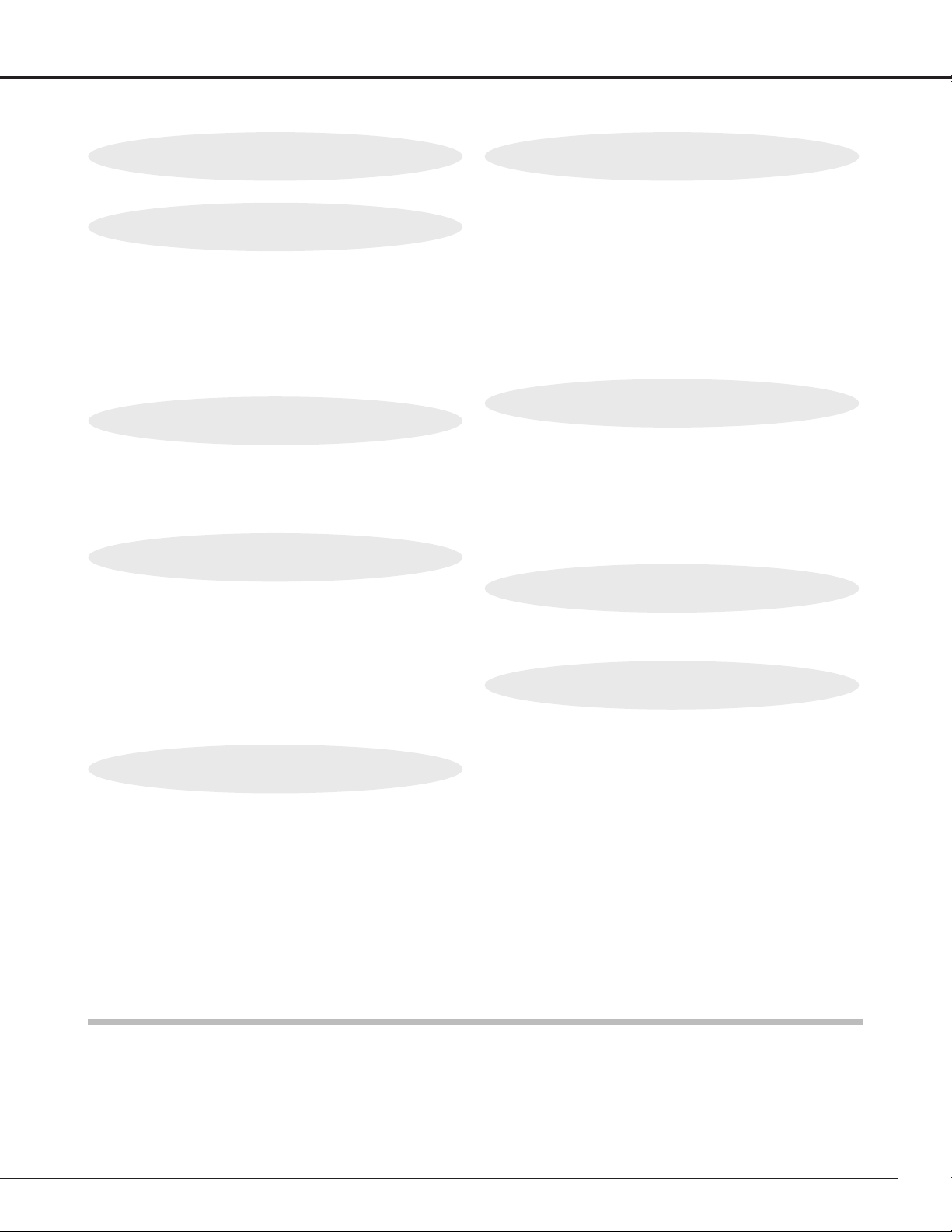
5
TABLE OF CONTENTS
FEATURES AND DESIGN 6
BEFORE OPERATION 14
COMPUTER INPUT 22
VIDEO INPUT 30
SETTING 35
APPENDIX 37
PREPARATION 7
NOMENCHTOR 7
SETTING-UP THE PROJECTOR 8
CONNECTING AC POWER CORD 8
POSITIONING THE PROJECTOR 9
ADJUSTABLE FEET 9
MOUNTING THE LENS COVER 10
MOVING THE PROJECTOR 10
CONNECTING THE PROJECTOR 11
TERMINALS OF THE PROJECTOR 11
CONNECTING TO A COMPUTER 12
CONNECTING VIDEO EQUIPMENT 13
OPERATION OF THE REMOTE CONTROL UNIT14
OPERATING RANGE 15
REMOTE CONTROL UNIT BATTERY INSTALLATION 15
TOP CONTROLS AND INDICATORS 16
OPERATING THE ON-SCREEN MENU 17
HOW TO OPERATE THE ON-SCREEN MENU 17
FLOW OF ON-SCREEN MENU OPERATION 17
MENU BAR 18
SELECTING THE INPUT SOURCE 22
SELECTING THE COMPUTER SYSTEM 22
COMPATIBLE COMPUTER SPECIFICATIONS 23
PC ADJUSTMENT 24
AUTO PC ADJUSTMENT 24
MANUAL PC ADJUSTMENT 25
PICTURE IMAGE ADJUSTMENT 27
IMAGE LEVEL SELECT 27
IMAGE LEVEL ADJUSTMENT 28
PICTURE SCREEN ADJUSTMENT 29
SELECTING THE INPUT SOURCE 30
SELECTING THE VIDEO SYSTEM 31
PICTURE IMAGE ADJUSTMENT 32
IMAGE LEVEL SELECT 32
IMAGE LEVEL ADJUSTMENT 33
PICTURE SCREEN ADJUSTMENT 34
SETTING MENU 35
LAMP REPLACEMENT 37
LAMP REPLACE 37
LAMP REPLACE COUNTER 38
MAINTENANCE 39
WARNING TEMP. INDICATOR 39
AIR FILTER CARE AND CLEANING 39
CLEANING PROJECTION LENS 39
TROUBLESHOOTING 40
TECHNICAL SPECIFICATIONS 42
OPTIONAL PARTS 42
CONFIGURATIONS OF TERMINALS 43
BASIC OPERATION 19
TURNING ON / OFF THE PROJECTOR 19
TURNING ON THE PROJECTOR 19
TURNING OFF THE PROJECTOR 19
ADJUSTING THE SCREEN 20
ZOOM ADJUSTMENT 20
FOCUS ADJUSTMENT 20
KEYSTONE ADJUSTMENT 20
PICTURE FREEZE FUNCTION 20
NO SHOW FUNCTION 21
P-TIMER FUNCTION 21
SOUND ADJUSTMENT 21
TRADEMARKS
● Apple, Macintosh, and PowerBook are trademarks or registered trademarks of Apple Computer,Inc.
● IBM, VGA, XGA, and PS/2 are trademarks or registered trademarks of International Business Machines, Inc.
● Windows and PowerPoint are registered trademarks of Microsoft Corporation.
● Each name of corporations or products in the owner's manual is a trademark or a registered trademark of its
respective corporation.
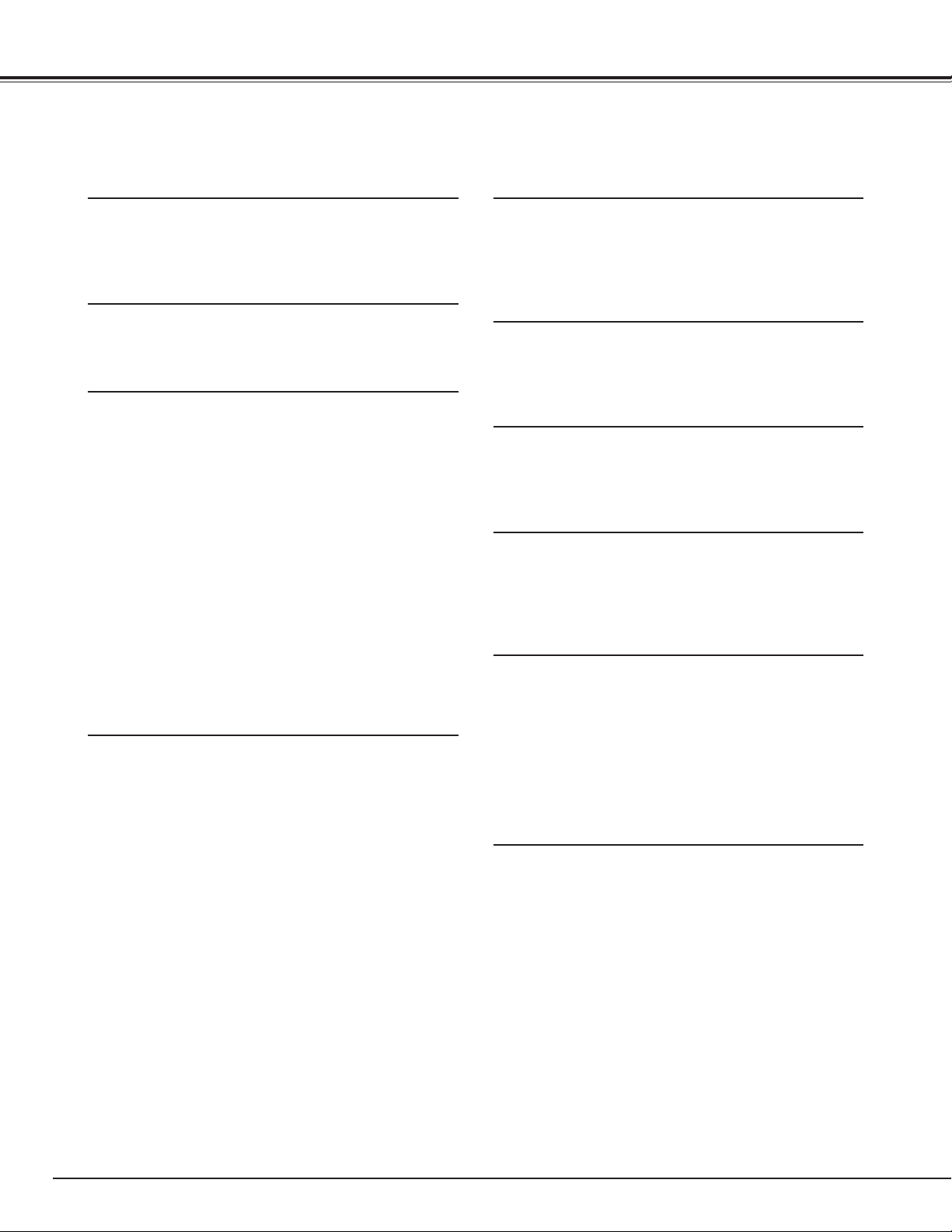
6
FEATURES AND DESIGN
This Multimedia Projector is designed with the most advanced technology for portability, durability, and ease of use. It
utilizes built-in multimedia features, a palette of 16.77 million colors, and matrix liquid crystal display (LCD) technology.
◆ High Resolution Image
This projector provides 1024 x 768 dots resolution for
computer input and 550 horizontal TV lines. Resolution
from a computer between XGA (1024 x 768) and SXGA
(1280 x 1024) is compressed into 1024 x 768 dots. This
projector cannot display image of over 1280 x 1024 dots.
When resolution of your computer is higher than 1280 x
1024, reset a computer output for lower resolution.
◆ Compatibility
This projector accepts a wide range of video and
computer input signals including;
● Computers
IBM-compatible or Macintosh computer up to 1280
x 1024 resolution.
● 6 Color TV Systems
NTSC, PAL, SECAM, NTSC 4.43, PAL-M or PALN color system can be connected.
● Component Video
Component video signal, such as a DVD player
output high definition TV signals including 480i,
480p, 575i, 575p, 720p, 1035i or 1080i, can be
connected.
● S-Video
S-Video signal, such as a S-VHS VCR or
camcorder, can be connected.
◆ Multi-Scan System
This projector has a Multi-Scan System to conform to
recognition of almost all computer output signals allowing
quick. Making manual adjustment of frequency and
other settings unnecessary.
◆ Keystone Correction
Positioning height of a projector may result in distorted
image being displayed in a trapezoid shape. Keystone
Correction solves this problem by digitally altering
projection to produce undistorted images.
◆ Multilanguage Menu Display
Operation menu is displayed in; English, German,
French, Italian, Spanish, Portuguese, Dutch, Swedish,
Chinese, Korean or Japanese.
◆ One-Touch Auto PC Adjustment
Incoming computer video signals are recognized and the
best adjustment is automatically set by Auto PC
Adjustment.
◆ Digital Zoom (for Computer)
◆ Compact Design
This projector is extremely compact in size and weight.
It is designed to be carried and work anywhere.
◆ Power Management
Power Management function reduces power
consumption while the projector is not in use.
This Power Management function operates to turn the
Projection Lamp off when a signal has not been received
or a button is not pressed over 5 minutes. Projection
Lamp is automatically turned on again when a projector
detects a signal or a button is pressed.
This projector is shipped with this function ON.
A Digital Zoom function lets you enlarge a sect of the
image to 16 times, allowing you to focus on crucial
information at a presentation.
◆ Wide Zoom Lens
This projector is equipped with a Wide Zoom Lens with a
1.4 times optical zoom, and provides a 100" screen size
at a range of 9.2’ (2.8m) to 13.1’ (4m).
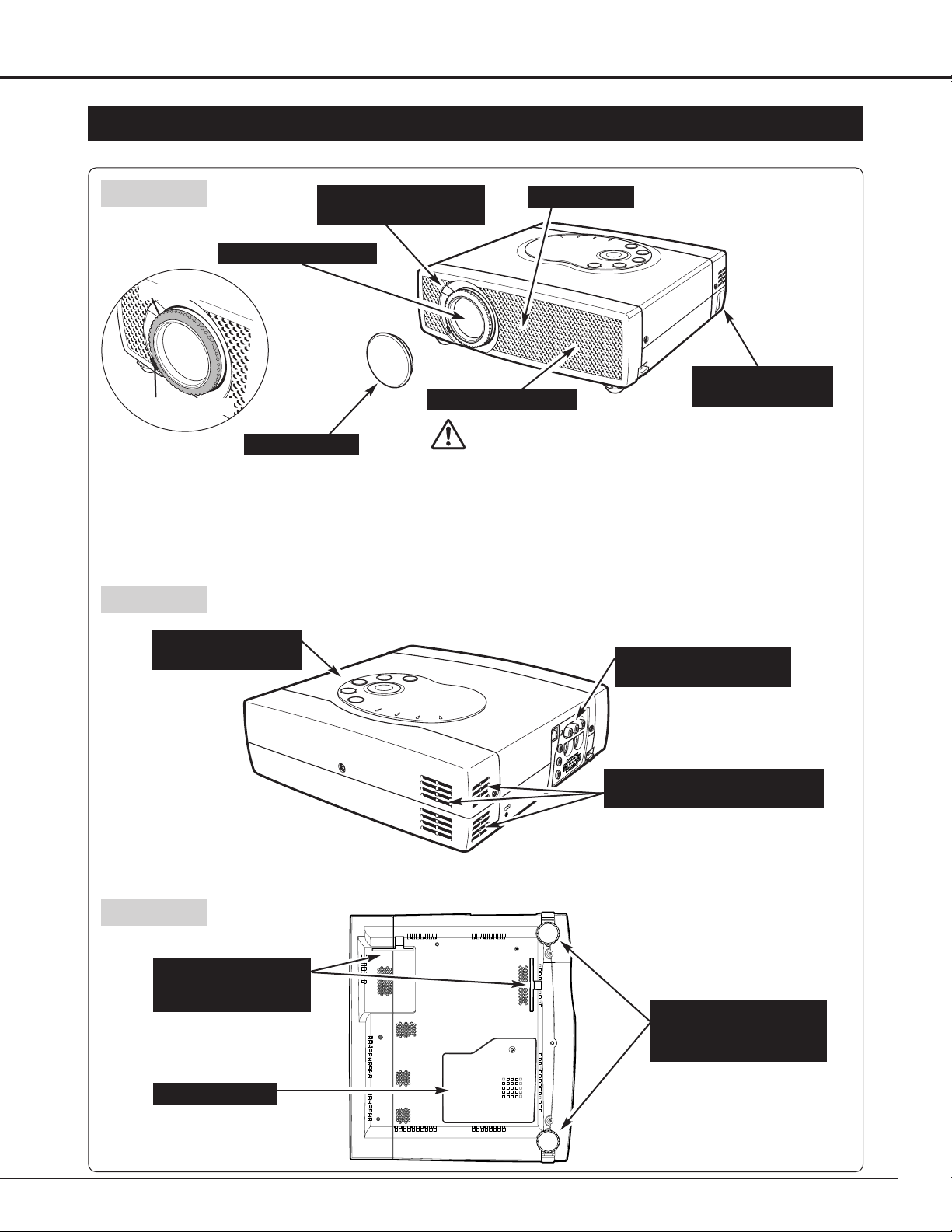
7
PREPARATION
NOMENCHTOR
BOTTOM
BACK
HOT AIR EXHAUSTED !
Air blown from Exhaust Vents is hot. When using or
installing the projector, the following precautions should be
taken.
● Do not put any flammable object near these vents.
● Keep front grills at least 3’(1m) away from any object,
especially heat-sensitive objects.
● Do not touch this area, especially screws and metallic parts.
This area becomes hot while the projector is used.
This projector detects internal temperature and
automatically controls operating power of Cooling Fans.
FRONT
This projector is equipped with Cooling
Fans for protection from overheating.
Pay attention to the following to ensure
proper ventilation and avoid a possible
risk of fire and malfunction.
● Do not cover vent slots.
● Keep back and bottom clear of any
object. Obstructions may block
cooling air.
PROJECTION LENS
LENS COVER
EXHAUST VENTS
INFRARED
REMOTE RECEIVER
SPEAKER
POWER CORD
CONNECTOR
TERMINALS
AND CONNECTORS
TOP CONTROLS
AND INDICATORS
LAMP COVER
ADJUSTABLE FEET
AND
FEET LOCK LATCHES
AIR INTAKE VENTS
AND AIR FILTERS
AIR INTAKE VENTS
(Back and Bottom)
FOCUS RING
ZOOM LEVER
✽
✽
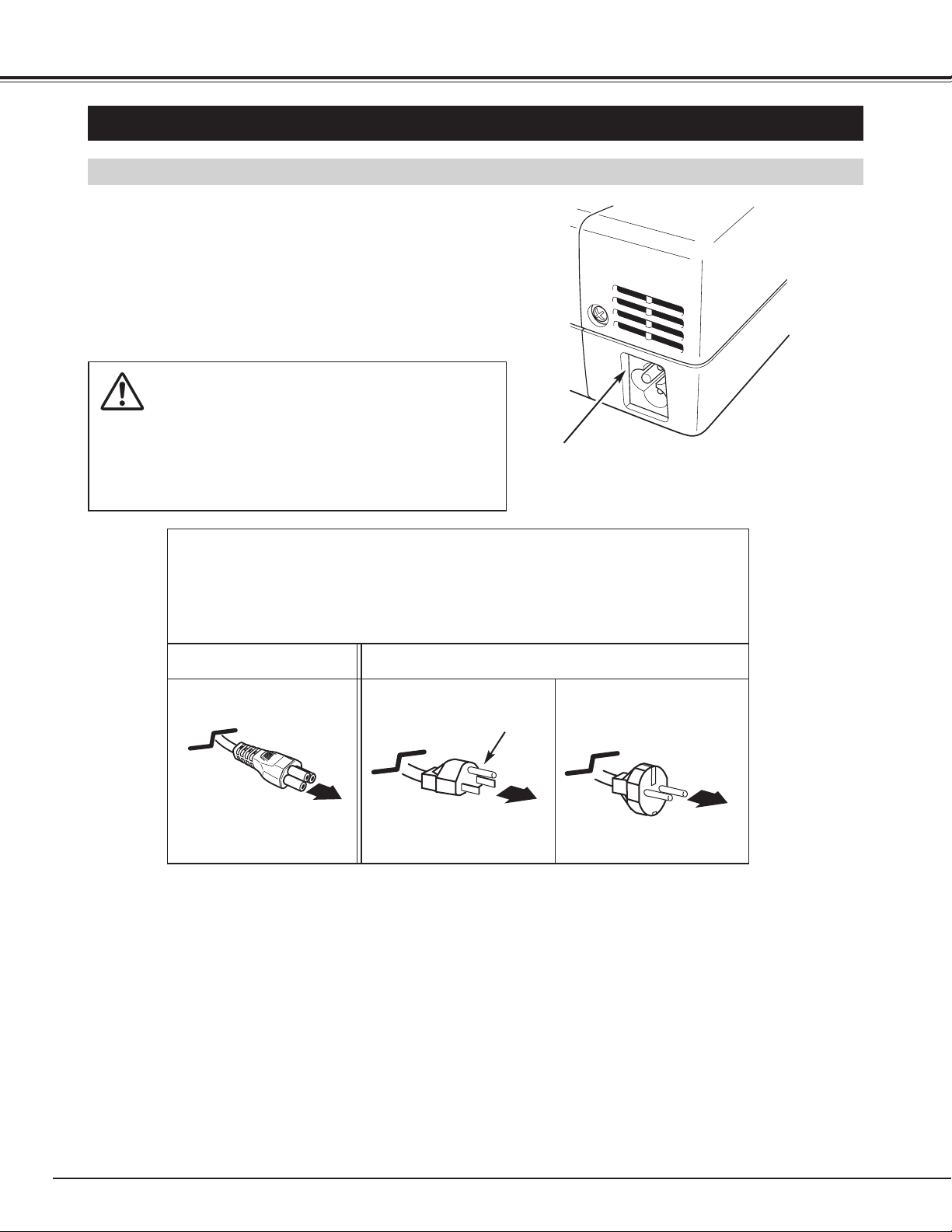
NOTE ON THE POWER CORD
AC Power Cord must meet requirements of the country where the projector is used.
Confirm an AC plug type with the chart below and proper AC Power Cord must be used.
If the supplied AC Power Cord does not match your AC outlet, contact your sales dealer.
To POWER CORD
CONNECTOR on your
projector.
Projector side AC Outlet side
Ground
To the AC Outlet.
(120 V AC)
For Continental Europe
For the U.S.A. and Canada
To the AC Outlet.
(200 - 240 V AC)
SETTING-UP THE PROJECTOR
8
PREPARATION
This projector uses nominal input voltages of 100-120 V or 200-240
V AC. This projector automatically selects the correct input
voltage. It is designed to work with single-phase power systems
having a grounded neutral conductor. To reduce risk of electrical
shock, do not plug into any other type of power system.
Consult your authorized dealer or service station if you are not sure
of the type of power being supplied.
Connect a projector with all peripheral equipment before turning a
projector on. (Refer to pages 11 ~ 13 for connection.)
CAUTION
For safety, unplug AC Power Cord when the projector is not in
use.
When this projector is connected to the outlet with AC Power
Cord, it is in Stand-by Mode and consumes a little electric
power.
CONNECTING AC POWER CORD
Connect AC Power Cord (supplied) to a projector.
The AC outlet must be near this equipment and
must be easily accessible.
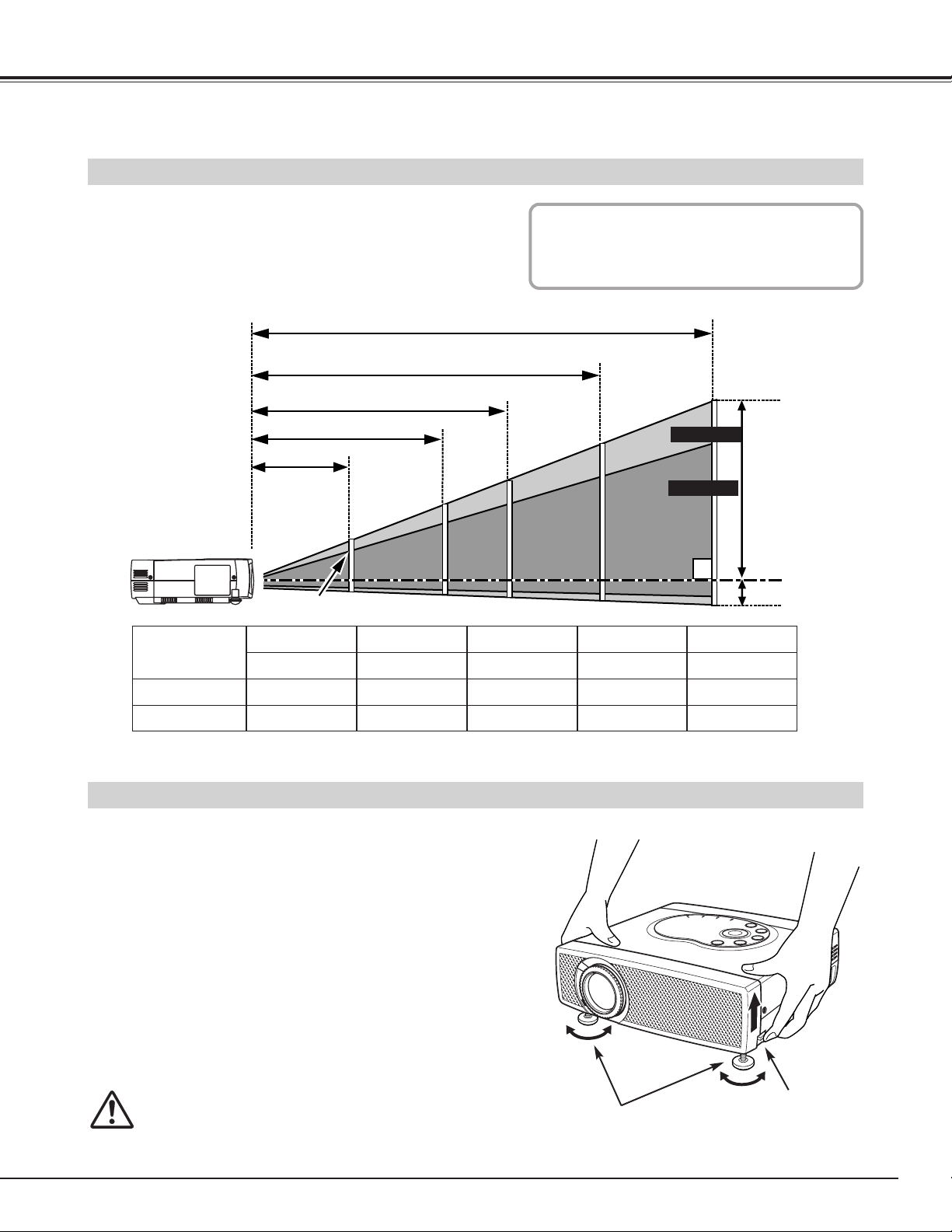
9
PREPARATION
POSITIONING THE PROJECTOR
● This projector is designed to project on a flat projection surface.
● The projector can be focused from 3.6’(1.1m) ~ 26.2’(8m).
● Refer to the figure below to adjust a screen size.
ADJUSTABLE FEET
ADJUSTABLE FEET
FEET LOCK
LATCHES
H1
H2
Max. Zoom
Min. Zoom
26.2’(8.0m)
18.7’(5.7m)
13.1’(4.0m)
3.6’(1.1m)
9.2’(2.8m)
Picture tilt and projection angle can be adjusted by rotating the
ADJUSTABLE FEET. Projection angle can be adjusted to approx.
10 degrees.
Lift the front of the projector and pull the FEET LOCK
LATCHES on both sides of a projector.
1
Release the FEET LOCK LATCHES to lock the
ADJUSTABLE FEET and rotate the ADJUSTABLE FEET to
adjust position and tilt.
2
To retract the ADJUSTABLE FEET, lift the front of the
projector and pull the FEET LOCK LATCHES and push to
feet upward.
Keystone distortion of a projected image can be adjusted by
Menu Operation. (Refer to P20 and 35.)
3
CAUTION
Avoid positioning a projector with the angle of more than 20
degrees. Projection Lamp may malfunction.
ROOM LIGHT
The brightness of a room has a great impact on
picture quality. It is recommended to limit
ambient lighting to provide the best image.
Screen Size
(W x H) mm
Zoom (min)
50”
Zoom (max)
1016 x 762
6.6' (2.0m)
4.6' (1.4m)
100”
2032 x 1524
13.1' (4.0m)
9.2' (2.8m)
150”
3048 x 2286
19.7' (6.0m)
14.1' (4.3m)
200”
4064 x 3048
26.2' (8.0m)
18.7' (5.7m)
29”
589 x 442
3.6' (1.1m)
–––––
✽ The projection maximum screen size is 200”.
140”
100”
39”
100”
70”
29”
200”
143”
280”
200”
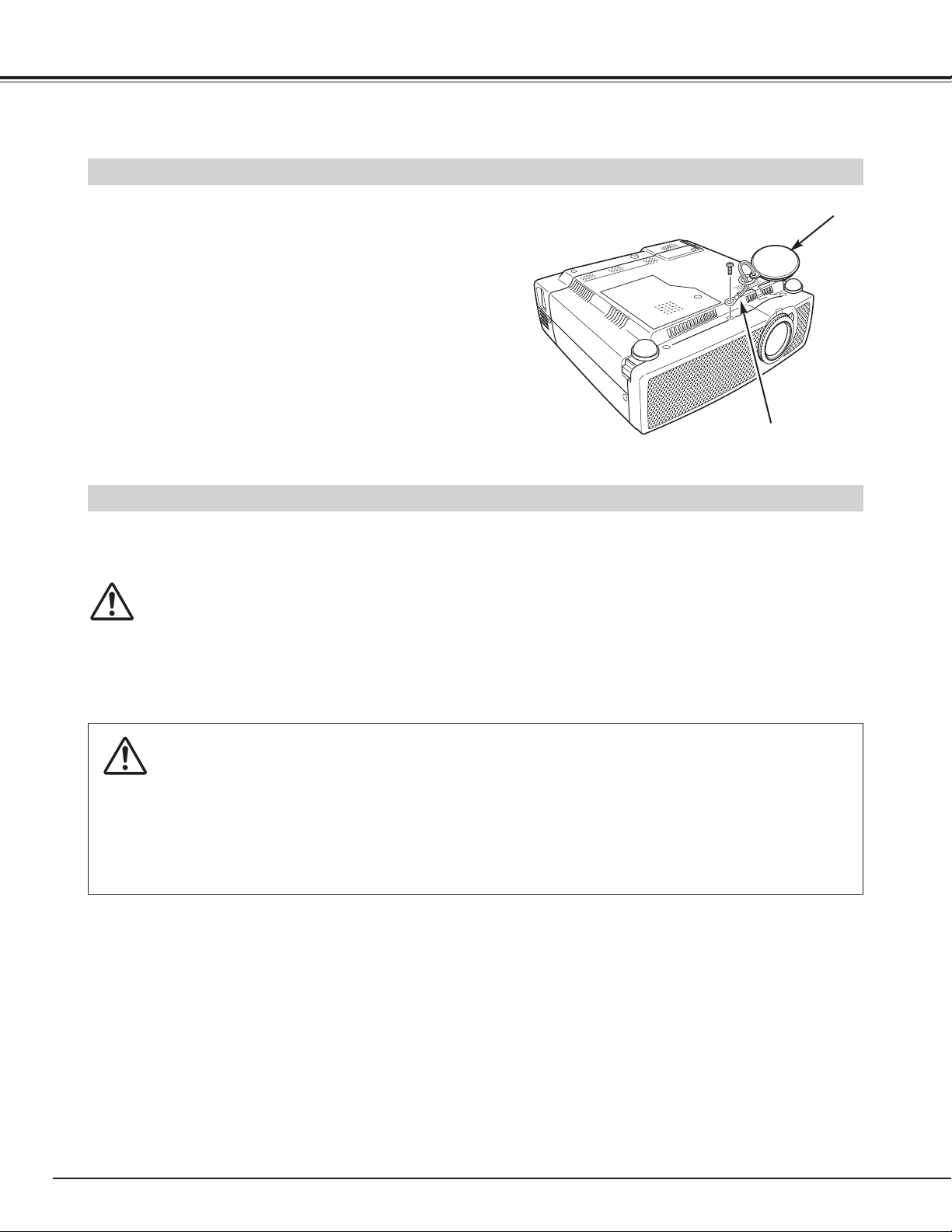
10
PREPARATION
CAUTION IN CARRYING OR TRANSPORTING THE PROJECTOR
● Do not drop or bump a projector, otherwise damage or malfunction may result.
● When carrying a projector, use a suitable carrying case.
● Do not transport a projector by using a courier or transport service in an unsuitable transport case. This may cause
damage to the projector. To transport the projector through a courier or transport service, consult your dealer.
MOVING THE PROJECTOR
CAUTION
Carrying Bag (supplied) is intended for protection from dust and scratches on the surface of a cabinet, and it is not designed
to protect the projector from external forces. Do not transport a projector through a courier or transport services with this bag,
otherwise the projector can be damaged. When handling a projector, do not drop, bump, subject it to strong forces or put
other things on the cabinet.
When moving a projector, attach the Lens Cover and retract the Adjustable Feet to prevent damage to the lens and cabinet.
When the projector is not in use for an extended period, put it into the case (carrying bag) supplied with the projector.
MOUNTING THE LENS COVER
LENS COVER
STRAP FOR LENS COVER
Secure to the hole with a screw.
When transporting the projector or when it is not used for an
extended period of time, attach the Lens Cover.
Before attaching the Lens Cover, be sure to turn the projector off
and disconnect the AC Power cord from the AC outlet.
Secure the Strap for the Lens Cover through the hole.
1
2
Turn the projector upside down and secure the Strap for the
Lens Cover to the bottom of projector with a screw.
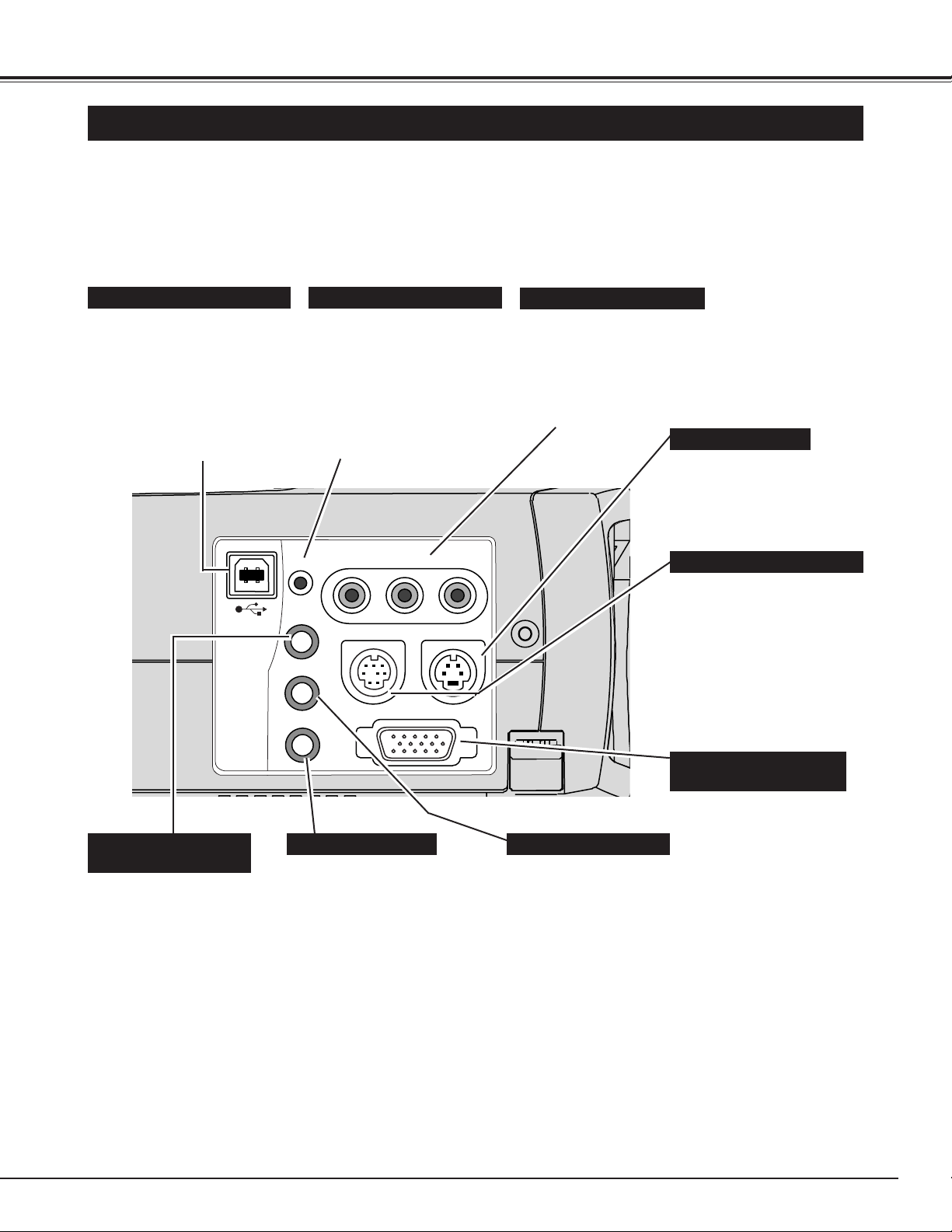
11
CONNECTING THE PROJECTOR
TERMINALS OF THE PROJECTOR
Connect the S-VIDEO
output from your
video equipment to
this jack.
(Refer to P13.)
Connect the audio output
(stereo) from the
computer to this jack.
(Refer to P12.)
Connect the audio output
from your video
equipment to this jack.
(Refer to P13.)
COMPUTER AUDIO
INPUT JACK
AUDIO INPUT JACK
VIDEO INPUT JACKS
S-VIDEO INPUT JACK
Connect the composite video
output from your video
equipment to VIDEO/Y jack
or connect the component
video outputs to VIDEO/Y,
Pb/Cb and Pr/Cr jacks.
(Refer to P13.)
This projector has input and output terminals on its side for connecting computer and video equipment. Refer to figures on
pages 11 to 13 for these connections.
Connect an external
audio amplifier to this
jack.
(Refer to P12, 13.)
AUDIO OUTPUT JACK
RESET BUTTON
When controlling a computer
with the optional Wireless
Remote Control Unit, connect
the mouse port of the
computer to this connector.
The Remote Control Unit
supplied with the projector can
not control a computer.
Consult your dealer for details.
(Refer to P12.)
CONTROL PORT CONNECTOR
Connect the computer
output to this jack.
(Refer to P12.)
RGB INPUT
TERMINAL (ANALOG)
When controlling a computer
with the optional Wireless
Remote Control Unit, connect
the USB port of the computer to
this connector. The Remote
Control Unit supplied with the
projector can not control a
computer. Consult your dealer
for details. (Refer to P12.)
USB CONNECTOR (Series B)
The projector uses a micro
processor for control and
occasionally, need to be reset.
This can be done by pressing
the RESET button with a pen,
which will shut down and
restart the unit. Do not use
the RESET function
excessively.
AV AUDIO IN
VIDEO IN
RESET
COMPUTER
AUDIO IN
AUDIO OUT
Y –– Pb / Cb –– Pr / Cr
CONTROL
RGB IN
S–VIDEO IN
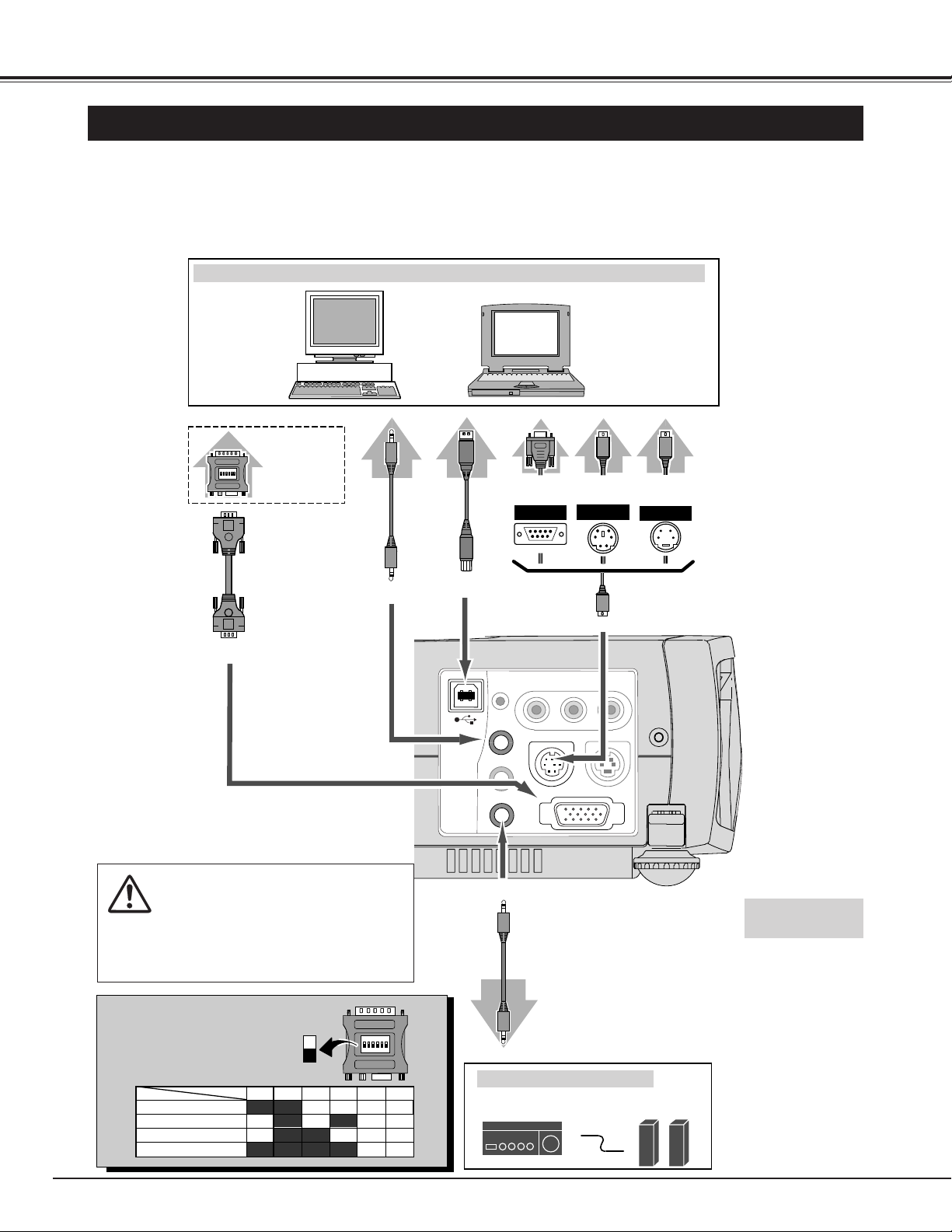
12
CONNECTING THE PROJECTOR
CONNECTING TO A COMPUTER
IBM-compatible computer or Macintosh computer (VGA / SVGA / XGA / SXGA)
VGA Cable
Monitor Output
Desktop type Laptop type
Audio Speaker
(stereo)
Audio Amplifier
Control Cable
for Serial Port ✽
Audio Cable
(stereo)
✽
Terminal
Serial port PS/2 port
Audio Output
Audio Input
CONTROL PORT
AUDIO OUT
COMPUTER AUDIO IN
RGB IN
ADB port
Cables used for connection (✽ = Cable or adapter is not supplied with this projector.)
Control Cable
for PS/2 Port ✽
Control Cable
for ADB Port ✽
Audio
Cable
✽
(stereo)
NOTE :
When connecting the cable, the power
cords of both the projector and the external
equipment should be disconnected from
AC outlet. Turn the projector and
peripheral equipment on before the
computer is switched on.
USB port
MAC Adapter ✽
Set slide switches
according to the
chart below.
• VGA Cable (HDB 15 pin)
• Control Cable for PS/2 Port
✽, Serial Port ✽, or ADB Port ✽
• USB Cable ✽
• MAC Adapter (When connecting to Macintosh computer) ✽
• Audio Cable (Mini Plug (stereo) x 1) ✽
External Audio Equipment
Terminals
of the Projector
Terminal
Terminal
USB
Set switches as shown in the table
below depending on RESOLUTION
MODE that you want to use before
you turn on projector and computer.
◆ MAC ADAPTER (Not supplied)
USB
Cable
✽
Use one of these Control Cables
or USB Cable corresponding
with the terminal of your
computer only when controlling
the computer with the optional
Wireless Remote Control Unit.
VIDEO IN
Y –– Pb / Cb –– Pr / Cr
RESET
COMPUTER
AUDIO IN
CONTROL
AV AUDIO IN
AUDIO OUT
RGB IN
S–VIDEO IN
13" MODE (640 x 480)
16" MODE (832 x 624)
19" MODE (1024 x 768)
123456
ON ON
ON ON
OFF OFF OFF OFF
ON
OFF
OFFON ON
OFFOFF OFF OFF
ON
2 3 4 5 6
1
OFF OFF OFF
OFF OFFON ONON ON21" MODE (1152 x 870)
DIP
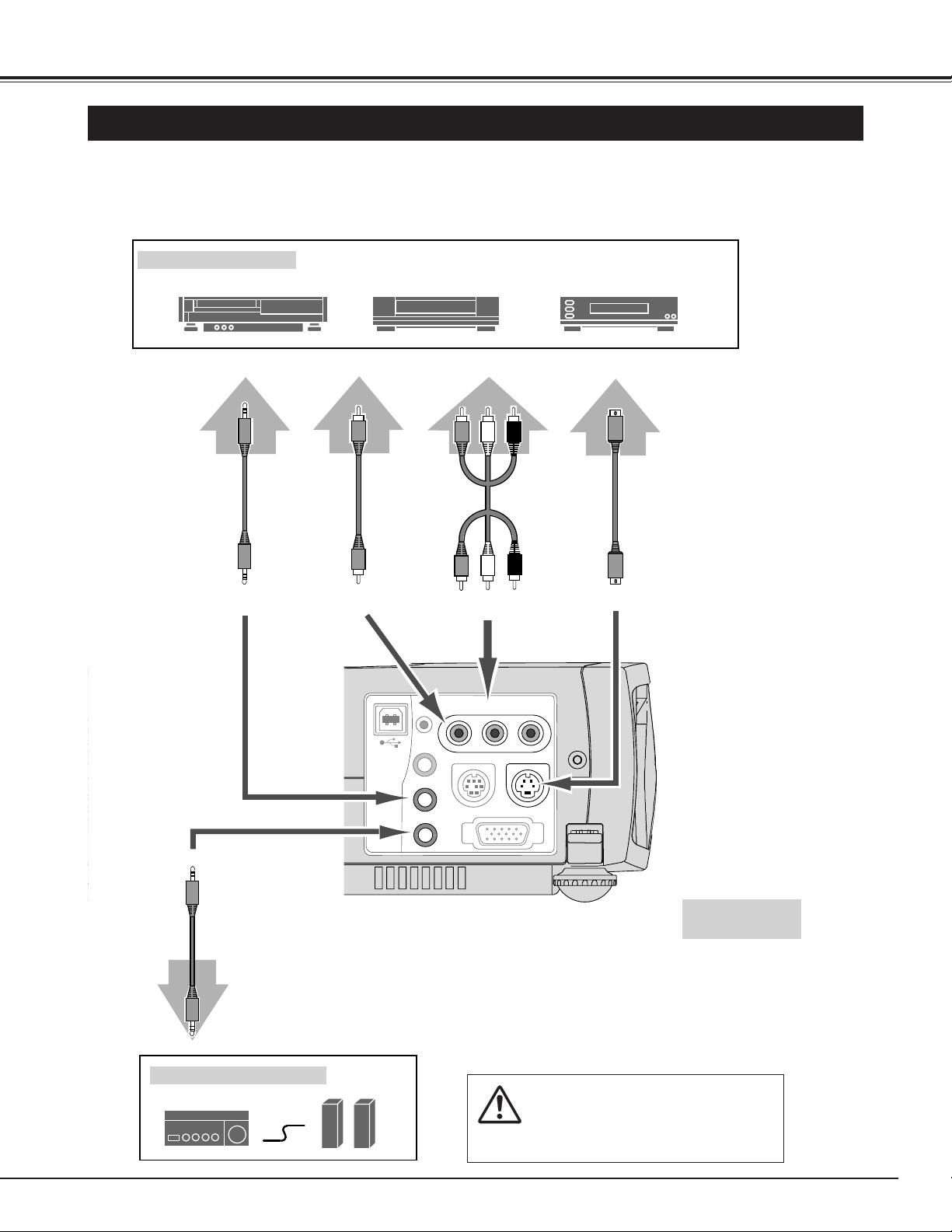
13
CONNECTING THE PROJECTOR
CONNECTING VIDEO EQUIPMENT
Video Source (example)
Video Cassette Recorder Video Disc Player
Video Cable
(RCA x 1) ✽
S-VIDEO
Cable ✽
Audio Amplifier
Audio Speaker (stereo)
Audio Cable
(Stereo) ✽
Terminals
of the Projector
Use any of VIDEO jack Y-Pb/CbPr/Cr jacks or S-VIDEO jack.
• When both VIDEO jack and SVIDEO jack are connected, SVIDEO jack has priority over
VIDEO jack.
• When both Y-Pb/Cb-Pr/Cr jacks
and S-VIDEO jack are connected,
Y-Pb/Cb-Pr/Cr jacks has priority
over S-VIDEO jack.
S-VIDEO Output
Audio Input
Cables used for connection (✽ = Cable is not supplied with this projector.)
• Video Cable (RCA x 1 or RCA x 3)
✽
• S-VIDEO Cable ✽
• Audio Cable (Mini Plug (stereo) x 1) ✽
NOTE :
When connecting the cable, the power
cords of both the projector and the external
equipment should be disconnected from
AC outlet.
Audio Output
Audio Cable
(stereo) ✽
External Audio Equipment
AV AUDIO IN
S-VIDEO IN
Y - Pb/Cb - Cr/Pr
VIDEO
AUDIO OUT
Component video output equipment.
(such as DVD player or high-definition
TV source.)
Composite
Video Output
Component Video Output
(Y, Pb/Cb, Pr/Cr)
Video Cable
(RCA x 3) ✽
RESET
VIDEO IN
Y –– Pb / Cb –– Pr / Cr
COMPUTER
AUDIO IN
AV AUDIO IN
AUDIO OUT
CONTROL
S–VIDEO IN
RGB IN
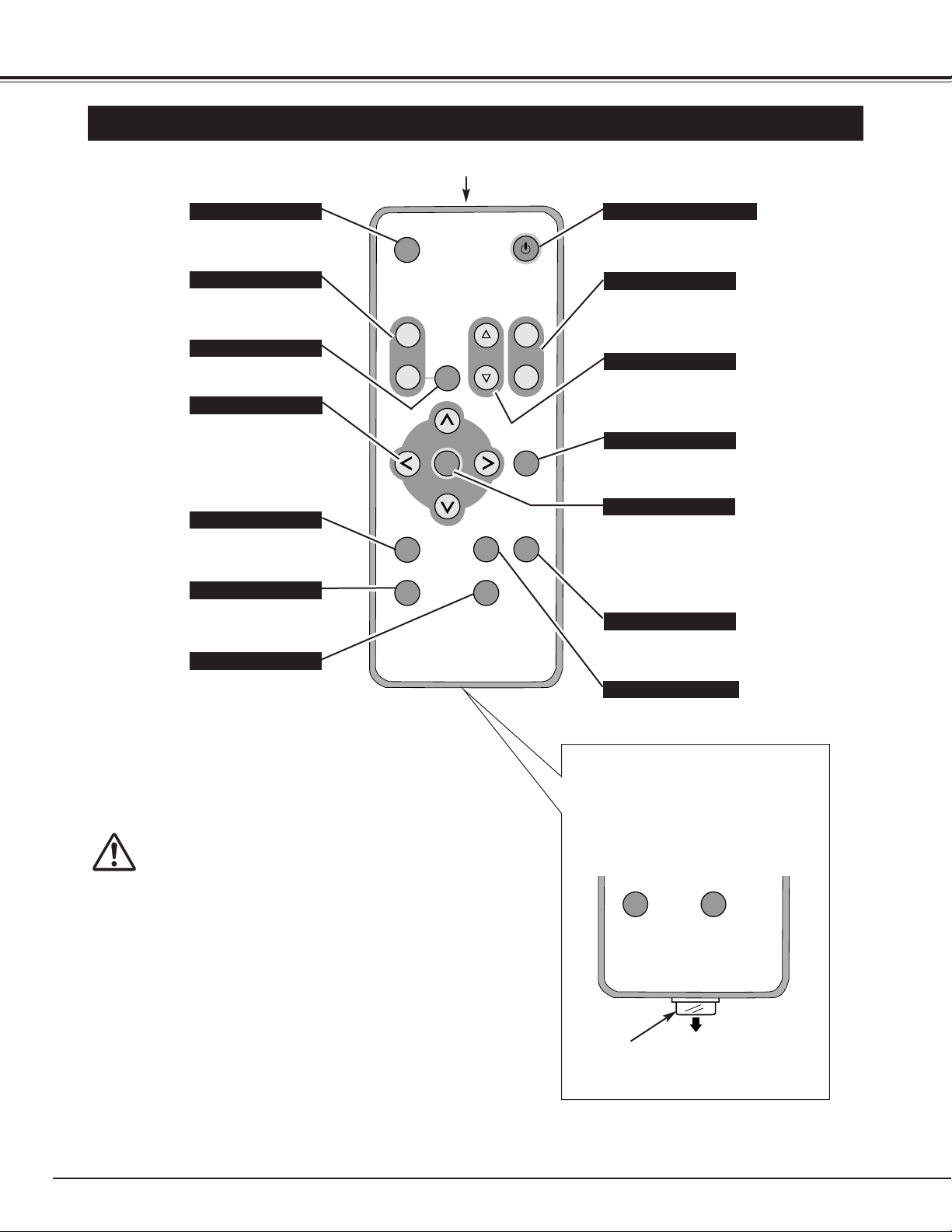
14
BEFORE OPERATION
Battery is installed in Remote
Control Unit.
Before operation, pull out and
remove a protect sheet from
Remote Control Unit. This sheet
protecting discharge of a battery.
BATTERY PROTECT SHEET
(transparent sheet)
Infrared signals transmitted from this point.
To insure safe operation, please observe the following
precautions :
● Do not bend, drop Remote Control Unit, or expose
Remote Control Unit to moisture or heat.
● For cleaning, use soft dry cloth. Do not apply
benzene, thinner, splay or any chemical material.
MUTE BUTTON
Used to mute sound.(P21)
AUTO PC ADJ. BUTTON
Use to operate Auto PC
Adjustment function. (P24)
VOLUME BUTTONS
Used to adjust volume.
(P21)
D.ZOOM BUTTONS
Used to select DIGITAL
ZOOM mode and resize the
image. (P29)
KEYSTONE BUTTONS
Used to correct the
keystone distortion.
(P20, 35)
FREEZE BUTTON
Used to freeze the picture.
(P20)
IMAGE BUTTON
Used to select image level.
(P27, 32)
OPERATION OF THE REMOTE CONTROL UNIT
Used to select input source.
(P22, 30)
POWER ON-OFF BUTTON
Used to turn the projector
on or off. (P19)
MENU BUTTON
Used to select MENU
operation. (P17, 18)
SET BUTTON
INPUT BUTTON
Used to execute the item
selected or to expand /
compress the image in
DIGITAL ZOOM mode.
(P29)
Used to move the pointer on
the MENU, to adjust the
item, or to pan the image in
DIGITAL ZOOM mode.
(P29)
POINT BUTTONS
Used to operate P-TIMER
function. (P21)
P-TIMER BUTTON
NO SHOW BUTTON
Used to turn the picture into
black image. (P21)
Pull and remove.
INPUT
+
VOL
MUTE
STONE
–
SET
NO SHOW
FREEZE P-TIMER
AUTO
PC ADJ.
KEY
POWER
W
D ZOOM
T
MENU
IMAGE
FREEZE P-TIMER
