Canon LV-WX300UST, LV-WX300USTi User Manual
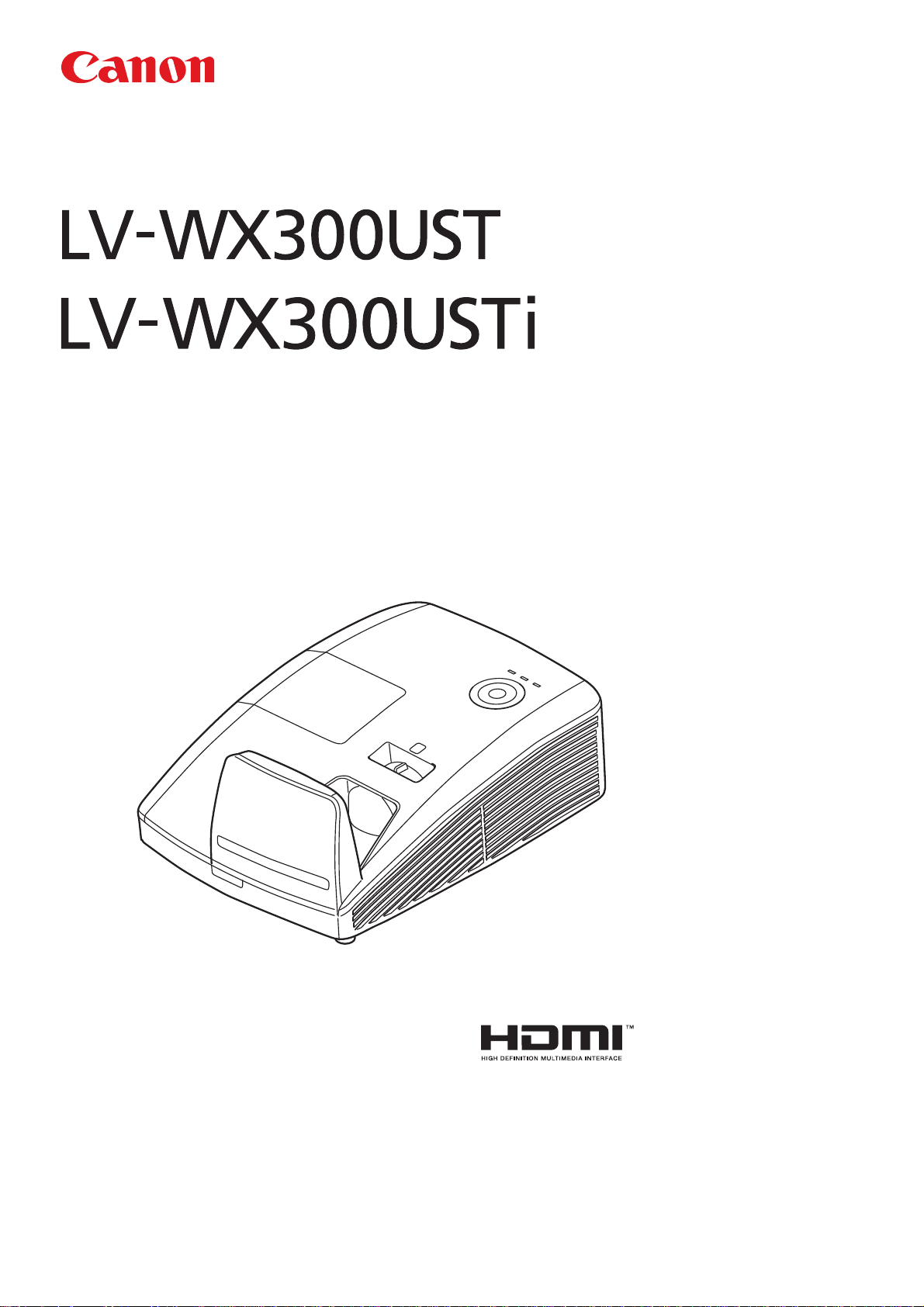
MULTIMEDIA PROJECTOR
User’s Manual
ENGLISH
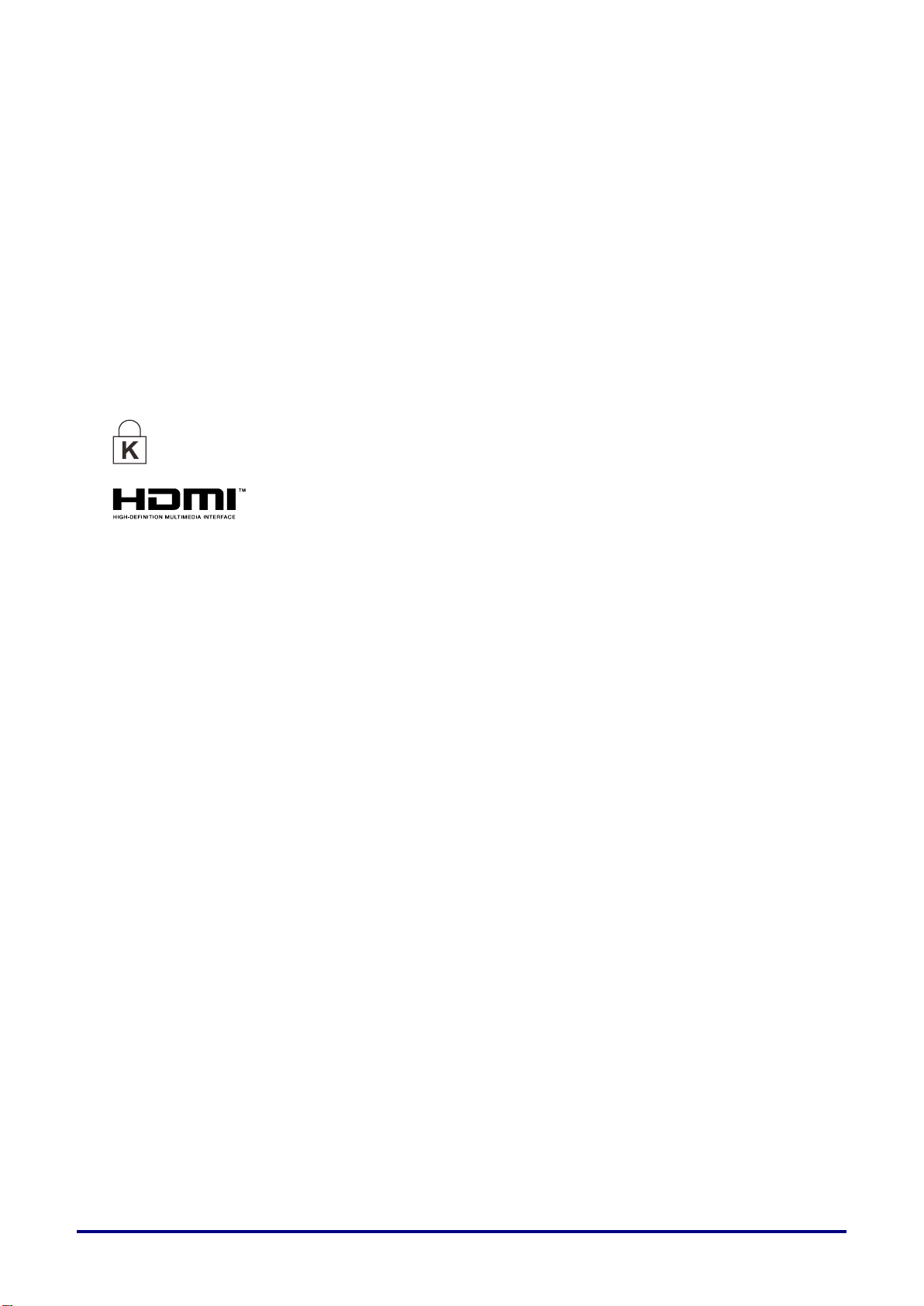
Copyright
Ver.:2
This publication, including all photographs, illustrations and software, is protected under international
copyright laws, with all rights reserved. Neither this manual, nor any of the material contained herein, may
be reproduced without written consent of the author.
© Copyright 2015
Disclaimer
The information in this document is subject to change without notice. The manufacturer makes no
representations or warranties with respect to the contents hereof and specifically disclaims any implied
warranties of merchantability or fitness for any particular purpose. The manufacturer reserves the right to
revise this publication and to make changes from time to time in the content hereof without obligation of
the manufacturer to notify any person of such revision or changes.
Trademark Recognition
Kensington is a U.S. registered trademark of ACCO Brand Corporation with issued registrations
and pending applications in other countries throughout the world.
HDMI, the HDMI Logo, and High-Definition Multimedia Interface are trademarks or
registered trademarks of HDMI Licensing LLC in the United States and other countries.
All other product names used in this manual are the properties of their respective owners and are
acknowledged.
Copyright Notice
Please note that enlarging or reducing the size of an image for commercial purposes or public
presentation may infringe on the legally protected copyright or the copyright holder of the original material.
About Trademarks
Ethernet is a registered trademark of Xerox Corporation.
Microsoft, Windows, Windows Vista, Windows 7, Windows 8 and Aero are registered trademarks or
trademarks of Microsoft Corporation in the United States and / or other countries.
Mac, Mac OS and Macintosh are trademarks of Apple Inc., registered in the United States and / or
other countries.
HDMI, the HDMI logo and High-Definition Multimedia Interface are trademarks or registered
trademarks of HDMI Licensing, LLC.
PJLink is a registered trademark, or an application has been submitted for trademark, in Japan, the
United States and / or other countries or regions.
AMX is a trademark of AMX Corporation.
Crestron® , Crestron RoomView®, and Crestron Connected
— i—
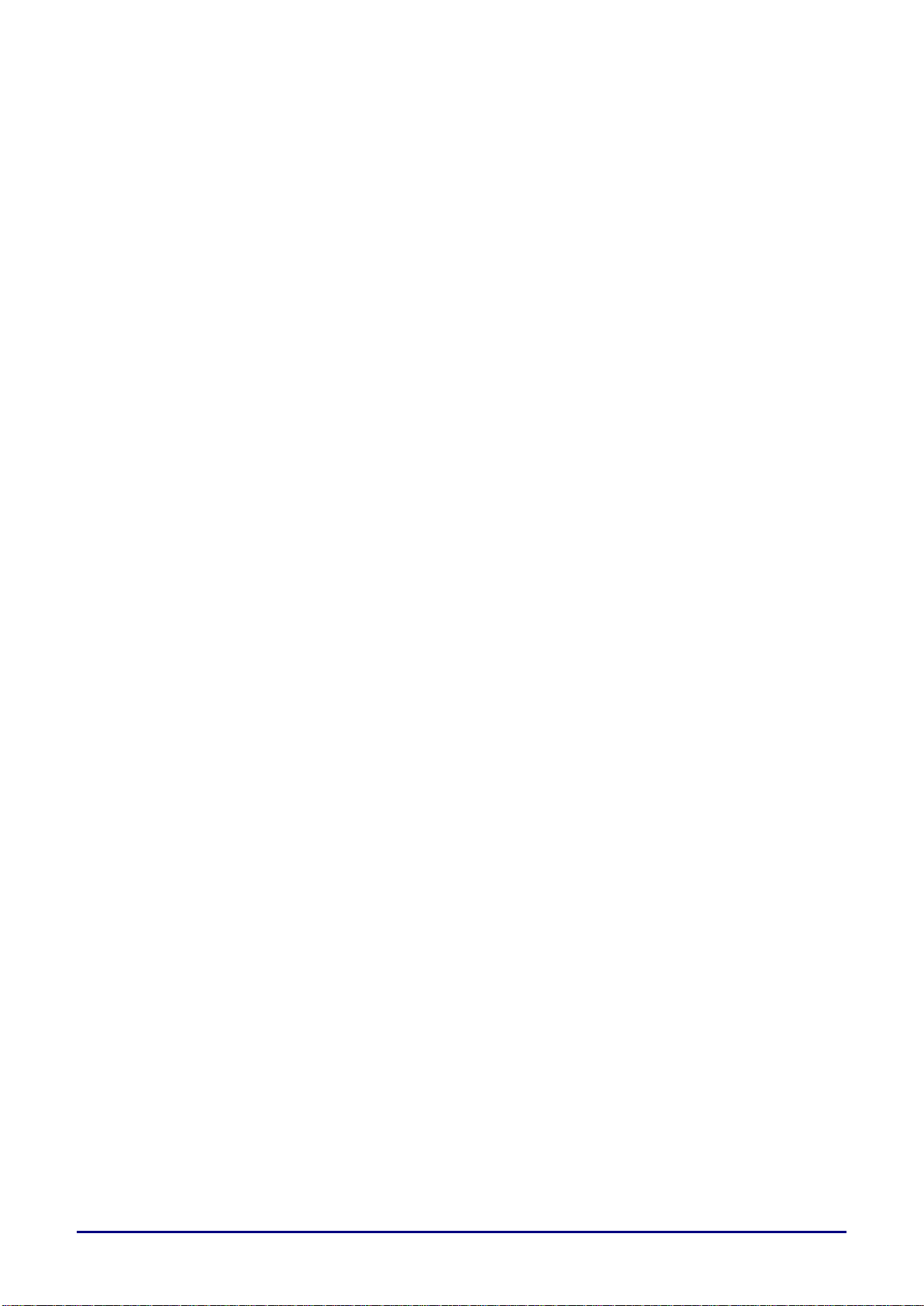
Projector Installation Notice
Place the projector in a horizontal position
The tilt angle of the projector should not exceed 15 degrees, nor should the projector be
installed in any way other than the desktop and ceiling mount, otherwise lamp life could decrease
dramatically, and may lead to other unpredictable damages.
Allow at least 50 cm clearance around the exhaust vent.
Ensure that the intake vents do not recycle hot air from the exhaust vent.
When operating the projector in an enclosed space, ensure that the surrounding air temperature
within the enclosure does not exceed operation temperature while the projector is running, and the
air intake and exhaust vents are unobstructed.
Verify Installation Location
Turn on Altitude Mode when located in high altitude areas
The projector can only be installed upright or inverted.
When installation the bracket, make sure the weight limit is not exceed and firmly secured.
Avoid installing at high temperature, insufficient cooling and heavy dust locations.
Keep your product away from fluorescent lamps to avoid malfunction caused by IR interference.
The VGA IN connector should be connected to the VGA IN port. Note that it should be inserted
tightly, with the screws on both sides securely fastened to ensure proper connection of the signal
wire for achieving optimal display effect.
The AUDIO IN connector should be connected to the AUDIO IN port and CANNOT be connected
to AUDIO OUT or other ports like BNC, RCA; otherwise, it will lead to mute output and even
DAMAGE the port.
The power cord and signal cable should be connected before power on the projector. During the
projector starting and operating process, DO NOT insert or remove the signal cable or the power
cord to avoid damaging the projector.
Cooling notes
Air outlet
Make sure the air outlet is 50cm clear of any obstruction to ensure proper cooling.
Air outlet location should not be in front of the lens of other projector to avoid causing illusions.
Keep the outlet at least 100cm away from the inlets of other projectors
The projector generates a massive amount of heat during use. The internal fan dissipates the heat
of the projector when shutting down, and such process may continue for a certain period. After the
project enters STANDBY MODE status, press the AC power button to turn off the projector and
remove the power cord. DO NOT remove the power cord during the shutdown process, as it may
cause damage to the projector. In the meantime, the delayed heat radiating will also affect the
service life of the projector. The shutdown process may vary depending on the model used.
Whatever the case may be, be sure to disconnect the power cord till after the projector enters the
STANDBY status.
Air inlet
Make sure there is no object blocking air input within 30 cm.
Keep the inlet away from other heat sources
Avoided heavy dust area
— ii—
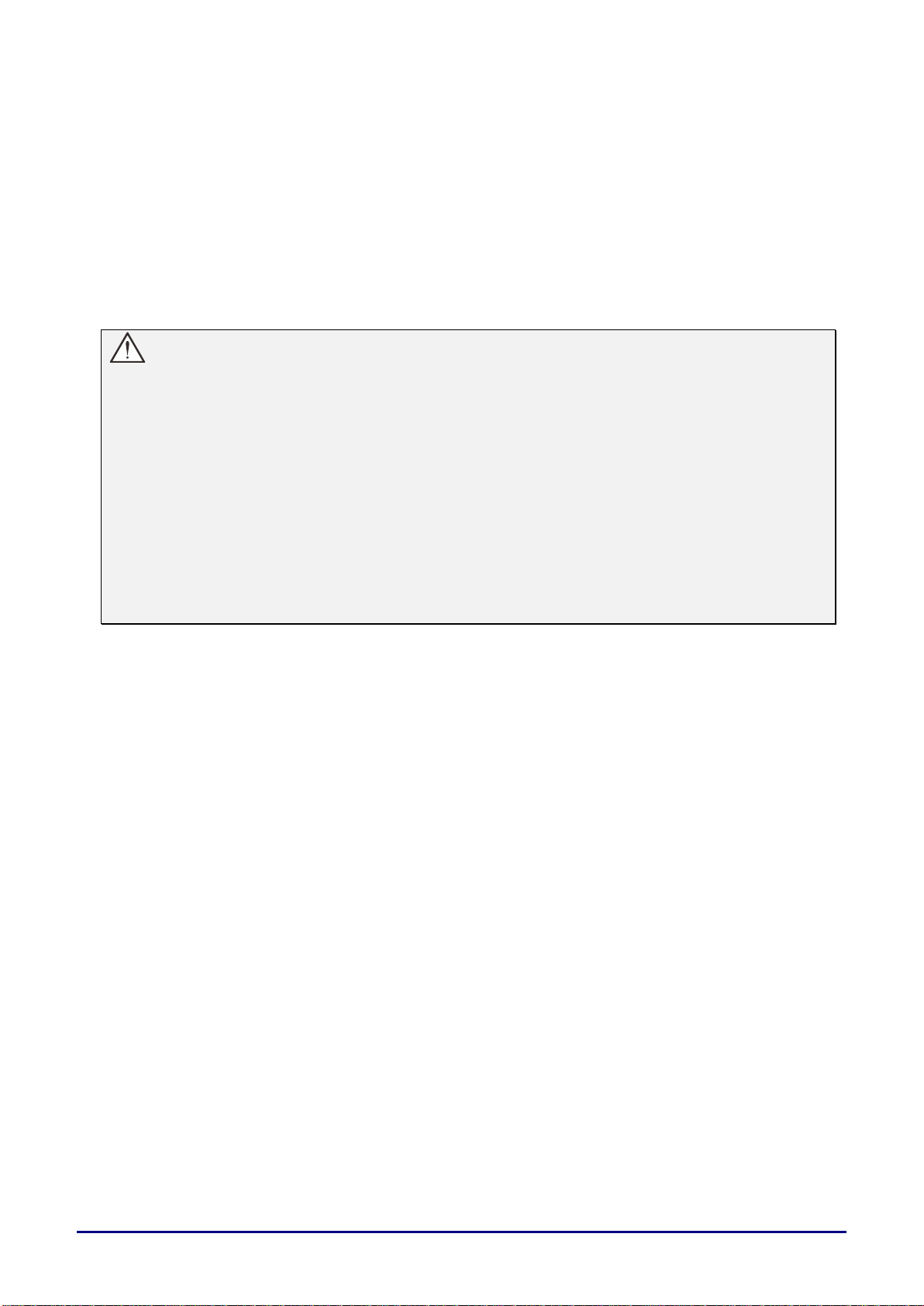
Power Safety
Only use the supplied power cord.
Do not place anything on the power cord. Place the power cord where it will not be in the way of
foot traffic.
Remove the batteries from the remote control when storing or not in use for a prolonged period.
Replacing the Lamp
Replacing the lamp can be hazardous if done incorrectly. See Replacing the Projection Lamp on page 52
for clear and safe instructions for this procedure. Before replacing the lamp:
Unplug the power cord.
Allow the lamp to cool for about one hour.
Warnings:
Precautions when replacing lamps that stop working
If illumination suddenly stops, either when you turn the projector on or after it has been on for a
while, the lamp may have ruptured. In this case, never attempt to replace the lamp by yourself.
Always request service from the Canon Customer Support Center. Additionally, with ceilingmounted projectors, the lamp may fall out when you open the lamp cover or while you are
attempting to replace it.
During replacement, stand to the side of the lamp cover, not directly under it. If the lamp ruptures
and you accidentally inhale or get pieces in your eyes or mouth, consult a doctor immediately.
If the lamp ruptures, dust and gas (containing mercury vapor) may come out of the exhaust
vents. If this happens, immediately open the windows and doors to provide ventilation to the
room. If you inhale any gas emitted from the lamp or it has come into contact with your eyes or
mouth, consult a doctor immediately.
About this manual
This manual is intended for end users and describes how to install and operate the DLP projector.
Wherever possible, relevant information—such as an illustration and its description—has been kept on
one page. This printer-friendly format is both for your convenience and to help save paper, thereby
protecting the environment. It is suggested that you only print sections that are relevant to your needs.
— iii—
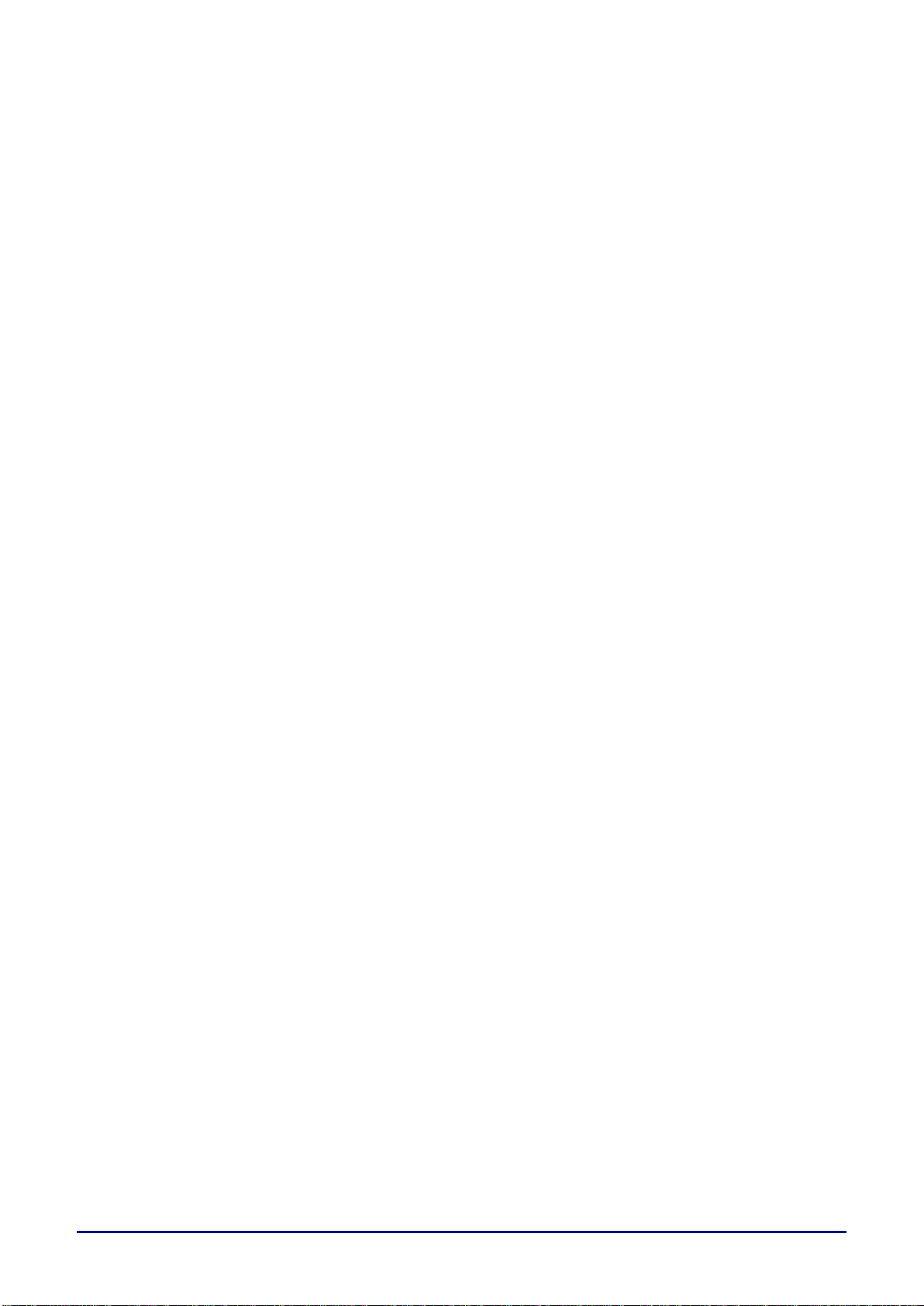
Table of Contents
SAFETY INSTRUCTIONS .................................................................................................................................................. 1
GETTING STARTED ......................................................................................................................................................... 11
PACKING CHECKLIST ......................................................................................................................................................... 11
VIEWS OF PROJECTOR PARTS ............................................................................................................................................. 12
Front-right View .......................................................................................................................................................... 12
Top view—On-screen Display (OSD) buttons and LEDs ..................................................................................... 13
Rear view ..................................................................................................................................................................... 14
Bottom view ................................................................................................................................................................. 16
REMOTE CONTROL PARTS ................................................................................................................................................. 17
REMOTE CONTROL OPERATING RANGE ............................................................................................................................. 18
PROJECTOR AND REMOTE CONTROL BUTTONS .................................................................................................................. 18
SETUP AND OPERATION ............................................................................................................................................... 19
INSERTING THE REMOTE CONTROL BATTERIES ................................................................................................................. 19
STARTING AND SHUTTING DOWN THE PROJECTOR ............................................................................................................. 20
SETTING AN ACCESS PASSWORD (SECURITY LOCK) .......................................................................................................... 21
ADJUSTING THE PROJECTOR LEVEL ................................................................................................................................... 23
ADJUSTING THE FOCUS AND KEYSTONE ............................................................................................................................ 24
ADJUSTING THE VOLUME .................................................................................................................................................. 24
ON-SCREEN DISPLAY (OSD) MENU SETTINGS ...................................................................................................... 25
OSD MENU CONTROLS ..................................................................................................................................................... 25
Navigating the OSD ................................................................................................................................................... 25
SETTING THE OSD LANGUAGE .......................................................................................................................................... 26
OSD MENU OVERVIEW ..................................................................................................................................................... 27
IMAGE MENU ..................................................................................................................................................................... 30
Advanced Feature ...................................................................................................................................................... 31
Color Manager ............................................................................................................................................................ 32
COMPUTER MENU .............................................................................................................................................................. 33
VIDEO MENU ..................................................................................................................................................................... 34
Audio ............................................................................................................................................................................ 35
INSTALLATION I MENU ...................................................................................................................................................... 36
Advanced Feature ...................................................................................................................................................... 37
INSTALLATION II MENU ..................................................................................................................................................... 38
Advanced Feature ...................................................................................................................................................... 39
OSD Menu Setting ..................................................................................................................................................... 40
Peripheral Test ........................................................................................................................................................... 40
Reset Lamp Time ....................................................................................................................................................... 41
3D ................................................................................................................................................................................. 41
Network Setting .......................................................................................................................................................... 42
Factory Reset .............................................................................................................................................................. 51
Status ................................................................................................................................ ........................................... 51
MAINTENANCE AND SECURITY .................................................................................................................................. 52
REPLACING THE PROJECTION LAMP ................................................................................................................................... 52
Resetting the Lamp Time .......................................................................................................................................... 54
CLEANING THE PROJECTOR................................................................................................................................................ 55
Cleaning the Projector Mirror:................................................................................................................................... 55
USING THE PHYSICAL LOCK .............................................................................................................................................. 56
Using the Kensington® Lock ..................................................................................................................................... 56
Using the Security Bar ............................................................................................................................................... 56
TROUBLESHOOTING ...................................................................................................................................................... 57
TIPS FOR TROUBLESHOOTING ............................................................................................................................................ 57
LED MESSAGES ................................................................................................................................................................ 58
IMAGE PROBLEMS .............................................................................................................................................................. 58
LAMP PROBLEMS ............................................................................................................................................................... 59
REMOTE CONTROL PROBLEMS .......................................................................................................................................... 59
AUDIO PROBLEMS ............................................................................................................................................................. 59
HAVING THE PROJECTOR SERVICED .................................................................................................................................. 59
— iv—
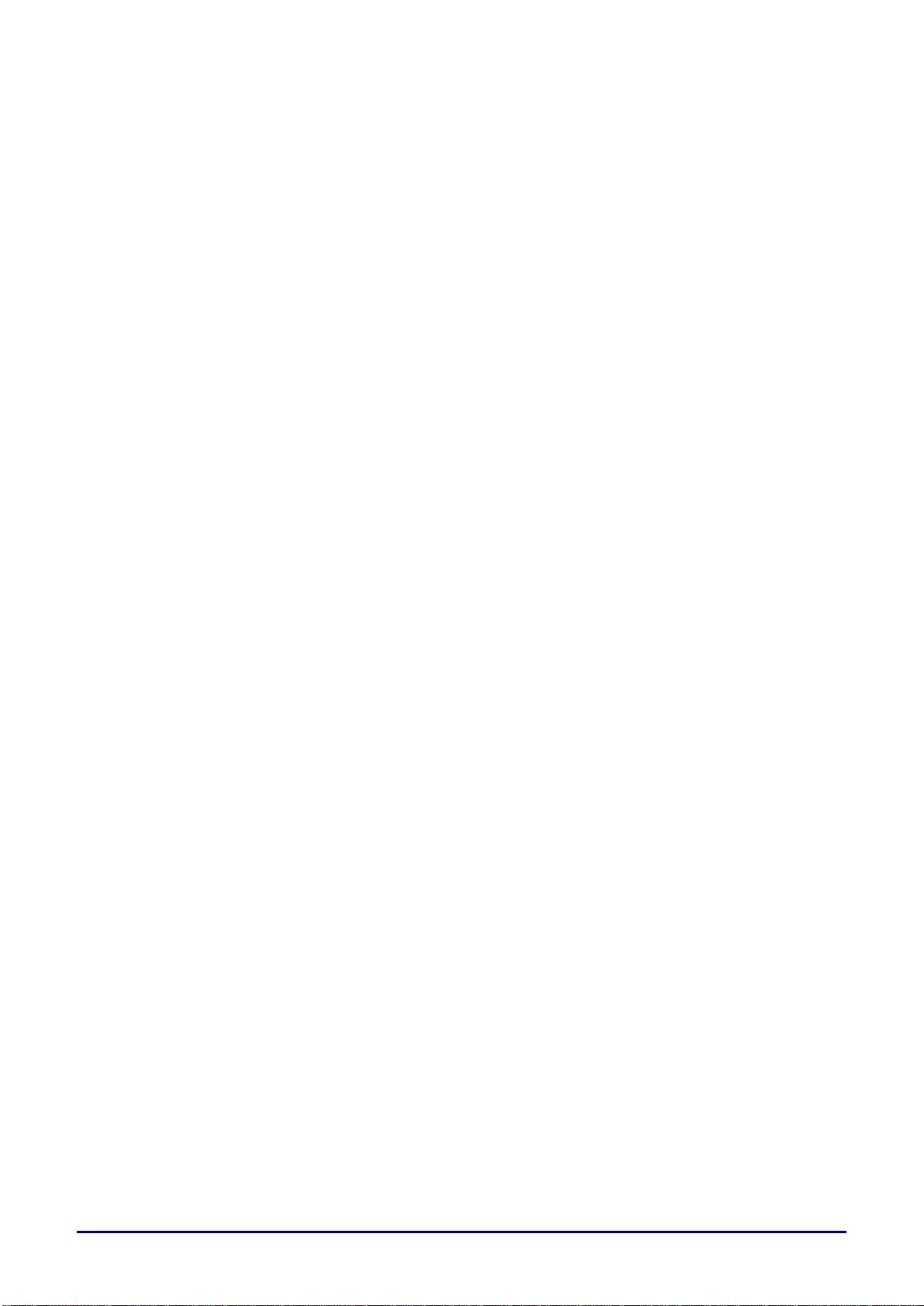
SPECIFICATIONS ............................................................................................................................................................. 60
PRODUCT SPECIFICATIONS ................................................................................................................................................. 60
INSTALLATION DISTANCE VS. PROJECTION SIZE ................................................................................................................ 61
Installation Distance and Size Table ....................................................................................................................... 61
TIMING MODE TABLE ........................................................................................................................................................ 62
PROJECTOR DIMENSIONS ................................................................................................................................................... 64
APPENDIX I ........................................................................................................................................................................ 66
COMMUNICATION .............................................................................................................................................................. 66
— v—
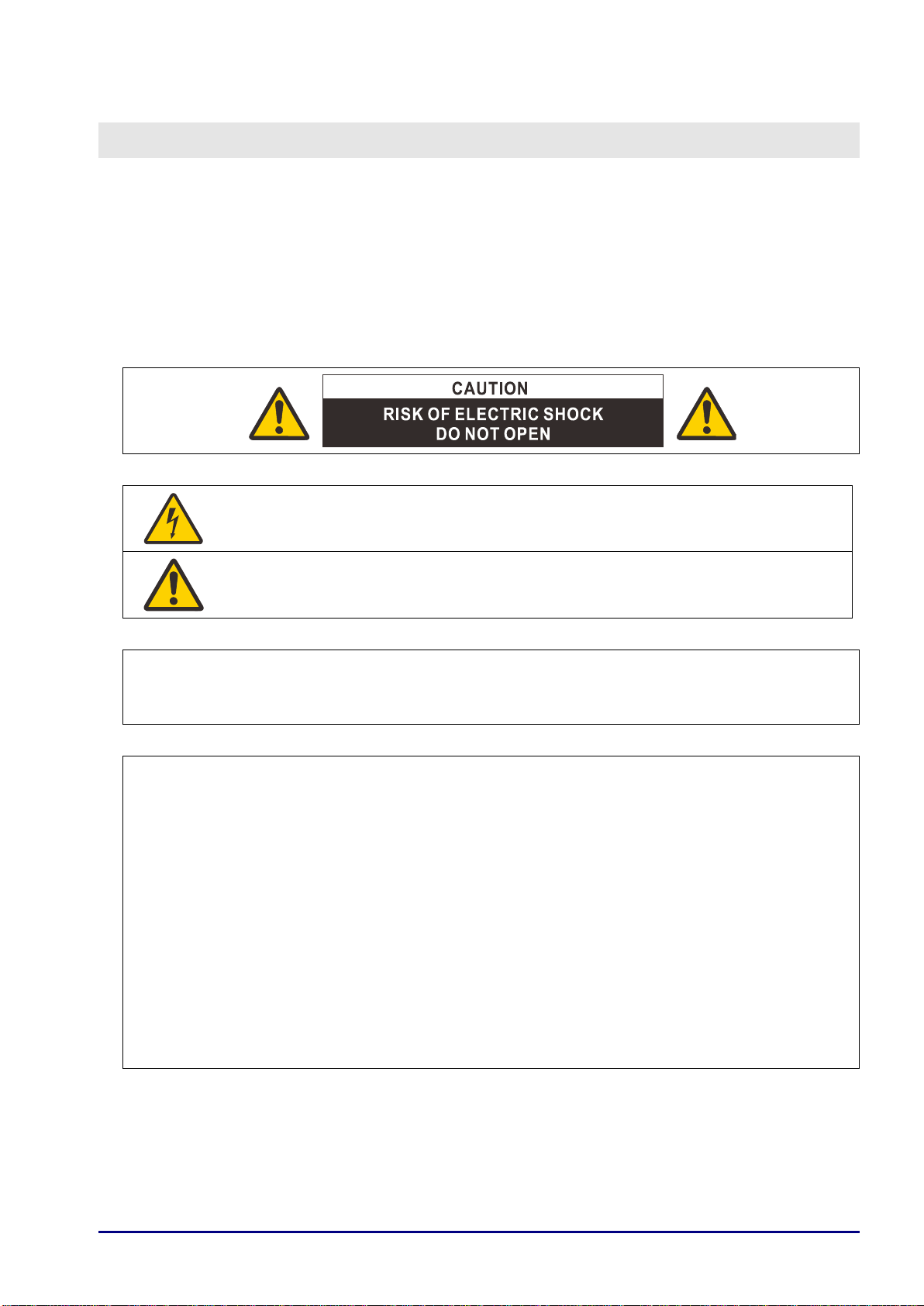
THIS SYMBOL INDICATES THAT DANGEROUS VOLTAGE CONSTITUTING A
RISK OF ELECTRIC SHOCK IS PRESENT WITHIN THIS UNIT.
THIS SYMBOL INDICATES THAT THERE ARE IMPORTANT OPERATING AND
MAINTENANCE INSTRUCTIONS FOR THIS UNIT IN THE USER’S MANUAL.
CAUTION
Not for use in a computer room as defined in the Standard for the Protection of Electronic Computer /
Data Processing Equipment, ANSI / NFPA 75.
Copyright notice
Please note that enlarging or reducing the size of an image for commercial purposes or public
presentation any infringe on the legally protected copyright or the copyright holder of the original
material
About Trademarks
• Ethernet is a registered trademark of Xerox Corporation.
• Microsoft, Windows, Windows XP, Windows Vista, Windows 7, Windows 8 and Aero are registered
trademarks or trademarks of Microsoft Corporation in the United States and / or other countries.
• Mac, Mac OS and Macintosh are trademarks of Apple Inc., registered in the United States and / or
other countries.
• HDMI, the HDMI logo and High-Definition Multimedia Interface are trademarks or registered
trademarks of HDMI Licensing, LLC.
• PJLink is a registered trademark, or an application has been submitted for trademark, in Japan, the
• United States and / or other countries or regions.
• Crestron® , Crestron RoomView®, and Crestron Connected™ are registered trademarks of Crestron
• Electronics, Inc.
SAFETY INSTRUCTIONS
Before installing and operating the projector, read this manual thoroughly.
This projector provides many convenient features and functions. Operating the projector properly enables
you to manage those features and maintain it in good condition for many years to come.
Improper operation may result in not only shortening the product life, but also malfunctions, fire hazards, or
other accidents.
If your projector does not seem to be operating properly, read this manual again, check operations and
cable connections, and try the solutions in the “Troubleshooting” section in the user’s manual. If the
problem still persists, contact the Canon Customer Support Center.
— 1—
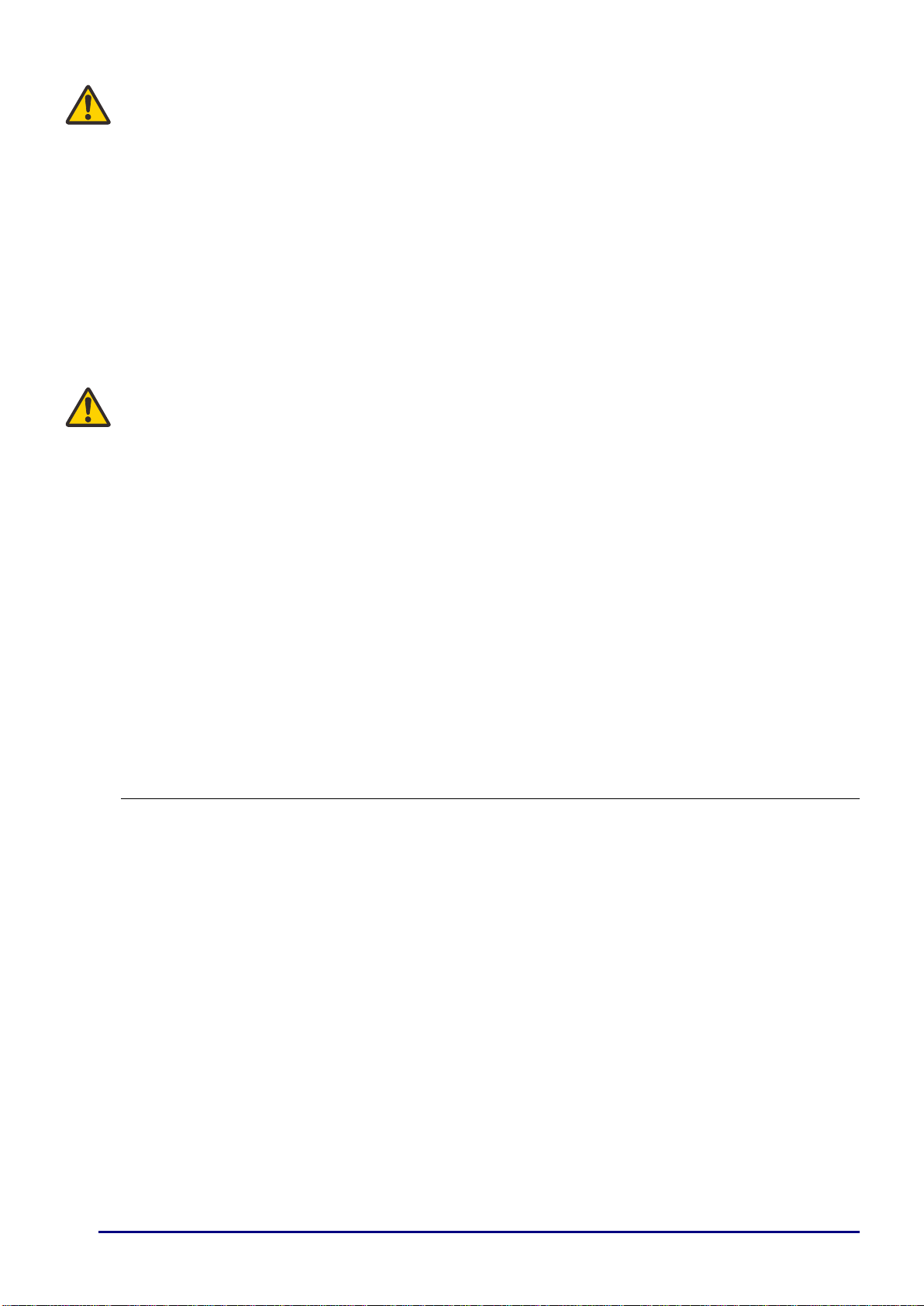
Safety Precautions
WARNING:
• THIS APPARATUS MUST BE GROUNDED.
• TO REDUCE THE RISK OF FIRE OR ELECTRIC SHOCK, DO NOT EXPOSE THIS APPLIANCE TO
RAIN OR MOISTURE.
• This projector produces intense light from the projection lens. Do not stare directly into the lens,
otherwise eye damage could result. Be especially careful that children do not stare directly into the
beam.
• Install the projector in a proper position. Otherwise it may result in a fire hazard.
• Do not cover the ventilation slots on the projector. Heat build-up can reduce the service life of your
projector, and can also be dangerous.
• If the projector is unused for an extended time, unplug the projector from the power outlet.
• Do not project the same image for a long time.
An afterimage may remain on the DMD panel due to the characteristics of the panel of the projector.
CAUTION ON HANGING FROM THE CEILING
When hanging the projector from the ceiling, clean the air intake vents and top of the projector periodically
with a vacuum cleaner. If you leave the projector unclean for a long time, the cooling fans can be clogged
with dust, and it may cause a breakdown or a disaster.
DO NOT SET THE PROJECTOR IN GREASY, WET, OR SMOKY CONDITIONS SUCH AS IN A
KITCHEN TO PREVENT A BREAKDOWN OR A DISASTER. IF THE PROJECTOR COMES IN
CONTACT WITH OIL OR CHEMICALS, IT MAY BECOME DETERIORATED.
READ AND KEEP THIS MANUAL FOR LATER USE.
All the safety and operating instructions should be read before beginning to operate the product.
Read all of the instructions given here and retain them for later use. Unplug this projector from the AC
power supply before cleaning. Do not use liquid or aerosol cleaners on the projector. Use a damp cloth for
cleaning.
Follow all warnings and instructions marked on the projector.
For added protection of the projector during a lightning storm, or when it is left unattended or unused for
long periods of time, unplug it from the wall outlet. This will prevent damage due to lightning and power
surges.
Do not expose this unit to rain or use near water. For example, in a wet basement, near a swimming pool...,
etc.
Do not use attachments not recommended by the manufacturer as they may result in hazards. RISK OF
ELECTRIC SHOCKDO NOT OPEN
— 2—
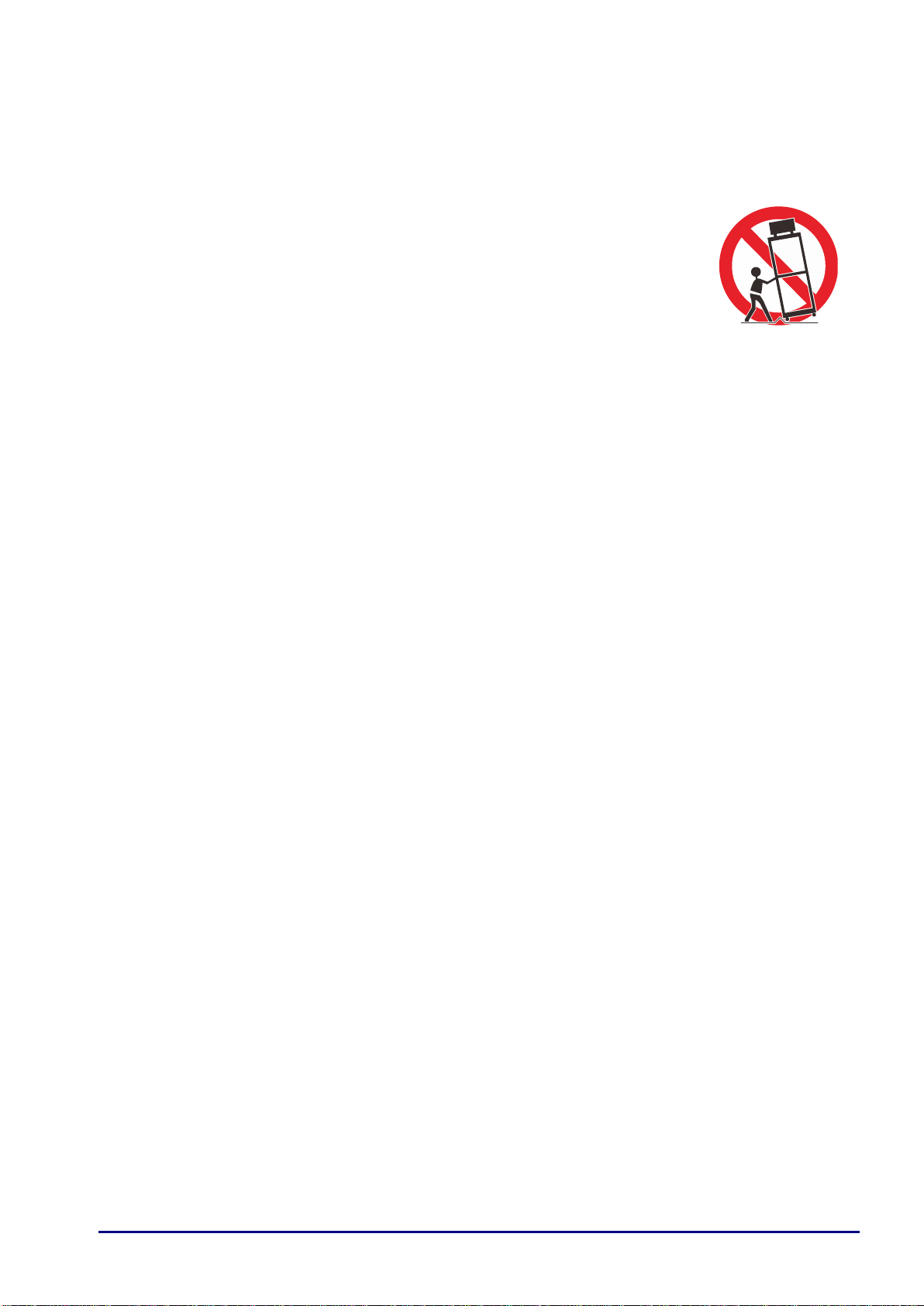
Do not place this projector on an unstable cart, stand, or table. The projector may fall, causing serious
injury to a child or adult, and serious damage to the projector. Use only with a cart or stand recommended
by the manufacturer, or sold with the projector. For wall or shelf mounting, use a tool such as a mounting
kit to secure the projector.
An appliance and cart combination should be moved with care.
Sudden stops, excessive force, and uneven surfaces may cause the appliance and
cart combination to overturn.
Slots and openings in the rear and front of the cabinet are provided for ventilation, to
insure reliable operation of the equipment and to protect it from overheating.
The openings should never be covered with cloth or other materials, and the bottom
opening should not be blocked by placing the projector on a bed, sofa, rug, or other
similar surface. This projector should never be placed near or over a radiator or heat register.
This projector should not be placed in a built-in installation such as a book case unless proper ventilation is
provided.
Never push objects of any kind into this projector through cabinet slots as they may touch dangerous
voltage points or short out parts that could result in a fire or electric shock. Never spill liquid of any kind
onto the projector.
Do not install the projector near the ventilation duct of air-conditioning equipment.
This projector should be operated using only the type of power source indicated on the marking label. If
you are not sure of the type of power supplied, contact the Canon Customer Support Center or local power
company.
Do not overload wall outlets and extension cords as this can result in fire or electric shock. Do not allow
anything to rest on the power cord. Do not locate this projector where the cord may be damaged by people
walking on it.
Do not attempt to service this projector yourself as opening or removing covers may expose you to
dangerous voltages or other hazards. Refer all servicing to qualified service personnel.
Unplug this projector from the wall outlet and refer servicing to qualified service personnel under the
following conditions:
a. When the power cord or plug is damaged or frayed.
b. If liquid has been spilled into the projector.
c. If the projector has been exposed to rain or water.
d. If the projector does not operate normally after following the operating instructions. Adjust only those
controls that are covered in the operating instructions as improper adjustment of other controls may
result in damage and will often require extensive work by a qualified technician to restore the projector
to normal operating condition.
e. If the projector has been dropped or the cabinet has been damaged.
f. When the projector exhibits a distinct change in performance-this indicates a need for servicing.
When replacement parts are required, be sure the service technician uses replacement parts specified by
the manufacturer that have the same characteristics as the original parts. Unauthorized substitutions may
result in fire, electric shock, or injury.
Upon completion of any service or repairs to this projector, ask the service technician to perform routine
safety checks to determine that the projector is in safe operating condition.
— 3—
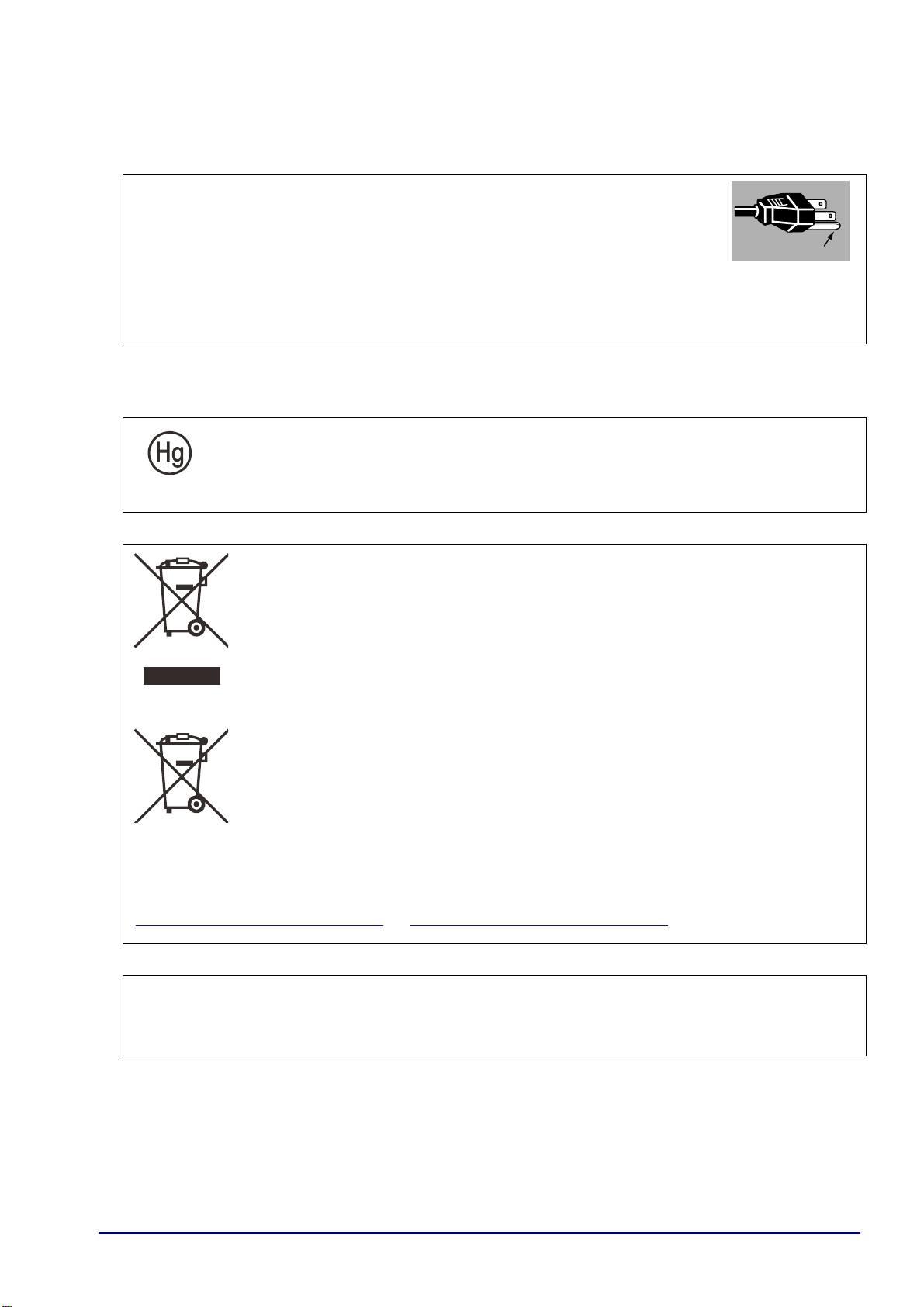
AC Power Cord Requirement
The AC Power Cord supplied with this projector meets the requirements for use in the country you
purchased it.
AC Power Cord for the United States and Canada:
The AC Power Cord used in the United States and Canada is listed by the
Underwriters Laboratories (UL) and certified by the Canadian Standard Association
(CSA).
The AC Power Cord has a grounding-type AC line plug. This is a safety feature to
ensure the plug fits into the power outlet. Do not try to tamper with this safety
feature. Should you be unable to insert the plug into the outlet, contact your
electrician.
THE SOCKET-OUTLET SHOULD BE INSTALLED NEAR THE EQUIPMENT AND EASILY
ACCESSIBLE.
For the U.S. and Canada, LAMP(S) INSIDE THIS PRODUCT CONTAIN MERCURY AND
MUST BE RECYCLED OR DISPOSED OF ACCORDING TO LOCAL, MUNICIPAL, STATE,
PROVINCIAL, OR FEDERAL LAWS.
For lamp recycling and disposal information please call 1-800 -OK-CANON for the U.S and Canada.
Ground
Only for European Union and EEA (Norway, Iceland and Liechtenstein)
These symbols indicate that this product is not to be disposed of with your household
waste, according to the WEEE Directive (2012/19/EU), the Battery Directive (2006/66/
EC) and/or national legislation implementing those Directives.
If a chemical symbol is printed beneath the symbol shown above, in accordance with the
Battery Directive, this indicates that a heavy metal (Hg = Mercury, Cd = Cadmium, Pb =
Lead) is present in this battery or accumulator at a concentration above an appli cable
threshold specified in the Battery Directive.
This product should be handed over to a designated collection point, e.g., on an
authorized one-for-one basis when you buy a new similar product or to an authorized
collection site for recycling waste electrical and electronic equipment (EEE) and batteries
and accumulators. Improper handling of this type of waste could have a possible impact
on the environment and human health due to potentially hazardous substances that are
generally associated with EEE. Your cooperation in the correct disposal of this product
will contribute to the effective usage of natural resources.
For more information about the recycling of this product, please contact your local city office, waste
authority, approved scheme or your household waste disposal service or visit
http://www.canon-europe.com/weee, or http://www.canon-europe.com/battery.
For CA, USA only
Included lithium battery contains Perchlorate Material - special handing may apply.
See www.dtsc.ca.gov/hazardouswaste/perchlorate/ for details.
Ground
— 4—
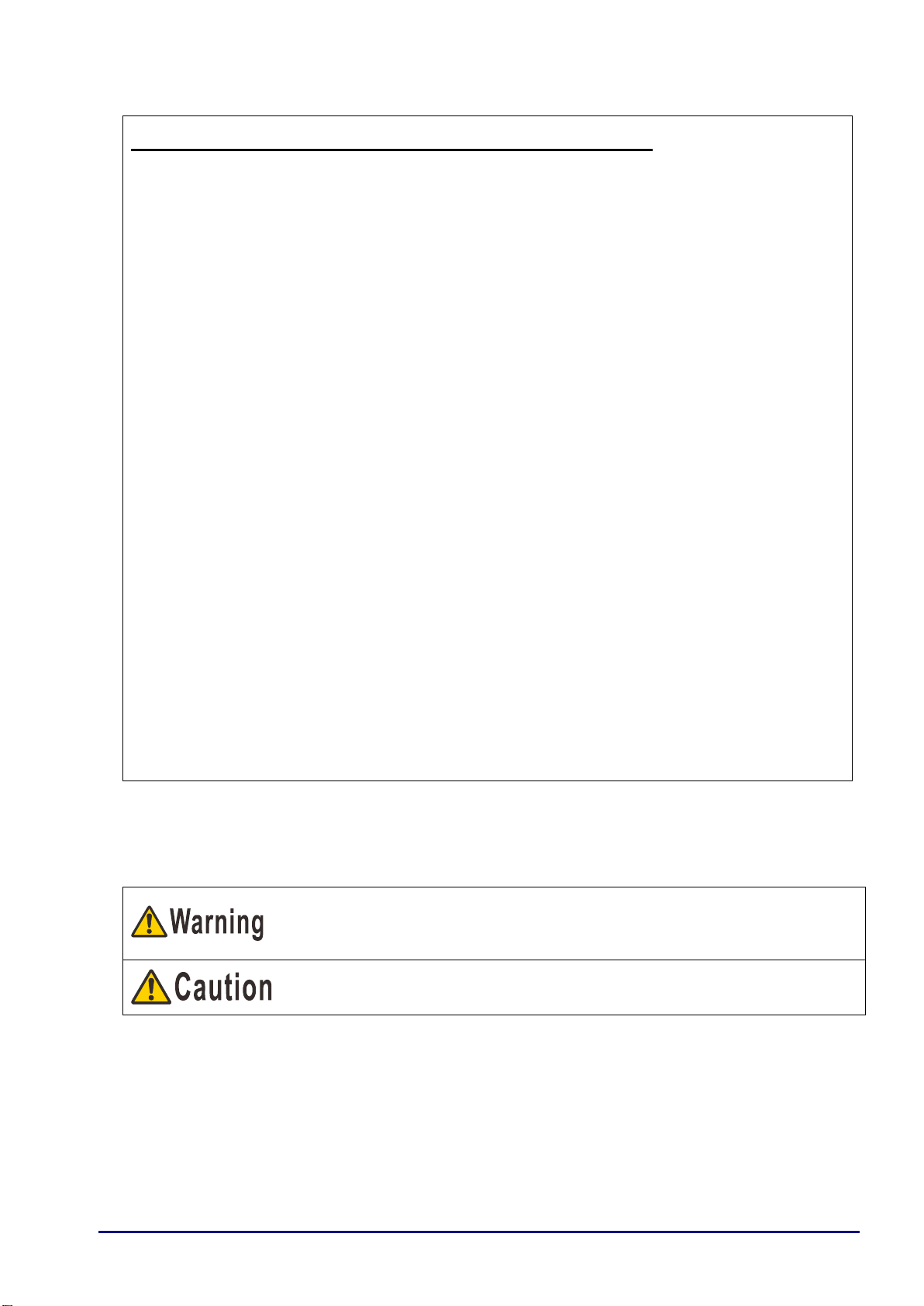
Federal Communication Commission Notice
Multimedia Projector, Model: LV-WX300UST/LV-WX300USTi
This device complies with Part 15 of the FCC Rules. Operation is subject to the following two
conditions:
(1) This device may not cause harmful interference, and
(2) this device must accept any interference received, including interference that may cause undesired
operation.
Note: This equipment has been tested and found to comply with the limits for a Class B digital device,
pursuant to Part 15 of the FCC Rules. These limits are designed to provide reasonable protection
against harmful interference in a residential installation. This equipment generates, uses and can
radiate radio frequency energy and, if not installed and used in accordance with the instructions, may
cause harmful interference to radio communications. However, there is no guarantee that interference
will not occur in a particular installation. If this equipment does cause harmful interference to radio or
television reception, which can be determined by turning the equipment off and on, the user is
encouraged to try to correct the interference by one or more of the following measures:
• Reorient or relocate the receiving antenna.
• Increase the separation between the equipment and receiver.
• Connect the equipment into an outlet on a circuit different from that to which the receiver is
connected.
• Consult the dealer or an experienced radio / TV technician for help.
The cable with a ferrite core provided with the projector must be used with this equipment in order to
comply with Class B limits in Subpart B of Part 15 of the FCC Rules.
Use of a shielded cable is required to comply with class B limits in Subpart B of Part 15 of FCC Rules.
Do not make any changes or modifications to the equipment unless otherwise specified in the
instructions. If such changes or modifications should be made, you could be required to stop operation
of the equipment.
Canon U.S.A. Inc.
One Canon Park, Melville, New York 11747, U.S.A.
Tel No. 1-800-OK-CANON (1-800-652-2666)
Denotes the risk of death or serious injury from improper handling if the
information is not observed. To ensure safe use, always observe this
information.
Denotes the risk of injury from improper handling if the information is not
observed. To ensure safe use, always observe this information.
Safety Symbols in this Manual
This section describes the safety symbols used in this manual. Important projector safety information is
identified by the following symbols. Always observe the safety information by these symbols.
— 5—

If the following situations occur, turn the power off, remove the power plug from the power outlet and
contact the Canon Customer Support Center. Failure to do so could cause a fire or result in an electric
shock.
• If smoke is emitted
• If an unusual smell or noise is emitted
• If a loud noise is heard and the light source turns off
• If water or other liquid has entered the projector
• If metal or any other foreign material has entered the projector
• If the projector is knocked over or dropped and the cabinet is damaged
Pay attention to the following points for handling the power cord. Failure to pay attention to these points
could cause a fire, electric shock or personal injury.
• Do not place any objects on the power cord and do not allow it to become trapped under the projector.
The power cord may be damaged.
• Do not cover the power cord with a carpet.
• Do not excessively bend, twist, pull or make modifications to the power cord.
• Keep the power cord away from heaters and other sources of heat.
• Do not use the power cord when it is bent finely, coiled or bundled.
• Do not use a damaged power cord. If your power cord is damaged, contact the Canon Customer
Support Center.
• Do not use any power cord other than the type that is included with this projector.
• Be sure to connect the ground wire of the power cord to ground. Failure to do so could result in an
electric shock.
• Be sure to connect the ground wire before connecting the power plug to the outlet. Also when you
disconnect the ground wire, be sure to unplug the power plug from the outlet beforehand.
Pay attention to the following point to prevent the small parts from being accidentally swallowed by
children.
• Small parts such as the remote control battery, battery holder and adjustable feet that were detached
may be accidentally swallowed by small children, which may result in choking. Parents/Guardians
should keep them out of reach of children. If swallowed, consult a doctor immediately.
Precautions for Use
As this section contains important safety-related information, be sure to read the following carefully
beforehand in order to use your projector correctly and safely.
— 6—
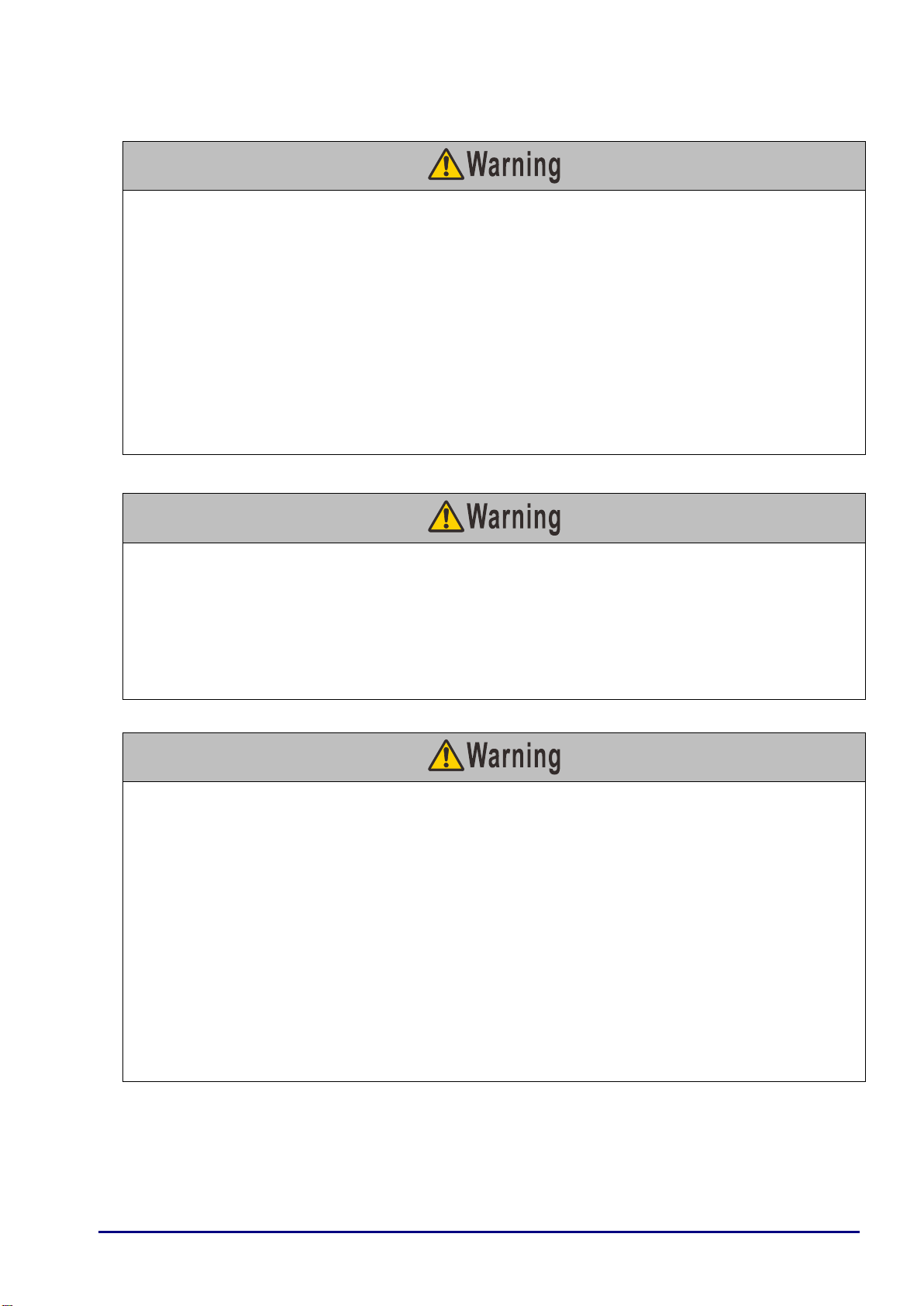
Pay attention to the following points regarding the power source, power plug and handling of the
connector. Failure to do so could result in a fire, electric shock or personal injury.
• Do not use any power source with a voltage other than the voltage indicated (AC 100 – 240 V).
• Do not pull the power cord and be sure to hold the power plug or connector when removing. The cord
could be damaged as a result.
• Do not insert any metal objects into the contact parts of the power plug or connector.
• Remove the power plug from the outlet before performing cleaning or maintenance of the projector.
• Do not remove the power plug or connector with wet hands.
• Insert the power plug and connector securely up to the base. Additionally, do not use a damaged
power plug or an outlet that is loose.
• If using an extension cord attached to the outlet, make sure that the total electric power consumption of
connected devices does not exceed the rated capacity.
• Periodically inspect the power plug and outlet and remove any dust or dirt from between the plug and
the outlet.
Pay attention to the following points regarding installation and handling of the projector. Failure to do so
may cause a fire, electric shock or personal injury.
• Do not use the projector in a bathroom or shower room.
• Do not use the projector in rain or snow, by the sea, or in close proximity to a body of water.
• Do not place containers containing a liquid on top of the projector.
• Do not place the projector in any location where it will be exposed to oily smoke or steam, such as a
kitchen work surface or table etc.
• Do not touch the projector itself, the power cord, or the cable if lightening strikes.
Pay attention to the following points regarding installation and handling of the projector. Failure to do so
may cause a fire, electric shock or personal injury.
• Do not move the projector until you have switched off the power, removed the power plug from the
power outlet and unplugged any other cables.
• Do not remove the cabinet from the projector or disassemble it. The interior of the projector contains
high-voltage components as well as parts that are hot. These could cause an electric shock or burn. If
inspection, maintenance or repair is required, contact the Canon Customer Support Center.
• Do not disassemble or modify the projector (including consumable parts) or the remote control.
• Do not insert any object into vents in the projector, such as the air intake vent or exhaust vents.
• Do not place a pressurized can in front of the exhaust vents. The pressure of the contents of the can
may increase due to heat from the exhaust vents and this could result in an explosion.
• As strong light beams are emitted while the projector is in use, do not look directly into the projector
lens. Doing so could cause an eye injury. Pay particular attention in preventing young children to do so.
• When giving a presentation in front of the projector while it is projecting an image, conduct your
presentation from a position where your shadow will not be cast on the screen and where you do not
feel blinded by light from the projector.
Precautions for Installation
— 7—
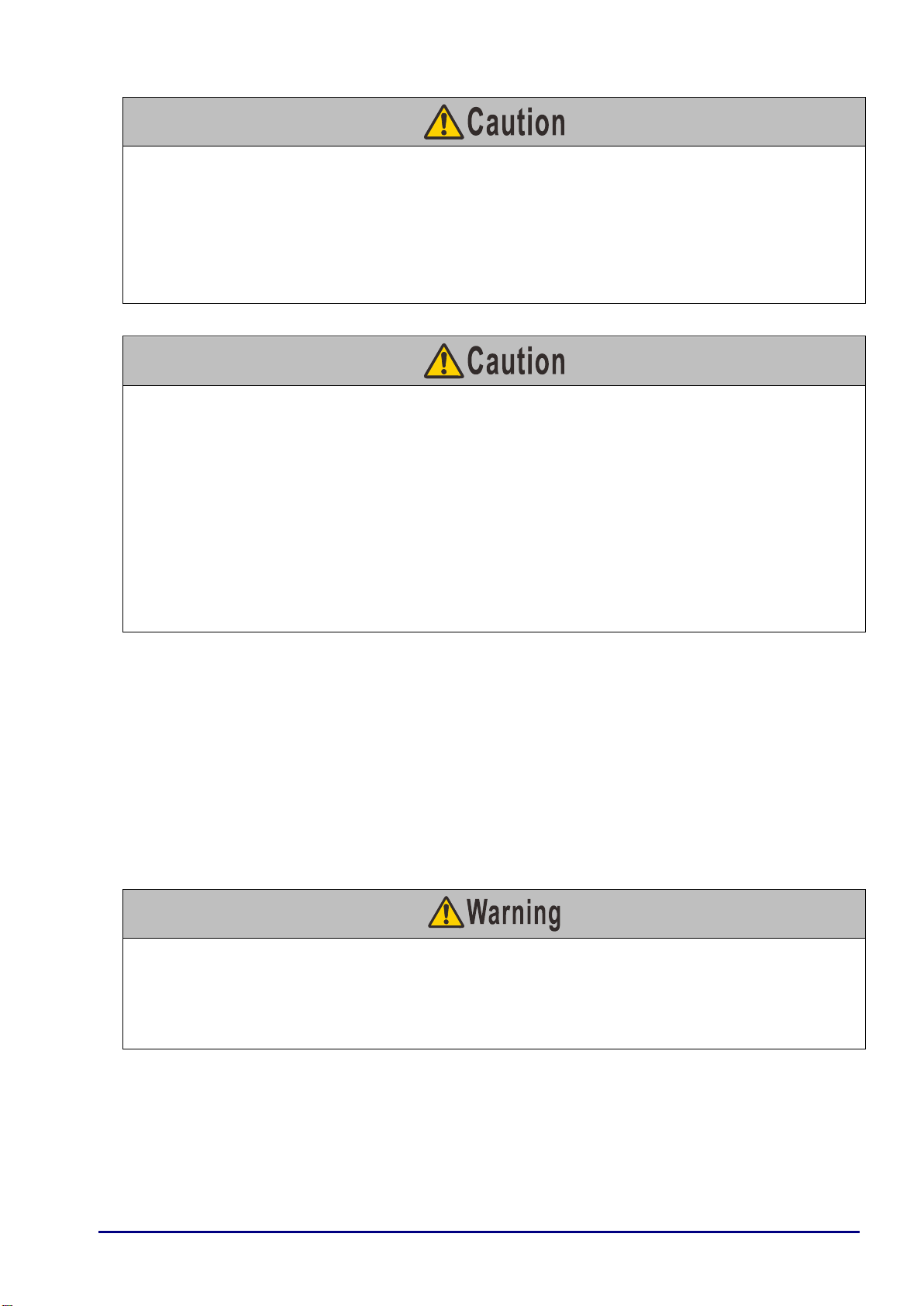
Pay attention to the following points regarding installation and handling of the projector.
• If the projector will not be used for a long period of time, be sure to remove the power plug from the
power outlet to ensure safety. Failure to do so could cause a fire.
• The temperature of the cabinet around and above the exhaust vents can become hot during projector
operation. Touching these areas during operation could cause burns to the hands. Do not touch these
areas. Doing so may cause burns. Pay particular attention in preventing young children from touching
these parts. Additionally, do not place any metal objects on these areas. Due to the heat from the
projector, doing so could cause an accident or personal injury.
Pay attention to the following points regarding installation and handling of the projector.
• Do not place any heavy objects on top of the projector or sit/stand on it. Pay particular attention to
prevent small children from doing so. The projector may be knocked over and this could result in
damage or a personal injury.
• Do not place the projector on an unstable or slanted surface. Doing so may cause the projector to fall
or be knocked over and could result in a personal injury.
• Do not place any objects in front of the lens while the projector is operating. Doing so could cause a
fire.
• When cleaning off dust or dirt from the projector lens etc., do not use any kind of spray that is
flammable. As the temperature of the lamp inside the projector is high, it could ignite, causing a fire.
• If the projector is used for a long period of time, dust could accumulate inside the projector. This could
cause a fire or malfunction. It is recommended that periodic maintenance of the projector be performed.
For details of maintenance costs, contact the Canon Customer Support Center.
Note the following precautions during lamp replacement or when a lamp has ruptured.
Failure to do so could result in an electric shock or personal injury.
• Before replacing the lamp, always unplug the projector and wait at least an hour.
• Ruptured lamps may scatter shards of glass inside the projector. Contact the Canon Customer Support
Center for cleaning and inspection of the projector interior and lamp replacement.
Precautions on the lamp
This projector uses a high-pressure mercury lamp, which must be handled carefully and correctly as
described below. The mercury lamp has the following characteristics.
• The lamp will gradually become darker over time.
• Impact, abrasion, or use of worn-out lamps may cause lamps to rupture (accompanied by a loud noise)
or burn out.
• Lamps are more likely to rupture after the lamp replacement message isdisplayed. Replace the lamp
with a new one as soon as possible.
• Useful life of lamps varies widely from lamp to lamp and depending on the environment of use. Some
lamps may fail or rupture soon after they are first used.
• Be prepared by keeping a spare lamp.
— 8—
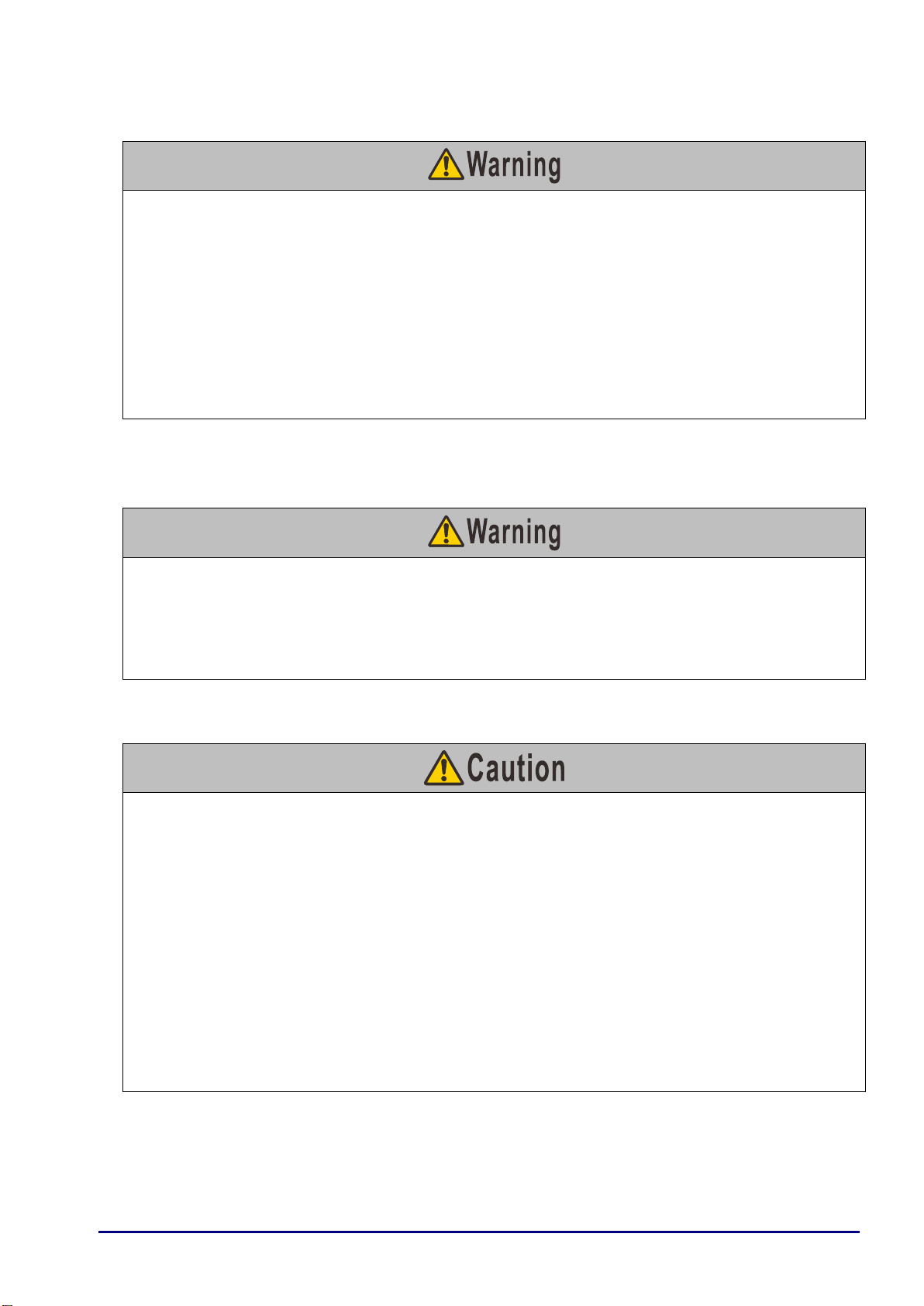
Precautions when replacing lamps that stop working
• If illumination suddenly stops, either when you turn the projector on or after it has been on for a while,
the lamp may have ruptured. In this case, never attempt to replace the lamp by yourself. Always
request service from the Canon Customer Support Center. Additionally, with ceiling-mounted
projectors, the lamp may fall out when you open the lamp cover or while you are attempting to replace
it.
• During replacement, stand to the side of the lamp cover, not directly under it. If the lamp ruptures and
you accidentally inhale or get pieces in your eyes or mouth, consult a doctor immediately.
• If the lamp ruptures, dust and gas (containing mercury vapor) may come out of the exhaust vents. If
this happens, immediately open the windows and doors to provide ventilation to the room. If you inhale
any gas emitted from the lamp or it has come into contact with your eyes or mouth, consult a doctor
immediately.
Pay attention to the following points regarding handling of the battery. Failure to do so could result in a fire
or injury.
• Do not place the battery in a fire or apply heat to, short circuit or disassemble the battery.
• Do not attempt to recharge the battery.
• Insert the battery in the correct + / - positions.
• If any liquid leaks from the battery and comes into contact with skin, wash off thoroughly with water
Pay attention to the following points when viewing 3D content.
• Photosensitive patients, patients with heart disease, pregnant women, elderly people, and people with
serious illness and/or with a history of epilepsy should not view 3D content.
• We advise that you should refrain from viewing 3D content if you are in bad physical condition, need
sleep or have been drinking alcohol.
• Stop watching 3D content if you experience the following symptoms. If you experience such symptom,
immediately stop viewing 3D content and take a break until the symptom has subsided.
• You see doubly-blurred images or you cannot view the image stereoscopically.
• You feel fatigue or discomfort.
• Take breaks when viewing 3D content for an extended period of time. As this may cause eye fatigue.
Viewing 3D content for an extended period of time or viewing them from an oblique angle can cause
eye strain.
• Parents should accompany and monitor their children as children cannot properly express discomfort
with 3D content viewing. Children who are six year of age or younger should not view 3D content.
• The optimum 3D viewing distance from the screen is about 3 times of the vertical screen size or more
and your eyes should be level with the screen.
Precautions for the remote control battery
Caution for viewing 3D content
— 9—

For Safe Use
Pay attention to the following points when carrying or transporting the projector.
• This projector is a precision instrument. Do not knock it over or subject it to impacts. Doing so may
cause a malfunction.
• Do not reuse any packaging or shock-absorbent materials that were supplied with the projector at the
time of purchase for transporting or shipping the projector. Protection of the projector cannot be
guaranteed if used packaging or shock-absorbent materials are reused. Fragments from shock
absorbent material may also enter the interior of the projector which could cause a malfunction.
• Disconnect the cables connected to the projector. Carrying the projector with the cables attached may
cause an accident.
• Retract the adjustable feet.
• Attach the lens cap to protect the lens.
Pay attention to the following points when installing or using the projector.
• Be sure to install the projector in a location where the air intake and exhaust vents are separated from
the wall by more than 50 cm (1.6'). Failure to do so could cause a malfunction.
• Do not install the projector in a location that is damp, or where there is a lot of dust, oily smoke or
tobacco smoke. Doing so could cause contamination of optical components such as the lens and the
mirror and may result in deterioration of image quality.
• Do not touch the lens with bare hands. Doing so may result in deterioration of image quality.
• If the projector is suddenly moved from a location where the temperature is low to a location where the
temperature is high, or if the temperature in the location where the projector is installed increases
suddenly, moisture in the air could cause condensation to form on the projector lens or mirror. This
may cause a blurred image. Wait until the condensation has evaporated for the image projected to
return to normal.
• Do not install the projector in a location where the temperature is high or low. Doing so may cause a
malfunction.
Operating temperature: 5°C (41°F) to 40°C (104°F)
Humidity level: 10% to 90%
Storage temperature: -20°C (-4°F) to 60°C (140°F)
• Do not install the projector near high-voltage electrical power lines or an electrical power source.
• Do not use the projector on a soft surface such as carpet or sponge mat, etc. Doing so could cause
heat to build up inside the projector and this could result in a malfunction.
• Do not block the air intake or exhaust vents of the cooling fan. Doing so could cause heat to build up
inside the projector and may cause a malfunction.
• Do not place any objects on top of the projector that may change shape or color due to heat.
• When using the projector at altitudes greater than 1500 m (4921'), please turn on the High Altitude
Mode.
• Please do not brush or rub the surface of the top plate of the projector. The surface may be damaged.
— 10—
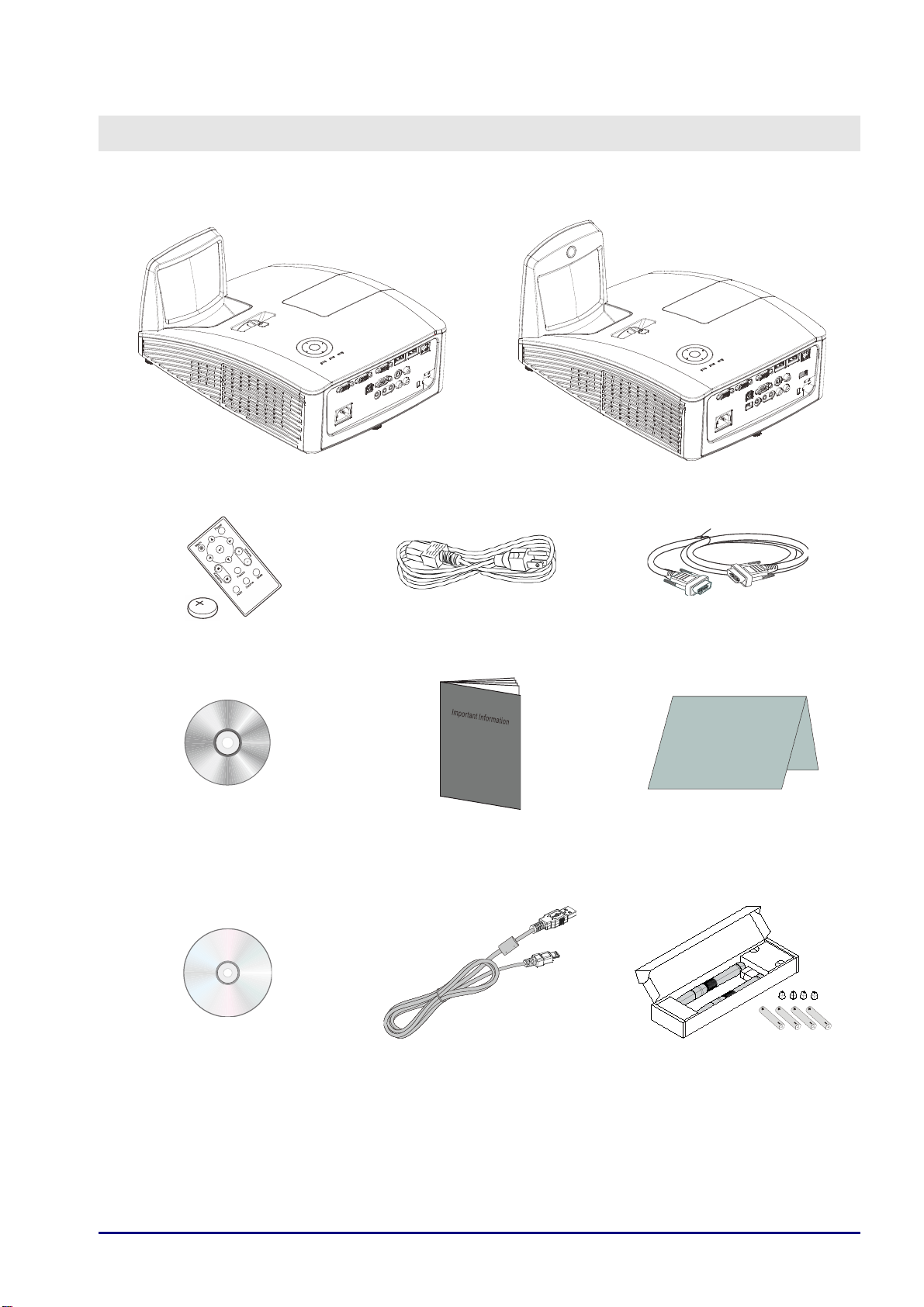
G
Packing Checklist
Carefully unpack the projector and check that the following items are included:
LV-WX300UST LV-WX300UST
ETTING STARTED
I
(
WITH ONE 3V
EMOTE CONTROL
R
CR2025
CD-ROM
HIS USER’S MANUAL
(T
BATTERY
)
P
)
OWER CORD
I
MPORTANT INFORMATION
(1.8
M /
5.9')
MINI D-SUB
(
W
The Following ITEMS only for LV-WX300USTi
C
OMPUTER CABLE
15-
PIN / MINI D-SUB
Warranty Card
ARRANTY CARD
(1.8
M /
5.9')
15-
PIN
)
CD-ROM
NTERACTIVE DRIVER AND
(I
S
OFTWARE
)
YPE TO MINI
(A-T
USB
CABLE
5.0M/16.4')
ITH FOUR
(W
WO PENS
AAA B
FOUR
ATTERIES &
TIPS)
T
Contact your dealer immediately if any items are missing, appear damaged, or if the unit doe s not work.
It is recommend that you keep the original pa cking materia l should you ever nee d to re turn th e
equipment for warranty service.
— 11—
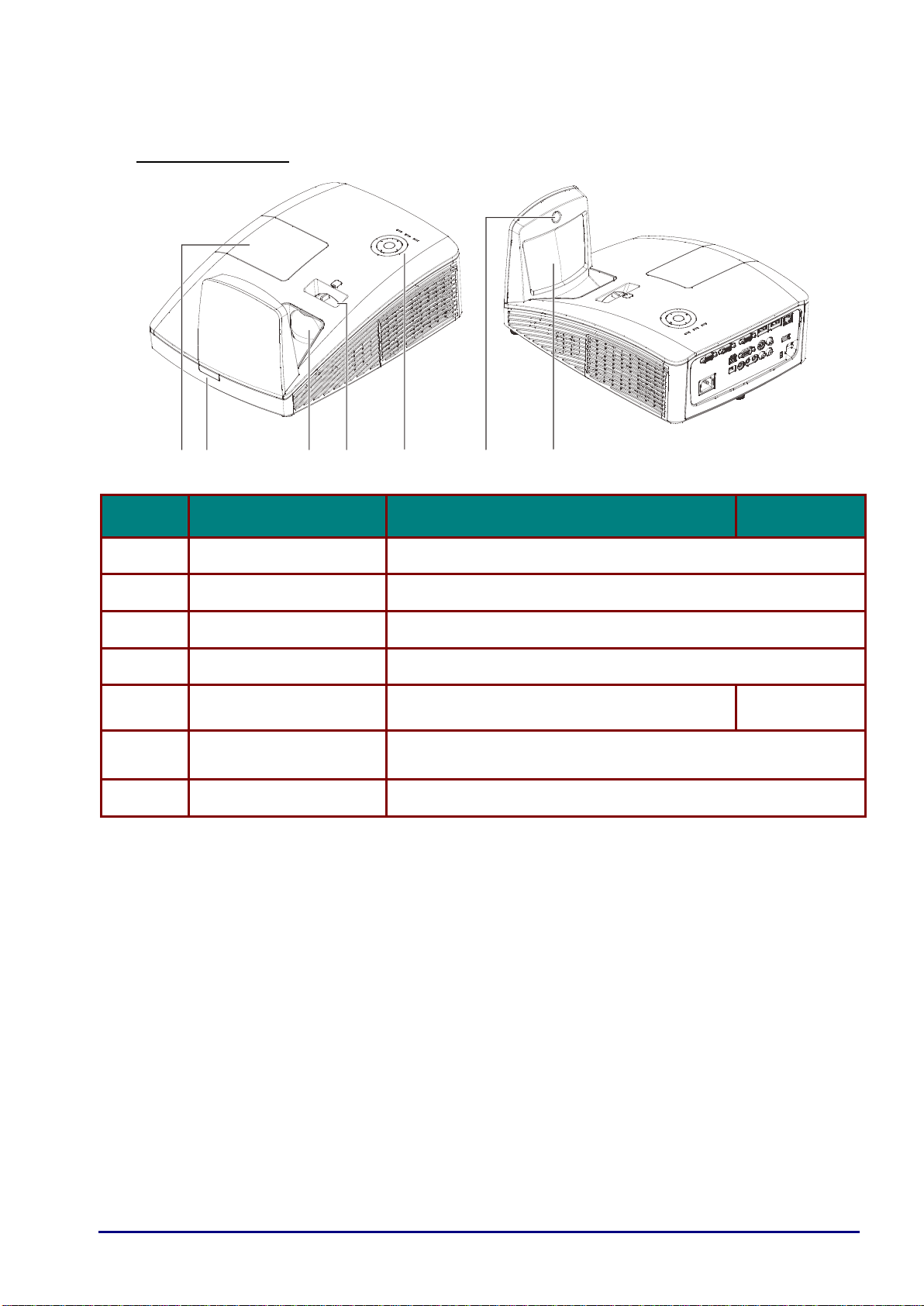
ITEM
LABEL
DESCRIPTION
SEE PAGE:
1.
Lamp cover
Removes cover to replace lamp module / unit ---> lamp
2.
IR receiver
Receives IR signal from remote control
3.
Lens
Projection Lens
4.
Focus ring
Focuses the projected image
5.
Function keys
See Top view—On-screen Display (OSD)
buttons and LEDs.
13
6.
Interactive Camera
Interactive function use
*Not Available in LV-WX300UST
7.
Aspheric mirror
Reflects images
4
5
7
61 32
Views of Projector Parts
Front-right View
— 12—
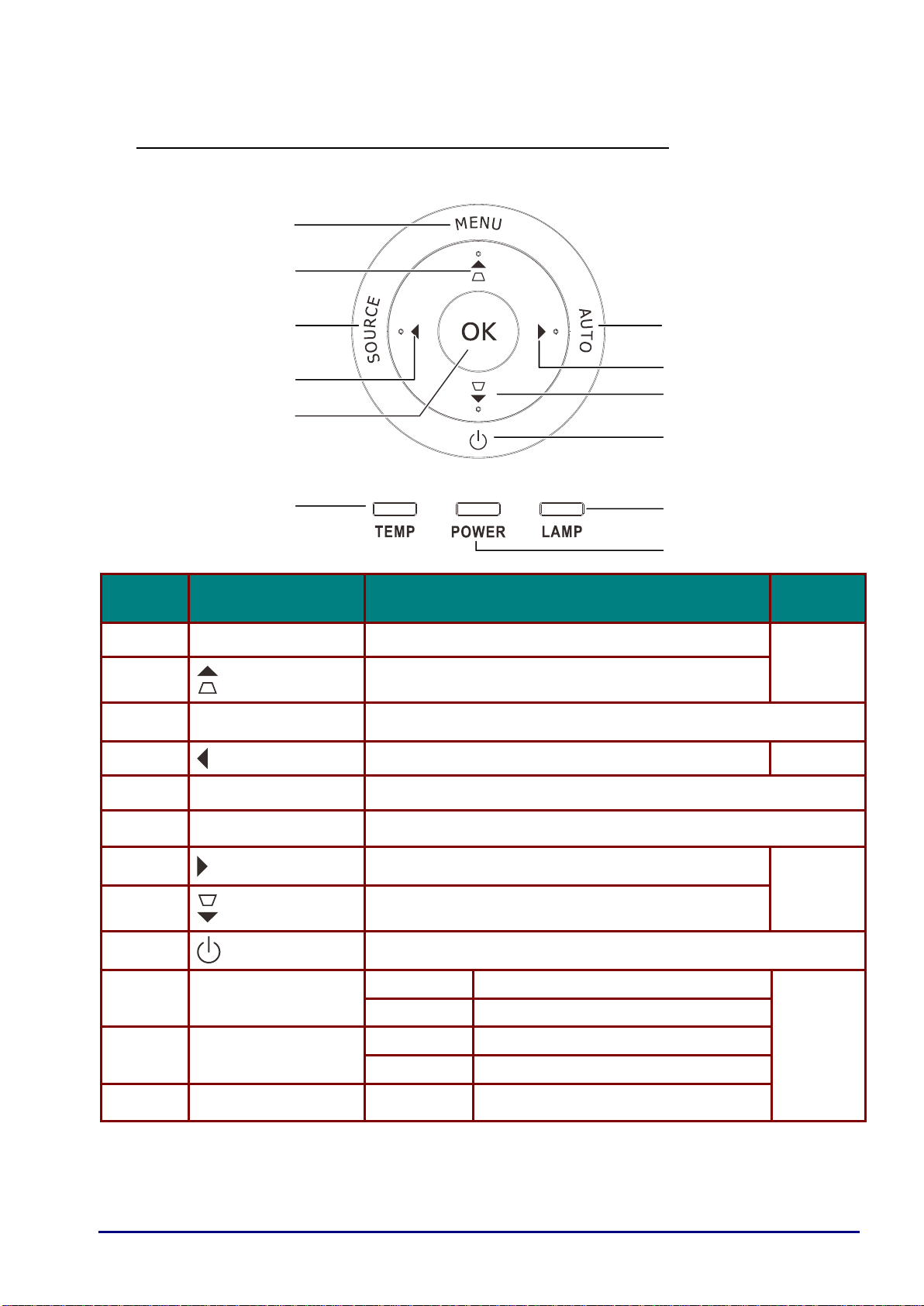
ITEM
LABEL
DESCRIPTION
SEE
PAGE:
1.
MENU
Opens and exits OSD menus
25
2.
Navigates in the OSD
Quick Menu – For Keystone
3.
SOURCE
Enter the Source menu
4.
Navigates and changes settings in the OSD
25
5.
OK
Enter or confirm highlighted OSD menu item
6.
AUTO
Optimizes image size, position, and resolution
7.
Navigates and changes settings in the OSD
25
8.
Navigates in the OSD
Quick Menu – For Keystone
9.
Turns the projector On or Off
10.
LAMP LED
Amber
Lamp error
58
Flashing
Error code
11.
POWER LED
Green
Power on, Power off
Flashing
Cooling, Error code
12.
TEMP LED
Red
Over Temperature
1
6
2
3
4
5
7
8
9
10
Top view—On-screen Display (OSD) buttons and LEDs
— 13—
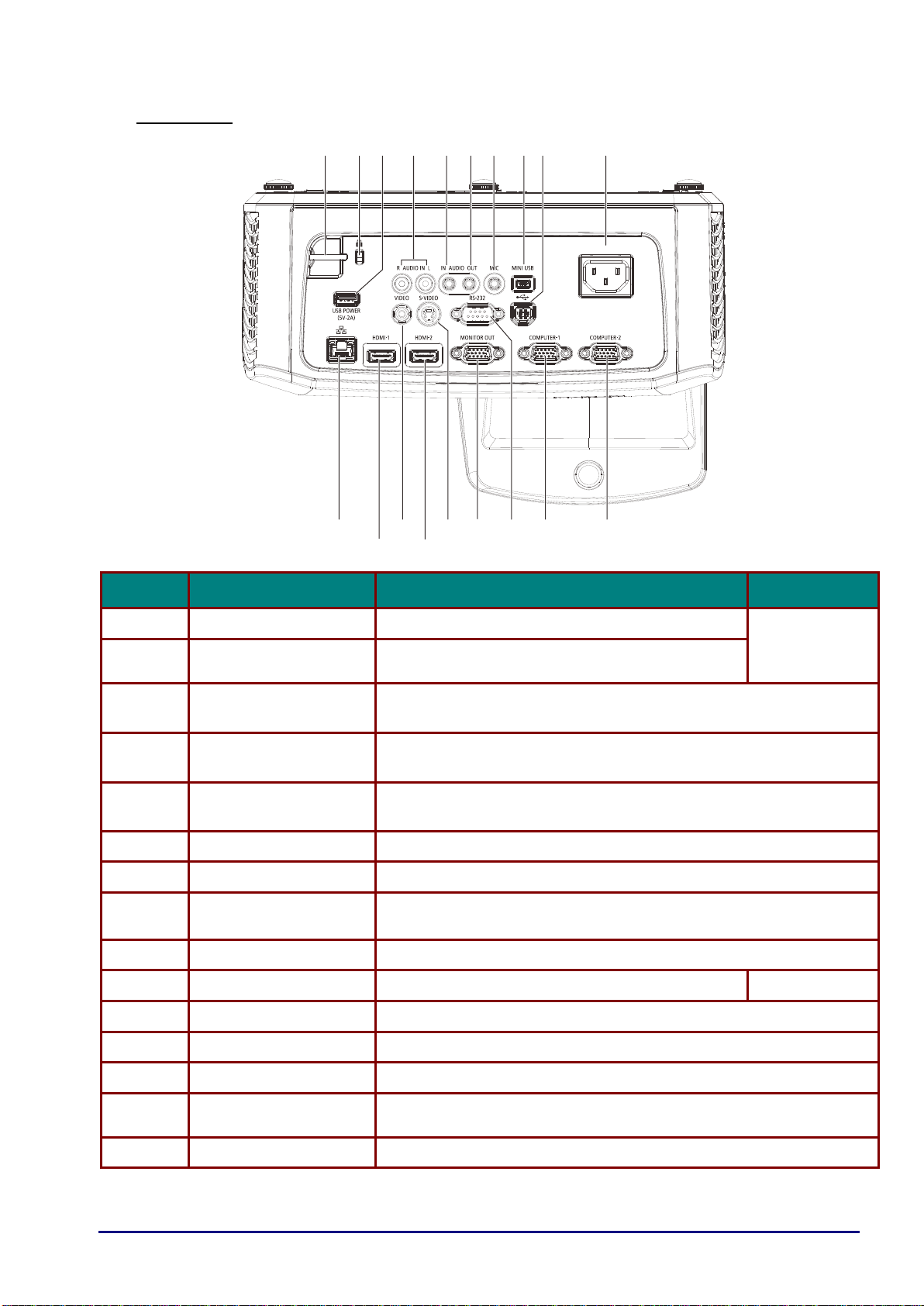
ITEM
LABEL
DESCRIPTION
SEE PAGE:
1.
Security bar
For security and authorized usage
56
2.
Kensington lock
Secure to permanent object with a Kensington®
Lock system
3.
USB POWER (5V-2A)
Connect the USB cable for power supply.(for Interactive function)
*not available in LV-WX300UST
4.
AUDIO L/R
(For VIDEO/ S-VIDEO)
Connect an AUDIO cable from the audio device
5.
AUDIO IN
(For VGA-1/ VGA-2)
Connect an AUDIO cable from the audio device
6.
AUDIO OUT
Connect an AUDIO cable to an audio amplifier
7.
MIC
Connect the Microphone for use
8.
Mini USB
Connect the USB cable to PC(for Interactive function)
*not available in LV-WX300UST
9.
USB
Connect the USB cable from a computer
10.
AC IN
Connect the POWER cable
20
11.
VGA – 2
Connect the RGB cable from a computer or components device
12.
VGA – 1
Connect the RGB cable from a computer or components device
13.
RS-232
Connect RS-232 serial port cable for remote control
14.
VGA OUT
Connect the RGB cable to a display
(Loop Thru only for VGA IN-1)
15.
S-VIDEO
Connect the S-video cable from a video device
15
16
1 2
3
4
5 6
7
8 9
10
17
19
14
13
12
11
18
Rear view
— 14—
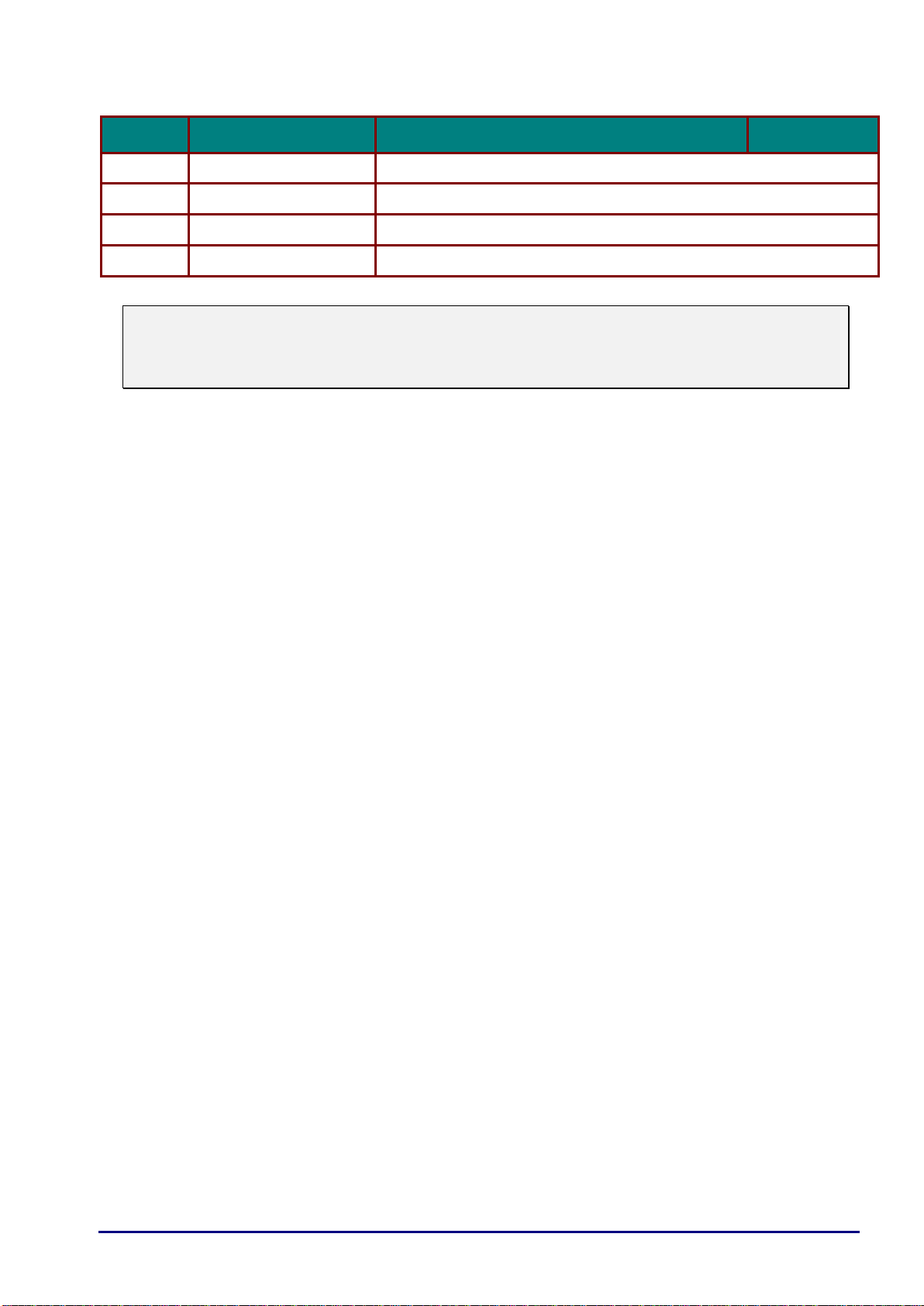
ITEM
LABEL
DESCRIPTION
SEE PAGE:
16.
HDMI 2
Connect the HDMI cable from a HDMI device*
17.
VIDEO
Connect the composite cable from a video device
18.
HDMI 1
Connect the HDMI cable from a HDMI device*
19.
RJ – 45
Connect a LAN cable from Ethernet
* It is necessary to turn the 3D setting off in case of connecting with some digital cameras by HDMI.
Note:
If your video equipment has various input sources, it is recommended to connect in priority of
HDMI/DVI, component (thru VGA), Composite for better picture quality.
When MIC insertion machine, only MIC sound.
— 15—

ITEM
LABEL
DESCRIPTION
SEE PAGE:
1.
Tilt adjustor
Rotate adjuster lever to adjust angle position
23
2.
Ceiling support holes
Contact your dealer for information on mounting the projector on a
ceiling
247.01
135.51
1222
1
1
Bottom view
Warning:
The ceiling attachment (part No.: LV-WL02) is required in order to mount the projector on the wall.
Make sure to ask the Canon Customer Support Center if you want to install the Wall Attachment.
— 16—
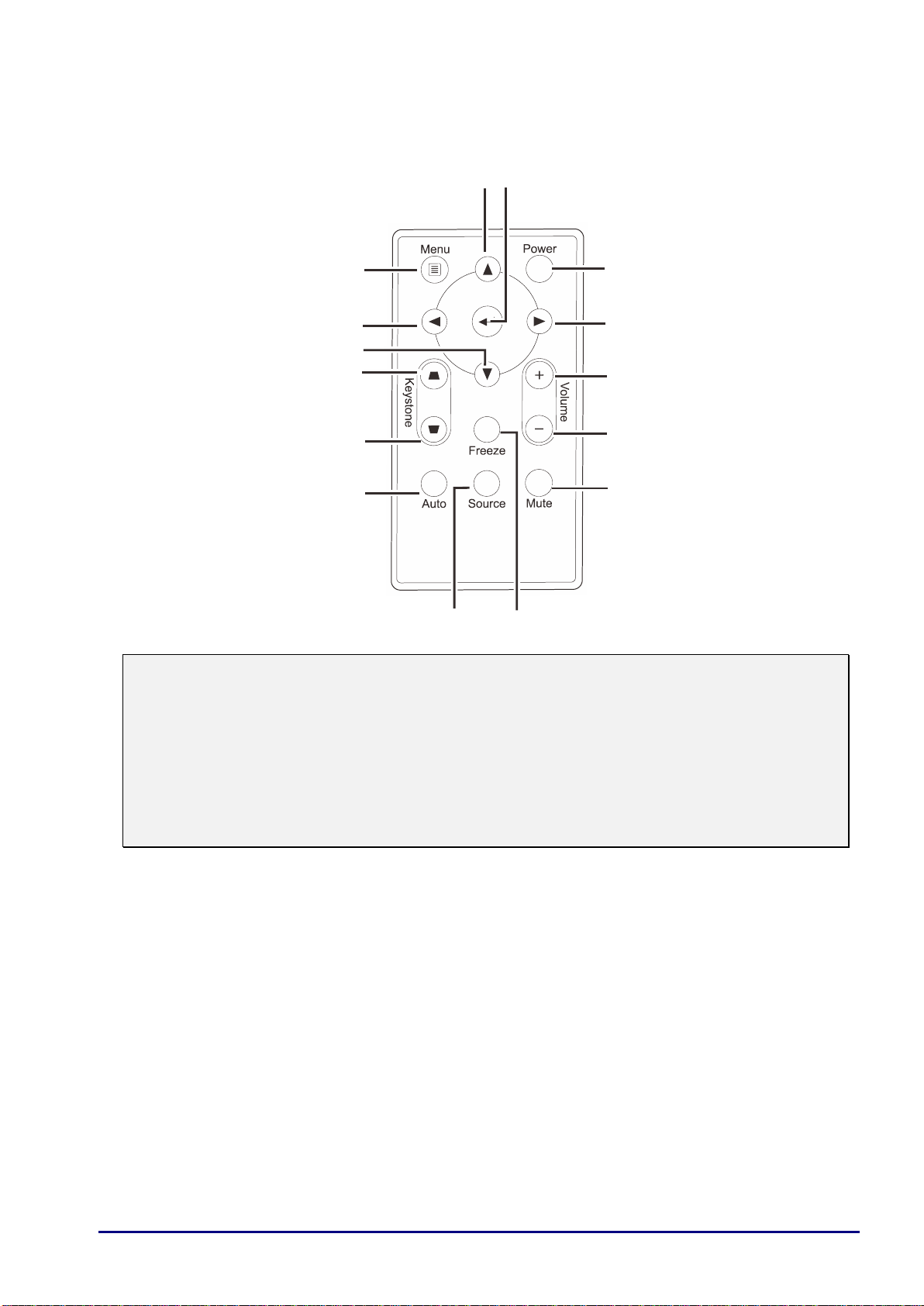
1
2
3
4
5
6
7
89
10
11
Remote Control Parts
Important:
1. Avoid using the projector with bright fluorescent lighting turned on. Certain high-frequency
fluorescent lights can disrupt remote control operation.
2. Be sure nothing obstructs the path between the remote control and the projector. If the path
between the remote control and the projector is obstructed, you can bounce the signal off certain
reflective surfaces such as projector screens.
3. The buttons and keys on the projector have the same functions as the corresponding buttons
on the remote control. This user’s manual describes the functions based on the remote control.
— 17—
