Canon LV-8300, LV-7275, REALIS SX80 MARK II D, LV-7375, LV-7370 BROCHURE
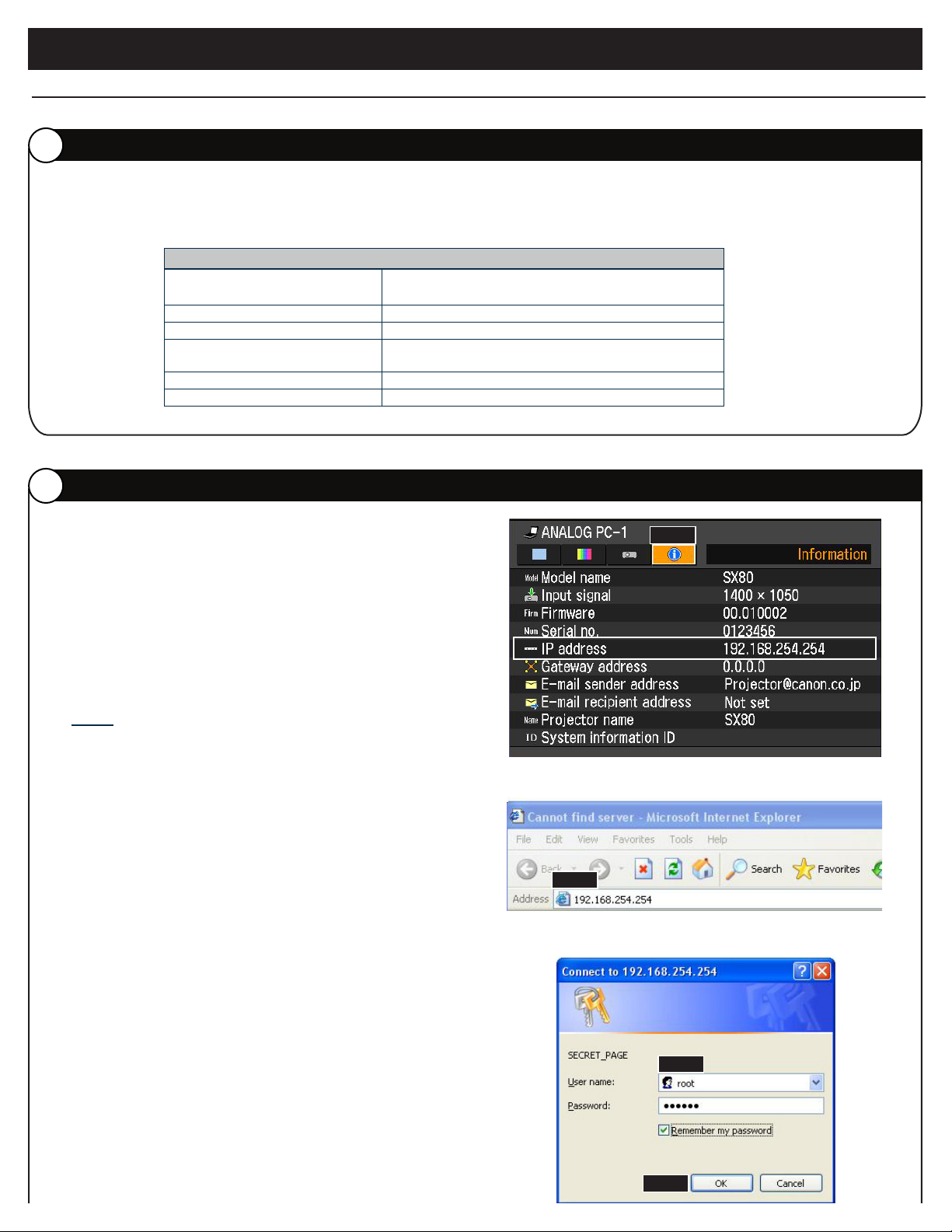
Projector Monitoring Software Starter Guide
Only works with REALiS Series Mark II and Mark II D projectors and Canon LV-Series projectors with a network port.
DISCLAIMER
D
1. This is a EXAMPLE of how to use the Canon’s Projector Monitoring Software.
2. You will need to change the projector’s IP address to match your network settings.
3. Please make sure your computer meets the following System Requirements.
Category Essential Requirements
OPERATING SYSTEM Microsoft Windows XP Professional SP2 or later /
Microsoft Windows Vista Ultimate
CPU Intel Pentium 4 2.4 GHz or better
MEMORY 1 GB or more
.NET FRAMEWORK Windows XP: .NET Framework 2.0 SP1 or more /
Windows Vista : .NET Framework 3.0 or more
SUPPORTED LANGUAGES: English and Japanese
ACROBAT READER 7.0 or higher
CHANGING THE IP ADDRESS ON REALiS PROJECTORS
I
Step 1: To nd the default IP address of the REALiS
projector, PRESS the Menu button.
Step 2: PRESS the right-arrow button and scroll
over to the Information tab. Here is where
you will nd the projector’s default IP address.
NOTE: In order to change the projector’s IP
address, your computer’s IP address
must be in the same network as the
projector.
Step 3: Open up Internet Explorer and TYPE in the
projector’s default IP Address.
Step 4: The REALiS web page will open up.
TYPE in the following:
User Name: root (all lower case)
Password: system (all lower case)
Step 2
Step 3
Step 5: CLICK on the OK button.
Step 4
Step 5

Step 6: CLICK on the Settings button.
Step 6
Step 7: CLICK on the TCP/IP tab.
Step 8: Change the IP Address and Subnet Mask to
a NEW IP Address within your network.
Step 9: CLICK on the Apply button to apply and save
changes.
ENABLING SNMP
II
First: Make sure the IP address on your computer
is in the same network as the projector in
order to change the projector’s IP address.
Second: Open up Internet Explorer and TYPE in
the NEW IP Address you have assigned
to the REALiS Projector.
Step 9
TCP/IP
SNMP
Step 8
Step 7
TCP/IP
IP address
Subnet mask
I address
Default gateway
192.168.254.254
255.255.255.0
192.168.100.2
0.0.0.0
Third: TYPE in the following:
User Name: root (all lower case)
Password: system (all lower case)
Fourth: CLICK on the OK button.
Step 1: CLICK on the SNMP tab.
Step 2: In the SNMP drop down menu select from
V1, V2c, and V3. For this example SELECT
V1.
Step 3: In the Receive community box TYPE in a
SNMP name (for example) public.
Step 4: CLICK on the Apply button to apply and
save changes.
Step 4
Step 2
Step 3
Step 1
