Page 1
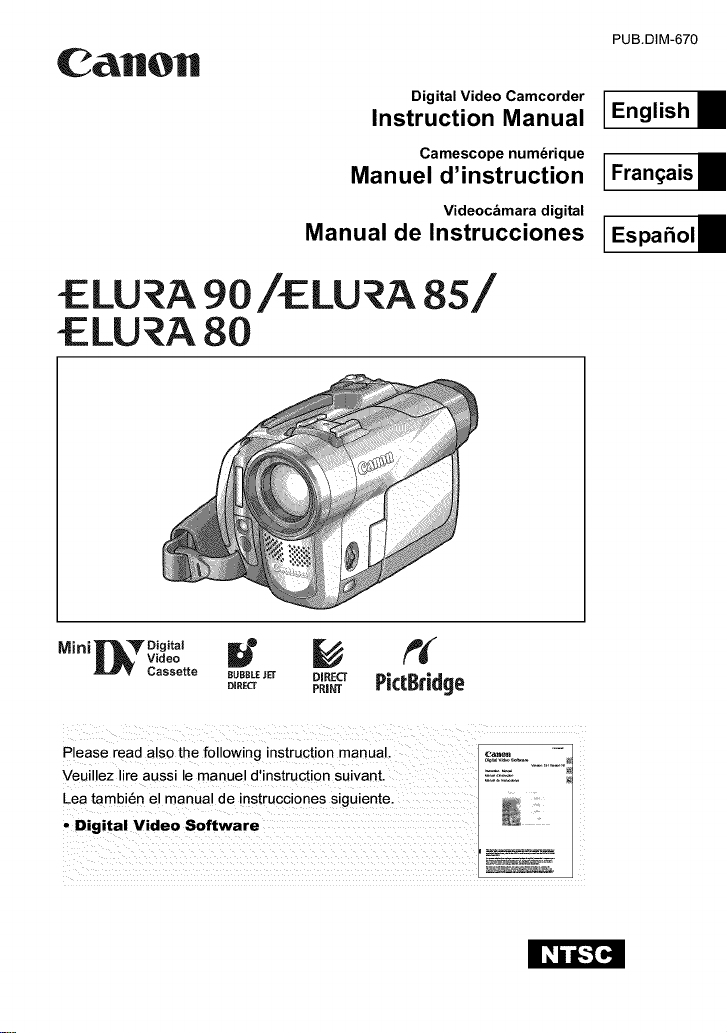
CaHOH
Digital Video Camcorder
Instruction Manual
Camescope num_rique
Manuel d'instruction
Videoc&mara digital
Manual de Instrucciones
£LU a 90/£LU A 8S/
£LU_A 80
PUB.DIM-670
English E
[Fran_ais E
Miniir'_'Y Digita!
_T Cassette BUBBt£JEr DIRECT r|LD|U_":Cm'°_':_--e
Please read also the following instruction manual.
Veuillez lire aussi le manuel d'instruction suivant.
Lea tambien el manual de instrucciones siguiente.
• Digital Video Software
DIRECT PRII_r
_=Z__ o........
__ _-_#_---_ •
Page 2
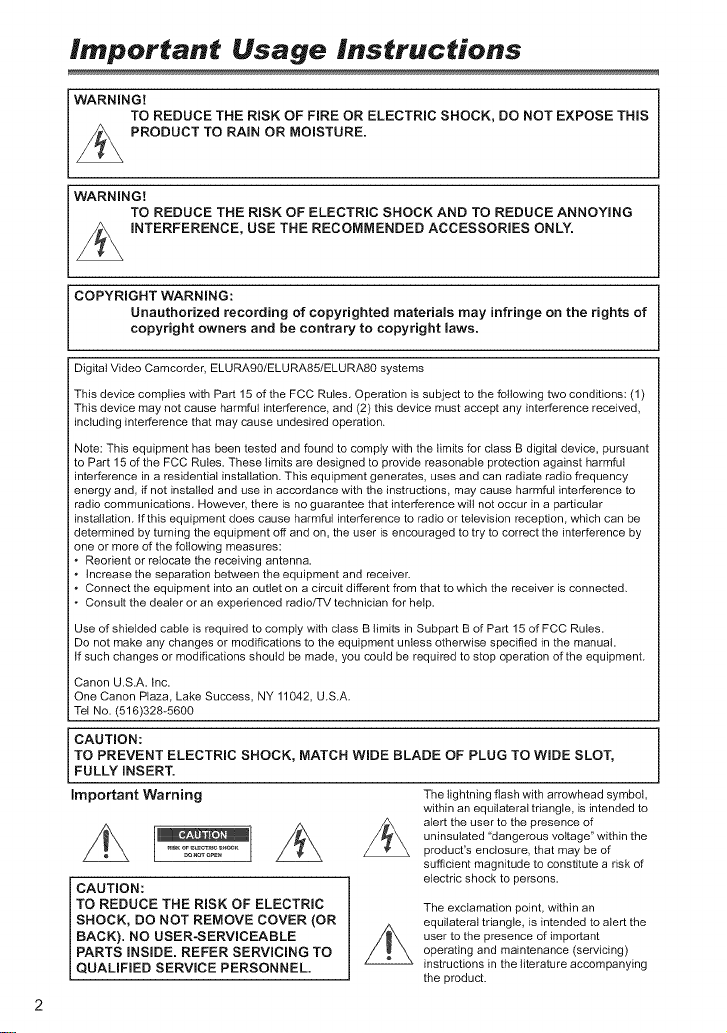
Important Usage Instructions
WARNINGt
TO REDUCE THE RiSK OF FiRE OR ELECTRIC SHOCK, DO NOT EXPOSE THiS
PRODUCT TO RAIN OR MOISTURE.
WARNINGt
TO REDUCE THE RiSK OF ELECTRIC SHOCK AND TO REDUCE ANNOYING
iNTERFERENCE, USE THE RECOMMENDED ACCESSORIES ONLY.
COPYRIGHT WARNING:
Unauthorized recording of copyrighted materials may infringe on the rights of
copyright owners and be contrary to copyright laws.
Digital Video Camcorder, ELURA90/ELURA85/ELURA80 systems
This device complies with Part 15of the FCC Rules• Operation is subject to the following two conditions: (1)
This device may not cause harmful interference, and (2) this device must accept any interference received,
including interference that may cause undesired operation,
Note: This equipment has been tested and found to comply with the limits for class B digital device, pursuant
to Part 15 of the FCC Rules These limits are designed to provide reasonable protection against harmful
interference in a residential installation• This equipment generates, uses and can radiate radio frequency
energy and if not installed and use in accordance with the instructions, may cause harmful interference to
radio communications However, there is no guarantee that interference wilt not occur in a particular
instatiation, If this equipment does cause harmful interference to radio or television reception, which can be
determined by turning the equipment off and on, the user is encouraged to try to correct the interference by
one or more of the following measures:
• Reorient or relocate the receiving antenna.
• increase the separation between the equipment and receiver
• Connect the equipment into an outlet on a circuit different from that to which the receiver is connected,
• Consult the dealer or an experienced radio/TV technician for help
Use of shielded cable is required to comply with class B limits in Subpart B of Part 15 of FCC Rules•
Do not make any changes or modifications to the equipment unless otherwise specified in the manual
If such changes or modifications should be made, you could be required to stop operation of the equipment.
Canon U.SA Inc
One Canon Plaza, Lake Success, NY 11042, U,S,A,
Tel No. (516)328-5600
CAUTION:
TO PREVENT ELECTRIC SHOCK, MATCH WiDE BLADE OF PLUG TO WiDE SLOT,
FULLY iNSERT.
important Warning
CAUTION:
TO REDUCE THE RISK OF ELECTRIC
SHOCK, DO NOT REMOVE COVER (OR
BACK). NO USER-SERVICEABLE
PARTS INSIDE. REFER SERViCiNG TO
QUAL F ED SERV CE PERSONNEL.
The lightning flash with arrowhead symbol,
within an equilateral triangle, is intended to
alert the user to the presence of
uninsutated "dangerous voltage" within the
product's enclosure, that may be of
sufficient magnitude to constitute a risk of
electric shock to persons.
The exclamation point, within an
equilateral triangle, is intended to alert the
user to the presence of important
operating and maintenance (servicing)
instructions in the literature accompanying
the product.
Page 3
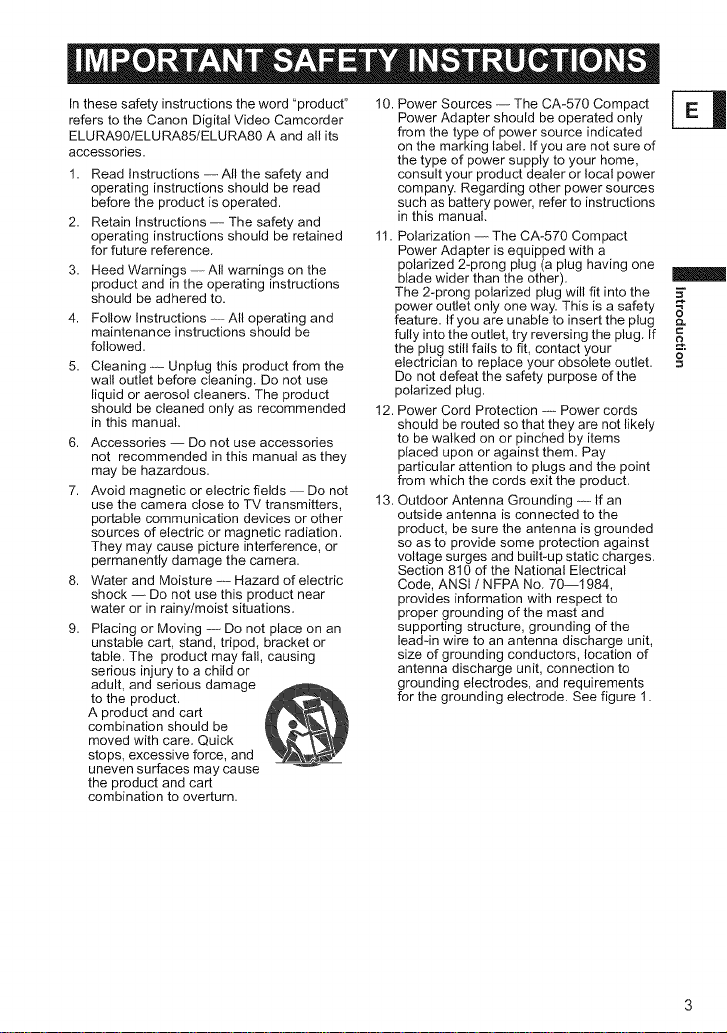
In these safety instructions the word "product"
refers to the Canon Digital Video Camcorder
ELURA901ELURA85tELURA80 A and all its
accessories.
1. Read Instructions -- All the safety and
operating instructions should be read
before the product is operated.
2. Retain Instructions -- The safety and
operating instructions should be retained
for future reference.
3. Heed Warnings -- All warnings on the
product and in the operating instructions
should be adhered to.
4. Follow Instructions -- All operating and
maintenance instructions should be
followed.
5. Cleaning -- Unplug this product from the
wall outlet before cleaning. Do not use
liquid or aerosol cleaners. The product
should be cleaned only as recommended
in this manual.
6. Accessories -- Do not use accessories
not recommended in this manual as they
may be hazardous.
7. Avoid magnetic or electric fields -- Do not
use the camera close to TV transmitters,
portable communication devices or other
sources of electric or magnetic radiation.
They may cause picture interference, or
permanently damage the camera.
8. Water and Moisture -- Hazard of electric
shock -- Do not use this product near
water or in rainytmoist situations.
9. Placing or Moving -- Do not place on an
unstable cart, stand, tripod, bracket or
table. The product may fall, causing
serious injury to a child or
adult, and serious damage
to the product.
A product and cart
combination should be
moved with care. Quick
stops, excessive force, and
uneven surfaces may cause
the product and cart
combination to overturn.
10. Power Sources -- The CA-570 Compact
Power Adapter should be operated only
from the type of power source indicated
on the marking label. If you are not sure of
the type of power supply to your home,
consult your product dealer or local power
company. Regarding other power sources
such as battery power, refer to instructions
in this manual.
11. Polarization -- The CA-570 Compact
Power Adapter is equipped with a
polarized 2-prong plug (a plug having one
blade wider than the other).
The 2-prong polarized plug will fit into the
power outlet only one way. This is a safety
feature. If you are unable to insert the plug
fully into the outlet, try reversing the plug. If
the plug still fails to fit, contact your
electrician to replace your obsolete outlet.
Do not defeat the safety purpose of the
polarized plug.
12. Power Cord Protection -- Power cords
should be routed so that they are not likely
to be walked on or pinched by items
placed upon or against them. Pay
particular attention to plugs and the point
from which the cords exit the product.
13. Outdoor Antenna Grounding -- If an
outside antenna is connected to the
product, be sure the antenna is grounded
so as to provide some protection against
voltage surges and built-up static charges.
Section 810 of the National Electrical
Code, ANSI t NFPA No. 70--1984,
provides information with respect to
proper grounding of the mast and
supporting structure, grounding of the
lead-in wire to an antenna discharge unit,
size of grounding conductors, location of
antenna discharge unit, connection to
grounding electrodes, and requirements
for the grounding electrode. See figure 1.
=-2
=
o
Page 4
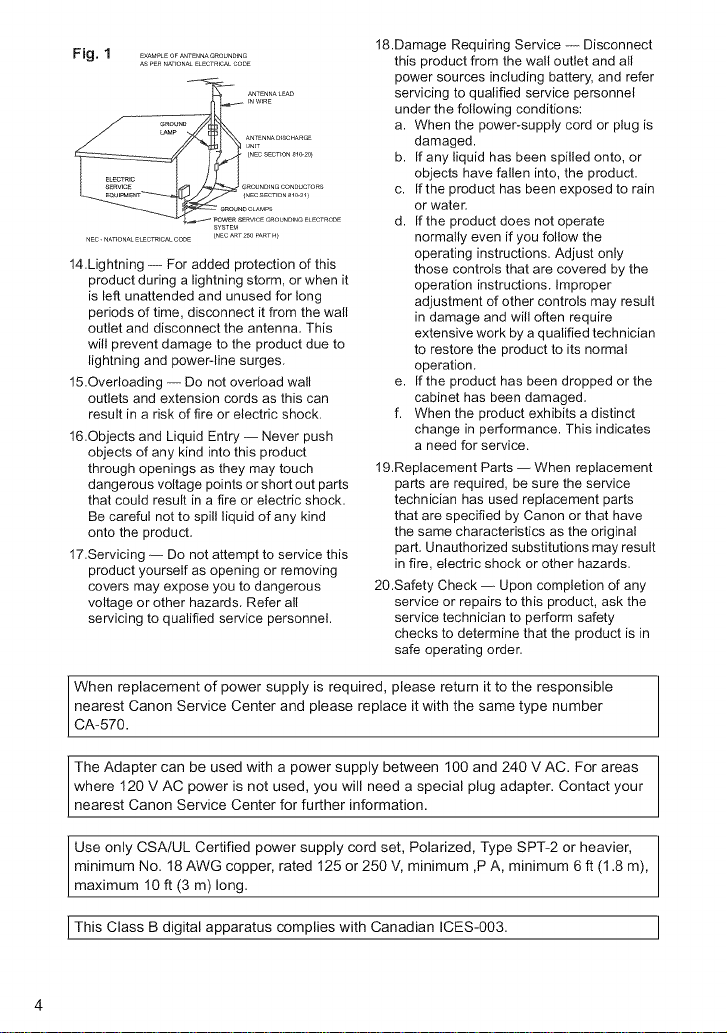
Fig. 1 ........................
AsPERNATIONALELECTRtCALCODE
_ROUND
_NECSECTION8_20}
_ROUND_NGCONDUCTORS
_NECSECTEON8_0-2_
_OUN_CLAMPS
RWCEGROUNDINGELECTRODE
NEC-NATEONALE_CTRtCALCODE _NECART2_0PARTH_
SYSTEM
14.Lightning -- For added protection of this
product during a lightning storm, or when it
is left unattended and unused for long
periods of time, disconnect it from the wall
outlet and disconnect the antenna. This
will prevent damage to the product due to
lightning and power-line surges.
15.Overloading -- Do not overload wall
outlets and extension cords as this can
result in a risk of fire or electric shock.
16.Objects and Liquid Entry -- Never push
objects of any kind into this product
through openings as they may touch
dangerous voltage points or short out parts
that could result in a fire or electric shock.
Be careful not to spill liquid of any kind
onto the product.
17.Servicing -- Do not attempt to service this
product yourself as opening or removing
covers may expose you to dangerous
voltage or other hazards. Refer all
servicing to qualified service personnel.
18.Damage Requiring Service -- Disconnect
this product from the wall outlet and all
power sources including battery, and refer
servicing to qualified service personnel
under the following conditions:
a. When the power-supply cord or plug is
damaged.
b. If any liquid has been spilled onto, or
objects have fallen into, the product.
c. If the product has been exposed to rain
or water:
d. If the product does not operate
normally even if you follow the
operating instructions. Adjust only
those controls that are covered by the
operation instructions. Improper
adjustment of other controls may result
in damage and will often require
extensive work by a qualified technician
to restore the product to its normal
operation.
e. If the product has been dropped or the
cabinet has been damaged.
f. When the product exhibits a distinct
change in performance. This indicates
a need for service.
19.Replacement Parts -- When replacement
parts are required, be sure the service
technician has used replacement parts
that are specified by Canon or that have
the same characteristics as the original
part. Unauthorized substitutions may result
in fire, electric shock or other hazards.
20.Safety Check -- Upon completion of any
service or repairs to this product, ask the
service technician to perform safety
checks to determine that the product is in
safe operating order.
When replacement of power supply is required, please return it to the responsible
nearest Canon Service Center and please replace it with the same type number
CA-570.
The Adapter can be used with a power supply between 100 and 240 V AC. For areas
where 120 V AC power is not used, you will need a special plug adapter. Contact your
nearest Canon Service Center for further information.
Use only CSAtUL Certified power supply cord set, Polarized, Type SPT-2 or heavier,
minimum No. 18 AWG copper, rated 125 or 250 V, minimum ,P A, minimum 6 ft (1.8 m),
maximum 10 ft (3 m) long.
I This Class B with Canadian ICES-003. I
digital apparatus complies
I
Page 5
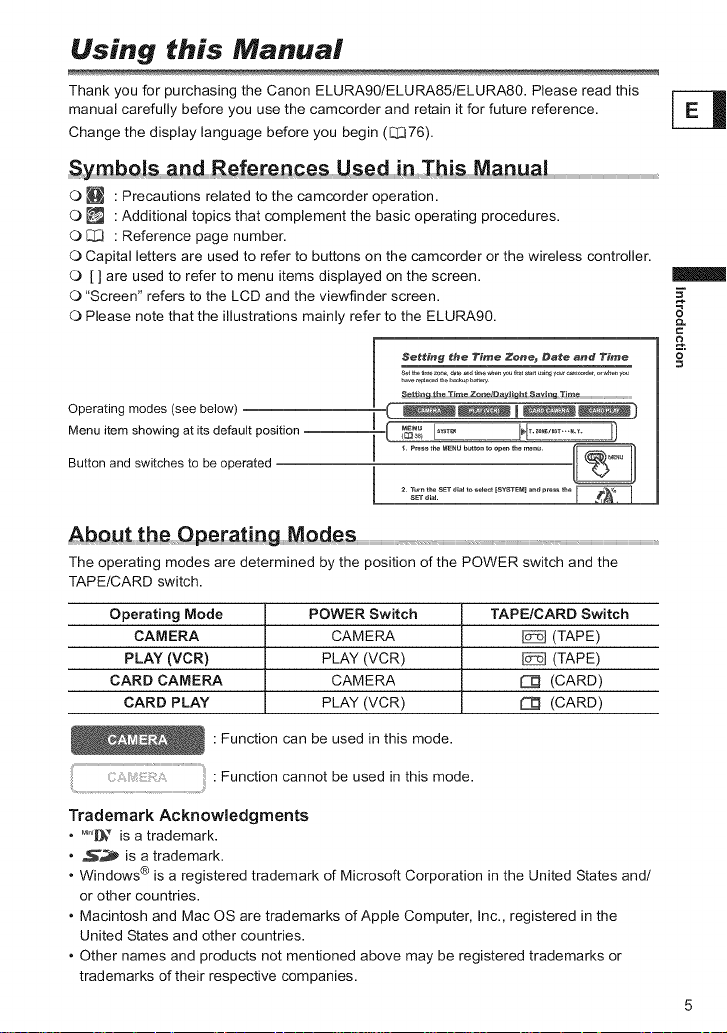
Using this Manual
Thank you for purchasing the Canon ELURA90/ELURA85/ELURA80. Please read this
manual carefully before you use the camcorder and retain it for future reference.
Change the display language before you begin (_76).
SymbQ!s _nd References Usedin This Manual
O _ : Precautions related to the camcorder operation.
O _ : Additional topics that complement the basic operating procedures.
O C[:3 : Reference page number.
O Capital letters are used to refer to buttons on the camcorder or the wireless controller.
O [] are used to refer to menu items displayed on the screen.
O "Screen" refers to the LCD and the viewfinder screen.
O Please note that the illustrations mainly refer to the ELURA90.
=-2
Setting the Time Zone_, Date and Time
Operating modes (see below)
Menu item showing at its default position
Button and switches to be operated
sE'f ai_B. _
The operating modes are determined by the position of the POWER switch and the
TAPEICARD switch.
Operating Mode POWER Switch TAPE/CARD Switch
CAMERA CAMERA _ (TAPE)
PLAY (VCR) PLAY (VCR) _ (TAPE)
CARD CAMERA CAMERA _ (CARD)
CARD PLAY PLAY (VCR) C_ (CARD)
: Function can be used in this mode.
.................................................................: Function cannot be used in this mode.
Trademark Acknowledgments
, _,,,,[_;r is a trademark.
• _ is a trademark.
• Windows ® is a registered trademark of Microsoft Corporation in the United States and/
or other countries.
• Macintosh and Mac OS are trademarks of Apple Computer, Inc., registered in the
United States and other countries.
• Other names and products not mentioned above may be registered trademarks or
trademarks of their respective companies.
=s.
Page 6
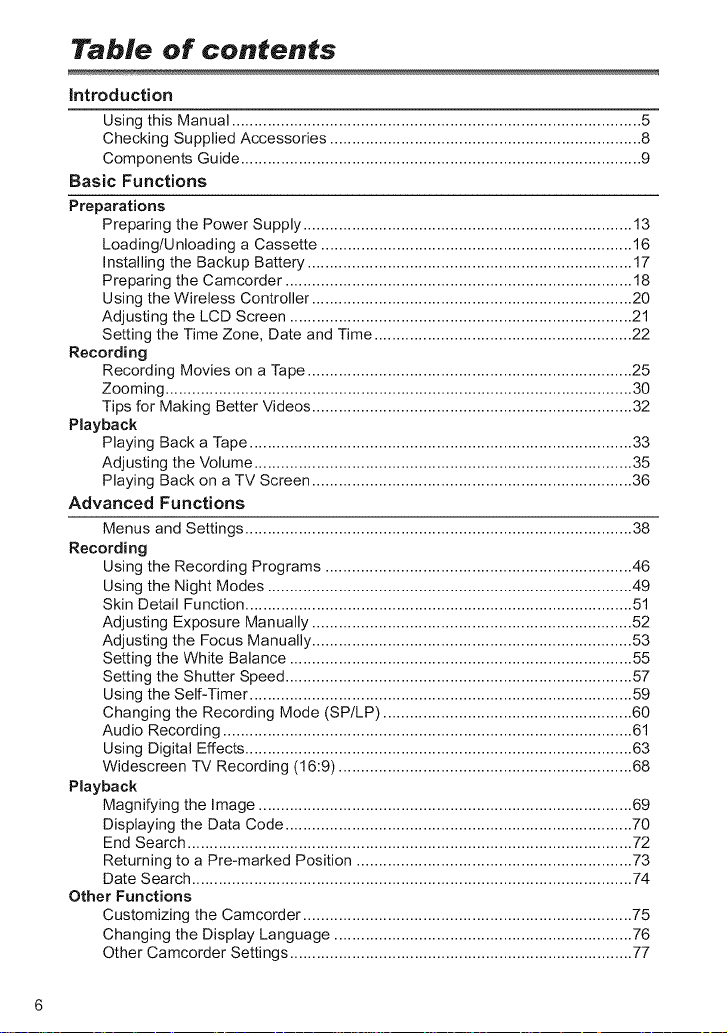
Table of contents
introduction
Using this Manual ............................................................................................ 5
Checking Supplied Accessories ...................................................................... 8
Components Guide .......................................................................................... 9
Basic Functions
Preparations
Preparing the Power Supply .......................................................................... 13
Loading/Unloading a Cassette ...................................................................... 16
Installing the Backup Battery ......................................................................... 17
Preparing the Camcorder .............................................................................. 18
Using the Wireless Controller ........................................................................ 20
Adjusting the LCD Screen ............................................................................. 21
Setting the Time Zone, Date and Time .......................................................... 22
Recording
Recording Movies on a Tape ......................................................................... 25
Zooming ......................................................................................................... 30
Tips for Making Better Videos ........................................................................ 32
Playback
Playing Back a Tape ...................................................................................... 33
Adjusting the Volume ..................................................................................... 35
Playing Back on a TV Screen ........................................................................ 36
Advanced Functions
Menus and Settings ....................................................................................... 38
Recording
Using the Recording Programs ..................................................................... 46
Using the Night Modes .................................................................................. 49
Skin Detail Function ....................................................................................... 51
Adjusting Exposure Manually ........................................................................ 52
Adjusting the Focus Manually ........................................................................ 53
Setting the White Balance ............................................................................. 55
Setting the Shutter Speed .............................................................................. 57
Using the Self-Timer ...................................................................................... 59
Changing the Recording Mode (SP/LP) ........................................................ 60
Audio Recording ............................................................................................ 61
Using Digital Effects ....................................................................................... 63
Widescreen TV Recording (16:9) .................................................................. 68
Playback
Magnifying the Image .................................................................................... 69
Displaying the Data Code .............................................................................. 70
End Search .................................................................................................... 72
Returning to a Pre-marked Position .............................................................. 73
Date Search ................................................................................................... 74
Other Functions
Customizing the Camcorder .......................................................................... 75
Changing the Display Language ................................................................... 76
Other Camcorder Settings ............................................................................. 77
Page 7
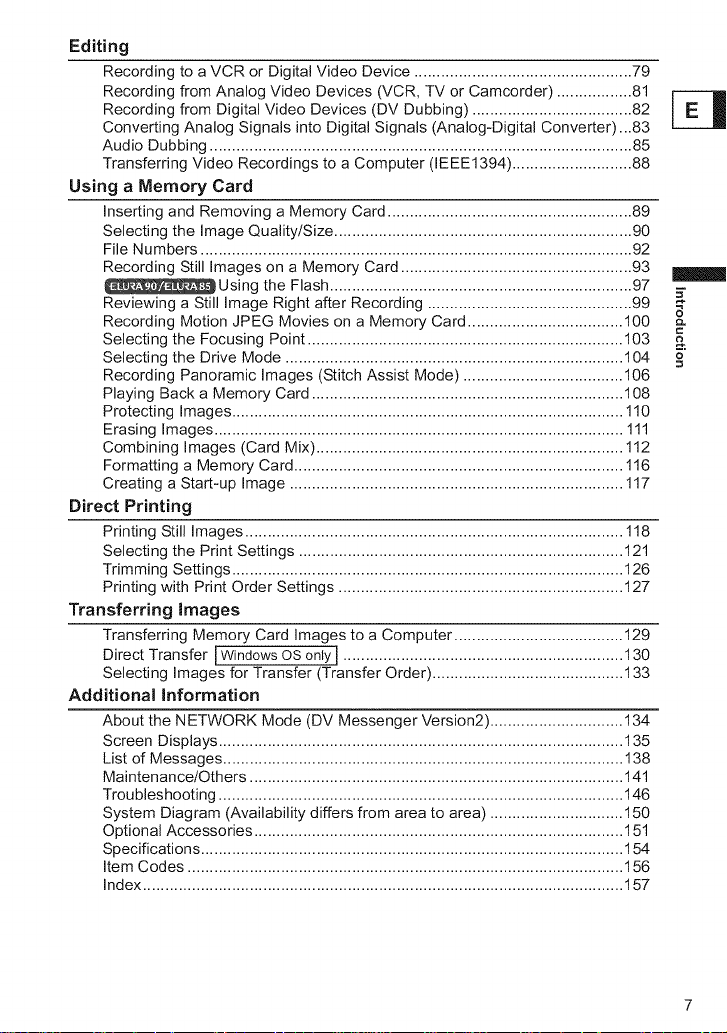
Editing
Recording to a VCR or Digital Video Device ................................................. 79
Recording from Analog Video Devices (VCR, TV or Camcorder) ................. 81
Recording from Digital Video Devices (DV Dubbing) .................................... 82
Converting Analog Signals into Digital Signals (Analog-Digital Converter)...83
Audio Dubbing ............................................................................................... 85
Transferring Video Recordings to a Computer (IEEE1394) ........................... 88
Using a Memory Card
inserting and Removing a Memory Card ....................................................... 89
Selecting the image Quality/Size ................................................................... 90
File Numbers ................................................................................................. 92
Recording Still images on a Memory Card .................................................... 93
{__Using the Flash .................................................................... 97
Reviewing a Still Image Right after Recording .............................................. 99
Recording Motion JPEG Movies on a Memory Card ................................... 100
Selecting the Focusing Point ....................................................................... 103
Selecting the Drive Mode ............................................................................ 104
Recording Panoramic Images (Stitch Assist Mode) .................................... 106
Playing Back a Memory Card ...................................................................... 108
Protecting images ........................................................................................ 110
Erasing Images ............................................................................................ 111
Combining images (Card Mix) ..................................................................... 112
Formatting a Memory Card .......................................................................... 116
Creating a Start-up image ........................................................................... 117
Direct Printing
Printing Still Images ..................................................................................... 118
Selecting the Print Settings ......................................................................... 121
Trimming Settings ........................................................................................ 126
Printing with Print Order Settings ................................................................ 127
Transferring Images
Transferring Memory Card images to a Computer ...................................... 129
Direct Transfer [Windowsos only J............................................................... 130
Selecting images for Transfer (Transfer Order) ........................................... 133
Additional Information
About the NETWORK Mode (DV Messenger Version2) .............................. 134
Screen Displays ........................................................................................... 135
List of Messages .......................................................................................... 138
Maintenance/Others .................................................................................... 141
Troubleshooting ........................................................................................... 146
System Diagram (Availability differs from area to area) .............................. 150
Optional Accessories ................................................................................... 151
Specifications ............................................................................................... 154
item Codes .................................................................................................. 156
index ............................................................................................................ 157
Q=
o
Page 8
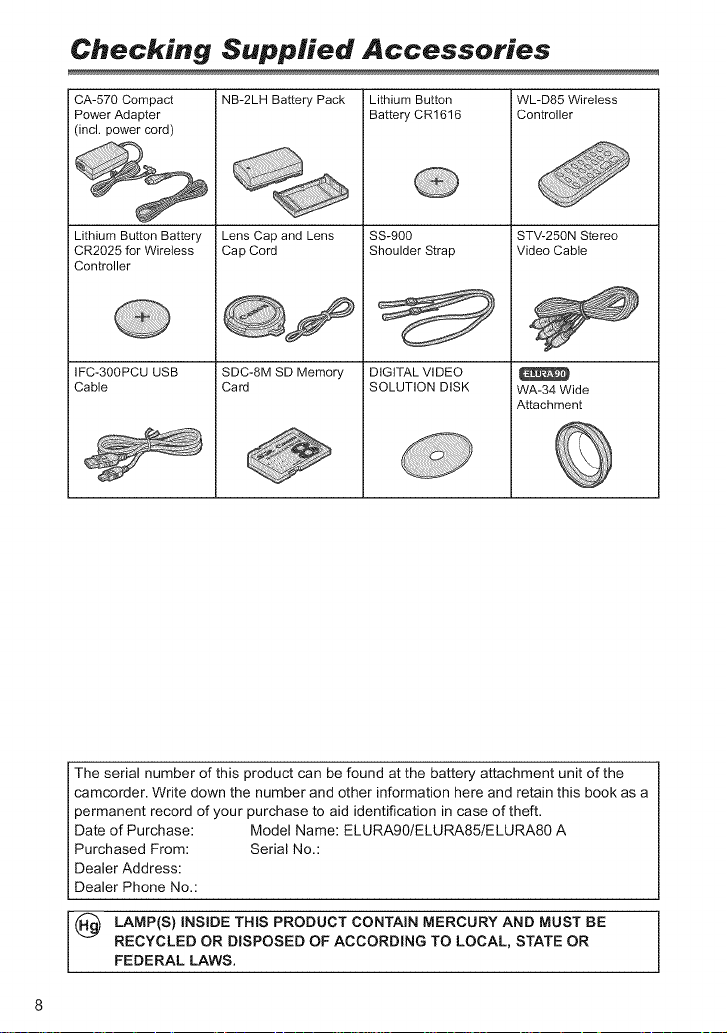
Checking Supplied Accessories
CA-570 Compact
Power Adapter
(incl. power cord)
Lithium Button Battery
CR2025 for Wireless
Controller
IFC-300PCU USB
Cable
NB-2LH Battery Pack
Lens Cap and Lens
Cap Cord
SDC-8M SD Memory
Card
Lithium Button
Battery CR1616
SS-900
Shoulder Strap
DIGITAL VIDEO
SOLUTION DISK
WL-D85 Wireless
Controller
STV-250N Stereo
Video Cable
WA-34 Wide
i Attachment
The serial number of this product can be found at the battery attachment unit of the
camcorder. Write down the number and other information here and retain this book as a
permanent record of your purchase to aid identification in case of theft.
Date of Purchase: Model Name: ELURA90tELURA85tELURA80 A
Purchased From: Serial No.:
Dealer Address:
Dealer Phone No.:
(_ LAMP(S) INSIDE THIS PRODUCT CONTAIN MERCURY AND MUST BE
RECYCLED OR DISPOSED OF ACCORDING TO LOCAL, STATE OR
FEDERAL LAWS.
Page 9
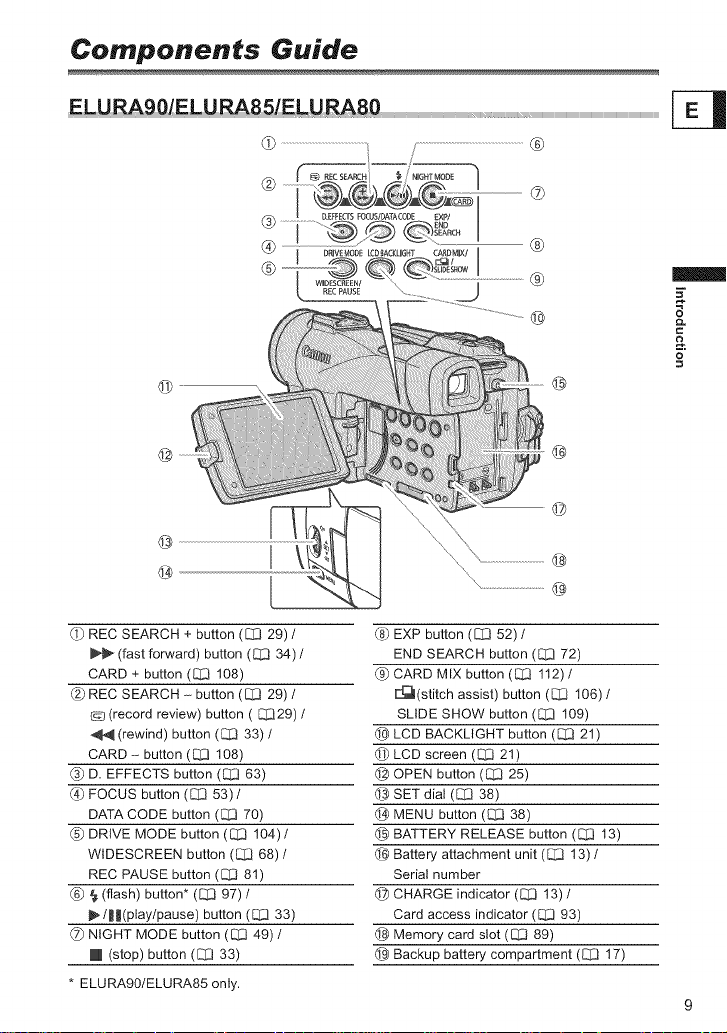
Components Guide
@ @
@ ®
@
@
@
@
_) REC SEARCH + button (C[3 29)/
(fast forward) button (C[3 34) t
CARD 4- button (_ 108)
@_REC SEARCH - button (C_ 29) t
_3 (record review) button ([_29) t
(rewind) button (_ 33)t
CARD - button ([_ 108)
(3_ D. EFFECTS button ([_ 63)
(_ FOCUS button (_ 53)t
DATA CODE button (_ 70)
(5_ DRIVE MODE button (C[3 104)t
WIDESCREEN button (_ 68) t
REC PAUSE button (C[_ 81)
(6_ _ (flash) button* (C[3 97) t
_t||(playtpause) button ([_ 33)
NIGHT MODE button ([_ 49) t
[] (stop) button (_ 33)
* ELURA90tELURA85 only.
_8"_EXP button (C[3 52) t
END SEARCH button (_ 72)
CARD MIX button (_ 112) /
r4_(stitch assist) button (C_ I06) t
SLIDE SHOW button ([_ 109)
LCD BACKLIGHT button ([Z3 21)
Lfl_LCD screen (_ 21)
_ OPEN button ([_ 25)
SET dial ([_ 38)
Lf_MENU button (C_ 38)
_ BATTERY RELEASE button ([_ 13)
Battery attachment unit ([_] 13) t
Serial number
_ CHARGE indicator (C[3 13) I
Card access indicator ([_3 93)
@ Memory card slot (C[3 89)
_ Backup battery compartment (_ 17)
Page 10
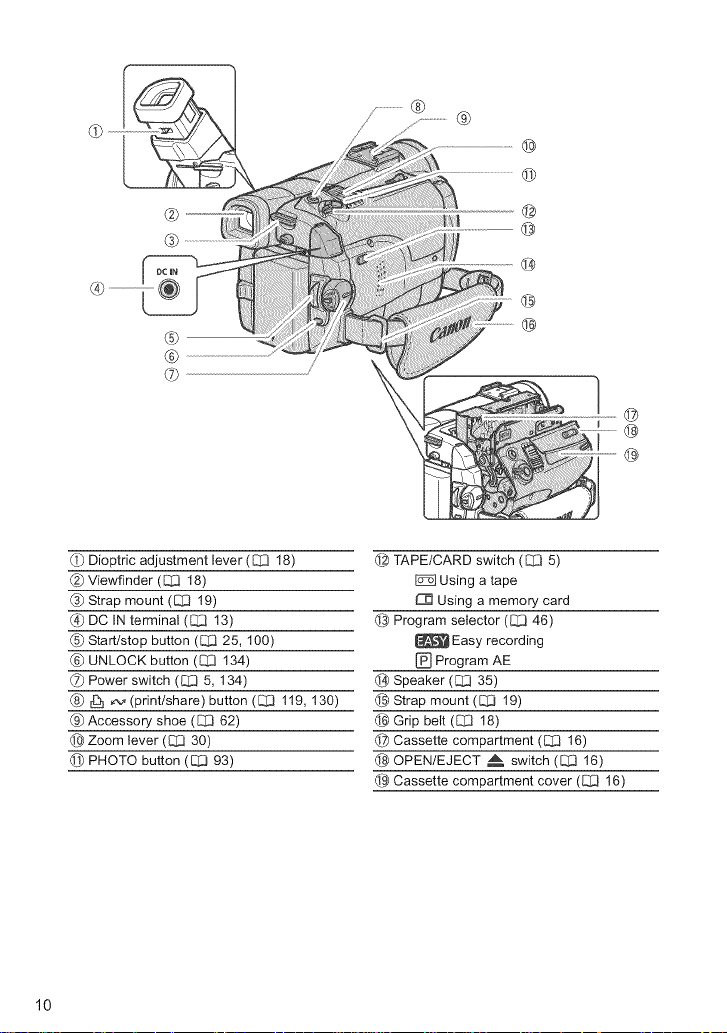
@
©
@
@
@
@
@
®
©
@
@
0_ Dioptric adjustment lever (C[3 18)
(_ Viewfinder (_ 18)
® Strap mount ([Z] 19)
(4_ DC IN terminal (_ 13)
(_) Start/stop button ([_ 25, 100)
UNLOCK button (C[_ 134)
_7_Power switch (C[3 5, 134)
(_) _ N (printtshare)button (_ 119, 130)
® Accessory shoe (C[3 62)
Zoom lever (C[3 30)
@ PHOTO button (E_ 93)
10
@ TAPE/CARD switch (C[_35)
Using a tape
Using a memory card
@ Program selector (C[_346)
Easy recording
[] Program AE
_;_Speaker (_ 35)
@ Strap mount ([_ 19)
Lf_Grip belt ([_3 18)
@ Cassette compartment (C[_ 16)
@ OPENtEJECT ,_, switch ([_ 16)
@ Cassette compartment cover (Q3 16)
Page 11
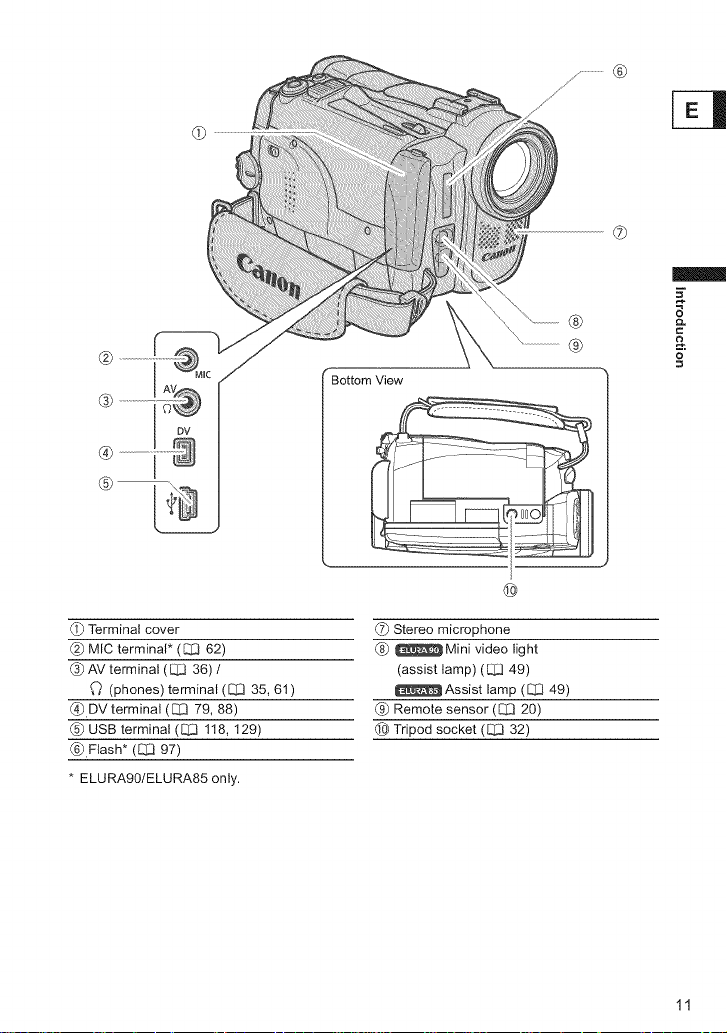
®
®
mmm_
=
®
Bottom View
o
®
©
Terminal cover
MIC terminal* (C:[362)
AV terminal (E_ 36) t
_) (phones) terminal (C[3 35, 61 )
_ DVterminal (C[3 79, 88)
® USB terminal (_ 118, 129)
®,Flash* (C[_ 97)
* ELURA90/ELURA85 only.
_7_Stereo microphone
® _Mini video light
(assist lamp) (E_ 49)
_ Assist lamp (CI3 49)
@ Remote sensor (C[:3 20)
(_ Tripod socket (C_ 32)
11
Page 12
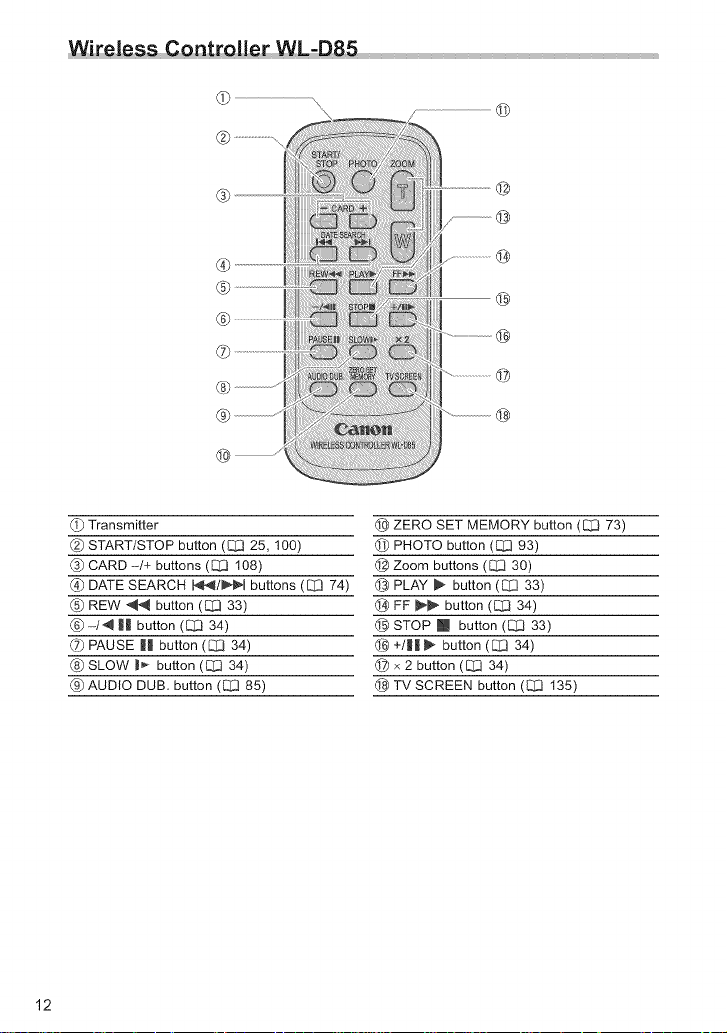
WireJess Con -D85
G
®
®
®
®
®
®
®
_ Transmitter
(_) START/STOP button (C]:3 25, 100)
_b CARD -t+ buttons (C[3 108)
_!) DATE SEARCH N_tt_JN buttons ([_ 74)
(_ REW _ button (E:Z333)
(_)-t_ H button (1:_ 34)
_7_PAUSE |l button (C:[3 34)
(_ SLOW _1_-button ([:Z3 34)
(_ AUDIO DUB. button ([:Z3 85)
@
--@
@
@
@
@
@
I_ ZERO SET MEMORY button ([_ 73)
(_ PHOTO button (C]:3 93)
@ Zoom buttons (E_ 30)
_;_PLAY _ button ([_ 33)
FF _ button (1:_ 34)
@ STOP [] button (C[3 33)
__ +t|| _ button ([_ 34)
x 2 button (C[:3 34)
@ TV SCREEN button (1:3:3135)
12
Page 13
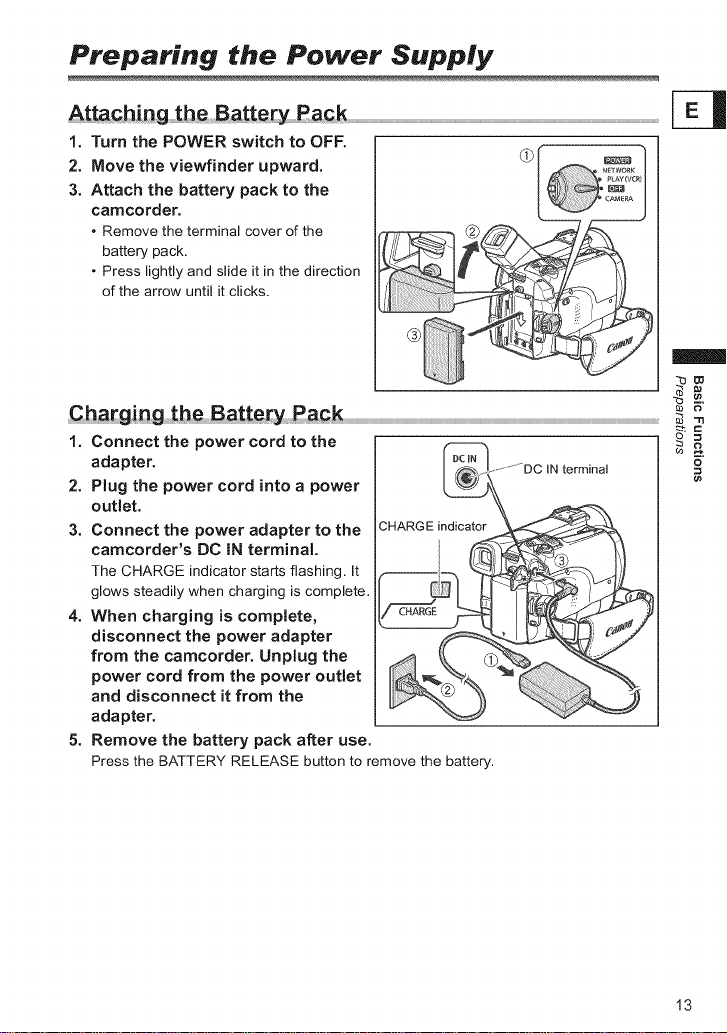
Preparing the Power Supply
Attaching theBartcry Pack
1. Turn the POWER switch to OFF.
2. Move the viewflnder upward.
3. Attach the battery pack to the
camcorder.
• Remove the terminal cover of the
battery pack.
• Press lightly and slide itin the direction
of the arrow until it clicks.
_w
Cba_ging the Battery Rack = _
1. Connect the power cord to the _ ==
adapter.
2. Plug the power cord into a power
outlet.
3. Connect the power adapter to the
camcorder's DC IN terminal.
The CHARGE indicator starts flashing. It
glows steadily when charging iscomplete.
4. When charging is complete,
disconnect the power adapter
from the camcorder. Unplug the
power cord from the power outlet
and disconnect it from the
adapter.
5. Remove the battery pack after use.
Press the BATTERY RELEASE button to remove the battery.
.... _ "13
13
Page 14
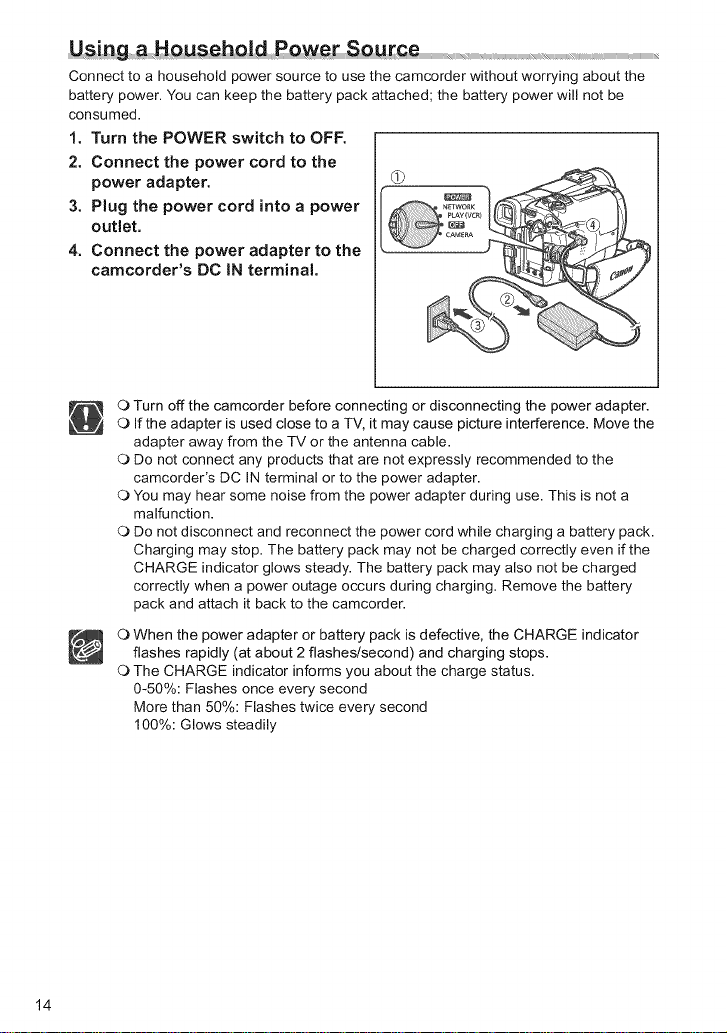
Using old
Connect to a household power source to use the camcorder without worrying about the
battery power. You can keep the battery pack attached; the battery power will not be
consumed.
1. Turn the POWER switch to OFF.
2. Connect the power cord to the
power adapter. (_
3. Plug the power cord into a power
outlet.
4. Connect the power adapter to the
camcorder's DC IN terminal.
O Turn off the camcorder before connecting or disconnecting the power adapter.
O If the adapter is used close to a TV, it may cause picture interference. Move the
adapter away from the TV or the antenna cable.
O Do not connect any products that are not expressly recommended to the
camcorder's DC IN terminal or to the power adapter.
O You may hear some noise from the power adapter during use. This is not a
malfunction.
O Do not disconnect and reconnect the power cord while charging a battery pack.
Charging may stop. The battery pack may not be charged correctly even if the
CHARGE indicator glows steady. The battery pack may also not be charged
correctly when a power outage occurs during charging. Remove the battery
pack and attach it back to the camcorder.
O When the power adapter or battery pack is defective, the CHARGE indicator
flashes rapidly (at about 2 flashes/second) and charging stops.
O The CHARGE indicator informs you about the charge status.
0-50%: Flashes once every second
More than 50%: Flashes twice every second
100%: Glows steadily
14
Page 15
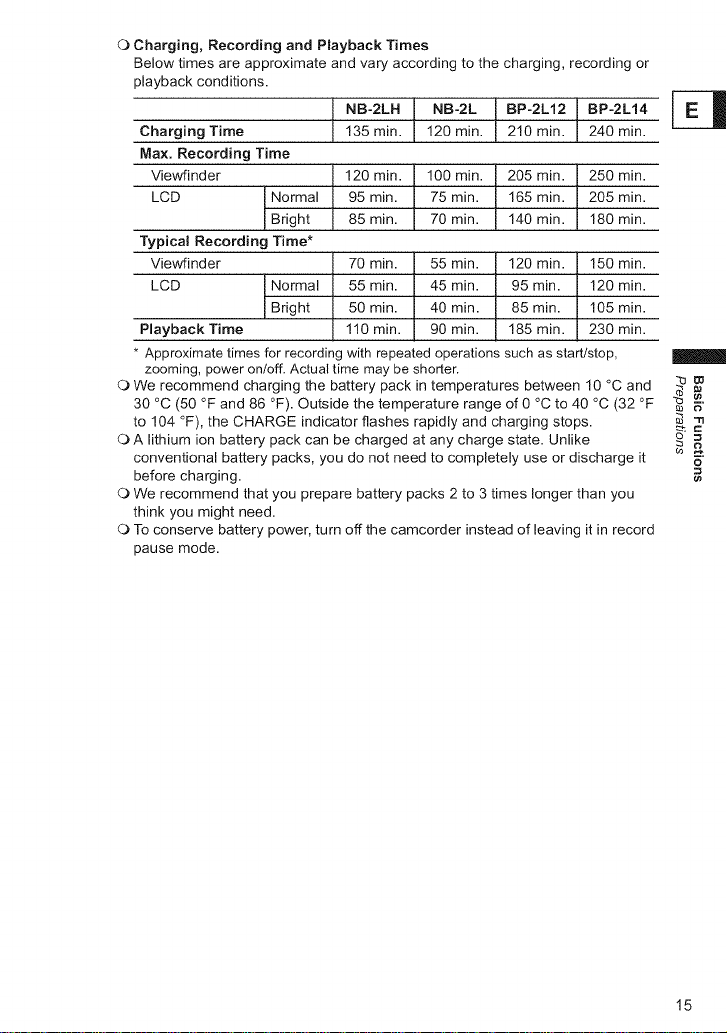
O Charging, Recording and Playback Times
Below times are approximate and vary according to the charging, recording or
playback conditions.
NB-2LH NB-2L BP-2L12 I BP-2L14 _
Charging Time 135 m n. 120 m n. 210 m n. 240 min.
Max. Recording Time
Viewfinder 120 min. 100 min. 205 min. 250 min.
LCD Normal 95 min. 75 min. 165 min. 205 min.
Bright 85 min. 70 min. 140 min. 180 min.
Typical Recording Time*
Viewfinder 70 min. 55 min. 120 min. 150 min.
LCD Normal 55 min. 45 min. 95 min. 120 min.
Bright 50 min. 40 min. 85 min. 105 min.
Playback Time 110 min. 90 min. 185 min. 230 min.
* Approximate times for recording with repeated operations such as start/stop,
zooming, power onloff. Actual time may be shorter.
O We recommend charging the battery pack in temperatures between 10 °C and _
30 °C (50 °F and 86 °F). Outside the temperature range of 0 °C to 40 °C (32 °F _ _"
to 104 °F), the CHARGE indicator flashes rapidly and charging stops. _ -n
OA lithium ion battery pack can be charged at any charge state. Unlike _ =c
conventional battery packs, you do not need to completely use or discharge it _"
before charging. _=
O We recommend that you prepare battery packs 2 to 3 times longer than you
think you might need.
O To conserve battery power, turn off the camcorder instead of leaving it in record
pause mode.
15
Page 16
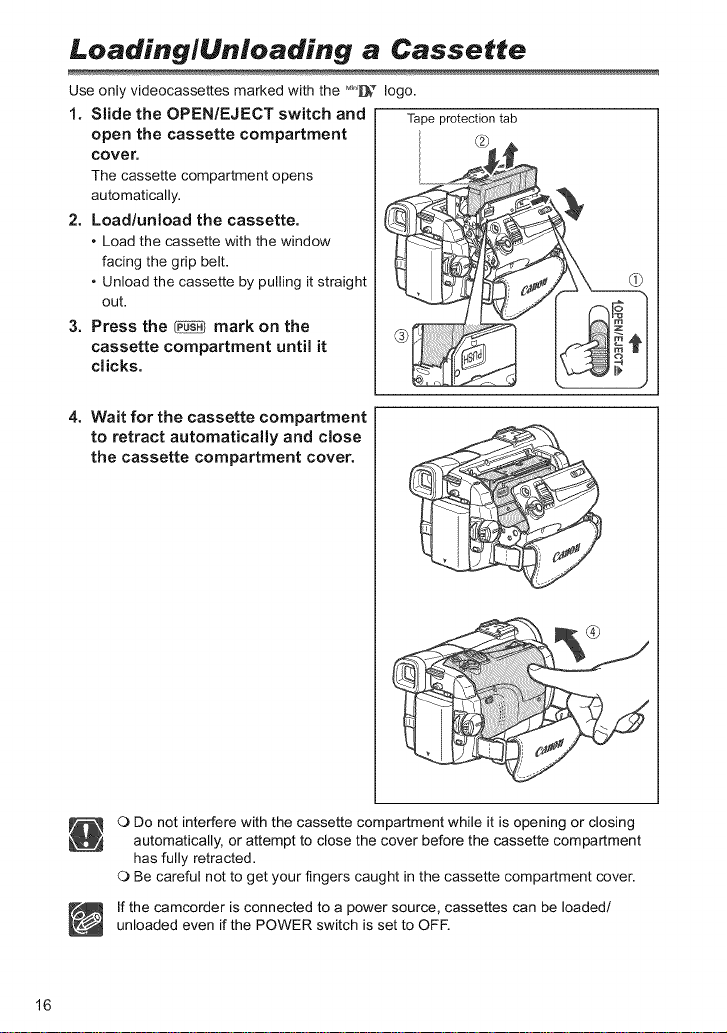
Loading/Unloading a Cassette
Use only videocassettes marked with the _°_D logo.
1. Slide the OPEN/EJECT switch and Tape protection tab
open the cassette compartment _-_
cover.
The cassette compartment opens
automatically.
2. Load/unload the cassette.
• Load the cassette with the window
facing the grip belt.
• Unload the cassette by pulling it straight
out.
3. Press the _ mark on the
cassette compartment until it
clicks.
4.
Wait for the cassette compartment
to retract automatically and close
the cassette compartment cover.
O Do not interfere with the cassette compartment while it is opening or closing
automatically, or attempt to close the cover before the cassette compartment
has fully retracted.
O Be careful not to get your fingers caught in the cassette compartment cover.
If the camcorder is connected to a power source, cassettes can be loaded/
unloaded even if the POWER switch is set to OFR
16
Page 17
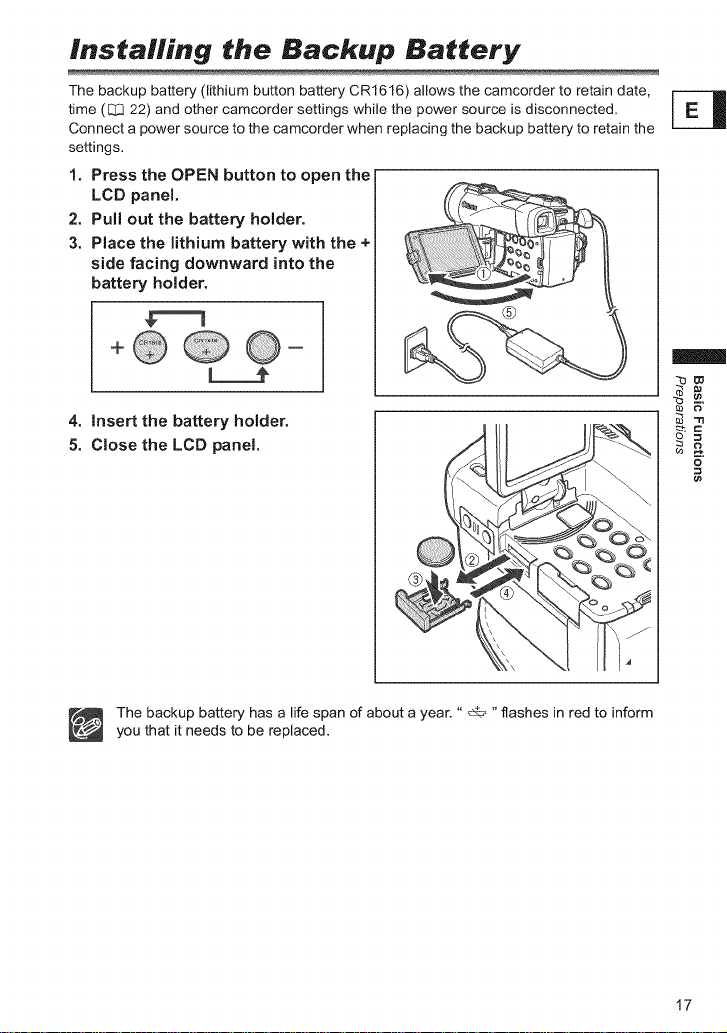
Ins,ailing ,he Backup Ba**ery
The backup battery (lithium button battery CR1616) allows the camcorder to retain date,
time (_ 22) and other camcorder settings while the power source is disconnected.
Connect a power source to the camcorder when replacing the backup battery to retain the
settings.
1. Press the OPEN button to open the
LCD panel.
2. Pull out the battery holder.
3. Place the lithium battery with the +
side facing downward into the
battery holder.
4. insert the battery holder.
5. Close the LCD panel.
|
_w
The backup battery has a life span of about a year. " _ "flashes in red to inform
you that it needs to be replaced.
17
Page 18
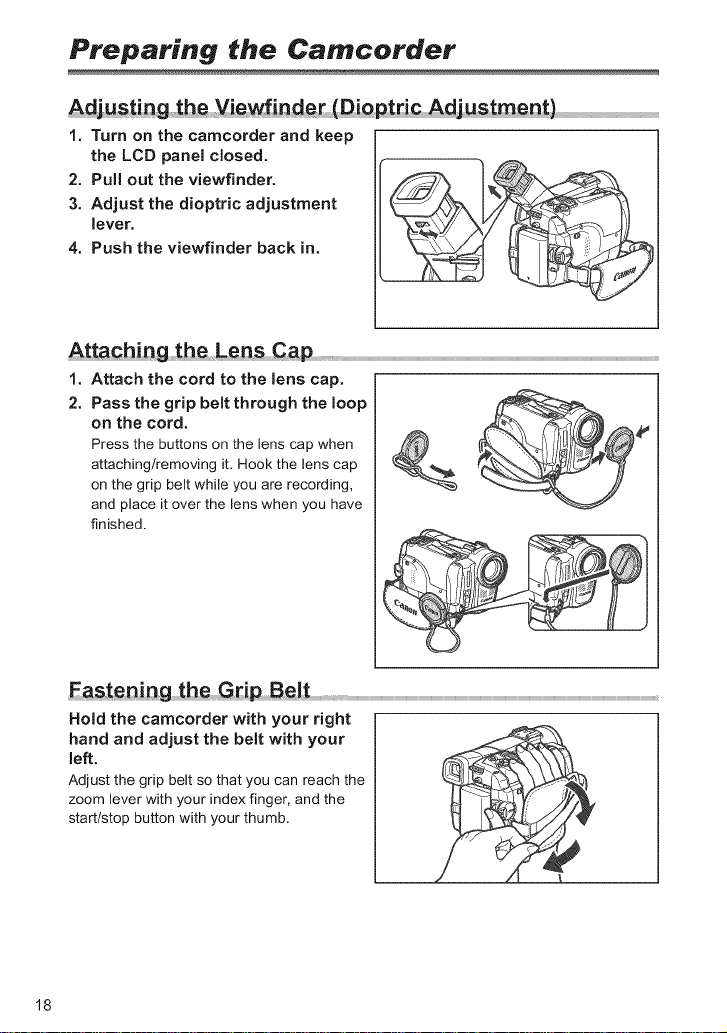
Preparing the Camcorder
AdjU_ti_g h i_wfind:_ _DiQ t_i Adjustment)
1. Turn on the camcorder and keep
the LCD panel closed.
2. Pull out the viewfinder.
3. Adjust the dioptric adjustment
lever.
4. Push the viewfinder back in.
1. Attach the cord to the lens cap.
2. Pass the grip belt through the loop
on the cord.
Press the buttons on the lens cap when
attachinglremoving it. Hook the lens cap
on the grip belt while you are recording,
and place it over the lens when you have
finished•
East_niog the G_ip B_lt
Hold the camcorder with your right
hand and adjust the belt with your
left.
Adjust the grip belt so that you can reach the
zoom lever with your index finger, and the
start/stop button with your thumb•
18
Page 19
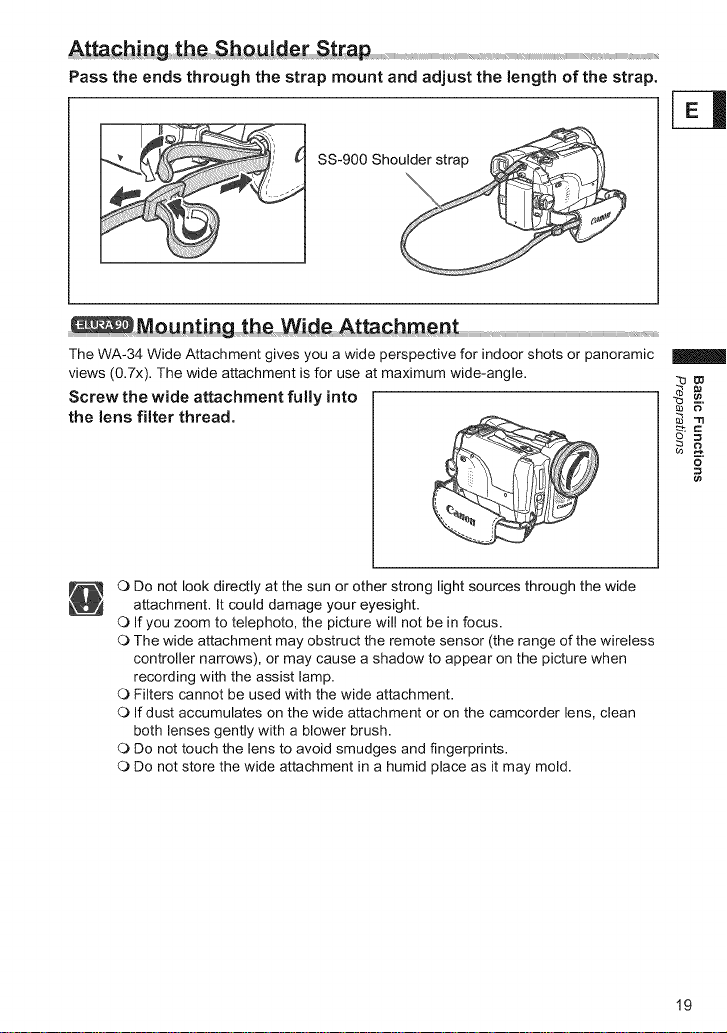
Atta th u
Pass the ends through the strap mount and adjust the length of the strap.
SS-900 Sho
_ MnHnfinn fh_ Wi__ Aff_r.hm__nf
The WA-34 Wide Attachment gives you a wide perspective for indoor shots or panoramic
views (0.7x). The wide attachment is for use at maximum wide-angle.
Screw the wide attachment fully into
the lens filter thread.
O Do not look directly at the sun or other strong light sources through the wide
attachment. It could damage your eyesight.
O If you zoom to telephoto, the picture will not be in focus.
O The wide attachment may obstruct the remote sensor (the range of the wireless
controller narrows), or may cause a shadow to appear on the picture when
recording with the assist lamp.
O Filters cannot be used with the wide attachment.
O If dust accumulates on the wide attachment or on the camcorder lens, clean
both lenses gently with a blower brush.
O Do not touch the lens to avoid smudges and fingerprints.
O Do not store the wide attachment in a humid place as it may mold.
19
Page 20
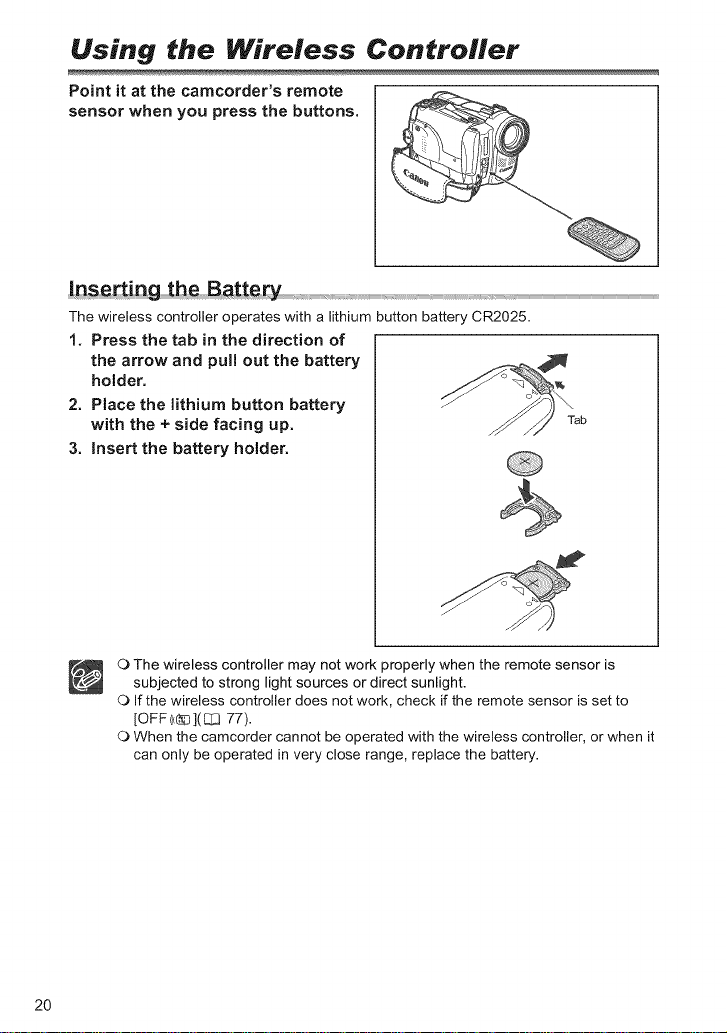
Using the Wireless Controller
Point it at the camcorder's remote
sensor when you press the buttons.
inserting the Batt_ ............. ......
The wireless controller operates with a lithium button battery CR2025.
1. Press the tab in the direction of
the arrow and pull out the battery
holder.
2. Place the lithium button battery
with the + side facing up.
3. Insert the battery holder.
_Tab
2O
O The wireless controller may not work properly when the remote sensor is
subjected to strong light sources or direct sunlight.
O If the wireless controller does not work, check if the remote sensor is set to
[OFF ((_ ](CJ3 77).
O When the camcorder cannot be operated with the wireless controller, or when it
can only be operated in very close range, replace the battery.
Page 21
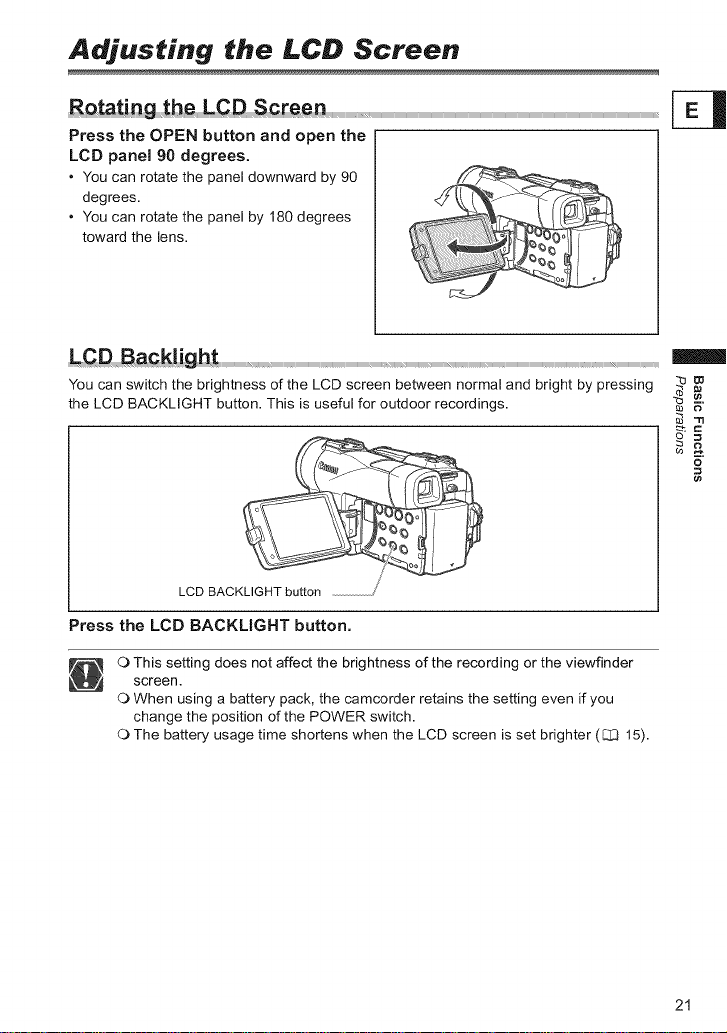
Adjusting the LCD Screen
Rotating the LCD Screen
Press the OPEN button and open the
LCD panel 90 degrees.
• You can rotate the panel downward by 90
degrees.
• You can rotate the panel by 180 degrees
toward the lens.
LGD Backlight
You can switch the brightness of the LCD screen between normal and bright by pressing _
the LCD BACKLIGHT button. This is useful for outdoor recordings. _ _"
LCD BACKLIGHT button
Press the LCD BACKLIGHT button.
O This setting does not affect the brightness of the recording or the viewfinder
screen.
O When using a battery pack, the camcorder retains the setting even if you
change the position of the POWER switch.
O The battery usage time shortens when the LCD screen is set brighter (C13 15).
21
Page 22
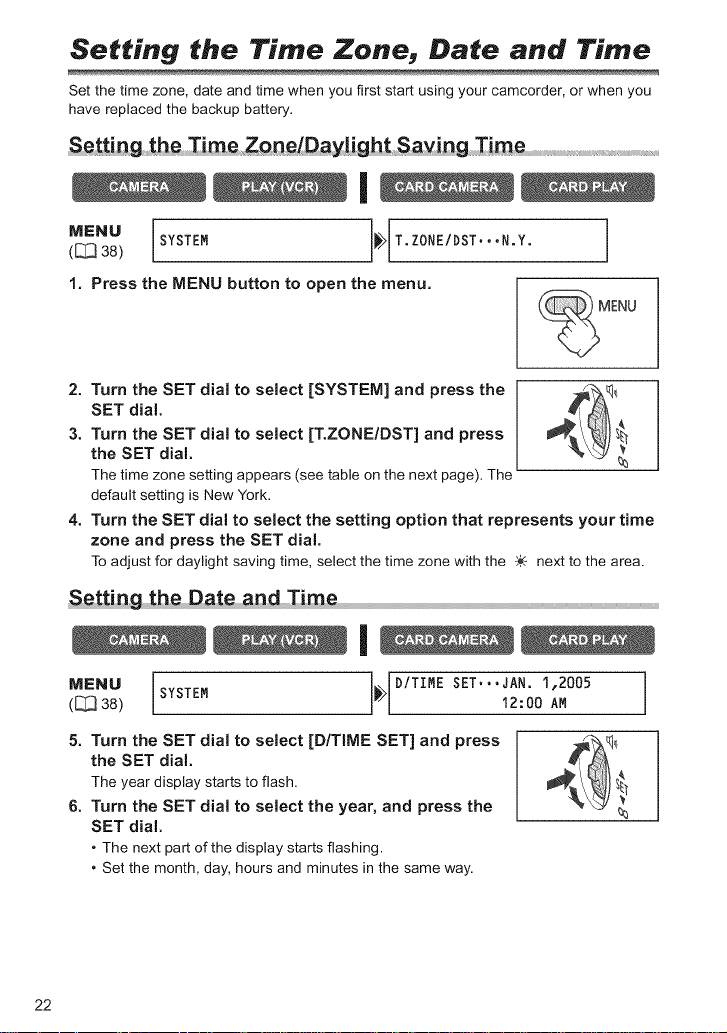
Setting the Time Zone Date and Time
Set the time zone, date and time when you first start using your camcorder, or when you
have replaced the backup battery.
MENU ]
([_ 38) SYSTEM _> T.ZONE/DST,,,N.Y.
1. Press the MENU button to open the menu.
2. Turn the SET dial to select [SYSTEM] and press the [
SET dial. I
3. Turn the SET dial to select [T.ZONE/DST] and press I
the SET dial.
The time zone setting appears (see table on the next page). The"
default setting is New York.
4. Turn the SET dial to select the setting option that represents your time
zone and press the SET dial.
To adjust for daylight saving time, select the time zone with the ;._ next to the area.
!
Settingth at a d!im
I
MENU ](_38) SYSTEM _ D/TIME SET,,,JAN.12:OOI,2005AM
5. Turn the SET dial to select [D/TIME SET] and press
the SET dial.
The year display starts to flash.
6. Turn the SET dial to select the year, and press the
SET dial.
• The next part of the display starts flashing.
• Set the month, day, hours and minutes in the same way.
22
Page 23
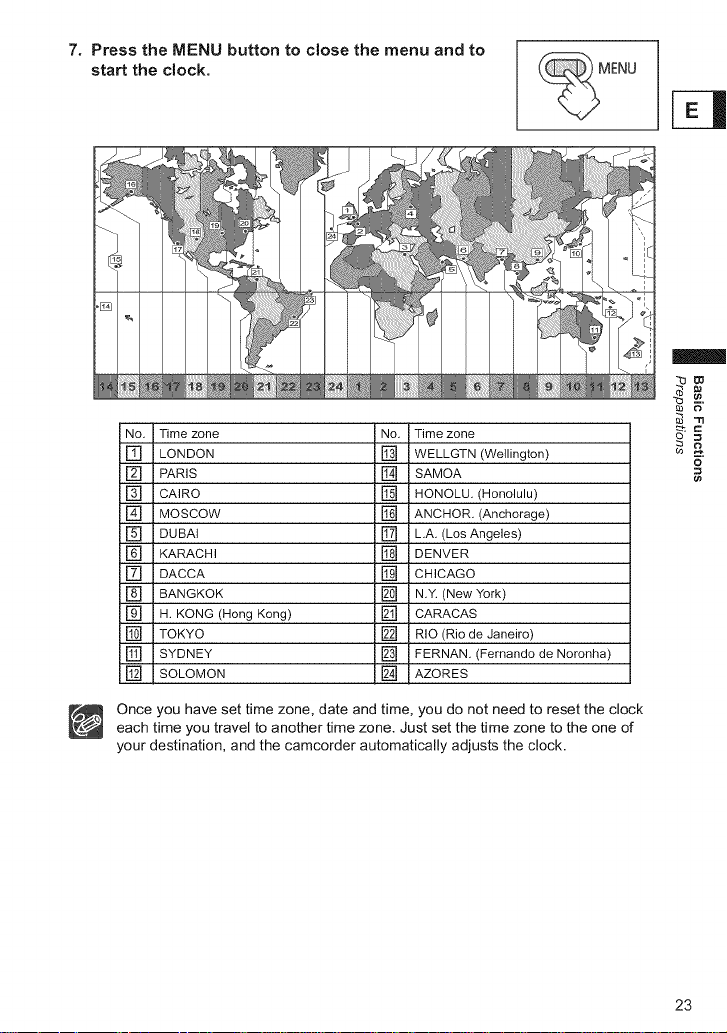
7.Press the MENU button to close the menu and to
start the clock.
NO,
Time zone No, Timezone
[]
LONDON [] WELLGTN (Wellington)
[]
PARIS [] SAMOA
[]
CAIRO [] HONOLU, (Honolulu)
[]
MOSCOW [] ANCHOR. (Anchorage)
[]
DUBAI [] L,A, (Los Angeles)
[]
KARACHI [] DENVER
[]
DACCA [] CHICAGO
[]
BANGKOK [] N,Y, (New York)
[]
H. KONG (Hong Kong) [] CARACAS
[]
TOKYO [] RIO (Rio de Janeiro)
[]
SYDNEY [] FERNAN, (Fernando de Noronha)
[]
SOLOMON [] AZORES
F_"
_=
Once you have set time zone, date and time, you do not need to reset the clock
each time you travel to another time zone. Just set the time zone to the one of
your destination, and the camcorder automatically adjusts the clock.
23
Page 24
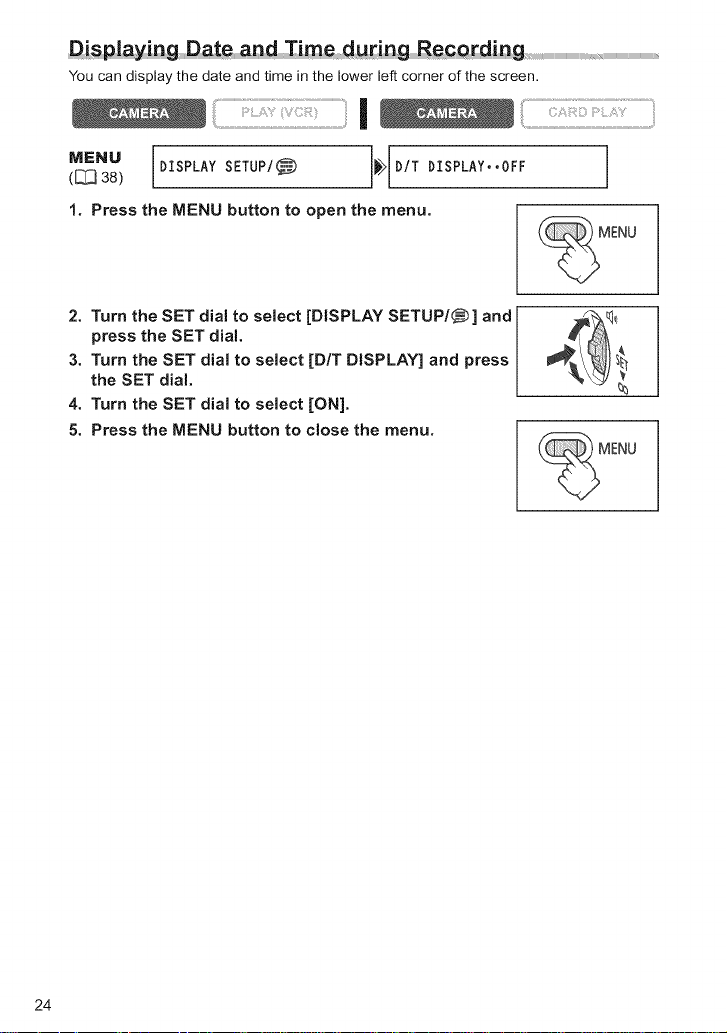
Di g Date m i_g Q_di_g
You can display the date and time in the lower left corner of the screen.
1
MENU DISPLAY SETUP/_ _ D/T DISPLAY,,OFF
([_ 38)
1. Press the MENU button to open the menu.
2. Turn the SET dial to select [DISPLAY SETUP/_- ] and
press the SET dial.
3. Turn the SET dial to select [D/T DISPLAY] and press
the SET dial.
4. Turn the SET dial to select [ON].
5. Press the MENU button to close the menu.
J
24
Page 25
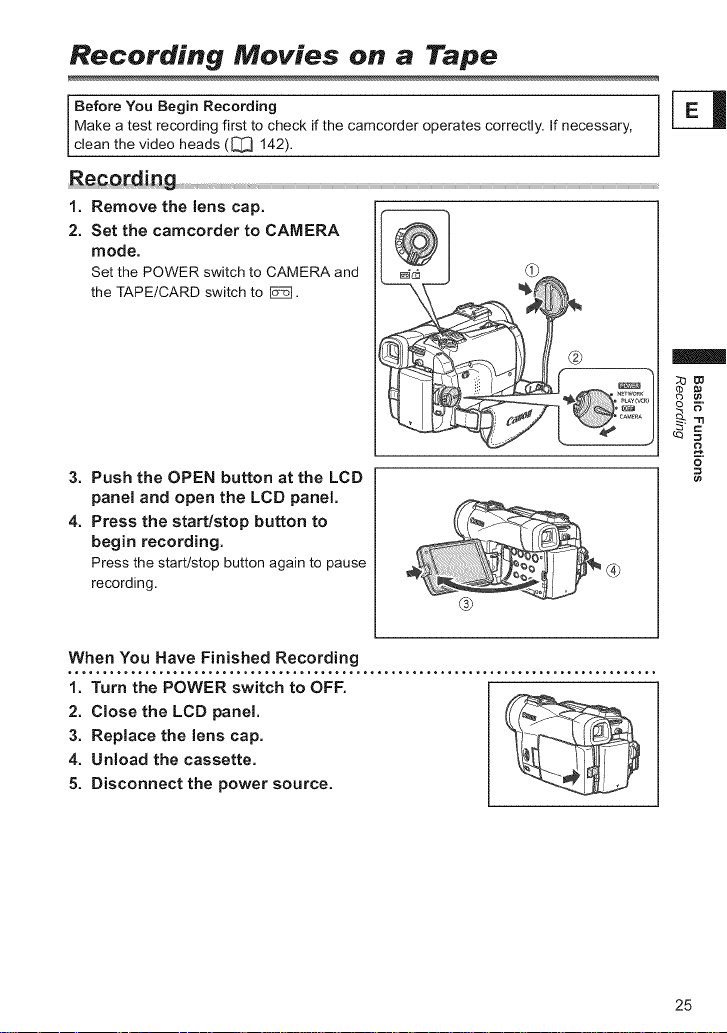
Recording Movies on a Tape
Before You Begin Recording
Make a test recording first to check if the camcorder operates correctly. If necessary,
clean the video heads ([_ 142).
1. Remove the lens cap.
2. Set the camcorder to CAMERA
mode.
Set the POWER switch to CAMERA and
the TAPEICARD switch to @.
_bo0
© =,
3. Push the OPEN button at the LCD
panel and open the LCD panel.
4. Press the start/stop button to
begin recording.
Press the start/stop button again to pause
recording.
When You Have Finished Recording
1. Turn the POWER switch to OFF.
2. Close the LCD panel.
3. Replace the lens cap.
4. Unload the cassette.
5. Disconnect the power source.
O
==
25
Page 26
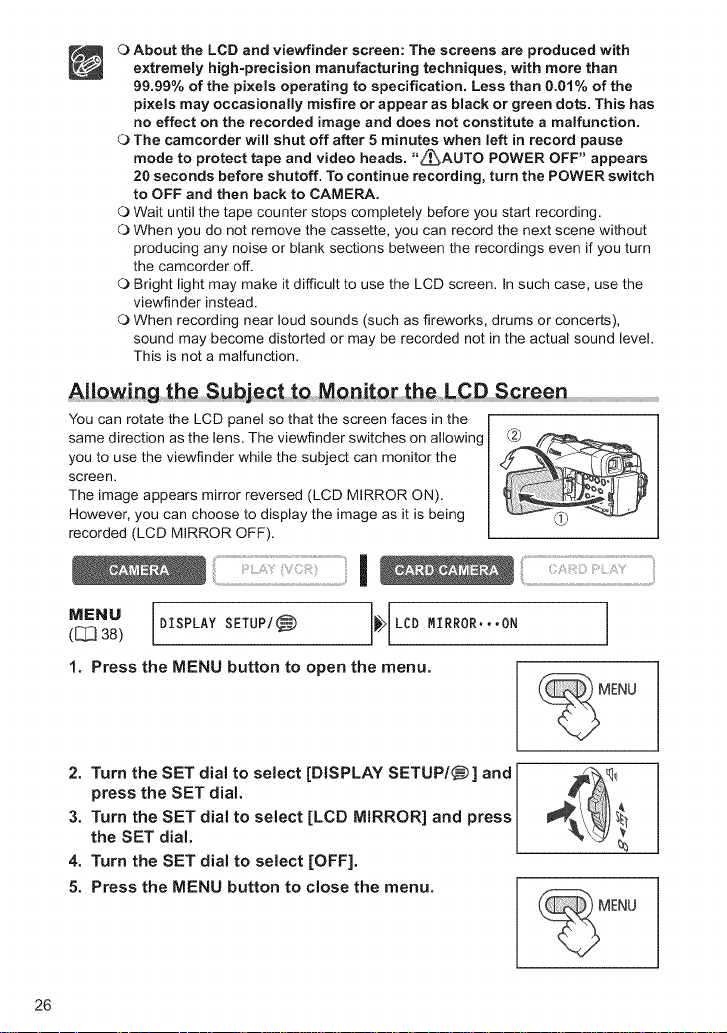
O About the LCD and viewfinder screen: The screens are produced with
extremely high-precision manufacturing techniques, with more than
99,99% of the pixels operating to specification. Less than 0.01% of the
pixels may occasionally misfire or appear as black or green dots. This has
no effect on the recorded image and does not constitute a malfunction.
O The camcorder will shut off after 5 minutes when left in record pause
mode to protect tape and video heads, "_AUTO POWER OFF" appears
20 seconds before shutoff. To continue recording, turn the POWER switch
to OFF and then back to CAMERA,
O Wait until the tape counter stops completely before you start recording.
O When you do not remove the cassette, you can record the next scene without
producing any noise or blank sections between the recordings even if you turn
the camcorder off.
O Bright light may make it difficult to use the LCD screen. In such case, use the
viewfinder instead.
O When recording near loud sounds (such as fireworks, drums or concerts),
sound may become distorted or may be recorded not in the actual sound level.
This is not a malfunction.
A!!o ing the Subject to M nitQ the LCD Screen.............................................................................................
You can rotate the LCD panel so that the screen faces in the I
same direction as the lens. The viewfinder switches on allowing I
you to use the viewfinder while the subject can monitor the I
screen. I
The image appears mirror reversed (LCD MIRROR ON). I
However, you can choose to display the image as it is being
recorded (LCD MIRROR OFF).
MENU DISPLAY SETUP/_
(_ 38)
]_> LCD MIRROR...ON
1. Press the MENU button to open the menu.
2. Turn the SET dial to select [DISPLAY SETUP/_)] and
press the SET dial.
3. Turn the SET dial to select [LCD MIRROR] and press
the SET dial.
4. Turn the SET dial to select [OFF].
5. Press the MENU button to close the menu.
26
Page 27
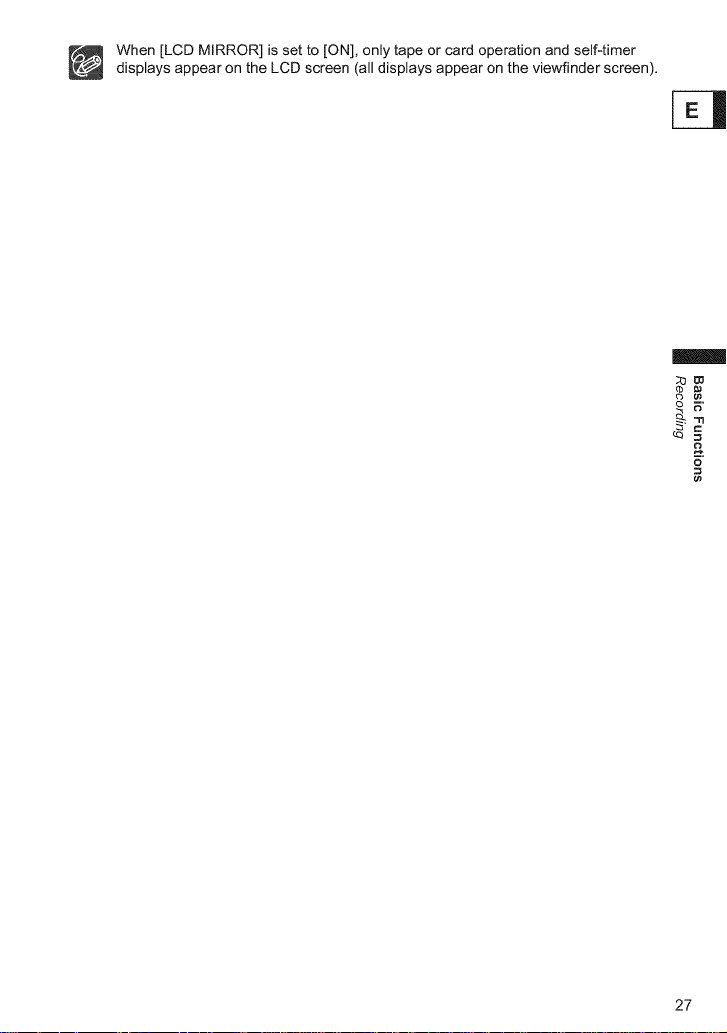
When [LCD MIRROR] is set to [ON], only tape or card operation and self-timer
displays appear on the LCD screen (all displays appear on the viewfinder screen).
_=_
_=
27
Page 28
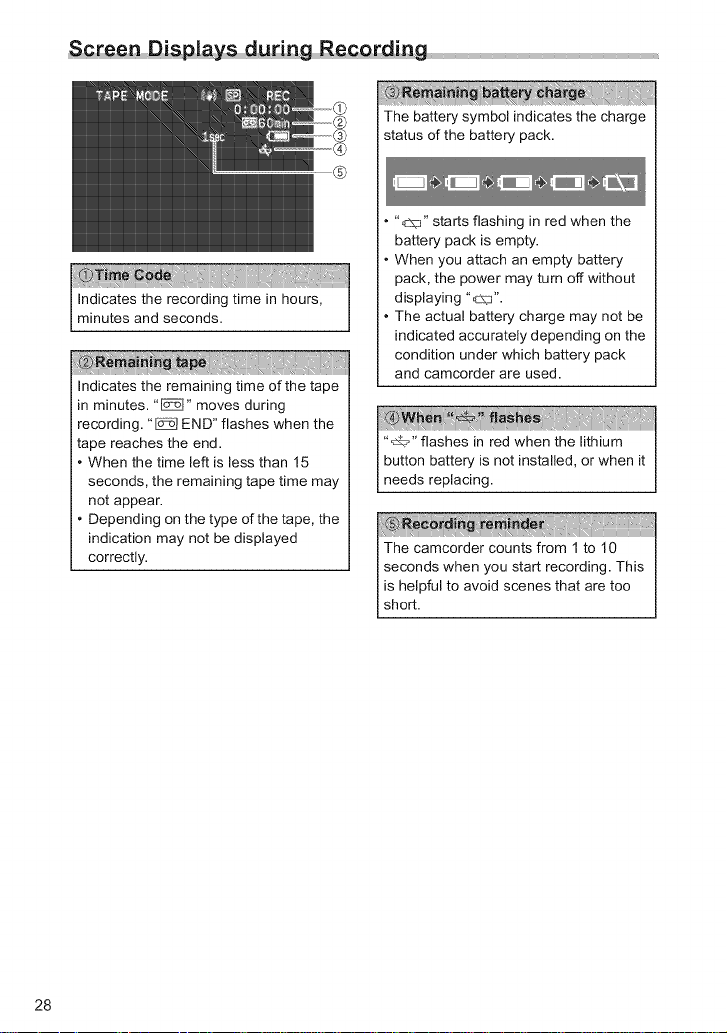
ScreenDisp|ays during RecQrding
The battery symbol indicates the charge
status of the battery pack.
"_J" starts flashing in red when the
battery pack is empty.
When you attach an empty battery
pack, the power may turn off without
Indicates the recording time in hours,
minutes and seconds.
;;;;;;
Indicates the remaining time of the tape
in minutes. "_" moves during
recording. "_ END" flashes when the
tape reaches the end.
• When the time left is less than 15
seconds, the remaining tape time may
not appear.
• Depending on the type of the tape, the
indication may not be displayed
correctly.
displaying "_'_".
The actual battery charge may not be
indicated accurately depending on the
condition under which battery pack
and camcorder are used.
"_t_" flashes in red when the lithium
button battery is not installed, or when it
needs rep ac ng.
28
Page 29
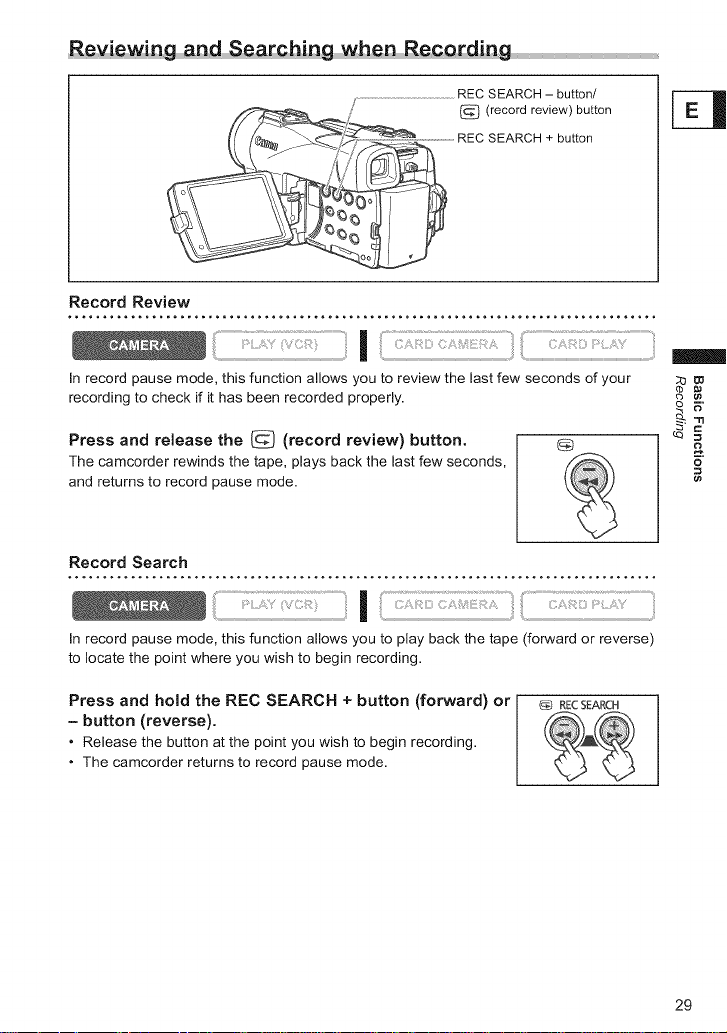
Re ie_i n g an d Sear cb ing w be n Rec or ding
REC SEARCH - button/
@ (record review) button
REC SEARCH + button
Record Review
In record pause mode, this function allows you to review the last few seconds of your
recording to check if it has been recorded properly.
Press and release the @ (record review) button.
The camcorder rewinds the tape, plays back the last few seconds,
and returns to record pause mode.
Record Search
g
_2
__
¢n
In record pause mode, this function allows you to play back the tape (forward or reverse)
to locate the point where you wish to begin recording.
Press and hold the REC SEARCH + button (forward) or
(_ RECSEARCH
- button (reverse).
• Release the button at the point you wish to begin recording.
• The camcorder returns to record pause mode.
29
Page 30
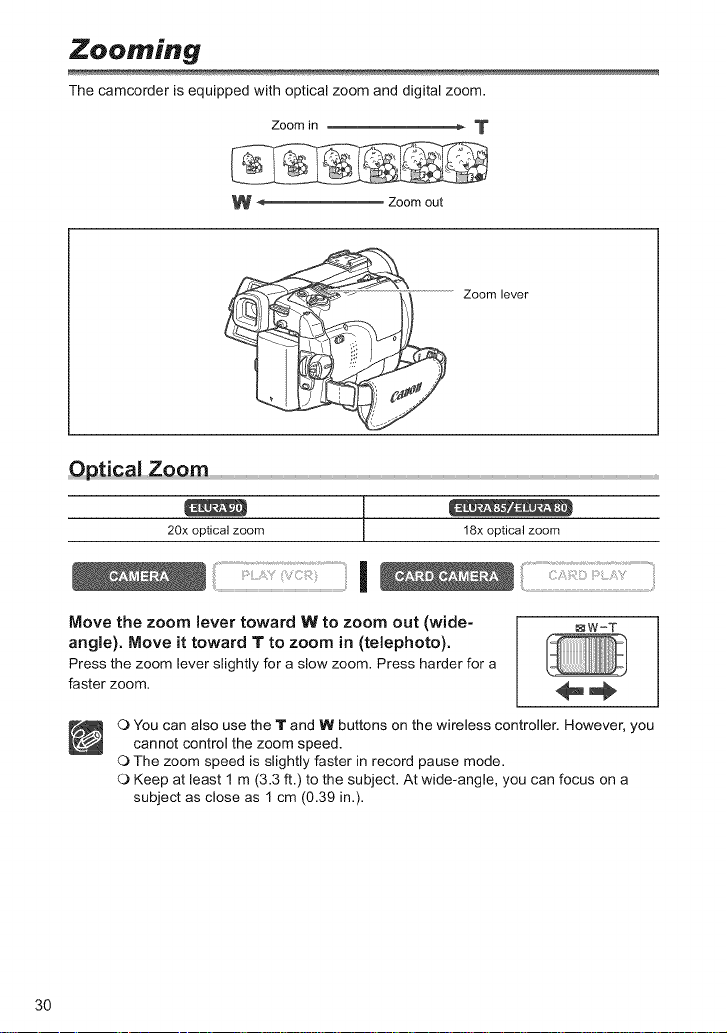
Zooming
The camcorder is equipped with optical zoom and digital zoom.
Zoom in _ T
W *_ Zoom out
Zoom lever
20x optical zoom 18x optical zoom
I :
Move the zoom lever toward W to zoom out (wide- _W-T
angle). Move it toward T to zoom in (telephoto).
Press the zoom lever slightly for a slow zoom. Press harder for a
faster zoom.
3O
O You can also use the lr and W' buttons on the wireless controller. However, you
cannot control the zoom speed.
O The zoom speed is slightly faster in record pause mode.
O Keep at least 1 m (3.3 ft.) to the subject. At wide-angle, you can focus on a
subject as close as 1 cm (0.39 in.).
Page 31

Dinifn| 7nnm
When the digital zoom is activated, the camcorder automatically switches between optical
and digital zoom. With digital zoom, image resolution becomes lower the more you zoom
in.
80x/400x digital zoom 72x/360x digital zoom
(80x in CARD CAMERA mode) (72x in CARD CAMERA mode)
MENU ]
([_ 38) CAMERA SETUP _,)DoZOOM.......OFF
1. Press the MENU button to open the menu.
2. Turn the SET dial to select [CAMERA SETUP] and
press the SET dial.
3. Turn the SET dial to select [D.ZOOM] and press the
SET dial.
4. Turn the SET dial to select a setting option.
5. Press the MENU button to close the menu.
_boo
Cb
© =,
_n
C) Digital zoom cannot be used in the night modes.
O Digital zoom cannot be used in Stitch Assist mode, or when the multi-image
screen is selected.
O A zoom indicator appears for 4 seconds. It extends in light blue when the digital
zoom is set to 80x(ELURA90) or 72x(ELURA85tELURA80), and extends further
in dark blue when set to 400x(ELURA90) or 360x(ELURA85tELURA80).
31
Page 32

Tips for Making Better Videos
Holdincj the Camcorder
For maximum stability, grip the camcorder in your right hand and keep your
right elbow pressed against your body. If necessary, support the camcorder
with your left hand. Be careful that your fingers do not touch the microphone
or lens.
For More Stability
Lean against a wall
Lie on your elbow Kneel on one knee Use a tripod
When recording outdoors, we
recommend recording with the sun at
your back.
Put the camcorder on a table
O When using a tripod, do not leave the viewfinder exposed to direct sunlight as it
may melt (due to concentration of the light by the lens).
5.5 mm (0.2 in.) as it may damage the camcorder.
O Do not use tripods with fastening screws longer than
32
Page 33

Playing Back a Tape
If the playback picture is distorted, clean the video heads using a Canon Head Cleaning
Cassette or a commercially available digital video head-cleaning cassette (C_ 142).
1. Set the camcorder to PLAY (VCR)
mode.
Set the POWER switch to PLAY (VCR)
and the TAPE/CARD switch to @.
6b
2. Open the LCD panel.
3. Press the _l_ button to rewind the
tape.
4. Press the _/|l button to begin
playback.
5. Press the [] button to stop
playback.
®
C) To use the viewfinder, close the LCD panel.
C) About the screen display: During playback, the time code gives the hours,
minutes, seconds and frames. The remaining tape time may not appear when
the time left is less than 15 seconds.
_2
_n
33
Page 34

_/|! (PJayback Pause)
To pause playback, press the l_/|! button during normal playback.
(Fast Forward Playback) / _ (Rewind PJayback)
Plays back the tape at 9.5 times normal speed (forward or reverse). Press and hold the
button during normal playback or fast forward.
-/_l |m (Reverse Playback)
Press the button on the wireless controller during normal playback. Press the _ (play)
button to return to normal playback.
+/H _ (Frame Advance) / -/_ |ll (Frame Reverse)
Plays back frame-by-frame. Press the button on the wireless controller repeatedly during
playback pause. Press and hold it to play back continuous frame advance/flame reverse.
SLOW J_ (Slow Forward)/(Slow Reverse)
Plays back at about 1/3 normal speed. Press the button on the wireJess controller during
normal or reverse playback. Press the _ (play) button to return to normal playback.
×2 (Forward x2 PJayback)l(Reverse ×2 Playback)
Plays back at 2 times normal speed. Press the button on the wireless controller during
normal or reverse playback. Press the I_ (play) button to return to normal playback.
C) There is no sound during special playback.
O The picture may become distorted during some special playback modes.
O The camcorder stops the tape automatically after 5 minutes in playback pause
mode to protect tape and video heads.
34
Page 35

Adjusting the Volume
When you use the LCD screen for playback, the camcorder plays back the sound via
built-in speaker. The speaker does not sound when you close the LCD panel. Use
headphones when using the viewfinder.
SET dial
_h,(phones) terminal
Speaker
"bOO
The headphones terminal also serves as AV terminal. Headphones can only be used
when "Q" is displayed on the screen. If not, change the setting following the procedure _"
below. _=
I
MENU VCR SETUP I_ AVIPHONES Q ..AV
([_ 38)
Open the menu and select [VCR SETUP]. Select [AV/PHONES f}], set it to
[PHONES Q] and close the menu.
1
J
O The speaker does not sound when "Q" is displayed.
O Do not connect headphones unless "f'_" is displayed as it produces noise.
Adjusting ,,the.... me
i I
Turn the SET dial up to increase the volume, and down
to lower the volume.
• A volume bar appears for 2 seconds.
• You can turn offthe volume completely by turning the SET dial
down until [OFF] appears. Turn the SET dial up to increase the
volume again.
35
Page 36

Playing Back on a TV Screen
The AV terminal also serves as headphones terminal. When "_" is displayed on the
screen, change the setting following the procedure below.
I
1
MENU VCR SETUP I_ AV/PHONES _ ..AV
([_ 38)
Open the menu and select [VCR SETUP]. Select [AV/PHONES Q], set it to
[AV] and close the menu.
TVs with AudiQLVideo Te_mina!s ....................................................................................................................................................................
Refer also to the TV or VCR instruction manual.
J
1. Turn off all devices before starting the connections.
2. Connect the STV=250N Stereo Video Cable to the camcorder's AV
terminal and the audio/video terminals on the TV/VCR.
Connect the white plug to the white audio terminal L (left), the red plug to the red audio
terminal R (right) and the yellow plug to the yellow video terminal VIDEO.
3. If connecting to a "IV, set the input selector to VIDEO. If connecting to
a VCR, set the input selector to LINE.
C) We recommend powering the camcorder from a household power source.
O TVs with Video IDol system: Recordings made in the widescreen mode will be
automatically played back in widescreen mode.
36
Page 37

Se! ctin g tbeAudio ...................................
You can select the output channels when playing back a tape with audio recorded on two
channels.
1
MENU AUDIO SETUP I_ OUTPUT CH .... L/R
([_ 38)
1. Press the MENU button to open the menu.
2. Turn the SET dial to select [AUDIO SETUP] and
press the SET dial.
3. Turn the SET dial to select [OUTPUT CN] and press
the SET dial.
4. Turn the SET dial to select a setting option.
• LtR: Stereo: L+R channels, Bilingual: Main+Sub.
• LtL: Stereo: L channel, Bilingual: Main.
• RtR: Stereo: R channel, Bilingual: Sub.
5. Press the MENU button to close the menu.
The setting resets to the LiR setting when you turn the camcorder off.
J
"b00
B"
37
Page 38

Menus and Settings
Many of the camcorder's advanced functions are selected from menus that appear on the
screen.
SET dial
MENU button
Se!_,c,tin N,_,nu_ ,and,,,Settings ....
1. Press the MENU button to open the menu.
2. Turn the SET dial to select a submenu and press the
SET dial.
3. Turn the SET dial to select a menu item and press
the SET dial.
4. Turn the SET dial to select a setting option.
5. Press the MENU button to close the menu.
When setting the white balance, shutter speed or language,
press the SET dial first before pressing the MENU button.
C) Pressing the MENU button at any time closes the menu.
O Items that are not available appear in purple.
38
Page 39

M_,,,u,,,,,,,,_ndDefau!t Settings
Default settings are shown in boldface.
CAMERA MENU
Submenu
D.EFFECT SETUP
CAMERA SETUP SHUTTER
VCR SETUP REC MODE
AUDIO SETUP WIND SCREEN
Menu Item
CARD MIX
D.E.SELECT
FADER TYPE
EFFECT TYPE
M.S.SPEED
M.S.SPLIT
A.SL SHUTTER
D.ZOOM
IMG STAB ((_))
WHITE BAh
AF AST LAMP
SELF TIMER
NIGHT MODE*
SKIN DETAIL
STILL I.REC
AV/PHONES
AUDIO MODE
O VOLUME
Setting Options
OFF, FADER, EFFECT, MULTI-S
FADE-T, WIPE, CORNER, JUMP, FLIP,
PUZZLE, ZIGZAG, BEAM, TIDE
ART, BLACK&WHITE, SEPIA, MOSAIC,
BALL, CUBE, WAVE, COLOR MASK,
MIRROR
MANUAL, FAST, MODERATE, SLOW
4, 9, 16
AUTO, 1/60, 1/100, 1/250, 1/500, 1/1000,
1/2000
ON, OFF
OFF, 80X, 400X OFF, 72X, 360X
ON, OFF
AUTO, SET_, INDOOR_O=, OUTDOOR',o.'-
AUTO, OFF
ON _, OFF
_NIGHT, _NIGHT+, _S.NIGHT
SOFT, NORMAL
OFF, C-d FINE, _ NORMAL
SP, LP
AV, PHONES 0
AUTO, OFF
16bit, 12bit
112
63
57
58
31
78
55
98
59
49
51
95
60
61
62
61
61
=<
_=
"tl
==
¢e
*ELURA90tELURA85 only.
39
Page 40

Submenu I Setting Options [_
DISPLAY SETUP/ 77
®
SYSTEM ON, OFF (l_(_P 77
MY CAMERA OFF, DEFAULT, MY SOUND 75
Menu Item
BRIGHTNESS
LCD MIRROR
TV SCREEN
D/T DISPLAY
LANGUAGE_
DATE FORMAT
DEMO MODE
WL.REMOTE
BEEP
T.ZONE/DST
D/TIME SET
S-UP SOUND
SHTR SOUND
OPER.SOUND
SELF-T SOUND
ON, OFF 26
ON, OFF 135
ON, OFF 24
See list of languages. 76
ON, OFF 78
ON, OFF 77
See list of time zones. 22
76
22
40
Page 41

Submenu Menu item Setting Options
D.EFFECT SETUP D.E.SELECT OFF, FADER, EFFECT, MULTI-S 63
FADER TYPE FADE-T, WIPE, CORNER, JUMP, FLIP,
EFFECT TYPE ART, BLACK&WHITE, SEPIA, MOSAIC,
M.S.SPEED MANUAL, FAST, MODERATE, SLOW
M.S.SPLIT 4, 9, 16
VCR SETUP REC MODE SP, LP 60
AV/PHONES O AV, PHONES O 36
AV _ DV ON, OFF 84
AUDIO SETUP OUTPUT CH LIR, L/L, R/R 37
AUDIO DUB. AUDIO IN, MIC. IN 85
WIND SCREEN AUTO, OFF 62
AUDIO MODE 16bit, 12bit 61
12bit AUDIO STEREO1, STEREO2, MIX/FIXED, MIX/ 87
MIX BALANCE 87
CARD SETUP IMG QUALITY SUPER FINE, FINE, NORMAL 90
MOVIE SIZE 320x240, 160x120 91
FILE NOS. RESET, CONTINUOUS 92
DISPLAY SETUP/ BRIGHTNESS 77
®
TV SCREEN ON, OFF 135
DISPLAYS ON, OFF <PLAYBK> 135
6SEC.DATE ON, OFF 71
DATA CODE DATE/TIME, CAMERA DATA, CAM.& D/T 70
D/TIME SEL DATE, TIME, DATE & TIME 70
LANGUAGE_ See list of languages. 76
DATE FORMAT 76
PUZZLE, ZIGZAG, BEAM, TIDE
BALL, CUBE, WAVE, COLOR MASK,
MIRROR
VARI.
>
_=
"11
==
1)
=o
ca
41
Page 42

Submenu Setting Options
SYSTEM ON, OFF (l_ 77
MY CAMERA OFF, DEFAULT, MY SOUND 75
Menu Item
WLREMOTE
BEEP
T.ZONE/DST
D/TIME SET
S-UP SOUND
SHTR SOUND
OPER.SOUND
SELF-T SOUND
ON, OFF 77
See list of time zones. 22
22
42
Page 43

CARD CAMERA MENU
Submenu Menu item
D.EFFECT SETUP EFFECT
CAMERA SETUP SHUTTER
A.SL SHUTTER
D.ZOOM
WHITE BAL
AF AST LAMP
FOCUS PRI.
SELF TIMER
ND
NIGHT MODE*
SKIN DETAIL
REVIEW
CARD SETUP IMG QUALITY
IMAGE SIZE
MOVIE SIZE
FILE NOS.
VCR SETUP AV/PHONES C_
AUDIO SETUP WIND SCREEN
,oh,VOLUME
DISPLAY SETUP/ BRIGHTNESS
LCD MIRROR
TV SCREEN
D/T DISPLAY
LANGUAGE (_)
DATE FORMAT
DEMO MODE
OFF, BLACK&WHITE
Setting Options
AUTO, 1/60, 1/100, 1/250
ON, OFF
OFF, 80X OFF, 72X
AUTO, SET _[]_, INDOOR -.8:, OUTDOOR :,_:-
AUTO, OFF
ON, OFF
ON Q, OFF
AUTO, OFF
_NIGHT, _NIGHT+, _S.NIGHT
SOFT, NORMAL
OFF, 2sec, 4sec, 6sec, 8sec, 10sec
SUPER FINE, FINE, NORMAL
t280×960,640x480
320×240, 160x120
RESET, CONTINUOUS
AV, PHONES
AUTO, OFF
ON, OFF
ON, OFF
ON, OFF
See list of languages.
ON, OFF
66
57
58
31
55
98
103
59
94
49
51
99
90
90
91
92
61
62
61
77
26
135
24
76
76
78
=<
_=
==
*ELURA90tELURA85 only.
43
Page 44

Submenu Setting Options
SYSTEM ON, OFF (l_ 77
MY CAMERA OFF, DEFAULT, MY SOUND 75
Menu Item
WLREMOTE
BEEP
T.ZONE/DST
D/TIME SET
S-UP SOUND
SHTR SOUND
OPER.SOUND
SELF-T SOUND
ON, OFF 77
See list of time zones. 22
22
44
Page 45

CARD PLAY MENU
I
Submenu Menu Item Setting Options
CARD _PRINT ORDERS NO, YES 128
OPERATIONS ALL ERASE
(Single Image _TRANS.ORDERS NO, YES 133
Display) ALL ERASE
CARD _ O_ PROTECT 110
OPERATIONS
(index Screen) ,_ _ PRINT ORDER 127
VCR SETUP AV/PHONES() AV, PHONES _') 36
DISPLAY SETUP/ BRIGHTNESS 77
®
SYSTEM WLREMOTE ON, OFF (_(_3 77
MY CAMERA 117
_ PRINT 128
IMAGE ERASE CANCEL, SINGLE, ALL 111
FORMAT CANCEL, EXECUTE 116
,_. ,-_TRANSFER ORDER 133
TV SCREEN ON, OFF 135
DISPLAYS ON, OFF <PLAYBK> 135
D/TIME SEL DATE, TIME, DATE & TIME 70
LANGUAGE,S) See list of languages. 76
DATE FORMAT 76
BEEP ON, OFF 77
T.ZONE/DST See list of time zones. 22
D/TIME SET 22
CREATE START-UP IMAGE
SELS-UP IMG
S-UP SOUND
SHTR SOUND
OPER.SOUND
SELF-T SOUND
Appears when connecting a printer with direct print function.
NO IMAGE, CANON LOGO, MY IMAGE 75
OFF, DEFAULT, MY SOUND 75
Q.
=<
_=
"11
==
¢n
45
Page 46

Using the Recording Programs
D,Easy Re _Qrd ing _Qg _ m
The camcorder adjusts focus, exposure and other settings
automatically, allowing you to just point and shoot.
Program AE Modes
[_Auto
The camcorder adjusts focus, exposure and other settings
automatically. However, you have the option of adjusting the settings
manually.
_Sports
Use this mode to record sports scenes (such as tennis or golf) or
moving objects (such as roller coasters).
I_ Portrait
Use this mode to give accent to your subject by blurring the
background or foreground. The blur effect increases the more you
zoom to telephoto.
_Spotlight
Use this mode to record spotlit scenes or fireworks.
_Sand & Snow
Use this mode in bright places such as a sunny beach or ski resort. It
prevents the subject from being underexposed.
I_Low Light
Use this mode to record in dimly lit places.
46
Page 47

Program selector
Availability of Functions in Each Mode:
RecordiogProgram, O l_ [] [] _ _ []
Image Stabilizer i x* O
Focus i X (A) O
White Balance i x(A) O
Shutter Speed i x(A) O ! x(A)
Exposure Lock i x O _
Digital Effects i x O _ <
Card Mix i x O ......... _. _.
O: Available x : Not available A: Auto setting "_
Shaded area: Can be used only in CAMERA mode. =c
* The setting is automatically set to ON.
I
I
Set the program selector to EASY. [_}
"C} EASY" appears. _
=_.
ca
47
Page 48

2. Press the SET dial.
A list of the program AE modes appears.
3. Select a mode and press the SET dial.
The symbol of the mode appears on the upper left corner of the
screen.
O The setting resets to the Auto mode when you change the position of the
program selector.
O Do not change the mode during recording as the brightness of the image may
change abruptly.
O SportslPortrait mode:
The picture may not appear smooth when played back.
O Sand & Snow mode:
- The subject may become overexposed in dark surroundings. Check the
image on the screen.
- The picture may not appear smooth when played back.
O Low Light mode:
- Moving subjects may leave a trailing afterimage.
- Picture quality may not be as good as in other modes.
- The camcorder may have difficulty to focus automatically.
48
Page 49

Using the Night Modes
_NIGHT
_ NIGHT+
_S. NIGHT
Allows you to record in dark places where lights cannot be used,
without sacrificing color•
The assist lamp lights up and stays on, allowing you to record in
dark places without sacrificing color•
Allows you to record in very dark places without sacrificing color•
The assist lamp lights up automatically responding to the
surround ng br ghtness.
Night Mode
Night+ Mode
Super Night Mode
, o*,,•,_Mini video light (assist lamp)
_ Assist lamp
Program selector
NIGHT MODE button
_=
"11
==
¢n
MENU ]
([_]38) CAMERA SETUP _ NIGHT MObE,,,_[_NIGHT+
1. Set the program selector to [_.
2. Open the menu and select [CAMERA SETUP]. Select [NIGHT MODE],
select a setting option and close the menu.
3. Press the NIGHT MODE button.
• The symbol of the selected mode appears on the screen.
• Pressing the NIGHT MODE button again resets the camcorder to the Auto mode.
49
Page 50

1.Settheprogram selector to @.
2. Press the NIGHT MODE button.
• "_" appears.
• Pressing the NIGHT MODE button again resets the camcorder to the Auto mode.
O Do not point the mini video light at persons while they are driving.
C) Do not look at the mini video light for a long time.
C) Do not use the mini video light dose to people's eyes.
O Moving subjects may leave a trailing afterimage.
O Picture quality may not be as good as in other modes.
C) White points may appear on the screen.
C) Autofocus may not work as well as in other modes. In such case, adjust the
focus manually.
C) Digital zoom and multi-image screen cannot be used while a night mode is
activated.
C) The program AE mode cannot be changed while a night mode is activated.
5O
Page 51

Skin Detail Function
When shooting close-ups of people, the camcorder automatically softens details to
reduce the appearance of skin imperfections for a more complimentary appearance.
I
NENU ]([_38) CAMERA SETUP _ SKIN DETAIL,,NORMAL
Open the menu and select [CAMERA SETUP]. Select [SKIN DETAIL], set it
to [SOFT] and close the menu.
O Skin detail function cannot be used when the program selector is set to EASY.
O [SKIN DETAIL] resets to [NORMAL] when you change the position of the
POWER switch or the program selector.
O To obtain the best effect, use this function when recording a person in close-up.
Note that areas similar to the skin color may lack in detail.
::u_>
"rl
==
(n
51
Page 52

Adjusting Exposure Manually
SET dial ............................. !
__ Program selector
EXP button ......................
Exposure Lock ...............................................................................................................................................................................................................................
You can lock the exposure when recording in situations where the lighting may change
suddenly to control the brightness of the image•
[
1. Set the program selector to _. r=_
2. Press the EXP button.
• "E.LOCK +0" appears on the screen.
• When you operate the zoom during exposure lock, the
brightness of the image may change•
EXpQsureAdjustment
When the exposure is locked, you can adjust it manually to handle difficult lighting
conditions• The camcorder's iris can be set to any position from fully closed to fully open•
Turn the SET dial to adjust the brightness of the image.[
The adjustment range depends on the brightness at the time you [
locked the exposure• [
l
52
EXPi
Page 53

Adjusting the Focus Manually
Autofocus may not work well on the following subjects. In such case, focus manually.
Reflective contrast or without Fast Moving dirty or wet Night Scenes
surfaces vertical lines Subjects windows
SET dial
Subjects with low Through
Zoom lever
FOCUS button ..............
/
Program selector
1. Set the program selector to l_. [_
2. Adjust the zoom.
When you operate the zoom after adjusting the focus, the
subject may not stay in focus. Adjust the zoom before the focus.
FOCUSIDATACODE3. Press the FOCUS button.
"iv1F"appears.
4. Turn the SET dial to adjust the focus.
• Turn the SET dial up or down until the image appears focused.
• Press the FOCUS button to return to autofocus.
_W-T
¢) <
sg
cQ _=
53
=rl
Page 54

O The setting resets to autofocus when you switch the program selector to EASY.
O Readjust the focus when you have turned off the camcorder.
Infinity E_us
Use this function when you wish to focus on faraway subjects such as mountains or
fireworks.
Press the FOCUS button more than 2 seconds after step 2 in Adjusting
the Focus Manually.
"MFoo" appears.
When you operate the zoom or turn the SET dial, "oo" disappears and the
camcorder changes to manual focus.
54
Page 55

Setting the White Balance
You can use the preset modes to reproduce colors more accurately, or set a custom white
balance to obtain the optimal setting.
AUTO Auto white balance
SET _ Use the custom white balance setting to make white subjects
appear white under colored lighting.
INDOOR ;8: Use this mode for recording under changing lighting condition,
video lights or sodium lamps.
OUTDOOR _:- Use this mode for recording night scenes, fireworks, sunrise or
sunset.
SET dial
Program selector
MENU botton
|
2
MENU ]([_ 38) CAMERA SETUP _'>WRITE BAL.... AUTO
1. Set the program selector to lB.
2. For custom white balance: Point the camcorder at a white object and
zoom in until it fills the whole screen.
Keep the camcorder zoomed at the white object until step 3 is completed.
3. Open the menu and select [CAMERA SETUP]. Select [WHITE BAL.],
select a setting option and close the menu.
When you have selected [SET_]: "_" flashes and stops flashing when settings is
complete.
55
Page 56

C) Use the auto setting for normal outdoor scenes.
O When the program selector is set to EASY, white balance is preset to [AUTO].
C) The camcorder retains the custom white balance setting even if you turn it off.
However, it resets to [AUTO] when you change the position of the TAPE/CARD
switch.
C) When you have set the custom white balance:
- Depending on the light source, "_,_" may keep flashing. The result will still be
better than with the auto setting.
- Reset the white balance when the lighting condition changes.
- Turn off the digital zoom.
C) Custom white balance may provide better results in the following cases:
- Changing lighting conditions
- Close-ups
- Subjects in a single color (sky, sea or forest)
- Under mercury lamps or certain types of fluorescent lights
56
Page 57
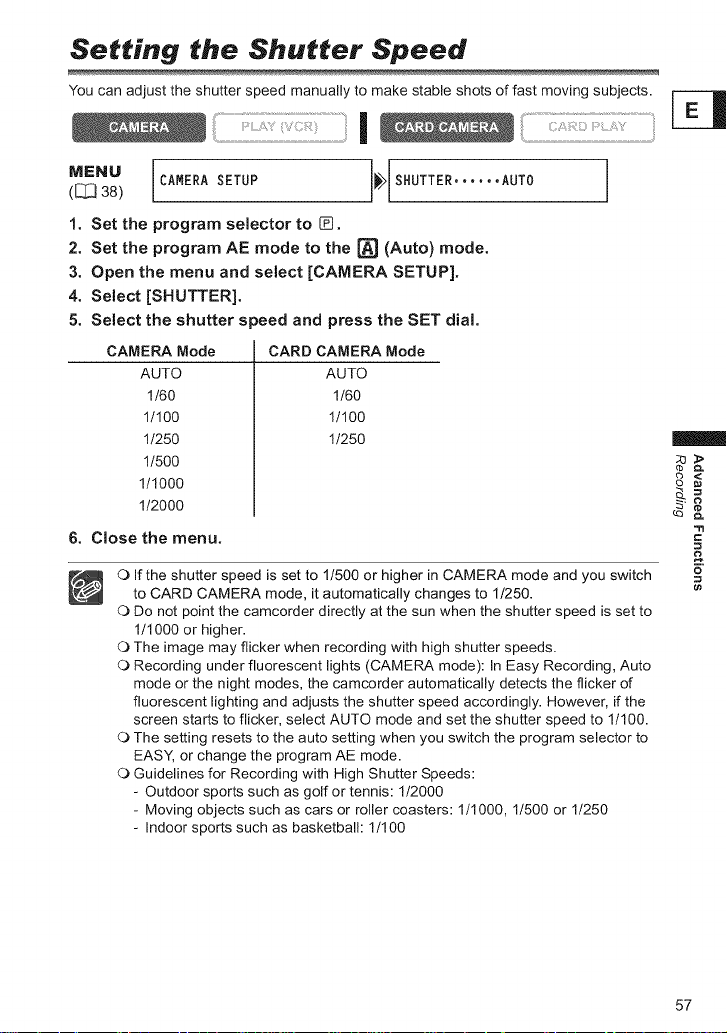
Setting the Shutter Speed
You can adjust the shutter speed manually to make stable shots of fast moving subjects.
I : I
1
M_NU CAMERA SETUP _F_ SHUTTER ...... AUTO
([_ 38)
1. Set the program selector to _.
2. Set the program AE mode to the [_ (Auto) mode.
3. Open the menu and select [CAMERA SETUP].
4. Select [SHUTTER].
5. Select the shutter speed and press the SET dial.
CAMERA Mode
AUTO
1/60
1/100
1/250
1t500
1/1000
1/2000
CARD CAMERA Mode
6. Close the menu.
O If the shutter speed is set to 1/500 or higher in CAMERA mode and you switch
to CARD CAMERA mode, it automatically changes to 1/250.
O Do not point the camcorder directly at the sun when the shutter speed is set to
1t1000 or higher.
O The image may flicker when recording with high shutter speeds.
O Recording under fluorescent lights (CAMERA mode): In Easy Recording, Auto
mode or the night modes, the camcorder automatically detects the flicker of
fluorescent lighting and adjusts the shutter speed accordingly. However, if the
screen starts to flicker, select AUTO mode and set the shutter speed to 1t100.
O The setting resets to the auto setting when you switch the program selector to
EASY, or change the program AE mode.
O Guidelines for Recording with High Shutter Speeds:
- Outdoor sports such as golf or tennis: 112000
- Moving objects such as cars or roller coasters: 1/1000, 11500 or 11250
- Indoor sports such as basketball: 1/100
J
AUTO
1/60
1/100
1/250
==
P£.
ca
57
Page 58

AUtQS|oW8butte ......................................
In Easy Recording mode and when [SHUTTER] is set to [AUTO] in Auto mode, the
camcorder uses shutter speeds down to 1t30 in CAMERA mode and 1t15 in CARD
CAMERA mode. This allows you to record brightly in places with insufficient lighting.
However, you can set the camcorder not to use a slow shutter speed.
* _ Only when the flash mode is set to @ (flash off).
MENU ]([_38) CAMERA SETUP _ A=SL SHUTTER,0N
Open the menu and select [CAMERA SETUP]. Select [A.SL SHUTTER],
set it to [OFF] and close the menu.
O When set to [ON], moving subjects may leave a trailing afterimage.
O The camcorder retains the setting separately in CAMERA and CARD CAMERA
mode.
O The setting cannot be changed when exposure is locked.
O If "_" (camcorder shake warning) appears in CARD CAMERA mode, stabilize
the camcorder, for example, by mounting it on a tripod or placing it on a table.
58
Page 59

Using the SelFTimer
The self-timer can be used for recording movies and still images.
SET dial
bu_on
button
MENU button I
I
MENU ]([_38) CAMERA SETUP _ SELF TIMER,,,OFF
1. Open the menu and select [CAMERA SETUP]. Select [SELF TIMER], _ _>
set it to [ON _.) ] and close the menu. _
"Q" appears. __" __.
2. Press the start/stop button. -n
• The camcorder starts recording after a 10-second countdown (2 seconds when
using the wireless controller). The count down appears on the screen. =6"
• To record a still image, press the PHOTO button ([/[3 93).
O To cancel the self-timer, set [SELF TIMER] to [OFF]. Once the countdown has
begun, you can also press the start/stop button (when recording movies) or the
PHOTO button (when recording still image) to cancel the self-timer.
O The self-timer will be canceled when you turn offthe camcorder.
59
Page 60

(_[_MENU VCRSETUP38) ]_[REC MODE SP..... J
To change to LP mode, open the menu and select [VCR SETUP]. Select
[REC MODE], set it to [LP] and close the menu.
0 Tapes recorded in LP mode cannot be used foraudio dubbing,
O Depending on the nature and usage condition of the tape, picture and
sound recorded in LP mode may be distorted, We recommend using the
SP mode for important recordings,
0 If you record in both SP and LP modes on the same tape, the playback picture
may become distorted and the time code may not be written correctly.
0 If you play back a tape that has been recorded in LP mode with another digital
device on this camcorder, or vice versa, picture and sound may become
distorted.
6O
Page 61

Audio Recording
Changing the AudiQ MQde _ [-_
You can record sound in two audio modes--16-bit and 12-bit. The 12-bit mode records
sound on two channels (stereo 1), leaving 2 channels free (stereo 2) for adding new
sound later. Select the 16-bit mode for higher sound quality.
I
A00,0sEToP] [AO0,OMOOE...12b tJ
Open the menu and select [AUDIO SETUP]. Select [AUDIO MODE], set it
to [16bit] and close the menu.
"16bit" appears for approximately 4 seconds.
Using HeadphQnes during ReCording
The headphones terminal also serves as AV terminal. Headphones can only be used
when "O" is displayed on the screen. If not, change the setting following the procedure
below.
I
1 m
_WENU VCR SETUP _AV/PHONES 9 • • AV
(_ 38)
Open the menu and select [VCR SETUP]. Select [AV/PHONES 9], set it to
[PHONES Q] and close the menu.
J[
J
=tl
==
¢n
MENU AUDIO SETUP
(C_38)
Open the menu and select [AUDIO SETUP]. Select [9 VOLUME], adjust
the volume with the SET dial and close the menu.
You can turn off the volume completely by turning the SET dial down until [OFF] appears.
Turn the SET dial up to increase the volume again.
61
Page 62

The camcorder reduces wind noise automatically. However, you can turn offthe wind
screen when recording indoors, or when you want the microphone to be as sensitive as
possible.
I ...........................
* Only when [AUDIO DUB.] is set to [MIC. IN].
MENU AUDIO SETUP ]_ WIND SCREEN,,AUTO
([_ 38)
Open the menu and select [AUDIO SETUP]. Select [WIND SCREEN], set it
to [OFF] and close the menu.
"WS _" appears when you turn the wind screen off.
The wind screen function can only be used with the built-in microphone.
_ Recording with an Extema| MicmphQne
You can attach a commercially available
microphone equipped with an accessory
shoe.
Refer also to the instruction manual of the
microphone.
1. Attach the microphone to the
accessory shoe.
2. When using a commercially
available microphone, connect it
to the MIC terminal.
J
O When recording in silent places, the built-in microphone may pick up the motor
noise of the camcorder. In such case, we recommend using an external
microphone.
O When using a commercially available microphone:
- Use a microphone with built-in power supply (condenser microphone). Almost
all stereo microphones with a plug diameter of 3.5 mm (0.14 in.) can be
connected. The audio level may differ from that of the built-in microphone.
- Long microphones may appear on the screen.
62
Page 63

Using Digital Effects
Faders (_ 65)
Begin or end scenes with a fade to or from black.
Fade Trigger (FADE-T) Wipe (WIPE)
Corner Wipe (CORNER)
Flip (FLIP)
//I!
Zigzag (ZIGZAG)
Tide (TIDE)
Jump (JUMP)
i
Puzzle (PUZZLE)
s_
Beam (BEAM)
63
Page 64

Effects (_ 66)
Add flavor to your recordings.
Art (ART)
Black and White (BLACK
i & WHITE)
Sepia (SEPIA)
Mosaic (MOSAIC)
Wave (WAVE)
i Ball (BALL)
Color Mask (COLOR
i MASK)
Cube (CUBE)
Mirror (MIRROR)
Multi-Image Screen (q3 66)
Captures moving subjects in 4, 9 or 16 sequences of still images and displays them at
one time. Sound will be recorded normally.
4 Sequences 9 Sequences 16 Sequences
4,'i
T
64
Page 65

Availability of Digital Effects by Operating Modes:
CAMERA
Movies
Faders O x O
Effects O x O
Multi-image O x O
screen
Still PLAY (VCR)
Images
CARD CAMERA
X
O*
X
O: Available x : Not available
* : Black and White only.
In CAMERA mode, set the program selector to @.
1. Open the menu and select [D.EFFECT SETUP].
2. Select [D.E.SELECT] and set it to [FADER].
3. Select [FADER TYPE], select a setting option and
close the menu.
The name of the selected fader flashes.
CAMERA mode:
4. Fade in: In record pause mode, press the
D.EFFECTS button and begin recording by pressing
the start/stop button.
Fade out: During recording, press the D.EFFECTS
button and pause recording by pressing the start/
stop button.
The fader can be activated/deactivated by pressing the D.EFFECTS button.
PLAY (VCR) mode:
4. Fade in: In playback pause mode, press the
D.EFFECTS button and begin playback by pressing
the _/|| button.
Fade out: During playback, press the D.EFFECTS
button and pause playback by pressing the _/||
button.
The fader can be activated/deactivated by pressing the D.EFFECTS button.
CARD PLAY
x
x
x
D.EFFECTS
D.EFFECTS
cQ
65
Page 66

Se!e¢_ing a_ Effec_
In CAMERA mode, set the program selector to @.
!
1. Open the menu and select [D.EFFECT SETUPI.
2. Select [D.E.SELECT] and set it to [EFFECT].
3. Select [EFFECT TYPE], select a setting option and
close the menu.
The name of the selected effect flashes.
4. Press the D.EFFECTS button.
• The name of the selected effect stops flashing.
• The effect can be activated/deactivated by pressing the
D.EFFECTS button.
Selecting an Effect in CARD CAMERA Mode
D.EFFECTS
................................................................................................i ...........
1. Open the menu and select [D.EFFECT SETUP]. [ ENU _
_BhLK&ewnHU]_'flashes.
Select [EFFECT]' set it t° [BLACK&WHITE] and c'°se l '_ _,_ !
2. Press the D.EFFECTS button. D.EFFECTS
• "BLK&WHT" stops flashing.
• The effect can be activated/deactivated by pressing the
D.EFFECTS button.
Using,,,,the,,,,M,_
You can operate the multi-image screen only in the following playback modes:
• When [M.S.SPEED] is set to [MANUAL]: Playback pause, slow forward/reverse
playback
• When [M.S.SPEED] is set to [FAST], [MODERATE] or [SLOW]: Playback pause
In CAMERA mode, set the program selector to [_.
66
Page 67

!
1. Open the menu and select [D.EFFECT SETUP].
2. Select [D.E.SELECT] and set it to [MULTI-S].
3. Select [M.S.SPEED] and select the transition speed.
Following transition speeds can be selected: fast (every 4
frames), moderate (every 6 frames*), slow (every 8 frames*).
* In Low Light mode: moderate (every 8 frames), slow (every 12 frames).
4. Select [M.S.SPLIT], select the number of sequences and close the
menu.
"MULTI-S" flashes.
5. Press the D.EFFECTS button. D.EFFECTS
, MANUAL: Images will be captured each time you press the
D.EFFECTS button. The blue frame indicating the next
sequence disappears after the last image. Pressing the
D.EFFECTS button for more than 1 second cancels the
images one after another.
, FAST, MODERATE, SLOW: The set number of images will be captured at the set
speed. To cancel the multi-image screen, press the D.EFFECTS button.
6. Press the start/stop button to begin recording.
The multi-image screen is recorded on the tape.
O Turn off the digital effect when you do not use it.
O The camcorder retains the setting even if you turn it off or change the program
AE mode.
O The image quality may be slightly lower with digital effects.
O Digital effects cannot be used in the following cases:
- When the program selector is set to EASY.
- During DV dubbing.
O Faders cannot be used when Card Mix is activated.
About the multi-image screen:
O The multi-image screen cannot be used in the following cases:
- In the night modes.
- When the widescreen mode is selected.
- When Card Mix is activated.
O In PLAY (VCR) mode: Pressing any tape operation button (such as play or
pause), or performing date search cancels the multi-image screen.
_=
==
¢n
67
Page 68

Widescreen TV Recording (16:9)
The camcorder uses the full width of the CCD providing high-resolution 16:9 recording.
WIDESCREEN button
Press the WIDESCREEN button. DRmV£MODE
• "_" appears.
• The LCD screen switches to the "letterbox" display. The picture
on the viewfinder appears horizontally squeezed. WmDESCREENi
O When you turn off the image stabilizer, you will get a larger horizontal angle of
view.
O The multi-image screen cannot be used when the widescreen mode is selected.
O Simultaneous recording on a memory card cannot be used when the
widescreen mode is selected.
O If you play back a widescreen recording on a normal TV, the image appears
horizontally squeezed.
O If you connect the camcorder to a TV with Video ID-1 system, recordings made
in the widescreen mode will be automatically played back in widescreen mode.
RECPAUSE
68
Page 69

Magnh ing the Image
The playback image can be magnified up to 5 times.
SET dial
Zoom lever
1. Move the zoom lever toward T. _W=T
• The image is magnified by 2 times.
• A frame appears indicating the position of the magnified area.
• To further enlarge the image, move the zoom lever toward T.
To shrink the image below 2 times magnification, move the
zoom lever toward W.
2. Select the magnified area with the SET dial. [
• Turn the SET dial to move the image to the right and left, or up I
and down. Pressing the SET dial switches between the I
directions. I
• To cancel the magnification, move the zoom lever toward W L
until the frame disappears.
Movies played back from a memory card cannot be magnified.
i
2
ca
69
Page 70

Displaying the Data Code
The camcorder maintains a data code containing recording date and time and other
camera data such as shutter speed and exposure (f-stop). When you play back a tape,
_ou can display the data code and select the data code combination you wish to display.
MENU button
SET dial
DATA CODE button .............../
!
S_!_cting tb_Datel!ime Disp!a_ CQmbination
1
MENU DISPLAY SETUPI_ I_ DITIME SEL...DATE & TIME
([_ 38)
Open the menu and select [DISPLAY SETUP/_ ]. Select [D/TIME SEL],
set it to [DATE] or [TIME] and close the menu.
MFNU DISPLAY SETUP/_
(_ 38)
Open the menu and select [DISPLAY SETUP/(_ ]. Select [DATA CODE],
set it to [CAMERA DATA] or [CAM. & D/T] and close the menu.
J
]_ DATA CODE .... DATE/TIME
7O
Page 71

i I
Press the DATACODE button.
C) The data code will not display the next time you turn on the camcorder.
C) Only date and time appear in CARD PLAY mode.
Date and time appear for 6 seconds when you begin playback, or to indicate that date or
time zone has changed.
................................................................I .......
1
MENU DISPLAY SETUPI_ I_ 6SEC.DATE .... OFF
([_ 38)
Open the menu and select [DISPLAY SETUP/_]. Select [6SEC.DATE], set
it to [ON] and close the menu.
J
mmm
_=
-tl
==
(n
71
Page 72

End Search
When you have played back a tape, you can use this function to locate the end of the last
recorded scene.
END SEARCH button /
i
In stop mode, press the END SEARCH button.
• "END SEARCH" appears.
• The camcorder rewinds/fast forwards the tape, plays back the last few seconds of the
recording and stops the tape.
• Pressing the button again cancels the search.
O End search cannot be used once you unload the cassette.
O End search may not work properly if a blank section exists on the tape.
O You cannot use end search to locate the editing end of audio dubbing.
72
Page 73

Returning to a Pre-marked Position
If you wish to return to a particular scene
later, mark the point with the zero set memory _,_
and the tape will stop at that point when you REW _ ............................H_ON]II.__:v,._....................PLAY
rewindlfast forward the tape. button IIIc=c 111button
This function is operated with the wireless I Q _ D
controller. 7=D,-, Q_T I O 6_'_"['_ -'" STOP []
o olID
......................button
button
!
1. Press the ZERO SET MEMORY button at the point
you wish to return to later.
• "0:00:00 _" appears.
• To cancel, press the ZERO SET MEMORY button again.
2. When you have finished playback, rewind the tape.
• "_ RTN" appears.
• The tape stops automatically at "0:00:00".
• The tape counter changes to time code.
The zero set memory may not function correctly when the time code has not been
recorded consecutively.
_g
-tl
==
=_.
¢e
73
Page 74

Date Search
You can locate the change of the date/time
zone with the date search function.
This function is operated with the wireless
controller.
Press the _4 or _ button to begin searching.
• Press more than once to search for further date changes (up to
10 times).
• Press the STOP [] button to stop searching.
C) A recording of longer than a minute per date/area is required.
O Date search may not function if the data code is not correctly displayed.
74
Page 75

Customizing the Camcorder
You can personalize your camcorder by customizing the start-up image and the sound it
makes for start-up, shutter, operation and self-timer (collectively called the My Camera
settings).
Changing the My Camera Setti ngs
I
OPER. SOUND, • • DE FAULT
[SELF-T SOUND.DEFAULT J
1. Open the menu and select [MY CAMERA].
2. Select the menu item you wish to change.
When selecting a start-up image, set the camcorder to CARD PLAY mode.
3. Select a setting option and close the menu.
O You can save your original images, or the images and sounds contained in the
supplied software (ZoomBrowser EX for Windows or ImageBrowser for
Macintosh) to the setting options [MY IMAGE] and [MY SOUND]. For details,
refer to the Digital Video Software Instruction Manual.
O You can also create original start-up images (_ 117).
¢3
¢n
75
Page 76

Changing the Display Language
The language used for screen display and menu items can be changed. The available set
of languages varies depending on the region. Follow the procedure below to check which
set of languages are provided with your camcorder.
Language Set A Language Set B
(e.g. USA, Canada) (e.g. Asia)
English, German, Spanish, French, Italian, English, Simplified Chinese, Traditional
Russian, Simplified Chinese, Japanese Chinese, Korean
I
M{=NU DISPLAY SETUP/_
(_ 38)
To change the display language, open the menu and select [DISPLAY
SETUP/_ ]. Select [LANGUAGE_ ], select a language and close the
menu.
O If you have mistakenly changed the language, follow the _ mark next to the
menu item to change the setting.
O The displays .... and .... at the bottom of the screen refer to the
button names on the camcorder and will not change when you change the
language.
You can select between three date formats. For example, [JAN. 1,2005], [1. JAN. 2005]
and [2005. 1.1].
]_} LANGUAGE_,,,ENGLISH
I
M$:NU DISPLAY SETUP/_
(_ 38)
Open the menu and select [DISPLAY SETUP/_ ]. Select [DATE FORMAT],
select a format and close the menu.
DATE FORMAT..JAN. 1,2005
76
Page 77

Other Camcorder Settings
You will hear a beep upon camcorder operations such as power on/off, start/stop, self-
timer countdown, and unusual conditions of the camcorder.
If you turn off the beep, all camcorder sounds including the ones of the My Camera
settings will be turned off.
I
1 /
_L_ SYSTEM _EEP ......... ON
(_ 38)
To turn the beep off, open the menu and select [SYSTEM]. Select [BEEP],
set it to [OFF] and close the menu.
J[
J
|
MENU DZSPLAY SETUP/_ _ BRZGHTNESS.... d:::2::_h+ _ <
(_ 38) 2 °=
Open the menu and select [DISPLAY SETUP/_ ]. Select [BRIGHTNESS],
adjust the brightness level and close the menu. __
Changing the brightness of the LCD screen does not affect that of the viewfinder _"
or the recordings.
,g the
]L
I
°'"° ]L J
([_ 38) SYSTEM _) WL. REMOTE.... ON
Open the menu and select [SYSTEM]. Select [WL.REMOTE], set it to
[OFF((_CD] and close the menu.
"((_" appears.
77
Page 78

Tu[ning Qff _b_ Image S_biJize[
The image stabilizer compensates for camcorder shake even at full telephoto. It tries to
compensate for horizontal movements; therefore, you may decide to turn it off when you
mount the camcorder on a tripod.
°°"° ]L J
([_38) CAMERA SETUP _ IMG STAB((_))...ON
Open the menu and select [CAMERA SETUP]. Select [IMG STAB((_))], set
it to [OFF] and close the menu.
"((t))" disappears.
O The image stabilizer cannot be turned off when the program selector is set to
EASY.
O The image stabilizer is designed to compensate a normal degree of camcorder
shake.
O The image stabilizer might not be as effective when using the night modes.
ade
The demonstration mode displays the camcorder's main features. It starts automatically
when you leave the camcorder turned on without loading a recording media for more than
5 minutes. However, you can set the camcorder not to start the demonstration mode.
MENU DISPLAY SETUP/_
([_ 38)
Open the menu and select [DISPLAY SETUP/_ ]. Select [DEMO MODE],
set it to [OFF] and close the menu.
To cancel the demo mode once it has begun, press any button, turn off the
camcorder or load a recording media.
78
DEMO MODE .... ON J
Page 79

Recording to a VCR or Digital Video
Device _-_
You can copy your recordings by connecting the camcorder to a VCR or a digital video
device. If you connect a digital video device, you can copy recordings with virtually no
generation loss in image and sound quality.
d) Connecting a VCR
See Playing Back on a TV Screen (C_ 36).
(_ Connecting a Digital Video Device
Refer also to the instruction manual of the digital video device.
Commercially available DV cable
Re_Q_ding
ill¸¸¸¸¸¸i_i¸I_I_!'!¸!ii!!i!i!!!i(iiiili I _ii:!!_i!_i_!!i!::/:'!!!:!!!iii!i¸¸!!!II'_":!i!¸iiii
1. Set the camcorder to PLAY (VCR) mode and load a recorded cassette.
Ifyou are connecting via AV terminal, check the setting (_ 36).
2. Connected device: Load a blank cassette and set the device to record
pause mode.
3. Locate the scene you wish to copy and pause playback shortly before
the scene.
4. Play back the tape.
5. Connected device: Begin recording when the scene you wish to copy
appears. Stop recording when copying is complete.
6. Stop playback.
79
Page 80

C:)When connecting a VCR, the quality of the edited tape will be slightly lower than
that of the original.
O When connecting a digital video device:
- If the picture does not appear, reconnect the DV cable or turn the camcorder
off and back on again.
- Proper operation cannot be guaranteed for all digital video devices equipped
with a DV terminal. If operation does not work, use the AV terminal.
O We recommend powering the camcorder from a household power source.
8O
Page 81

Recording from Analog Video
Devices (VCR_ TV or Can, corder)
You can record videos or TV programs from a YCR or analog camcorder on the tape in |
the camcorder.
.........................................................................I
1. Connect the carncorder to the analog video device.
See Playing Back on a TV Screen (C_ 36).
2, Set the camcorder to PLAY (VCR) mode and load a blank cassette.
3. Connected device: Load the recorded cassette.
4. Press the REC PAUSE button. DRmVEMODE
In record pause mode and during recording, you can check the
picture on the screen.
5. Connected device: Play back the tape. RECPAUSE
WmDESCREEN/
6. Press the _/|| button when the scene you wish to
record appears.
Recording starts.
7. Press the [] button to stop recording.
• Press the _/|| button to pause recording.
• Press the _t|n button again to restart recording.
8. Connected device: Stop playback.
O Headphones cannot be used during analog lineqn recording.
O Depending on the signal sent from the connected device, dubbing may not work
properly (e.g. signals that include copyright protective signals or anomalous
signals such as ghost signals).
We recommend powering the camcorder from a household power source.
$
NmGHTMODE
2
81
Page 82

Recording from Digital Video Devices
(DV Dubbing)
You can record from other digital video devices equipped with a DV terminal with virtually
no loss in picture and sound quality.
1. Connect the camcorder to the digital video device.
See Connecting a Digital Video Device (C_ 79).
2. Set the camcorder to PLAY (VCR) mode and load a blank cassette.
Make sure that [AV,_ DV] is set to [OFF] (CJ3 84).
3. Connected device: Load the recorded cassette.
4. Press the REC PAUSE button. DRmVEMODE
In record pause mode and during recording, you can check the
picture on the screen.
5. Connected Device: Play back the tape. RECPAUSE
WmDESCREEN/
6. Press the _/|| button when the scene you wish to
record appears.
Recording starts.
7. Press the [] button to stop recording.
NmGHTMODE
• Press the _/|| button to pause recording.
• Press the _/11 button again to restart recording.
8. Connected Device: Stop playback.
O Blank sections may be recorded as anomalous picture.
O If the picture does not appear, reconnect the DV cable or turn the camcorder off
and back on again.
O You can only record signals from devices with the j[_r logo recording in SD
system in SP or LP format. (note that signals from identically shaped terminals
may be of different format Q3 148).
We recommend powering the camcorder from a household power source.
CQpy igh Siena!
Certain software tapes are copyright protected. If you attempt to play back such tape,
"COPYRIGHT PROTECTED PLAYBACK IS RESTRICTED" appears and you will not be
able to view the contents of the tape. If you attempt to record from such tape via the DV
terminal, "COPYRIGHT PROTECTED DUBBING RESTRICTED" appears and you will
not be able to record the contents of the tape.
82
$
Page 83

Converting Analog Signals into Digital
Signals (Analog-Digital Converter)
By connecting the camcorder to a VCR or 8mm video camcorder, you can convert analog |
videotaudio signals to digital signals and output the digital signals via the DV terminal.
The DV terminal serves as output terminal only.
_. n n np__tin n the_ D_vie.____
Turn off all devices before starting the connections. Unload the tape from the camcorder.
Refer also to the instruction manual of the connected device.
*¢
_ VIDEO
AUDIO
Signal flow
Commercially available DV cable
|
83
Page 84

vcRsETop3o ] LAv..ov........ 1
Open the menu and select [VCR SETUP]. Select [AV_ DV], set it to [ON]
and close the menu.
O Headphones cannot be used during analog-digital conversion.
O Depending on the signal sent from the connected device, the conversion from
analog to digital signals might not work properly (e.g., signals that include
copyright protective signals or anomalous signals such as ghost signals).
O For normal use, set [AV,_ DV] to [OFF]. If it is set to [ON], digital signals cannot
be input via the camcorder's DV terminal.
O Depending on the software and the specifications of your computer, you may
not be able to transfer converted signals via the DV terminal.
We recommend powering the camcorder from a household power source.
84
Page 85

Audio Dubbing
You can add sound from audio devices (AUDIO IN) or with the built-in microphone
(MIC.IN). With the ELURA90tELURA85, you can also use an external microphone
(MIC.IN).
This function is operated with the wireless controller.
Canne_ti,ng
G Connecting an Audio Device
Refer also to the instruction manual of the connected device.
Audio device
(e.g. CD player)
(supplied)
(_ _ Connecting a Microphone
See Recording with an External Microphone ([_3 62).
MENU AUDIO SETUP ]_._ AUDIO DUB .... AUDIO IN
([_ 38)
1. Set the camcorder to PLAY (VCR) mode and load a recorded cassette.
Use a tape recorded in SP, 12-bit mode with this camcorder.
2. Open the menu and select [AUDIO SETUP]. Select [AUDIO DUB.], set it
to [AUDIO IN] or [MIC.IN] and close the menu.
3. Locate the scene you wish to start audio dubbing.
4. Press the PAUSE || button on the wireless
controller.
J
r8
_=
85
Page 86

5. Press the AUDIO DUB. button on the wireJess
controller.
"AUDIO DUB." and "_ ||" appear.
6. Press the PAUSE |m button on the wireless controller
to begin dubbing.
• Audio device: Begin playback.
• Microphone: Speak into the microphone.
7. Press the STOP [] button on the wireless controller
to stop dubbing.
Audio device: Stop playback.
O Use only tapes recorded in SP mode 12-bit audio sound with this camcorder.
Audio dubbing will stop if the tape has a blank section or a section recorded in
LP mode or 16-bit mode.
O _ When using the built-in microphone, do not connect any
devices to the MIC terminal.
O You cannot use the DV terminal for audio dubbing.
O If you add sound to a tape not recorded with this camcorder, sound quality may
decrease.
O Sound quality may decrease when you add sound to the same scene for more
than 3 times.
O You can check the picture on the LCD screen.
O When you connect an audio device, check the sound via built-in speaker or
audio device.
O When you use a microphone, you can check the picture on a TV connected via
the AV terminal and the sound via headphones connected to the TV.
O Set the zero set memory at the end of the scene you wish to dub audio. The
camcorder will automatically stop audio dubbing at that point.
86
Page 87

:_vinn R:_nk the_ Add__ri .q,nHnd
You can select to play back Stereo 1 (original sound), Stereo 2 (added sound), or adjust
the balance of both sounds.
,00,osE,0P] L12b t,00,o,,ERE01J
1. Open the menu and select [AUDIO SETUP]. Select [12bit AUDIO],
select a setting and close the menu.
• STEREO1: Plays back the original sound.
• STEREO2: Plays back the added sound.
• MIX/FIXED: Plays back Stereo 1 and Stereo 2 in the same level.
• MIXiVARI.: Plays back Stereo 1 and Stereo 2. The mix balance can be adjusted.
2. If you have seJected [MIX/VARI.], adjust the mi× level: Open the menu
and select [AUDIO SETUP]. Select [MIX BALANCE], adjust the baJance
with the SET dial and close the menu.
Turn the SET dial down to increase the volume of Stereo 1 and up to increase the
volume of Stereo 2.
The camcorder resets to [STEREO1] when you turn the camcorder off. However,
the mix balance is memorized by the camcorder.
r8
_=
87
Page 88

Transferring Video Recordings to a
Computer (IEEE1394)
You can transfer recordings to a computer equipped with a IEEE1394 (DV) terminal or
IEEE1394 capture board. Use the editing software supplied with your computer/capture
board to transfer video recording from tape to computer. Refer to the instruction manual of
the software. A driver is preinstalled on Windows operating systems later than Windows
98 Second Edition and Mac operating systems later than Mac OS 9, and will be installed
automatically.
IEEE1394 (DV) terminal
Commercially available DV cable __ [_
O Operation may not work correctly depending on the software and the
specifications/settings of your computer.
O If the computer freezes while you have connected the camcorder, disconnect
and reconnect the DV cable. If the problem persists, disconnect the interface
cable, turn off camcorder and computer, turn camcorder and computer back on
and reconnect them.
O Before connecting the camcorder to the computer using a DV cable, make sure
that camcorder and computer are not connected with a USB cable, and that no
other 1394 device is connected to the computer.
O We recommend powering the camcorder from a household power source while
it is connected to the computer.
O Refer also to the instruction manual of the computer.
6-pin
L====J
4-pin
88
Page 89

Inserting and Removing a Memory
Card
You can use ,_*,,_p SD Memory Cards or Terminals
commercially available MultiMediaCards with
this camcorder. The SD Memory Card has a
protect switch to prevent accidental erasure.
1. Turn off the camcorder.
2. Open the cover. \ ./_\\ \
3. insert the memory card all the way - ._%. _(.
into the memory card slot.
4. Close the cover. _y_
Do not close the cover forcefully without
having the card correctly inserted.
Re_Q_ing the Ca[d
Do not forcefully remove the memory card without first pushing it in.
1. Turn off the camcorder.
Make sure that the card access indicator
is not flashing before you turn off the
camcorder.
2. Open the cover.
3. Push the memory card to release
it. Remove the memory card.
4. Close the cover.
o3
Card access indicator
O This camcorder is compatible with SD Memory Cards or MultiMediaCards only.
Do not use any other types of memory cards.
O Proper operation cannot be guaranteed for all memory cards.
O Turn off the camcorder before inserting or removing the memory card.
Otherwise, it may result in data damage.
O If you use memory cards other than the supplied one, make sure to format them
with the camcorder (C_ 116).
89
Page 90

Selecting the Image QualitylSize
_banging the StiU image Quality
You can choose from Superfine, Fine and Normal.
MENU ]([_38) CARD SETUP _ IMG QUALITY,,FINE
Open the menu and select [CARD SETUP]. Select [IMG QUALITY], set it to
[SUPER FINE] or [NORMAL] and close the menu.
6banging ,tb_Stil! !mage Size
You can choose from 1280 x 960 pixels and 640 x 480 pixels.
MENU
(_38) CARD SETUP
]_ IMAGE SIZE...1280x960
Open the menu and select [CARD SETUP]. Select [IMAGE SIZE], set it to
[640×480] and close the menu.
C) Still images are recorded with JPEG (Joint Photographic Experts Group)
compression.
O Estimated Capacity of an 8 MB Memory Card:
"_._e Size 1280 x 960 640 x 480
Image Qualit_ Images perlmage Images perlmage
Superfine 6 850 KB 34 175 KB
Fine 10 550 KB 50 120 KB
Normal 18 300 KB 84 65 KB
These figures are approximate. They vary according to the recording condition and
the subject.
No. of File Size No. of File Size
9O
Page 91

Changing tb_ ......
You can choose between 320 x 240 pixeis and 160 x 120 pixels.
:: I I
MENU
([_ 38) CARDSETUP
Open the menu and select [CARD SETUP]. Select [MOVIE SIZE], set it to
[160×120] and close the menu.
O Movies are recorded with Motion JPEG compression.
O Maximum recording time on a 8 MB SD Memory Card:
Image Size (8 MB) File Size per Second
320 x 240 approx. 20 sec. 250 KB/sec.
160 x 120 approx. 50 sec. 120 KB/sec.
Recording Time
]_ MOVIE SIZE...320x240
O
=o
E
91
Page 92

File Numbers
Images are automatically assigned file numbers from 0101 to 9900 and stored in folders
containing up to 100 images. Folders are assigned numbers from 101 to 998.
You can choose to use consecutive file numbers (CONTINUOUS) or to reset the file
number each time a different memory card is inserted (RESET). We recommend setting
the file numbers to CONTINUOUS.
RESET
CONTINUOUS
Example:
CONTINUOUS ' [] RESET
MENU ]
([_38) CARDSETUP _ FILE N0S..... CONTINUOUS
The file number will be reset each time a new memory card is
inserted. If the memory card already contains image files, the
consecutive file number will be assigned.
The camcorder memorizes the file number of the last image and
assigns the consecutive file number to the next image, even
when a new memory card is inserted. (If a higher file number
already exists on the memory card, the consecutive number will
be assigned.) There will be no duplication of file numbers. This
is useful for organizing images on a computer.
When you record 3 images.
101 -_01-0101
F c.--1
When you replace the memory
and record an image.
101-0104
101 101-0101
To change the setting, open the menu and select [CARD SETUP]. Select
[FILE NOS.], set it to [RESET] and close the menu.
92
Page 93

Recording Still Images on a Memory
Card
You can record still images with the camcorder, from a tape in the camcorder or from |
devices connected via the DV terminal or AV terminal. You can also record a still image
on the memory card while you record a movie on the tape.
PHOTO button
_._!/ Program selector
Card access indicator
1. Set the camcorder to CARD CAMERA mode.
A white focusing frame appears in the center of the screen. The camcorder will focus
on the subject in the center of the screen. To change the focusing point, see Selecting
the Focusing Point (C_J 103).
2. Press the PHOTO button halfway. ---.,_
• @ and focusing frame turn green when focus is adjusted. The
beep sounds twice. The picture may appear out of focus for a
moment whi,e the camcorder is focusing. --_'
• Exposure is locked.
• When you press the PHOTO button on the wireless controller, recording starts
immediately.
T"
##
3. Press the PHOTO button fully. ,[ _m_
• @ and focusing frame disappear and you hear a shutter I /_
sound. I
• The card access indicator flashes and the card access display I _'_"__,"_J
appears.
• The still image shown on the screen will be recorded on the memory card.
O Do not turn offthe camcorder, change the position of the TAPE/CARD switch,
disconnect the power source, open the memory card cover or remove the
memory card while the card access indicator is flashing. Doing so could result
in data damage.
O When you are using a SD Memory Card, make sure that the protect switch is
set to allow recording.
L
=o
93
Page 94

O Depending on the number of images on the memory card (Windows: more than
1800 images; Macintosh: more than 1000 images), you may not be able to
download images to a computer. In such case, use a PC card reader.
O Connection to a PictBridge compliant printer will not work when the memory
card contains more than 1800 images. For best performance, we recommend
to keep the number of images on the memory card less than 100.
O When the subject is too bright, the ND filter turns on automatically ("ND"
appears on the screen). If it is still too bright, "OVEREXP" starts flashing. In
such case, use the optional FS-34U ND filter. If you wish to turn offthe ND filter:
Open the menu and select [CAMERA SETUP]. Select [ND], set it to [OFF] and
close the menu.
O When the Focus-Priority mode is set to [ON]:
When you press the PHOTO button fully before @ and focusing frame turn
green, it may take up to 2* seconds until focus is adjusted and the still image
can be recorded to the memory card.
* Up to 4 seconds in the Low Light and the night modes.
If the subject is not suitable for autofocus, the focusing frame turns yellow and
locks the focus. Adjust the focus manually with the SET dial.
O When the Focus=Priority mode is set to [OFF]:
No focusing frame appears.
In step 2, @ turns green, and focus and exposure are locked.
O The camcorder shuts offwhen you do not operate it for 5 minutes to save
power. "_ AUTO POWER OFF" appears 20 seconds before shutoff. To
continue recording, turn the POWER switch to OFF and then back to CAMERA.
Screeo Disp!ays dudog Stil! Image Recordiog
flashing in red: No card
C_ in green: 6 or more images
CD in yellow: 1 to 5 images
C_ in red: No more images
The indication may not decrease even
though a recording has been made, or
may decrease by 2 images at once.
All indicators are displayed in green
when a memory card is played back.
Indicates the image quality of the still
image.
Indicates that the camcorder is writing
on the memory card.
94
Page 95

Recording a Still image on a Memory Card While
Retarding Mo_ies _n a Tape
When you are recording a movie on a tape, you can record the same picture as a still
image on the memory card. Select the image quality from normal or fine.
I
MENU ]([_38) CAMERA SETUP _ STILL IoREC..OFF
1. Open the menu and select [CAMERA SETUP]. Select [STILL I.REC], set
it to [¢==dFINE] or [_ NORMAL] and close the menu.
2. While you are recording a movie, press the PHOTO button.
O The size of the still image will be 640 x 480.
O The quality of the still image is slightly lower than a still image recorded in
CARD CAMERA mode.
O The still image cannot be recorded on a memory card when a fader, effect or
the multi-image screen is activated.
O The still image cannot be recorded on a memory card when the widescreen
mode is selected.
0 "_ [_" appears when you press the PHOTO button when [STILL I.REC] is
set to [OFF].
R_ q_d,i8g f_#m a Tap i8 b am£#_der
ii!ili¸'I!¸ ! ::i iii I !!!i:iiiiiii ilii
1. Play back the tape.
2. Press the PHOTO button halfway when the scene you wish to record
appears. =
• The camcorder pauses playback. The remaining image capacity and other
information appear.
• When you press the PHOTO button on the wireless controller, recording starts o
immediately. '_
3. Press the PHOTO button fully. _.
• The card access indicator flashes.
• You can also record a still image by pressing the PHOTO button fully when the tape
is in playback pause mode.
95
Page 96

Recording from Qther Device
You can record images from devices connected via the AV terminal (analog line-in
function), or via the DV terminal as still images on a memory card. For connecting
instructions, refer to page 36 and 79.
1. Set the camcorder to PLAY (VCR) mode.
• If a cassette is loaded, make sure that the tape is stopped.
• When recording via the AV terminal, make sure that "AV,,_ DV" is displayed on the
screen. When recording via the DV terminal, make sure that "AV_ DV" is not
displayed. Change the setting as necessary ([::::[384).
2, Connected device: Load a recorded cassette and play back the tape.
3, Press the PHOTO button halfway when the scene you wish to record
appears.
• The still image, remaining image capacity and other information appear.
• When you press the PHOTO button on the wireless controller, recording starts
immediately.
4. Press the PHOTO button fully.
The card access indicator flashes.
O When recording from a tape in the camcorder or other video devices:
- A still image recorded from an image in widescreen mode will be vertically
compressed.
- The data code of the still image will reflect the date and time it has been
recorded on the memory card.
- The size of the still image will be 640 x 480. The still image quality can be
selected.
O When connecting with a DV cable, make sure that no USB cable is connected
to the camcorder.
96
Page 97

Using the Flash
You can use the built-in flash for recording still images in dark places. The flash is
equipped with the red-eye reduction mode.
PHOTO button ...............................
_, (flash) button ...........................
Flash
Assist lamp
_A (auto) The flash fires automatically according to the brightness
@ (red-eye reduction, auto) The flash fires automatically according to the brightness
(flash on) The flash always fires.
(flash off) The flash does not fire. Use this setting in places where
of the subject.
of the subject and the assist lamp lights up to reduce
the red-eye effect.
flash photography is prohibited.
I
Press the _ (flash) button.
• The setting changes with each press of the button.
• The symbol of the selected flash mode appears on the screen.
,,_A" disappears after 4 seconds.
o3
97
Page 98

1. Press the PHOTO button halfway. _._ F_
• "_" appears in green.
• In CAMERA mode, the flash can be used in record pause
mode when [STILL I.REC] is set to [_ FINE] or
[ _ NORMAL].
2. Press the PHOTO button fully.
The flash fires.
_L_ 0 Do not fire the flash close to people's eyes.
O Do not fire the flash at persons while they are driving.
O Do not fire the flash with the flash bulb covered with your hand.
OThe practical range of the flash is approx. 1 to 2 m (3.3 to 6.6 ft.). The range
depends upon the recording condition.
O The range of the flash decreases in continuous shooting mode.
O A pre-flash is fired to obtain the subject's exposure data to adjust the main flash
to the optimal intensity (flash exposure compensation).
O For the red-eye reduction mode to be effective, the subject needs to look at the
assist lamp. The degree of reduction depends upon the distance and on each
individual.
O The flash will not fire in the following cases:
- When you press the EXP button in _A (auto) or @ (red-eye reduction, auto)
mode.
- When recording movies on a tape.
- When [STILL I.REC] is set to [OFF] in CAMERA mode.
- When a shutter speed of 1t2000 is set in }A (auto) or @ (red-eye reduction,
auto) and in CAMERA mode.
- When the multi-image screen is selected.
- During auto exposure bracketing.
- When an abnormality occurs during charging.
O When _ (flash on) is selected and a shutter speed of 1t2000 is set in CAMERA
mode, the shutter speed becomes set to 1t1000 and the flash fires.
O We recommend not using the flash when the wide attachment (supplied with
the ELURA90), the optional Wide-converter or Tele-converter is attached. Their
shadows appear on the screen.
O The flash mode cannot be selected when exposure is locked, or after the first
still image in Stitch Assist mode.
O The red-eye reduction mode cannot be used in stitch assist mode.
O About the AF-Assist Lamp:
While the PHOTO button is pressed halfway, the assist lamp may light up as
AF-assist lamp responding to the brightness of the subject to enable the
camcorder to focus more accurately.
- The camcorder may not be able to focus even though the AF-assist lamp is
lighting.
- The AF-assist lamp lights up brightly. Consider turning offthe AF-assist lamp
in public places such as in restaurants or theaters.
98
Page 99

Reviewing a Still Image Right after
Recording
You can select to display a still image for 2, 4, 6, 8 or 10 seconds after it has been __
recorded.
o°.o J(E_ 38) CAMERA SETUP _,_REVIEW ....... 2sec
Open the menu and select [CAMERA SETUP]. Select [REVIEW], select a
setting option and close the menu.
O A still image is displayed as long as you hold the PHOTO button after recording.
O The FILE OPER. menu appears when you press the SET dial while you are
reviewing a still image, or when you press the SET dial right after recording. In
this menu, you can protect ([_ 110) or erase (C[3 111) the image.
O [REVEW] cannot be selected when .D_ (continuous shooting), _ (high-speed
continuous shooting) or _ (auto exposure bracketing) is selected.
##
O
o
99
Page 100

Recording Motion JPEG Movies on a
Memory Card
You can record Motion JPEG movies with the camcorder, from a tape in the camcorder or
from devices connected via the DV terminal or the AV terminal. The sound of a movie
recorded on a memory card will be monaural.
1. Press the start/stop button to begin recording. [
With SD Memory Cards up to 512 MB, you can record until I
"CARD FULL" appears (approx. 33 minutes in 320 x 240 with a I
512 MB SD Memory Card). With MultiMediaCards, the recording I
time is limited to 10 sec. in 320 x 240 pixels and 30 sec. in 160 x
120 pixels.
2. Press the start/stop button to stop recording.
(D Do not turn offthe camcorder, change the position of the TAPE/CARD switch,
disconnect the power source, open the memory card cover or remove the
memory card while the card access indicator is flashing. Doing so could result
in data damage.
O When you are using a SD Memory Card, make sure that the protect switch is
set to allow recording.
O Do not Ioadlunload a cassette during recording.
(D We recommend using a Canon SD Memory Card, or a SD Memory Card with a
transfer rate of more than 2 MB/sec., right after you have formatted it with this
camcorder. With memory cards not formatted with this camcorder, or when
recordinglerasing has been repeatedly performed, the writing speed may be
lower and recording may stop.
O You can select the focusing point when recording a movie on the memory card.
O Users of Windows XP: When you plan to connect the camcorder to a computer
using a USB cable, keep the length of one movie shorter than approx. 12 min.
in 320 x 240 and 35 min. in 160 x 120.
O The recording time varies according to the movie size, the recoding condition
and the subjects.
l
100
