Canon imaqeRunner 1019J, imaqeRunner 1023, imaqeRunner 1023iF, imaqeRunner 1023N Advanced Operation Manual
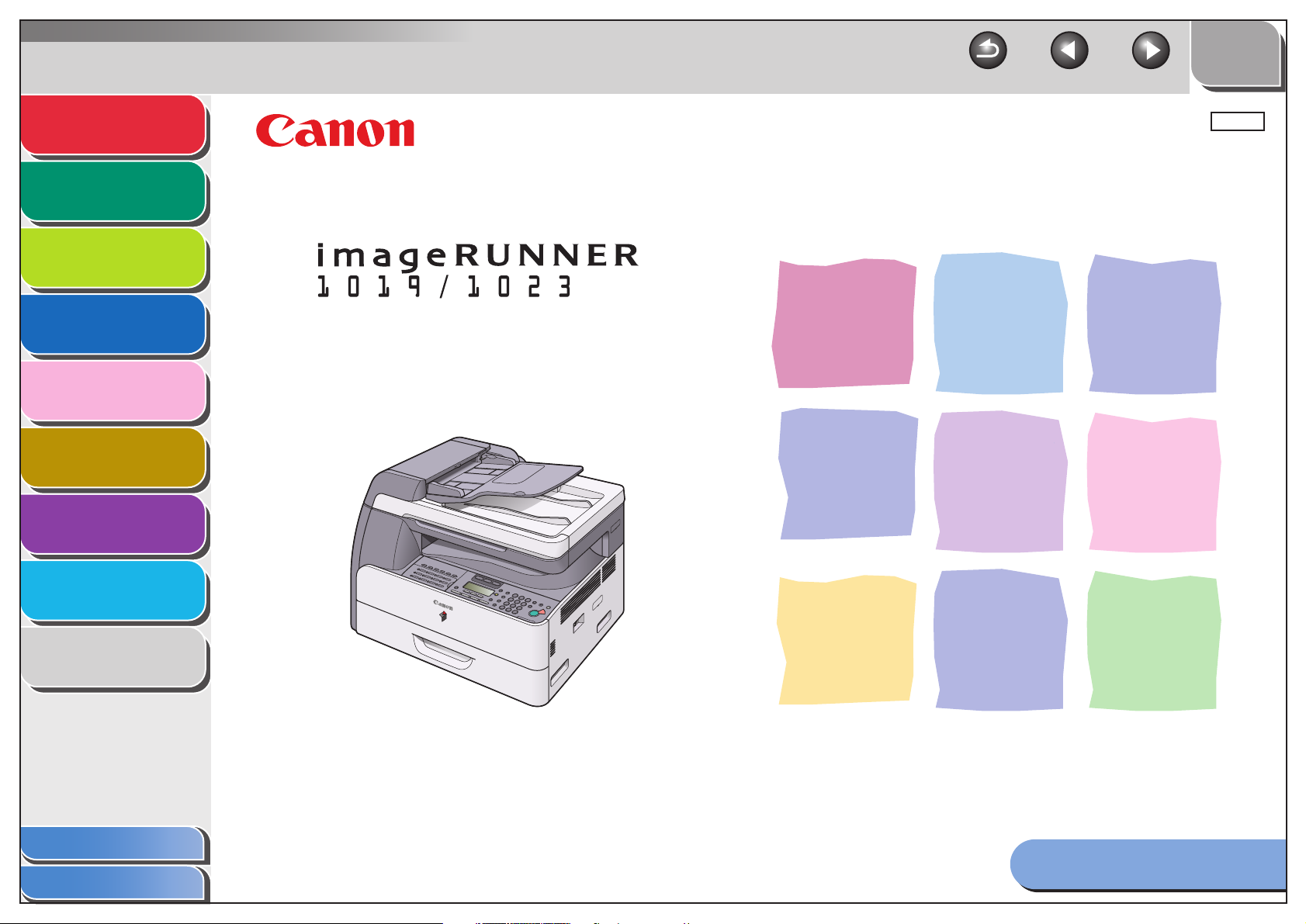
Back Previous Next
TOP
Advanced Send
Features
Advanced Copy
Features
1
2
Network
3
Remote UI
4
System Monitor
5
System Manager
Settings
6
Reports and Lists
7
ENG
Advanced Operation Guide
Series
Troubleshooting
Appendix
Table of Contents
Index
8
9
Please read this guide before operating this equipment.
After you finish reading this guide, store it in a safe place
for future reference.
How to Use This Guide
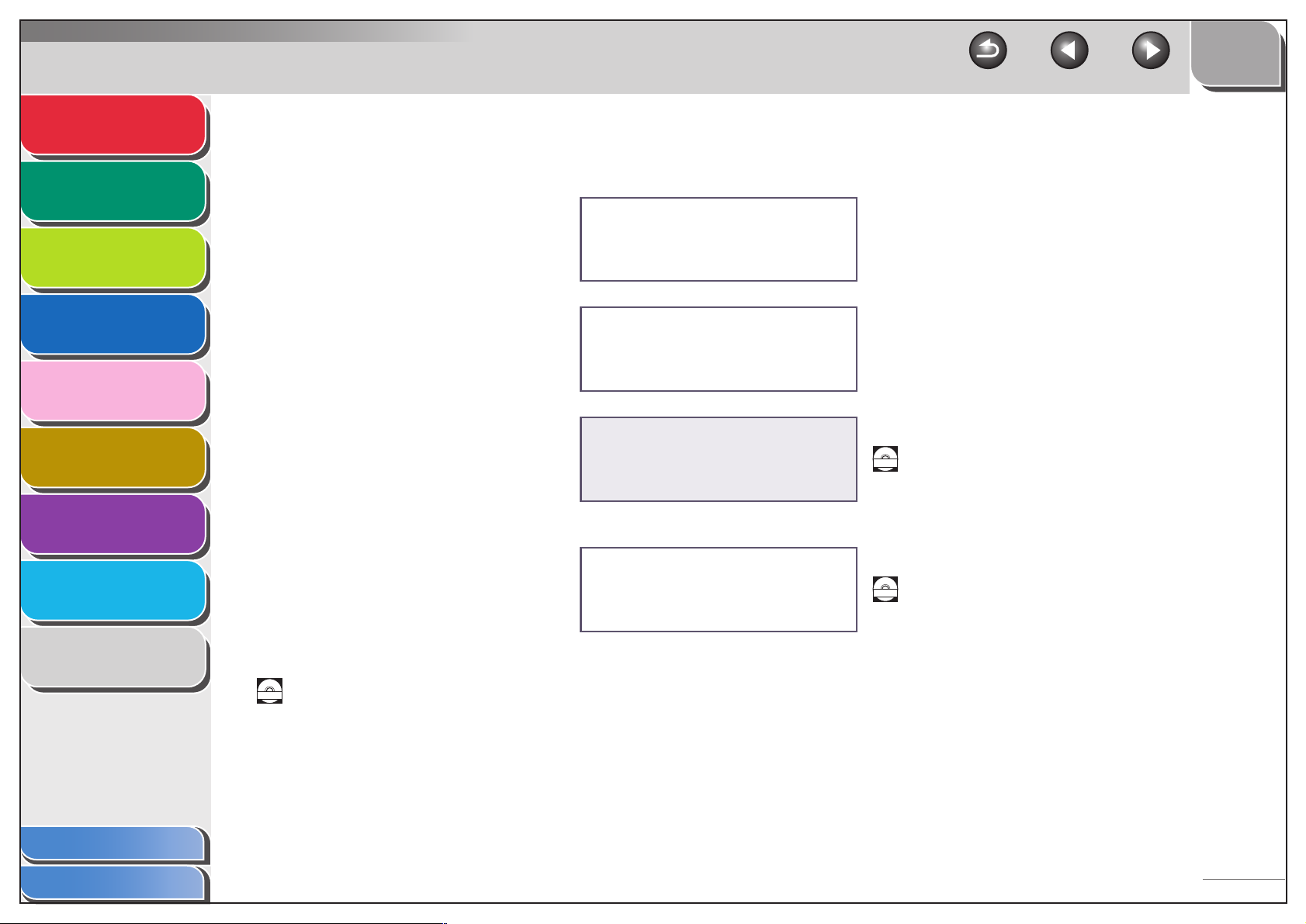
Advanced Send
Features
Advanced Copy
Features
Network
1
2
3
Manuals for the Machine
● Machine Set-Up
● Software Installation
Quick Start Guide
TOP
Back Previous Next
Remote UI
4
System Monitor
5
System Manager
Settings
6
Reports and Lists
7
Troubleshooting
8
Appendix
9
Table of Contents
● Basic Features
● Maintenance
● Machine Settings
● Specifications
● Advanced Features
● Network and Remote User Interface
● System Monitor
● Reports and Lists
● Scanning Features
Indicates the manual is supplied in PDF format in the accompanying CD-ROM.
CD-ROM
● To view the manuals in PDF format, Adobe Reader/Acrobat Reader/Acrobat is required. If Adobe
Reader/Acrobat Reader/Acrobat is not installed on your system, please download it from the Adobe
Systems Incorporated website (http://www.adobe.com).
● Considerable effort has been made to ensure that this manual is free of inaccuracies and omissions.
However, as we are constantly improving our products, if you need an exact specification, please contact
Canon.
● The machine illustration on the cover may differ slightly from your machine.
Basic Operation Guide
Advanced Operation Guide
(This Document)
(This manual is provided in print for the
imageRUNNER 1019J.)
Scanner Driver Guide
(This manual is not available for the
imageRUNNER 1019J.)
CD-ROM
CD-ROM
Index
i
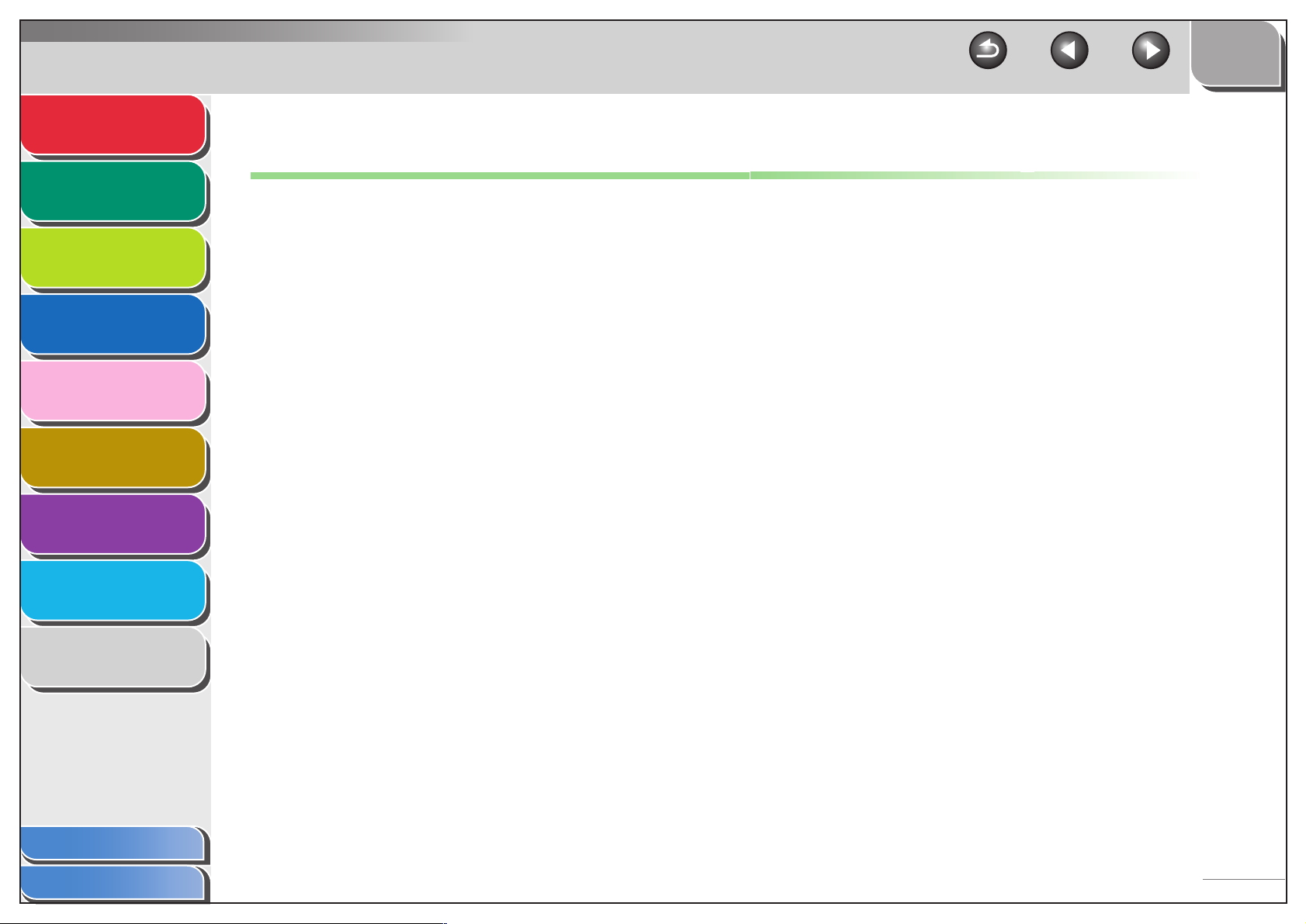
Advanced Send
Features
Advanced Copy
Features
Network
1
2
3
TOP
Back Previous Next
Legal Notices
Trademarks
Canon, the Canon logo, imageRUNNER, and NetSpot are registered trademarks of Canon Inc. in the United States and may also be
trademarks or registered trademarks in other countries.
Microsoft and Windows are registered trademarks of Microsoft Corporation in the United States and other countries.
Other product and company names herein may be the trademarks of their respective owners.
Remote UI
4
System Monitor
5
System Manager
Settings
6
Reports and Lists
7
Troubleshooting
8
Appendix
9
Copyright
Copyright © 2006 by Canon Inc. All rights reserved. No part of this publication may be reproduced, transmitted, transcribed, stored in a retrieval
system, or translated into any language or computer language in any form or by any means, electronic, mechanical, magnetic, optical, chemical,
manual, or otherwise, without the prior written permission of Canon Inc.
Disclaimers
The information in this document is subject to change without notice.
CANON INC. MAKES NO WARRANTY OF ANY KIND WITH REGARD TO THIS MATERIAL, EITHER EXPRESS OR IMPLIED, EXCEPT AS
PROVIDED HEREIN, INCLUDING WITHOUT LIMITATION, THEREOF, WARRANTIES AS TO MARKETABILITY, MERCHANTABILITY,
FITNESS FOR A PARTICULAR PURPOSE OF USE OR NON-INFRINGEMENT. CANON INC. SHALL NOT BE LIABLE FOR ANY DIRECT,
INCIDENTAL, OR CONSEQUENTIAL DAMAGES OF ANY NATURE, OR LOSSES OR EXPENSES RESULTING FROM THE USE OF THIS
MATERIAL.
Table of Contents
Index
ii
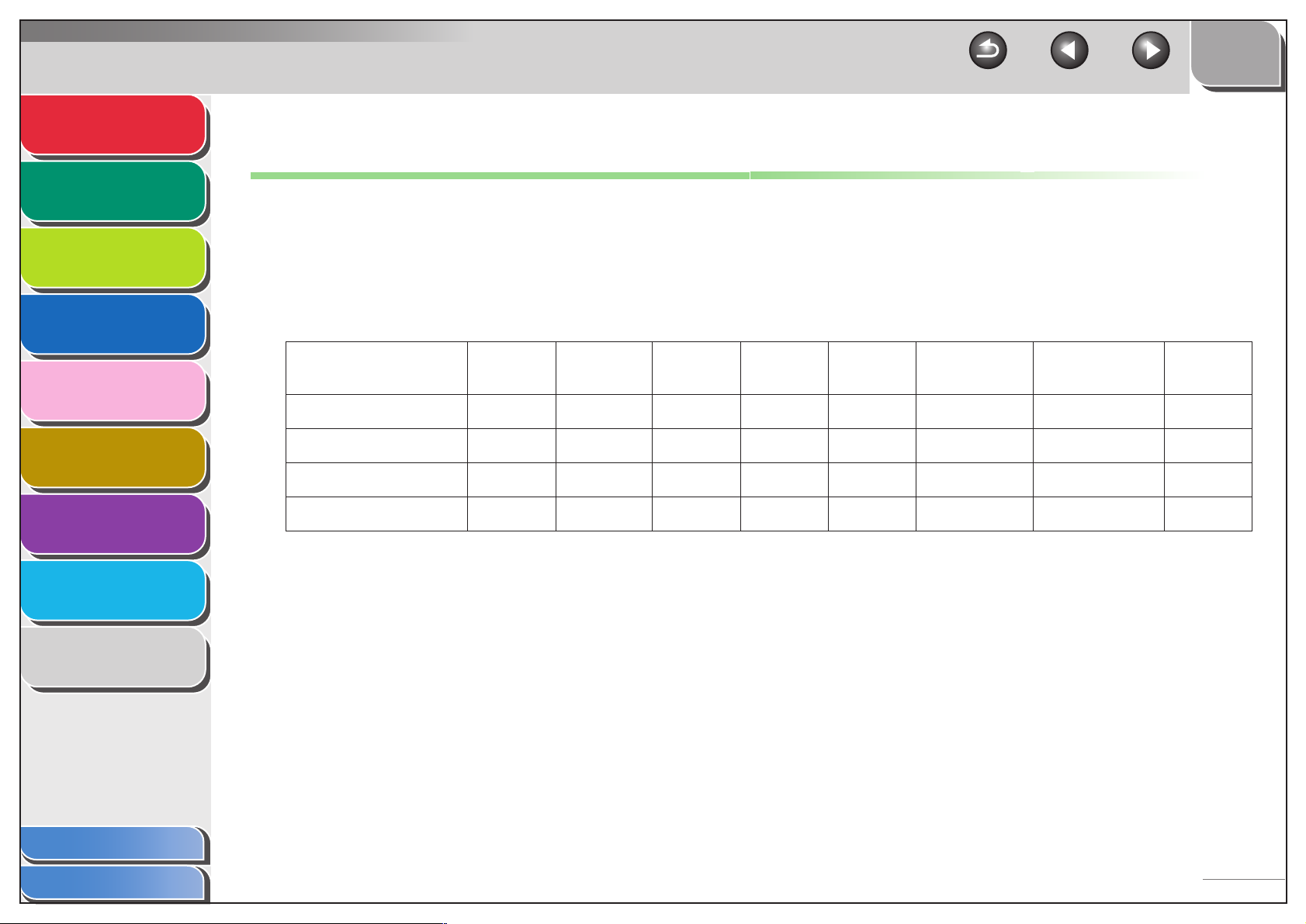
Advanced Send
Features
Advanced Copy
Features
Network
1
2
TOP
Back Previous Next
Available Features
The procedures described in this manual are based on the imageRUNNER 1023iF.
Depending on the system configuration and product purchased, some features described in the manuals may not be functional. The table below
shows the available features on a product basis.
3
Remote UI
4
System Monitor
5
System Manager
Settings
6
Reports and Lists
7
Troubleshooting
8
Appendix
9
✔: available
– : not available
opt.: optional
COPY
imageRUNNER 1019J ✔ – ––– – – –
imageRUNNER 1023 ✔✔opt. ✔ –– opt.–
imageRUNNER 1023N ✔✔opt. ✔ –– ✔✔
imageRUNNER 1023iF ✔✔opt. ✔✔ ✔ ✔ ✔
Optional Card Reader-E1 and Cassette Feeding Module-N1 are available for imageRUNNER 1019J/1023/1023N/1023iF.
PRINT
(UFRII LT)
PRINT
(PCL)
SCAN FAX
IFAX/E-MAIL/
FTP/SMB
RUI
(Network Board)
ADF
Table of Contents
Index
iii

Advanced Send
Features
Advanced Copy
Features
Network
1
2
Things You Can Do
Send documents with diverse
sending methods
Specify a recipient with a
three-digit code
TOP
Back Previous Next
Specify a recipient with its
scan/send settings
3
Remote UI
4
System Monitor
5
System Manager
Settings
6
Reports and Lists
7
Troubleshooting
8
Appendix
9
Fax, E-Mail, I-Fax, and File Server
→ Basic Operation Guide
Send documents in a variety
of file formats
ABC
ABC
ABC
ABC
Send Settings
→ Basic Operation Guide
Specify a recipient with a
single key
PDF
TIFF
JPEG
Sending with Coded Dial Codes
→ Basic Operation Guide
Specify multiple recipients as a
group
Sending to Group Addresses
→ Basic Operation Guide
Look up a particular
recipient
M1
Favorites Buttons
→ Basic Operation Guide
Retry sending documents
automatically
Auto Retry
→ p. 1-6
Send documents to multiple
recipients
Table of Contents
Index
Sending with One-Touch Keys
→ Basic Operation Guide
AAAAA
BBBBB
CCCCC
Address Book Search
→ Basic Operation Guide
Broadcasting
→ p. 1-3
iv
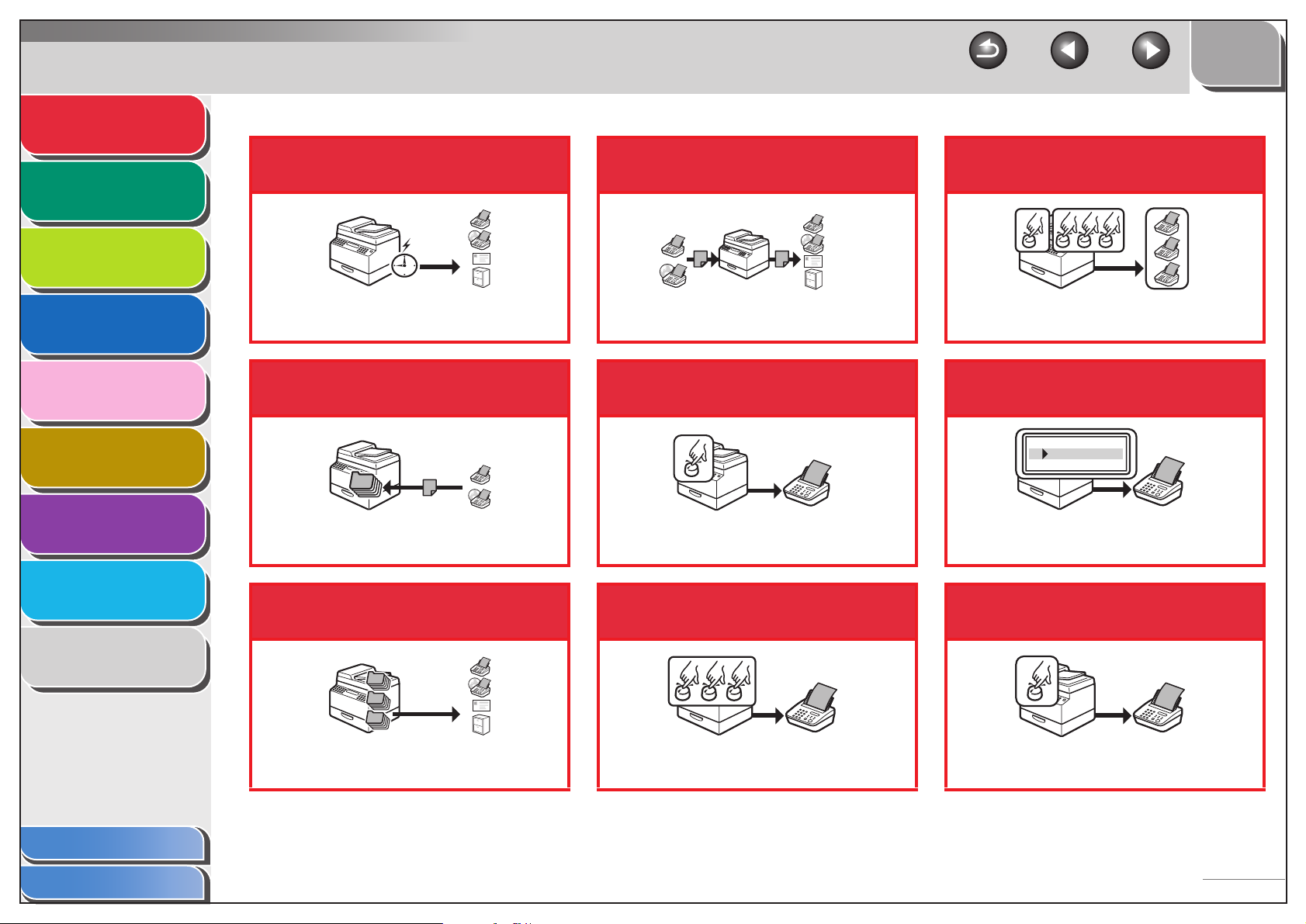
Advanced Send
Features
Advanced Copy
Features
Network
1
2
3
Send documents at a
specified time
Forward received fax/I-fax
documents
TOP
Back Previous Next
Specify multiple recipients as a
group (FAX)
Remote UI
4
System Monitor
5
System Manager
Settings
6
Reports and Lists
7
Troubleshooting
8
Appendix
9
Delayed Sending
→ p. 1 -4
Receive faxes/I-faxes in
memory
Memory Reception
→ p. 1 -14
Recall the last three sending
jobs
1
2
3
Job Recall
→ p. 1 -5
Forwarding Documents
→ p. 1-16, p. 4-18
Specify a recipient with a
single key (FAX)
One-Touch Speed Dialing
→ Basic Operation Guide
Specify a recipient with a
three-digit code (FAX)
Coded Speed Dialing
→ Basic Operation Guide
Group Dialing
→ Basic Operation Guide
Look up a particular
recipient (FAX)
AAAAA
BBBBB
CCCCC
Address Book Dialing
→ Basic Operation Guide
Specify a recipient with its
scan settings (FAX)
M1
Favorites Buttons
→ Basic Operation Guide
Table of Contents
Index
v
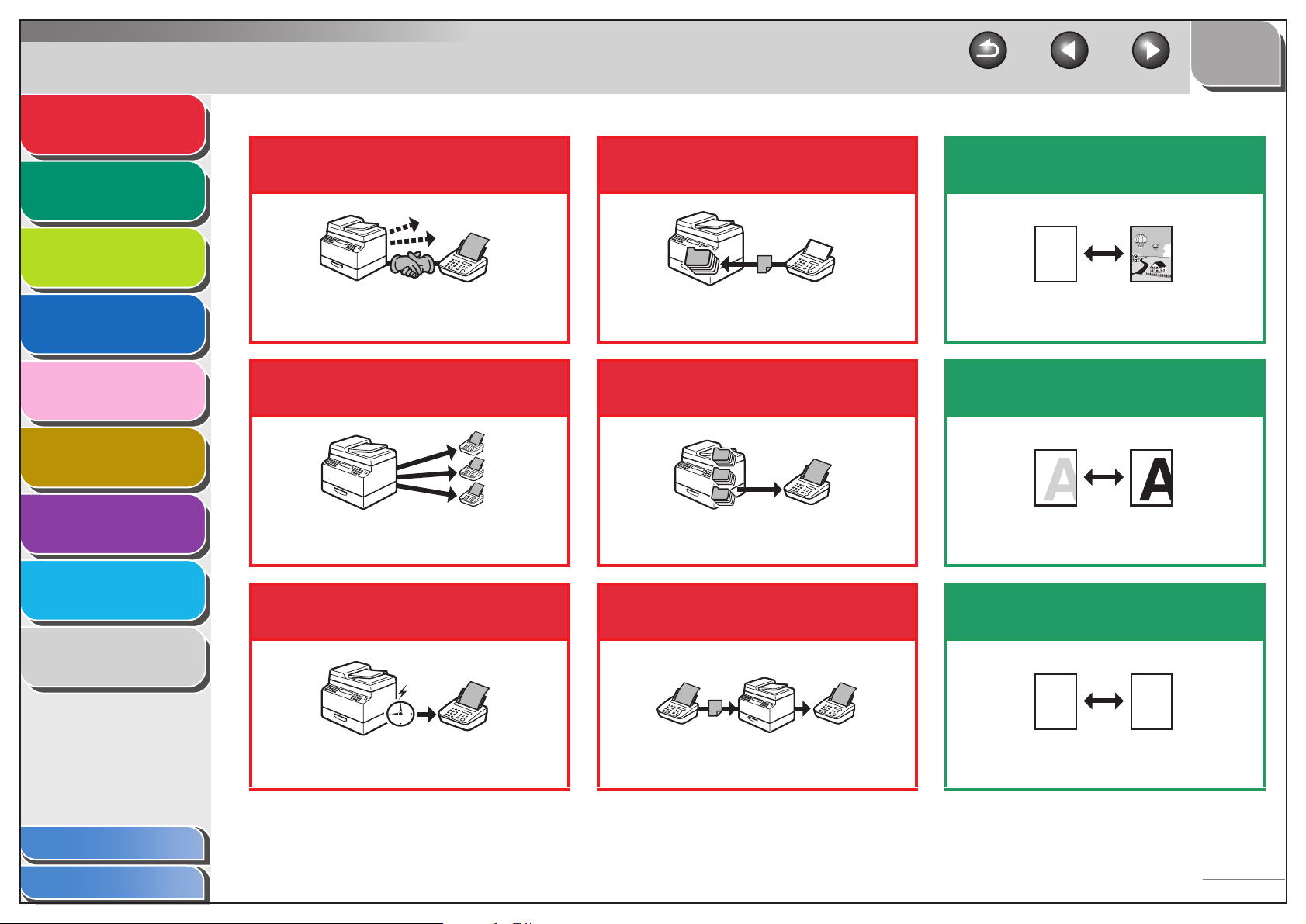
Advanced Send
Features
Advanced Copy
Features
Network
1
2
3
Redial when the line is busy
(FAX)
Receive faxes in memory
without printing out (FAX)
TOP
Back Previous Next
Select a scan mode depending
on the type of image
ABC
ABC
ABC
ABC
Remote UI
4
System Monitor
5
System Manager
Settings
6
Reports and Lists
7
Troubleshooting
8
Appendix
9
Automatic Redialing
→ p. 1 -6
Send a fax to multiple
recipients (FAX)
Broadcasting
→ p. 1 -3
Send a fax at a specified
time (FAX)
Delayed Sending
→ p. 1 -4
Memory Reception
→ p. 1-14
Recall the last three sending
jobs (FAX)
1
2
3
Job Recall
→ p. 1-5
Forward received fax
documents (FAX)
Forwarding Documents
→ p. 1-16, p. 4-18
Image Quality
→ Basic Operation Guide
Adjust the density level of
scanned images
Density
→ Basic Operation Guide
Enlarge or reduce copied
images
A
Zoom Ratio
→ Basic Operation Guide
A
Table of Contents
Index
vi

Advanced Send
DEF
DEF
DEF
DEF
ABC
ABC
ABC
ABC
1
DE F
DE F
DE F
DE F
ABC
ABC
ABC
ABC
1
DE F
DE F
DE F
DE F
ABC
ABC
ABC
ABC
1
ABC
ABC
ABC
ABC
1
Features
Advanced Copy
Features
Network
1
2
3
Sort copies by page order
AAAA
AAAA
BBBB
AAAA
BBBB
CCCC
AAAA
BBBB
CCCC
1
BBBB
CCCC
CCCC
DDDD
DDDD
2
DDDD
3
DDDD
4
AAAA
AAAA
AAAA
AAAA
AAAA
AAAA
AAAA
1
AAAA
AAAA
AAAA
AAAA
AAAA
AAAA
1
AAAA
AAAA
1
AAAA
1
Copy two documents on one
sheet
ABC
ABC
ABC
ABC
1
2
ABC
ABC
ABC
ABC
2
1
TOP
Back Previous Next
Specify detailed scanning
options to suit various images
Remote UI
4
System Monitor
5
System Manager
Settings
6
Reports and Lists
7
Troubleshooting
8
Appendix
9
Collate Copying
→ p. 2-2
Make two-sided copies
ABC
ABC
ABC
ABC
2
1
Two-Sided Copy
→ p. 2-3
Erase shadows and lines in
copies
ABC
ABC
ABC
ABC
Frame Erase Copy
→ p. 2-7
ABC
ABC
ABC
ABC
2 on 1 Combination
→ p. 2 -6
Restrict the use of the
machine with department IDs
ID
000001
Department ID Management
→ p. 6 -4
Print a document from a PC
Printing
→ Online Help
Scanning
→ Scanner Driver Guide
Send a fax from a PC
PC Faxing
→ Online Help
Access and manage the
machine from a PC
Remote UI
→ p. 4-1
Table of Contents
Index
vii
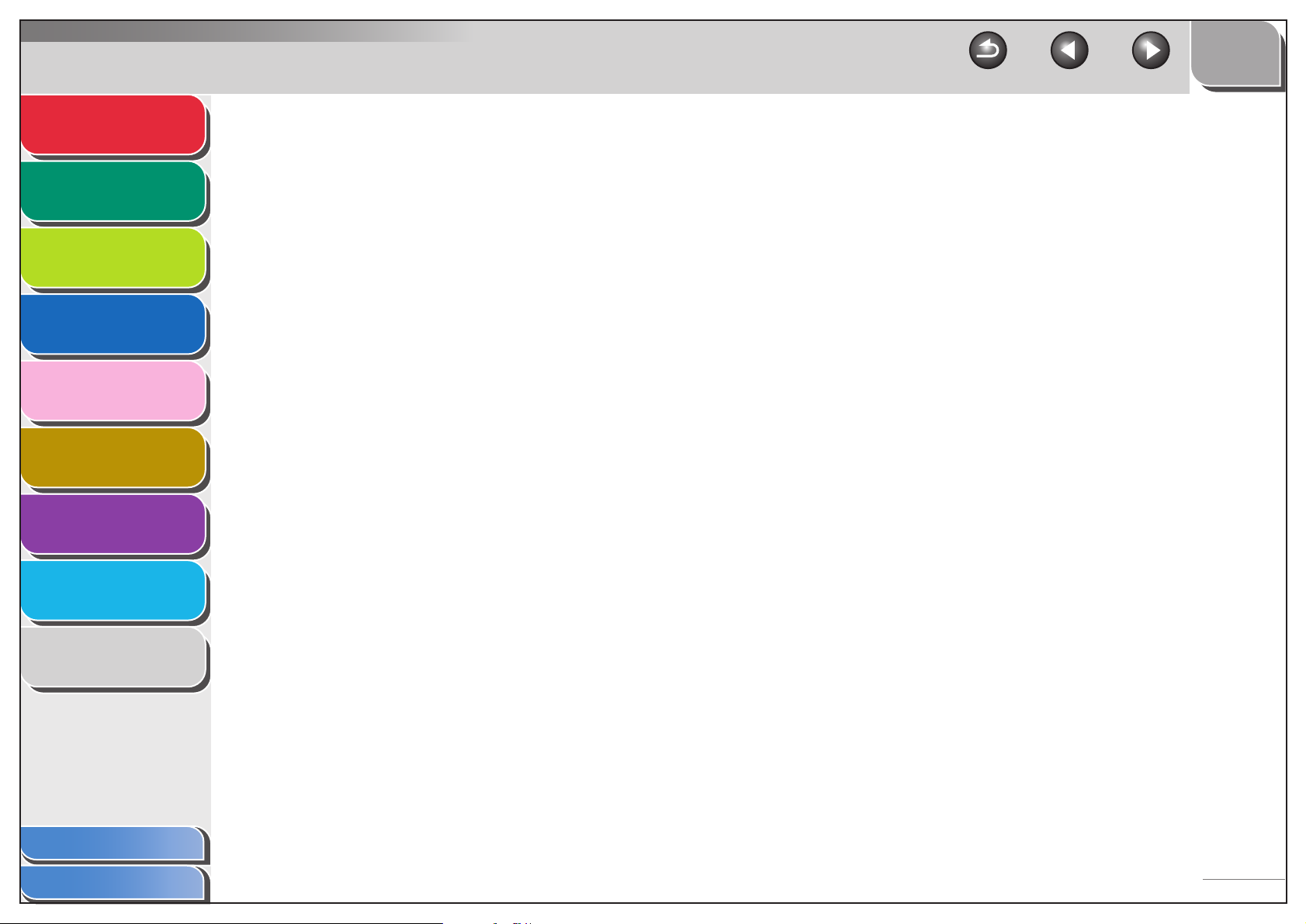
Advanced Send
Features
Advanced Copy
Features
Network
1
2
3
TOP
Back Previous Next
Table of Contents
Manuals for the Machine ................................................................................i
Legal Notices................................................................................................. ii
Remote UI
4
System Monitor
5
System Manager
Settings
6
Reports and Lists
7
Troubleshooting
8
Appendix
9
Available Features........................................................................................ iii
Things You Can Do ...................................................................................... iv
How to Use This Guide..............................................................................xviii
Using the Top Page ............................................................................xviii
Using the Chapter Topic List................................................................ xix
1 Advanced Send Features .............................................................................................. 1-1
Sending Features ...................................................................................... 1-3
Broadcasting ....................................................................................... 1-3
Delayed Sending................................................................................. 1-4
Job Recall ........................................................................................... 1-5
Table of Contents
Index
viii
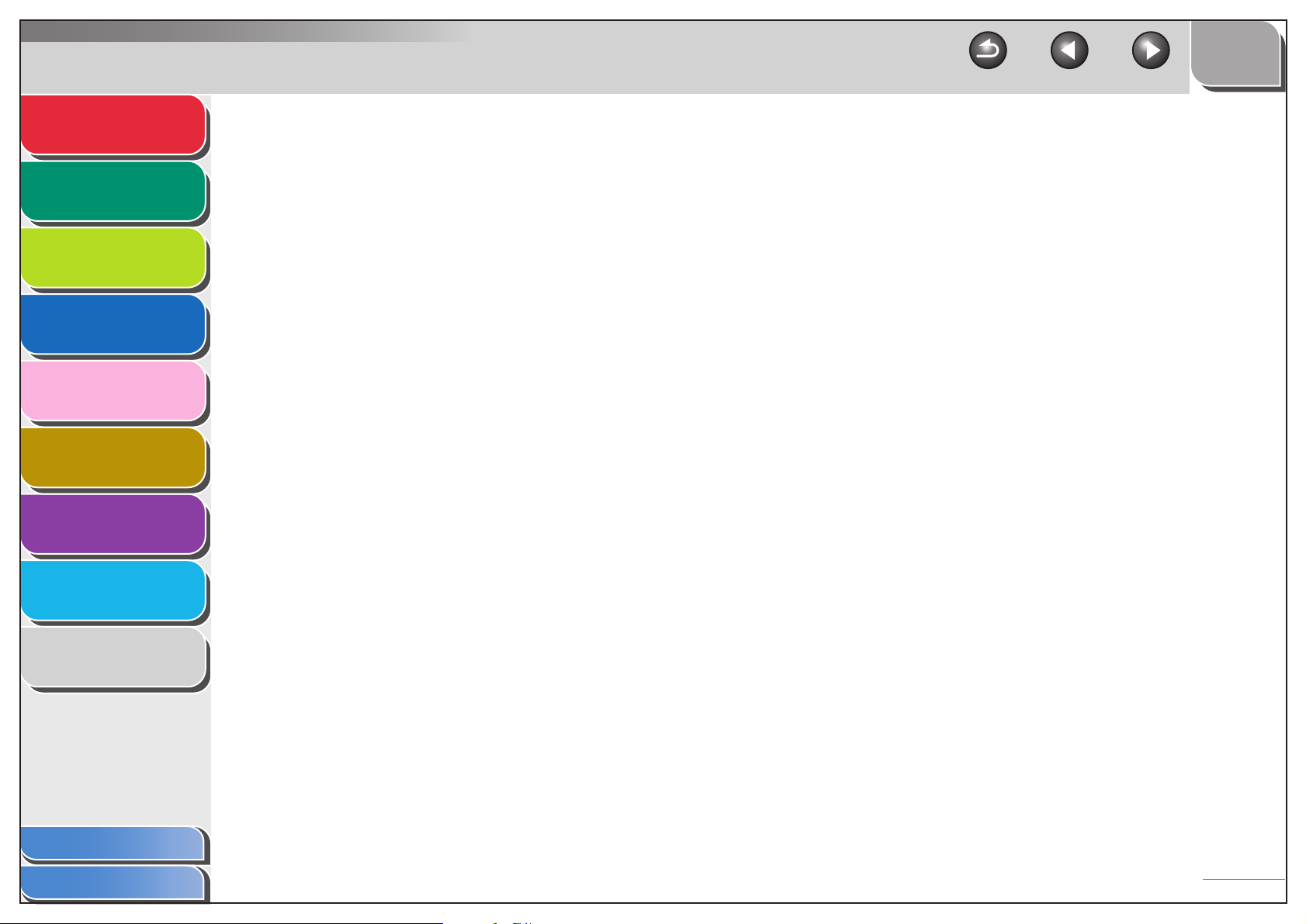
Advanced Send
Features
1
TOP
Back Previous Next
Customizing Sending Features ................................................................. 1-6
Advanced Copy
Features
2
Network
3
Remote UI
4
System Monitor
5
System Manager
Settings
6
Reports and Lists
7
Troubleshooting
8
Setting Number of Retry Attempts ...................................................... 1-6
Setting Automatic Redialing ................................................................ 1-6
Send Settings...................................................................................... 1-7
Fax Dialing Features ................................................................................. 1-9
Switching Temporarily to Tone Dialing................................................ 1-9
Dialing an Overseas Number (With Pauses)..................................... 1-10
Receiving Features.................................................................................. 1-11
Setting Receive Mode ....................................................................... 1-11
Memory Reception ............................................................................ 1-14
Forwarding Received Fax/I-Fax Documents..................................... 1-16
Remote Reception ............................................................................ 1-16
Printing Received Documents ........................................................... 1-17
Appendix
Table of Contents
Index
9
ix
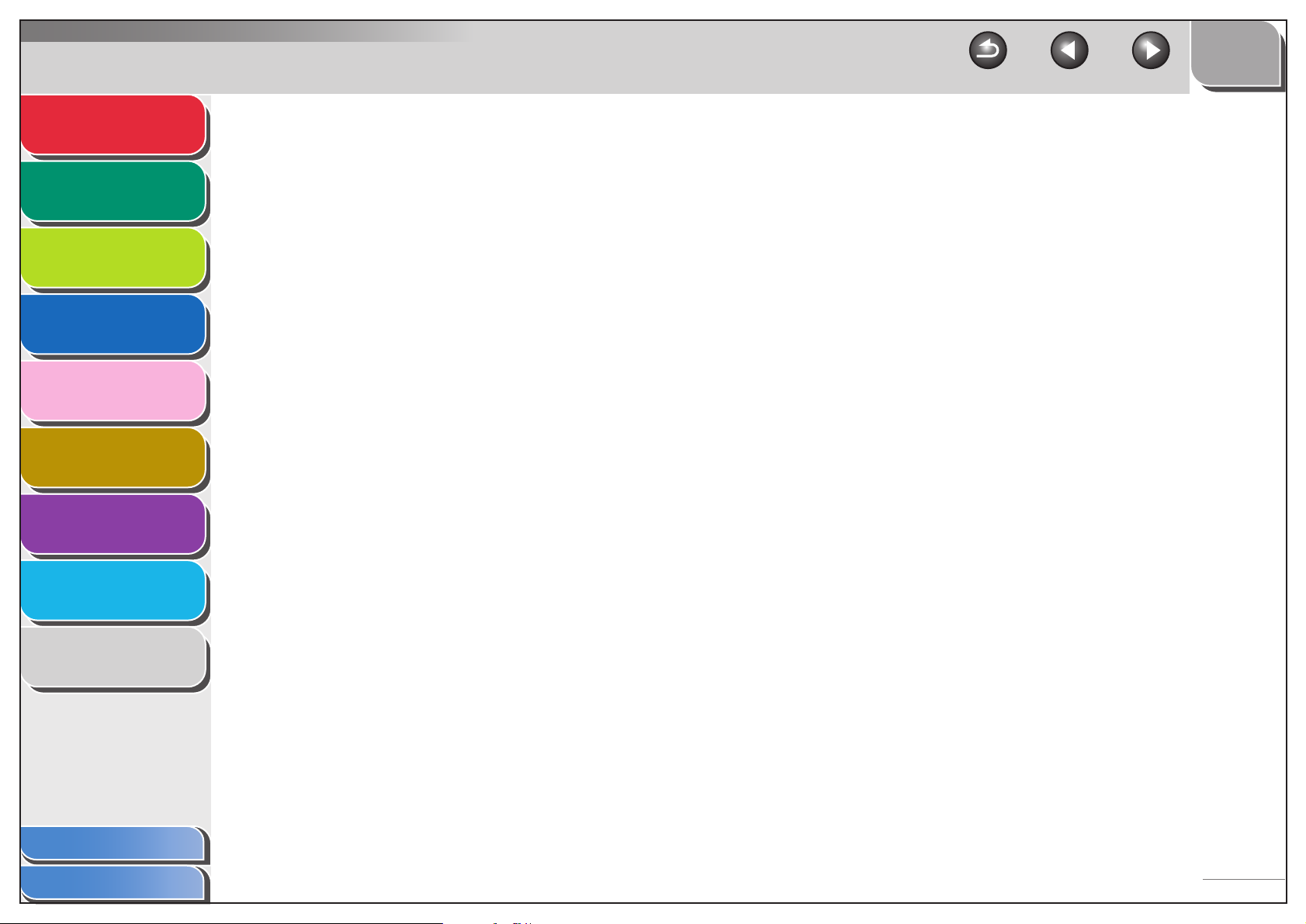
Advanced Send
Features
1
TOP
Back Previous Next
Address Book Settings ............................................................................ 1-19
Advanced Copy
Features
2
Network
3
Remote UI
4
System Monitor
5
System Manager
Settings
6
Reports and Lists
7
Troubleshooting
8
Registering/Editing File Server Addresses in
One-Touch Keys/Coded Dial Codes ................................................. 1-19
Storing Favorites Buttons.................................................................. 1-22
Canceling TX/RX Jobs ............................................................................ 1-29
2 Advanced Copy Features.............................................................................................. 2-1
Advanced Copy Features .......................................................................... 2-2
Collate Copy........................................................................................ 2-2
Reserved Copy ................................................................................... 2-3
Two-Sided Copying............................................................................. 2-3
2 on 1 Combination ............................................................................. 2-6
Frame Erase ....................................................................................... 2-7
Canceling Copy Jobs............................................................................... 2-11
Appendix
Table of Contents
Index
9
x
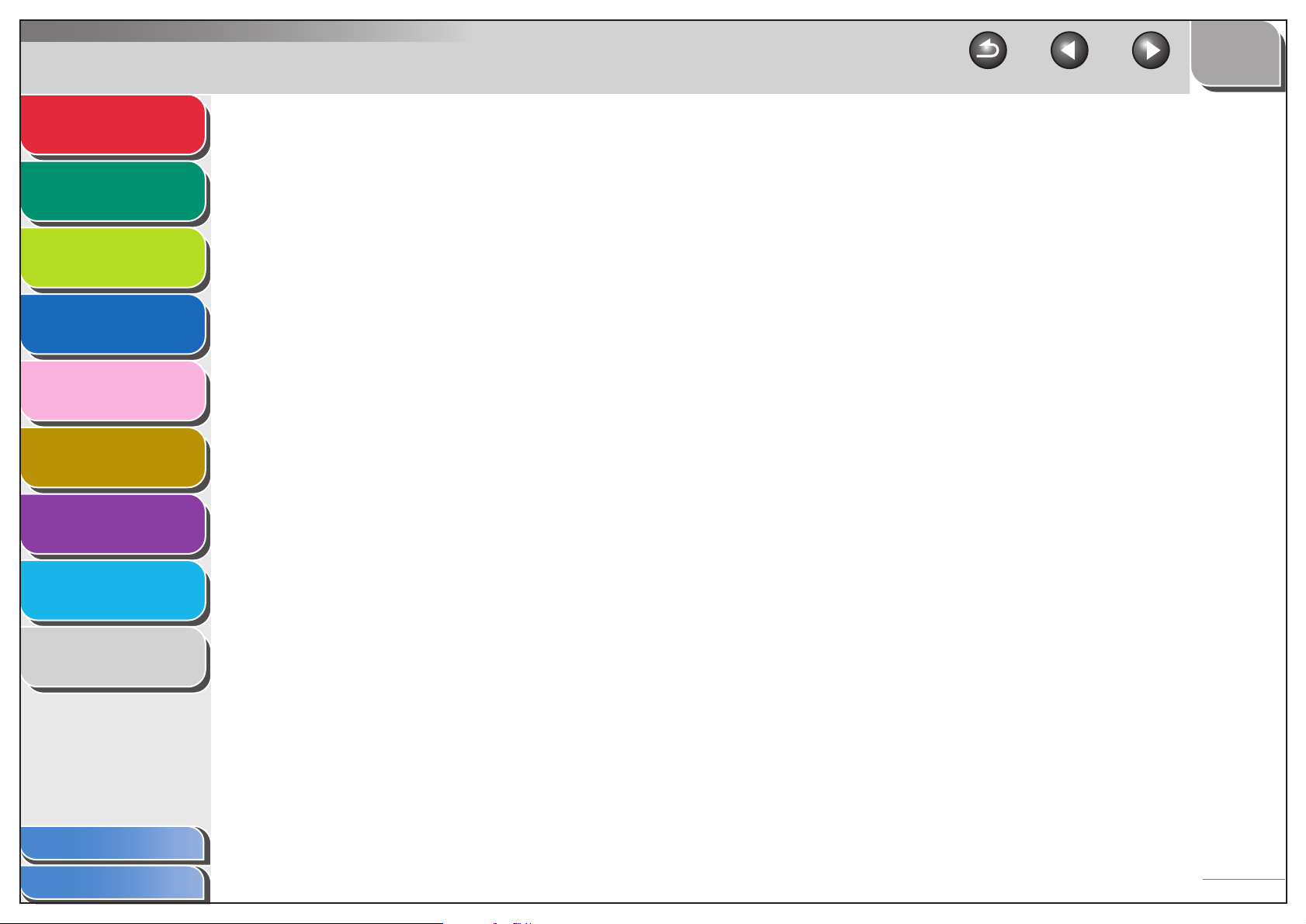
Advanced Send
Features
1
TOP
Back Previous Next
3 Network........................................................................................................................... 3-1
Advanced Copy
Features
2
Network
3
Remote UI
4
System Monitor
5
System Manager
Settings
6
Reports and Lists
7
Troubleshooting
8
Appendix
System Requirements ............................................................................... 3-4
Printing or Sending a Fax from a Computer........................................ 3-4
Using E-Mail/I-Fax............................................................................... 3-5
Sending Data ...................................................................................... 3-5
Network Environment Setup Procedures .................................................. 3-7
Interface Settings....................................................................................... 3-8
Communication Environment Setup ........................................................ 3-10
Using a TCP/IP Network.......................................................................... 3-13
Protocol Settings for TCP/IP Network ..................................................... 3-14
Settings from the Operation Panel of the Machine ........................... 3-14
Setting Up a Computer for Printing/Sending a Fax ................................. 3-23
Machine Connection Method (LPD/Raw).......................................... 3-23
Print Server Settings ......................................................................... 3-26
Table of Contents
Index
9
xi
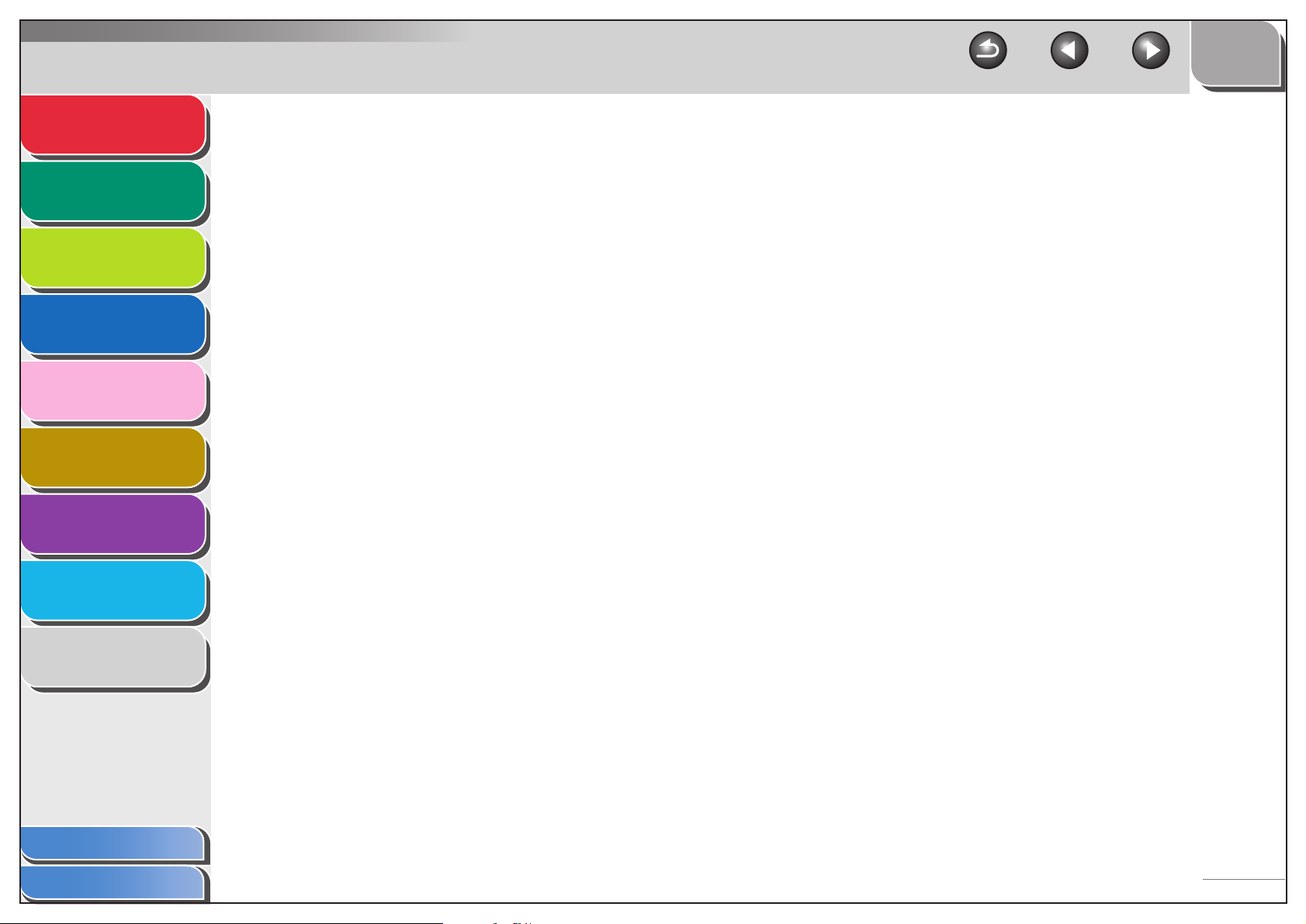
Advanced Send
Features
1
TOP
Back Previous Next
Setting Up a Computer as a FTP Server................................................. 3-27
Advanced Copy
Features
2
Network
3
Remote UI
4
System Monitor
5
System Manager
Settings
6
Reports and Lists
7
Troubleshooting
8
Using a NetBIOS Network ....................................................................... 3-37
Protocol Settings for NetBIOS Network................................................... 3-38
Settings from the Operation Panel of the Machine ........................... 3-38
Setting Up a Computer as a File Server.................................................. 3-41
Connecting to a TCP/IP Network ...................................................... 3-41
Connecting to a NetBIOS Network and
Configuring a Shared Folder ............................................................. 3-41
Machine Management ............................................................................. 3-52
Machine Management Using Web Browser (Remote UI) ................. 3-52
Machine Management Using NetSpot Device Installer..................... 3-52
Machine Management Using NetSpot Console ................................ 3-52
Appendix
Table of Contents
Index
9
xii
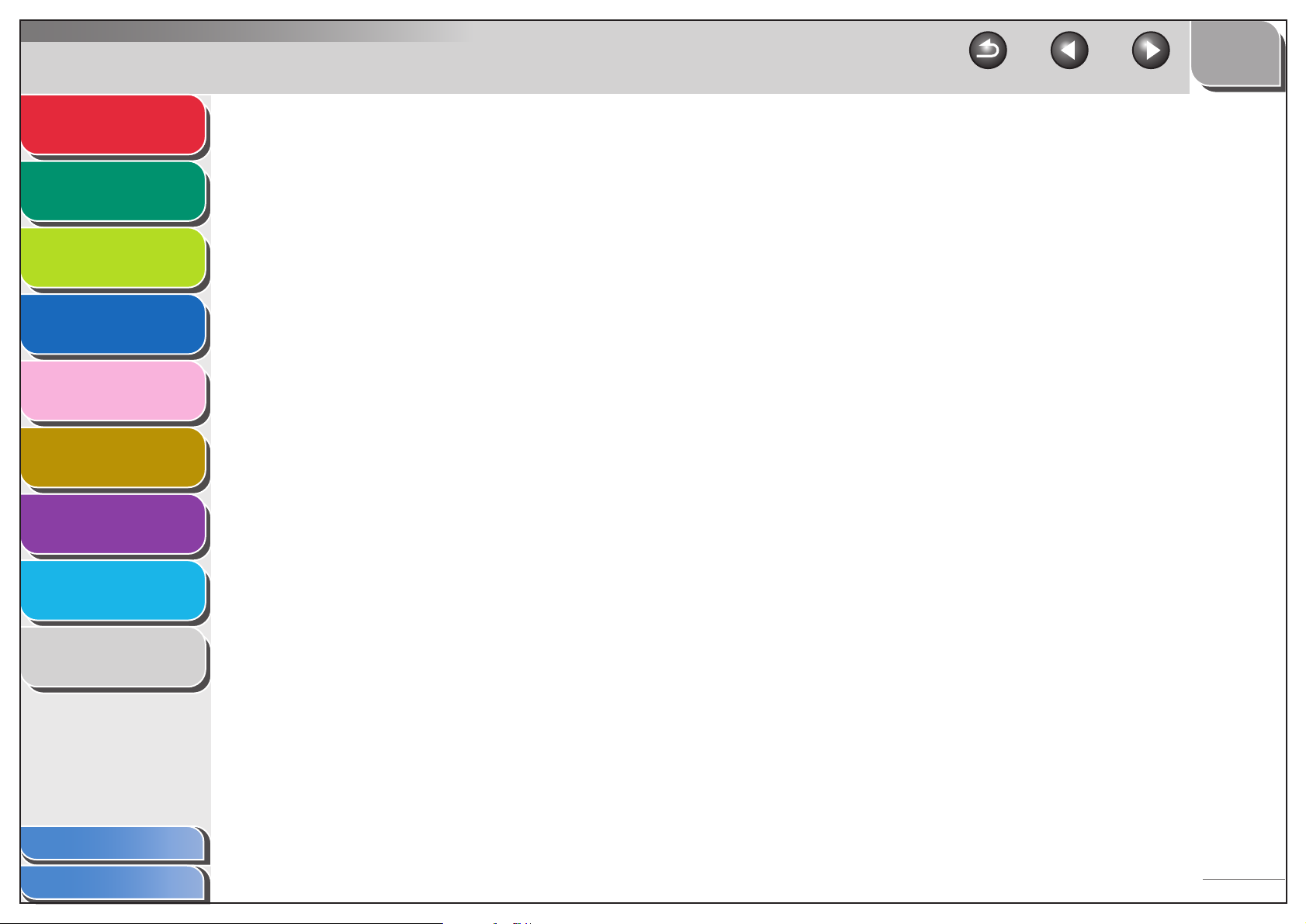
Advanced Send
Features
1
TOP
Back Previous Next
4 Remote UI ....................................................................................................................... 4-1
Advanced Copy
Features
2
Network
3
Remote UI
4
System Monitor
5
System Manager
Settings
6
Reports and Lists
7
Troubleshooting
8
System Requirements ............................................................................... 4-3
Using the Remote UI ................................................................................. 4-4
Starting the Remote UI........................................................................ 4-4
Displaying Device Status and Information................................................. 4-6
Job Management....................................................................................... 4-7
Managing Print Jobs ........................................................................... 4-7
Viewing the Print Log .......................................................................... 4-8
Viewing the Activity Log ...................................................................... 4-9
Managing the Address Book ................................................................... 4-10
Customizing System Settings .................................................................. 4-15
Customizing System Information ...................................................... 4-15
Appendix
Table of Contents
Index
9
xiii
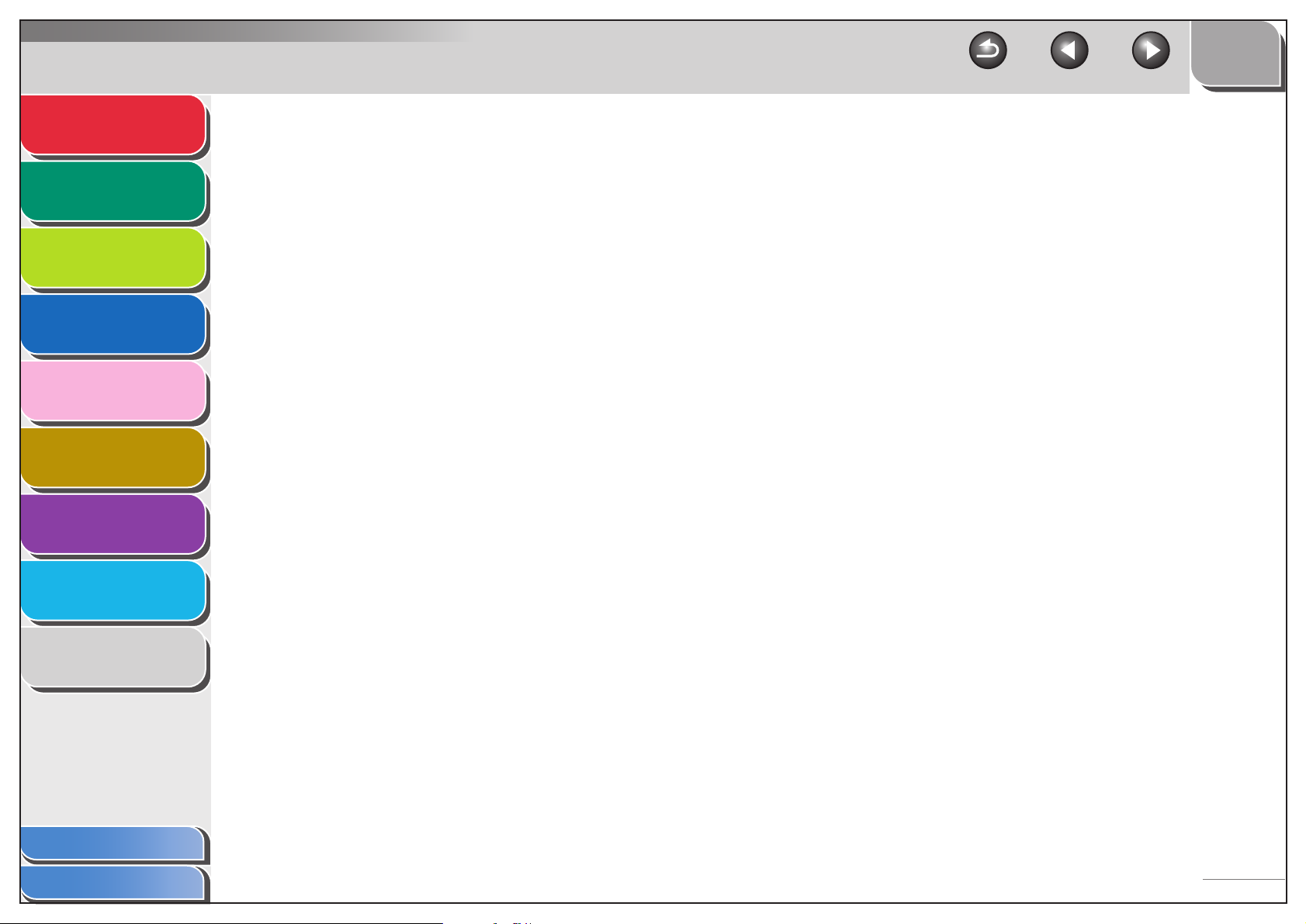
Advanced Send
Features
1
TOP
Back Previous Next
Specifying Forwarding Settings ............................................................... 4-18
Advanced Copy
Features
2
Network
3
Remote UI
4
System Monitor
5
System Manager
Settings
6
Reports and Lists
7
Troubleshooting
8
Managing the Department/User ID.......................................................... 4-25
Import/Export Function ............................................................................ 4-30
Saving the Address Book.................................................................. 4-30
Loading an Address Book ................................................................. 4-31
Saving User Management Data in Files (Export).............................. 4-33
Loading User Management Data Files (Overwrite/Import)................ 4-34
Saving Additional Functions Settings in Files (Export)...................... 4-36
Loading Additional Functions Settings Files (Overwrite/Import)........ 4-37
Device Custom Settings .......................................................................... 4-39
Appendix
Table of Contents
Index
9
xiv
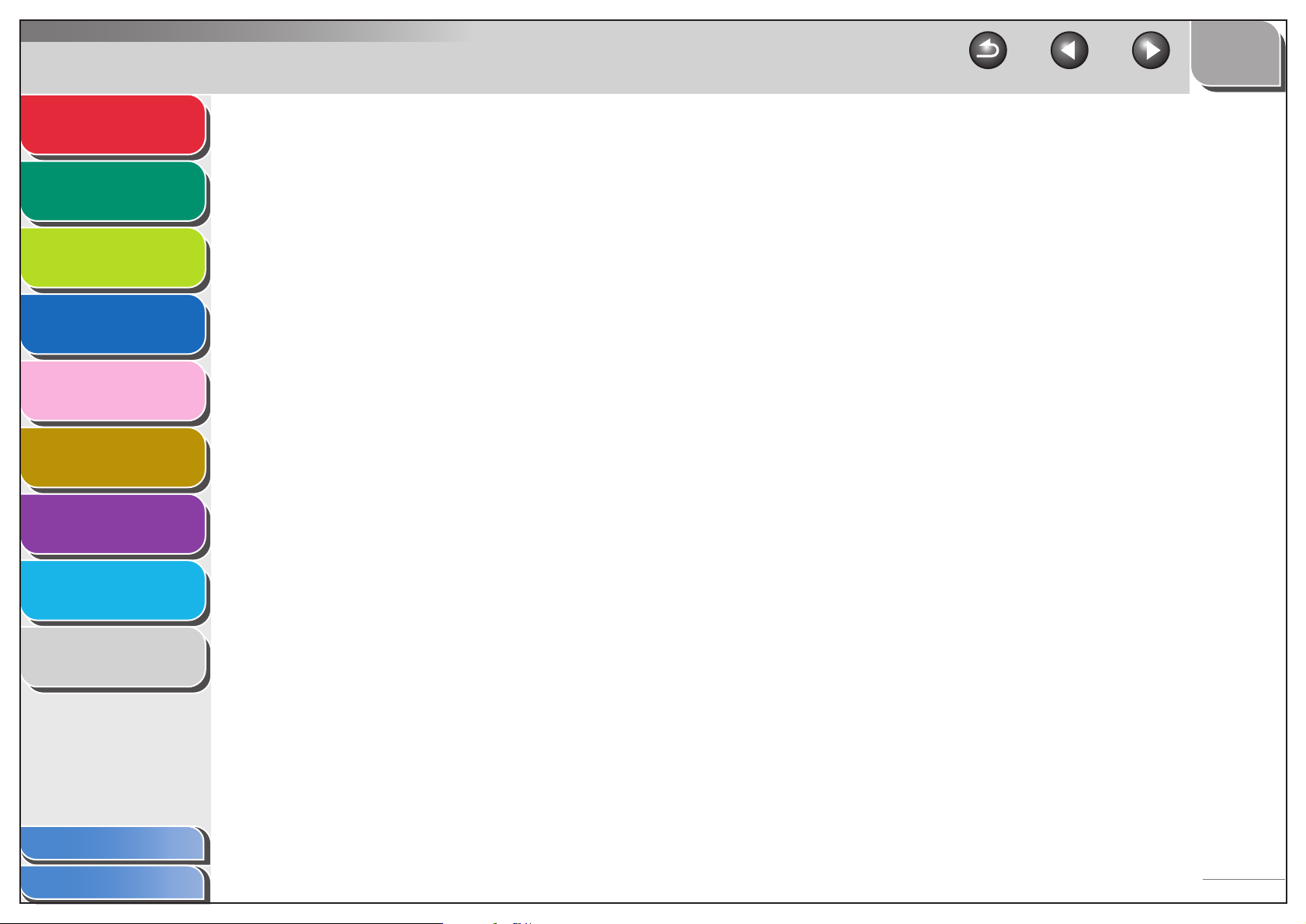
Advanced Send
Features
1
TOP
Back Previous Next
5 System Monitor .............................................................................................................. 5-1
Advanced Copy
Features
2
Network
3
Remote UI
4
System Monitor
5
System Manager
Settings
6
Reports and Lists
7
Troubleshooting
8
Checking Job and Machine Status ........................................................... 5-2
Checking Transmission/Reception Results......................................... 5-2
Checking and Deleting Documents Stored in Memory........................ 5-2
Transferring Documents Received in Memory.................................... 5-3
Checking and Deleting Copy Jobs ...................................................... 5-3
Checking and Deleting Print Jobs ....................................................... 5-4
Checking and Deleting Report Jobs.................................................... 5-4
Checking the Arrival of I-Fax............................................................... 5-5
6 System Manager Settings ............................................................................................. 6-1
Specifying the System Manager Settings.................................................. 6-2
Appendix
Table of Contents
Index
9
xv

Advanced Send
Features
1
TOP
Back Previous Next
Department ID Management ..................................................................... 6-4
Advanced Copy
Features
2
Network
3
Remote UI
4
System Monitor
5
System Manager
Settings
6
Reports and Lists
7
Troubleshooting
8
Registering the Department ID, Password, and Page Limit................ 6-4
Changing the Password and Page Limit ............................................. 6-6
Erasing the Department ID and Password.......................................... 6-8
Checking Counter Information ............................................................ 6-9
Clearing Page Totals........................................................................... 6-9
Printing Counter Information ............................................................. 6-10
Accepting Print Jobs with Unknown IDs............................................ 6-11
Using the Optional Card Reader ............................................................. 6-12
7 Reports and Lists........................................................................................................... 7-1
Summary of Reports and Lists .................................................................. 7-2
Printing Reports Automatically .................................................................. 7-4
TX REPORT........................................................................................ 7-4
RX REPORT ....................................................................................... 7-5
Appendix
Table of Contents
Index
ACTIVITY REPORT ............................................................................ 7-6
9
xvi
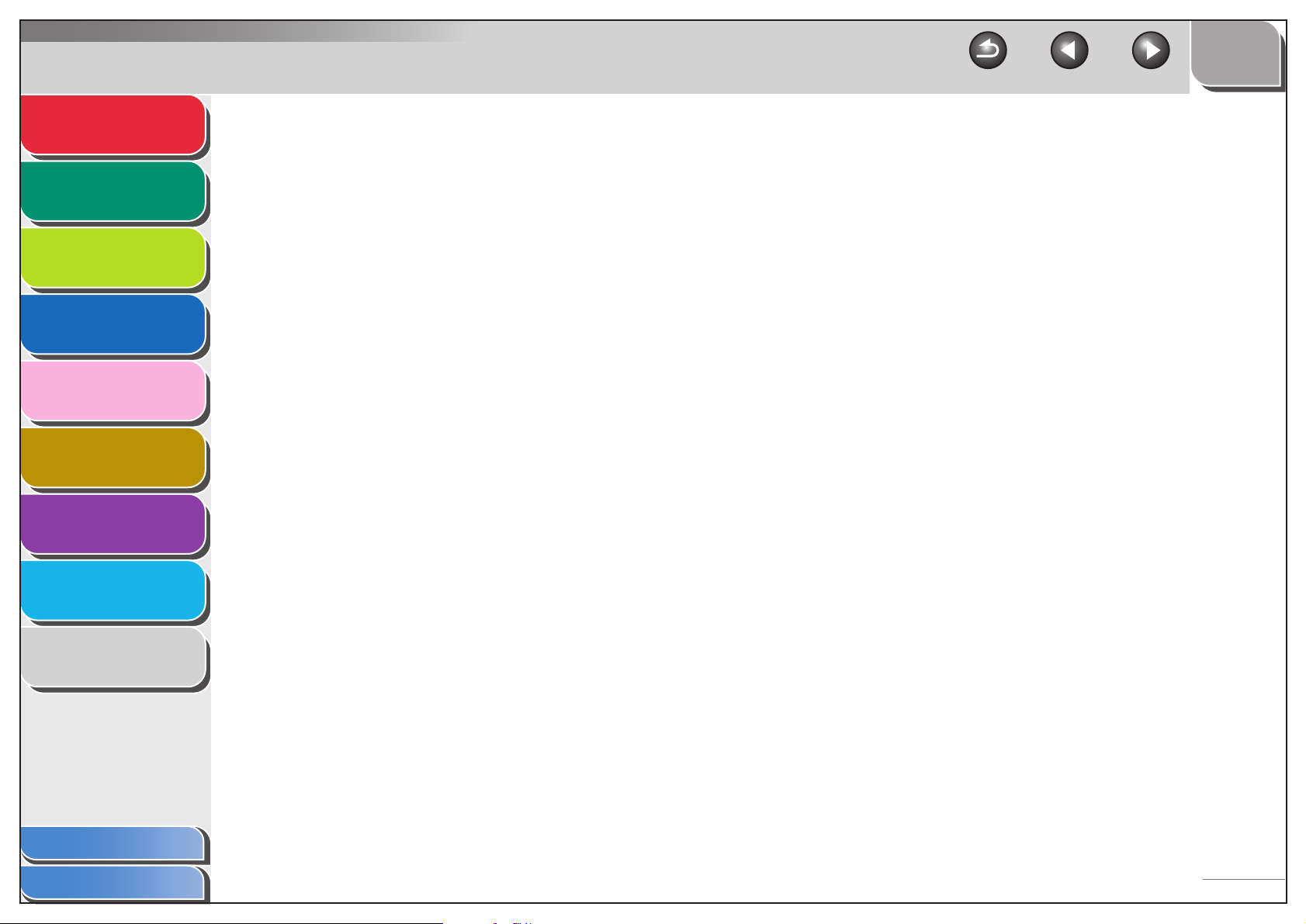
Advanced Send
Features
1
TOP
Back Previous Next
8 Troubleshooting............................................................................................................. 8-1
Advanced Copy
Features
2
Network
3
Remote UI
4
System Monitor
5
System Manager
Settings
6
Reports and Lists
7
Troubleshooting
8
Appendix
General Problems ..................................................................................... 8-2
Paper Feeding Problems .......................................................................... 8-4
Sending/Receiving Problems ................................................................... 8-6
Sending Problems............................................................................... 8-6
Receiving Problems .......................................................................... 8-11
Copying Problems .................................................................................. 8-17
Printing Problems ................................................................................... 8-18
Telephone Problems .............................................................................. 8-20
Network Problems .................................................................................. 8-22
9 Appendix......................................................................................................................... 9-1
Glossary .................................................................................................... 9-2
Table of Contents
Index
9
Index........................................................................................................ 9-14
xvii
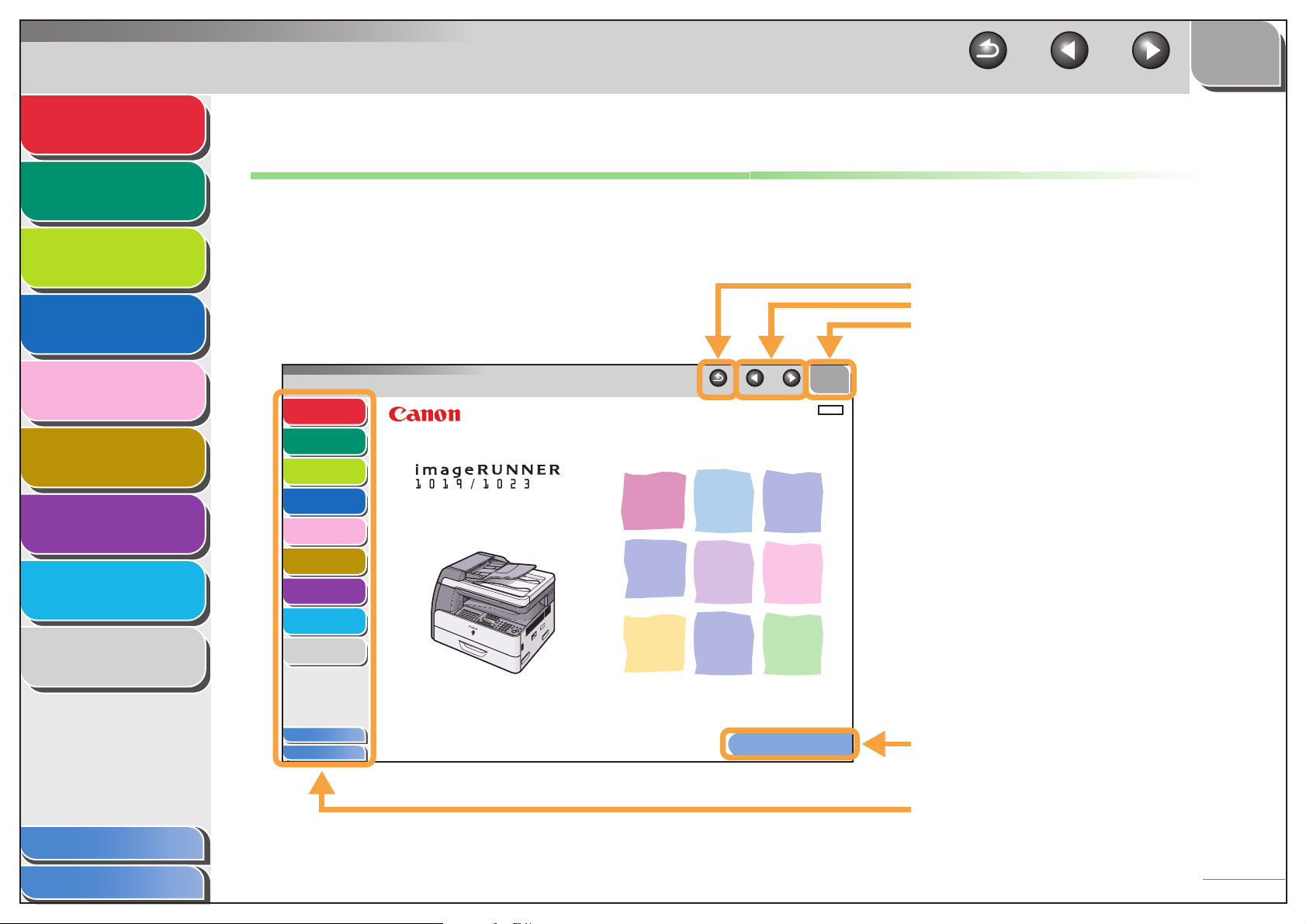
Advanced Send
Features
Advanced Copy
Features
Network
1
2
TOP
Back Previous Next
How to Use This Guide
■ Using the Top Page
3
Remote UI
4
System Monitor
5
System Manager
Settings
6
Reports and Lists
7
Troubleshooting
8
Appendix
9
Advanced Send
Features
Advanced Copy
Features
Network
Remote UI
System Monitor
System Manager
Settings
Reports and Lists
Troubleshooting
Appendix
Table of Contents
Index
1
2
Advanced Operation Guide
3
4
5
6
7
8
9
Please read this guide before operating this equipment.
After you finish reading this guide, store it in a safe place
for future reference.
Series
Back Previous Next
How to Use This Guide
Returns to the last page opened.
Displays the previous or next page.
Returns to the top page.
TOP
ENG
Displays the “How to Use This Guide” page.
Table of Contents
Index
Quick links to the list of things you can do, topics
for each chapter, table of contents, and the index.
xviii
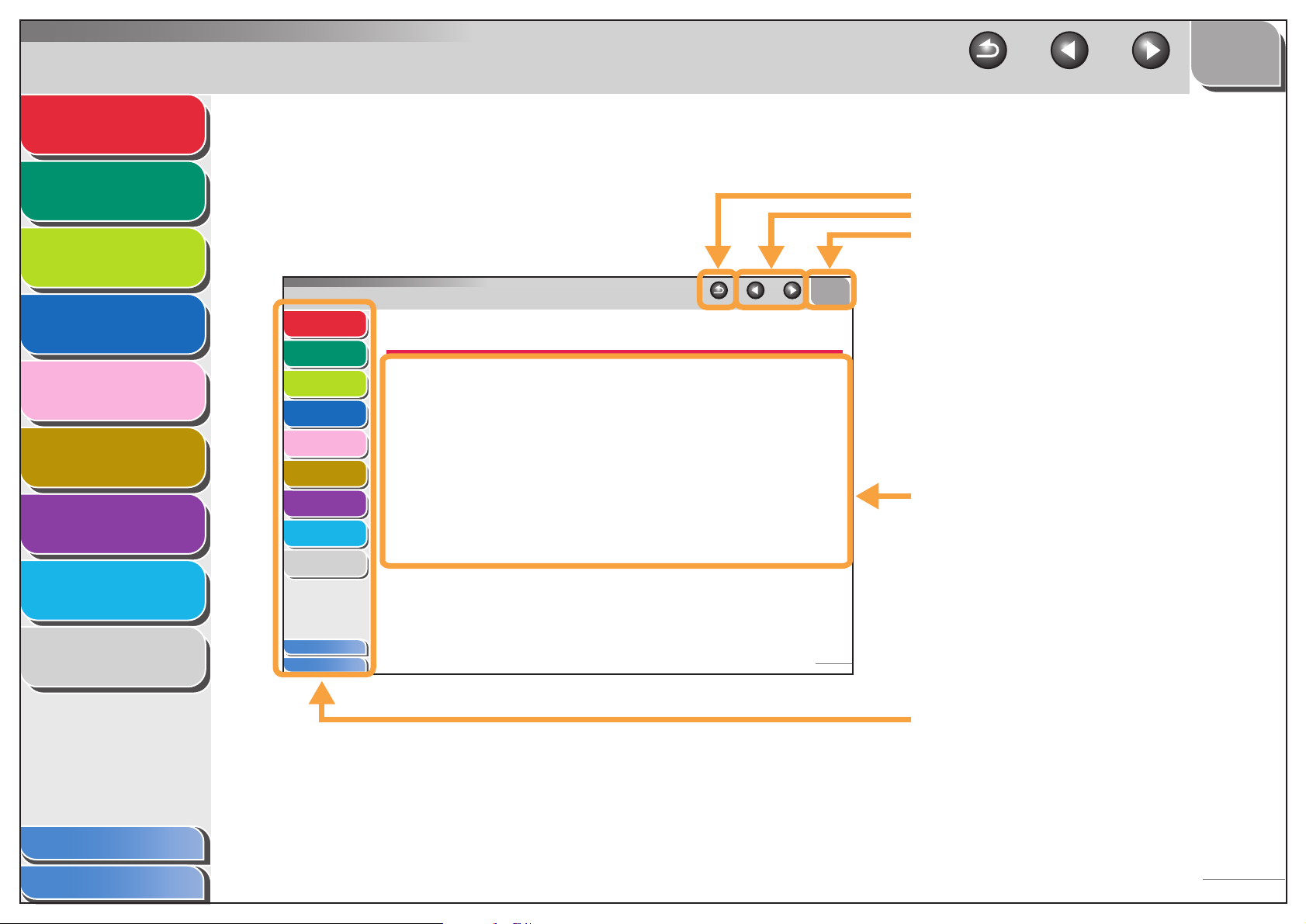
Advanced Send
Features
1
TOP
Back Previous Next
■ Using the Chapter Topic List
Advanced Copy
Features
2
Network
3
Remote UI
4
System Monitor
5
System Manager
Settings
6
Reports and Lists
7
Troubleshooting
8
Advanced Send
Features
Advanced Copy
Features
Network
Remote UI
System Monitor
System Manager
Settings
Reports and Lists
Troubleshooting
Appendix
1
1 Advanced Send Features
2
3
4
5
6
7
8
Sending Features .................................................................................... 1-3
Broadcasting........................................................... 1-3
Delayed Sending .................................................... 1-4
Job Recall............................................................... 1-5
Customizing Sending Features.............................................................. 1-6
Setting Number of Retry Attempts.......................... 1-6
Setting Automatic Redialing.................................... 1-6
Send Settings ......................................................... 1-7
Fax Dialing Features................................................................................ 1-9
Switching Temporarily to Tone Dialing ..............1-9
Dialing an Overseas Number (With Pauses)........ 1-10
9
Returns to the last page opened.
Displays the previous or next page.
Returns to the top page.
TOP
Back Previous Next
Table of contents for the chapter.
Appendix
Table of Contents
Index
9
Table of Contents
Index
1-1
Quick links to the list of things you can do, topics
for each chapter, table of contents, and the index.
xix
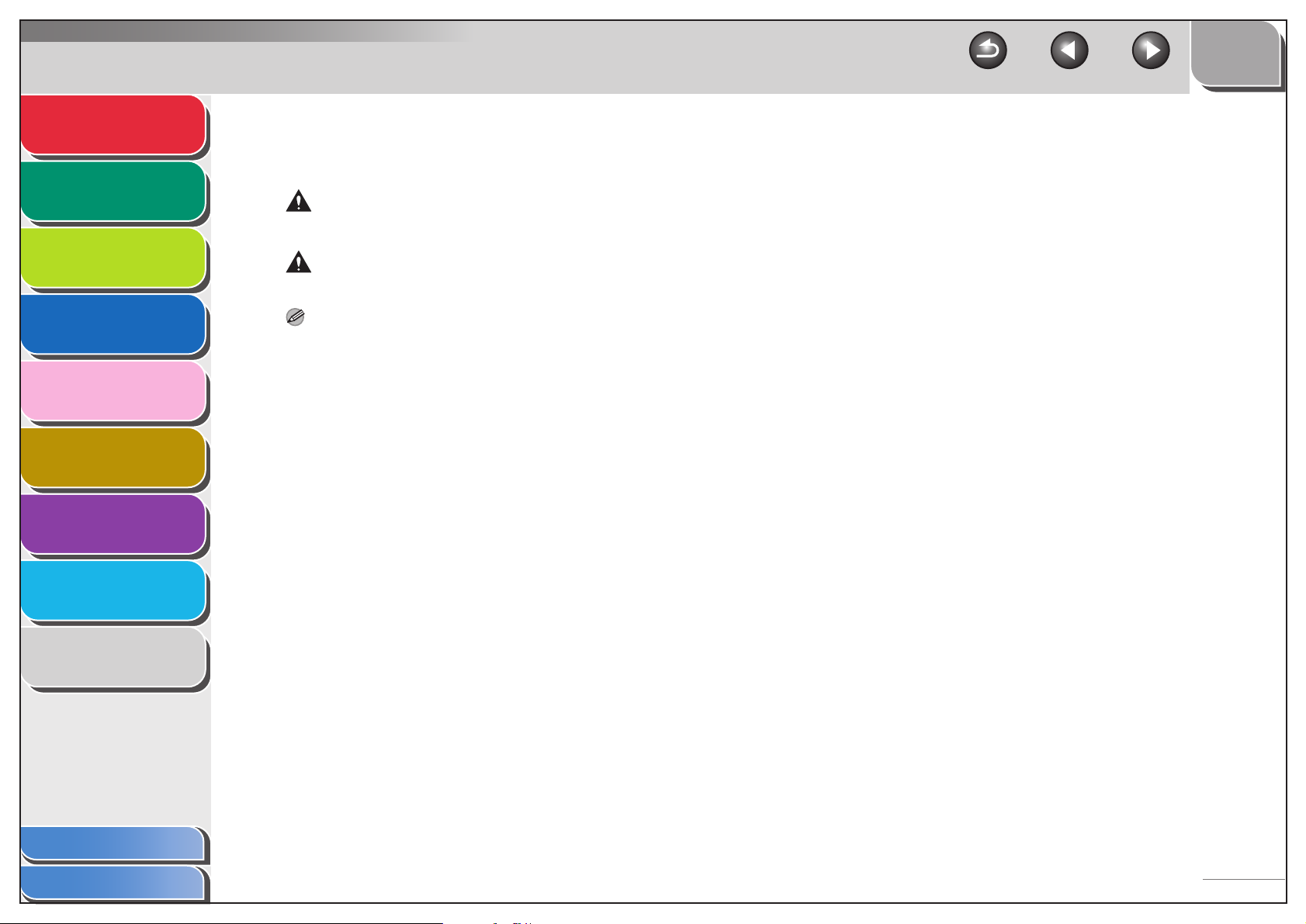
Advanced Send
Features
Advanced Copy
Features
Network
1
2
3
TOP
Back Previous Next
The following symbols are used throughout the manuals for the machine and indicate the warnings, cautions and notes you should
keep in mind when using the machine.
WARNING
Indicates a warning that may lead to death or serious injury if not observed.
CAUTION
Explains how to avoid actions that could injure you or damage your machine.
Remote UI
4
System Monitor
5
System Manager
Settings
6
Reports and Lists
7
Troubleshooting
8
Appendix
9
NOTE
Explains operating restrictions and how to avoid minor difficulties.
In addition, this guide uses distinctive notations to identify keys and information in the LCD:
– The keys you press appear in square brackets: [Stop].
– Information in the LCD appears in angle brackets: <STOP KEY PRESSED>.
Table of Contents
Index
xx
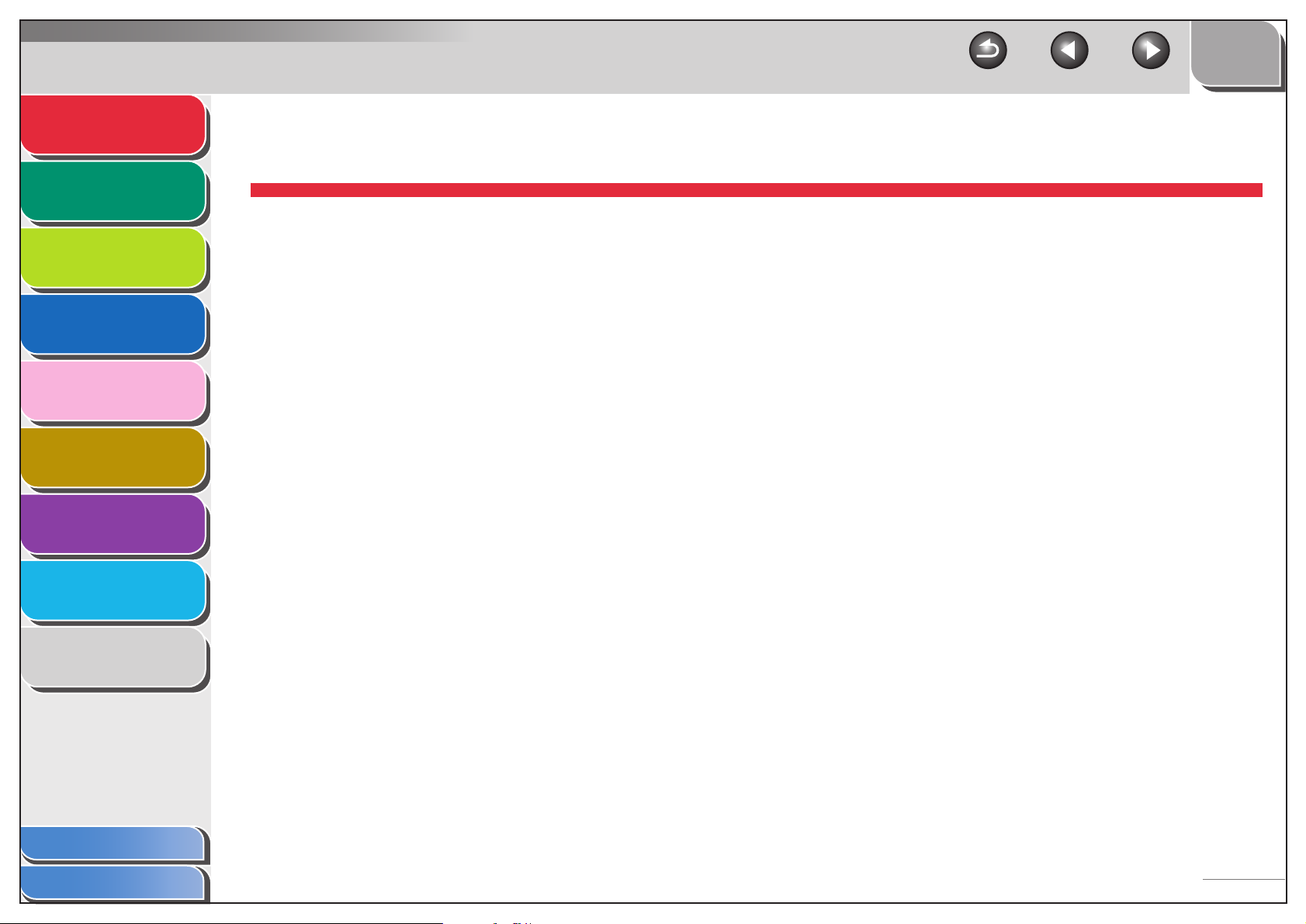
Advanced Send
Features
Advanced Copy
Features
Network
1
2
TOP
Back Previous Next
1 Advanced Send Features
Sending Features .................................................................................... 1-3
3
Remote UI
4
System Monitor
5
System Manager
Settings
6
Reports and Lists
7
Troubleshooting
8
Appendix
9
Broadcasting........................................................... 1-3
Delayed Sending .................................................... 1-4
Job Recall............................................................... 1-5
Customizing Sending Features.............................................................. 1-6
Setting Number of Retry Attempts.......................... 1-6
Setting Automatic Redialing.................................... 1-6
Send Settings ......................................................... 1-7
Fax Dialing Features................................................................................ 1-9
Switching Temporarily to Tone Dialing ..............1-9
Dialing an Overseas Number (With Pauses) ........ 1-10
Table of Contents
Index
1-1
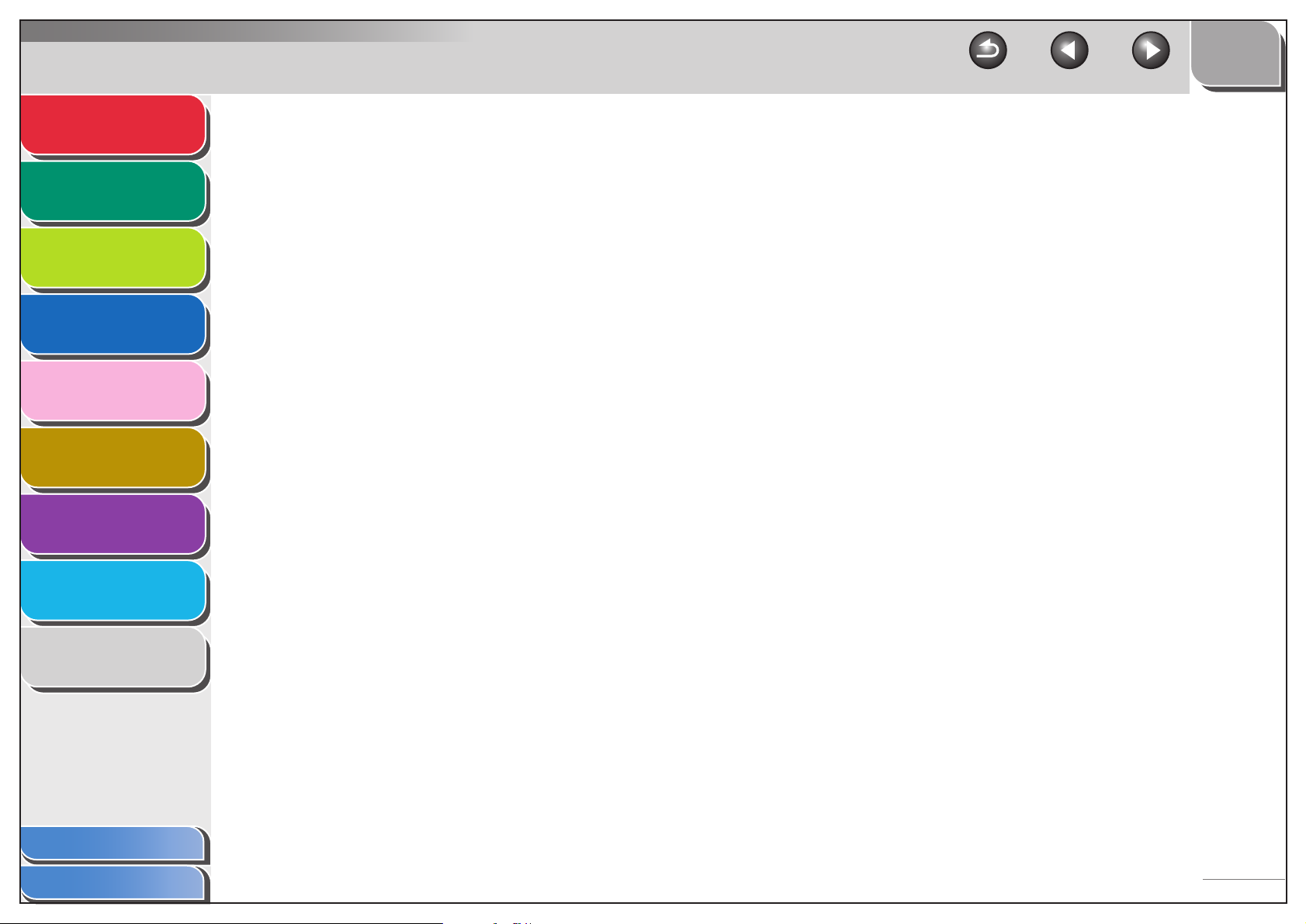
Advanced Send
Features
1
TOP
Back Previous Next
Receiving Features................................................................................ 1-11
Advanced Copy
Features
2
Network
3
Remote UI
4
System Monitor
5
System Manager
Settings
6
Reports and Lists
7
Troubleshooting
8
Setting Receive Mode .......................................... 1-11
Memory Reception ............................................... 1-14
Forwarding Received Fax/I-Fax Documents......... 1-16
Remote Reception................................................ 1-16
Printing Received Documents .............................. 1-17
Address Book Settings ......................................................................... 1-19
Registering/Editing File Server Addresses
in One-Touch Keys/Coded Dial Codes ............1-19
Storing Favorites Buttons ..................................... 1-22
Canceling TX/RX Jobs .......................................................................... 1-29
Appendix
Table of Contents
Index
9
1-2
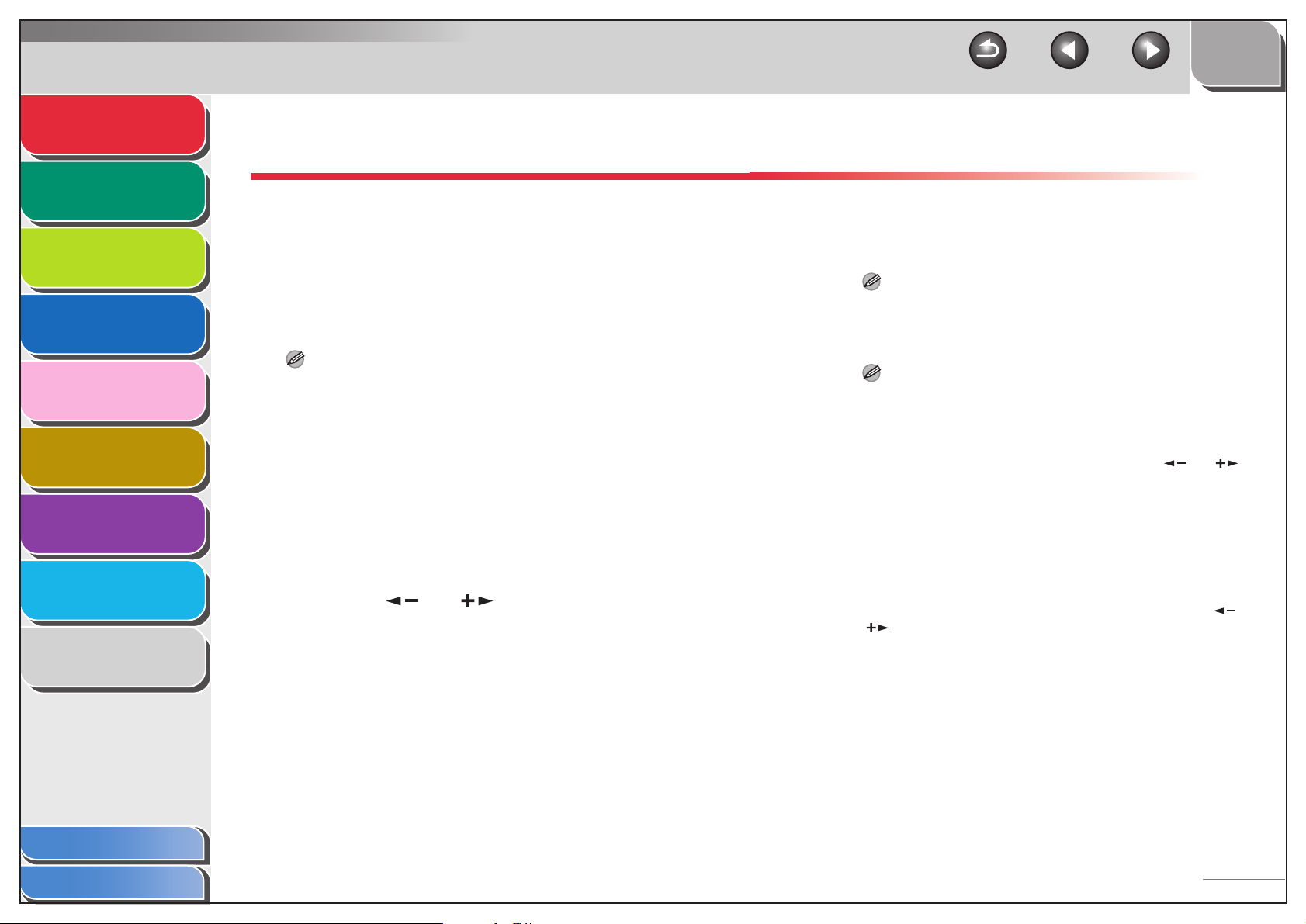
Advanced Send
Features
Advanced Copy
Features
1
2
Network
3
Remote UI
4
System Monitor
5
System Manager
Settings
6
Reports and Lists
7
Troubleshooting
8
Appendix
9
Sending Features
The machine provides the following additional sending
features: broadcasting, delayed sending, and job recall.
■ Broadcasting
Broadcasting enables you to send the same document to
multiple recipients.
NOTE
– A maximum of 201 destinations can be specified at the same time.
(Out of the 201 destinations, a number or address can be specified
with the numeric keys.) If you specify a group, which is made up of
several destinations, each destination in the group is counted as a
separate address.
– If you frequently send documents to multiple destinations, it is
recommended that you store those destinations as a group.
1. Set documents.
2. Press [SEND].
3. Press [ ] or [ ] to select the sending
method, then press [OK].
If you are specifying destinations registered in Address Book, you
can skip this step.
TOP
Back Previous Next
4. Specify the destination.
Use the numeric keys, one-touch keys, coded dial codes,
favorites buttons, or [Address Book] key to specify destinations.
NOTE
Only one destination can be specified using the numeric keys.
5. Repeat step 4 to enter all required recipients.
NOTE
– If you want to enter a fax number or e-mail/I-fax address using
the numeric keys in the middle of the procedure, press
[SEND], select the sending method, and then enter the
number or address.
– To check all the specified destinations, press [ ] or [ ] to
scroll the display.
– You can enter the send settings by pressing [SEND] and
selecting the protocol for which you want to perform send
settings. For details, see Chapter 4, “Sending Documents,” in
the Basic Operation Guide.
6. Press [Start].
When you set the documents on the platen glass, press [ ] or
[ ] to select the document size, then press [Start] for each
document. When scanning is complete, press [OK] to start
sending.
Table of Contents
Index
1-3
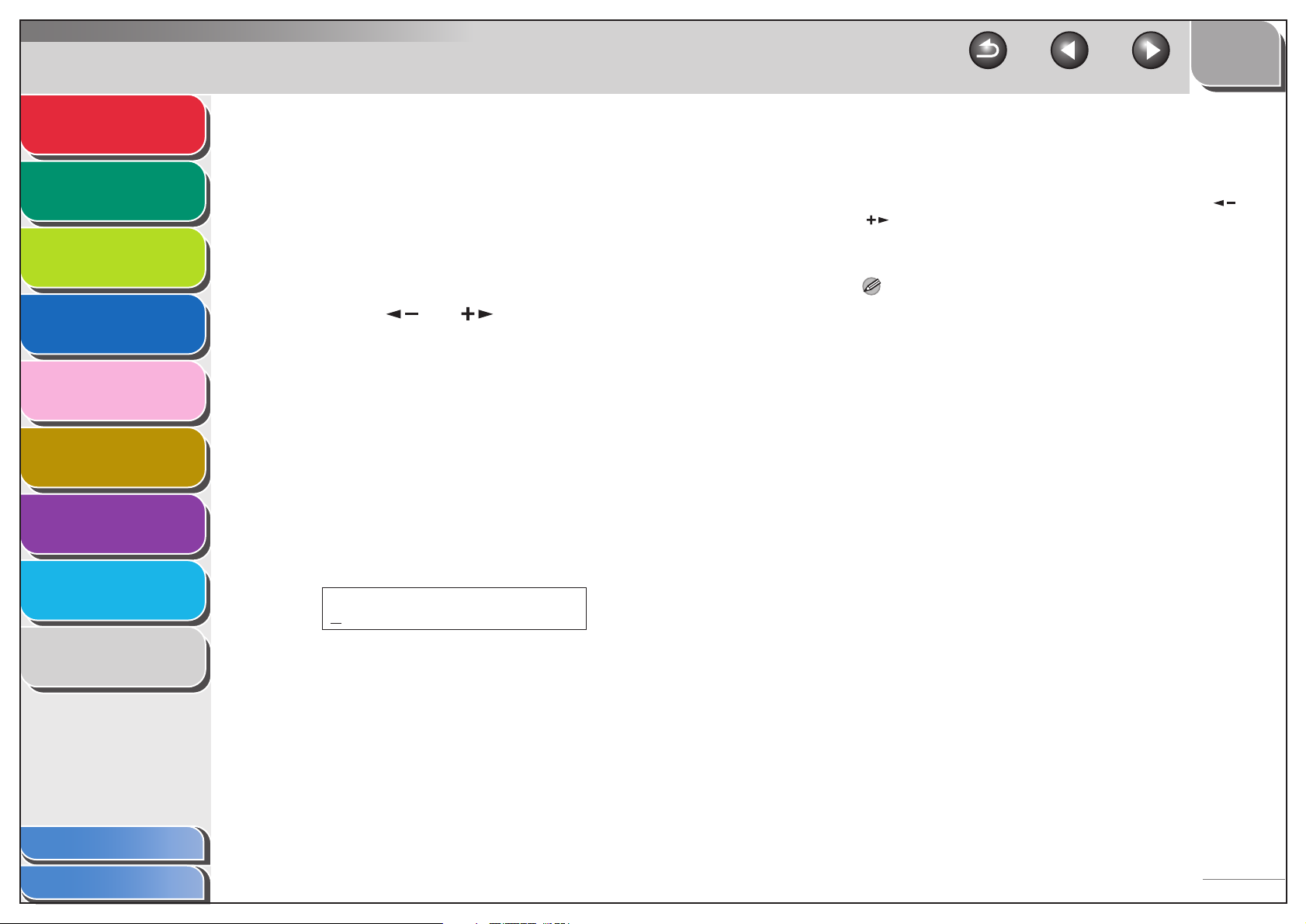
Advanced Send
Features
Advanced Copy
Features
1
2
Network
3
Remote UI
4
System Monitor
5
System Manager
Settings
6
Reports and Lists
7
Troubleshooting
8
■ Delayed Sending
Delayed sending enables you to start transmission at a specified
time. You can store up to 64 delayed sending jobs.
1. Set documents.
2. Press [SEND].
3. Press [ ] or [ ] to select a sending
method, then press [OK].
If you are specifying destinations registered in Address Book, you
can skip this step.
4. Open the one-touch panel.
5. Press [Delayed TX].
6. Use the numeric keys to enter the time you
want to start sending, then press [OK].
– Enter the time in the 24-hour format.
– Enter all the numbers, including zeros.
Ex.
TX TIME SETTING
20:00
TOP
Back Previous Next
8. Press [Start].
The document is scanned and stored into memory. It will be sent
to the specified destination at the specified time.
When you set the documents on the platen glass, press [ ] or
[ ] to select the document size, then press [Start] for each
document. When scanning is complete, press [OK] to start
sending.
NOTE
– When <TIME OUT> is set to <ON> in <TX SETTINGS> in
<FAX SETTINGS> in <TX/RX SETTINGS>, and if you have
specified the destination by any other method than using
numeric keys, the machine starts scanning automatically
without pressing [Start], after the preset time for this setting is
elapsed.
– If the document cannot be sent at the time specified for
delayed sending due to a temporary power failure (that
recovers within an hour), it will be sent at the specified time on
the next day.
Appendix
Table of Contents
Index
7. Specify the destination.
9
1-4
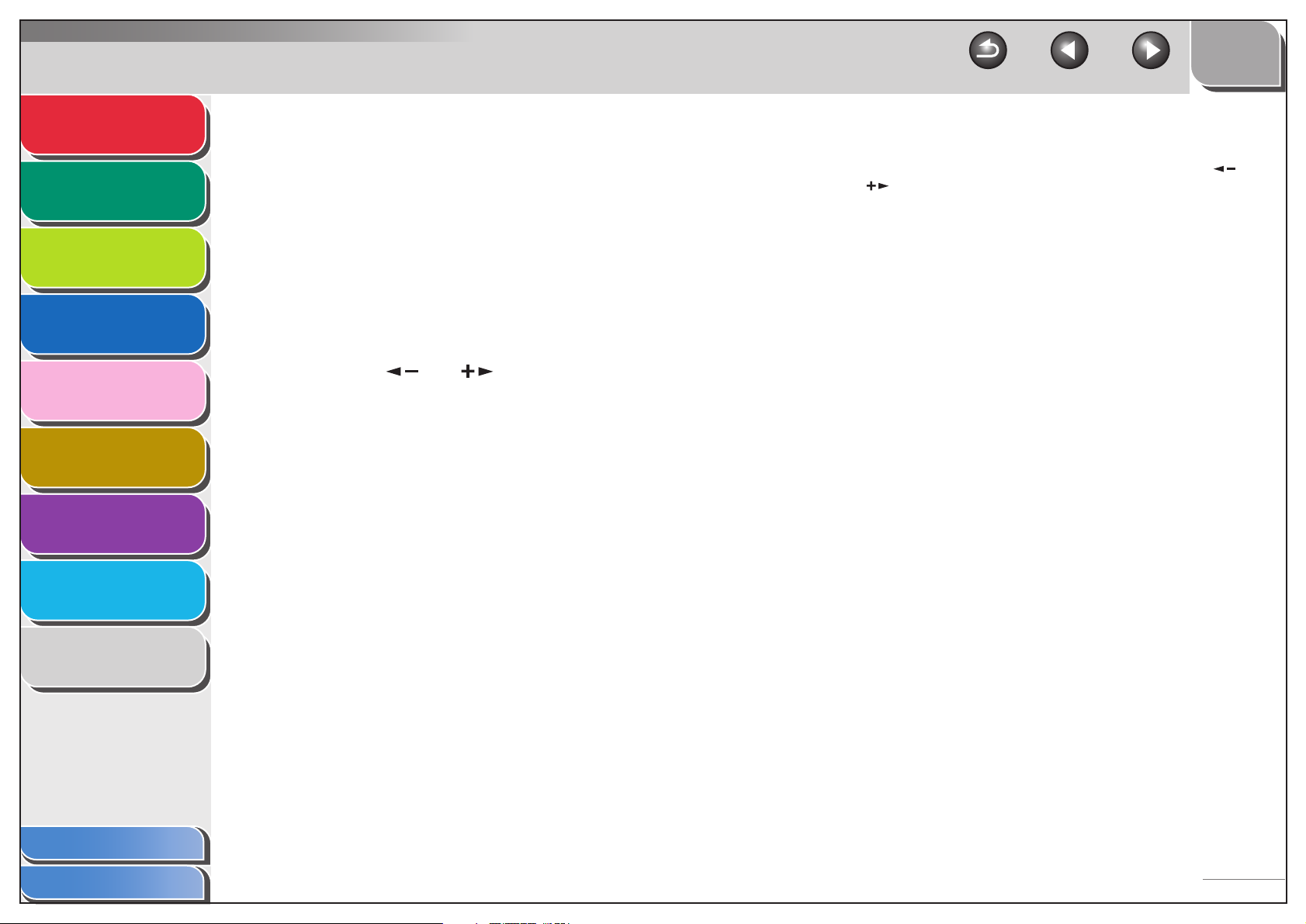
Advanced Send
Features
Advanced Copy
Features
1
2
■ Job Recall
You can recall the last three destinations, scan settings, and
send settings which have been set, and then send your
documents.
TOP
Back Previous Next
6. Press [Start].
When you set the documents on the platen glass, press [ ] or
[ ] to select the document size, then press [Start] for each
document. When scanning is complete, press [OK] to start
sending.
Network
3
Remote UI
4
System Monitor
5
System Manager
Settings
6
Reports and Lists
7
Troubleshooting
8
Appendix
9
1. Set documents.
2. Press [SEND].
3. Press [Recall].
4. Press [ ] or [ ] to select <1 BEFORE>,
<2 BEFORE>, or <3 BEFORE>, then press
[OK].
5. Confirm that the desired recipient is
displayed.
You can change the recalled scan and send settings if necessary.
Table of Contents
Index
1-5
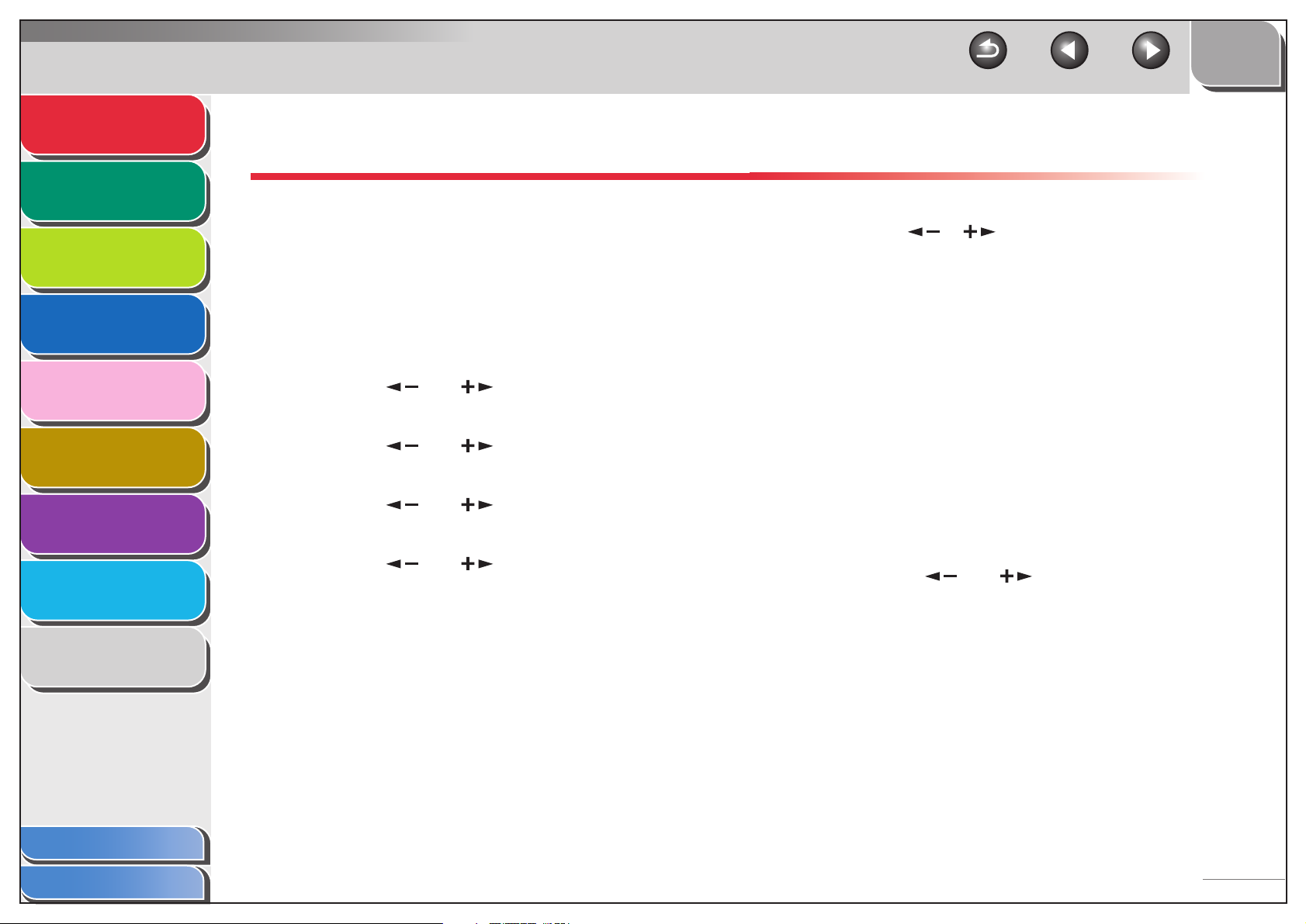
Advanced Send
Features
Advanced Copy
Features
Network
Remote UI
1
2
3
Customizing Sending Features
■ Setting Number of Retry Attempts
You can set how many times the machine automatically resends
data when the data cannot be sent because the receiver is busy
sending or receiving, or when an error occurs.
6. Use [ ], [ ], or numeric keys to enter the
7. Press [Stop] to return to the standby mode.
TOP
Back Previous Next
number of retry attempts (0 to 5 times) the
machine will make, then press [OK].
4
System Monitor
5
System Manager
Settings
6
Reports and Lists
7
Troubleshooting
8
Appendix
9
1. Press [Additional Functions].
2. Press [ ] or [ ] to select <TX/RX
SETTINGS>, then press [OK].
3. Press [ ] or [ ] to select <COMMON
SETTINGS>, then press [OK].
4. Press [ ] or [ ] to select <TX
SETTINGS>, then press [OK].
5. Press [ ] or [ ] to select <RETRY
TIMES>, then press [OK].
■ Setting Automatic Redialing
Automatic redialing enables the machine to automatically redial
the recipient’s fax number if the recipient cannot be reached due
to a busy line, or if a sending error occurs. Auto Redial can be
turned <ON> or <OFF>. If you set <AUTO REDIAL> to <ON>,
you can set how many times the machine redials the number,
and the redial interval.
1. Press [Additional Functions].
2. Press [ ] or [ ] to select <TX/RX
SETTINGS>, then press [OK].
Table of Contents
Index
1-6
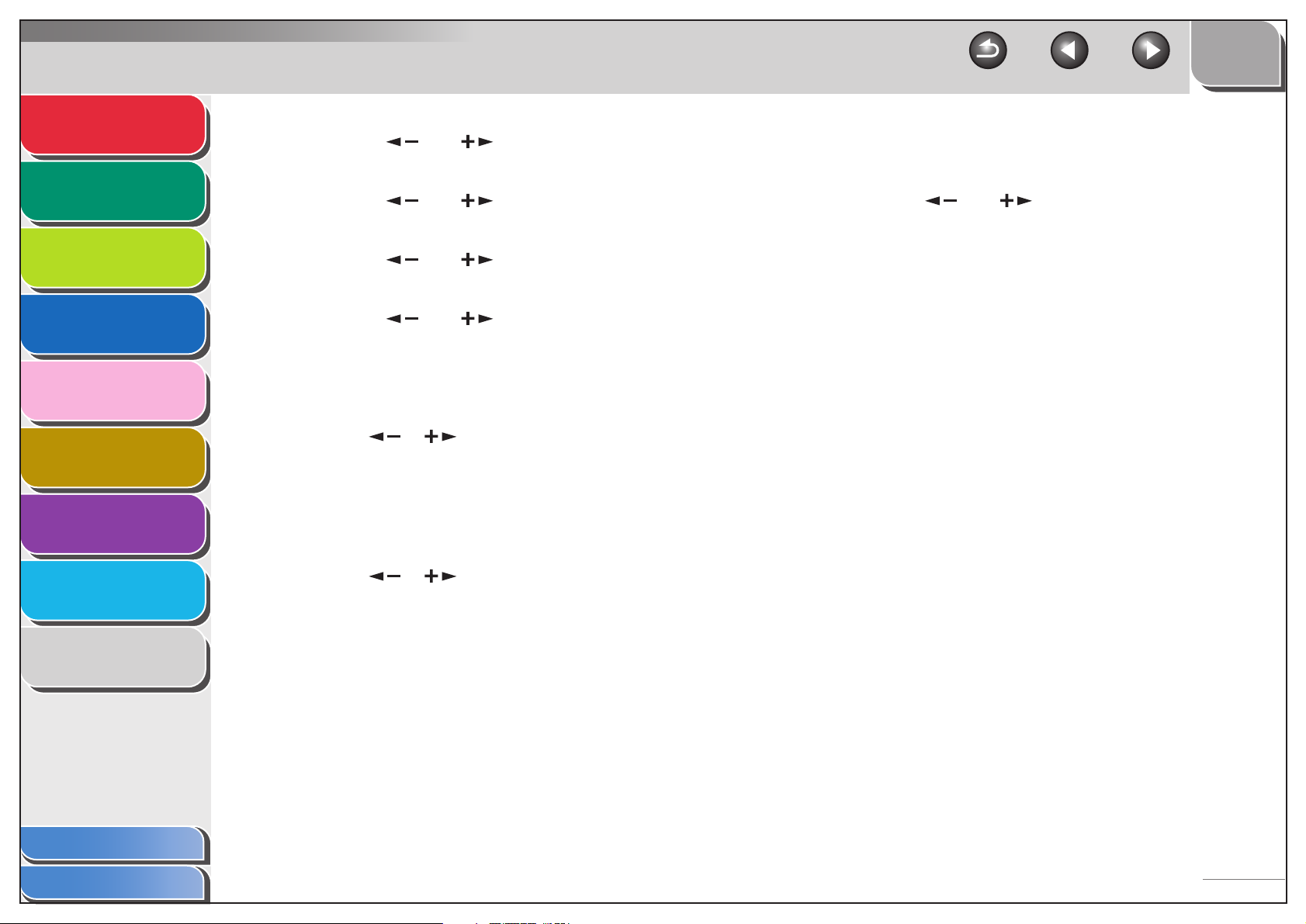
Advanced Send
Features
Advanced Copy
Features
Network
1
2
3
3. Press [ ] or [ ] to select <FAX
SETTINGS>, then press [OK].
4. Press [ ] or [ ] to select <TX
SETTINGS>, then press [OK].
5. Press [ ] or [ ] to select <AUTO
REDIAL>, then press [OK].
TOP
Back Previous Next
11.Confirm that <TX ERROR REDIAL> is
displayed, then press [OK].
12.Press [ ] or [ ] to select <ON> or
<OFF>, then press [OK].
<ON>: Resends all pages if an error occurs during transmission.
<OFF>: Does not redial even if an error occurs during
transmission.
Remote UI
4
System Monitor
5
System Manager
Settings
6
Reports and Lists
7
Troubleshooting
8
Appendix
9
6. Press [ ] or [ ] to select <ON>, then
press [OK].
7. Confirm that <REDIAL TIMES> is displayed,
then press [OK].
8. Use [ ], [ ], or numeric keys to enter the
number of redials (1 to 10 times) the machine
will make, then press [OK].
9. Confirm that <REDIAL INTERVAL> is
displayed, then press [OK].
10.Use [ ], [ ], or numeric keys to enter the
time (2 to 99 minutes, in one-minute
increments) between redials, then press
[OK].
13.Press [Stop] to return to the standby mode.
■ Send Settings
You can set the document's name, a subject line, message body
text, and reply-to address, and e-mail priority common to all
sending jobs. The following settings will be effective when
sending documents depending on the sending method you
select:
– E-mail: <TX FILE NAME>, <SUBJECT>, <MESSAGE
TEXT>, <REPLY-TO>, <E-MAIL PRIORITY>
– I-fax: <TX FILE NAME>, <SUBJECT>, <MESSAGE TEXT>,
<REPLY-TO>
– File server (FTP and SMB): <TX FILE NAME>, <MESSAGE
TEXT>
Table of Contents
Index
1-7
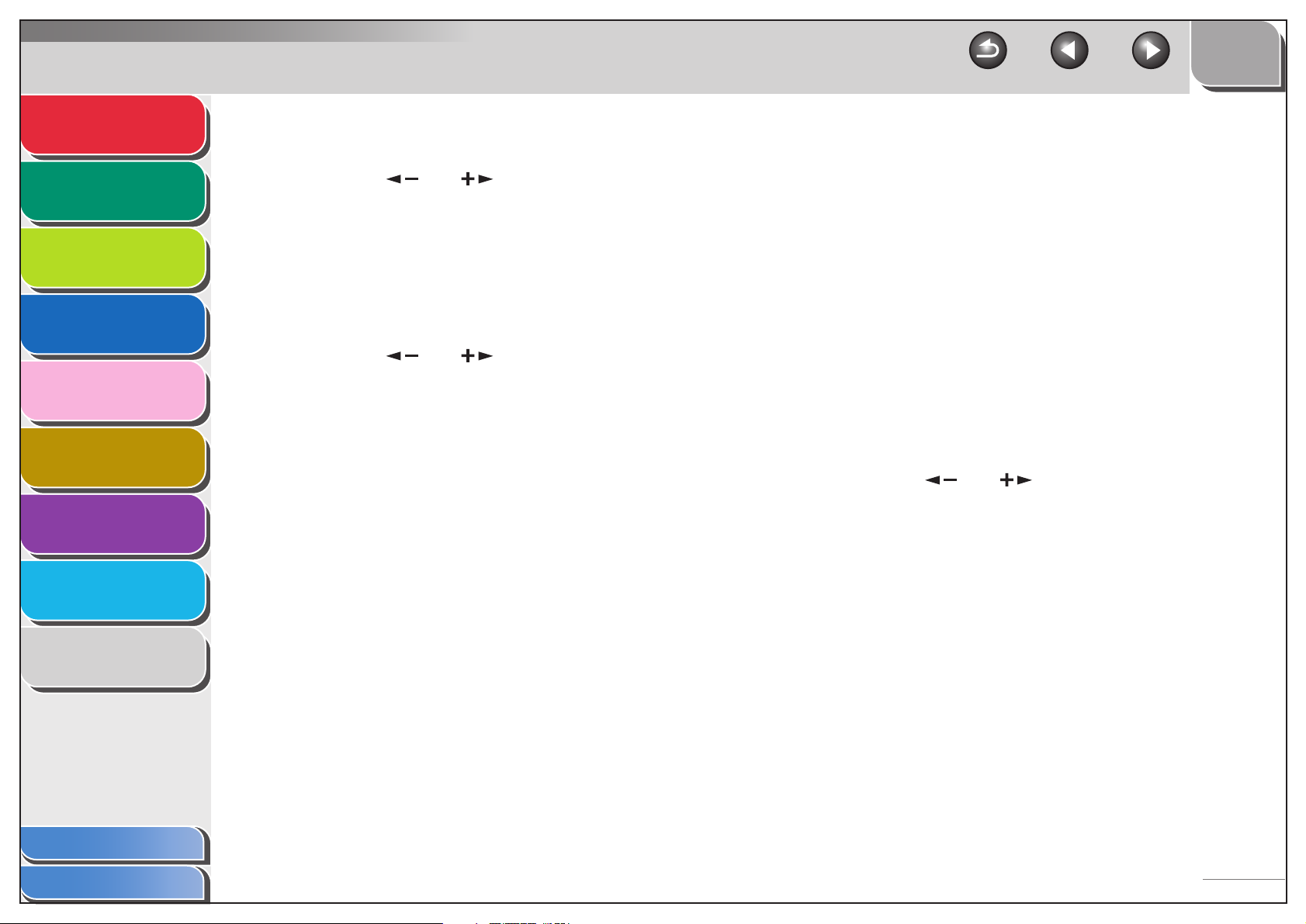
Advanced Send
Features
Advanced Copy
Features
Network
Remote UI
System Monitor
1
2
3
4
1. Press [Additional Functions].
2. Press [ ] or [ ] to select <TX/RX
SETTINGS>, then press [OK].
3. Confirm that <COMMON SETTINGS> is
selected, then press [OK].
4. Confirm that <TX SETTINGS> is selected,
then press [OK].
5. Press [ ] or [ ] to select <SEND
SETTINGS>, then press [OK].
TOP
Back Previous Next
10.Confirm that <MESSAGE TEXT> is displayed,
then press [OK].
11.Use the numeric keys to enter the message
body text (up to 140 characters), then press
[OK].
12.Confirm that <REPLY-TO> is displayed, then
press [OK].
13.Use the numeric keys to enter the reply-to
address (up to 120 characters), then press
[OK].
5
System Manager
Settings
6
Reports and Lists
7
Troubleshooting
8
Appendix
9
Table of Contents
6. Confirm that <TX FILE NAME> is displayed,
then press [OK].
7. Use the numeric keys to enter the
document’s name (up to 24 characters), then
press [OK].
8. Confirm that <SUBJECT> is displayed, then
press [OK].
9. Use the numeric keys to enter the subject (up
to 40 characters), then press [OK].
14.Confirm that <E-MAIL PRIORITY> is
displayed, then press [OK].
15.Press [ ] or [ ] to select the priority
(<NORMAL>, <LOW> or <HIGH>), then press
[OK].
16.Press [Stop] to return to the standby mode.
Index
1-8
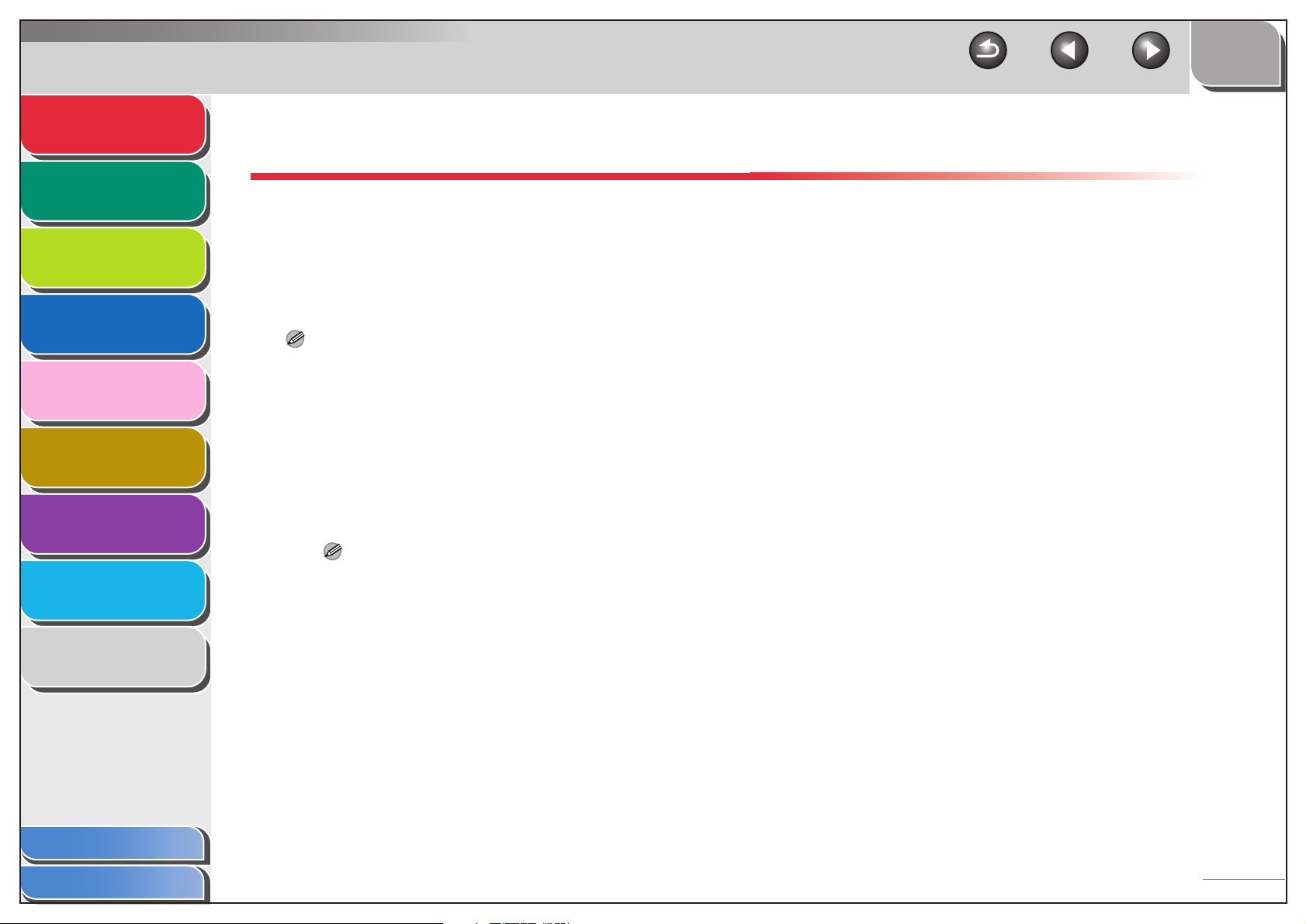
Advanced Send
Features
Advanced Copy
Features
Network
Remote UI
System Monitor
System Manager
Settings
1
2
3
4
5
6
Fax Dialing Features
■ Switching Temporarily to Tone Dialing
If your machine is set for pulse dialing, use the procedure below
to switch to tone dialing to use information services (e.g., banks,
airline reservations, and hotel reservations).
NOTE
To talk to the other party, you will need to connect an external
telephone to the machine.
1. Press [SEND].
2. Confirm that <FAX> is displayed, then press
[OK].
TOP
Back Previous Next
4. Use the numeric keys to dial the required
information service.
5. When the recorded message of the
information service answers, press [Tone] to
switch to tone dialing.
6. Use the numeric keys to enter the numbers
requested by the information service.
7. If you want to receive faxes, press [Start].
If you are using the external telephone, hang up the handset after
pressing [Start].
Reports and Lists
7
Troubleshooting
8
Appendix
9
Table of Contents
Index
3. Press [Hook].
NOTE
Make sure to confirm the dial tone before entering a fax number.
If you enter the number before the dial tone can be heard, the call
may not be connected, or the wrong number may be dialed.
1-9
