Canon imageRunner iR2270, imageRunner iR4570, imageRunner iR2870, imageRunner iR3570 Service Manual
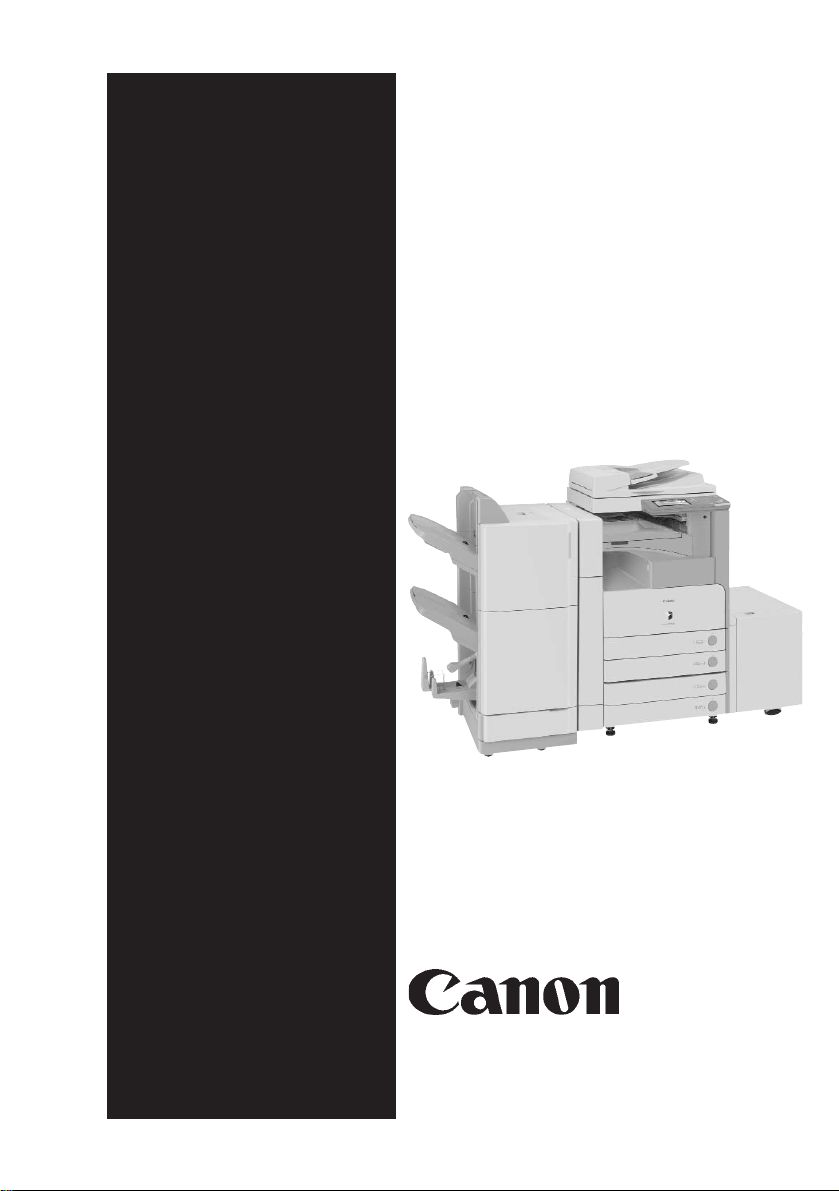
SERVICE
MANUAL
imageRUNNER
iR2270/2870/
3570/4570
Universal
Send Kit-B1
COPYRIGHT 2004 CANON INC. CANON imageRUNNER Universal Send kit-B1 REV. 0 PRINTED IN U.S.A.
DU7-1134-000
SEPT. 2004
REV. 0
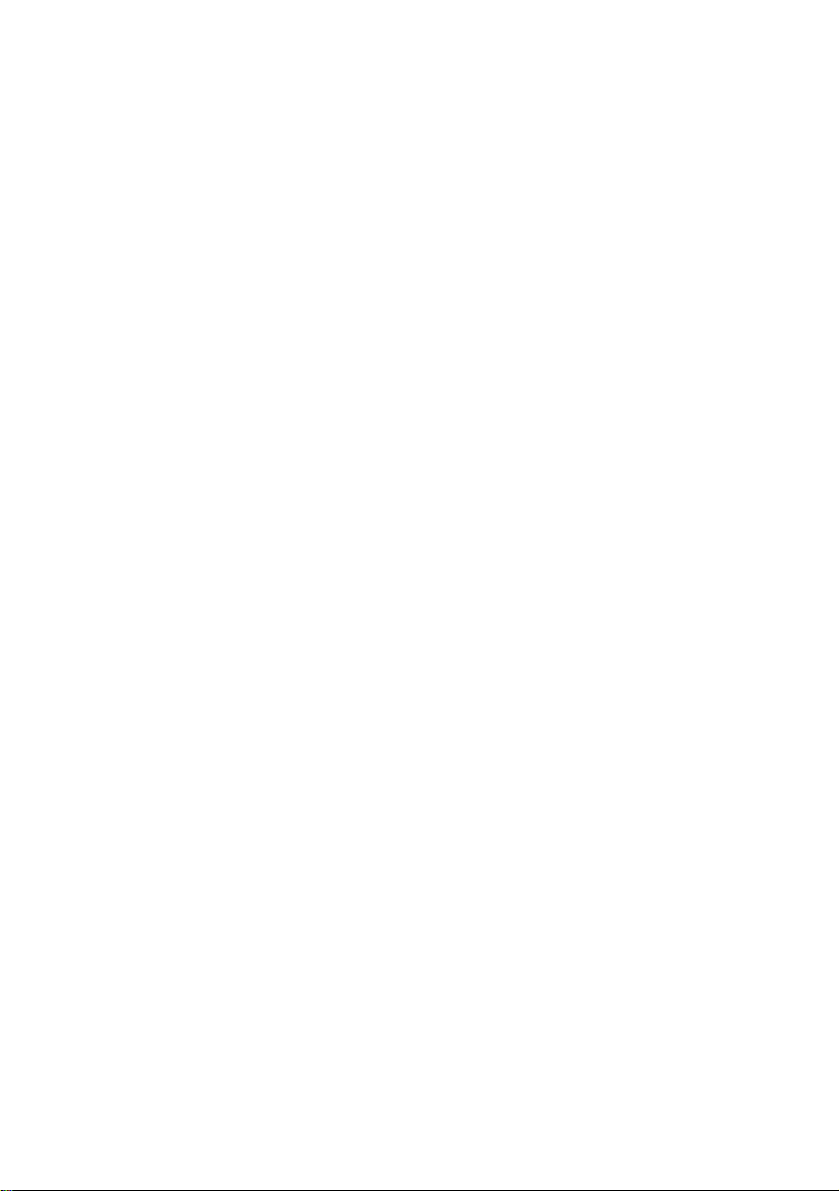
Application
This manual has been issued by Canon Inc. for qualified persons to learn technical theory, installation,
maintenance, and repair of products. This manual covers all localities where the products are sold. For
this reason, there may be information in this manual that does not apply to your locality.
Corrections
This manual may contain technical inaccuracies or typographical errors due to improvements or changes
in products. When changes occur in applicable products or in the contents of this manual, Canon will
release technical information as the need arises. In the event of major changes in the contents of this
manual over a long or short period, Canon will issue a new edition of this manual.
The following paragraph does not apply to any countries where such provisions are inconsistent with
local law.
Trademarks
The product names and company names used in this manual are the registered trademarks of the
individual companies.
Copyright
This manual is copyrighted with all rights reserved. Under the copyright laws, this manual may not be
copied, reproduced or translated into another language, in whole or in part, without the written consent
of Canon Inc.
COPYRIGHT © 2001 CANON INC.
Printed in Japan
Caution
Use of this manual should be strictly supervised to avoid disclosure of confidential information.
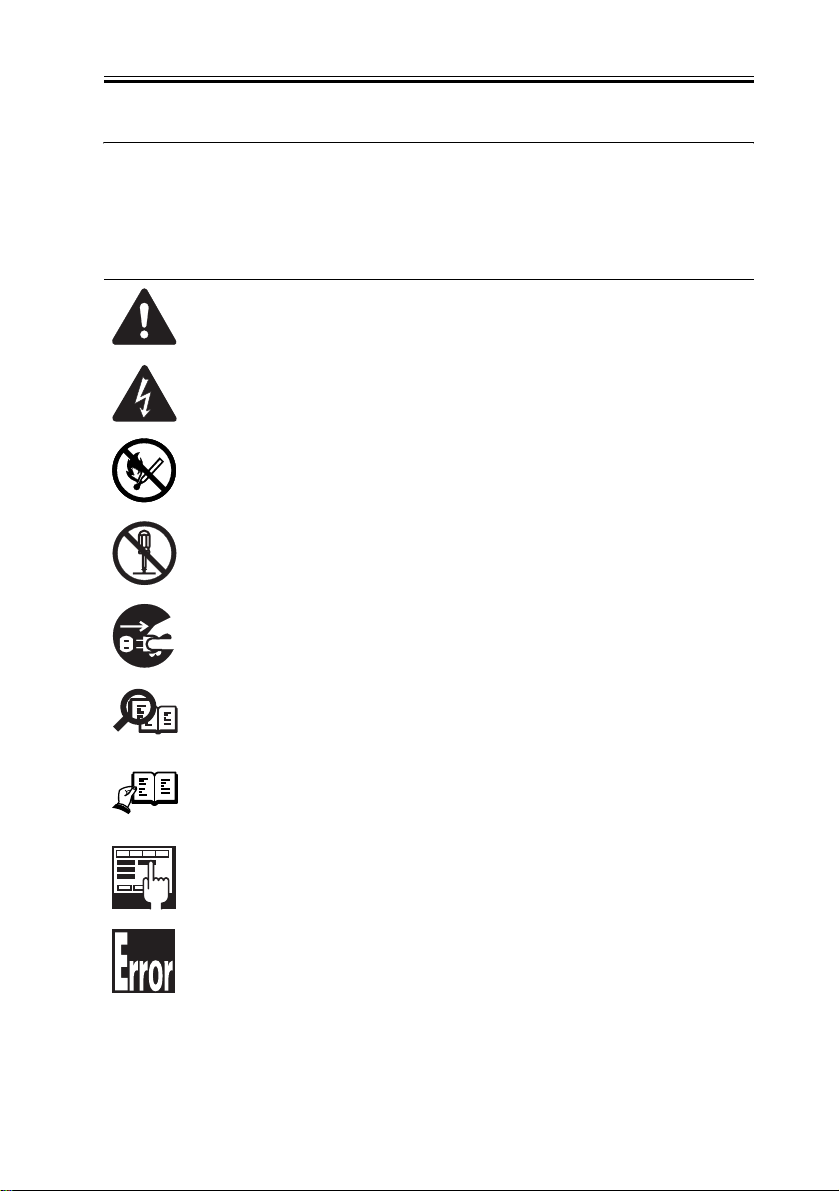
Introduction
Symbols Used
This documentation uses the following symbols to indicate special information:
Symbol Description
Indicates an item of a non-specific nature, possibly classified as Note,
Caution, or Warning.
Indicates an item requiring care to avoid electric shocks.
Indicates an item requiring care to avoid combustion (fire).
Indicates an item prohibiting disassembly to avoid electric shocks or
problems.
Indicates an item requiring disconnection of the power plug from the electric
outlet.
Memo
REF.
Indicates an item intended to provide notes assisting the understanding of the
topic in question.
Indicates an item of reference assisting the understanding of the topic in
question.
Provides a description of a service mode.
Provides a description of the nature of an error indication.
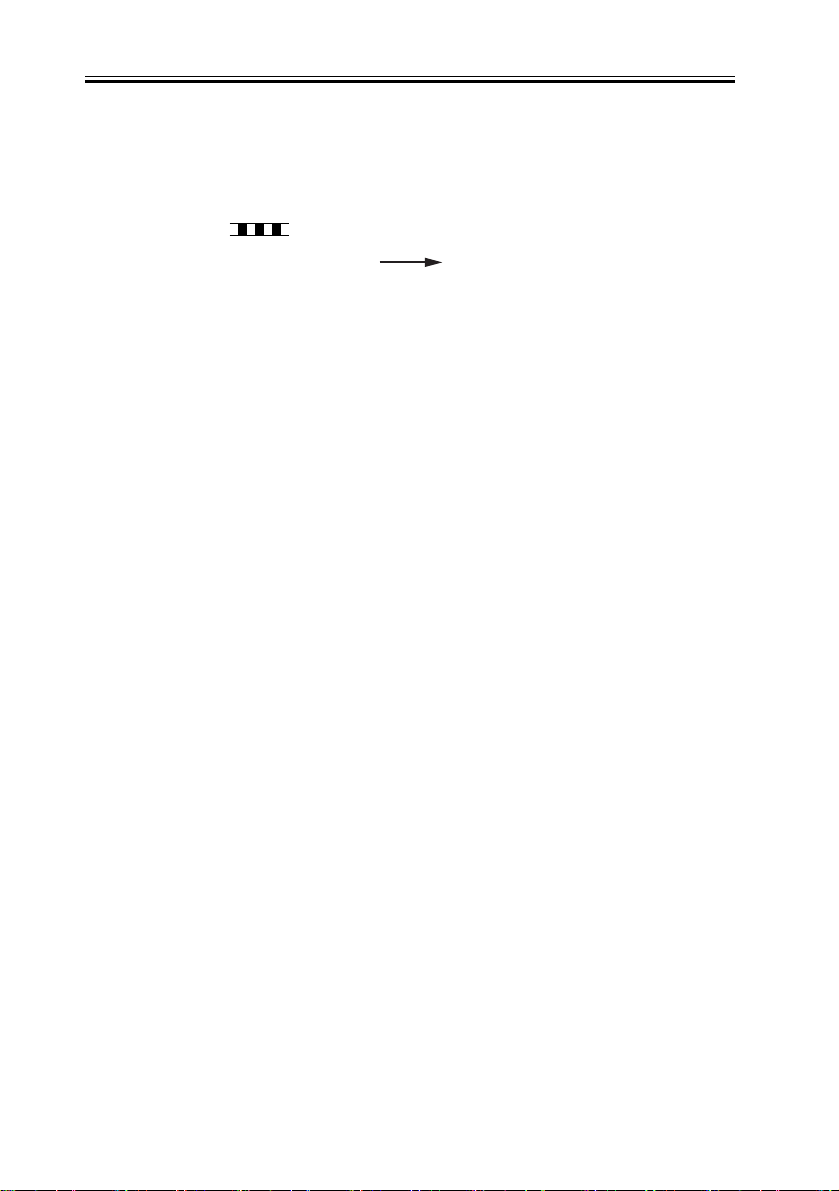
Introduction
The following rules apply throughout this Service Manual:
1. Each chapter contains sections explaining the purpose of specific functions and the
relationship between electrical and mechanical systems with reference to the timing of
operation.
In the diagrams, represents the path of mechanical drive; where a signal name
accompanies the symbol, the arrow indicates the direction of the electric
signal.
The expression "turn on the power" means flipping on the power switch, closing the front
door, and closing the delivery unit door, which results in supplying the machine with
power.
2. In the digital circuits, '1'is used to indicate that the voltage level of a given signal is
"High", while '0' is used to indicate "Low".(The voltage value, however, differs from
circuit to circuit.) In addition, the asterisk (*) as in "DRMD*" indicates that the DRMD
signal goes on when '0'.
In practically all cases, the internal mechanisms of a microprocessor cannot be checked
in the field. Therefore, the operations of the microprocessors used in the machines are
not discussed: they are explained in terms of from sensors to the input of the DC
controller PCB and from the output of the DC controller PCB to the loads.
The descriptions in this Service Manual are subject to change without notice for product
improvement or other purposes, and major changes will be communicated in the form of
Service Information bulletins.
All service persons are expected to have a good understanding of the contents of this
Service Manual and all relevant Service Information bulletins and be able to identify and
isolate faults in the machine."
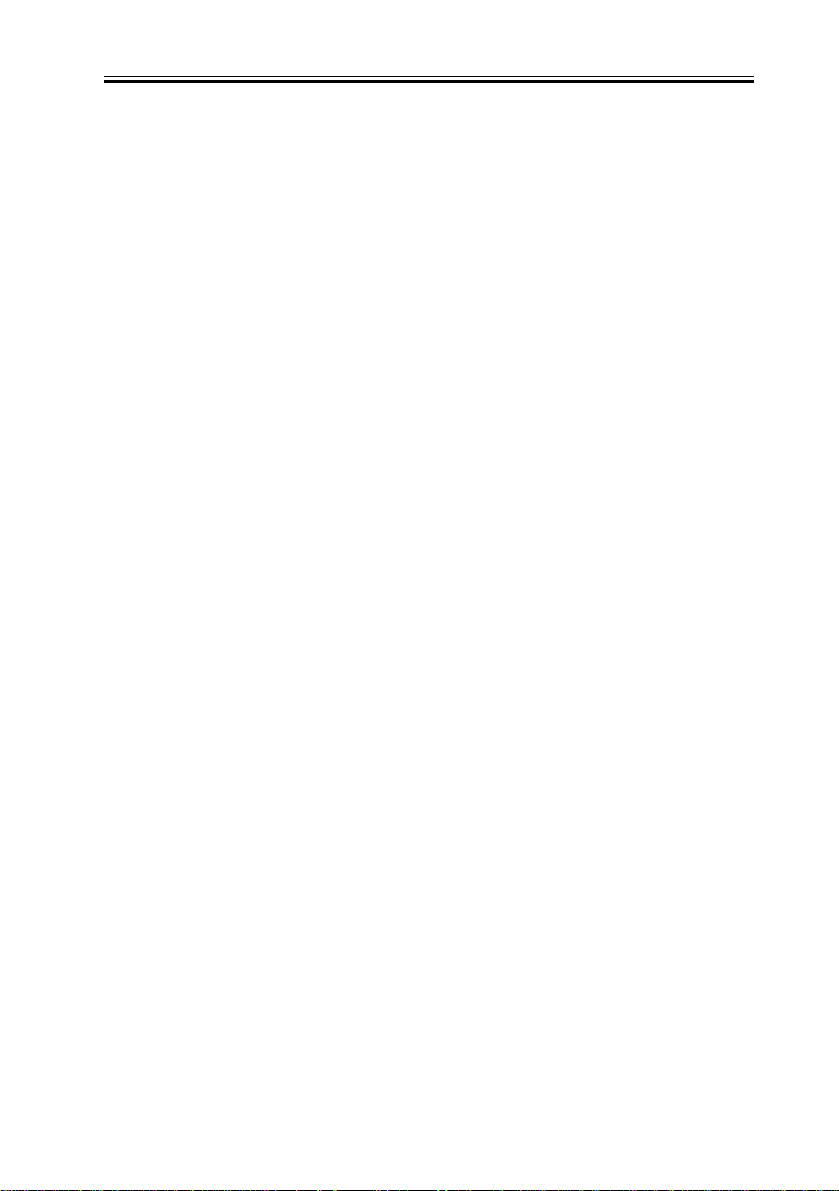
Contents
Contents
Chapter 1 Specifications
1.1 Product composition .................................................................................................. 1-1
1.1.1 Product configuration.......................................................................................... 1-1
1.2 Specifications............................................................................................................. 1-3
1.2.1 Specifications ...................................................................................................... 1-3
Chapter 2 Functions
2.1 Changed Function ...................................................................................................... 2-1
2.1.1 Changes from iR 2220i/iR2820i/3320i............................................................... 2-1
2.2 New Function............................................................................................................. 2-6
2.2.1 Authentication at TX........................................................................................... 2-6
2.2.2 Encrypted transmission ..................................................................................... 2-11
2.2.3 Authentication at RX ........................................................................................ 2-12
2.2.4 Encrypted reception .......................................................................................... 2-17
2.2.5 MAC Address Block Function.......................................................................... 2-20
2.2.6 URL Transmission ............................................................................................ 2-20
2.2.7 Setting for communicate SSL ........................................................................... 2-20
Chapter 3 Installation
3.1 Installation procedure ................................................................................................ 3-1
3.1.1 Overview of the Installation Procedure .............................................................. 3-1
Chapter 4 Maintenance
4.1 Notes when service .................................................................................................... 4-1
4.1.1 Points to Note ..................................................................................................... 4-1
4.2 Troubleshooting......................................................................................................... 4-2
4.2.1 Troubleshooting .................................................................................................. 4-2
4.3 Related Error code ..................................................................................................... 4-7
4.3.1 E-mail Transmission errors ................................................................................. 4-7
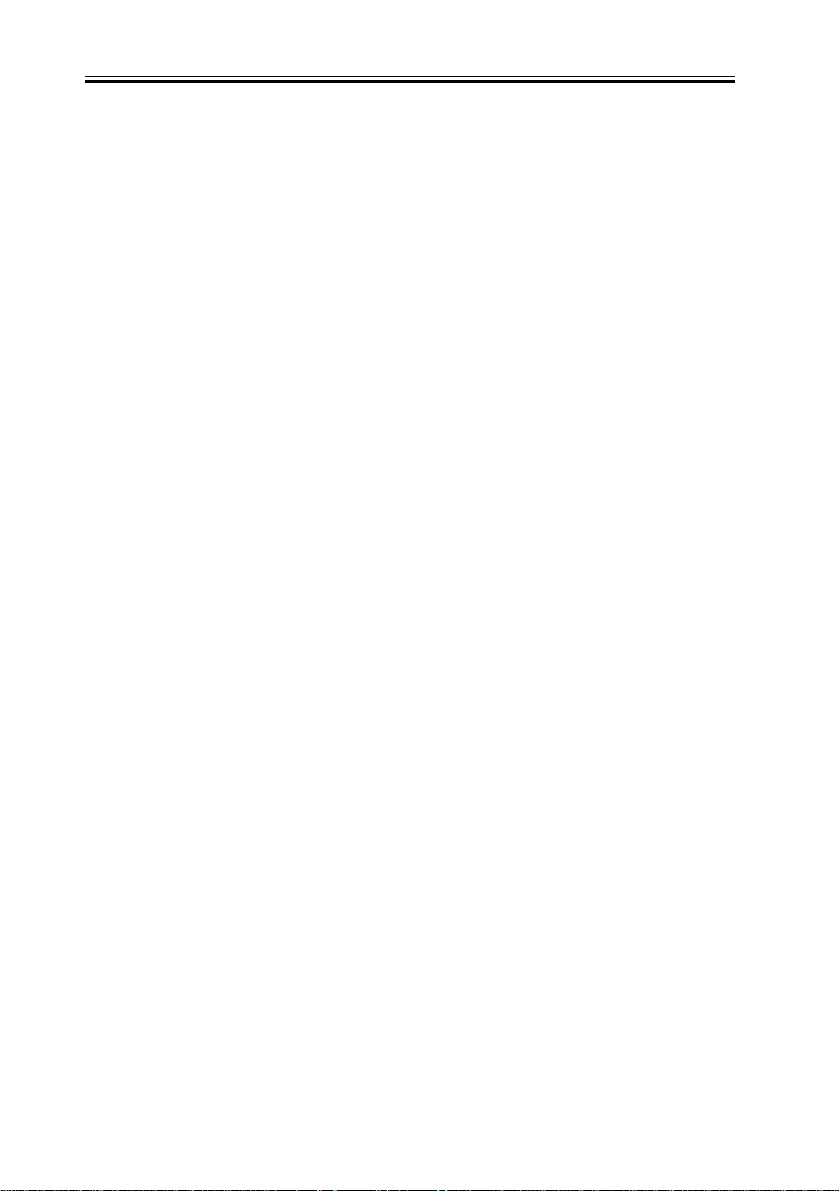
Contents
4.3.2 I-Fax Transmission errors ................................................................................. 4-11
4.3.3 I-Fax Reception errors....................................................................................... 4-16
4.3.4 SMB Reception errors ....................................................................................... 4-20
4.3.5 FTP Transmission errors ................................................................................... 4-23
4.3.6 NCP Transmission errors .................................................................................. 4-26
4.3.7 Box Transmission errors ................................................................................... 4-29
4.4 Related Service Mode .............................................................................................. 4-30
4.4.1 Related Service Modes List .............................................................................. 4-30
4.4.2 Invalidating the License for Transfer to a Different Device (Category 2)........ 4-31
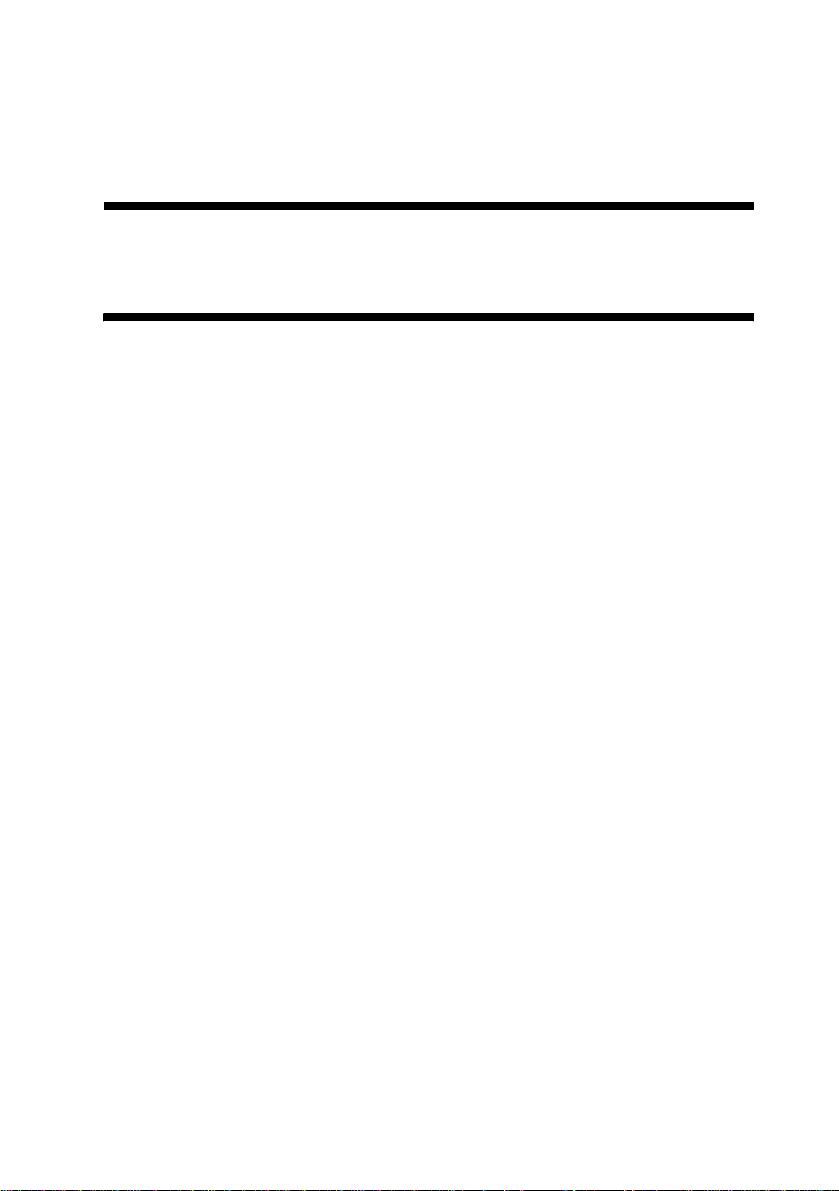
Chapter 1
Specifications
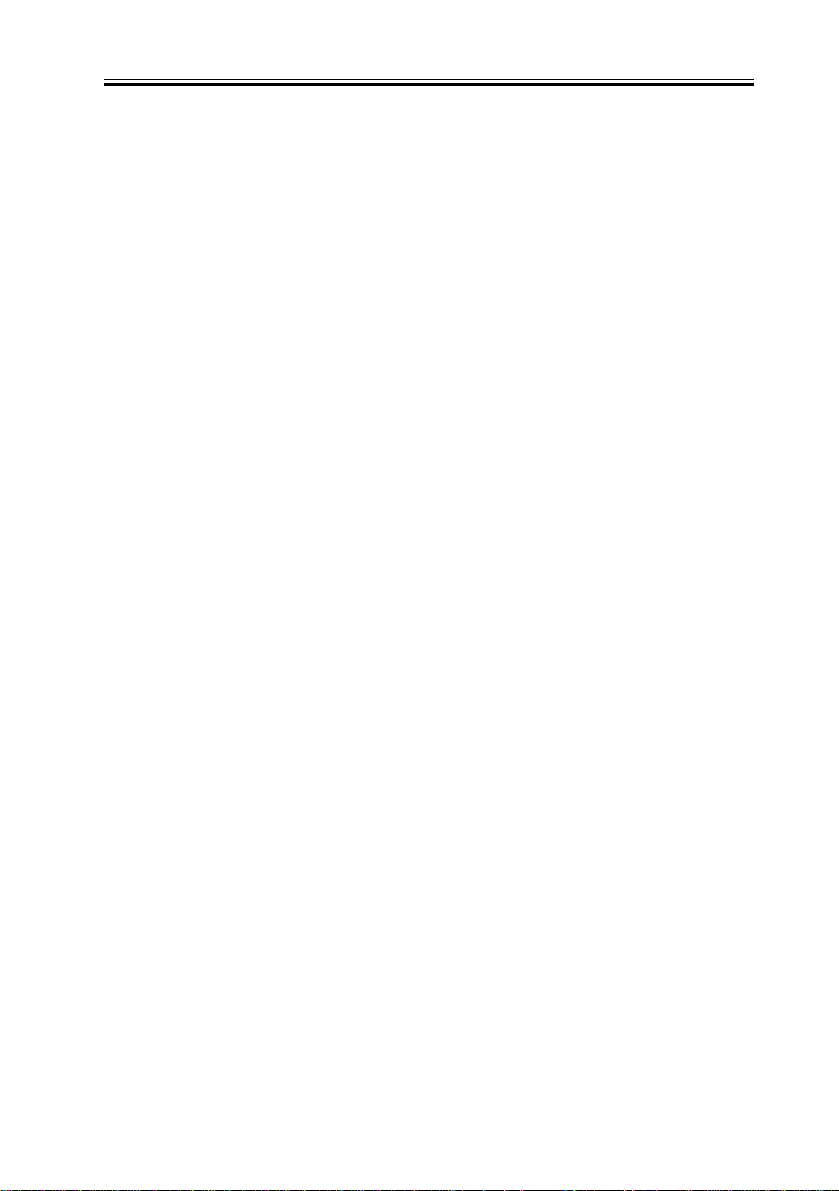
Contents
Contents
1.1 Product composition...................................................................................1-1
1.1.1 Product configuration..........................................................................1-1
1.2 Specifications .............................................................................................1-3
1.2.1 Specifications ...................................................................................... 1-3
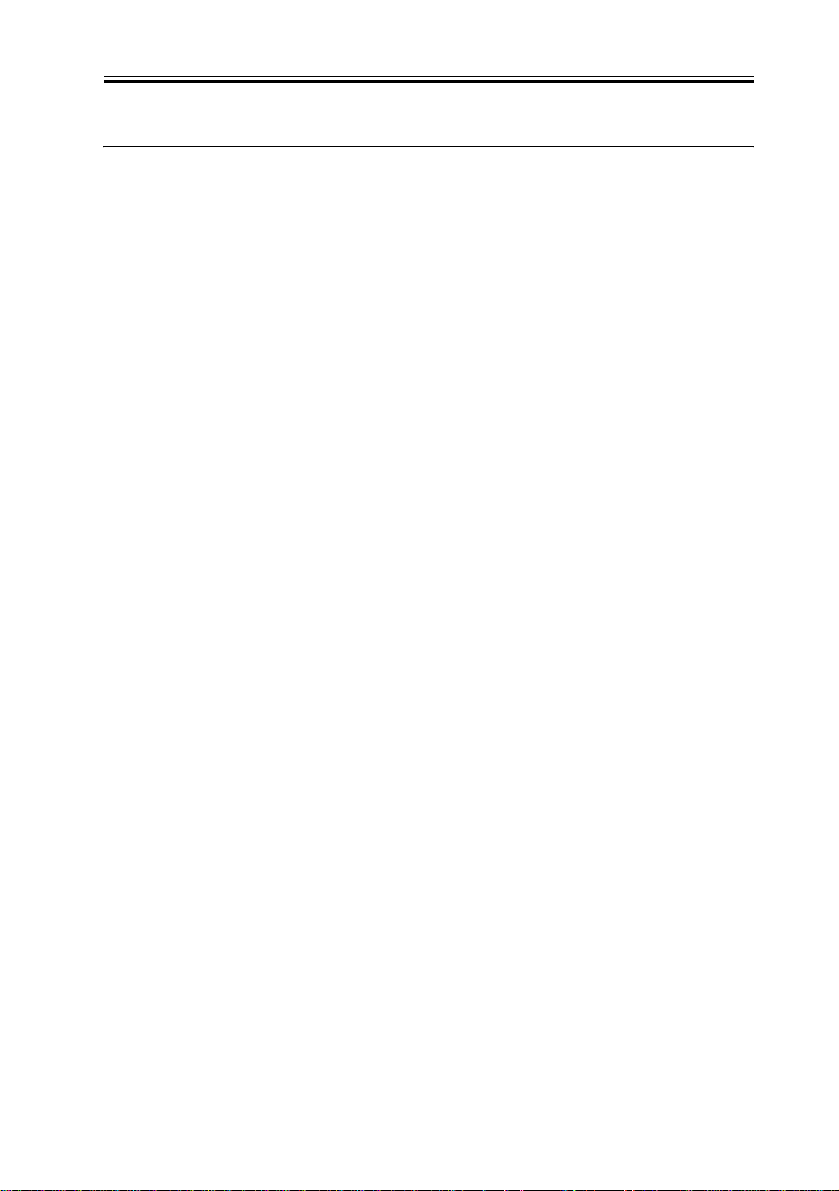
1.1 Product composition
Chapter 1
1.1.1 Product configuration
This kit consists of:
- License access number certificate sheet
- Sending and Facsimile Guide
- License Key notice
Memo:
Using this kit, you can get a license key from the License Management System (LMS)
and register it in an iR/imageRUNNER to activate the specific feature included in the
System Software.
Note:What's LMS?
A license server system to activate software options of iRs/imageRUNNERs, provided by
Canon Inc. Collectively manages options in the form of licenses and protects copy rights
of optional products. The options are activated with license keys being different from
conventional activation measures that use dongles and PCs. Whereas the details of its
management differ among countries and regions, it is designed assuming the users access it
and activate licenses by themselves respectively. Per optional product, the license access
number certificate sheet is supplied. Per license access number, a user can get a license key
and activate the feature on an iR/imageRUNNER. To get a license key, a user accesses the
Web server of the LMS.
URL for LMS:
http://www.canon.com/lms/ir/
0008-4667
When a user enters the license access number and the serial number for an iR/
imageRUNNER in the LMS, 24-digit figure of a license key is generated. The license key
includes the information of serial number for the iR/imageRUNNER so that the key cannot
be used for iRs/imageRUNNERs. Once the option is activated, the option information is
saved as the backup in the iR/imageRUNNER. Parts replacement will not deactivate the
feature.
1-1
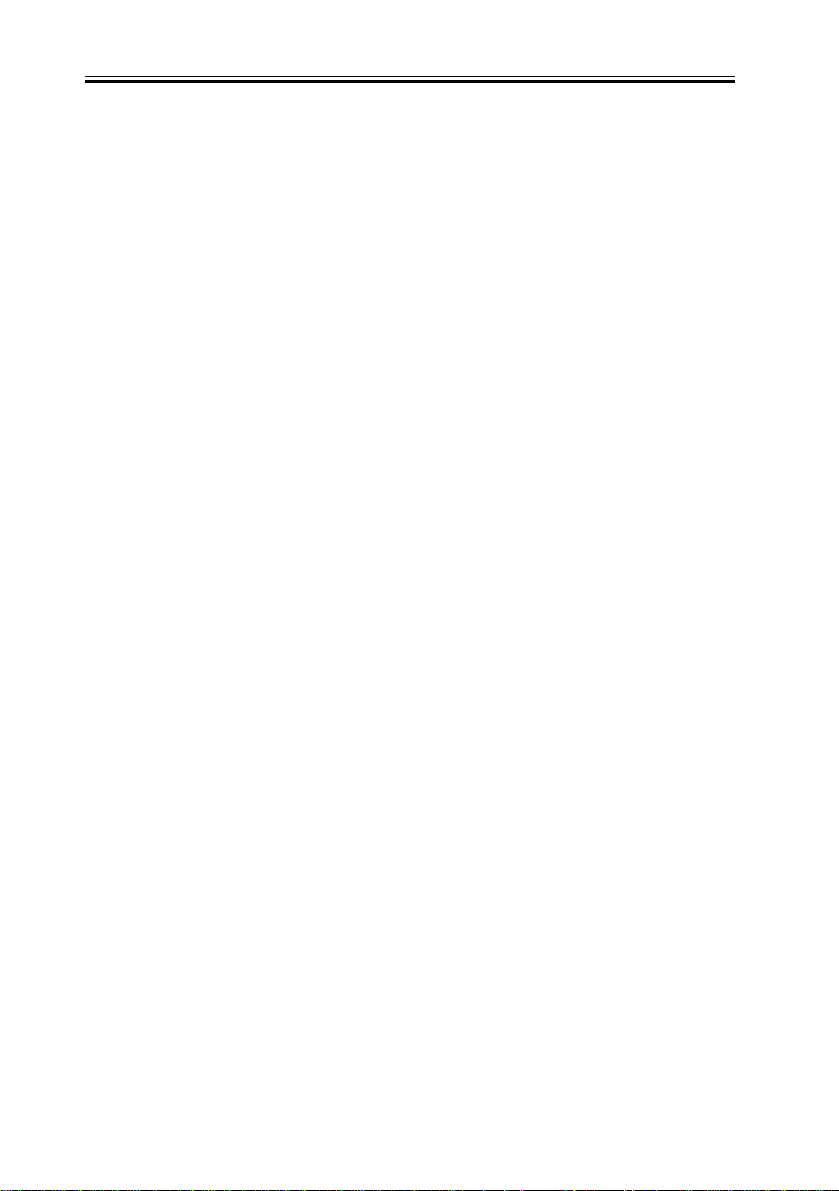
Chapter 1
The staff in each regional headquarters can access the administrator's pages of the LMS.
They can view the license number issued for each iR/imageRUNNER and can reissue the
license. The procedures are the same as the license management system for MEAP except
for the point the license key is used instead of the license file.
Transfer of a License
An optional function that has been enabled by the LMS may be used on a different device
by transferring its license, as when the original iR device needs to be replaced, say at the
end of its lease arrangement. Specifically, individual licenses registered for optional
functions must first be invalidated in user mode before transfer may take place. Doing so
will invalidate the optional functions on the source iR device and, at the same time, proof
of invalidation will be generated within the device in the form of an invalidation license key.
The user may then communicate the indicated invalidation license key, the serial number of
the original iR device, and the serial number of the new iR device to the Sales Company,
which in turn may issue a new license key for the new iR device. The user now may register
the new license key to the new iR device in user mode, thereby enabling the optional
function on the new iR device. For details of transferring a license in service mode, see the
descriptions of service mode that come later.
1-2

1.2 Specifications
Chapter 1
1.2.1 Specifications
<SEND function basic specifications>
E-mail transmission
- Transmission protocol: SMTP, POP3
- Transmission authentication: SMTP AUTH, POP before SMTP
- Reception authentication: POP3, APOP, POP AUTH
- Encoded transmission: Corresponds to SSL communication in each protocol when SMTP
transmission and SMTP and POP reception. (The server side needs to correspond.)
- Key and certificate: Server certificate that the device has is used when SSL
communication.
- Supported formats: TIFF (monochrome), PDF (monochrome), PDF (OCR) = Searchable
PDF
However, encrypted PDF and searchable PDF are the options.
- PDF files can be split and sent page by page.
- Resolution: 100 X 100, 150 X 150, 200 X 100, 200 X 200, 200 X 400, 300 X 300, 400 X
400, 600 X 600 (dpi)
- Document size: A3 to A5
A3, B4, A4 (I-Fax Tx/Rx, A3/B4 transmission possible by setting other party's reception
conditions)
- Addresses available from LDAP server (e-mail address and FAX telephone number)
Max. number of searching: 2000; The number of broadcasting selection after searching: 64
- No E-mail reception function. Error mails can be printed out.
When broadcasting transmission, display/write all the addresses in the To: field and
separate every 100 addresses to send.
0008-4670
I-Fax Tx/ Rx function
- Transmission protocol: SMTP (Tx/ Rx), POP3 (Rx), I-Fax (Simple mode, Full mode)
- Transmission authentication: SMTP AUTH, POP before SMTP
- Reception authentication: POP3, APOP, POP AUTH
- Encoded transmission: Corresponds to SSL communication in each protocol when SMTP
transmission and SMTP and POP reception. (The server side needs to correspond. When the
server-less transmission, the encoded transmission is not executed. )
1-3
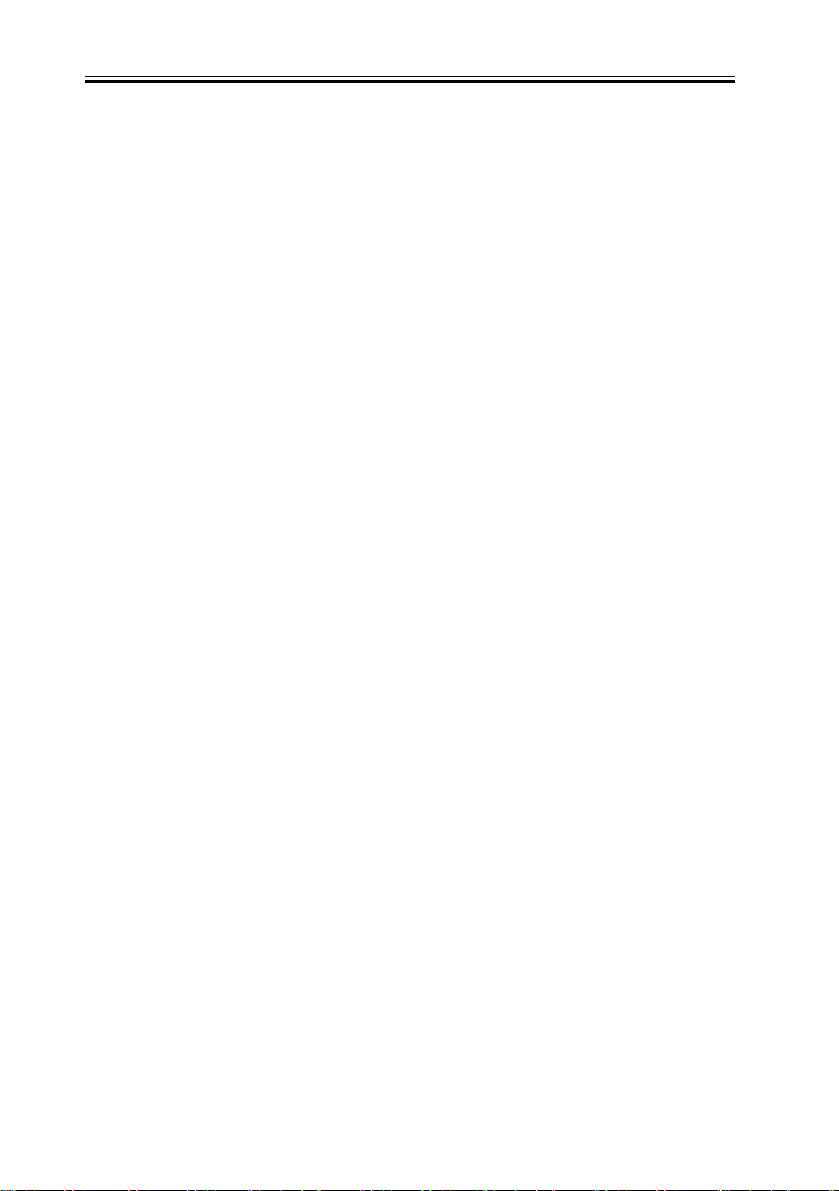
Chapter 1
- Key and certificate: Server certificate that the device has is used when SSL
communication.
- Supported formats: TIFF (monochrome: MH, MR MMR) , Not supported when sending/
receiving the color data.
- Resolution: 100 X 100, 150 X 150, 200 X 100, 200 X 200, 200 X 400, 300 X 300, 400 X
400, 600 X 600 (dpi)
- Document size: A3 to A5
- Reception sizes: A3, B4, A4
- Server-less transmission supported
- Addresses available from LDAP server (e-mail address and FAX telephone number)
Max. number of searching: 2000; The number of broadcasting selection after searching: 64
- When broadcasting transmission, display/write all the addresses in the To: field.
File transmission function
- Transmission protocol: SMB (NetBios over TCP/IP), FTP(TCP/IP), NCP(IPX)
- Supported formats: TIFF (monochrome), PDF (monochrome), PDF (OCR)
However, encrypted PDF and searchable PDF are the options.
- PDF files can be split and sent page by page.
- Resolution: 100 X 100, 150 X 150, 200 X 100, 200 X 200, 200 X 400, 300 X 300, 400 X
400, 600 X 600 (dpi)
- Document sizes: A3, B4, A4
- CanonFTP automatically distinguishes responses from the server and switches operation
accordingly.
E-mail/I-fax operation confirmed server applications
SMTP server
Sendmail 8.93 or later
Exchange Server 5.5+SP1 or later
Exchange 2000
Domino R4.6 or later
SMTP AUTH-enabled SMTP server
Sendmail 8.12.5 or later + Cyrus SASL API 1.5.28 combination
Exchange Server 5.5+SP1 or later
Exchange 2000
1-4
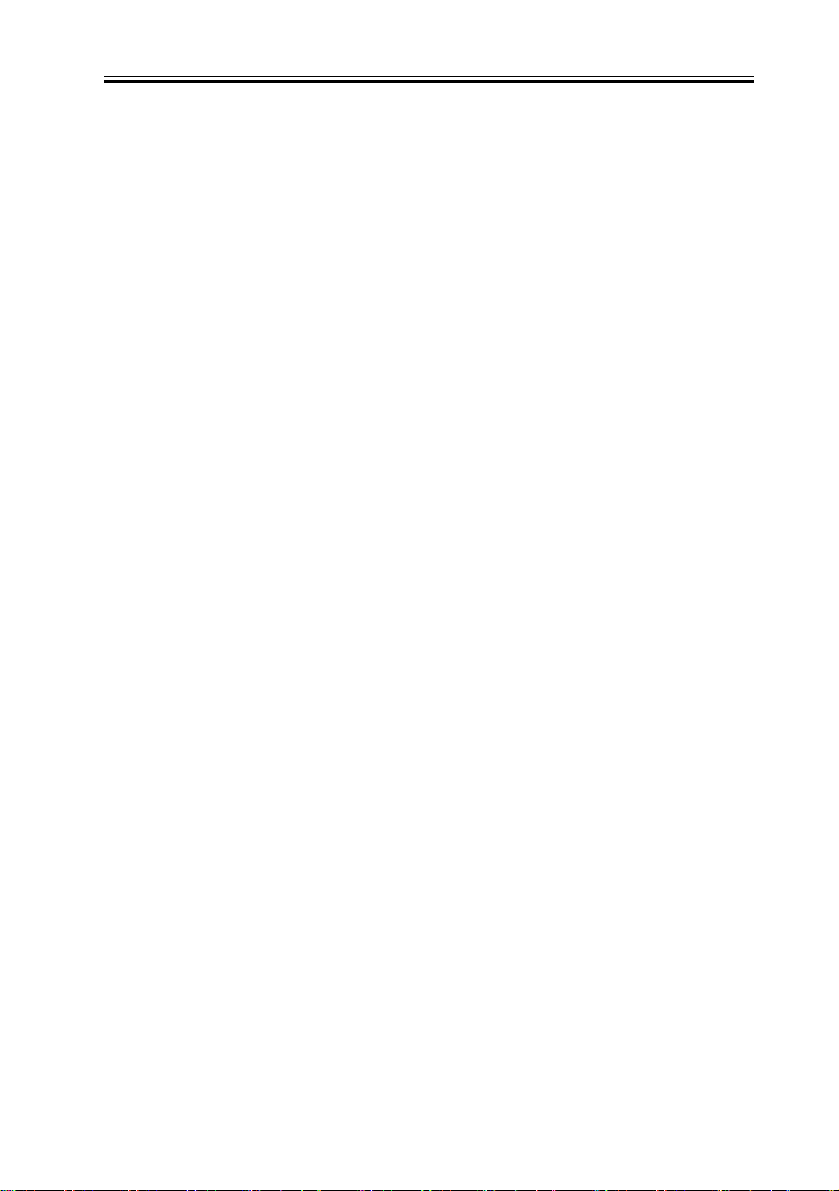
Chapter 1
POP server
Qpopper 2.53 or later
Exchange Server 5.5+SP1 or later
Domino R4.6 or later
Exchange 2000
Qpop v4.0.5
POP before SMTP
Sendmail 8.12.5 or later +DRAC 1.11 or later +Qpopper 2.53 or later combinations
POP authentication function-enabled server
Exchange 2000Server: NTLM authentication when the integration authentication
operation:
Qpop v4.0.5: STLS, APOP. However, OpenSSL and Popauth need to be installed.
POP authentication function of main PC mail clients
Outlook 2000:NTLM
Outlook Express 6:NTLM
Becky 2.05:APOP
WinBiff 2.42:APOP
Eudora 5.1:STLS, APOP, Kerberos
File transmission operation confirmed operating environments
SMB
Windows 98/ME
Windows NT 4.0 Workstation/Server SP6a
Windows 2000 Professional/Server SP1
Windows XP Home/Professional
Windows Server 2003
Sun Solaris (SPARC) 2.6 or later
RedHat Linux7.2
MacOS 10.2.x
MacOS 10.3.x
FTP
Windows NT 4.0 Server + IIS4.0
1-5
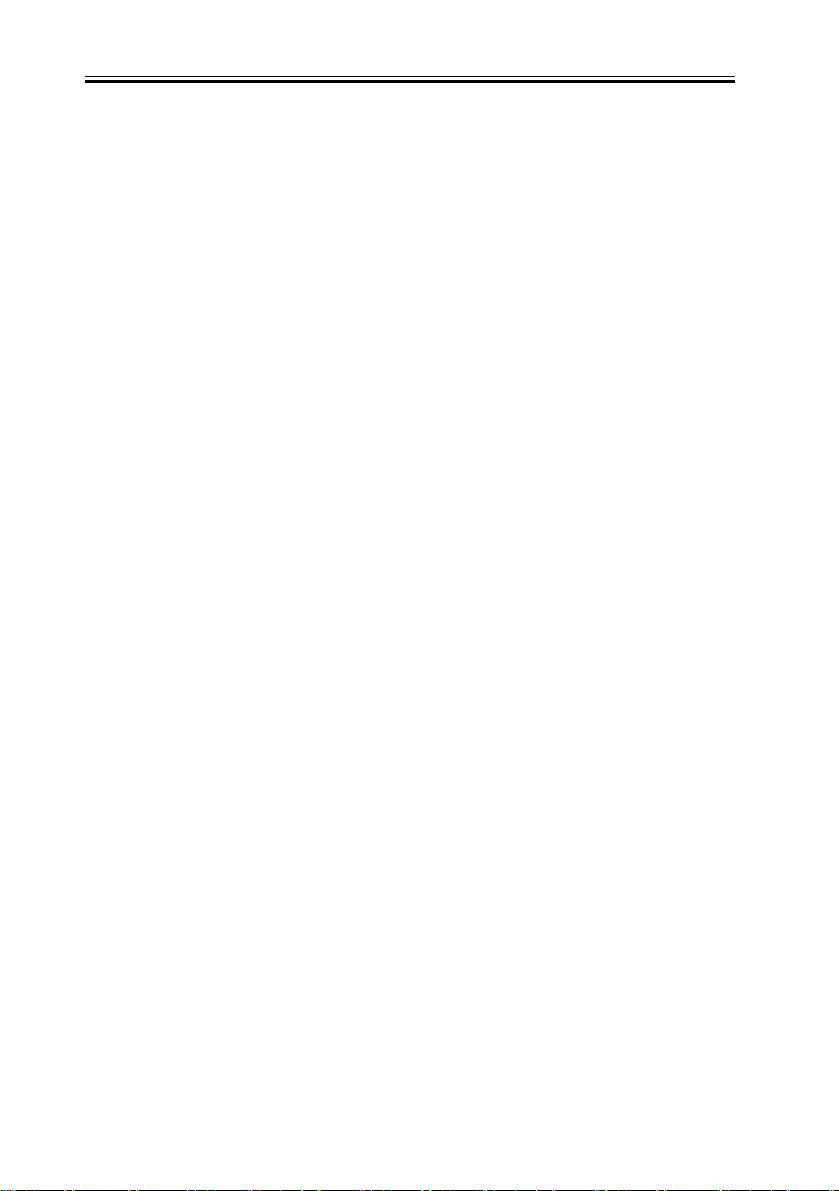
Chapter 1
Windows 2000 Professional/Server + IIS5.0
Windows XP Professional + IIS5.1
Windows Server 2003
Sun Solaris (SPARC) 2.6 or later
RedHat Linux7.2
Mac OS 10.x.x
NCP
NetWare 3.20
NetWare 4.1, 4.11, 4.2
NetWare 5 +SP1a
NetWare 5.1
1-6
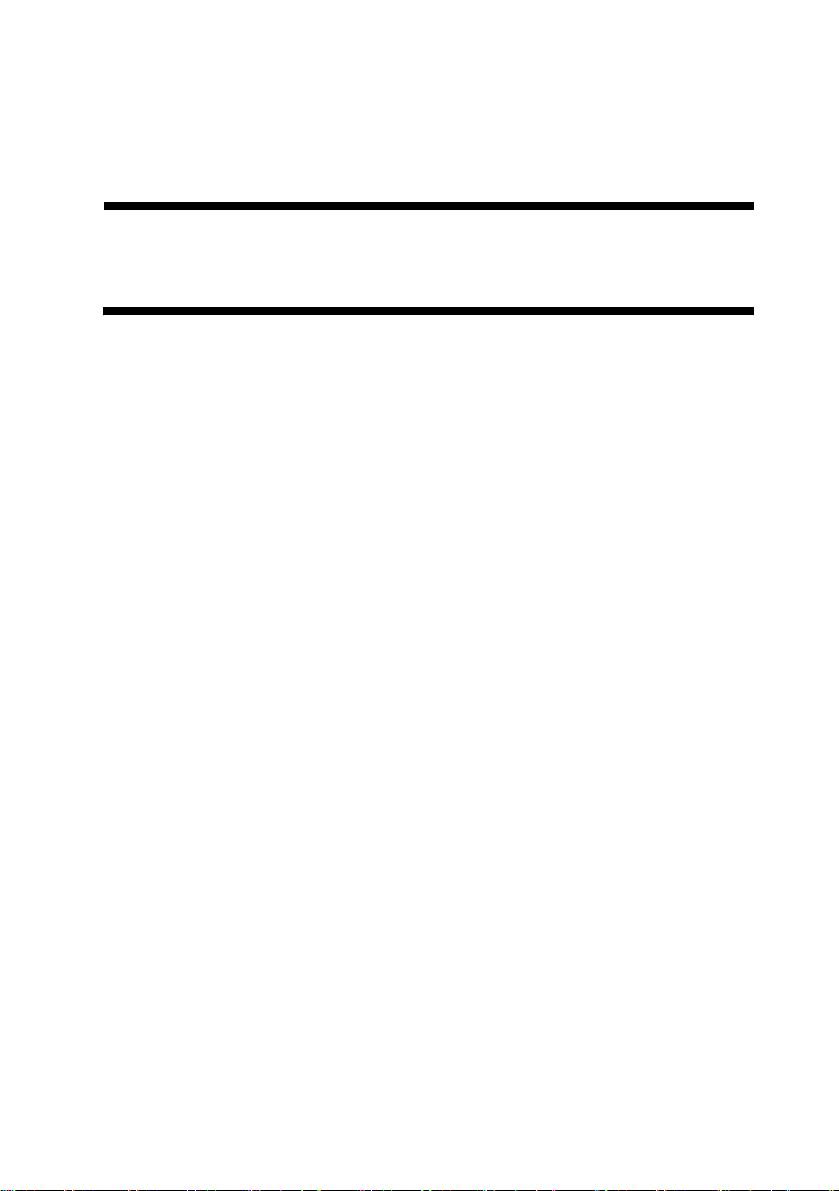
Chapter 2
Functions
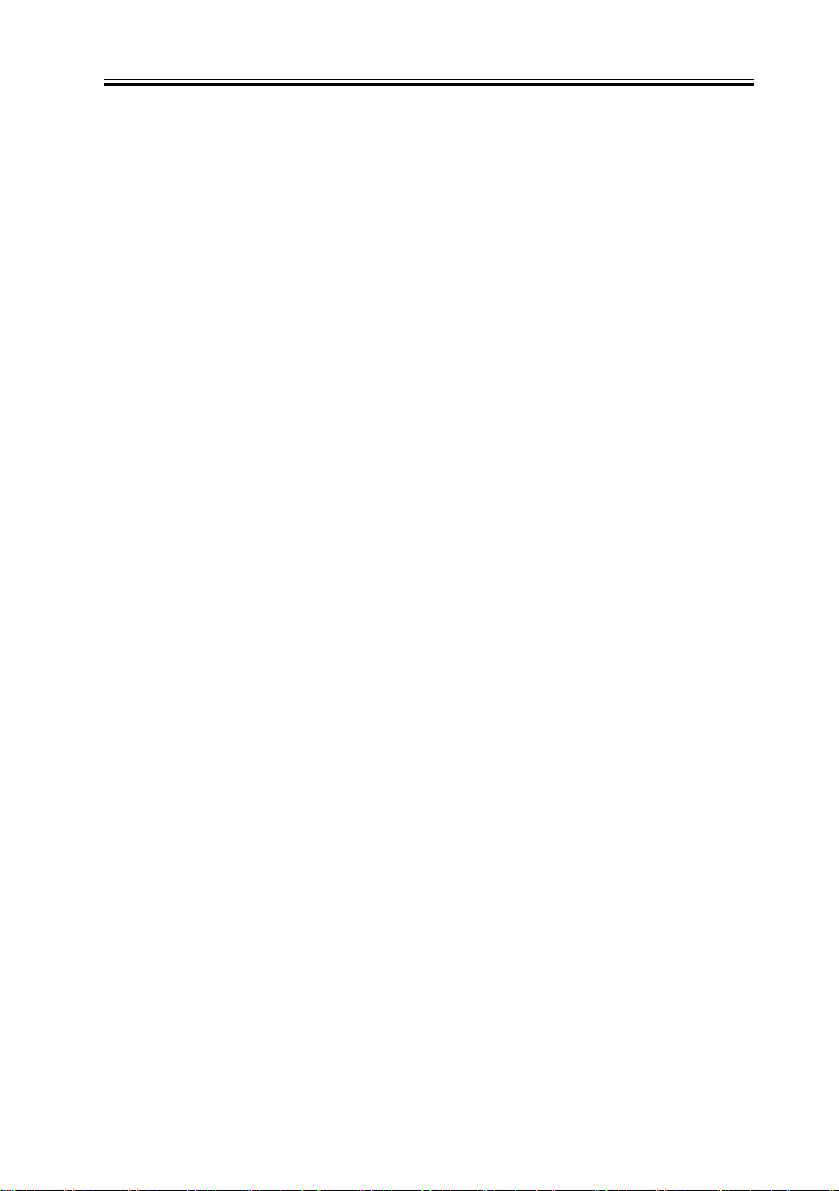
Contents
Contents
2.1 Changed Function ......................................................................................2-1
2.1.1 Changes from iR 2220i/iR2820i/3320i ...............................................2-1
2.2 New Function.............................................................................................2-6
2.2.1 Authentication at TX...........................................................................2-6
2.2.2 Encrypted transmission .....................................................................2-11
2.2.3 Authentication at RX.........................................................................2-12
2.2.4 Encrypted reception ..........................................................................2-17
2.2.5 MAC Address Block Function..........................................................2-20
2.2.6 URL Transmission ............................................................................2-20
2.2.7 Setting for communicate SSL ...........................................................2-20
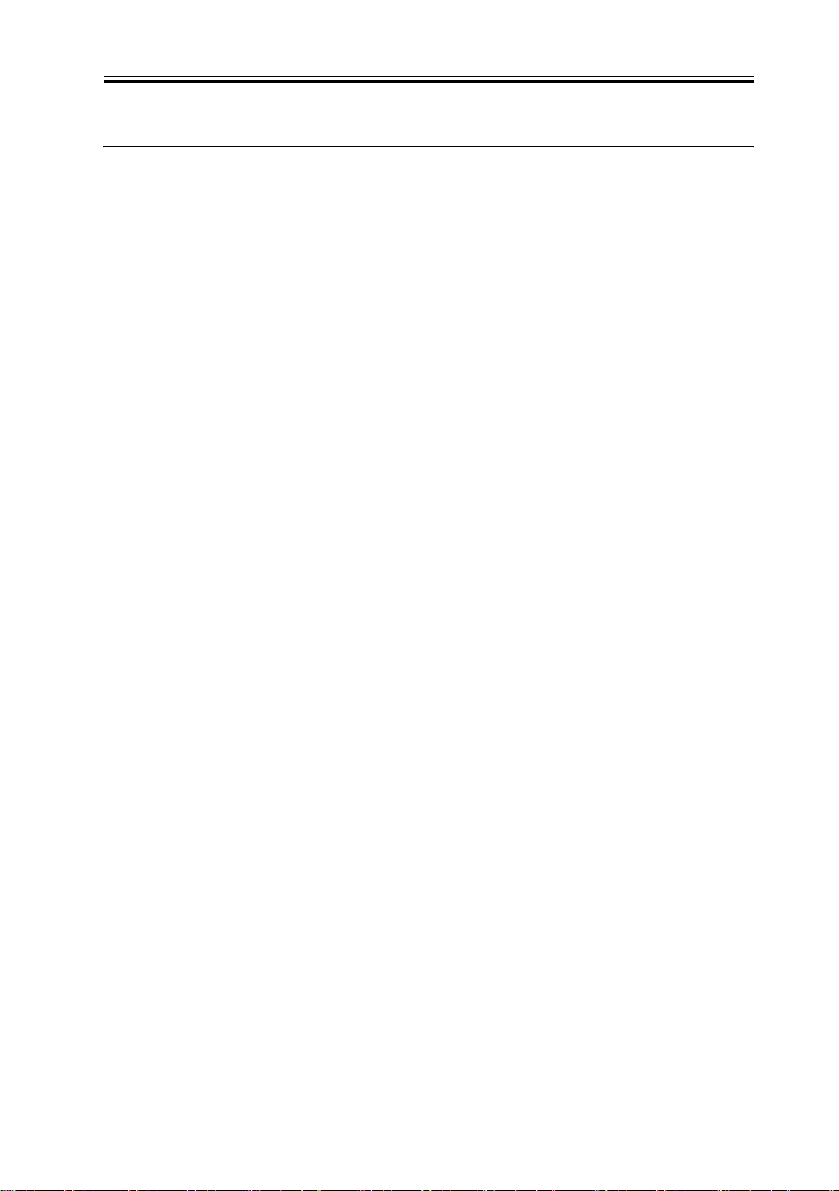
2.1 Changed Function
Chapter 2
2.1.1 Changes from iR 2220i/iR2820i/3320i
Functions in this machine that have different specifications regarding SEND function from
iR iR2220i/2820i/3220i are shown below.
Memo:
Items with an asterisk (*) indicate that they are already supported in Color iR.
- PASV mode of FTP supported *
PASV mode of FTP which is different in the connection direction from the normal FTP is
supported.
- SMTP AUTH (SMTP authentication) support*
In response to requests from the field, SMTP AUTH is now supported. This function
enables E-Mail/ i-fax communication with SMTP servers that require user authentication.
For details, refer to the section on "Authentocation at TX" and "Encrypted transmission".
- POP before SMTP support*
POP before SMTP, which is a transmission authentication similar to SMTP AUTH, is now
supported. For details, refer to the section on "Authentocation at TX".
- APOP and POP AUTH support *
APOP and POP AUTH (authentication methods at RX) are supported. For details, refer to
“Authentication at RX” and “Encrypted reception”. This function is already supported in
iR C3220 or later.
0008-4674
- SSL TX/RX support*
With the condition that the server side supports, SSL communication when SMTP
transmission and SMTP and POP reception is supported. Not only the password but also the
whole receiving packets can be encrypted. For details, refer to "Encrypted transmission"
and “Encrypted reception”.
Memo:
Encryption when SMTP transmission and POP reception is already supported in iR
2-1
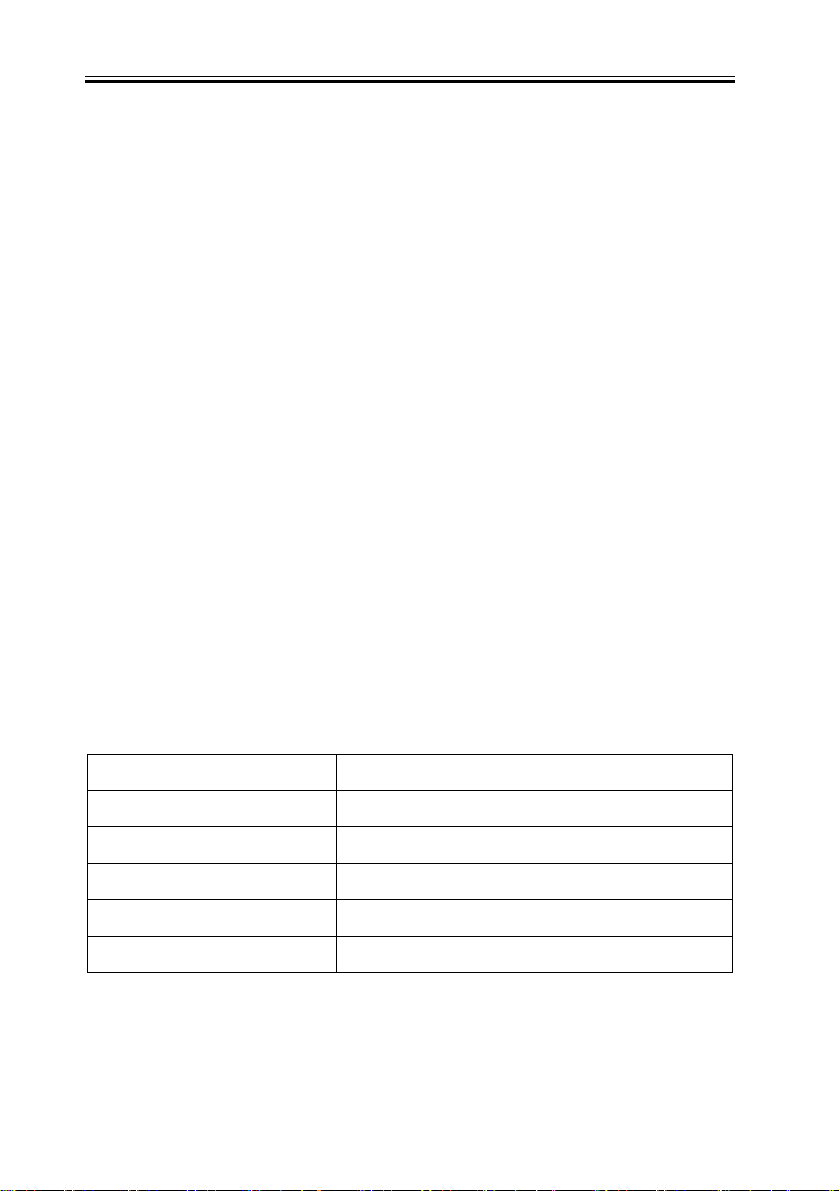
Chapter 2
C3220 or later. Encryption when SMTP reception is supported from this product.
- Auto copy ratio support (AMS:Auto Magnification Scan)
Different size document is sent by adjusting to the specified size. It is read with 300/600 dpi
fixed. This setting is enabled by selecting Auto for the Copy ratio setting in Scan settings.
- New addresses to be registered: Expanded from 16 to 64 addresses.
- New function in Restrict Access to Destinations added
Function of iRC series is used. Restriction can be set in the order of Additional Functions>
System Settings > Restrict Access to Destinations > Restrict New Addresses. If you enable
this setting, you cannot select other than Box when you send to the address other than the
registered addresses.
- The number of pages to be scanned: Changed from 500 to 999 pages.
- Send Counter Check button added on the counter screen
By assuming non-MEAP device, the Send Counter Check button is added on the counter
screen. The same contents as when selecting transmission in the MEAP counter is
displayed. Meaning of each counter is described below.
T-2-1
Name Explanation
Black and White Scan (Total 1) All SEND scanning including FAX and I-Fax
Black and White Scan 1 BOX Scan, E-mail, FTP, SMB, NCP, Send to BOX
Black and White Scan 2 E-mail, FTP, SMB, NCP
Black and White Scan 3 FTP, SMB, NCP
Black and White Scan 4 BOX Scan, FTP, SMB, NCP, Send to BOX
- Favorites Buttons added: Changed from 9 to 18 buttons.
2-2
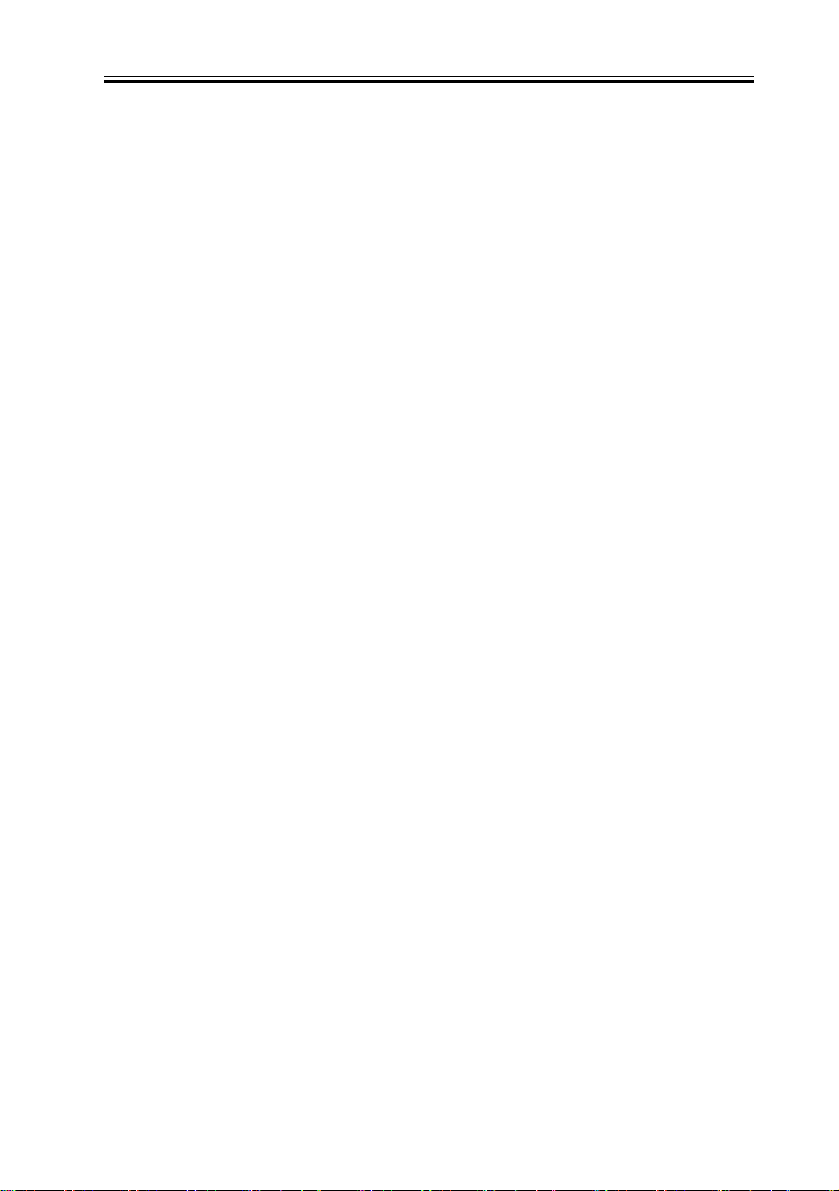
Chapter 2
- The time specification is added by Period Specification of Forwarding settings, and the
setting over which it extends can be done easily at the date.
- URL Send
Instead of sending the image directly, this function enables to send only URL of the image
in the Box which can be referred from remote UI via E-mail. For details, refer to “URL
Send”.
- SMB Send and Browse functions expanded
Host Search Function is added.
Searching function by Active Directory is added.
Length of SMB path: Expanded from 128 to 256 bytes.
Windows Server2003 supported.
Samba2.2 and Samba3.0 supported.
- Management function of the key and certificate for SSL communication
- Automatic time setting function by SNTP server
- Delivery of the user mode, addresses and department ID information by the device
information delivery function
Functions in this machine that have different specifications from iR C3200 (System
Ver.8.04, or earlier) are as shown below.
Memo:
When iR C3200 was upgraded to System Ver.9.05, Send function related specifications
were added. Items marked with an asterisk (*) can be used with iR C3200 also, after
upgrading to System Ver.9.05.
- SMTP AUTH (SMTP authentication) support*
In response to requests from the field, SMTP AUTH is now supported. This function
enables E-Mail/ i-fax communication with SMTP servers that require user authentication.
For details, refer to the section on transmission authentication and encoded transmission.
- POP before SMTP support*
POP before SMTP, which is a transmission authentication similar to SMTP AUTH, is now
2-3
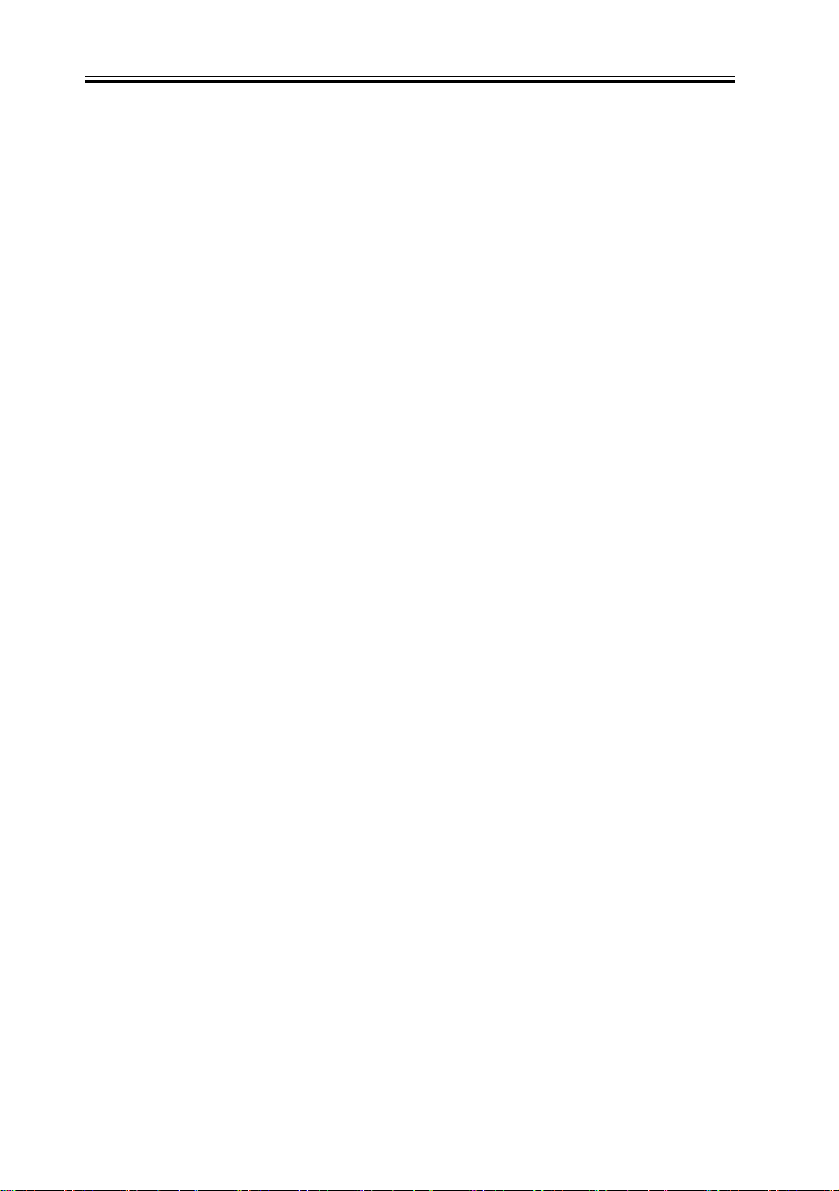
Chapter 2
supported. For details, refer to the section on transmission authentication.
- SinglePage-PDF creation function*
This function was added from iR 2220i/2820i/3320i and iR 5020i/6020i. A 'split by page'
button has been added and not only TIFF but also PDF documents can be split into single
pages. By combining 'split by page' and the file format (TIFF/ PDF), the user can select
either SinglePage or MultiPage
- Dedicated window for form job key *
This function was added from iR 2250i/2850i/3350i and iR 5020i/6020i.
This function shows the form job key area in enlarged display. Up to 9 form jobs can be
programmed.
- Compression rate setting
Transmission screen file format > can be specified from the data compression rate. There
are three levels, high, mid, low, and the default can be programmed in the user mode in the
transmission function standard setting. This item displayed the JPEG compression rate in
iR C3200
<Memo>
iR C3100 is different from iR C3200 in that, when using DF, the stream reading
construction enables performance during scanning. This means that, while the first page is
being read in, the second page can be fed in preparation. As a result of compressing the
scanned image, if the data volume per page allocated to the work area causes the area to
overflow, the following message appears and prompts the user to carry out recovery
procedures.
'Scanning has stopped because the scanned document data have exceeded the maximum
limit capable by this model. Scanning may be possible by using a high compression rate,
low resolution and by reducing image sharpness.'
In order to make the compression rate easy for the user to set, the data compression rate
setting has been added to the file format. If the error message continues to appear even after
the data compression rate has been increased, enter service mode and change
COPIER>OPTION>USER>SND-RATE. This often allows the compression rate to be set
higher. If DF is not being used, the recovery procedure is not generated, because the
compression rate is changed automatically and scanning repeated.
2-4
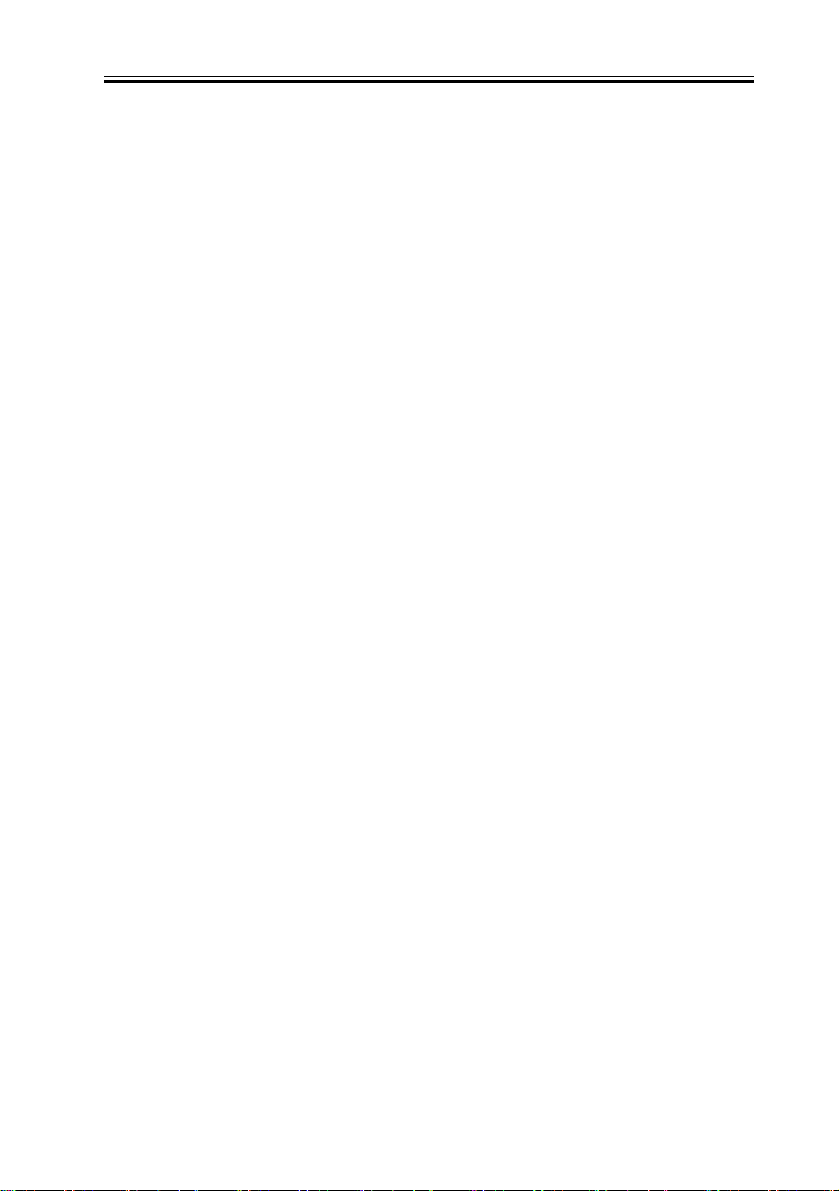
Chapter 2
- Saving the job history csv format*
This function was added from iR 2250i/2850i/3350i and iR 5020i/6020i.
Job histories can now be saved in csv format from Remote UI.
- Mixed length documents
- Long length document scanning note that transmission to box has been removed from the
universal send function)
- Completion stamp function (note that this does not apply to mixed length documents)
2-5
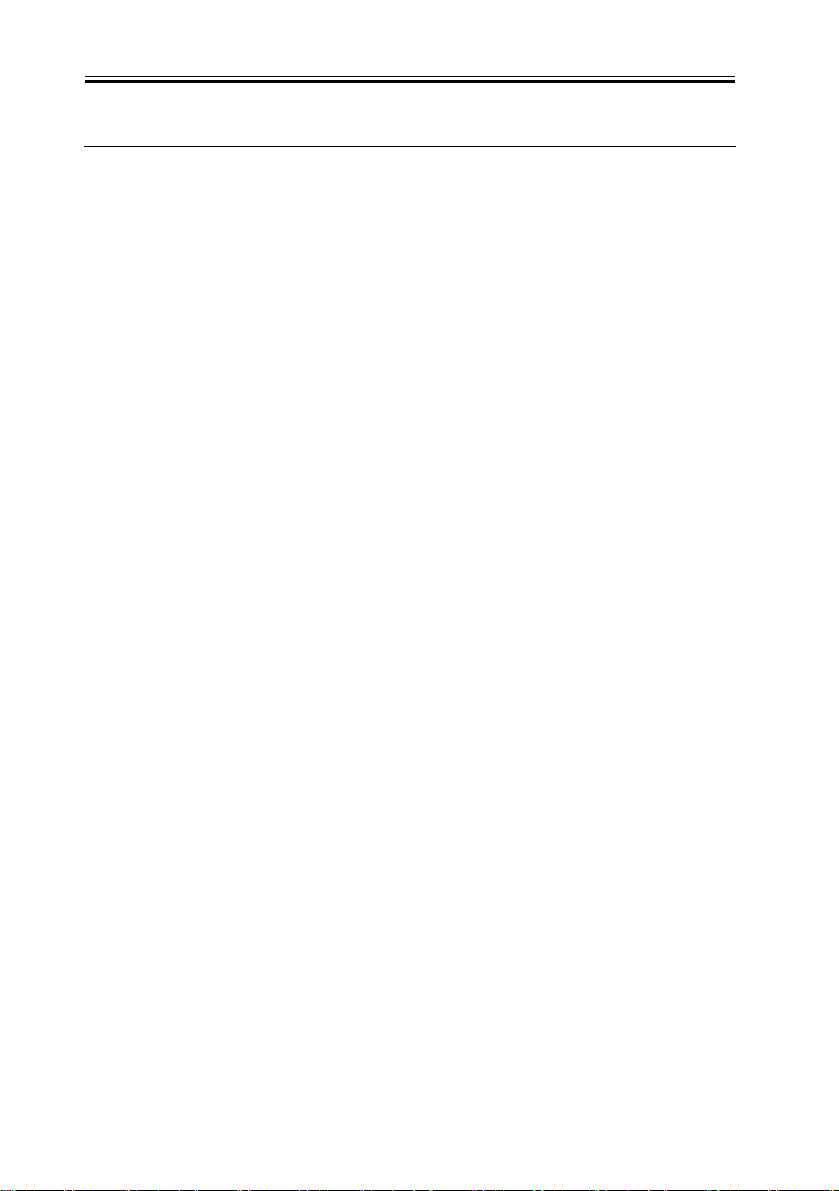
Chapter 2
2.2 New Function
2.2.1 Authentication at TX
When the mail server is set on the internet, you need to prevent from Third Party Mail Relay
that the third party uses the false name. Third Party Mail Relay means that the third party
sends large amount of spam mails using the mail server which other people are operating.
If you do not take any measures for this, resources like server and network lines are
exhausted and at the same time, you will get the claim from the user who received the spam
mail. As a measure, the authentication operation when SMTP transmission is prepared.
In case of the inner network (LAN), you can prevent from Third Party Mail Relay by
restricting the IP address and the domain name. In order to send from the outside domain
using the mail address or securely use the mail server set on the internet which the provider
prepares, the authentication is indispensable at the transmission. This machine uses two
authentication methods, POP Before SMTP and SMTP AUTH and they enable to send i-
FAX and e-mail to SMTP server which requests the sender's authentication.
POP before SMTP
With this method, before SMTP transmission is performed, the POP server is logged into.
SMTP transmission can only be continued once the POP server has confirmed the IP
address of the connected client as authorized within a specific period of time. After user
authentication is carried out at the POP server, the authenticated client IP address is relayed
to the SMTP server, where it is processed. The process requires a certain amount of time.
Taking this processing time into consideration, there is an idle period of 300msec, from
POP authentication to the start of SMTP transmission. If a POP before SMTP transmission
is generated during POP reception, POP authentication is made to wait until the reception
is finished and then POP authentication and SMTP transmission are performed. Errors
occurring while the POP server is connected are treated as transmission errors.
0008-4675
With regard to the actual programming, all that is necessary is for system administration
settings > network settings > E-Mail/ I-Fax settings > authentication/ encoding settings
> pre-transmission POP authentication to be set to ON.
Related new user error codes are #810 and #813. For details, refer to Troubleshooting.
SMTP AUTH
2-6
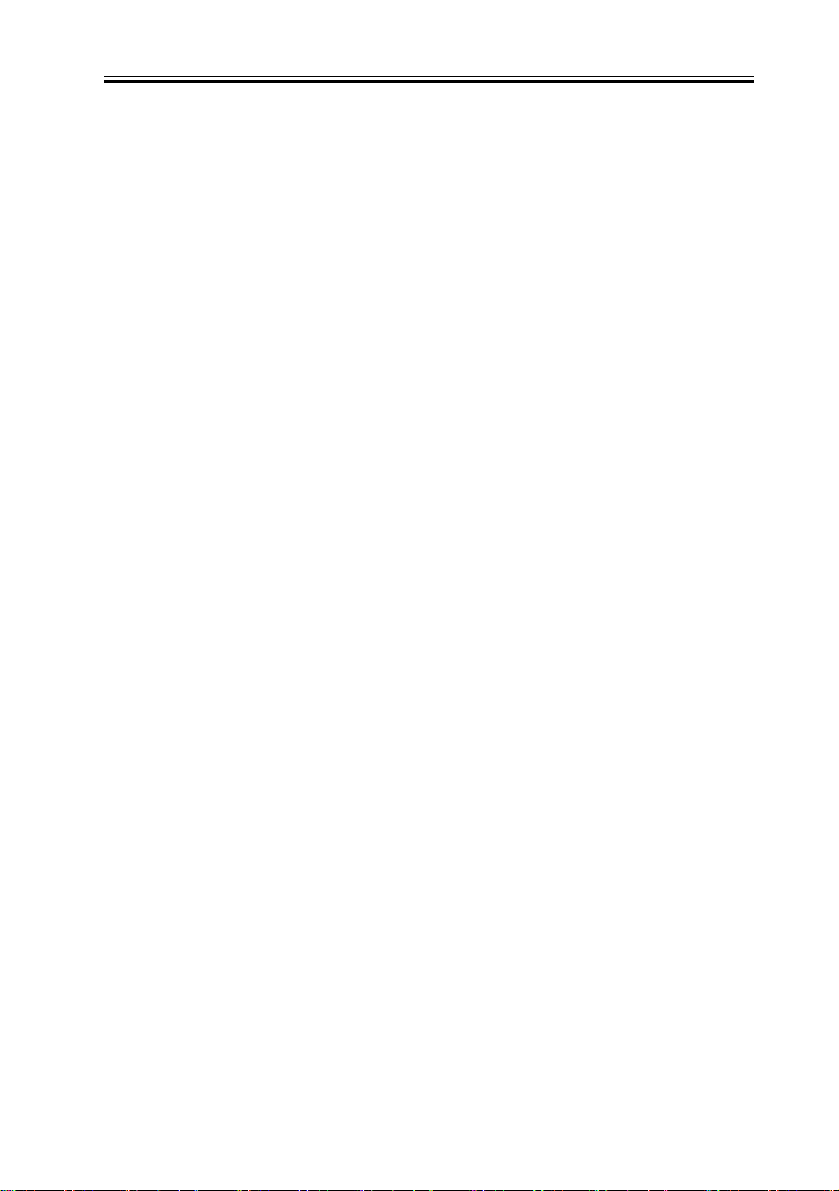
Chapter 2
In SMTP AUTH, user authentication is performed when the SMTP server is connected, so
that mail can only be received from registered users. This method was standardized in
March, 1999, as RFC2554. SMTP AUTH uses ESMTP protocol, which is an extension of
SMTP, and uses the SASL (Simple Authentication and Security Layer) authentication
mechanism, standardized as RFC2222, to authenticate the user by sending the user name
and password information in response to the server challenge data.
<Authentication mechanisms>
The SMTP server can have multiple authentication mechanisms and the most suitable
authentication mechanism is programmed in accordance with the security policy decided by
the SMTP server administrator. The client E-Mail client application selects the
authentication algorithm from among the available authentication mechanisms and
performs authentication upon transmission.
This model supports the following five types of authentication mechanism.
CRAM-MD5
Challenge-Response Authentication Mechanism, computed by using the key-protected
MD5 algorithm by HMAC-MD5 (RFC2104)
NTLM
Windows NT authentication method
User name must be set in the form 'username@NTdomainname'
E.g.:
Windows2000 or earlier: username\\CANON (domain name may be omitted, depending on
the environment)
Windows2000: username@canon.co.jp (domain name may be omitted, depending on the
environment)
GSSAPI
Authentication system using Kerberos Version 5 (RFC1510)
User name must be set in the form 'username@realmname'.
username@CANON.CO.JP
(In Exchange2000, realm name = domain name)
PLAIN
Assumes that user name and password are sent as plain text (BASE64 encoded) and the
2-7
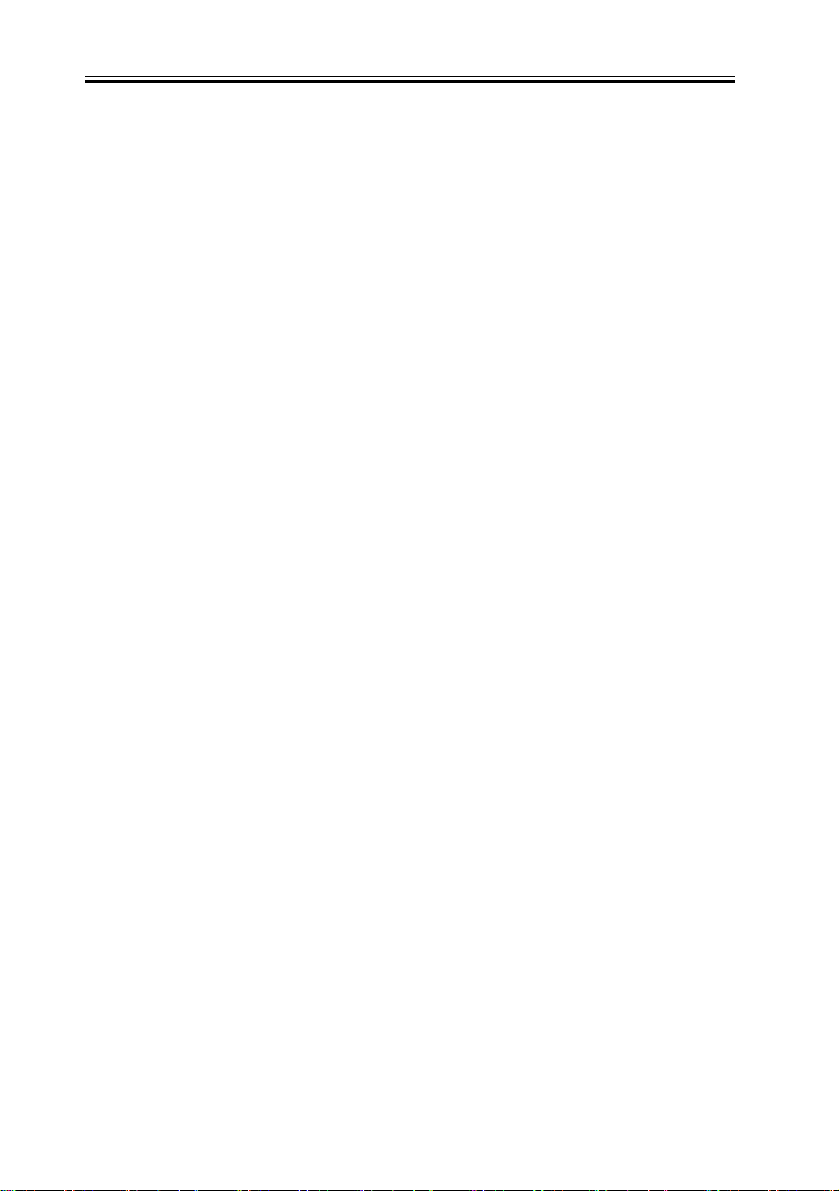
Chapter 2
communication packet is encoded. (RFC2595) Allows secure authentication when used in
combination with the encoded transmission described later.
LOGIN
Sends the user name and password as plain text (BASE64 encoded). Actual transaction is
the same as with PLAIN. Similarly, allows secure authentication when used in combination
with encoded transmission.
<SMTP AUTH transmission operation>
Even if the unit is programmed for transmission with SMTP AUTH, if the mail server does
not support SMTP AUTH and the encoding system supported by the server does not match
that supported by this model, SMTP AUTH transmission will not be possible. In that case,
even if SMTP AUTH is programmed, transmission will be by normal SMTP and there will
be no transmission error generated. If an unauthenticated mail transmission is attempted to
a server that will not allow such transmission, subsequent SMTP protocols will generate an
error in the mail server. Unauthenticated mail can be transmitted to a server that will accept
such transmission. These security policies are determined by the server so, even if SMTP
AUTH is not programmed, it is impossible to tell whether transmission is possible without
checking with the customer's server administrator.
<Authentication protocol>
Examples of transmission protocol using SMTP AUTH are given below.
The EHLO response from the client tells whether SMTP AUTH is supported by the server
and the authentication algorithm being used at that time is described. In the event that there
are multiple authentication algorithms, multiple algorithm names are described. The client
selects one of the relayed authentication algorithms and then relays it on to the server.
Server challenge data come from the server and coded data made up from the server
challenge data, user name and password are returned in response for authentication. In
general, the authentication algorithm to be used can be selected on the server side and
PLAIN and LOGIN authentication and others which are undesirable from the perspective
of security can be blocked by the server setting. (Security policy is determined by the
server.)
Server:220 smtp.example.com ESMTP server ready
Client(iR):EHLO ifax.example.com
S: 250-smtp.example.com
2-8
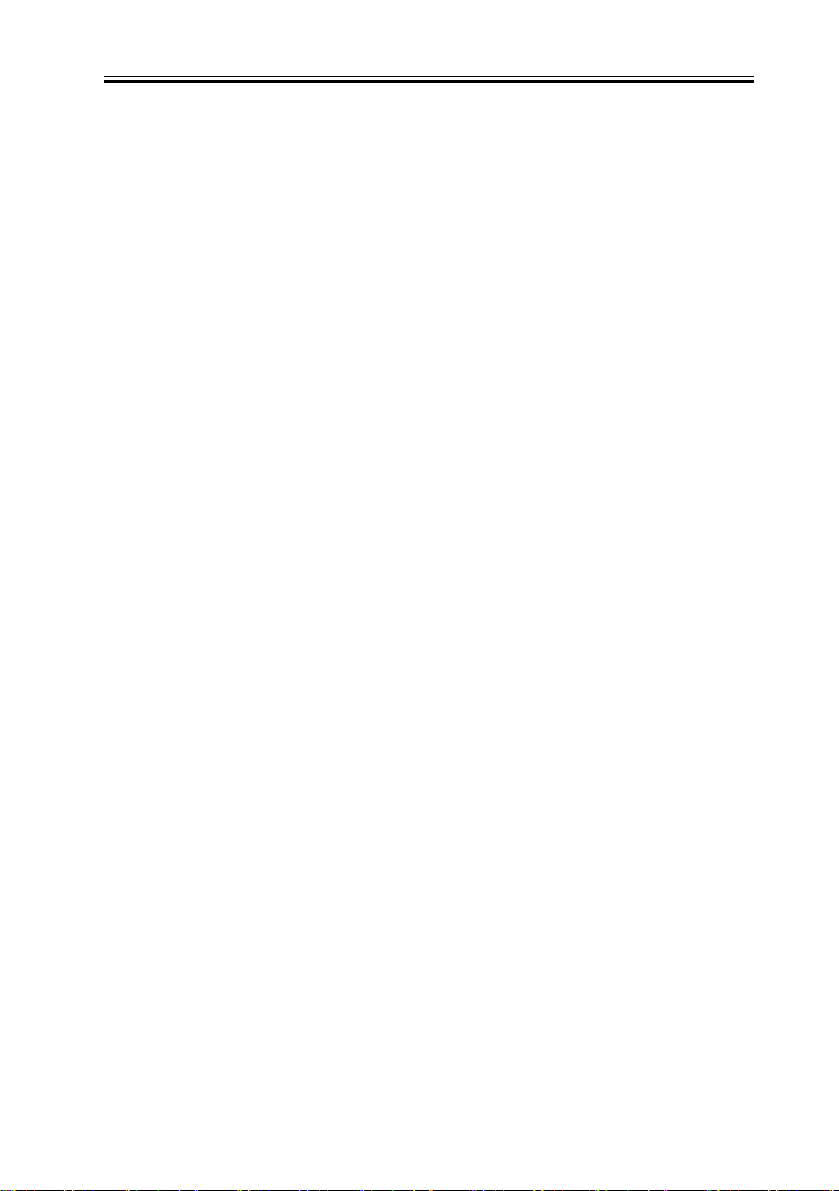
Chapter 2
S: 250-DSN
S: 250-EXPN
S: 250 AUTH CRAM-MD5 DIGEST-MD5 : <- server declares authentication algorithm
C: AUTH CRAM-MD5 : <- client selects CRAM-MD5
S: 334 : <- server response (subsequently, authentication begins with CRAM-MD5.)
S: PENCeUxFREJoU0NnbmhNWitOMjNGNndAZWx3b29kLmlubm9zb2Z0LmNvbT4=
C: ZnJlZCA5ZTk1YWVlMDljNDBhZjJiODRhMGMyYjNiYmFlNzg2ZQ==
S: 235 Authentication successful.
<Authorisation algorithm selection>
Where the SMTP has multiple authentication mechanisms, selection is made in the order of
the priority list given below.
1) CRAM-MD5
2) NTLM
3) GSSAPI
4) STARTTLS operation PLAIN
5) STARTTLS operation LOGIN
6) STARTTLS non-operation LOGIN
7) STARTTLS non-operation PLAIN
Authentication methods can be disabled in service mode. When the service mode value is
set to '1', the encoding system can be disabled. (The default setting is all enabled.)
Ordinarily, the default setting is used, but if the server administrator wants to disable a
particular encoding system, the settings need to be changed by the service mode settings.
<SMTP AUTH related user modes>
For the actual SMTP AUTH settings, system administrator settings > network settings > E-
Mail/ I-Fax settings > authentication/ encoding settings > SMTP authentication (SMTP
AUTH) should be set ON and the required user names and passwords for SMTP AUTH
need to be entered. If SSL permission, which is the encoded transmission setting, described
later, is ON, with PLAIN and LOGIN authentication, the authentication encoded by the
STARTTLS command can be used.
<Outlook Express example>
For reference, this section describes what happens to the Outlook Express settings when
2-9
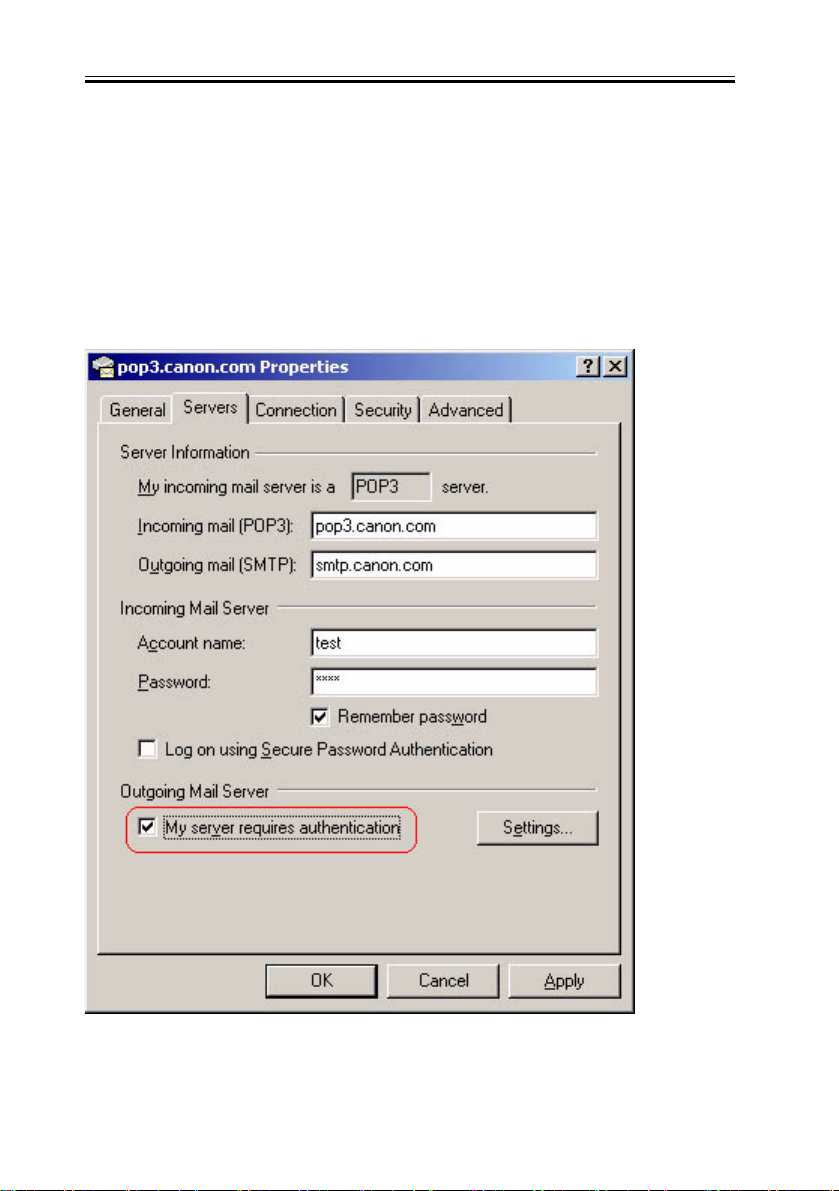
Chapter 2
using an SMTP server that supports SMTP AUTH. Outlook Express PLAIN authentication
only.
1) From the Outlook Express tools menu, select Account. In the example, pop3.canon.com
is selected.
2) From Internet Account, select the desired account and click on Properties. In the
example, the pop3.canon.com sub-tab has been selected from the Properties window.
3) Put a check in the 'this server requires authentication' box against the transmission mail
server.
F-2-1
2-10
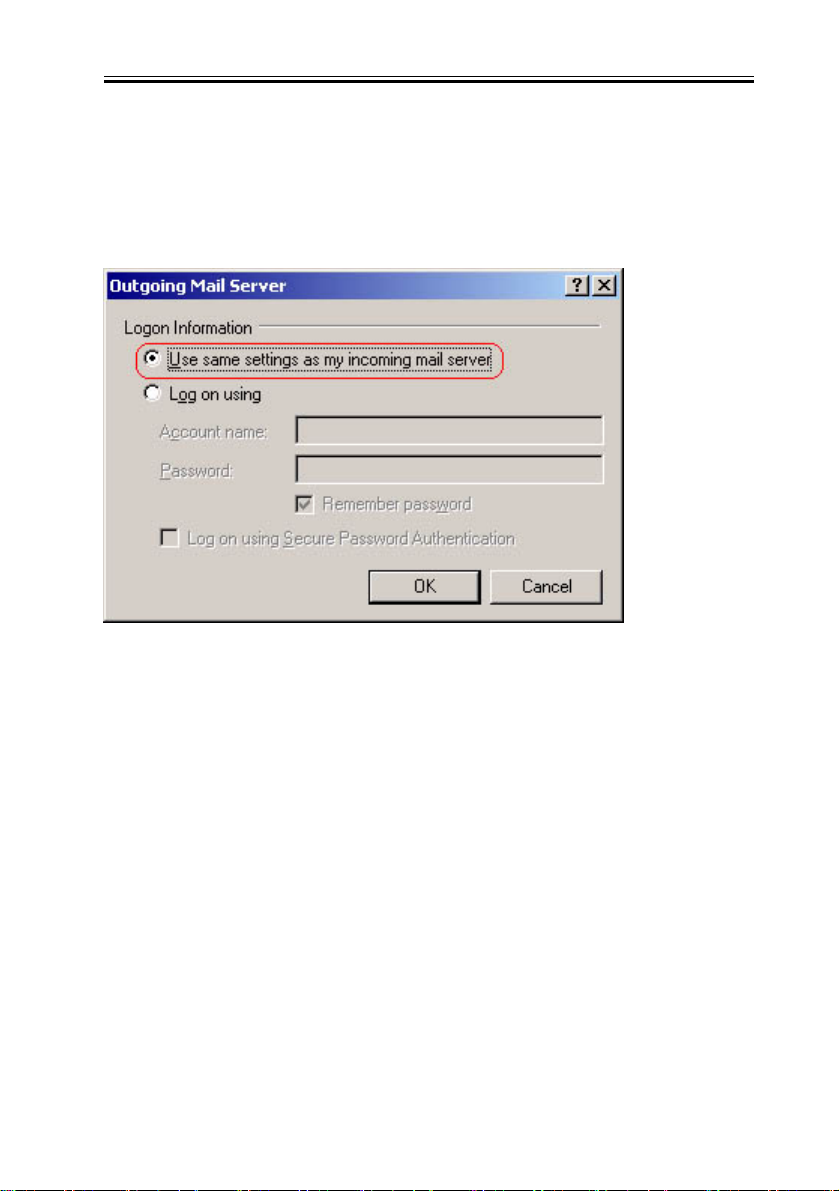
Chapter 2
4) Press the settings button that has been made active.
5) Programme the transmission mail server window's logon information. In the default, 'use
same settings as reception mail server' is selected. This setting uses the POP3
authentication account name and password entered against the reception mail server in the
previous window and performs SMTP AUTH operation.
F-2-2
If 'Logon with this account and password' is selected, the account and password to be used
with SMTP AUTH can be specified individually. In that case, if 'Logon with security-
protected password authentication' is selected, encoding is carried out by TSL(SSL), using
the STARTTTLS command.
<SMTP AUTH related user error codes>
The related new user error codes are #839 and #843. For details, refer to the section on
Troubleshooting.
2.2.2 Encrypted transmission
Transmission packet encryption (SSL)
When user mode - E-Mail/ I-Fax 'allow SSL' is set to ON, and the mail server supports the
SMTP protocol's STARTTLS command, SSL (TLS) is used for transmission packet
encryption. Not only the user name and password are encrypted, but also all of the mail
transmission data. Therefore, the transmission speed is slower.
0008-4676
2-11

Chapter 2
If 'allow SSL' is set to OFF, or the mail server does not support the SMTP protocol's
STARTTLS command, the transmission packet is not encrypted.
<STARTTLS command>
STARTTLS is an SMTP command that tells the server that encrypted transmission (SSL/
TLS) is about to start. The command is standardized in RFC2487. Following is an example
of the protocol flow during STARTTLS.
The EHLO response from the client declares that STARTTLS is supported from the server.
When the client generates the STARTTLS command, the operation is reprocessed from the
starts and negotiation is initiated and the packet data are encrypted.
S: 220 mail.imc.org SMTP service ready
C: EHLO mail.example.com
S: 250-mail.imc.org offers a warm hug of welcome
S: 250-8BITMIME
S: 250-STARTTLS : <- Shows that the server supports STARTTLS.
S: 250 DSN
C: STARTTLS : <- Declares to server that SSL/TLS are to be performed.
S: 220 Go ahead
-- All subsequent transmission packets will be encrypted.
C: <starts TLS negotiation>
C&S: <negotiate a TLS session>
C&S: <check result of negotiation>
C: EHLO mail.example.com
S: 250-mail.imc.org touches your hand gently for a moment
S: 250-8BITMIME
S: 250 DSN
<User error>
Related new user errors are #841 and #842. For details, refer to the section on
Troubleshooting.
2.2.3 Authentication at RX
The username and the password flow by the plaintext in the reception form by past POP3.
And POP3 logs in POP server at a short cycle. Therefore, the password is easily stolen in
2-12
0008-5787
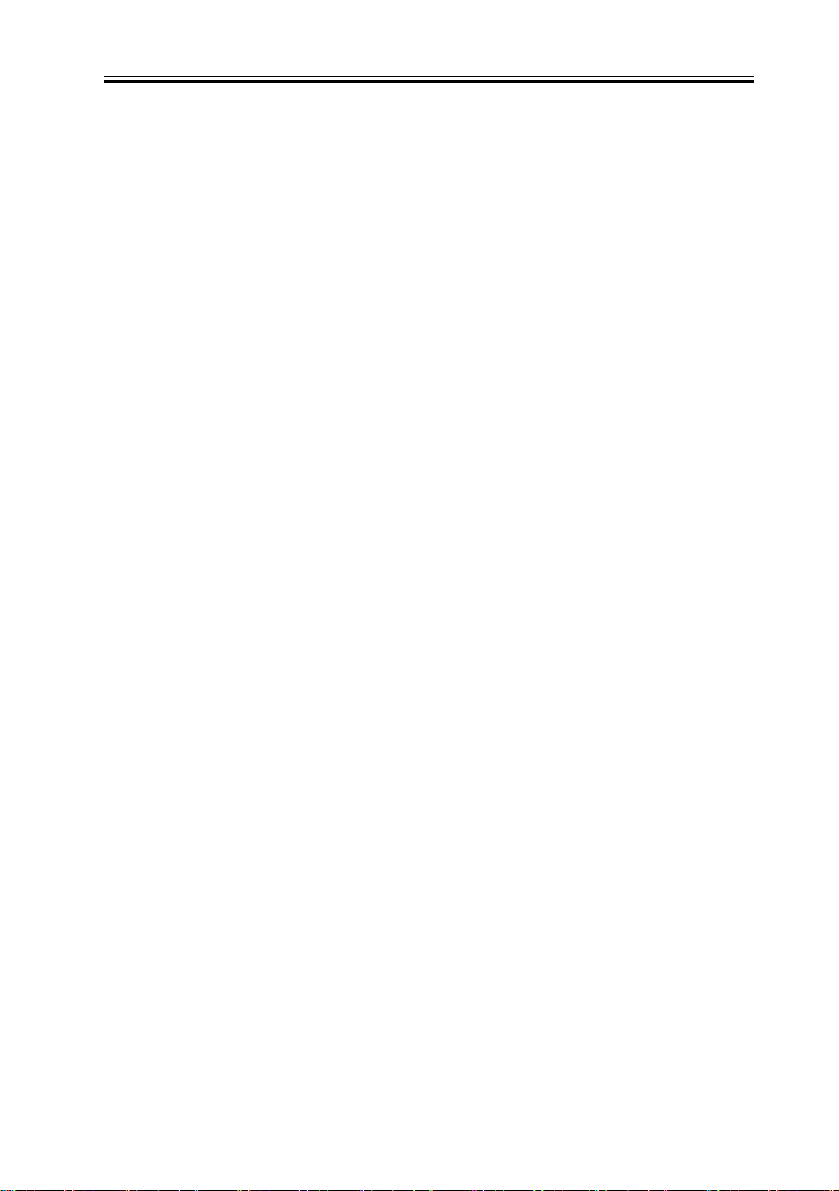
Chapter 2
POP3.
Enable the password to encrypt and to be attested by using APOP and POP AUTH. APOP
is defined by RFC1939, and executed with UNIX system POP server, and POP AUTH is
defined by RFC2449, and executed with the MS Exchange server.In addition, if POP server
supports the SSL(TLS) encryption by the STLS instruction, not only the password but also
the entire reception packet can be encrypted.
"POP authentication " exists in Aditional Function >Network Settings >E-mail/I FAX
>Authent/Encryption , and it is possible to select it from Standard / APOP / POP AUTH .
APOP and POP AUTH are executed respectively when APOP and POP AUTH are selected,
and when Standard is specified, the authentication by the username and the password is
executed.
Default: It is Standard.
APOP
APOP authentication procedures are as follows.
(1) As a greeting message when connecting to POP server, the server returns the character
strings consisting of the time stamp and the host name to the client. The client links these
character strings with the password character strings, and creates the message digest by
MD5 from the linked character strings.
(2) With the APOP command, the client returns the message digest created with the user
name to the server.
(3) Message digest is created in the POP server with the same algorism. By comparing this
created digest and the digest from the client, if both digests are the same, the password is
considered as the correct one.
Greeting message when connecting to the server includes the time stamp, so analyzing is
difficult since the created message digest changes every time.
Different from the POP AUTH described later, there is no protocol to check whether or not
the server is supporting APOP from the client, so the user have to decide whether or not
APOP is used and set User mode.
If the server does not support APOP and the user uses APOP, an error occurs. When the
error occurs at the APOP authentication, "APOP Authentication Error" is displayed on the
status line for certain time.
Following items are the examples of communication.
S: +OK POP3 server ready <1896.697170952@dbc.mtview.ca.us>
2-13
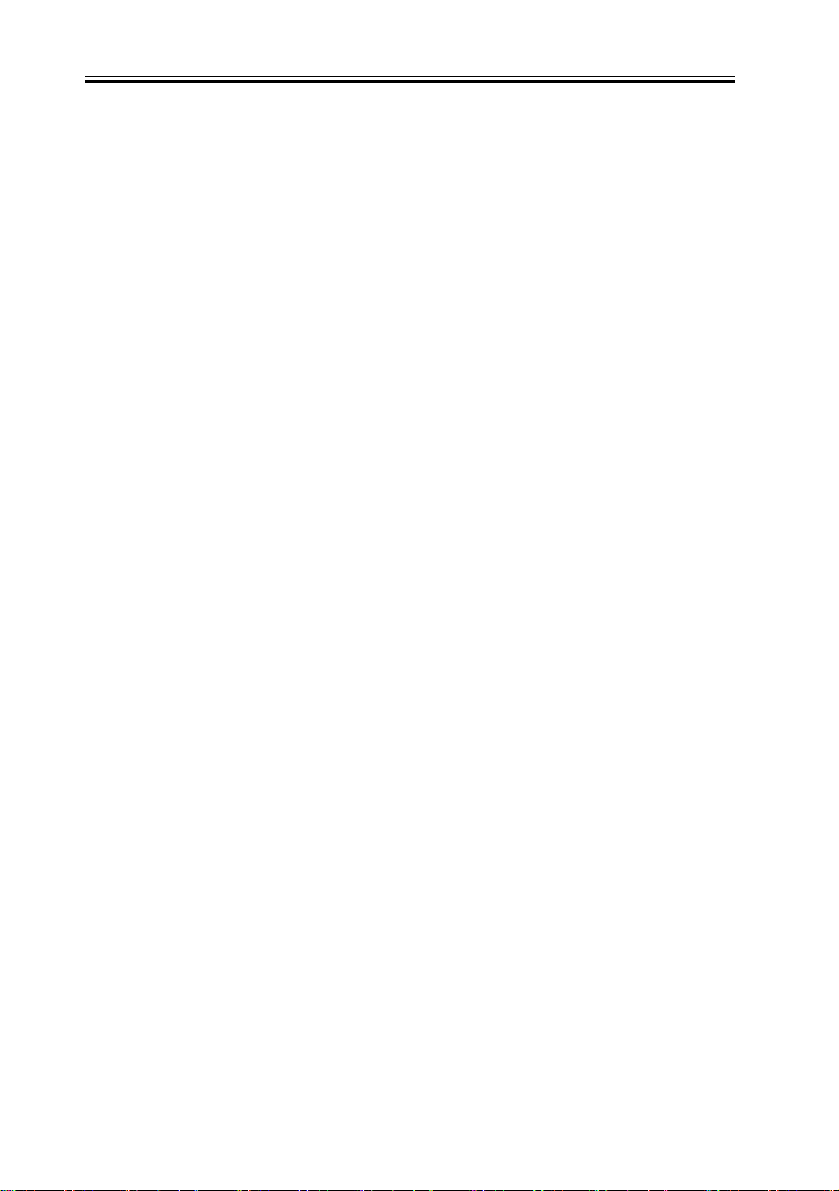
Chapter 2
C: APOP mrose c4c9334bac560ecc979e58001b3e22fb
S: +OK maildrop has 1 message (369 octets)
C: :
When the server connection, the password "tanstaaf" character strings of the user mrose is
linked after "<1896.697170952@dbc.mtview.ca.us>" message. Character strings of
"<1896.697170952@dbc.mtview.ca.us>tanstaaf" is hashed by MD5, then it becomes
"c4c9334bac560ecc979e58001b3e22fb".
For actual settings, set as follows. System Settings > Network Settings > E-mail/I-Fax >
Authent./ Encryption > POP AUTH Method >APOP.
POP AUTH
POP AUTH uses the authentication mechanism of SASL(Simple Authentication and
Security Layer) provided in RFC2222 and conducts the user authentication by returning the
user name and password information as a response to the server challenge and its data from
the server. This is standardized as RFC1734 "POP3 AUTHentication command". By the
CAPA command extended in RFC2449 "POP3 Extension Mechanism", you can know the
capability which the server has, and SASL authentication algorism which the server
supports is included in one capability and returned by the SASL tag.
<Authentication mechanism>
In the POP server, multiple authentication mechanisms can be possessed and the
authentication mechanism is set according to the security policy which the server
administrator decides. E-mail client application selects the authentication algorism from the
specified authentication algorism and performs the authentication at the transmission. This
device supports the following authentication algorism.
CRAM-MD5
Challenge-Response Authentication Mechanism calculated using MD5 algorism with the
key based on the HMAC-MD5 (RFC2104).
Note:
Currently, POP AUTH server in the field are mostly made by Microsoft and NTLM
authentication is used. CRAM-MD5 is installed, but there is no server which the
operations are checked, so the evaluation has not performed. For this reason, POP AUTH
operations with CRAM-MD5 are not supported.
NTLM
Authentication method of Windows NT
User name has to be set in the form of "User name@ NT domain name".
2-14
