Canon imageRunner 400, imageRunner 330, imageRUNNER 400N, imageRUNNER 400S, imageRUNNER 330N Reference Manual
...
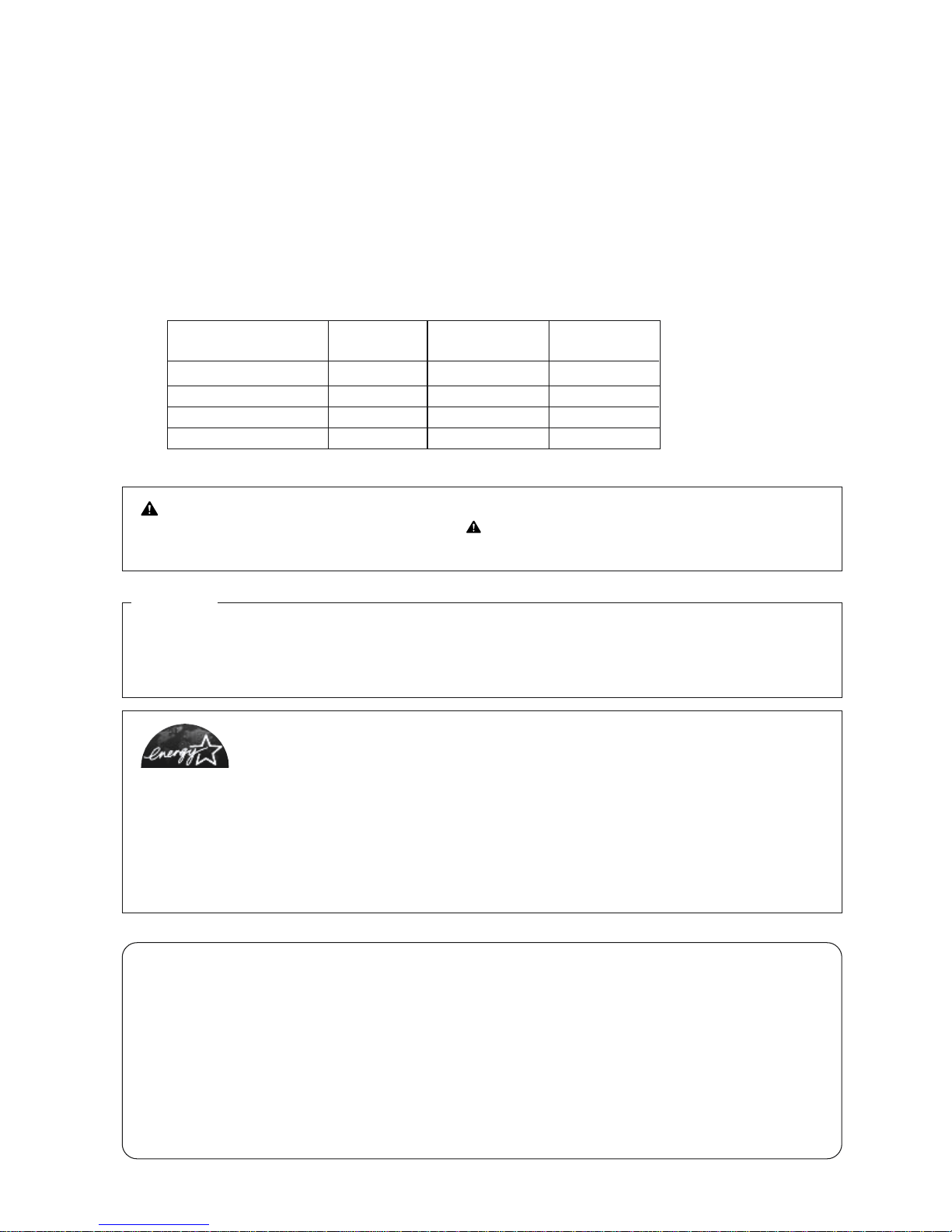
As an ENERGY STAR® Partner, Canon USA Inc., has determined that this copier
model meets the ENERGY STAR® Program for energy efficiency.
The International ENERGY STAR® Office Equipment Program is an international program that
promotes energy saving through the use of computers and other office equipment. The program
backs the development and dissemination of products with functions that effectively reduce energy
consumption. It is an open system in which businesses proprietors can participate voluntarily.The
targeted products are office equipment such as computers, displays, printers, facsimiles, and
copiers. Their standards and logos are uniform among participating nations.
Note:
This equipment has been tested and found to comply with the limits for a Class A digital device,
pursuant to Part 15 of the FCC Rules. These limits are designed to provide reasonable protection
against harmful interference when the equipment is operated in a commercial environment. This
equipment generates, uses, and can radiate radio frequency energy and, if not installed and used in
accordance with the Operator’s Manual, may cause harmful interference to radio communications.
Operation of this equipment in a residential area is likely to cause harmful interference in which case
the user will be required to correct the interference at his own expense.
Do not make any changes or modifications to the equipment unless otherwise specified in the
manual. If such changes or modifications should be made, you could be required to stop operation
of the equipment.
PREFACE
Thank you for purchasing the Canon imageRUNNER 400/330 Series. This Manual describes the
imageRUNNER 400/330 Series, its functions, and its methods of use. It also describes the various precautions to be observed in order to ensure safe operation. Please read this manual thoroughly before operating
the imageRUNNER 400/330 Series in order to familiarize yourself with its capabilities, and to make the most
of its many functions. After reading this manual, store it in a safe place for future reference.
CAUTION:
In this manual, CAUTION MESSAGES with this symbol indicate that neglecting the suggested
procedure or practice could result in personal injury.
NOTICE:
Considerable effort has been made to ensure that this manual is free of inaccuracies and omissions.
However, as we are constantly improving our products, some of the data contained herein may not
exactly reflect the current model of the particular product with which this manual has been included.
If you have a need for an exact specification, please contact Canon for the current specification.
The imageRUNNER 400/330 Series
There are 4 types of machine in the imageRUNNER 400/330 Series. See the list below to confirm the
specifications in each type.
Feeder
FAX function
printer function
Memory
imageRUNNER 400N
imageRUNNER 400S
imageRUNNER 330N
imageRUNNER 330S
DADF-A1
Option
DADF-A1
Option
64MB
32MB
64MB
32MB
Installed
Option
Installed
Option
*The imageRUNNER 400S/330S conforms to the ENERGY STAR® Program.
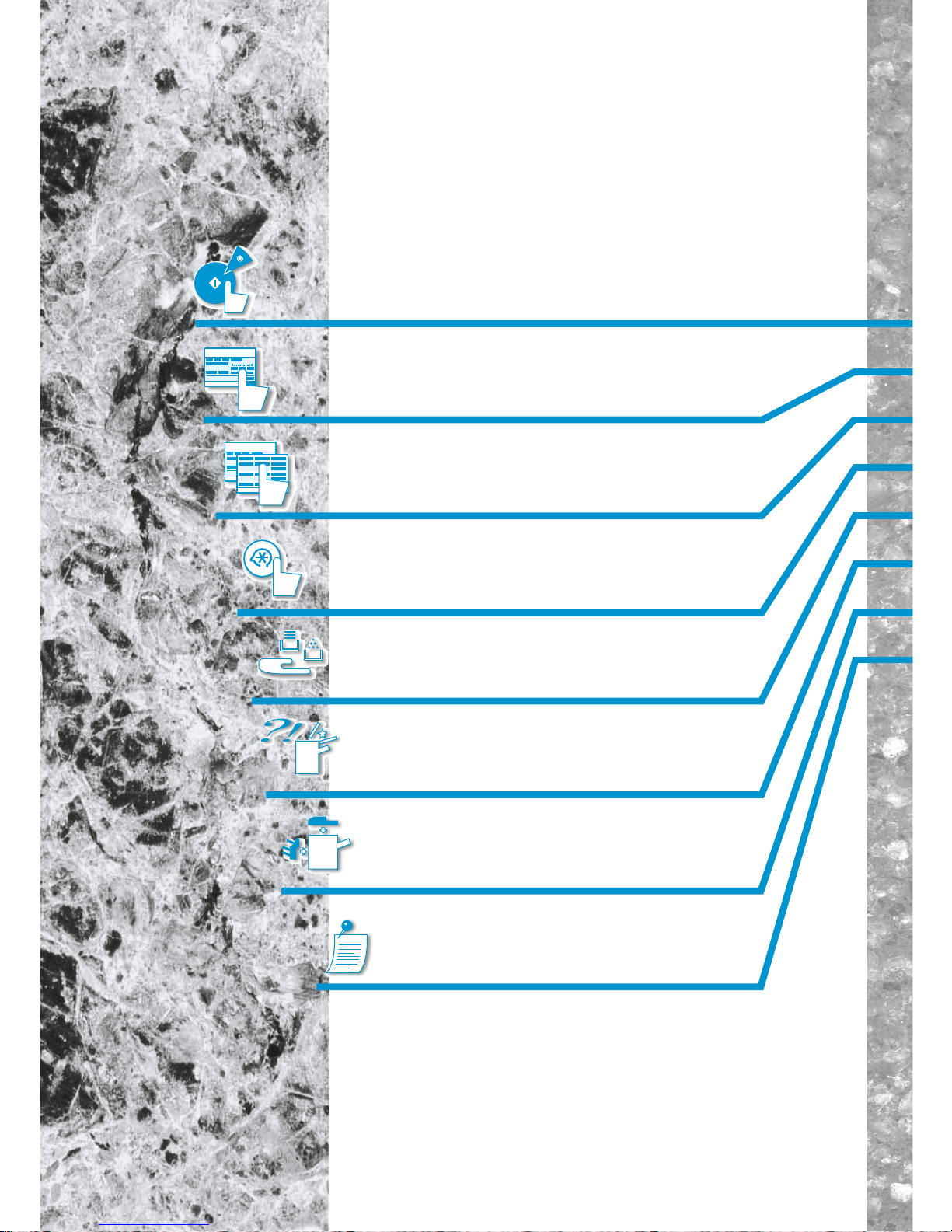
Chapter 2 Basic Copying
This chapter describes the most commonly used copy functions.
How This Manual is
Organized
Chapter 4 Setting and Adjusting Custom Common
Setting to Suit Your Needs
This chapter describes the initial settings and how to change them
to suit your needs.
Chapter 5 Loading Paper and Adding the Toner
This chapter describes how to load paper and add toner.
Chapter 6 Troubleshooting
This chapter describes what to do when there is a paper jam or
a problem with copy quality.
Chapter 7 Handling Options
This chapter describes the use of accessories and what to
do if there is a paper jam in an accessory unit.
Chapter 8 Appendix
This chapter describes how to use the Control Card, and Mail
Box which can be used when the printer function is installed.
Chapter 3 Useful Copy Functions
This chapter describes more advanced copy functions.
Chapter 1 Before You Start Using Copy Functions
This chapter describes items you should understand and be familiar with
before using the machine, and gives an outline of how the copy functions work.
Some information in this manual is also relevant when using the Fax
functions or printer functions of this machine.

2
Safety Information
A. Laser Safety
This Product complies with 21 CFR Chapter 1 Subchapter J as a Class 1 laser product under the U.S.
Department of Health and Human Services (DHHS) Radiation Performance Standard according to the
Radiation Control for Health and Safety Act of 1968. This means that the Product does not produce
hazardous laser radiation.
Since radiation emitted inside the Product is completely confined within protective housings and external
covers, the laser beam can not escape from the machine during any phase of user operation.
B. CDRH Regulations
The Center for Devices and Radiological Health (CDRH) of the U.S. Food and Drug Administration
implemented regulations for laser products on August 2, 1976. These regulations apply to laser products
manufactured from August 1, 1976. Compliance is mandatory for products marketed in the United States.
The label shown below indicates compliance with the CDRH regulations and must be attached to laser
products marketed in the United States.
DANGER: INVISIBLE LASER RADIATION WHEN OPEN.
AVOID DIRECT EXPOSURE TO BEAM.
VORSICHT: UNSICHTBARE LASERSTRAHLUNG, WENN
ABDECKUNG GEÖFFNET UND
SICHERHEITSVERRIEGELUNG ÜBERBRÜCKT
NICHT DEM STRAHL AUSSETZEN.
CAUTION: INVISIBLE LASER RADIATION WHEN OPEN.
AVOID EXPOSURE TO BEAM.
ATTENTION: RAYONNEMENT LASER EN CAS
D'OUVERTURE EXPOSITION DANGEREUSE
AU FAISCEAU.
[CAUTION]
Use of controls, adjustments or performance of procedures other than those specified in the manual may
result in hazardous radiation exposure.
CANON INC.
3-30-2 SHIMOMARUKO, OHTA-KU, TOKYO, JAPAN
CANON U.S.A., INC
ONE CANON PLAZA, LAKE SUCCESS, N.Y. 11042, U.S.A.
CANON CANADA INC.
6390 DIXIE ROAD MISSISSAUGA, ONTARIO L5T, 1P7, CANADA
MANUFACTURED:
THIS PRODUCT CONFORMS WITH DHHS RADIATION PERFORMANCE STANDARD, 21 CFR
CHAPTER 1 SUBCHAPTER J.
Laserstrahl
750-850nm
10mW
FS4-8846
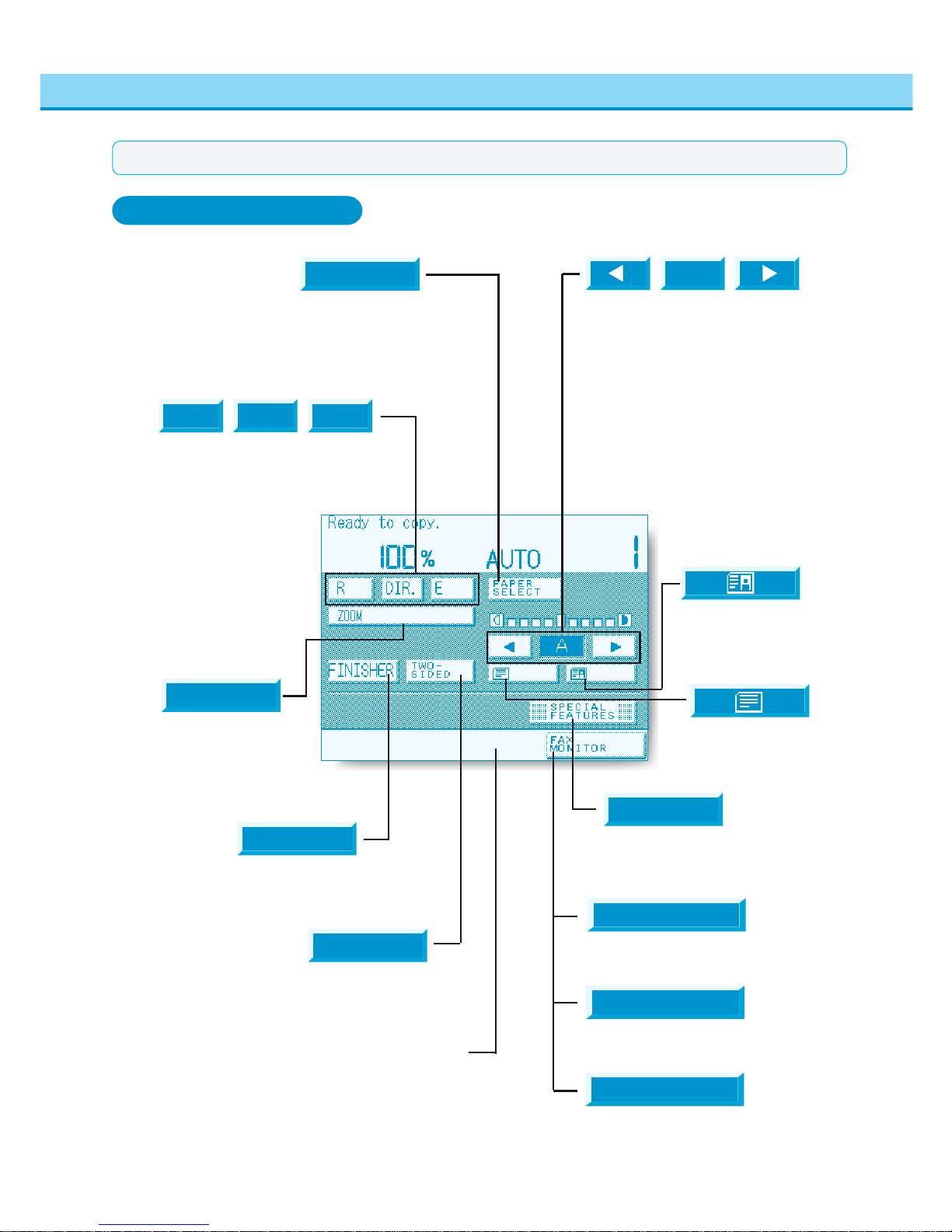
3
What the imageRUNNER 400/330 Series Can Do
Press to reduce or enlarge using a preset
copy ratio, or return the copy ratio to direct
copying (100%).
See “Changing the Copy Ratio (Enlarging/
Reducing Originals),” on p. 2-8.
R DIR. E
Press to select the paper size (Auto Paper
Selection, drawer or stack bypass).
See “Selecting the Copy Paper Size (PAPER
SELECT),” on p. 2-2.
PAPER
SELECT
Press [▼] or [▼] to manually control the
copy exposure.
Press the [A] key to select or cancel Auto
Exposure Control.
See “Adjusting Copy Exposure ,” on p. 2-24.
See “Automatic Adjustment of Exposure and
Image Quality (A),” on p. 2-26.
A
Press to select or cancel Collate, StapleCollate, or Group modes.
See “Collating Copies (FINISHER),” on
p. 2-39.
FINISHER
Press to select or cancel the Two-sided
mode.
See “Two-Sided Copying,” on p. 2-33.
Press to copy originals
containing text.
See “Selecting Image
Quality,” on p. 2-25.
Press to check the printing status or to cancel a
printing job from a computer. This key appears
only when the printer functions are installed.
Press to select the Special Features
mode.
See “Useful Copy Functions,” in
Chapter 3.
Displays the current status of the copy job or other
functions.
Basic Features Screen
TWO-
SIDED
SPECIAL
FEATURES
Press to copy originals
containing text and photos.
See “Selecting Image
Quality,” on p. 2-25.
Press to make settings for
zooming to ratios other than
the preset ratios.
See “Specifying the Copy
Ratio by %,” on p. 2-9.
ZOOM
PRINT MONITOR
Press to check the Fax status and/or
printing status, or to cancel a Fax operation
and/or printing job. This key appears only
when both the Fax functions and the printer
functions are installed.
SYSTEM MONITOR
Press to check the status of FAX
communications. This is displayed only
when FAX functions are installed.
FAX MONITOR
DIR.
MEMO
●Please refer to the "Facsimile Manual" for an explanation of each screen when the Fax function is installed.
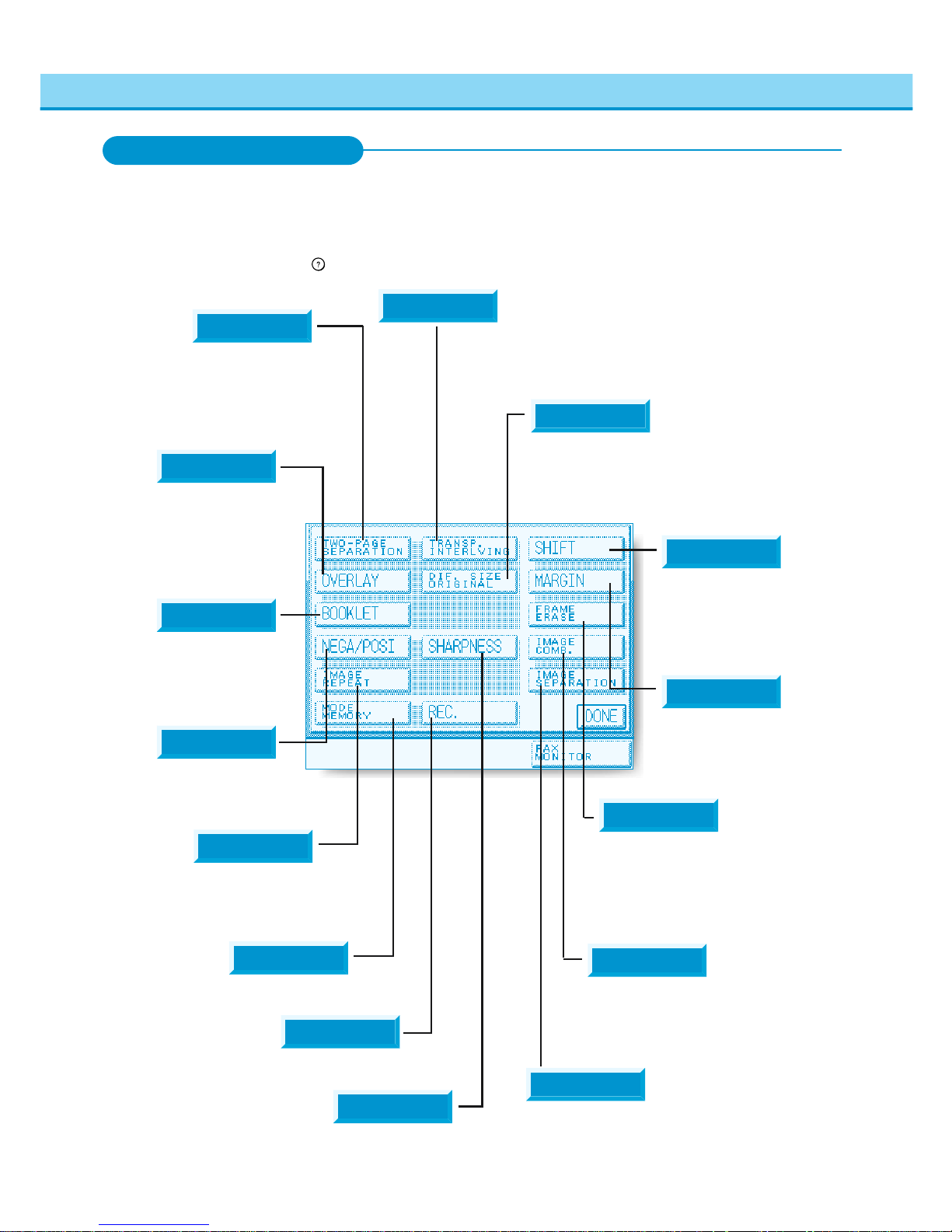
4
What the
imageRUNNER 400/330 Series
Can Do
Press to set or cancel the Different Size Original mode. This mode
enables you to feed different-size originals together in one group in the
feeder providing that the leading edge of each page is the same length.
See “Feeding Different-size Originals Together in the Feeder (DIF. SIZE
ORIGINAL),” on p. 3-10.
Press to select or cancel the Shift mode.
This mode enables you to shift the
position of the original image on the copy
sheet.
See “Making Copies with Original Images
Shifted (SHIFT),” on p. 3-13.
SHIFT
Press to select or cancel the Margin
mode. This mode enables you to create
margins along the sides of copies.
See “Making Copies with Margins
(MARGIN),” on p. 3-14.
MARGIN
Press to select or cancel the Frame Erase mode. This mode
enables you to eliminate dark border areas and lines that
appear around original images, or shadows from punched
holes.
See “Erasing Shadows and Frame Lines from Copies
(FRAME ERASE),” on p. 3-16.
Press to select or cancel the Image Combination mode. This
mode enables you to automatically reduce two, four or eight
originals to fit on a single-sided or two-sided copy sheet.
See “Reducing Two, Four or Eight Originals to Fit on a
Single Copy Sheet (IMAGE COMB.),” on p. 3-20.
Press to select or cancel the Image Separation mode. This mode enables
you to divide an original into 2 or 4 sections and enlarge each section onto
a copy sheet of specified size.
See “Dividing an Original Into Equal Sections and Enlarging Each Section
on a Separate Copy Sheet (IMAGE SEPARATION),” on p. 3-24.
SHARPNESS
Press to select or cancel the Two-page Separation mode.
This mode enables you to copy two pages of an opened
book onto separate copy sheets in one step.
See “Making Copies of Facing Pages in a Book onto Two
Separate Copy Sheets in One Step (TWO-PAGE
SEPARATION),” on p. 3-2.
Press to copy two pages originals or two
pages of an opened book onto a single
sheet of copy paper.
See “Superimposing Two Original
Images on a Single Copy Sheet
(OVERLAY),” on p. 3-7.
Press to store or recall copy jobs.
See “Storing Often Used Copy Settings in Memory
(MODE MEMORY),” on p. 3-32.
Press to recall a previously set copy job.
See “Recalling a Previous Copy Job (RECALL),” on p. 3-39.
REC.
BOOKLET
Press when making copies of several
originals for a booklet.
See “Making Copies for Use as a Booklet
(BOOKLET),” on p. 3-11.
NEGA/POSI
Press to make copies with the entire
black/white image inverted.
See “Inverting Original Images (NEGA/
POSI),” on p. 3-27.
Special Features Screen
When you press [SPECIAL FEATURES] in the Copy Basic Features screen, the Special Features
screen appears in the touch panel display. The Special Features screen displays special functions
available for copying. When a function is selected, a more detailed screen for the selected mode
appears. To close the Special Features screen and return to the Basic Features screen, press the
[DONE] key. Pressing the
Guide
key after selecting a function brings up a help screen with guidance
information.
Press to select or cancel the Transparency Interleaving mode. This mode
enables you to insert a blank sheet between each transparency when
copying transparencies. It is also possible to have the same image printed
on the inserted sheet as on the transparency.
See “Making Copies with Sheets of Paper Interleaved between
Transparencies (TRANSP. INTERLVING),” on p. 3-4.
Press to select or cancel the Sharpness mode. This mode enables you to
make copies of original images with the contrast reproduced more sharply.
See “Making Sharp Contrast Copies (SHARPNESS),” on p. 3-28.
TWO-PAGE
SEPARATION
MODE
MEMORY
IMAGE
SEPARATION
IMAGE
COMB.
FRAME
ERASE
DIF. SIZE
ORIGINAL
TRANSP.
INTERLVING
OVERLAY
Press to repeatedly copy the image of an original
in either the lengthwise or widthwise direction.
See “Making Copies with the Original Image
Repeated (IMAGE REPEAT),” on p. 3-30.
IMAGE
REPEAT

5
NOTICE
●When the printer function is not installed with the imageRUNNER 400S/330S, the mail box function can not
be used.
●When the optional expansion memory (32MB, 64MB) is not installed with the imageRUNNER 400S/330S,
the mail box function can not be used either .
●Each Mail Box can store up to 100 documents.
What the
imageRUNNER 400/330 Series
Can Do
Selecting Mail Box Screen
When you press the
PRINT•I/F
key, the Selecting a Mail Box Screen appears in the touch panel display.
(It depends on the initial setting of additional functions. See "Setting the Initial Screen for the Printer
Functions", on p.4-17.
When printing data from a computer using this machine, you can first input the data to a registered Mail
Box, then print it whenever desired.
The printing operation is performed from this machine, enabling you to avoid mixing the prints with
copies. Also, you can set a password in the Mail Box, enabling you to make prints while preventing
other persons from observing the data in the Mail Box.
Print Monitor Screen
By using the Print Monitor screen, you can check the status of a printing document or cancel printing.
PRINT•I/F
MEMO
●For details on how to use the Mail Box, see chapter 8.
MEMO
● [PRINT MONITOR] is displayed when only the printer function is installed with the machine. [SYSTEM
MONITOR] is displayed when both the FAX function and the printer function are installed.
● See Chapter 8 "Checking Printing Status" on p.8-15 for the detail of the function.
NOTICE
●This screen appears only when the printer function is installed.
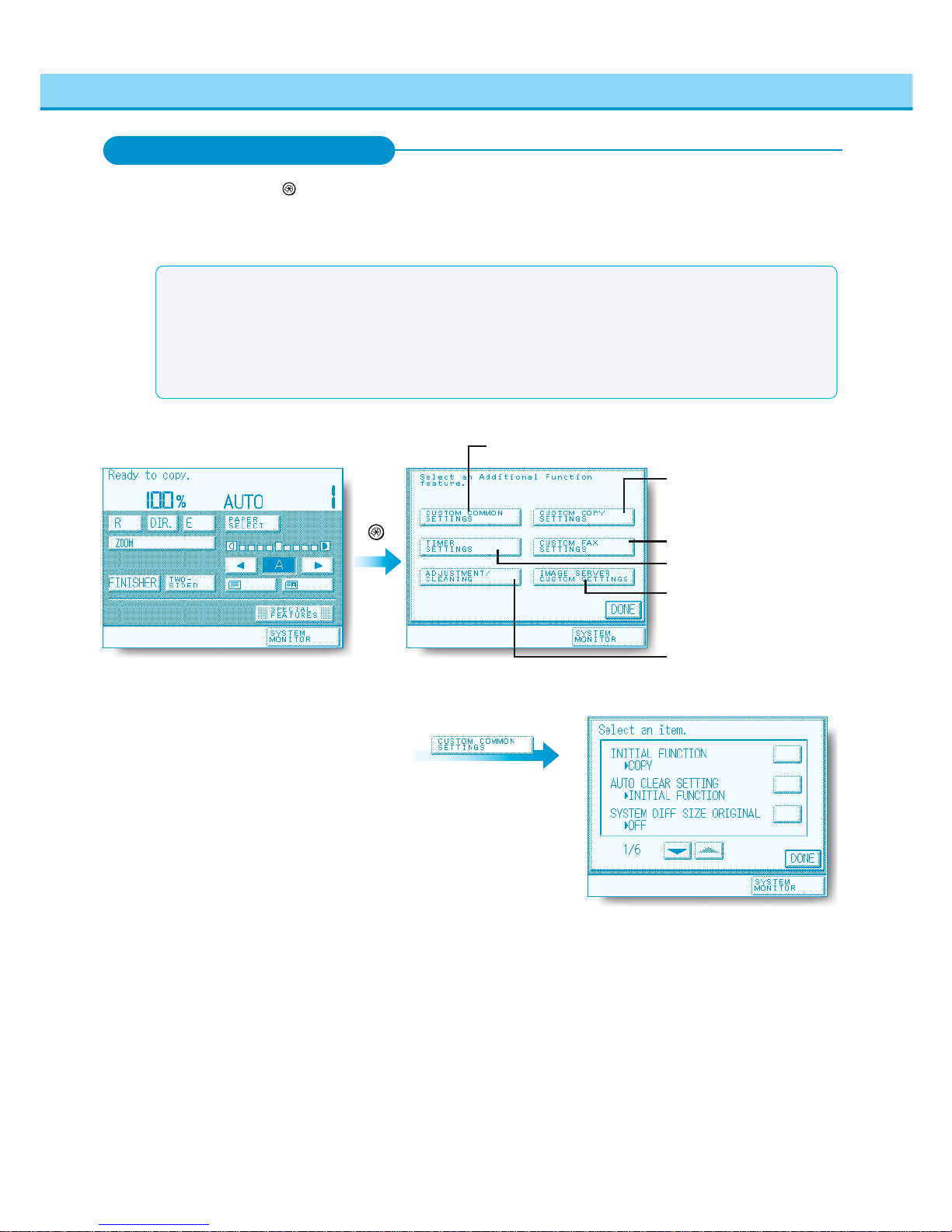
6
MEMO
●For details on how to set custom copy settings, see the following manuals :
This Manual : Chapter 4 [Setting and Adjusting Custom Common Settings to Suit Your Needs]
Facsimile Manual : Chapter 6 [Storing and Setting Custom Fax Settings to suit your Needs]
● [CUSTOM FAX SETTINGS] does not appear if the fax function is not installed.
●[IMAGE SERVER CUSTOM SETTINGS] does not appear if the printer functions are not installed.
[IMAGE SERVER CUSTOM SETTINGS] does not appear if the optional expansion memory(32MB, 64MB)
is not installed with the imageRUNNER 400S/330S, even if the printer functions are installed.
What the
imageRUNNER 400/330 Series
Can Do
Additional Function Screen
CUSTOM COPY SETTINGS
CUSTOM COMMON SETTINGS
TIMER SETTINGS
ADJUSTMENT/CLEANING
When you press the
Additional Functions
key, the Additional Function Screen appears in the touch panel display. With
Additional Functions, you can set the specifications common to all copy functions. By pressing the
[CUSTOM COPY SETTINGS] key you can change the initial settings (defaults) of copy functions. For
example, you can set Auto Collate to ON or OFF, or set the Photo Mode to ON or OFF.
Additional Functions
CUSTOM FAX SETTINGS
IMAGE SERVER CUSTOM
SETTINGS
EXAMPLE:
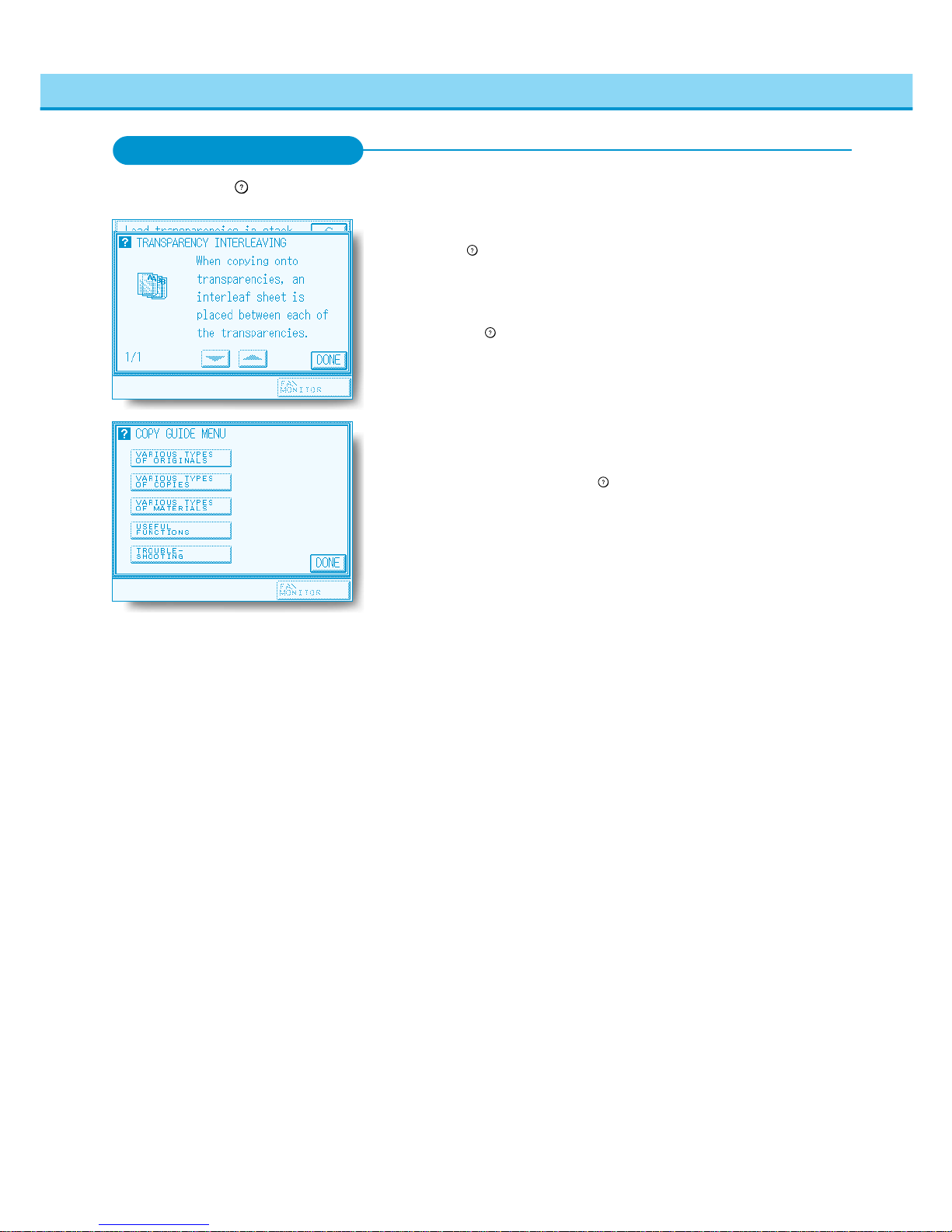
7
Usage Guide
Pressing the
Guide
key after selecting a function brings up a guide screen with
an explanation for that function. Use this guide function if you do not
understand how to use the copy mode you are setting.
(In this example, the Transparency Interleaving mode has been selected)
If you press the
Guide
key, while setting [TRANS. INTERLVING], the touch panel
display changes to the Guide Function Screen shown on the left. To return to
the display for [TRANS. INTERLVING], press the [DONE] key.
Information Guide
This machine supports many functions.
To find the right function for your particular copy needs or to find a simple
description of a function, press the
Guide
key while the Basic Features screen or
Special Features screen is displayed.
(In this example, copies are being made from photo originals.)
Press the [VARIOUS TYPES OF ORIGINALS] key.
You can display simple explanations of the TEXT/PHOTO or Book Frame
Erase modes using the [▼] or [▼] keys.
To return the display to the Types of Originals screen, press the [DONE] key.
Guide Function Screen
Pressing the
Guide
key brings up a guide screen with information about the various copying features that
are available with your copier.
What the
imageRUNNER 400/330 Series
Can Do
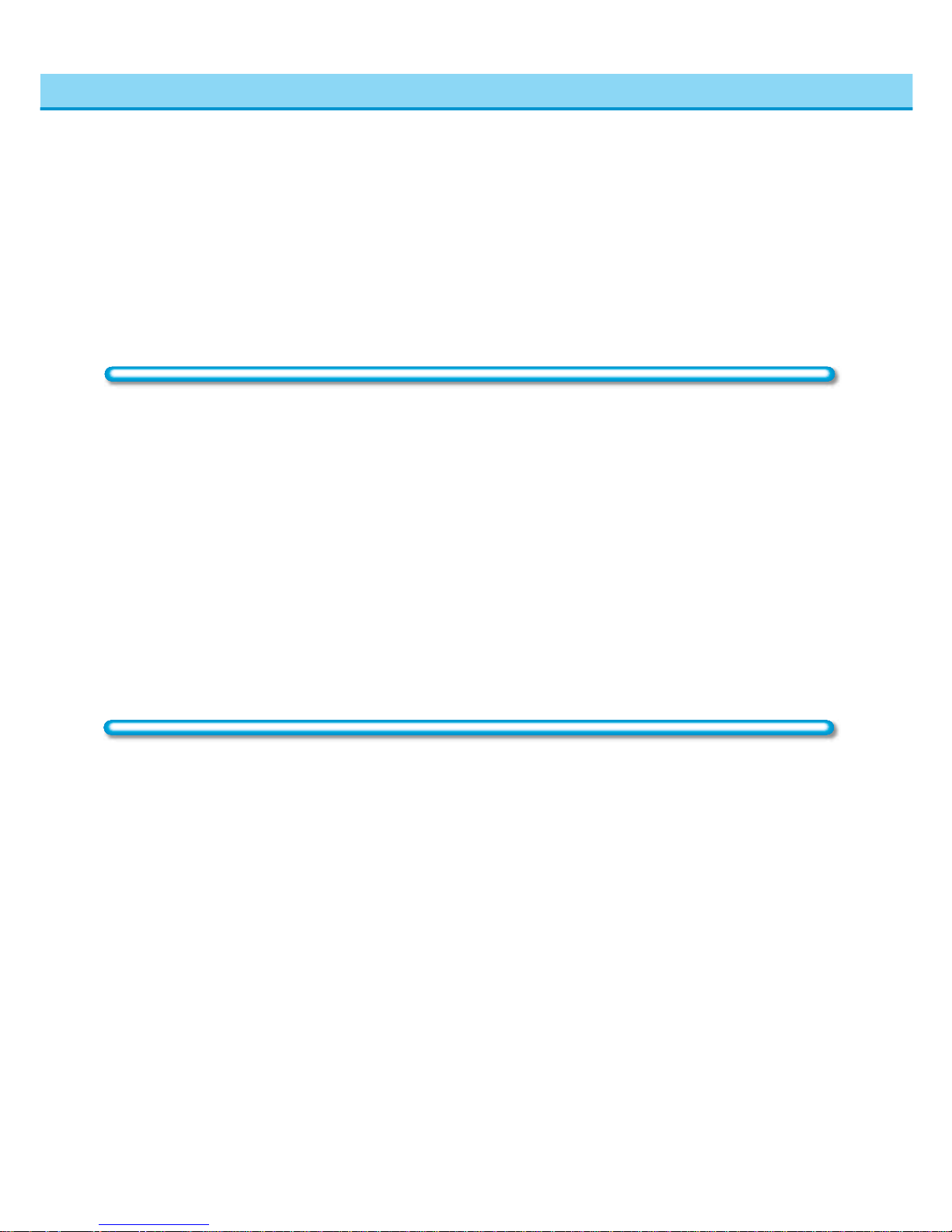
8
How This Manual is Organized .............................................................................. 1
Safety Infomation ................................................................................................... 2
What the imageRUNNER 400/330 Series Can Do ................................................ 3
Contents................................................................................................................. 8
How to Use This Manual ...................................................................................... 13
Safety Considerations .......................................................................................... 14
Installation Precautions ........................................................................................ 22
Handling Precautions ........................................................................................... 24
Chapter 1 Before You Start Using Copy Functions
Parts and Their Functions ................................................................................... 1-2
External View ....................................................................................................................................................................... 1-2
Internal View ........................................................................................................................................................................ 1-3
Control Panel Parts and Functions ...................................................................................................................................... 1-4
Integrated Operation ...........................................................................................1-5
Entering Characters on the Touch Panel Display................................................ 1-6
Main Power and Control Panel Power ................................................................1-8
Flow of Copy Operations..................................................................................... 1-9
Placing Originals ............................................................................................... 1-11
Orientation of Originals .......................................................................................................................................................1-11
Placing an Original on the Platen Glass ............................................................................................................................ 1-12
Placing Originals in the Feeder (DADF-A1) ....................................................................................................................... 1-13
Checking the Copy Mode Settings....................................................................1-15
Changing or Canceling a Selected Copy Mode ................................................1-16
Chapter 2 Basic Copying
Selecting the Copy Paper Size
(PAPER SELECT) ............................................................
2-2
Automatic Paper Selection................................................................................................................................................... 2-2
Manual Paper Selection ....................................................................................................................................................... 2-3
Using the Stack Bypass ....................................................................................................................................................... 2-4
Changing the Copy Ratio
(Enlarging/Reducing Originals)...................................................
2-8
Enlarging/Reducing Originals to a Standard Size................................................................................................................ 2-8
Specifying the Copy Ratio by %........................................................................................................................................... 2-9
Automatically Setting the Copy Ratio Based on the Original and Copy Paper Sizes (AUTO ZOOM) ................................2-11
Slightly Reducing Images to Prevent the Original Periphery from Being Cut (ENTIRE IMAGE) ....................................... 2-13
Calculating the Copy Ratio Based on the Original and Copy Paper Sizes (ZOOM PROGRAM) ...................................... 2-14
Enlarging/Reducing Originals at Copy Ratios Set Independently for X and Y Axes (XY ZOOM) ...................................... 2-16
Making Copies Separated onto Multi-pages Match to an Englarged Copy Size (MULTI-PG ENLARGE) ......................... 2-18
Adjusting Exposure and Image Quality
(COPY EXPOSURE) .......................................
2-24
Adjusting Copy Exposure................................................................................................................................................... 2-24
Changing the Exposure During Copying............................................................................................................................ 2-24
Selecting Image Quality ..................................................................................................................................................... 2-25
Automatic Adjustment of Exposure and Image Quality (A) ................................................................................................ 2-26
Entering the Copy Quantity ............................................................................... 2-27
Specifying the Required Number of Copies....................................................................................................................... 2-27
Changing the Copy Quantity .............................................................................................................................................. 2-27
Contents
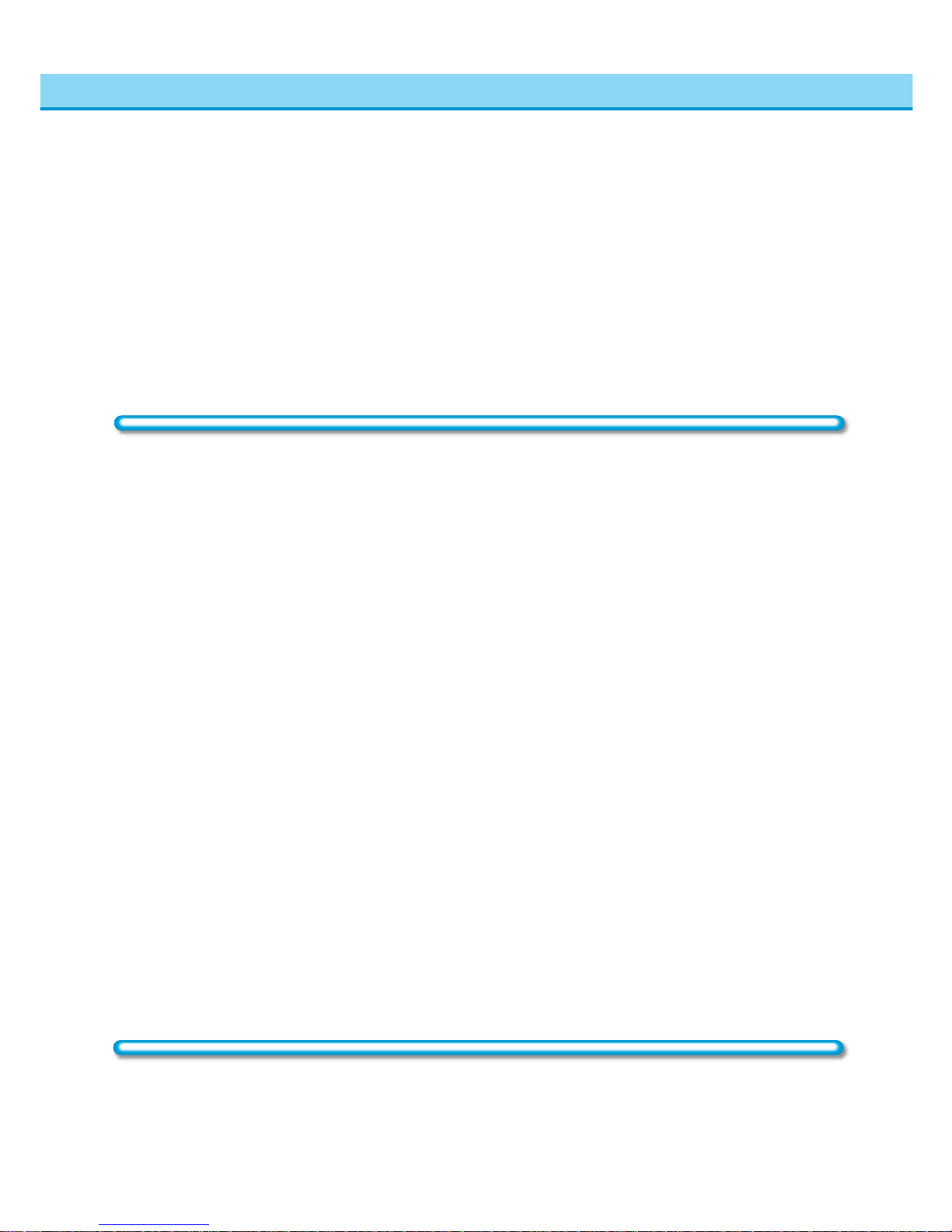
9
Contents
Using the Memory for Copying.......................................................................... 2-28
Making a Copy while the Machine is Warming Up (AUTO START) ................................................................................... 2-28
Memory Copy of Original on Platen Glass ......................................................................................................................... 2-29
If Memory Becomes Full During Copying .......................................................................................................................... 2-30
Interrupting the Current Copy Job to Make Priority Copies
(INTERRUPT MODE) .
2-31
Two-Sided Copying ........................................................................................... 2-33
Making Two-sided Copies from One-sided Originals (1 → 2-SIDED) ................................................................................ 2-33
Making Two-sided Copies from Two-sided Originals (2 → 2-SIDED)................................................................................. 2-35
Making One-sided Copies from Two-sided Originals (2 → 1-SIDED) ................................................................................ 2-36
Making Two-sided Copies from Facing Pages in a Book in One Step (BOOK → 2-SIDED).............................................. 2-37
Collating Copies
(FINISHER) ...............................................................................................
2-39
Chapter 3 Useful Copy Functions
Making Copies of Facing Pages in a Book onto Two Separate Copy Sheets in
One Step
(TWO-PAGE SEPARATION) ..............................................................................
3-2
Making Copies with Sheets of Paper Interleaved between Transparencies
(TRANSP. INTERLVING) .......................................................................................................
3-4
Superimposing Two Original Images on a Single Copy Sheet
(OVERLAY) .........................
3-7
Superimposing Two Originals (SHEET OVERLAY) ............................................................................................................. 3-8
Superimposing Facing Pages in a Book (BOOK OVERLAY)............................................................................................... 3-9
Feeding Different-size Originals Together in the Feeder
(DIF. SIZE ORIGINAL) .....
3-10
Making Copies for Use as a Booklet
(BOOKLET) ..........................................................
3-11
Making Copies with Original Images Shifted
(SHIFT)..................................................
3-13
Making Copies with Margins
(MARGIN) ...........................................................................
3-14
Erasing Shadows and Frame Lines from Copies
(FRAME ERASE) ..........................
3-16
Reducing Two , Four or Eight Originals to Fit on a Single Cop y Sheet
(IMAGE COMB.)....
3-20
Dividing an Original Into Equal Sections and Enlarging Each Section on a Separate
Copy Sheet
(IMAGE SEPARATION) .................................................................................
3-24
Inverting Original Images
(NEGA/POSI)............................................................................
3-27
Making Sharp Contrast Copies
(SHARPNESS)...............................................................
3-28
Making Copies with the Original Image Repeated
(IMAGE REPEAT) .......................
3-30
Storing Often Used Copy Settings in Memory
(MODE MEMORY) .............................
3-32
Storing Copy Settings for a Copy Job ................................................................................................................................ 3-32
Storing a Memory Key Name ............................................................................................................................................. 3-34
Recalling a Copy Job ......................................................................................................................................................... 3-36
Erasing a Copy Job............................................................................................................................................................ 3-37
Recalling a Previous Copy Job
(RECALL).......................................................................
3-39
Chapter 4
Setting and Adjusting Custom Common Setting to Suit Your Needs
Common Functions ............................................................................................. 4-2
What are “Additional Functions”?......................................................................................................................................... 4-2
Sleep Function ..................................................................................................................................................................... 4-2
Auto Sleep ........................................................................................................................................................................... 4-2
Energy Saver Mode ............................................................................................................................................................. 4-3

10
Contents
Auto Drawer Switching......................................................................................................................................................... 4-3
Auto Clear Function ............................................................................................................................................................. 4-3
Paper Supply Indicator Function .......................................................................................................................................... 4-4
Face Down Copy Output Function ....................................................................................................................................... 4-4
Additional Functions Settings Table .................................................................... 4-5
Custom Settings for Copying, FAX and Printing ................................................. 4-6
Selecting the Default Function (Copy/FAX) at Power On .................................................................................................... 4-6
Selecting the Default Display After Auto Clear ..................................................................................................................... 4-6
Making the Setting to Allow Placing of Different Size Originals ........................................................................................... 4-7
Setting Entry Tone, Error Tone, Job Done Tone (AUDIBLE TONES)................................................................................... 4-8
Setting a Drawer for Auto Drawer Switching (DRAWER ELIGIBILITY FOR APS/ADS) ...................................................... 4-8
Setting Whether to use a Cassette when Copying Tracing Paper (TRACING PAPER CASSETTE SETTINGS).............. 4-10
Identifying the type of paper in a cassette using the touch panel display ...........................................................................4-11
Setting for Stack Bypass Tray Paper Size Selection ......................................................................................................... 4-12
Setting up Dedicated Trays for Copy, FAX and Printer ...................................................................................................... 4-13
Setting the Printing Priority ................................................................................................................................................ 4-13
Shift Stacking ..................................................................................................................................................................... 4-14
Changing the Energy Saver Mode Setting......................................................................................................................... 4-15
Setting Inch Input ............................................................................................................................................................... 4-15
Setting or Changing the System Settings Password ......................................................................................................... 4-16
Restricting Use of the FAX Function.................................................................................................................................. 4-16
Setting the Initial Screen for the Printer Functions............................................................................................................. 4-17
Setting the Dept. ID for Managing the Number of Prints by Department (DEPT. ID MANAGEMENT) .............................. 4-18
Returning the Custom Common Settings to Their Defaults (INITIALIZE CUSTOM COMMON SETTINGS)..................... 4-24
Timer Settings ...................................................................................................4-25
Setting the Current Date and Time (DATE/TIME) .............................................................................................................. 4-25
Setting the Time to Initiate Auto Sleep after Finishing Operations (AUTO SLEEP TIME) ................................................. 4-25
Setting the Time Taken for Display to Return to Basic Features Screen after Finishing Operations (AUTO CLEAR TIME) . 4-26
Setting the Time Taken for the Unit to Quiet Down after Last Task (TIME UNTIL UNIT QUIETS DOWN ) ....................... 4-26
Setting the Time That the Unit’s Power Tur ns OFF on Different Days of the Week (DAILY TIMER SETTINGS) .............. 4-27
Zoom Fine Adjustment ......................................................................................4-28
Fine-adjusting Zoom When Differences in Original Image and Copy Image Occur (ZOOM FINE ADJUSTMENT) .......... 4-28
Adjusting the Standard Exposure (EXPOSURE RECALIB.).............................................................................................. 4-28
Staple Realignment for Saddle Finisher ............................................................................................................................ 4-29
Changing the Saddle Stitch Position.................................................................................................................................. 4-30
Custom Copy Settings ......................................................................................4-31
Setting Standard Keys (STANDARD KEY1/KEY2 SETTING) ........................................................................................... 4-31
Auto Orientation ................................................................................................................................................................. 4-32
Setting Automatic Collate ON/OFF (AUTO COLLATE) ...................................................................................................... 4-32
Photo Mode........................................................................................................................................................................ 4-33
Storing the Current Standard Settings (STANDARD SETTINGS) ..................................................................................... 4-33
Restoring Settings to Initial Settings (INITIALIZE CUSTOM COPY SETTINGS) .............................................................. 4-36
Image Server Custom Settings .........................................................................4-37
Mail Box Setting/Storing..................................................................................................................................................... 4-37
Deleting a Mail Box ............................................................................................................................................................ 4-39
Chapter 5 Loading Paper and Adding the Toner
Loading Paper..................................................................................................... 5-2
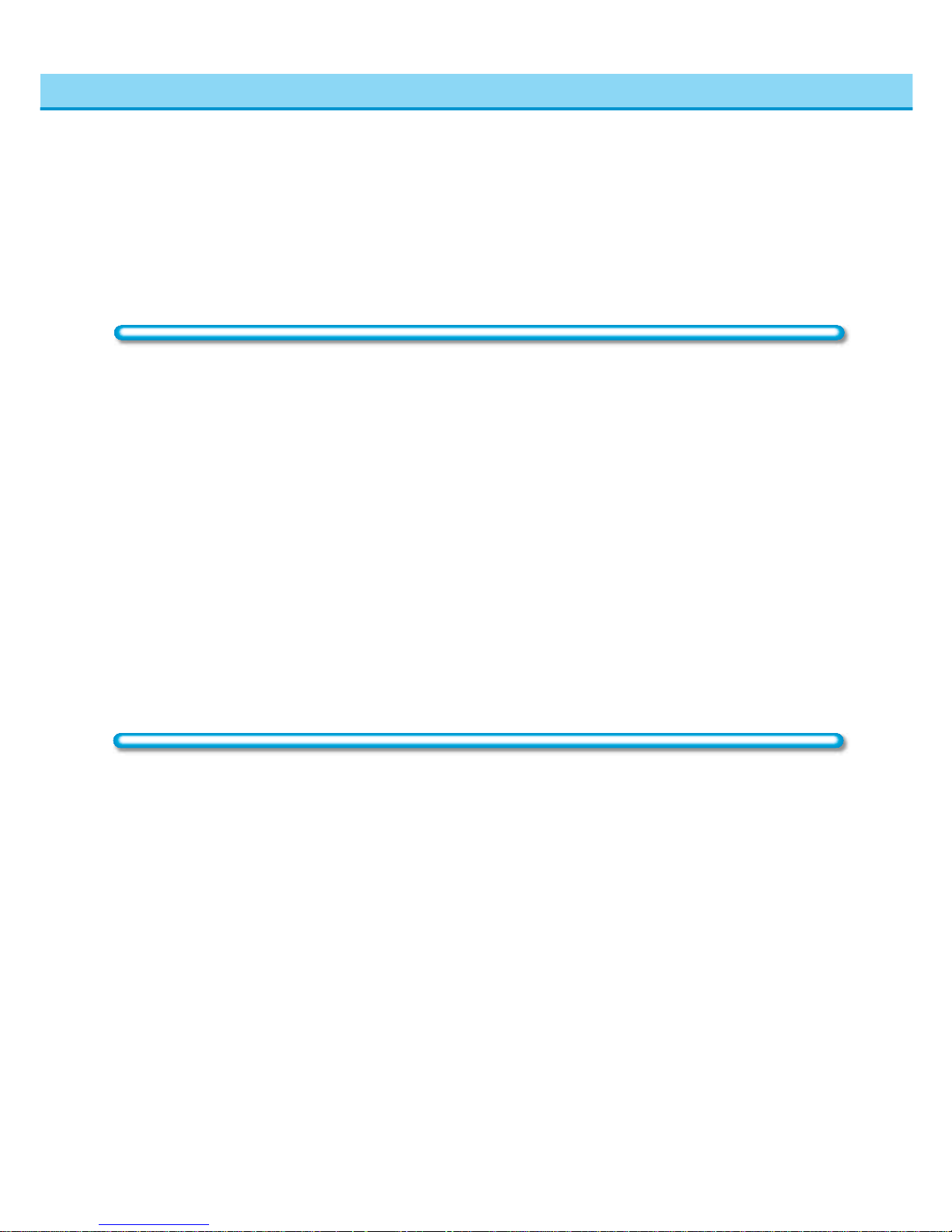
11
Contents
Loading Paper in the Drawers ............................................................................................................................................. 5-2
Loading Paper for the First Time.......................................................................................................................................... 5-4
Adjusting a Paper Drawer to Hold a Different Paper Size.................................................................................................... 5-6
Adding Toner .......................................................................................................5-8
Consumables and Options................................................................................ 5-12
Consumables ..................................................................................................................................................................... 5-12
Options............................................................................................................................................................................... 5-13
Chapter 6 Troubleshooting
Clearing Paper Jams........................................................................................... 6-2
Display Indicating How to Clear the Jam ............................................................................................................................. 6-2
Paper Jam in the Main Unit.................................................................................................................................................. 6-4
Paper Jam in the Duplexing Unit ......................................................................................................................................... 6-6
Paper Jam in the Copy Tray ................................................................................................................................................ 6-7
Paper Jam in the Right cover............................................................................................................................................... 6-9
Paper Jam in the Drawers ................................................................................................................................................. 6-10
Frequently Occurring Paper Jams ..................................................................................................................................... 6-12
Clearing a Paper Jam in the Stack Bypass........................................................................................................................ 6-14
Routine Cleaning............................................................................................... 6-16
Original is not Being Scanned Cleanly............................................................................................................................... 6-16
Original Scanned Using The Feeder Becomes Dirty (FEEDER CLEANING).................................................................... 6-17
Streaks Appear on Copy Sheet (ROLLER CLEANING) .................................................................................................... 6-18
Self-diagnostic (Error) Display ..........................................................................6-19
Self-diagnostic (Error) Displays ......................................................................................................................................... 6-19
Service Call Message .......................................................................................6-21
Chapter 7 Handling Options
System Configuration.......................................................................................... 7-2
Cassette Feeding Unit-S1 ................................................................................... 7-3
Parts and Their Functions.................................................................................................................................................... 7-3
Clearing Paper Jams ........................................................................................................................................................... 7-3
Main Specifications .............................................................................................................................................................. 7-4
Cassette Feeding Unit-R1................................................................................... 7-5
Parts and Their Functions.................................................................................................................................................... 7-5
Clearing Paper Jams ........................................................................................................................................................... 7-5
Main Specifications .............................................................................................................................................................. 7-6
Paper Deck-B1.................................................................................................... 7-7
Parts and Their Functions.................................................................................................................................................... 7-7
Clearing Paper Jams ........................................................................................................................................................... 7-7
Paper Jam in the Paper Deck .............................................................................................................................................. 7-8
Loading Paper in the Paper Deck ........................................................................................................................................ 7-9
Main Specifications ............................................................................................................................................................ 7-10
DADF-A1 (Feeder) ............................................................................................ 7-11
Parts and Their Functions...................................................................................................................................................7-11
Replacing the Stamp Cartridge (When the FAX function is installed)................................................................................ 7-12
Clearing Paper Jams ......................................................................................................................................................... 7-13
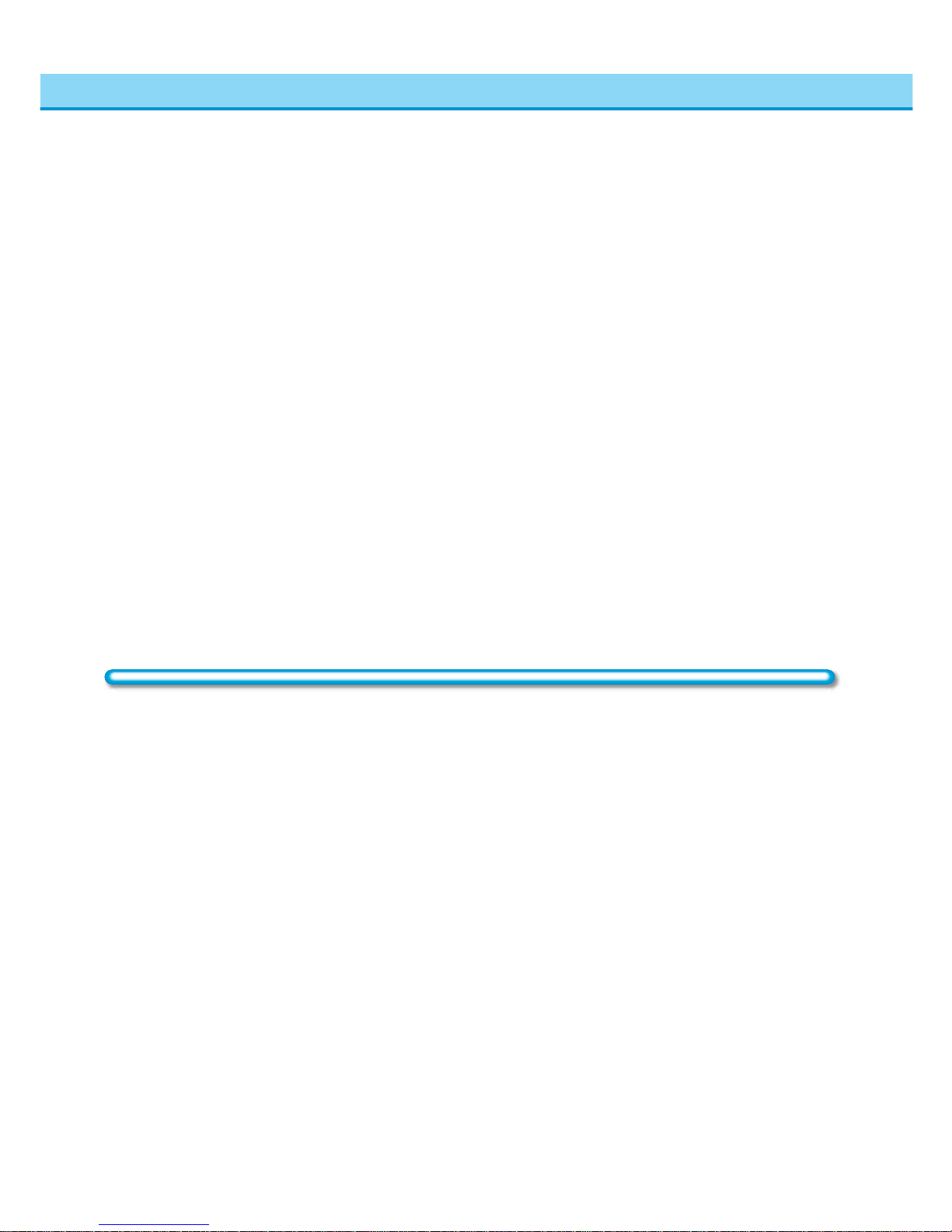
12
Contents
Main Specifications ............................................................................................................................................................ 7-15
Finisher-C1 /Saddle Finisher-C2....................................................................... 7-16
Parts and Their Functions.................................................................................................................................................. 7-16
Staple-Collate Functions .................................................................................................................................................... 7-17
TRAY Functions ................................................................................................................................................................. 7-18
Booklet Function ................................................................................................................................................................ 7-18
Clearing Paper Jams ......................................................................................................................................................... 7-19
Replacing the Staple Case in the Stapler Unit................................................................................................................... 7-21
Removing Jammed Staples from the Stapler Unit ............................................................................................................. 7-23
When a Paper Jam Occurs in the Saddle Stitcher Unit ..................................................................................................... 7-25
Replacing the Saddle Stitcher Unit Staple Cartridge ......................................................................................................... 7-27
Removing Jammed Staples from the Saddle Stitcher Unit ................................................................................................ 7-29
When a Paper Jam Occurs in the Interrupt Tray................................................................................................................ 7-31
Output Indication Function ................................................................................................................................................. 7-32
Main Specifications ............................................................................................................................................................ 7-33
Finisher-E1........................................................................................................ 7-34
Parts and Their Functions.................................................................................................................................................. 7-34
Staple-Collate Functions .................................................................................................................................................... 7-35
Clearing a Paper Jam ........................................................................................................................................................ 7-36
Replacing the Staple Case in the Stapler Unit................................................................................................................... 7-38
Removing Jammed Staples from the Stapler Unit ............................................................................................................. 7-40
Main Specifications ............................................................................................................................................................ 7-42
Consumables ..................................................................................................................................................................... 7-42
Chapter 8 Appendix
Operation When User Restrictions are Enabled .................................................8-2
Inserting the Control Card .................................................................................................................................................... 8-2
Entering the Dept. ID and Password.................................................................................................................................... 8-3
Using the Mail Box (When the printer function is installed)................................. 8-5
Printing Documents stored in the Mail Box .......................................................................................................................... 8-6
Printing Multiple Documents ................................................................................................................................................ 8-8
Checking the Document Details......................................................................................................................................... 8-10
Erasing a Document from the Mail Box ..............................................................................................................................8-11
Erasing Multiple Documents .............................................................................................................................................. 8-13
Checking Printing Status................................................................................... 8-15
Checking Detailed Information for Printing Documents ..................................................................................................... 8-15
Canceling Printing .............................................................................................................................................................. 8-16
Checking the Printing History............................................................................................................................................. 8-17
Main Specifications ...........................................................................................8-18
Index .................................................................................................................8-20
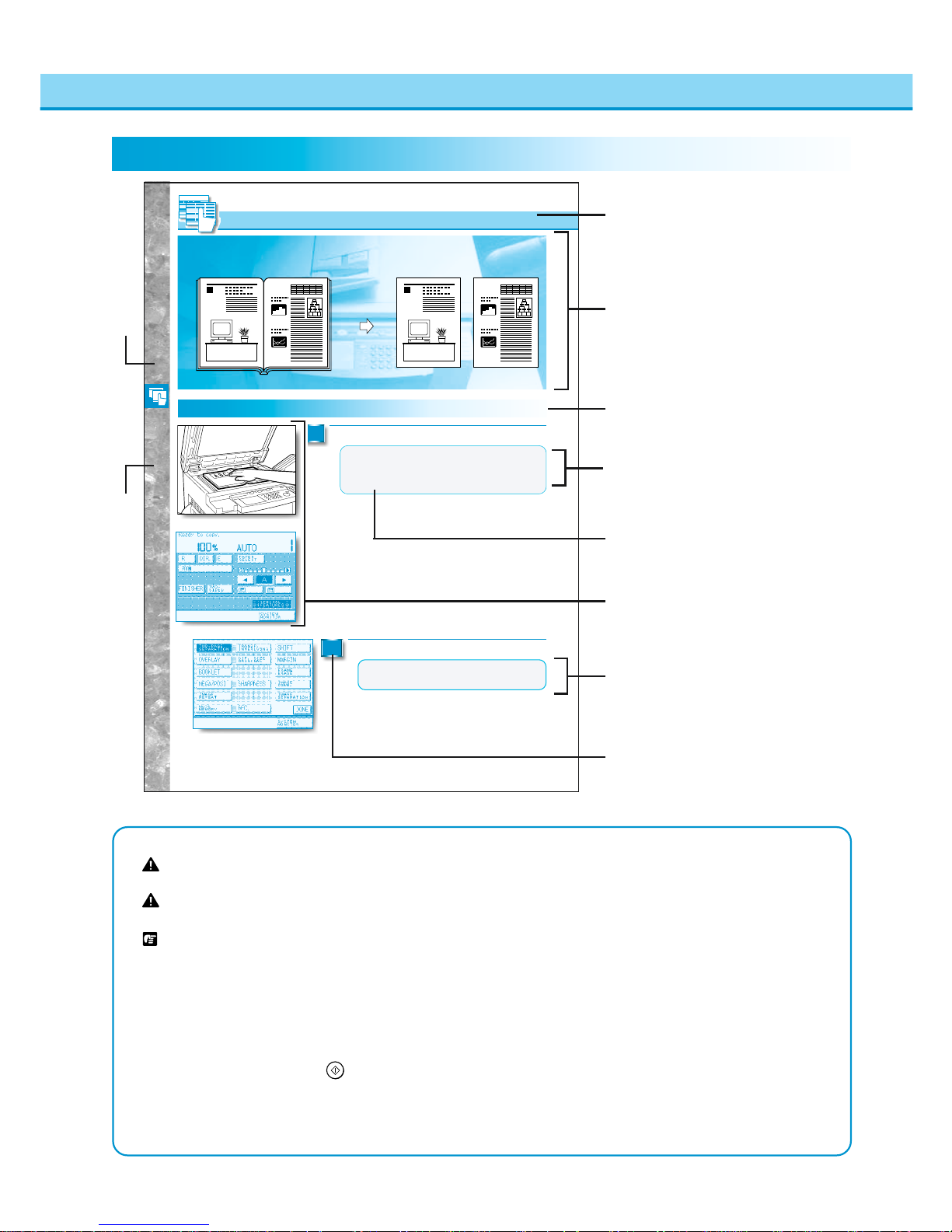
13
How to Use This Manual
The descriptions in this manual are presented using the following general format.
Symbols Used in This Manual
WARNING Indicates a warning concerning operations that may lead to death or injury to persons if not
performed correctly. In order to use the machine safely, always pay attention to these warnings.
CAUTION Indicates a caution concerning operations that may lead to injury to persons or damage to property if
not performed correctly. In order to use the machine safely, always pay attention to these cautions.
REQUEST Indicates important items or prohibited actions that should always be followed when operating the
machine. These should always be read to avoid damage to the machine or injury to persons.
●NOTICE Indicates operational warnings. Be certain to read these items so that you operate the machine
correctly.
●MEMO Indicates notes for operation or additional explanations. Reading these is recommended.
The following symbols, key names and unit names are used in this manual.
Key on control panel ............
Start
key Key on touch panel display .............. [OK] key
● Screen shots of the touch-panel display used in this manual are those taken when the machine
is equipped with the DADF-A1, Saddle Finisher-C2, Cassette Feeding Unit-R1,and the FAX
function is installed. Note that functions that cannot be used depending on the combination of
optional items are not displayed in the touch-panel display.
NOTICE
● Combined use of the Two-sided, Transparency
Interleaving, Overlay, Image Combination and
Image Separation modes cannot be set.
11
MEMO
● If you want to make copies in page order begin copying
from the last pages and work your way forward.
● Place the original face down so that the top of it is against
the top edge of the platen glass.
(See "Display Indicating How to Clear the Jam" on p. 6-2.)
This feature enables you to copy facing pages in a book or magazine on separate
sheets of copy paper in one step.
Orijinal Copy
Description of modes and
operations.
Main heading
Subheading
MEMO
Indicates notes for operation or
additional explanations. Reading these
is recommended.
Illustrations
Illustrations help you identify keys and
parts of the copier.
NOTICE
Indicates operational warnings. Be
certain to read these items so that you
operate the machine correctly.
Operation Instructions
Numbered steps describe how to set
and operate various functions.
Chapter heading
Content details
The above sample page does not actually exist in this manual.
Making Copies of Facing Pages in a Book onto Two Separate Copy Sheets in One Step
Useful Copy Functions
Making Copies of Facing Pages in a Book onto Two Separate Copy Sheets in One Step
Making Copies of Facing Pages in a
Book onto Two Separate Copy Sheets in
One Step (TWO-PAGE SEPARATION)
2
1
Place the original the machine and press [OK].
Press the [TWO-PAGE SEPARATION] key.
3-12
Reference
Page and chapter numbers containing
related items are provided.

14
Safety Considerations
●Do not install the machine in unstable locations
such as on unsteady platforms or on inclined
floors, or in locations which are subject to
excessive vibrations, as this may cause the
machine to fall or tip over, resulting in personal
injury.
●Do not install the machine in such a way that
the ventilation ports are blocked by objects. If
the ventilation ports are blocked, heat will build
up inside the machine and may result in a fire.
●Do not place heavy objects on the machine, as
they may tip over or fall resulting in personal
injury.
Installation
WARNING
●Do not install the machine near alcohol, paint
thinner or other inflammable substances. If
inflammable substances come into contact with
electrical parts inside the machine, this may
result in fire or electrical shock.
●Do not place the following items on the machine.
If these items come into contact with a highvoltage area inside the machine, this may result
in a fire or electrical shock.
• Necklaces and other metal objects
• Cups, vases, flowerpots and other containers
filled with water or liquids
If these items are dropped or spilled inside the
machine, immediately turn OFF the main power
switch and unplug the power plug from the
outlet. Then, contact your service representative.
CAUTION
●Do not install the machine in the following
locations.
•A damp or dusty location
•A location which is exposed to direct sunlight
•A location subject to high temperatures
•A location that is subject to open flames
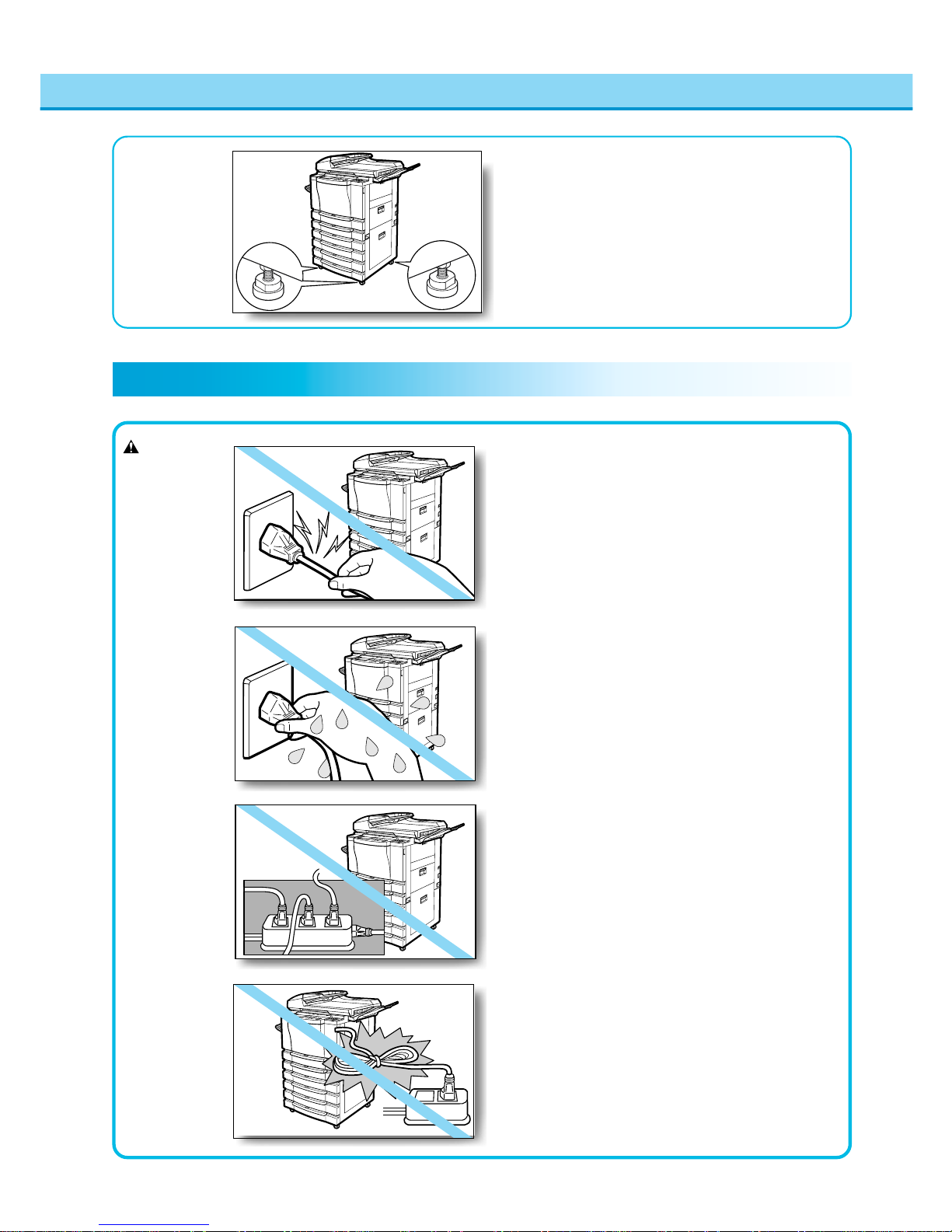
15
Safety Considerations
WARNING
●Do not remove the machine’s fixing stoppers
after the machine has been installed, as this
may cause the machine to fall or tip over,
resulting in personal injury.
Power Supply
●Do not damage or modify the power cord. Also,
do not place heavy objects on the power cord,
or pull on or excessively bend it, as this could
cause electrical damage and result in a fire or
electrical shock.
●Do not insert or unplug the power plug with wet
hands, as this may result in electrical shock.
●Do not plug the machine into a multi-plug power
strip, as this may cause fire or electrical shock.
●Do not bundle up or tie the power cord in a knot,
as this may result in a fire or electrical shock.
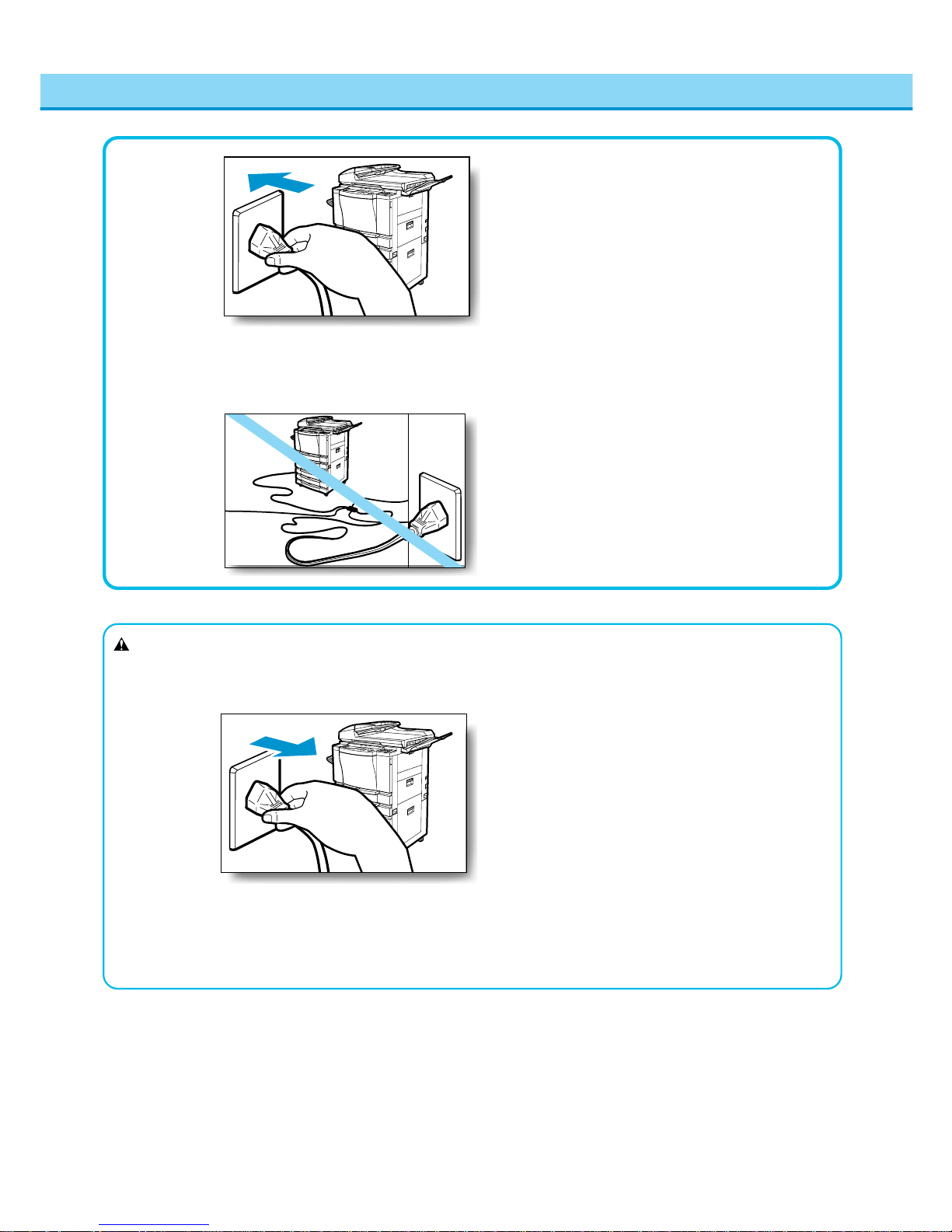
16
●Insert the power cord completely into the outlet,
as failure to do so may result in a fire or
electrical shock.
Safety Considerations
●Do not use power cords other than the provided
power cord, as this may result in a fire or
electrical shock.
●As a general rule, do not use extension cords.
Using an extension cord may result in a fire or
electrical shock. If an extension cord must be
used, however, untie the cord binding and insert
the power plug completely into the extension
cord outlet to ensure a firm connection between
the power and extension cords.
●Do not use power supplies with voltages other
than 120 V AC, as this may result in a fire or
electrical shock.
●Always grasp the plug portion when unplugging
the power plug. Pulling on the power cord may
expose or snap the core wire, or otherwise
damage the power cord. If the cord is damaged,
this could cause an electricity leak and result in
a fire or electrical shock.
CAUTION
●Leave sufficient space around the power plug
so that it can be unplugged easily. If objects are
placed around the power plug, you will be
unable to unplug it in an emergency.
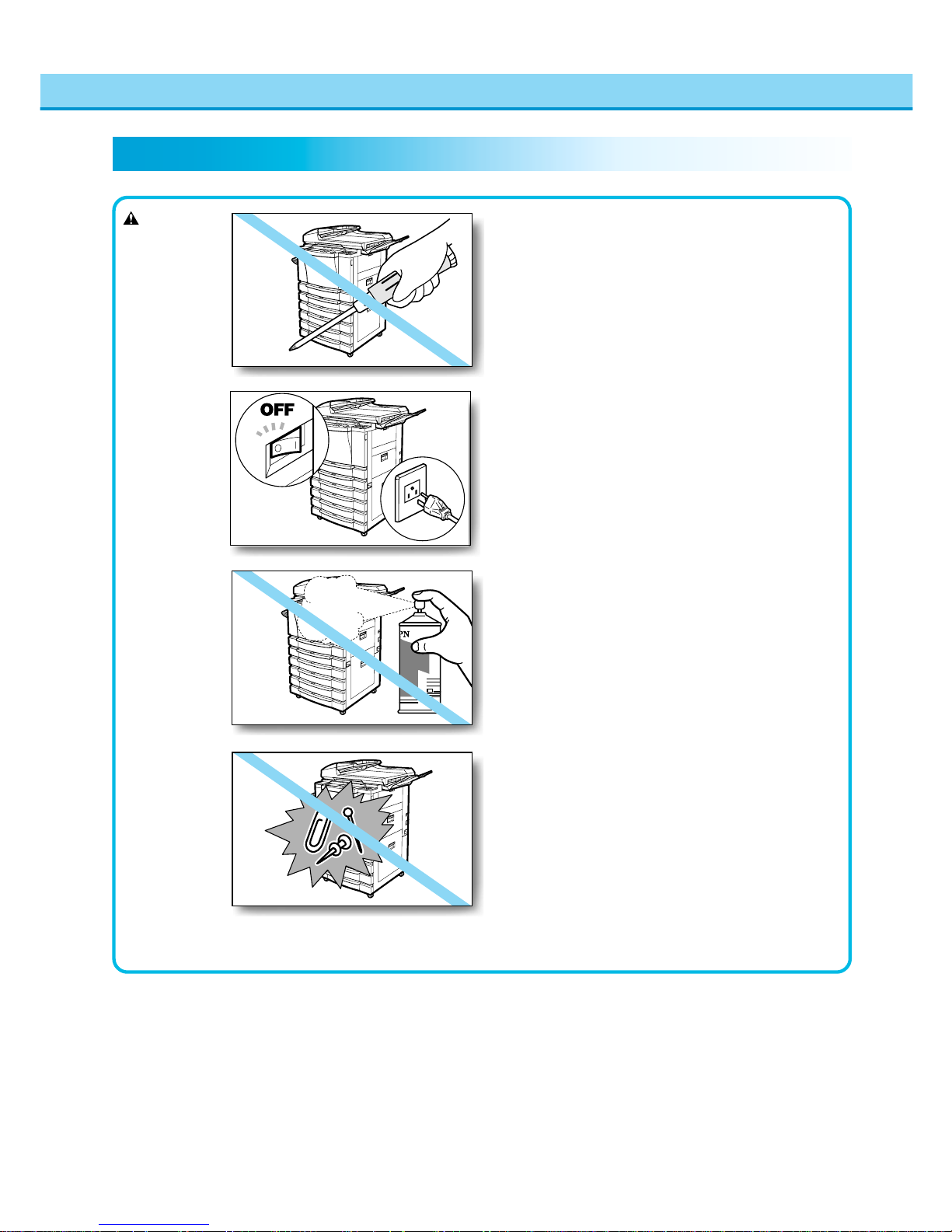
17
Safety Considerations
WARNING
Handling
●Do not attempt to disassemble or modify the
machine. There are high-temperature and highvoltage components inside the machine which
may result in a fire or electrical shock.
●If the machine makes strange noises, or emits
smoke, heat or unusual smells, immediately turn
OFF the main power switch and unplug the
power plug from the outlet. Then, contact your
service representative. Continued use of the
machine in this condition may result in a fire or
electrical shock.
●Do not use highly flammable sprays near the
machine. If gas from these sprays comes into
contact with the electrical components inside
the machine, this may result in a fire or electrical
shock.
●Do not drop paper clips, staples or other metal
objects inside the machine. Also, do not spill
water, liquids or inflammable substances
(alcohol, benzene, paint thinner, etc.) inside the
machine. If these items come into contact with a
high-voltage area inside the machine, this may
result in a fire or electrical shock. If these items
are dropped or spilled inside the machine,
immediately turn OFF the main power switch
and unplug the power plug from the outlet.
Then, contact your service representative.
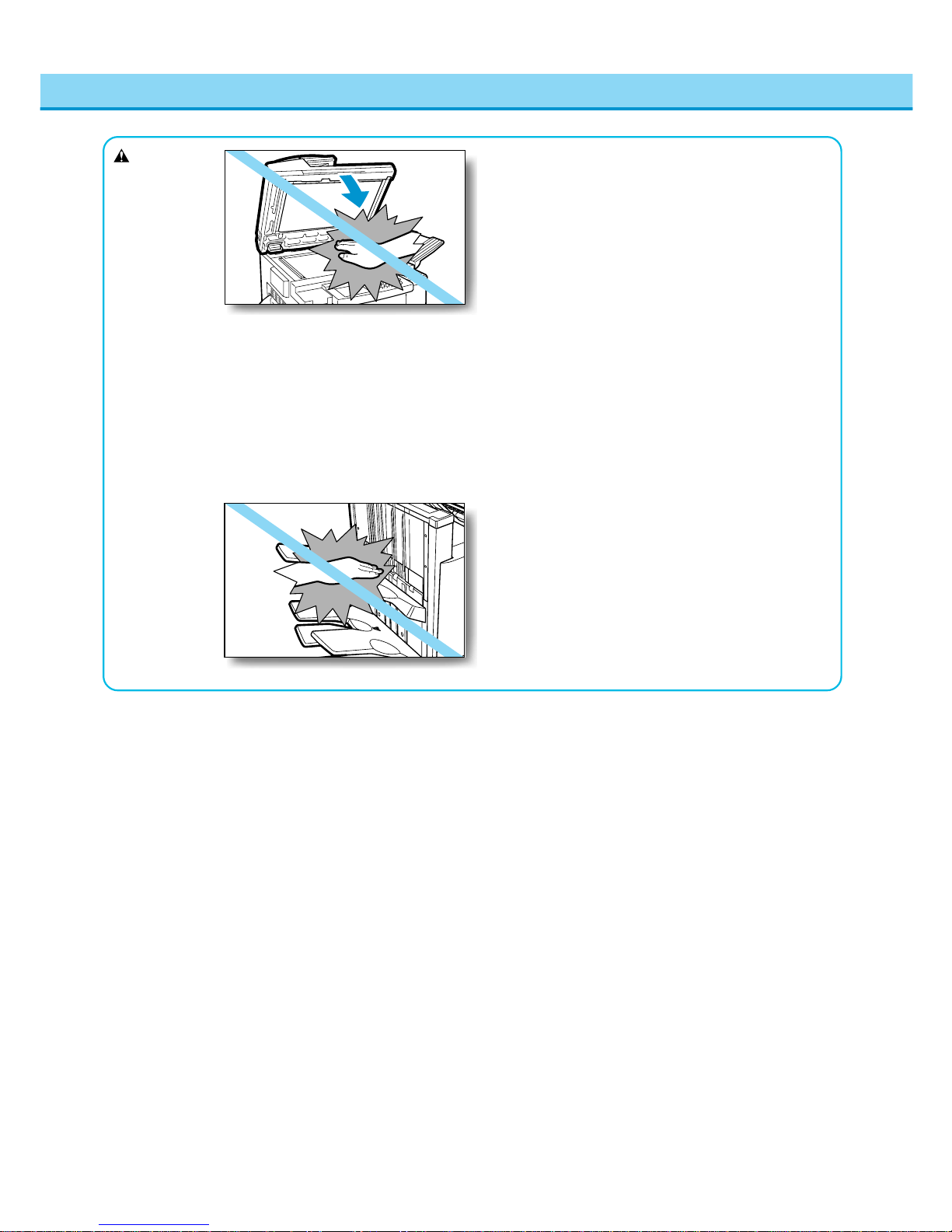
18
●Close the platen cover and feeder gently to
avoid catching your hand, as this may result in
personal injury .
●Do not touch the Finisher while making copies,
as this may result in personal injury.
●Turn OFF the power switch for safety when the
machine will not be used for a long period of
time such as overnight. Also, unplug the power
plug for safety when the machine will not be
used for an extended period of time such as
during consecutive holidays.
●Do not place your hand in the part of the tray
where stapling is performed while a Finisher is
attached, as this may result in personal injury.
Safety Considerations
CAUTION
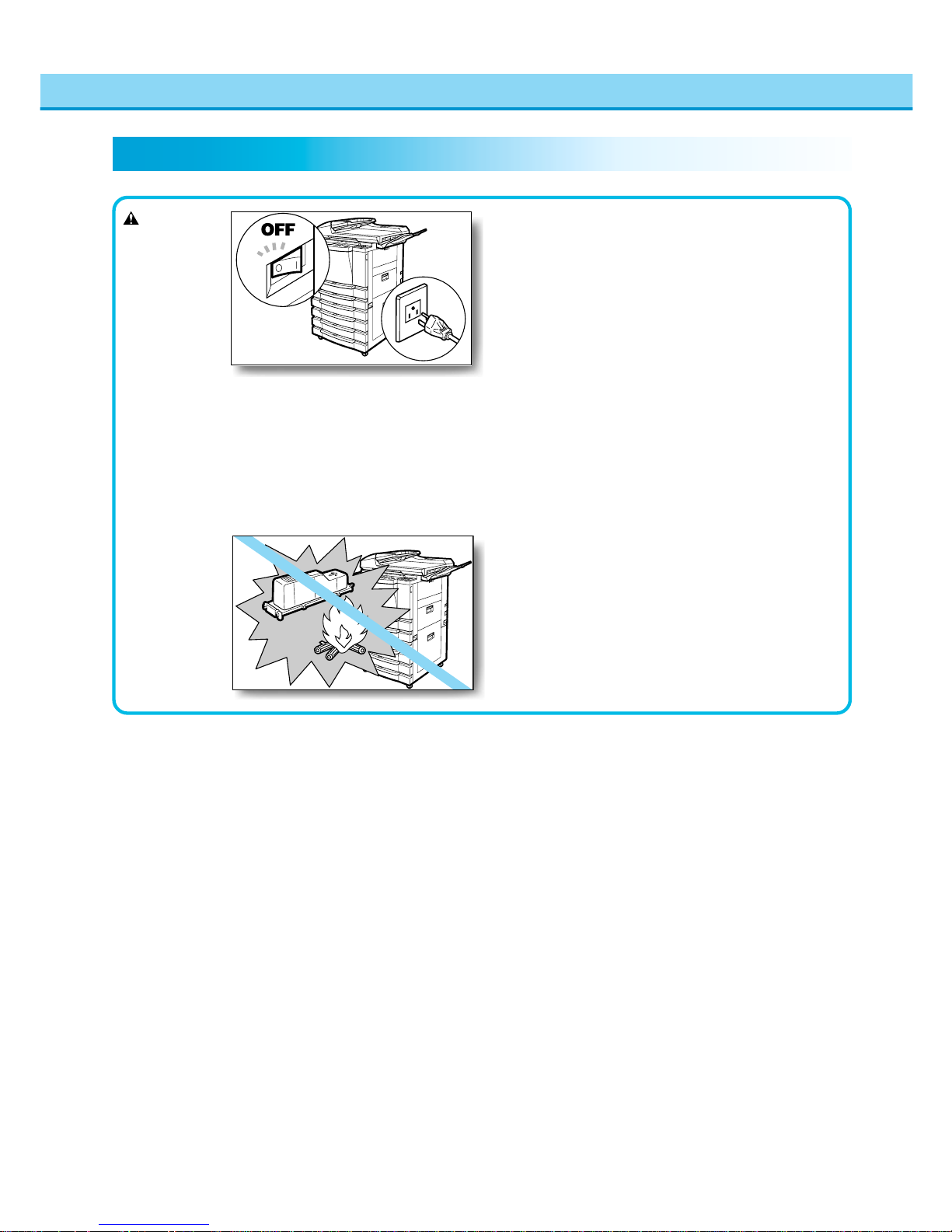
19
●When cleaning the machine, first turn OFF the
main power switch and unplug the power plug.
Failure to observe these items may result in a
fire or electrical shock.
WARNING
Maintenance and Inspections
●Clean the machine using a firmly wrung-out
cloth dampened with a mild cleansing detergent.
Do not use alcohol, benzene, paint thinner or
other inflammable substances. If inflammable
substances come into contact with a highvoltage area inside the machine, this may result
in a fire or electrical shock.
●Do not throw a used toner cartridge into open
flames, as this may ignite the toner remaining
inside the cartridge and result in burns or a fire.
Safety Considerations
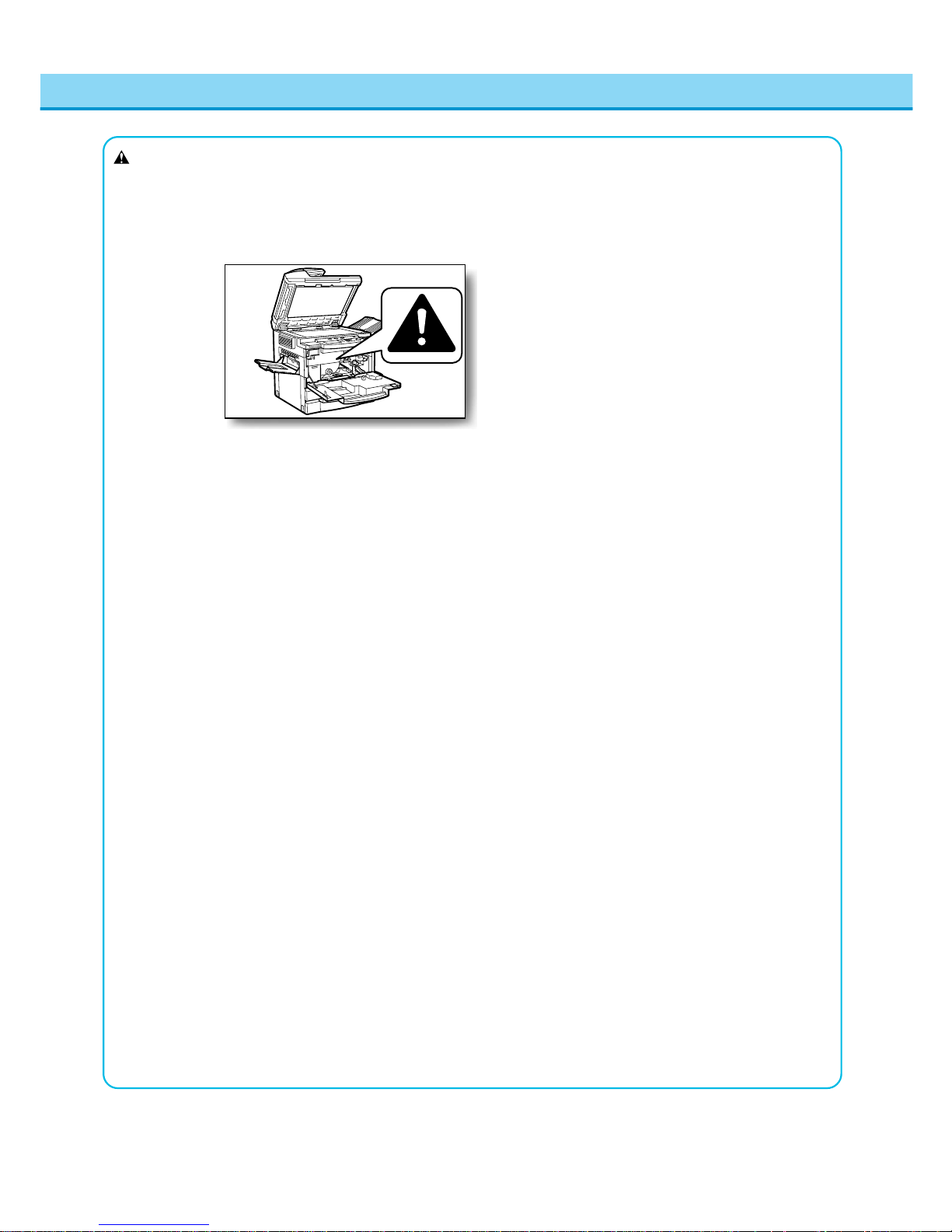
20
Safety Considerations
CAUTION
●Unplug the power plug from the outlet at least
once a year, and clean the area around the
base of the plug’s metal pins to ensure all dust
is removed. If dust accumulates in this area, it
may result in a fire.
●There are some areas inside the machine which
are subject to high voltages and high temperatures. Take adequate precautions when
performing internal inspections to avoid burns or
electrical shock.
●When removing jammed paper or when
inspecting the inside of the machine, do not
allow necklaces, bracelets or other metal
objects to touch the inside of the machine, as
this may result in burns or electrical shock.
●When removing copy paper which has become
jammed inside the machine, take care not to
allow the toner on the jammed copy paper to
come into contact with your hands or clothing,
as this will dirty your hands or clothing. If they
become dirty, wash them immediately with cold
water. Washing with warm water will set the
toner and make it impossible to remove the
toner stains.
●When removing copy paper which has become
jammed inside the machine, remove the
jammed copy paper gently to prevent the toner
on the paper from scattering and entering your
eyes or mouth. If toner enters your eyes or
mouth, wash immediately with cold water and
consult a physician.
●When loading copy paper or removing jammed
originals or copy paper, take care not to cut your
hands on the edges of the original or copy
paper.
●When removing a used toner cartridge from the
toner supply port, remove the cartridge carefully
to prevent toner from scattering and entering
your eyes or mouth. If toner enters your eyes or
mouth, wash immediately with cold water and
consult a physician.
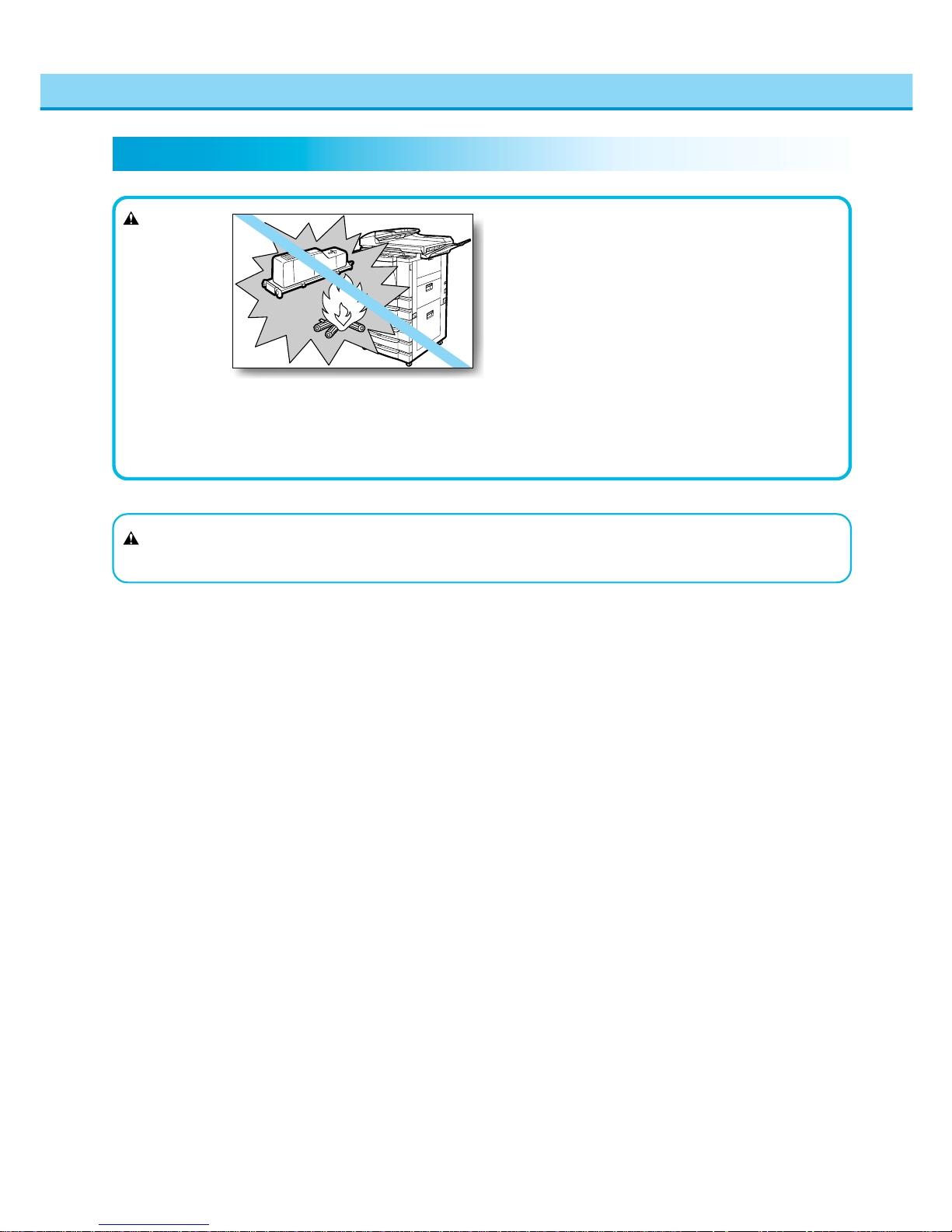
21
Safety Considerations
●Do not throw a toner cartridge into open flames,
as this may cause the toner to ignite and result
in burns or a fire.
WARNING
Consumables
●Do not store toner cartridges or copy paper in
places exposed to open flames, as this may
cause the toner or copy paper to ignite and
result in burns or a fire.
CAUTION
●Keep toner and other consumables out of the reach of small children. If these items
are ingested, consult a physician immediately.
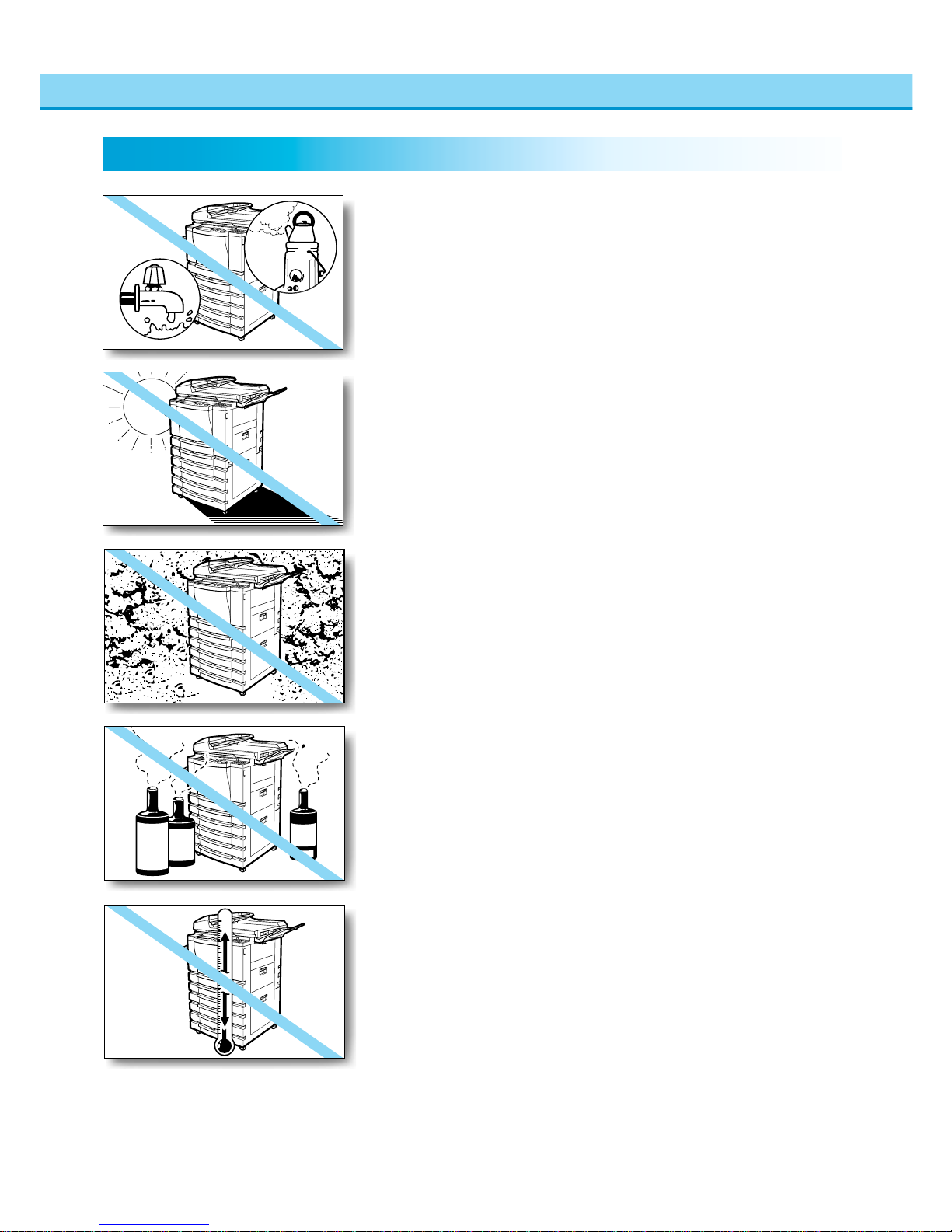
22
■ Avoid locations which are subject to low temperatures
and low humidity, or high temperatures and high humidity.
For example, avoid installing the machine near water faucet, hot
water heaters, humidifiers, air conditioners, heaters and stoves.
Avoid installing the machine in the following locations.
Installation Precautions
■ Avoid installing the machine in the direct sunlight.
If unavoidable, shade the machine using curtains.
■ Avoid poorly ventilated locations.
During use, the machine generates ozone. However, the amount of
ozone generated is not enough to affect the human body.
Nevertheless, if the machine is used for a prolonged period of time
in a poorly ventilated room, or when making lots of copies, be sure
to ventilate the room to make the working environment as comfortable as possible.
■ Avoid locations where a considerable amount of dust
accumulates.
■ Avoid locations where ammonia gas is emitted.
■ Avoid locations near volatile flammables, such as
alcohol or paint thinner.
■ Avoid locations which are subject to vibrations.
For example, avoid installing the machine on unstable floors or
stands.
■ Avoid rapid changes in temperature.
If the room in which the machine is installed is rapidly heated from
a low temperature, condensation may form inside the machine.
This can adversely affect copy quality or result in an inability to
obtain copy images.
■ Avoid installing the machine near computers or other
precision electronic equipment.
Electrical interference and vibrations generated by the machine
during copying can adversely aff ect the operation of such equipment.
■ Avoid installing the machine near televisions, radios or
other similar electronic equipment.
The machine might interfere with sound and picture signal reception, etc. Plug the machine into a dedicated power outlet and
maintain as much space as possible between the machine and
other electronic equipment.
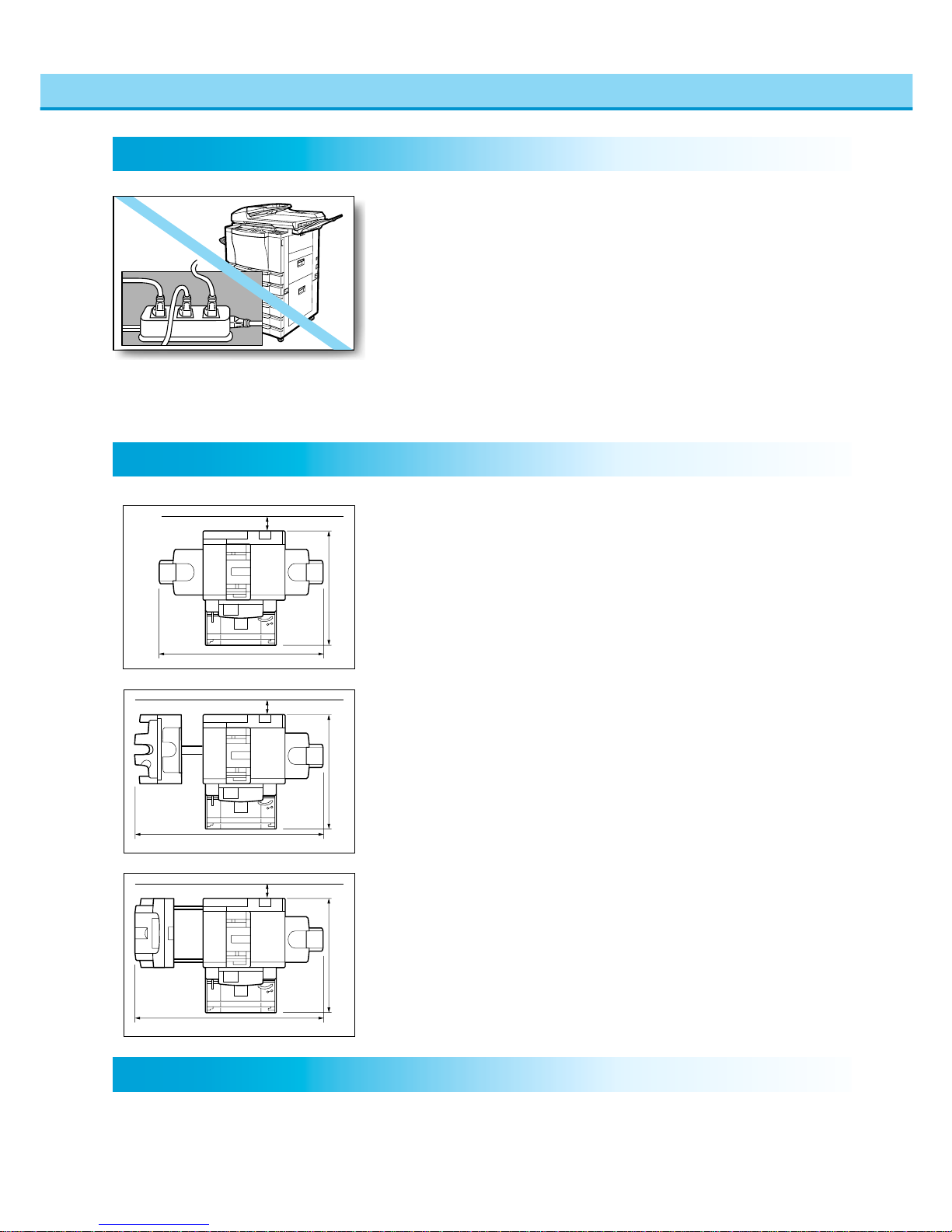
23
■ Plug the machine into a 120V AC outlet.
■ Do not plug other electrical equipment into the outlet to
which the machine is connected.
■ Do not plug the machine into a multi-plug power strip.
Doing so might cause a fire.
■ The power cable may become damaged if it is often
stepped on or heavy objects are placed on it. Continued
use of a damaged power cable can lead to an accident.
Select a safe power supply.
Installation Precautions
Provide adequate installation space.
■ Provide enough space on each side of the machine for
unrestricted operation.
Main Unit only
Moving the machine
■ If you intend to move the machine, contact your service
representative beforehand.
51" (1296mm)
36"-3/4 (934mm)
45"-1/2 (1155mm)(cassette extended)
36"-3/4 (934mm)
45"-1/2 (1155mm)(cassette extended)
36"-3/4 (934mm)
45"-1/2 (1155mm)(cassette extended)
more than 4" (100mm)
more than 4" (100mm)
more than 4" (100mm)
75"-1/4 (1912mm)
59"-3/8 (1507.4mm)
When installing the Finisher-C1 or the Saddle Finisher-C2
When installing the Finisher-E1

24
■ Do not attempt to disassemble or modify the machine.
■ Some parts inside the machine are subject to high
voltages and temperatures. Take adequate precaution
when inspecting the inside of the machine. Do not carry
out any inspections not described in this manual.
Handling Precautions
■ Be careful not to drop any foreign objects such as paper
clips or staples inside the machine. If a foreign object
comes into contact with electrical parts inside the
machine, it might cause a short circuit and result in a
fire or electrical shock.
■ If there is unusual noise or smoke, immediately turn the
main power switch OFF, then call your service representative. Using the machine in this state might cause a fire
or electric shock. Also, avoid placing objects around the
plug so that the machine can be unplugged whenever
necessary.
■ Do not turn the main power switch OFF or open the
front cover during copying. This might result in paper
jams.
■ To avoid danger of ignition, do not use flammable
aerosol products near the machine.
■ If the machine will not be used for a prolonged period of
time, for example during the night, turn the main power
switch OFF.
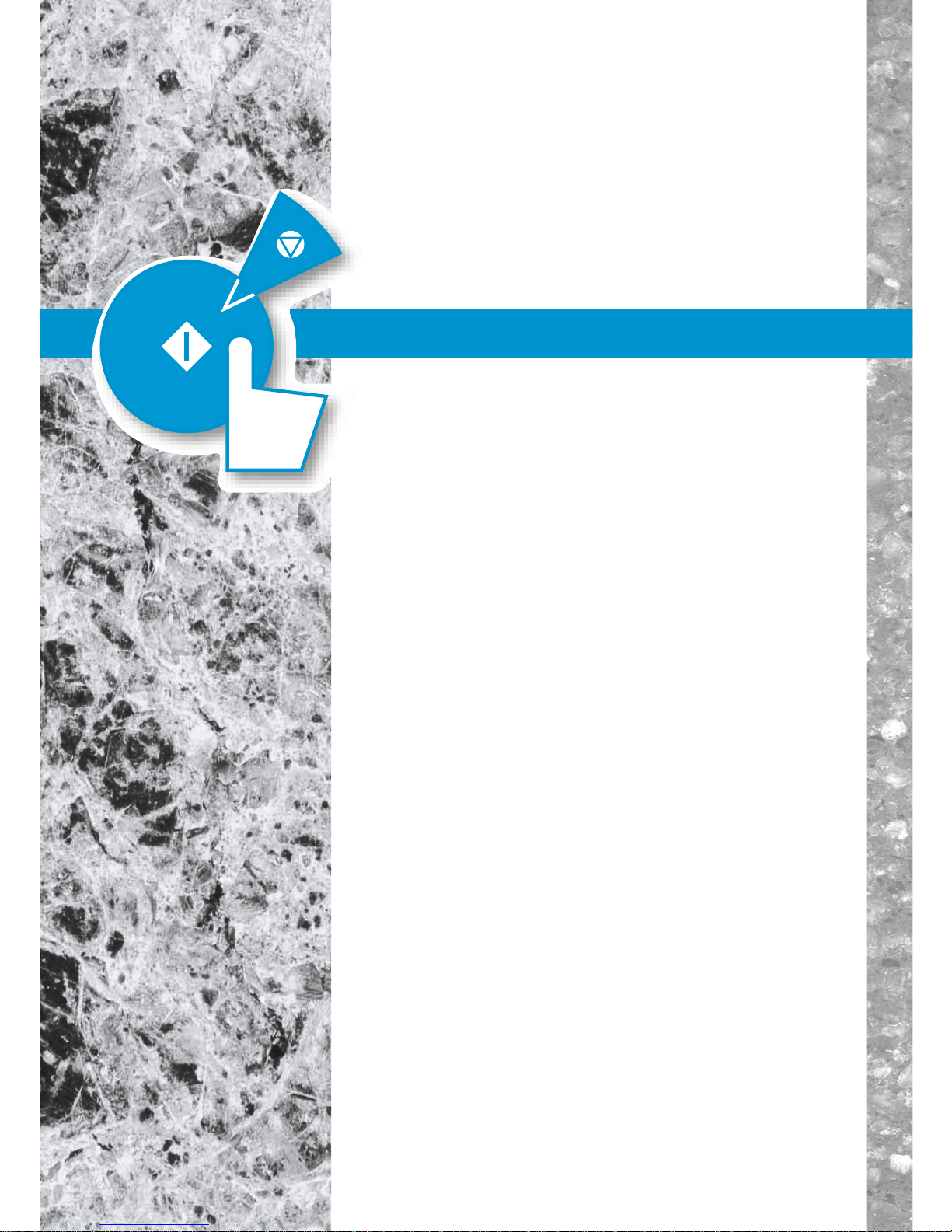
Parts and Their Functions ............................................................... 1-2
Integrated Operation........................................................................ 1-5
Entering Characters on the Touch Panel Display..........................1-6
Main Power and Control Panel Power ............................................ 1-8
Flow of Copy Operations................................................................. 1-9
Placing Originals............................................................................ 1-11
Checking the Copy Mode Settings ............................................... 1-15
Changing or Canceling a Selected Copy Mode........................... 1-16
Chapter 1
Before You Start Using
Copy Functions
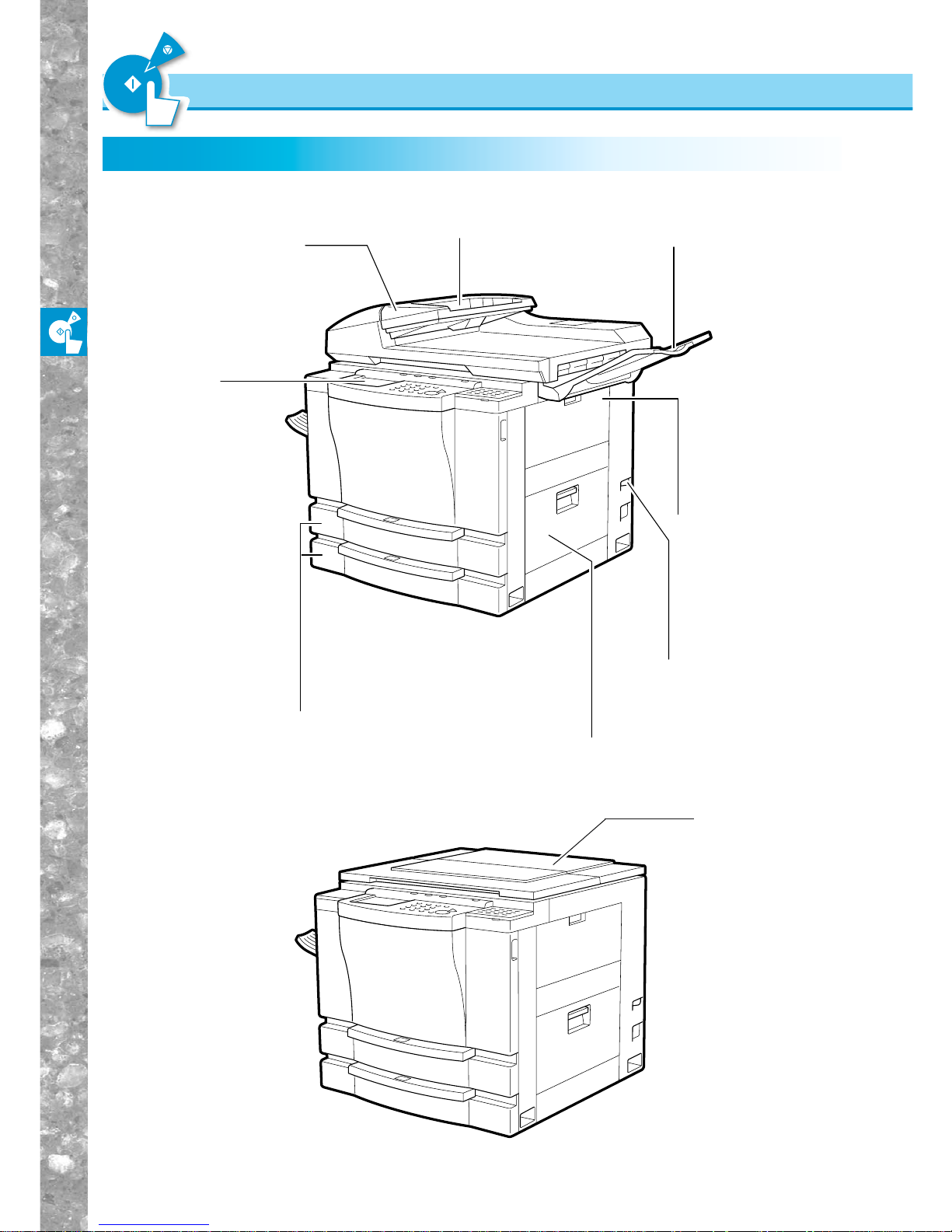
Before You Start Using Copy Functions
1–2
Parts and Their Functions
External View
Stack bypass
Feeds transparencies
and heavier weight
copy stock.
(See "Using the Stack
Bypass," on p. 2-4.)
Control Panel
(See "Control
Panel Parts
and Functions ,"
on p. 1-4.)
Main power switch
Press to the "I" position
to turn the power ON.
(See "Main power and
Control Panel Power,"
on p. 1-8.)
Feeder
Original output tray
Right cover
Open to remove jammed copy paper
(See Chapter 6, "Troubleshooting".)
Original supply tray
Paper drawers
Each drawer holds up to
500 sheets (20-lb bond)
of copy paper. The 1st
drawer holds LGL to
STMT size copy paper.
The 2nd drawer holds
11"x17" to STMT size
copy paper.
External View
■DADF-A1 attached
■Platen cover T ype D attached
Platen cover
Type D
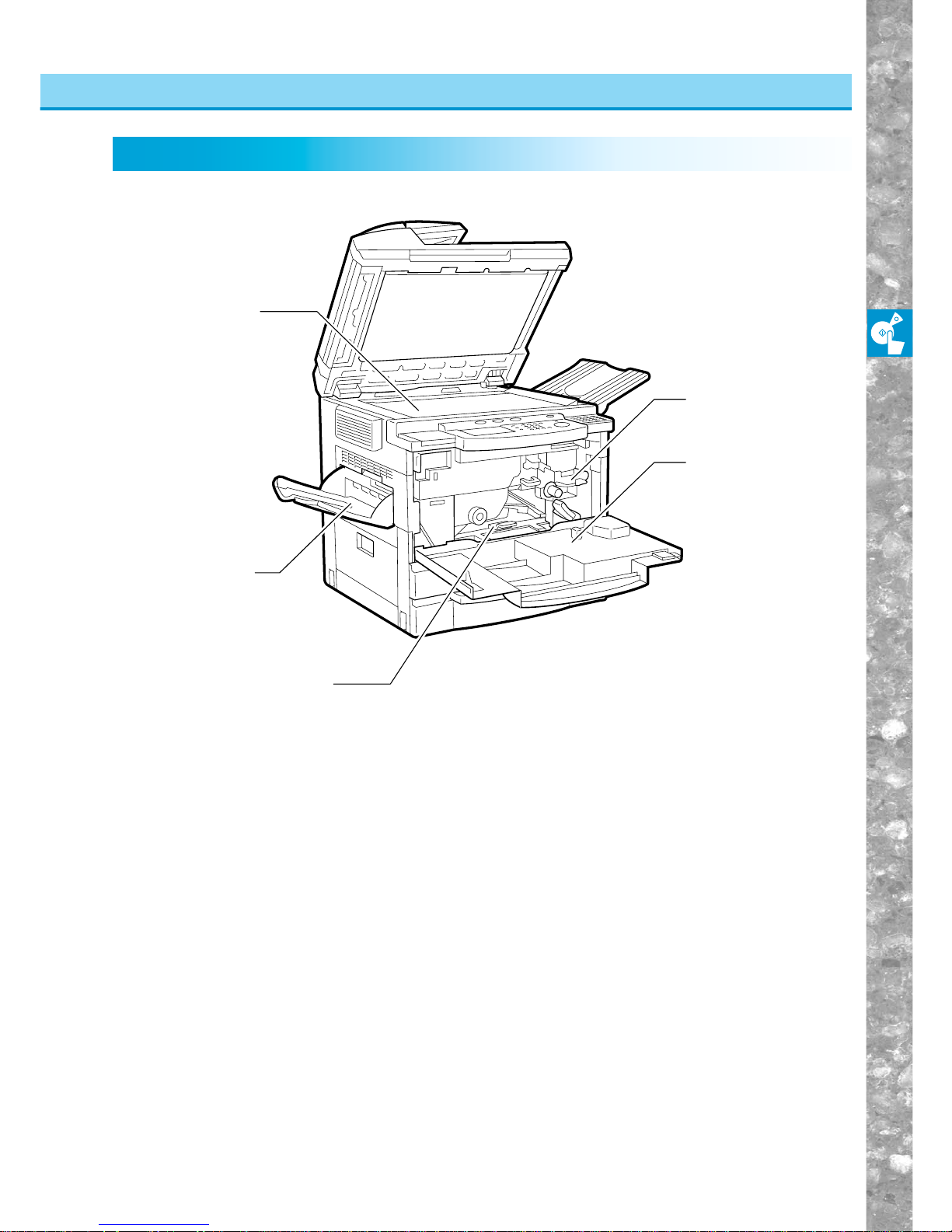
Before You Star t Using Copy Functions
1–3
Parts and Their Functions
Internal View
Internal View
Toner box
Platen glass
Front cover
Open this cover when
clearing a paper jam or
adding toner.
Duplexing unit
Copy tray
Copies are output to
this tray.
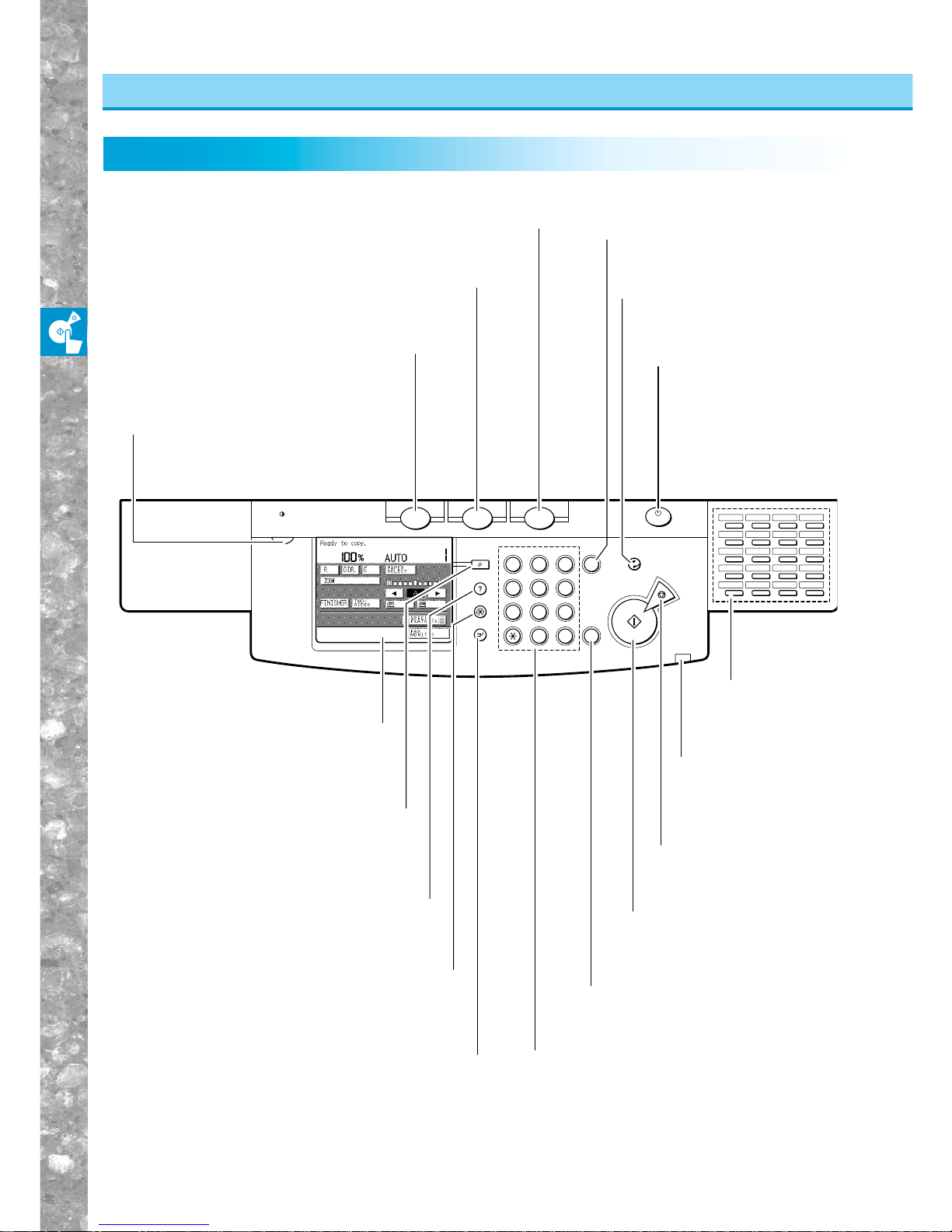
Before You Star t Using Copy Functions
1–4
Parts and Their Functions
Control Panel Parts and Functions
Control Panel Parts and Functions
ON/OFF
Copying
Clear
Start
Stop
Reset
Guide
Additional Functions
Interrupt
Error
Memory
TX/RX
Error Data Error
Display Contrast
ID
C
FAXCOPY
ABC DEF
JKLGHI MNO
TUVPRS WXY
1
23
4
56
7
809
#
OPER
Energy Saver
COPY key
Press to use the machine as a copier service.
The Copy Basic Features screen appears
in the touch panel display.
FAX key
Press to use the machine as a FAX service.
PRINT I/F key
Press to use expanded functions other than
copy or FAX, such as the printer function.
Control panel power
switch
(sub power supply)
Press to tum the control
panel ON or OFF. When
set to OFF, the machine is
in the Sleep mode.
CLEAR key
Press to clear incorrectly
entered values or characters.
Touch panel display
Display contrast control
Use to adjust the brightness
of the touch panel display.
STOP key
Press to stop scanning of
originals for copy
operations
ENERGY SAVER key
Press to place the copier in the
Energy Saver mode.
START key
Press to start scanning of
originals for copy operations.
ID key
Press when setting the department
ID management function.
Number keys
Press to enter numerical values.
RESET key
Press to return the copy settings
to the Standard mode.
GUIDE key
Press to display explanations of modes or
functions in the touch panel display.
ADDITIONAL FUNCTIONS key
Press to set additional functions.
INTERRUPT key
Press to interrupt a continuous copying job
when you need to make priority copies.
Power indicator
Lights when the main
power is turned ON.
One-touch
dial buttons
Used for the fa
x
function.
PRINT•I/F
