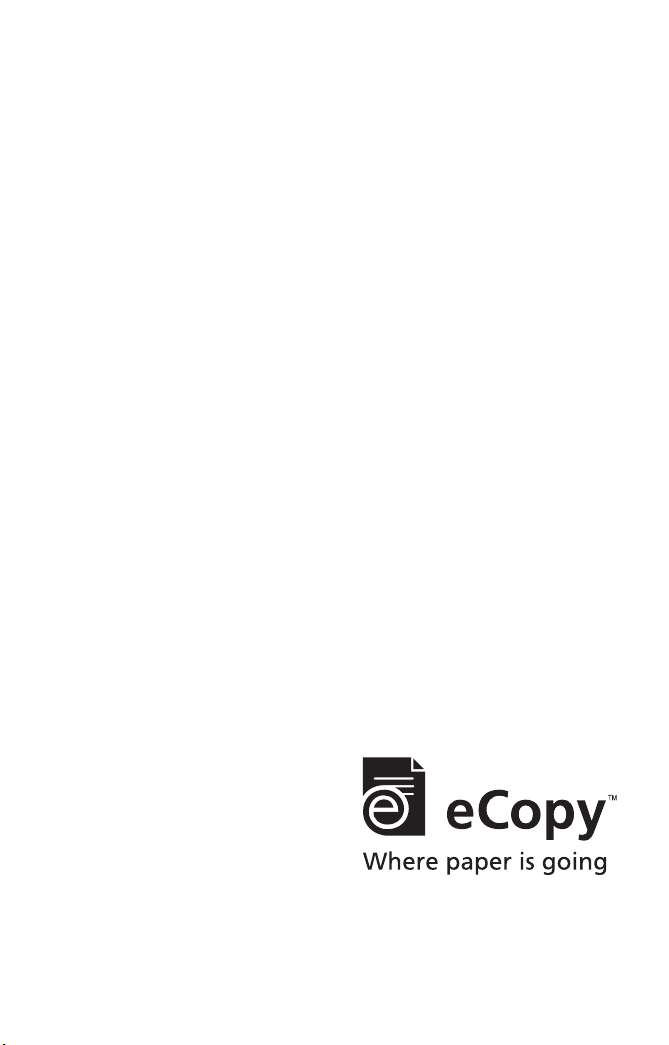
eCopy™ Quick Connect
Version 4.5 for ShareScan
Administrator’s Guide
®
Part Number: 73-00326 (1/2009)
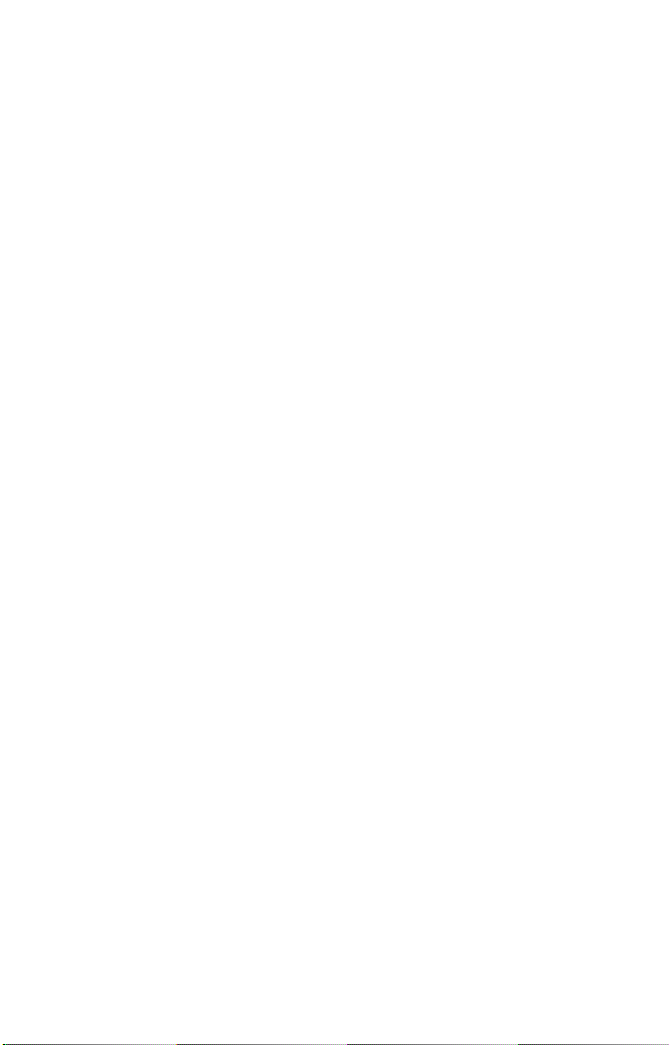
Licensing, Copyright, and Trademark Information
The information in this document is subject to change and does not
represent a commitment on
described in this document is furnished under a license agreement. The
software may be used or copied only in accordance with the terms of the
agreement. It is against the law to copy the software on any medium
except as specified in the license agreement. No part of this document
may be reproduced, transmitted in any form or by any means, electronic
or mechanical, including photocopying, recording, or information
storage and retrieval systems, or translated into any language for any
purpose other than the purchaser’s personal use, without the written
permission of eCopy, Inc.
© 2004 - 2009 eCopy, Inc.
eCopy, the eCopy logo, eCopyFax, the Simplify logo, the MailRoom
o, eCopy ShareScan, eCopy
log
Quick Connect, eCopy Xpert Compression, UniDoc, SpeedFax, and
SpeedPrint are trademarks of eCopy, Inc. ShareScan, Simplify, and
MailRoom are registered trademarks of eCopy, Inc.
All other terms and products are trademark
their respective owners and are hereby acknowledged.
the part of eCopy, Inc. The software
ScanStation, eCopy Desktop, eCopy
s or registered trade
marks of
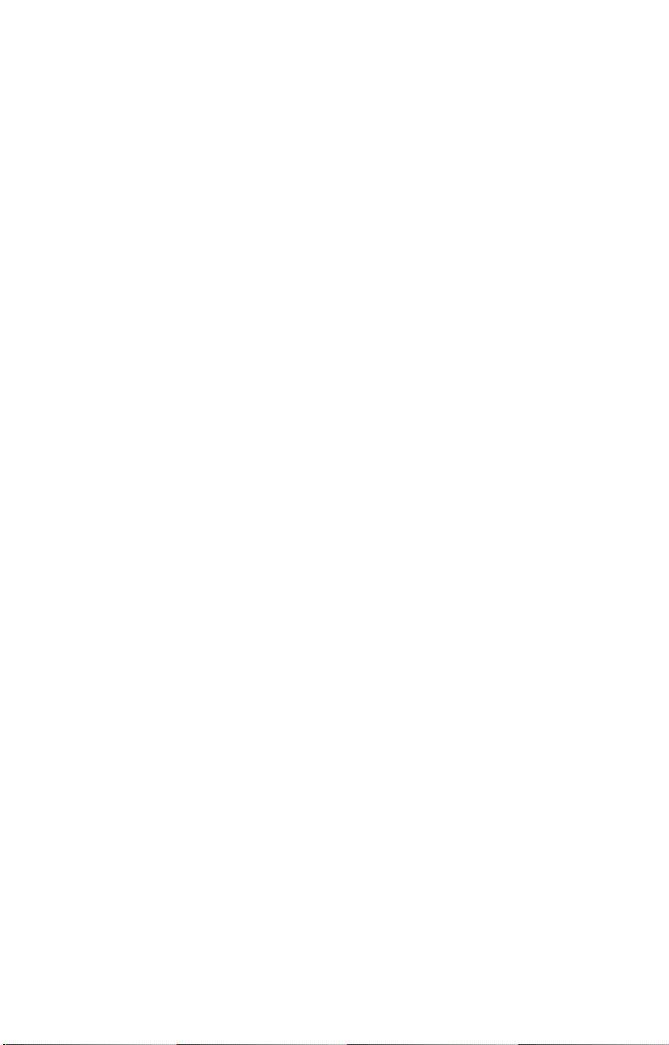
Table of Contents
Introduction . . . . . . . . . . . . . . . . . . . . . . . . . . . . 1
About this guide . . . . . . . . . . . . . . . . . . . . . . . . . . . . . . . . . 2
Further information . . . . . . . . . . . . . . . . . . . . . . . . . . . . . . . . 2
Registering your software . . . . . . . . . . . . . . . . . . . . . . . . . . . . 2
Customer Support services . . . . . . . . . . . . . . . . . . . . . . . . . . 3
Installing and configuring the connector . . . . 5
Installation procedures . . . . . . . . . . . . . . . . . . . . . . . . . . . . . 6
Installation prerequisites . . . . . . . . . . . . . . . . . . . . . . . . . . 6
Installing the connector . . . . . . . . . . . . . . . . . . . . . . . . . . 7
Planning and configuring connector profiles . . . . . . . . . . . . . 8
Planning your connector configuration . . . . . . . . . . . . . . . 8
Configuring the connector . . . . . . . . . . . . . . . . . . . . . . . 10
Defining a scanning destination . . . . . . . . . . . . . . . . . . . 11
Defining a file naming field . . . . . . . . . . . . . . . . . . . . . .16
Defining index fields . . . . . . . . . . . . . . . . . . . . . . . . . . .18
Configuring file name and index fields . . . . . . . . . . . . . .19
Configuring an index file . . . . . . . . . . . . . . . . . . . . . . . . 22
Setting a database as a destination . . . . . . . . . . . . . . . . 25
Mapping index fields to fields in a database . . . . . . . . . . 27
Using a database as the source of field values . . . . . . . . 29
Configuring a data source . . . . . . . . . . . . . . . . . . . . . . . 31
Configuring an Express connector profile . . . . . . . . . . . . 33
Using the connector . . . . . . . . . . . . . . . . . . . . 35
Connector workflow . . . . . . . . . . . . . . . . . . . . . . . . . . . . . 36
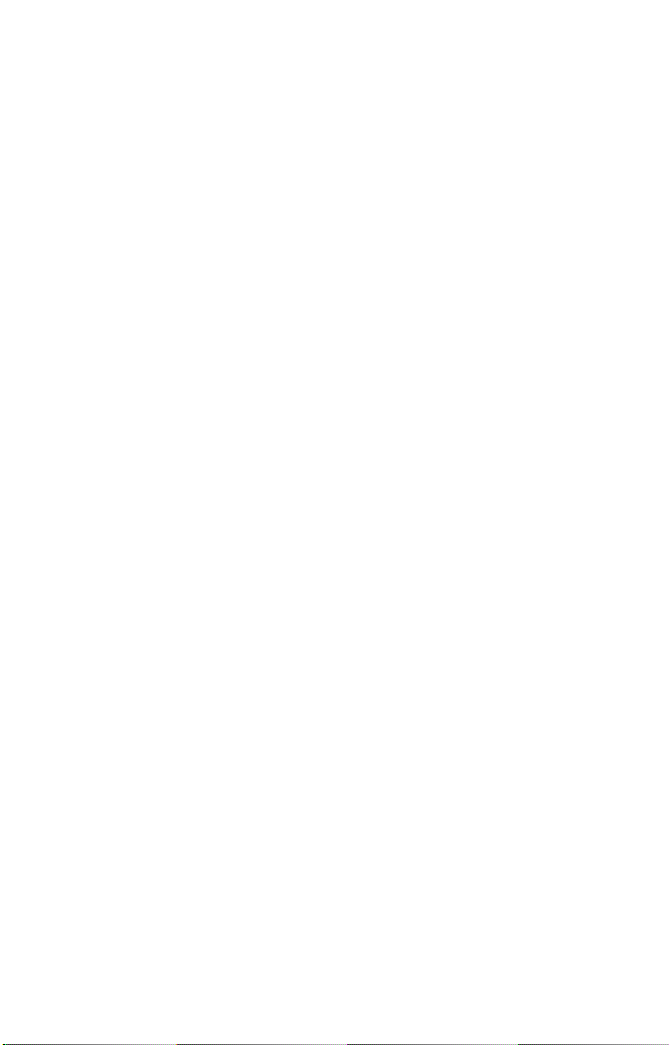
iv | Table of Contents
List of Tables
TABLE 1. Folder Destination settings . . . . . . . . . . . . . . . . . . . 12
TABLE 2. SMTP Message Destination Settings . . . . . . . . . . . . 13
TABLE 3. Database Destination settings . . . . . . . . . . . . . . . . . 15
TABLE 4. Destination List settings . . . . . . . . . . . . . . . . . . . . . 15
TABLE 5. File naming settings . . . . . . . . . . . . . . . . . . . . . . . . 17
TABLE 6. Field Editor fields . . . . . . . . . . . . . . . . . . . . . . . . . . 19
TABLE 7. Field Types . . . . . . . . . . . . . . . . . . . . . . . . . . . . . . . 20
TABLE 8. Index value types . . . . . . . . . . . . . . . . . . . . . . . . . . 24
TABLE 9. Database types and settings . . . . . . . . . . . . . . . . . . 32
TABLE 10. Post-scanning options . . . . . . . . . . . . . . . . . . . . . . 38
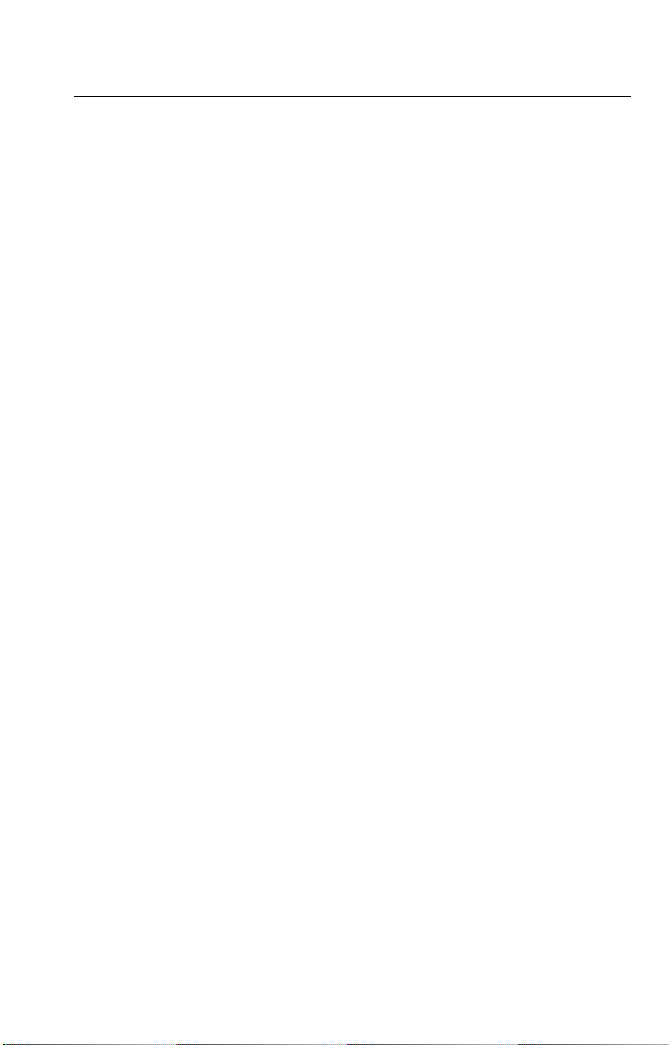
eCopy Connector for Quick Connect Administrator’s Guide | 1
Introduction
Quick Connect enables users to scan documents and deliver them to
predetermined network locations, Web locations, databases, or to an
SMTP server, with minimal data entry requirements. It is ideally suited
to environments where large numbers of documents must be scanned
quickly into automated or manual workflows.
In this chapter
■ About this guide . . . . . . . . . . . . . . . . . . . . . . . . . . . . . . . . . . . . . . . . 2
■ Further information . . . . . . . . . . . . . . . . . . . . . . . . . . . . . . . . . . . . . 2
■ Registering your software . . . . . . . . . . . . . . . . . . . . . . . . . . . . . . . . . 2
■ Customer Support services . . . . . . . . . . . . . . . . . . . . . . . . . . . . . . . . 3
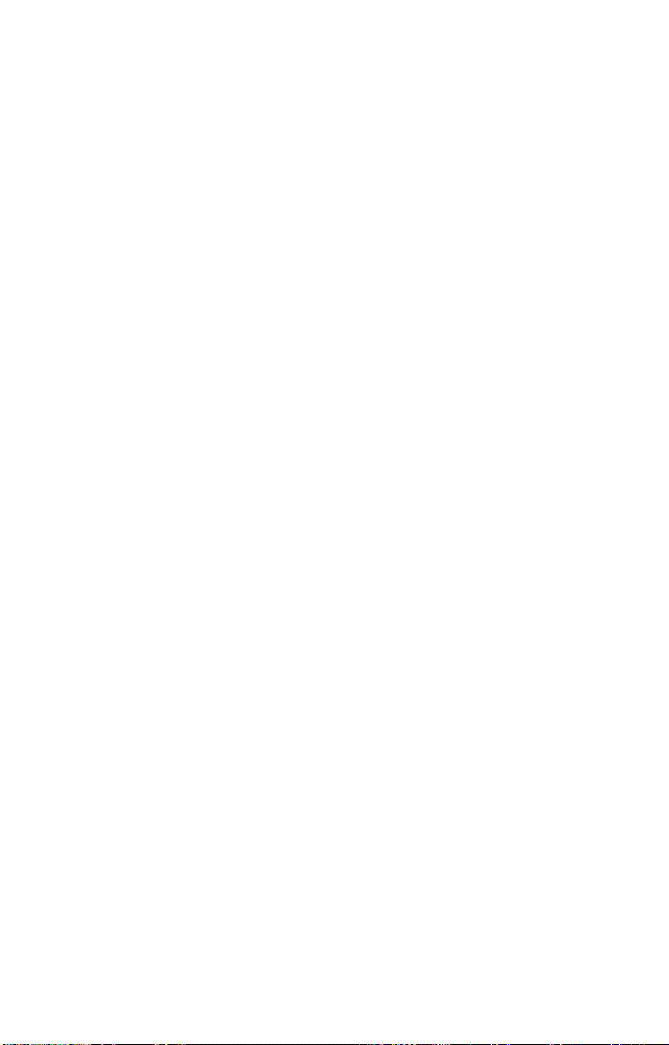
2 | Introduction
About this guide
This guide is intended for administrators responsible for the installation
and configuration of eCopy Quick Connect. It provides an overview of
the connector as well as system requirements, installation instructions and
configuration options, and procedures.
Further information
The eCopy Connector for Quick Connect documentation set consists of
the following documents:
■ eCopy Quick Connect Administrator’s Guide: This document.
■ eCopy Quick Connect Help: Provides configuration and how-to
information. To access Help, select the connector in the ShareScan
Administration console tree and then click the Connector Help
button.
Registering your software
You must register your software to receive customer support.
You can access the Registration web site by using the following link:
http://www.ecopy.com/registration.
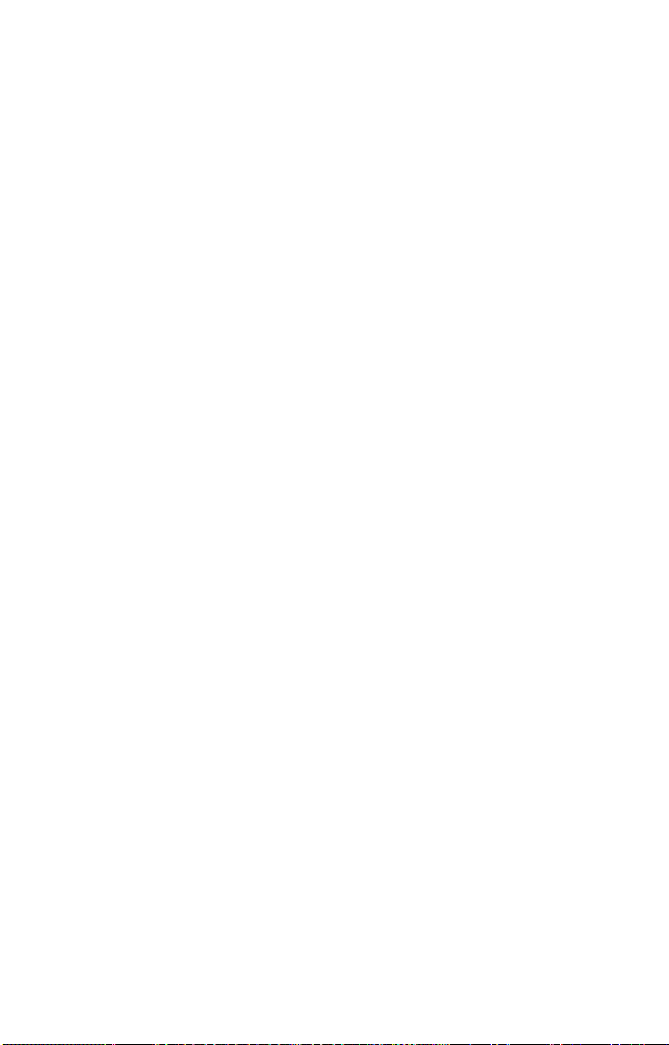
eCopy Connector for Quick Connect Administrator’s Guide | 3
Customer Support services
Customer Support services include the following components:
■ Customer support for licensing, registration, and other non-
technical issues
■ Technical support
eCopy does not provide hardware repair and RMA (Return
Authorization) services for this product. Contact your dealer/distributor
or system integrator for more information.
eCopy-provided services are available to registered users of eCopy
twa
re during the warranty period or for the duration of your software
sof
maintenance and support agreement. Contact your supplier for details.
As described in the maintenance and suppor
t agreement, y
distributor will provide you with Level 1 support (Help-line telephone or
other assistance) for operating the covered products during the hours
established by your dealer or distributor. If you require technical support
after your dealer or distributor has provided Level 1 support, the dealer or
distributor will escalate the support issue to eCopy for resolution and will
manage all related communications with you.
In addition to support provided by your dealer or distributor
eCopy online
resource—www.askecopy.com—provides 24x7 access to a
knowledge base that includes Frequently Asked Questions (FAQs),
product service packs,
product support matrices, product information,
and other information.
Merchandise
our dealer or
, the Ask
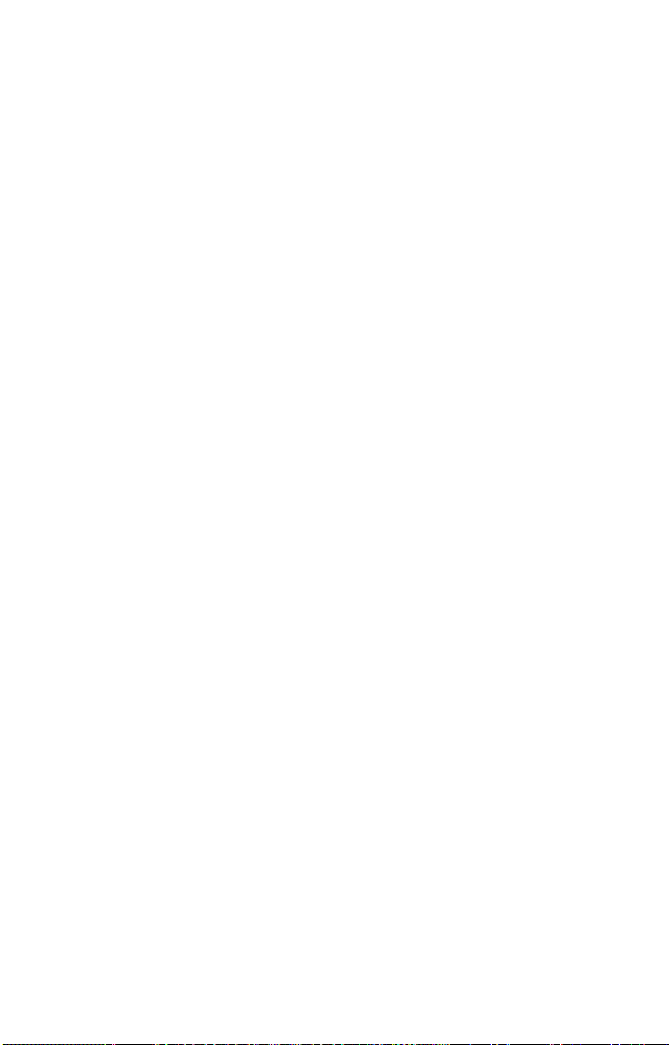
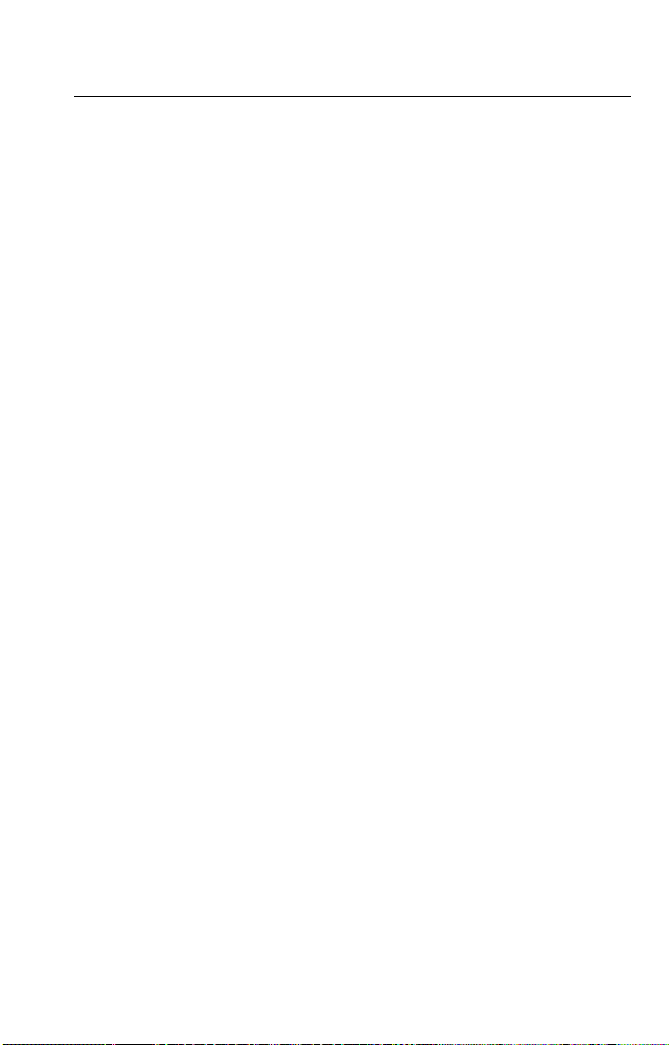
eCopy Connector for Quick Connect Administrator’s Guide | 5
Installing and configuring the connector
This chapter describes the installation prerequisites and guides you
through the installation and configuration process.
In this chapter
■ Installation procedures . . . . . . . . . . . . . . . . . . . . . . . . . . . . . . . . . . . 6
■ Planning and configuring connector profiles . . . . . . . . . . . . . . . . . . 8
■ Configuring the connector . . . . . . . . . . . . . . . . . . . . . . . . . . . . . . . 10
■ Defining a scanning destination . . . . . . . . . . . . . . . . . . . . . . . . . . . 11
■ Defining a file naming field . . . . . . . . . . . . . . . . . . . . . . . . . . . . . . . 16
■ Defining index fields . . . . . . . . . . . . . . . . . . . . . . . . . . . . . . . . . . . . 18
■ Configuring file name and index fields . . . . . . . . . . . . . . . . . . . . . . 19
■ Configuring an index file . . . . . . . . . . . . . . . . . . . . . . . . . . . . . . . . . 22
■ Setting a database as a destination . . . . . . . . . . . . . . . . . . . . . . . . . 25
■ Mapping index fields to fields in a database . . . . . . . . . . . . . . . . . . 27
■ Using a database as the source of field values . . . . . . . . . . . . . . . . 29
■ Configuring a data source . . . . . . . . . . . . . . . . . . . . . . . . . . . . . . . . 31
■ Configuring an Express connector profile . . . . . . . . . . . . . . . . . . . 33
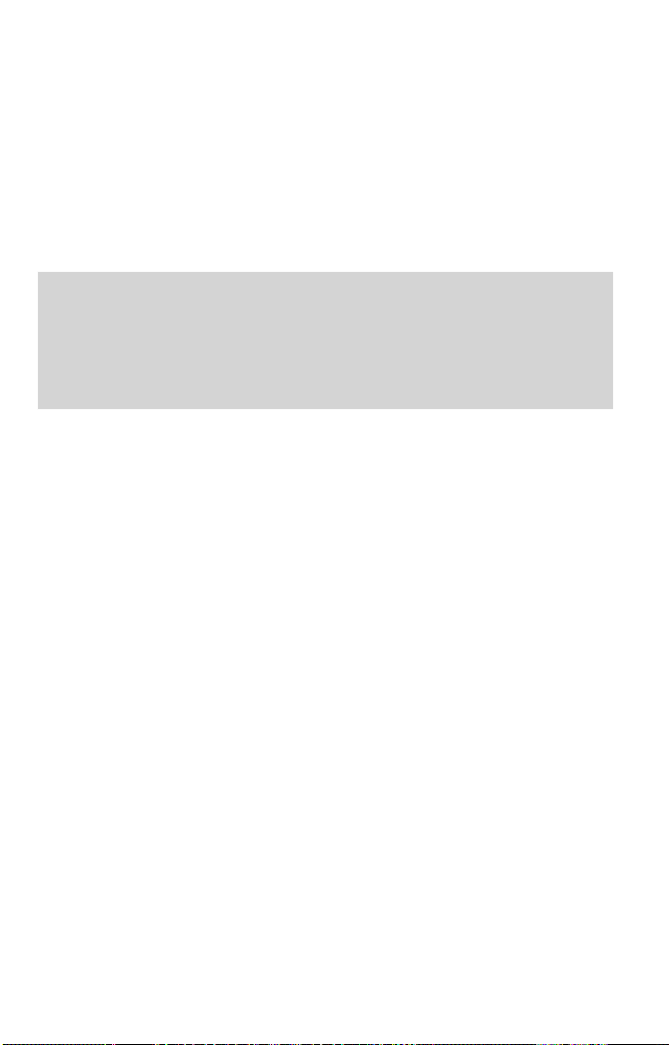
6 | Installing and configuring the connector
Installation procedures
Installation prerequisites
The following are the installation prerequisites:
■ Quick Connect version 4.5
■ eCopy ShareScan 4.5
Note: Quick Connect supports Oracle® Database 10g. When you install
Oracle Client 10g, select the Custom Installation option and then
make sure that you select the Oracle Provider for OLE DB
component. This enables Quick Connect to connect to the Oracle
database and store scanned documents and other information.
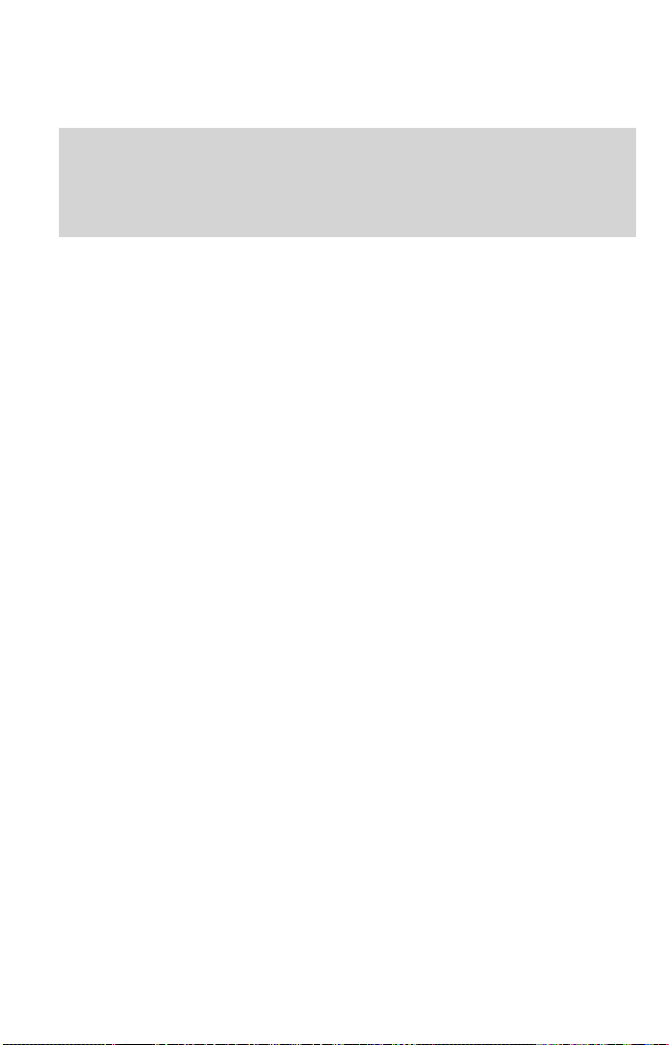
eCopy Connector for Quick Connect Administrator’s Guide | 7
Installing the connector
Important! Before installing eCopy Quick Connect, make sure that the
ShareScan software is installed and functioning correctly.
Refer to the eCopy ShareScan Installation and Setup Guide
for details.
To install the connector:
1 Double-click the Setup.exe file.
2 Click Install Connector to start the installation.
3 Follow the on-screen instructions
4 When the installation is complete, click Finish.
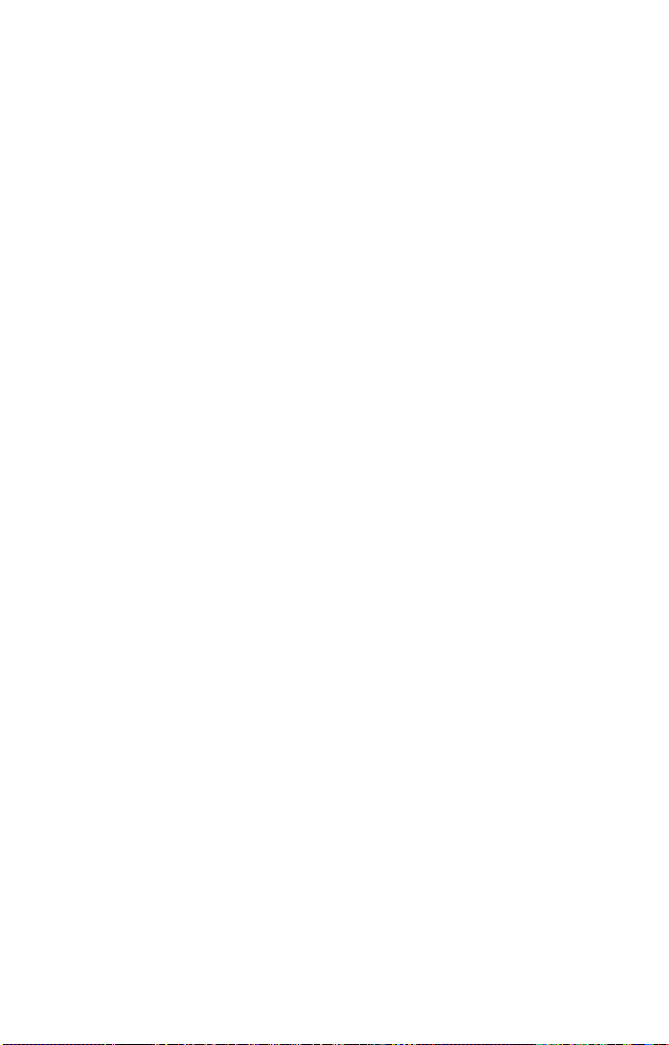
8 | Installing and configuring the connector
Planning and configuring connector profiles
Once you have installed eCopy Quick Connect, the eCopy ShareScan
Administration console enables you to configure connector profiles. This
gives you the flexibility to configure access to your Quick Connect
destinations in the ways that best suit your organization.
Planning your connector configuration
To obtain the best results from your connector, you may want to consider
the ways in which eCopy products are used in your work environment as
well as other factors that are important to your organization, for example:
■ Saving time: If you want to reduce the amount of time your users
spend at the device, you can set up an Express connector profile
that allows the user to scan and send the document by simply
pressing the connector button at the device. You can create
multiple buttons and configure each to store documents in a
different destination. For more information, see “Configuring an
Express connector profile” on page 33.
■ Users can also save time by not having to enter their credentials
each time they use the device. Depending on the destination
type, you may be able to skip this step in the scanning process,
by predefining the authentication information when you
configure the destination for your connector profile. For more
information see “Defining a scanning destination” on page 11.
■ You may also want to consider using the ShareScan Session
Logon feature on your client device. If the Session Logon
credentials match the Quick Connect credentials, users do not
see the connector Logon screen.
■ Enhancing security: If you want to keep track of the documents
sent by each user, you can configure the connector authentication
process to force users to log on each time they use the connector
and allow the system to keep a record of the documents sent by
each user in the log file.
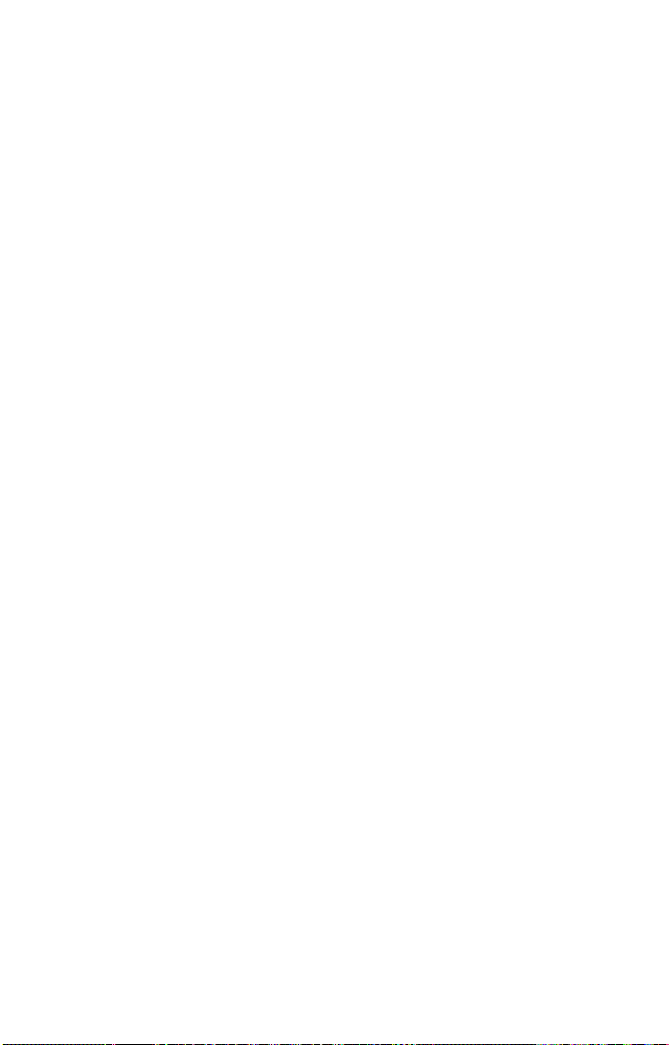
eCopy Connector for Quick Connect Administrator’s Guide | 9
You may also want to use the ShareScan Document Tracking
functionality. For more information, see the ShareScan Installation
and Setup Guide or the eCopy Quick Connect Help.
■ Controlling access: You can limit access to destinations in your
system in several ways:
■ Configure connector profiles that only allow access to a single
destination.
■ Configure connector profiles that allow access to a limited set
of destinations.

10 | Installing and configuring the connector
Configuring the connector
This section explains all the connector configuration options and the
procedure for setting up an Express connector profile for more
streamlined use (see page 33).
To configure a connector profile:
1 In the console tree, select Quick Connect > Properties.
2 Select the Display tab and then configure the Image and Label
options for the connector button.
See “Configuring the Display settings” in the eCopy ShareScan
nstallation and Setup Guide or the eCopy Quick Connect Help.
I
Note: The button that the user sees at the eCopy-enabled device
displays the information that you specify on this tab. To
avoid confusion, if you create more than one connector
profile, you should give each profile a unique button label.
3 Select the Destinations tab and then define a scanning destination
(see page 11).
4 Select the File Name tab and then define any file naming fields
(see page 16).
5 Select the Index File tab and then define any index fields (see
page 18).
6 Click Save, select or specify the profile name, then click Save.
The system saves your settings as part of the connector profile
creates a new profile.
See “Creating and saving connector profiles” in the eCopy ShareScan
stallation and Setup Guide or the eCopy Quick Connect Help.
In
7 In the console tree, select Quick Connect > Services.
The Services pane appears.
8 Configure the connector services.
See “Configuring Connector Services” in the eCopy Sha
Installation and Setup Guide or the eCopy Quick Connect Help.
9 Click Save, select the profile name, then click Save.
reScan
, or

eCopy Connector for Quick Connect Administrator’s Guide | 11
Defining a scanning destination
Defining a scanning destination enables you to specify where the
connector will send scanned documents.
You must define at least one destination. If you define
more than one
destination, the connector will prompt the user to select one during the
scanning process.
To define a destination:
1 Select Quick Connect > Properties.
2 Select the Destinations tab and then click New.
The New destination window opens
3 In the Name field, type the name of the new destination.
4 Specify the type of destination (see page 11) and then specify
.
information for the new destination.
5 When you have defined the new destination, click OK.
The Destinations list in
cludes the new destination.
Destination types
The following tables show the available Quick Connect destination types
and their settings.
Folder destinations (see Table 1) apply to the
■ Windows folders
■ Novell Netware folders
■ FTP folders
■ Web DAV f olders
Other destination types are:
following destinations:
■ SMTP messages (see Table 2)
■ Databases (see Table 3)
■ Destination lists (see Table 4)

12 | Installing and configuring the connector
TABLE 1. Folder Destination settings
Section Field/
Button
Folder
location
Path to the
folder
Enable
bfolder
su
navigatio
Maximum
folder l
Acquire
Scheme
Description
Destination information for the scanned
documents.
For Windows or Novell folders, click the
owse bu
Br
folder or create a new folder and then select it.
For an FTP folder, enter the FTP location, such
as “ftp://ftp01/scans”. (The Browse button is
not available for FTP folders.) For a WebDAV
folder, enter the Web location, such as “http:/
10.10.10.100/scans” or “https:/10.10.10.100/
scans”.
Enables users to select a subfolder at the
de
n
The number of folder levels down that users
evel
may navigate.
Applies only to WebDAV Folder option. Enables
you
NTLM/Kerberos, or Basic.) After selecting the
scheme, the authentication options specified in
the scheme are enabled
tton and then select an existing
vice.
to select an
authentication scheme (NTLM,

eCopy Connector for Quick Connect Administrator’s Guide | 13
TABLE 1. Folder Destination settings (continued)
Section Field/
Button
Authentication
Authenticate User
Description
The options are:
■ None: Sends scanned documents to the
destination without requiring user
authentication. The Services Manager
requires write access to the destination.
■ Logon as: Sends scanned documents to the
destination using the specified
authentication information; the user does
not need to enter authentication
information at the device. Specify the
domain/tree, user ID, and password to use
for authentication. The specified account
requires write access to the destination.
■ RunTime: The user at the device must log
on to the destination before the scanned
document is sent. You specify the domain/
tree to use for authentication.
P Folder as a destination
Note: If you sele
ct FT
type and Session Logon is enabled, eCopy
recommends that you select "None" or
"Logon as" as the authentication type.
TABLE 2. SMTP Message Destination Settings
Section Field/
Button
SMTP
Server
Name The name of the server to use when sending
Port The port number of the server.
Description
scanned documents.

14 | Installing and configuring the connector
TABLE 2. SMTP Message Destination Settings (continued)
Section Field/
Button
Send
From
Personal
Account
Generic
account
Cc: Sender Sends a copy of scanned documents to the
Authenticate
user and
main
Do
(avail
if you se
the Personal
account
option)
able only
lect
Description
Sends scanned documents from the user’s
personal e-mail account.
Sends sca
nned documents from a generic
account. Use this field to specify the return
address that will always be used by the
connector.
.
sender
The options are:
■ Windows: Sends scanned documents
from the personal account in the specified
Windows domain.
■ Novell NetWare: Sends scanned
documents from the personal account in
the specified Novell tree.
■ LDAP: Sends scanned documents from
the personal account specified in the
LDAP Server Settings window
Note: If you sel
ect SMTP
Message as the
destination type and Session Logon is
enabled, eCopy recommends that you select
the same authentication type that you
selected for Session Logon.
Destinati
on
To Specifi
es address information for SMTP
recipients. You add recipients by clicking Add
and then entering an SMTP address in the
Add Recipient window.
Subject A subject line for the message.

eCopy Connector for Quick Connect Administrator’s Guide | 15
TABLE 3. Database Destination settings
Section Field/Button Description
Destination Data source,
Catalog, Table,
and Column
Sets a database as a destination,
ling users at the device to scan
enab
documents and store them in the
destination database. Database mapping
allows you to store the name of the
document and the file extension. For
information about setting a database
destination, see page 25.
TABLE 4. Destination List settings
Section Field/
Button
Destinations Name,
Location,
and
Network
Note: To make sure that users have to log on, at most once, at the device,
you cannot mix certain combinations of destination type and
authentication in a destination list. For example, if you add a
Windows Folder destination that uses Runtime authentication to
the destination list, you cannot then add a Novell NetWare Folder
destination that uses Runtime authentication. If you add a Windows
Folder or Novell NetWare Folder destination that uses Runtime
authentication, and you then add an FTP Folder destination, a
message appears indicating that the user’s Windows or Novell
credentials will be used to authenticate against the FTP server.
Invalid options will not be available in the Authenticate User list.
Description
Enables you to create a list of destinations
hich the connector profile can send
to w
scanned documents.
When you add a destination to the list, you
specify the destination name, type, and
location, as well as the authentication
information. The New destination window
then lists all the destinations.

16 | Installing and configuring the connector
Defining a file naming field
The file name generated at the eCopy-enabled device is composed of one
or more fields. Quick Connect includes several file naming options:
■ You can configure a connector profile to use the default file name,
which names scanned documents using the following format:
format:
result: machine01-QuickConnect1-03172005-112259.pdf
■ You can build a file name using fields that you define. For example,
you can build a file name that contains the company name, the
date, and the time, as in the following example:
eCopy03172005141847.pdf
■ You can specify whether users can modify all or part of the file
name. For example, you can build a file name that contains the
company name, a city, the date, and the time. You can allow users
to modify the city name, but not the company name, as in the
following example:
“eCopyParis03172005142327.pdf”,
“eCopyRome03172005142327.pdf”,
“eCopyLondon03172005142327.pdf”
You use the Field Editor to define the fields to use in a file name and their
default values
available with all field types.
device-connector-date-time.ext
. The Default, User modify, and Required fields are not
For a list of options that are available if
in a selected destination see Table 5.
a scanne
d document already exists

eCopy Connector for Quick Connect Administrator’s Guide | 17
TABLE 5. File naming settings
Option Description
Overwrite
always
Return
error
Create
ique file
un
name
Replaces an existing scanned document with the one the
connector is currently saving.
Displa
ys an error message prompting the user at the device
to change the file name.
Adds a unique number to the file name, for example
ename.1”, “filename.2”. The scanned document is
“fil
saved to the specified destination using a unique file name
and the existing document is not overwritten.
To define file naming fields:
1 Select the File Name tab.
2 Click New.
3 Use the Field Editor to define a file name field and its default
.
values
The Default, User modify, and Required fields are not available
with all field types.
4 Click OK.
5 Repeat this procedure for each new file naming field.
6 Click Save, select or specify the profile name, and then click Save.

18 | Installing and configuring the connector
Defining index fields
When you configure Quick Connect’s document indexing option, the
connector prompts the user to enter information in one or more fields.
The information describes the content of the document, such as a case ID,
a client name, or a document type. Quick Connect saves the index
information with the scanned document. This option is useful with backend applications that can process the scanned documents (image files) and
index files in the destination folder.
To define index fields:
1 Select the Index File tab.
2 Click New.
3 Use the Index Field Editor to define an index field and its default
, see page 19.
values
The Default, User modif
with all field types.
4 Click OK.
5 Repeat this procedure for each new index field.
6 Click Save, select or specify the profile name, and then click Save.
y, and Required fields are not available

eCopy Connector for Quick Connect Administrator’s Guide | 19
Configuring file name and index fields
You use the Field Editor to add or edit fields that the user sees in the
Client. When you create file name fields you select the field type in the
editor.
The following fields are available in the Field Editor window:
TABLE 6. Field Editor fields
Section Field Description
Properties Name An identifier for the field.
Ty pe The data type (see Table 7).
The fields that appear depend on the
selected field type.
Default The
User Modify Enables a user to modify the default value at
Field Size Minimum The minimum number of characters
Maximum The maximum number of characters
Remember The number of most recently used values to
default value.
the device.
d.
allowe
lowe
d.
al
splay i
n the drop-down list.
di

20 | Installing and configuring the connector
Quick Connect uses the Field Editor and an Index Field Editor. The
following fields are available in the Field Editor and Index Field Editor for
Quick Connect:
TABLE 7. Field Types
Field Type Description Availability
Alphanumeric Field size: The minimum and maximum
number of characters allowed.
Remember: The number of previous
es to displa
entri
prompted for the naming information. If
set to zero, no previous values appear in
the drop-down list.
Batch Number Length: The maximum number of digits
lowed for the batch numb
al
leading zeroes.
Leading zeroes: Pads all values with
ading zero
le
to the maximum field size. For example, if
you specify "3" in the Length field and
you enable leading zeroes, batches are
numbered “001”, “002”, … , “010”,
“011”, … , “100”, “101”, … , “999”.
If you do not enable leading zeroes,
s are number
batche
Database The database location in which the list of
values f
Date Format: The appropriate date format
ng to local conventions.
accordi
Destination
Path
Device Name No additional settings. Both editors.
File Name The name of the scanned file. Index Field
The path to the network location where
the document i
y when the user is
er, including
es to make their length equal
ed "1", "2", etc.
or the field is
stored.
s stored.
Both editors.
Field Editor
Both editors.
Both editors.
Index Field
Editor
Editor

eCopy Connector for Quick Connect Administrator’s Guide | 21
TABLE 7. Field Types (continued)
Field Type Description Availability
Authenticated
User
Number of
Pages
Numeric Field Size: The minimum and maximum
Separator Value: The field separator character Field Editor
File size The size (in KB) of the scanned file. Index Field
List Requir
Time Format: The time format. Both editors
The user whose credentials were used to
scan the document at the device.
Number of pages in the scanned
document.
number of digits al
Leading zeroes: Pads all values with
ading zero
le
to the maximum field size.
Remember: The number of previous
es to displa
entri
prompted for the naming information. If
set to zero, no previous values appear in
the drop-down list.
ed: If you select this option, the
user at the d
the list. If you do not select this option,
the user at the device can leave the field
blank. If you select the Required option
and do not select the User Modify option,
you should set one of the list items as the
default value.
lowed.
es to make their length equal
y when the user is
evice must select a value from
Index Field
Editor
Index Field
Edi
tor
Both editors
tor
Edi
Both editors

22 | Installing and configuring the connector
Configuring an index file
When a user enters indexing information at a device, Quick Connect
writes the field names and their values to an index file or to a database
table. The index file has the same name as the scanned document, but has
a different file extension. The available formats of the index file are:
■ XML
■ CSV (comma-separated value)
■ TSV (tab-separated value)
■ Database
Examples:
CSV
Case_Number,Client,Operator
135643,eCopy,sjones
XML
<?xmlversion="1.0" encoding="UTF-8" ?>
<Data>
<index id=”Case_Number”>135643</index>
<index id=”Client”>eCopy</index>
<index id=”Operator”>sjones</index>
</Data>
When the Batching option is enabled on the Document Settings tab, you
can configure Quick Connect to create a single inde
the index values entered at the device for all the scan jobs in a batch. For
information on connector Services, see the eCopy ShareScan Installation and
Setup Guide or the eCopy Connector for Quick Connect Help.
■ The connector uses the information on the File Name tab to
generate a name for the index file (see page 16); if you do not
configure a file name, the connector uses the default file naming
rule.
If the nami
ng rule includes the Batc
h Num
sets the current batch number in that field; otherwise, the
connector adds an underscore (_) to the batching number, as in
“document-20070131_1.pdf ”.
x file that will record
ber field, the connector

eCopy Connector for Quick Connect Administrator’s Guide | 23
If a file name already exists and the Create unique file name option
is configured, the connector adds a period to the rolling number,
as in “document-20070131_1.1.pdf ”.
■ There are three types of index values. The type of index value
determines the frequency of changes to index values (see page 18).
■ The Repeat unchanging index values option enables you to record
the index values for a batch job each time the user enters the index
values, even if the user at the device enters the same index values
many times.
If you do not select this option, the connector records
the syst
and scan job-dependent index values only once.
val
Since batching job-dependent index
ues have different values
based on the batching job, they will be recorded multiple times, by
default. However, if there is only a single batching job, the index
values will be treated like system- and scan job-dependent values.
If you select this option, batching job-d
ependent
index values will
be recorded in a different node (for an XML file) or a different
row (for CSV and TSV files, and database tables). This does not
apply when the connector is processing only one batch scanning
job.
To configure the index file:
1 Select the Index File tab.
2 In the File Format area, select the format of the index file.
3 If the Batching option is enabled and you want to create a single
index file, select Create single index file when Batching is
enabled.
4 If you want to duplicate unchanging index values, select Repeat
unchanging index values.
5 Click Save, select or specify the profile name, and then click Save.
em-

24 | Installing and configuring the connector
TABLE 8. Index value types
Value type Description Field types
System The index field retains the same
index value when the user at the
device starts a new scan job.
Scan Job The index values in index fields
of this type ar
entire scan job.
Batching Job A scan job can comprise multiple
batchi
in index fields of this type
change for each batching job.
e the same for
ng jobs. The
index values
the
Device Name
Alphanumeric
Numeric
Date
Time
List
Logged on user
Destination path
Database
File name
Number of pages
File size

eCopy Connector for Quick Connect Administrator’s Guide | 25
Setting a database as a destination
Setting a database as a destination enables you to configure a connector
profile so that users at the device can scan and index documents and store
them in the specified database. You can configure the profile to store the
index information in a file, in the same database as the scanned document,
or in a different database.
When you set a database as a destination,
you can use the Map
Document
Destination feature to map the name and file extension of the scanned
document to STRING fields in a table in the database. This enables you,
or a database administrator, to create associations between the scanned
document and any index information that the user enters on the Index
screen for the document, wherever that index information is stored.
To set a database as a destination:
1 In the console tree, select Quick Connect > Properties >
Destinations and then click New.
The Ne
2 In the Name field, enter a name for the destination.
3 In the Type list, select Database.
4 Configure the data source (see page 31).
w destination window opens
.
When you have successfully configured the data source, the Data
Field Selector window opens
5 On the Map Document Destination tab, under Select Table
.
Name, select a table.
The Data
base Fields list displays
only those columns that have
been defined as IMAGE or STRING data types. Quick Connect
stores documents in IMAGE fields and file names in STRING
fields.

26 | Installing and configuring the connector
Under Map Fields, select the Quick Connect field that you want
6
to map to a database field.
The Data Field
Selector window dis
plays a maximum of three
Quick Connect fields that you can map to database fields in the
selected table. The fields allow you to store the document data (the
scanned document), document name, and document extension.
7 In the Database Field column, select the target field.
An administrator with knowledge of the database should know
what data
type to select for each Quick Connect field. For
example, the Document Data (BLOB) field must be mapped to
an IMAGE data type field for SQL and Access databases or to a
BLOB data type field for Oracle databases.
8 Click OK.
The New destination window displays
9 Click OK to save the settings.
The Destinations list di
splays the name and summary
the database settings.
information for the database destination you created.

eCopy Connector for Quick Connect Administrator’s Guide | 27
Mapping index fields to fields in a database
This feature enables you to specify a database to store index values entered
at an eCopy-enabled device. You can map any type of Quick Connect
index field to fields in an SQL, Access, or Oracle database. When a user
enters values in mapped index fields, the connector profile stores the
values in the associated database fields.
Note: The connector profile stores all mapped index values in the target
database as STRING data, regardless of the type of index field
If you are storing scanned documents in a databas
e and you w
ant to create
a relationship between the database fields where the documents are stored
and the database fields where the index values are stored, make sure that
one of the mapped index fields is of the type “File Name”. Index fields of
type “File Name” automatically use the file name of the scanned
document that is stored in the database destination.
Example:
You configured a connector profile to scan insurance claims using the
low
ing file naming format:
fol
<eCopy><Claims><Date><Time>
You configured the profile to store the scanned documents, named as
shown below, in the target database:
eCopyClaims20060523123318.pdf
eCopyClaims20060523123319.pdf
eCopyClaims20060523123320.pdf
You created several Quick Connect index fields to capture account
information and mapped them to fields in a database.
To associate the database record used to store the scanned documents with
database reco
the
must have an index field of type “File Name” that captures the file name
during scanning.
rd used to store the scanned document’s index values, you
.

28 | Installing and configuring the connector
If you modify the name of an index field, the mapping becomes invalid.
You must always re-map mapped index fields after you change them.
You can map one index field to one database field.
To map index fields to fields
1 In the console tree, select Quick Connect > Properties.
2 Select the Index File tab, click New, and then define each index
in a da
tabase:
field that you want to map (see page 18).
3 Under File Format, select Database and then click Map Fields.
If you have not yet configured a data source, configure it now (se
page 31).
If you previously configured a
data sour
ce, the Data Field
Selector window opens. It displays the connection information.
■ To use the current data source, proceed to step 4.
■ If you do not want to use the current data source, click Modify
to select a different data source. When the Select Recent
Data Source window opens, click New and follow the
instructions for configuring a new data source (see page 31).
4 On the Map Database Fields tab, under Select Table Name,
select a table.
5 Under Map Fields, which displays the index fields that you
created, select the Quick Connect index field that you want to map
to a database field. You do not have to map all the Quick Connect
fields.
In the Data
base Field colum
n, which only displays fields of
STRING data type, select the target field. The index values that
the user at the device enters in the index fields will be stored in the
database fields after the document is scanned.
6 Click OK to save the settings and return to the Index File tab.
e
Note: The Index File tab does not indicate whether an index field
is mapped to a database field.

eCopy Connector for Quick Connect Administrator’s Guide | 29
Using a database as the source of field values
You can create a file name field or an index field that uses a database as the
source of field values. Users at the device can then select from a list of
available values for that field.
, in a da
If the database administrator modifies
associated with a Quick Connect field, users will have access to the
changed values. You do not need to make any changes to the field in the
Administration console.
To use a database as the source of field values:
1 In the console tree, select Quick Connect > Properties > File
Name or Index File.
2 Click New.
The Field Editor or Index Field Editor window opens (see
e 19).
pag
3 In the Name field, enter a name for the new field.
4 In the Type field, select Database as the type.
5 Configure the database.
If you have previously configured a da
Data Source window opens.
■ To use an existing data source, select it and then click OK.
■ If you do not want to use an existing data source, click New.
The Configure Data Source window opens. Follow the
instructions for configuring a new data source (see page 31).
If you have not previously configured a data source, the
Confi
gure D
ata Source window opens. Follow the instructions
for configuring a new data source.
After selecting or configur
ing a data s
Selector window opens.
6 On the Choose Field tab, select a table, select a column in the
table, and then select the default file name or index value from the
list of available values. The user at the device can accept the default
value for the field or select a value from the list.
tabase, values that are
ta source, the Select Recent
ource, the Data Field

30 | Installing and configuring the connector
Click OK to return to the Field Editor or Index Field Editor
7
window.
The window displays the settings you have configured.
8 Select the Required option if you want to require users at the
device to specify a file name or index value.
9 Click OK to save the settings and return to the File Name or
Index File tab.
The tab displays the name and summary information for the
Database fi
eld you create
d.

eCopy Connector for Quick Connect Administrator’s Guide | 31
Configuring a data source
You can configure an existing data source or a new data source.
To configure an existing data source:
1 If the Select Recent Data Source window opens, select the data
source that you want to use and then click OK.
The Data Field
2 Perform one of the following functions:
■ Map the document destination for the index fields (see
Selector window
page 11).
■ Map Quick Connect index fields to database fields (see
page 27).
■ Set the default values for file name or index fields that will use
a database as the source of values (see page 29).
To configure a new data source:
1 In the New destination window, click Configure.
The Configure Data Source window opens
2 Select the database type.
3 Specify the appropriate settings (see page 31).
4 After specifying the settings, click Test Connection.
5 When the system displays the “Successfully attached to the
database” message, click OK twice.
The Data Field
6 Perform one of the following functions:
■ Map the document destination for the index fields
Selector window
(see page 27).
■ Map Quick Connect index fields to database fields
(see page 29).
■ Set the default values for file name or index fields that will use
a database as the source of values (see page 31).
opens.
.
opens.

32 | Installing and configuring the connector
TABLE 9. Database types and settings
Database
type
Microsoft
Access
Microsoft
SQL
Settings
Specifies the path to the Access database (*.MDB), which
can be on a local drive or on a Universal Naming
Convention (UNC) path.
If the database is on a local drive and does not require a
pa
user name and
ssword, select the Blank Username and
Password check box.
If the database is on a UNC path, enter the appropriate
edentials. The user must
cr
have permission to access the
specified path.
Specifies the SQL server, user name, and password used to
access the SQL Server,
■ SQL Server: The SQL server that you want to use. If the
and the Catalog/Database.
Microsoft Data Access Objects component is installed
on the computer, the system automatically fills the
SQL Server list with the names of SQL servers on the
local segment of the network and you can select the
server from the list. If MDAO is not installed, you can
type the server name in the field.
■ Username: SQL server user name.
■ Password: Password for the specified user.
■ Catalog/Database: The database where you want to
start browsing tables. You can select the catalog or
database from the list, if MDAO is installed, or you can
type the catalog or database name in the field.
Oracle Specifies the listener, user name, and password used to
ess the Oracle da
acc
■ TNS Name: Listener on the Oracle database server.
■ Username: Oracle user name for the integrated
tabase.
security user on the target database.
■ Password: Oracle password for the specified user.

eCopy Connector for Quick Connect Administrator’s Guide | 33
Configuring an Express connector profile
An Express connector profile allows you to control the number of screens
that the user sees at the device. The profile below allows the user to scan
and store the document by simply pressing the button on the Home
screen. You can customize the profile so that the user sees as many or as
few screens as you want.
To configure an Express connector profile:
1 In the console tree, select Quick Connect > Properties.
2 Select the Display tab and then specify the Image and Label
settings.
3 Select the Destinations tab and then define a single scanning
destination and then(see page 11):
■ Disable subfolder navigation.
■ Specify “no authentication” or pre-define the logon
information.
This ensures that the user at the device does not see the Lo
screen or the Destinations screen.
4 Select the File Name tab and then define a default file name that
the user cannot modify (see page 16).
5 Select the Index File tab and then create an index file with index
fields that the user cannot modify. (see page 18).
6 Click Save, select or specify the profile name, then click Save.
7 In the console tree, select Quick Connect > Services.
8 Configure the connector services.
Do not select User modify for any of the Document Setti
9 Click Save, select the profile name, then click Save.
gon
ngs.


eCopy Connector for Quick Connect Administrator’s Guide | 35
Using the connector
This chapter describes the workflow that the connector user will
experience at the scanning device.
In this chapter
■ Connector workflow . . . . . . . . . . . . . . . . . . . . . . . . . . . . . . . . . . . . 36
■ Scan . . . . . . . . . . . . . . . . . . . . . . . . . . . . . . . . . . . . . . . . . . . . . . . . . 36
■ Preview and Authenticate . . . . . . . . . . . . . . . . . . . . . . . . . . . . . . . . 37
■ Navigate . . . . . . . . . . . . . . . . . . . . . . . . . . . . . . . . . . . . . . . . . . . . . . 37
■ Index and Store . . . . . . . . . . . . . . . . . . . . . . . . . . . . . . . . . . . . . . . . 38

36 | Using the connector
Scan
Preview Authenticate Navigate Index
Store
Connector workflow
eCopy Quick Connect lets you scan documents directly into folders or
databases using different, configurable scanning workflows. When you
install the connector and configure and activate a connector profile on an
eCopy-enabled device, a Quick Connect button is added to the eCopy
ShareScan Home screen.
Before using a connector, review the “Quick Reference to using a
ShareScan connecto
r” in the eCopy
an overview of the scanning process and for information that is common
to all the connectors.
The eCopy Connector for Quick Connect follows the simple workflow
used b
y all eCopy
Connectors:
ShareScan Installation and Setup Guide for
Scan
1 Place your document in the feeder.
2 If your system is configured to use the Session Logon feature,
enter your user credentials on the Logon screen.
If your Session Logon Credentials are not v
alid, the Log
for the connector will appear after you preview the scanned
document.
on screen

eCopy Connector for Quick Connect Administrator’s Guide | 37
Review the default scanner settings in the left pane; use the down
3
arrow button to view additional scanner options. To change a
setting, select the option, such as “Paper size” and then select the
setting on the toolbar that appears.
4 Press the connector button.
Preview and Authenticate
1 When the connector finishes scanning the document, review the
scanned images. If necessary, scan additional pages or re-scan any
of the original pages by placing the pages in the feeder and then
pressing Scan More.
2 To review and change the scanner settings, select the Scanner
Settings button on the Preview screen. The Scanner Settings...
screen appears. After changing the scanner settings, select OK.
3 To review and change the document settings, select the
Document Settings button on the Preview screen. After
changing the document settings, select OK.
4 When you are ready to store the document, press Next.
5 If the Logon screen appears, enter your user credentials, then
press Next.
Navigate
lde
If you configure the connector to allow navigation, the Fo
r
Navigation screen appears. The list can display 200 entries at one time.
1 Select the target subfolder in the destination folder.
2 Select sub-levels in the list until the complete path appears in the
Path field at the top of the screen.
3 When you have selected the destination, press Next.

38 | Using the connector
Index and Store
The indexing feature of the connector uses two sc
reens. If the connector
is configured to allow file naming, the File Name screen enables you to
create a unique file name for the document. The second screen enables
you enter more indexing information that is stored with the document.
1 If the File Name window opens, enter the information needed to
create the file name, and press Next.
2 If the Index window appears, enter or select the appropriate
information in the available fields and press Next.
The indexed document is stored in
3 Select one of the post-scanning options (see Table 10).
the selected
destination.
TABLE 10. Post-scanning options
Option Description
Log Out Displays the Logon screen. Appears only when Session
Logon is enabled.
Home Displays the Home screen.
lays the Preview screen and enables you to scan a
New
Doc
ument
Disp
new document using the current settings. Place the new
document in the feeder and then press Scan More.
New Task Enables you to send the scanned document to another
ess the button and then select the target
ctor. Pr
conne
connector from the list. The Client opens the target
connector and displays the scanned document on the
Preview screen. Press Next and then follow the prompts
provided by the target connector.
