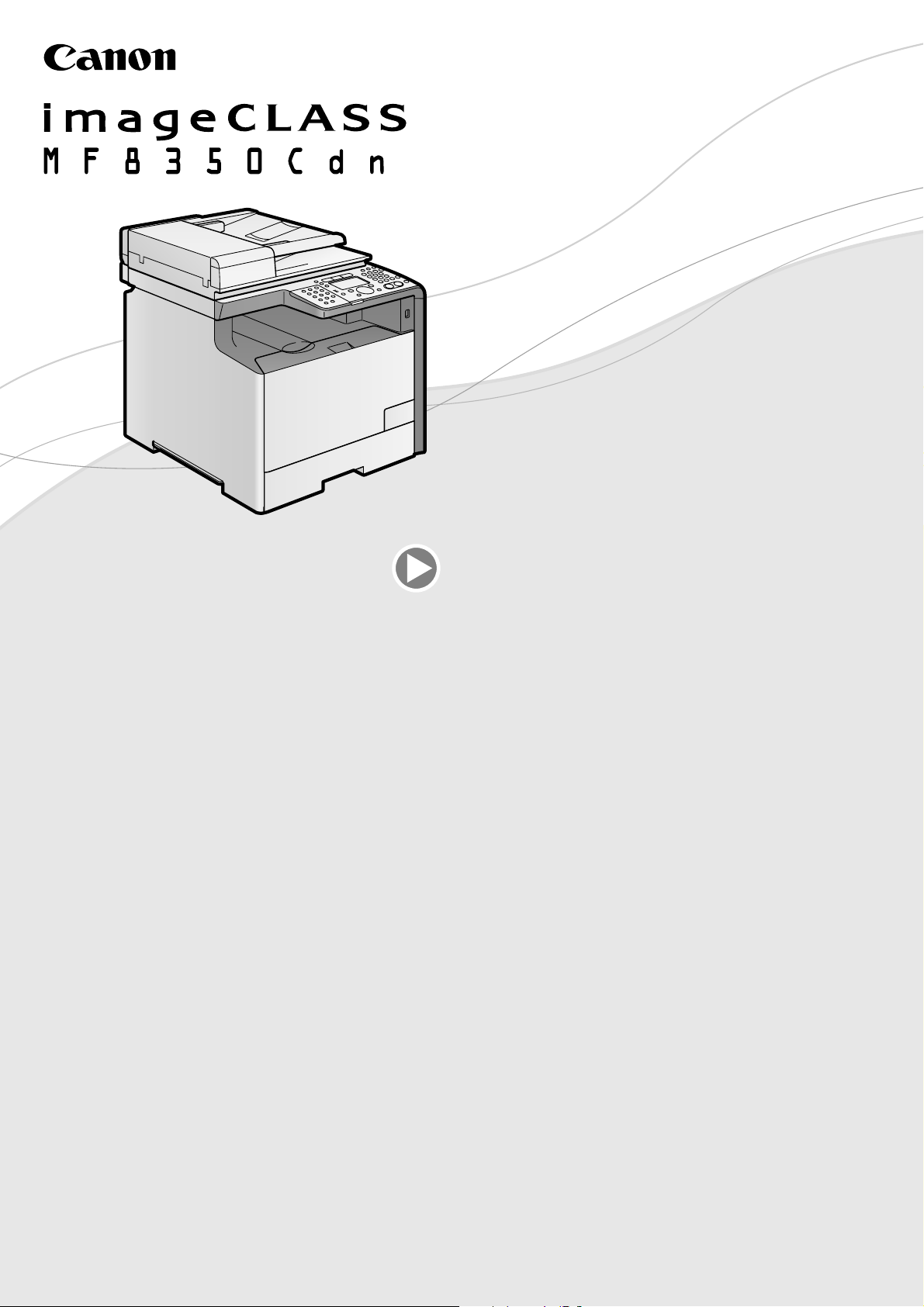
Starter Guide
Open the next page.
Read this guide first.
Please read this guide before operating this product.
After you finish reading this guide, store it in a safe place for future reference.
Setting Up the Machine to Suit Your Purposes ..............................................................................................................................................1
Available Features ....................................................................................................................................................................................................1
About the Supplied Manual .................................................................................................................................................................................2
Connecting the Power Cord .................................................................................................................................................................................3
Turning the Power ON and Specifying the Initial Settings ........................................................................................................................3
Setting a Paper Size and Type ..............................................................................................................................................................................5
Specifying the Initial Fax Settings and Connecting the Telephone Cable ...........................................................................................6
Selecting a Method for Connecting the Machine To a Computer ....................................................................................................... 10
Network Connection and Configuration ...................................................................................................................................................... 10
Installing the Driver/Software .......................................................................................................................................................................... 11
Checking the Installation Results ....................................................................................................................................................................12
Appendix
Basic Operation .................................................................................................................................................................................................. 13
Clearing Paper Jams ......................................................................................................................................................................................... 15
Replacing Toner Cartridges ........................................................................................................................................................................... 16
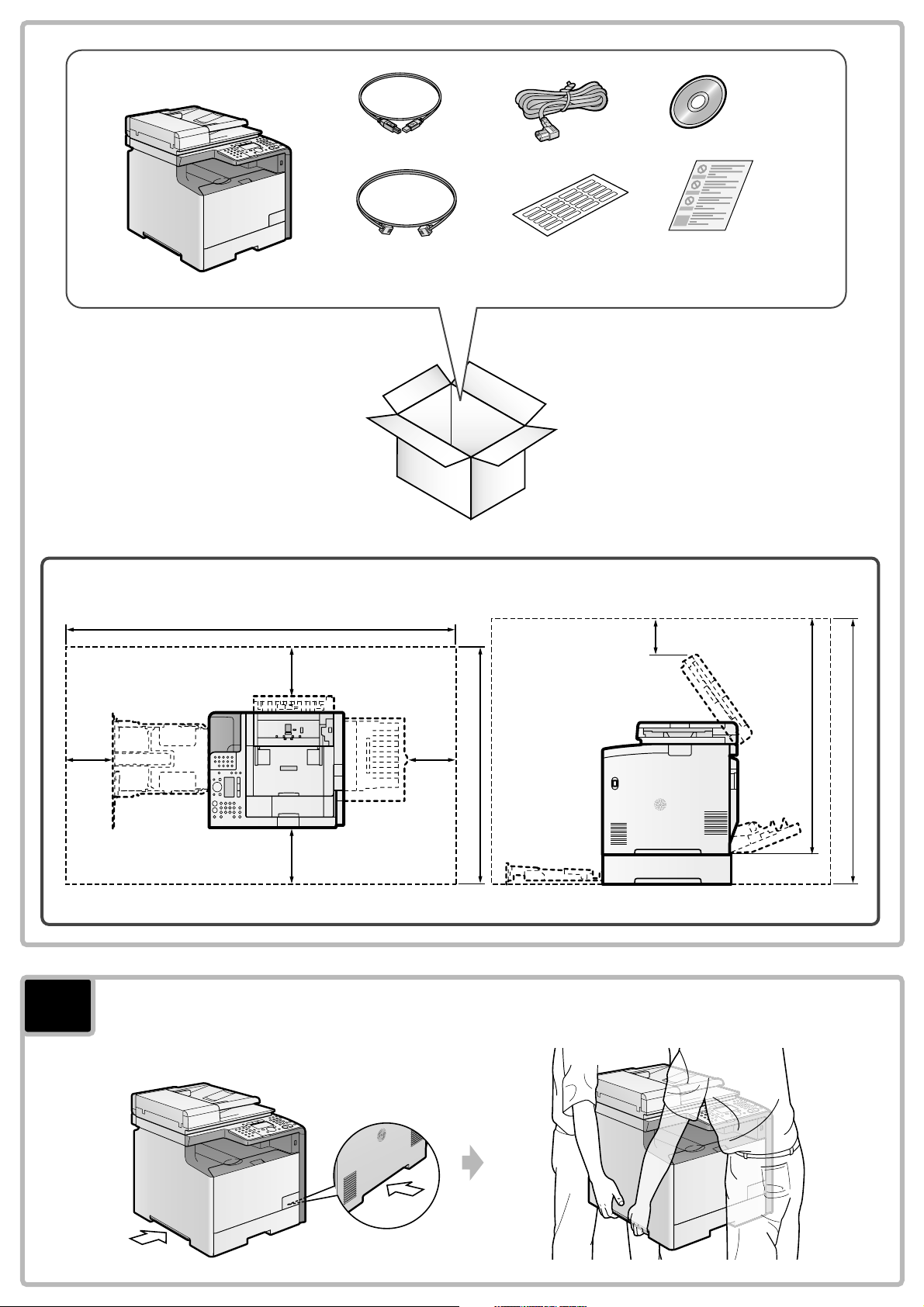
* The above label is not
provided with the
machine depending on
your country or region.
1
1327
100
100100
679
100
Carry the machine to the installation site.
100
(mm)
851
951
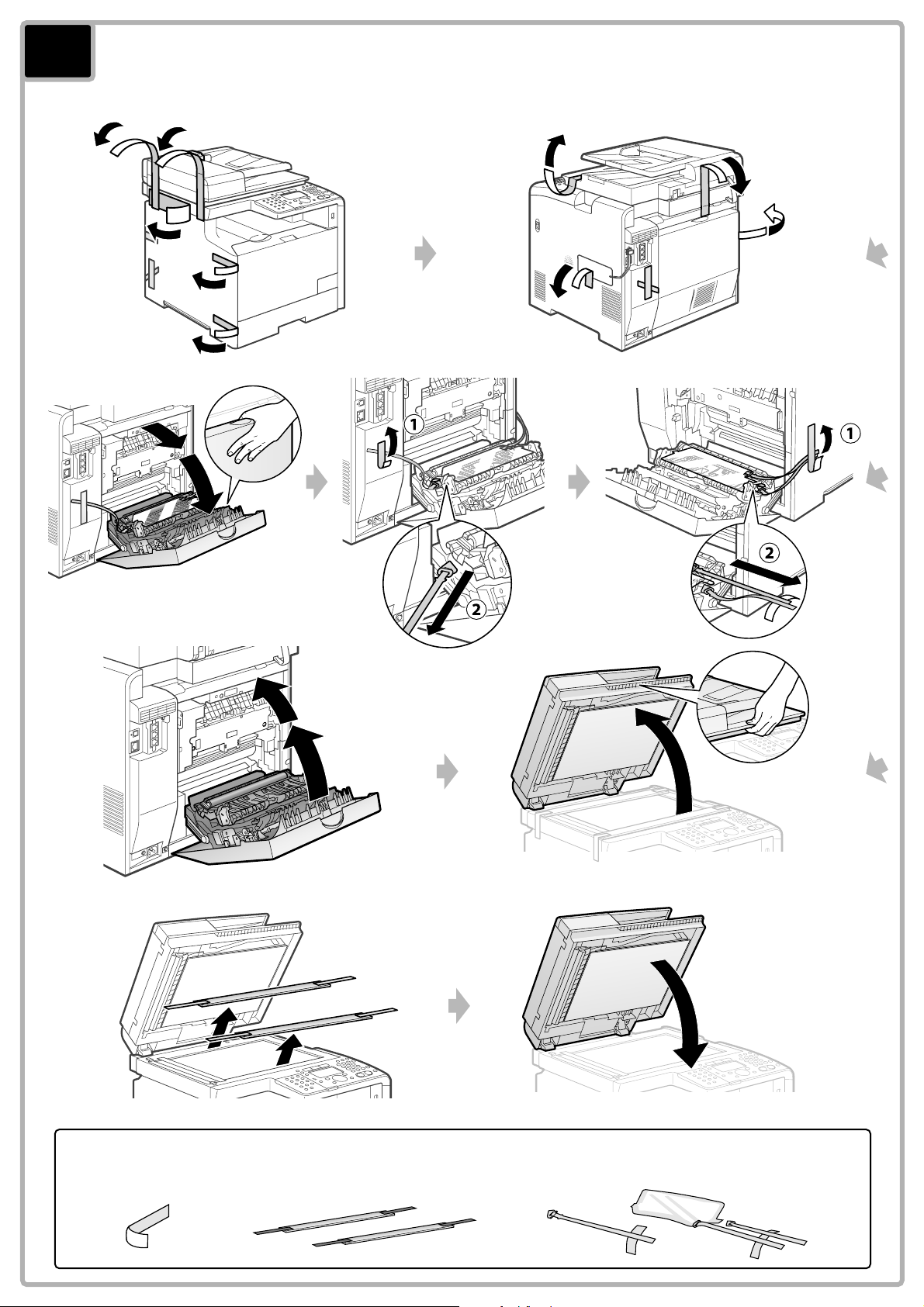
2
Remove the packing materials.
Check!
Did you remove all the packing materials?
X9
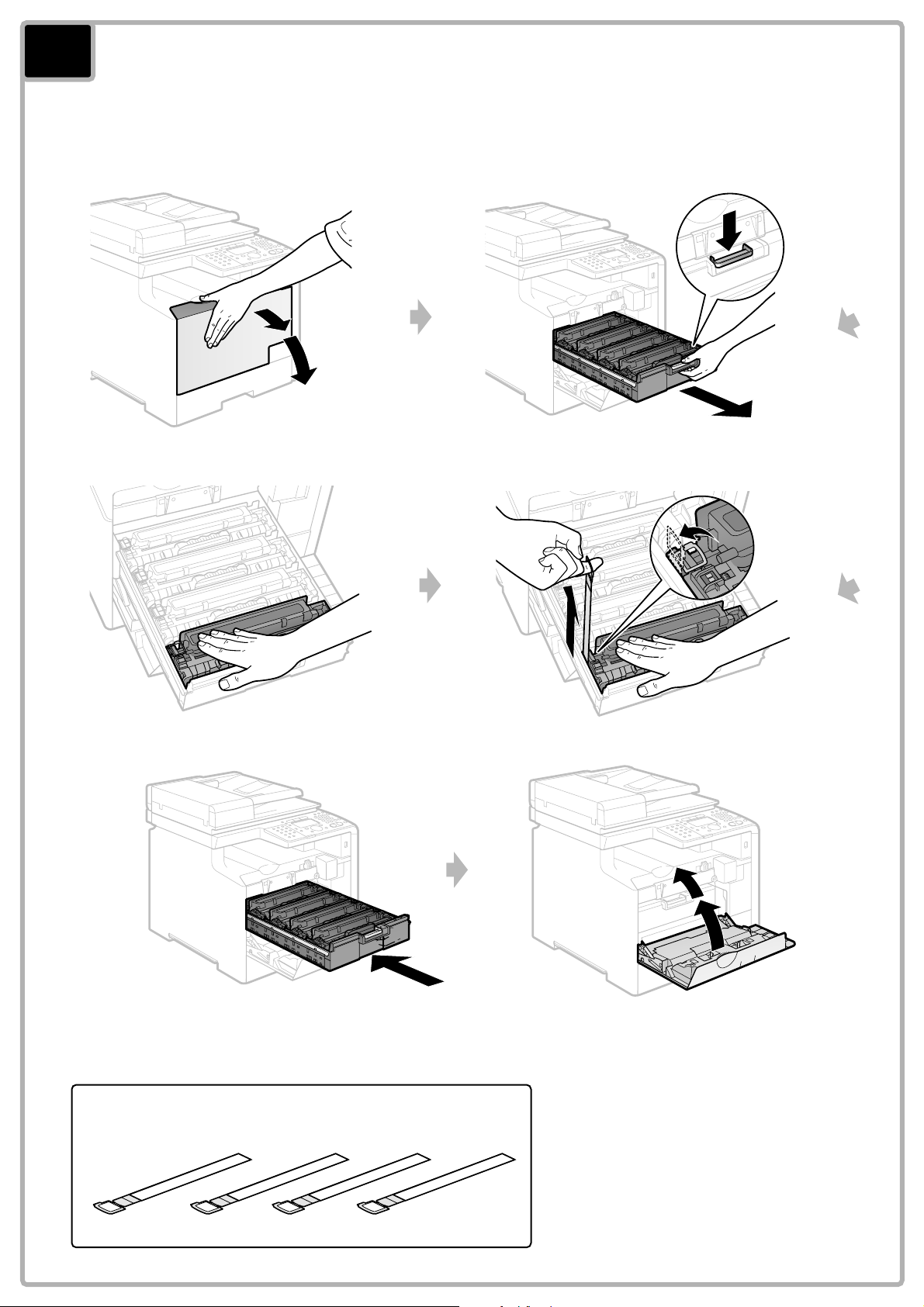
3
Prepare the toner cartridges.
Check!
Did you remove all the packing materials?
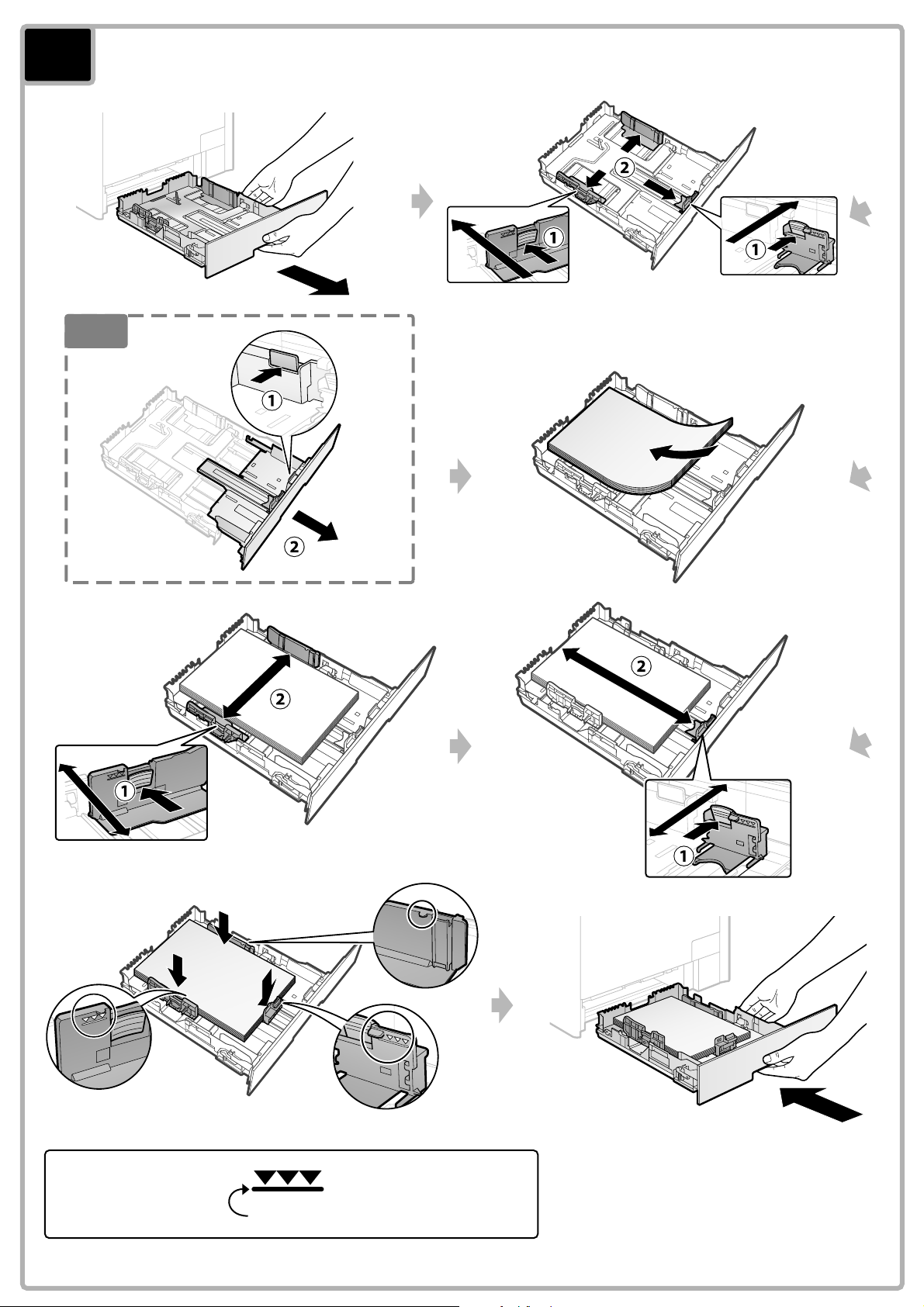
4
Load the paper.
LGL
Check!
Up to here
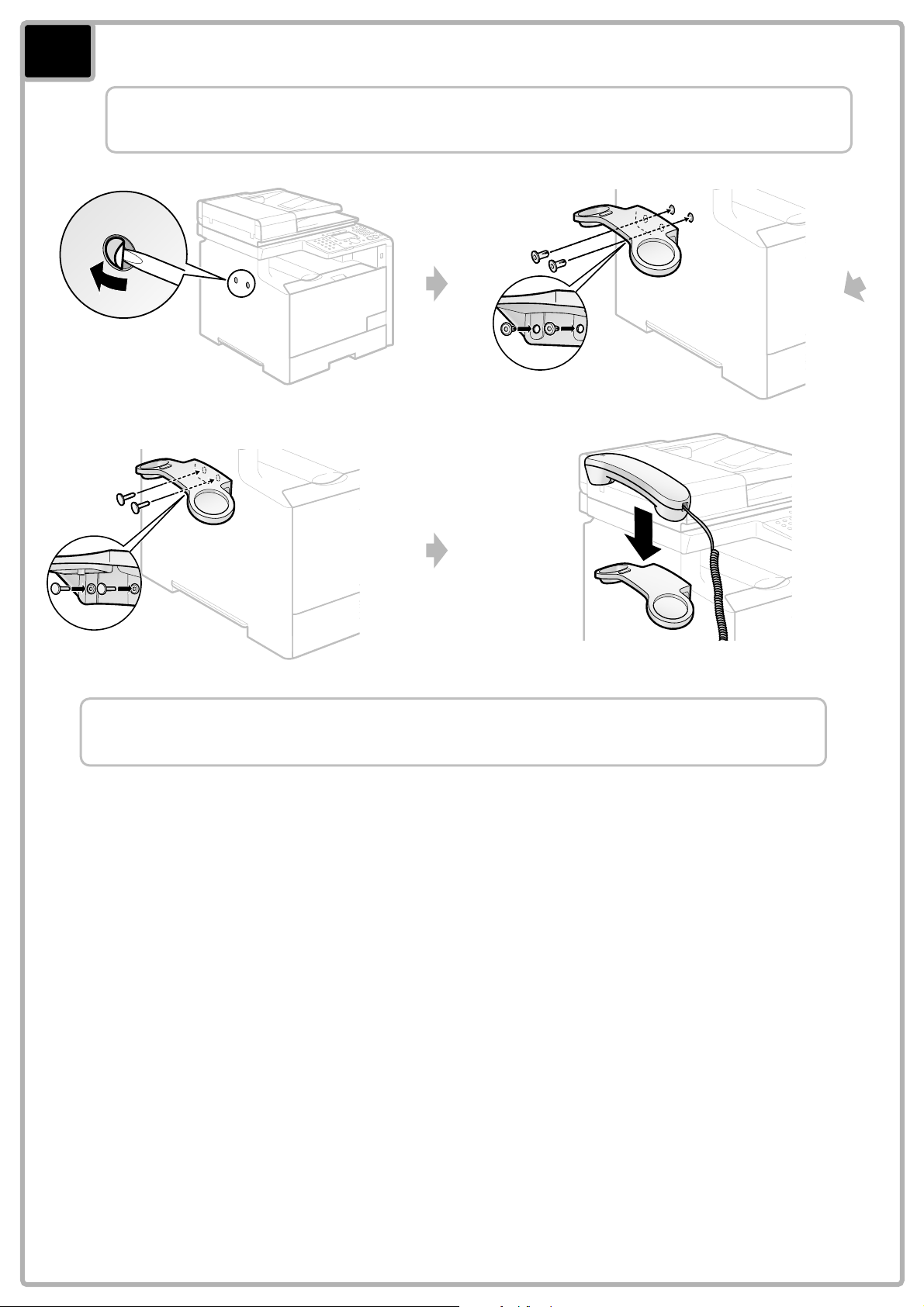
5
Install the handset (optional).
Use only the parts which are used in the following procedure. You do not need to use
unnecessary parts.
Connect the modular cable for the handset in "Specifying the Initial Fax Settings and
Connecting the Telephone Cable."
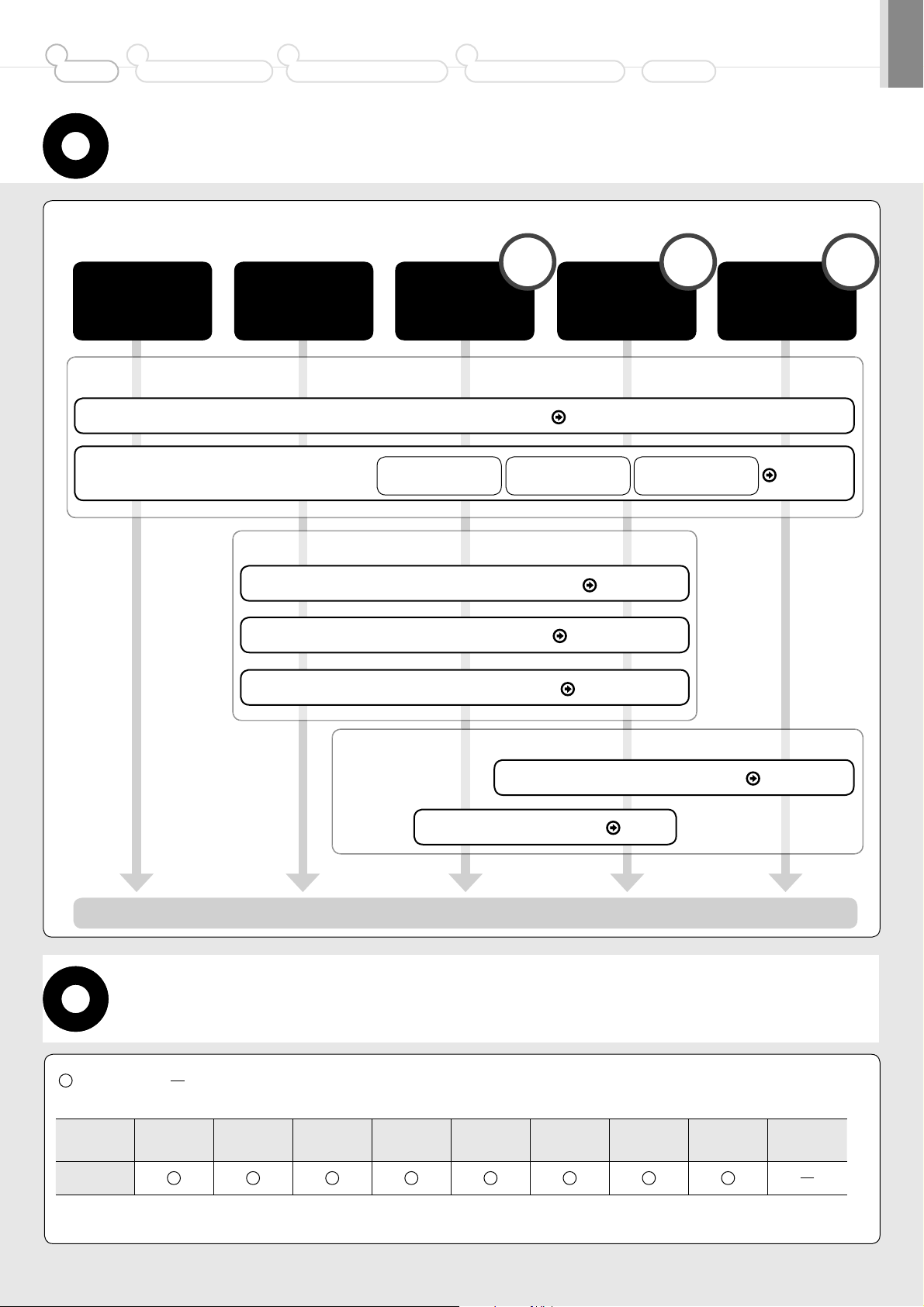
1
Preface
Installing the Machine2Configuring and Connecting the Fax
3
4
Connecting to a Computer and
Installing the Drivers
Appendix
Setting Up the Machine to Suit Your Purposes
Determine which machine functions (Copy, Print, Fax, PC Fax, Scan, Remote UI) you intend to use, and make the settings
according to the flowchart below.
Network
Connection
Remote
UI
Settings from
a Computer
Copy Fax
USB
Print
Connection
Scan
PC Fax
Required Operations
Required Operations
Connecting the Power Cord P. 3
Print
Scan
PC Fax
Turning the Power ON and
Specifying the Initial Settings
Registering the Sender Information
Language Settings
Fax Settings
Date and Time
Settings
Selecting the Receive Mode P. 7
Connecting a Telephone Line
P. 8
Settings in a Computer
Connecting to a Network P. 10
Installing the Software P. 11
P. 6
Color Correction
P. 3
The settings are now complete.
Available Features
: available : not available
MF8350Cdn
Copy Print
2-sided
Printing
Fax
(PC Fax)
USB Scan
Network
Scan
Remote UI ADF (1-sided) ADF (2-sided)
1
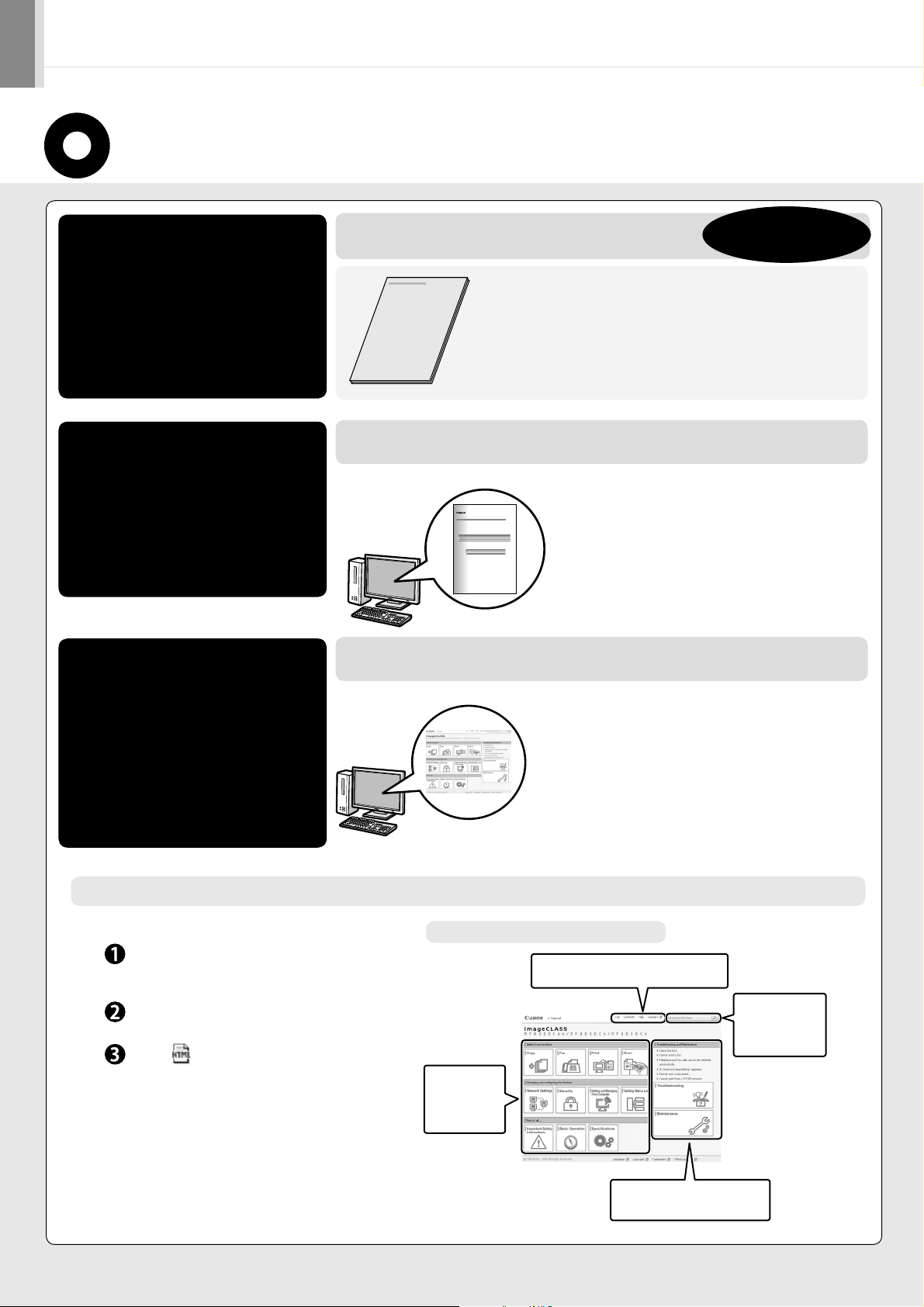
About the Supplied Manual
Read this manual first.
This manual describes the settings for
the machine, basic operation and easy
maintenance.
Be sure to read the manual before
using the machine.
Read this manual when
installing the software.
Starter Guide
Preface
•
•
Installing the Machine
•
Configuring and Connecting the Fax
Connecting to a Computer and Installing the Drivers
•
Appendix
•
MF Driver Installation Guide
User Software CD-ROM
•
•
e-Manual
English
Install Guide
Installing the MF Driver and MF Toolbox
•
How to Use the Online Help
•
Confirming IP Address Settings
Uninstalling the Software
•
The e-Manual is included in the User Software CD-ROM. *
This manual
The MF Driver Installation Guide is
*
included in the User Software CD-ROM.
Read the desired chapter
to suit your needs.
The e-Manual is categorized for each
subject to find desired information
easily.
Displaying the e-Manual directly from the CD-ROM
Insert the User Software CD-ROM in your
computer.
Click [Display Manuals].
Click [ ].
Depending on the operating system you are using, a
*
security protection message is displayed.
Allow the contents to be displayed.
Basic Operation
•
•
Copy
•
Fax
•
Print
Scan
•
Network Settings
•
Security
•
Page configuration of the e-Manual
Click when referring to the contents,
glossary, and how to use the e-Manual.
Click a button for
the function
which you want
to use or desired
information.
Setting and Managing from
•
Computer
•
Troubleshooting
Maintenance
•
Setting Menu List
•
Specifications
•
Enter a keyword
which you want to
search, and then
click the right
button.
Click when performing
troubleshooting or maintenance of
the machine.
2
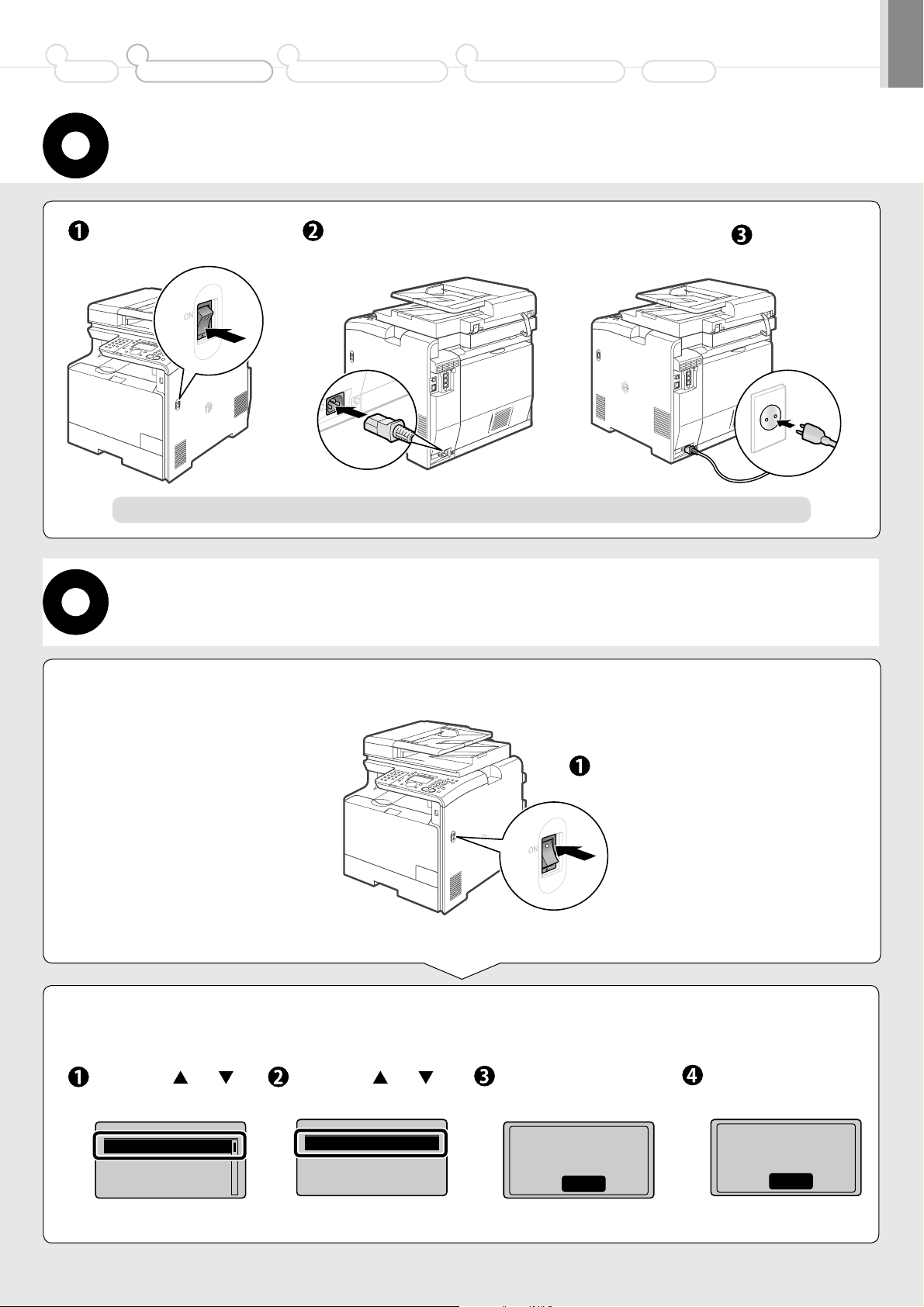
1
Preface
Installing the Machine2Configuring and Connecting the Fax
3
4
Connecting to a Computer and
Installing the Drivers
Connecting the Power Cord
Appendix
Make sure that the
machine is off.
Do not connect the USB cable. Connect the USB cable when installing the software.
Plug the power plug into the
power socket.
Plug the power
plug into the AC
power outlet.
Turning the Power ON and Specifying the
Initial Settings
Turn ON the power of
1.
the machine.
Specify the initial settings.
2.
Select with [ ] or [ ],
and then press [OK].
Language
English
French
Spanish
Portuguese
Select with [
and then press [OK].
Select Country/Region
Australia (AU)
New Zealand (NZ)
Other
Press the power switch.
] or [ ],
Check and press [OK].
Check that tabs/tape
are removed from
toner cartridge.
Next
Check and press [OK].
Check that paper is
loaded in Drawer 1.
Next
3
