Canon F-792SG User Instructions
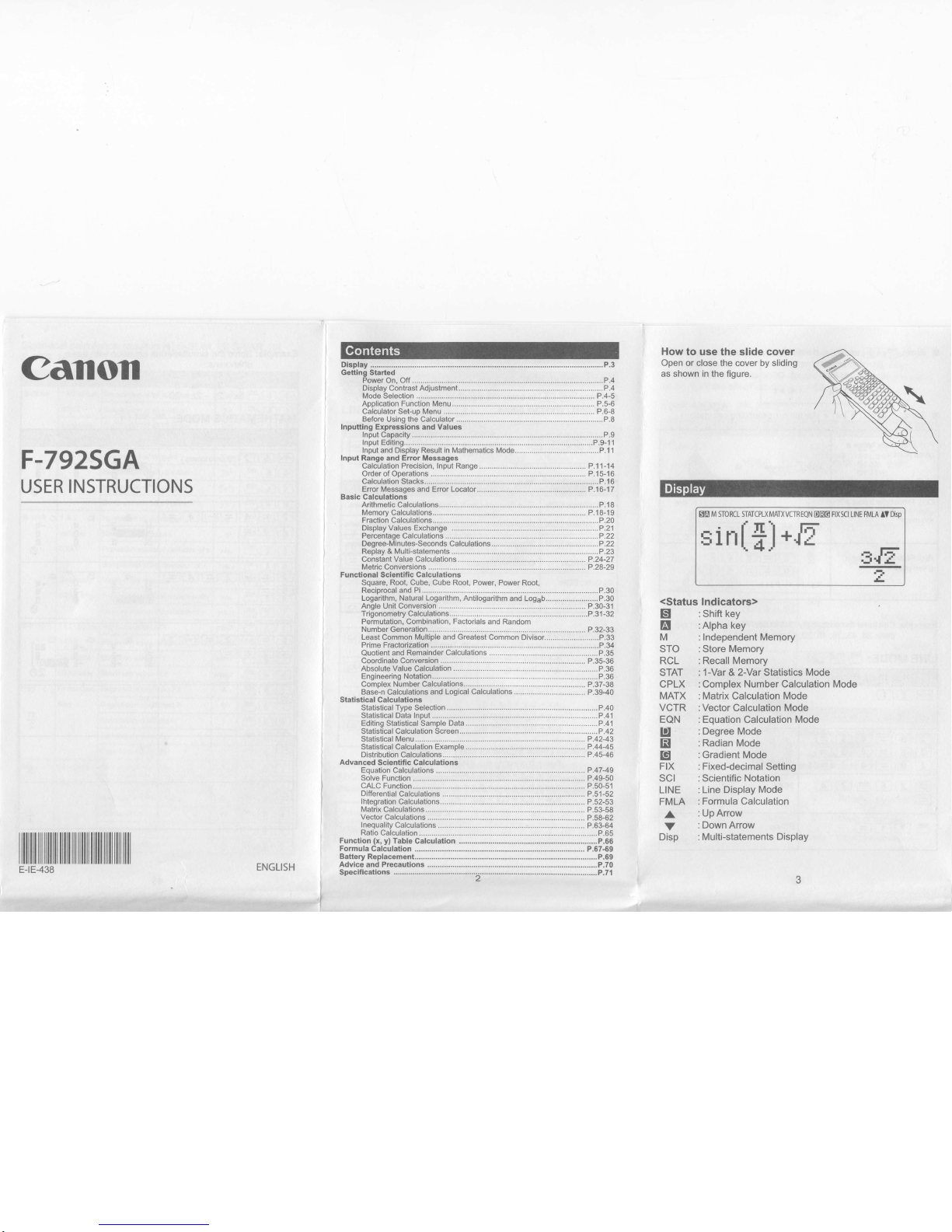
Canoil
F-792SGA
USER
INSTRUCTIONS
ilililil ililililil ilililil Iililililil ilililililil1
How
to use
the slide
cover
Open or close the cover by sliding
as shown in
the figure.
.............P.4
.P.4
................. P.4_5
................. P.5-6
................. P.6-8
....... P.8
.......P.9
..P.9-11
...............P.1 1
.........
P.11-14
......... P.15-16
...........P.23
..... P.24-27
,....
P.28-29
.....P.30
...............P.30
......... P.30-31
..........P.3'l-32
................. P.32-33
.......................P.33
............................
P.39-40
......................P.40
... P.45_46
..,
V
Disp
Hili
t $iIH-
F'xsc L'NE FMLA
r?
DsP
s.E
?
<Status
Indicators>
EN
:
Shift key
A
:Alpha key
M : Independent
Memory
STO :Store Memory
RCL :Recall Memory
STAT
:1-Var & 2-Var Statistics Mode
CPLX : Complex
Number
Calculation
Mode
MATX : Matrix
Calculation
Mode
VCTR
: Vector Calculation
Mode
EQN :Equation Calculation Mode
lJ
:Degree Mode
B
:Radian
Mode
E
:Gradient
Mode
FIX :Fixed-decimalSetting
SCI : Scientific
Notation
LINE
:Line Display
Mode
FMLA
:FormulaCalculation
:UpArrow
:Down Arrow
: Multi-statements
Display
E-tE-438
ENGLISH
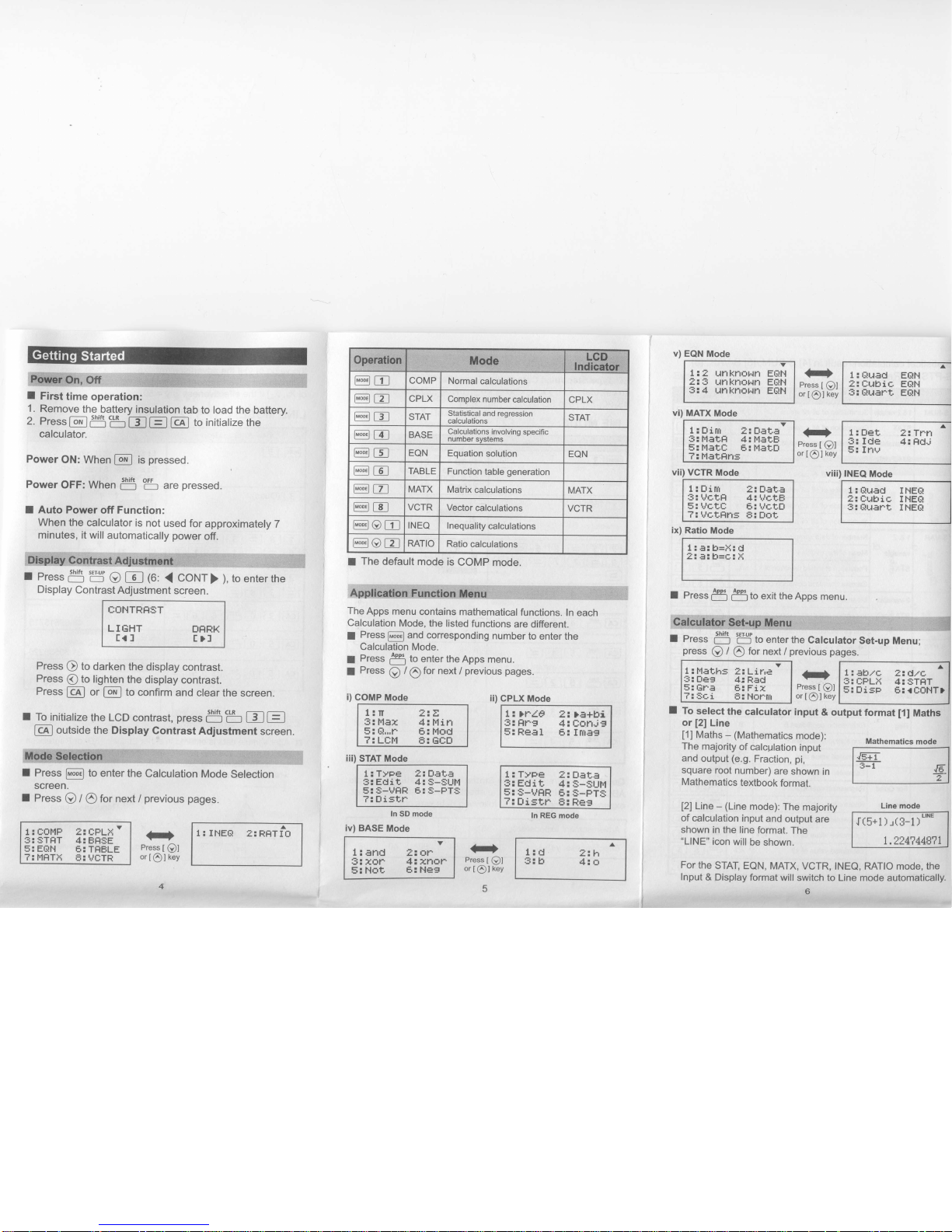
I
ffi
@E
COMP Normal
calculations
@tr]
CPLX
Complex number
calculation
CPLX
@E
STAT
Statistical
and regression
calculations
STAT
@E
BASE
Calculations
involving
specifi
c
number svstems
@til
EQN
Equation
solution
EQN
@E
TABLE
Function
table
generation
@E
MATX
Matrix
calculations
MATX
@E
VCTR
Vector
calculations
VCTR
@oE
INEQ
Inequality
calculations
@oE
RATIO
Ratio
calculations
I
The
default mode
is
COMP mode.
v)
EQN
Mode
1: ?
unknoFrn
EGN
?!3
unknoHn
EGH
3:4
unknoHn
EQH
1:
Dirn
2: Data
3:HaTH
4:HETB
5:HETC
E:HETtr
7: HatHns
I
To
select
the
calculator
input
& output
format
[1]
Maths
or
[2]
Line
[1]
Maths - (Mathematics
mode):
The
majority
of
calculation
input
and
output (e.9.
Fraction, pi,
square
root
number)
are
shown
in
Mathematics
textbook
format.
[2]
Line
-
(Line
mode): The
majority
of calculation
input
and
output
are
shown in the
line
format.
The
"LlNE"
icon
will
be
shown.
FOr
the
STAT,
EQN, MATX,
VCTR, INEQ, RATIO mode, the
Input
& Display
format will
switch to Line mode
automatically.
6
'.ffi$l.
i..Q{.,,',,,,,,,,',.',1
L.,::11.,'.,,t,'
l,'t.'l,,11;;:'!:l
I
First
time
operation:
1.
Remove
the
battery
insulation
tab to load the
battery.
2. Press@5l
b
EE @
to initiatize
the
calculator.
Power
ON: When
I
o"l
is
pressed.
Power
OFF: When
g
"5
are
pressed.
I
Auto
Power off Function:
When
the calculator
is
not
used for
approxim
ately
7
minutes,
it will
automatically
power
off.
fr*1','r'r.tllt:lilffi
I
Press
1$'g
O E
(6:
(
CoNT)
),
to enterthe
Display
Contrast
Adjustment
screen.
COHTRHST
LIGHT
trHRH
E{
I
E }l
Press
Q
to darken
the
display contrast.
Press
@
to
lighten
the display
contrast.
Press
I
cn
I
or
I
orv
I
to
confirm
and clear
the screen.
I
To initialize
the LCD
contrast,
pr""r
Pl'5
E E
lcn
I
outside the
Display
Contrast
Adjustment
screen.
I Press
Fml
to
enter
the
Calculation
Mode
Selection
screen.
I Press
O I e
for
next
/
previous
pages.
1l1.:11'l.
The
Apps
menu
contains mathematical
functions.
In
each
Calculatlon
Mode,
the listed
functions
are different.
I
Press
Ful
and corresponding
number
to
enter the
Calculation
Mode.
a
Press
F5
to
enter the
Apps
menu.
;
Press
O / O
for next
/
previous
pages.
i)
COMP
Mode
iii)
STAT Mode
ii)
CPLX Mode
EAN
EGH
EEF.I
I Press
E5
35
to
exit the
Apps menu.
1
;
l';lf;ri;r
:';lri;:1;;r:.1:....,;:i..l1i;1;$m
I Press
C5
'g
to enter
the
Calculator
Set-up Menu;
press
Q
/
@
for next/
previous
pages.
lrEE------l
lEi-
.re-l
lrl
l='#fi*'r
I
t.ze+r++art
I
ts)
Fress
I
(rJ
or
[@lkey
1:T
2rZ
3:lrlax
4:
Flin
5:
Q,,,|^
E: l4od
7:LCH
E:GCtr
1 ! Type ei DatE
3:EdiI 4:S-SUH
5:S-VHR 6:S-PTS
7: triStF
1: lrle
2: lE+hi
3:HrB
4:Contjs
5:
ReEl
E:
Imes
1: TyPe
?:
EEIE
3: Edit
4:
S-$UH
5:S-VHR
E:S-PTS
7:Eistt
8:Res
ln REG mode
I
! COHP 2:
trPLH
V
3:STRT
4:BHSE
5; EQH
6:
THtsLE
7!HRTX
E:VCTR
1:
I]TEQ
?:RHTIO
In SD mode
iv) BASE
Mode
v
1!End ?:or
3:ro|^
4:xnol^
5:Hot
E:Hes
3
Press
I
O]
or[@]
key
4
3
Press
I
Q]
or
[
@]
key
5
vii) VCTR
Mode
1: Oirn
t: trtsLE
3:
VtrIF
4: VCtE
5: VctC
6:
UtrtD
7:VctRnE
ff:trot
ix)
Ratio
Mode
Y
1:
HEths
2: Lir,e
3:
tres
4: Red
5:
GFE
6:
Fir
?:
sci
8: Horm
<F)
rress
I
tyJl
or
[@]
key
3
Press
IQ]
or
I Al
kev
1:
Guad
U: Cuhic
3:
Qual^t
^
1:Det
2:T|^n
3: Ide
4:
Hdi
5: InU
vi) MATX
Mode
viii)
INEQ
Mode
1: SuEd
Z: Cuhitr
3: Quart
IHEA
I HEA
IHEA
I :
ah/c
2: d./c
3:CFLX
4:STtrT
5:
Bisp
6: {COHT}
1:d
3:h
?=h
4:o
A
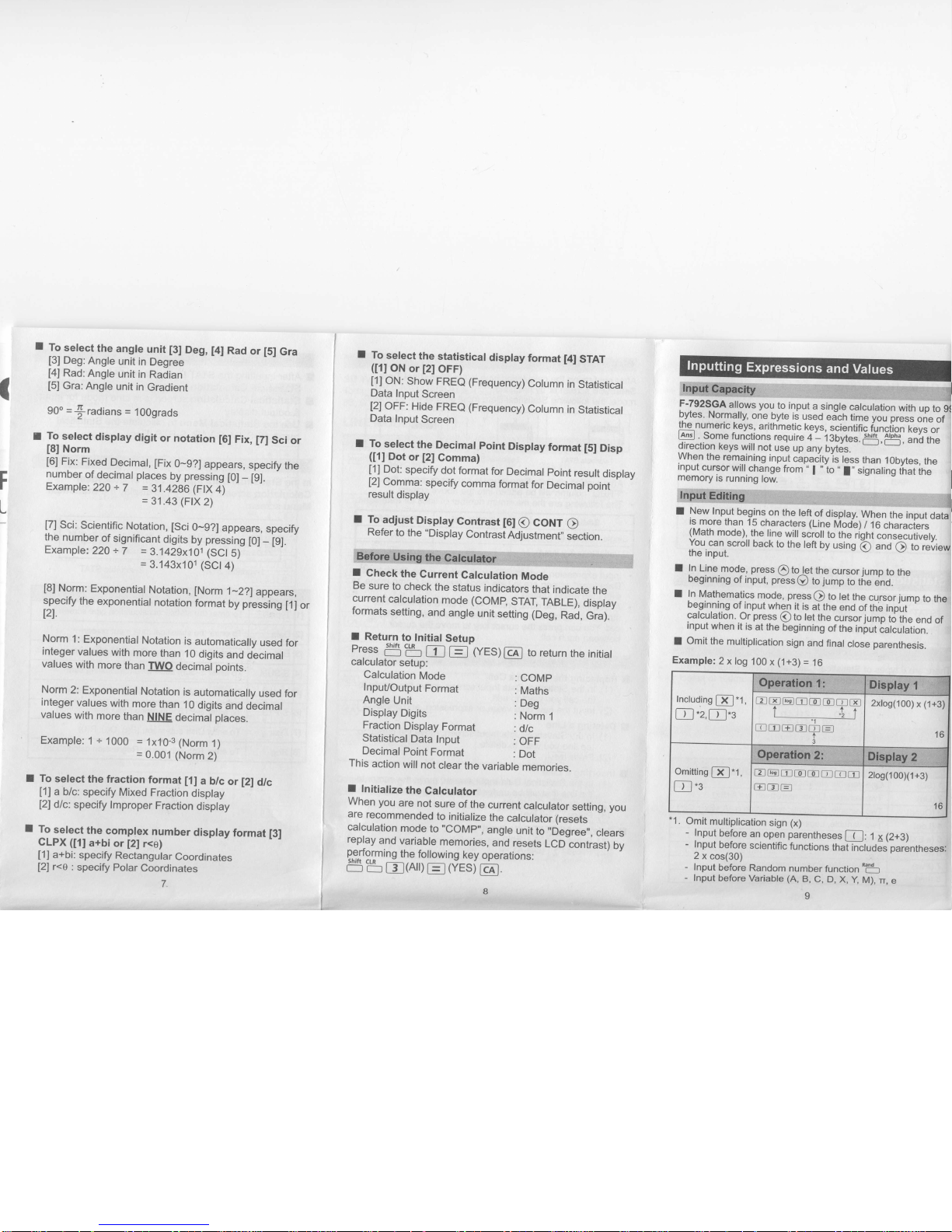
I
To
select
the
angte
unit
[3]
Deg,
[4]
Rad
or
[5]
Gra
[3]
Deg:Angte
unit
in
Degree
[4]
Rad:Angte
unit
in
Radian
[5]
Gra:
Angle
unit
in
Gradient
96o
=f
radians
=
100grads
I
T^o
select
disptay
digit
or notation
[6]
Fix,
[7]
Sci
or
[8]
Norm
[6]
Fix:
Fixed
Decimat,
[Fix
0-9?]
appears,
specify
the
number
of decimal places
by
pressing
tOl
_
tgl
Example:
220
+
7
=
3't.4286 (FtX
4)
=
31.43
(FlX
2)
[7]
Sci:
Scientific
Notation,
[Sci
0-9?]
appears,
specify
the
number
of
significant
digits
by
pressing
tOl
_
igl
'
Example:
220
+ T =
3.1429x101
(SCt
5t
=
3.143x101
(SCt4)
[8]
Norm:
Exponential
Notation,
[Norm
1-2?]
appears,
specify
the
exponential
notation
format
by
pressing
[1]
or
I2l
Norm
1:
Exponential
Notation
is
automatically
used
for
integer
values
with
more
than
10
digits
and
decimal
values
with
more
than
TWO
decimal
points.
Norm
2:
Exponential
Notation
is
automatically
used
for
integer
values
with
more
than
10
digits
and
decimal
values
with
more
than
NINE
decimal places.
Example:
1
+
1000
_=
1x10-3
(Norm
1)
0.001 (Norm
2)
I To
sefect
the fraction
format
[1]
a
b/c
or
l2l
dtc
[1]
a
b/c: specify
Mixed
Fraction
display
12)
dlc:
specify
tmproper
Fraction
disptay
f
]919]ect
the
comptex
number
disptay
format
[3]
CLPX ([1]
a+bi
or
[2]
rce)
[1]
a+bi:
specify
Rectangular
Coordinates
12)
r<e :
specify
Polar
Coordinates
7
I
To
select
the
statisticat
disptay
format
[4J
STAT
(t1l
oN
or
[2]
oFF)
[1]ON:
Show
FREe (Frequency)
Cotumn
in
Statistical
Data
Input
Screen
[2]
OFF:
Hide
FREe
(Frequency)Cotumn
in
Statistical
Data
Input
Screen
I To
select
the Decimal
point
Display
format
[5]
Disp
([1]
Dot
or
[2]
Gomma)
[1]
Dot;
specify
dot
format
for
Decimal
point
result
display
[2]
Comma:
specify
comma
format
for
Decimal
point
result
display
I Toadjust
Disptay
Contrast
16l
€)
CONT
O
Refer
to the
"Display
Contrast
Adjustment',
section.
Before
lleing
the
Calcr.dator
I
Check
the
Current
Calculation
Mode
Be
sure
to
check
the
status
indicators
that
indicate
the
current
catcutation
mode (COMp,
STAT,
TABLE),
disptay
formats
setting,
and
angle
unit
setting (Deg,
Rad,
Gra).-
I Retu_rn
to Initial
Setup
Press
flb
E
[=
ffEs)
[cn]
to return
the
initial
carcutator
setup:
Calculation
Mode
:COMp
lnpuUOutput
Format
:
Maths
Angle
Unit
: Deo
Display
Digits
:
Noim
1
Fraction
Display
Format
:
dlc
StatisticalData
Input
:
OFF
Decimal
Point
Format
:
Dot
This
action
will
not
clear
the
variable
memories.
lJte_st
Norm?ily,
one.byte
ii
used
"i'in
i-"
vo,
press
one
of
rle)numeric
keys,
arithmetic
keys,
scientific
function
kevs
or
tAnsl . some
functions
require
a
_
13bytes.p5,flAi,
anl
tne
direction
keys
will
not
use
up
any
byt6s.
' I'L
I$," |P l"r.aining
input
capacity
is
tess
than
10bytes,
the
Inpur
cursor
wiil
change
from
,,
|
"
to
,,
I',
signaling
tfrat
ine
memory
is
running
low.
l!
,,''.
,:-1$
I
New
Input
begins
on
the
left.of
display.
When
the
input
data
is
more
than
15
characters
(Line
Mod-e)
/ 16
characrers
(Math
mode),
the
line
will
scroll
to
the
rrght
consecutivelv.
You
can
scron
back
to
the teft
by
using
O
;;J
61;'ilii"*
the
input.
I
In
Line.mode,
press
e
to_!-et
the
cursor
jump
to the
oegtnnlng
ot Input, presse)
to
jump
to
the
end.
I
In
Mathematics
mode, press
Q
to
let
the
cursor
jump
to
the
beginning
of_input
when
it
is
aithe
enO
ot
inL-input
calculation.
.Or
press
@
to
tet
the
cursor
jump
to
the
end
of
input
when
it
is
at
the
beginning
of
the iniut
calculation.
I
Omit
the
multiplication
sign
and
final
close
parenthesis.
Example:
2
x log
100
x
(.,l+3;
=
16
Omit
multiplication
sign (x)
I
Initialize
the
Calculator
When
you
are
not
sure
of the
current
calculator
setting, you
are
recommended
to initialize
the
calculator
(resets
calculation
mode
to
"COMp",
angle
unit
to
,,Degree,,,
clears
replay
and
variable
memories,
and
resets
LCD
contrast)
by
P*ejfgrmins
the
following
key
operations:
-b
l-il(Al)EffES)tcAl.
f
npul
before
an
open
parentheses
l-(
l:
1 x (2+S)
-
Input
before
scientific
functions
that
Fclude-s parentheses:
2
x
cos(30)
-
Input
before
Random
number
function
*i!5
-
Input
before
Variable (A,
B,
C,
D,
X,
y
M),
n,
e
Includ.ing
l-fl.t,
l-r I
.z,l-r
l.s
EE@E@@??
#
trrEEEFE
2xlog(100)
x
(1+3)
E@tI@@EEE
EEE
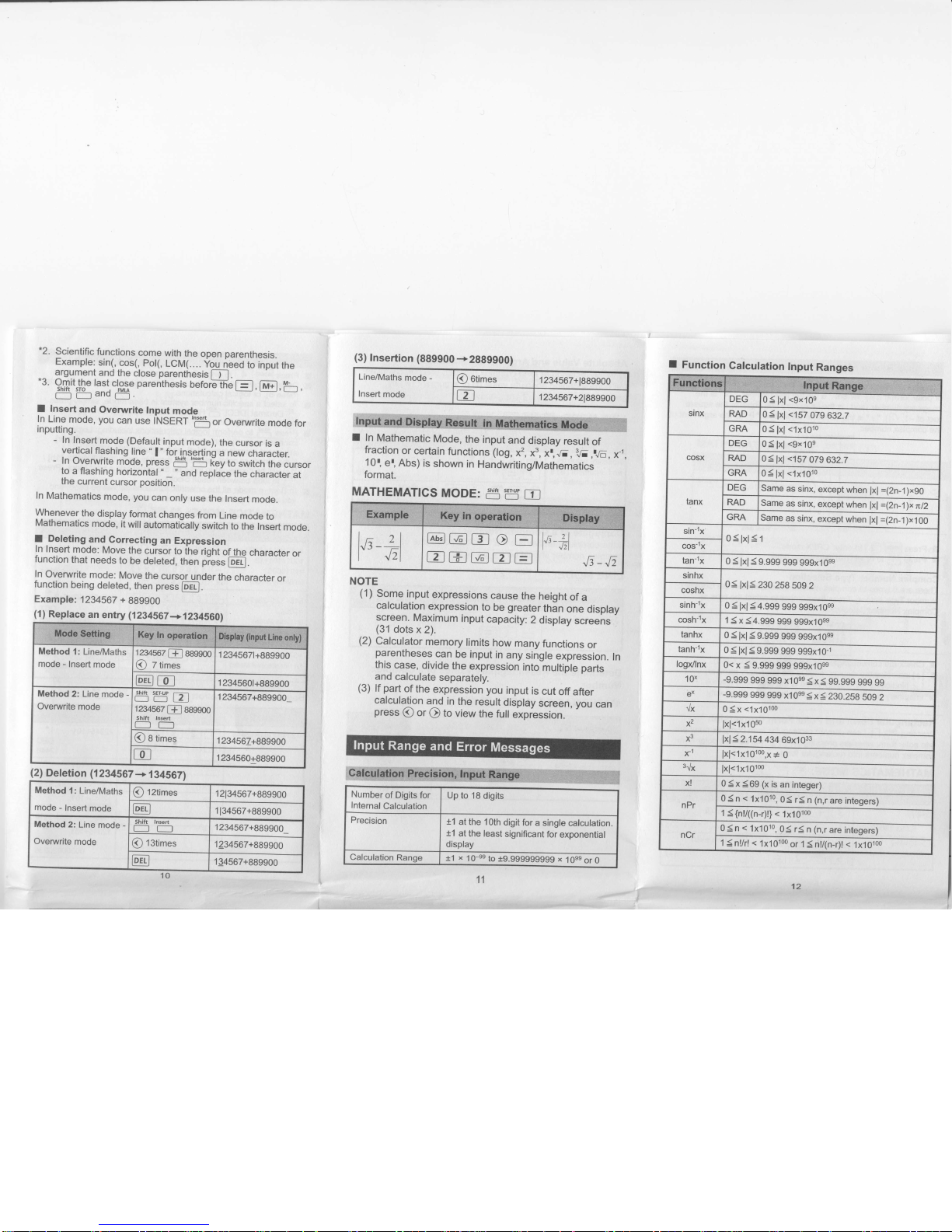
-2.
Scientific
functions
come
with
the
open
parenthesis.
Example:
sin(,
cos(,
pol(,
LCM(....
*ou
neeO
to input
the
argument
and
the
close
parenthesis
-_i.
-3.
Omit
the last
close
oarenthesis
before
th-he
E,
@,Er
,
g
'g
and
ri5
'
f
Insert
and
Overwrite
lnput
mode
In
Line
mode, you
can
use TNSERT
,E
or.
Overwrite
mode
for
inputting.
-
In Insert
mode (Default
input
mode),
the
cursor
is
a
vertical
flashing
line
"
|
"
for
inserting
a new
character.
-
In
Overuvrite
mode,
press
g
'E
[ey
to
switch
the
cursor
to a flashing
horizontal
,,_
"
and repla-ce
the
character
at
the
current
cursor position.
In
Mathematics
mode, you
can
only
use
the
Insert
mooe.
Whenever
the
display
format
changes
from
Line
mode
to
Mathematics
mode,
it
wiil
automaticaily
switch
to the
Insert
mode.
I
Deleting
and
Correcting
an
Expression
In
Insert
mode:
Move
the
cursor
to ihe
right
of
the
character
or
function
that
needs
to
be
deleted,
then
piess
@ll.
ln
Overwrite
mode:
Move
the
cursor
under
the
character
or
function
being
deleted,
then
press
lorr_1.
Exampfe:
1234567
+
889900
I
Function
Calculation
Input
Ranges
(1)
Replace
an
entry (2345i67+1234560)
(2)
Deletion (1234567
+
134567)
I
I
In
Mathematic
Mode,
the
input
and
display
result
of
fraction
or
certain
functions
(log,
xr,
x3,
xr,Ji,
11.
,.JE,
x-l,
10r,
er,
Abs)
is
shown
in
Handwriting/Mathematics
format.
MATHEMATICS
MODE:
c5'i5
El
NOTE
(1)
Some
input
expressions
cause
the
height
of
a
calculation
expression
to
be
greater
thin
one
display
screen.
Maximum
input
capacity:
2
display
screens
(31
dots
x
2).
(2)
Calculator
memory
limits
how
many
functions
or
parentheses
can
be input
in
any
single
expression.
In
this
case,
divide
the
expression
intohultiple
parts
and
calculate
separately.
(3)
lf
part
of the
expression
you
input
is
cut
off
after
calculation
and in
the
result
display
screen, you
can
press
@
or
Q
to
view
the
full
expiession.
(3)
lnsertion
(889900
+2889900)
Line/Maths
mode
-
Insert
mode
@
otimes
1234567+1889900
a
1
234567+21889900
brputRange
stnx
DEG
0
(
lxl
<9x10s
RAD
0
<
lxl
<157
079
632.7
GRA
0<
lxl
<'1x10to
cosx
DEG
0<lxl
<9xlQs
RAD
0
<
fxf
<157
079
632.1
GRA
0
3
lxl
<lxlQto
tanx
DEG
Same
as
sinx,
except
when
lxl
=(2n-1)x90
RAD
Same
as
sinx,
except
wh
en
lxl
=(2n-1)x
nll
GRA
Same
as sinx,
except
when
lxl
=(2n-l
)x
J
a[
sin-1x
0<lxl
<1
cos-1x
tanjx
0
<
lxl
<
9.999
999
999x1Ose
sinhx
0<
lxl<
230
258
S09
2
cosnx
sinh-1x
0
<
lxl
<
4.999
999
999x1
Oee
cosh-1x
1
<
x
<
4.999
999
999x1
Oes
tanhx
0
<
lxl
<
9.999
999
999x1Oee
tanh-1x
0
<
lxl
<
9.999
999
999x10-1
log)dlnx
0<
x
3
9.999
999 999x1Oee
10,
-9.999
999
999 x1
Oes
j
x
(
99.999
999
99
-9.999
999
999 x10es
(
x
(
230.2SB
SOg
2
r/x
0
<x <1x10100
x2
lxl<1x1oso
x3
lxl<2.154
434
69x1033
x-1
lxl<1x10100,x;e
0
3{x
lxl<1x10100
x!
0
S
x
369
(x
is
an
integer)
nPr
0
5
n
<
1x1010,
03
r( n (n,r
are
integers)
1
<{n!/((n+)!}
<
1x101oo
nCr
0 5 n
<
1x1010,
0( ri
n
(n,r
are
integers)
1
snl/r!
<
1x10100
or 1
<
n!i(n-r)l
<
1x10ioo
Method
1: Line/Maths
mode
-
Insert
mode
1234567
I+l
8S9900
@
z
times
'|
2345671+889900
@@
1 2345601+889900
Method
2: Line
mode
-
Overwrite
mode
shifr
sET-UP
-
r--rr---lzl
1234567
f+l
889900
Shift Insefr
1
234567+889900
@
8 times
1 234567+889900
@
1 234560+889900
Method
1:
Line/Maths
mode
-
Insert
mode
@
tztimes
1 2134567+889900
@
1
134567+889900
Method
2: Line
mode
-
Overwrite
mode
Shift Insen
1234567+889900
@
t3times
1
234567+889900
@
1 34567+889900
ea
Number
of Digits for
Internal
Calculation
Up to 18
digits
Precision
t1
at the 1Oth
digit for
a single calculation.
tl at
the least
significant
for
exponential
display
Calculation
Range
r'l
x
10-se
to 19.999999999 x
lOee
or O
11
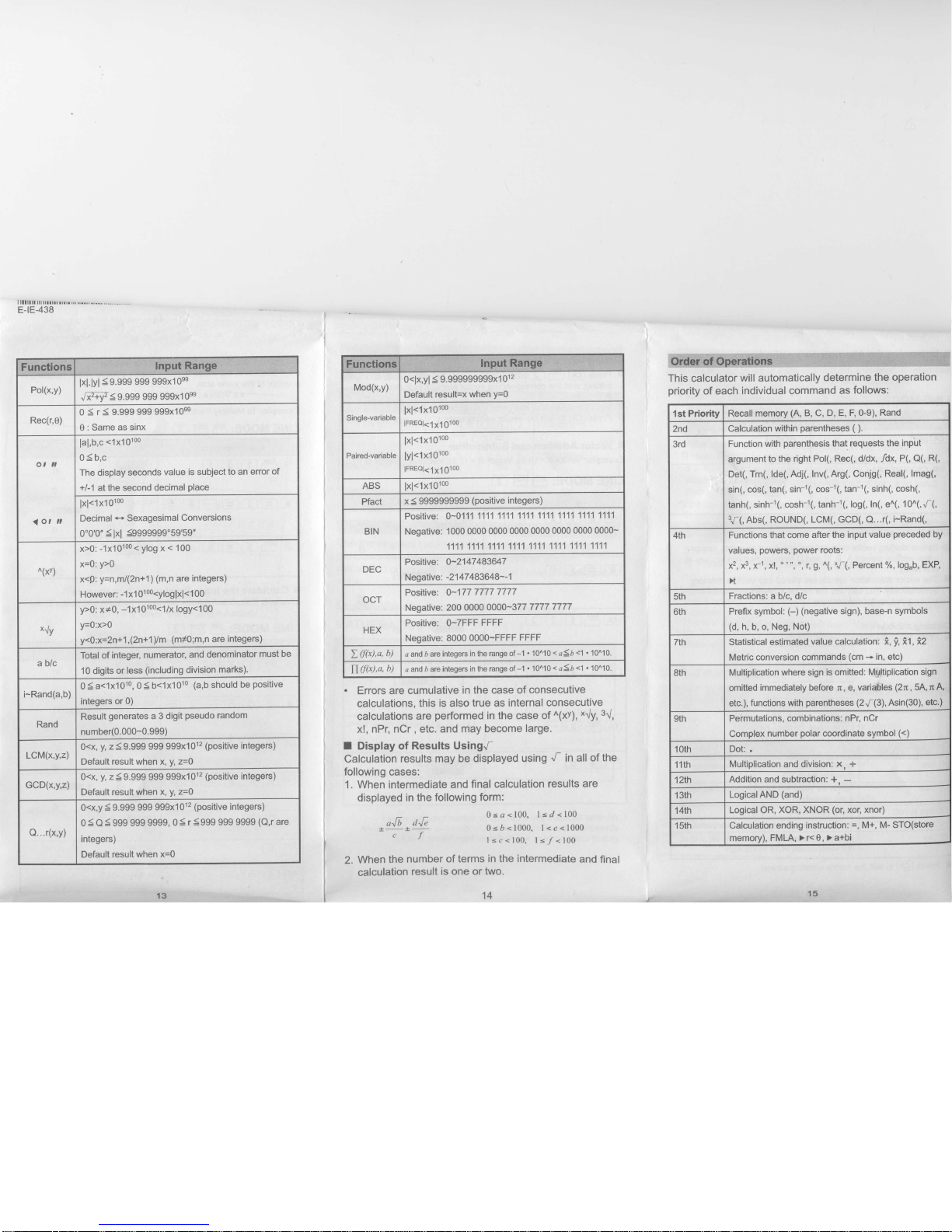
I llllllt llt rIrrrr
rrrrr
"l
E-tE-438
Funcfions
Pol(x,y)
lxl,lyl
S9.999
999 999x1Ose
Jiz+vz<
g.s99
999 999x1
oes
Rec(r,0)
0<r<9.999999999x1Ose
0 : Same
as sinx
o,il
<o,
tl
lal,b,c
<1x10100
0<b,c
The display
seconds
value is subject
to
an error of
+f1
at the second
decimal
place
lxl.l
xl otoo
Decimal
*
Sexagesimal
Conversions
0'0 0"
S
lxl
$999999"59'59"
n(xv)
x>0:
-1x10100<
ylog
x
<
100
x=0:
y>0
x<0:
y=n,6712n+1)
(m,n
are
integers)
However:
-1
xl 01oo<yloglxl<1
00
*{y
y>0:
x+0,
-1x10100<1/x
logy<100
Y=0:x>0
y<0'.x=2n+1,(2n+1
/m
(ml0;m,n are
integers)
ablc
Total of
integer,
numerator,
and denominator
must
be
10 digits
or
less
(including division
marks).
i-Rand(a,b)
0
(
a<1x1010, 0
(
b<1x1010
(a,b
should
be
positive
integers
or 0)
Rand
Result
generates
a 3
digit
pseudo
random
number(0.000-0.999)
LCM(x,y,z)
0<x,
y,
z 3 9.999 999
999x1012
(positive
integers)
Default
result
when
x,
y,
z=0
GCD(x,y,z)
0<x,
y,
z
(
9.999 999
999x1012
(positive integers)
Default result when
x,
y,
z=0
4...(x,v)
O<x,y < 9.999
999
999x1012
(positive
integers)
0
S
Q
5
999 999
9999, 0
< r <999
999 9999
(Q,r
are
integers)
Default result
when x=0
0<lx,yl
<
9.999999999x1
012
Default result=x
when
y=0
lxl<1x10100
lFREQl<1x10100
lxl<1x10100
lyl.l
xl otoo
lFREol<1X10100
lxl<1x10100
x < 9999999999
(positive
integers)
Positive:
0-0111
1111 1111 1'111
1111 1111
1111 1111
Negative:
1000 0000 0000
0000 0000
0000 0000 0000-
1111
1111
1111 1111
1111 1111 1111
1111
Positive:
O-2147
483647
Neoative:
-21
47
483648--1
Positive: 0-177
7777 7777
Negative:
200
0000 0000-377
7777
7777
Positive: 0-7FFF
FFFF
Negative: 8000
0000-FFFF
FFFF
4 and
b are integers
in the range of-1
.
10^10
<
aSb
<1
'
10^10.
c and D are
integers in
the range of-l
'
10n10
<
a5b
<1
'
10n10.
i
w ffi
$i:$s$igw
This calculator
will automatically
determine
the operation
priority
of each
individual
command
as
follows:
.
Errors are
cumulative
in the case
of consecutive
calculations.
this is also
true as internal
consecutive
calculations
are
performed
in
the case
of
n(xv),
x{y, 3{,
x!, nPr, nCr, etc. and
may become
large.
I
Display
of Results Using.f
Calculation results
may be
displayed using
J
in all
of the
following cases:
1. When intermediate
and
final calculation
results are
displayed in
the following
form:
0<a<100,
l<d<100
0<D<1000,
I<e<1000
1<c<100,
l</<100
"Ji
dJ;
C.J
2.
When
the
number of
terms in the
intermediate
and
final
calculation
result is one or
two.
1st Priority
Recall memory
(A,
B, C, D,
E, F, 0-9),
Rand
2nd Calculation
within
parentheses (
).
3rd
Function with
parenthesis
that
requests the
input
argument
to the
right Pol(, Rec(, dldx,
Idx,
P(,
O(,
R(,
Det(,
Trn(, lde(, Adj(,
Inv(, Arg(, Conjg(,
Real(, lmag(,
sin(, cos(,
tan(, sin-1(, cos-1(,
tan-l(, sinh(,
cosh(,
tanh(,
sinh-l(, cosh-l(,
tanh-1(,
log(, In(, e^(,
10^(,.f,(,
3f,(,Abs(,
ROUND(,
LCM(, GCD(,
Q...(,
i-Rand(,
4th
Functions that come
after the input
value
preceded
by
values,
powers,
power
roots'
x2, x3, )c1, x!,'"',
", r,
S,
n(,
l-(,
Percent
%,
log"b,
EXP,
X
5th
Fractions: a b/c, dic
6th
Prefix symbol:
(-)
(negative
sign), base-n
symbols
(d,
h, b, o, Neg, Not)
7th
Statistical estimated
value calculation: i,
fl
il,
i2
Metric conversion commands
(cm *
in, etc)
8th
Multiplication
where sign
is omitted: Mgltiplication
sign
omitted
immediately before n, e,
vari*les
(2n
,
5A,n
A,
etc.),
functions with
parentheses (2J-(3),
Asin(30),
etc.)
9th
Permutations,
combinations: nPr,
nCr
Complex
number
polar
coordinate symbol
(<)
1oth
Dot: .
11th
Multiplication
and
division:
x.
+
12th
Addition and subtraction:
+
-
13th
Logical AND
(and)
14th
Logical OR, XOR,
XNOR
(o1
xor, xnor)
1sth
Calculation ending
instruction:
=,
M+, M- STO(store
memory), FMLA,
> r<
e,
> a+bi
14
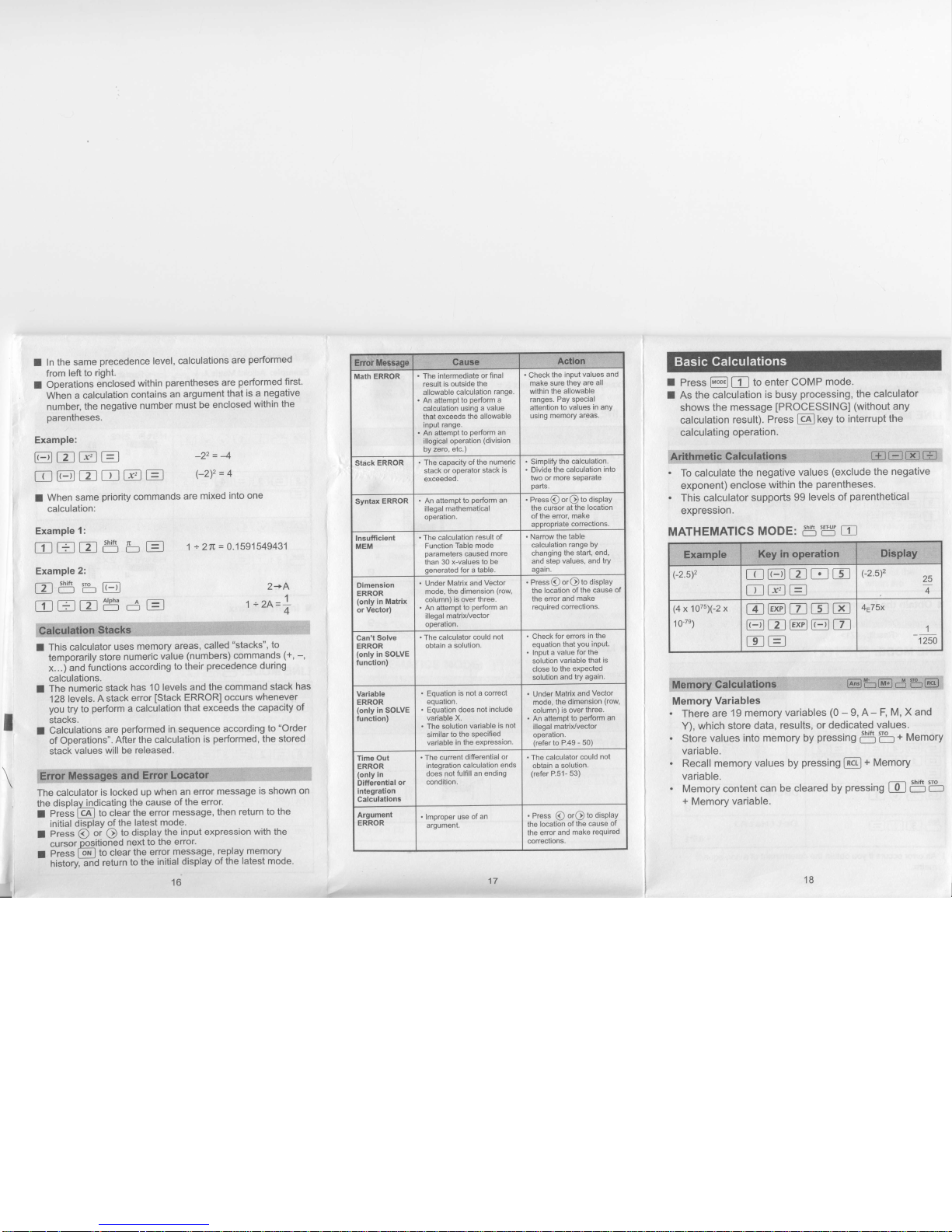
I
In
the same
precedence level,
calculations
are
performed
from
left to
right.
I
Operations
enclosed
within
parentheses
are
performed
first'
When
a calculation
contains
an argument
that
is a
negative
number,
the
negative
number
must
be enclosed
within
the
parentheses.
Example:
@EEE
E@EE@E
F2)2=4
I
When
same
priori$
commands
are
mixed
into one
calculation:
-22
=4
1
+
21tr = 0.1
591 549431
Example
1:
EEEg
bE
Example
2:
-=--l
shift
sro
I
z
I r-1 r---
tI:lJ
EEES
dE
2+A
r
*
2A=*
I
I
This calculator
uses
memory
areas,
called
"stacks", to
temporarily
store
numeric
value
(numbers) commands
(+,
-,
x...
jand
functions
according
to their
precedence
during
calculations.
I
The
numeric
stack
has
10 levels and
the
command
stack
has
128
levels. A
stack
error
[Stack
ERROR]
occurs
whenever
you
try to
perform
a calculation
that exceeds
the
capacity
of
stacks.
I
Calculations
are
performed
insequence
according
to
"Order
of
Operations".
After the calculation
is
performed,
the
stored
stack
values
will be
released.
The
calculator
is
locked up
when
an
error message
is shown
on
the
displav
indicating
the
cause
of the
error.
I
Press
fcAl
to clear
the error
message,
then return
to the
initial
display
of
the latest
mode'
I
Press
O
or
O
to
display
the
input expression
with the
cursor
positioned
next
to the
error.
I Press lion I
to
clear
the
error
message,
replay
memory
historyi6'ind
return
to
the
initial
display
of the
latest mode.
16
.
Check
the input
values and
make
sure
they are
all
within
the allowable
ranges.
Pay special
attention
to
values
in
any
using
memory areas.
.
The
intermediate
or final
result is
outside the
allowable
calculation
range.
.
An attempt
to
perform
a
calculation
using
a value
that exceeds
the allowable
input
range.
.
An attempt
to
perform
an
illogical
operation
(division
by zero,
etc.)
.
Simpliry
the calculation.
.
Divide the
calculation
into
two
or more separate
oarts.
.
The capacity
of the numeric
stack
or ooerator
stack
is
exceeded.
the
cursor at
the location
of the
error. make
appropriate
conections.
.
Nanow
the table
calculation
range by
changing
the start,
end,
and step
values, and
try
agarn.
.
The calculation
result
of
Function
Table
mode
parameters
caused
more
than 30 x-values
to be
generated
for a table.
.
Press@
orQto
oisplay
the
location
of the cause
of
the error
and
make
required
conections.
.
Under
Matrix
and Vector
mode,
the
dimension
(row
column)
is over three.
.
An attempt
to
perform
an
illegal matrix/vector
ooeration.
.
Check
for enors
in the
equation
that
you
input.
.
Input
a value
for the
solution
variable that
is
close
to the expected
solution
and try
again.
.
The calculator
could
not
obtain
a solution.
.
Under
Matrix
and
Vector
mode,
the
dimension
(row,
column)
is over
three.
.
An attempt
to
perform
an
illegal
matrix/vector
ooeration.
(refer
to
P.49 - 50)
.
Eouation
is not
a conect
equatlon.
.
Equation does
not
includ€
variable
X.
.
The
solution
variable
is not
similar
to the
specified
variable
in the
expression.
.
The calculator
could
not
obtain
a solution.
(refer
P.51-
53)
.
The current
differential
or
integration
calculation
ends
does
not
fulfill an ending
condition.
.
Press
@
orQtodisplay
the location
of the
caus€
of
the enor
and
make
required
conections.
I
Press
@ E
to enter COMP
mode.
I
As the calculation
is busy
processing,
the calculator
shows
the message
[PROCESSING]
(without
any
calculation
result).
Press
Ice
I
key
to interrupt
the
calculating
operation.
.
To calculate
the negative
values
(exclude
the
negative
exponent)
enclose
within
the
parentheses.
.
This
calculator
supports
99
levels of
parenthetical
expression.
MATHEMATICS
MODE:
g
?5
E
Memory
Variables
.
There
are
19
memory
variables
(0
-
9, A- F,
M, X and
Y),
which store
data,
results, or
dedicated
values.
.
Store
values into
memory by
pressing
e5'5
+
Memory
variable.
.
Recall
memory
values by
pressing
lncr-l
+
lMsrnery
variable.
.
Memory content
can
be cleared
by
pressing
E
g'&
+
Memory
variable.
tC@EEE
EEE
4E75x
1
lzso
B@EEE
@tI@@E
EE
18
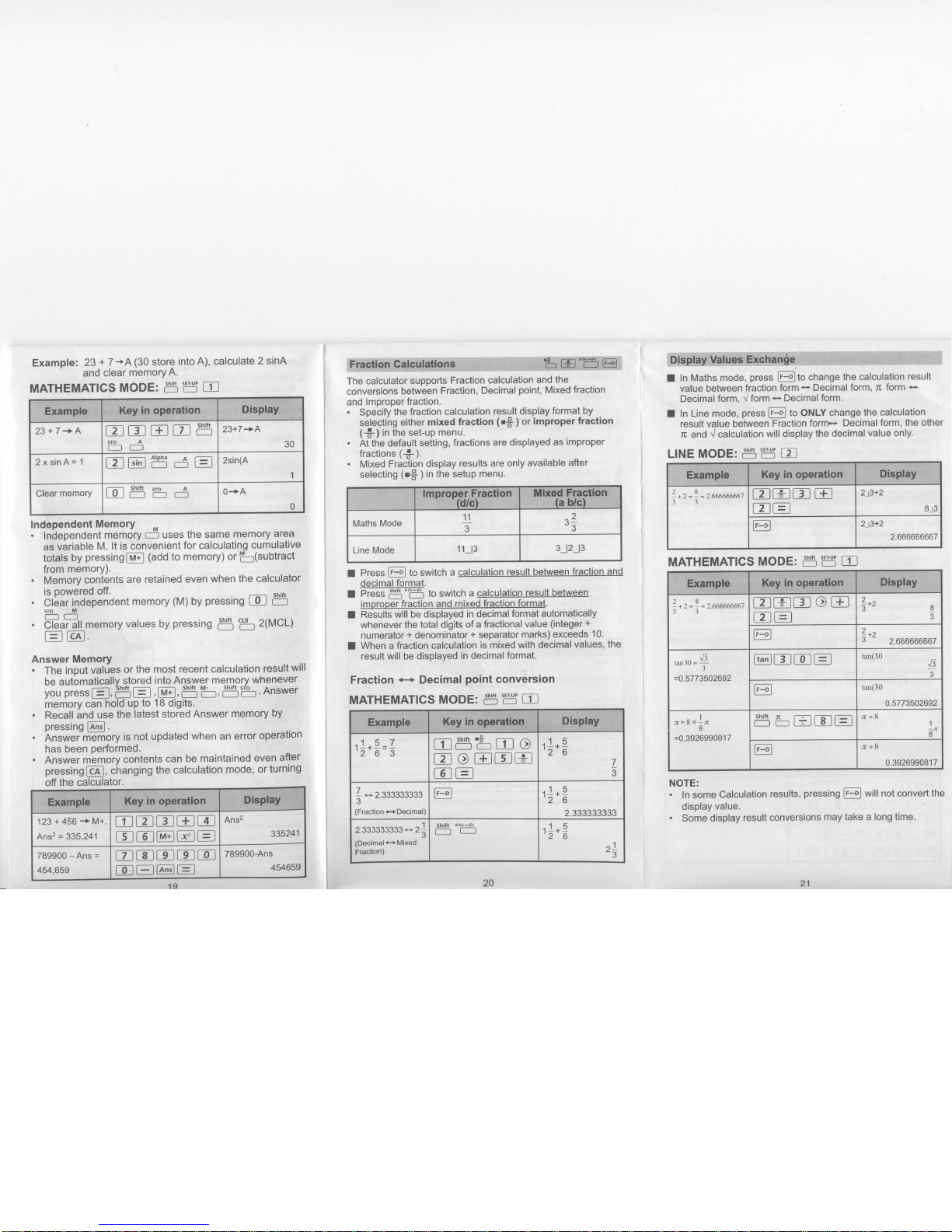
Exampfe:
23
+
7
-A(30
store
into
A), calculate
2 sinA
and
clear
memoryA.
MATHEMATICS
MODE:
g
i3
tl
Independent
Memory
.
Inbependent
mem6ry
-5
uses the same
memory
area
as
variable
M.
lt is convenient
for calculating
cumulative
totals
by
pressinglrra+l
(add
to
memory) or
Fr(subtract
from
memory).
.
Memory
contents
are
retained even
when
the calculator
is
powered off.
.
CrE",
independent
memory
(M)
by
pressing
E
c5
'5d
.
bi6"?Ztt
memory
values by
pressing
g
'5
2(McL)
E@
Answer Memory
.
The input
valJes
or
the most
recent calculation
result
will
be autbmaticqtty,#oJgq
into
Answe.r
me.noly
whenever
you press
[E, 5 E , @, g b,
g'e
'
Answer
..morv ca-n hold--up
to 1S d-diqiG.
-.::-
Jshitt
-
- Shift M-
shift
sio
you press
[E, 5 E
,
LU!,
-
'b,
-'-
'
Answer
inemory
ca-n
hold--up
to ls d-digiG.
Recall
ind
use
the
latest
stored Answer
memory
by
pressing
lrnsl.
Answer-mEfiory
is
not
updated
when an error
operation
has
been
performed.
Answer
m'emory
contents
can be
maintained
even
after
pressingIcnl, changing
the calculation
mode, orturning
The calculator
supports
Fraction calculation
and
the
conversions
between
Fraction,
Decimal
point,
Mixed
fraction
and
lmproper
fraction.
.
Specify
the
fraction calculation
result display
format by
selecting
either
mixed fraction
(rT
)
or
improper
fraction
(*)
in the set-up
menu.
.
At the default
setting,
fractions
are displayed
as
improper
fractions
(f,).
.
Mixed
Fraciion
display
results are
only available
after
selecting
(rf, ) in the setup
menu.
I
Press
lr-ol
to switch
a calculation
result
between
fraction
and
decimal
form?t.
I
Press
9
"ffi
to switch a
calculation
resull
imorooer
fraction and
mixed fraction
format.
I
Results
will be displayed
in decimal
format automatically
whenever
the
total
digits
of a
fractional
value
(integer
+
numerator + denominator
+
separator
marks)
exceeds
10.
I
When a fraction
calculation
is mixed with decimal
values,
the
result will be displayed
in
decimal format.
Fraction
<+
Decimal
point
conversion
I
In Maths mode,
press
[i5l
1e
6636ge
the calculation
result
value between
fraction
form
-
Decimal
form, n
form
-
Decimal
form. {
form
-
Decimal
form.
I
In Line
mode,
press
li-o-l
to ONLY change
the calculation
result
value
between
Fraction
form*
Decimal
form, the other
n and { calculation
will display
the decimal
value only.
LINE
MODE:
S'g
E
2^8^
-+Z
= - =
I-OObOOOOO/
33
EHEE
EE
2
t3+2
8-r3
@
2,t3+2
2.666666667
NOTE:
'
In some
calculation
results,
pressing
[i-o-]
will not
convert
the
display
value.
.
Some
display
result conversions
may take a long time.
EEEEg
STO
A
r-r
D
23+7
+A
t.--r----tAlpha
A
T-l
I
z
llsrnt
-
r---r
L-J
2xsinA=1
MATHEMATICS
MODE:
g
?5
E
EHEOE
EE
tan(30
o.5773502692
gbEEE
MATHEMATICS
MODE:
g
?5
E
Egamo
EOEEE
EE
5
-
2.333333333
(Fraction
€Decimal)
2.333333333
*
2:
(Decimale
Mixed
Fraction)
123+456+M+,
Ans2 = 335,241
EEtilEE
EE@EE
Ans2
335241
789900 - Ans
=
454,659
E@EEE
@E@E
789900-Ans
454659
off the
calculator.
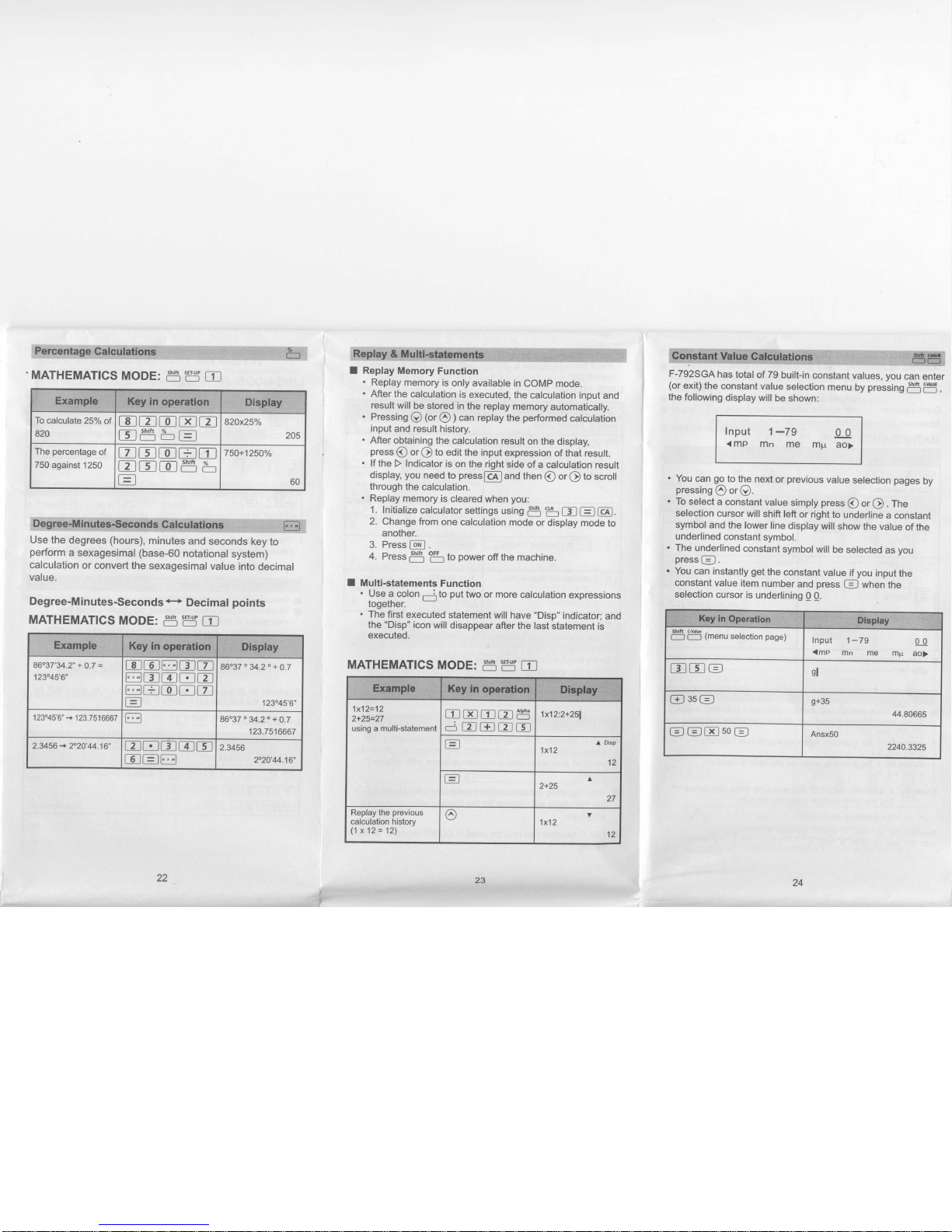
'MATHEMATICS
MODE:
t5'ff
E
To
calculate
25%
of
820
EEEEE
m Shift % -
ltlr---rr---l=l
205
82ox25o/o
The
percentage
of
750
against
1250
EE@HE
EEESb
60
750+1250Y"
Use the
degrees
(hours),
minutes
and
seconds key
to
perform
a sexagesimal
(base-60
notational
system)
calculation
or
convert
the sexagesimal
value
into
decimal
value.
Degree-Minutes-Seconds<.+
Decimal
points
MATHEMATICS
MODE:
g
I5
E
f Replay
Memory
Function
.
Replay
memory
is
only available
in
COMp
mode.
.
After
the
calculation
is
executed,
the
calculation
input
and
result
will
be
stored in
the replay
memory
automatically.
.
Pressing
O
(o,
O )
can replay
the
performed
calculation
input
and result
history.
.
After
obtaining
the
calculation
result
on the
display,
press
@
or @ to
edit the
input
expression
of that result.
.
lf
the D Indicator
is on the
right
side of
a calculation
result
display,
you
need
to
presslcn
land
then
O
or
O
to scroll
through
the calculation.
.
Replay
memory is
cleared
when
you:
'1.
Initialize
calculator
settings
using
Pl
.5
tn
E
@
2. Change
from
one calculation
mode
or
display mode
to
another.
3. Press
I
orl
.
4. Pressg
"&
to
poweroff
the machine.
I
Multi-statements
Function
.
Use a
colon
ri
to
put
two
or more
calculation
expressions
together.
.
The
first executed
statement will have
"Disp"
indicator;
and
the
"Disp"
icon
will
disappear
after
the last
statement
is
executed.
F-792SGA
has
total of 79
built-in
constant
values,
you
can
enter
(or
exit)
the constant
value
selection
menu
by
pressing
g
H
,
the
following
display
will
be
shown:
lnput
1-79
<mP mn
me
00
mp aO>
.
You
can
qe
to the
next
or
previous
value
selection
pages
by
pressing
O
ore.
.
To
select
a constant
value
simply
press
@
or
Q
. The
selection
cursor
will
shift
left
or right
to underline
a
constant
symbol
and the
lower
line
display
will
show
the
value
of the
underlined
constant
symbol.
.
The underlined
constant
symbol
will
be
selected
as
you
press
C;l
.
.
You can instantly get
the
constant
value
if
you
input
the
constant value
item
number
and
press
E
when
the
selection
cursor
is
underlining
Q
Q.
v
86037'34.2"
+
0.7
=
'123.45',6"
@EEtTE
EEETIE
EEEEE
I:J
86037o34.20+O.7
1 23o 45'
6" + 1 23.7
5 I 6667
86o37o34.2o+0.7
123.7516667
2.3456 + 2020'44.16"
EEE@E
EEE
MATHEMATICS
MODE:
g
?5
E
EEtnEg
d
|
2
ltuL2JLSJ
Replay the
previous
calculation
history
('1
x12=12\
g
H
(menu
setection page)
lnput
1-79
0
0
<mP mn
me
mp
aO>
EEE50B
22
