Canon F-710 Instruction
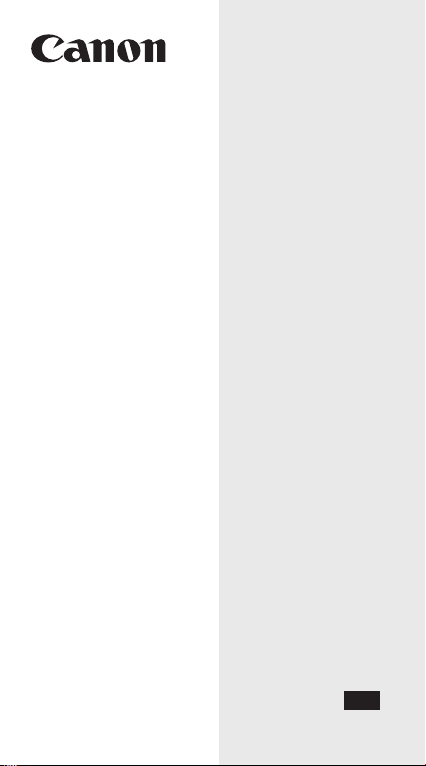
F-710
Scientific Calculator
INSTRUCTION
EN
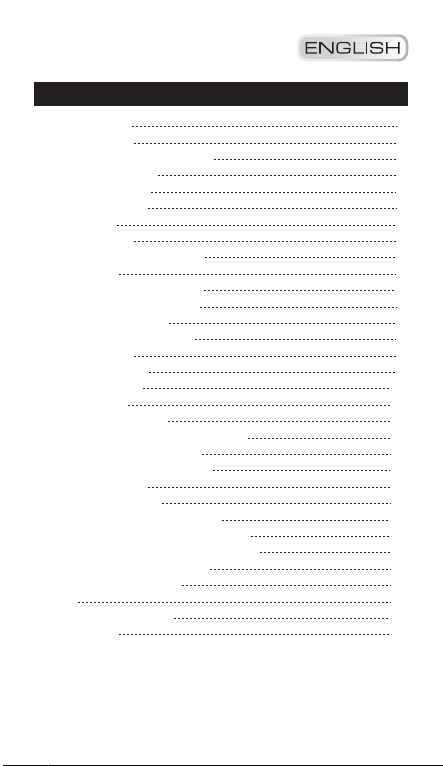
Contents
Key Assignment 2
Two-Line Display 3
Precautions Before Calculation 3
Power ON, OFF Keys 3
Numeric Entry Keys 4
nd
Functions Keys 4
2
Memory Keys 4
Cursor/Edit Keys 5
Decimal Point Selection Keys 5
Notation Keys 6
Display Contrast Adjustment 6
Angle Unit Conversion Keys 6
Basic Instruction Keys 7
Fractional Calculation Keys 7
Last Answer Key 9
Calculation Priority 9
Calculation Range 10
Error Messages 10
Statistical Calculations 11
Output of Statistical Calculation Results 11
Statistic Calculation Examples 12
Formula Calculation Functions 12
38 Built-in Formula 13
Calculation Examples 14
Fractional Calculation Examples 15
Basic Function Calculation Examples 15
Angle Unit Mode Calculation Examples 17
Applied Calculation Examples 19
Input Range of Functions 20
Battery 22
Advice and Precautions 22
Specifications 22
- 1 -
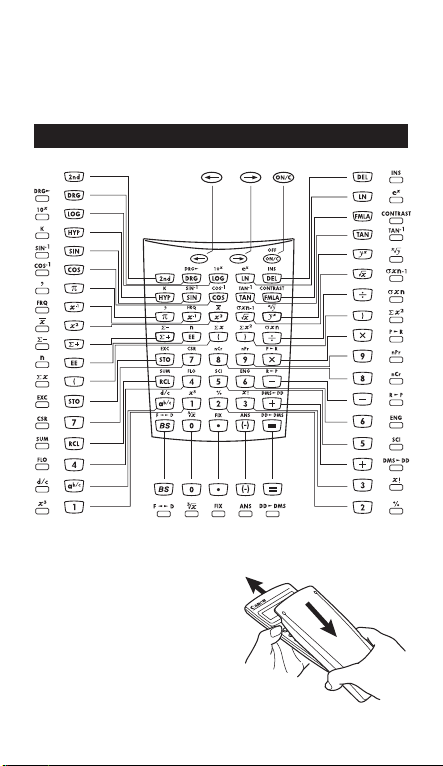
Thank you for purchasing Canon's scientific statistical calculator,
which features a 2-line display capable of displaying both formulas and
result at the same time. The main features include Base calculations,
statistical calculations, linear regression calculations, probability
calculations, 10 built-in scientific constants, and more....
Key Assignment
How To Open/Close the Cover:
Open or close the cover by sliding as
shown in the figure.
- 2 -
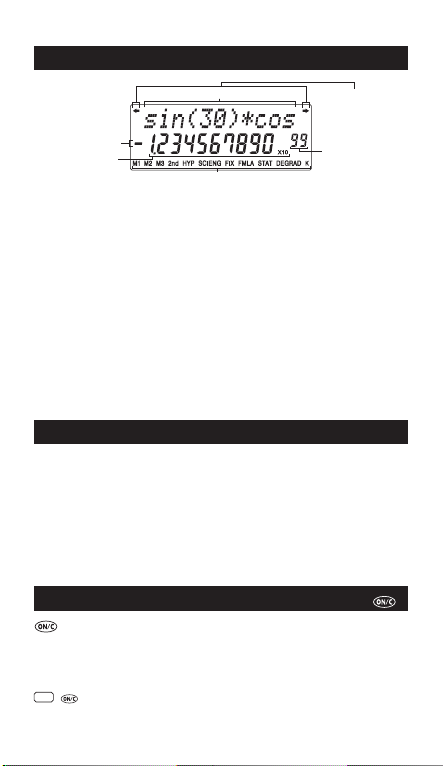
Two-Line Display
Formula (12 characters)
Mantissa minus sign
Mantissa
<Status indicators>
M1, M2, M3 : Memory Storage
2nd : 2nd Function
HYP : Hyperbolic
SCI : Scientific Exponential Mode
ENG : Engineering Exponential Mode
FIX : Fixing Mode
FMLA : Built-in Formular
STAT : Statistic Mode
DEG : Degree Mode
GRAD : Gradient Mode
RAD : Radian Mode
K : Constant
xlø : Precedes the exponent
<Display description in this book>
In the example table, the upper line display will be
shown as "xx" (e.g. "Ans").
Status indicators
Extension mark
(Shows the presence
of hidden formula)
Exponent
Precautions Before Calculation
• Calculation Mode
Before starting calculation, be sure to check the Calculation mode
from the status indicators, such as STAT (static) and DEG (degree).
• Returning to the Initial Mode
If you get into trouble during calculation, it is recommended to return
the calculation mode to the initial one once, where only "DEG
(Degree)" indicator is lit.
• If you get into trouble, you can use the reset key which will reset the
calculator to the Decimal Calculation/Floating mode.
Power ON, OFF Keys
(Power ON/Clear): Turns the calculator on. When it is pressed,
the calculator will be turned on.
• Auto Power Off Function:
When the calculator is not used for about 7 minutes, the
calculator is automatically turned off to save power.
OFF
2nd
(Power OFF): Turns off the calculator.
OFF
- 3 -
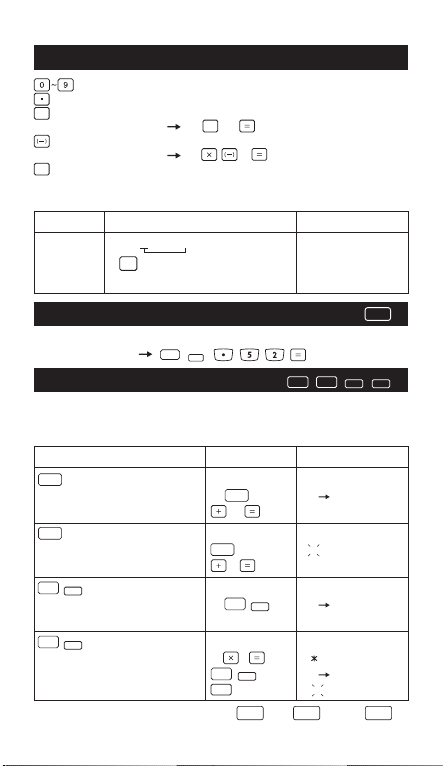
Numeric Entry Keys
(Numeric): Enter numbers.
(Decimal Point): Enters a decimal point.
(Exponential): Used to enter exponents.
EE
Example: 35x10
(Negative): Used to obtain negative value.
Example: 12x(–3) = 12 3 (–36.)
BS
(Back Space): Clears the last digit entered from the upper
(formula) line.
Example:
Value Operation Display
12345 1 2 4 incorrect entry "124"
"12"
3 4 5 "12345"
2nd Functions Keys
For performing function indicated above the keys.
Example: sin
Memory Keys
The calculator has 3 memories. When a memory contains a number
other than 0,
Example:
Operation Display
STO
Stores displayed value in memory 45 STO 1 Ans STO M1.
M1, M2 or M3, replacing current value. 27 Ans+27
RCL (continued)
Recalls value in memory M1, M2 or M3 RCL 1 45
3 45+3
SUM
2nd (continued)
Adds displayed value to memory 12 2nd 1 Ans sum M1
M1, M2 or M3
EXC
2nd (continued)
Exchanges displayed and memory 24 8 24 8
values. 2nd 1 Ans EXC M1
1 192
**To clear a single memory, press 0 STO 1, 0 STO 2, or 0 STO 3.
43
EE
= 35 43 (3.5x1044)
BS
-1
-1
0.5 (30.)
M1, M2, or M3 displays.
SIN
2nd
RCLSTO
SUM
EXC
RCL
- 4 -
2nd
EXC
SUM
45.
72
48.
12
192
57
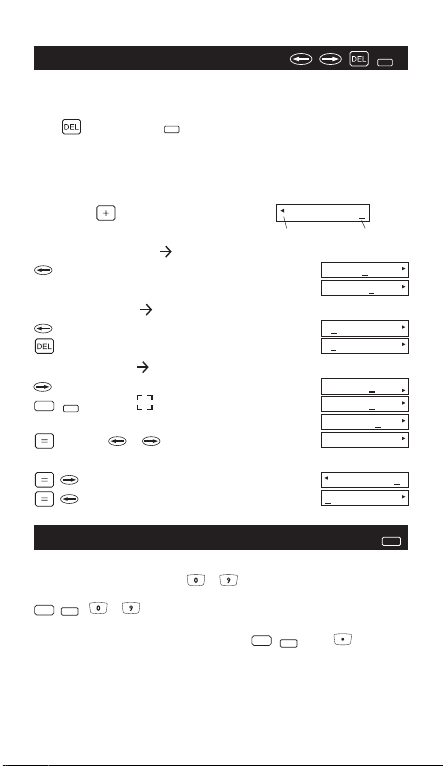
Cursor/Edit Keys
The cursor keys are used to move the cursor in the upper (formula
entry) line. When the entry is long, an extension mark appears to let
you know that the hidden formula is present.
With (deletion) and (insertion), you can correct the formula
during entry or after calculation. Also, after calculation comma you can
use the replay function to move the cursor to the end or beginning of
the formula to add further formula or to change it.
INS
INS
Example:
1234567 889900
Replacing an entry (7 0):
(Press or keep press until "7" blinks.)
(Replace with "0")
0
567+889900
Extension mark Cursor
1234567+889
1234560+889
Deletion (1234560 134560):
(Press or keep press until "2" blinks.)
("2" is deleted.)
1234560+889
134560+8899
Insertion (889900 2889900):
(Press or keep press until "8" blinks.)
INS
2nd
("8" and alternates.)
(Insert "2")
2
(or or )
134560+8899
134560+8899
134560+2889
134560+2889
Replay function (You can add or change the formula):
(Cursor moves to the end.)
(Cursor moves to the beginning.)
Decimal Point Selection Keys
Specifies the number of decimal places in the mantissa of decimal
calculation results. Pressing ~ after this key specifies the
number of decimal places as follows:
FIX
~ 0 ~ 9 decimal places
2nd
Note:
To reset the decimal specification, press , , then .
2nd
60+2889900
134560+2889
FIX
FIX
- 5 -
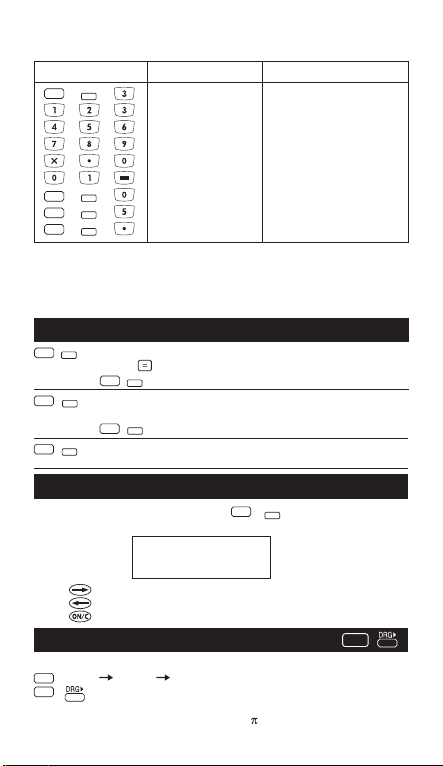
Example:
Operation Display Explanation
FIX
FIX 3 decimal places
2nd
123456.789
FIX
123456
2nd
FIX
2nd
123456.7890
FIX
2nd
123456.789 Reset decimal places
*1 The displayed value is round off within the specified range, but the actual
calculation result is retained in the register.
*2 The number is displayed with left justification. In this case, 5 decimal
places are specified, but only the 10 most significant digits are displayed.
The 5th decimal place is not displayed.
Notation Keys
SCI
2nd
2nd
2nd
Selects scientific notation.
12345 12345.
SCI
2nd
ENG
Selects engineering notation (exponent. is a multiple of 3).
(continued)
ENG
2nd
FLO
Restores standard notation (floating-decimal)
format.
(*1)
0 decimal places
(*2)
5 decimal places
SCI 1.2345x10
ENG 12.345x10
Display Contrast Adjustment
CONTRAST
GRAD
2nd
= 180 =
- 6 -
2nd
RAD
To adjust the display contrast, Press and one of the
following means appear:
– CONTRAST +
IIIIII
[ ]
Press to make the display contrast darken.
Press to make the display contrast lighten.
Press to confirm.
Angle Unit Conversion Keys
Used to change the angle values to different unit.
DRG
(DEG) (RAD) (GRAD)
2nd
• Relationship of units: 200
Cycles (converts) angle-unit setting between degrees,
radians, and grads for display, entry and calculation.
04
03
