CANON Color Network ScanGear 2 User Manual
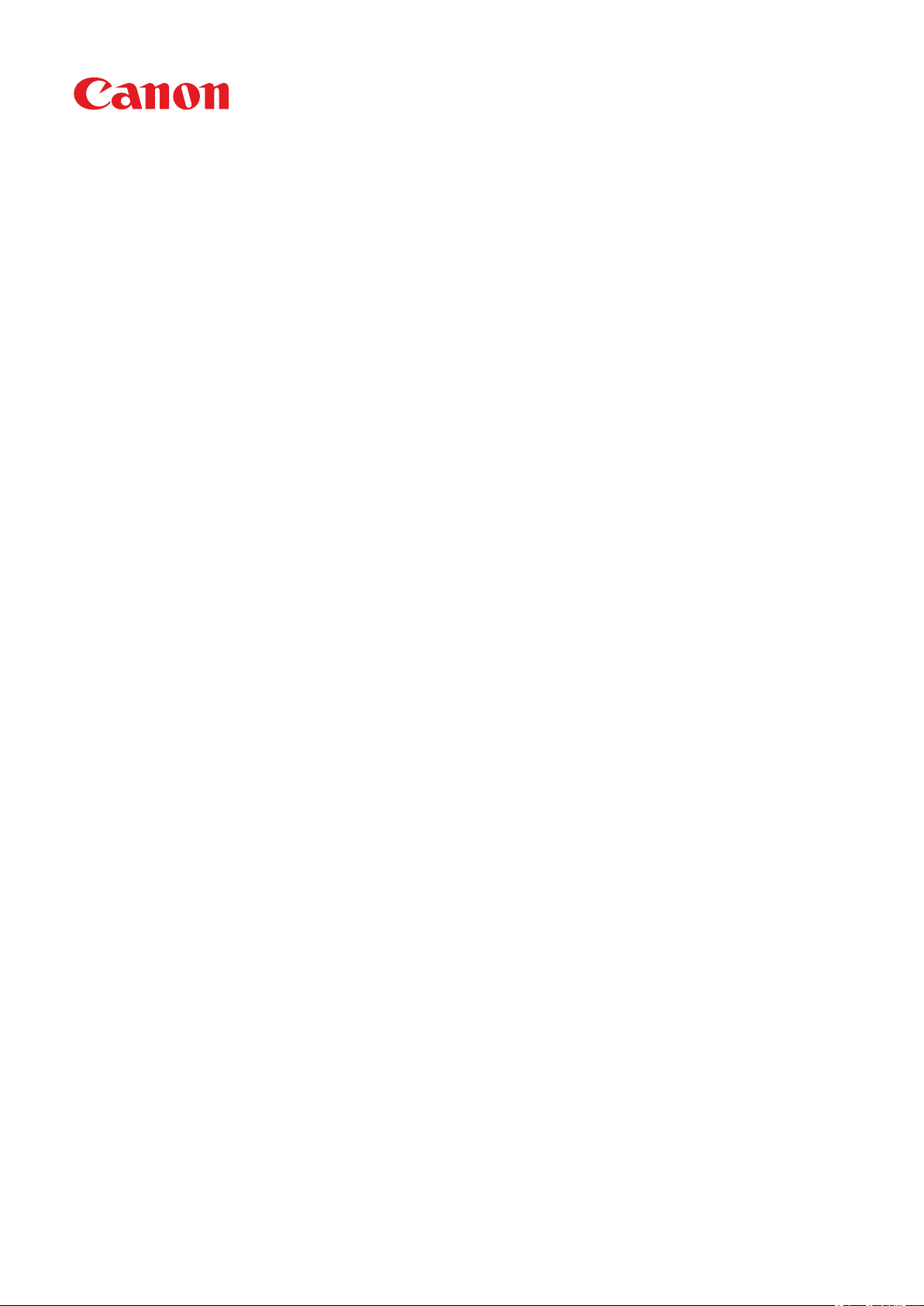
Windows
Color Network ScanGear 2
User's Guide
USRMA-4640-02 2020-10 en Copyright CANON INC. 2020
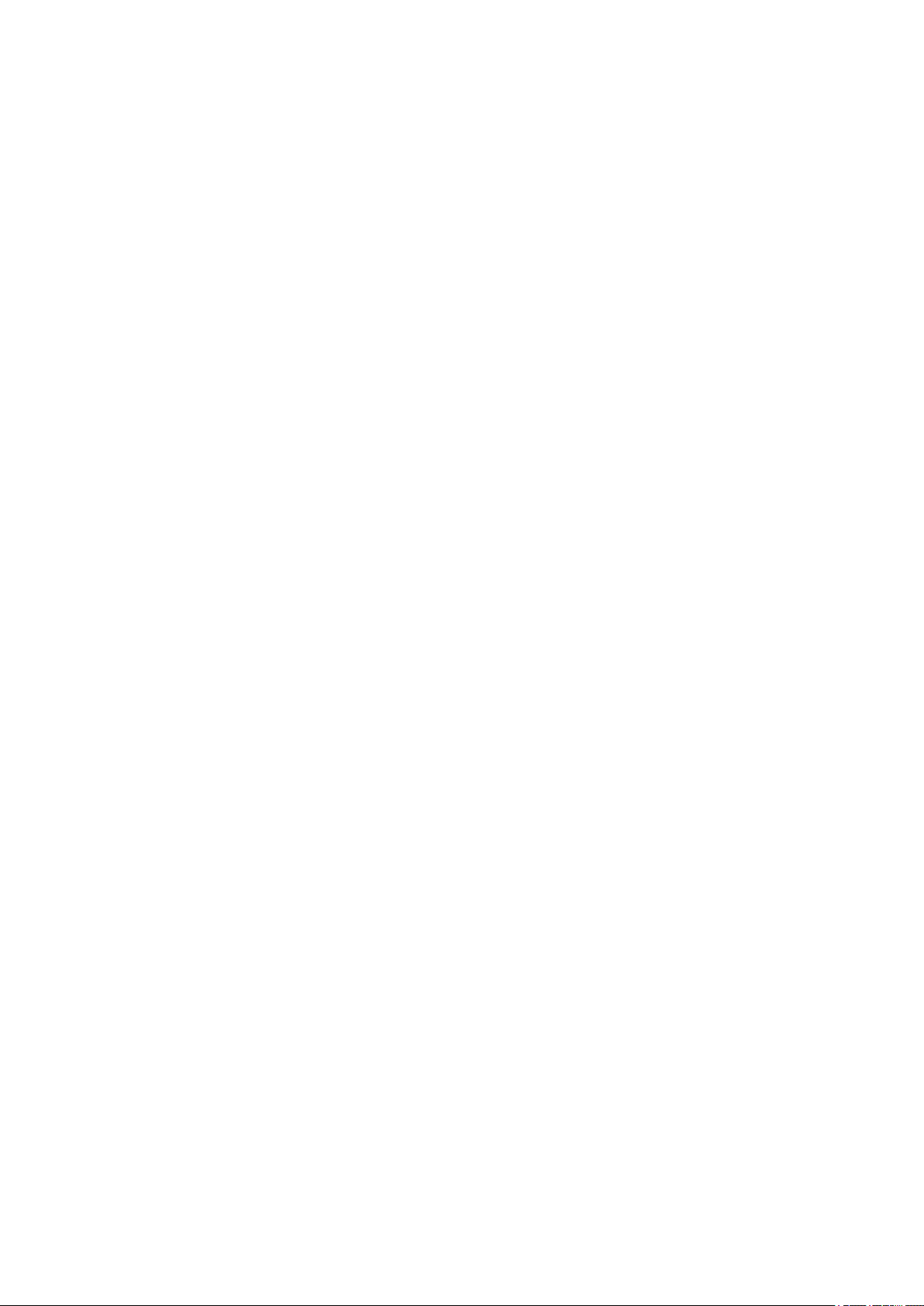
Contents
Introduction ....................................................................................................................................................... 2
How to Use the Manual ............................................................................................................................................. 3
Notations Used in the Manual ................................................................................................................................ 4
Disclaimers ............................................................................................................................................................... 5
Copyright .................................................................................................................................................................. 6
Trademarks .............................................................................................................................................................. 7
About Color Network ScanGear 2 .................................................................................................... 9
Before Use ......................................................................................................................................................... 12
Installing the Driver .................................................................................................................................. 14
Pre-installation Check ............................................................................................................................................. 15
System Requirements ......................................................................................................................................... 16
Installation Preparations and Precautions .............................................................................................................. 18
Designated Formats When Selecting the Scanner ................................................................................................... 19
About the Readme File ........................................................................................................................................ 20
Installing the Scanner Driver ................................................................................................................................... 21
Uninstalling the Scanner Driver ............................................................................................................................... 23
Scanning from an Application .......................................................................................................... 25
Preparations Prior to Scanning ................................................................................................................................ 26
Selecting the Scanner .......................................................................................................................................... 27
Switching the Scanner Online/Oine .................................................................................................................... 29
Scanning with the Basic Settings ............................................................................................................................. 30
Scanning with Customized Settings ......................................................................................................................... 33
Linking the Driver and the Device ................................................................................................ 37
Managing the Scan Status by Group ......................................................................................................................... 38
Restricting the Available Scan Functions by User ...................................................................................................... 41
Settings List ..................................................................................................................................................... 45
Menu Bar/Toolbar ................................................................................................................................................... 46
[Basic Settings] Sheet .............................................................................................................................................. 48
[Advanced Settings] Sheet ....................................................................................................................................... 50
Color Network ScanGear 2 Tool ................................................................................................................................ 54
Troubleshooting ........................................................................................................................................... 58
After scanning originals to 100%, scanning stops and the scan process takes time to nish ....................................... 59
Results are not displayed by host name when discovering devices ............................................................................ 60
I
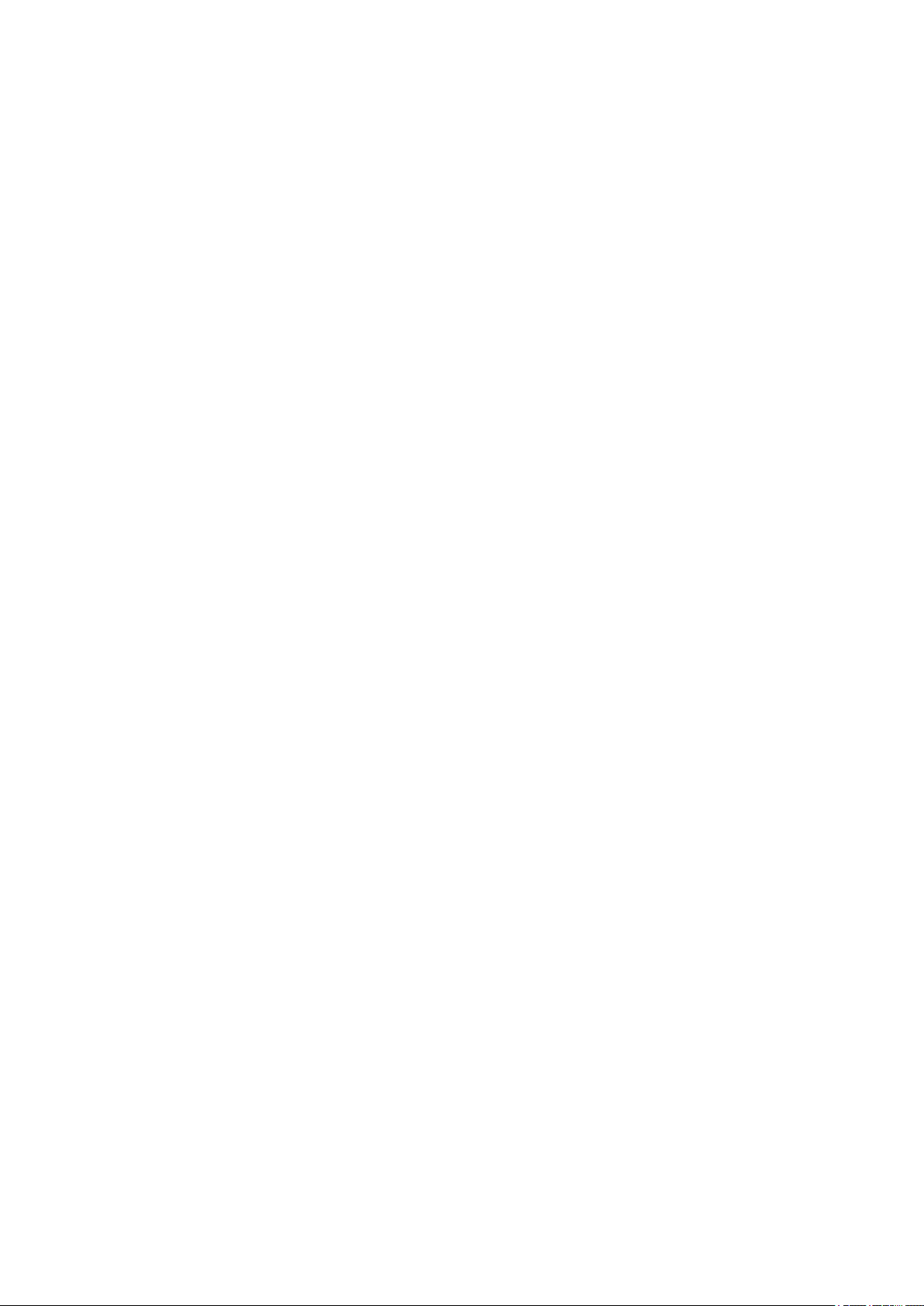
Introduction
Introduction
Introduction .......................................................................................................................................................... 2
How to Use the Manual ......................................................................................................................................... 3
Notations Used in the Manual .......................................................................................................................... 4
Disclaimers ............................................................................................................................................................. 5
Copyright ............................................................................................................................................................... 6
Trademarks ............................................................................................................................................................ 7
1
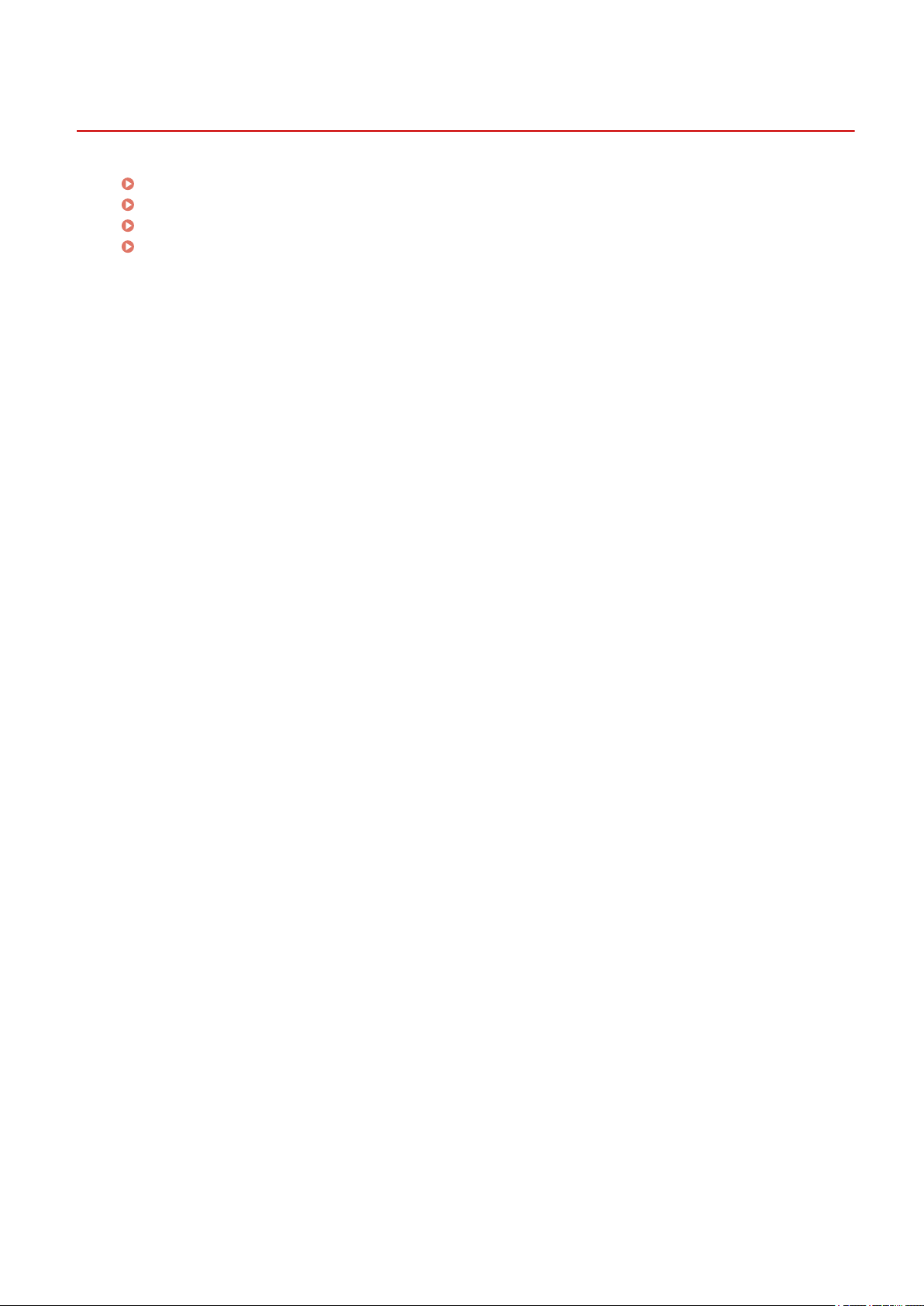
Introduction
How to Use the Manual(P. 3)
Disclaimers(P. 5)
Copyright(P. 6)
Trademarks(P. 7)
Introduction
2
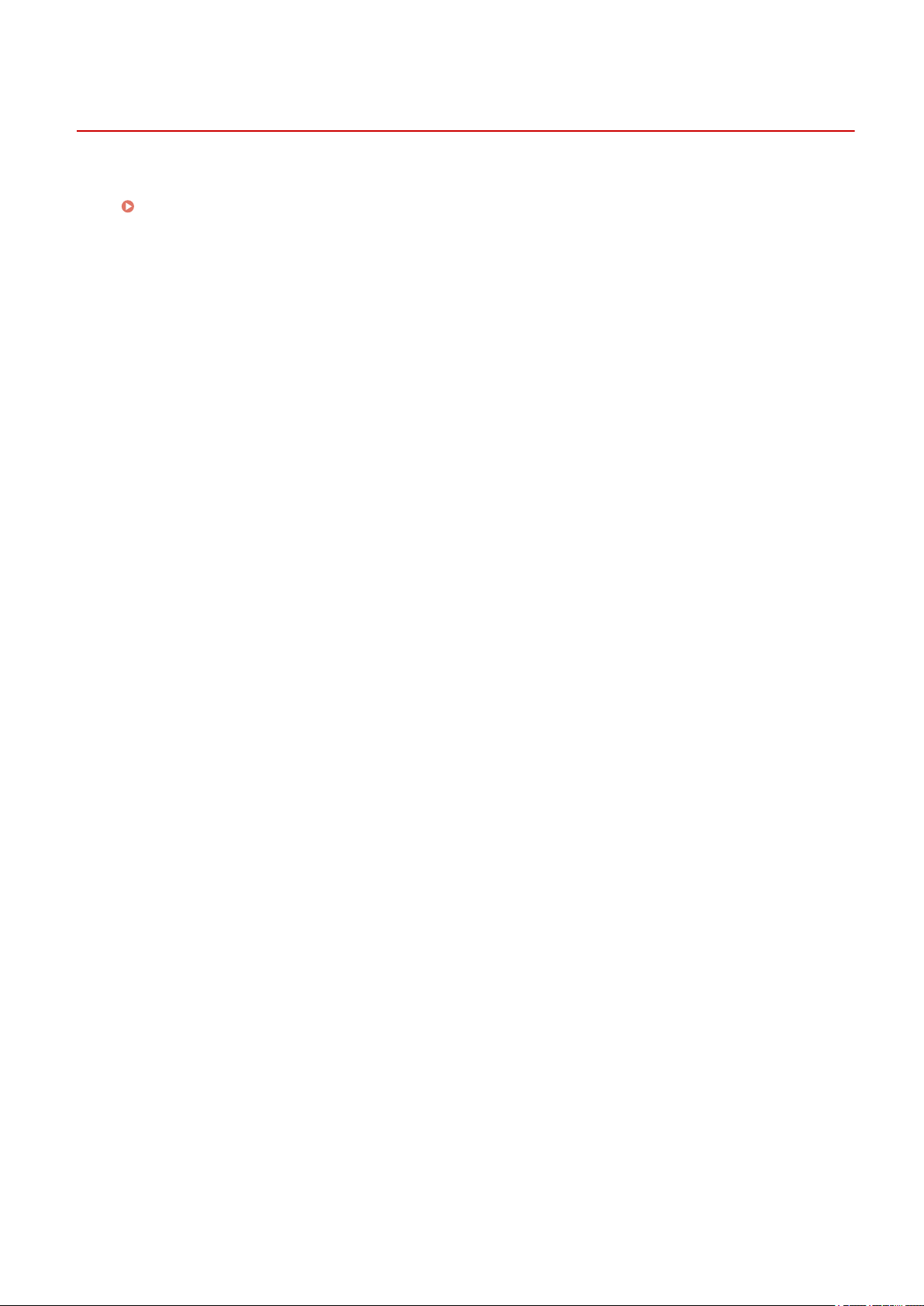
Introduction
How to Use the Manual
This explains things that you need to know in order to use this manual.
Notations Used in the Manual(P. 4)
3
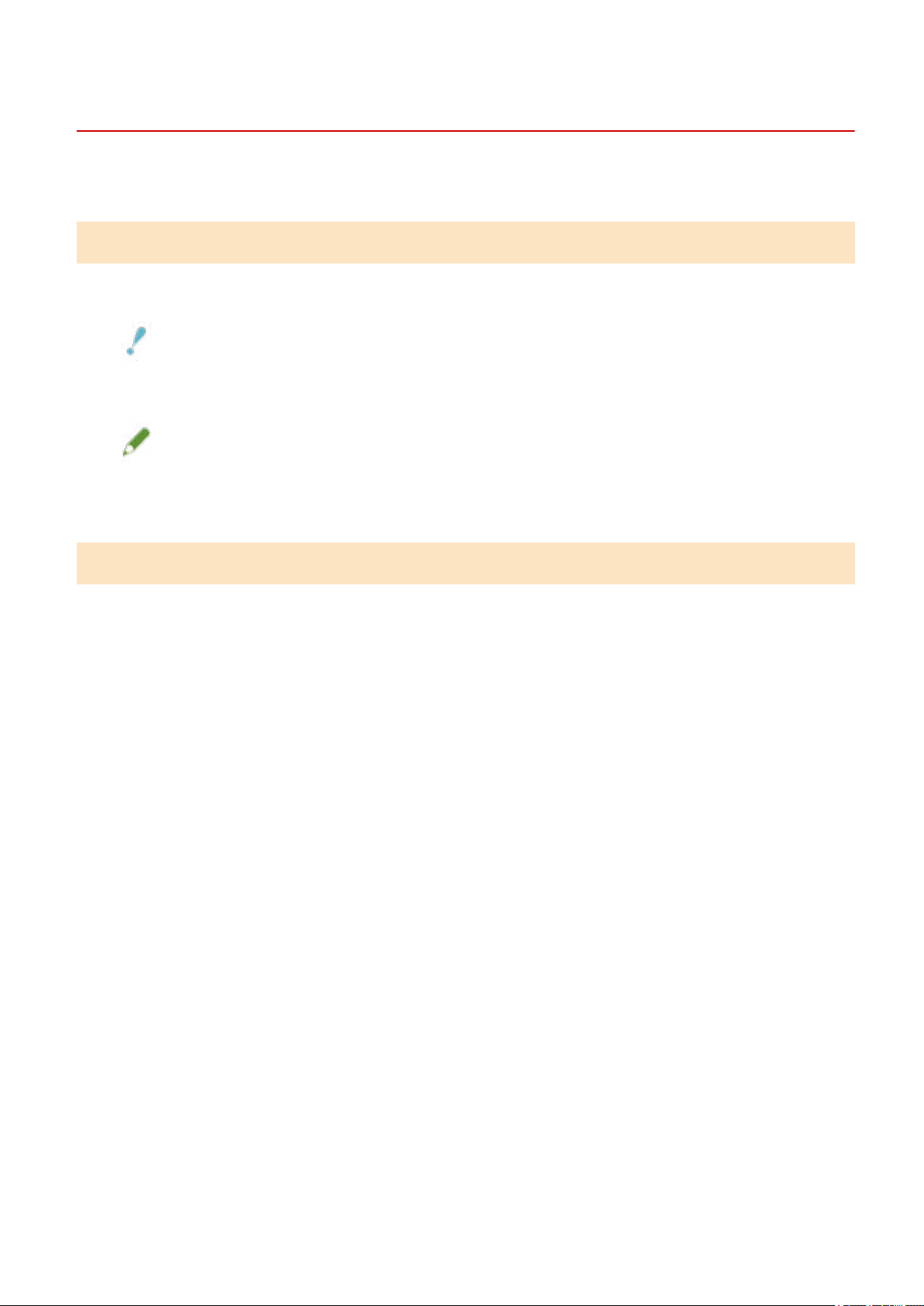
Introduction
Notations Used in the Manual
This explains symbols and settings used in this manual.
Symbols Used in This Manual
In this manual, explanations of items and operations that must be followed while using the driver are set forth
the symbols that indicate the following.
IMPORTANT
● Indicates operational requirements and restrictions. Be sure to read these items carefully to operate the
product correctly, and avoid damage to the product.
NOTE
● Indicates a clarication of an operation, or contains additional explanations for a procedure. Reading these
notes is highly recommended.
About Settings
In this manual, setting names displayed on the computer screen are represented as shown in the following
examples.
Example:
[Scan]
[OK]
4
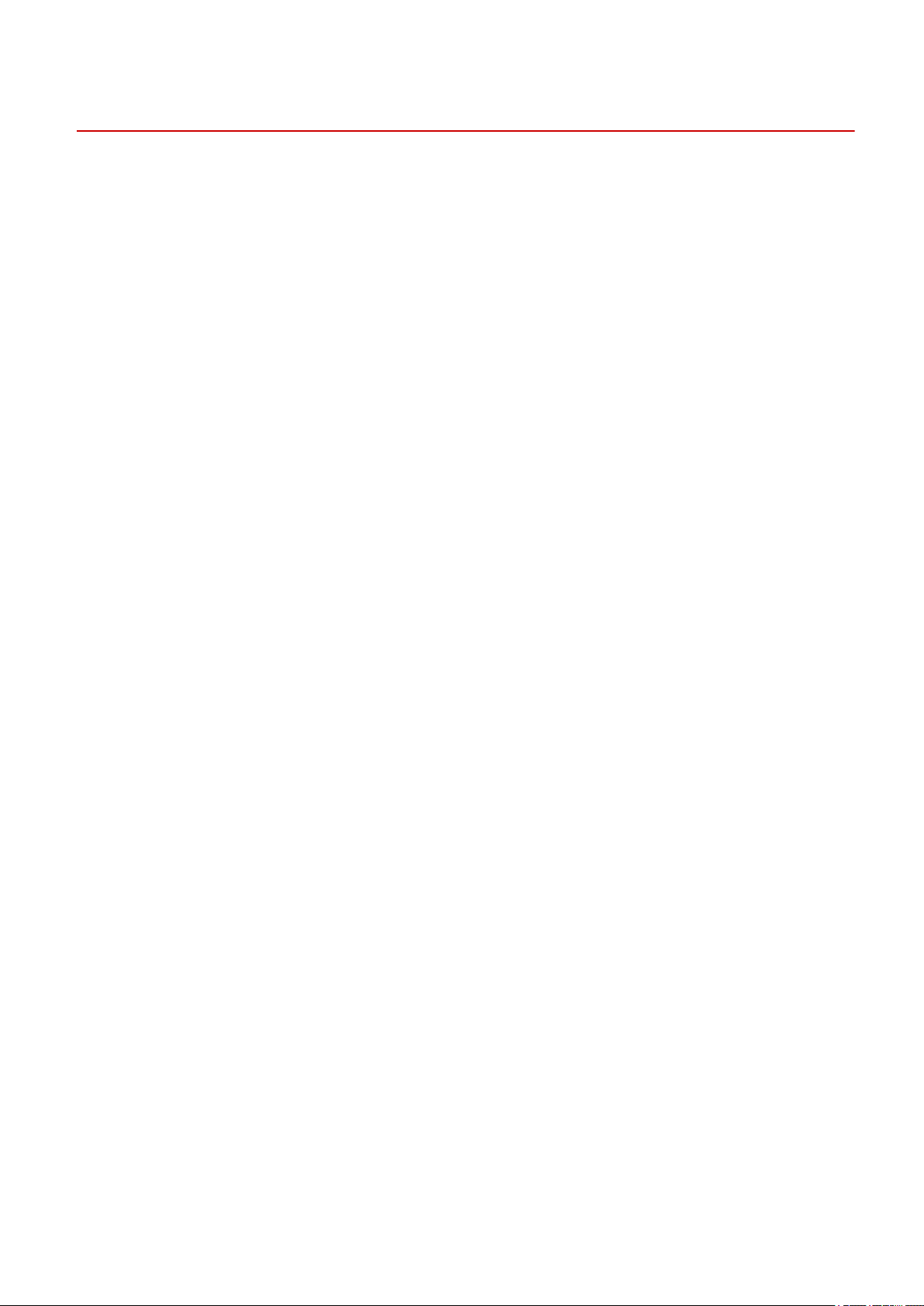
Introduction
Disclaimers
The information in this document is subject to change without notice.
CANON INC. MAKES NO WARRANTY OF ANY KIND WITH REGARD TO THIS MATERIAL, EITHER EXPRESS OR
IMPLIED, EXCEPT AS PROVIDED HEREIN, INCLUDING WITHOUT LIMITATION, THEREOF, WARRANTIES AS TO
MARKETABILITY, MERCHANTABILITY, FITNESS FOR A PARTICULAR PURPOSE OF USE OR NON-INFRINGEMENT.
CANON INC. SHALL NOT BE LIABLE FOR ANY DIRECT, INCIDENTAL, OR CONSEQUENTIAL DAMAGES OF ANY
NATURE, OR LOSSES OR EXPENSES RESULTING FROM THE USE OF THIS MATERIAL.
5
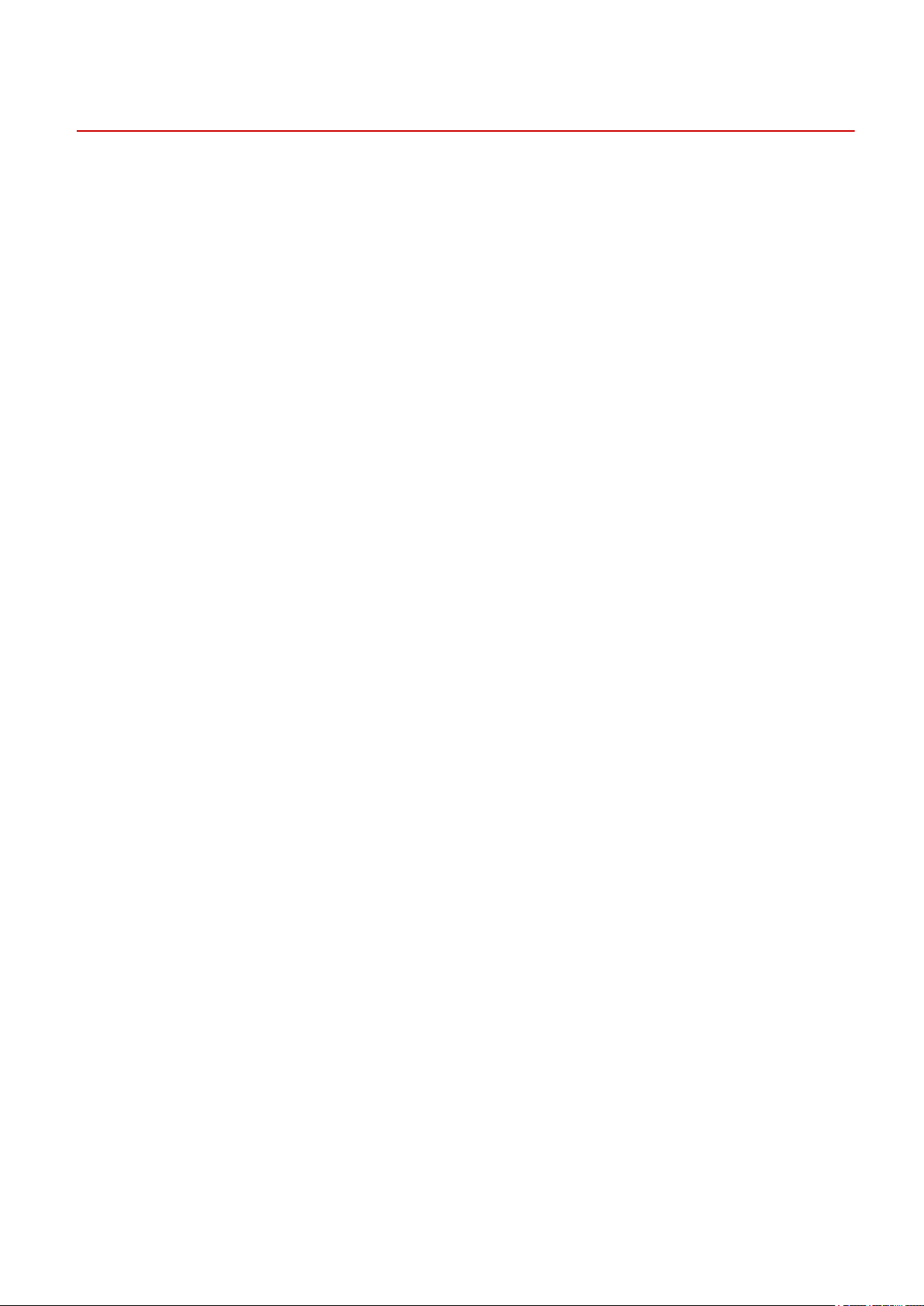
Introduction
Copyright
Copyright CANON INC. 2020
No part of this publication may be reproduced, transmitted, transcribed, stored in a retrieval system, or
translated into any language or computer language in any form or by any means, electronic, mechanical,
magnetic, optical, chemical, manual, or otherwise, without the prior written permission of Canon Inc.
6
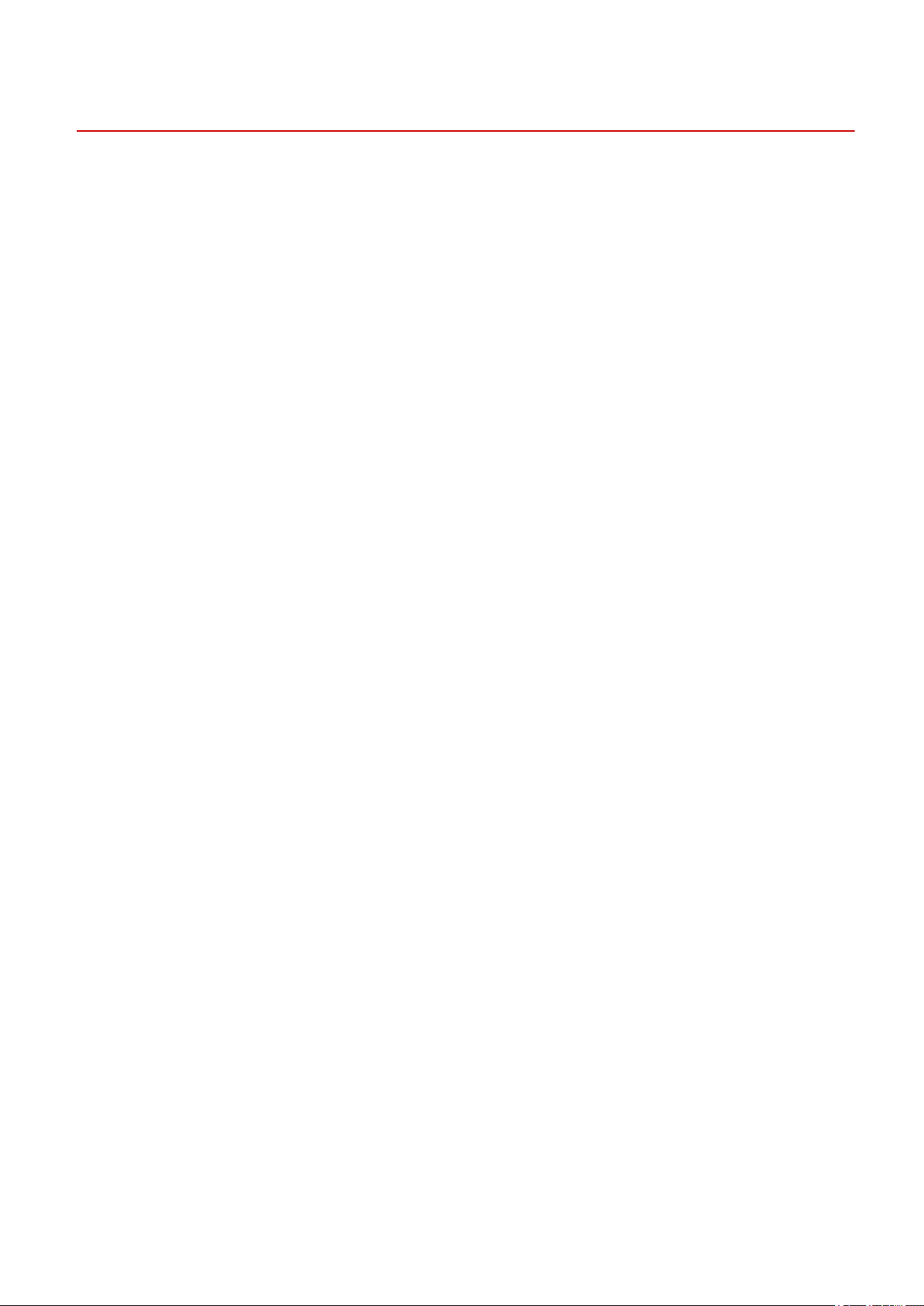
Introduction
Trademarks
Microsoft, Windows, Windows Server, Internet Explorer, and Microsoft Edge are either registered trademarks or
trademarks of Microsoft Corporation in the United States and/or other countries.
macOS and Safari are trademarks of Apple Inc.
Other product and company names herein may be the trademarks of their respective owners.
7
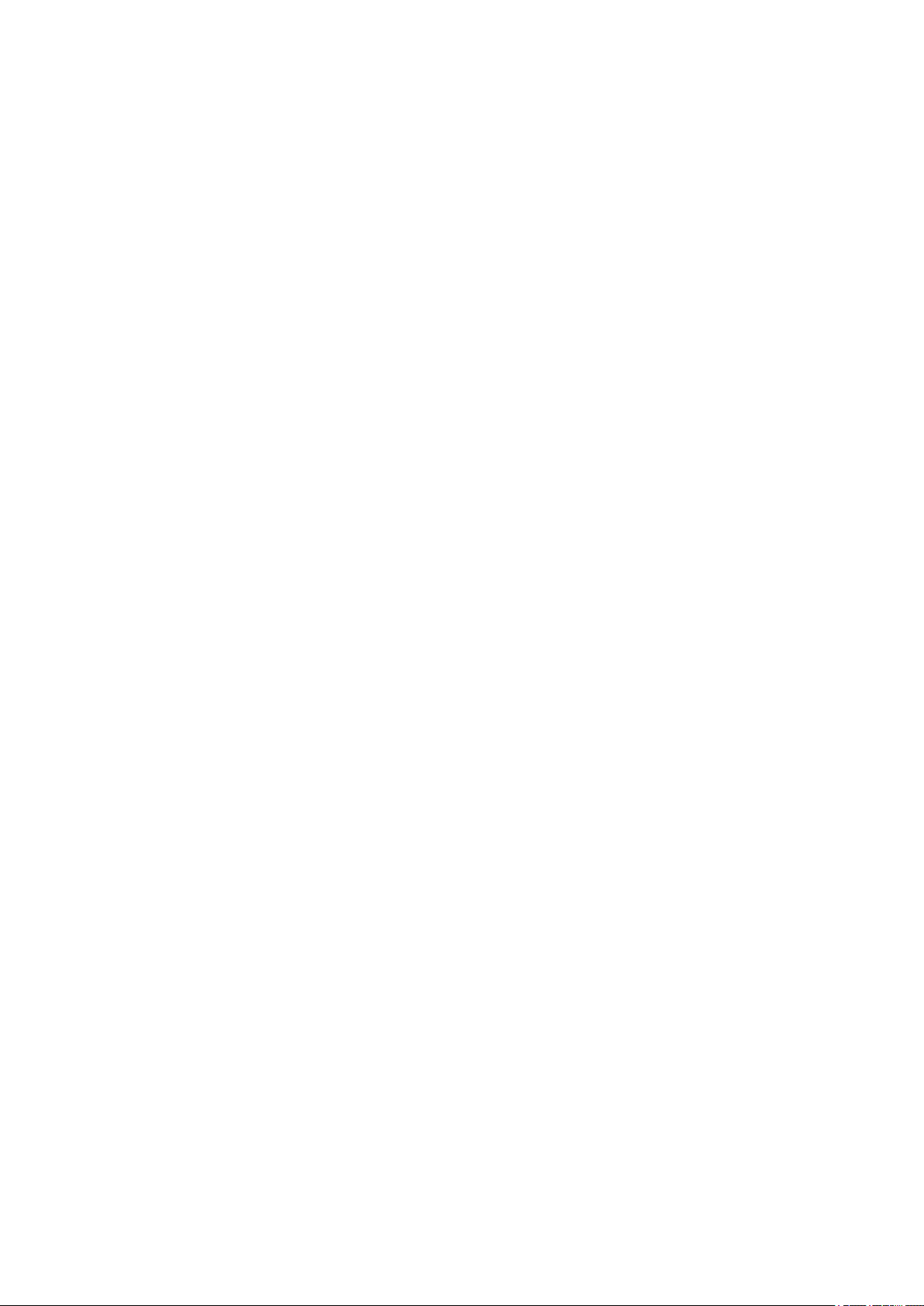
About Color Network ScanGear 2
About Color Network ScanGear 2
About Color Network ScanGear 2 ............................................................................................................. 9
8
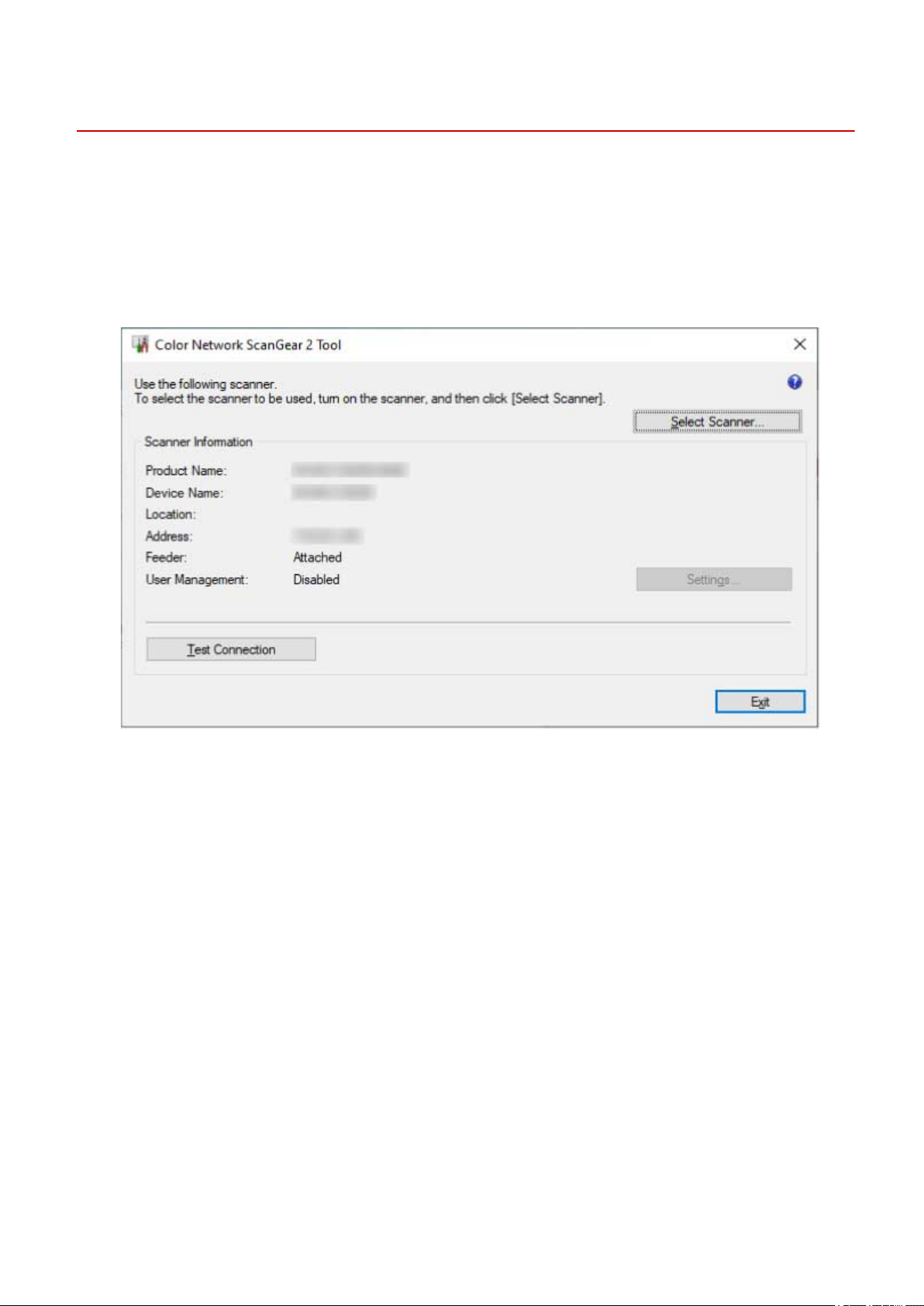
About Color Network ScanGear 2
About Color Network ScanGear 2
Color Network ScanGear 2 is a scanner driver for using a device connected to a network as a scanner.
If you use this driver in an application that supports WIA (Windows Imaging Acquisition) and 32-bit TWAIN, you
can scan images from the scanner.
Color Network ScanGear 2 comprises the two pieces of software below.
Color Network ScanGear 2 Tool
Software for specifying the scanner to be used.
Color Network ScanGear 2 driver
When you select the driver from an application that supports 32-bit TWAIN and WIA, you can scan image data.
The screen of the Color Network ScanGear 2 driver started from a WIA-compatible application is shown below.
9
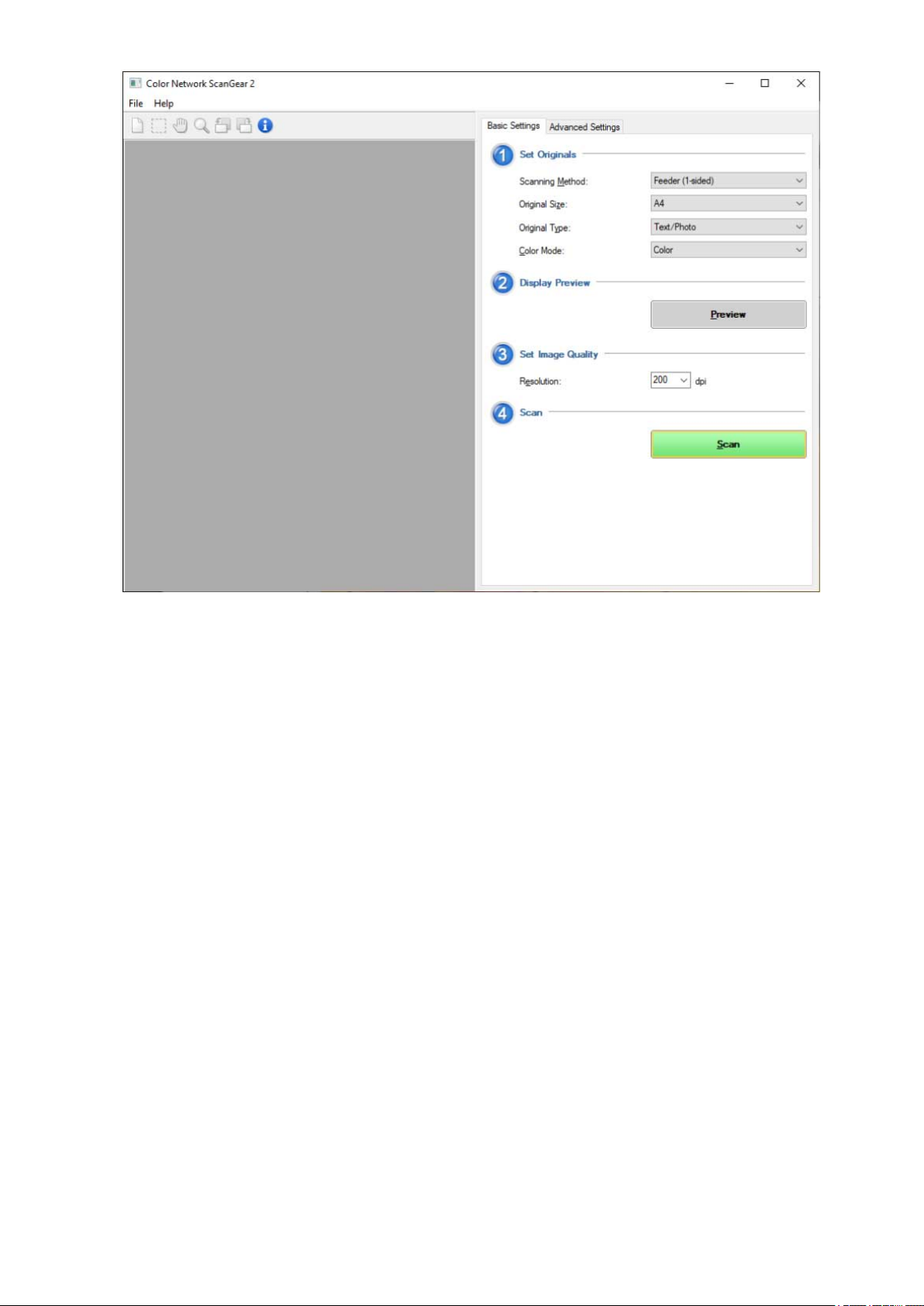
About Color Network ScanGear 2
10

Before Use
Before Use
Before Use ............................................................................................................................................................ 12
11
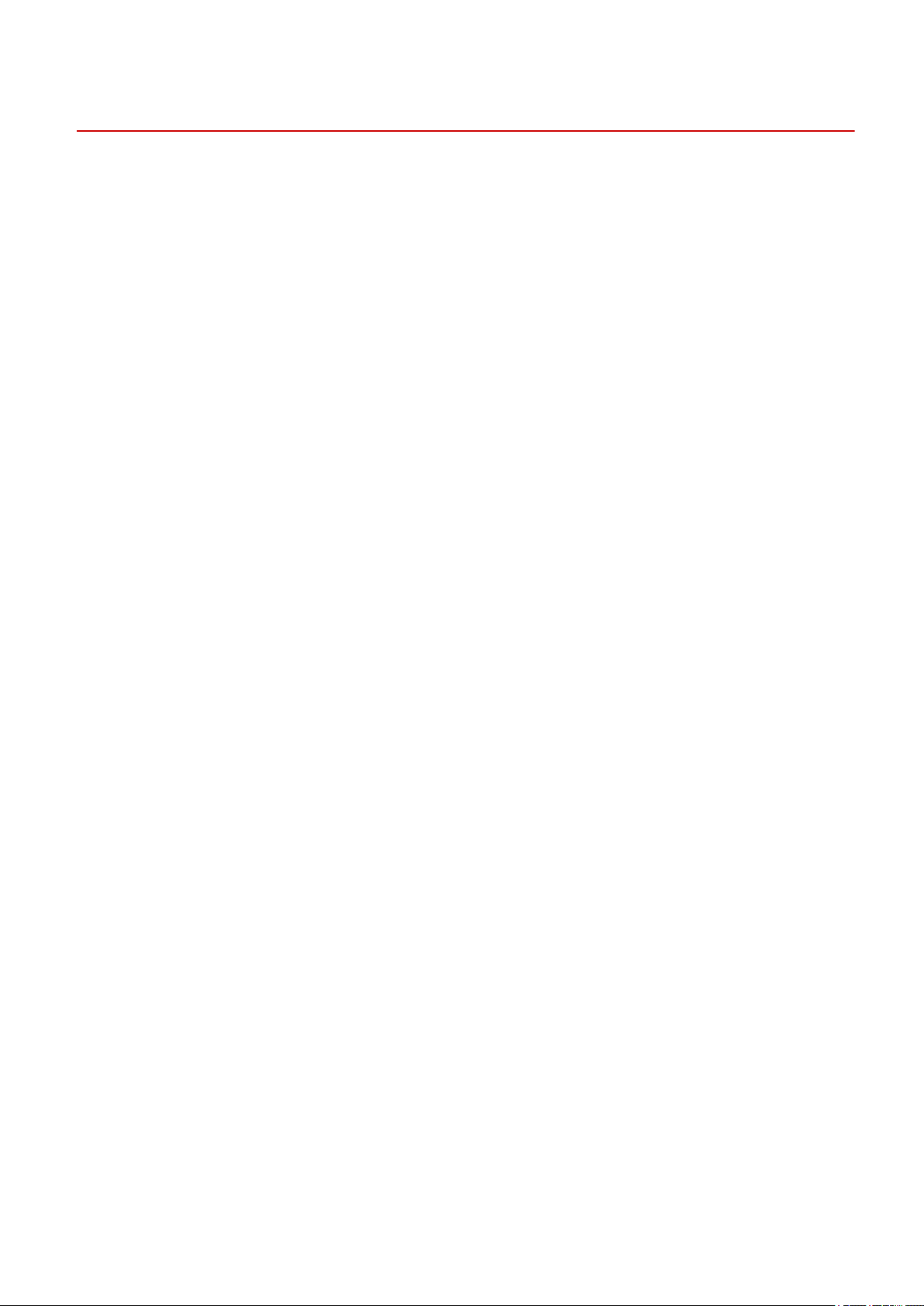
Before Use
Before Use
● The newest driver software is posted on the Canon web site. Please verify the operating environment etc.
and download the appropriate software as required.
Canon Global Site: https://global.canon/
● The functions that you can use may vary according to the following conditions.
- The device you are using and its settings
- The rmware version of the device
- The option structure of the device
- The driver you are using
- The driver version
- The computer environment you are using
● The screen content, procedures, etc. displayed and described in the manual may differ from those actually
displayed.
● In this manual, examples using Windows 10 are explained.
12
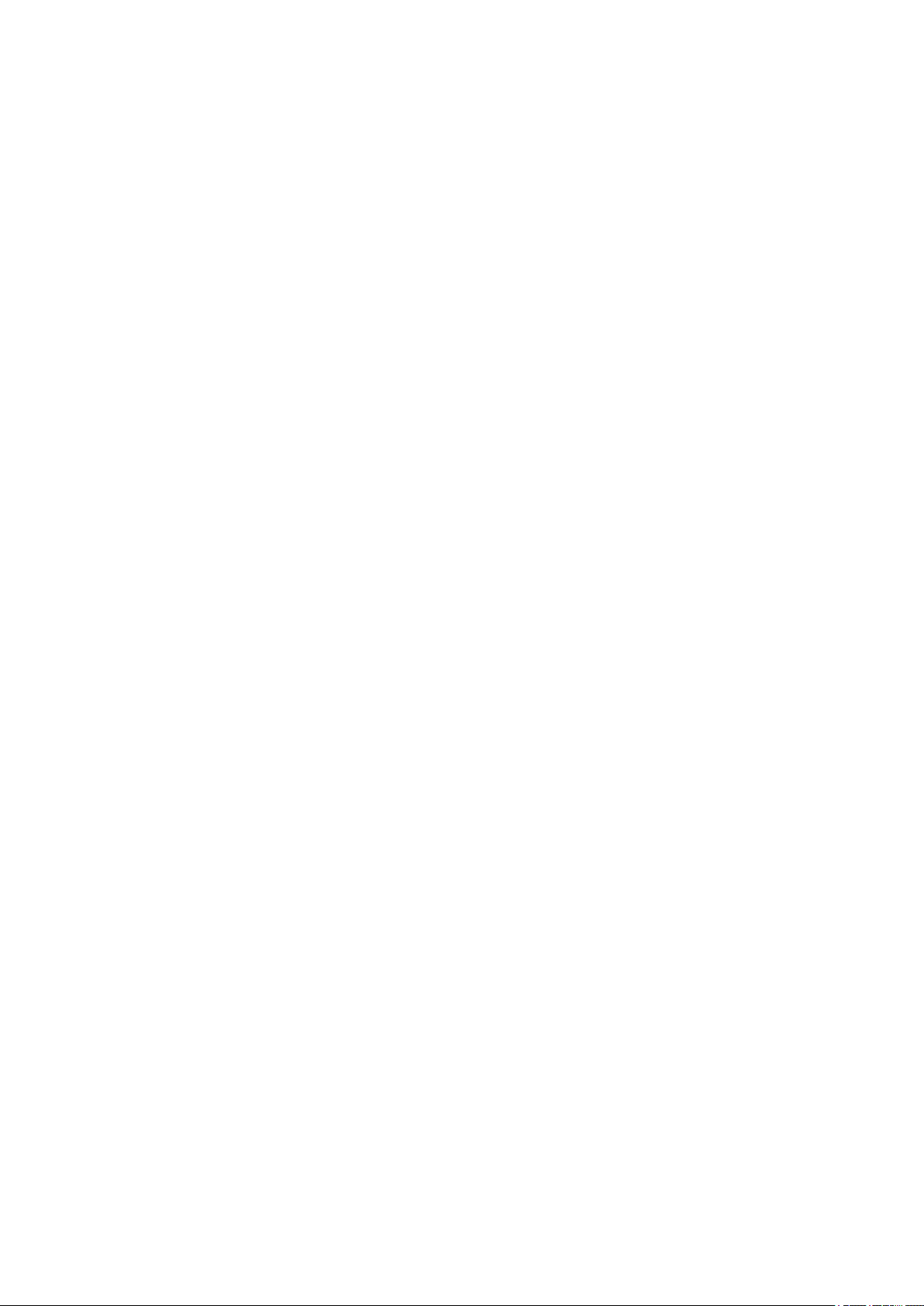
Installing the Driver
Installing the Driver
Installing the Driver ....................................................................................................................................... 14
Pre-installation Check ......................................................................................................................................... 15
System Requirements ..................................................................................................................................... 16
Installation Preparations and Precautions ...................................................................................................... 18
Designated Formats When Selecting the Scanner .......................................................................................... 19
About the Readme File ................................................................................................................................... 20
Installing the Scanner Driver .............................................................................................................................. 21
Uninstalling the Scanner Driver ......................................................................................................................... 23
13
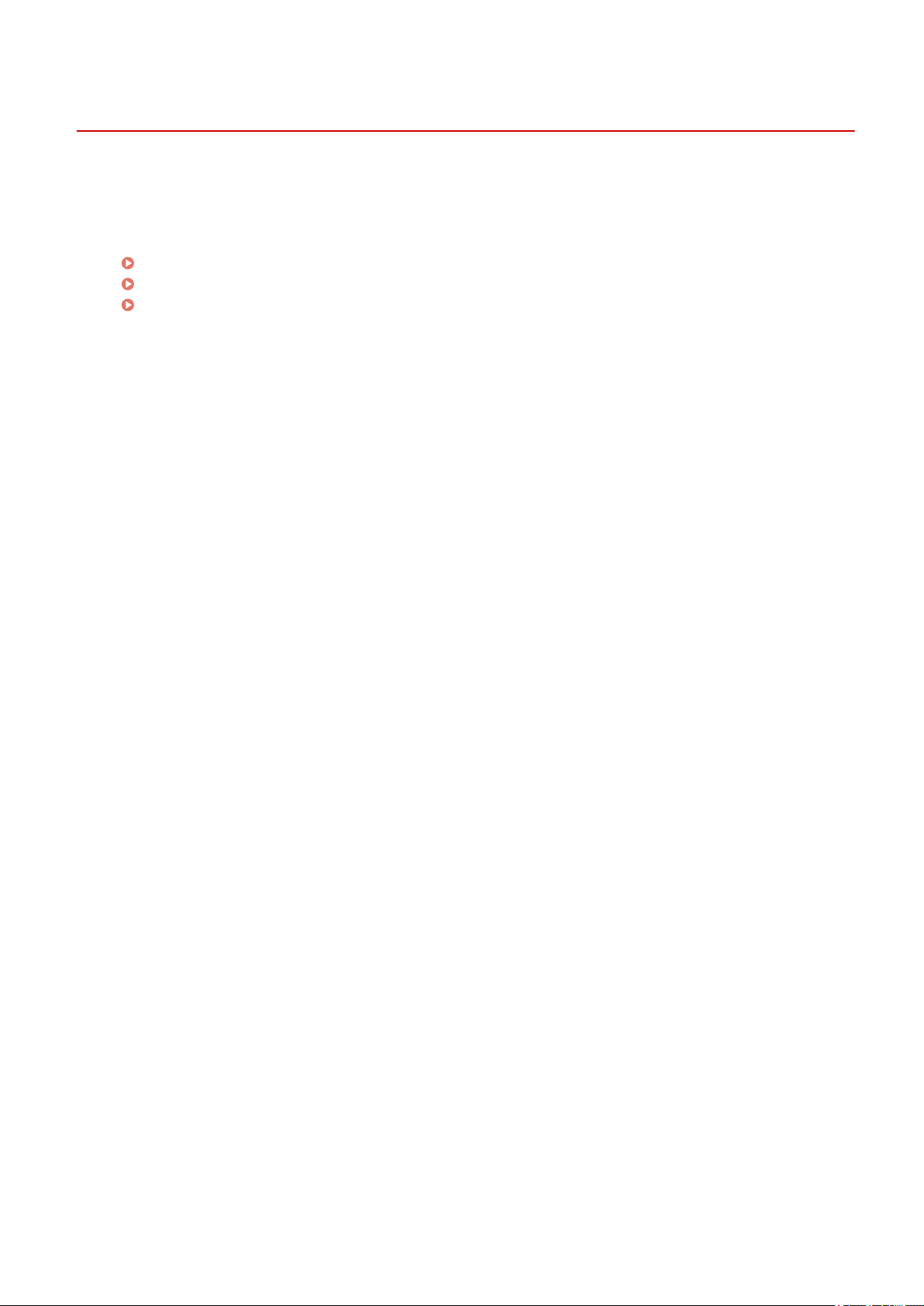
Installing the Driver
Installing the Driver
This explains items to check and procedures regarding driver installation.
Refer to the items to check before installing the driver.
Also, refer to the procedure indicated here when uninstalling the driver.
Pre-installation Check(P. 15)
Installing the Scanner Driver(P. 21)
Uninstalling the Scanner Driver(P. 23)
14

Installing the Driver
Pre-installation Check
This explains what you need to conrm beforehand in order to install the driver correctly.
System Requirements(P. 16)
Installation Preparations and Precautions(P. 18)
Designated Formats When Selecting the Scanner(P. 19)
About the Readme File(P. 20)
15
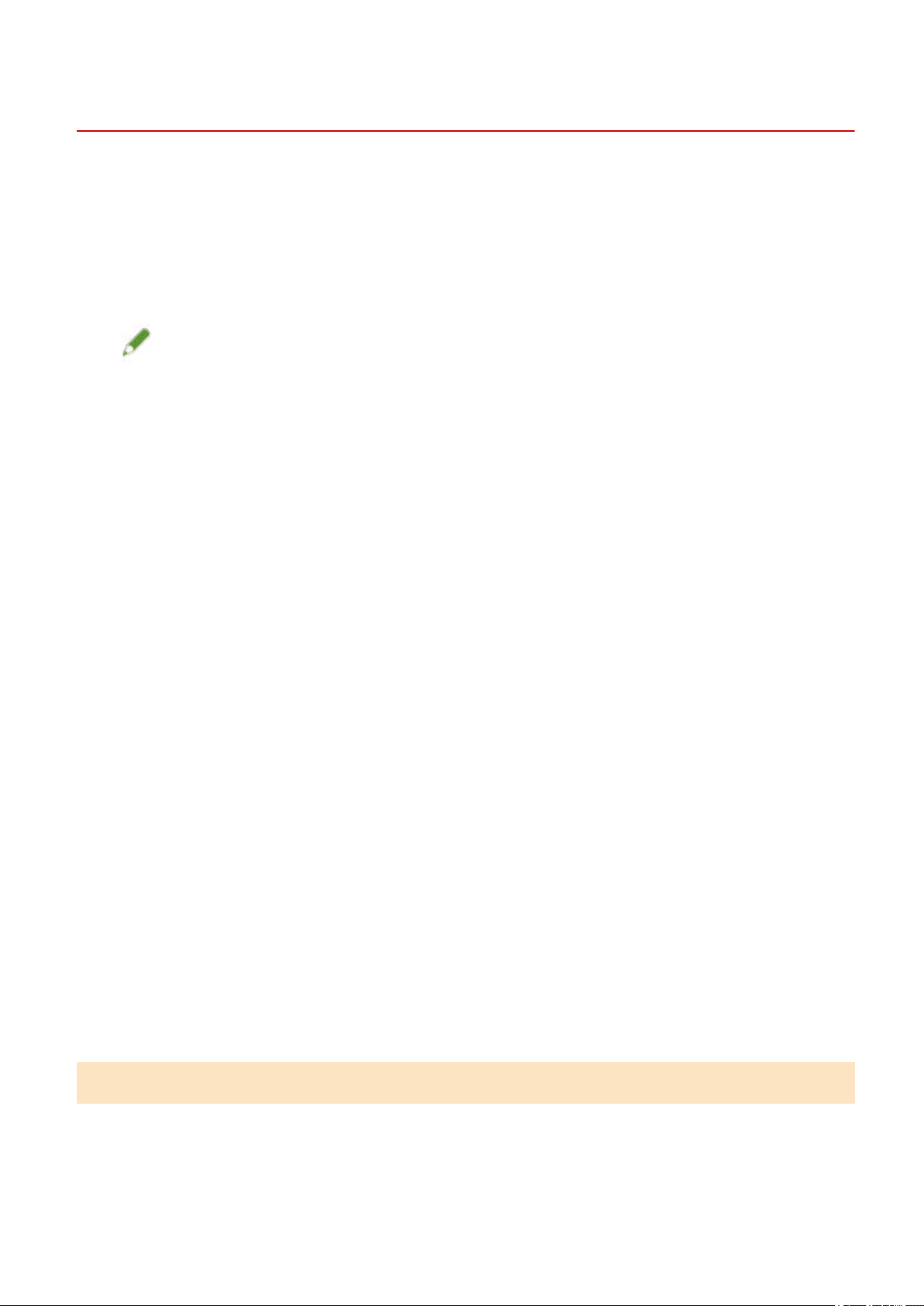
Installing the Driver
System Requirements
This explains the required system environment for using the driver.
Operating Systems
Windows 7/8.1/10
Windows Server 2008/Server 2008 R2/Server 2012/Server 2012 R2/Server 2016/Server 2019
NOTE
● Operations under the Server Core environment of Windows Server operating systems are not supported.
● If you want to use Color Network ScanGear 2 in a Windows Server operating system, activate the Desktop
Experience function and start WIA services. For the detailed procedure, refer to the Readme le.
Computer
● Any computer which runs the above software properly
● Memory Capacity
Windows Server 2008/Server 2008 R2: at least 512MB
Windows 7/8.1/10 (x86): at least 1GB
Windows 7/8.1/10 (x64)/Server 2012/Server 2012 R2/Server 2016/Server 2019: at least 2GB
● Hard Disk Capacity
When installing: about 100MB
When using the driver: about twice the size of the image being scanned
● A monitor having a display resolution of at least 1024x768 dots and at least 256 colors.
Communications Interface
A network host adapter that can communicate on an Ethernet by TCP/IP or UDP/IP.
Scanner
Color imageRUNNER/imageRUNNER ADVANCE/imagePRESS/imageRUNNER/MF Series
Applications that support the following functions
32-bit TWAIN
WIA 1.0/2.0
Combinations of Driver and Operating System Display Languages
Depending on the combination of supported driver languages and the display language of the operating
system, correct operation may not be guaranteed. It is recommended that you install with the language
selected by default when the installer starts.
16
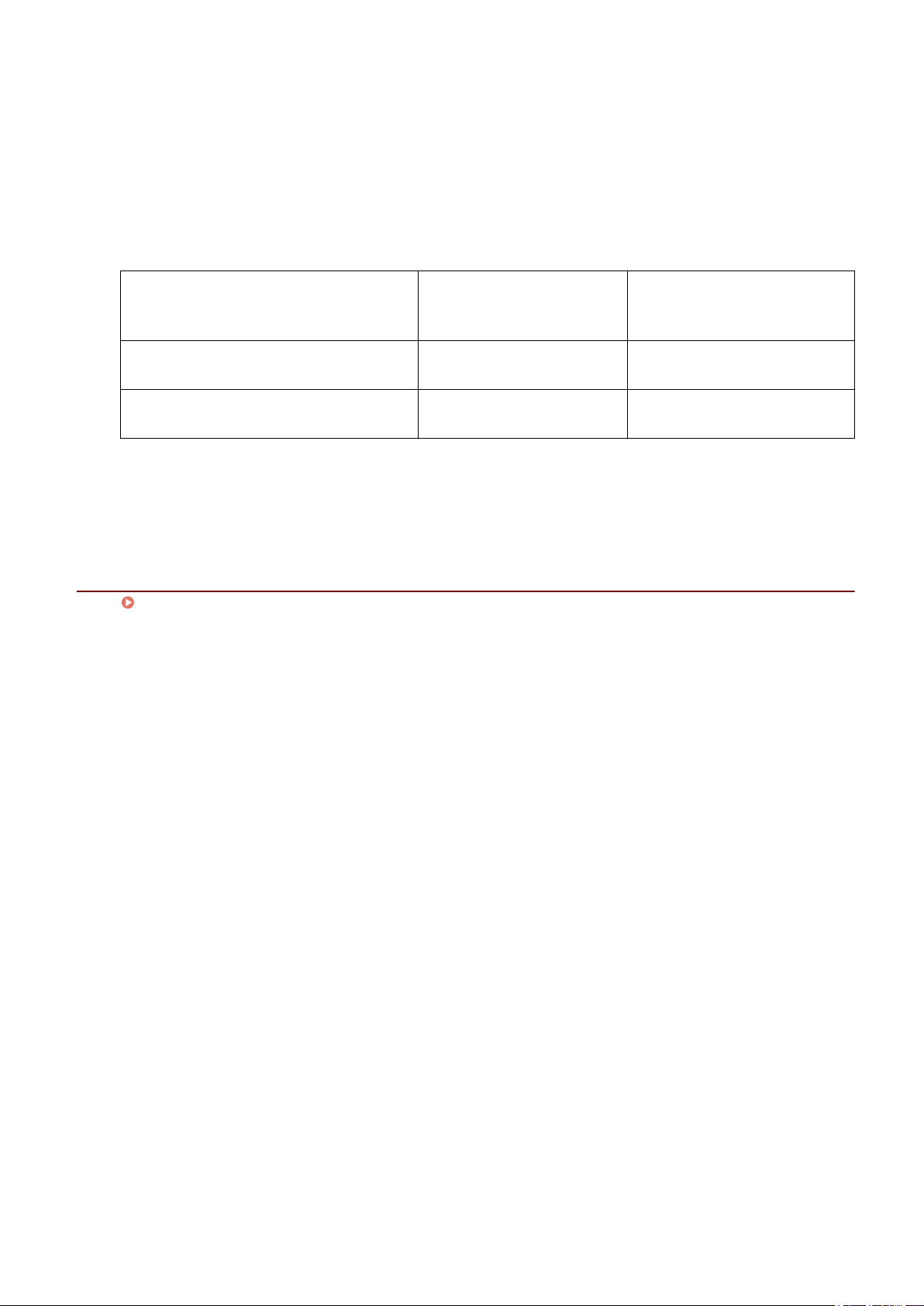
Installing the Driver
Supported Driver Languages
English / Arabic / Basque / Catalan / Chinese (Simplied) / Chinese (Traditional) / Czech / Danish / Dutch /
Finnish / French / German / Hungarian / Italian / Japanese / Korean / Malay / Norwegian / Polish / Portuguese /
Russian / Slovak / Spanish / Swedish / Thai / Turkish / Ukrainian / Vietnamese
Scope of Guaranteed Operation
Language of operating system
included in supported driver
languages
Installed with language matching the
operating system
Installed with language not matching the
operating system
*1 The layout may be broken or the driver may not be displayed correctly.
*2 Operation is only guaranteed when installed with English. However, the layout may be broken or the driver may not be
displayed correctly.
Guaranteed --
Guaranteed
*1
Language of operating system
not included in supported driver
languages
Not guaranteed
Related Topics
About the Readme File(P. 20)
*2
17
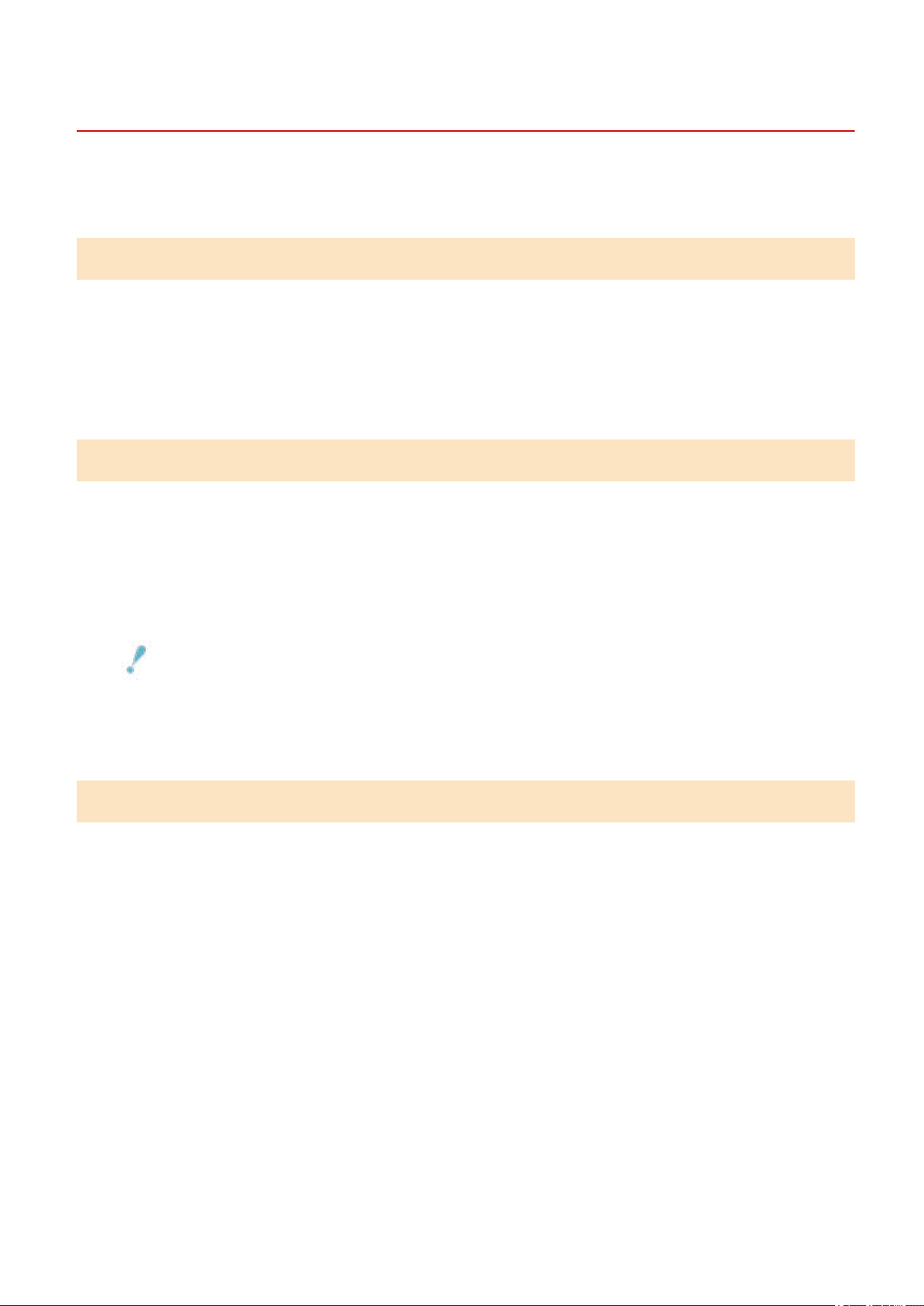
Installing the Driver
Installation Preparations and Precautions
This explains the preparatory procedures required for installing the driver and what precautions need to be
taken when installing.
Acquiring the Installer
You can acquire the installer by any of the following means.
● Download from the web site (32-bit and 64-bit versions)
Download the Setup version driver from the Canon web site (https://global.canon/).
● Supplied CD-ROM
The 64-bit version may be missing, depending on the CD-ROM.
Scanner Selection
You can use the device you selected in the [Select Scanner] dialog box displayed after the completion of
installation as a scanner. When you rst use the scanner, select the scanner after completing the following.
● Designated Formats When Selecting the Scanner(P. 19)
Conrm the IP address or host name of the device to use.
For details about the network settings of the device, refer to the manual of the device.
● Conrming the settings of the authentication function to use (if you can use the authentication function)
IMPORTANT
● To display a device in discovery results via its host name, you need to register the device in the DNS and set
reverse DNS lookup. If it is not registered, the discovery time increases and the result will be an IP address.
For details about DNS settings, refer to the manual of the device or consult your network administrator.
Precautions to Be Taken When Installing
Take care of the following items when installing.
● If a screen requiring you to allow changes to the computer is displayed, allow the changes.
● If a Windows Security screen indicating that the publisher of the driver cannot by veried is displayed, allow
installation.
● For environments where a driver is already installed, the existing driver is updated when the new driver is
installed.
18
