Canon Color imageCLASS MF9170c, Color imageCLASS MF9150c, Color imageCLASS MF8450c Operation Guide

Basic Operation Guide
Before Using the Machine
Originals and Print Media
Registering Destinations in the Address Book
Copying
Fax
E-mail
Printing
Scanning
Network
Setting from a PC
Maintenance
Troubleshooting
Machine Settings
Appendix
Please read this guide before operating this product.
After you nish reading this guide, store it in a safe place for future reference.
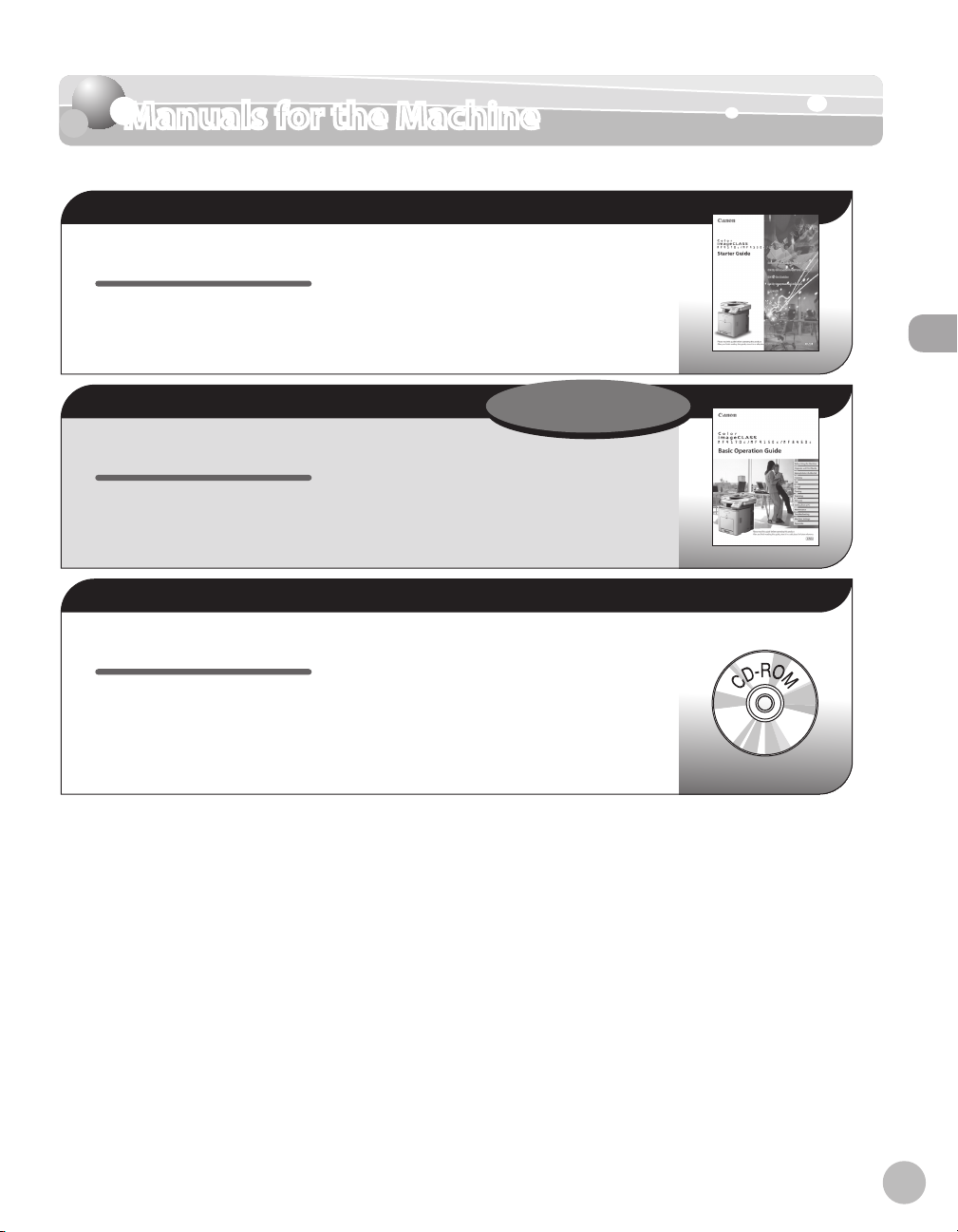
Manuals for the Machine
Manuals for the Machine
The manuals for this machine are divided as follows. Please refer to them for detailed information.
Read this manual first.
What you can do with the machine
Starter Guide
Read this manual to learn the
required settings and connections
before using the machine.
●
Machine setup
●
Connection and settings before using the
●
machine
Connecting the machine to a network
●
Software installation
●
Manuals for the Machine
Read this manual next.
Safety instructions
Basic Operation Guide
Read this manual to learn
information about basic operations
and machine functions.
Read the sections of these manuals that correspond to your intended use.
e-Manual
Read this manual to learn detailed
information about advanced
machine operations and functions,
and how to customize machine
settings.
●
Registering destinations in the Address Book
●
Copy
●
Fax
●
E-mail
●
Specifications
●
(Located on User Software CD)
Advanced features
●
Scan
●
Network
●
Remote user interface
●
Security
●
Troubleshooting
●
This Document
Considerable effort has been made to make sure that the manuals for the machine are free of inaccuracies
●
and omissions. However, as we are constantly improving our products, if you need an exact specification,
please contact Canon.
●
The machine illustration on the cover may differ slightly from your machine.
i
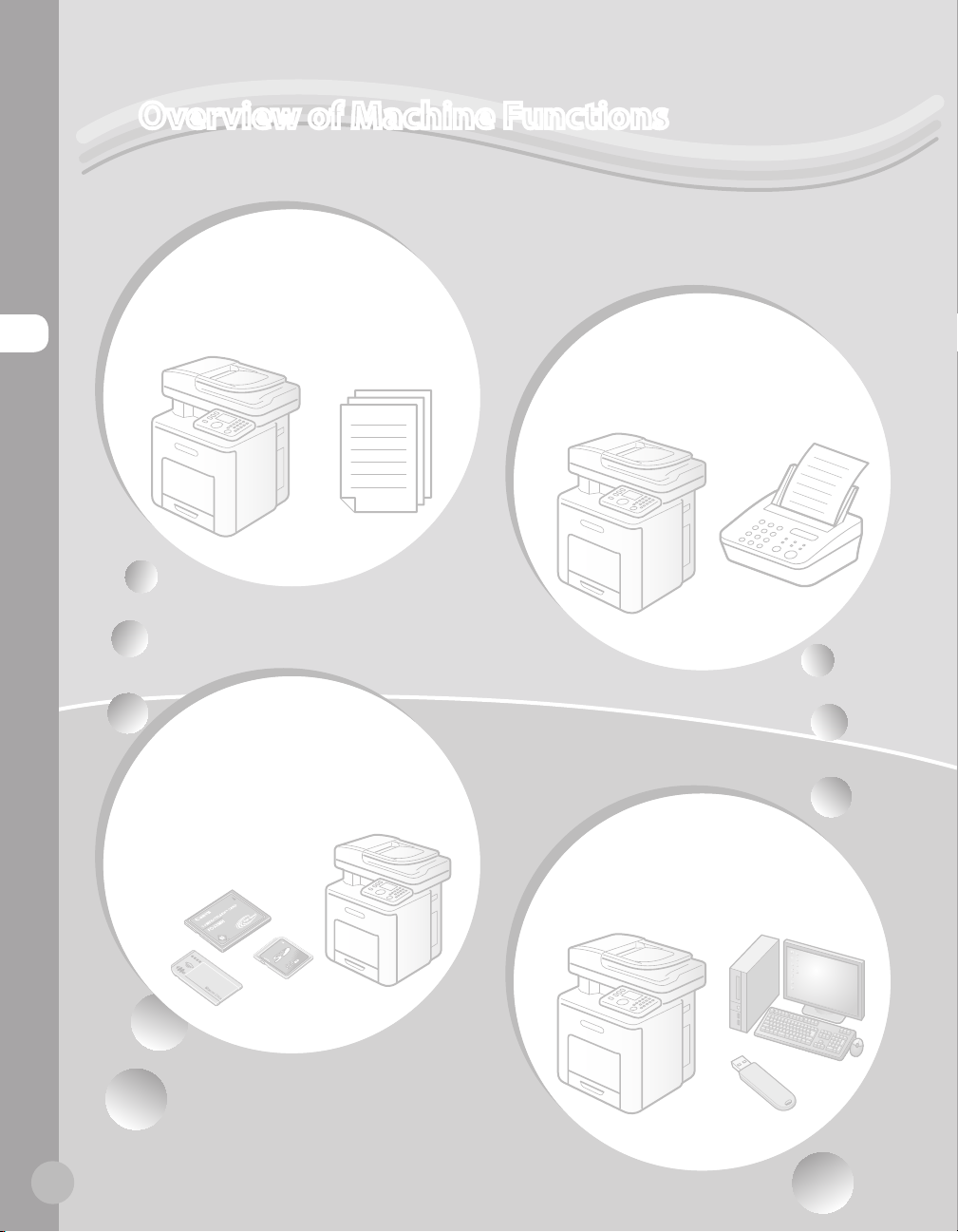
Overview of Machine Functions
Overview of Machine Functions
Depending on the system conguration and product purchased, some functions may not be
available.
Copying
In addition to the Color and B/W
copying, you can use various copy
functions.
Faxing
Basic Operation Guide
Copying (see on p. 4-1)
e-Manual
Copying
Printing
In addition to the printing from a
computer, you can print a document
directly from memory media.
Basic Operation Guide
Printing (see on p. 7-1)
e-Manual
Printing
In addition to the normal faxing, you
can send faxes from a computer and
send I-faxes.
Basic Operation Guide
Fax (see on p. 5-1)
e-Manual
Fax
Scanning
You can store the scanning
documents to the computer, the le
server and the USB memory.
Basic Operation Guide
Scanning (see on p. 8-1)
e-Manual
Scanning
ii
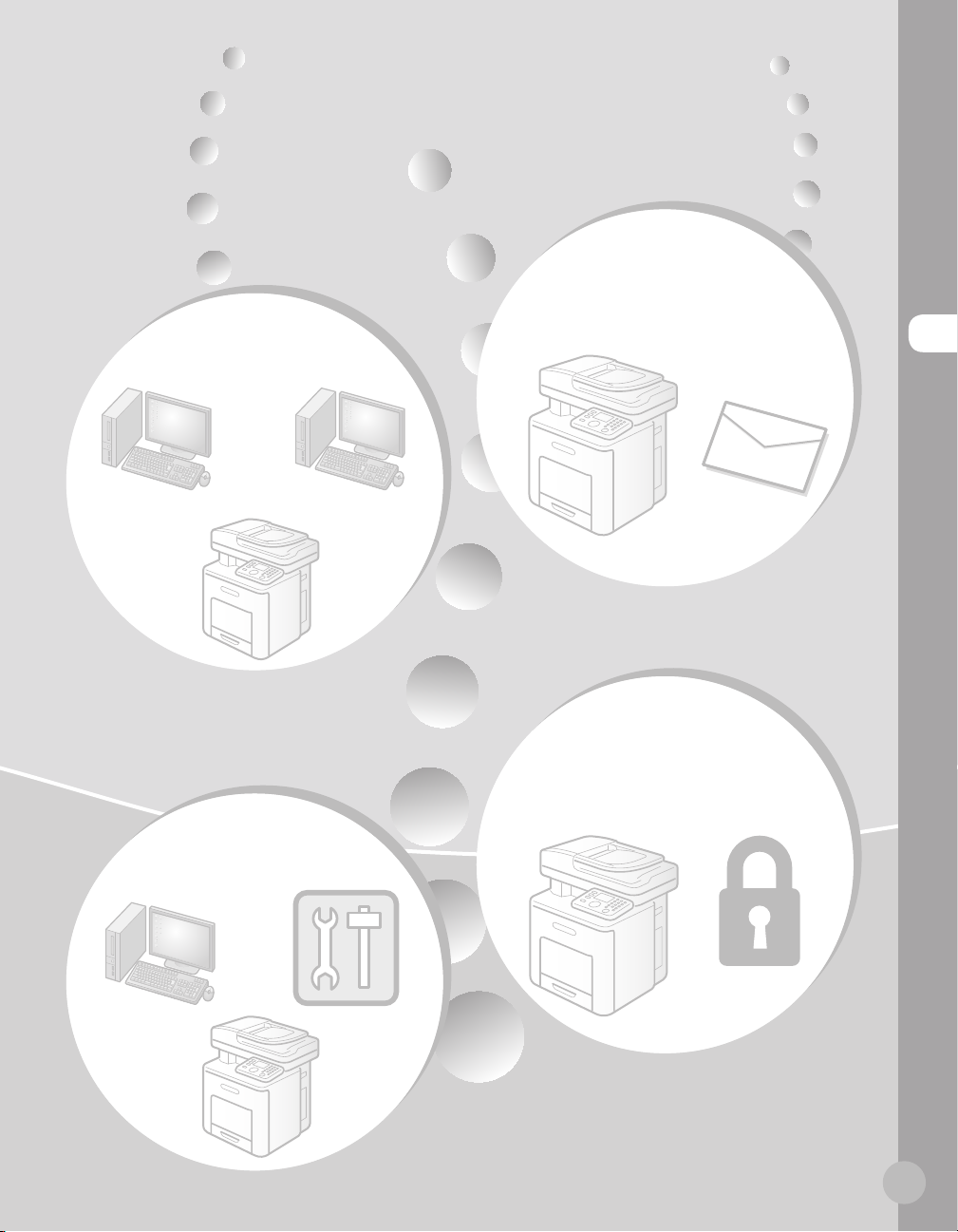
E-mail
function
Network
This machine can be connected to a
network. Connecting to a network
enables you to use various functions.
Basic Operation Guide
Network (see on p. 9-1)
e-Manual
Network Settings
Remote User
Interface
You can set and manage this machine
easily and quickly from a computer.
Scanned documents can be sent as e-
mail le attachments.
Basic Operation Guide
E-mail (see on p. 6-1)
e-Manual
E-mail
Security
function
You can limit the use of the machine by
setting the IDs. You can also limit the use of
some functions.
e-Manual
Security
Overview of Machine Functions
Basic Operation Guide
Setting from a PC (see on p. 10-1)
e-Manual
Setting from a PC
iii
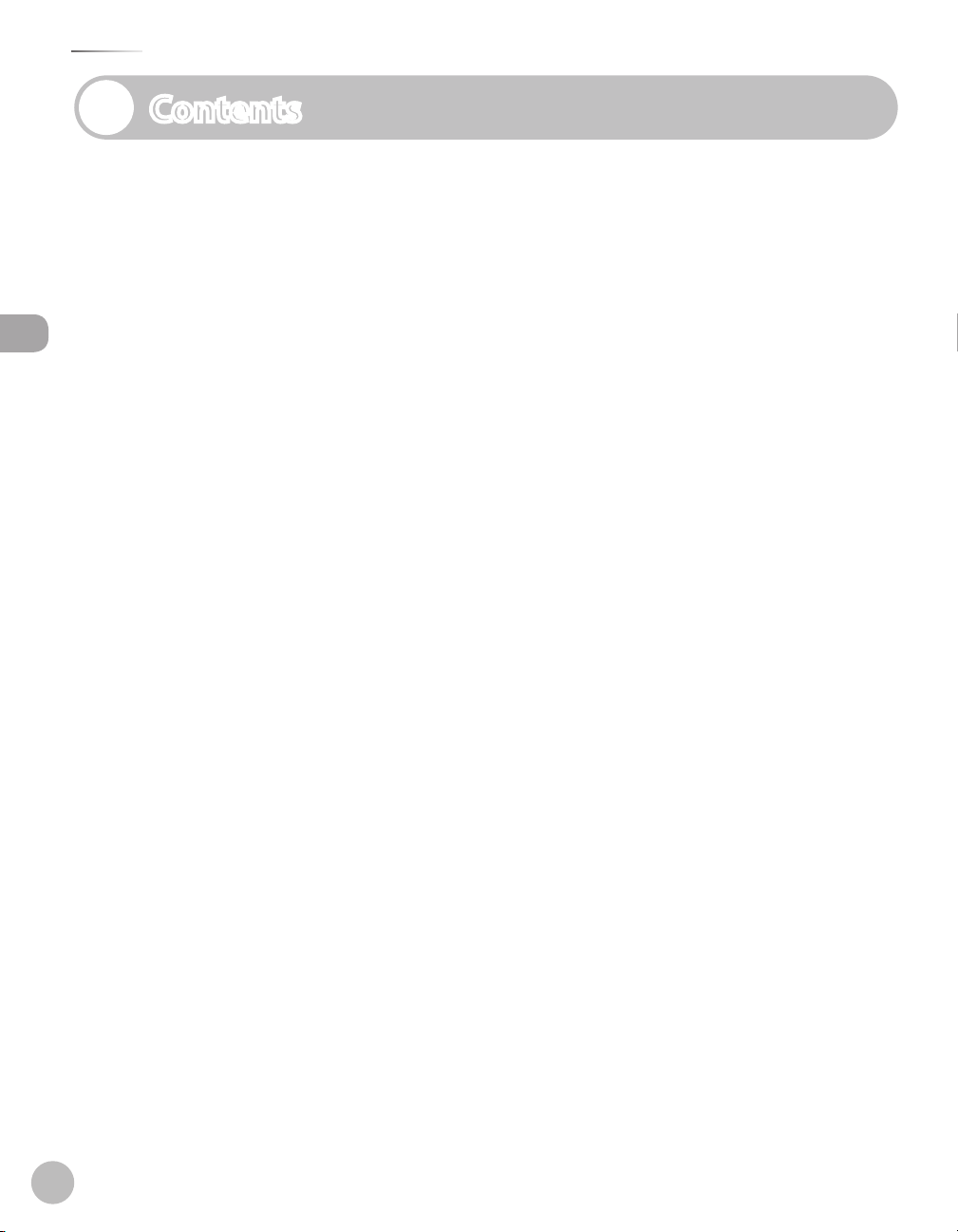
Contents
Contents
Manuals for the Machine ..................................i
Overview of Machine Functions .................... ii
Contents ............................................................ iv
Preface ............................................................... ix
Important Safety Instructions ......................... ix
Handling and Maintenance ............................. ix
Location ....................................................................x
Contents
Power Supply ........................................................ xi
Telephone Equipment ...................................... xii
Customer Support (U.S.A.) ..............................xii
Customer Support (Canada) ...........................xii
How to Use This Guide .................................. xiii
Symbols Used in This Manual ....................... xiii
Keys and Buttons Used in This Manual ......xiii
Illustrations Used in This Manual ................. xiv
Legal Notices ................................................... xv
IPv6 Ready Logo .................................................xv
Trademarks ........................................................... xv
Copyright...............................................................xv
Third Party Software .........................................xvi
Disclaimers ...........................................................xvi
About the Part Containing Mercury
(Applicable Only to the USA).........................xvi
For CA, USA only ................................................ xvi
Legal Limitations on the Usage of Your
Product and the Use of Images ...................xvii
Users in the U.S.A. ........................................xviii
Pre-Installation Requirements for
Canon Facsimile Equipment ........................xviii
Connection of the Equipment ...................... xix
In Case of Equipment Malfunction .............xix
Rights of the Telephone Company .............. xix
FCC Notice ............................................................. xx
Users in Canada ............................................. xxi
Pre-Installation Requirements for
Canon Facsimile Equipment .......................... xxi
Notice ...................................................................xxii
Laser Safety .................................................. xxiv
CDRH Regulations ...........................................xxiv
1 Before Using the Machine ........1-1
Machine Components ..................................1-2
External View (Front) ....................................... 1-2
External View (Back) ........................................1-4
Internal View ...................................................... 1-5
Control Panel ..................................................1-6
Main Control Panel ..........................................1-6
Registering the Custom Keys ....................... 1-8
Left Side of the Control Panel .................... 1-10
Right Side of the Control Panel ................. 1-10
Display Parts and Functions ..................... 1-11
Main Menu Screen .........................................1-11
Copy Top Screen .............................................1-12
Send Type Selection Screen........................1-13
Store Type Selection Screen .......................1-14
Select Memory Media Screen (Color
imageCLASS MF9170c/9150c Only) ........1-14
Log In Mode .....................................................1-14
Toner Cartridges ......................................... 1-15
Maintaining the Toner Cartridges ............1-16
Checking the Toner Level ............................1-17
Checking the Device Information ........... 1-18
Entering Characters ................................... 1-19
Telephone Line Setting ............................. 1-20
Timer Settings ............................................. 1-22
Setting the Sleep Mode ...............................1-22
Setting Auto Clear Time ...............................1-23
Setting the Daylight Saving Time .............1-24
2 Originals and Print Media ........ 2-1
Originals Requirements ...............................2-2
Scanning Area ................................................2-3
Placing Originals ............................................2-4
iv
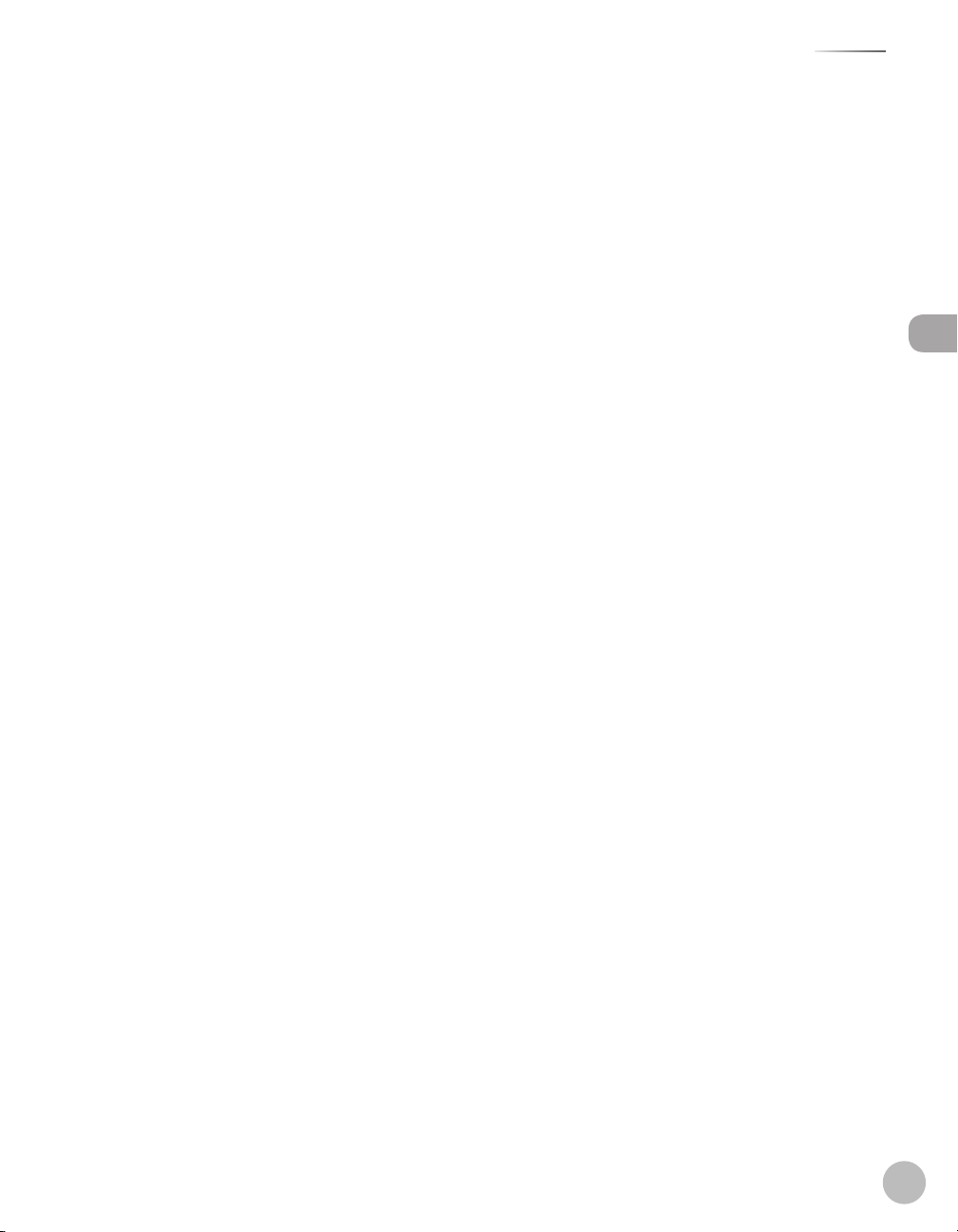
Contents
On the Platen Glass .......................................... 2-4
In the Feeder ...................................................... 2-5
Paper Requirements .....................................2-7
Printable Area ................................................2-9
Loading Paper ............................................. 2-10
In the Paper Drawer .......................................2-10
In the Stack Bypass Tray ...............................2-15
Setting Paper Size and Type ..................... 2-20
For the Stack Bypass Tray ............................. 2-20
For the Paper Drawer ....................................2-22
Relationship between Original
Orientation and Preprinted Paper
Output Chart ............................................... 2-24
3 Registering Destinations in
the Address Book ......................3-1
Storing/Editing Address Book .....................3-2
Registering Fax Numbers in the Address
Book ...................................................................... 3-2
Registering E-Mail Addresses in the
Address Book ..................................................... 3-7
Registering I-Fax Addresses in the
Address Book ................................................... 3-10
Registering File Server Addresses in
the Address Book............................................3-12
Registering Group Addresses in the
Address Book ................................................... 3-18
Checking/Editing Addresses Registered
in the Address Book .......................................3-21
Erasing Addresses from the Address
Book ....................................................................3-24
Storing/Editing One-Touch ....................... 3-26
Registering Fax Numbers in
One-Touch .........................................................3-26
Registering E-Mail Addresses in
One-Touch .........................................................3-31
Registering I-Fax Addresses in
One-Touch .........................................................3-34
Registering File Server Addresses in
One-Touch .........................................................3-37
Registering Group Addresses in
One-Touch .........................................................3-44
Checking/Editing Addresses Registered
in One-Touch ....................................................3-47
Erasing Addresses Registered in
One-Touch .........................................................3-50
4 Copying .....................................4-1
Overview of Copy Functions .......................4-2
Basic Copying Method ..................................4-4
Canceling Copy Jobs .....................................4-6
Selecting Color Mode ...................................4-7
Selecting Paper Source .................................4-9
Copying on Papers in Drawers..................... 4-9
Using Stack Bypass Tray with Standard
Paper Sizes ........................................................4-11
Using Stack Bypass Tray with Irregular
Sizes of Paper ...................................................4-13
Using Stack Bypass Tray with
Envelopes ..........................................................4-15
Adjusting Density ....................................... 4-17
Adjusting Base Color .....................................4-19
2-Sided Copying ......................................... 4-22
1 to 2-Sided Copying ..................................... 4-23
2 to 2-Sided Copying ..................................... 4-25
2 to 1-Sided Copying ..................................... 4-27
Enlarge/Reduce Images ............................ 4-30
Preset Zoom ..................................................... 4-30
Custom Copy Ratio ........................................ 4-32
Selecting Image Quality ............................ 4-34
Multiple Originals onto One Sheet
(N on 1) ......................................................... 4-36
Adjusting Sharpness .................................. 4-39
Erasing Shadows/Lines .............................. 4-41
Original Frame Erase .....................................4-42
Book Frame Erase ...........................................4-45
Binding Erase ...................................................4-48
Adjusting Color Balance ............................ 4-51
Registering Color Balance ...........................4-53
Recalling Registered Color Balance .........4-55
Contents
v
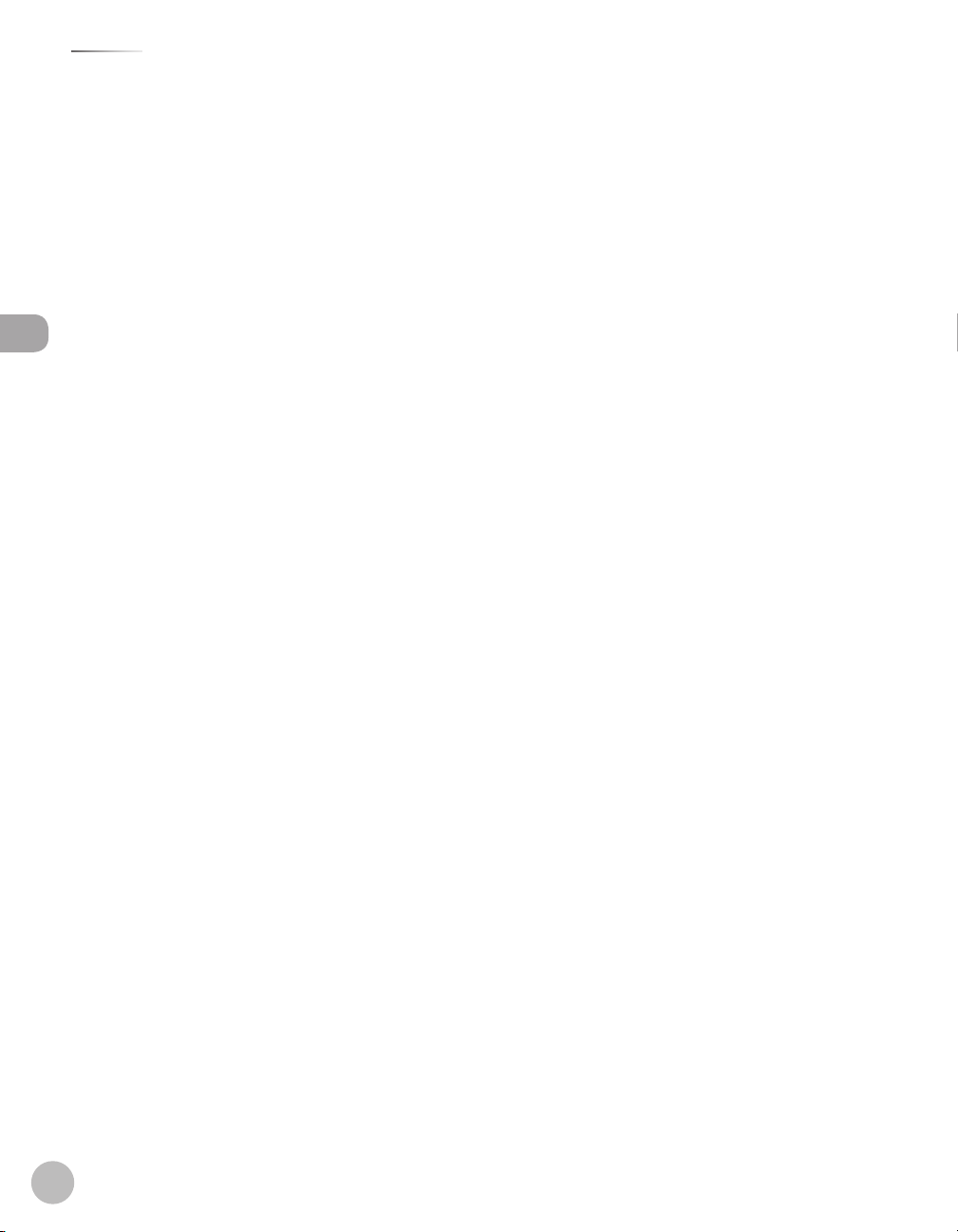
Contents
Deleting Color Balance .................................4-56
Collating Copies .......................................... 4-57
Making Multiple Copies ............................ 4-59
Checking Current Settings ........................ 4-60
Frequently Used Settings (Mode
Memory) ....................................................... 4-61
Registering Mode Memory ......................... 4-61
Recalling Mode Memory..............................4-63
Checking Mode Memory .............................4-64
Deleting Mode Memory...............................4-65
Contents
Changing Standard Mode ......................... 4-66
Initializing Standard Mode ....................... 4-68
Checking and Canceling Copy Jobs/
Checking Copy Logs ................................... 4-69
Checking Copy Jobs ...................................... 4-69
Canceling Copy Jobs .....................................4-70
Checking Copy Logs ......................................4-71
5 Fax ..............................................5-1
Overview of Fax Functions ..........................5-2
Introduction to Using Fax Functions .........5-4
Methods for Receiving Faxes........................ 5-4
Selecting the Receive Mode ......................... 5-9
Setting the Current Date and Time ..........5-12
Setting the Type of Telephone Line .........5-13
Registering the Machine’s Name ..............5-14
Registering Your Machine’s Fax
Number ..............................................................5-16
Sending Fax Documents ........................... 5-17
Basic Methods for Sending Faxes .............5-17
Calling the Recipient before Sending
Fax Documents (Manual Sending) ...........5-19
Switching Temporarily to Tone Dialing ...5-21
Dialing an Overseas Number (With
Pauses)................................................................5-22
Basic Methods for Sending I-Faxes...........5-25
Basic Methods for Sending PC Faxes ....... 5-27
Canceling Sending Fax Documents ........ 5-29
Specifying Destinations ............................ 5-30
Specifying a New Fax Number ................... 5-30
Using the Address Book ...............................5-32
Using the One-Touch ....................................5-34
Using the Group Addresses ........................5-36
Sending Originals to More Than One
Location (Broadcasting) ...............................5-39
electing Resolution .................................. 5-41
S
Adjusting Density ....................................... 5-42
Manual Exposure Adjustment .................. 5-42
Adjusting Base Color ....................................5-43
Selecting Image Quality ............................ 5-45
2-Sided Original .......................................... 5-47
Sending Originals at a Preset Time
(Delayed Sending) ...................................... 5-49
Direct Sending ............................................ 5-52
Favorites ....................................................... 5-54
Registering Favorites .....................................5-54
Erasing Favorites .............................................5-58
Using the Favorites ........................................5-61
Checking Settings for Recalled
Favorites .............................................................5-62
Job Recall ..................................................... 5-64
ECM Transmission ....................................... 5-67
Adjusting the Pause Time ......................... 5-69
Redialing Automatically When the Line
Is Busy (Auto Redial)................................... 5-71
Checking the Dial Tone before
Sending ........................................................ 5-74
Standard Send Settings ............................. 5-76
Storing the Standard Send Settings ........ 5-76
Restoring the Standard Send Settings
to Their Default................................................5-78
Printing the TX Terminal ID ...................... 5-80
Adjusting Sharpness .................................. 5-83
Specifying What to Display on the
Screen for a Send Operation .................... 5-85
Restoring the Send Function Settings
to Their Default ........................................... 5-87
Send Start Speed ........................................ 5-89
Printing Received Documents on Both
Sides of Paper .............................................. 5-91
vi
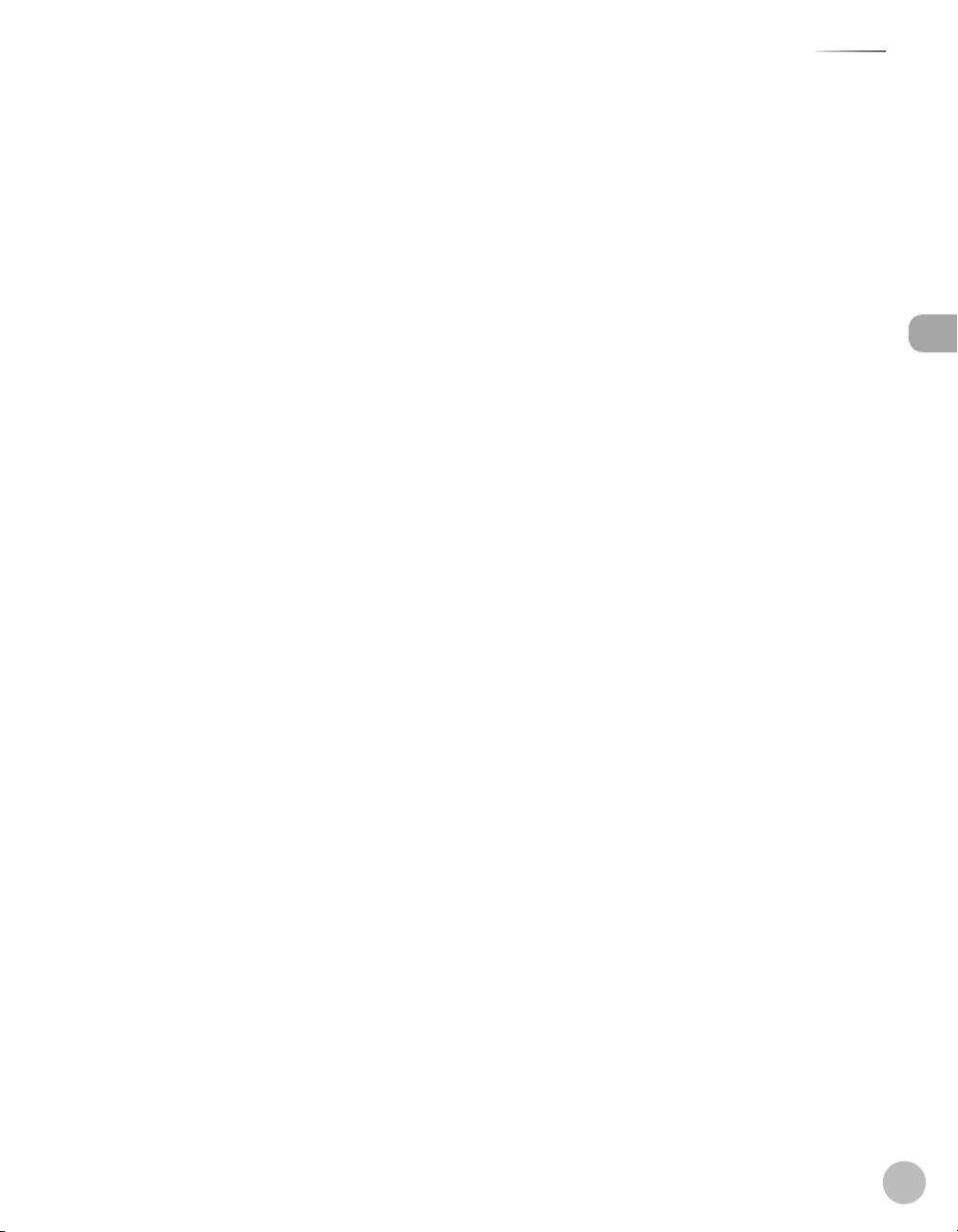
Contents
Reducing a Received Document .............. 5-93
Printing Footer Information on a
Received Document ................................... 5-96
Specifying the Way of Printing When
Toner Is Low ................................................. 5-98
ECM Reception .......................................... 5-100
Setting the Incoming Ring Tone ............ 5-102
Receiving Documents Manually with
an External Telephone (Remote
Reception) .................................................. 5-104
Activating the Remote Reception ......... 5-104
Receiving Documents with the
Remote Reception ...................................... 5-105
Adjusting the Auto Switch Time for
the Manual RX Mode................................ 5-106
Rejecting Incoming Faxes from the
Unidentified Senders ............................... 5-108
Receive Start Speed ................................. 5-110
Receiving Documents in Memory
without Printing Out (Memory Lock
Reception) .................................................. 5-112
Printing All Documents Stored in the
Memory Lock Reception Mode .............. 5-115
Forwarding Received Fax Documents .. 5-117
Specifying Forwarding Settings ............. 5-117
Sending Documents in Memory to a
Different Destination ................................. 5-129
Handling Documents with
Forwarding Errors ........................................ 5-131
Resending Documents with
Forwarding Errors ........................................ 5-133
Checking/Changing the Status of
Documents with Forwarding Errors ..... 5-135
Checking/Changing the Status of Fax
Documents in Memory ............................ 5-138
Checking/Deleting Fax Transmission
Documents ....................................................5-138
Checking/Deleting Fax Reception
Documents ....................................................5-140
Checking/Printing the Fax Log ............... 5-141
6 E-mail .........................................6-1
Overview of E-Mail Functions .....................6-2
Introduction to Using E-Mail Functions ....6-4
Basic E-Mail Operations ................................6-5
Sending E-Mail Documents .......................... 6-5
Canceling Sending E-Mail Documents ..... 6-7
7 Printing ...................................... 7-1
Overview of Print Functions ........................7-2
Introduction to Using Print Functions .......7-4
Printing Documents from Computer .........7-5
Scaling Documents .......................................7-7
Printing Multiple Pages on One Sheet ......7-9
2-Sided Printing .......................................... 7-10
Printing from Memory Media (Direct
Print) ............................................................. 7-11
Memory Media Supported by This
Machine .............................................................7-11
Data Supported by This Machine ............. 7-12
Inserting Memory Media .............................7-13
Removing Memory Media...........................7-14
Printing from Memory Media ....................7-14
Checking and Canceling Print Jobs/
Checking Print Logs ................................... 7-27
Checking Print Jobs .......................................7-27
Canceling Print Jobs ......................................7-28
Checking Print Logs .......................................7-29
8 Scanning ....................................8-1
Overview of Scanner Functions ..................8-2
Introduction to Using Scanner
Functions .........................................................8-4
For Scanning Documents to a File
Server .................................................................... 8-4
For Scanning Documents from a
Networked Computer ..................................... 8-4
Basic Scanning Operations ..........................8-5
Scanning Documents to a File Server ....... 8-5
Scanning Documents to a USB Memory .. 8-7
Contents
vii
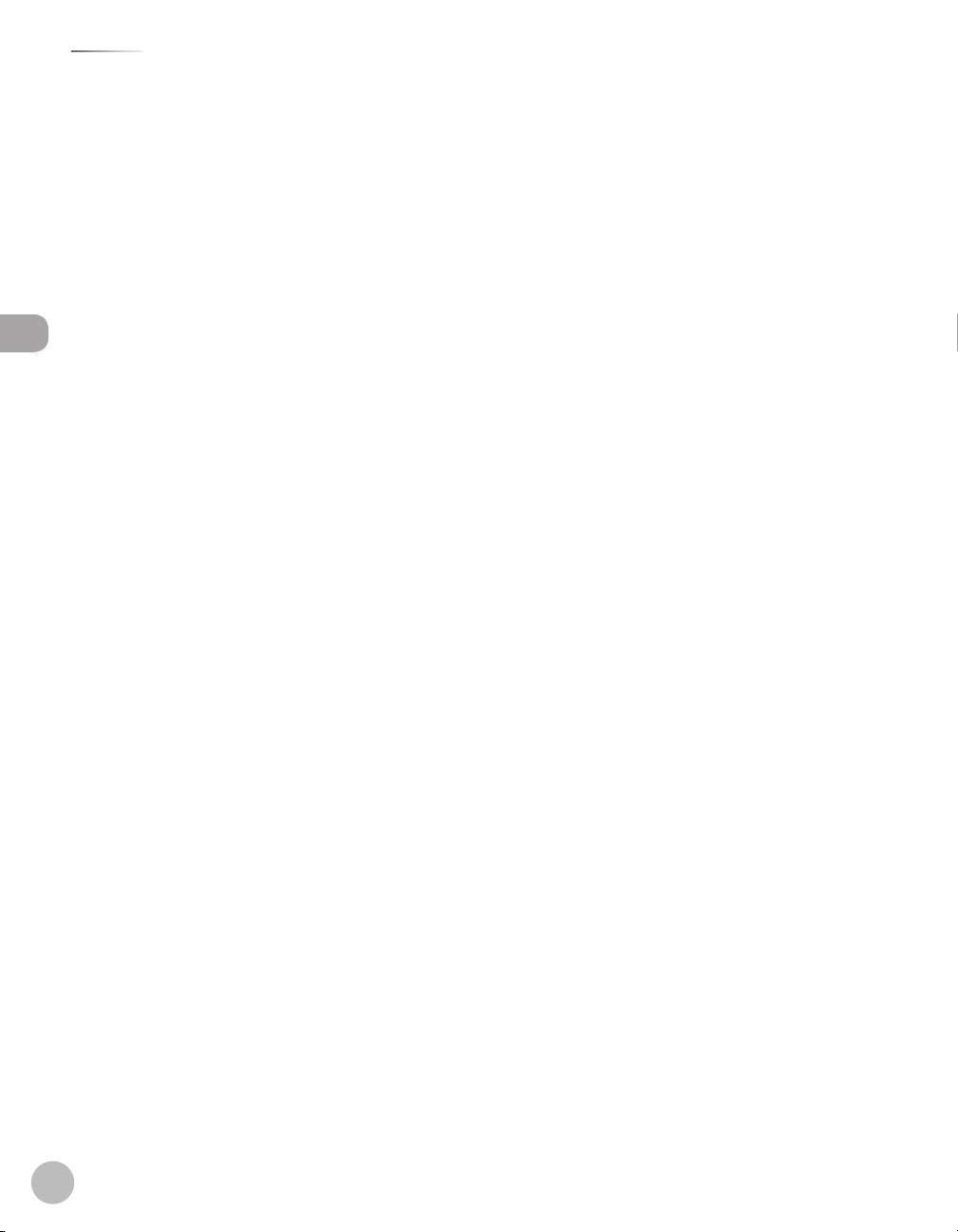
Contents
Scanning Documents from a
Networked Computer ..................................... 8-9
9 Network .....................................9-1
Flowchart for Setting Up Network .............9-2
What is the Network? ....................................9-3
Overview of Network Functions .................9-4
10 Settings from a PC ................10-1
Contents
Overview of Remote UI ............................. 10-2
Starting the Remote UI .............................. 10-4
11 Maintenance .........................11-1
Cleaning the Machine ................................ 11-2
Exterior ...............................................................11-2
Interior ................................................................11-3
Scanning Area ..................................................11-4
Replacing the Toner Cartridges ............... 11-7
When a Message Appears ...........................11-7
Replacing the Toner Cartridge with a
New One ............................................................11-8
Recycling Used Cartridges ...................... 11-13
The Clean Earth Campaign ...................... 11-13
U.S.A. PROGRAM .......................................... 11-14
CANADA PROGRAM-CANADA
PROGRAMME ................................................ 11-17
Transporting the Machine ...................... 11-19
12 Troubleshooting ...................12-1
Clearing Jams .............................................. 12-2
Original Jams ...................................................12-3
Paper Delivery Tray ........................................12-5
Duplex Unit .......................................................12-6
Stack Bypass Tray ............................................12-8
Paper Drawer 1 ............................................. 12-10
Optional Paper Drawer (Paper
Drawer 2) ........................................................ 12-11
Inside of the Machine ................................ 12-13
Fixing Unit ...................................................... 12-16
Back Cover...................................................... 12-18
When the Message Does Not
sappear ................................................... 12-19
Di
If the Delivery Feeder Unit Is Not
Installed Correctly ....................................12-22
Error Messages .......................................... 12-25
Error Codes ................................................ 12-30
If <Set the correct paper. > is
displayed .................................................... 12-36
Reloading the Paper ................................... 12-36
Changing the Paper Size Setting ........... 12-36
If a Power Failure Occurs ......................... 12-39
If You Cannot Solve a Problem ............... 12-40
Customer Support (U.S.A.) ....................... 12-40
Customer Support (Canada) .................... 12-40
13 Machine Settings ..................13-1
Machine Settings ........................................ 13-2
Printing USER’S DATA LIST ...........................13-2
Accessing the Setting Menu .......................13-3
Setting Menu ............................................... 13-5
Paper Settings .................................................. 13-5
Volume Settings ..............................................13-6
Common Settings ..........................................13-6
Communications Settings ...........................13-8
Address Book Settings ............................... 13-11
Printer Settings ............................................. 13-13
Timer Settings ............................................... 13-17
Adjustment/Cleaning ................................ 13-18
Report Settings ............................................ 13-19
System Management Settings ............... 13-19
14 Appendix ...............................14-1
Specifications .............................................. 14-2
Index ............................................................. 14-7
viii
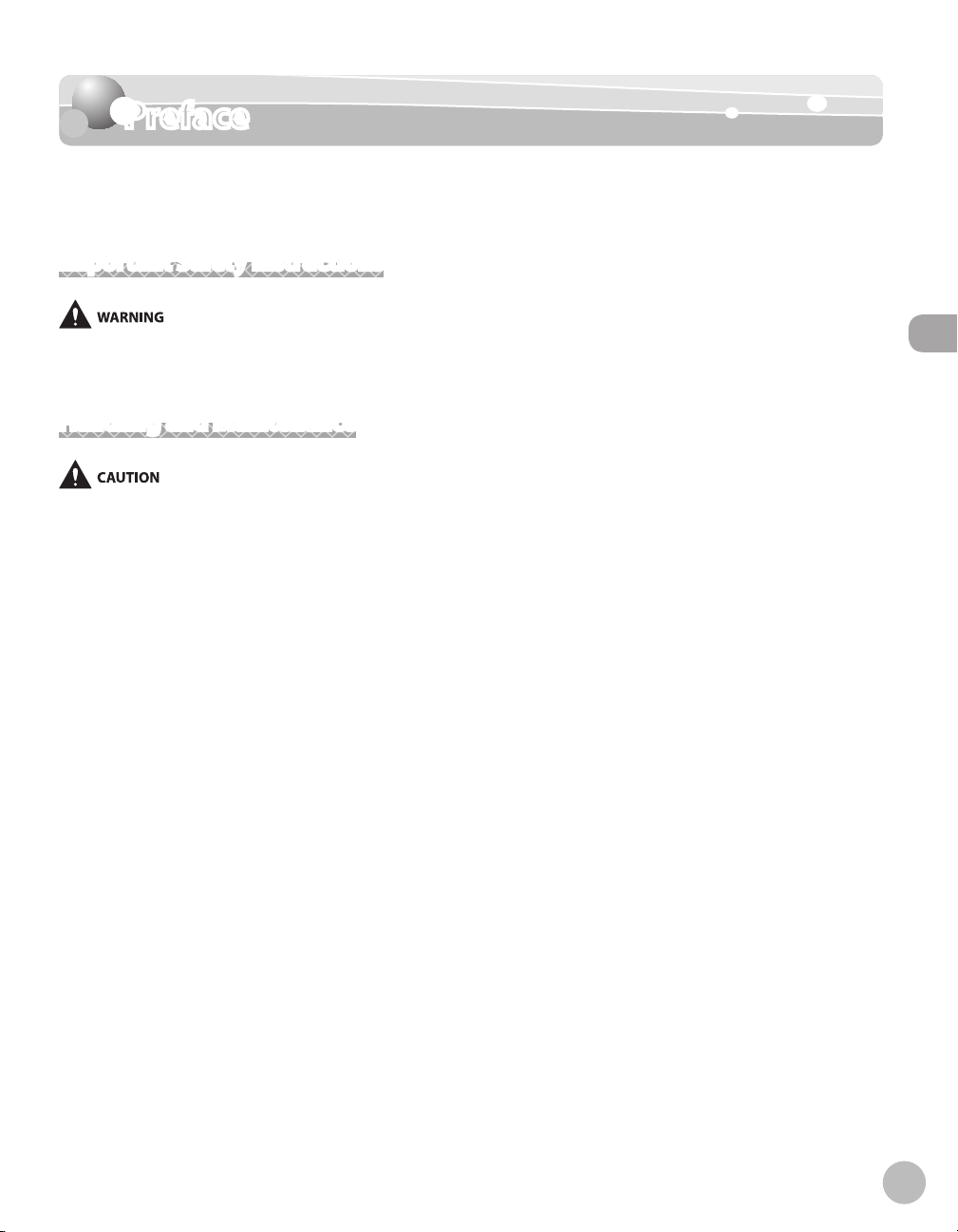
Preface
Thank you for choosing a Canon product. Before using the machine, please read the
following instructions for your safety.
Important Safety Instructions
Preface
Except as specically described in this guide, do not attempt to service the machine yourself. Never attempt to disassemble the
machine: opening and removing its interior covers will expose you to dangerous voltages and other risks. For all service, contact your
local authorized Canon dealer.
Handling and Maintenance
Be careful when removing printed paper from output trays or when aligning it, because it may be hot and result in burn injury.
Follow all warnings and instructions marked on the machine.
–
Do not subject the machine to strong physical shocks or vibrations.
–
Always unplug the machine before moving or cleaning it.
–
To avoid paper jams, never unplug the power cord, open the left cover or add or remove paper in the
–
machine while printing.
When transporting the machine, be sure to remove the toner cartridge from the machine.
–
Place the toner cartridge in its original protective bag or wrap it in a thick cloth to prevent exposure to light.
–
Always use the hand grips (on the left and right side) of the machine when you lift the machine. Never lift
–
the machine by any of its trays or attachments.
Do not insert any objects into the slots or openings on the machine since they may touch dangerous
–
voltage points or short out parts. This could result in re or electric shock.
Do not allow small objects (such as pins, paper clips, or staples) to fall into the machine.
–
To avoid spillage in or around the machine, do not eat or drink near it.
–
Keep the machine clean. Dust accumulation can prevent the machine from operating properly.
–
Toner cartridge for this machine will be available for at least seven (7) years (or any such longer period as
–
required by applicable laws) after production of this machine model has been discontinued.
Turn o the main power switch and unplug the power cord from the wall outlet and contact your local
–
authorized Canon dealer in any of the following cases:
When the power cord or plug is damaged or frayed.
•
If liquid or small object has fallen into the machine.
•
If the machine has been exposed to rain or water.
•
If the machine does not operate normally when you have followed the instructions in this guide.
•
Preface
ix
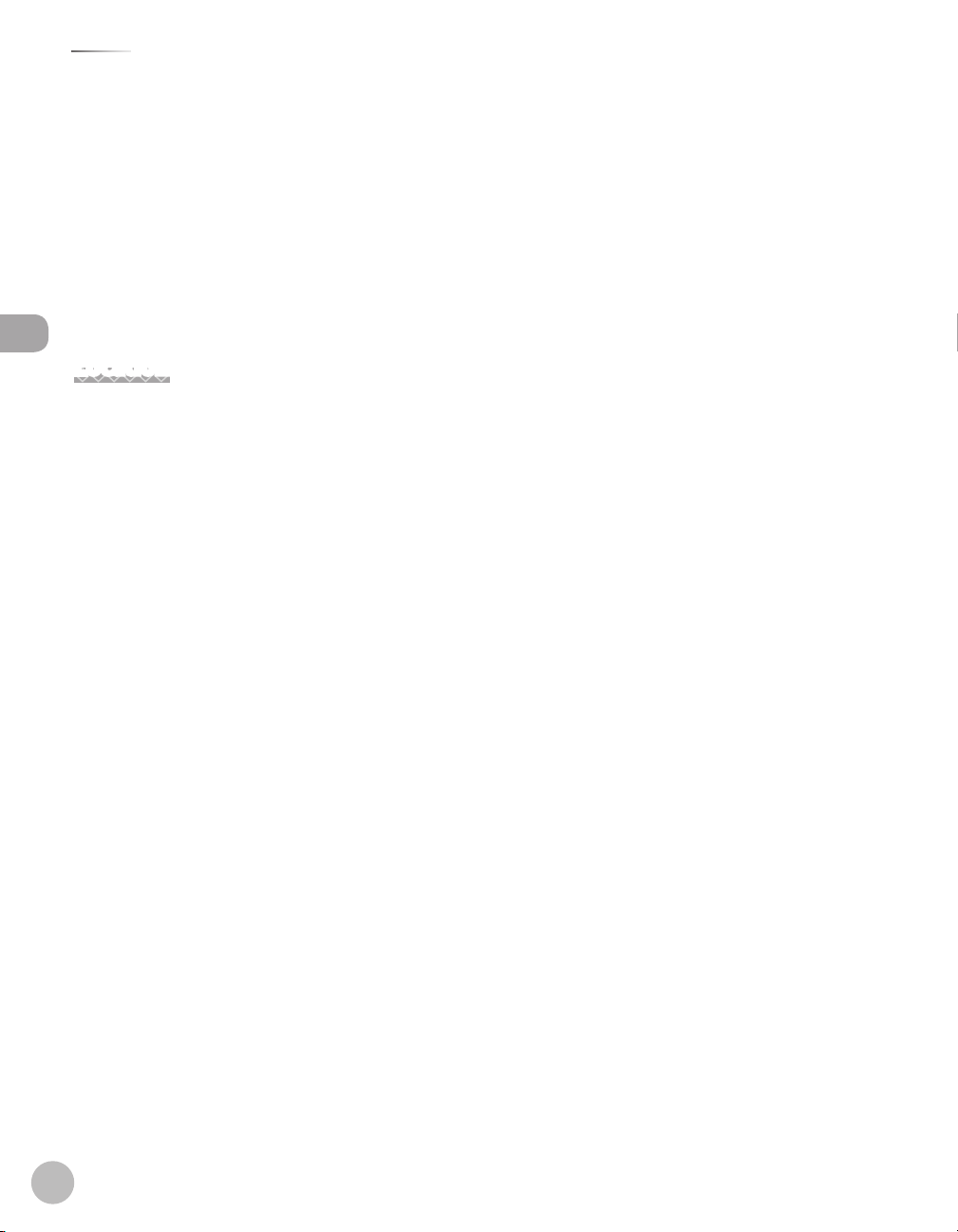
Preface
Preface
Adjust only those controls that are covered by the instructions in this guide. Improper adjustment of
•
other controls may result in damage and may require extensive work by a qualified technician to restore
the product to normal operation.
If the machine has been dropped.
•
If the machine exhibits a distinct change in performance, indicating a need for servicing.
•
Do not place your hands, hair, clothing, etc., near the exit and feed rollers. Even if the machine is not in
–
operation, your hands, hair, or clothing may get caught in the rollers, which may result in personal injury or
damage if the machine suddenly starts printing.
Be careful when removing printed paper from paper delivery tray or when aligning it, because it may be hot
–
and result in burn injury.
Location
Place the machine on a at, stable, vibration-free surface that is strong enough to support its weight.
–
Place the machine in a cool, dry, clean, well ventilated place.
–
Make sure the area is free from dust.
–
Make sure the location is not exposed to high temperature or humidity.
–
Keep the machine away from direct sunlight as this can damage it. If you have to place the machine near a
–
window, install heavy curtains or blinds.
Do not use the machine near water. Make sure that no wet or humid objects come into contact with the
–
machine.
Do not use or store the machine outdoors.
–
Do not place the machine near devices that contain magnets or generate magnetic elds, such as speakers.
–
If possible, place the machine near an existing telephone line outlet for easy connection of the telephone
–
line cord, and to avoid the expense of installing a new outlet.
Place the machine near a standard 120 V AC (60 Hz) power outlet.
–
x
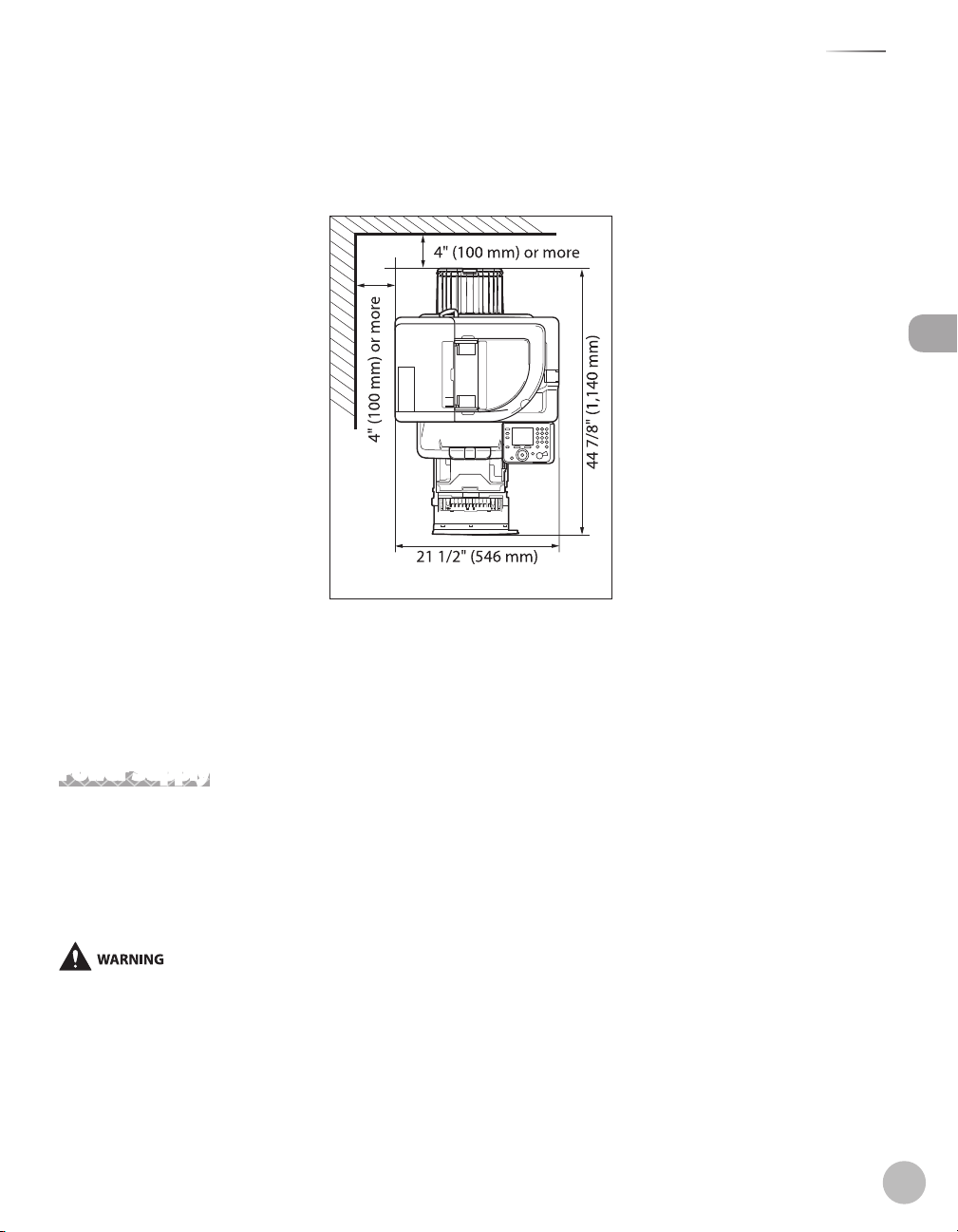
To ensure reliable operation of the machine and to protect it from overheating (which can cause it to
–
operate abnormally and create a re risk), do not block the exhaust vent. Never block or cover any openings
on the machine by placing it on a bed, sofa, rug, or other similar surface. Do not place the machine in a
cupboard or built-in installation, or near a radiator or other heat source unless proper ventilation is
provided. Leave at least 4" (100 mm) around all sides of the machine.
Preface
Preface
–
Do not stack boxes or furniture around the power outlet. Keep the area free so you can reach the outlet
quickly. If you notice anything unusual (smoke, strange odors, noises) around the machine, unplug the
power cord immediately. Contact Canon Customer Care Center.
–
Do not allow anything to rest on the power cord, and do not place the machine where the cord will be
walked on. Make sure the cord is not knotted or kinked.
Power Supply
–
During electrical storms, turn o the main power switch and unplug the power cord from the power outlet.
(Please note that any data stored in the memory, including received fax documents, will be deleted about
60 minutes after you turn o the main power switch or unplug the power cord.)
–
Whenever you turn o the main power switch, wait at least ve seconds before you turn it on again.
–
Do not plug the power cord into an uninterruptible power supply (UPS).
This product emits low level magnetic ux. If you use a cardiac pacemaker and feel abnormalities, please move away from this product
and consult your doctor.
xi
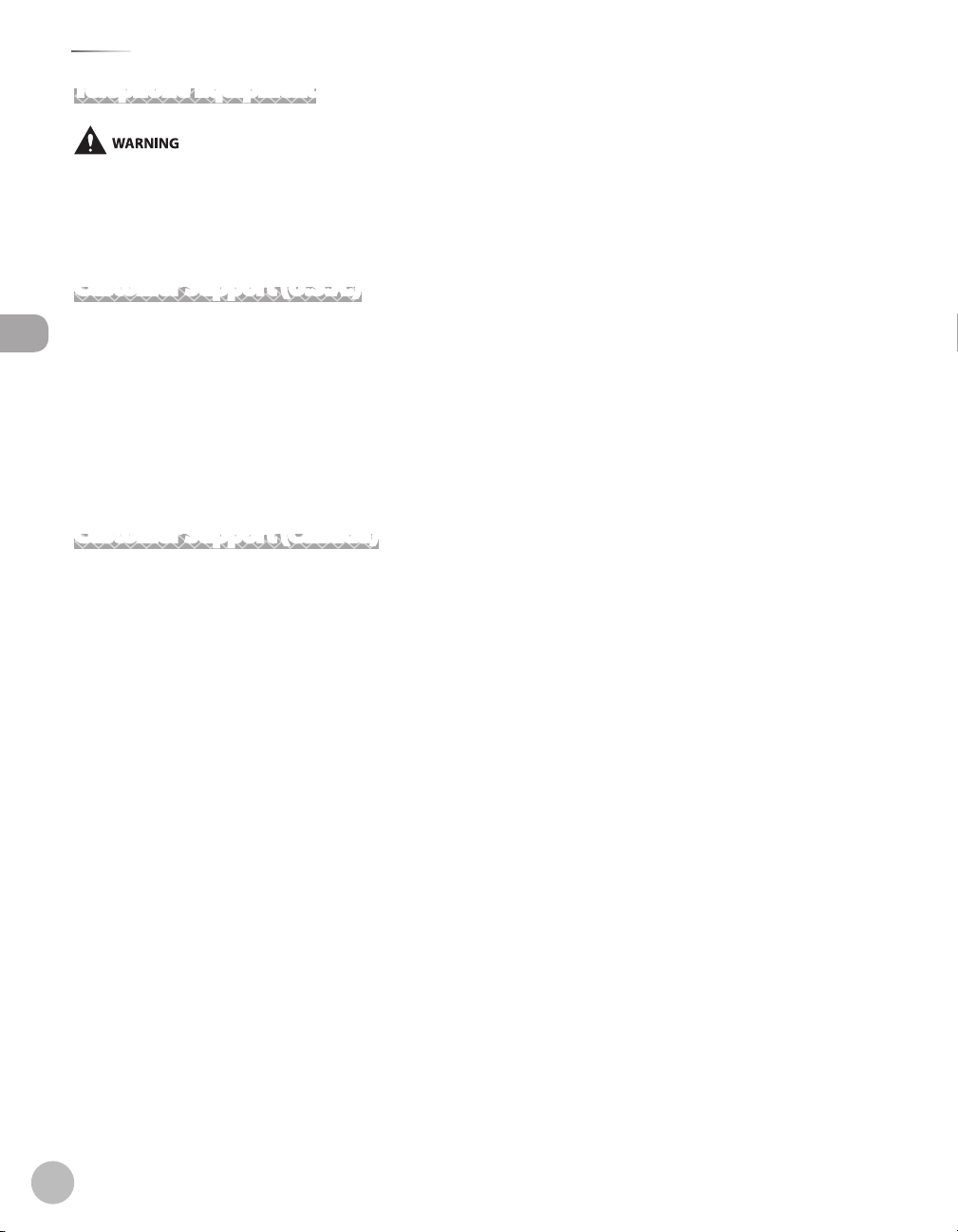
Preface
Telephone Equipment
When using telephone equipment, basic safety precautions should always be followed to reduce the risk of re, electric shock, and
injury to persons, including the following:
1. Do not use this machine near water (i.e., near a bathtub, kitchen sink, or laundry tub), or in a wet basement or near a swimming pool.
2. Avoid using the telephone during an electrical storm, as there may be a remote risk of electric shock from lightning.
3. Do not use the telephone to report a gas leak in the vicinity of the leak.
Customer Support (U.S.A.)
Your machine is designed with the latest technology to provide trouble-free operation. If you encounter a
Preface
problem with the machine’s operation, try to solve it by using the information in Chapter 12. If you cannot
solve the problem or if you think your machine needs servicing, contact Canon Customer Care Center at 1-
800-828-4040 between the hours of 8:00 A.M. to 8:00 P.M. EST for U.S.A. and 9:00 A.M. to 8:00 P.M. EST for
Canada Monday through Friday and 10:00 A.M. to 8:00 P.M. on Saturday. On-line support for 24 hours is also
available at the website.
http://www.canontechsupport.com/
Customer Support (Canada)
Canon Canada Inc., oers a full range of customer technical support options*:
–
For step-by-step troubleshooting, e-mail technical support, the latest driver or document downloads, and
answers to frequently asked questions, visit http://www.canon.ca/
–
Free live technical support 9 A.M. to 8 P.M. EST Monday through Friday (excluding holidays) for products still
under warranty 1-800-652-2666
–
For the location of the authorized service facility nearest you, visit http://www.canon.ca/ or 1-800-652-2666
–
If the problem cannot be corrected by using one of the above technical support options, repair options are
available at the time of your call to the live technical support number above or via the website at http://
www.canon.ca/
* Support program specics are subject to change without notice.
xii
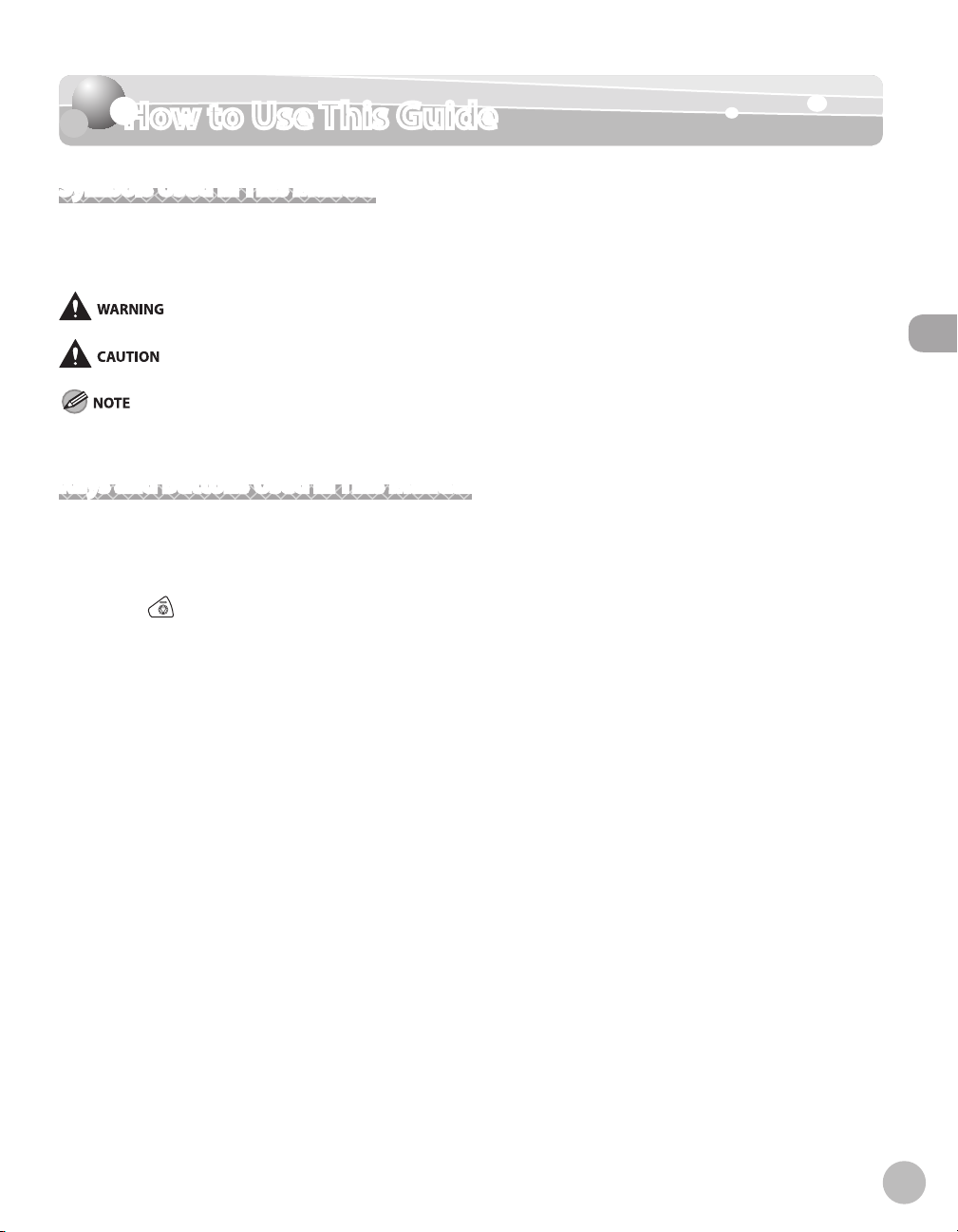
How to Use This Guide
How to Use This Guide
Symbols Used in This Manual
The following symbols are used throughout the manuals for the machine and indicate the warnings, cautions
and notes you should keep in mind when using the machine.
Indicates a warning that may lead to death or serious injury if not observed.
Explains how to avoid actions that could injure you or damage your machine.
Explains operating restrictions and how to avoid minor diculties.
Keys and Buttons Used in This Manual
The following symbols and key names are a few examples of how keys and buttons to be pressed are
expressed in this manual.
Operation Panel Keys: <Key icon> + (Key name)
–
Example:
Buttons on the computer operation screen: [Button name]
–
Example: [OK]
Information in the display appears in angle brackets: <Load paper.>.
(Stop).
How to Use This Guide
xiii
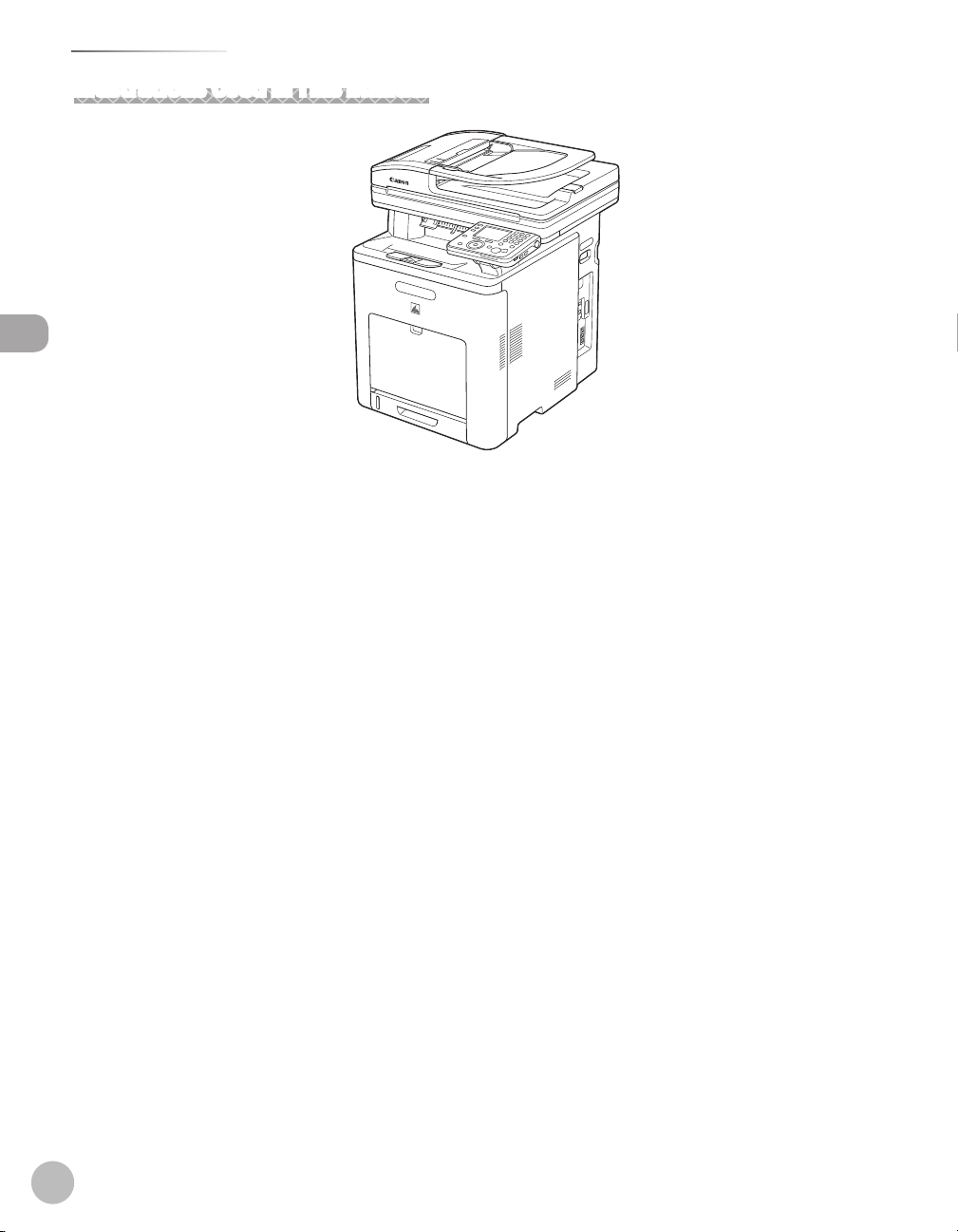
How to Use This Guide
Illustrations Used in This Manual
How to Use This Guide
Illustrations used in this manual are the model Color imageCLASS MF9170c (with no optional equipment).
When there is any dierence among Color imageCLASS MF9170c, Color imageCLASS MF9150c and Color
imageCLASS MF8450c, it is clearly indicated in the text, e.g., ”Color imageCLASS MF9170c Only.”
xiv
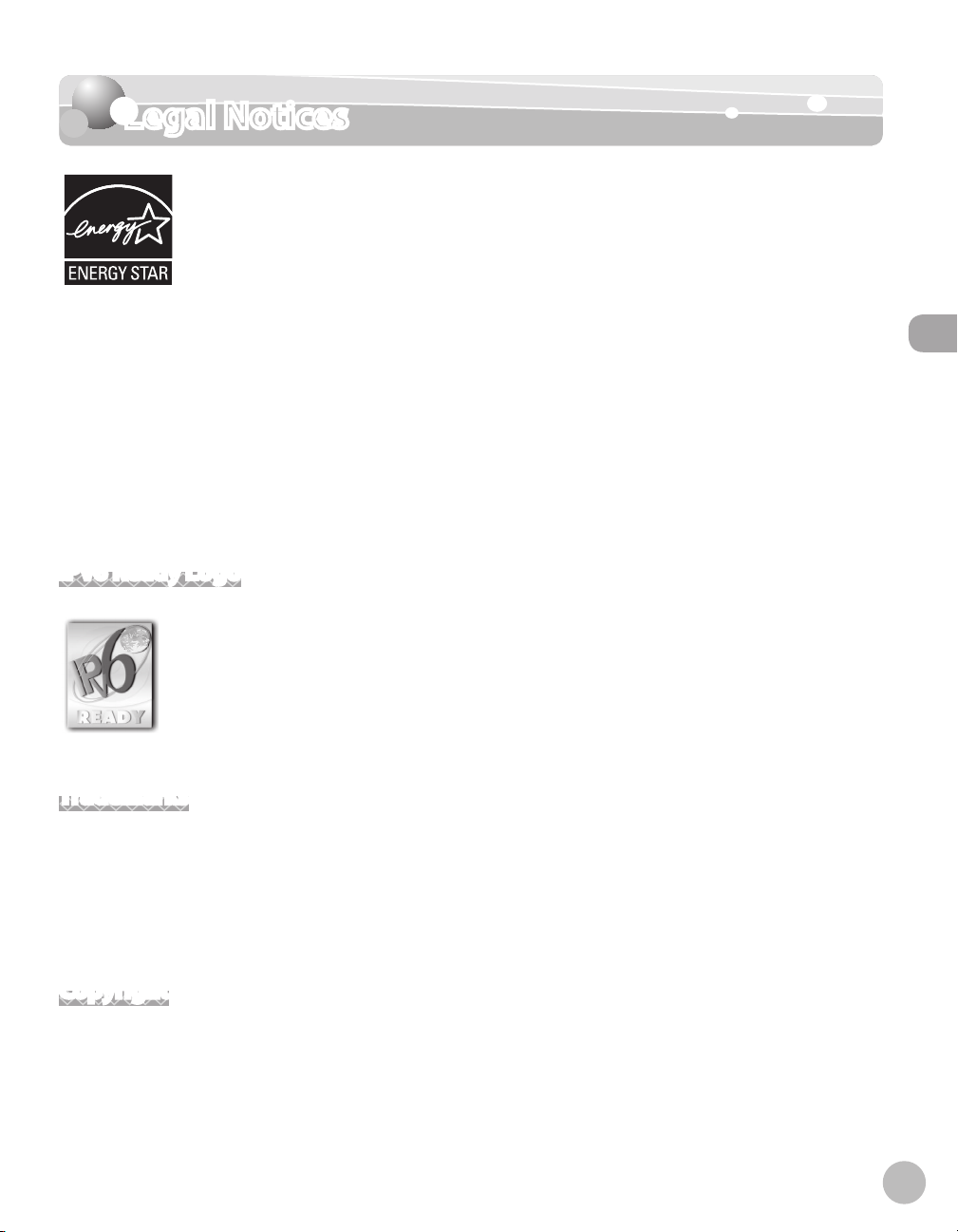
Legal Notices
As an ENERGY STAR Partner, Canon U.S.A., Inc. has determined that this product meets
ENERGY STAR Program for energy eciency.
the
The International ENERGY STAR Oce Equipment Program is an international program
that promotes energy saving through the use of computers and other oce
equipment.
Legal Notices
The program backs the development and dissemination of products with functions that
eectively reduce energy consumption. It is an open system in which business
proprietors can participate voluntarily.
The targeted products are oce equipment, such as computers, displays, printers,
facsimiles, and copiers. The standards and logos are uniform among participating
nations.
IPv6 Ready Logo
The protocol stack included in this machine has obtained the IPv6 Ready Logo Phase-1
established by the IPv6 Forum.
Trademarks
Canon, the Canon logo, Color imageRUNNER, and imageWARE are trademarks of Canon Inc.
Microsoft, Windows, Windows Server and Windows Vista are trademarks or registered trademarks of Microsoft
Corporation in the U.S. and/or other countries.
All other product and brand names are registered trademarks, trademarks or service marks of their respective
owners.
Legal Notices
Copyright
Copyright © 2008 by Canon Inc. All rights reserved. No part of this publication may be reproduced,
transmitted, transcribed, stored in a retrieval system, or translated into any language or computer language in
any form or by any means, electronic, mechanical, magnetic, optical, chemical, manual, or otherwise, without
the prior written permission of Canon Inc.
UFST: Copyright © 1989-2003 Monotype Imaging, Inc.
xv
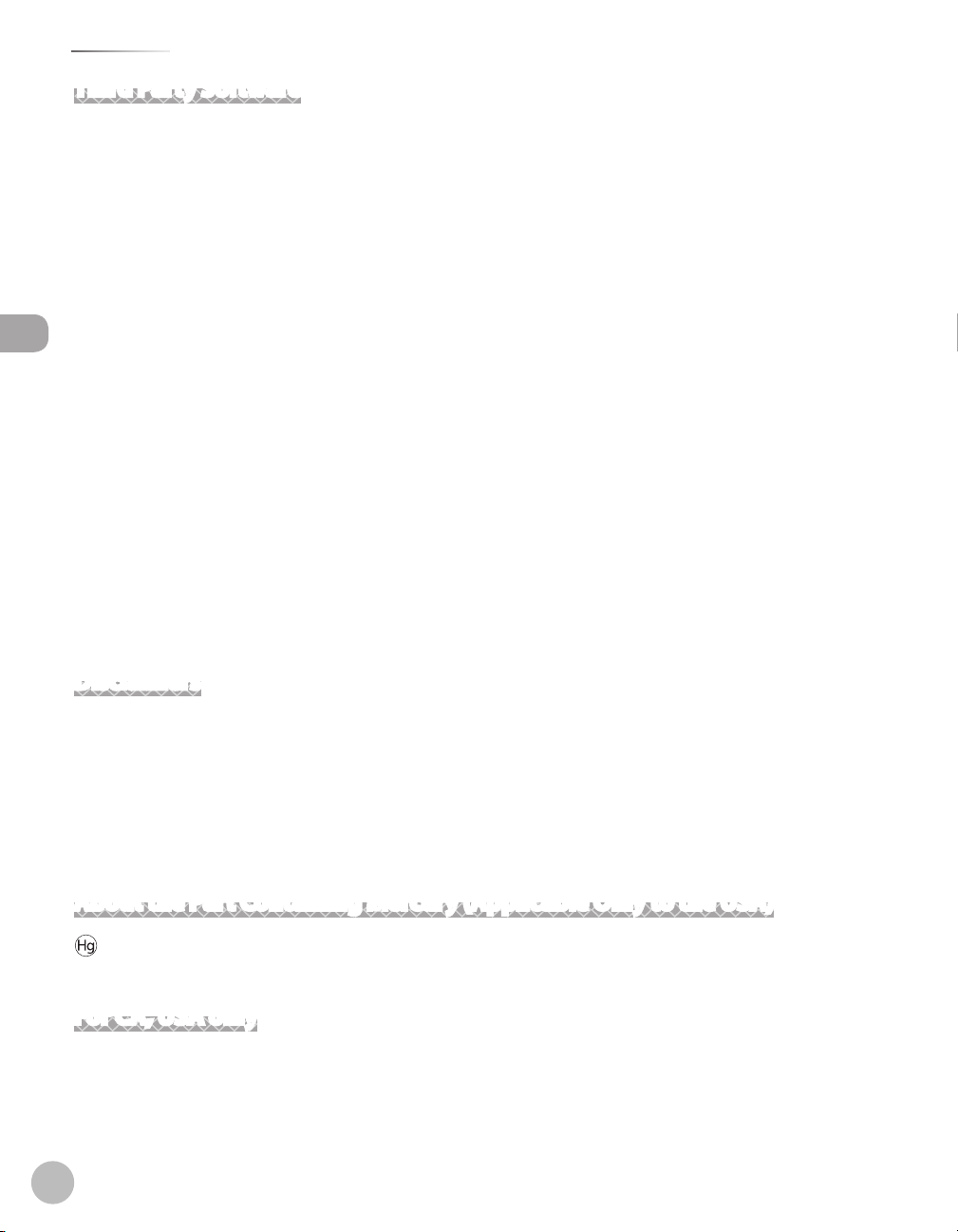
Legal Notices
Third Party Software
This product includes software and/or software modules that are licensed by third parties (LICENSORS). Use
and distribution of this software and/or software modules (the “SOFTWARE”) are subject to conditions (1)
through (9) below.
(1) You agree that you will comply with any applicable export control laws, restrictions or regulations of the
countries involved in the event that the SOFTWARE is shipped, transferred or exported into any country.
(2) LICENSORS retain in all respects the title, ownership and intellectual property rights in and to the
SOFTWARE. Except as expressly provided herein, no license or right, expressed or implied, is hereby conveyed
or granted by Canon’s licenser to you for any intellectual property of LICENSORS.
(3) You may use the SOFTWARE solely for use with the Canon product you purchased (the “PRODUCT”).
Legal Notices
(4) You may not assign, sublicense, market, distribute, or transfer the SOFTWARE to any third party without
prior written consent of Canon and LICENSORS.
(5) Notwithstanding the foregoing, you may transfer the SOFTWARE only when (a) you assign all of your rights
to the PRODUCT and all rights and obligations under the conditions to transferee and (b) such transferee
agrees to be bound by all these conditions.
(6) You may not decompile, reverse engineer, disassemble or otherwise reduce the code of the SOFTWARE to
human readable form.
(7) You may not modify, adapt, translate, rent, lease or loan the SOFTWARE or create derivative works based on
the SOFTWARE.
(8) You are not entitled to remove or make separate copies of the SOFTWARE from the PRODUCT.
(9) The human-readable portion (the source code) of the SOFTWARE is not licensed to you.
Disclaimers
The information in this document is subject to change without notice.
CANON INC. MAKES NO WARRANTY OF ANY KIND WITH REGARD TO THIS MATERIAL, EITHER EXPRESS OR
IMPLIED, EXCEPT AS PROVIDED HEREIN, INCLUDING WITHOUT LIMITATION, THEREOF, WARRANTIES AS TO
MARKETABILITY, MERCHANTABILITY, FITNESS FOR A PARTICULAR PURPOSE OF USE OR NON-INFRINGEMENT.
CANON INC. SHALL NOT BE LIABLE FOR ANY DIRECT, INCIDENTAL, OR CONSEQUENTIAL DAMAGES OF ANY
NATURE, OR LOSSES OR EXPENSES RESULTING FROM THE USE OF THIS MATERIAL.
About the Part Containing Mercury (Applicable Only to the USA)
LAMP(S) INSIDE THIS PRODUCT CONTAIN MERCURY AND MUST BE RECYCLED OR DISPOSED OF
ACCORDING TO LOCAL, STATE OR FEDERAL LAWS.
For CA, USA only
Included battery contains Perchlorate Material - special handling may apply.
See http://www.dtsc.ca.gov/hazardouswaste/perchlorate/ for details.
xvi
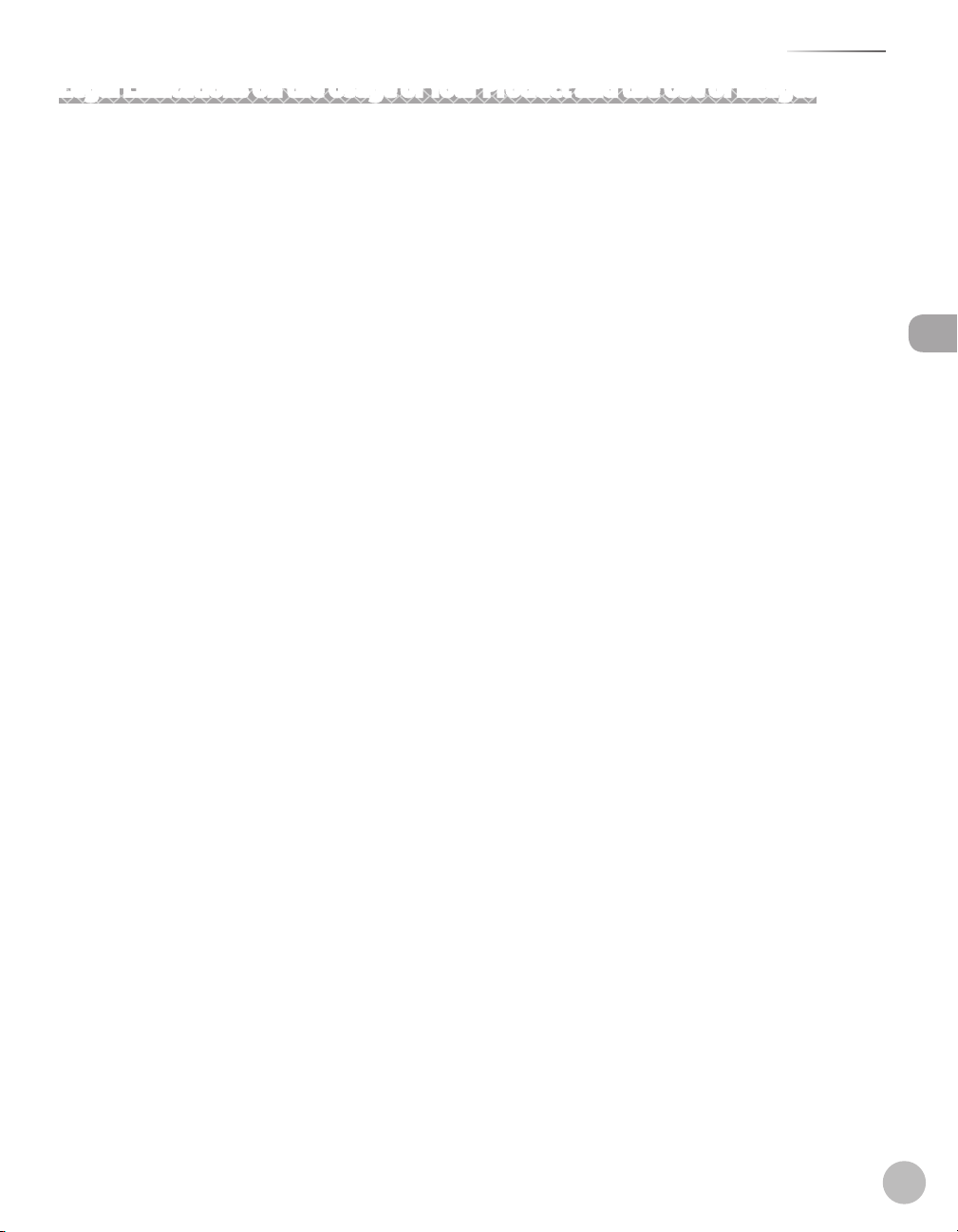
Legal Notices
Legal Limitations on the Usage of Your Product and the Use of Images
Using your product to scan, print or otherwise reproduce certain documents, and the use of such images as
scanned, printed or otherwise reproduced by your product, may be prohibited by law and may result in
criminal and/or civil liability.
A non-exhaustive list of these documents is set forth below. This list is intended to be a guide only. If you are
uncertain about the legality of using your product to scan, print or otherwise reproduce any particular
document, and/or of the use of the images scanned, printed or otherwise reproduced, you should consult in
advance with your legal advisor for guidance.
Paper Money– Travelers Checks–
Money Orders– Food Stamps–
Certicates of Deposit– Passports–
Postage Stamps (canceled or uncanceled) – Immigration Papers–
Identifying Badges or Insignias– Internal Revenue Stamps (canceled or
Selective Service or Draft Papers– Bonds or Other Certicates of Indebtedness–
Checks or Drafts Issued by Governmental
– Stock Certicates–
Agencies
Motor Vehicle Licenses and Certicates of Title– Copyrighted Works/Works of Art without
–
uncanceled)
–
Permission of Copyright Owner
Legal Notices
xvii
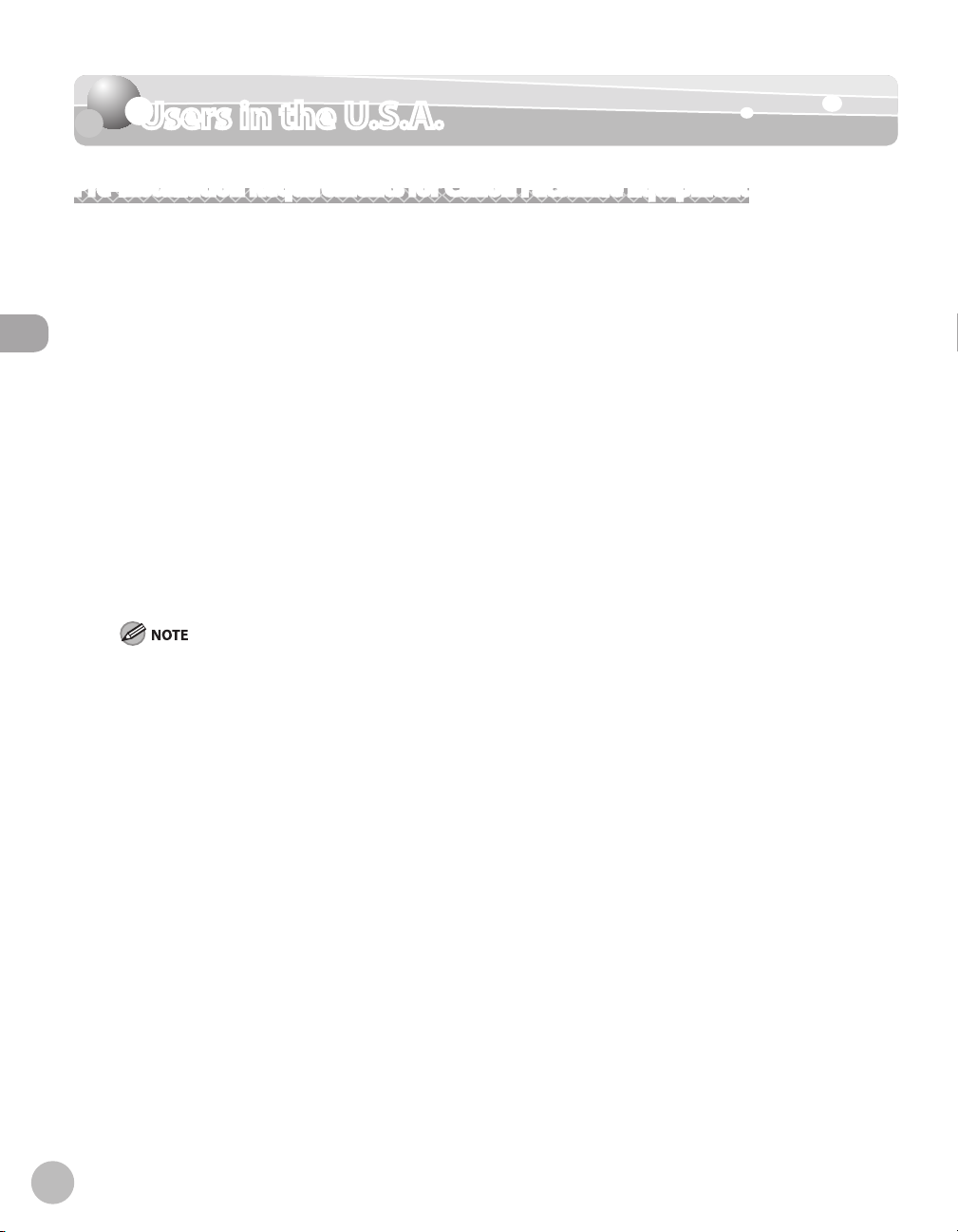
Users in the U.S.A.
Users in the U.S.A.
Pre-Installation Requirements for Canon Facsimile Equipment
A. Location
Supply a suitable table, cabinet, or desk. See p.
B. Order Information
Users in the U.S.A.
1. Only a single line, touch-tone or rotary telephone set is to be used.
2. Order an RJ11-C modular jack (USOC code), which should be installed by the telephone company. If
the RJ11-C jack is not present, installation cannot occur.
Order a regular voice grade line or the equivalent from your telephone company’s business
3.
representative.
Use one line per machine.
DDD (DIRECT DISTANCE DIAL) LINE
-or-
IDDD (INTERNATIONAL DIRECT DISTANCE DIAL) LINE IF YOU COMMUNICATE OVERSEAS
14-2 for the machine’s weight and dimensions.
Canon recommends an individual line following industry standards, e.g. the 2500 (Touch Tone) or 500 (Rotary/
Pulse Dial) telephones. A dedicated extension off a PBX machine without “Call Waiting” can be used with the
machine. Key telephone systems are not recommended because they send non-standard signals to individual
telephones for ringing and special codes, which may cause a fax error. This machine is not supported on Voice
Over Internet Protocol (VOIP).
C. Power Requirements
This equipment should be connected to a standard 120-volt AC, three-wire grounded outlet only. Do
not connect this machine to an outlet or power line shared with other appliances that cause “electrical
noise.” Air conditioners, electric typewriters, copiers, and machines of this sort generate electrical noise
which often interferes with communications equipment and the sending and receiving of documents.
xviii

Users in the U.S.A.
Connection of the Equipment
This equipment complies with Part 68 of the FCC rules and the requirements adopted by the ACTA. On the
rear panel of this equipment is a label that contains, among other information, a product identier in the
format US:AAAEQ##TXXXX. If requested, this number must be provided to the telephone company.
An FCC compliant telephone cord and modular jack are provided with this equipment. This equipment is
designed to be connected to the telephone network or premises wiring using a compatible modular jack
which is Part 68 compliant. See the Starter Guide for details.
The Ringer Equivalence Number (REN) is used to determine the number of devices that may be connected to
a telephone line. Excessive RENs on a telephone line may result in the devices not ringing in response to an
incoming call. In most but not all areas, the sum of RENs should not exceed ve (5.0). To be certain of the
number of devices that may be connected to a line, as determined by the total RENs, contact the local
telephone company. The REN for this product is part of the product identier that has the format US:
AAAEQ##TXXXX. The digits represented by ## are the REN without a decimal point (e.g., 10 is a REN of 1.0).
This equipment may not be used on coin service provided by the telephone company.
Connection to party lines is subjected to state taris.
In Case of Equipment Malfunction
Should any malfunction occur which cannot be corrected by the procedures described in this guide,
disconnect the equipment from the telephone line, unplug the network cable (if connected), and unplug the
power cord. The telephone line should not be reconnected or the power cord plugged in until the problem is
completely resolved. Users should contact Canon Authorized Service Facilities for servicing of equipment.
Information regarding Authorized Service Facility locations can be obtained by calling Canon Customer Care
Center (1-800-828-4040).
Users in the U.S.A.
Rights of the Telephone Company
Should the equipment cause harm to the telephone network, the telephone company may temporarily
disconnect service. The telephone company also retains the right to make changes in facilities and services
which may aect the operation of this equipment. When such changes are necessary, the telephone company
is required to give adequate prior notice to the user.
xix
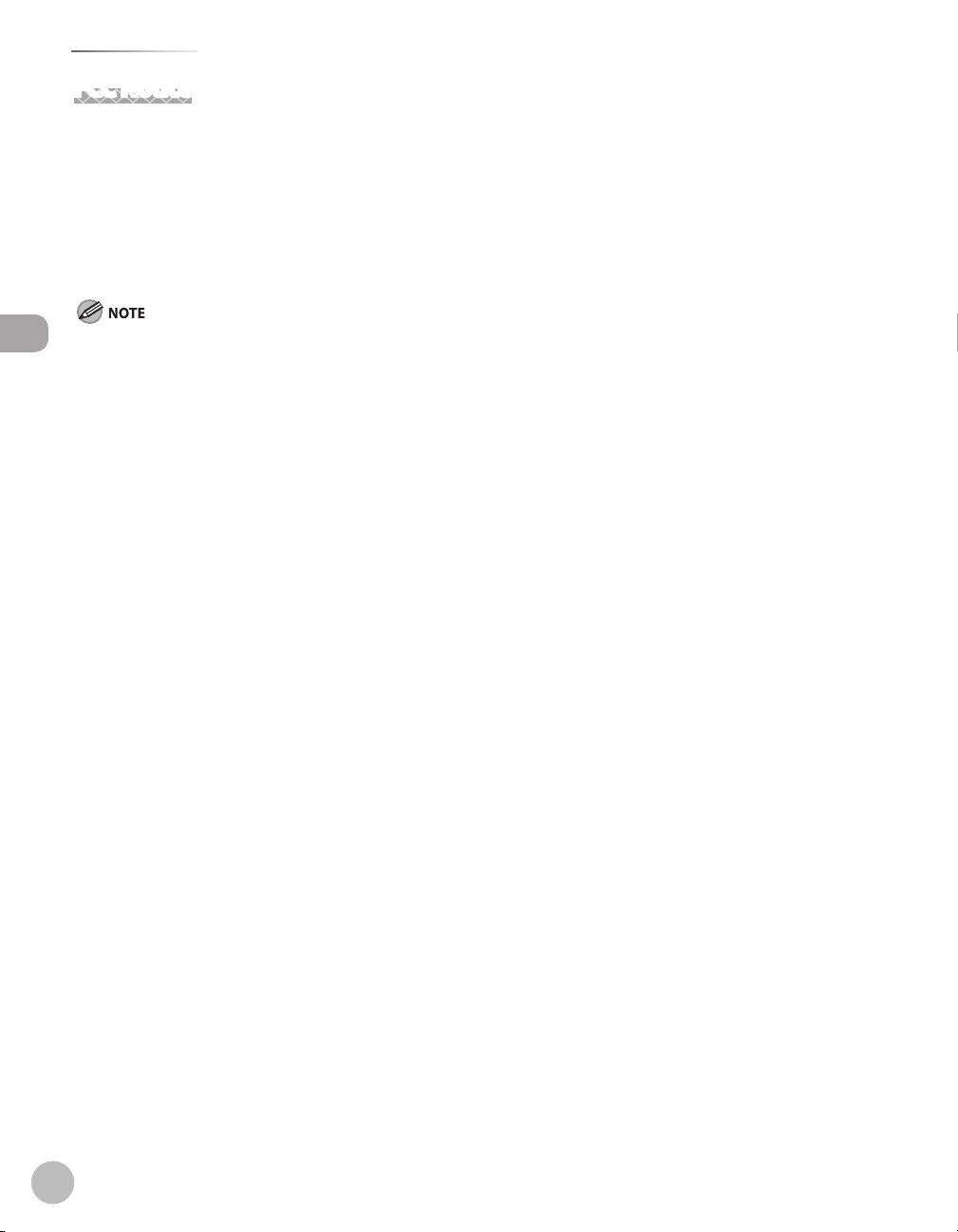
Users in the U.S.A.
FCC Notice
Color imageCLASS MF9170c/MF9150c/MF8450c: F151100
This device complies with Part 15 of the FCC Rules. Operation is subject to the following two conditions:
(1)
This device may not cause harmful interference, and
(2) this device must accept an interference received, including interference that may cause undesired
operation.
This equipment has been tested and found to comply with the limits for a class B digital device, pursuant to Part 15 of the FCC Rules.
Users in the U.S.A.
These limits are designed to provide reasonable protection against harmful interference in a residential installation. This equipment
generates, uses and can radiate radio frequency energy and, if not installed and used in accordance with the instructions, may cause
harmful interference to radio communications. However, there is no guarantee that interference will not occur in a particular installation.
If this equipment does cause harmful interference to radio or television reception, which can be determined by turning the equipment
o and on, the user is encouraged to try to correct the interference by one or more of the following measures:
Reorient or relocate the receiving antenna.
•
Increase the separation between the equipment and receiver.
•
Connect the equipment into an outlet on a circuit different from that to which the receiver is connected.
•
Consult the dealer or an experienced radio/TV technician for help.
•
Use of shielded cable is required to comply with class B limits in Subpart B of Part 15 of FCC Rules.
Do not make any changes or modications to the equipment unless otherwise specied in this manual. If such
changes or modications should be made, you could be required to stop operation of the equipment.
Canon U.S.A., Inc.
One Canon Plaza, Lake Success, NY 11042, U.S.A.
TEL No. 1-516-328-5600
The Telephone Consumer Protection Act of 1991 makes it unlawful for any person to use a computer or other
electronic device to send any message via a telephone fax machine unless such message clearly contains in a
margin at the top or bottom of each transmitted page or on the rst page of the transmission, the date and
time it is sent and an identication of the business or other entity, or other individual sending the message
and the telephone number of the sending machine or such business, other entity, or individual.
In order to program this information into the machine, follow the instructions in the Starter Guide.
xx
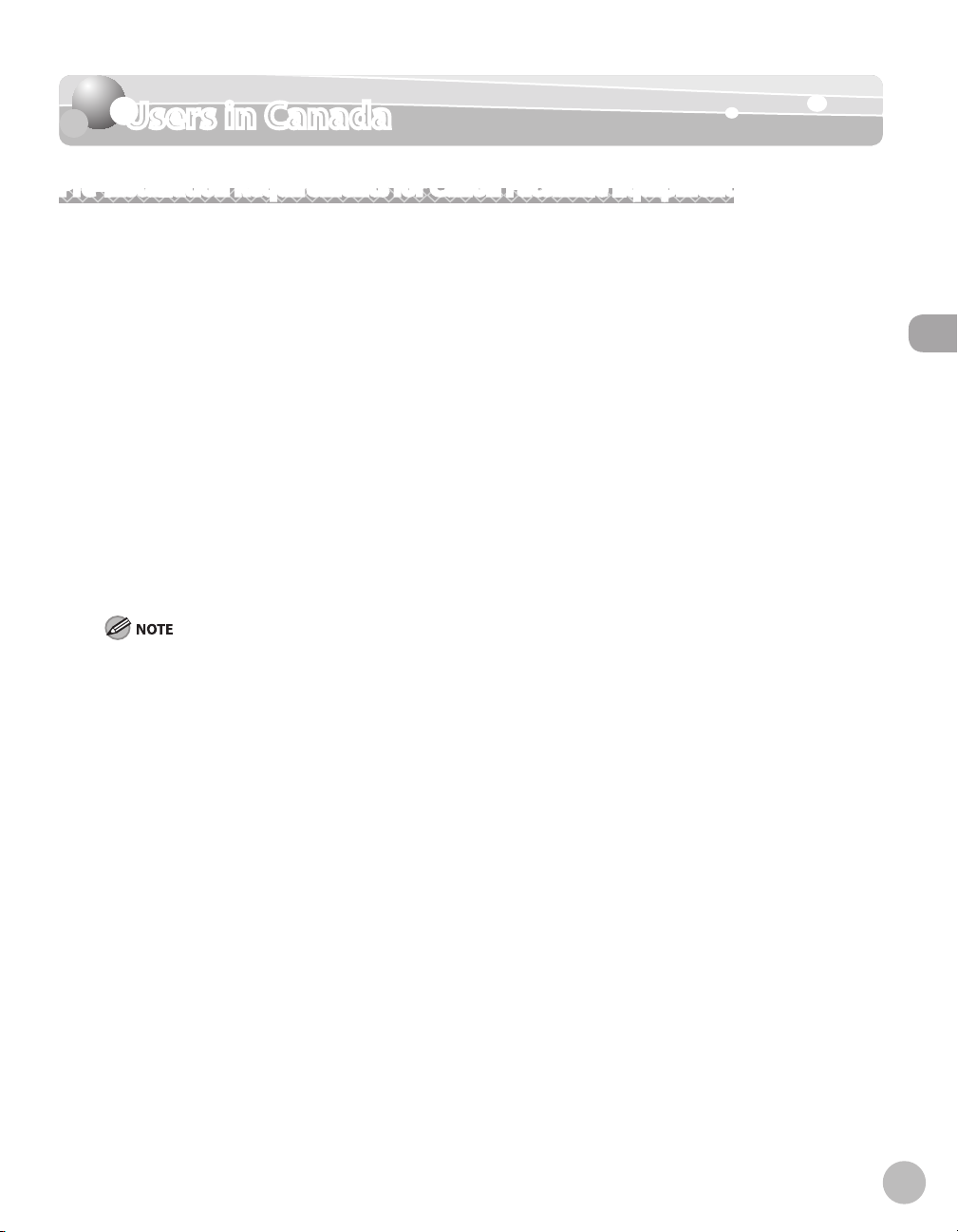
Users in Canada
Pre-Installation Requirements for Canon Facsimile Equipment
A. Location
Supply a suitable table, cabinet, or desk. See p.
B. Order Information
1. Provide only a single-line to touch-tone or rotary telephone set terminated with a standard 4-pin
modular phone plug. (Touch-tone is recommended if available in your area.)
Order an CA11A modular jack (USOC code), which should be installed by the telephone company. If
2.
the CA11A jack is not present, installation cannot occur.
Order a normal business line from your telephone company’s business representative. The line
3.
should be a regular voice grade line or equivalent. Use one line per machine.
DDD (DIRECT DISTANCE DIAL) LINE
-or-
IDDD (INTERNATIONAL DIRECT DISTANCE DIAL) LINE IF YOU COMMUNICATE OVERSEAS
14-2 for the machine’s weight and dimensions.
Users in the U.S.A.
Users in the U.S.A.
Canon recommends an individual line following industry standards, e.g., the 2500 (touch tone) or 500
(rotary/pulse dial) telephones. A dedicated extension off a PBX machine without “Camp On” signals is also
permissible with the machine. Key telephone systems are not recommended because they send non-standard
signals to individual telephones for ringing and special codes, which may cause a fax error.
C. Power Requirements
The power outlet should be a three-prong grounded receptacle (Single or Duplex). It should be
independent from copiers, heaters, air conditioners or any electric equipment that is thermostatically
controlled. The rated value is 120 volts and 15 amperes. The CA11A modular jack should be relatively
close to the power outlet to facilitate installation.
xxi
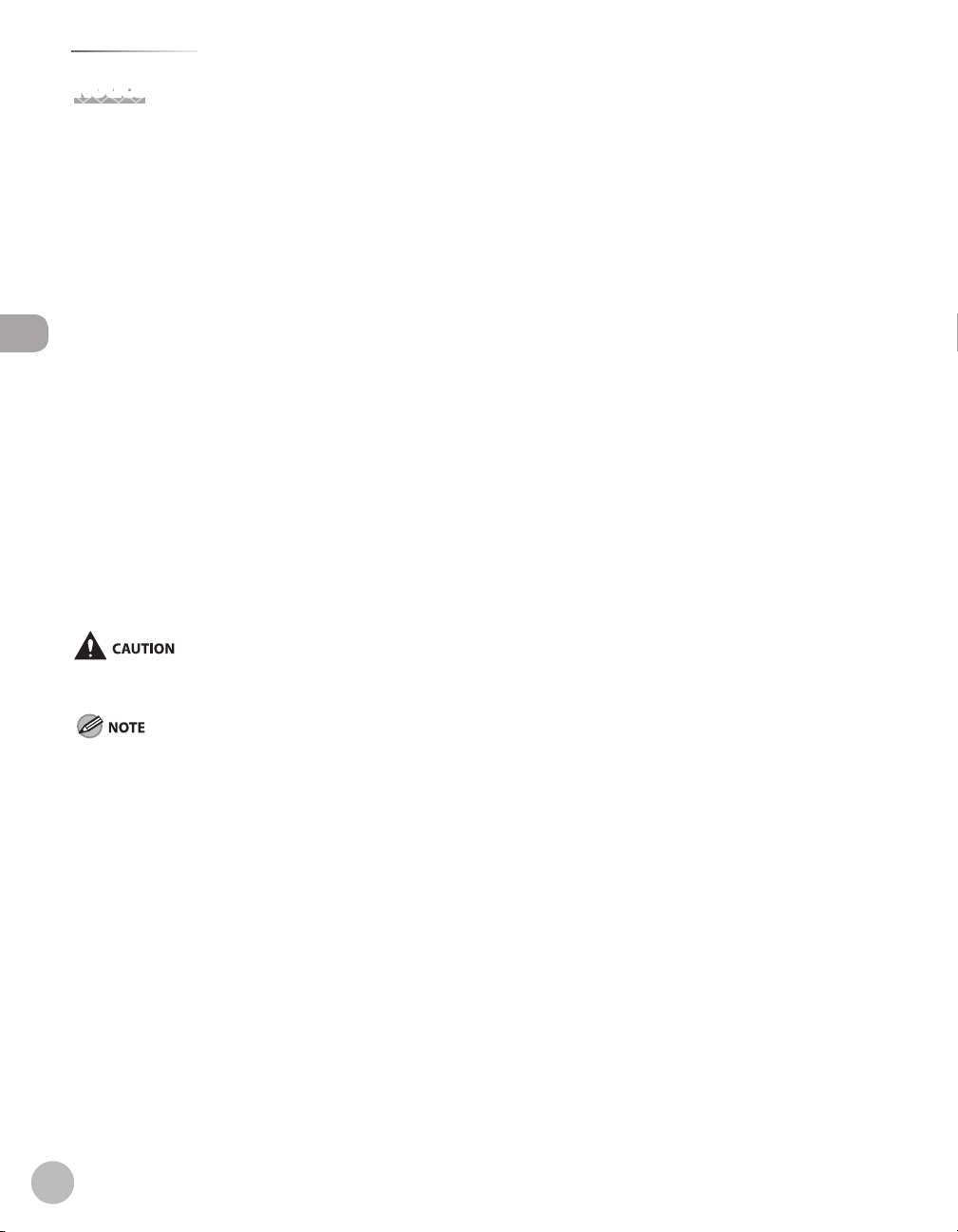
Users in the U.S.A.
Notice
This equipment meets the applicable Industry Canada Terminal Equipment Technical Specications. This is
conrmed by the registration number. The abbreviation, IC, before the registration number signies that
registration was performed based on a Declaration of Conformity indicating that Industry Canada technical
specications were met. It does not imply that Industry Canada approved the equipment.
Cet appareil est conforme aux Spécications techniques des équipements terminaux de I’lndustrie du Canada.
Ceci est conrmé par le numéro d’enregistrement. L’abréviation IC précédant le numéro d’enregistrement
signie que I’enregistrement a été eectué sur la base de la Déclaration de conformité indiquant que le
produit est conforme aux spécications techniques du Canada. Ceci n’implique pas que le produit ait été
approuvé par I’industrie du Canada.
Users in the U.S.A.
Before installing this equipment, users should ensure that it is permissible to be connected to the facilities of
the local telecommunications company. The equipment must also be installed using an acceptable method of
connection. The customer should be aware that compliance with the above conditions may not prevent
degradation of service in some situations.
Repairs to certied equipment should be coordinated by a representative designated by the supplier. Any
repairs or alterations made by the user to this equipment, or equipment malfunctions, may give the
telecommunications company cause to request the user to disconnect the equipment.
Users should ensure for their own protection that the electrical ground connections of the power utility,
telephone lines and internal metallic water pipe system, if present, are connected together. This precaution
may be particularly important in rural areas.
Users should not attempt to make such connections themselves, but should contact the appropriate electric inspection authority, or
electrician, as appropriate.
This Class B digital apparatus meets all requirements of the Canadian Interference- Causing Equipment Regulations.
Cet appareil numérique de la classe B respecte toutes les exigences du Règlement sur le matériel brouilleur du Canada.
xxii
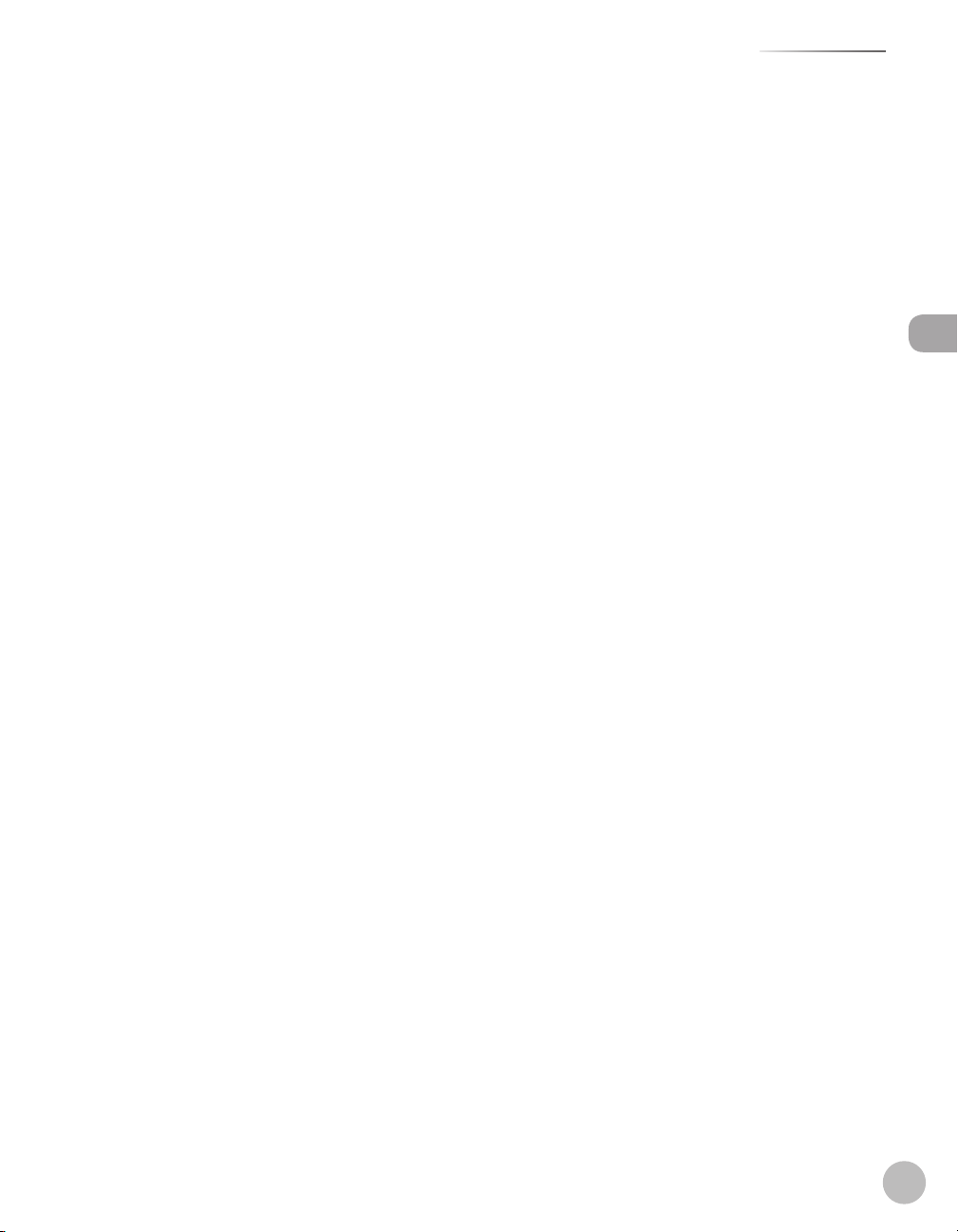
Users in the U.S.A.
The Ringer Equivalence Number (REN) for this terminal equipment is 1.0. The REN assigned to each terminal
equipment provides an indication of the maximum number of terminals allowed to be connected to a
telephone interface. The termination on an interface may consist of any combination of devices subject only
to the requirement that the sum of the Ringer Equivalence Numbers of all the devices does not exceed ve.
Le Nombre d’équivalence Ringer (REN) de cet appareil terminal est 1.0. Le REN attribué à chaque équipement
terminal fournit une indication sur le nombre maximum de terminaux pouvant être connectés sur une
interface téléphonique. La terminaison sur une interface peut consister en n’importe quelle combinaison
d’appareils, à la condition seulement que la somme des Nombres d’équivalence Ringer de tous les appareils
ne soit pas supérieure à 5.
CANON CANADA INC.
1-800-652-2666
9 A.M. to 8 P.M. EST Monday through Friday (excluding holidays)
Users in the U.S.A.
xxiii
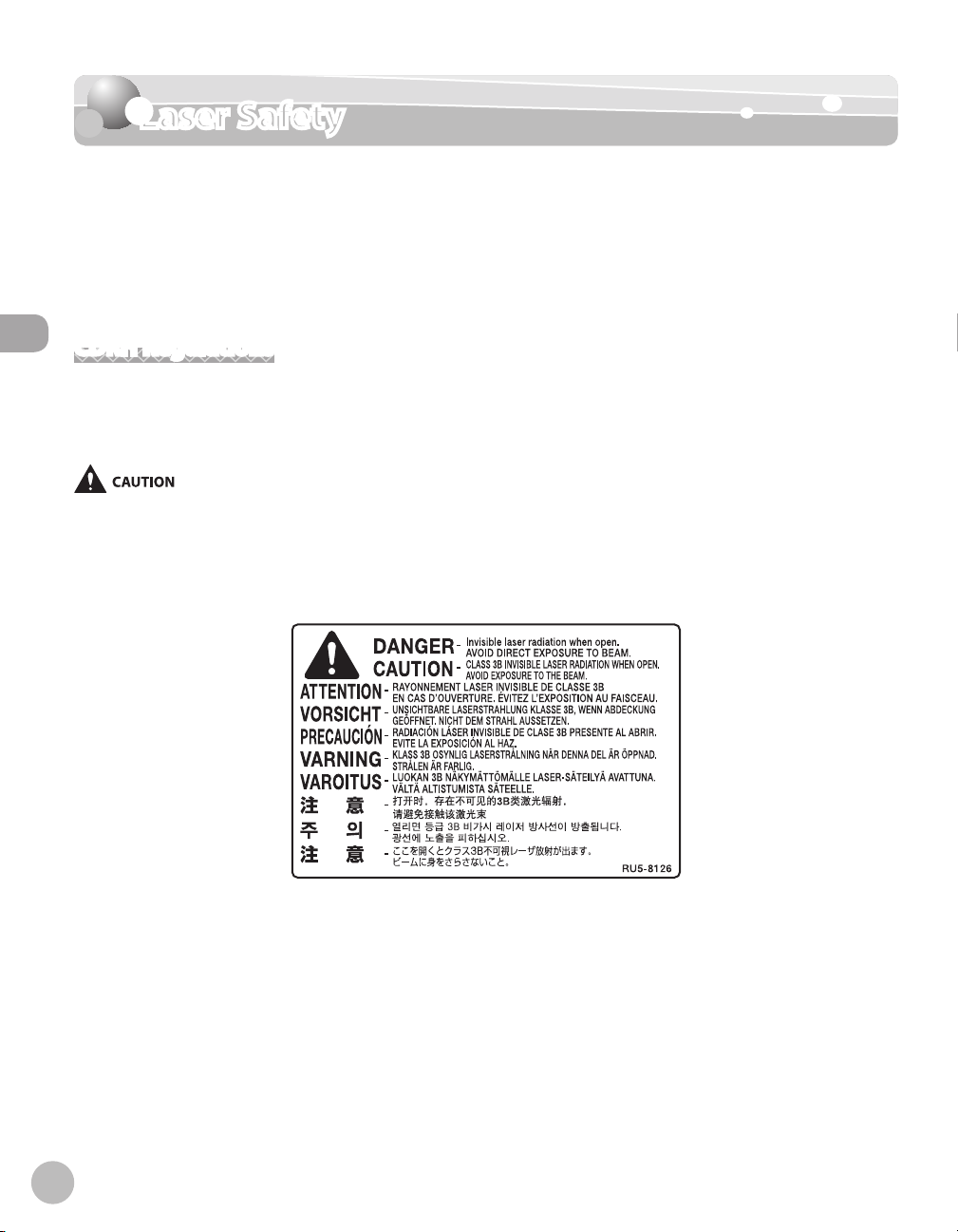
Laser Safety
Laser Safety
This machine complies with 21 CFR Chapter 1 Subchapter J as a Class 1 laser product under the U.S.
Department of Health and Human Services (DHHS) Radiation Performance Standard according to the
Radiation Control for Health and Safety Act of 1968. This means that the machine does not produce hazardous
radiation.
Since radiation emitted inside the machine is completely conned within protective housings and external
covers, the laser beam cannot escape from the machine during any phase of user operation.
CDRH Regulations
Laser Safety
The Center for Devices and Radiological Health (CDRH) of the U.S. Food and Drug Administration
implemented regulations for laser products on August 2, 1976. These regulations apply to laser products
manufactured from August 1, 1976. Compliance is mandatory for products marketed in the United States.
Use of controls, adjustments, or performance of procedures other than those specied in this manual may result in hazardous radiation
exposure.
The label is attached to the laser scanner machine inside the machine and is not in a user access area.
xxiv
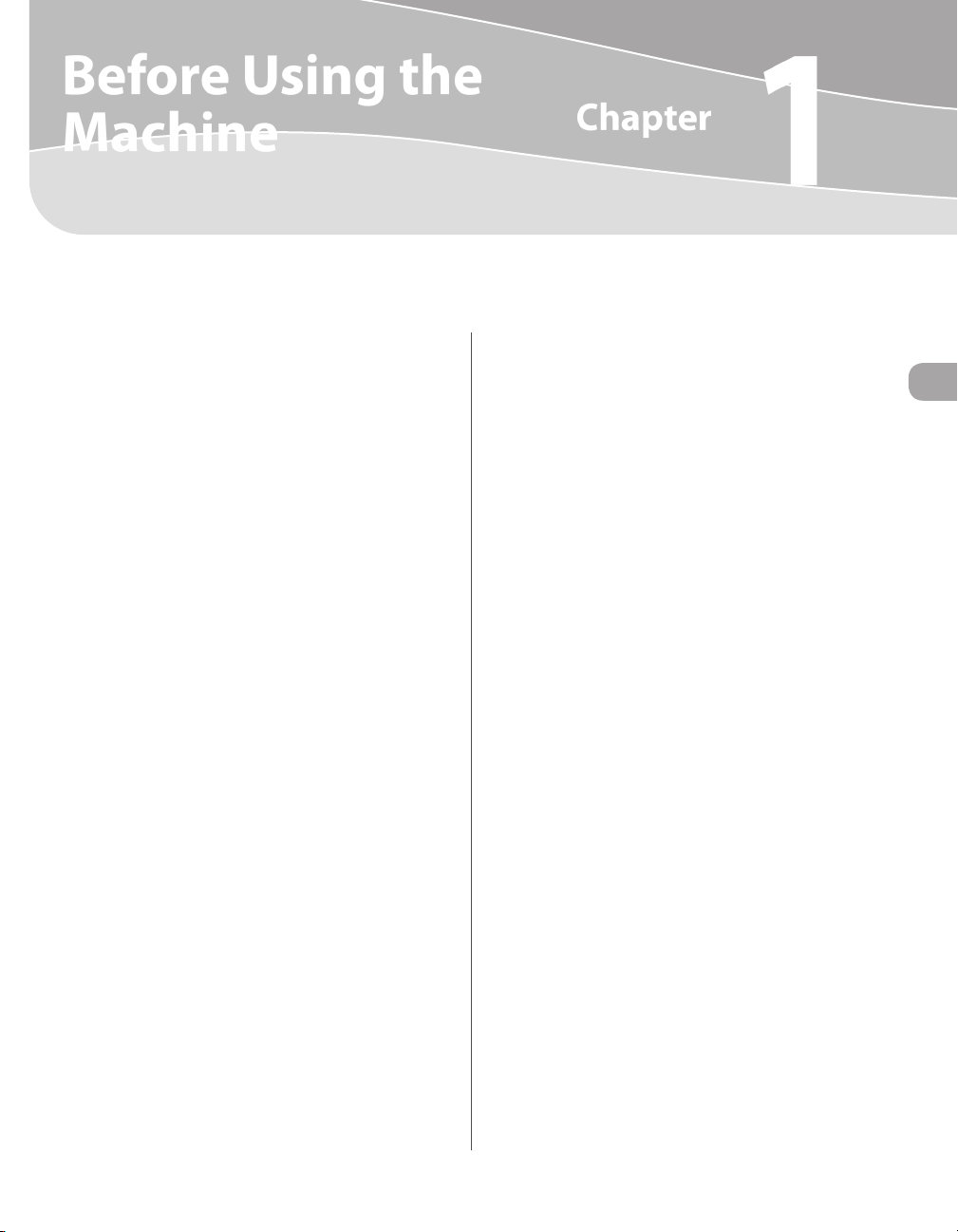
Before Using the
Chapter
Machine
1
This chapter describes what you should know before using this machine, such as the names of the parts and their
functions, and how to set up the machine to send/receive faxes.
Machine Components .................................................1-2
External View (Front) ..........................................................1-2
External View (Back) ............................................................1-4
Internal View ..........................................................................1-5
Control Panel ...............................................................1-6
Main Control Panel ..............................................................1-6
Registering the Custom Keys ..........................................1-8
Left Side of the Control Panel .......................................1-10
Right Side of the Control Panel ....................................1-10
Display Parts and Functions .....................................1-11
Main Menu Screen ...........................................................1-11
Copy Top Screen ................................................................ 1-12
Send Type Selection Screen ..........................................1-13
Store Type Selection Screen..........................................1-14
Select Memory Media Screen
(Color imageCLASS MF9170c/9150c Only) .............1-14
Log In Mode ........................................................................1-14
Toner Cartridges ........................................................1-15
Maintaining the Toner Cartridges ............................... 1-16
Checking the Toner Level...............................................1-17
Checking the Device Information ............................1-18
Entering Characters ...................................................1-19
Telephone Line Setting .............................................1-20
Timer Settings ............................................................1-22
Setting the Sleep Mode .................................................. 1-22
Setting Auto Clear Time ................................................. 1-23
Setting the Daylight Saving Time ............................... 1-24
Before Using the Machine
1-1
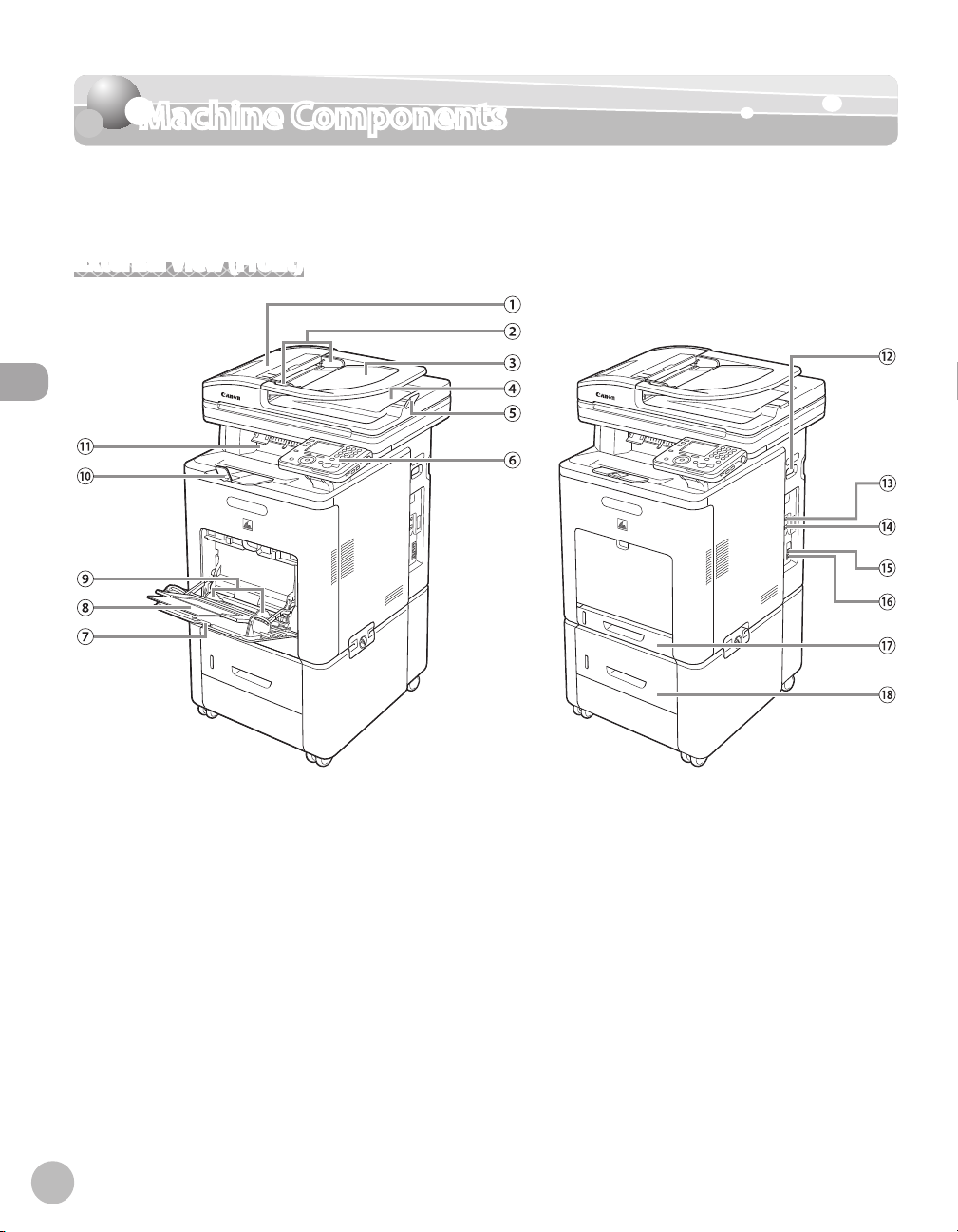
Machine Components
Machine Components
This section describes the names and functions of all the parts on the outside and inside of
the machine.
External View (Front)
Before Using the Machine
1-2
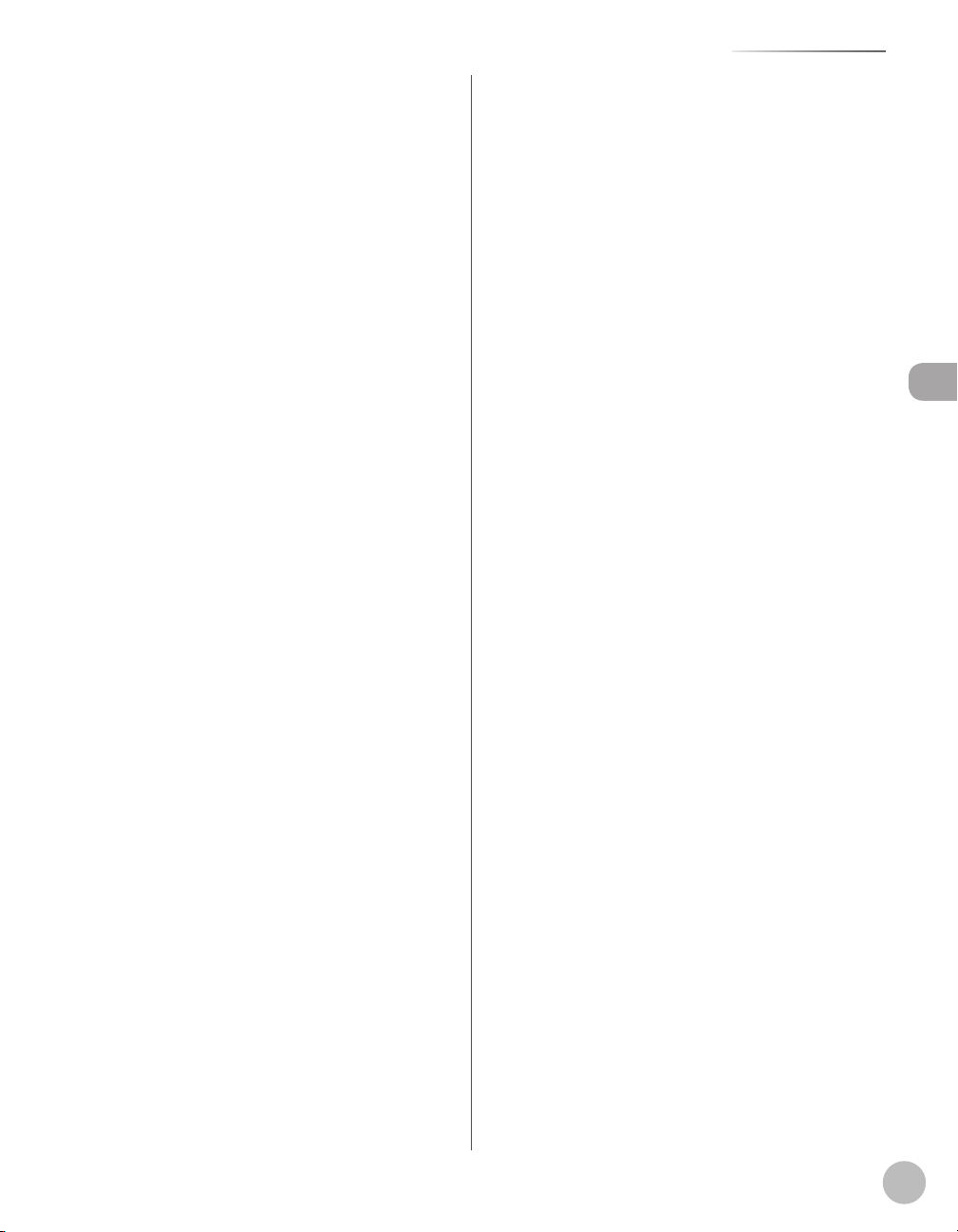
Machine Components
①Feeder
Originals placed in the Feeder are automatically
fed sheet by sheet to the scanning area. The
feeder also automatically turns over two-sided
originals to make one- or two-sided copies.
②Slide Guides
Adjust the slide guides to match the width of the
originals.
③Original Supply Tray
Originals placed here are automatically fed sheet
by sheet to the scanning area of the platen glass.
Place originals into this tray with the surface that
you want to scan face up.
④Original Output Tray
Originals that have been scanned from the
original supply tray are output to the original
output tray in the order that they are fed into the
feeder.
⑤Original Stopper
Prevents the originals from falling o the paper
delivery tray.
Open the stopper from its original position for
LTR/A4 size paper. For LGL size paper, pull out the
extension rst, and then open the stopper.
⑥Control Panel
Machine controls.
⑦Stack Bypass Tray
Feeds non-standard size or thick/thin type paper
stacks.
⑧Stack Bypass Tray Extension
Pull out to load paper stack.
⑨Slide Guides for Stack Bypass Tray
Adjusts to the width of the paper.
⑩Paper Stopper
Prevents the paper from falling o the paper
delivery tray.
Open the stopper from its original position for
LTR/A4 size paper. For LGL size paper, pull out the
extension rst, and then open the stopper.
⑪Paper Delivery Tray
Copies, prints and faxes are output to the paper
delivery tray.
⑫Main Power Switch
Press to the “I” side to turn the power ON.
⑬USB Port
Connect the USB (Universal Serial Bus) cable.
⑭Ethernet Port
Connect the network cable.
⑮External Device Jack
Connect an external device.
⑯Telephone Line Jack
Connect the external telephone cable.
⑰Paper Drawer
Holds up t
o 250 sheets of paper (20 lb (75 g/m
⑱Optional Cassette Feeding Unit-AC1
Holds the additional paper supply. Up to 500
2
sheets of paper (20
lb (75 g/m
)) can be held.
Before Using the Machine
2
)).
1-3
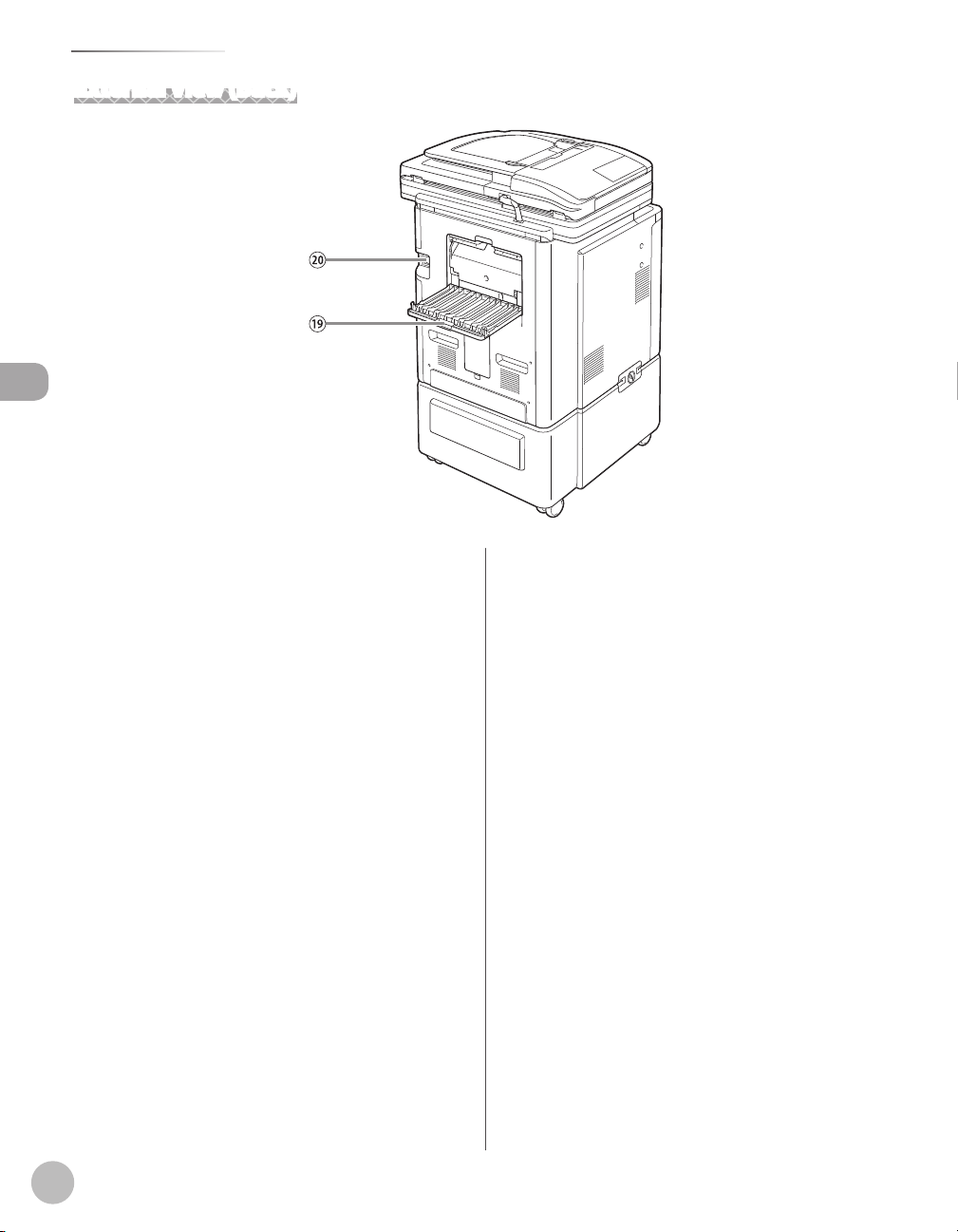
Machine Components
External View (Back)
Before Using the Machine
⑲Back Cover
Open this cover to clear paper jams.
⑳Power Socket
Connect the power cord.
1-4
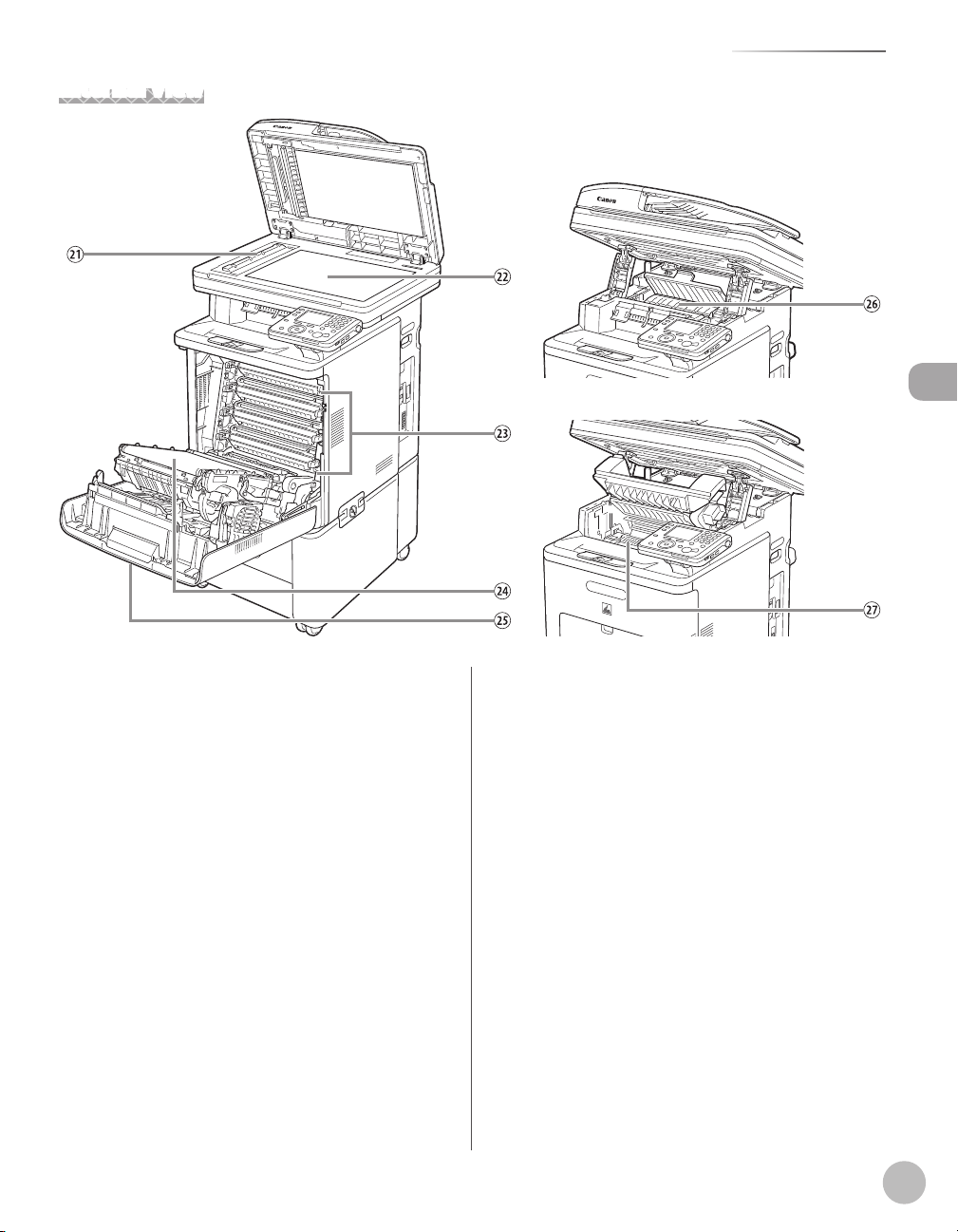
Internal View
Machine Components
Before Using the Machine
㉑Scanning Area
Originals placed in the feeder are scanned here.
㉒Platen Glass
Place originals here when scanning books, thick
originals, thin originals, transparencies, etc.
㉓Toner Cartridges
When toner runs out, pull out the empty toner
cartridges, and replace them with new ones.
㉔Delivery Feeder Unit (Electrostatic Transfer Belt)
Transfers toner to paper. Do not place any objects
on or touch the transfer belt. Doing so
deteriorates print quality.
㉕Front Cover
Open this cover to replace the toner cartridges or
to clear paper jams.
㉖Duplex Unit
The duplex unit enables you to use the 2-Sided
mode for copying or printing.
㉗Fixing Unit
The xing unit xes the toner to the paper. The
parts inside the xing unit are subject to high
temperatures. When removing jammed paper,
take care not to touch anything in this area.
1-5

Control Panel
Control Panel
This section describes the names and functions of the keys on the control panel.
Main Control Panel
Before Using the Machine
①[Power] switch (Sub Power Supply)
Press to turn the control panel ON or OFF. When
the control panel is turned OFF, the machine is in
the Sleep mode.
②Numeric keys
Use to enter alphanumeric characters.
③[Clear] key
Press to clear entered values or characters.
④[Log In/Out] key
Press to enter the Security mode.
⑤Volume Control Dial
Move to adjust the line volume.
⑥[Stop] key
Press to stop a job in progress, such as a scan or
copy job.
1-6
⑦Main Power Indicator
Lights when the main power is turned ON.
⑧Error Indicator
Blinks or lights up if there is an error with the
machine. When the Error indicator ashes, follow
the instructions that appear on the display. When
the Error indicator maintains a steady red light,
contact your local authorized Canon dealer.
⑨[Start] key
Press to start an operation.
⑩Processing/Data Indicator
Blinks or lights up green when the machine is
performing operations. When the Processing/
Data indicator maintains a steady green light, a
job is waiting or a document has been received in
memory.

⑪[Reset] key
Press to restore the current settings to the
Standard mode.
⑫[OK] key
Press to conrm the settings and proceed to the
next screen.
⑬Scroll Wheel
Turn left and right to select menu items or setting
items.
⑭[▼], [▲], [◀], [▶] keys
Press to move the cursor position.
⑮[Back] key
Press to return to the previous screen.
⑯Any key
Press to select the setting item displayed on the
bottom of the display.
⑰[Status Monitor/Cancel] key
Press to display the System Monitor screen. The
System Monitor screen enables you to check the
status and log of Copy, Send, Fax, and Print jobs
and cancel the ongoing jobs. The status of device
or consumable can also be checked.
⑱Display
The settings screen for each function is shown on
this display. Some settings screens may have
several pages. (See ”Display Parts and Functions,”
. 1-11.)
on p
⑲Custom Key 2
You can assign the desired function for this key.
For details, see “Registering the Custom Keys” on
. 1-8.
p
⑳Custom Key 1
You can assign the desired function for this key.
For details, see “Registering the Custom Keys” on
. 1-8.
p
㉑[Main Menu] key
Press to display the setting menu. Press to return
to the Main Menu screen when you are on the
mode screen.
Control Panel
Before Using the Machine
1-7

Control Panel
Registering the Custom Keys
You can assign frequently used functions to two custom keys located on the left of the display.
The default settings are as follows:
–
<Key 1>: Copy
–
<Key 2>: Store on Memory Media*
* The default setting for the Color imageCLASS MF8450c is <Send/Fax>.
After registering the custom keys, attach the supplied customize labels onto the control panel.
–
If there is no label applicable to the function you register for the custom key, ll in the blank label and attach it.
–
Before Using the Machine
1
2
Press (Main Menu).
Press the right Any key to select
<Additional Func.>.
3
4
Use [▼], [▲] or (Scroll Wheel) to select
<Common Settings>, then press [OK].
Use [▼], [▲] or (Scroll Wheel) to select
<Custom Key Registration>, then press
[OK].
1-8

5
6
Use [▼], [▲] or (Scroll Wheel) to select
<Key 1> or <Key 2>, then press [OK].
Use [▼], [▲] or (Scroll Wheel) to select
the function you want to assign, then
press [OK].
Control Panel
Before Using the Machine
7
You can select from <Copy>, <Send/Fax>,
<Fax>, <E-mail>, <I-Fax>, <File Server>, <Send
Log>, <Address Book>*
touch>, <Scan to Store>, <Store on Memory
Media>, <Remote Scan>, and <Direct Print>*
1
*
Only for the Color imageCLASS MF9170c/
MF9150c.
Press (Main Menu) to return to the
Main Menu screen.
1
, <Favorites>, <One-
1
.
1-9

Control Panel
Left Side of the Control Panel
Before Using the Machine
Color imageCLASS
MF9170c/MF9150c
㉒SD/MS Card Slot
Insert an SD/MS Card when using the Direct Print
function.
㉓CF Card Slot
Insert a CF Card when using the Direct Print
function.
Color imageCLASS
MF8450c
Right Side of the Control Panel
㉔[Power] switch (Sub Power Supply)
㉕USB Slot
Insert USB devices when scanning documents to
a memory medium.
㉖Volume Control Dial
When two dierent types of cards are inserted, the machine
only recognizes the one that was inserted rst.
1-10

Display Parts and Functions
Display Parts and Functions
The settings screen for each function is shown on the display on the control panel. For
details about each setting, refer to the pages on corresponding function. For instructions
on how to display each screen, refer to “Main C
Depending on the number of destinations registered, after the main power switch is turned ON, you may not be able to
–
perform operations using the control panel when the main menu screen appears. If this happens, wait until the machine
responses to the key operations.
Depending on your needs, you can change the main menu screen which appears when the main power switch is turned
–
ON. For details, “Setting the Initial Function,” in the e-Manual.
If the Auto Clear function is activated, the display returns to the main menu screen.
–
Log in mode is displayed only when Department/User ID Management is set to <ON> in <SYSTEM SETTINGS>. For details
–
on the system settings, see “Security,” in the e-Manual.
A scroll bar displayed on the right side on the screen indicates that there are more items. Use [▼],[▲] or to display the
–
next screen.
Depending on the system conguration and product purchased, some functions may not be available.
–
ontrol Panel,” on p. 1-6.
Before Using the Machine
Main Menu Screen
Color imageCLASS MF9170c/9150c
●
●
Color imageCLASS MF8450c
①Copy
Displays the Copy Top screen. (See ”Copy Top
creen,” on p. 1-12.)
S
②Send/Fax
Displays the Send Type Selection screen. (See
end Type Selection Screen,” on p. 1-13.)
”S
③Scan to Store
Displays the Store Type Selection screen. (See
tore Type Selection Screen,” on p. 1-14.)
”S
④ Direct Print (Color imageCLASS MF9170c/9150c
only)
Displays the Select Memory Media screen. (See
“Select Memory Media Screen (Color imageCLASS
MF9170c/9150c Only),
” on p. 1-14.)
⑤Additional Func. (Select with the right Any key)
On the Additional Functions screen, you can
adjust the machine settings to customize the way
the machine works. (See “Machine Settings,” on
. 13-2.)
p
⑥Device Info. (Select with the left Any key)
On the Device Information screen, you can check
the current machine status and the copy, scan,
and print page counts. (See “Checking the Device
nformation,” on p. 1-18.)
I
1-11

Display Parts and Functions
Copy Top Screen
①Selected item and its description
Shows the highlighted item and its description.
Before Using the Machine
②Current Setting
Lists the current settings.
③Scroll Bar
Indicates that more items can be viewed using
[▼], [▲] or
④Quantity
Displays the copy quantity.
⑤Paper Supply
Displays the selected paper.
⑥Copy Ratio
Displays the copy ratio.
(Scroll Wheel).
①Color Mode Settings
Sets the color mode (color or black and white).
②Paper Source Settings
Selects the paper source.
③Density/Background Removal Settings
Sets the density.
④2-Sided Settings
Sets 2-sided copying.
⑤Preview Img.
You can conrm the current standard settings.
(See ”Check
ing Current Settings,” on p. 4-60.)
⑥Mode Memory (Select with the left Any key)
You can store and recall frequently used copy
settings and recall them. (See ”Frequently Used
ettings (Mode Memory),” on p. 4-61.)
S
1-12
⑦Copy Ratio Settings
Enlarges or reduces the copy size.
⑧Original Image Quality Settings
Sets the image quality of the original.
⑨N on 1 Settings
Reduces the size of multiple originals to t on
one sheet of paper.
⑩Sharpness Settings
Sets the sharpness of the image.

⑪Frame Erase Settings
Erases shadows and lines that appear when using
various types of originals.
⑫Color Balance
Adjusts color balance depending on the color of
the originals.
⑬Collate Settings
Sorts copies into sets arranged in page order.
⑭Copies
Sets the number of copies.
Display Parts and Functions
Send Type Selection Screen
①Address Book
Displays the Address Book screen. (See Chapter 3,
“Registering Destinations in the Address Book”.)
②New Fax Entry
Enter a fax number using the numeric keys. (See
“Basic M
③New E-mail Entry
Displays the E-mail address entry screen. (See
Chapter 6, “E-mail”.)
④New I-Fax Entry
Displays the I-Fax address entry screen. (See
“Basic M
⑤New File Server Entry
Displays the le server address entry screen. (See
”Scan to File Server,” in the e-Manual.)
ethods for Sending Faxes,” on p. 5-17.)
ethods for Sending I-Faxes,” on p. 5-25.)
Before Using the Machine
⑮Standard Settings
Changes the Standard mode.
⑯Back
Select this item to return to the previous screen.
⑥Specify from Log
Select a destination from the last three
destinations. (See Chapter 5, “Fax,” and Chapter 6,
“E-mail”.)
⑦Back
Select this item to return to the previous screen.
1-13

Display Parts and Functions
Store Type Selection Screen
①Store on File Server
Stores the scanned originals on the specied le
server. (See ”Scan to File Server,” in the e-Manual.)
Before Using the Machine
②Store on Memory Media
Stores the scanned originals in the memory
media. (See ”Scanning Documents to a File
Server,” in the e-Manual.)
③Remote Scan
Enables to use the Network Scan function. (See
”Network Settings,” in the e-Manual.)
④Back
Select this item to return to the previous screen.
Log In Mode
If the Department ID Management or User ID
Management is set, the Log In screen is displayed.
For information on the Department ID Management
or User ID Management, see “Security,” in the e-
Manual.
●
For Department ID Management
Press [OK], enter the Department ID and password,
then press
For User ID Management
●
(Log In/Out).
Select Memory Media Screen (Color imageCLASS MF9170c/9150c Only)
For details about the Select Memory Media Screen,
see “Printing from Memory Media (Direct Print),” on
. 7-11.
p
Insert a memory media, select a media, then press
[OK].
1-14
Press [OK], enter the User ID and password, then
press
Make sure to press (Log In/Out) after using the machine
when the Department ID/User ID Management is set.
(Log In/Out).

Toner Cartridge
Toner Cartridges
The lifetime of the Canon genuine toner cartridges used in this machine (Color imageCLASS
MF9170c / Color imageCLASS MF9150c) is approximately 6000 pages for K (Black) and is
approximately 6000 pages for each C (Cyan), M (Magenta) and Y (Yellow). The lifetime of the
Canon genuine toner cartridges used in this machine (Color imageCLASS MF8450c) is
approximately 6000 pages for K (Black) and is approximately 4000 pages for each C (Cyan),
M (Magenta) and Y (Yellow). The page counts are based on 5% coverage* when printing A4
size paper with the default print density setting. The level of toner consumption varies
depending on the type of originals printed. If your average original contains a lot of
graphics, tables, or charts, the life of the toner cartridge will be shorter as they consume
more toner. When you are replacing a toner cartridge, be sure to use a toner cartridge
designed for this product. To purchase the Canon genuine replacement toner cartridge,
contact your local Canon dealer or CanonCustomerCareCenter(1-800-828-4040).
* The term “5% coverage” denotes a document on which the area covered with toner is 5% of the total area of a sheet.
For the Color imageCLASS MF9170c/MF9150c
●
Toner Cartridge name:
Canon Cartridge 111
K/C/M/Y
Before Using the Machine
●
For the Color imageCLASS MF8450c
Toner Cartridge name:
Canon Cartridge 117
K/C/M/Y
Model Name
Color imageCLASS MF9170c
Color imageCLASS MF9150c
Color imageCLASS MF8450c
Supported Canon
Genuine Cartridge
Cartridge 111 Black
Cartridge 111 Magenta
Cartridge 111 Yellow
Cartridge 111 Cyan
Cartridge 117 Black Approx. 6,000 pages
Cartridge 117 Magenta
Cartridge 117 Yellow
Cartridge 117 Cyan
Approx. 6,000 pages
Approx. 4,000 pages
Print Yield
1-15

Toner Cartridge
Maintaining the Toner Cartridges
Note the following when handling toner cartridges.
Do not place the toner cartridges in re. Toner powder is ammable.
If there is a toner powder leakage, make sure not to inhale or touch the toner powder. If it comes in contact with your skin, rinse with
–
cold water using soap. If you feel an irritation on your skin or inhale the powder, consult a doctor immediately.
When removing the toner cartridges from the machine, make sure to remove them carefully. If not removed with care, the toner
–
powder may scatter and come in contact with your eyes and mouth. If this happens, rinse with water and consult a doctor
immediately.
Keep the toner cartridges away from small children. If they ingest the toner powder, consult a doctor immediately.
–
Do not disassemble the toner cartridges. The toner powder may scatter and come in contact with your eyes and mouth. If this
–
Before Using the Machine
happens, rinse with water and consult a doctor immediately.
Keep the toner cartridges away from computer screens, disk drives, and oppy disks. The magnets inside the toner cartridges may
–
harm these items.
Avoid locations subject to high temperature, high humidity, or rapid changes in temperature.
–
Do not expose the toner cartridges to direct sunlight or bright light for more than ve minutes.
–
Store the toner cartridges in their protective bags. Do not open the bags until you are ready to install the toner cartridges in the
–
machine.
Save the protective toner cartridge bags in case you need to repack and transport the toner cartridges at a later date.
–
Do not store the toner cartridges in a salty atmosphere or where there are corrosive gases such as from aerosol sprays.
–
Do not remove the toner cartridges from the machine unnecessarily.
–
Do not open the drum protective shutter on the toner cartridges. Print quality may deteriorate if the drum surface is exposed to light
–
or is damaged.
Always hold the toner cartridges by their handles to avoid touching the drum protective shutter.
–
Do not place the toner cartridges in an upright or an upside down position. If toner becomes caked in the toner cartridges, it may
–
become impossible to free it even by shaking the toner cartridges.
Be careful of counterfeits
–
It has been conrmed that there are counterfeit Canon toner in the marketplace. Using a counterfeit toner may cause poor print
•
quality or poor printer performance. Please be advised that Canon is not responsible for any malfunction, accident, or damage
caused by using non-genuine toner, including counterfeits.
For details, see the following website.
•
canon.com/counterfeit
1-16

Toner Cartridge
Checking the Toner Level
The Device Info. screen indicates one of three levels for the amount of toner remaining in the toner cartridges.
If the toner gauge indicates that the toner is empty, it is recommended that the toner cartridges be replaced.
eplacing the Toner Cartridges,” on p. 11-7.)
(See “R
Press (Main Menu).
1
It is recommended that you purchase a new toner
cartridge to have it available when needed.
The screen below indicates the toner
–
cartridge is running out of toner.
Press the right Any key to select
<Recovery Steps> and follow the
instructions on the display to replace the
toner cartridge.
2
Press the left Any key to select <Device
Info.>.
The screen below indicates there is sucient
–
toner in the toner cartridge.
3
Before Using the Machine
–
The screen below indicates that only a small
amount of toner remaining inside the
machine, You can continue printing. Proceed
to step 4.
4
Press (Main Menu) to return to the
Main Menu screen.
1-17

Checking the Device Information
Checking the Device Information
On the Device Information screen you can check the current machine status.
Before Using the Machine
1
2
Press (Main Menu).
Press the left Any key to select <Device
Info.>.
3
Press (Main Menu) return to the
Main Menu screen.
You can also return to the Main Menu screen by
pressing [OK].
1-18
① Toner
The status of toner is displayed.
Available Memory
②
The remaining amount of available system
memory is displayed in percentage.
Paper Information
③
The paper supply, and the paper type,
paper size loaded in the paper drawer(s)*
are displayed.
The paper drawer 2 is displayed only
*
when the optional Paper Drawer (Paper
Drawer 2) is attached.

Entering Characters
For screens that require alphanumeric entries, follow the procedure below to enter
characters.
●
Use [◀], [▶], or
●
cursor position left or right.
Use [▼] and [▲] to move the cursor position up
●
and down.
(Scroll Wheel) to move the
Select <Backspace> by pressing the left Any key
to clear the entered characters one by one.
●
Select <Set> by pressing the right Any key to
complete the entry and return to the previous
screen.
Entering Characters
Before Using the Machine
Press [OK] to enter the highlighted character or
●
space and to determine the entry mode.
●
Press [◀], [▶], [▼], [▲], or
change the entry mode, then press [OK].
<A/1>: Alphanumeric character entry mode
–
<Sym>: Symbol entry mode
–
(Scroll Wheel) to
You can also use – (numeric keys) to enter numbers.
1-19

Telephone Line Setting
Telephone Line Setting
The machine is set to automatic detection mode. With some environments and telephone
lines, the machine may not detect the proper telephone line type. If this happens, follow the
procedure below to set the telephone line type. The default setting is <Auto>.
Connect the telephone line cable before turning ON the machine, if you use the automatic detection mode.
Before Using the Machine
1
2
3
Press (Main Menu).
Press the right Any key to select
<Additional Func.>.
Use [▼], [▲] or (Scroll Wheel) to select
<Communications Settings>, then press
[OK].
4
5
Use [▼], [▲] or (Scroll Wheel) to select
<Fax Settings>, then press [OK].
Use [▼], [▲] or (Scroll Wheel) to select
<User Settings>, then press [OK].
1-20

Telephone Line Setting
6
7
8
Use [▼], [▲] or (Scroll Wheel) to select
<Tel. Line Type Selection>, then press
[OK].
Use [▼], [▲] or (Scroll Wheel) to select
<Manual>, then press [OK].
Use [▼], [▲] or (Scroll Wheel) to select
the type of telephone line that is
connected to the machine, then press
[OK].
<Pulse>: Pulse dialing
<Tone>: Tone dialing
Be sure to check the type of telephone line you
are using and make the correct setting. If this
setting is incorrect, you will not be able to
communicate with other machines.
9
Press (Main Menu) to return to the
Main Menu screen.
Before Using the Machine
1-21

Timer Settings
Timer Settings
Setting the Sleep Mode
When the machine remains idle for a certain period of time, it automatically enters the Sleep mode.
The default settings are <On> and <15 Minutes.>.
Before Using the Machine
1
2
3
Press (Main Menu).
Press the right Any key to select
<Additional Func.>.
Use [▼], [▲] or (Scroll Wheel) to select
<Timer Settings>, then press [OK].
4
5
6
Use [▼], [▲] or (Scroll Wheel) to select
<Auto Sleep Time>, then press [OK].
Use [▼], [▲] or (Scroll Wheel) to select
<On>, then press [OK].
Use [▼], [▲] or (Scroll Wheel) to set
the desired interval, then press [OK].
1-22
You can set the interval using – (numeric
keys).

Timer Settings
Press (Main Menu) to return to the
7
Main Menu screen.
The machine will leave the Sleep mode when:
–
you press [Power] on the operation panel
•
a fax is received
•
the handset of the external telephone is o
To enter the Sleep mode manually, press
–
[Power] on the operation panel.
The machine will not enter the Sleep mode
–
when:
the machine is in operation
•
the Processing/Data indicator is lit or ashing
•
a message is on the display and the Error
•
indicator is ashing
there is a paper jam in the machine
•
the handset of the external telephone is o
•
the hook
•
the hook
a print job is sent from a computer, and the
•
print is started
a computer performs a scan through the
•
machine
Setting Auto Clear Time
If the machine remains idle for a certain period of time, the display returns to the standby mode (Auto Clear
function).
The default setting is <2 Minutes>.
Before Using the Machine
If <0> is selected, the Auto Clear mode is not set.
–
After the Auto Clear mode initiates, the display returns to the screen specied in <Auto Clear Settings> in <Common Settings>. For
–
details, see “Setting the Function after Auto Clear Mode Initiates,” in the e-Manual.
1
2
Press (Main Menu).
Press the right Any key to select
<Additional Func.>.
3
Use [▼], [▲] or (Scroll Wheel) to select
<Timer Settings>, then press [OK].
1-23

Timer Settings
Use [▼], [▲] or (Scroll Wheel) to select
4
<Auto Clear Time>, then press [OK].
Before Using the Machine
5
6
Setting the Daylight Saving Time
In some countries or areas, time is advanced throughout the summer season. This is called “Daylight Saving
Time.”
The default setting is <On>.
Use [▼], [▲], (Scroll Wheel), or
numeric keys to set the desired interval ,
then press [OK].
You can set the interval from 0 (o) to 9
–
minutes (in one-minute increments).
You can also set the interval using
–
(numeric keys).
Press (Main Menu) to return to the
Main Menu screen.
–
1-24
1
2
Press (Main Menu).
Press the right Any key to select
<Additional Func.>.
3
Use [▼], [▲] or (Scroll Wheel) to select
<Timer Settings>, then press [OK].

Timer Settings
4
5
6
Use [▼], [▲] or (Scroll Wheel) to select
<Date/Time Settings>, then press [OK].
Use [▼], [▲] or (Scroll Wheel) to select
<Daylight Saving Time Set.>, then press
[OK].
Use [▼], [▲] or (Scroll Wheel) to select
<On>, then press [OK].
Use [▼], [▲] or (Scroll Wheel) to select
8
the month when the daylight saving time
starts, then press [OK].
Use [▼], [▲] or (Scroll Wheel) to select
9
<Week>, then press [OK].
Use [▼], [▲] or (Scroll Wheel) to
10
select the week, then press [OK].
Before Using the Machine
7
Use [▼], [▲] or (Scroll Wheel) to select
<Month>, then press [OK].
Use [▼], [▲] or (Scroll Wheel) to select
11
<Day of the Week>, then press [OK].
1-25

Timer Settings
Before Using the Machine
Use [▼], [▲] or (Scroll Wheel) to select
12
the day of the Week, then press [OK].
Press the right Any key to select <Set>.
13
The End Date Month to End DST screen appears.
Use [▼], [▲] or (Scroll Wheel) to select
14
<Month>, then press [OK].
Use [▼], [▲] or (Scroll Wheel) to select
15
16
17
the month when the daylight saving time
ends, then press [OK].
Use [▼], [▲] or (Scroll Wheel) to select
<Week>, then press [OK].
Use [▼], [▲] or (Scroll Wheel) to select
the week, then press [OK].
1-26
Use [▼], [▲] or (Scroll Wheel) to select
18
<Day of the Week>, then press [OK].

Use [▼], [▲] or (Scroll Wheel) to select
19
the day of the Week, then press [OK].
Press the right Any key to select <Set>.
20
Timer Settings
Before Using the Machine
Press (Main Menu) to return to the
21
Main Menu screen.
1-27

Before Using the Machine
Timer Settings
1-28

Originals and
Chapter
Print Media
2
This chapter describes the types of paper and originals that can be used with the machine and how to load paper
into the stack bypass tray.
Originals Requirements ..............................................2-2
Scanning Area ..............................................................2-3
Placing Originals ..........................................................2-4
On the Platen Glass .............................................................2-4
In the Feeder .........................................................................2-5
Paper Requirements ....................................................2-7
Printable Area .............................................................. 2-9
Loading Paper ............................................................2-10
In the Paper Drawer ......................................................... 2-10
In the Stack Bypass Tray ..................................................2-15
Setting Paper Size and Type .....................................2-20
For the Stack Bypass Tray ...............................................2-20
For the Paper Drawer .......................................................2-22
Relationship between Original Orientation and
Preprinted Paper Output Chart ................................2-24
Originals and Print Media
2-1

Originals Requirements
Originals Requirements
Available original type, size, weight and quantity are shown in the table below.
Platen Glass Feeder
Type Sheet*1, book, three-dimensional objects Sheet
Size (W × L) Max. 8 1/2" × 14"
(Max. 215.9
mm × 355.6 mm)
Max. 14" × 8.5" (355.6 mm × 215.9 mm)*
Min. 5" × 5.5" (128 mm × 139.7 mm)*
2
2
Weight Max. 4.4 lb (2 kg) One-sided scanning (1 page): 13 to 34 lb (50 to
Originals and Print Media
Quantity 1 sheet Max. 50
*1 When copying transparent originals such as tracing paper or transparencies, use a piece of plain white paper to cover the
original after placing it face-down on the platen glass.
*2 When copying two-sided originals, only LTR, LGL, FLSC, A4 can be used.
*3 17 to 34 lb (64 to 128 g/m2) for paper smaller than LTR/A4.
*4 17 to 28 lb (64 to 105 g/m2) for paper smaller than LTR/A4.
*5 20 lb (75 g/m2) paper
Do not place the originals on the platen glass or in the feeder until the glue, ink or correction fluid on the
●
2)*3
128 g/m
One-sided scanning (more than 2 pages): 13 to 28 lb
(50 to 105 g/m
Two-sided scanning: 17 to 28 lb (64 to 105 g/m2)
(Max. 30 sheets for LGL originals)
sheets*
2)*4
5
originals are completely dry.
●
Remove all fasteners (staples, paper clips, etc.) before loading the originals in the feeder.
●
To prevent original jams in the feeder, do not use any of the following:
–
Wrinkled or creased paper
–
Carbon paper or carbon-backed paper
–
Curled or rolled paper
–
Coated paper
–
Torn paper
–
Onion skin or thin paper
–
Paper printed with a thermal transfer printer
–
Transparencies
2-2

Scanning Area
Make sure your originals' text and graphics fall within the shaded area in the following
diagram. Note that the margin widths listed are approximate and there may be slight
variations in actual use.
●
Copy Scanning Area
Scanning Area
Originals and Print Media
●
Fax Scanning Area
2-3

Placing Originals
Placing Originals
Place your originals on the platen glass or into the feeder, depending on the size and type
of the original, and the copy modes that you want to use.
On the Platen Glass
Place the originals on the platen glass when copying bound originals (such as books and magazines), heavy or
lightweight originals, and transparencies.
Originals and Print Media
1
2
Lift up the feeder.
Place your original face down.
3
Align the original with the appropriate
paper size marks.
If your original does not match any of the paper
size marks, align the center of your original with
the arrow mark.
2-4

4
Gently close the feeder.
The original is ready for scanning.
When closing the feeder, be careful not to get
–
your ngers caught, as this may result in
personal injury.
Do not press down the feeder forcefully, as this
–
may damage the platen glass and cause
personal injury.
Placing Originals
Remove the original from the platen glass when
scanning is complete.
Originals and Print Media
In the Feeder
Place the originals into the feeder when you want to copy several originals at the same time, and press
(Start). The machine automatically feeds the originals to the scanning area and scans them.
1
Fan the originals stack and even the
edges.
2
Adjust the slide guides to the width of the
originals.
2-5

Originals and Print Media
Placing Originals
Neatly place the originals face up in the
3
original supply tray.
The originals are ready for scanning.
Do not add or remove originals while they are
–
being scanned.
When scanning is complete, remove the
–
originals from the originals delivery tray to
avoid paper jams.
Avoid using feeder to scan the same originals
–
more than 30 times. When scanned repeatedly,
originals can become folded or torn, which
may cause paper jams.
If the feeder rollers are soiled from scanning
–
originals written in pencil, clean them. (See
“Cleaning the Machine,” on p. 11-2.)
2-6

Paper Requirements
Paper Requirements
The paper size and types that can be used with this machine are shown in the following
table.
Paper drawer(s) Stack bypass tray
Size (W × L) Legal*9, Letter*9, Officio, M-Officio,
B-Offficio, Executive, Foolscap*
9
A4*
, B5, A5
Weight 16 to 32
lb
(60 to 120 g/m
2
Quantity Max. 250 sheets *
Type Plain *2*
9
3*9
Plain H *
2*9
Color *
Recycled *
Heavy 1 *
Heavy 2 *
Bond *
2*9
4*9
5
6*9
Transparency *
○ ○
○ ○
○ ○
○ ○
○ ○
—
○ ○
7
—
)
1 *8
9
Labels —
Envelopes —
9
Rough *
○ ○
(○: available —: not available)
*1 20 lb (75 g/m2) paper
*2 From 19 to 24 lb (70 to 90 g/m2)
*3 From 20 to 28 lb (75 to 105 g/m2)
*4 From 28 to 32 lb (106 to 120 g/m2)
*5 From 32 to 47 lb (121 to 176 g/m2)
*6 20 lb (75 g/m2)
*7 Use only LTR transparencies made especially for this machine.
*8 Max. 500 sheets of paper can be set in the optional Paper Drawer (Paper Drawer 2).
*9 Can be used for two-sided copying.
3" × 5" to Legal (8 1/2" × 14") (76.2
,
× 127 to 215.9
mm x 355.6 mm)
(Always set vertically.)
16 to 47 lb
(60 to 176 g/m2)
Max. 100 sheets *
○
○
○
○
1
Originals and Print Media
The default paper size is LTR. If you use a dierent paper size, you must change the paper size settings. (See “Setting Paper Size and Type,”
on p. 2-20.)
2-7

Paper Requirements
●
●
●
●
Originals and Print Media
●
●
●
To prevent paper jams, do not use any of the following:
–
Wrinkled or creased paper
–
Curled or rolled paper
–
Coated paper
–
Torn paper
–
Damp paper
–
Very thin paper
–
Paper which has been printed on using a thermal transfer printer (Do not copy on the reverse side.)
The following types of paper do not print well:
–
Highly textured paper
–
Very smooth paper
–
Shiny paper
Make sure the paper is free from dust, lint, and oil stains.
Be sure to test paper before purchasing large quantities.
Store all paper wrapped and on a flat surface until ready for use. Keep opened packs in their original
packaging in a cool, dry location.
Store paper at 64.4°F–75.2°F (18°C–24°C), 40%–60% relative humidity.
Use only the transparencies designed for laser printers. Canon recommends you to use Canon type
transparencies with this machine.
2-8

Printable Area
The shaded area indicates the approximate printable area of LTR paper. Note that the
margin widths listed are approximate and there may be slight variations in actual use.
Printable Area
Originals and Print Media
2-9

Loading Paper
Loading Paper
This section describes how to load paper in the paper drawers and stack bypass tray.
In the Paper Drawer
This section describes how to load paper in the paper drawer or in the optional paper drawer.
Originals and Print Media
1
2
Pull out the paper drawer until it stops.
Hold the paper drawer with both hands
and remove it from the machine.
3
Hold the lock release lever of the side
paper guides (A) and slide the guides to
the mark for the size of the paper to be
loaded. The side paper guides move
together.
Make sure to set the guides to the mark for the
size of the paper to be loaded correctly. If the
guides are positioned incorrectly, it may cause
paper jams, dirty prints, etc.
2-10
Make sure to take the paper drawer out of the
machine before loading paper. If paper is loaded
while the paper drawer is partially pulled out, the
paper drawer may fall, resulting in damage to the
machine or personal injury.

Loading Paper
4
Hold the lock release lever of the rear
paper guides (A) and slide the guides to
the mark for the size of the paper to be
loaded.
Make sure to set the guides to the mark for the
size of the paper to be loaded correctly. If the
guides are positioned incorrectly, it may cause
paper jams, dirty prints, etc.
6
Load the paper stack of the appropriate
size with the print side facing up. Align
the rear edge of the paper stack with the
rear paper guide.
When loading paper, be careful not to cut your
–
ngers on the edges of the paper.
Make sure the paper stack does not exceed the
–
load limit mark (A).
Originals and Print Media
5
Fan the paper stack and even the edges.
The paper drawer holds approximately 250
–
sheets of paper (20 lb (75 g/m2)).
2-11

Loading Paper
Hold the paper drawer with both hands
7
and set it back into the machine.
Originals and Print Media
In the Optional Paper Drawer (Paper Drawer 2)
●
When the optional drawer is installed in the machine, follow the procedure described below.
Pull out the optional paper drawer until it
1
stops.
8
2
Push the paper drawer as far as it will go.
Be careful not to get your ngers caught.
–
For details on loading paper in the stack bypass
–
tray, see “In the Stack Bypass Tray,” on p. 2-15.
Hold the optional paper drawer with both
hands and remove it from the machine.
2-12
Make sure to take the optional paper drawer out
of the printer before loading paper. If paper is
loaded while the optional paper drawer is partially
pulled out, the optional paper drawer may fall,
resulting in damage to the machine or personal
injury.

Loading Paper
3
Hold the lock release lever of the side
paper guides (A) and slide the guides to
the mark for the size of the paper to be
loaded. The side paper guides move
together.
Make sure to set the guides to the mark for the
size of the paper to be loaded correctly. If the
guides are positioned incorrectly, it may cause
paper jams, dirty prints, etc.
4
Hold the lock release lever of the rear
paper guides (A) and slide the guides to
the mark for the size of the paper to be
loaded.
Make sure to set the guides to the mark for the
size of the paper to be loaded correctly. If the
guides are positioned incorrectly, it may cause
paper jams, dirty prints, etc.
Originals and Print Media
5
Fan the paper stack and even the edges.
2-13

Loading Paper
Originals and Print Media
6
Load the paper stack of the appropriate
size with the print side facing up. Align
the rear edge of paper stack with the rear
paper guide.
–
When loading paper, be careful not to cut your
ngers on the edges of the paper.
–
Make sure the paper stack does not exceed the
load limit mark (A).
8
Push the paper drawer as far as it will go.
Be careful not to get your ngers caught.
–
For details on loading paper in the stack bypass
–
tray, see “In the Stack Bypass Tray,” on p. 2-15.
2-14
7
The optional paper drawer holds approximately
–
500 sheets of paper (20 lb (75 g/m2)).
Hold the optional paper drawer with both
hands and set it back into the machine.

Loading Paper
In the Stack Bypass Tray
If you are making prints on transparencies, labels, nonstandard-sized paper, or envelopes, load them into the
stack bypass tray.
Note the following points when using the stack bypass tray:
–
Paper Quantity: one to approximately 100 sheets (20 lb (75 g/m2),)
•
Paper Size: 3" x 5" to 8 1/2" x 14" (76.2 × 127 mm to 216 × 356 mm )
•
Paper Weight: 16 to 47 lb (60 to 176 g/m2)
•
Paper which has been rolled or curled must be straightened out prior to use, to allow the paper to feed smoothly through the stack
•
bypass tray (allowable curl amount: less than 3/8" (10 mm) for normal paper, less than 1/4" (5 mm) for heavyweight paper).
Depending on the paper storage conditions, it may not be possible to feed some paper into the stack bypass tray. In this case, set
•
the amount of paper to less than 50 sheets 20 lb (75 g/m2).
Do not load dierent size/type paper at the same time.
–
If you load multiple sheets of heavyweight paper into the stack bypass tray, a paper jam may occur depending on the type of
–
heavyweight paper. If this happens, load only one sheet of heavyweight paper at a time.
When printing on special types of paper, such as heavyweight paper or transparencies, make sure to correctly set the paper type,
–
especially if you are using heavyweight paper. If the type of paper is not set correctly, it could adversely aect the quality of the
image. Moreover, the xing unit may become dirty and require a service repair, or the paper could jam.
If you are printing on envelopes, do not allow more than 10 envelopes to accumulate in the output tray. Always empty the output
–
tray once 10 envelopes have accumulated.
If you select <Custom Size> for copying, you cannot use the 1-Sided to 2-Sided, 2-Sided to 2-Sided, Frame Erase, or Image
–
Combination mode. (See “Copy,” in the e-Manual.)
If you select <COM 10>, <Monarch>, <DL>, <ISO-C5>, <ISO-B5> for copying or printing, you cannot use the Collate, 1-Sided to 2-
–
Sided, 2-Sided to 2-Sided, Frame Erase, or N on 1 mode. (See “Copy,” in the e-Manual.)
Envelopes may be creased in the printing process.
•
For high quality printouts, use paper recommended by Canon.
•
For more information on paper types that can be used with this machine, see “Paper Requirements,” on p. 2-7.
•
Originals and Print Media
2-15

Loading Paper
Originals and Print Media
1
2
Open the stack bypass tray.
If the paper size you are going to load into the
stack bypass tray is dierent from the paper size
stored in stack bypass tray Standard Settings, set
stack bypass tray Standard Settings to ‘O’ in
Common Settings (from the Additional Functions
screen). (See “Setting Paper Size and Type,” on
p. 2-20.)
Adjust the slide guides to match the size
of the paper.
3
Load the paper into the stack bypass tray.
Insert the paper stack as far as it will go.
–
When you print on paper which has logos or
–
patterns already printed on it), see
“Relationship between Original Orientation
reprinted Paper Output Chart,” on p. 2-
and P
24.
■ Before inserting paper
① When you use the stack bypass tray to
make copies, straighten out curled paper
prior to use, as shown below. Curled paper
may cause a paper jam.
2-16
If you are feeding large size paper, pull out the
auxiliary tray, and extend the tray extension.
② If there is diculty in straightening out
curled paper, curl the front edges of the
paper upward, as shown below.

■ To print on the back side of preprinted
paper
Load the preprinted paper face up into the
①
stack bypass tray, as shown in the
illustration below.
The screen for selecting the paper size appears.
Loading Paper
–
When loading paper into the stack bypass tray,
align the paper stack neatly between the slide
guides. If the paper is not loaded correctly, a
paper jam may occur.
–
If you are printing on heavyweight paper or
envelopes using the stack bypass tray, and nd
that the paper or envelopes are not being fed
smoothly or evenly through the stack bypass
tray, remove the paper or envelopes, curl the
feeding edges upward approximately 1/8"
(3 mm), and then reload the paper or
envelopes. Curling the feeding edges enables
the rollers to grip the paper or envelopes as
they are fed into the machine from the stack
bypass tray.
Originals and Print Media
If there are instructions on the paper package
–
about which side of the paper to load, follow
those instructions.
When the paper is loaded into the stack bypass
–
tray, the side facing down is the one printed on.
If problems, such as poor print quality or paper
–
jams occur, try turning the paper stack over
and reload it.
2-17

Loading Paper
Originals and Print Media
■ If you are loading envelopes into the stack
bypass tray:
Take ve envelopes, loosen them as shown,
①
and then stack them together.
Repeat this step ve times for each set of
ve envelopes.
② Place the envelopes on a clean, level
surface, and press all the way around the
envelopes by hand, in the direction of the
arrows, to remove any curls. Repeat this
step ve times for each set of ve
envelopes.
③ Hold down the four corners of the
envelopes rmly, so that they and the
sealed or glued portion stay at.
Do not print on the back side of the envelopes
–
(the side with the ap).
If the envelopes become lled with air, atten
–
them by hand before loading them into the
stack bypass tray.
2-18
Take particular care to spread the envelopes out
in the direction that they will be fed.

Load the envelopes, as shown below.
Loading Paper
Originals and Print Media
The screen for selecting the paper size appears.
The stack bypass tray can hold 10 envelopes at
–
a time.
Envelopes may be creased in the printing
–
process.
2-19

Setting Paper Size and Type
Setting Paper Size and Type
This section describes how to set paper size and type loaded into the paper drawer(s) and
stack bypass tray.
For the Stack Bypass Tray
You can register a frequently used paper size and type for the stack bypass tray.
The default setting is <O>.
Originals and Print Media
2-20
1
2
Press (Main Menu).
Press the right Any key to select
<Additional Func.>.
3
Use [▼], [▲] or (Scroll Wheel) to select
<Paper Settings>, then press [OK].

Setting Paper Size and Type
4
5
Use [▼], [▲] or (Scroll Wheel) to select
<Stack Bypass Paper (Std.)>, then press
[OK].
Use [▼], [▲] or (Scroll Wheel) to select
<On>, then press the right Any key to
select <Option>.
6
7
Use [▼], [▲] or (Scroll Wheel) to select
paper size, then press [OK].
You can select from the following paper sizes:
–
<LTR>, <LGL>, <STMT>, <EXEC>, <FLSC>,
<OFI>, <B-OFI>, <M-OFI>, <G-LTRR>, <GLGL>, <Custom Size>, <COM 10>,
onarch>, <DL>, <ISO-C5>, <ISO-B5>
<M
If you use A/B size paper, press the right Any
–
key to select <A/B Sizes> and select the paper
size you want to use.
Use [▼], [▲] or (Scroll Wheel) to select
paper type, then press [OK].
Originals and Print Media
If you do not want to set the stack bypass
standard settings, select <O>, then press [OK],
and press
Main Menu screen.
(Main Menu) to return to the
8
You can select from the following paper types:
<Plain>, <Plain H>, <Recycled Paper>, <Color>,
<Bond>, <Heavy 1>, <Heavy 2>,
<Transparencies>, <Labels>, <Rough>
Press (Main Menu) to return to the
Main Menu screen.
2-21

Setting Paper Size and Type
For the Paper Drawer
Originals and Print Media
When you place other sizes and/or types of paper, follow this procedure to change the settings.
The default settings are <LTR> and <PLAIN PAPER>.
1
2
Press (Main Menu).
Press the right Any key to select
<Additional Func.>.
3
4
Use [▼], [▲] or (Scroll Wheel) to select
<Paper Settings>, then press [OK].
Use [▼], [▲] or (Scroll Wheel) to select
<Drawer 1> or <Drawer 2>*, then press
[OK].
* Only when the optional Paper Drawer (Paper
Drawer 2) is attached.
2-22

5
6
Use [▼], [▲] or (Scroll Wheel) to select
paper size, then press [OK].
You can select from the following paper sizes:
–
<LTR>, <LGL>, <EXEC>, <FLSC>, <OFI>, <BOFI>, <M-OFI>
–
If you use A/B size paper, press the right Any
key to select <A/B Sizes> and perform the
step above.
Use [▼], [▲] or (Scroll Wheel) to select
paper type, then press [OK].
Setting Paper Size and Type
Originals and Print Media
7
–
You can select from the following paper types:
–
<Plain>, <Plain H>, <Recycled Paper>,
<Color>, <Bond>, <Heavy 1>, <Rough>
–
If you use the paper drawer 2*, repeat the
steps 4 to 6 for the paper drawer 2*.
Only when the optional Paper Drawer (Paper
*
Drawer 2) is attached.
Press (Main Menu) to return to the
Main Menu screen.
2-23

Relationship between Original Orientation and Preprinted Paper Output Chart
Relationship between Original Orientation and Preprinted Paper Output Chart
Please use this chart when printing on preprinted paper (i.e., paper with logos).
If you want to copy on the back side of preprinted paper, place the side you want to copy on:
–
face up when using a paper drawer
–
face down when using the stack bypass tray
Output Example
Originals and Print Media
Preprinted
Paper
Original Orientation on the platen
Orientation in paper
drawer
Preprinted side: Face up
Orientation in stack
bypass tray
Preprinted side: Face
down
glass
Original side: Face down
Orientation in the feeder
Original side: Face up
LTR
LTRR
2-24

Registering
Chapter
Destinations in
3
the Address Book
This chapter describes how to register destinations in the Address Book, and how to edit and erase registered
information.
Storing/Editing Address Book .................................... 3-2
Registering Fax Numbers in the Address Book .........3-2
Registering E-Mail Addresses in the Address
Book ..........................................................................................3-7
Registering I-Fax Addresses in the Address
Book ....................................................................................... 3-10
Registering File Server Addresses in the Address
Book ....................................................................................... 3-12
Registering Group Addresses in the Address
Book ....................................................................................... 3-18
Checking/Editing Addresses Registered in the
Address Book......................................................................3-21
Erasing Addresses from the Address Book .............. 3-24
Storing/Editing One-Touch .......................................3-26
Registering Fax Numbers in One-Touch ................... 3-26
Registering E-Mail Addresses in One-Touch ........... 3-31
Registering I-Fax Addresses in One-Touch .............. 3-34
Registering File Server Addresses in One-Touch ... 3-37
Registering Group Addresses in One-Touch ........... 3-44
Checking/Editing Addresses Registered in
One-Touch ........................................................................... 3-47
Erasing Addresses Registered in One-Touch .......... 3-50
Storing/Editing Address Book

Storing/Editing Address Book
Storing/Editing Address Book
The Address Book is a feature used for storing fax numbers, e-mail addresses, I-fax
addresses, and le server addresses. You can also register multiple destinations for a group
address. Registering a destination in the Address Book saves you the eort of entering that
destination’s address each time you send a job.
–
Storing addresses in the Address Book is available only for the Color imageCLASS MF9170c/MF9150c.
–
You can register a total of 300 destinations in the Address Book, including 200 destinations registered in one-touch.
–
Each address entry is treated as a single entry, so if a destination is registered in a group address, that destination and the
group address are counted as two entries.
–
Destinations stored in the Address Book can be exported to your computer as a le, which can be imported into the
machine. For information on how to export and import the Address Book, see “Setting from a PC,” in the e-Manual.
–
For easy reference, it is recommended to print the list of recipients registered in the Address Book and one-touch. For
information on how to print the lists, see “Report Settings,” on p. 13-19.
–
Storing/Editing Address Book
New destinations cannot be registered in the Address Book if <Limit New Destinations> in <Send Function Restriction> in
<System Management Set.> is set to <On>.
Registering Fax Numbers in the Address Book
This section describes the procedure for registering fax numbers in the Address Book.
This section describes how to register destinations from the Additional Functions screen. You can also register destinations from the
Select Send Type screen, as follows:
In the Select Send Type screen, use [▼], [▲] or (Scroll Wheel) to select <Specify from Address Book>, then press [OK].
–
Press the left Any key to select <Reg/Edit/Erase>.
–
Use [▼], [▲] or (Scroll Wheel) to select <Register New Dest. to Add. Book>, then press <OK>.
–
Follow the procedure described in this section from step 6.
–
Press the right Any key to select
<Additional Func.>.
1
Press (Main Menu).
2
3-2

Storing/Editing Address Book
3
4
Use [▼], [▲] or (Scroll Wheel) to select
<Address Book Settings>, then press [OK].
If a password has been set for the Address Book,
enter the password to enter Address Book
Settings menu. Enter the password using
(numeric keys), then press [OK]. (For details
about the Address Book password, see “Security,”
in the e-Manual.)
Use [▼], [▲] or (Scroll Wheel) to select
<Register Address>, then press [OK].
–
6
7
8
Use [▼], [▲] or (Scroll Wheel) to select
<Fax>, then press [OK].
Use [▼], [▲] or (Scroll Wheel) to select
<Register Name>, then press [OK].
Use the software keyboard to enter the
recipient’s name.
Storing/Editing Address Book
5
Press the right Any key to select <Register
New>.
You can enter up to 16 characters for the
–
recipient’s name.
For information on how to use the software
–
keyboard, see “Ent
Registered destinations are sorted in the Address
Book by its recipient’s name, in alphabetical order.
ering Characters,” on p. 1-19.
3-3

Storing/Editing Address Book
If you are nished, press the right Any key
9
to select <Set>.
Use [▼], [▲] or (Scroll Wheel) to select
10
<Destination Registration>, then press
[OK].
Storing/Editing Address Book
Use – (numeric keys) to enter the fax
11
number.
–
If you want to insert a pause of several
seconds, use [▼], [▲] or
select <Pause>, then press [OK]. If you insert a
pause within the fax number, the letter <p> is
displayed between the numbers. If you insert
a pause at the end of the fax number, the
letter <P> appears. When dialing an overseas
number, insert a pause after the country code,
and at the end of the fax number.
–
If you want to directly call an extension line
that is connected to a PBX (Private Branch
Exchange), which accepts only tone signals,
use [▼], [▲] or
<Tone>, then press [OK].
–
If you want to insert a space between
numbers, use [▼], [▲] or
select <Space>, then press [OK].
–
If you want to delete the entire number you
entered, press
For information on how to set the length of a
–
pause, see “Communications Settings,” on
p. 13-8.
For information on how to insert a pause for an
–
overseas number, see “Dialing an Overseas
Number (With Pauses),” on p. 5-22.
You cannot insert a pause or a space at the
–
beginning of a number.
If you enter a pause at the end of the number,
–
the pause is always 10 seconds long.
(Scroll Wheel) to select
(Clear).
(Scroll Wheel) to
(Scroll Wheel) to
3-4
–
You can enter up to 120 characters for fax
number.
–
If you want to move the position of the cursor,
use [▼], [▲] or
If you want to delete the number or character
–
immediately to the left of the cursor, use [▼],
[▲] or
<Backspace>, then press [OK].
(Scroll Wheel) to select
(Scroll Wheel).

Storing/Editing Address Book
If you want to set the ECM TX, sending
12
13
14
speed, and long distance settings, press
the right Any key to select <Option>.
These settings are optional. If you do not want
to set the optional settings, skip to step 20.
Use [▼], [▲] or (Scroll Wheel) to select
<ECM TX>, then press [OK].
Use [▼], [▲] or (Scroll Wheel) to select
<On> or <O>, then press [OK].
Use [▼], [▲] or (Scroll Wheel) to select
15
16
17
<Sending Speed>, then press [OK].
Use [▼], [▲] or (Scroll Wheel) to select
the sending speed, then press [OK].
If your document transmissions are slow to start,
it may mean that the telephone lines in your
area are in poor condition. Select a slower
speed. You can select <33600 bps>, <14400
bps>, <9600 bps>, or <4800 bps>.
Use [▼], [▲] or (Scroll Wheel) to select
<Long Distance>, then press [OK].
Storing/Editing Address Book
3-5

Storing/Editing Address Book
Storing/Editing Address Book
Use [▼], [▲] or (Scroll Wheel) to select
18
the long distance setting, then press [OK].
Select <Domestic> for dialing domestic (local)
telephone numbers. Select <Long Distance (1)>
if communication errors frequently occur when
you make overseas calls (when the overseas
telephone number is registered in the Address
Book). If errors persist, try selecting <Long
Distance (2)> or <Long Distance (3)>.
Press the right Any key to select <Done>.
19
Press the right Any key to select
21
<Register>.
If you want to register another fax number,
repeat from step 6.
Press the right Any key to select <Done>.
22
3-6
Use [▼], [▲] or (Scroll Wheel) to select
20
<Set Destination>, then press [OK].
Press (Main Menu) to return to the
23
Main Menu screen.

Storing/Editing Address Book
Registering E-Mail Addresses in the Address Book
This section describes the procedure for registering e-mail addresses in the Address Book.
By storing your own e-mail address, you can specify a reply e-mail address.
–
This section describes how to register destinations from the Additional Functions screen. You can also register destinations from the
–
Select Send Type screen, as follows:
In the Select Send Type screen, use [▼], [▲] or (Scroll Wheel) to select <Specify from Address Book>, then press [OK].
•
Press the left Any key to select <Reg/Edit/Erase>.
•
Use [▼], [▲] or (Scroll Wheel) to select <Register New Dest. to Add. Book>, then press <OK>.
•
Follow the procedure described in this section from step 6.
•
1
2
3
Press (Main Menu).
Press the right Any key to select
<Additional Func.>.
Use [▼], [▲] or (Scroll Wheel) to select
<Address Book Settings>, then press [OK].
4
5
Use [▼], [▲] or (Scroll Wheel) to select
<Register Address>, then press [OK].
Press the right Any key to select <Register
New>.
Storing/Editing Address Book
If a password has been set for the Address Book,
enter the password to enter Address Book
Settings menu. Enter the password using
(numeric keys), then press [OK]. (For details
about the Address Book password, see “Security,”
in the e-Manual.)
–
3-7

Storing/Editing Address Book
Storing/Editing Address Book
6
7
8
Use [▼], [▲] or (Scroll Wheel) to select
<E-mail>, then press [OK].
Use [▼], [▲] or (Scroll Wheel) to select
<Register Name>, then press [OK].
Use the software keyboard to enter the
recipient’s name.
If you are nished, press the right Any key
9
to select <Set>.
Use [▼], [▲] or (Scroll Wheel) to select
10
11
<Destination Registration>, then press
[OK].
Use the software keyboard to enter the
recipient’s e-mail address.
3-8
You can enter up to 16 characters for the
–
recipient’s name.
For information on how to use the software
–
keyboard, see “Ent
Registered destinations are sorted in the Address
Book by its recipient’s name, in alphabetical order.
ering Characters,” on p. 1-19.
You can enter up to 120 characters for the e-
–
mail address.
For information on how to use the software
–
keyboard, see “Ent
ering Characters,” on p. 1-19.

Storing/Editing Address Book
If you are nished, press the right Any key
12
13
to select <Set>.
Press the right Any key to select
<Register>.
Press the right Any key to select <Done>.
14
Press (Main Menu) to return to the
15
Main Menu screen.
Storing/Editing Address Book
If you want to register another e-mail address,
repeat from step 6.
3-9

Storing/Editing Address Book
Registering I-Fax Addresses in the Address Book
This section describes the procedure for registering I-fax addresses in the Address Book.
This section describes how to register destinations from the Additional Functions screen. You can also register destinations from the
Select Send Type screen, as follows:
–
In the Select Send Type screen, use [▼], [▲] or (Scroll Wheel) to select <Specify from Address Book>, then press [OK].
–
Press the left Any key to select <Reg/Edit/Erase>.
–
Use [▼], [▲] or
Follow the procedure described in this section from step 6.
–
(Scroll Wheel) to select <Register New Dest. to Add. Book>, then press <OK>.
Storing/Editing Address Book
1
2
3
Press (Main Menu).
Press the right Any key to select
<Additional Func.>.
Use [▼], [▲] or (Scroll Wheel) to select
<Address Book Settings>, then press [OK].
If a password has been set for the Address Book,
enter the password to enter Address Book
Settings menu. Enter the password using
(numeric keys), then press [OK]. (For details
about the Address Book password, see “Security,”
in the e-Manual.)
–
4
5
6
Use [▼], [▲] or (Scroll Wheel) to select
<Register Address>, then press [OK].
Press the right Any key to select <Register
New>.
Use [▼], [▲] or (Scroll Wheel) to select
<I-Fax>, then press [OK].
3-10

Storing/Editing Address Book
7
8
Use [▼], [▲] or (Scroll Wheel) to select
<Register Name>, then press [OK].
Use the software keyboard to enter the
recipient’s name.
You can enter up to 16 characters for the
–
recipient’s name.
For information on how to use the software
–
keyboard, see “Ent
ering Characters,” on p. 1-19.
Use [▼], [▲] or (Scroll Wheel) to select
10
11
<Destination Registration>, then press
[OK].
Use the software keyboard to enter the
recipient’s I-fax address.
You can enter up to 120 characters for the I-
–
fax address.
For information on how to use the software
–
keyboard, see “Ent
ering Characters,” on p. 1-19.
Storing/Editing Address Book
9
Registered destinations are sorted in the Address
Book by its recipient’s name, in alphabetical order.
If you are nished, press the right Any key
to select <Set>.
If you are nished, press the right Any key
12
to select <Set>.
3-11

Storing/Editing Address Book
Press the right Any key to select
13
<Register>.
If you want to register another I-fax address,
repeat from step 6.
Press the right Any key to select <Done>.
14
Press (Main Menu) to return to the
15
Main Menu screen.
Registering File Server Addresses in the Address Book
This section describes the procedure for registering le server addresses in the Address Book.
Storing/Editing Address Book
If <Language Switch> in Common Settings is set to <On>, the Host Name and File Path of the le server destination may not be
–
displayed correctly, so you may not be able to refer to them.
This section describes how to register destinations from the Additional Functions screen. You can also register destinations from the
–
Select Send Type screen, as follows:
In the Select Send Type screen, use [▼], [▲] or (Scroll Wheel) to select <Specify from Address Book>, then press [OK].
•
Press the left Any key to select <Reg/Edit/Erase>.
•
Use [▼], [▲] or (Scroll Wheel) to select <Register New Dest. to Add. Book>, then press <OK>.
•
Follow the procedure described in this section from step 6.
•
3-12
1
2
Press (Main Menu).
Press the right Any key to select
<Additional Func.>.
3
Use [▼], [▲] or (Scroll Wheel) to select
<Address Book Settings>, then press [OK].
If a password has been set for the Address Book,
enter the password to enter Address Book
Settings menu. Enter the password using
(numeric keys), then press [OK]. (For details
about the Address Book password, see “Security,”
in the e-Manual.)
–

Storing/Editing Address Book
4
5
Use [▼], [▲] or (Scroll Wheel) to select
<Register Address>, then press [OK].
Press the right Any key to select <Register
New>.
8
9
Use the software keyboard to enter the
le server name.
You can enter up to 16 characters for the le
–
server name.
For information on how to use the software
–
keyboard, see “Ent
Registered destinations are sorted in the Address
Book by its recipient’s name, in alphabetical order.
If you are nished, press the right Any key
to select <Set>.
ering Characters,” on p. 1-19.
Storing/Editing Address Book
6
7
Use [▼], [▲] or (Scroll Wheel) to select
<File>, then press [OK].
Use [▼], [▲] or (Scroll Wheel) to select
<Register Name>, then press [OK].
Use [▼], [▲] or (Scroll Wheel) to select
10
<Destination Registration>, then press
[OK].
3-13

Storing/Editing Address Book
Use [▼], [▲] or (Scroll Wheel) to select
11
Storing/Editing Address Book
a server protocol, then press [OK].
–
–
–
<FTP>: Select this protocol if you are sending
documents to a computer running Sun Solaris
2.6 or later, Mac OS X, Internet Information
Services 5.0 on Windows 2000 Server, Internet
Information Services 5.1 on Windows XP
Professional, Internet Information Services 6.0
on Windows Server 2003, Internet Information
Services 7.0 on Windows Vista, or Red Hat
Linux 7.2.
<Windows (SMB)>: Select this protocol if you
are sending documents to a computer
running UNIX/Linux (Samba 2.2.8a or later) or
Windows 98/Me/2000/XP/Server 2003/Vista.
<Windows (SMB): Browse>: Select this
protocol if you want to specify a le server
connected to a specic network.
②
Use the software keyboard to enter the host
name.
You can enter up to 120 characters for the
–
host name.
For information on how to use the software
–
keyboard, see “Ent
A host name is a unique name assigned to
identify each host computer that provides
services on the Internet. In this entry box, enter
the name of the le server on the network as the
destination of the send job.
③ If you are nished, press the right Any key
to select <Set>.
ering Characters,” on p. 1-19.
3-14
After turning the main power on, you must wait
for the time set in the Startup Time Settings to
elapse before selecting <Windows (SMB):
Browse>. Network transmission is not possible
until this startup time has elapsed. (See “Network
Settings,” in the e-Manual.)
■ If you select <FTP> or <Windows (SMB)>:
① Use [▼], [▲] or
<Host Name>, then press [OK].
(Scroll Wheel) to select

④ Use [▼], [▲] or (Scroll Wheel) to select
<Folder Path>, then press [OK].
⑤ Use the software keyboard to enter the
path to the folder.
You can enter up to 120 characters for the
–
folder path.
For information on how to use the software
–
keyboard, see “Ent
ering Characters,” on p. 1-19.
Storing/Editing Address Book
If you are nished, press the right Any key
⑥
to select <Set>.
⑦ Use [▼], [▲] or (Scroll Wheel) to select
<User Name>, then press [OK].
⑧ Use the software keyboard to enter the user
name.
Storing/Editing Address Book
A le path is a series of characters that signify
–
the location of the folder. Specify a folder in the
le server as the destination of the send job.
If you are sending to an imageWARE Document
–
Manager folder, enter the folder name set in
imageWARE Gateway (Color imageCLASS
MF9170c/9150c only).
You can enter up to 24 characters for the user
–
name.
For information on how to use the software
–
keyboard, see “Ent
If you are sending to an imageWARE Document
Manager folder, enter the user name set in
imageWARE Gateway (Color imageCLASS
MF9170c/9150c only).
ering Characters,” on p. 1-19.
3-15

Storing/Editing Address Book
Storing/Editing Address Book
⑨ If you are nished, press the right Any key
to select <Set>.
⑩ Use [▼], [▲] or (Scroll Wheel) to select
<Password>, then press [OK].
⑪ Use the software keyboard to enter the
password.
⑫
If you are nished, press the right Any key
to select <Set>.
⑬ Press the right Any key to select <Set>.
⑭ Press the right Any key to select <Register>.
3-16
You can enter up to 24 characters when
–
<FTP> is selected as the server protocol, or up
to 14 when <Windows (SMB)> is selected.
–
For information on how to use the software
keyboard, see “Ent
If you are sending to an imageWARE Document
Manager folder, enter the password set in
imageWARE Gateway (Color imageCLASS
MF9170c/9150c only).
ering Characters,” on p. 1-19.

Storing/Editing Address Book
■ If you select <Windows (SMB): Browse>:
① Use [▼], [▲] or
(Scroll Wheel) to select
the desired workgroup, then press [OK].
If the desired workgroup is not displayed, use [▼],
[▲] or (Scroll Wheel) to scroll to the desired
workgroup.
② Use [▼], [▲] or (Scroll Wheel) to select
the desired le server, then press [OK].
③ Use [▼], [▲] or (Scroll Wheel) to select
the desired le server, then press the right
Any key to select <Set>.
To enter the user name and the network
password, select a le server from the list and
press [OK]. Enter the user name (up to 24
character) and network password (up to 14
characters), then press the right Any key to select
<Set>.
④ Specify the folder path, user name, and
password as described from steps 5 to 11 in
“If you select <FTP> or <Windows (SMB)>.”
Press the right Any key to select <Set>.
⑤
Storing/Editing Address Book
If the desired le server is not displayed, use [▼],
[▲] or (Scroll Wheel) to scroll to the desired le
server.
3-17

Storing/Editing Address Book
⑥ Press the right Any key to select <Register>.
Press the right Any key to select <Done>.
12
If you want to register another le server
address, repeat from step 6.
Registering Group Addresses in the Address Book
The Group Address feature enables you to create a group of up to 299 stored destinations as a single
Storing/Editing Address Book
destination.
You cannot register new destinations in a group address. New destinations need to be registered in the Address Book before you can
–
register them as part of a group address.
The types of destinations you can register in a group address are fax numbers, e-mail addresses, I-fax addresses, and le server
–
addresses. You cannot register a group address in a group address.
This section describes how to register destinations from the Additional Functions screen. You can also register destinations from the
–
Select Send Type screen, as follows:
In the Select Send Type screen, use [▼], [▲] or (Scroll Wheel) to select <Specify from Address Book>, then press [OK].
•
Press the left Any key to select <Reg/Edit/Erase>.
•
Use [▼], [▲] or (Scroll Wheel) to select <Register New Dest. to Add. Book>, then press <OK>.
•
Follow the procedure described in this section from step 6.
•
Press (Main Menu) to return to the
13
Main Menu screen.
3-18
1
2
Press (Main Menu).
Press the right Any key to select
<Additional Func.>.
3
Use [▼], [▲] or (Scroll Wheel) to select
<Address Book Settings>, then press [OK].
If a password has been set for the Address Book,
enter the password to enter Address Book
Settings menu. Enter the password using
(numeric keys), then press [OK]. (For details
about the Address Book password, see “Security,”
in the e-Manual.)
–

Storing/Editing Address Book
4
5
Use [▼], [▲] or (Scroll Wheel) to select
<Register Address>, then press [OK].
Press the right Any key to select <Register
New>.
8
9
Use the software keyboard to enter the
group name.
You can enter up to 16 characters for the
–
group name.
For information on how to use the software
–
keyboard, see “Ent
Registered destinations are sorted in the Address
Book by its name, in alphabetical order.
If you are nished, press the right Any key
to select <Set>.
ering Characters,” on p. 1-19.
Storing/Editing Address Book
6
7
Use [▼], [▲] or (Scroll Wheel) to select
<Group>, then press [OK].
Use [▼], [▲] or (Scroll Wheel) to select
<Register Name>, then press [OK].
Use [▼], [▲] or (Scroll Wheel) to select
10
<Destination Registration>, then press
[OK].
3-19

Storing/Editing Address Book
Storing/Editing Address Book
Use [▼], [▲] or (Scroll Wheel) to select
11
12
the destination to store in the group
address, then press [OK].
To cancel a selected destination, select the
–
destination again and press [OK] to clear the
check mark.
Use [◀] or [▶] to select the index key (e.g.,
–
[ABC]) to restrict the display range of entries.
Select [All] to return to the full address list.
If the desired destination is not displayed, use
–
[▼], [▲] or (Scroll Wheel) to scroll to the
desired destination.
You can select a destination and press the left
–
Any key to select <Details> to conrm the
detailed information related to the selected
destination. Press the right Any key to select
<Done> to return to the previous screen.
Repeat step 11 to select all destinations
you want to register in the group address,
then press the right Any key to select
<Set>.
Press the right Any key to select
13
<Register>.
If you want to register another group address,
repeat from step 6.
Press the right Any key to select <Done>.
14
Press (Main Menu) to return to the
15
Main Menu screen.
3-20

Storing/Editing Address Book
Checking/Editing Addresses Registered in the Address Book
This section describes the procedure for checking and editing the details of the destinations registered in the
Address Book.
This section describes how to check and edit the details of the destinations from the Additional Functions screen. You can also check
and edit the details from the Select Send Type screen, as follows:
In the Select Send Type screen, use [▼], [▲] or (Scroll Wheel) to select <Specify from Address Book>, then press [OK].
–
Use [▼], [▲] or (Scroll Wheel) to select the destination you want to check or edit.
–
Press the left Any key to select <Reg/Edit/Erase>.
–
Use [▼], [▲] or (Scroll Wheel) to select <Conrm/Edit Address Book Dest.>, then press [OK].
–
Follow the procedure described in this section from step 7.
–
1
2
Press (Main Menu).
Press the right Any key to select
<Additional Func.>.
3
4
Use [▼], [▲] or (Scroll Wheel) to select
<Address Book Settings>, then press [OK].
If a password has been set for the Address Book,
enter the password to enter Address Book
Settings menu. Enter the password using
(numeric keys), then press [OK]. (For details
about the Address Book password, see “Security,”
in the e-Manual.)
Use [▼], [▲] or (Scroll Wheel) to select
<Register Address>, then press [OK].
Storing/Editing Address Book
–
3-21

Storing/Editing Address Book
Storing/Editing Address Book
5
Use [▼], [▲] or (Scroll Wheel) to select
the destination you want to check or edit,
then press the left Any key to select
<Edit/Erase>.
You cannot check or edit multiple destinations
–
at the same time.
Use [◀] or [▶] to select the index key (e.g.,
–
[ABC]) to restrict the display range of entries.
Select [All] to return to the full address list.
If the desired destination is not displayed, use
–
[▼], [▲] or (Scroll Wheel) to scroll to the
desired destination.
If you select [All], destinations registered in
–
one-touch are also displayed. However, you
cannot edit those destinations. For information
on how to edit the destinations registered in
one-touch, see “Checking/Editing Addresses
Registered in One-Touch,” on p. 3-47.
7
Check or edit the address details.
■ If you want to check the address details:
① Check the details, then press the right Any
key to select <Done>.
■ If you want to edit the address details:
① Use [▼], [▲] or
the item you want to edit, then press [OK].
② Conrm that <Edit> is selected, then press
[OK].
(Scroll Wheel) to select
3-22
6
Use [▼], [▲] or (Scroll Wheel) to select
<Conrm/Edit Address Book Dest.>, then
press [OK].

Storing/Editing Address Book
③ Edit the address details.
Follow the same procedure as you used when
registering destinations.
For information on how to register fax
–
numbers, see “Registering Fax Numbers in the
Address Book,” on p. 3-2.
For information on how to register e-mail
–
addresses, see “Registering E-Mail Addresses in
the Address Book,” on p. 3-7.
For information on how to register I-fax
–
addresses, see “Registering I-Fax Addresses in
the Address Book,” on p. 3-10.
For information on how to register le server
–
addresses, see “Registering File Server
Addresses in the Address Book” on p. 3-12.
For information on how to register group
–
addresses, see “Registering Group Addresses in
the Address Book,” on p. 3-18.
8
④ Press the right Any key to select <Done>.
Press (Main Menu) to return to the
Main Menu screen.
Storing/Editing Address Book
3-23
