Canon CLC-1120 Service Information
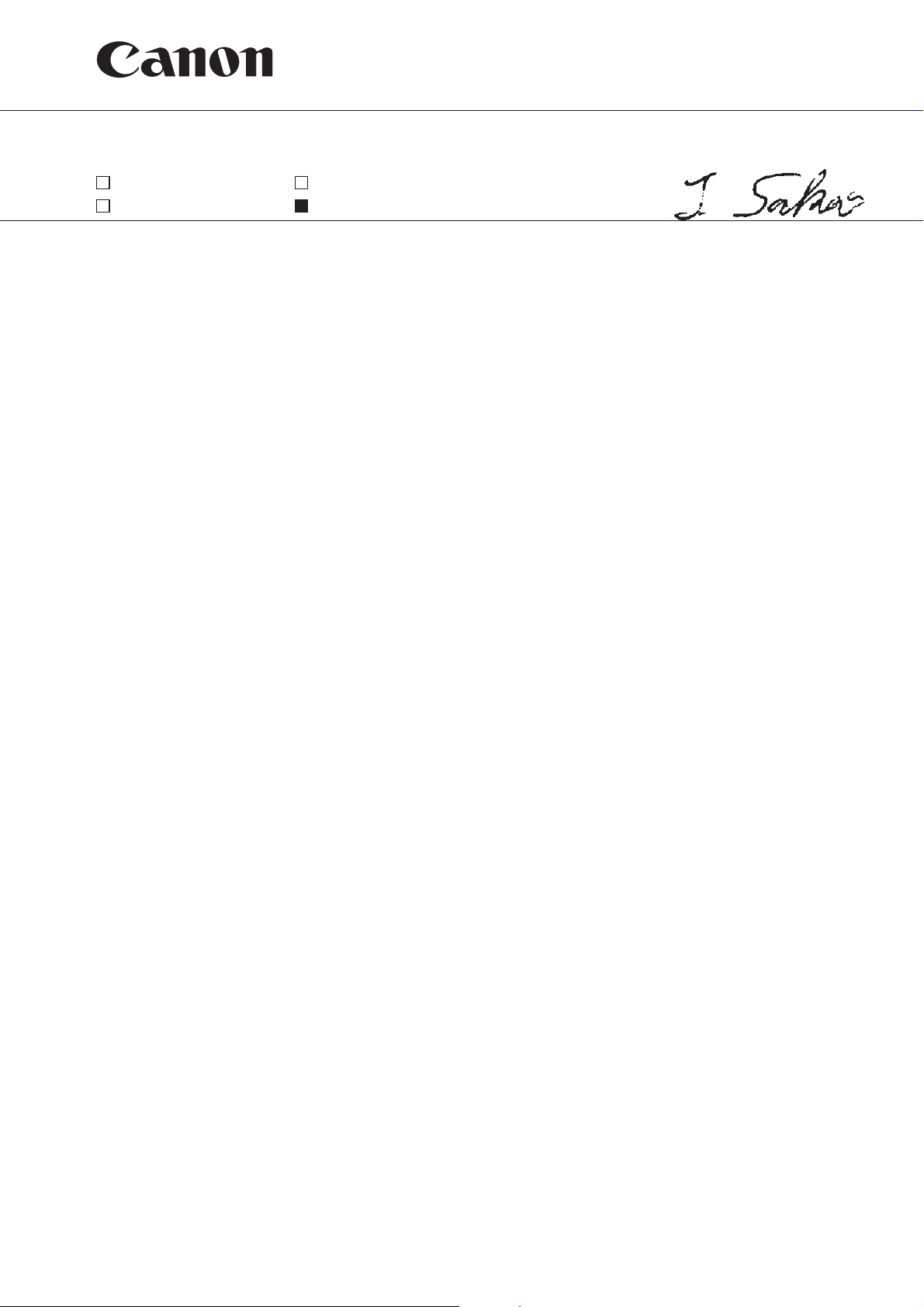
SERVICE INFORMATION
Issued by Copying Machine Quality Assurance Center, Canon Inc.
MODEL:
COLOR LASER COPIER
1120/1130/1150
Major quality issues Quality upgrade/production efficiency
Field quality problems
Miscellaneous
LOCATION
SUBJECT
Revision of Service Handbook
The captioned technical documentation has been revised to reflect the following:
Reasons
to update the descriptions in the previous documentation covering modification of
functions and correction of typographical mistakes.
The present revision is a full revision. Kindly make arrangements so that the old
document may be replaced with the one being released. Further, please make sure
the old document is properly disposed of.
NO.
: F-04-E00008
DATE
: DEC.2000
FY8-23B4-02Y
Printed in Japan
Imprimé au Japon
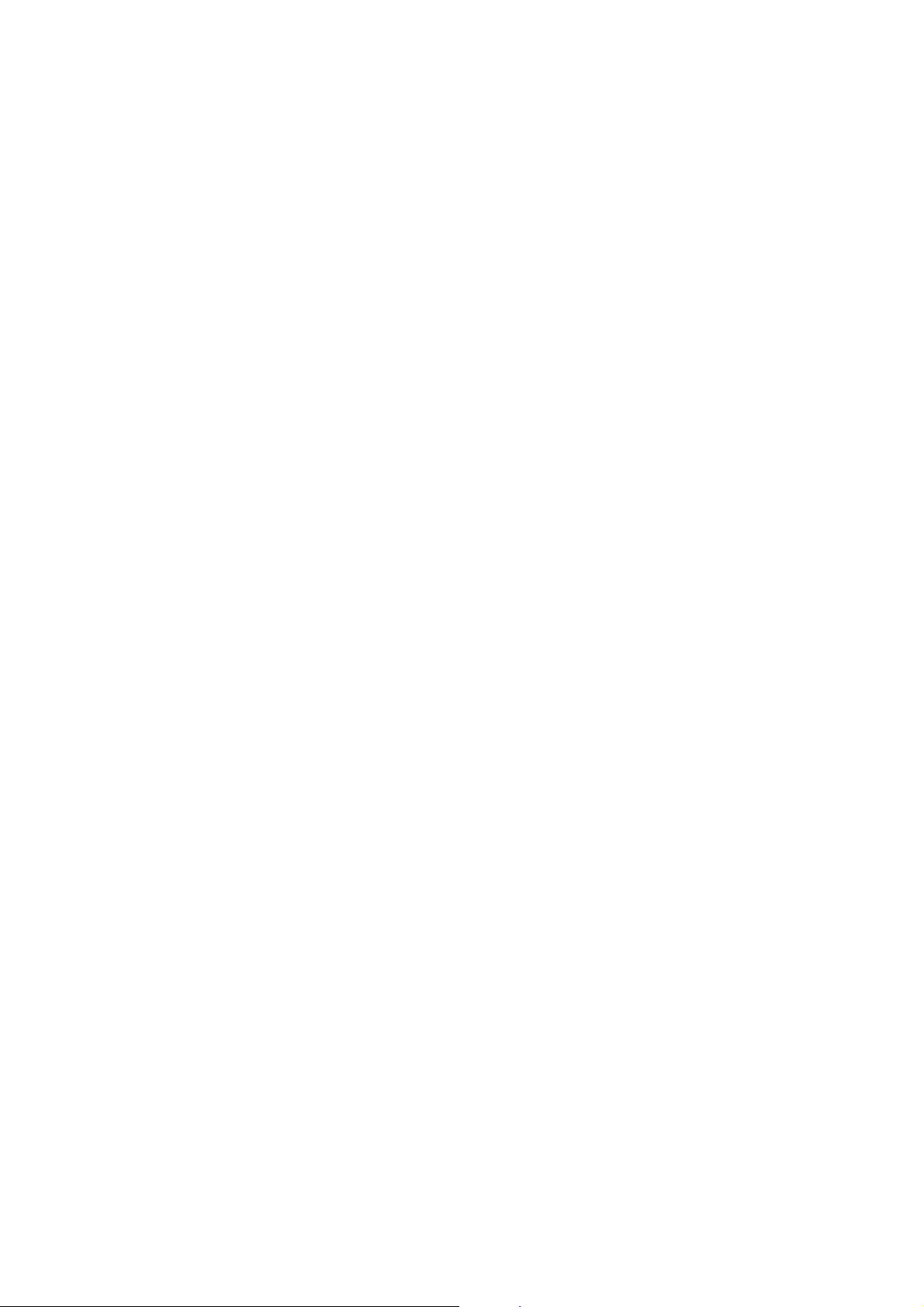
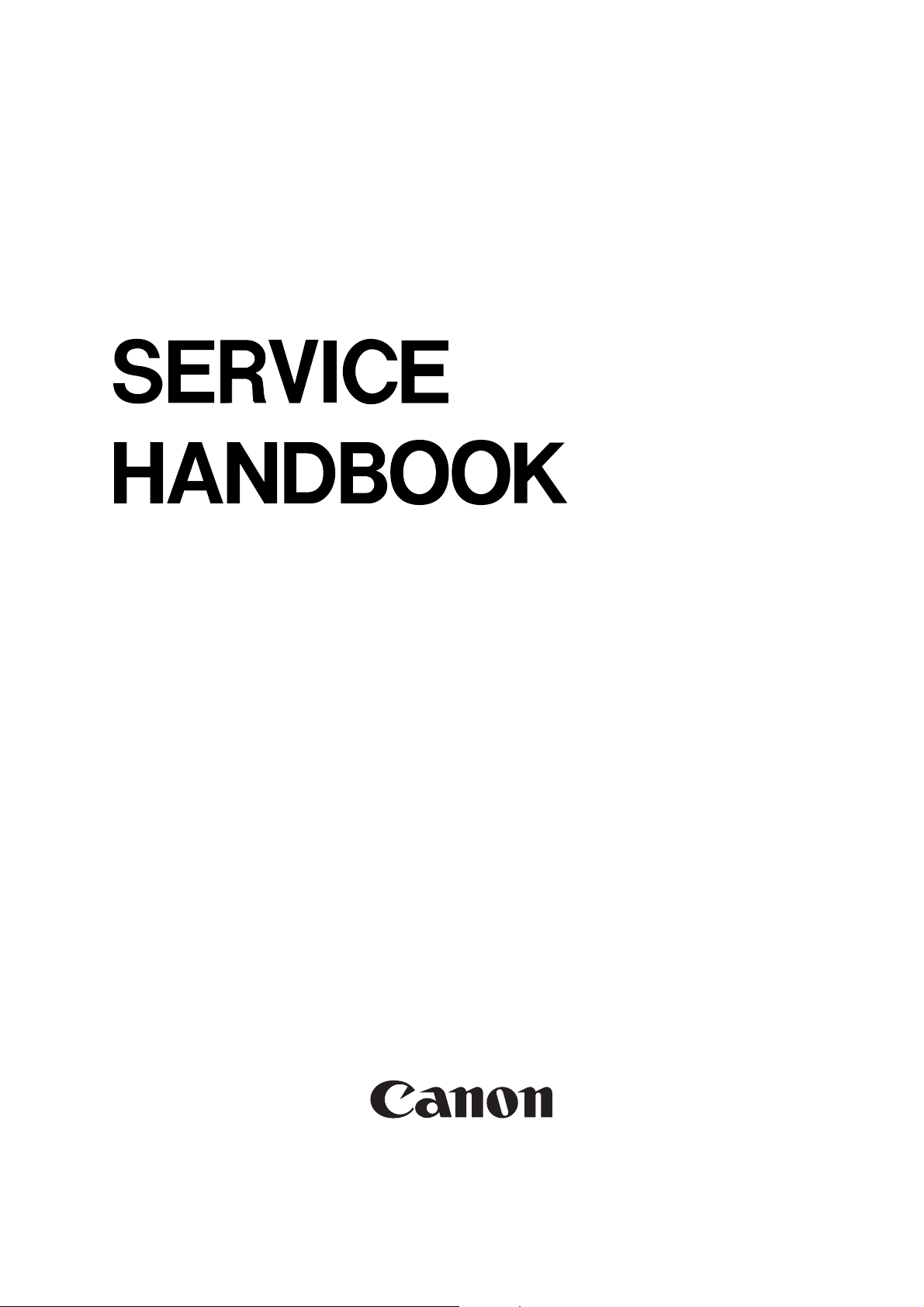
COLOR LASER COPIER
1120/1130/1150
REVISION 2
DEC. 2000
COPYRIGHT© 2000 CANON INC. CANON CLC1120/11301150 REV.2 DEC. 2000 PRINTED IN JAPAN (IMPRIME AU JAPON)
FY8-23B4-020
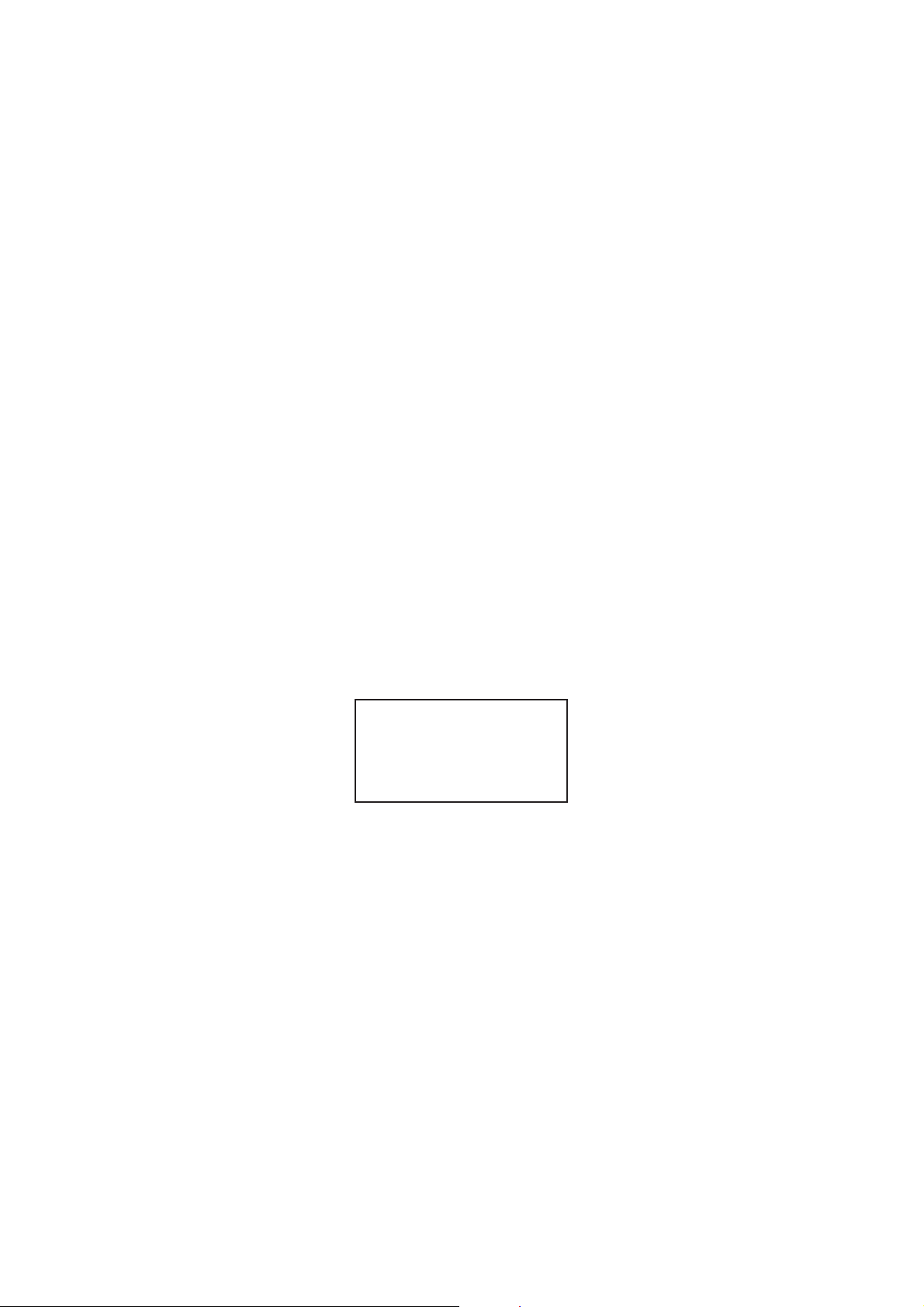
IMPORTANT
THE INFORMATION CONTAINED HEREIN IS PUBLISHED BY CANON, INC., JAPAN, AND IS
FOR REFERENCE USE ONLY. SPECIFICATIONS AND OTHER INFORMATION CONTAINED
HEREIN MAY VARY SLIGHTLY FROM ACTUAL MACHINE VALUES OR THOSE FOUND IN
ADVERTISING AND OTHER PRINTED MATTER.
ANY QUESTIONS REGARDING INFORMATION CONTAINED HEREIN SHOULD BE DIRECTED
TO THE COPIER SERVICE DEPARTMENT OF THE SALES COMPANY.
COPYRIGHT © 2000 CANON INC.
Printed in Japan
Imprimé au Japon
Use of this manual should be
strictly supervised to avoid
disclosure of confidential
information.
Prepared by
OFFICE IMAGING PRODUCTS TECHNICAL SUPPORT DIVISION
CANON INC.
5-1, Hakusan 7-chome, Toride-shi Ibaraki, 302-8501 Japan
COPYRIGHT© 2000 CANON INC. CANON CLC1120/1130/1150 REV.2 DEC. 2000 PRINTED IN JAPAN (IMPRIME AU JAPON)
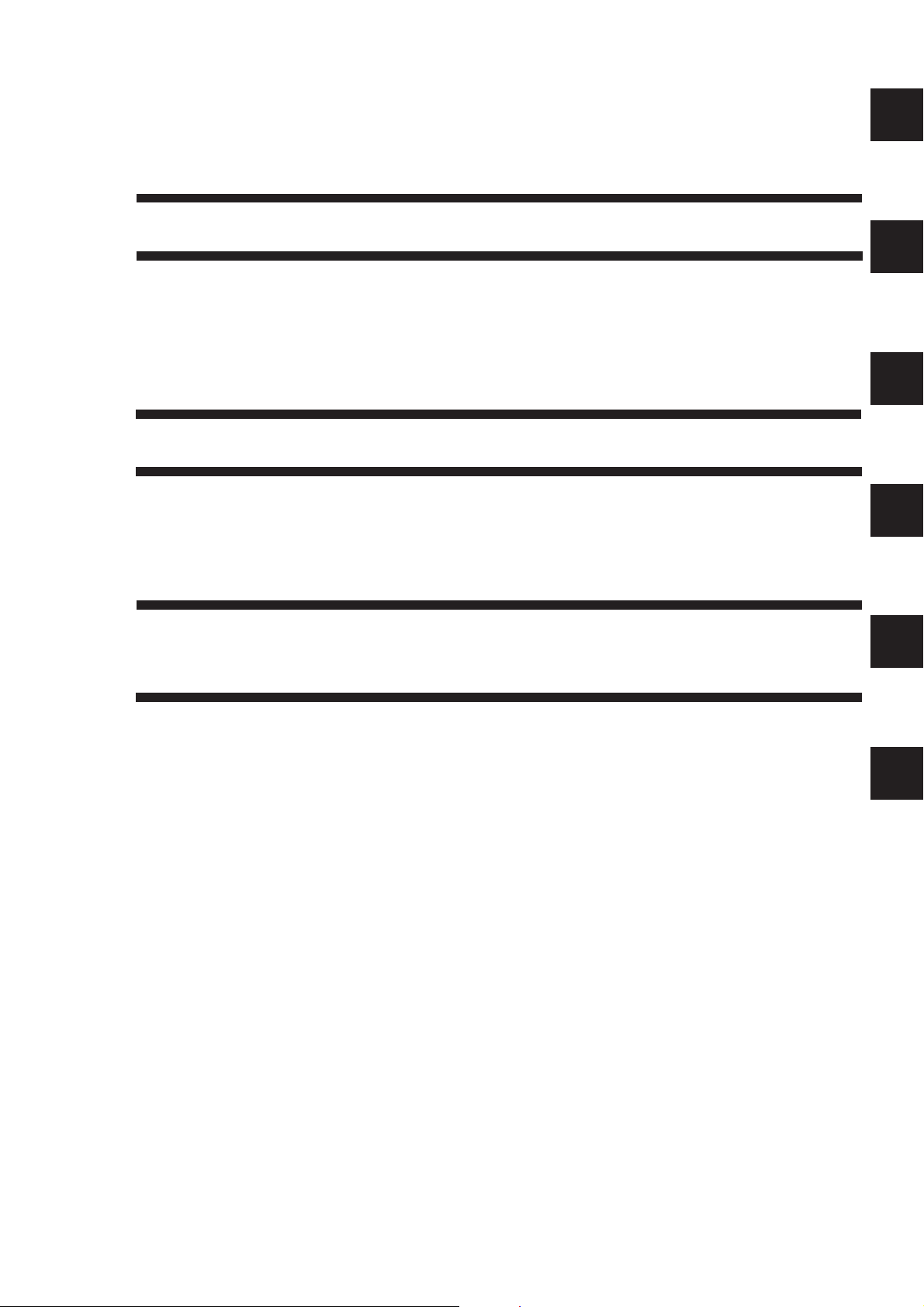
CONTENTS
CHAPTER 1 MAINTENANCE AND INSPECTION
1
2
A. Scheduled Servicing List ...........................1-1
1. Copier ..................................................1-1
2. Paper Deck..........................................1-3
B. Periodically Replaced Parts.......................1-4
C. Consumables and Durables ......................1-5
1. Copier ..................................................1-5
2. Paper Deck..........................................1-7
D. Image Adjustment Basic Procedure ..........1-9
E. Points to Note for Scheduled Servicing ...1-12
CHAPTER 2 STANDARDS AND ADJUSTMENTS
A. Image Adjustment System.........................2-1
B. Exposure System.......................................2-8
C. Image Formation System...........................2-9
D. Pickup/Feeding System...........................2-14
E. Fixing System .......................................... 2-24
F. Externals/Controls ................................... 2-27
G. Paper Deck ..............................................2-28
H. Electrical System .....................................2-32
CHAPTER 3 ARRANGEMENT AND FUNCTIONS OF
ELECTRICAL PARTS
A. Sensors......................................................3-1
1. CLC1120/1130 ..................................... 3-1
2. CLC1150 .............................................. 3-3
B. Thermistors, Lamps, and Heaters ............. 3-5
C. Clutches .....................................................3-6
1. CLC1120/1130..................................... 3-6
2. CLC1150.............................................. 3-7
D. Solenoids ................................................... 3-8
1. CLC1120/1130..................................... 3-8
2. CLC1150.............................................. 3-9
E. Fans.........................................................3-10
F. Motors ......................................................3-11
G. PCBs........................................................3-13
H. Paper Deck .............................................. 3-15
1. Sensors and Switches ....................... 3-15
2. Motors, Clutches, Solenoids,
and PCBs........................................... 3-16
I. Variable Resistors (VR), Light-Emitting
Diodes (LED), and Check Pins by PCB...3-17
1. DC Driver PCB ..................................3-17
2. CPU PCB...........................................3-18
3. IP main PCB .....................................3-18
4. Analog Processor PCB......................3-19
5. Laser Driver PCB............................... 3-19
6. Lamp Regulator PCB.........................3-20
7. DC Fuse PCB ....................................3-20
8. AC Fuse PCB .................................... 3-21
9. Developing Bias PCB ........................ 3-21
10. HVT-AC PCB ..................................... 3-22
11. Potential Measurement PCB .............3-22
3
4
5
i
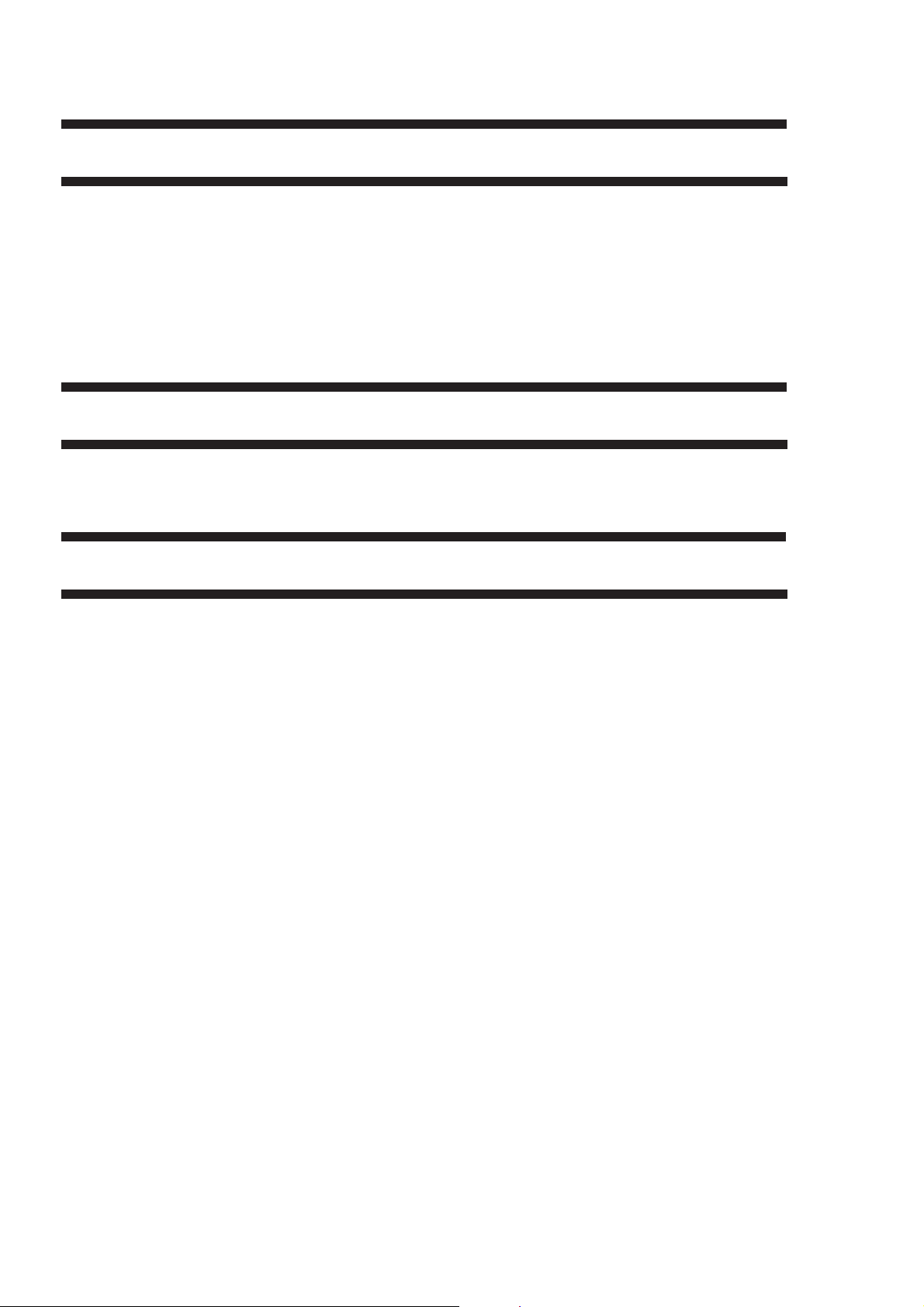
CHAPTER 4 SERVICE MODE
A. Outline........................................................ 4-1
1. Starting Service Mode and
Making Selections ...............................4-2
2. Ending Service Mode ..........................4-3
3. Backing Up the RAM ...........................4-3
4. Basic Operation .................................4-12
B. DISPLAY (control display mode) .............4-14
C. I/O (I/O display mode)..............................4-32
CHAPTER 5 SELF DIAGNOSIS
A. Copier ........................................................ 5-1
B. RDF .........................................................5-22
APPENDIX
A. General Timing Chart ............................... A-1
B. Signals and Abbreviations ........................ A-3
1. Signals ................................................ A-3
2. Abbreviations ...................................... A-8
C. General Circuit Diagram ........................... A-9
D. Paper Deck General Circuit Diagram ..... A-13
E. Specifications.......................................... A-15
1. DC-CPU...................................................4-32
2. R-CPU .....................................................4-48
D. ADJUST (adjustment mode) .................... 4-51
E. FUNCTION (operation check mode) .......4-97
F. OPTION (settings mode) ....................... 4-119
G. PG (test print) ........................................4-134
H. COUNTER (counter mode)....................4-136
C. Sorter ....................................................... 5-23
1. Type.................................................. A-15
2. System.............................................. A-15
3. Functions .......................................... A-16
4. Others............................................... A-17
5. Default Ratios ................................... A-17
6. Copying Speed ................................. A-18
7. CLC Paper Deck-E1 ......................... A-19
ii
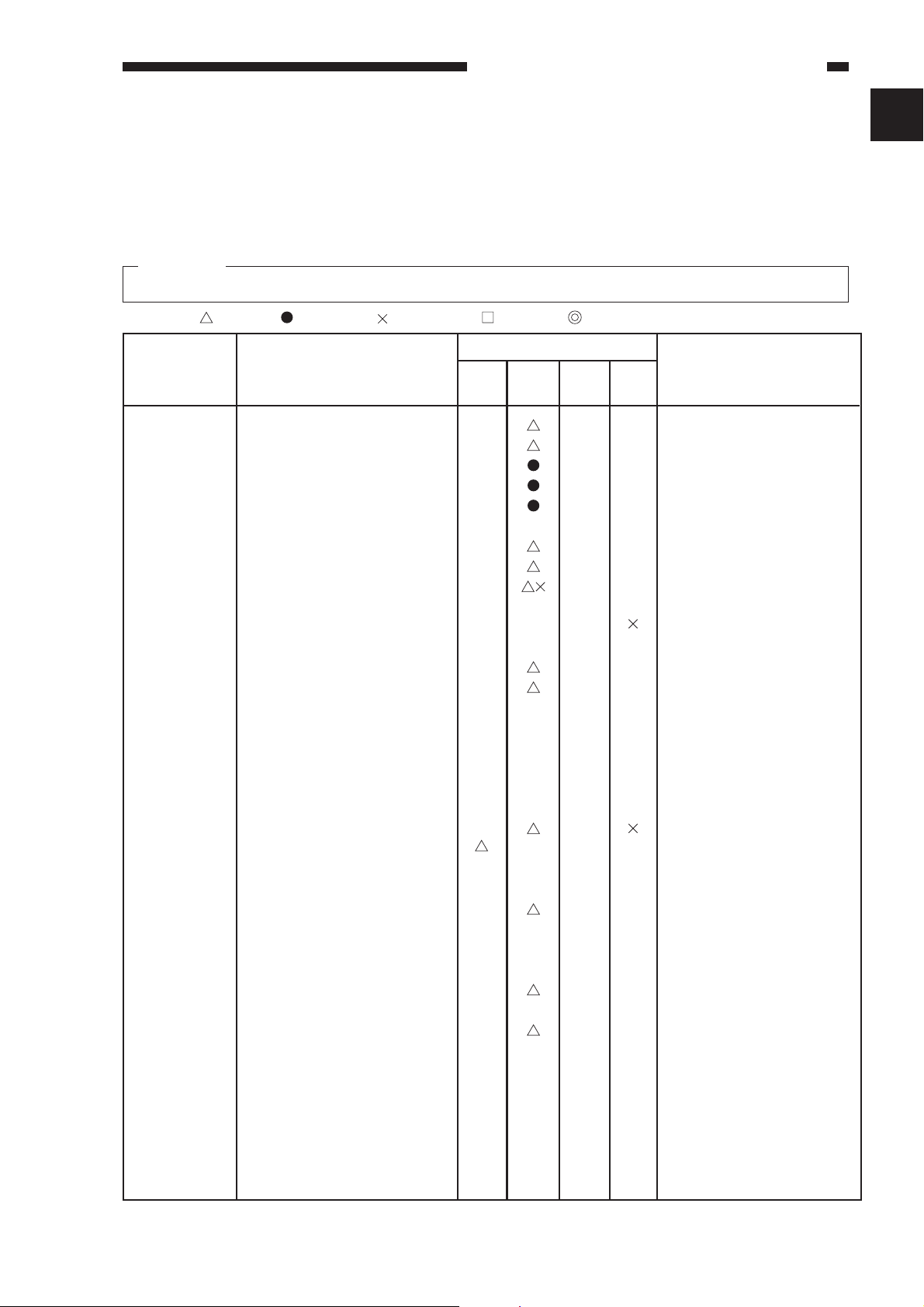
CHAPTER 1 MAINTENANCE AND INSPECTION
CHAPTER 1 MAINTENANCE AND INSPECTION
A. Scheduled Servicing List
1. Copier
Caution:
Do not use solvents or oils other than those listed.
Clean Replace Lubricate Adjust Inspect As of December 2000
Intervals
Unit Part
Externals and
controls
Original
exposure
Pickup/
feeding
Copyboard glass
Copyboard cover
Ozone filter
Air filter
Toner filter
Original reflecting cover
No. 1 through No. 3 mirrors,
Scanner rail
Lens
Attraction, registration
spring clutch
Attraction roller
Attraction roller cleaner pan
Registration roller
Pre-registration roller 2
Pre-registration roller 1
Registration path middle guide
Pickup vertical path roller
every
20,000
every
25,000
every
40,000
every
50,000
Use alcohol.
Or, 1 yr.
Or, 1 yr.
Or, 1 yr.
Use blower brush.
After cleaning, apply
silicone oil.
Use lubricant.
Remove unit, and clean.
Remove unit, and clean.
Remove unit, and clean. every 250,000
Remove unit, and clean.
Clean every 250,000
Clean the guide surface. every 250,000
Clean every 250,000
Remarks
1
Transfer drum
Laser exposure
Charging
Transfer drum cleaner
Jam sensor (PS6) metal plate
(resin tape used for No.2
static eliminator mount)
Jam sensor (PS5) metal plate
(polishing roller motor
mounting plate)
Dust-proofing glass
Shielding plate, block
Apply lubricant to the
busihg of the brush.
Clean with lint-free paper;
then, clean with alcohol.
Be sure the part is
completely dry before
mounting.
Do not use water.
For post-cleaning charging
assembly, clean every
20,000 copies.
1-1
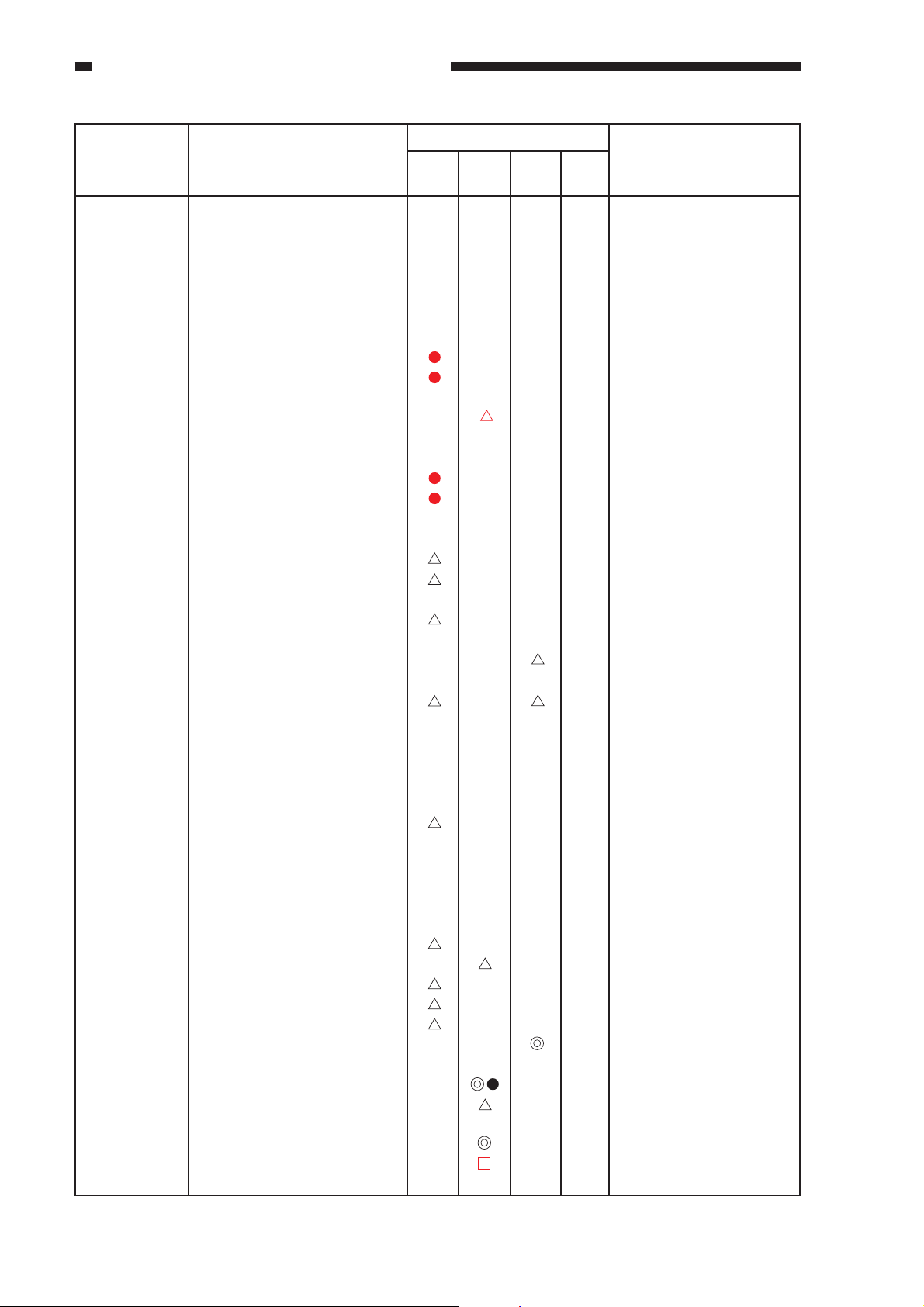
CHAPTER 1 MAINTENANCE AND INSPECTION
Unit Part
Primary charging wire,
Post-cleaning charging wire
Separation, Internal/external
static eliminator charging
wire
Grid plate,
primary charging wire
cleaning pad
every
20,000
Intervals
every
25,000
every
40,000
every
50,000
Remarks
For primary charging
assembly, clean every
20,000 copies in lowhumidity areas; for hightemperature/humidity
areas, clean every 15,000
copies.
In high-temperature/humidity areas, replace
every 15,000 copies.
For high-temperature/humidity areas, replace
every 15,000 copies.
Photosensitive
drum area
Developing
assembly
Fixing
assembly
No. 2 cleaner blade
Black toner concentration
sensor
Pre-cleaner sensor
Pre-exposure lamp filter
Photosensitive drum butting
block
Drum heater slip ring
Photosensitive drum butting
roll
Bias electrode
Fixing inlet guide
Lower roller separation claw
Oil applying blade
Oil applying felt
Thermistor
Fixing oil
(front)
Turn over blade.
See Note .
Clean with cotton wad;
see Note.
Clean when replacing
photosensitive drum.
Clean when replacing
photosensitive drum.
Dry wipe every 150.000
copeis.
Clean when replacing
developer.
Clean each time
developing assembly
(each color) is mounted.
Use solvent.
Use lint-free paper.
Turn over felt.
Dry wipe.
Others
1-2
Waste toner
Hopper toner pan
Leakage breaker
Image adjustment
Remove build up of
toner.
Includes execution of auto
gradation correction.
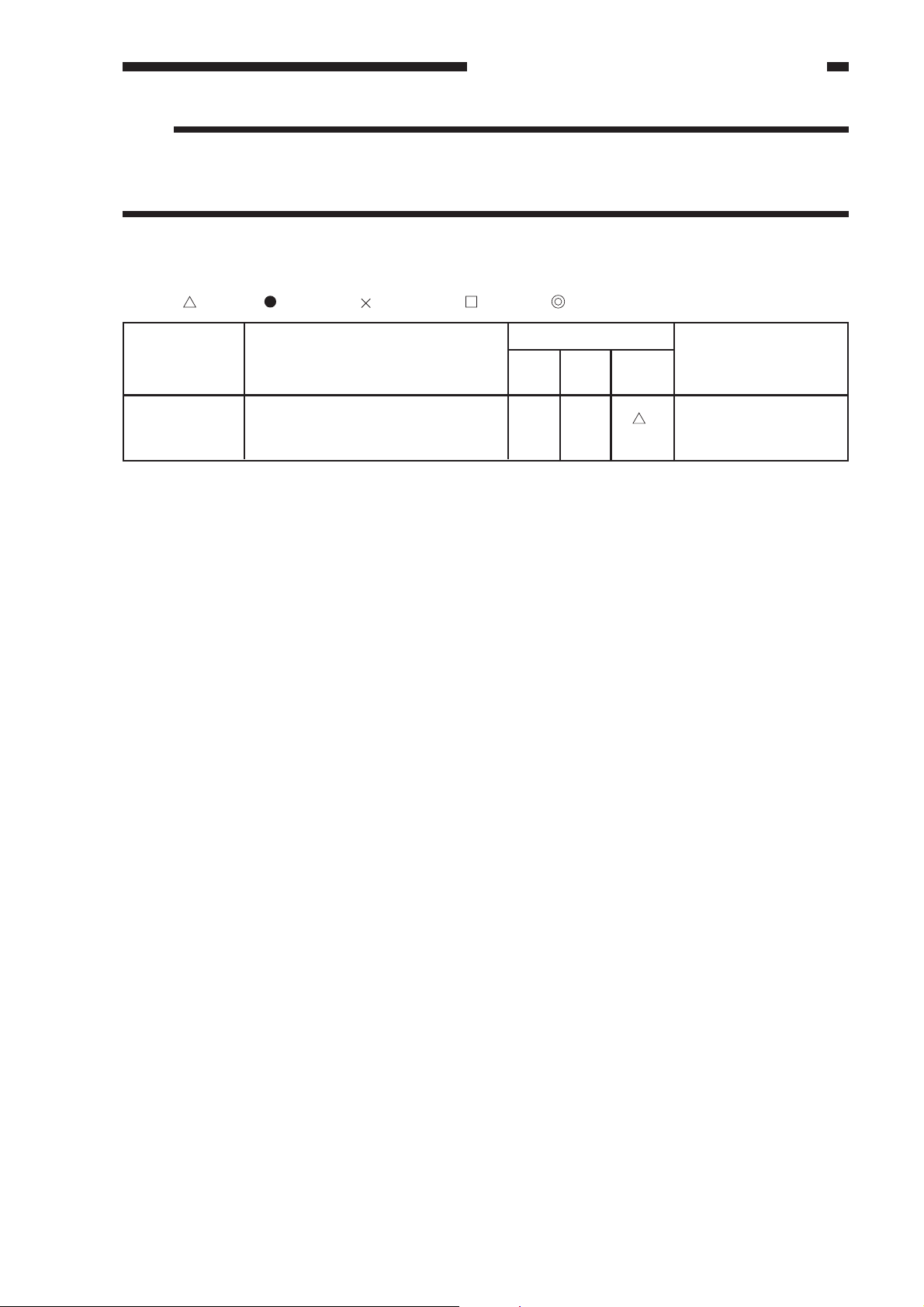
CHAPTER 1 MAINTENANCE AND INSPECTION
Note:
If you have cleaned the sensor, be sure to execute the following in service mode:
• For the black toner concentration sensor, FUNCTION>INSTALL>INIT-D.
• For pre-cleaning sensor, FUNCTION>SENS-ADJ>CLN-OFST.
2. Paper Deck
Clean Replace Lubricate Adjust Inspect As of December 2000
Intervals
Unit Part
every
25,000
every
40,000
every
250,000
Remarks
Pickup
assembly
Feed roller, roll
1-3
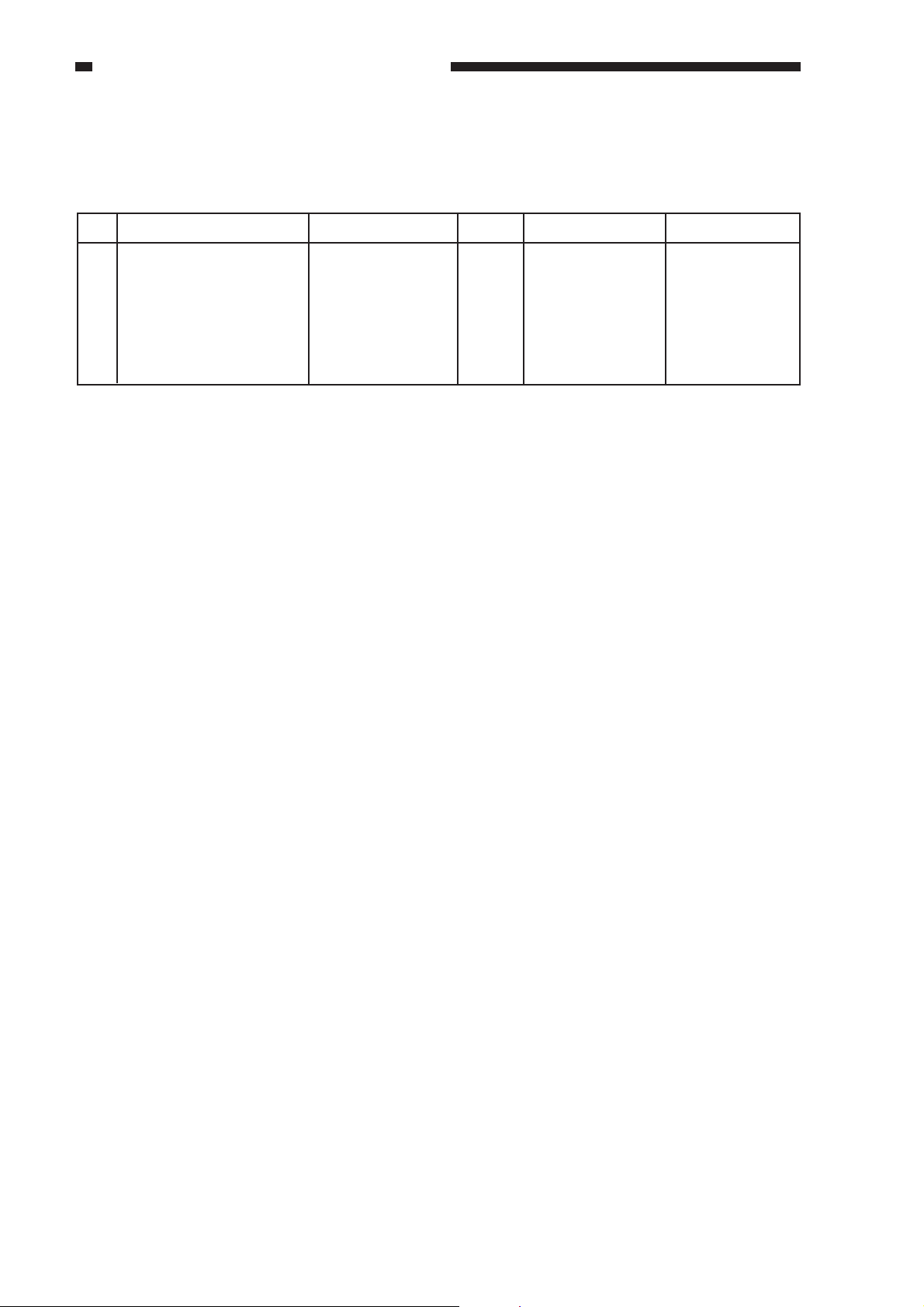
CHAPTER 1 MAINTENANCE AND INSPECTION
B. Periodically Replaced Parts
As of December 2000
No. Part name Part number Q’ty Life (copies) Remarks
1 Ozone filter (FM2, 5, 6) FB2-4397 3 25,000 Or, 1 yr.
2 Air filter (FM1) FB4-4819 1 25,000 Or, 1 yr.
3 Air filter (FM3) FF5-8405 1 25,000 Or, 1 yr.
4 Air filter (FM14, 15) FB2-0247 2 25,000 Or, 1 yr.
5 Toner filter (FM5, 6) FB4-4442 2 25,000 Or, 1 yr.
6 Ozone filter (FM5) FB4-9641 1 25,000 Or, 1 yr.
1-4
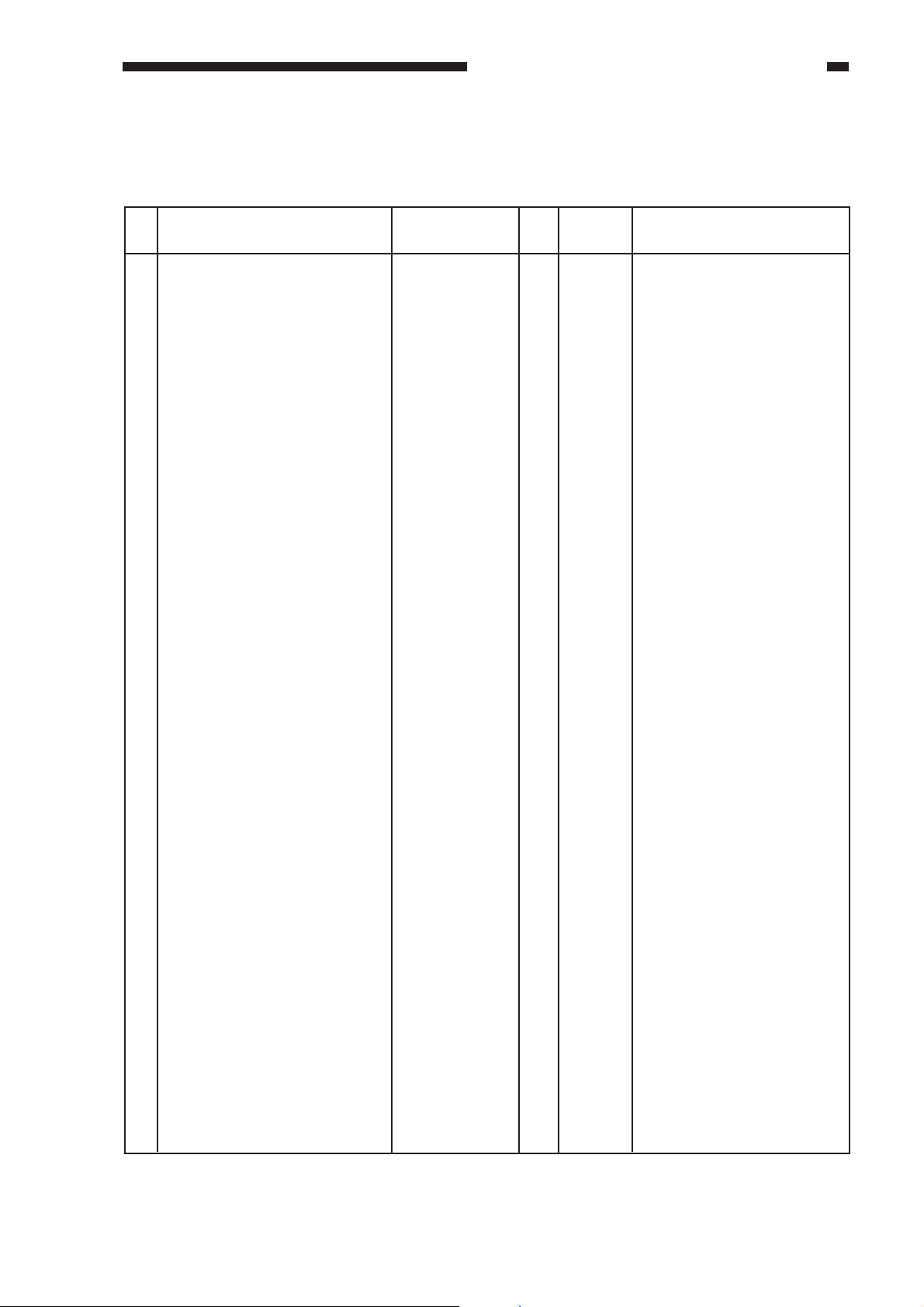
C. Consumables and Durables
CHAPTER 1 MAINTENANCE AND INSPECTION
1. Copier
As of December 2000
No. Part name Part number Q’ty Life Remarks
(copies)
1 Cleaner blade (drum cleaner
assembly)
2 Drum cleaner scoop-up sheet
3 Side seal, front (drum cleaner
assembly)
4 Side seal, rear (drum cleaner
assembly)
5 No. 2 scoop-up sheet (pre-
cleaning sensor)
6 Grid plate (primary charging
assembly)
7 Primary charging assembly
cleaning pad, upper
8 Primary charging assembly
cleaning pad, lower
9 Primary charging wire, 100V
Primary charging wire, 120/
230V
10 Scanning lamp
FB4-4677
FF5-3993
FF5-8392
FF5-8393
FG6-1046
FB4-5117
FF2-3552
FF2-3551
FY3-0030
FY3-0040
FH7-3349
1
20,000
1
20,000
1
20,000
1
20,000
1
20,000
1
20,000
1
20,000
1
20,000
1
20,000
1
20,000
1
25,000
Simultaneously with
photosensitive drum.
Simultaneously with
cleaning blade.
Simultaneously with
cleaning blade.
Simultaneously with
cleaning blade.
Simltaneously with cleaning
blade.
For high temperature/high
humidity, 15,000.
For high temperature/high
humidity, 15,000.
For high temperature/high
humidity, 15,000.
11 Manual feeder pickup roller
12 Manual feeder feed roller
13 Manual feeder separation
roller
14 Attraction roller scraper
15 Waste toner case (6 pc/box)
16 Post-cleaning charging wire
Post-cleaning charging wire
17 Fixing cleaning belt (upper,
lower)
18 Drum cleaner end felt, front
19 Drum cleaner end felt, rear
20 No. 2 cleaning blade
21 Fixing upper roller
22 Oil applying felt
23 Y starter developer
24 M starter developer
25 C starter developer
FF5-4327
FF5-4331
FF2-4710
FF5-8427
FY9-7006
FY3-0030
FY3-0040
FB4-4543
FF5-2246
FF5-2247
FB2-0421
FB4-4484
FF5-9084
F42-3132
F42-3133
F42-3122
F42-3123
F42-3112
F42-3113
2
25,000
1
25,000
1
25,000
1
25,000
1
25,000
1
20,000
1
20,000
1
25,000
1
40,000
1
40,000
2
40,000
1
40,000
1
40,000
1
40,000
1
40,000
1
40,000
1
40,000
1
40,000
1
40,000
Manual feeder counter
reading.
Manual feeder counter
reading.
Manual feeder counter
reading.
By user.
100V
120/230V
Simultaneously with
cleaning blade.
20,000 per edge.
Or, 1 yr.
20,000 per side.
120V UL only.
120V UL only.
120V UL only.
1-5
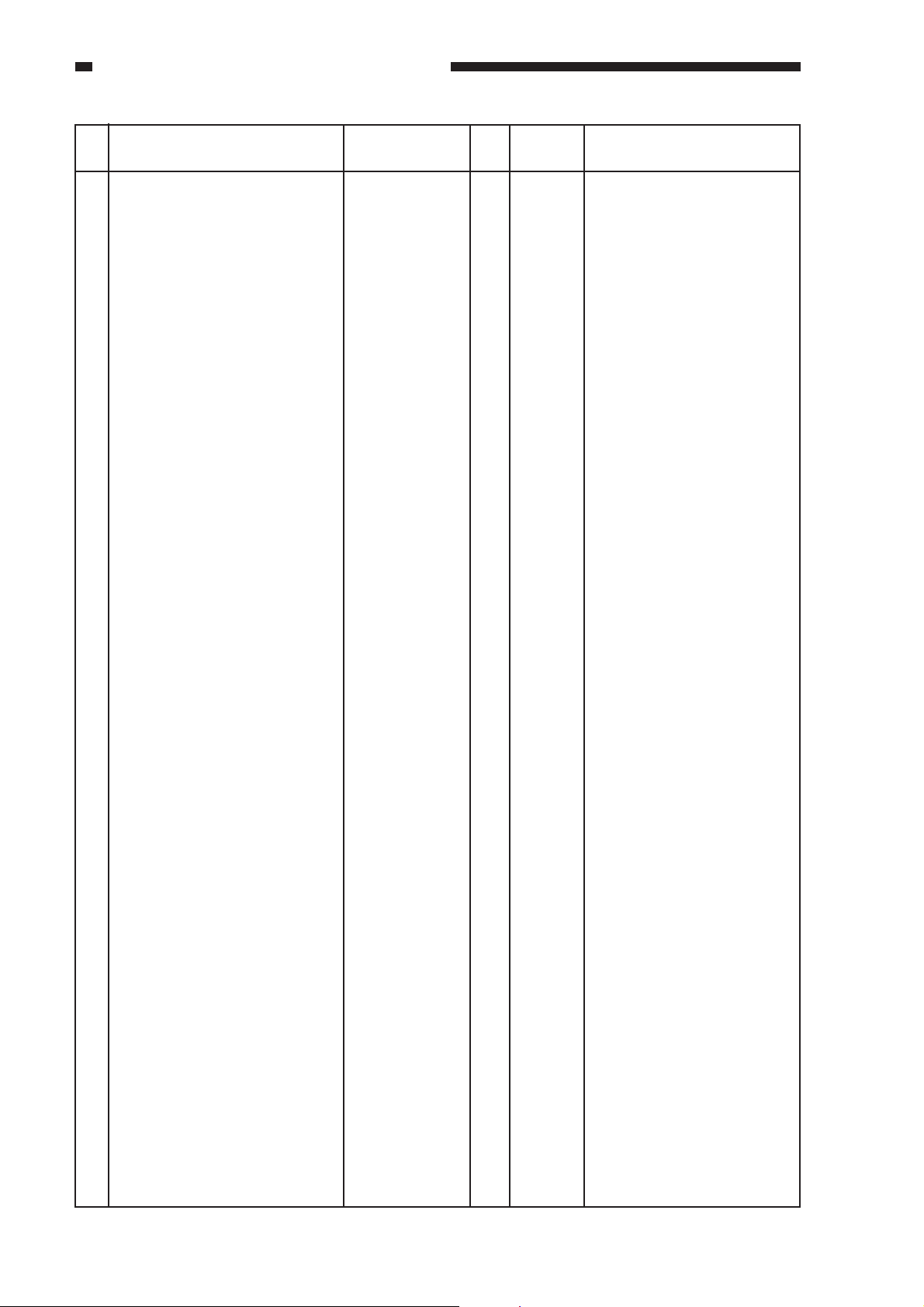
CHAPTER 1 MAINTENANCE AND INSPECTION
No. Part name Part number Q’ty Life Remarks
(copies)
26 Bk starter developer
27 Separation/internal and
external static charging wires
Separation/internal and
external charging wires
28 Attraction brush unit
29 Transfer blade unit
30 Transfer drum cleaner
31 Polishing roller
32 Transfer drum sheet
33 Separation push-up roll
34 Transfer side scraper
35 Fixing lower roller
36 Re-pickup feed roller, front
(re-pickup assembly)
37 Re-pickup feed roller, rear (re-
pickup assembly)
38 Feed roller (re-pickup
assembly)
39 Separation roller (re-pickup
assembly)
40 Feed roller, front (duplexing
unit)
41 Feed roller, rear (duplexing
unit)
42 Oil applying blade
43 Fixing heater, upper
44 Fixing heater, lower
45 Pre-exposure lamp
46 Primary charging assembly
47 Separation charging assembly
48 Internal static eliminator
49 Eternal static eliminator
50 Post-cleaning charging
assembly
51 Insulating bush (fixing
assembly)
52 Pickup roller, front (cassette)
53 Pickup roller, rear (cassette)
54 Separation roller (cassette)
55 Feed roller (cassette)
56 Y developing assembly
57 M developing assembly
58 C developing assembly
59 Bk developing assembly
F42-3102
F42-3103
FY3-0030
FY3-0040
FG6-0798
FG6-0797
FB4-4953
FB4-5111
FB4-4195
FB2-0631
FF5-2070
FB4-4486
FF5-2101
FF5-2102
FF5-2103
FF5-2104
FF5-8366
FF5-8367
FB4-4536
FH7-4617
FH7-4618
FH7-4619
FH7-4611
FH7-4612
FH7-4613
FG5-3181
FG6-0892
FG6-0795
FG6-0796
FG6-0801
FG6-0888
FB4-7807
FF5-7829
FF5-7830
FB2-7777
FF5-7837
FG6-0781
FG6-0782
FG6-0783
FG6-0784
1
1
1
1
1
1
2
1
1
1
2
1
1
1
1
1
1
1
1
1
1
1
1
1
1
1
1
1
1
1
1
4
1
1
1
1
1
1
1
1
40,000
40,000
50,000
50,000
50,000
50,000
50,000
50,000
50,000
50,000
50,000
50,000
100,000
100,000
100,000
100,000
100,000
100,000
100,000
100,000
100,000
100,000
100,000
100,000
100,000
150,000
150,000
150,000
150,000
150,000
150,000
150,000
250,000
250,000
250,000
250,000
500,000
500,000
500,000
500,000
120V UL only.
100V
120/230V
As a unit.
As a unit.
Simultaneously with transfer
sheet.
Or, 1 yr.
Duplexing counter
reading.
Duplexing counter
reading.
Duplexing counter
reading.
Duplexing counter
reading.
Duplexing counter
reading.
Duplexing counter
reading.
100V
120V
230V
100V
120V
230V
Per cassette holder.
Per cassette holder.
Per cassette holder.
Per cassette holder.
1-6
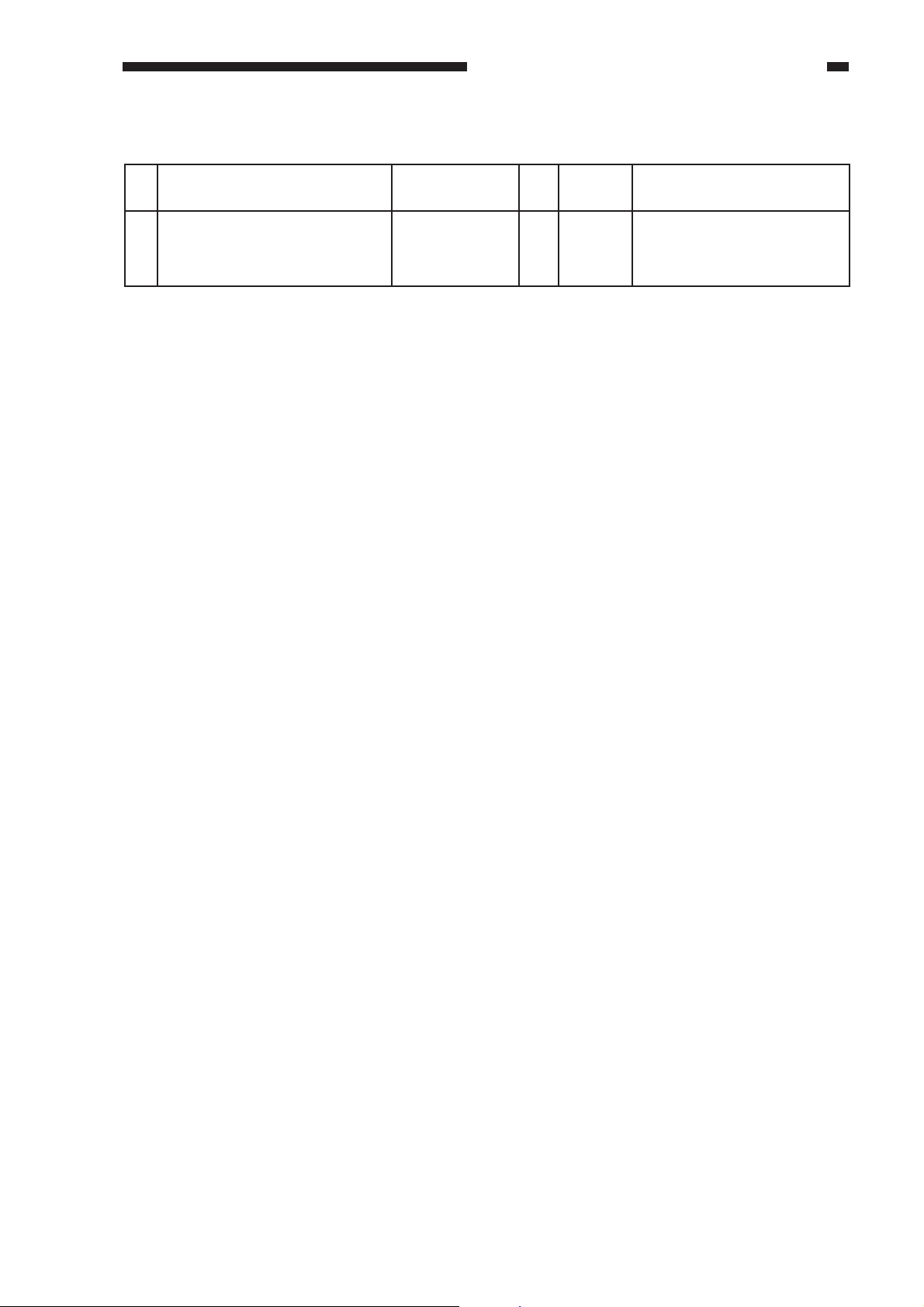
CHAPTER 1 MAINTENANCE AND INSPECTION
2. Paper Deck
As of December 2000
No. Part name Part number Q’ty Life Remarks
(copies)
1 Paper deck pickup roller
2 Paper deck feeding roller
3 Paper deck separation roller
FB4-2033
FB4-2034
FB2-7777
2
2
1
250,000
250,000
250,000
Actual number of copies.
Actual number of copies.
Actual number of copies.
1-7
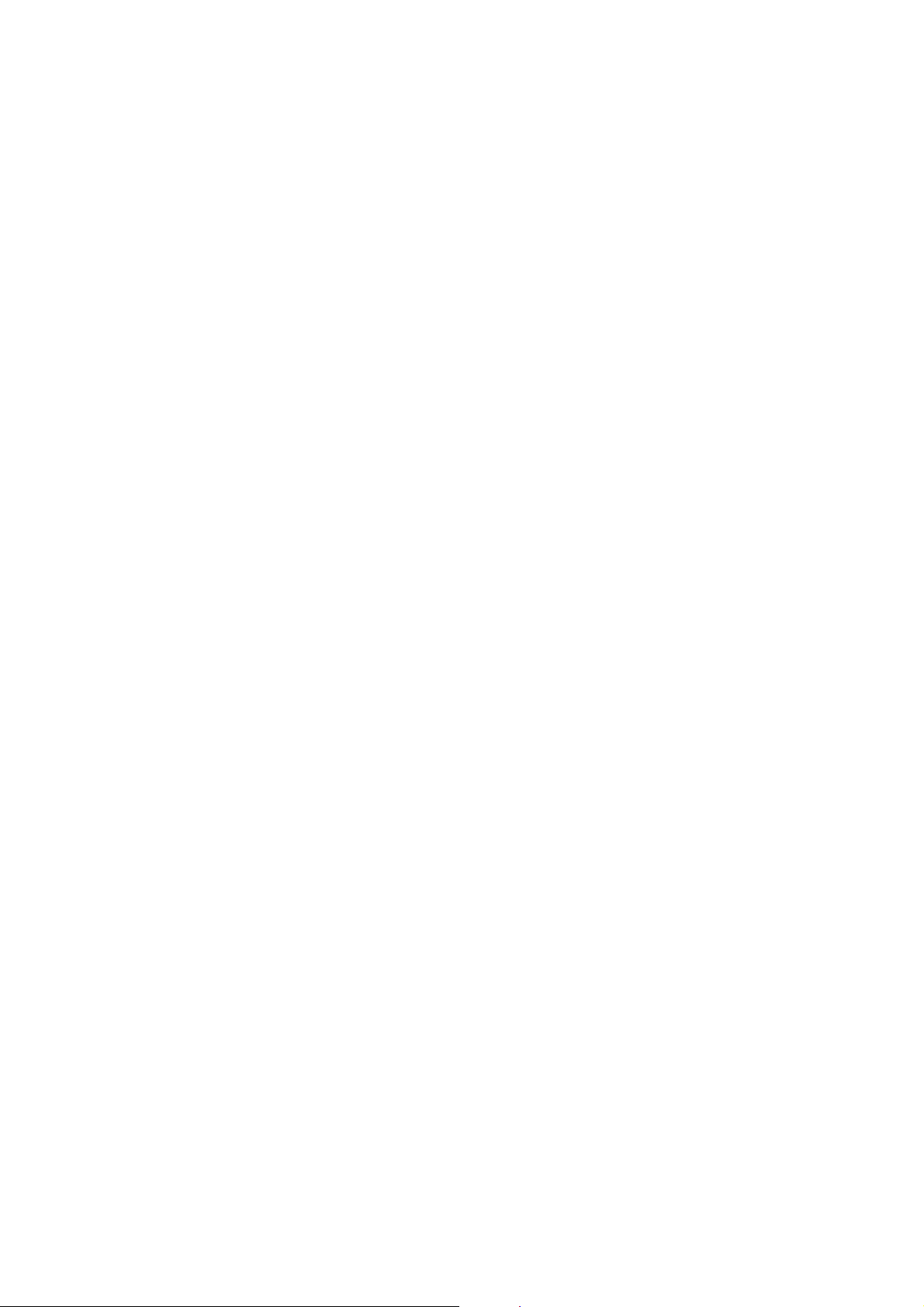
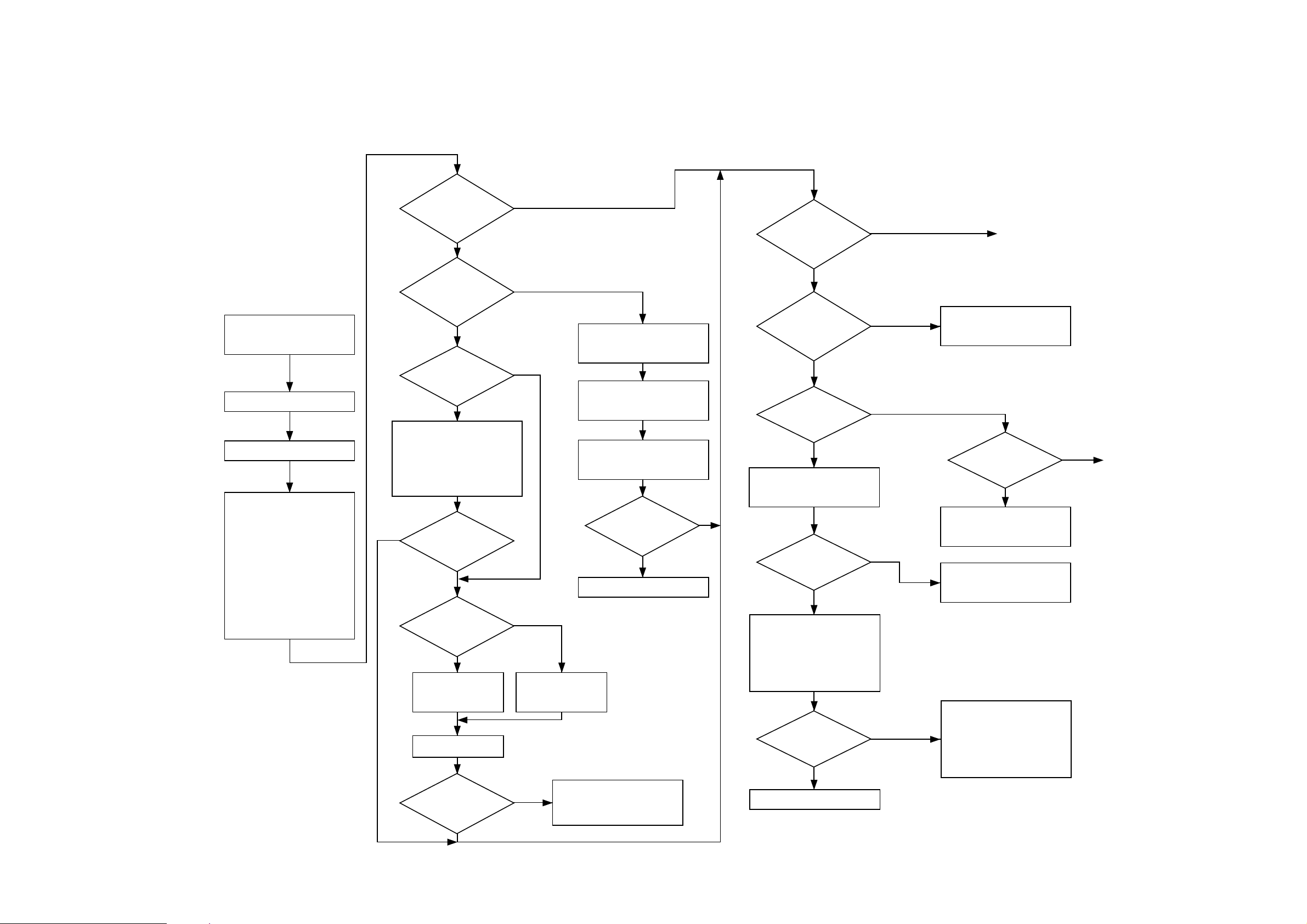
D. Image Adjustment Basic Procedure
Adjusting the Left/Right Density Slope Correcting Difference in Density
Make a copy of
the T est Sheet.
Is the density different
between front
and rear?
YES
NO
Is the darkest
area of the test print
made for a 16-gradation
check too light?
NO
To [A] of next page.
Conditions
· copy density at '5'
· text/photo mode
*If the primary charging
wire is soiled, replace it.
Select OPTION>BODY>PASCAL=0
in service mode.
Check the height of
each charging wire.
Clean the charging wires.*
Make sample copies using TEST in
service mode for the following:
0. normal image using Test Sheet
1. PGTEST=4 using M mono color
2. PGTEST=4 using C mono color
3. PGTEST=4 using Y mono color
4. PGTEST=4 using Bk mono color
5. PGTEST=10
6. PGTEST=5 DENS 48
7. PGTEST=14 photo mode
(TXPH:1)
Is the
density different
between front and rear on
the sample copy made
at PGTYPE=
10 or 5?
YES
Is the difference
in density different from
one color to another?
YES
Check the coating of toner on the
developing cylinder. Check the
developing assembly butting roll
and the photosensitive drum butting
block. Clean them if soiled with toner.
YES
Is the difference in
density gone?
NO
Is the density higher
(darker) at the rear?
YES
Turn the adjusting screw
at the front of the primary
charging assembly
counterclockwise.
Execute test printing at
PGTYPE=10 or 5.
Is the difference in
density gone?
NO
Check to find out if the copyboard
glass is riding over something.
NO
Clean the scanning lamp, reflecting
plate, mirror, standard white plate,
and copyboard glass.
Execute ADJUST>CCD>CCD-ADJ
in service mode.
Check the original scanning lamp.
NO
Turn the adjusting screw
at the front of the primary
charging assembly
clockwise.
1. Check the transfer charging system.
NO
2. Clean the dust-proofing glass.
3. Clean and check the developing
assembly butting roll.
Is the difference in
density gone?
NO
YES
YES
Does the density
become lower (lighter)
gradually in continuous
copying mode?
NO
Is the density low (light)
in all colors?
YES
Execute FUNCTION>DPC>DPC
in service mode.
Is the value of
DISPLAY>DPOT>V00-500,
V00-700 normal?
YES
Open the hopper, and insert the
door switch actuator. Check the
temperature and humidity using
DISPLAY>ANALOG>TEMP,
HUM in service mode.
Are the
temperature and humidity
readings normal?
NO
Check the environment sensor.
YES
NO
NO
YES
Check the high-voltage output of
the internal/external static eliminator.
Is the value
of ADJUST>DENS identical
with the value on
the label?
NO
Enter the data once again, and
make 50 copies.
Check the laser shutter and the
laser system.
Reference (normal values)
V00-500: 430 to 570
V00-700: 600 to 800
1. Check the insulating sheet of the
transfer blade for scratches and
peeling.
2. Check the shaft of the transfer
drum for play.
3. Check the cable inside the transfer
drum.
YES
To [B] of next page.
YES
1-9
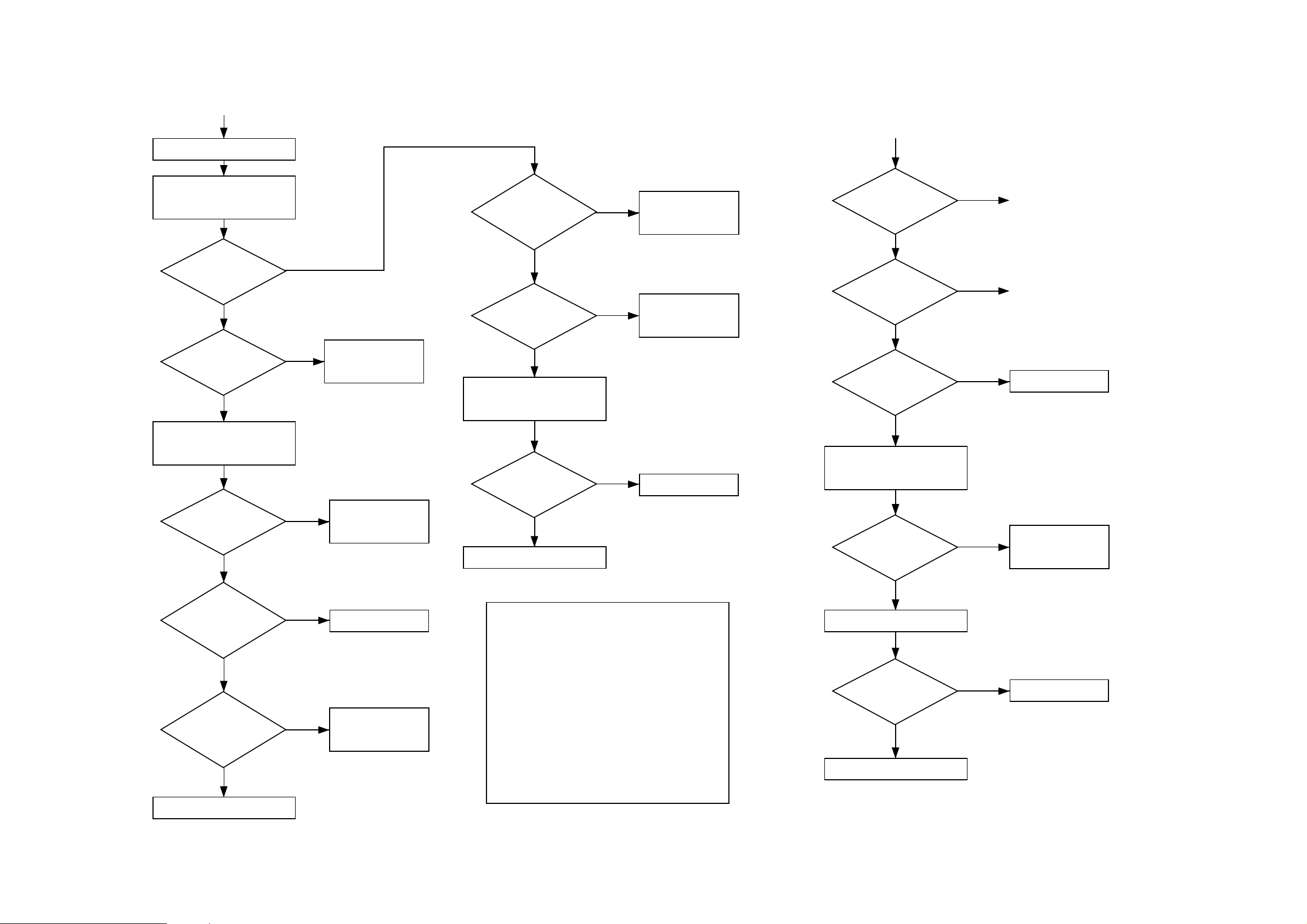
[B]
Check the locked condition of the
developing assembly.
Correcting Fogging
[A]
Check the value of DISPLAY>
DENS>DENS-Y, DENS-M, DENS-C,
DENS-K in service mode.
Is the density of
black normal?
NO
Is the value of
DENS-K -20 or lower?
NO
Compare the density of a test print
made of Bk halftone against one
made at time of installation or
replacement of the developer.
YES
YES
Check the supply of toner
from the hopper.
Is the value of
DENS-Y, DENS-M,
DENS-C the specified
value ± 20?
NO
Is it -20 or lower?
NO
Remove the toner concentration
sensor from inside the developing
assembly.
Is the surface of
the sensor soiled?
YES
YES
YES
Go through the check
items for the developing
assembly.
Check the supply of
toner from the hopper.
Replace the sensor.
Is fogging noted?
YES
Is fogging noted
for all colors?
YES
Is the primary charging
assembly soiled?
NO
Execute FUNCTION>DPC>DPC
in service mode.
NO
NO
YES
To [D] of next page.
To [B].
Clean.*
*Do not clean the grid plate.
Is it more or less the same?
NO
Is the surface of
the black toner concentration
sensor soiled?
NO
Is the test print of Bk
mono halftone uneven?
NO
Replace the Bk developer.
YES
YES
YES
Go through the check
items for the developing
assembly.
Clean the surface of the
sensor.
Replace the
photosensitive drum and
developer (all colors).
NO
Replace the developer.
Check Items for the Developing Assembly
1. Is the mechanism used to lock the developing assembly to
the photosensitive drum normal?
2. Is the position of the developing assembly normal?
3. Are the developing assembly butting roll and butting block
free of dirt?
4. Are the developing bias AC and DC outputs normal?
5. Is the developing cylinder coated with an even layer of toner?
Further, is the coating thick enough?
6. Is the position of the electrode of the developing cylinder
normal?
If a fault is found after making the above checks, perform
cleaning or adjustment as necessary.
If fogging or light density still occurs after making all above
checks (1 through 6), replace the developing assembly.
Is the value of
DISPLAY>DPOT>V00-500,
V00-700 normal>?
YES
Check the developing assembly.
Is there a fault?
NO
Replace the photosensitive drum and
developers (all colors).
NO
YES
Check the laser shutter,
and adjust the laser
power.
Reference (normal value):
V00-500: 430 to 570
V00-700: 600 to 800
Correct the fault.
1-10
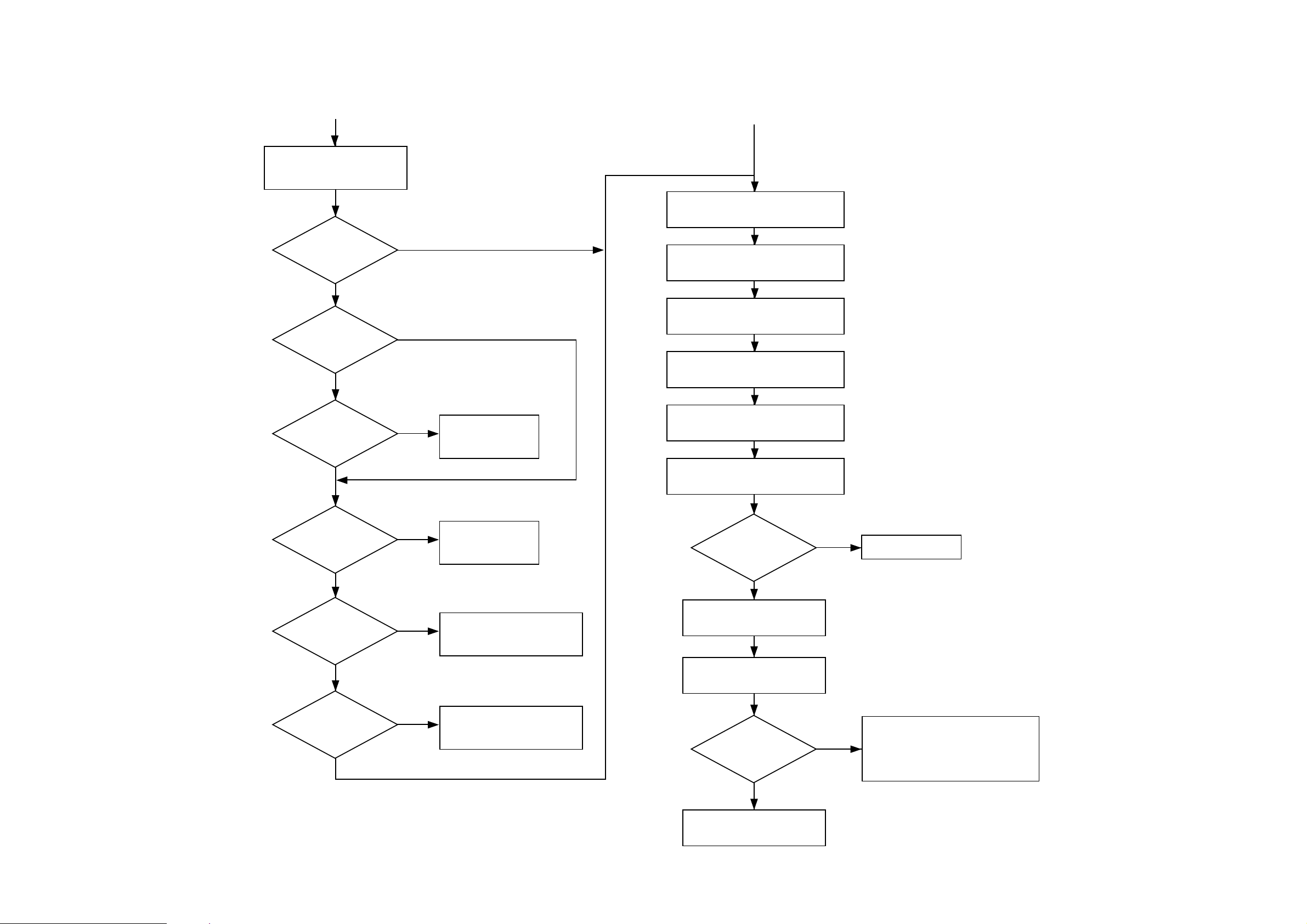
Adjusting Transfer
[D]
Check the locked condition of the
transfer blade in service mode.
Adjusting the Original Exposure System/Color Balance
[C]
Check the positions of the copyboard glass,
standard white plate, original scanning lamp,
reflecting plate, and mirrors, and clean them.
Is a transfer fault noted?
YES
Are there white spots
(transfer fault)?
YES
Is the fault limited to
a specific color?
YES
Are there white spots in
vertical direction?
NO
NO
NO
YES
Check the transfer blade.
Check the transfer blade.
Check to see if the No. 1 mirror/No. 2 mirror
base is not riding over the rail.
Check to find out if the value of
ADJUST>COLOR in service mode is
identical with the value recorded on the label.
Check the contact between the CCD and the
CCD driver PCB.
Set OPTION>BODY>PASCAL in service
mode to ’1’.
Execute ADJUST>CCD>CCD-ADJ in service
mode.
Is the image better?
YES
End.
NO
Are there vertical
lines corresponding to
separation claws?
NO
Make several
test prints. Does the
copy density decrease
(become light)?
YES
YES
NO
Check the output of the separation
charging assembly.
Check the internal/external static
eliminator.
NO
Execute auto gradation correction
in user mode.
Make a copy of the CA1 Test Sheet.
Is the gray scale
(especially light area)
of the copy good?
YES
End.
NO
Make adjustments in ADJUST>COLOR>ADJ-Y,
ADJ-M, ADJ-C, ADJ-K in service mode.
To make copies darker, increase the setting.
To make copies lighter, decrease the setting.
1-11
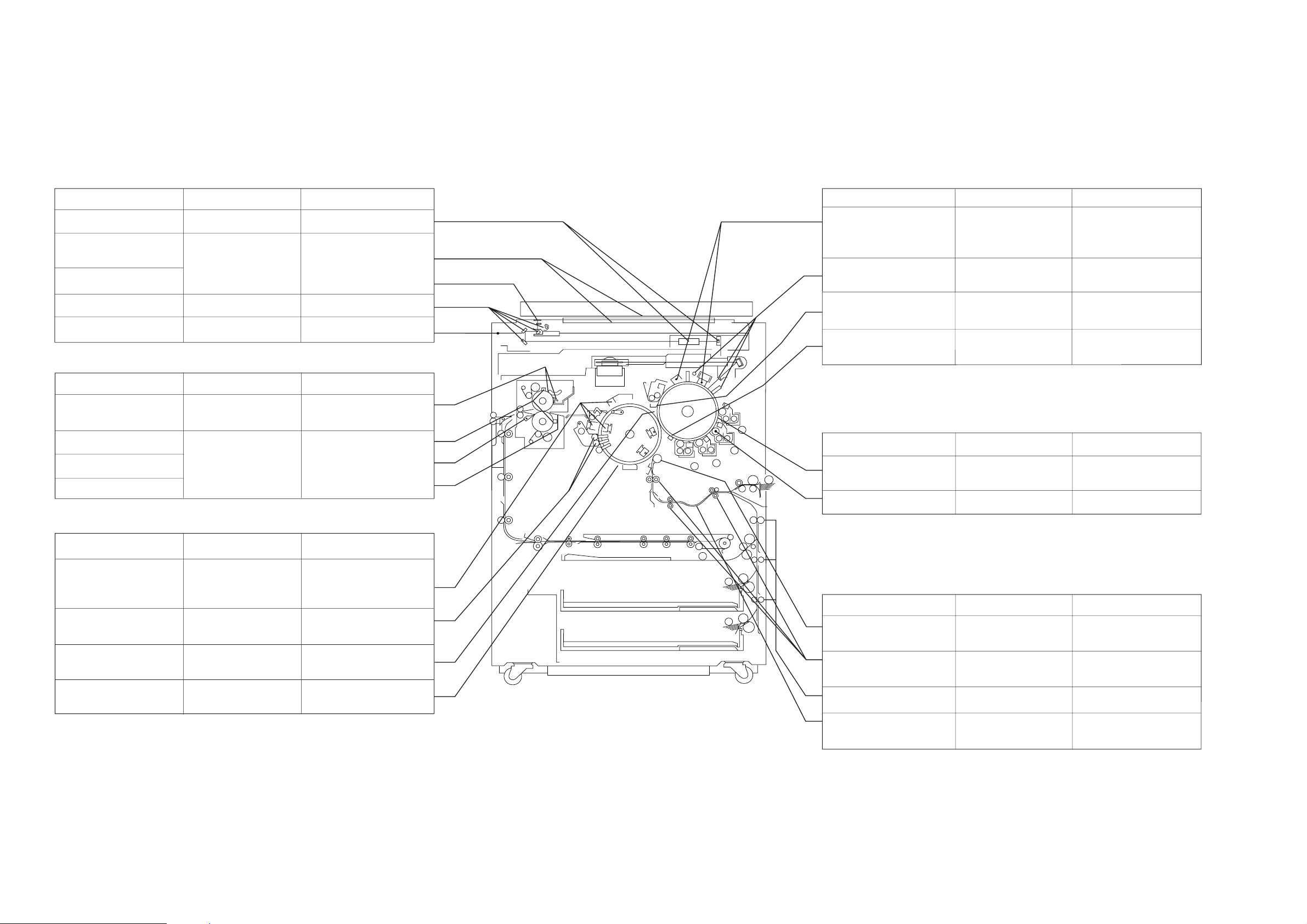
E. Points to Note for Scheduled Servicing
Optical System
Part Tool and others Work and remarks
Lens, CCD Blower brush Cleaning (Note 1)
Copyboard sheet,
copyboard glass
Standard white plate
Reflecting plate, No. 1
through No. 3 mirrors
Scanner rail Silicone oil Cleaning; then, lubricating
Fixing System
Part Tool and others Work and remarks
Oil applying felt, oil applying
blade
Thermistor
Separation claw
Inlet guide
Alcohol, lint-free paper Cleaning
Blower brush Cleaning
Paper rag Cleaning
Solvent Cleaning
Process System
Part Tool and others Work and remarks
Charging wire, shielding
plate, block
Pre-exposure lamp, filter,
dust-proofing glass,
potential sensor
Pre-cleaning sensor
assembly, No. 2 scoop-up
sheet assembly
Black toner concentration
sensor assembly, No. 2
blade assembly
Developing System
Part Tool and others Work and remarks
Developing assembly
butting roll, butting block
(photosensitive drum)
Developing roll Solvent
Lint-free paper, alcohol Dry wiping; then, cleaning
Lint-free paper, blower
brush
Cotton wad, lint-free
paper
Blower brush
Lint-free paper, blower
brush
Solvent Cleaning at time of replacing
with alcohol
Do NOT use water.
(Note 2)
Cleaning
Use cotton wad to clean the
sensor assembly. (Note 3)
Remove the buildup of toner;
then, dry wipe.
Do NOT use solvent. (Note 4)
the drum.
Cleaning at time of replacing
the developer.
Transfer Drum System
Part Tool and others Work and remarks
Charging wire, shielding
plate, block
Transfer drum cleaner
assembly
Jam sensor (PS6) metal
plate resin tape section
Jam sensor (PS5) metal
plate
Note 1: Take care not to touch the mirror and lens. Take care so that the CCD will not be soiled with dust.
Note 2: Replace the primary charging wire; insert other charging wires after making sure that they are completely dry; further, be sure NOT to clean the grid plate.
Note 3: After mounting, execute FUNCTION>SENS-ADJ>CLN-OFST. Thereafter, record the values of ADJUST>SENS-ADJ>CLN-TH, CLN-TMP on the service label.
Note 4: After mounting, execute FUNCTION>INSTALL>INIT-D.
Lint-free paper, alcohol Dry wiping; then, cleaning
Blower brush Cleaning
Blower brush
Lint-free paper
Blower brush
Lint-free paper
with alcohol.
Do NOT use water. (Note 2)
Dry wiping
Dry wiping
Pickup/Feeding System
Part Tool and others Work and remarks
Attraction roller, attraction
roller cleaner pan
Registration roller,
pre-registration roller 1/2
Pickup vertical path roller Alcohol, lint-free paper Cleaning
Registration path middle
guide
Lint-free paper Cleaning (Remove the unit.)
Alcohol, lint-free paper Cleaning
Alcohol, lint-free paper Clean the guide surface
1-12
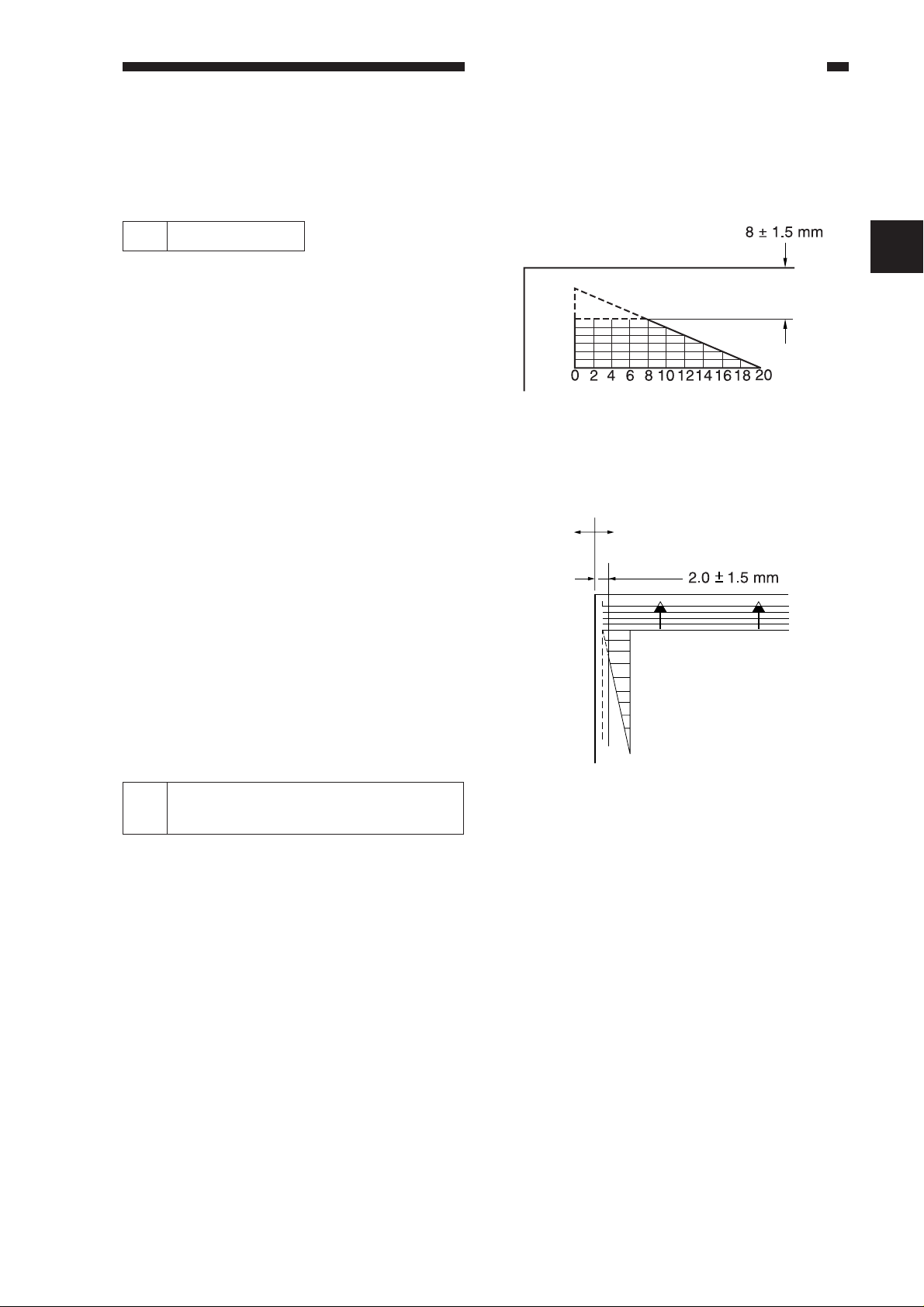
CHAPTER 2 STANDARDS AND ADJUSTMENTS
CHAPTER 2 STANDARDS AND ADJUSTMENTS
A. Image Adjustment System
1 Image Margin
The image margin of a copy is normal if it
is as follows when made in Direct with
original detection OFF.
Leading edge: 8/0 ± 1.5 mm (8.0 ± 2.0 mm)
Left/right: 2.0 ± 1.5mm (2.0 ± 1.5 mm)
Trailing edge: 2.5 ± 1.5 mm (4.5 ± 2.0 mm)
The value in parentheses represents
double-sided copying.
Figure 2-1 Leading Edge Image Margin
2
Checking/Adjusting the Image
2
Margin
When making checks and adjustments,
observe the following order:
a. Adjusting the left/right registration
b. Adjusting the attraction position (ATT-T)
c. Adjusting the image margin (RG-XA,
RG-XB)
d. Adjusting the transfer delay (TR-
DELAY)
e. Adjusting the image read start position
(ADJ-XY)
f. Adjust the image trailing edge margin
(TR-END-A, TR-END-B)
Figure 2-2 Left/Right Image Margin
2-1
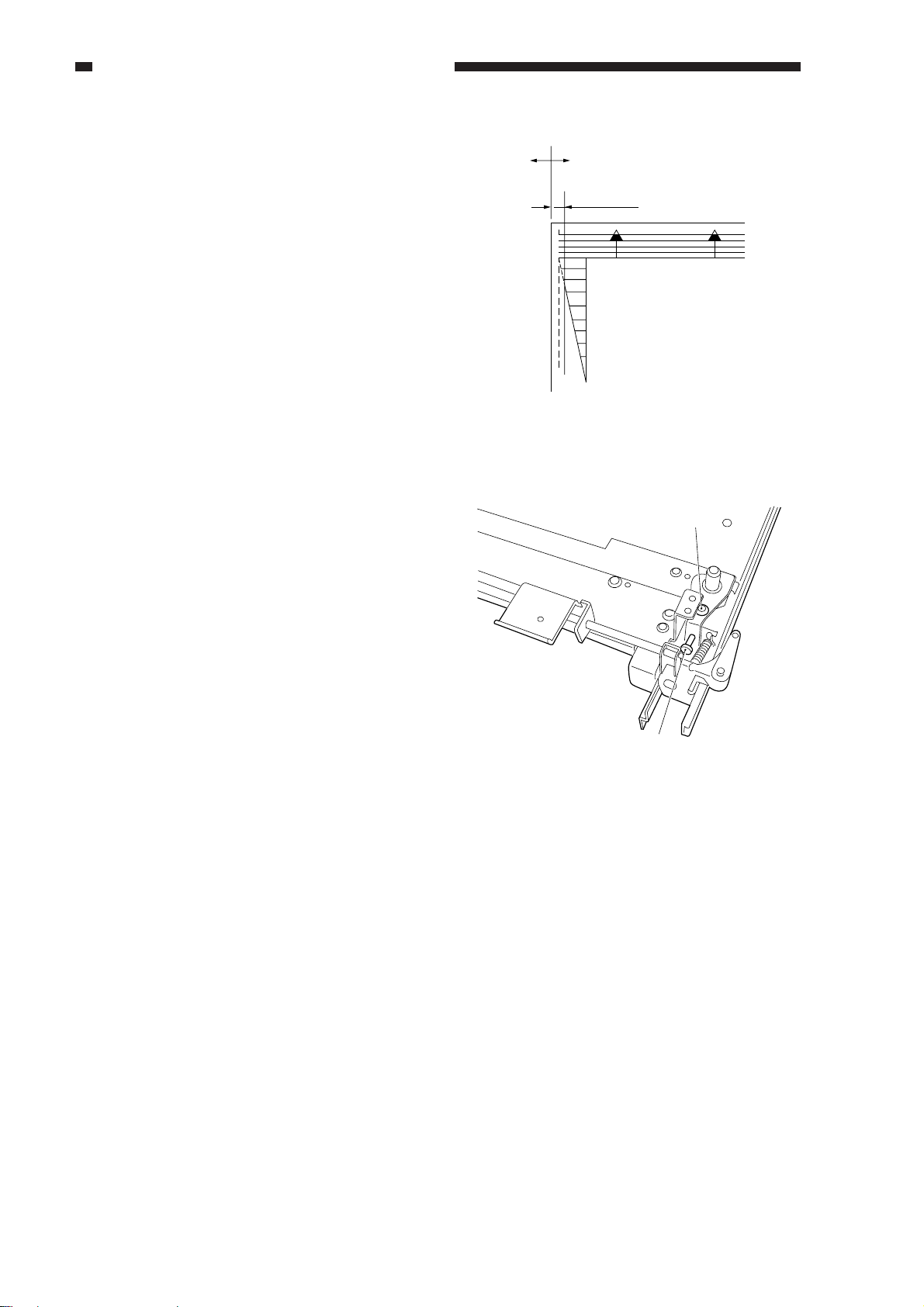
CHAPTER 2 STANDARDS AND ADJUSTMENTS
A
a. Adjusting the Left/Right Registration
1) Make ten copies each from all cassettes,
multifeeder, and duplexing unit, and
check the left/right registration A; it is
correct if as follows:
for cassette: 2.0 ± 1.5 mm
for multifeeder: 2.0 ± 1.5 mm
for duplexing unit: 2.0 ± 1.5 mm
2) If the registration A is not as indicated,
perform the following:
§ For the Cassette
1) Remove the cassette front cover from the
cassette holder you want to adjust.
2) Loosen the left/right screw [1].
3) Turn the adjusting screw [2] to adjust the
position of the horizontal registration
adjusting plate so that the horizontal
registration on an image is 2.0 ± 1.5 mm.
(A full turn causes a shift of about 0.7
mm.)
· To increase the registration along the
front, turn the adjusting screw
counterclockwise.
· To increase the registration along the
rear, turn the adjusting screw
clockwise.
4) After the adjustment, be sure to perform
"registering the paper width basic value."
Figure 2-3
[1]
[2]
Figure 2-4
2-2
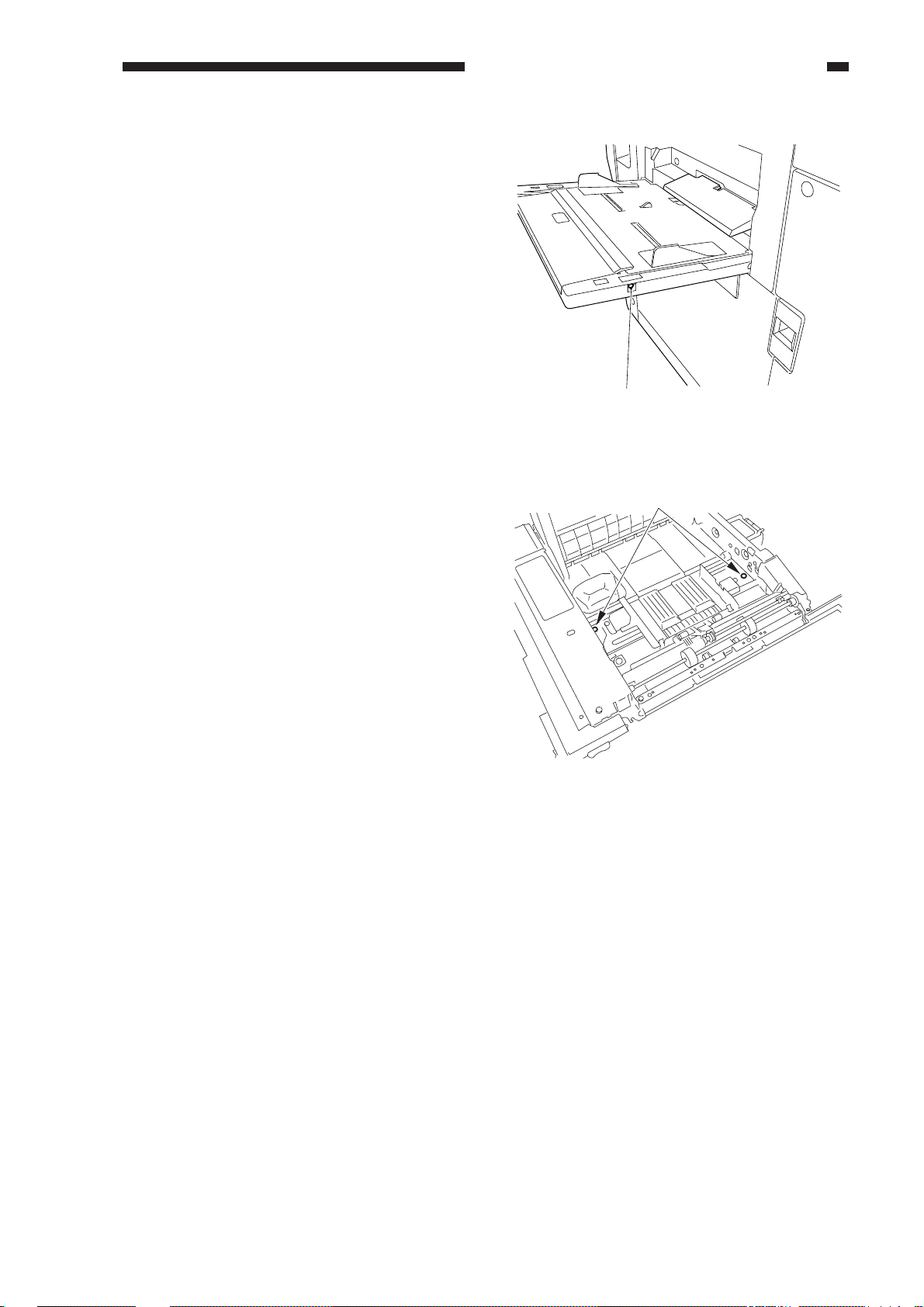
§ For the Multifeeder
Turn the screw [1] to move the position of
the tray so that the registration is 2.0 ± 1.5
mm in Direct.
CHAPTER 2 STANDARDS AND ADJUSTMENTS
[1]
Figure 2-5
§ For the Duplexing Unit
Loosen the screw [1], and move the
position of the paper jogging guide so that
the registration is 2.0 ± 1.5 mm in Direct.
b. Adjusting the Attraction Position
(ATTRACT)
1) Select A4.
2) Select ADJUST>FEED-ADJ>ATT-
CHK.
3) Set ATT-CHK to '1' (2-sheet retention;
sides B and A), and press OK.
4) Select ATT-ON, and press OK.
• Copy paper will be picked up,
attracted, and stopped.
[1]
Figure 2-6
2-3
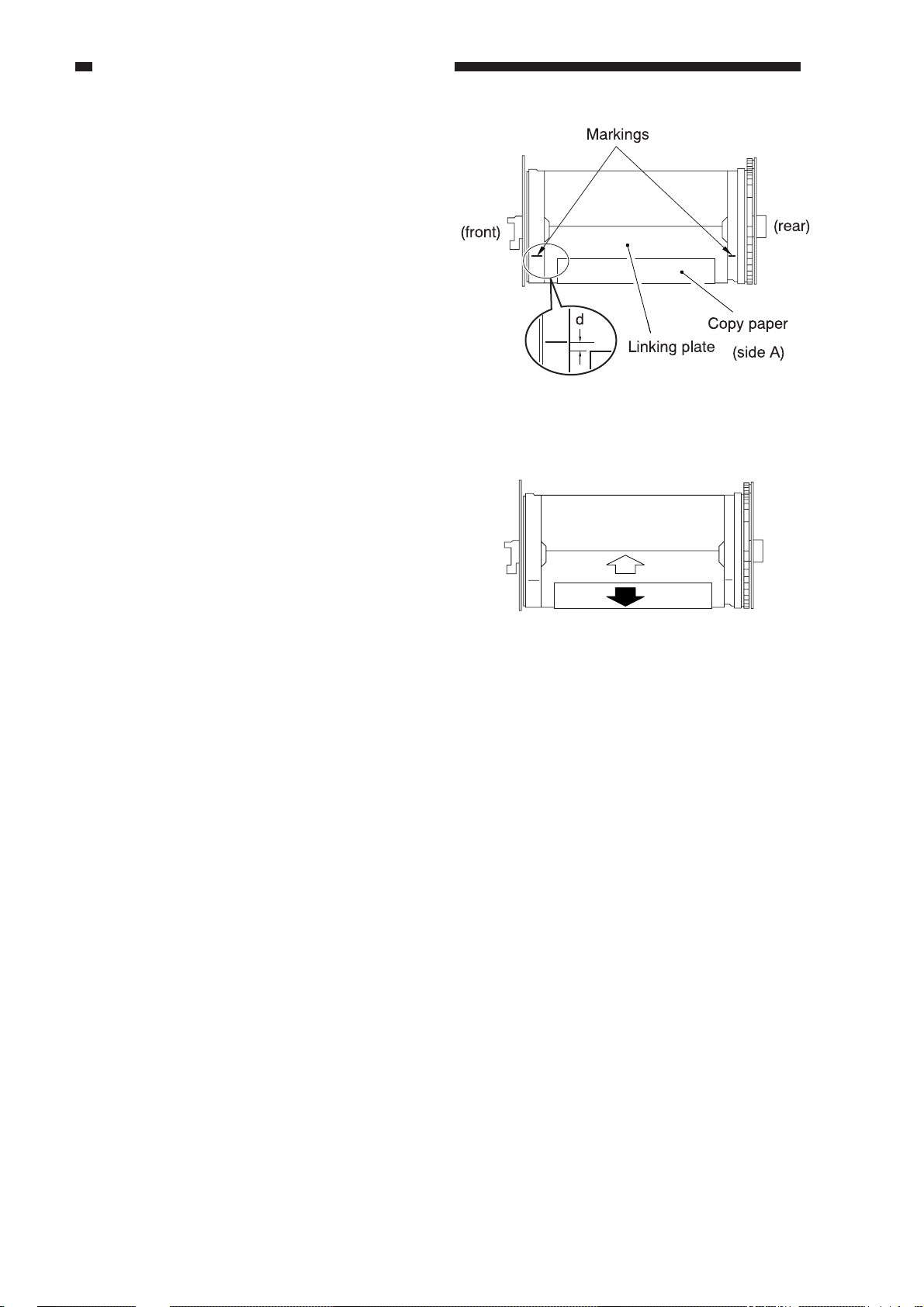
CHAPTER 2 STANDARDS AND ADJUSTMENTS
5) Slide out the transfer frame.
6) Place a ruler and copy paper against the
marking (Figure 2-7) etched to the
transfer drum ring (front, rear), and
measure the position d of the copy paper
in relation to the leading edge of the copy
paper. Perform this for both sides A and
B.
7) Make adjustments so that d is 0 ± 0.5 mm
in service mode (ADJUST>FEED-ADJ).
for side A:ATT-T-A
for side B:ATT-T-B
• Changing ATT-T-A, ATT-T-B to '1'
will shift the point of attraction by
about 0.4 mm.
• A higher setting will delay the start of
attraction (in the direction of the black
arrow) while a lower setting advances
it (in the direction of the white arrow).
8) After adjustment, turn off and then on the
power switch.
• Keep in mind that copies made in
normal mode will be black if you
forget to turn off and then on the
power switch.
(front)
Figure 2-7
(rear)
Figure 2-8
2-4
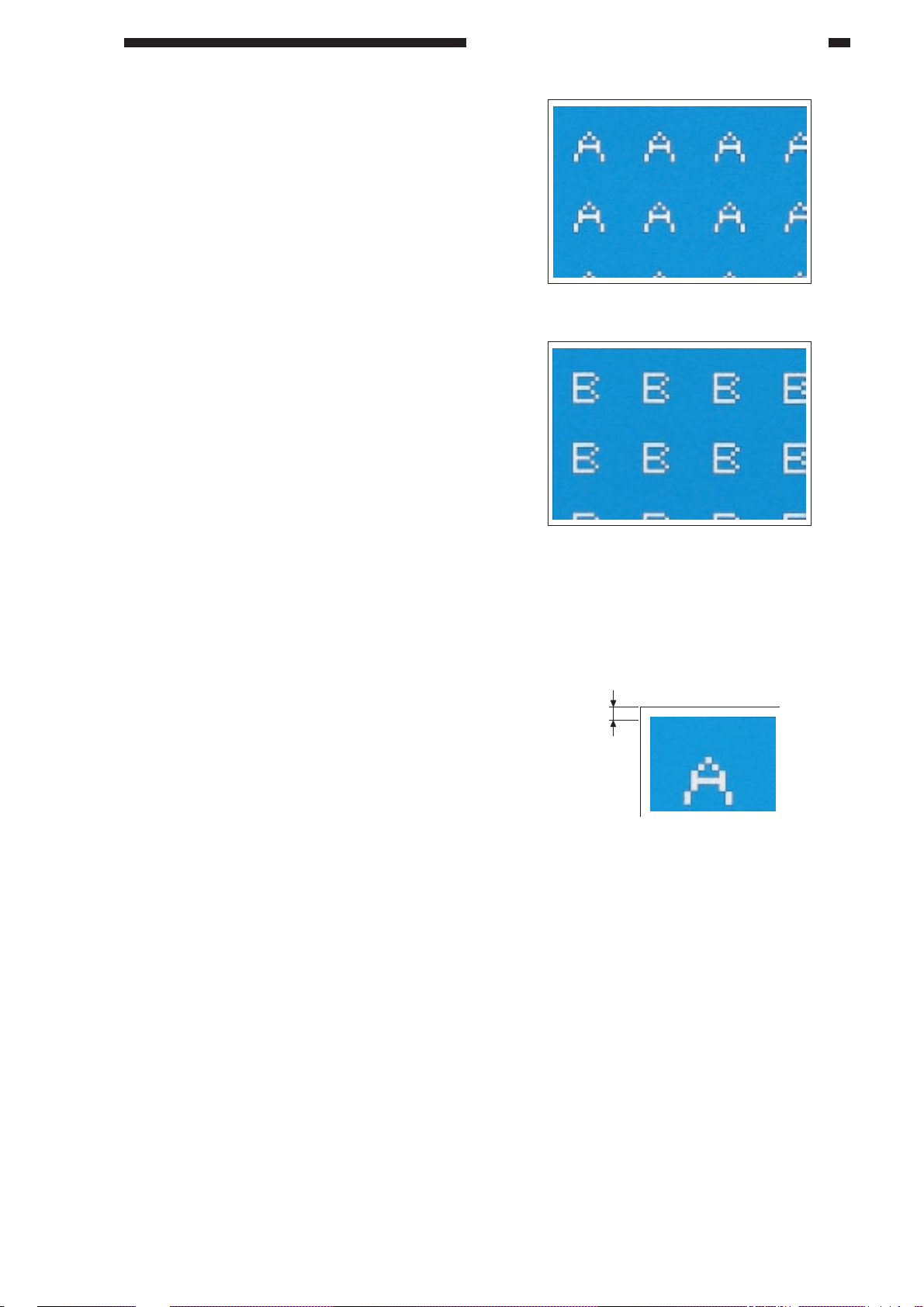
c. Adjusting the Image Leading Edge
Margin (RG-XA, RG-XB)
1) Select ADJUST>FEED-ADJ>RGSTCHK in service mode.
2) Set RGST-CHK to '1' (2-sheet retention;
sides B and A), and press OK.
3) Select RGST-ON, and press OK.
• A total of two prints (one each shown
in the figure) will be generated.
4) Measure the leading edge margin d on the
print. Perform this for both sides A and B.
5) Select the following service modes; then,
make adjustments by changing the
settings so that the leading edge d is 8 ±
0.5 mm.
for side A: ADJUST>FEED-ADJ> RG-
XA
for side B: ADJUST>FEED-ADJ>RG-
XB
• Setting it to '1' will shift the leading
edge margin by about 0.06 mm.
• A higher setting increases the leading
edge margin while a lower setting
decreases it.
CHAPTER 2 STANDARDS AND ADJUSTMENTS
Test print on side A
Test print on side B
Figure 2-9
d
(8.0 ± 0.5 mm)
Figure 2-10
2-5
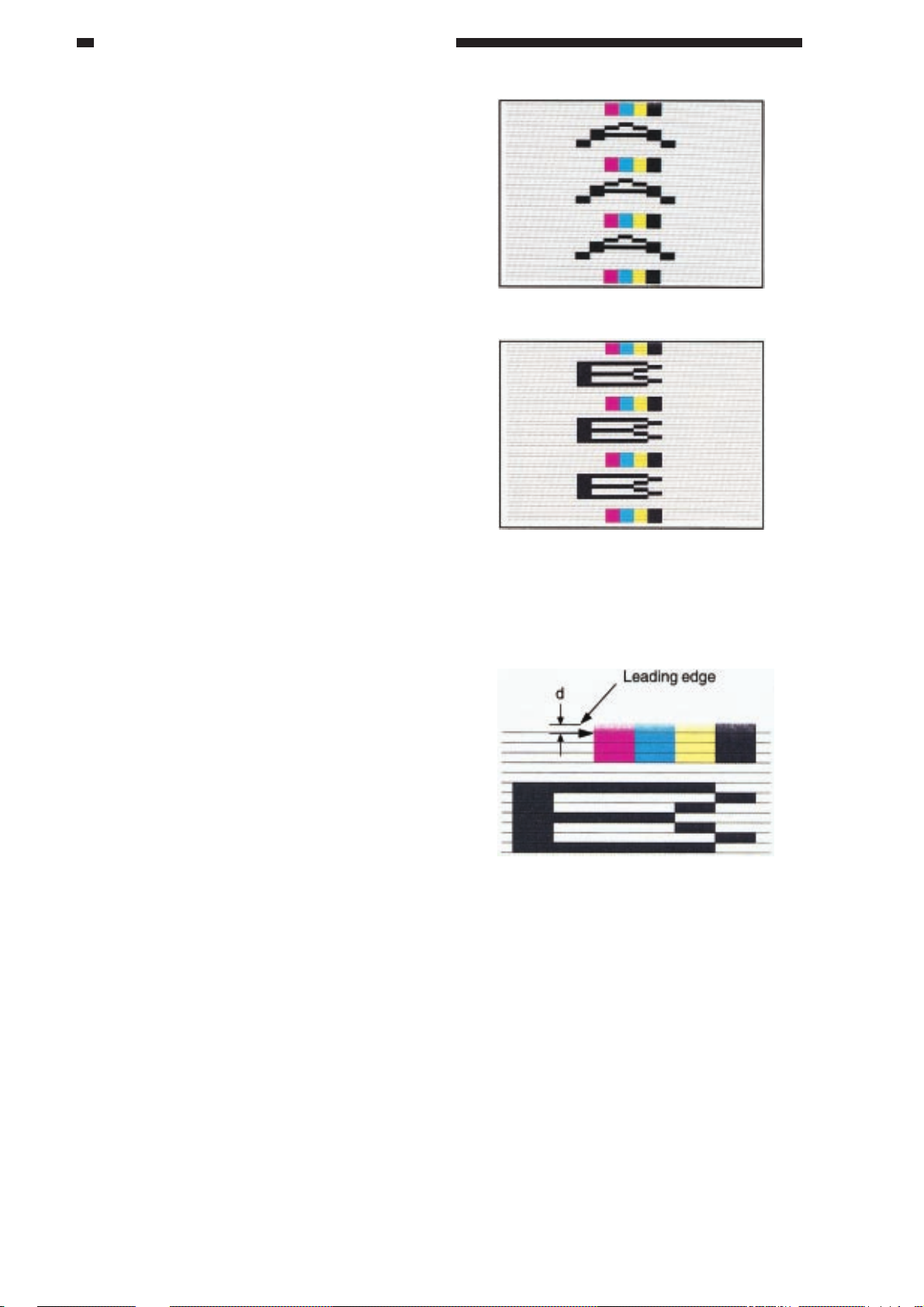
CHAPTER 2 STANDARDS AND ADJUSTMENTS
d. Adjusting the Transfer Delay (TR-
DELAY)
1) Select FUNCTION>ATTRACT>TR1CHK in service mode.
2) Set TR1-CHK to '1' (2-sheet retention;
both sides B and A), and press OK.
3) Select TR1-ON, and press OK.
• A total of two prints (one each shown
in the figure) will be generated.
Test print on side A
4) Measure the transfer delay d on side B on
the generated print.
5)
Select ADJUST>FEED-ADJ>TR-DLY
-A or B in service mode, and make
adjustments so that the transfer delay is 3
± 0.5 mm.
• Changing the setting to '1' will shift
the transfer delay by about 0.4 mm.
• A higher setting will increase the
transfer delay while a lower setting
will decrease it.
6) Select FUNCTION>ATTRACT>TR2-
CHK in service mode, and set '1' (2-sheet
retention; both sides B and A), and press
OK.
7) Select TR2-ON, and press OK.
8) Check the leading edge margin (8 ± 0.5
mm) on the print.
Test print on side B
Figure 2-11
Figure 2-12
2-6
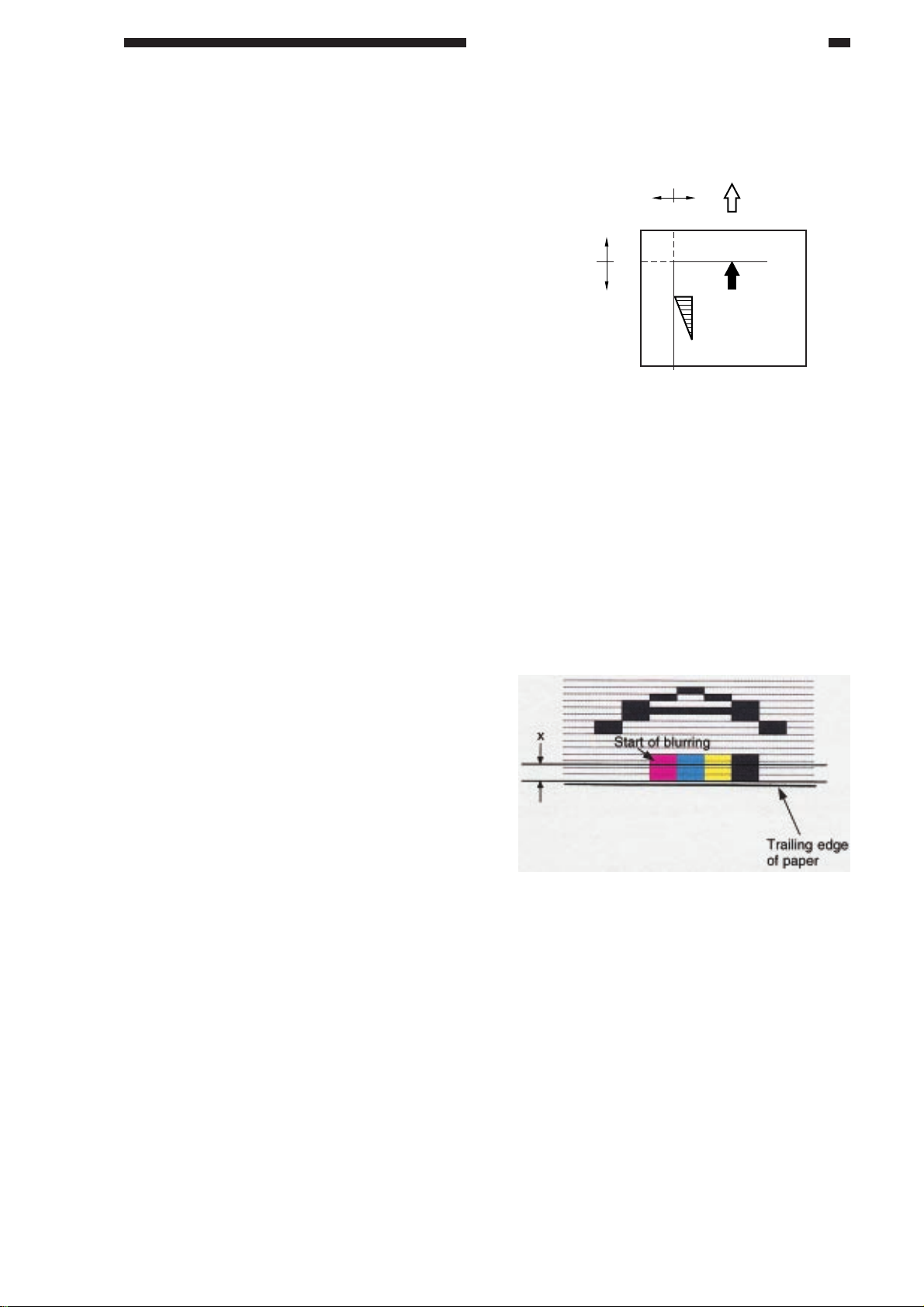
e. Adjusting the Image Read Start
Position (ADJ-XY)
1) Place the Test Sheet on the copyboard
glass.
2) Select ADJUST>ADJ-XY in service
mode.
3) on the ADJ-XY screen, press the Copy
Start key.
• The appropriate copying mode will
automatically be selected, and a copy
is made with a shift of about 50 mm as
shown in the figure.
4) If part of the image is missing, decrease
the setting of ADJ-X, ADJ-Y in service
mode.
5) If part of the image is outside the image
area, increase the setting of ADJ-X, ADJ-
Y.
6) Press the Copy Start key once again, and
make a check.
7) Press the Reset key.
CHAPTER 2 STANDARDS AND ADJUSTMENTS
ADJ-Y
50
ADJ-X
50
Figure 2-13
f. Adjusting the Image Trailing Edge
Margin (TR-END-A, B; end of transfer
high voltage)
If you have replaced the transfer drum
unit in the field, correct the variation in the end
of the transfer voltage.
1) Select ADJUST>FEED-ADJ>TR-ENDA or B in service mode, and enter '25' (10
mm).
2) Select ADJUST>FEED-ADJ>TR2-ON;
then, press the OK key.
3) Measure the distance X (mm) between the
point at which blurring starts along the
trailing edge of the image on the
generated test print and the trailing edge
of the image.
4) Enter the result of (10 - x)/0.4 as the
adjustment value of TR-END-A or -B.
(Round the result up to a whole number.)
5) Select ADJUST>FEED-ADJ>TR2-ON in
service mode once again; then, press the
OK key.
6) Check to make sure that the image along
the trailing edge of the generated test print
is not blurred.
7)
Record the value of ADJUST>FEEDADJ>TR-END-A or -B on the service
label.
Figure 2-13a
2-7
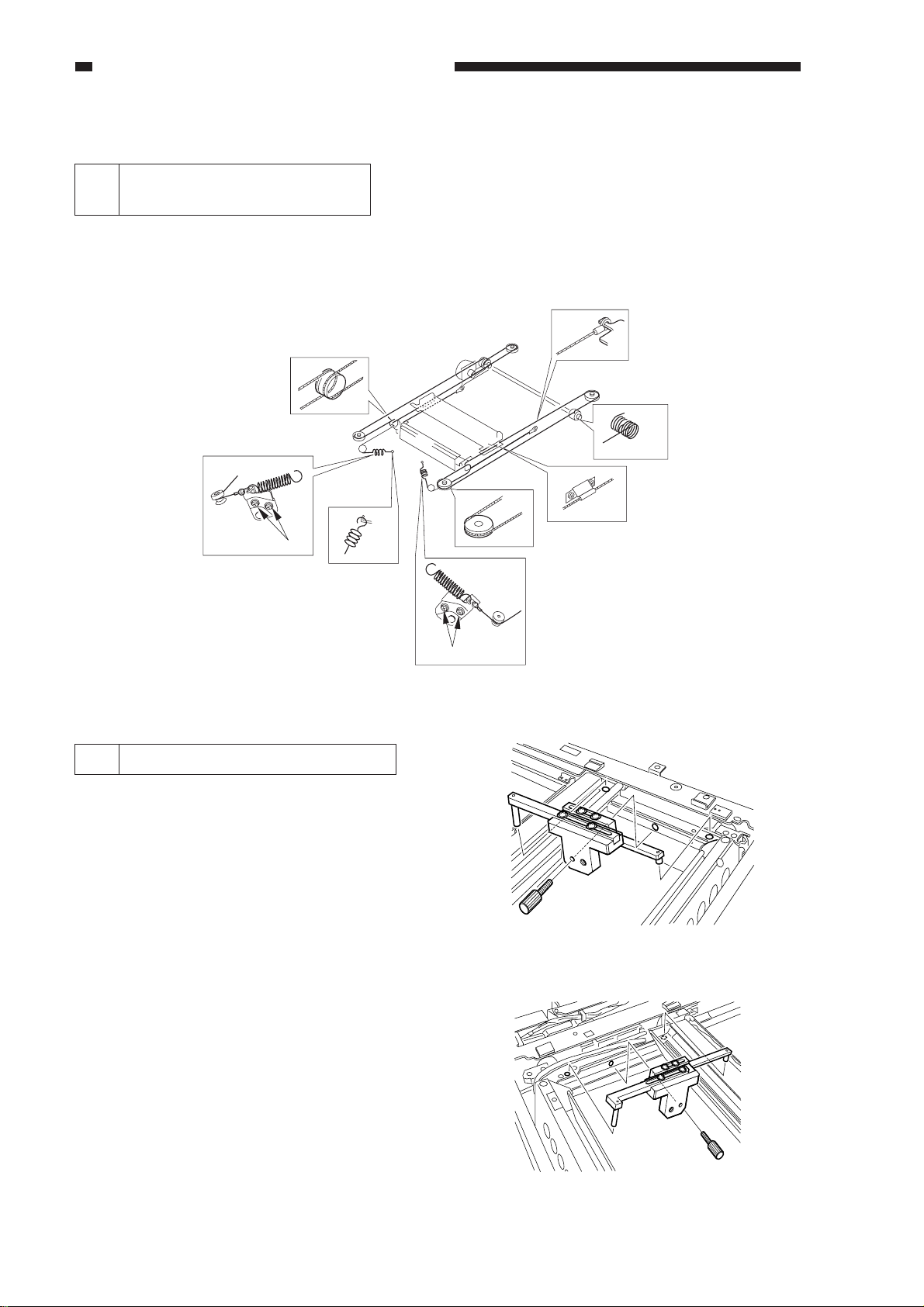
CHAPTER 2 STANDARDS AND ADJUSTMENTS
B. Exposure System
Routing the Scanner Drive
1
Cable
Route the scanner drive cable as
indicated; i.e., [1] through [8]. Then, perform
"adjusting the mirror position."
2
8
6
1
3
5, 8
4
Figure 2-14
2 Adjusting the Mirror Position
Be sure to adjust the position of the mirror
when you have routed the scanner drive cable.
1) Extend the arm of the mirror positioning
tool (FY9-3040) fully.
2) Fit the mirror positioning tool between
No. 1 mirror base and No. 2 mirror base.
3) Route the scanner drive cable to the No. 1
mirror mount.
8
Figure 2-15
2-8
Figure 2-16
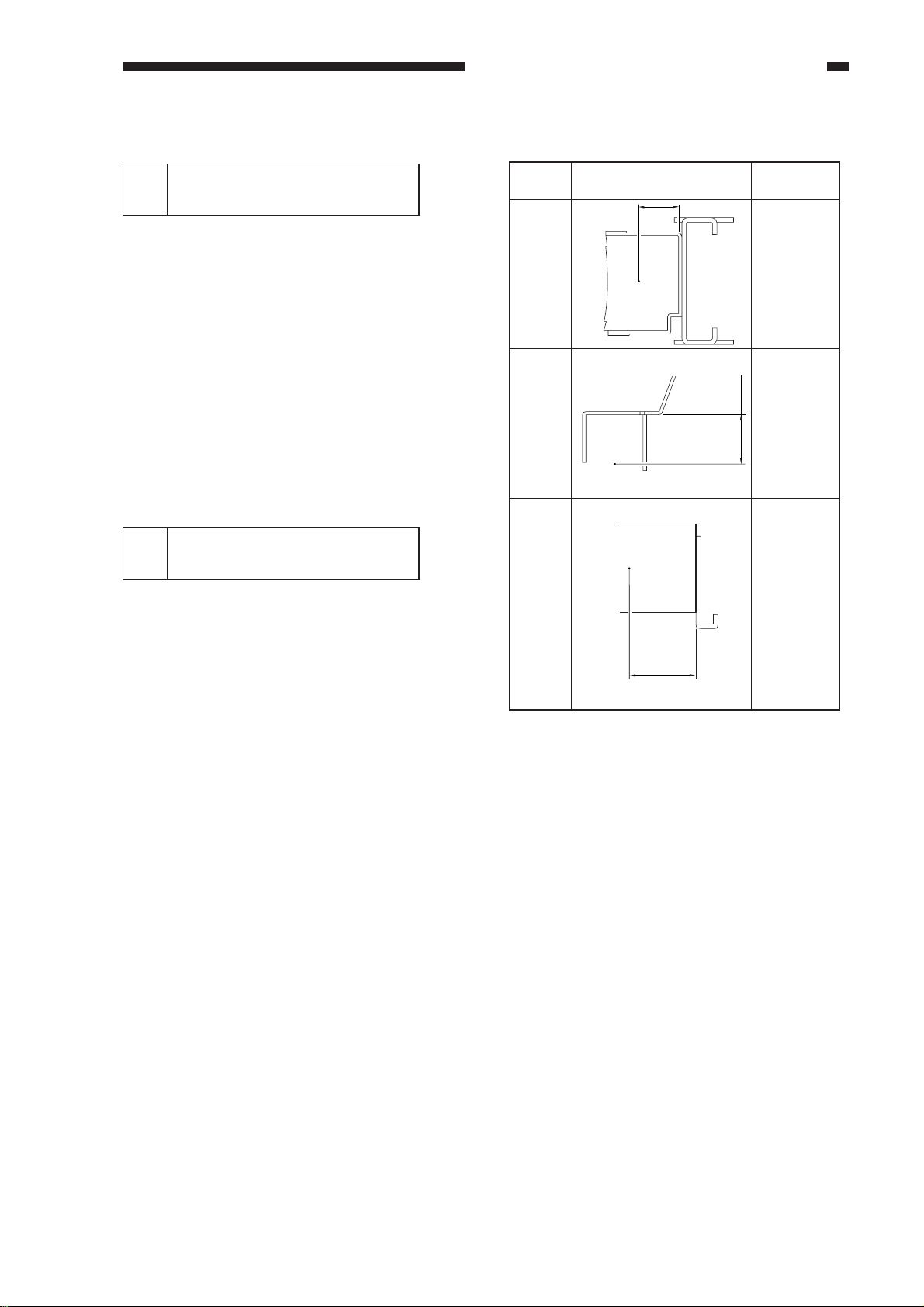
C. Image Formation System
CHAPTER 2 STANDARDS AND ADJUSTMENTS
Adjusting the Height of
1
Charging Wires
The height (position) of the charging wire
of each charging assembly may be adjusted by
turning the screw found behind the assembly.
A full turn of the screw will shift the charging
wire by about 0.7 mm.
You cannot, however, change the height
of the wire of the internal static eliminator,
external charge eliminator, separation
charging assembly or the post-cleaning
charging assembly.
Points to Note about the
2
Photosensitive Drum
a. The photosensitive drum is vulnerable to
strong light, and exposure to strong light
for an appreciable period of time will lead
to white spots or black bands on copies.
Whenever you have removed the
photosensitive drum from the copier, be
sure to wrap the light-blocking sheet (or
five to six sheets of fresh copy paper)
around it, and keep it in a dark place.
b. If you are installing a new photosensitive
drum, be sure to perform the following:
1) Install the new photosensitive drum.
At this time, be sure to mount it so
that the lot No. label attached inside it
is toward the front of the copier.
2) Mount the primary charging
assembly, pre-cleaning charging
assembly, photosensitive drum
cleaner assembly, and developing
assemblies.
3) Coat the No. 2 blade of the black
toner concentration sensor evenly
with drum cleaner lubricant (TKN-
0480).
4) Coat the blade of the photosensitive
drum cleaner assembly with drum
cleaner lubricant (TKN-0480).
5) Dry wipe the window of the black
toner concentration sensor, and
mount it.
Charging
assembly
Primary
charging
assembly
Separation
charging
assembly
External
charging
assembly
Height of charging wire (mm) Range
10.5
17.0
4 mm (approx.)
17.0
Figure 2-17
2-9
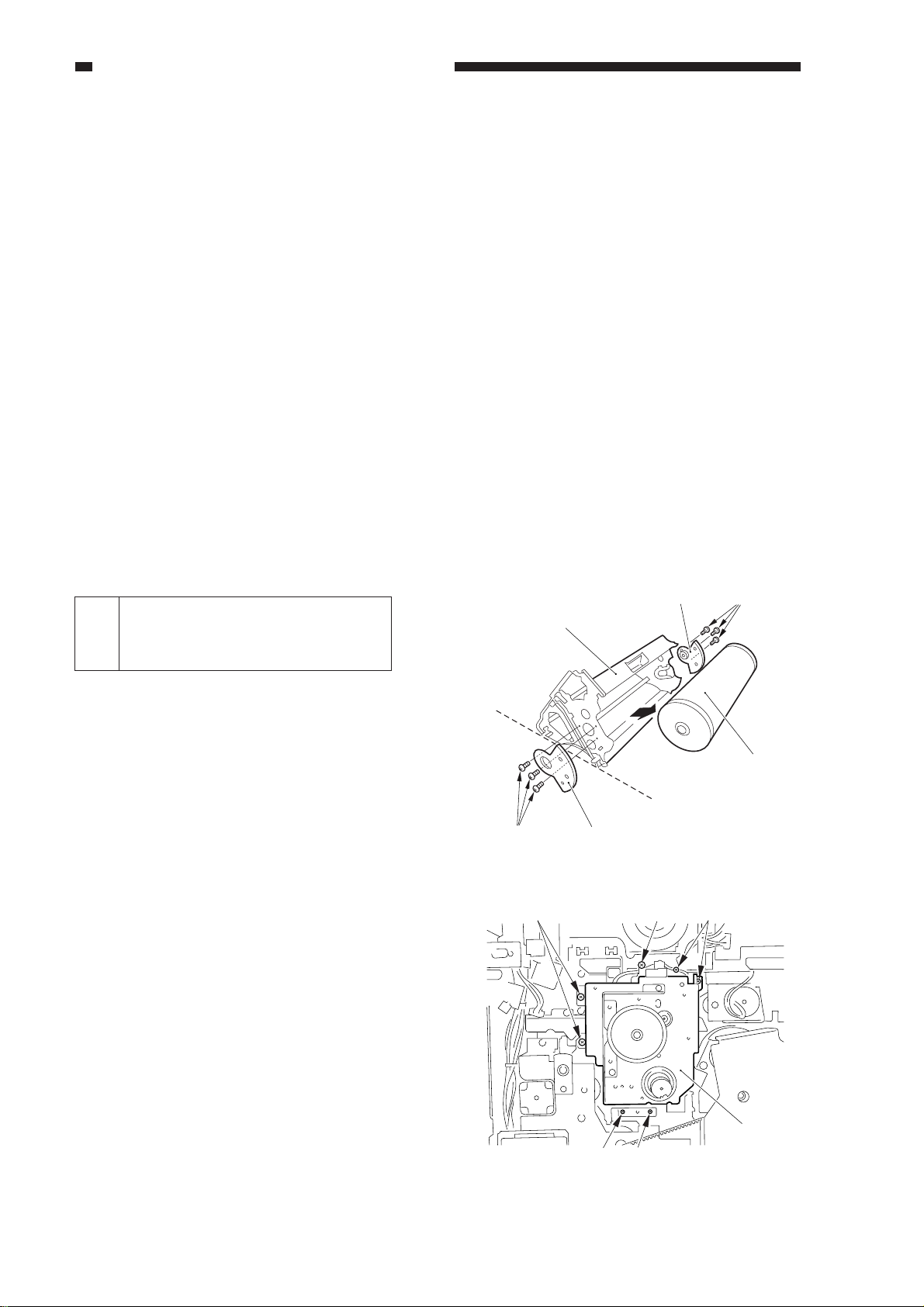
CHAPTER 2 STANDARDS AND ADJUSTMENTS
6) Dry wipe the window of the precleaning sensor, and mount it.
7) Turn on the power switch, and keep
the copier in standby state.
8) Select FUNCTION>INSTALL>
STIR-4 in service mode, and execute
it.
9) Select FUNCTION>SENS-ADJ>
CLN-OFST, and execute it.
10) Record the settings of ADJUST>
SENS-ADJ>CLN-TH, CLN-TMP
on the service label attached behind
the front right cover.
11) Select FUNCTION>INSTALL>
INIT-D in service mode, and execute
it.
c. If the surface of the photosensitive drum
is soiled, wipe it with a flannel cloth
coated with toner. (Do NOT use paper,
lint-free or otherwise.)
Do not use solvent when cleaning it. Do
not touch its surface.
Adjusting the Position of the
3
Photosensitive Drum Fixing
Shaft
Slide the photosensitive drum frame unit
about 5 cm out of the copier, and then slide it
back in. If the movement is not smooth, adjust
the position of the photosensitive drum fixing
shaft using the drum shaft positioning tool
(FY9-3045).
This adjustment, however, need not be
made if the images are free of color
displacement, blurring, and faults at intervals
and, moreover, the discrepancy between the
photosensitive drum fixing shaft and the hole
of the photosensitive drum flange is about 1
mm.
1) Slide out the photosensitive drum unit
from the copier.
2) Remove the six screws [1], and detach the
photosensitive drum butting blocks [2]
(front, back); then, detach the
photosensitive drum [3] from the
photosensitive drum frame unit [4].
3) Slide the photosensitive drum frame unit
into the copier, and secure it in place with
three screws.
4) Secure the drum motor assembly [5] to the
copier temporarily with seven screws [6].
[4]
[1]
[2]
Figure 2-18
[6] [6][6]
[6]
Figure 2-19
[2] [1]
[3]
[5]
[6]
2-10
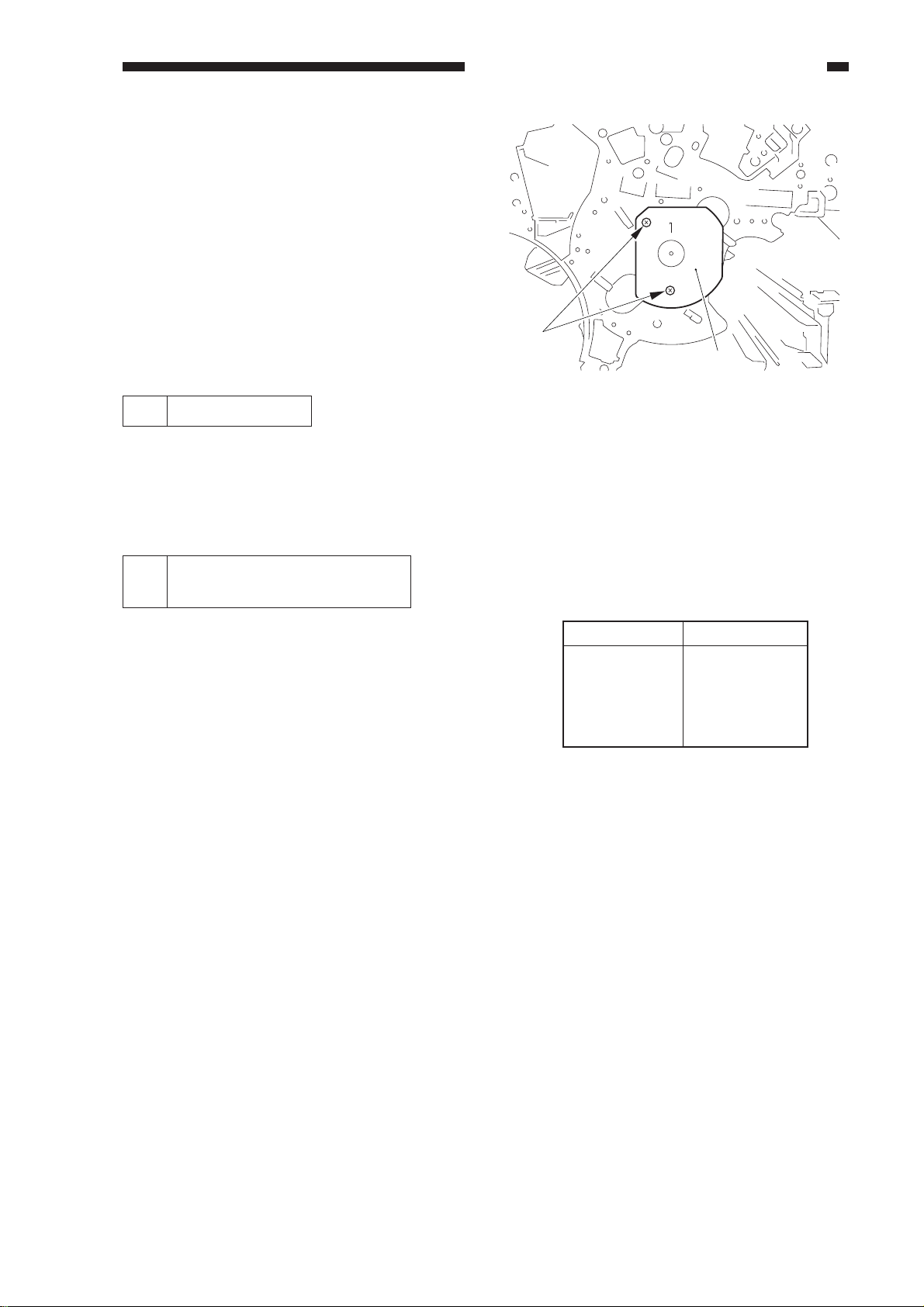
5) Secure the drum shaft positioning tool [7]
in place to the photosensitive drum frame
unit with the two screws [8] removed in
step 2).
6) Secure the drum motor assembly in place
with seven screws.
7) Detach the drum shaft positioning tool,
and slide out the photosensitive drum unit
from the copier; then, mount the unit and
parts removed in step 1).
CHAPTER 2 STANDARDS AND ADJUSTMENTS
[8]
[7]
4 Use of Grease
Do NOT use grease (conducting or
otherwise) to the slip ring for the drum heater.
Adjusting the Developing
5
Assembly S-B Gap
If you have replaced the developing blade,
adjust the S-B gap of each sleeve using the SB gap gauge (FY9-3044).
Developer
Yellow
Cyan
Magenta
Black
Figure 2-20
S-B gap
0.62 mm
0.74 mm
0.74 mm
0.48 mm
Table 2-1
2-11
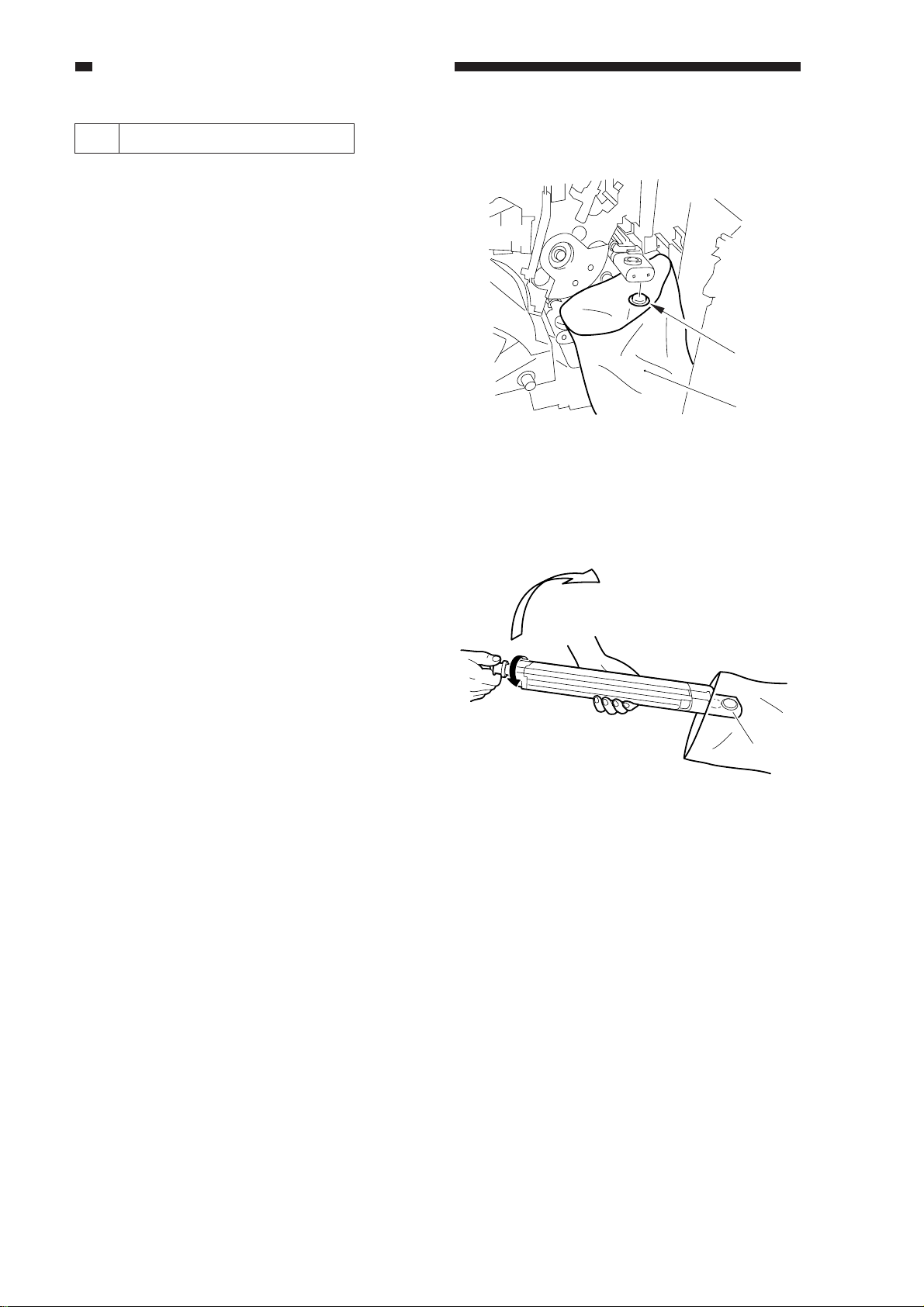
CHAPTER 2 STANDARDS AND ADJUSTMENTS
6 Replacing the Developer
1) Open the hopper unit fully.
2) An appreciable amount of developer will
fall out in the next step. Keep a plastic bag
[1] as shown.
3) Detach the cap [2] from the discharge
opening found at the front bottom of the
developing assembly whose developer
you want to replace.
4) Select FUNCTION>INSTALL in service
mode.
5) While keeping the plastic bag against the
discharge opening, press RECV-M/C/Y/
K, as appropriate, in service mode.
• When the developer has stopped
pouring, press the Stop key to stop the
operation.
6) Fit the cap back on the discharge opening.
7) Remove the screw, and detach the
developing assembly; then, detach the cap
from the discharge opening.
In the case of the black developing
assembly, disconnect the connector also.
8) While tilting the developing assembly,
turn the gear by hand to discharge all
remaining developer.
At this time, tilt the developing assembly
farther down while turning the gear so that
no toner will remain when it is finally held
upright.
9) Fit the cap to the discharge opening.
10) Mount the developing assembly to the
copier.
11) At the end of the wait period, select
FUNCTION>INSTALL in service mode.
12) Press SPLY-M/C/Y/K, as appropriate.
13) See that the developing assembly is
locked in place, and the screw inside it
rotates (about 10 sec).
[2]
[1]
Figure 2-21
Figure 2-22
2-12
