Canon CARD CP-100 User Manual
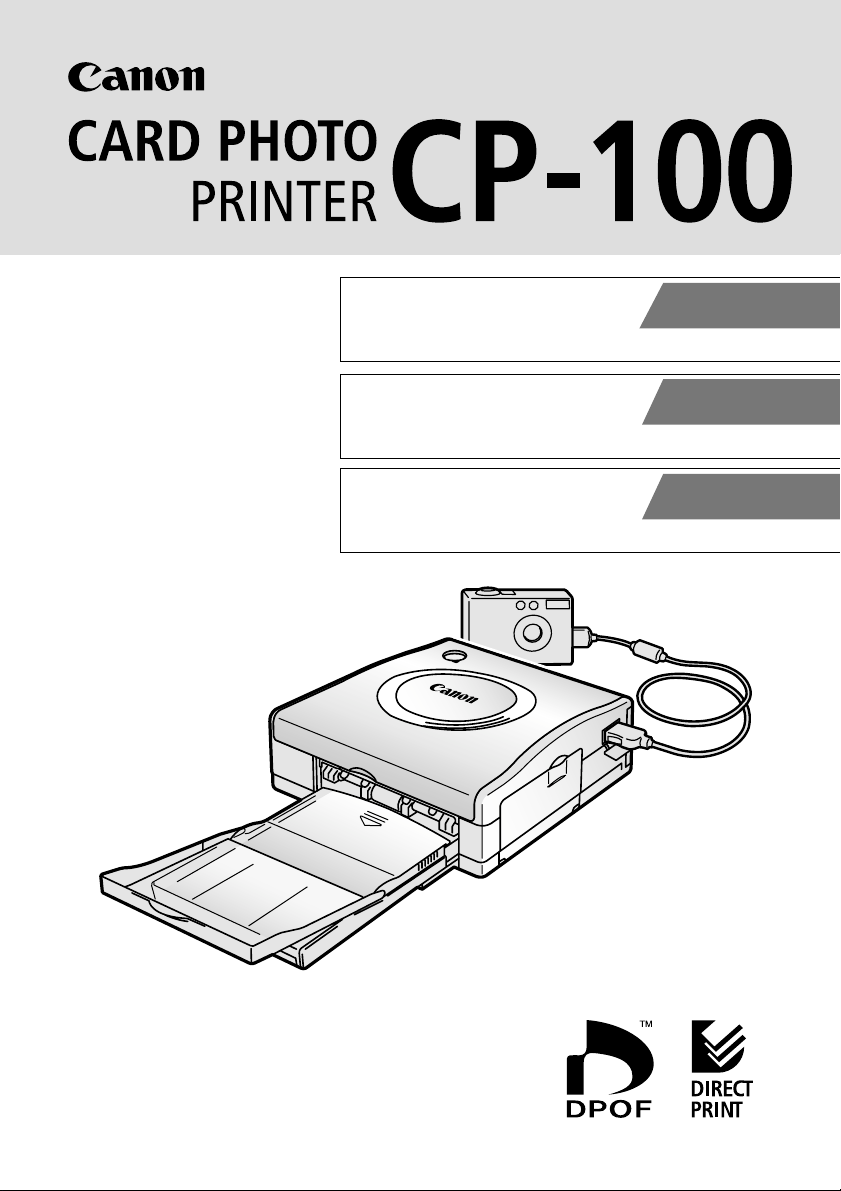
Canon Card Photo Printer
User Guide
ENGLISH
Foto-impresora Canon para
tamaño tarjeta
Guía del usuario
Imprimante photo Canon
Guide d'utilisation
ESPAÑOL
FRANÇAIS
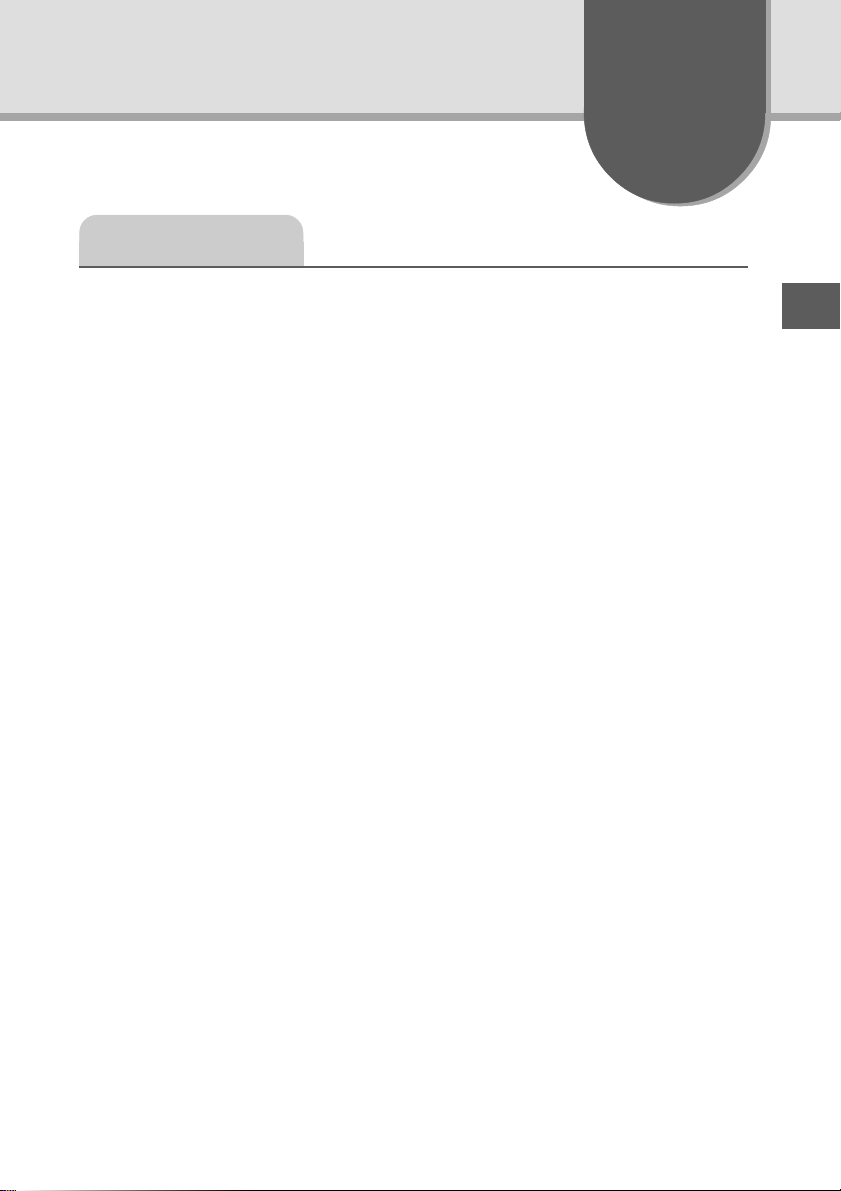
English
Contents
Quick Start Guide .................................................................... 2
Introduction .............................................................................. 4
Features................................................................................... 5
Read This First ........................................................................ 6
Package Contents.............................................................. 6
Safety Precautions............................................................. 8
Proper Usage and Handling ............................................ 11
Components Guide.......................................................... 15
Let’s Print............................................................................... 16
Checking Your Ink/Paper Sets.......................................... 16
Loading the Ink Cassette ................................................. 18
Placing the Paper into the Paper Cassette ...................... 19
Loading the Paper Cassette ............................................ 20
Connecting the Printer to a Power Source....................... 21
Connecting the Camera to the Printer ............................. 22
Printing ............................................................................ 23
Using the Battery/Charge Adapter Kit BCA-CP100 (Optional) .. 24
Charging the Battery Pack NB-CP1L............................... 24
Installing the Battery Pack NB-CP1L ............................... 26
Using the Car Battery Adapter CBA-CP100 (Optional) ......... 28
Troubleshooting ..................................................................... 29
Error Messages ..................................................................... 31
Specifications ........................................................................ 34
1
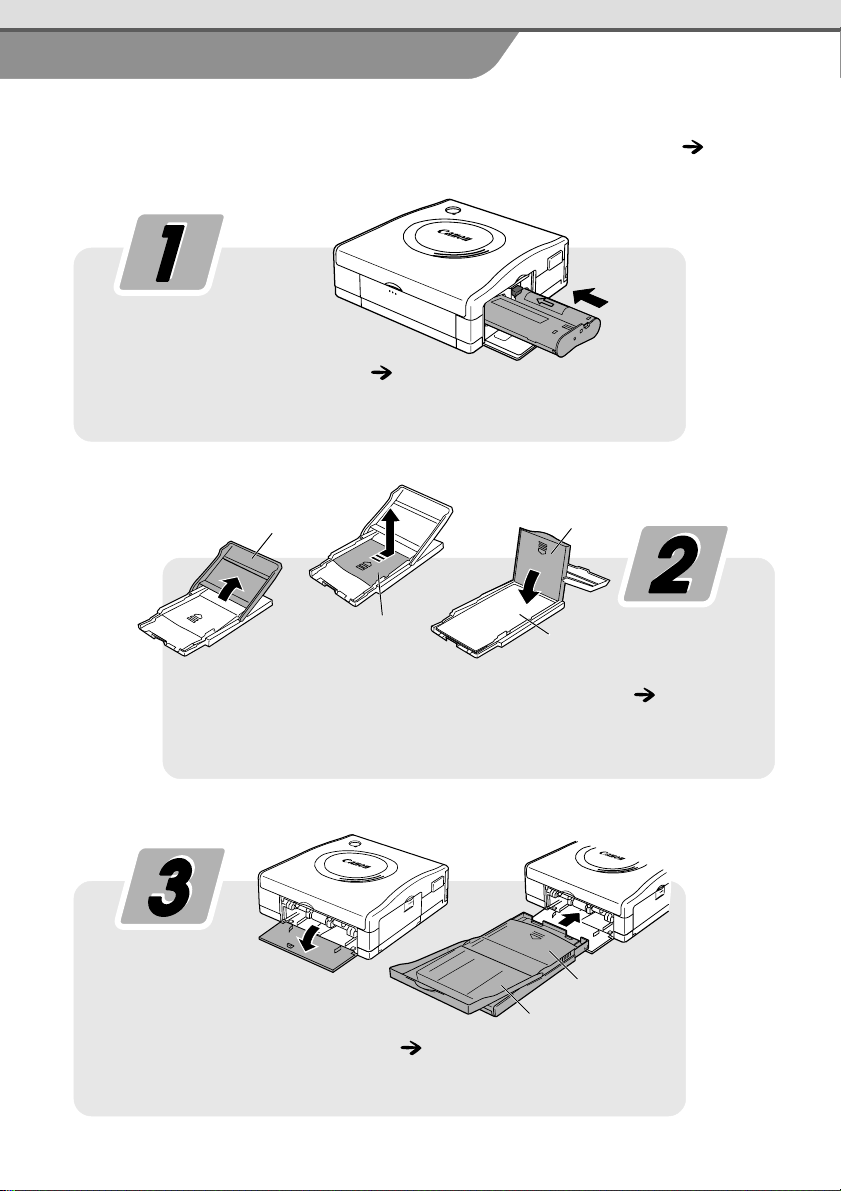
Quick Start Guide
This section explains the procedures required to print images on postcard size
paper, using the ink cassette, the paper cassette and the paper included in your kit.
When using the optional Color Ink/Paper (label) set, refer to
Loading the Ink Cassette p. 18
Insert the supplied ink cassette (Postcard size) in the printer.
Let’s Print
. p. 16
Top Cover
Middle Cover
Middle Cover
Paper
(Glossy side up and address/stamp
side last)
Placing the Paper into the Paper Cassette p. 19
Place the supplied standard paper (Postcard size, 5 sheets) in
the paper cassette.
Middle Cover closed
Top Cover open
Loading the Paper Cassette p. 20
Push the paper cassette all the way into the paper cassette slot.
2
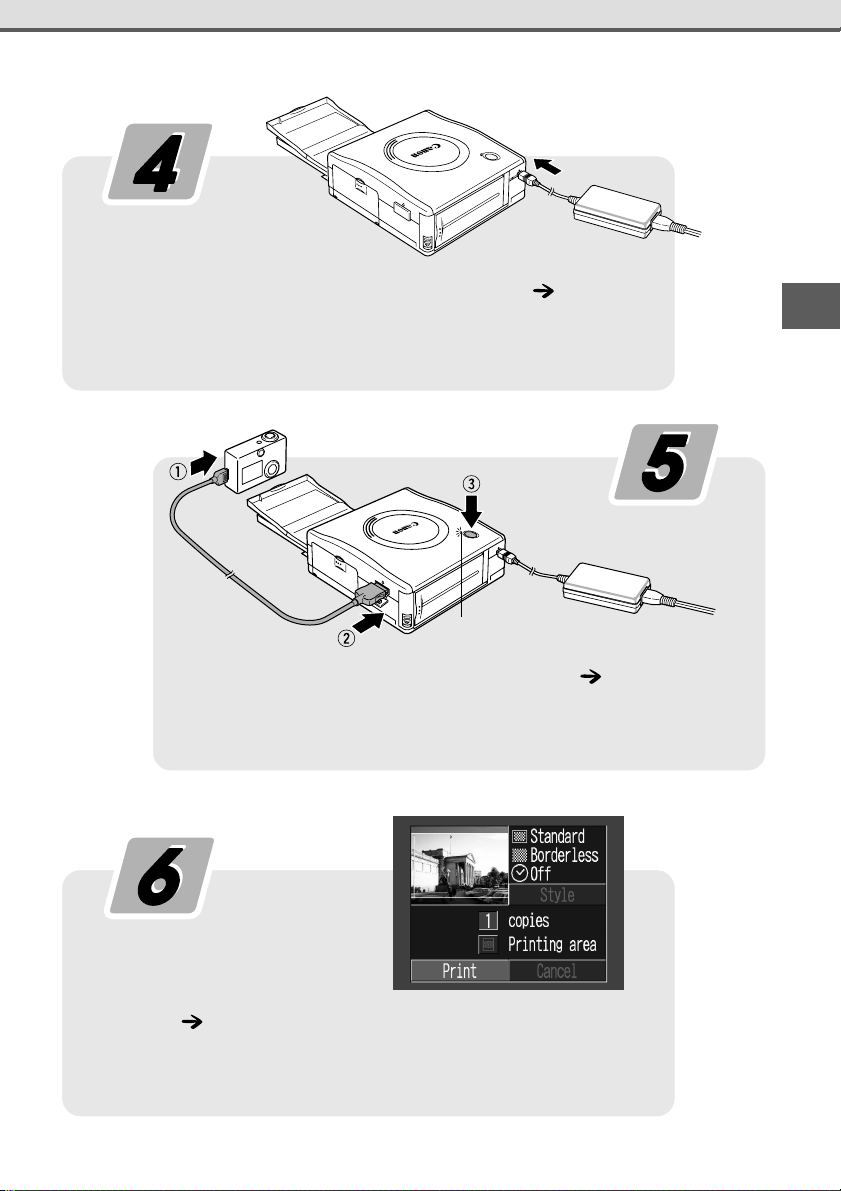
Connecting the Printer to a Power Source p. 21
Place the printer on a level surface and connect the compact power
adapter.
Press until the indicator
lights orange.
Connecting the Camera to the Printer p. 22
Connect the camera to the printer using the direct interface cable
and press the ON/OFF button.
Printing p. 23
e.g. PowerShot S200 DIGITAL ELPH/
DIGITAL IXUS v
2
Set the camera to replay mode and turn the power on. Display
the image you wish to print and select [Print] or [OK].
3
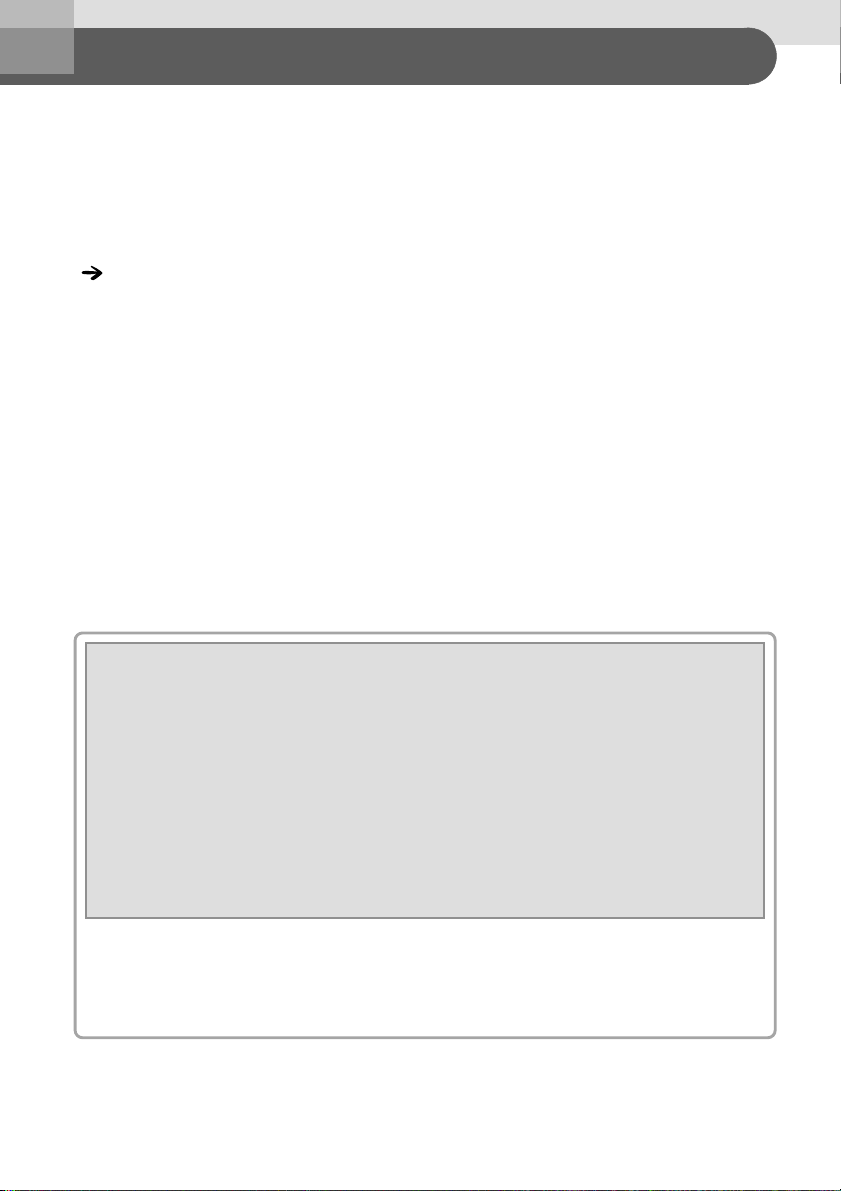
Introduction
Thank you for your purchase of the Canon Card Photo Printer CP-100.
This
User Guide
settings to printing. For information about how to make prints, refer to the
User Guide
Before using your printer for the first time, please read through the safety precautions.
( p. 8)
Warning Against Copyright Infringement
Please respect all copyrights. Use of images produced by this printer for purposes
other than personal entertainment may be prohibited by law. The taking of photographs
at performances, trade shows, exhibitions, and other such venues may be subject to
restrictions regardless of intended use.
Warranty Limitations
This printer’s warranty is only effective in the country of sale. If a problem arises while
the printer is in use abroad, please convey it back to the country of sale before
proceeding with a warranty claim to a Canon Customer Support Help Desk.
For Canon Customer Support contacts, please see the Canon Limited Warranty
supplied with your printer.
explains the printer’s general flow of operations, from print
Camera
that came with your camera.
Disclaimer
• While every effort has been made to ensure that the information contained in this
User Guide is accurate and complete, no liability can be accepted for any errors or
omissions. Canon reserves the right to change the specifications of the hardware
and software described herein at any time without prior notice.
• No part of this User Guide may be reproduced, transmitted, transcribed, stored in
a retrieval system, or translated into any language in any form, by any means,
without the prior written permission of Canon.
• Canon makes no warranties for damages resulting from corrupted or lost data due
to a mistaken operation or malfunction of the product, the CompactFlash™ cards
(CF cards) or use of non-Canon CF cards.
Trademark Acknowledgements
• Canon is a trademark of Canon, Inc.
• Any other company and product names used herein may be trademarks of
their respective companies.
4
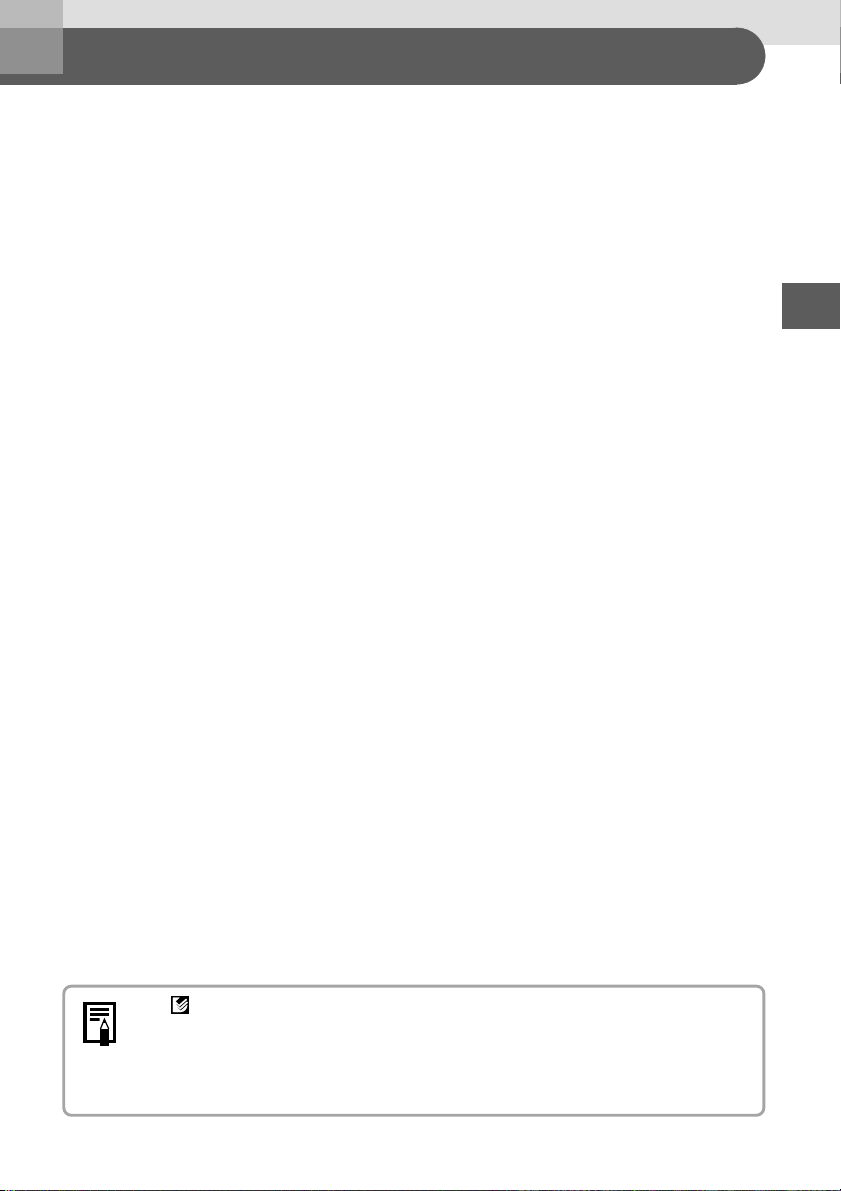
Features
Connects directly to supporting Canon cameras
Allows easy printing from any Canon camera that supports direct printing. Just
connect the interface cable and you’re ready to go.
Three paper sizes
You can print on standard paper in postcard size, L size or credit-card size.
Two types of labels (credit-card size)
In addition to the standard size paper, you can print full-sized labels or 8-label
stickers with the credit-card size paper.
High-quality prints, fast feeding of the paper
Offers photo-quality prints. Produces up to 18 prints without reloading.
Fast printing
Postcard size images can be printed at the high speed of 81 seconds per sheet.
Coated prints
Applies a protective coating to each print.
Borderless prints
Can produce borderless images that fill the paper completely.
Supports DPOF (Digital Print Order Format)
Supports DPOF settings for print selection, number of copies, and shooting date.
Easy outdoor printing
You can easily print outdoors by attaching the Battery Pack (optional) to the
printer. The Car Battery Adapter (optional) can also be used as a power source.
• If does not display on the camera’s LCD monitor when you connect your
camera to this printer, your camera’s firmware may be incompatible with this
printer. Please check the Canon BeBit website ( http://www.canon.co.jp/
Imaging/BeBit-e.html ) or your regional Canon website, for information or to
download compatible firmware.
5
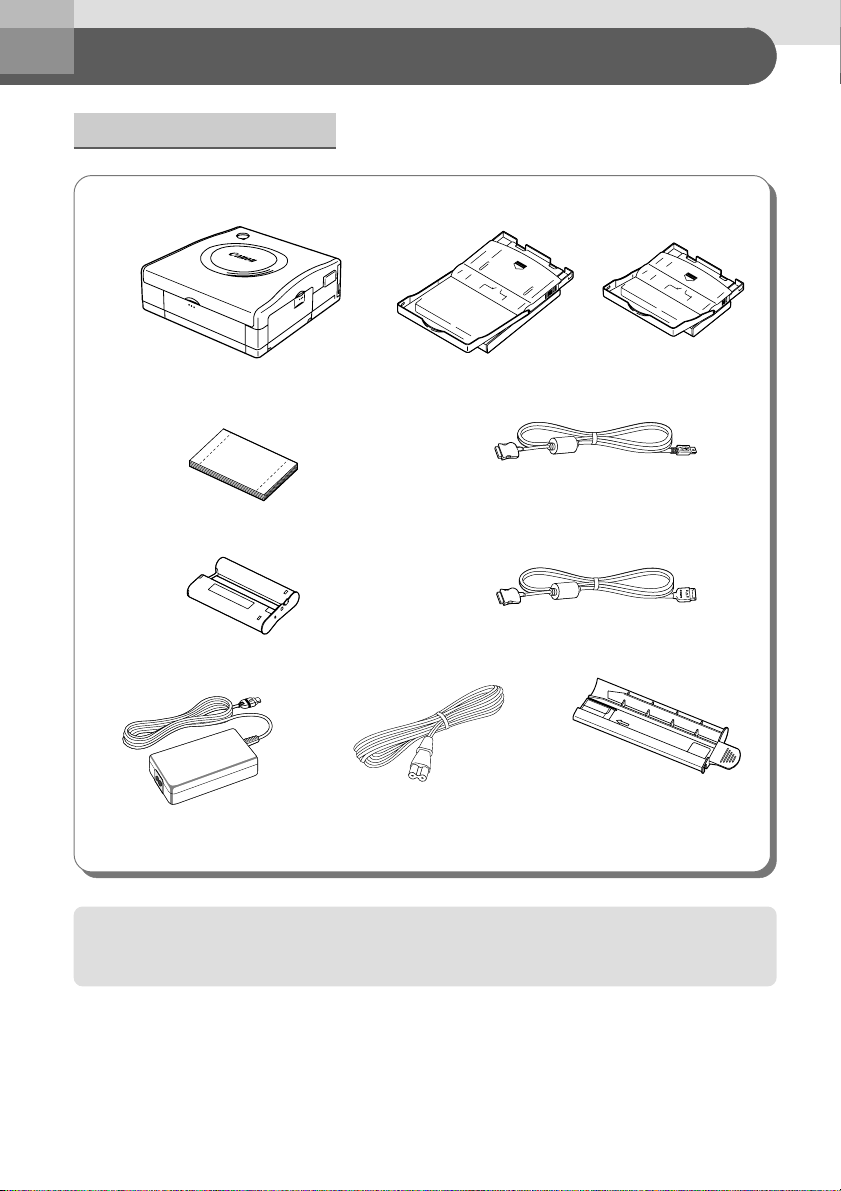
Read This First
Package Contents
Card Photo Printer CP-100
(Postcard size, 5 sheets)
Ink Cassette (Postcard size)
Compact Power Adapter
CA-CP100
Paper Cassette
(Postcard size)
AC Cable
Paper Cassette
(Card size)
Direct Interface Cable DIF-100Standard Paper
Direct Interface Cable DIF-200
Cleaner Stick
User Guide
Warranty Card*
Canon Customer Support Leaflet*
* Not included in some regions.
• For information about which direct interface cable** should be used on your camera, refer to the
Camera User Guide
** Direct interface cable is used to connect the camera to the printer.
.
(this booklet)
6
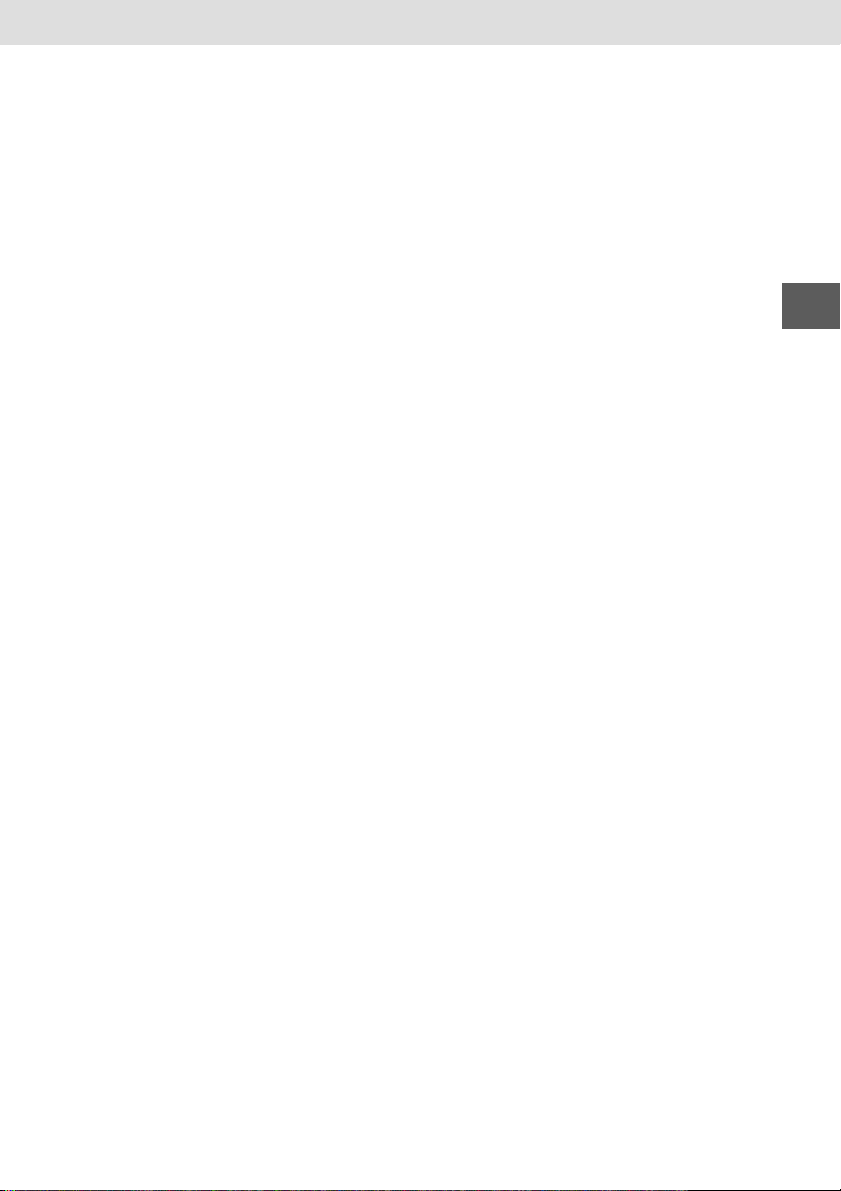
The following products are sold separately.
• Paper Cassette PCL-CP100 (L size)*
• Color Ink/Paper Set KP-36IP
(Postcard size, 36 standard sheets)
• Color Ink/Paper Set KL-36IP*
(L size, 36 standard sheets)
• Color Ink/Paper Set KC-36IP
(Card size, 36 standard sheets)
• Color Ink/Full-sized Label Set KC-18IF
(Card size, Full-size, 18 Label sheets)
• Color Ink/Label Set KC-18IL
(Card size, Multiple (8-screen), 18 Label sheets)
• Battery Pack NB-CP1L
• Battery/Charge Adapter Kit BCA-CP100
• Car Battery Adapter CBA-CP100
* Not sold in some regions.
7
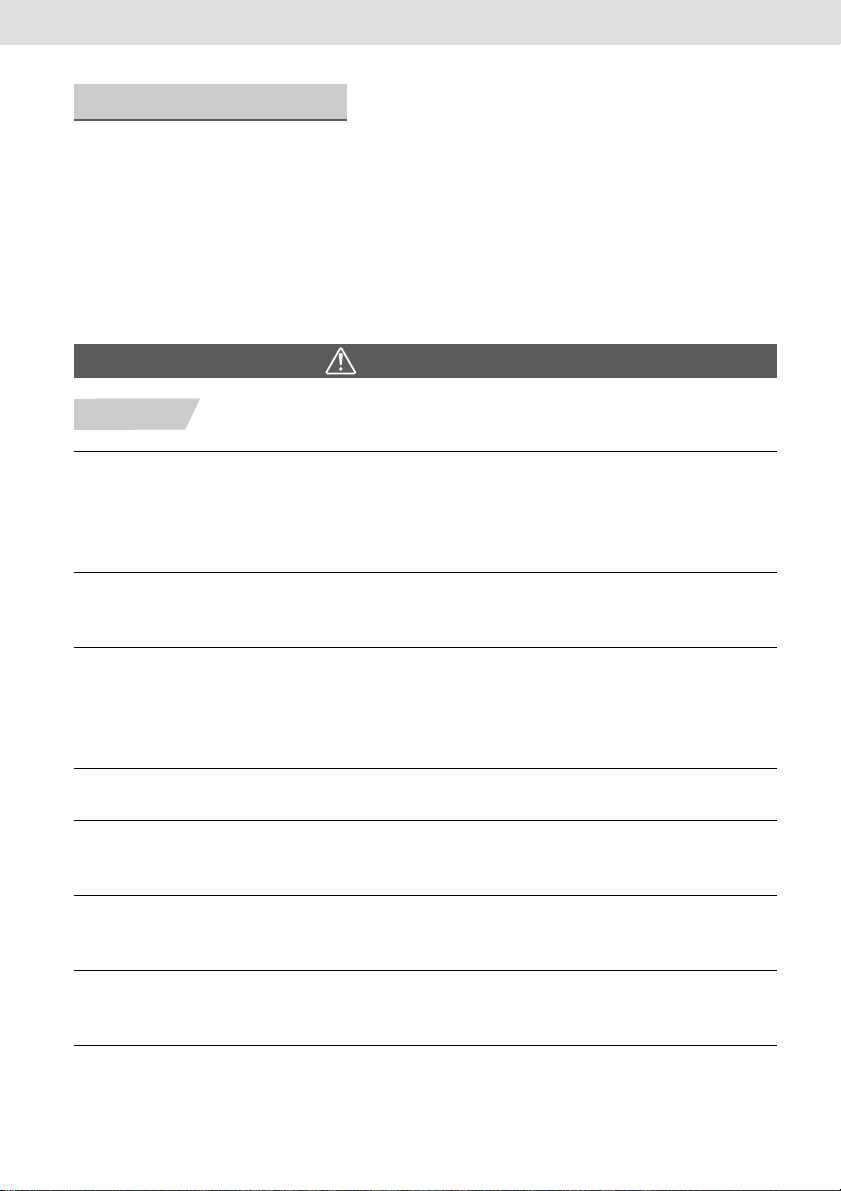
Safety Precautions
• Before using the devices, please ensure that you have read and understood
the safety precautions described below. Always ensure that the devices are
operated correctly.
• The safety precautions noted on the following pages are intended to instruct
you in the safe and correct operation of the devices to prevent injuries or
damage to yourself and other persons.
•“Devices” refers to the “printer, compact power adapter, battery pack
(optional) or charge adapter (optional)” throughout this guide.
WARNINGS
Devices
If the devices emit smoke or a burning odor, or show other signs of significant
malfunction, immediately unplug the AC cable from the electrical outlet. Continued
operation under these conditions poses risk of fire or electric shock. Be sure that
smoke or burning odor subsides, and then contact your dealer or the nearest Canon
Customer Support help desk.
If the devices are dropped or the devices casing becomes damaged, unplug the AC
cable from the electrical outlet. Continued operation poses risk of fire or electric shock.
Contact your dealer or the nearest Canon Customer Support help desk.
Never rest small metallic objects or liquid containers on top of the devices. If liquid
splashes onto the devices, wipe the devices dry using a soft absorbent cloth. If liquid
spills into the devices or an object falls into the devices, immediately unplug the AC
cable from the electrical outlet. Continued operation poses risk of fire or electric shock.
Contact your dealer or the nearest Canon Customer Support help desk.
Do not use flammable solvents such as alcohol, benzene, or paint thinner to clean the
devices. Use of such solvents poses a fire risk.
Do not drop or insert metallic or combustible objects into the devices. Entry of foreign
objects into the devices may result in fire, electric shock, or equipment failure. Store
the devices out of the reach of children.
Do not disassemble or modify the devices. The devices contain high-voltage
components, and there is risk of electric shock. If your devices need internal
adjustment or repair, contact your dealer or a Canon Customer Support help desk.
Do not touch metal parts of the devices or the power plug during thunderstorms.
Lightning strikes may produce lethal voltages within the devices. Keep clear of the
devices while thunderstorms are in progress.
8
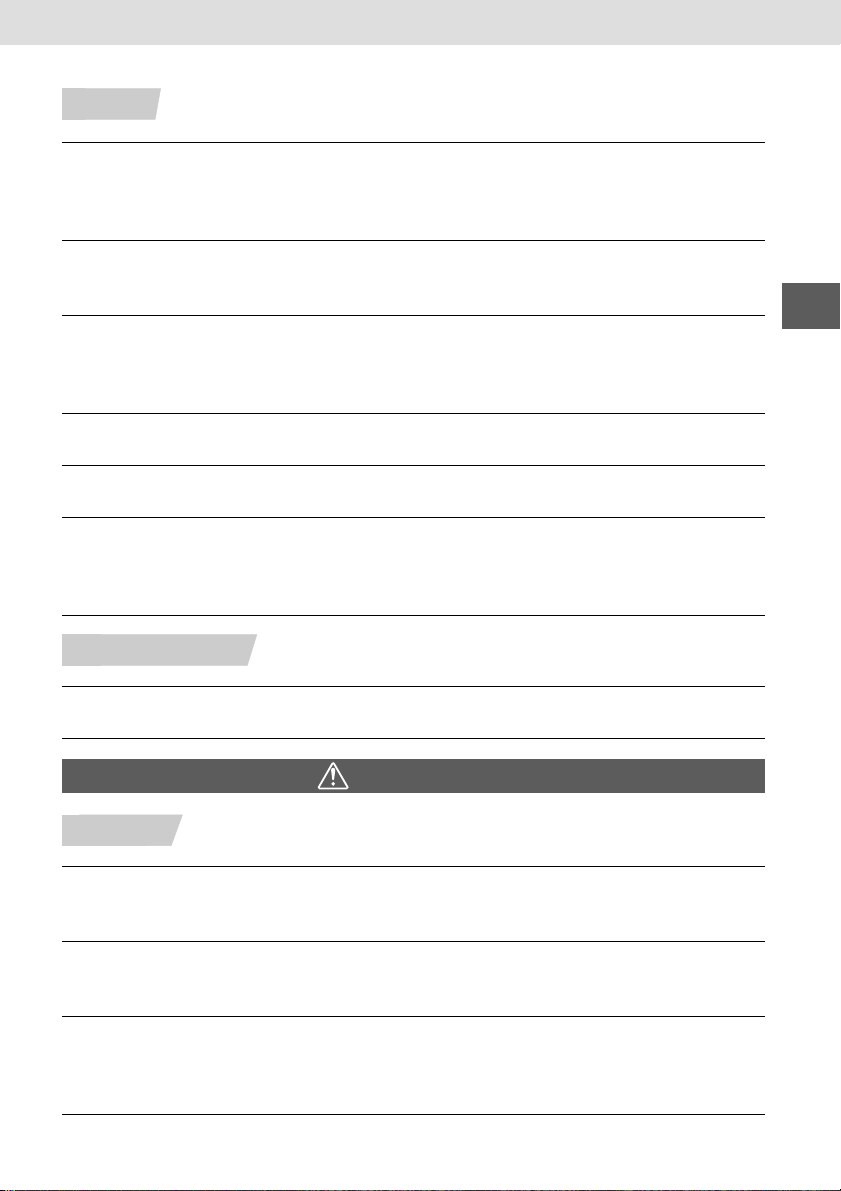
Power
Do not exceed the cable and power outlet ratings when operating this product. Do not
operate this product outside of the specified voltage rating.
Connecting too many lines to the same outlet may result in fire. Check that the voltage
of the outlet is compatible with the devices before them in.
If the AC cable becomes damaged (if internal wiring is exposed, etc.), immediately
unplug the cable from the electrical outlet. Continued use poses risk of fire or electric
shock.
Do not plug in or unplug the AC cable while your hands are wet, as this may result in
electric shock. When unplugging the cable, hold it firmly at the plug area. Do not pull
directly on the cable, as this may damage or expose the cable’s internal wiring,
resulting in risk of fire or electric shock.
Be sure that the AC cable is plugged all the way in. A loose connection may result in
heat buildup, fire, or electric shock.
Do not damage, modify, or rest heavy objects on the AC cable. Damage to the cable
may result in the exposure of live wires, fire, or electric shock.
Keep the AC cable free of dust. The presence of dust or metallic debris on the plug
poses risk of fire or electric shock. If the plug area is not clean, unplug the AC cable
and then wipe the plug area clean using a dry cloth. Check the plug periodically to
make sure it is clean.
Usage Location
Do not place the devices on an unstable or tilted table or desk, as there is risk that the
devices may fall and cause injury.
CAUTIONS
Devices
Do not block the air vents on the printer. Blocking the vents may cause the inside of the
printer to overheat, resulting in damage to internal components and risk of equipment
failure or fire. Use the devices in a well-ventilated area.
Do not rest heavy objects on the devices. Objects may fall off the devices and cause
injury. Weight placed on the devices may deform the casing, resulting in damage to
internal parts and posing risk of fire.
Unplug the devices when you are not using them. If the devices remain plugged in,
there is risk that accidental contact with the device’s internal parts may cause electric
shock. Leaving the devices plugged in during prolonged periods of non-use poses risk
of fire.
9
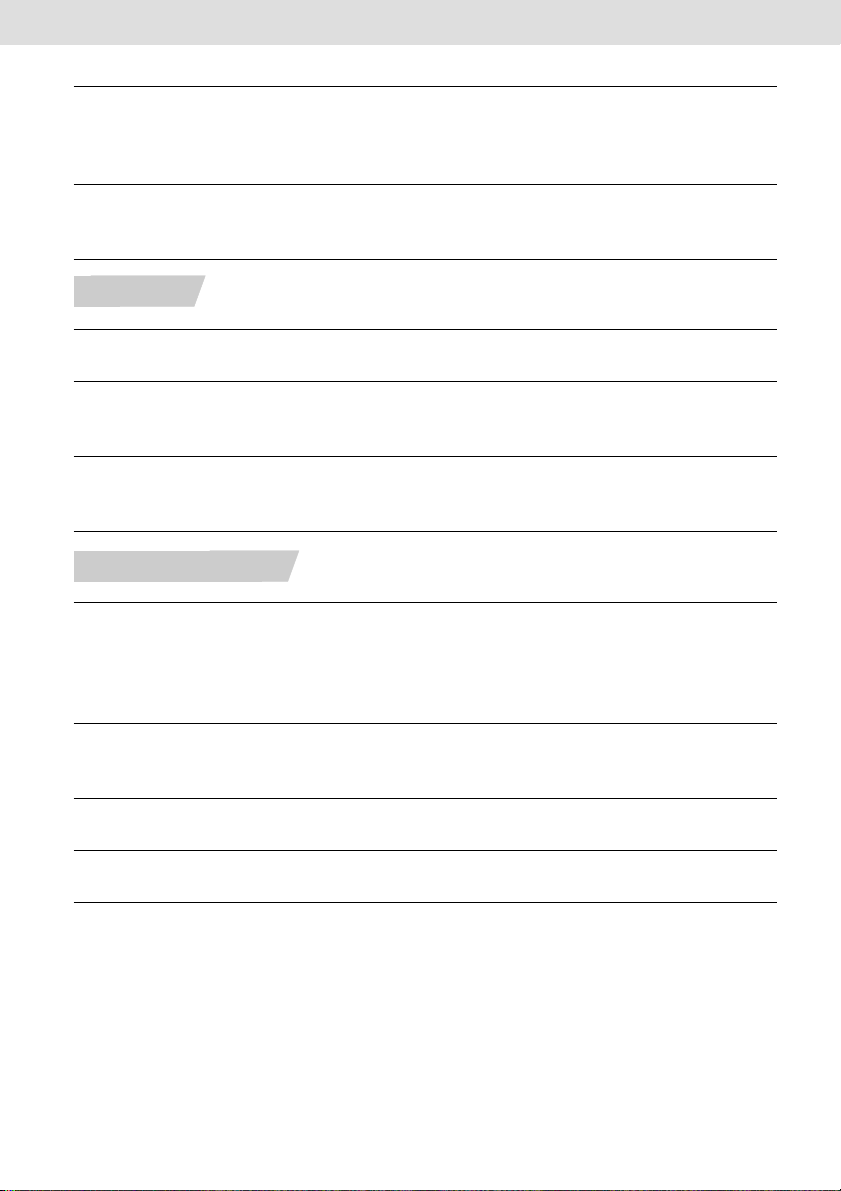
Do not remove the paper cassette from the printer while printing is in progress. Paper
moves back and forth in the cassette four times during printing. Placing your hand in
the way of moving paper may result in injury. Wait for printing to finish completely
before removing the cassette. Never place your hand into the paper cassette slot.
Do not reach into internal parts of the devices except as specified in the operating
instructions. Reaching into inappropriate parts of the devices may cause your hand to
become caught or injured.
Power
Do not move the devices while they are plugged in. Doing so may damage the AC
cable. Continued use of a damaged AC cable poses risk of fire or electric shock.
Do not excessively bend or twist the AC cable. Doing so may damage the cable.
Continued use of a damaged cable poses risk of fire or equipment failure. Leave about
10 cm (4 in.) of clearance around the devices to ensure adequate ventilation.
Do not pull on the AC cable. Doing so may damage the cable. Continued use of a
damaged cable poses risk of fire or electric shock. Always hold the cable by the plug
area when unplugging it.
Usage Location
Do not use the devices in locations that are smoky, humid, dusty, or subject to strong
vibration. Entry of water or dust into the devices, or internal damage caused by strong
vibration, may pose risk of fire or electric shock. Have the devices checked
approximately once a year (contact your dealer), preferably before the onset of the
your area’s humid season.
Do not leave the devices exposed to high temperatures. Do not leave in direct sunlight,
or close to heating equipment, or in a car with windows closed on a hot day. High
temperatures may cause deformation of the devices and pose risk of fire.
Do not use the devices near an open flame. Sheets ejected from the printer (onto the
top of the paper cassette) may fall into the flame, resulting in fire.
Do not use the devices close to TV sets or AM radios. Devices’ operation may
adversely affect TV and radio reception.
10
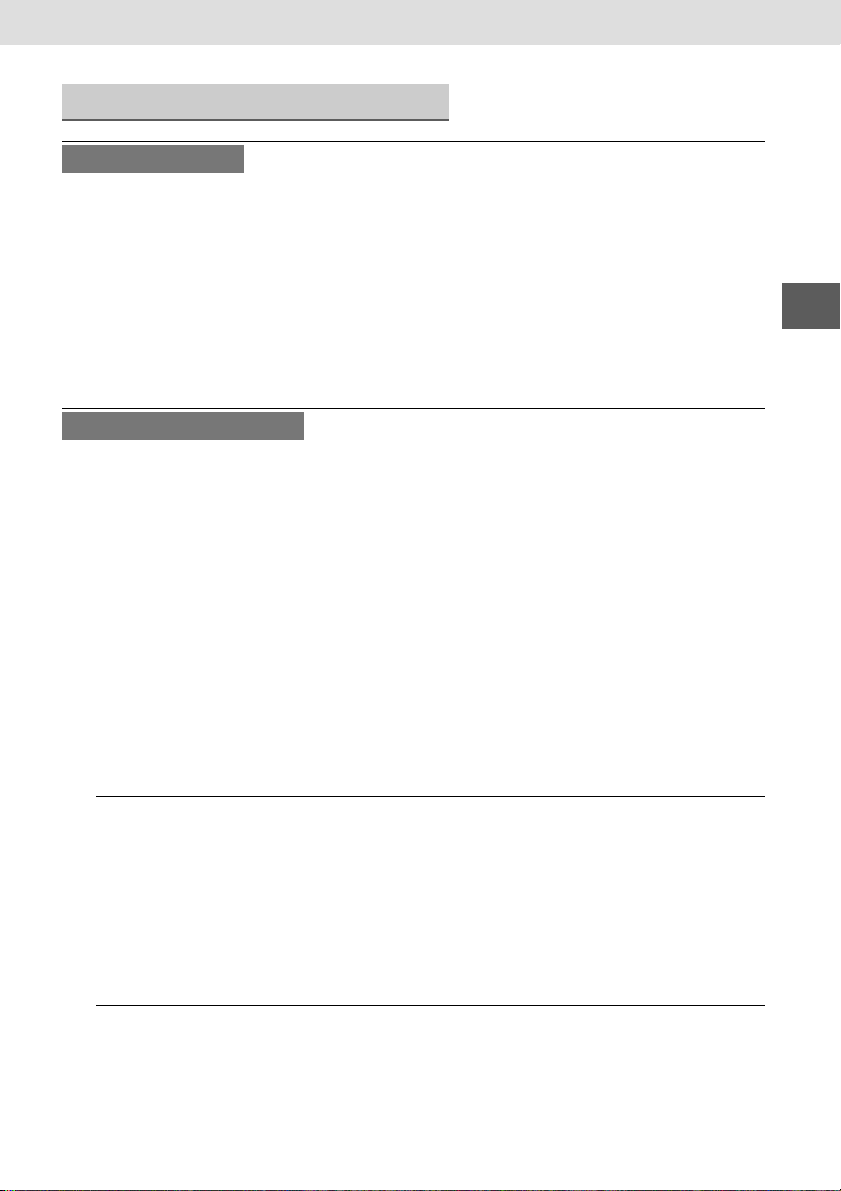
Proper Usage and Handling
Usage Location
• Do not use near strong magnets or near devices that produce strong
electromagnetic fields.
Electromagnetic radiation from devices such as TVs and game machines, and
strong magnetic fields from devices such as speakers and large motors, may
cause distortion in printed images.
• Use in a well-ventilated, level area.
• Leave about 10 cm (4 in.) of clearance around the printer. Be sure to leave
clearance around the paper handling slot (at the rear) so that paper has sufficient
room to jut out from the slot during printing.
Handling Precautions
• Please avoid turning the printer’s power on and off needlessly as the printer
initialization consumes ink: There may not be enough ink left for the allotted
sheets in the set.
• Never use volatile compounds or insecticides on the printer, and do not allow
rubber or vinyl material to remain in prolonged contact with the printer.
These materials may cause deformation of the printer’s casing.
• Unplug the printer when you are not using it.
But please note that you should plug in and run the printer at least once every six
months to ensure that it remains functional.
• Before transporting the printer, remove the paper and ink cassettes and close the
paper cassette cover and the ink cassette cover.
• Pack the printer into an appropriate case for transport.
If a case is not available, wrap it with cloth or other protective material to protect
against scratches.
Overheating
If the printer overheats, it will temporarily stop operating.
the printer has malfunctioned.
cools down.
Temporary stoppages are most likely to occur in the following cases:
• When printing continuously.
• If the room is unusually warm.
• If the air vents are blocked or if ventilation is inadequate.
The printer will resume normal printing as soon as it
This does not mean that
To Prevent Damage from Condensation
Condensation may form in the printer if you suddenly move it from a cold location
to a warm location. To prevent damage that might be caused by condensation,
place the printer in a sealed vinyl bag prior to moving it, and allow it to reach room
temperature before using it.
11
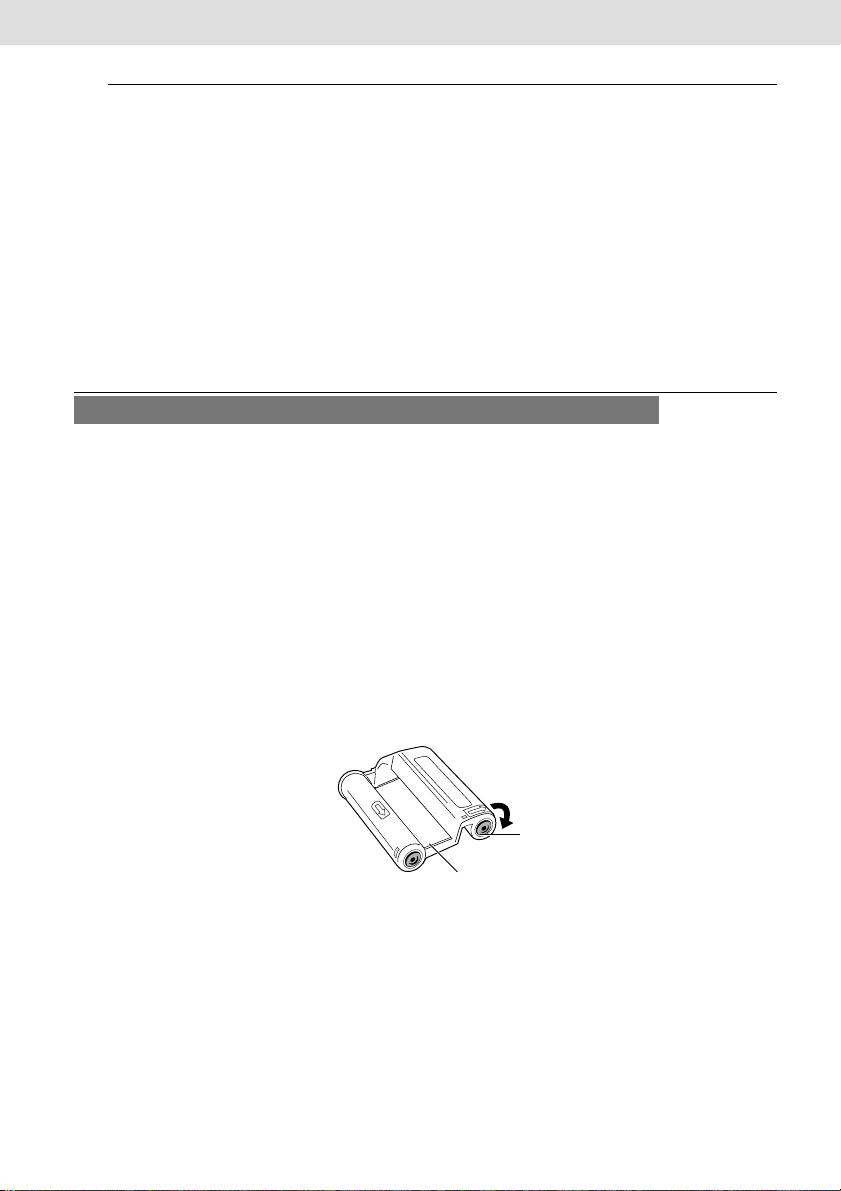
Cleaning the Printer
• Never use benzene, paint thinner, or other volatile solvents to clean the printer.
Volatile solvents may cause deformation or peeling of the printer’s casing. To
clean the printer, wipe it with a soft dry cloth. If stronger cleaning is required,
wipe first with a cloth moistened with a dilute neutral solvent, then wipe again
with a soft dry cloth. If you use a chemical cleaning cloth, read the instructions
that come with it and observe all indicated precautions.
• Keep the air vents clean and free of dust.
Clean the vents as necessary. Dust that enters the printer through the vents may
land on the ink sheet, resulting in poor print quality and possibly leading to
printer breakdown. If the ink sheet becomes dusty, remove the ink cassette and
replace it with a new one.
Proper Handling of Ink Cassettes, Paper Cassettes, and Paper
• Please use only the ink cassettes and paper types specified for use by Canon.
• Allow ink cassettes and paper to reach room temperature before installing and
using them.
Condensation may form if you suddenly move ink cassettes or paper from a cold
location to a warm location. If there is risk of condensation, leave the cassette
and paper in their packaging until they reach room temperature, and wipe away
any moisture before loading them.
• Do not place any foreign objects in the print output receptacle (on the top of the
paper cassette). This area is for paper only.
• Remember to remove the slack from the ink sheet before installing the ink
cassette.
To take up the slack, push in the blue circle and turn it in the direction of the
arrow embossed on the top of the cassette.
Blue Circle
Ink Sheet
• Do not touch or pull on the ink sheet.
• Do not tear or bend the paper’s perforated edges before printing.
• Do not use label sheets on which labels are partially peeled off.
• Paper must be printed on the glossy side (the side without any printed markings).
Always load paper into the cassette with the glossy side up. Loading the paper
the wrong way may result in poor print quality, and in some cases may cause
damage to the printer.
• Do not write on the paper before printing.
Writing on paper before printing on it may result in malfunction.
12
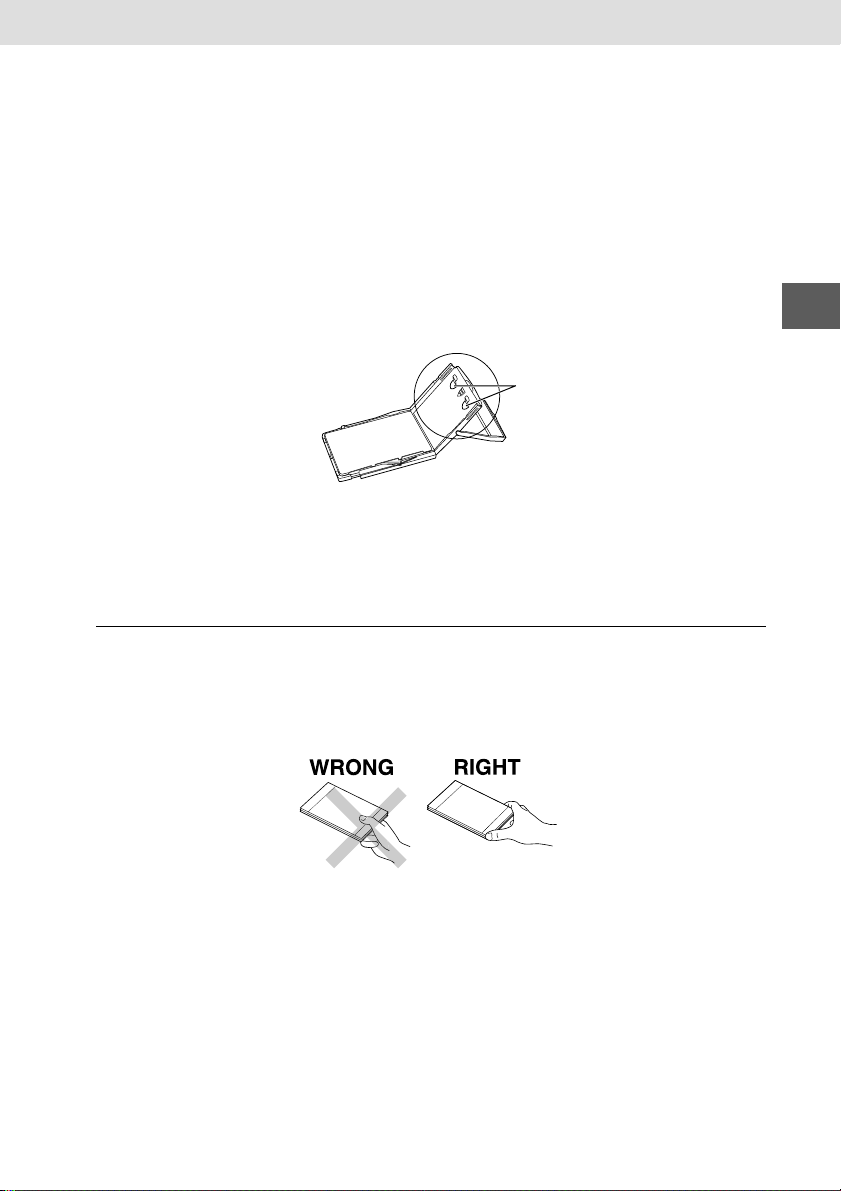
• You may write on the back of the paper with an oil-based pen, but to avoid
smudging please allow ink time to dry before touching it.
• Do not overload the paper cassette.
Do not insert more than 18 sheets in the paper cassette. Overloading the
cassette may damage the printer.
• Do not open the ink cassette cover while printing is in progress, and do not pull
the ink cassette out. These actions may damage the printer.
• Do not apply excessive force to the paper cassette.
Force or impact on the cassette may result in paper jams or equipment damage.
• Do not bend or deform the spring located at the rear of the middle cover of the
paper cassette.
Spring
• Do not allow too many prints to accumulate in the print output receptacle. Do not
allow more than 9 sheets to accumulate in the print output receptacle.
• Do not touch paper while it is being printed. During printing, the sheet repeatedly
moves back and forth along the top of the paper cassette and in and out through
the paper handling slot. Please do not touch the sheet during this process.
Maintaining the Quality of Your Prints
• Do not touch the print side of the paper with your fingers. Always hold the paper
along the edges (outside the perforated border). Be sure that hands are dry
before touching the paper, and do not scratch on the paper surface with a hard
object. Keep the paper surface away from dust, water droplets, etc.
• Do not stick any type of adhesive tape onto the print surface.
• Do not allow print surfaces to come into contact with vinyl materials.
Keep the print surface away from vinyl desk blotters, vinyl wallets and name-card
cases, plastic erasers, etc.
• Do not apply alcohol or other volatile solvents to the print surface.
Contact with volatile solvents may cause color loss or color change.
• Do not leave print surfaces tightly pressed against any other surfaces or objects
for prolonged periods.
Prolonged contact may cause color bleeding.
13
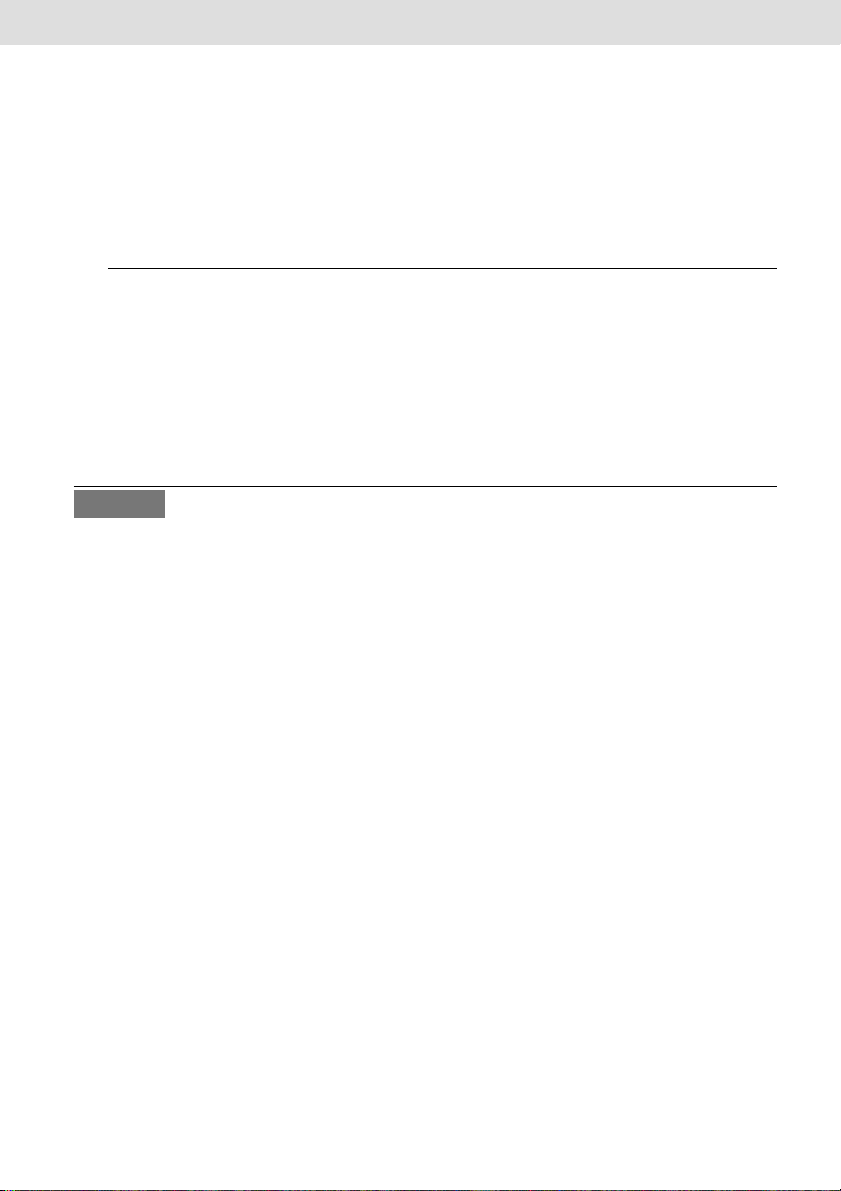
• Do not store prints in hot, humid, or dusty locations or where exposed to direct
sunlight.
• Color change may occur over time in accordance with conditions of storage.
Canon assumes no liability for color changes.
• If you wish to mount prints into an album, select an album with nylon-based
sleeves, or with propylene or cellophane sleeves. Other types of sleeves may
cause color loss or color bleeding.
Storage
• Do not store in locations that are humid or dusty or that reach temperatures
above 40˚C (104˚F), or where exposed to direct sunlight.
Inappropriate storage may impair the print quality.
• Remove unused paper from the paper cassette, return it to its original package,
and store the package horizontally.
• If you are not planning to use the printer for a while, remove the ink cassette and
paper cassette. Close the paper cassette’s upper cover.
Others
• When opening a color ink/paper set (full-sized label set, label set), check the
contents.
If something seems to be missing or appears to be damaged, contact the dealer
for assistance.
• Charge the battery pack using the compact power adapter supplied with the
printer.
• When using the battery pack (optional), if the battery status is low, the finished
print may not be ejected into the print output receptacle completely. If this
happens, please pull out the paper.
14
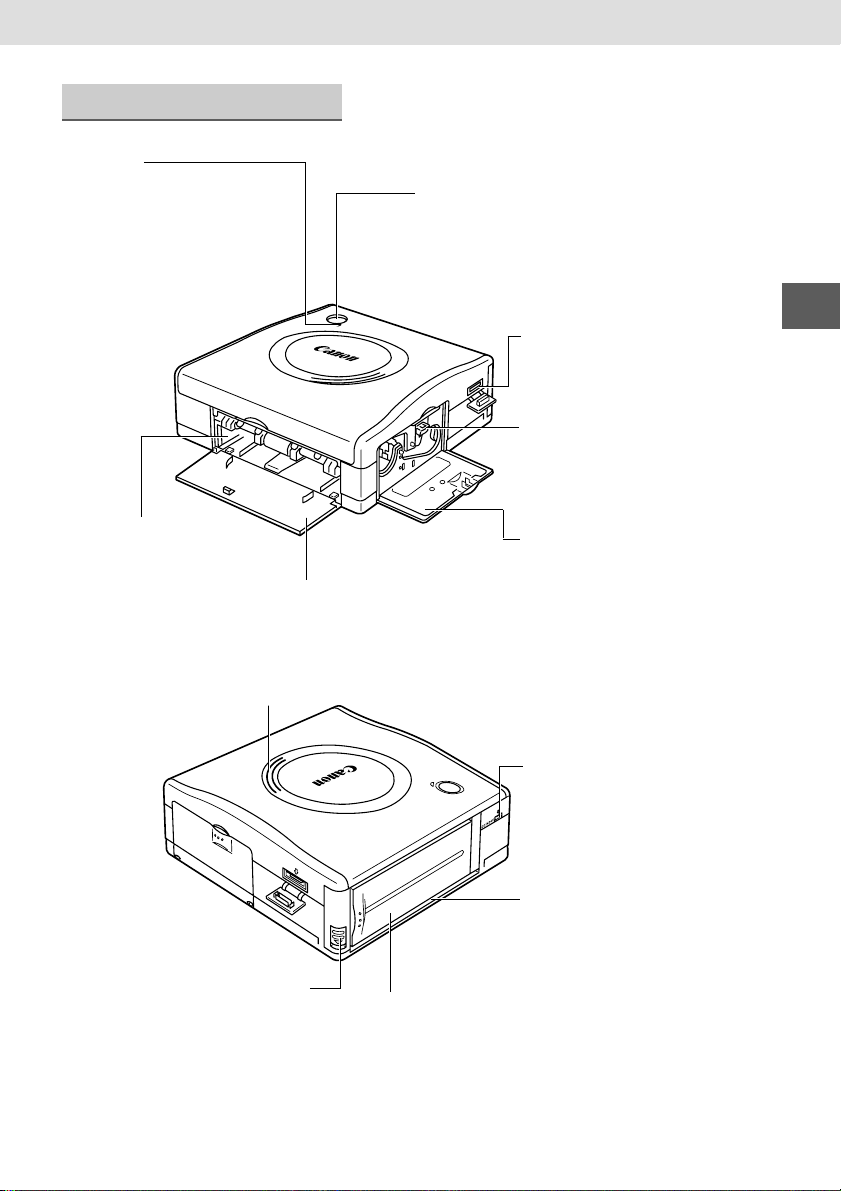
Components Guide
Indicator
Indicates the printer’s status.
• Orange: Starting-up
• Green: Ready to print
• Flashing green: Printing in
progress
• Flashing orange: Low battery
• Red/Flashing red: Error
ON/OFF Button
Turns the printer’s power ON and OFF.
DIGITAL Terminal
For direct connection to a camera
using the direct interface cable.
Ink Cassette Slot
The ink cassette loads into this
compartment.
Paper Cassette Slot
The paper cassette loads
into this slot.
Battery Cover Lever
Ink Cassette Compartment
Cover
Paper Cassette
Compartment Cover
Air Vents
DC IN Terminal
Connects to the Compact Power
Adapter.
Paper Handling Slot
Paper extends out from this slot
while printing is in progress.
Battery Cover
15
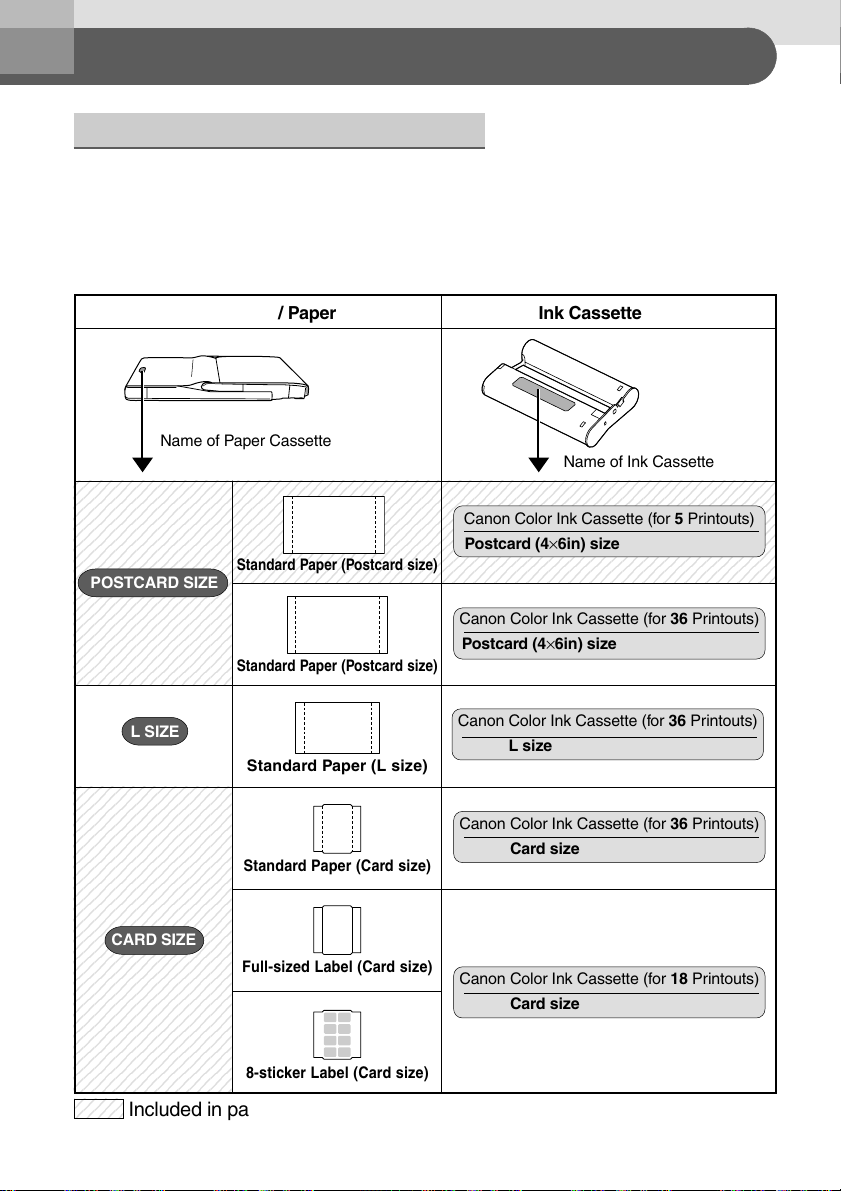
Let’s Print
12345
1
5
12345
7
7
7
7
7
7
7
7
7
7
7
7
7
7
7
7
7
7
7
7
7
7
7
7
7
7
7
7
1234567890123456789012345678901212345678901234567890
1
0
1
0
1
0
1
0
1
0
1
0
1
0
1
0
1
0
1234567890123456789012345678901212345678901234567890
7
7
7
7
7
7
7
7
7
7
7
7
7
7
7
7
7
7
7
Checking Your Ink/Paper Sets
When printing with the Canon Card Photo Printer CP-100, please make sure you
are using the right ink cassette, paper cassette and paper. If the set is not correct
you will not be able to print.
Please check the sets and the names of their components (ink cassette, paper
cassette and type of paper) in the table below.
Paper Cassette / Paper Ink Cassette
Name of Paper Cassette
234567890123456
234567890123456
234567890123456
234567890123456
234567890123456
234567890123456
234567890123456
234567890123456
234567890123456
234567890123456
234567890123456
POSTCARD SIZE
234567890123456
234567890123456
234567890123456
234567890123456
234567890123456
234567890123456
234567890123456
234567890123456
23456789012345678901234567890121234567890123456789
23456789012345678901234567890121234567890123456789
23456789012345678901234567890121234567890123456789
23456789012345678901234567890121234567890123456789
23456789012345678901234567890121234567890123456789
23456789012345678901234567890121234567890123456789
23456789012345678901234567890121234567890123456789
23456789012345678901234567890121234567890123456789
23456789012345678901234567890121234567890123456789
Standard Paper (Postcard size)
Canon Color Ink Cassette (for 5 Printouts)
Postcard (4×6in) size
Canon Color Ink Cassette (for 36 Printouts)
Postcard (4×6in) size
Standard Paper (Postcard size)
Name of Ink Cassette
L SIZE
Canon Color Ink Cassette (for 36 Printouts)
L size
Standard Paper (L size)
234567890123456
234567890123456
234567890123456
234567890123456
234567890123456
234567890123456
234567890123456
234567890123456
234567890123456
234567890123456
234567890123456
234567890123456
234567890123456
234567890123456
234567890123456
234567890123456
234567890123456
234567890123456
234567890123456
234567890123456
234567890123456
234567890123456
234567890123456
234567890123456
234567890123456
234567890123456
234567890123456
234567890123456
234
16
CARD SIZE
Included in package
Standard Paper (Card size)
Full-sized Label (Card size)
8-sticker Label (Card size)
Canon Color Ink Cassette (for 36 Printouts)
Card size
Canon Color Ink Cassette (for 18 Printouts)
Card size
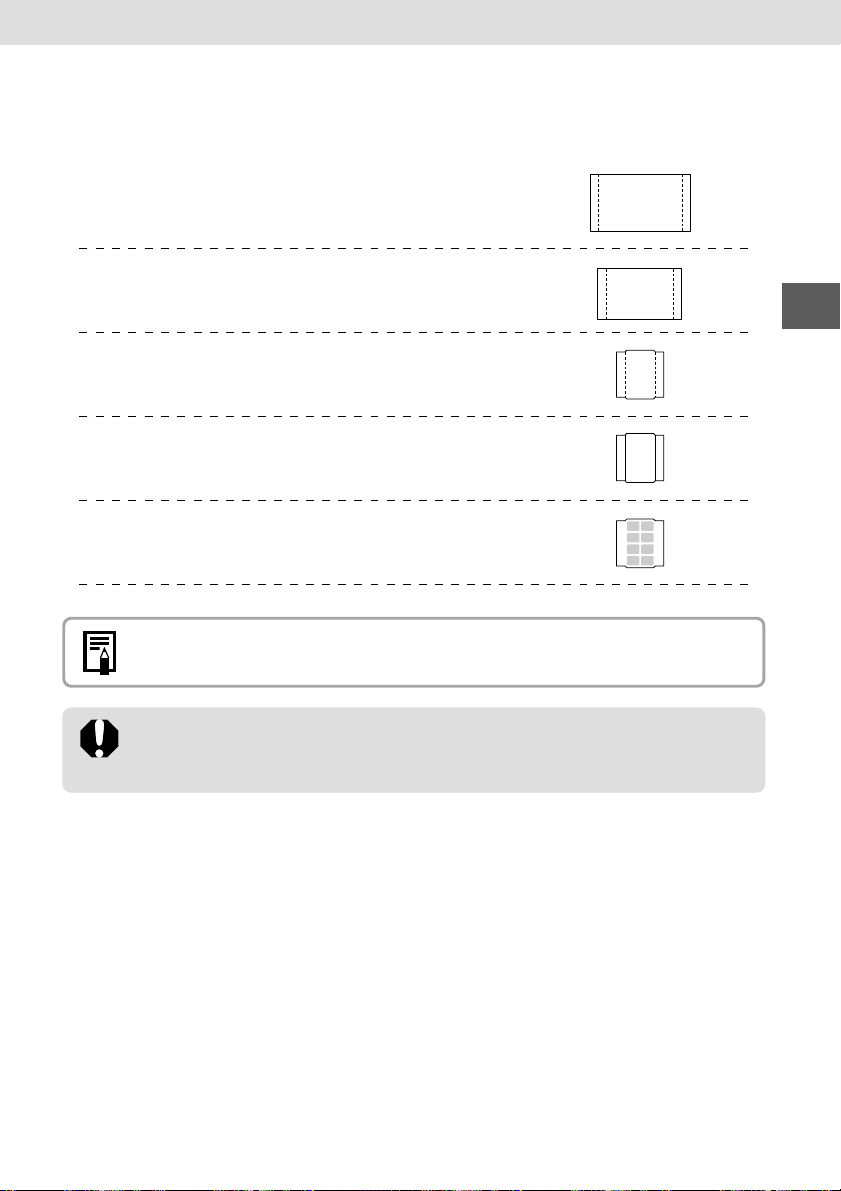
You can use the following Color Ink/Paper Set (optional) with the Canon
Card Photo Printer CP-100.
• Color Ink/Paper Set KP-36IP
(Postcard size, 36 standard sheets)
• Color Ink/Paper Set KL-36IP
(L size, 36 standard sheets)
• Color Ink/Paper Set KC-36IP
(Card size, 36 standard sheets)
• Color Ink/Full-Sized Label Set KC-18IF
(Card size, Full-size, 18 Label sheets)
• Color Ink/Label Set KC-18IL
(Card size, Multiple (8-screen), 18 Label sheets)
• The paper cassette PCL-CP100 (optional) is requested to print on L size
paper.
• For best results, use the ink cassette together with the paper that it came
with. (The cassette’s ink sheet is just long enough to print to all of the paper
included in the ink/paper set.)
17
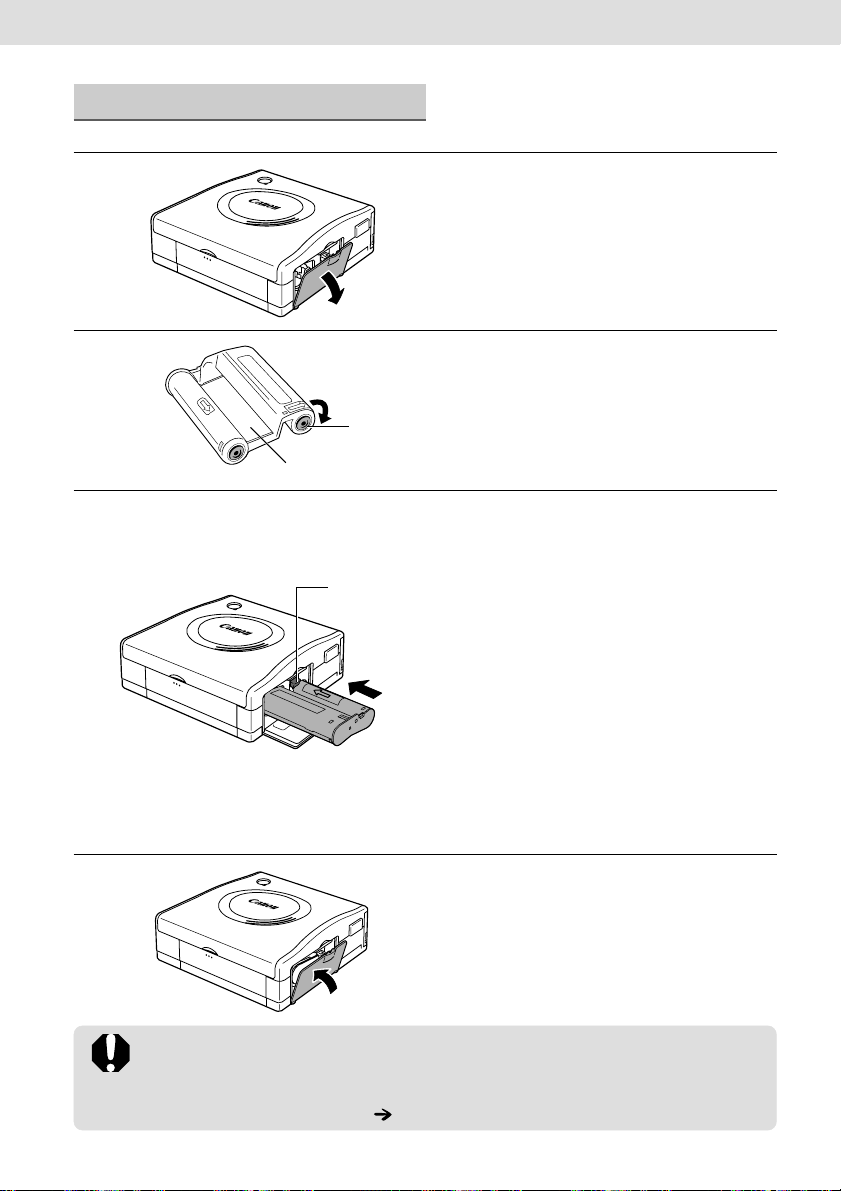
Loading the Ink Cassette
1
2
Blue Circle
Ink Sheet
3
Orange Clip
Open the ink cassette
compartment cover.
Remove any slack from the ink
sheet.
• Push in on the blue circle on the
cassette, and turn it in the indicated
direction to take up the slack.
Hold the cassette so that the
embossed arrow is at the top,
and insert it all the way into the
compartment (in the direction
of the arrow).
• Be careful to avoid touching or pulling
on the ink sheet when inserting the
cassette.
• Push the cassette all the way in, so
that it clicks into place.
• When you are ready to remove the ink
cassette: Lift the orange clip and pull
the cassette out.
18
4
Close the ink cassette
compartment cover.
• Do not reuse empty ink cassettes. Attempting to reuse an empty ink cassette
may result in malfunction or damage to the printer.
• Please also refer to “Proper Usage and Handling” for advice about proper
handling of ink cassettes. ( p. 12)
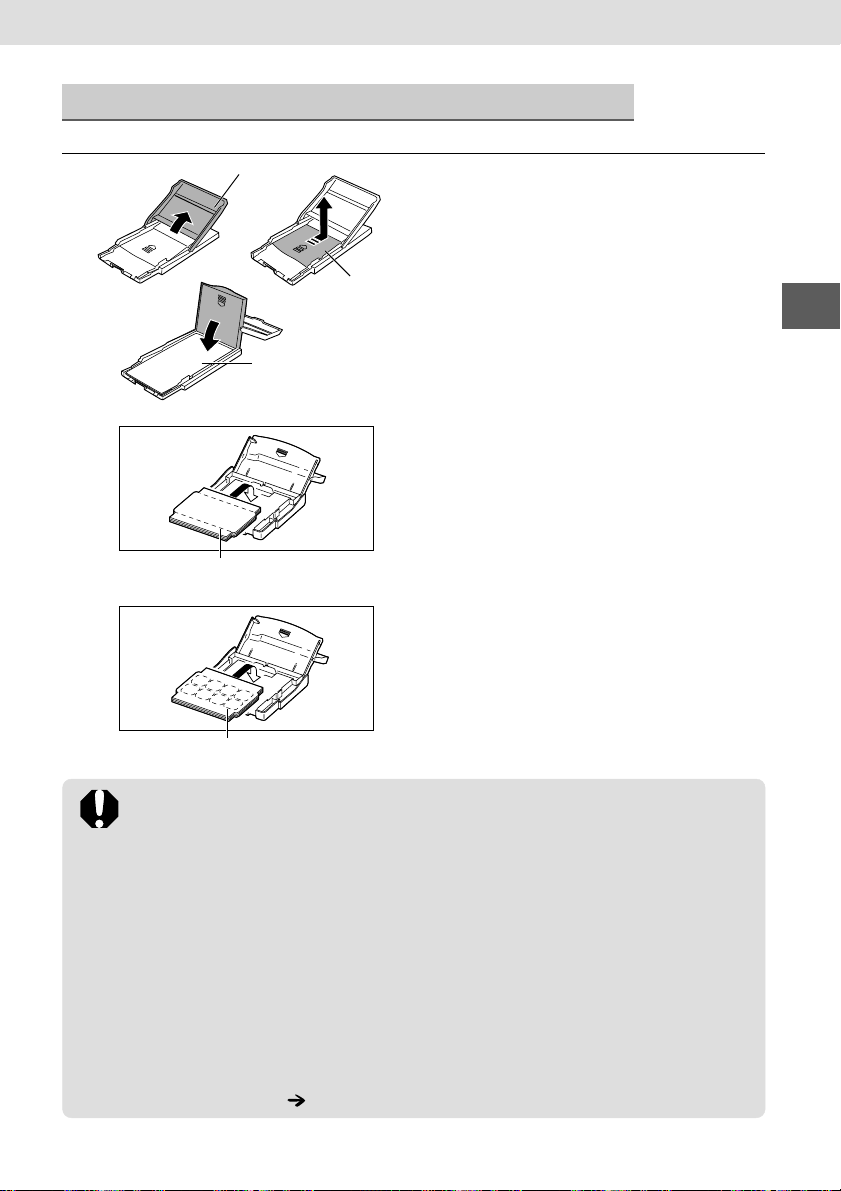
Placing the Paper into the Paper Cassette
1
Top Cover
Paper
(Glossy side up)
A
Credit-Card Size
(Standard Paper/Full-sized Label)
B
Credit-Card Size (8-label Sticker)
Middle Cover
Place the paper into the paper
cassette, with the printable side
(glossy side) facing up.
• To open the paper cassette: Open the
top cover, then push the middle cover
in the direction of the arrow and lift it
up.
• Insert the postcard size paper with the
glossy side up and the address/stamp
side last.
• After loading the paper, push the
middle cover back toward its original
position until it clicks into place. But
leave the top cover open.
• Insert the credit-card size (standard
paper/full-sized label) as shown in
figure A.
• Insert the credit-card size (8-label
sticker) as shown in figure B.
• Please use specified paper types only.
• Be sure to fan the paper stack (so that the sheets won’t stick together)
before loading the paper into the cassette.
• Do not insert more than 18 sheets in the paper cassette.
• Do not bend or tear off perforated edges on the paper prior to printing. Doing
so may cause the part of the ink sheet to be wasted. (The ink sheet is just
long enough to print to all of the paper in the ink/paper set. Wasting part of
the ink sheet will cause it to run out too soon.)
• Never print on a sheet of paper more than once, even if the first printing has
left the paper completely blank. The coating applied to the paper as it passes
through the printer makes it unsuitable for further use. Reused paper may
stick to the ink sheet, resulting in damage to the printer.
• Please also refer to “Proper Usage and Handling” for advice about proper
paper handling. (
p. 12)
19
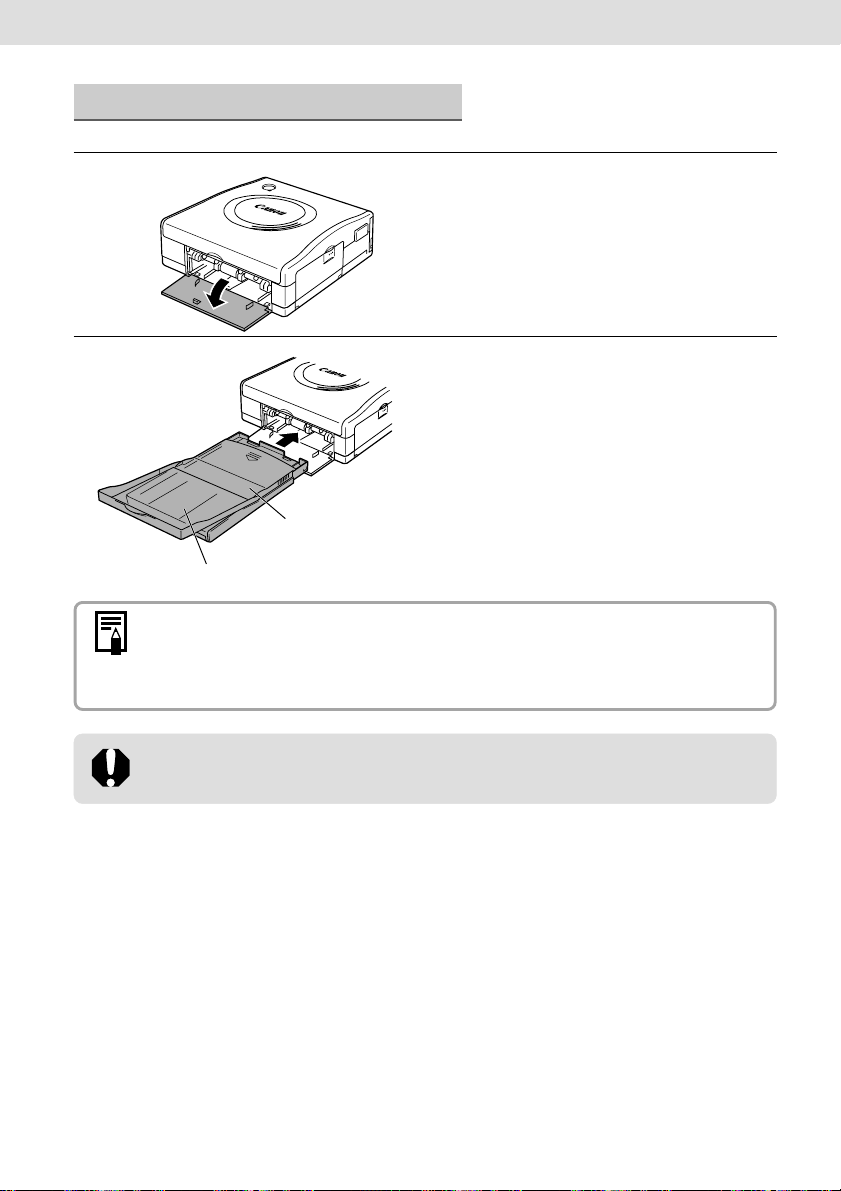
Loading the Paper Cassette
1
2
Middle Cover closed
Top Cover open
• The printer outputs the finished prints into the receptacle onto the top of the
printer cassette (top of the middle cover or inside of the top cover). Be sure
to close the middle cover and open the top cover so that output can proceed
normally.
Open the paper cassette
compartment cover.
Push the paper cassette all the
way into the paper cassette
slot.
• Be sure the paper is set correctly
before pushing the cassette in.
• Insert the paper cassette evenly so
that it slides over the bottom of the slot
entrance.
20
• Do not remove the paper cassette while feeding, printing, or ejection is in
progress.
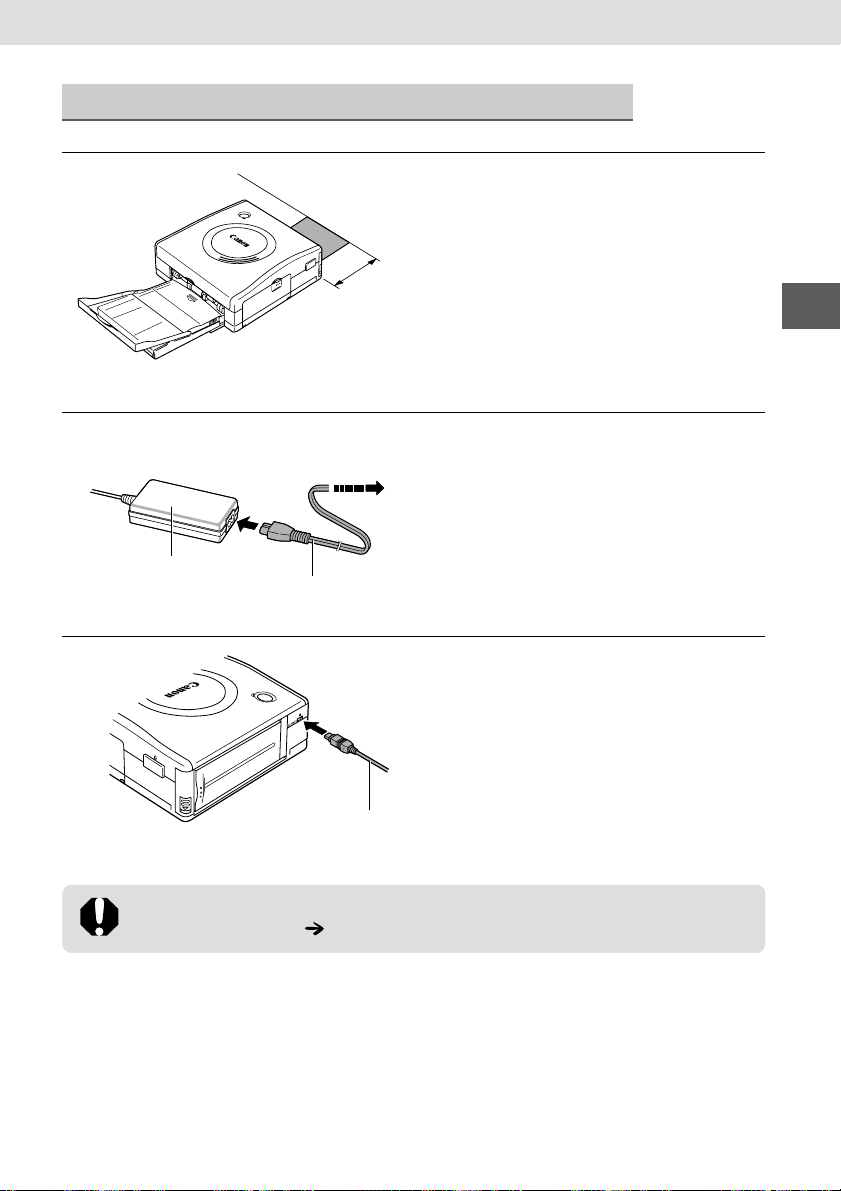
Connecting the Printer to a Power Source
Place the printer on a flat area.
1
2
To Power Outlet
• Be sure to leave about 10 cm (4 in.) of
clearance around the paper-handling
slot (at the rear) so that paper has
10 cm
(4 in.)
sufficient room to jut out from the slot
during printing.
• Always check that nothing clogs up
the paper-retrieving hole under the
printer.
Connect the AC cable to the
Compact Power Adapter CACP100 and insert the plug in a
power outlet.
Compact Power Adapter
3
• Please also refer to “Proper Usage and Handling” for advice about proper
handling of printer. p. 11
AC Cable
Connect the Compact Power
Adapter cable to the printer.
Compact Power Adapter Cable
21
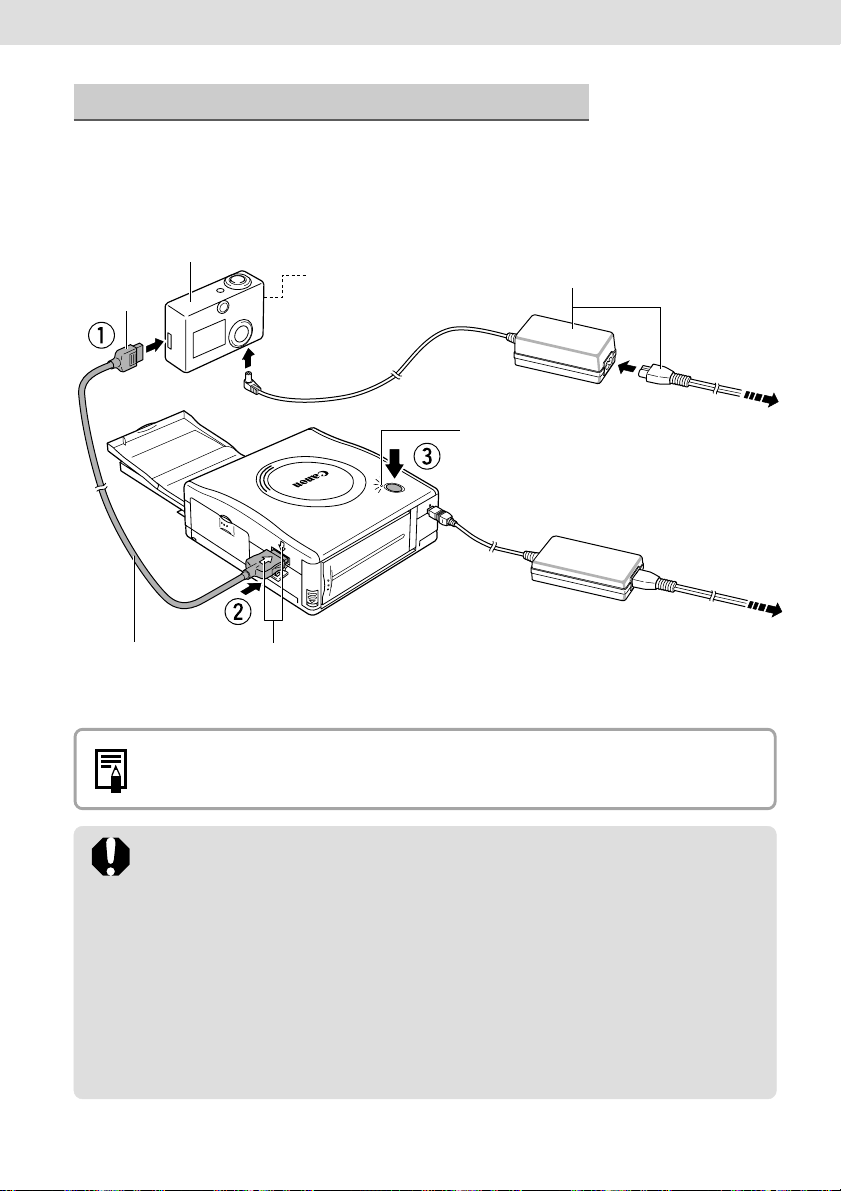
Connecting the Camera to the Printer
Connect the camera to the printer using the direct interface cable and turn the
printer’s power on. For more details on the direct interface cable or about camera
connection instructions, refer to your
Canon Camera compatible
with CP-100
To DIGITAL
Terminal
(Fully charged batteries)
To DC IN Terminal
Camera User Guide
Camera’s Compact Power Adapter
(optional)
.
Direct Interface Cable
• When the power is turned on, the indicator will change from orange to green.
• We recommend that you connect the camera’s (optional) compact power
adapter when using the camera with your printer. If you wish to run the
camera on battery power, be sure that batteries are fresh (fully charged).
• When connecting the direct interface cable, be sure that the connectors on
the cable match up correctly with the connectors on the camera and printer.
• To shut the printer’s power off, press the ON/OFF button until the indicator
light turns off.
• Use an easily accessible power outlet for the printer’s AC cable, so that you
can unplug the printer cable quickly in the event of a problem.
• When disconnecting the direct interface cable, remove the connector by
pressing both sides.
Connect the direct interface cable’s
connector
hh
h in opposition to each other.
hh
Press until the indicator
lights orange.
gg
g to printer’s
gg
To Power Outlet
To Power Outlet
22
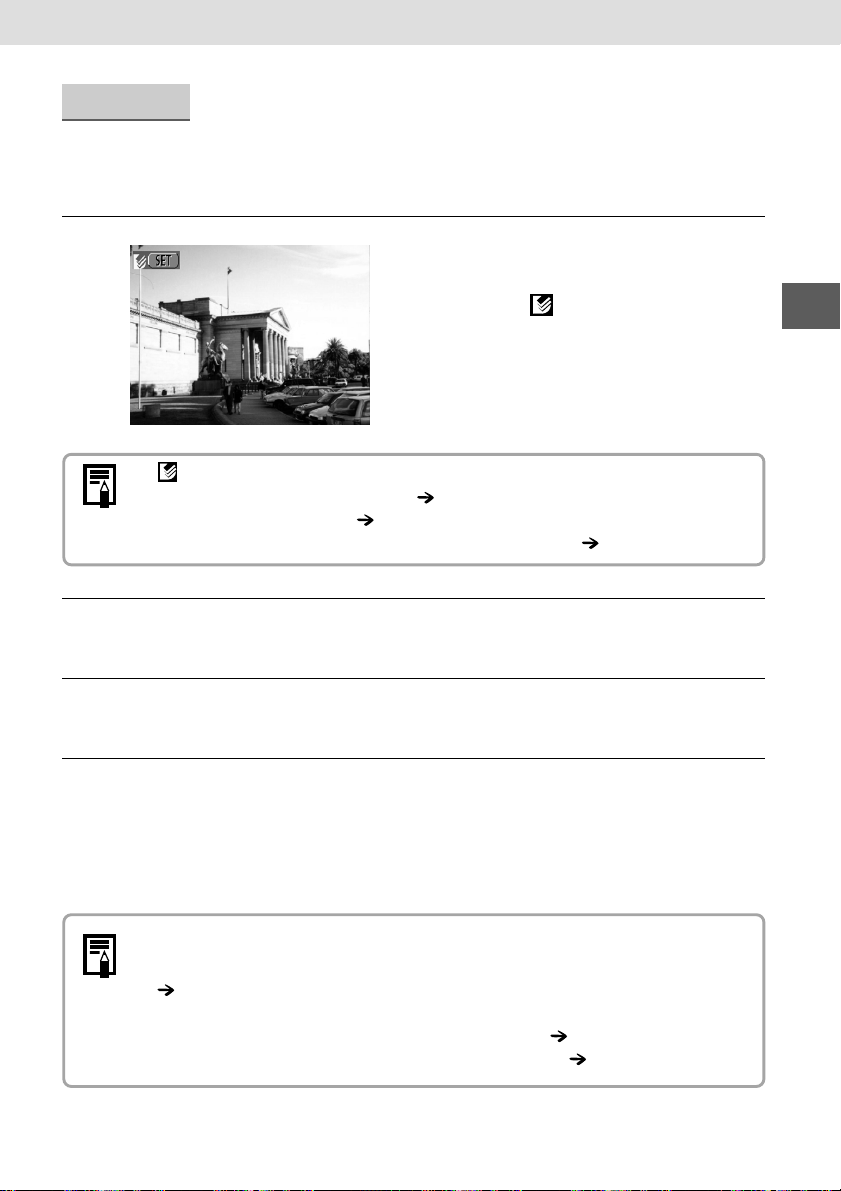
Printing
This section explains the flow of printing operations.
For more details, refer to your
1
If does not display, check the following:
• Is the cable correctly connected? p. 22
• Is the printer’s power on? p. 22
• Is your camera’s firmware compatible with this printer? p. 29
Display the images to be printed and press the SET
2
button.
Camera User Guide
Set the camera to replay mode
and turn the power on.
• Check that (Direct Print mark) is
displayed in the upper left corner of
the LCD monitor.
.
3
4
Select the number of images you wish to print and other
settings.
Select [Print] or [OK] and press the SET button.
• The camera returns to the replay screen once printing is successfully
completed.
• Do not put more than 9 sheets in the print output receptacle.
If printing doesn’t start, check the following:
• Are the camera or the printer’s batteries depleted?
We recommend that you use the compact power adapter or fully charged
batteries.
• Are your paper and ink from the same type of set?
• Does the camera’s LCD monitor display a message? p. 31
p. 16
23
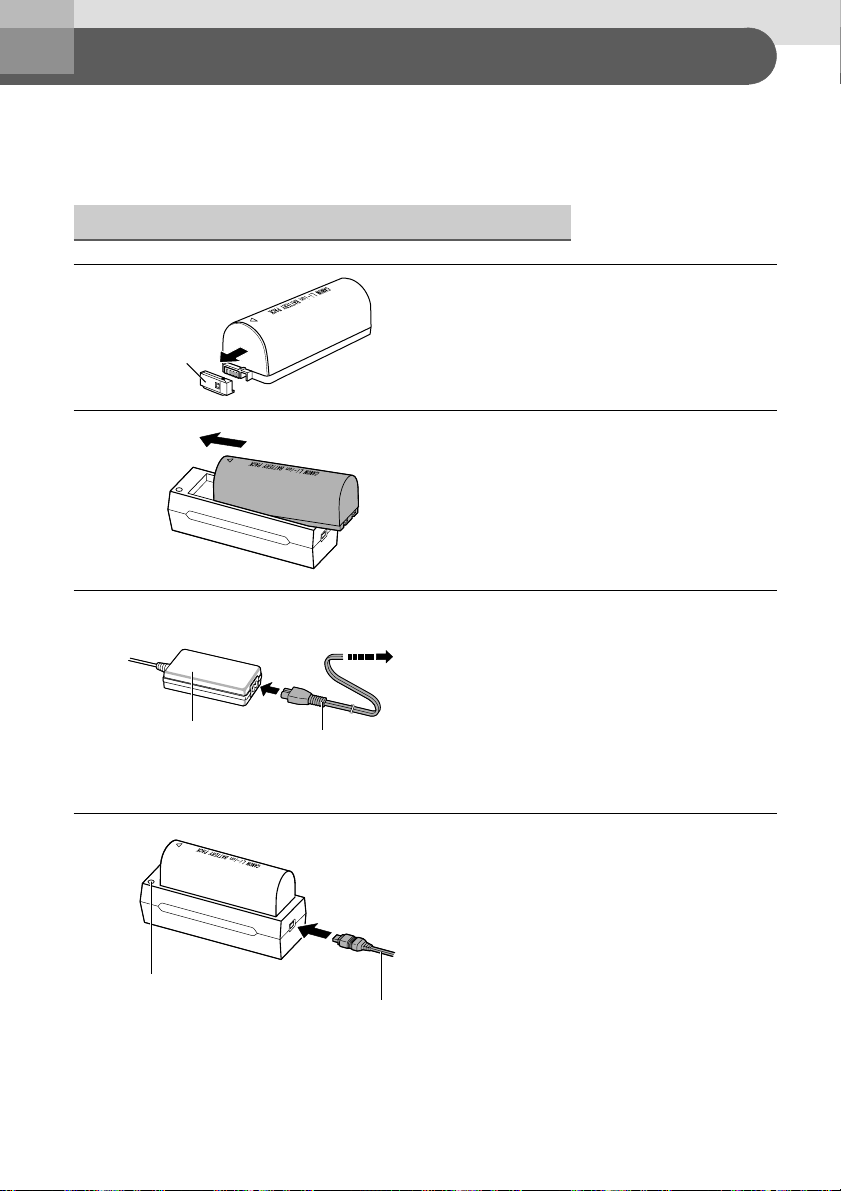
Using the Battery/Charge Adapter Kit BCA-CP100 (Optional)
Keep the battery pack, charge adapter and terminals clean at all times. Dirty
terminals may cause a poor contact between the battery pack and printer. Polish
the terminals with a tissue or a dry cloth before charging or using the battery pack.
Charging the Battery Pack NB-CP1L
Remove the terminal cover.
1
Terminal Cover
Attach the battery pack to the
2
charge adapter.
• Attach it firmly in the direction of the
arrow.
3
Compact Power Adapter
4
Charge Indicator
24
To Power Outlet
AC Cable
Compact Power
Adapter Cable
Attach the AC cable to the
compact power adapter CACP100 and plug it into a power
outlet.
• Charge the battery pack using the
compact power adapter supplied with
the printer.
Connect the compact power
adapter cable to the charge
adapter.
• The charge indicator lights in orange
while charging and in green once the
battery pack is fully charged.
• Detach the battery pack from the
charge adapter once charging is
complete.
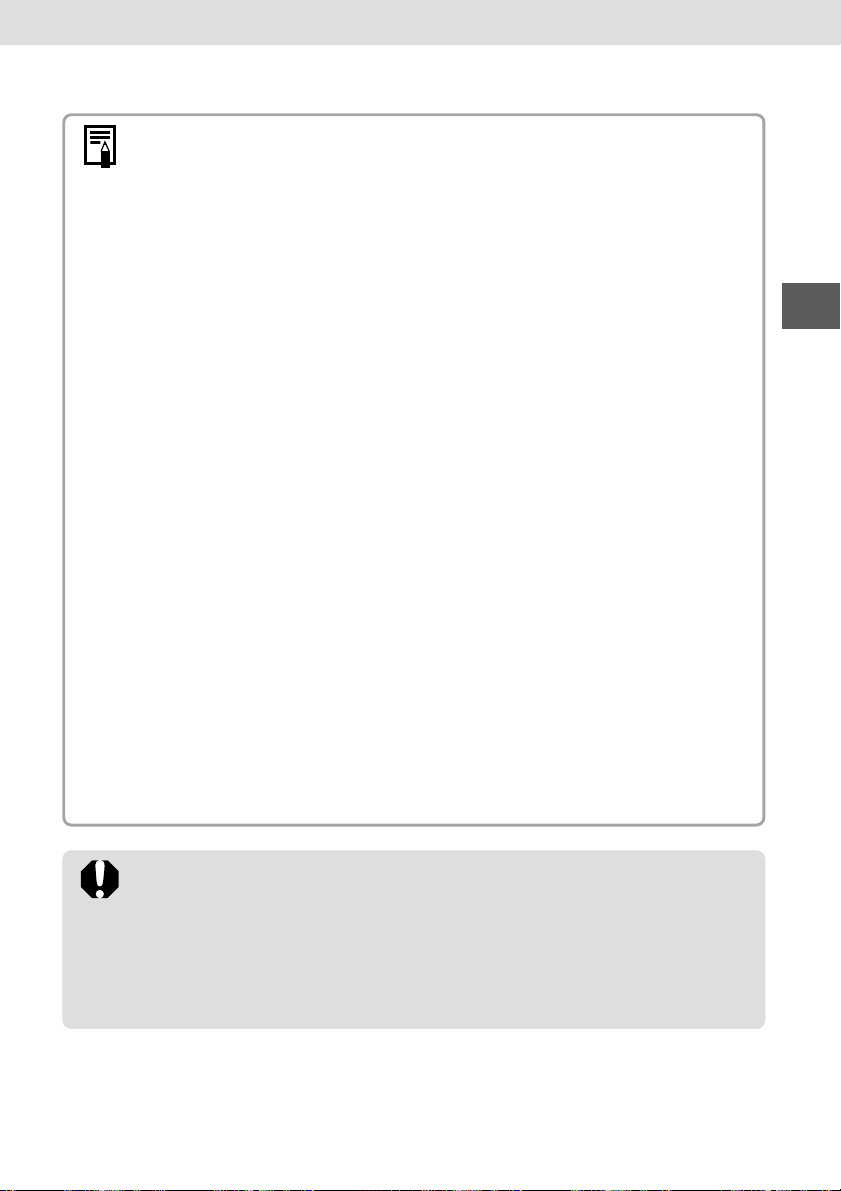
• The battery cannot be charged when connected to the printer. Please use
the charge adapter to charge the battery pack.
• This is a lithium ion battery pack so there is no need to completely use or
discharge it before recharging. It can be charged at any charge state.
• It takes approximately 150 minutes to bring a fully discharged battery pack to
a full charge state (based on standard Canon testing criteria).
Charging times will vary according to the surrounding temperature and
battery pack charge state.
• Charge it within a temperature range of 5 to 40˚C (41 to 104˚F).
• The charge adapter may emit noises while charging. This is not a
malfunction.
• Do not cover the compact power adapter with anything, such as a tablecloth,
cushion or blanket, when it is charging. Heat will build up internally and
possibly lead to fire.
• Do not charge batteries other than Battery Pack NB-CP1L with the supplied
equipment.
• The battery pack continues to discharge a small amount when left in the
printer or charge adapter even with the power turned off. This shortens the
battery life. Remove it from the printer and charge adapter, attach the
supplied terminal cover and store it at room temperature (30˚C/86˚F or less)
in a dry place.
• Charge it before use. Even charged battery packs continue to discharge
naturally. You are advised to charge the battery on the day of use, or one day
before, to ensure a full charge.
• Since storing a fully charged battery pack for long periods of time (about 1
year) can shorten its lifecycle or affect performance, you are recommended
to use the battery pack in the printer and to store it at room temperature
(30˚C/86˚F or less). If you do not use the battery pack for long periods of
time, charge it fully and discharge it fully in the printer at least once a year
before returning it to storage.
• Do not charge this battery pack with charge adapters other than those
recommended by Canon.
• Do not charge the battery pack for more than 24 continuous hours to avoid
performance loss.
• Do not carry or store the battery pack with metal objects with sharp edges,
such as paper clips and pins. Always put the terminal cover on the battery
pack’s terminal when carrying it or before storing it.
25
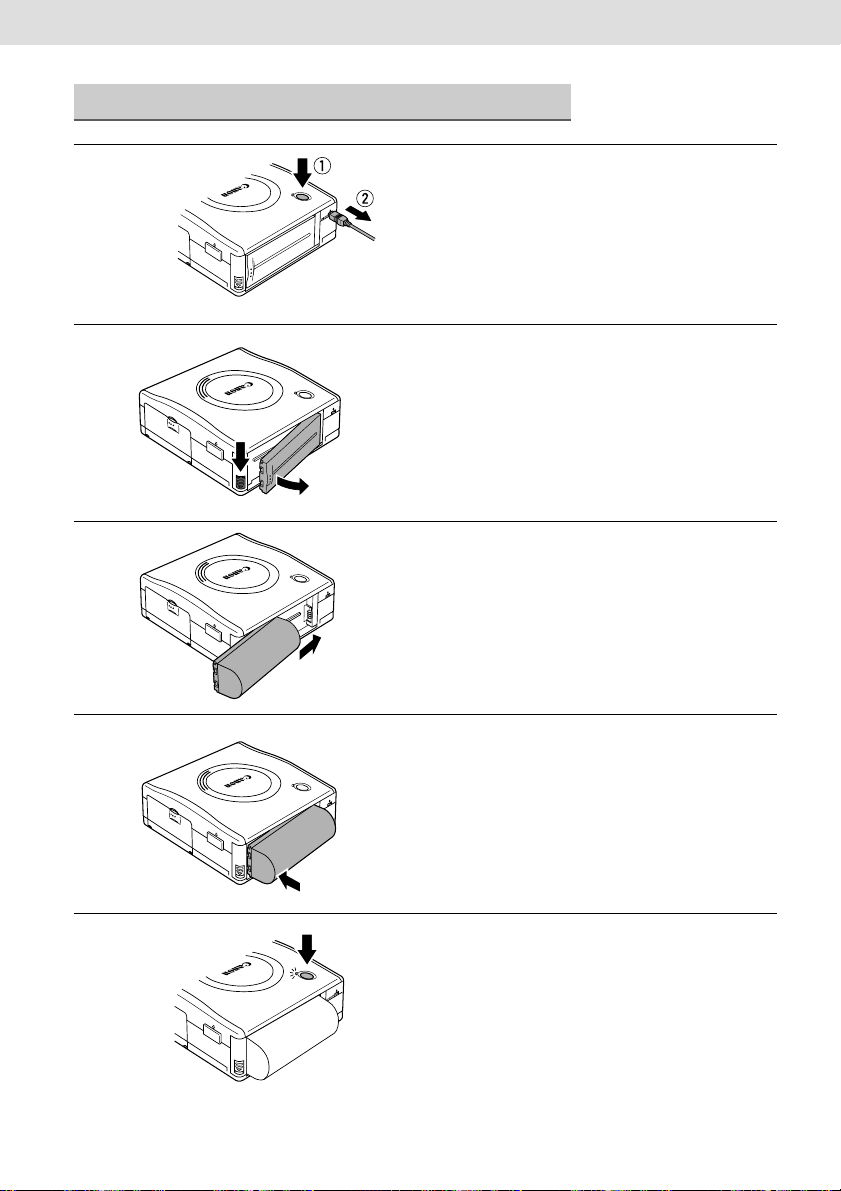
Installing the Battery Pack NB-CP1L
Turn the printer’s power off and
1
2
3
detach the compact power
adapter cable.
Press the battery cover lever
down and remove the battery
cover.
Slide the battery pack into
place, in the direction of the
arrow.
26
4
5
Push the battery pack in, until it
clicks into place.
• To remove the battery pack, push the
battery cover lever down and pull the
battery pack out. Replace the battery
cover afterwards.
Turn the printer on.
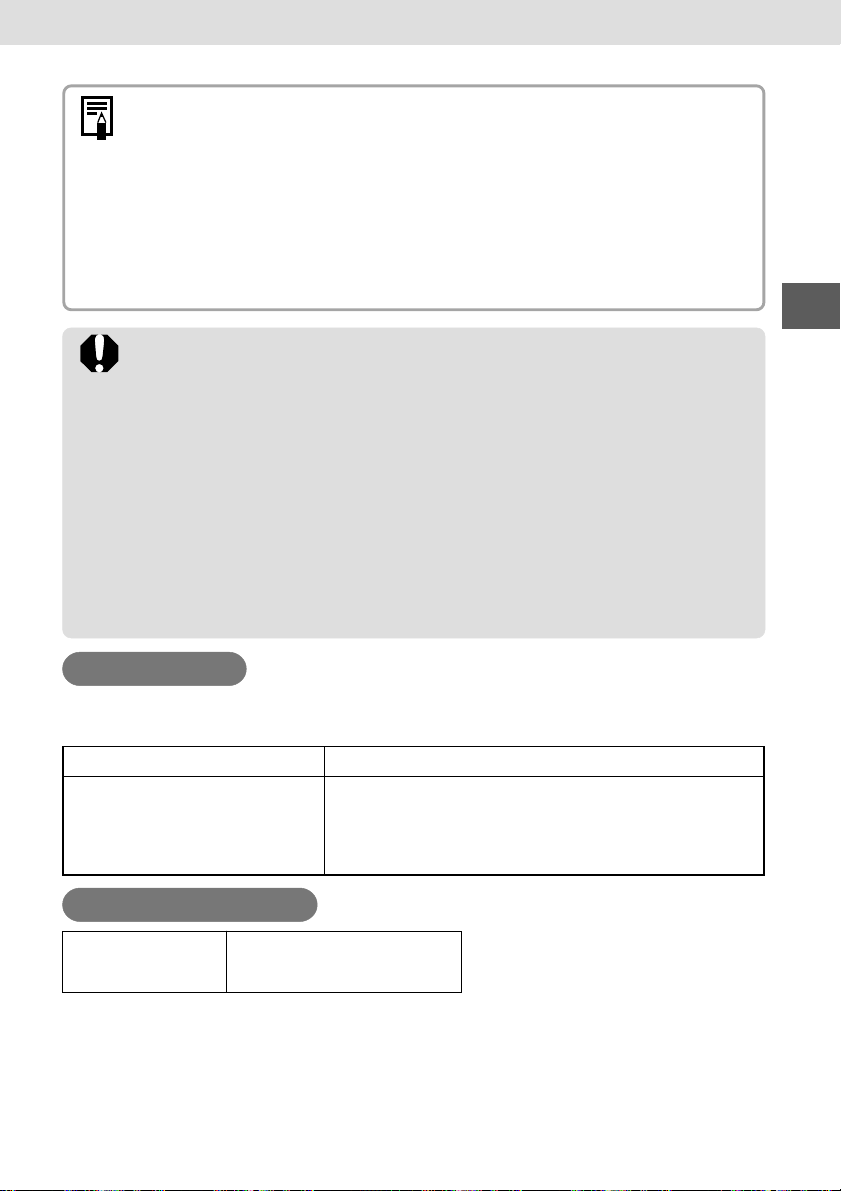
• The printer consumes the battery charge when the power is on even when a
function is not being used. To conserve the battery charge, be particularly
attentive in turning the power off.
• Although the battery pack’s maximum operating range is 5 to 40˚C (41 to
104˚F), the optimal range is 10 to 30˚C (50 to 86˚F). At cold temperatures,
such as those experienced on ski hills, performance will temporarily decline,
reducing the usable time.
• If the usable time of a battery pack diminishes substantially even when fully
charged, it should be replaced.
• Avoid dropping or subjecting the battery pack to severe impact.
• Do not apply heat or expose the battery pack to open flame.
• Immediately flush water over parts of the body or clothing that come into
contact with the inner contents of a battery if the outer casing incurs damage.
If any of these substances should contact internal tissues, such as eyes or the
mouth, immediately flush with water and seek medical assistance.
• Do not use the battery pack in products other than those recommended by
Canon.
• When the battery pack is attached to the printer, unplug the compact power
adapter.
• When the battery pack is attached to the printer, the printer will automatically
turn off if it is idle for 5 minutes or more.
• Remove the battery pack when the printer is not in use.
Battery Status
If battery status is low while the printer is connected to the camera, the camera’s
LCD monitor may display the message indicated below.
Error Message Correction
Recharge the printer battery The battery pack’s power is too low to operate the
printer.
Switch the battery pack for a fully charged one or
recharge the battery pack.
Battery Performance
Number of prints Postcard size paper:
Approximately 18 sheets
* The above data may vary according to the printing environment and the image to be printed.
* At low temperatures, the battery pack performance may diminish and the low battery icon may
appear very rapidly. In these circumstances, the performance can be improved by warming the
battery pack in a pocket before use.
Test conditions:
Room temperature (23˚C, 73˚F),
Canon images, Continuous print
27
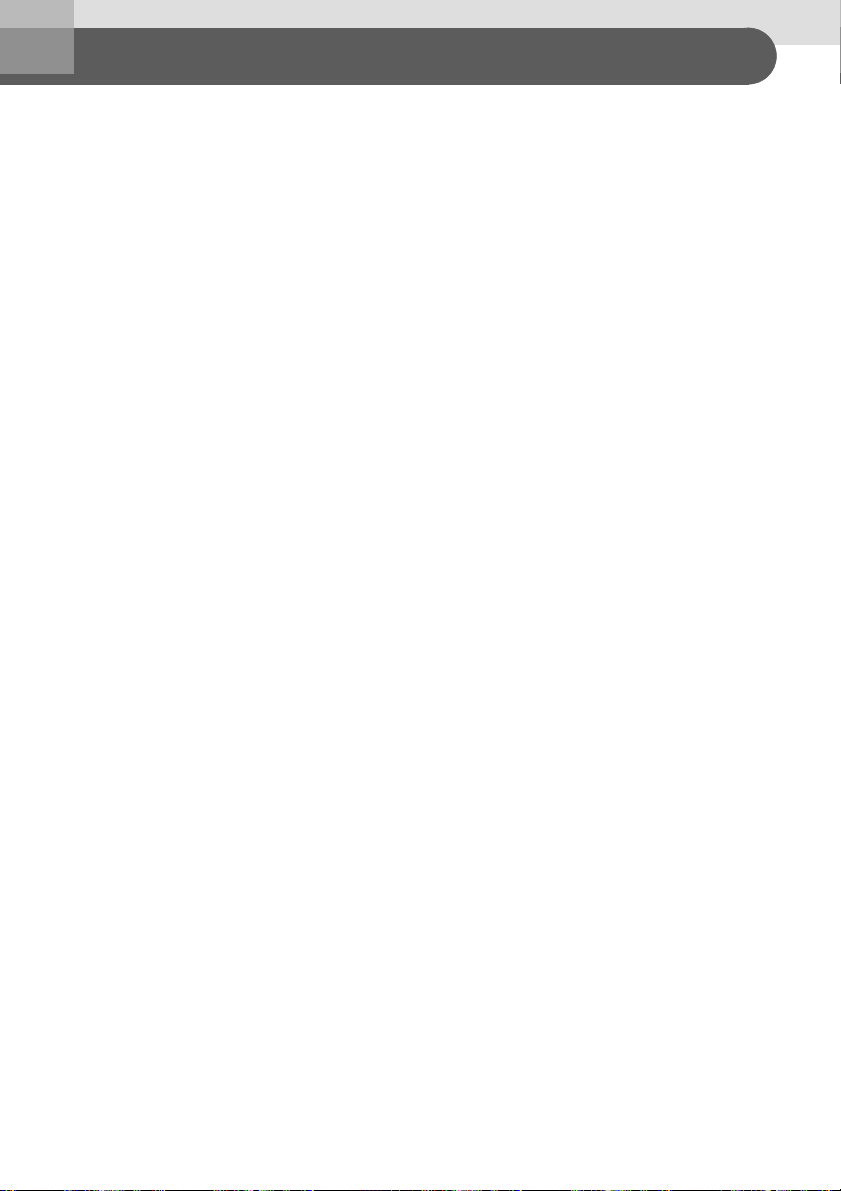
Using the Car Battery Adapter CBA-CP100 (Optional)
Car Battery Adapter CBA-CP100 (optional) can be used to power the printer from
a car’s cigarette lighter socket.
Please refer to the Car Battery Adapter User Guide for advice about proper
handling.
28
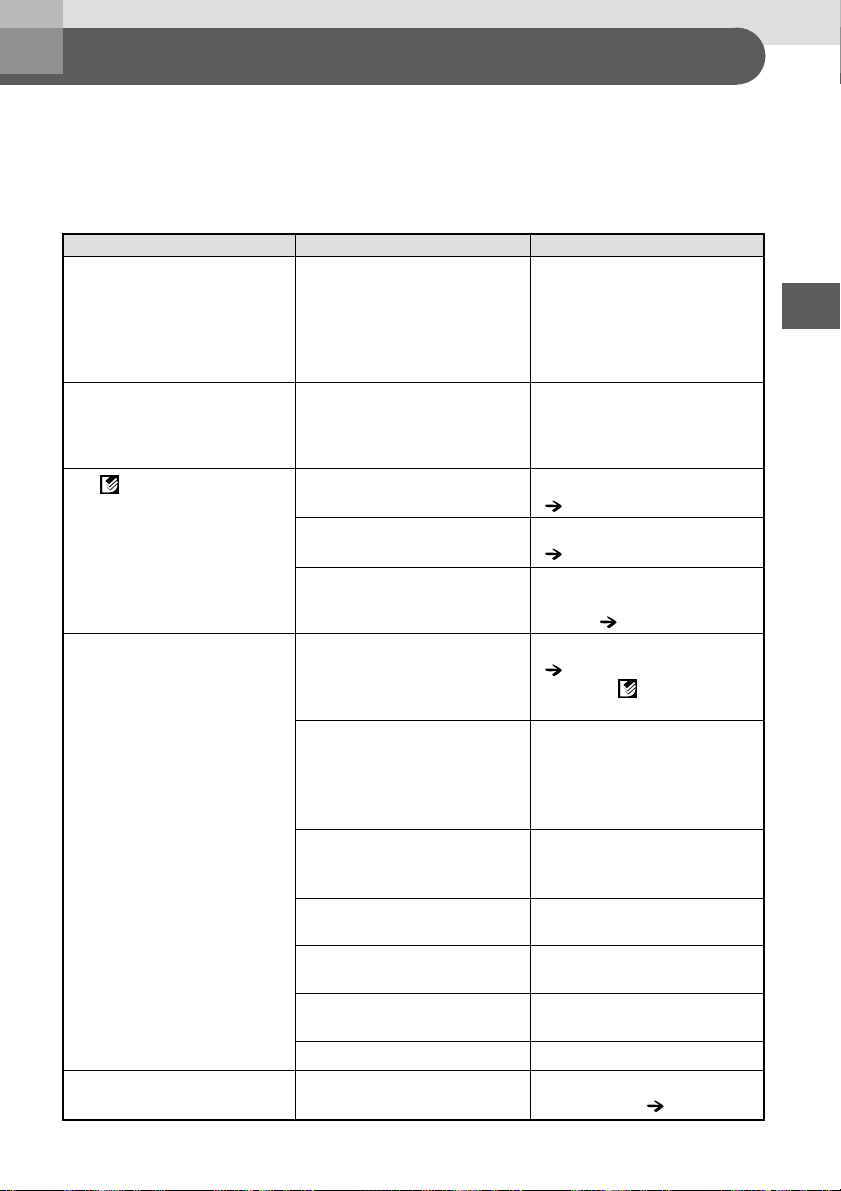
Troubleshooting
If the printer does not seem to be working properly, run through the checks below
to see if you can identify and correct the problem. If you are not able to solve the
problem, please call your dealer or contact a Canon Customer Support help desk
for assistance.
Problem Cause Correction
The printer has no power.
The printer’s indicator is flashing
red.
The (Direct Print mark) does
not display in the upper left
corner of the LCD monitor.
The printer does not print.
Printing stopped midway.
The compact power adapter or
AC cable is not correctly
connected.
There is a malfunction in the
printer.
The cable is not correctly
connected.
The printer’s power is off.
Your camera’s firmware is
incompatible with this printer.
The printer is not correctly
connected to the camera.
The camera’s batteries are
depleted.
The printer’s battery pack is
depleted.
The ink cassette is not loaded
correctly.
Too much slack in the ink
cassette’s ink sheet.
The paper cassette is not
pushed all the way in.
The printer has overheated.
The printer is not correctly
connected to the camera.
Be sure that the compact power
adapter and AC cable are
connected correctly. Be sure that
the AC cable is plugged in to a
standard household power
outlet.
Press the ON/OFF button until
the indicator’s light turns off and
press it again until the printer
turns on.
Connect the cable correctly
( p. 22).
Turn the printer’s power on
( p. 22).
Please check the Canon BeBit
website or your regional Canon
website ( p. 5).
Connect the cable correctly
( p. 22). If the connection is
correct, the icon will appear
on the camera’s LCD monitor.
Replace with fresh (fully
charged) batteries, or plug the
camera into a power outlet
(using the camera’s optional
compact power adapter).
Use a new or fully charged
battery pack or use the printer’s
compact power adapter.
Load the ink cassette correctly.
Take up the slack.
Load the paper cassette.
Wait for the printer to cool down.
Connect the direct interface
cable correctly ( p. 22).
29
