Page 1
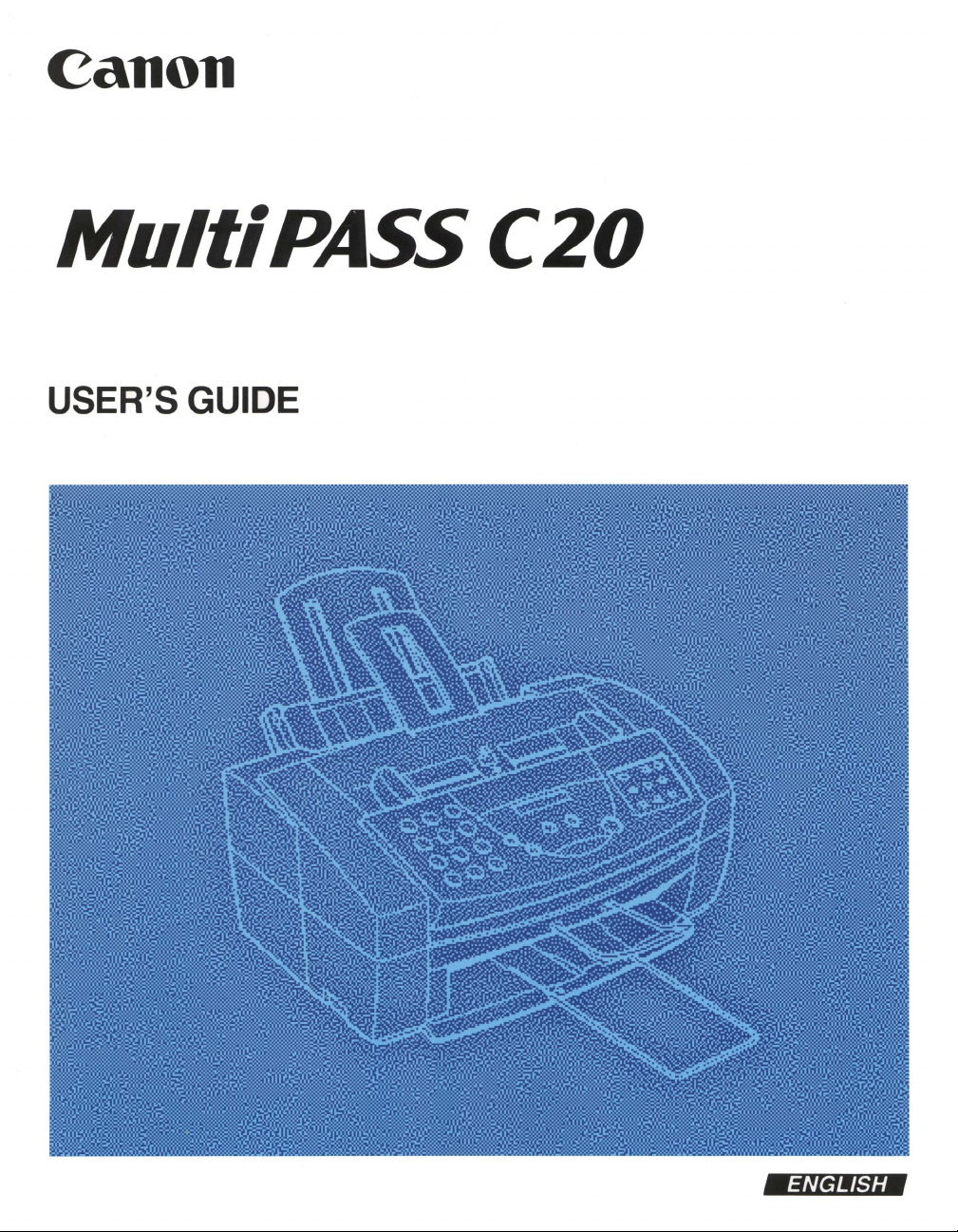
Page 2
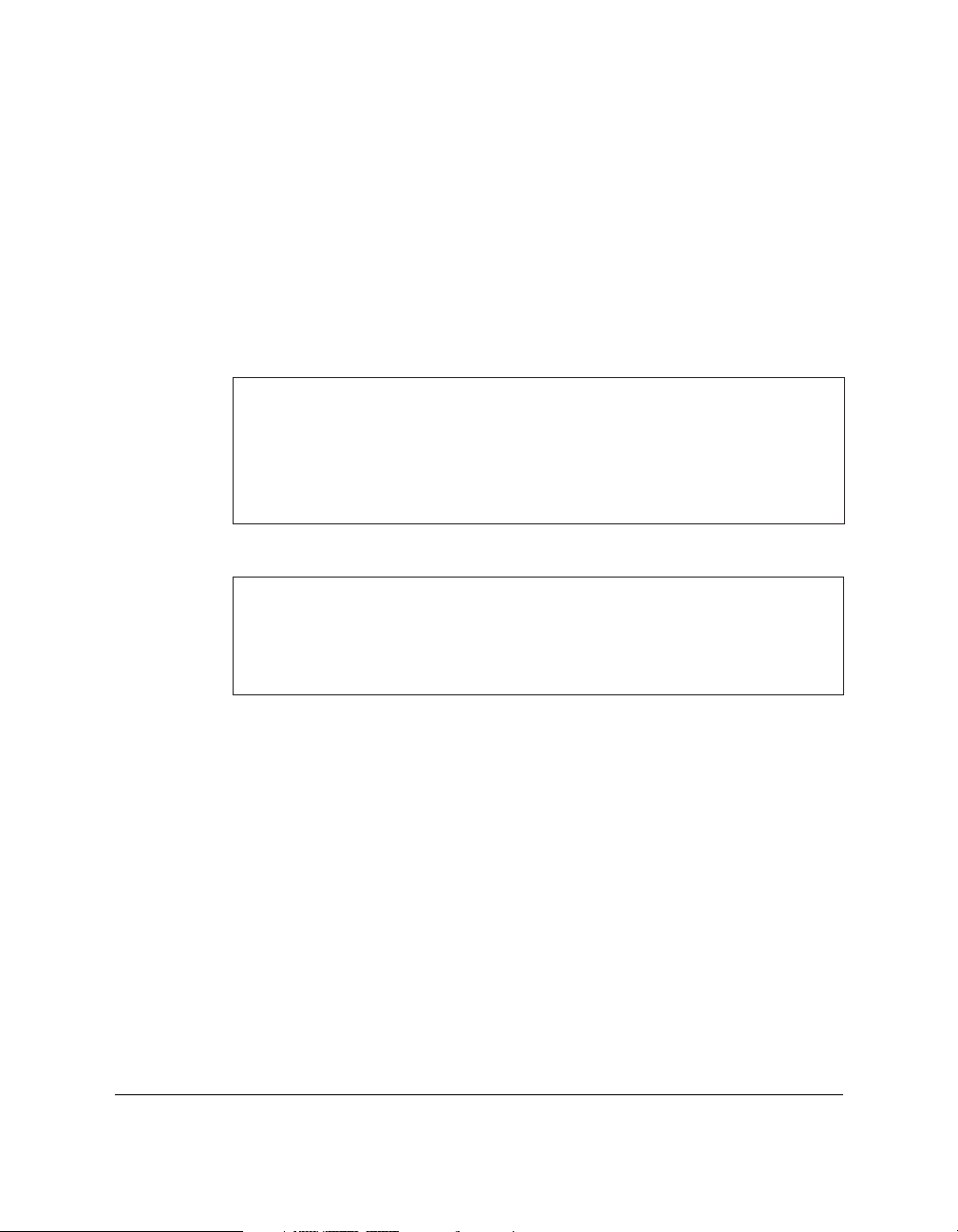
ii Preface
Copyright
Copyright © 1997 by Canon, Inc. All rights reserved. No part of this
publication may be reproduced, transmitted, transcribed, stored in a
retrieval system, or translated into any language or computer language
in any form or by any means, electronic, mechanical, magnetic, optical,
chemical, manual, or otherwise, without the prior written permission of
Canon, Inc.
Although this equipment can use either loop disconnect or DTMF
signalling, only the performance of the DTMF signalling is subject to
regulatory requirements for correct operation. It is therefore strongly
recommended that the equipment is set to use DTMF signalling for
access to public or private emergency services. DTMF signalling also
provides faster call set up.
This CE Marking shows compliance of this equipment with Directive
73/23/EEC and Directive 89/336/EEC (as amended by Directive
92/31/EEC), both as amended by Directive 93/68/EEC.
Canon Inc. /Canon Europa N.V.
(Europe Only)
Page 3
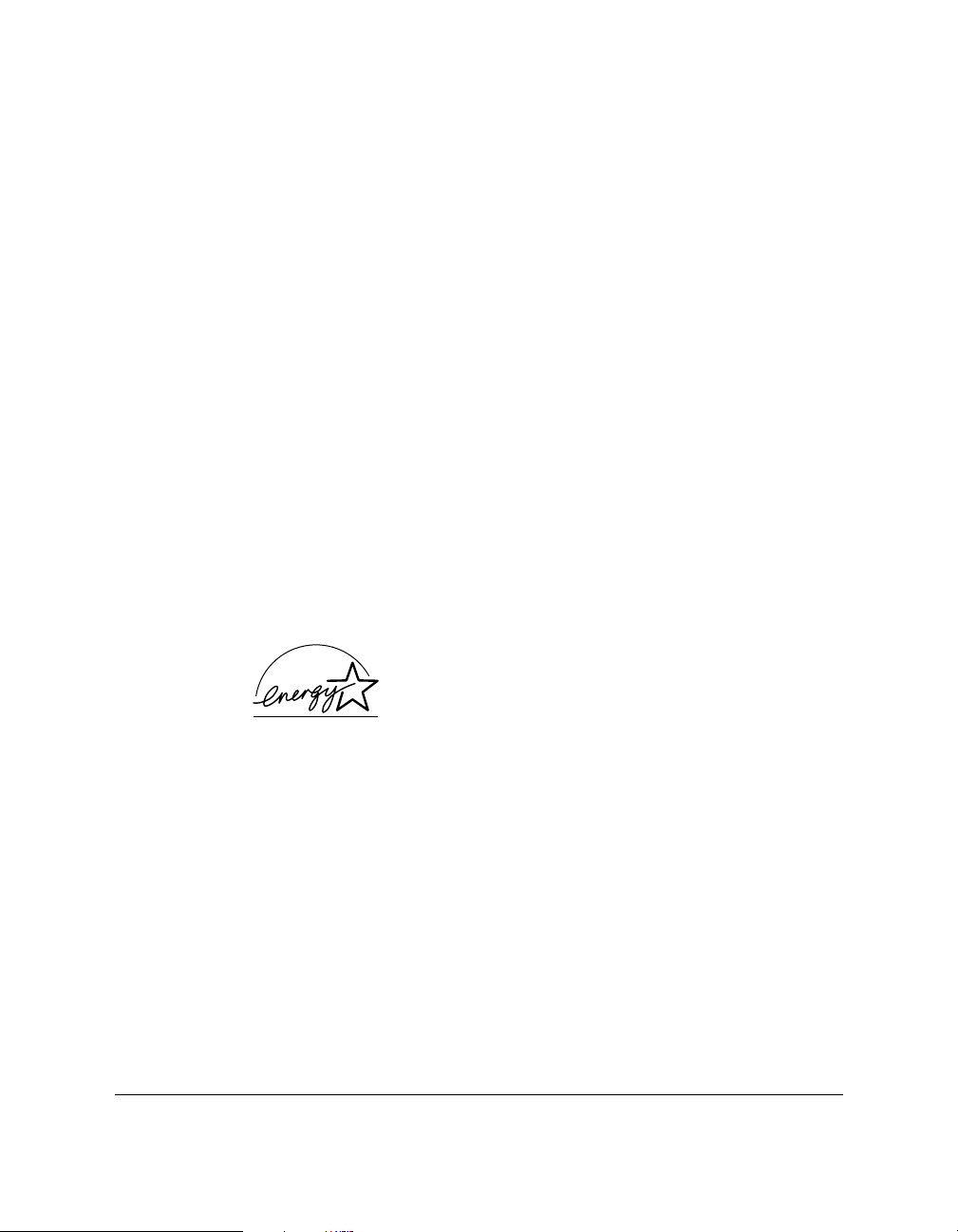
Preface iii
Trademarks
Adobe Photoshop®and Adobe PageMaker®are registered trademarks of
Adobe Corporation.
Canon
®
and BJ®are registered trademarks and MultiPASS™, UHQ™, and
Bubble Jet
™
are trademarks of Canon Inc.
Centronics®is a registered trademark of Centronics Data Computer
Corporation.
IEEE™is a trademark of Institute of Electrical and Electronics Engineers,
Inc.
Microsoft
®
and Windows®are registered trademarks of Microsoft
Corporation.
PhotoFinish™is a trademark of Zsoft Corporation.
WordScan
™
is a trademark of Caere Corporation.
Other brand and product names may be trademarks or registered
trademarks of their respective companies.
As an Energy Star Partner, Canon has determined
that the MultiPASS C20 meets the Energy Star
guidelines for energy efficiency.
EPA POLLUTION PREVENTER
Page 4
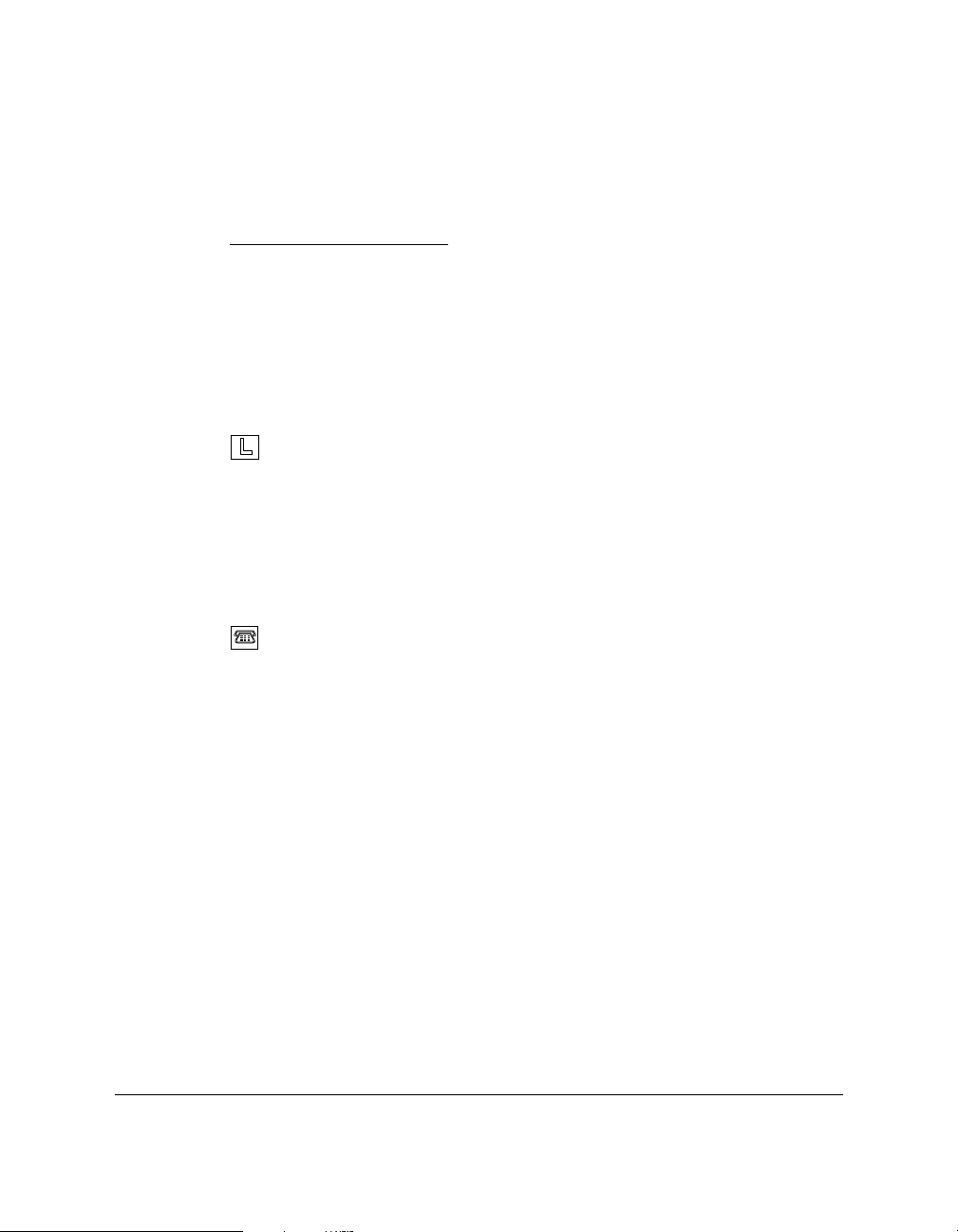
iv Preface
NOTICE FOR CONNECTION TO TELECOMMUNICATION
SYSTEMS IN THE UNITED KINGDOM AND THE
REPUBLIC OF IRELAND
Approval Number 607477
Your Canon MultiPASS C20 has been approved against the
requirements of NTR3 for use in the UK and complies with the
requirements of 91/263 EEC. The CE mark is applied in respect of the
requirements of 72/23 EEC and 89/336 EEC.
It is intended for connection to analogue two wire public
telecommunication networks.
Connect the supplied cable to this socket first, then to the telephone
line.
There are two auxiliary sockets to which equipment approved for direct
connection to the network may be connected. If required, a suitable
adaptor, approved under Approval Number NS/G/23/L/100005 for
connections between the fax machine and any piece of approved
telecommunications apparatus, is available from your Canon supplier.
This socket is intended for connection of a telephone, an answering
machine or similar device.
Voltage and current available at these sockets is determined by the
network to which the line cable is connected. They will not normally
exceed the limits for TNV as described in EN60950.
Canon recommend that any additional equipment connected in the
installation is connected to one of these sockets. Do not connect
additional equipment through parallel sockets elsewhere on the
telephone line.
This equipment is not intended or recommended for making calls to
emergency services.
Page 5
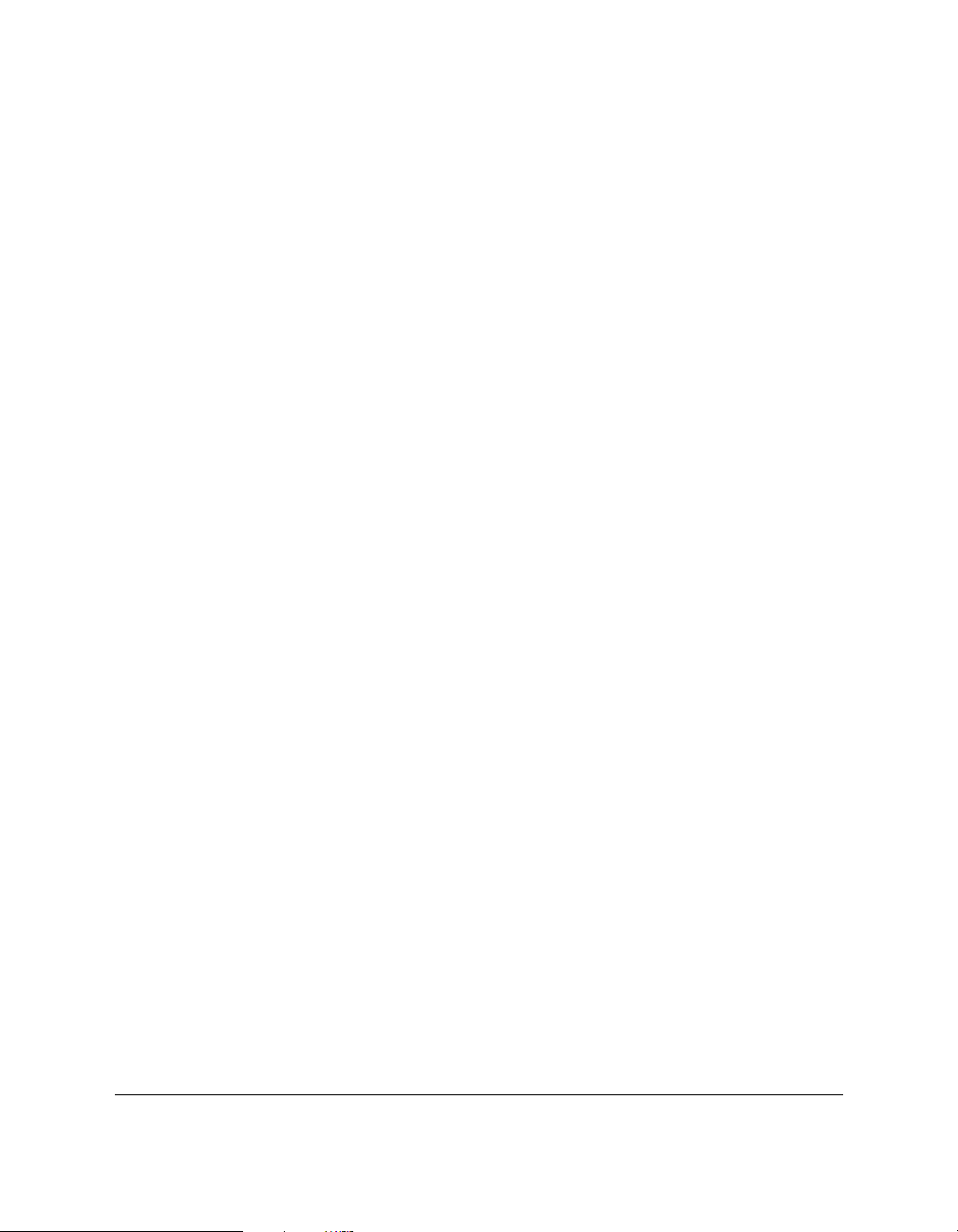
Preface v
EMC Directive
This equipment has been tested in a typical system to comply with the
technical requirements of the EMC directive. Use of a shielded cable is
necessary to comply with the technical requirements of the EMC
Directive.
For your safety (Australia only)
To ensure safe operation the three-pin plug supplied must be inserted
only into a standard three-pin power point which is effectively earthed
through the normal household wiring.
Extension cords used with the equipment must be three-core and be
correctly wired to provide connection to earth. Wrongly wired extension
cords are a major cause of fatalities.
The power point shall be located near the equipment and shall be easily
accessible.
The fact that the equipment operates satisfactorily does not imply that
the power point is earthed and the installation is completely safe. For
your safety, if in any doubt about the effective earthing of the power
point, consult a qualified electrician.
Caution (New Zealand only)
1. This equipment may not necessarily provide for the effective handover of a call to or from a telephone connected to the same line.
2. The operation of this equipment on the same line as telephone or
other equipment with audible warning devices or automatic ring
detectors will give rise to bell tinkle or noise and may cause false
tripping of the ring detector. Should such problems occur, the user is
not to contact Telecom faults service.
3. Should this equipment become physically damaged, disconnect
immediately from the Telecom connection and power source and
contact your nearest service agent.
Page 6
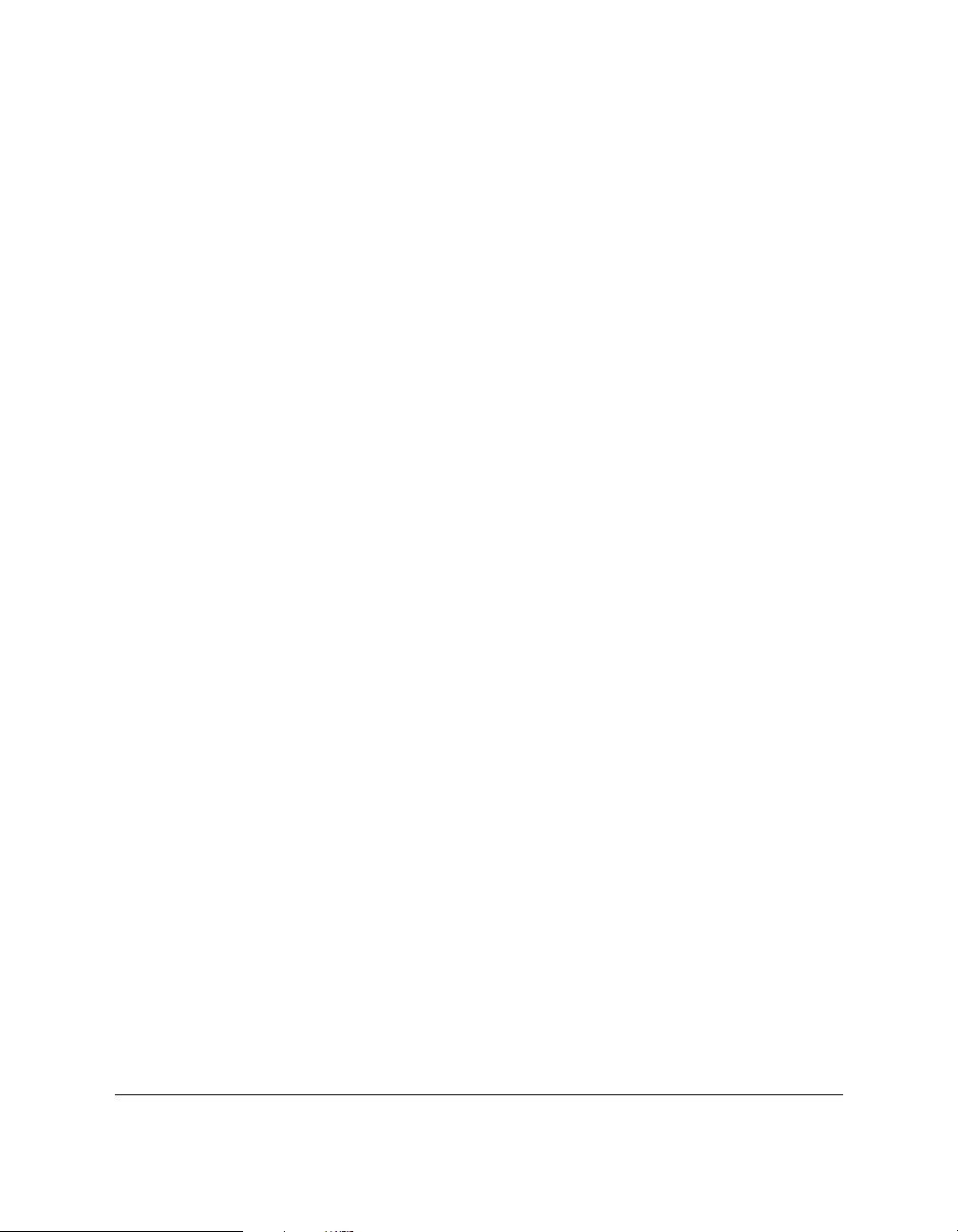
vi Preface
4. To relocate this equipment please.
l) Disconnect the equipment from the Telecom connection.
2) Disconnect the equipment from the power source.
3) Reconnect the equipment to the power source.
4) Reconnect the equipment to the Telecom connection.
5. If the supply cord of this equipment is damaged, it must be replaced
by the special cord (Parts No.: HH2-1910).
6. Not all standard telephone will respond to incoming ringing when
connected to the extension socket.
Page 7
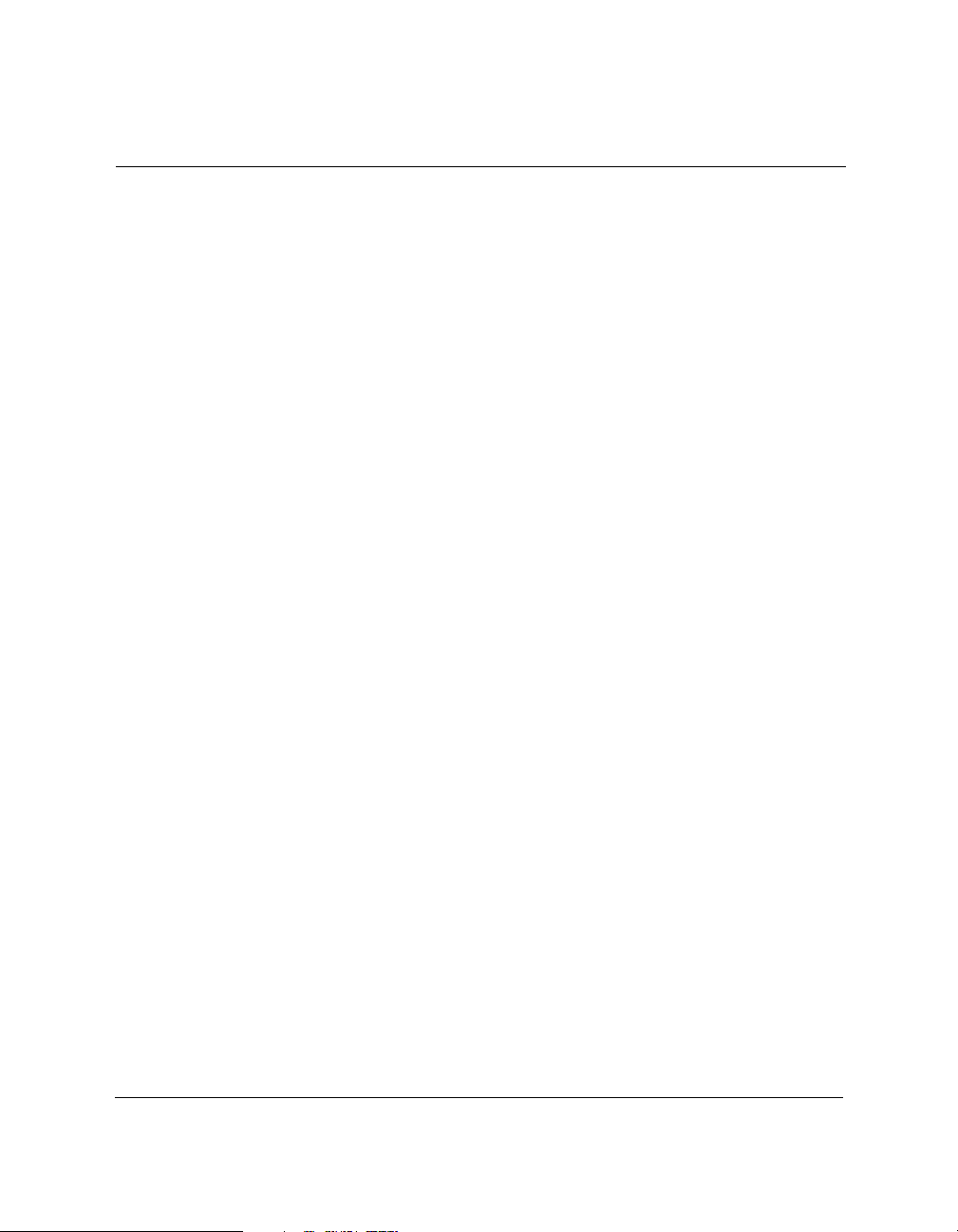
Contents vii
Contents
Chapter 1 Introducing the MultiPASS C20 ............................................................. 1-1
Welcome ....................................................................................................... 1-2
The Main Features of the MultiPASS C20 ............................................... 1-3
Colour Printer Features....................................................................... 1-4
Plain Paper Fax Features..................................................................... 1-5
Scanner Features .................................................................................. 1-6
Copier Features .................................................................................... 1-7
Telephone Features.............................................................................. 1-7
Using the MultiPASS C20 with the MultiPASS Desktop
Manager for Windows ............................................................................ 1-8
Supplies and Options ................................................................................. 1-9
BJ Print Cartridges and Ink Tanks..................................................... 1-9
Special Print Media.............................................................................. 1-9
Canon Photo Kit................................................................................... 1-10
Safety Instructions....................................................................................... 1-11
Using Your Documentation....................................................................... 1-14
How to Use this Guide........................................................................ 1-14
Type Conventions used in this Guide .............................................. 1-15
For Customer Support................................................................................ 1-16
Chapter 2 Setting Up Your MultiPASS C20 ............................................................ 2-1
Choosing a Location for Your MultiPASS C20 ...................................... 2-3
Unpacking Your MultiPASS C20.............................................................. 2-5
Do You Have Everything?.................................................................. 2-5
Removing Shipping Materials ........................................................... 2-8
Getting Acquainted with Your MultiPASS C20 ..................................... 2-11
Front View ............................................................................................ 2-11
Rear View.............................................................................................. 2-12
The Handset (Option) ......................................................................... 2-12
The Operation Panel............................................................................ 2-13
Special Function Buttons ............................................................. 2-15
Inside the Printer Cover...................................................................... 2-16
Assembling the MultiPASS C20................................................................ 2-17
Attaching Components ....................................................................... 2-17
Attaching the Sending Document Support............................... 2-17
Attaching the Document Support .............................................. 2-18
Attaching the Output Tray Extension ....................................... 2-19
Connecting the MultiPASS C20 to Your PC .................................... 2-20
Connecting the Telephone Line......................................................... 2-21
Connecting the Optional Handset, Extension Phone or
Answering Machine ........................................................................ 2-22
Page 8
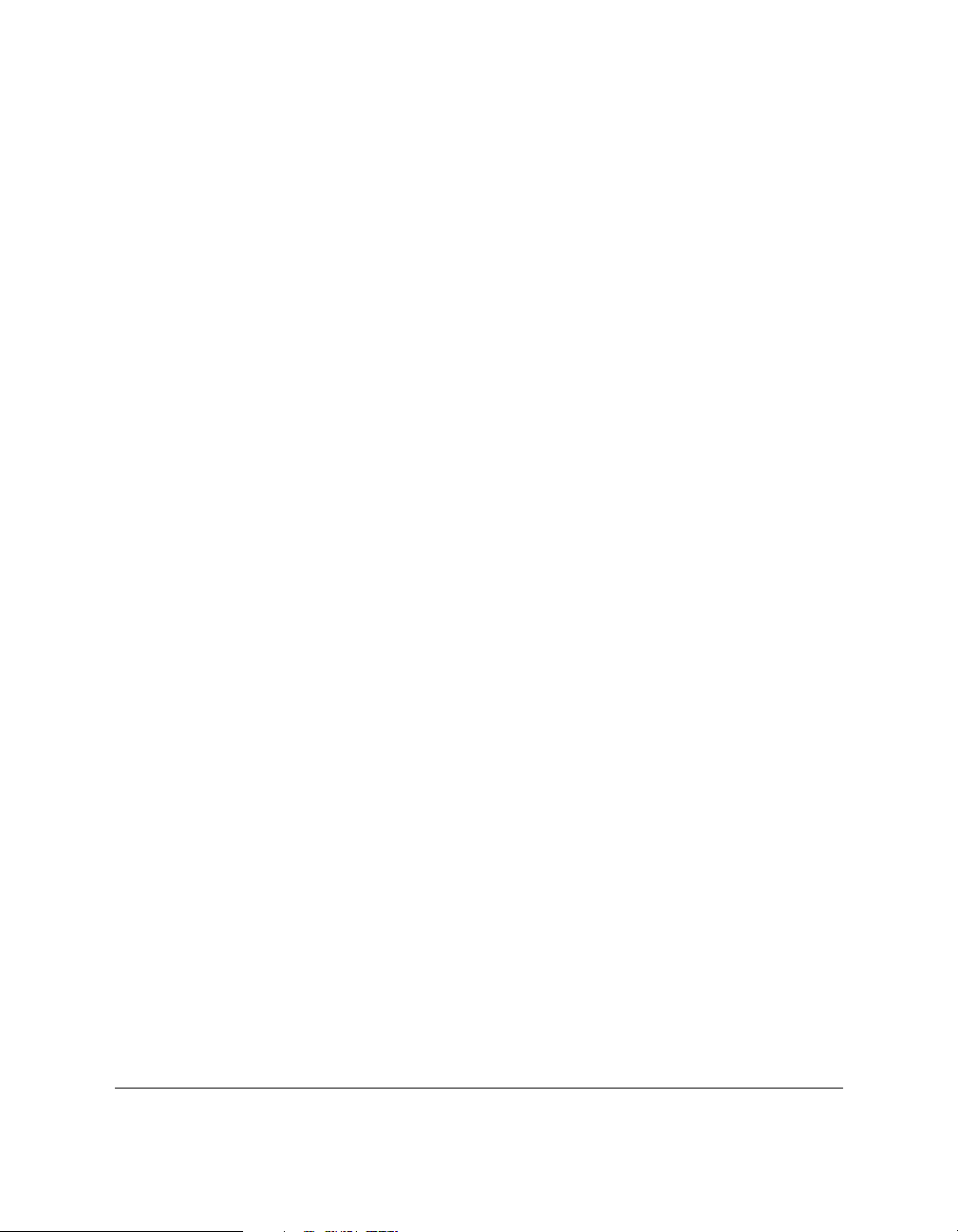
viii Contents
Powering Up................................................................................................ 2-23
Selecting and Installing a BJ Cartridge .................................................... 2-25
Guidelines for Using and Maintaining BJ Cartridges .................... 2-25
Choosing the Best Cartridge .............................................................. 2-27
Installing the BJ Cartridge .................................................................. 2-29
Storing BJ Cartridges........................................................................... 2-34
Selecting and Loading the Print Media ................................................... 2-35
Selecting the Print Media.................................................................... 2-35
Plain Media.................................................................................... 2-35
Canon Media ................................................................................. 2-36
The Printable Area............................................................................... 2-38
Plain Paper and Special Media .................................................. 2-38
Envelopes....................................................................................... 2-39
Adjusting the Paper Thickness Lever ............................................... 2-40
Loading the Print Media..................................................................... 2-42
Loading Print Media for Automatic Feed................................. 2-43
Loading Print Media for Manual Feed...................................... 2-47
Using Canon’s Specialty Papers ........................................................ 2-48
Printing on High Resolution Paper HR-101 ............................. 2-48
Printing on FS-101 Fabric Sheets ............................................... 2-50
Using the Paper Output Guides with the BC-22/22e and
BC-29F Cartridges............................................................................. 2-51
Entering User Information in the MultiPASS C20 ................................. 2-52
Guidelines for Entering Information ................................................ 2-53
Entering a Name ........................................................................... 2-53
Editing Information...................................................................... 2-54
Entering Your Identification Information ........................................ 2-55
Editing Your Identification Information ................................... 2-56
The MultiPASS C20 Settings ..................................................................... 2-57
List of Settings ...................................................................................... 2-57
General Settings ............................................................................ 2-58
Sending Settings............................................................................ 2-59
Receive Settings ............................................................................ 2-61
Speed Dialling Settings................................................................ 2-63
Other Options................................................................................ 2-63
The MultiPASS C20 Unit Settings ..................................................... 2-64
Accessing the MultiPASS C20 Unit Settings.................................... 2-67
To Access the VOLUME CONTROL Settings (CALLING
VOLUME, KEYPAD VOLUME, ALARM VOLUME,
LINE MONITOR VOL)............................................................. 2-67
To Access the RX CALL LEVEL, MID PAUSE SET, and
DISPLAY LANGUAGE Settings ............................................. 2-68
Testing the MultiPASS C20 ....................................................................... 2-70
Page 9
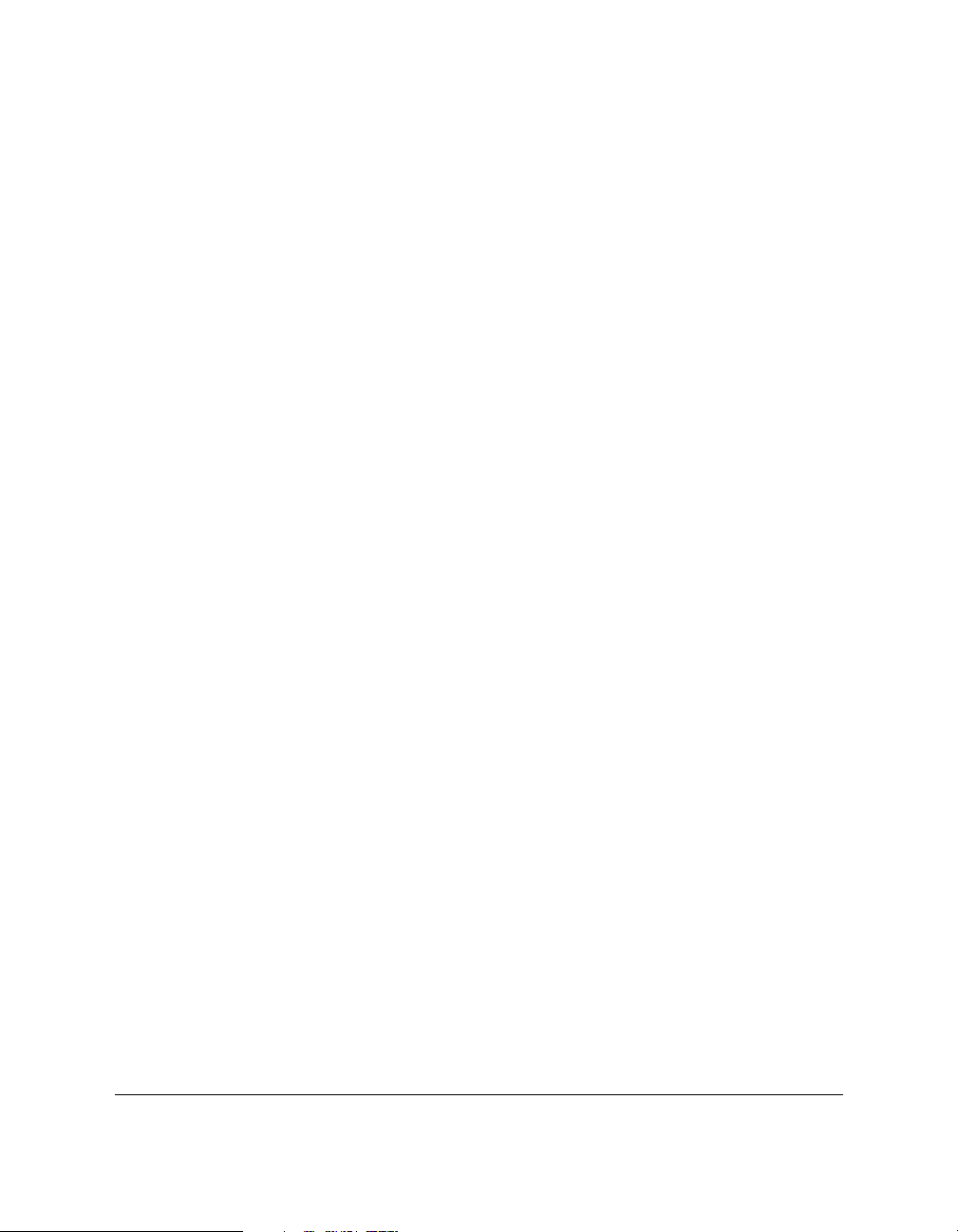
Contents ix
Chapter 3 Sending and Receiving Faxes .................................................................. 3-1
Preparing to Send a Fax ............................................................................. 3-3
Resolution ............................................................................................. 3-3
Setting the Resolution .................................................................. 3-3
Contrast ................................................................................................. 3-4
Setting the Contrast...................................................................... 3-4
Sending Faxes .............................................................................................. 3-6
Preparing to Fax a Document ............................................................ 3-6
Manual Sending via the Handset ...................................................... 3-7
Memory Sending.................................................................................. 3-8
Cancelling a Transmission.................................................................. 3-10
Automatic Speed Dialling.......................................................................... 3-11
Storing Numbers for One-Touch Speed Dialling............................ 3-12
Changing a Number/Name Stored under a One-Touch
Speed Dialling Button ................................................................... 3-14
Storing Numbers for Coded Speed Dialling.................................... 3-17
Changing a Number/Name Stored under a Coded Speed
Dialling Code..................................................................................... 3-19
Using One-Touch or Coded Speed Dialling .................................... 3-22
Automatic Redialling .......................................................................... 3-24
Cancelling Automatic Redialling ............................................... 3-25
Redialling with Manual Sending via the Handset................... 3-25
Sequential Broadcasting............................................................................. 3-26
Group Dialling............................................................................................. 3-28
Creating Groups for Group Dialling................................................. 3-28
Using Group Dialling.......................................................................... 3-32
If a Power Cut Occurs ................................................................................ 3-33
Dialling Through a Switchboard .............................................................. 3-34
Registering the Access Type and the Outside Line Number
under the R Button ........................................................................... 3-34
Long Distance Dialling............................................................................... 3-36
How to Enter Pauses ........................................................................... 3-36
Confirming a Dial Tone.............................................................................. 3-37
Using Tone Dialling on a Pulse Line........................................................ 3-38
Using Alternative Telephone Networks (UK only) ............................... 3-39
Attaching the M Label......................................................................... 3-39
Registering an Alternative Telephone Network ............................. 3-40
Sending with an Alternative Telephone Network.......................... 3-41
Registering Speed Dialling with the M Button................................ 3-42
Receiving Faxes ........................................................................................... 3-43
Setting the Receive Mode ................................................................... 3-44
Receiving Faxes and Phone Calls Automatically: Fax/Tel Mode.... 3-45
Receiving Faxes Manually: MANUAL MODE................................ 3-47
Receiving Faxes Automatically: FAX ONLY MODE...................... 3-48
Page 10
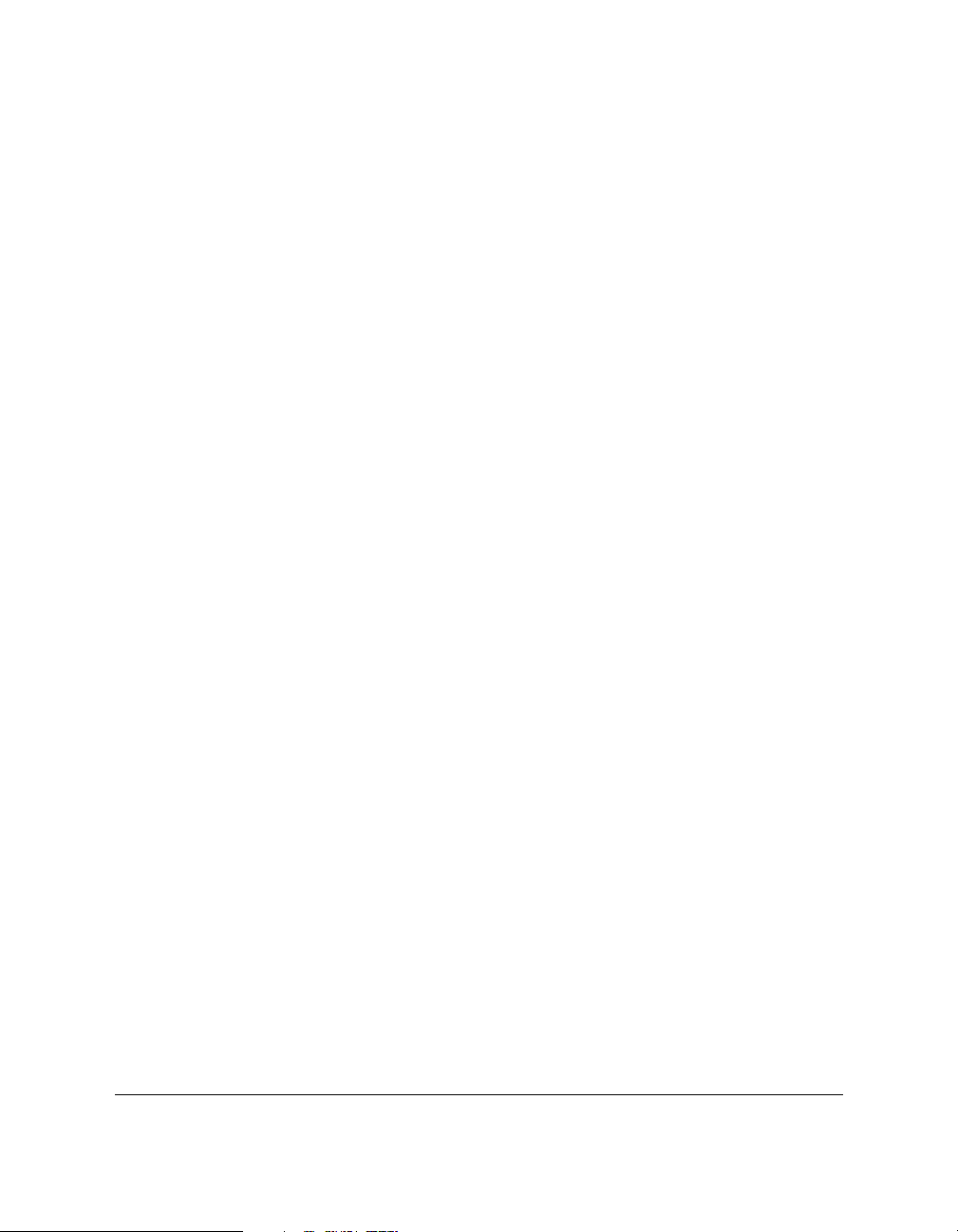
x Contents
Using an Answering Machine: ANS. MACHINE MODE ............. 3-48
Using the MultiPASS C20 with an Answering Machine ........ 3-48
Network FAX/TEL Switching (Australia Only) ............................. 3-50
Setting the Unit for Network Switch ......................................... 3-50
Network Switch System Operation ........................................... 3-50
Network FAX/TEL Switching (New Zealand Only) ..................... 3-51
Setting the Unit for Network Switch ......................................... 3-51
Network Switch System Operation ........................................... 3-51
Messages Displayed When Receiving Faxes in Memory............... 3-52
Printing Documents Stored in Memory................................................... 3-53
Receiving While Registering, Copying, or Printing............................... 3-54
Chapter 4 Scanning Documents and Making Copies............................................ 4-1
Scanning Documents .................................................................................. 4-2
Types of Documents You Can Scan .................................................. 4-2
Effective Image Size ..................................................................... 4-4
Loading the Document ....................................................................... 4-5
Adding Pages to the Document in the Automatic Document
Feeder (ADF) .............................................................................. 4-7
Trouble with Multipage Documents ......................................... 4-8
Making Copies............................................................................................. 4-9
Chapter 5 Printing from Your PC .............................................................................. 5-1
Paper Handling ........................................................................................... 5-2
Selecting Paper Types ......................................................................... 5-2
Printing on Envelopes......................................................................... 5-2
Some Advice for Colour Printing ............................................................. 5-6
Selecting Paper and Other Print Media............................................ 5-6
Understanding Your Application’s Capabilities............................. 5-6
Understanding Your Computer’s Monitor and Colour ................ 5-7
Improving Print Speed........................................................................ 5-8
Controlling Printing Costs.................................................................. 5-9
Chapter 6 Troubleshooting......................................................................................... 6-1
If You Cannot Solve the Problem ............................................................. 6-3
Problems Index............................................................................................ 6-4
Paper Jams ............................................................................................ 6-6
Jams in the Automatic Document Feeder (ADF) ..................... 6-6
Jams in the Sheet Feeder.............................................................. 6-8
Printing Problems ................................................................................ 6-9
Print Quality Problems ....................................................................... 6-14
Colour Printing Problems................................................................... 6-16
Problems Feeding Paper Into the MultiPASS C20 Sheet Feeder .. 6-19
Faxing Problems................................................................................... 6-22
Sending Faxes................................................................................ 6-22
Receiving Faxes............................................................................. 6-24
Page 11
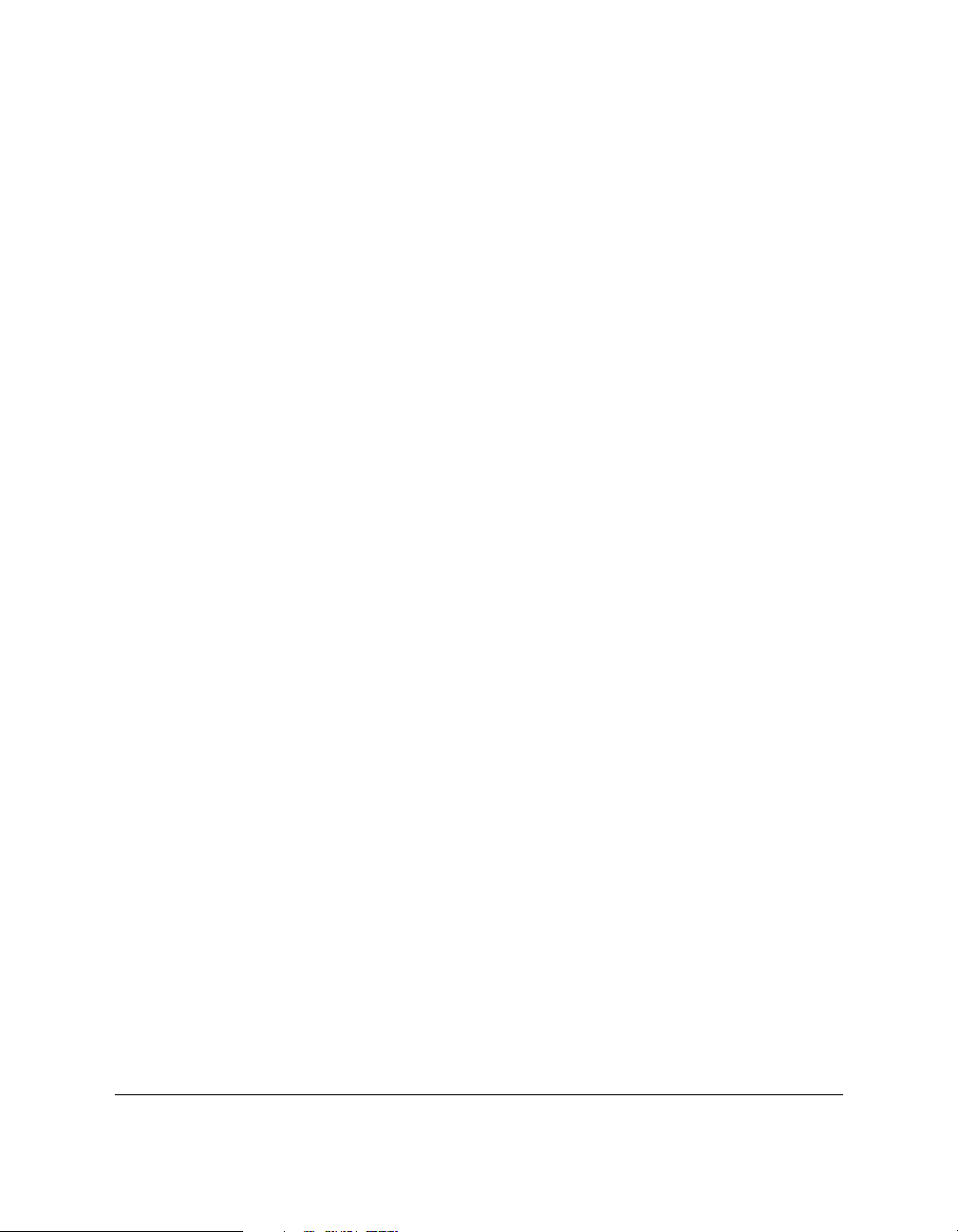
Contents xi
Telephone Problems............................................................................ 6-27
Copying Problems ............................................................................... 6-28
General Problems................................................................................. 6-29
Error Codes, Messages, and Solutions..................................................... 6-30
Chapter 7 Maintaining Your MultiPASS C20......................................................... 7-1
Cleaning the MultiPASS C20..................................................................... 7-2
Cleaning the MultiPASS C20’s Exterior ........................................... 7-2
Cleaning the MultiPASS C20’s Interior ............................................ 7-2
Maintaining BJ Cartridges ......................................................................... 7-4
Printing the Nozzle Check Pattern.................................................... 7-4
Cleaning and Testing the BJ Cartridge Print Head......................... 7-5
When to Replace the BJ Cartridge ..................................................... 7-6
Replacing the BJ Cartridge ................................................................. 7-8
Replacing an Ink Tank in the BC-21/21e Colour BJ Cartridge ..... 7-13
Transporting the MultiPASS C20 ............................................................. 7-17
Appendix A Specifications.............................................................................................. A-1
General.......................................................................................................... A-2
Plain Paper Fax............................................................................................ A-4
Copier ........................................................................................................... A-5
Telephone..................................................................................................... A-5
Printer ........................................................................................................... A-6
Printable Area: Papers......................................................................... A-7
Printable Area: Envelopes .................................................................. A-8
Scanner ......................................................................................................... A-10
Document Sizes ........................................................................................... A-11
PC Interface.................................................................................................. A-12
MultiPASS Desktop Manager for Windows ........................................... A-12
Appendix B Options ........................................................................................................ B-1
Optional Handset........................................................................................ B-2
Package Contents................................................................................. B-2
Type A Handset............................................................................ B-2
Type B Handset............................................................................. B-3
Attaching the Handset to Your Unit................................................. B-4
Control Panel and Functions.............................................................. B-7
Maintaining Your Handset................................................................. B-10
Glossary ........................................................................................................................ G-1
Index ........................................................................................................................ I-1
Page 12
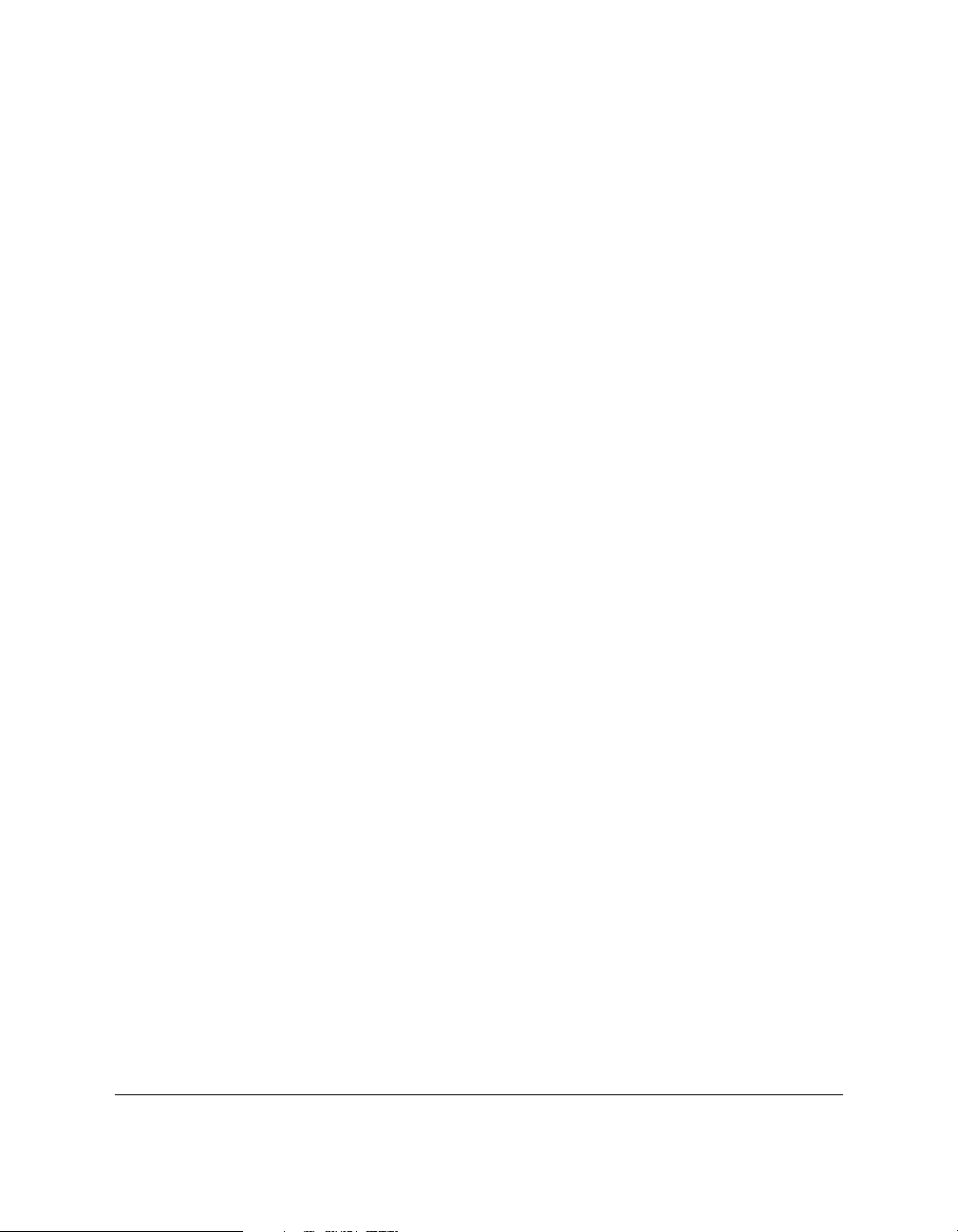
xii Preface
Page 13
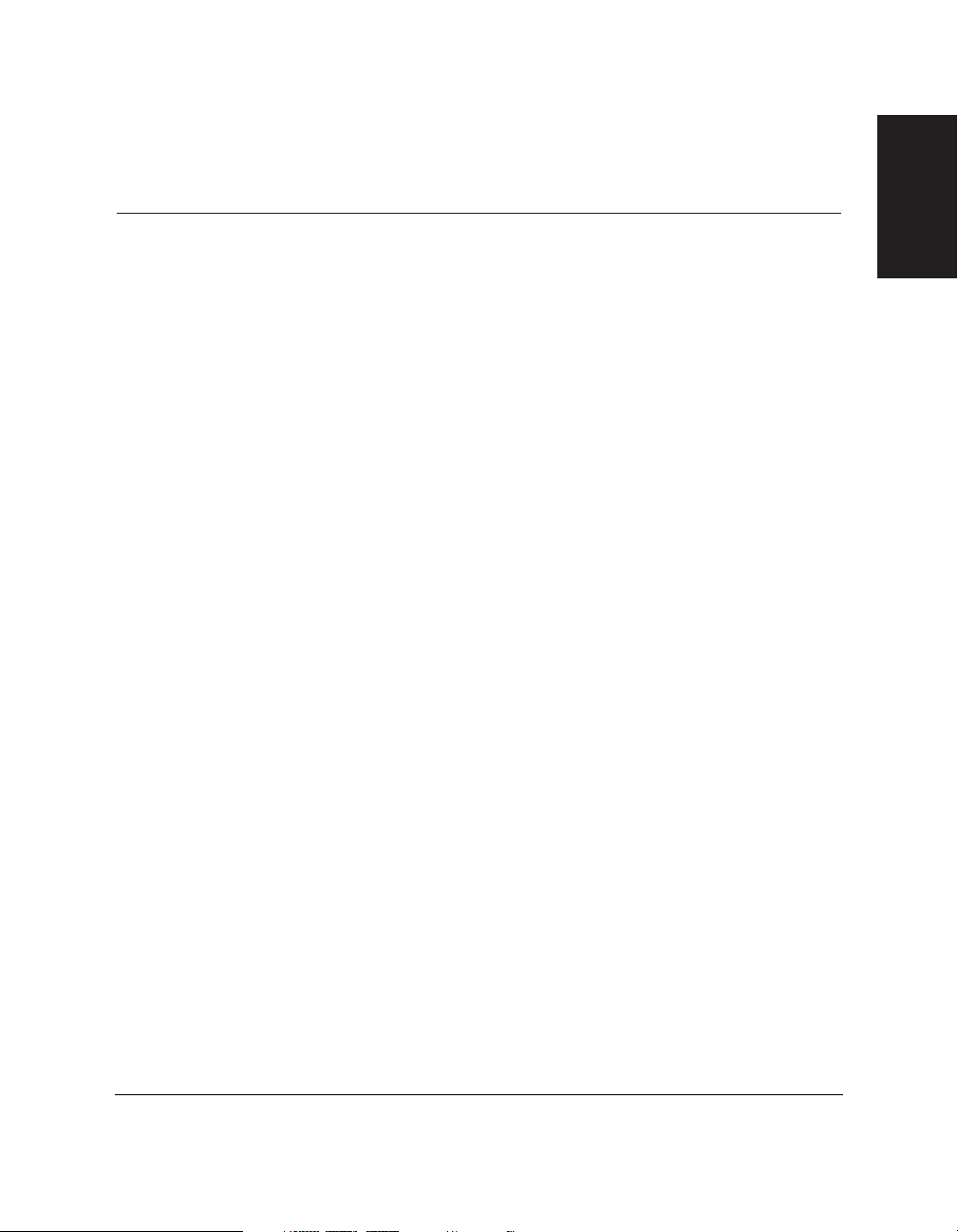
Chapter 1 Introducing the MultiPASS C20 1-1
Introducing the
MultiPASS C20
Chapter 1
Introducing the MultiPASS C20
This chapter introduces you to your MultiPASS C20 and describes its
main features. It also explains the options and supplies available for use
with your MultiPASS C20.
❏ Welcome................................................................................................ 1-2
❏ The Main Features of the MultiPASS C20........................................ 1-3
• Colour Printer Features.................................................................. 1-4
• Plain Paper Fax Features................................................................ 1-5
• Scanner Features ............................................................................ 1-6
•Copier Features .............................................................................. 1-7
• Telephone Features ........................................................................ 1-7
❏ Using the MultiPASS C20 with the MultiPASS Desktop
Manager for Windows .................................................................... 1-8
❏ Supplies and Options.......................................................................... 1-9
• BJ Print Cartridges and Ink Tanks ................................................ 1-9
• Special Print Media ........................................................................ 1-9
•Canon Photo Kit .............................................................................. 1-10
❏ Safety Instructions .............................................................................. 1-11
❏ Using Your Documentation .............................................................. 1-14
• How to Use this Guide .................................................................. 1-14
• Type Conventions used in this Guide.......................................... 1-15
❏ For Customer Support ........................................................................ 1-16
Page 14
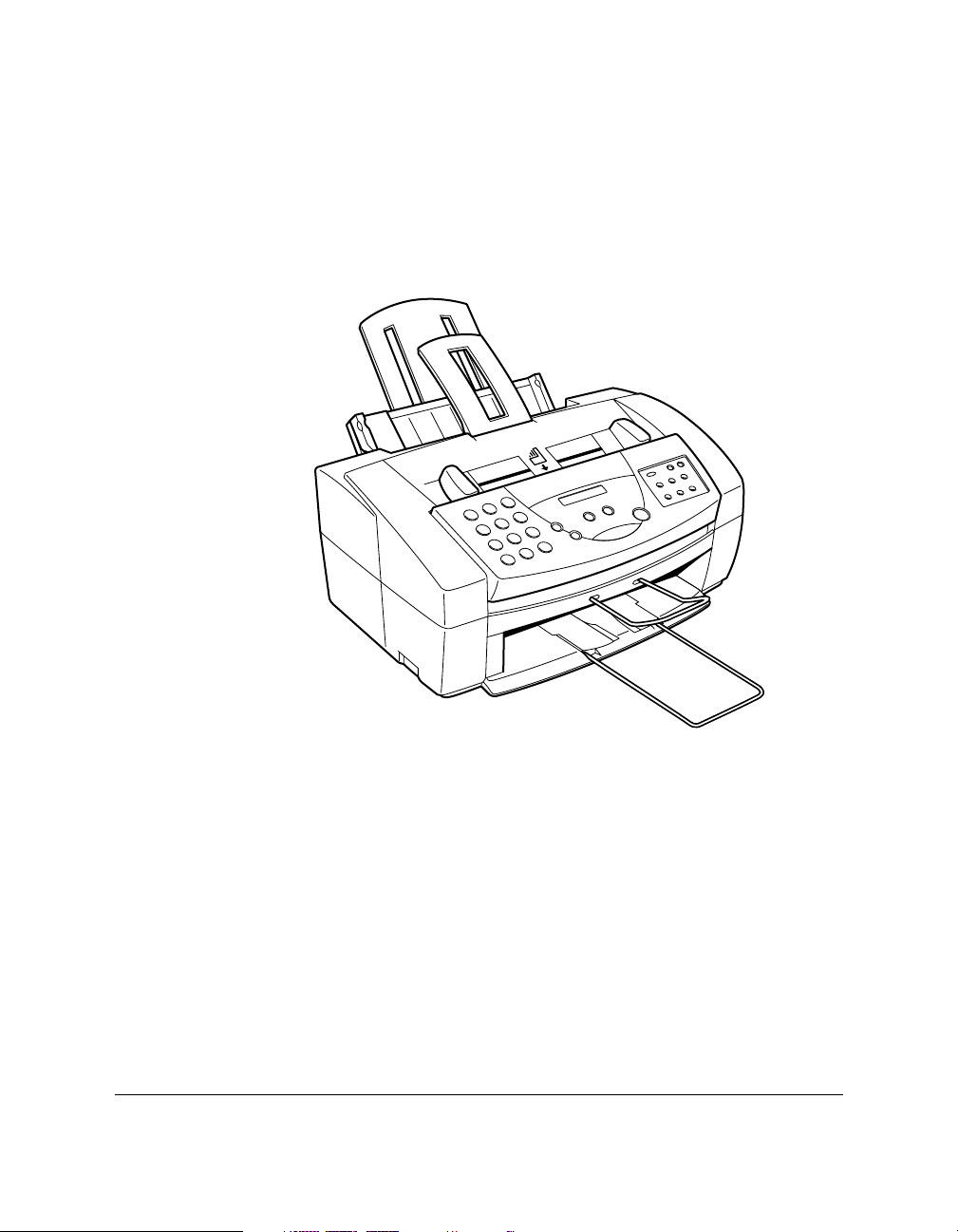
1-2 Introducing the MultiPASS C20 Chapter 1
Welcome
Thank you for purchasing the new Canon MultiPASS C20. We are sure
that your MultiPASS C20 will help you work more effectively and help
you meet your fax and phone requirements easily and conveniently, as
well as your printing, copying, and scanning needs.
Page 15
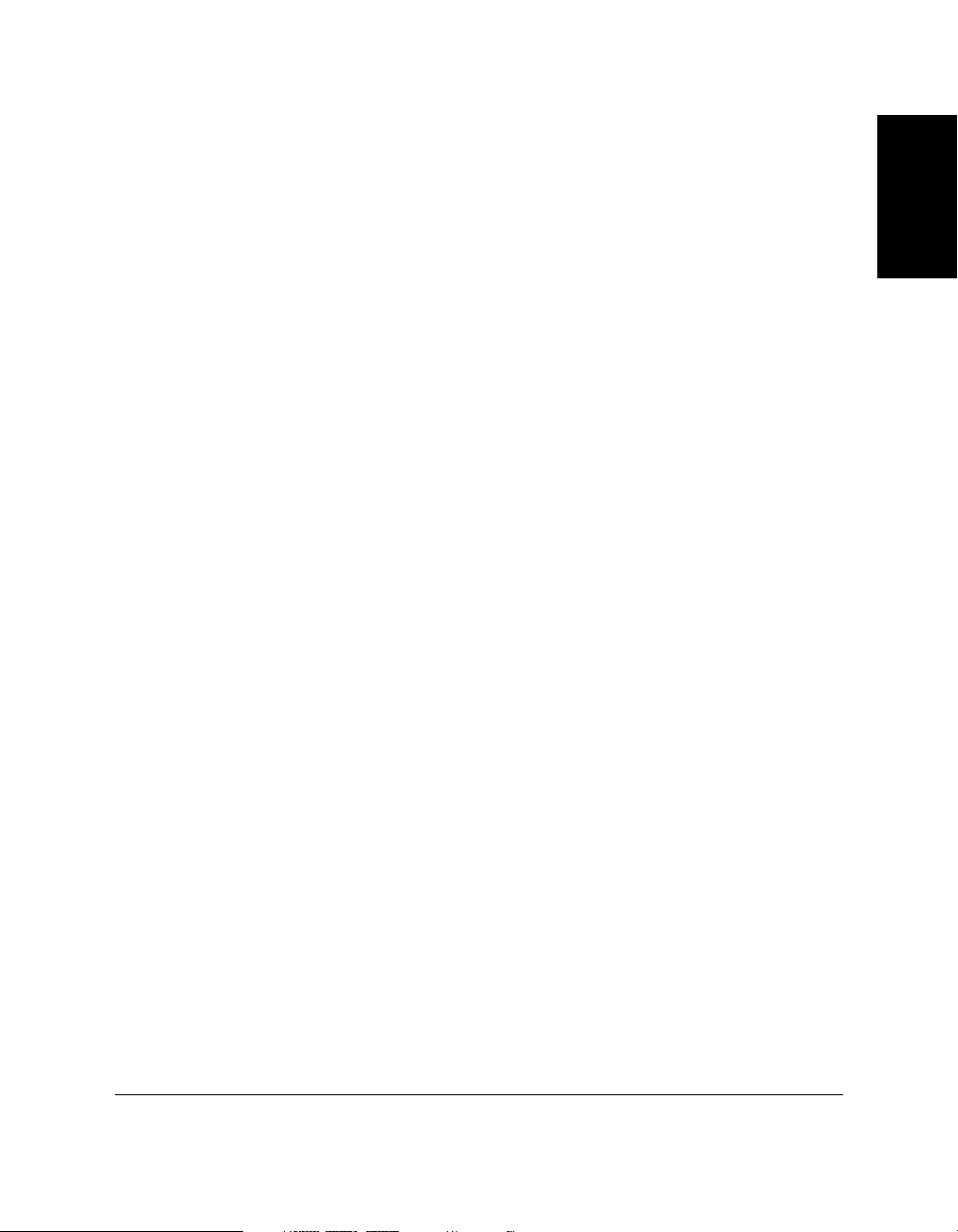
Chapter 1 Introducing the MultiPASS C20 1-3
Introducing the
MultiPASS C20
The Main Features of the MultiPASS C20
The MultiPASS C20 is a complete multifunction system for your home
or small office. The MultiPASS C20 combines the following essential
office machines into a single, convenient desktop unit:
❏ Plain-Paper Fax Machine ❏ Colour Printer
❏ Copier ❏ Scanner
❏ PC Fax ❏ Telephone*
Your MultiPASS C20 also includes the MultiPASS Desktop Manager for
Windows®, version 2.10. This exclusive Canon software package
provides you with a “PC Fax” — you can print, fax, scan, and use the
telephone from within your PC’s Windows environment.
The MultiPASS C20’s multitasking ability enables you to perform a
number of operations simultaneously. For example, you can print, scan
a document, or make copies at the same time you are sending a fax or
receiving a fax into memory.
The compact size of the MultiPASS C20 (400 mm wide by 361 mm long
by 197 mm high) makes it ideal for desktop use, and lets you use it in
places where other machines might not fit.
*Requires the optional handset, an extension telephone or answering machine.
Page 16
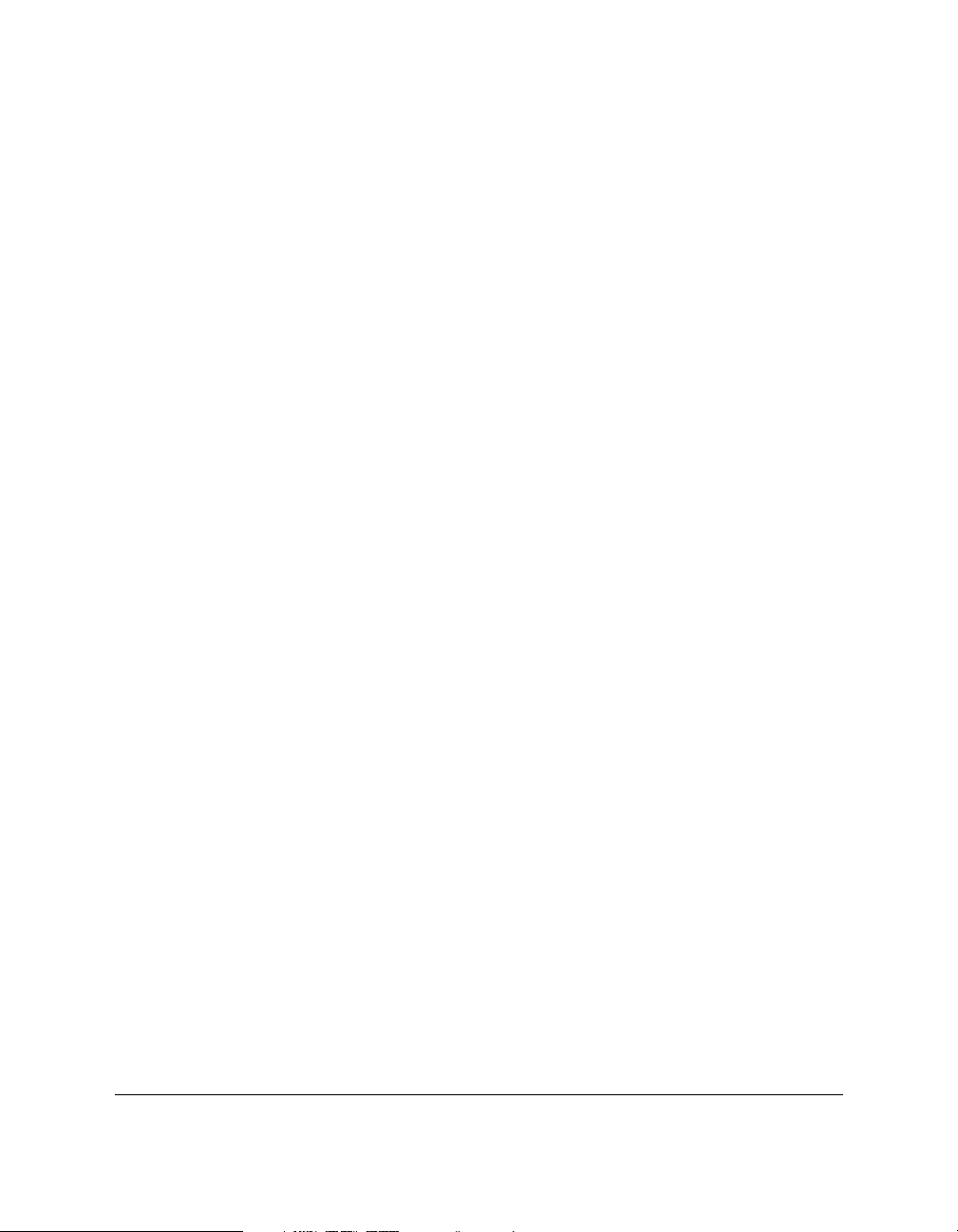
1-4 Introducing the MultiPASS C20 Chapter 1
Colour Printer Features
Canon Bubble Jet (BJ) printing and ink cartridges
The MultiPASS C20 uses Canon’s Bubble Jet (BJ) printing and ink
cartridges to provide you with first-rate, crisp print and vibrant colours,
along with convenient, easy maintenance.
Excellent print quality and speed
The MultiPASS C20’s high-performance print head offers a precision of
up to 720 dots per inch (dpi) horizontally by 360 vertically, providing
you with high-resolution colour, text, and graphics, all at exceptional
speed — up to five pages per minute.
Impressive output on a variety of media
The MultiPASS C20 can provide sharp black or vibrant colour printing
on a wide variety of media, including A4, letter, and legal plain paper,
glossy paper, envelopes, transparencies, back print film (for display on a
backlighted panel), and fabric sheets.
Convenient paper handling
The unit’s sheet feeder holds up to 100 sheets of A4, letter, or legal
paper; 50 transparencies; 10 sheets of back print film; or 10 envelopes.
Economy ink-saving printing
The MultiPASS C20 includes an economy printing mode that uses up to
50% less ink, resulting in longer cartridge life.
Photo Quality Printing
Canon’s optional Photo Kit enables the MultiPASS C20 to use halftones
to print photos beautifully.
Page 17
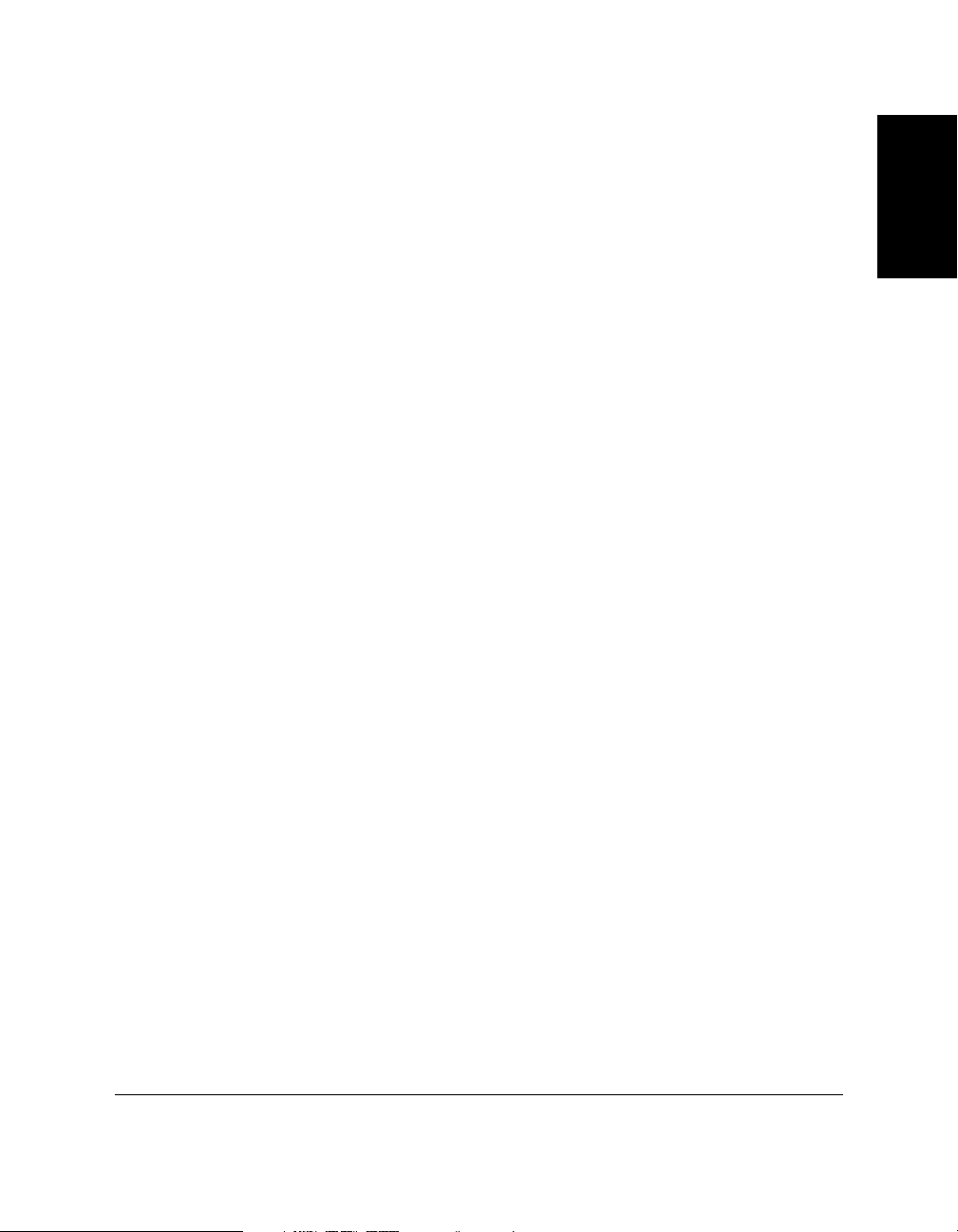
Chapter 1 Introducing the MultiPASS C20 1-5
Introducing the
MultiPASS C20
Plain Paper Fax Features
UHQ™ Image Processing System
The MultiPASS C20 uses Canon’s Ultra-High Quality Image Processing
System to provide enhanced definition in faxed photos.
Error Correction Mode (ECM)
Using the MultiPASS C20’s Error Correction Mode reduces transmission
errors when sending faxes to or receiving faxes from other fax machines
that also have ECM capability.
Automatic switching between fax and voice calls
The MultiPASS C20 can automatically distinguish between fax calls and
normal telephone calls, so that you can receive both through a single
phone line.
Answering machine connection
You can connect an answering machine to the MultiPASS C20 to let it
receive telephone messages and faxes while you are away from your
desk.
Transmission speed
The MultiPASS C20 uses G3 data encoding methods that increase
transmission speed to approximately 6 seconds* per page.
Memory sending/receiving
The MultiPASS C20 can store up to 42 fax pages* (either received or to
be sent) in its built-in memory, and can receive faxes while printing or
even when your PC is turned off.
Reduced-size printing
The MultiPASS C20 automatically scales received faxes to fit the size of
the paper loaded into the sheet feeder. So if your client is sending you a
fax on letter-size paper and you have A4-size paper in your sheet feeder,
the fax will be scaled and printed on A4-size paper.
Automatic dialling and broadcasting
To make faxing even easier, the MultiPASS C20 provides several
automatic dialling methods: coded speed dialling, one-touch speed
dialling, and group dialling. The MultiPASS C20 also enables you to
broadcast faxes or send delayed faxes to as many as 57 locations at once.
Point-and-click dialling
The MultiPASS Desktop Manager enables you to select a fax number
and dial directly from your PC’s screen with a simple click of the mouse.
*Based on Canon FAX Standard Chart No.1, standard mode
Page 18
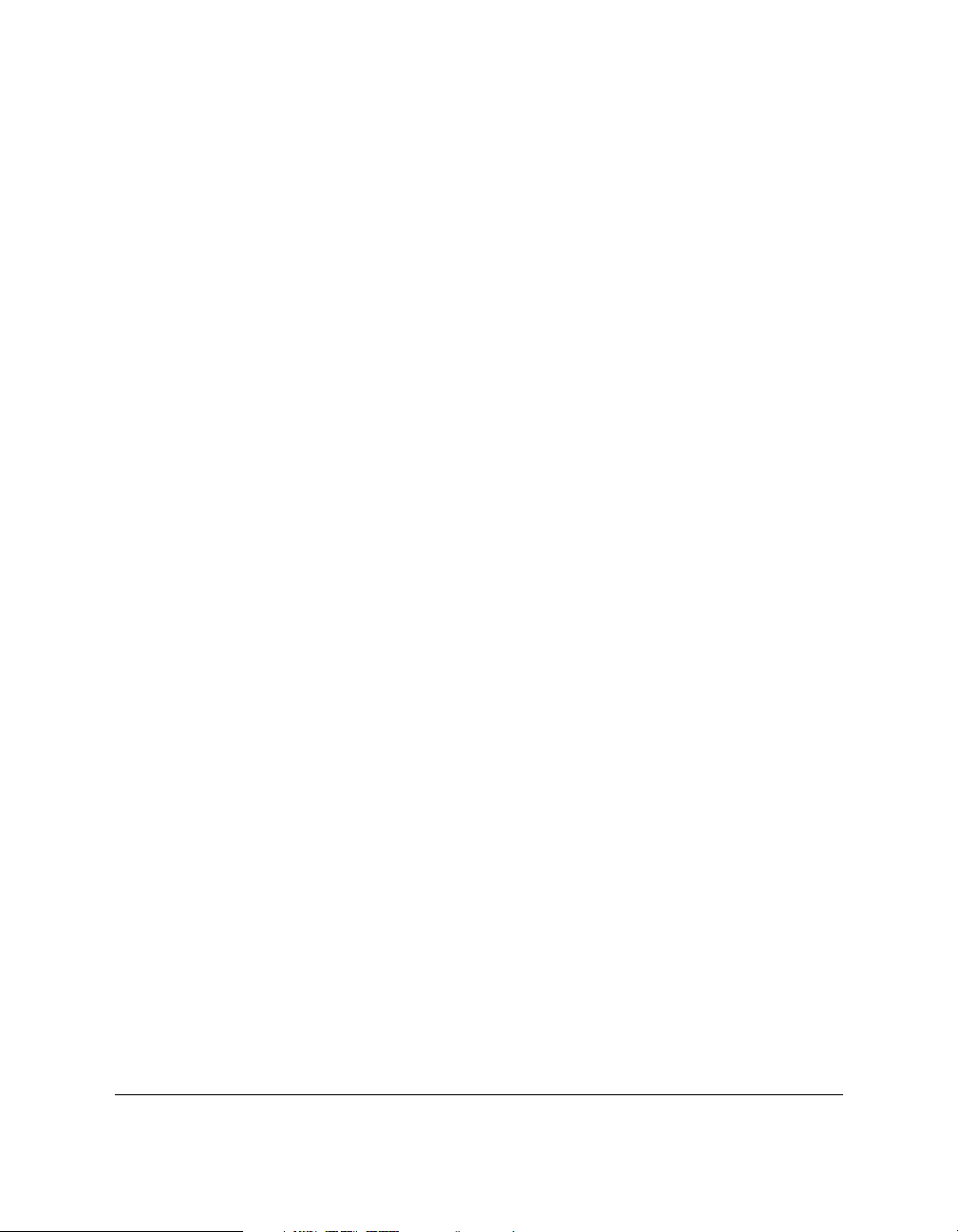
1-6 Introducing the MultiPASS C20 Chapter 1
Scanner Features
Automatic Document Feeder
The MultiPASS C20 includes an Automatic Document Feeder (ADF) that
makes it easy to fax or scan up to 20 pages at a time when using
Windows applications that support the TWAIN scanning standard (see
below) and multi-page scans.
200-, 300-, or 400-dpi resolution
The MultiPASS C20 can scan documents at 200 dpi, electro-enhanced
300 dpi, or electro-enhanced 400 dpi.
TWAIN compatible
The MultiPASS C20 supports the TWAIN scanning standard, which
allows you to scan images using any graphics or optical character
recognition (OCR) application that also supports the TWAIN standard.
256-level greyscale
When you use the greyscale settings in the MultiPASS C20 Desktop
Manager, you can scan images with 256 levels of grey, rather than just in
black and white, ensuring that the images are reproduced as clearly as
possible.
Page 19
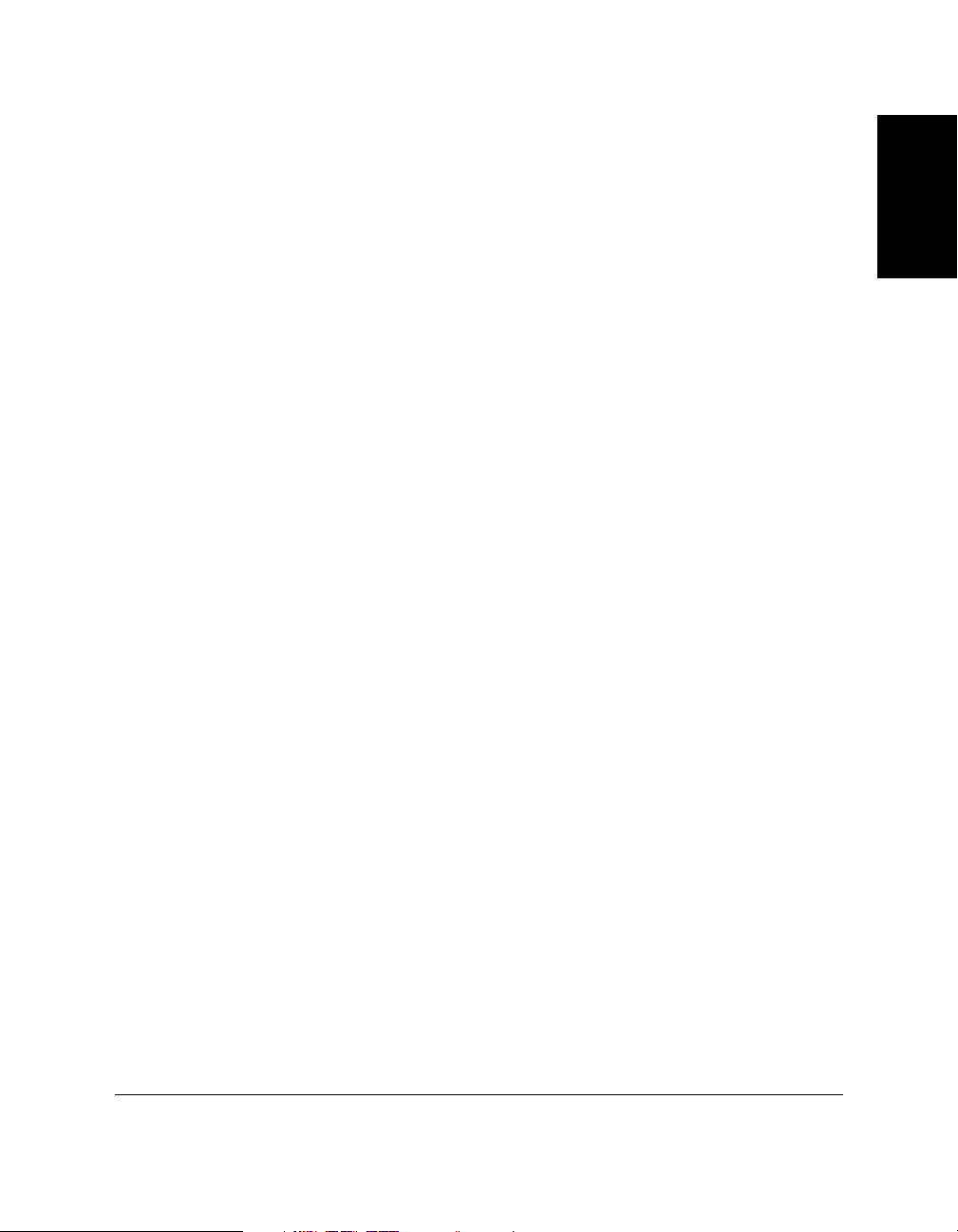
Chapter 1 Introducing the MultiPASS C20 1-7
Introducing the
MultiPASS C20
Copier Features
Up to 99 copies
The MultiPASS C20 can make up to 99 copies of a document at a time, at
a rate of up to three copies per minute.
360-dpi resolution
The MultiPASS C20 copies documents using a high resolution of
360 dpi.
Copy reduction
The MultiPASS C20 can reduce copies to 70%, 80%, or 90% of their
original size. This lets you copy legal-size documents onto A4-size
paper, for example.
Telephone Features
Automatic dialling
The MultiPASS C20’s three automatic dialling methods (one-touch
speed dialling, coded speed dialling, and group dialling) can be used to
store phone and fax numbers, for easy and efficient calling.
Connection for the optional handset, extension telephone, or
answering machine
Connecting the optional handset or an extension phone to the
MultiPASS C20 lets you use it to make and receive normal telephone
calls. In addition, connecting an answering machine allows you to
receive faxes and phone messages while you are away from your desk.
Point-and-click dialling
The MultiPASS Desktop Manager enables you to select a phone number
and dial directly from your PC’s screen with a simple click of the mouse.
Page 20
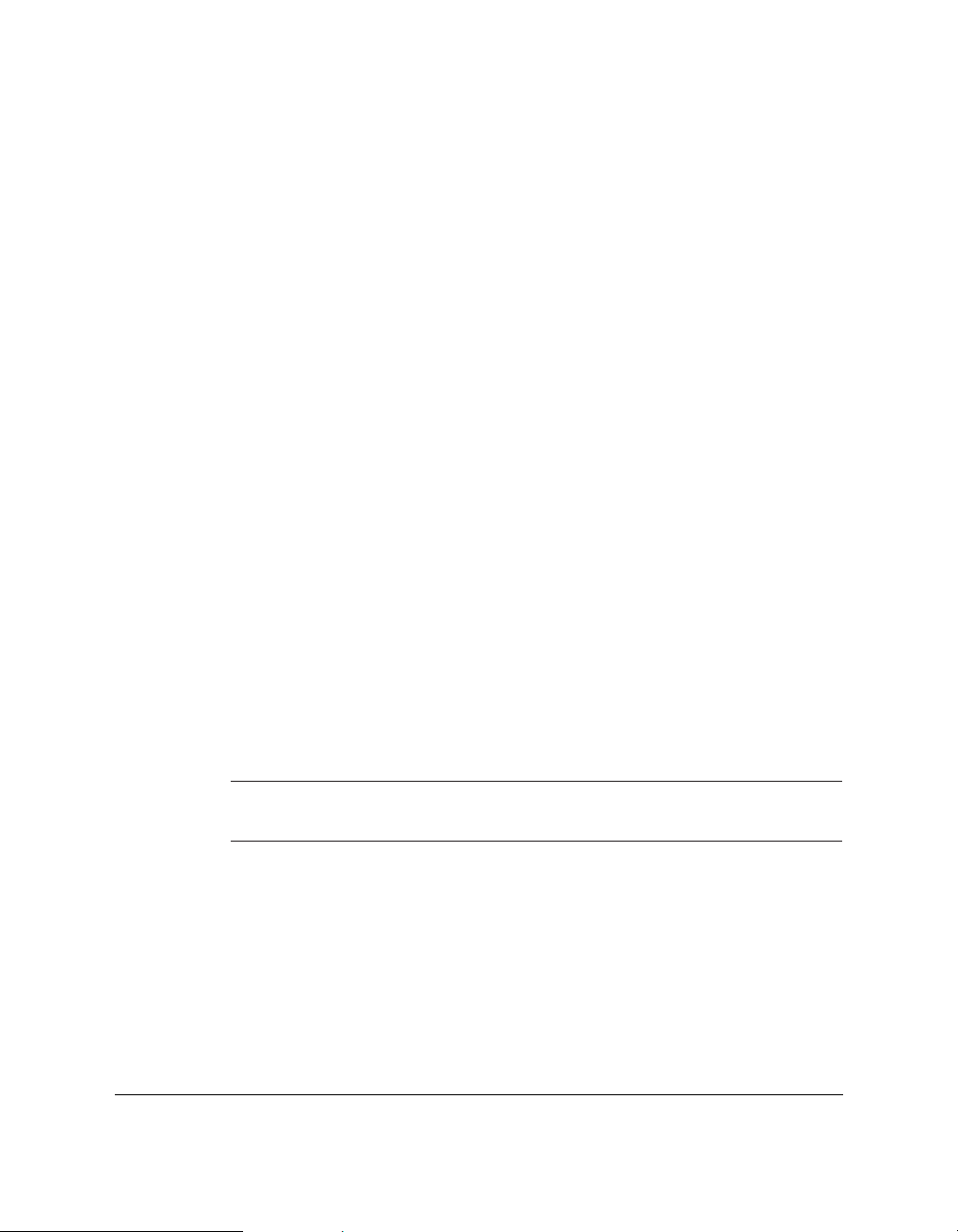
1-8 Introducing the MultiPASS C20 Chapter 1
Using the MultiPASS C20 with the MultiPASS
Desktop Manager for Windows
Canon’s MultiPASS Desktop Manager for Windows allows you to use
the MultiPASS C20’s printing, faxing, scanning, and telephone functions
directly from your PC:
❏ Use the MultiPASS C20 as the default printer for Windows
applications
❏ Send faxes from the MultiPASS C20 using any Windows application
that allows printing
❏ Scan documents into the Desktop Manager or any Windows
application that supports the TWAIN scanning standard
❏ Store an unlimited list of fax or phone numbers in a fax/telephone
address book on your PC
❏ View faxes on your PC’s monitor, as well as save, rotate, or print
them, or copy them to the PC’s clipboard
❏ Broadcast faxes from your PC to any number of destinations
❏ Attach custom cover sheets to each fax you send from the PC
The Desktop Manager package also includes a utility program that helps
you troubleshoot the interface between your computer and the
MultiPASS C20.
For more details on using your MultiPASS C20 with the MultiPASS
Desktop Manager, refer to the MultiPASS Desktop Manager User’s Guide.
N
The MultiPASS Desktop Manager is designed to operate with
Windows 95 and Windows 98.
Page 21
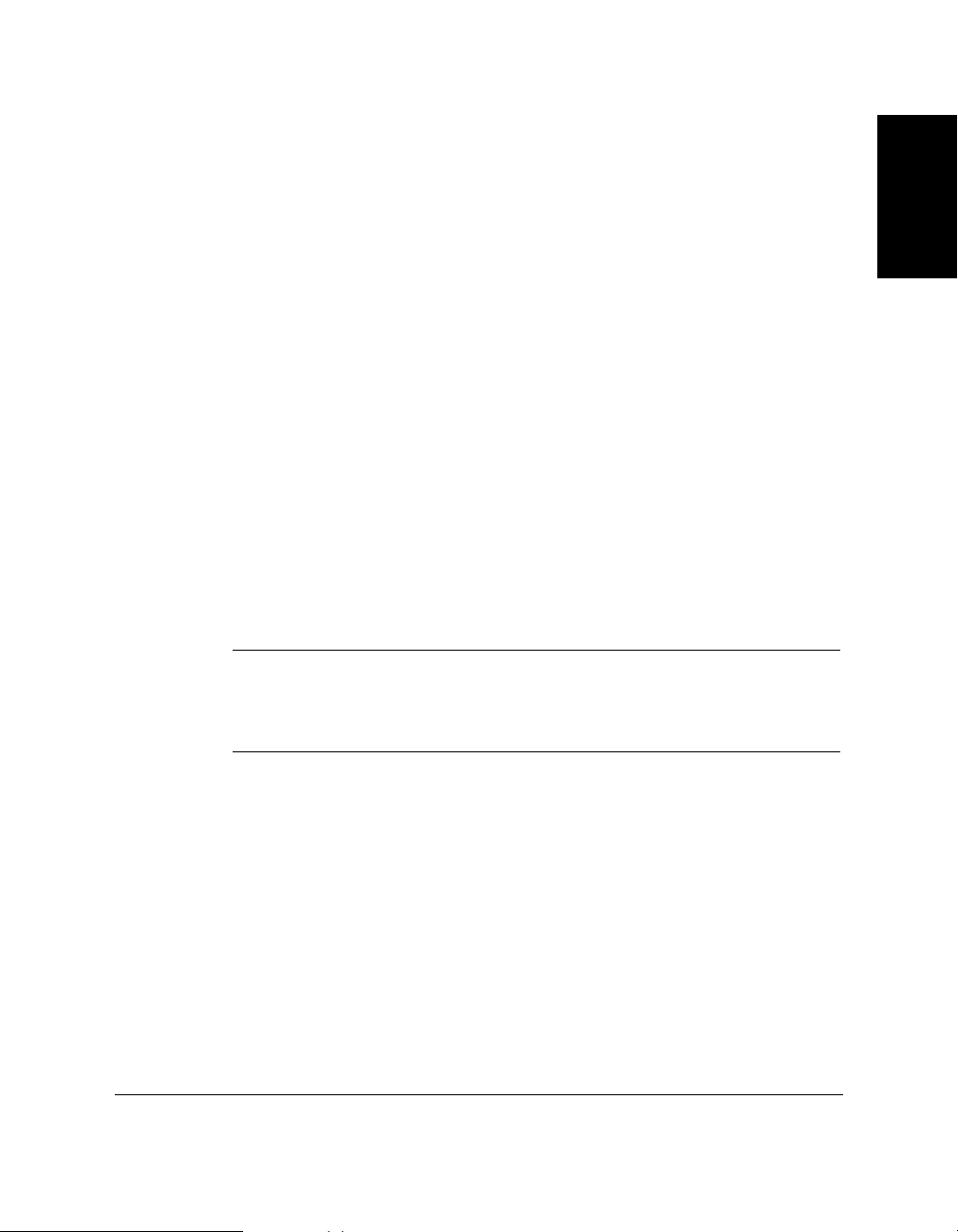
Chapter 1 Introducing the MultiPASS C20 1-9
Introducing the
MultiPASS C20
Supplies and Options
Your MultiPASS C20 uses Canon’s Bubble Jet (BJ) cartridges and ink
tanks, print media, and optional equipment, all designed to work with
your MultiPASS C20 to help you produce the finest output possible.
These supplies are available from your local authorised Canon dealer.
BJ Print Cartridges and Ink Tanks
The MultiPASS C20 uses Canon’s BJ (Bubble Jet) cartridges to provide
you with first-rate, crisp print and vibrant colours.
Canon’s BJ cartridges use advanced ink formulas that dry quickly, look
great on plain paper, are not easily affected by light, and resist
smudging extremely well. In addition, the print heads in the BJ
cartridges cap themselves automatically when not in use, thus saving
ink by keeping the print heads from drying out.
BJ print cartridges are also easy to maintain. If your BC-21/21e Colour
BJ Cartridge runs out of ink, just replace the empty ink tank (black or
colour). If the BX-20 Black Cartridge, BC-22/22e Photo Colour
Cartridge, or BC-29F Fluorescent BJ Cartridge runs out of ink, just
replace the entire cartridge.
N
To avoid printing problems, use only Canon BJ print cartridges and ink
tanks. Other cartridges can produce unsatisfactory results. In addition,
use only BCI-21 Black and BCI-21 Colour ink tanks in the BC-21/21e
Colour BJ cartridge.
Special Print Media
You can use plain paper with the MultiPASS C20 for excellent colour,
and black and white printing, but Canon has also developed a wide
range of print media to extend your printing capabilities. See “Selecting
the Print Media” on page 2-35 for detailed descriptions of these media.
If you plan to use a print medium other than those made by Canon, be
sure to test it in your MultiPASS C20 before ordering it in bulk. If you
have any questions about whether a particular medium is suitable for
your MultiPASS C20, please contact your local authorised Canon dealer.
Page 22
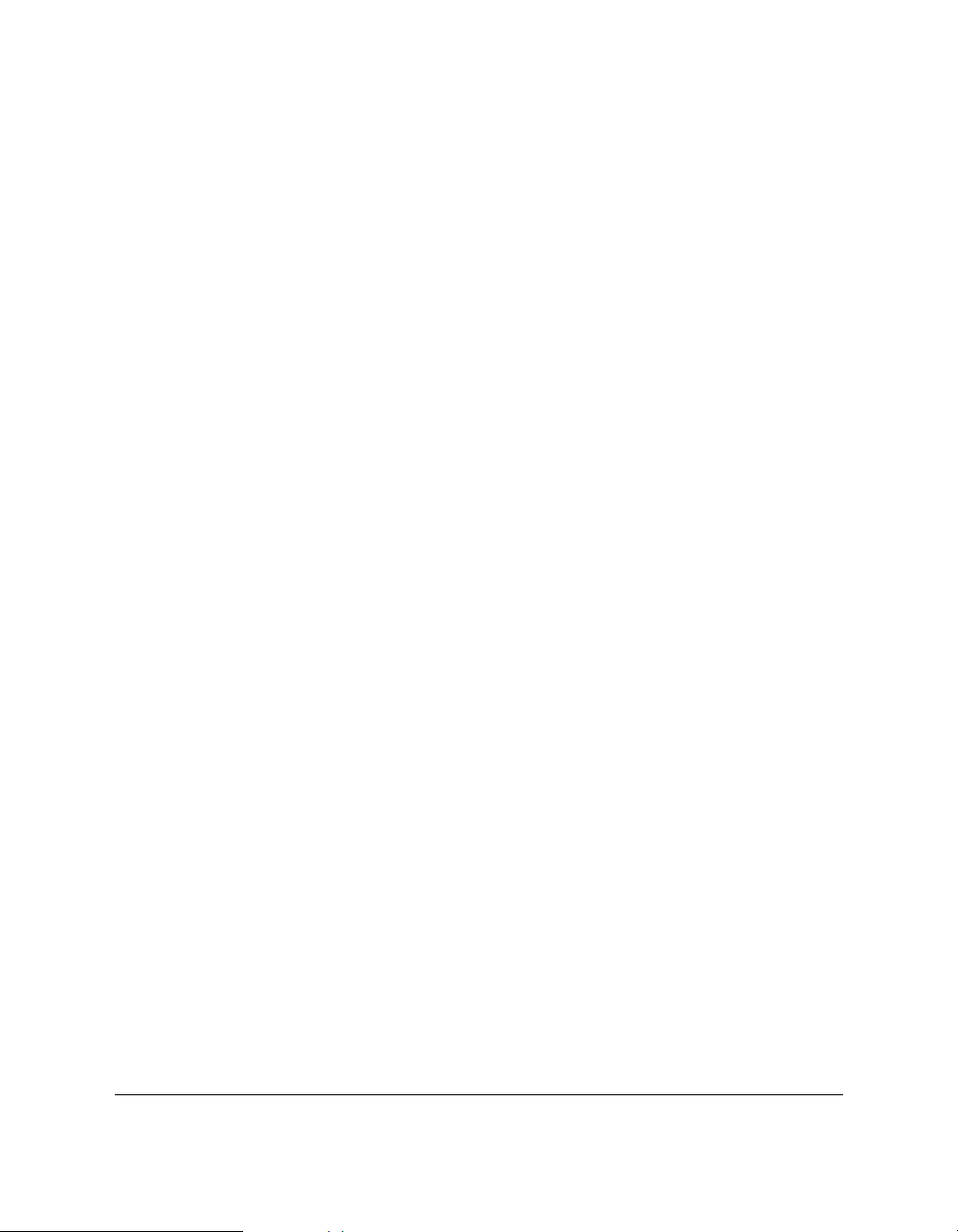
1-10 Introducing the MultiPASS C20 Chapter 1
Canon Photo Kit
Canon’s optional Photo Kit enables the MultiPASS C20 to use halftones
to print photos beautifully. The kit includes the BC-22/22e Photo Colour
BJ cartridge, the SB-21 BJ cartridge container, and 60 sheets of Canon
high-resolution paper (HR-101).
Page 23
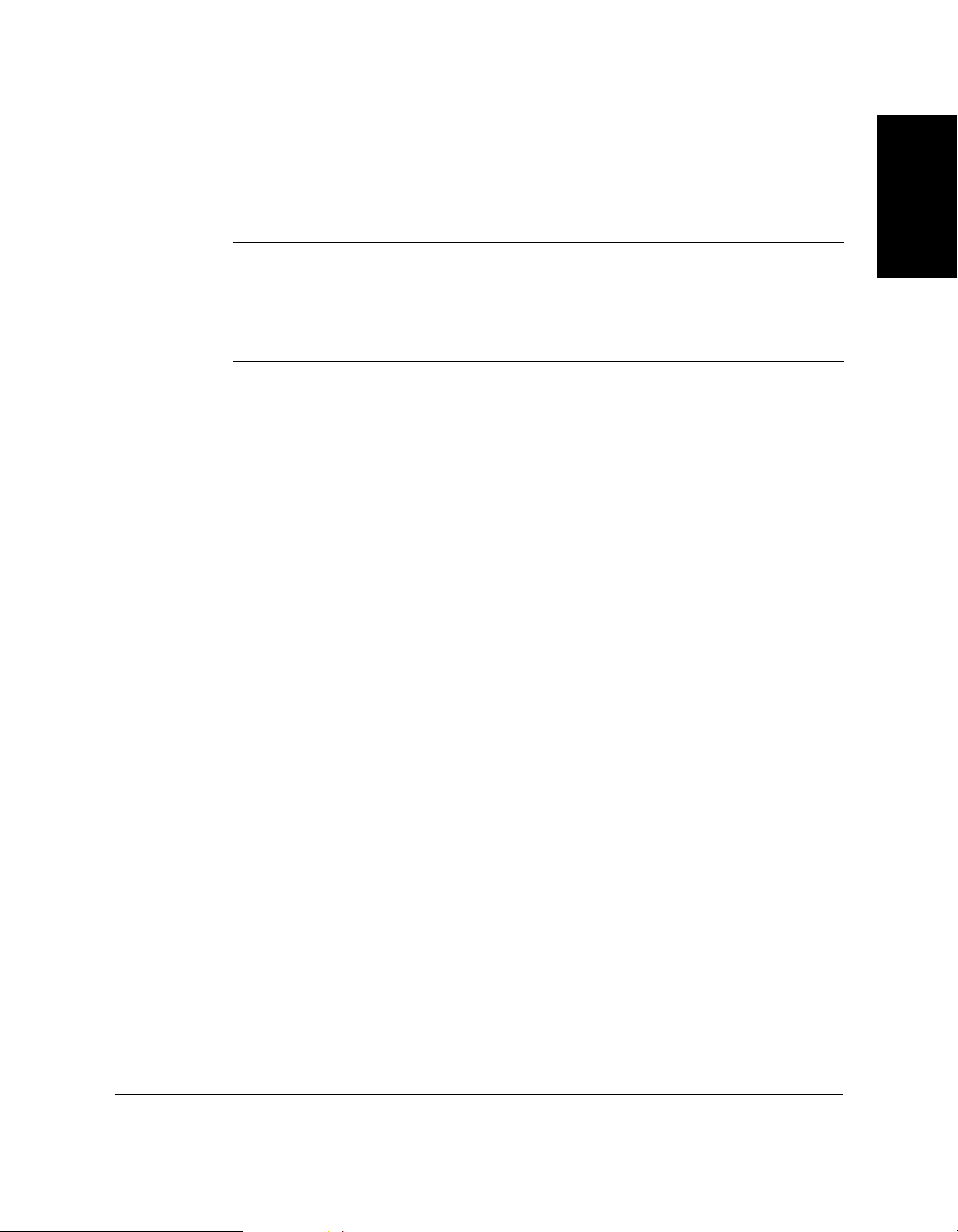
Chapter 1 Introducing the MultiPASS C20 1-11
Introducing the
MultiPASS C20
Safety Instructions
Read these safety instructions thoroughly before using your MultiPASS
C20, and keep them handy in case you need to refer to them later.
C
Except as specifically described in this manual, do not attempt to service
the MultiPASS C20 yourself. Never attempt to disassemble the unit:
opening and removing its interior covers will expose you to dangerous
voltages and other risks. For all service, contact your local authorised
Canon dealer or service centre.
❏ Always follow all warnings and instructions marked on the
MultiPASS C20.
❏ Use the MultiPASS C20 only on a sturdy, stable, level surface. If the
MultiPASS C20 falls, it could be seriously damaged.
❏ Do not use the MultiPASS C20 near water. If you spill liquid on or
into the unit, unplug it immediately and call your local authorised
Canon dealer or service centre.
❏ The back and bottom of the MultiPASS C20 include slots and
openings for ventilation. To keep the MultiPASS C20 from
overheating (which can cause it to operate abnormally and create a
fire risk), take care not to block or cover these openings. Do not
operate the unit on a bed, sofa, rug, or other similar soft surface, or
near a radiator or other heat source. Do not place the MultiPASS C20
in a cupboard or cabinet or on shelves unless adequate ventilation is
available. See “Choosing a Location for Your MultiPASS C20” on
page 2-3 for guidelines on how much space the unit needs for
ventilation.
❏ Operate the MultiPASS C20 only from the type of power source
indicated on the unit’s label. If you are not sure of the type of power
available from your wall outlets, contact your local power company.
❏ Make sure the total amperage used by all devices plugged into the
wall outlet does not exceed the ampere rating of the outlet’s circuit
breaker.
❏ Do not allow anything to rest on the power cord or place the
MultiPASS C20 where the cord will be walked on. Make sure the
cord is not knotted or kinked.
Page 24
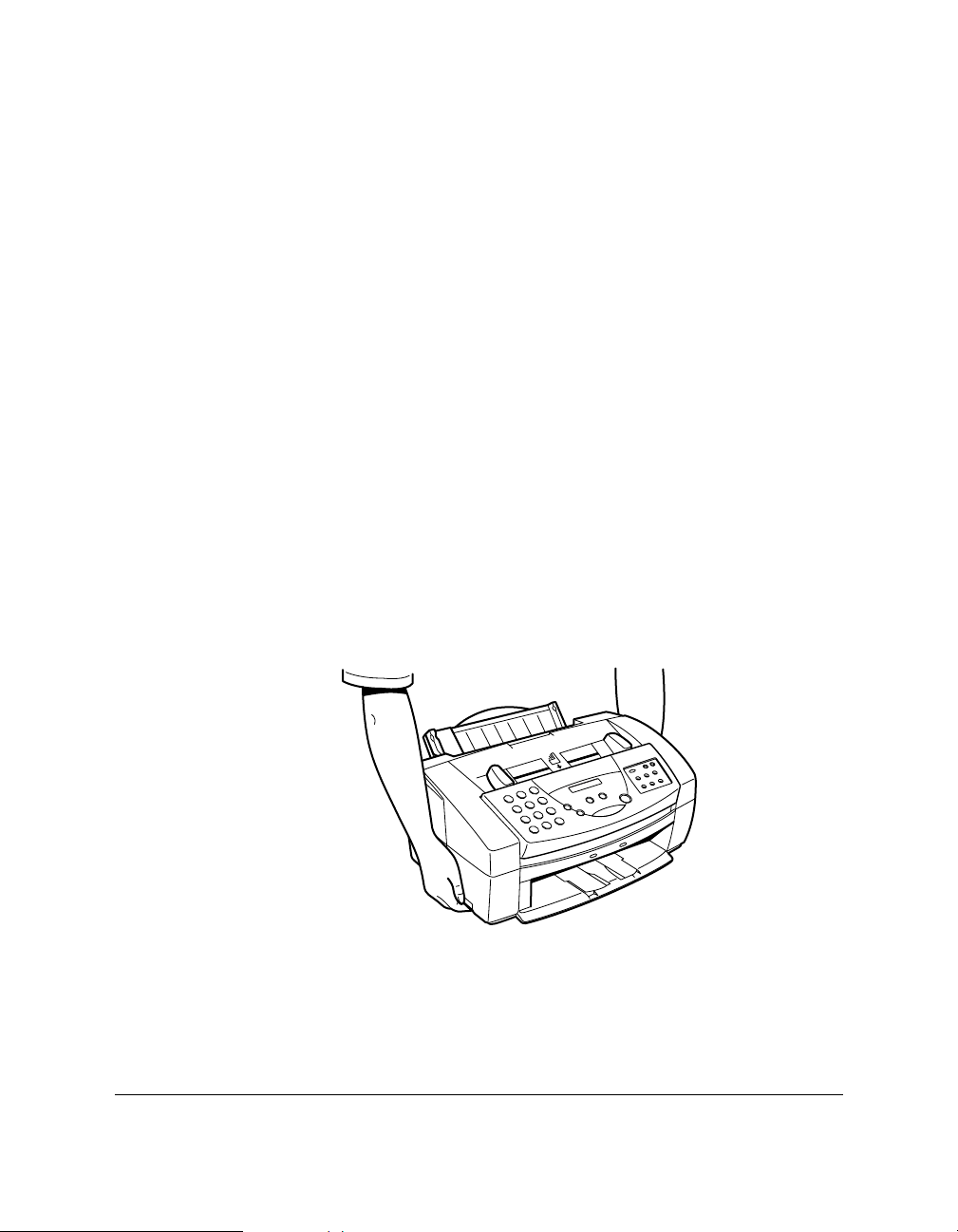
1-12 Introducing the MultiPASS C20 Chapter 1
❏ Do not insert objects of any kind into the slots or openings on the
MultiPASS C20’s cabinet, as they could touch dangerous voltage
points or short out parts, and result in fire or electric shock.
❏ Do not allow small objects (such as pins, paper clips, or staples) to
fall into the MultiPASS C20. If something does fall into it, unplug
the unit immediately and call your local authorised Canon dealer or
service centre.
❏ Always unplug the MultiPASS C20 before moving or cleaning it.
❏ Whenever you unplug the MultiPASS C20, wait at least five
seconds before you plug it back in.
❏ Keep the MultiPASS C20 away from direct sunlight, as this can
damage it. If you have to place it near a window, install heavy
curtains or blinds.
❏ Do not expose the MultiPASS C20 to extreme temperature
fluctuations. Install the unit in a place with temperatures in the
10°–32.5°C range.
❏ Always unplug the MultiPASS C20 during thunderstorms.
❏ Before you transport the MultiPASS C20, remove its BJ cartridge.
❏ Always lift the MultiPASS C20 as shown below. Never lift it by its
sheet feeder or document supports.
Page 25
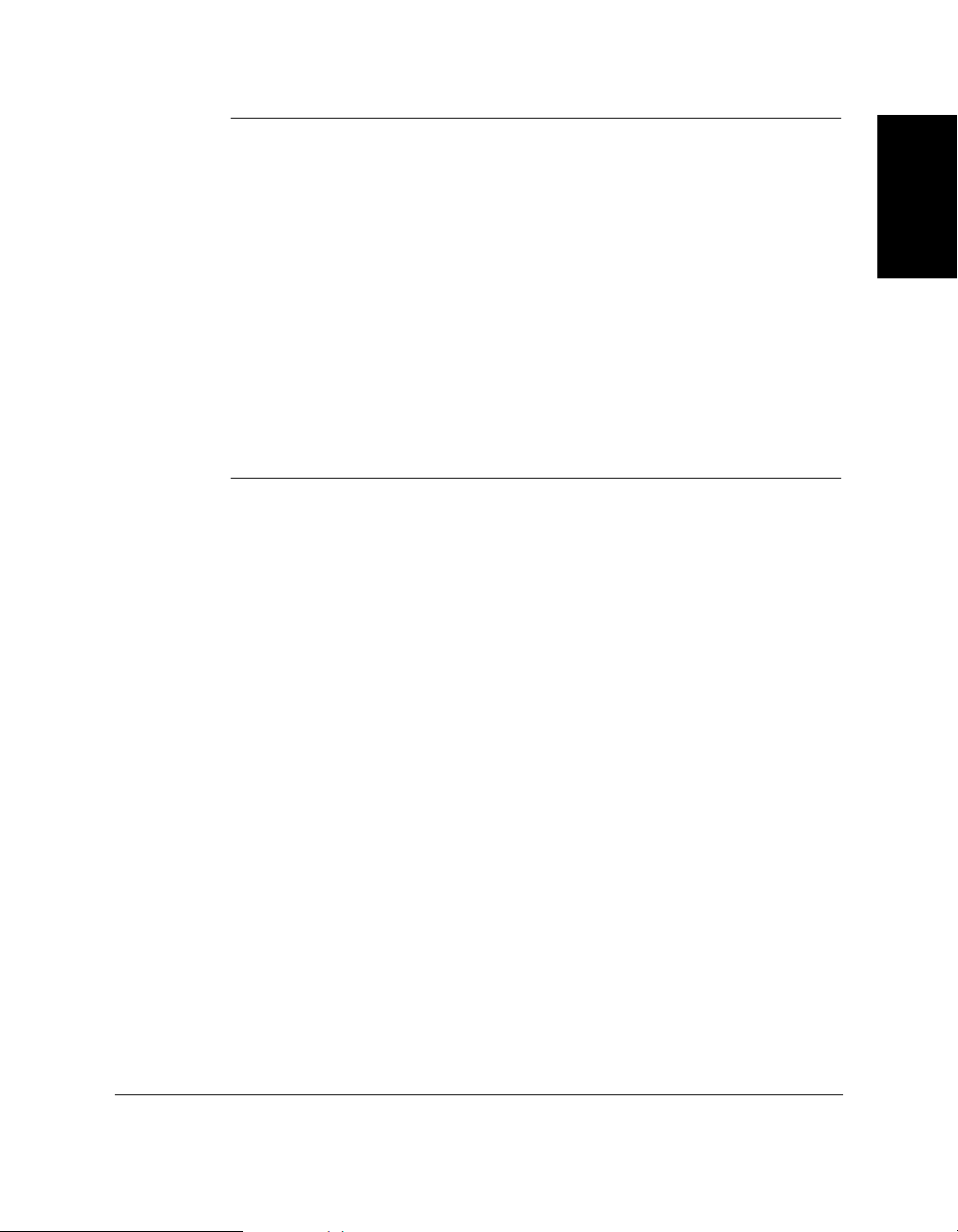
Chapter 1 Introducing the MultiPASS C20 1-13
Introducing the
MultiPASS C20
C
Unplug the MultiPASS C20 and contact your local authorised Canon
dealer or service centre in any of these situations:
❏ If the power cord or plug is damaged or frayed.
❏ If liquid spills into the unit, or if it is otherwise exposed to rain or
liquids.
❏ If you notice smoke or unusual noises or odors coming from it.
❏ If the MultiPASS C20 does not operate normally when you follow
the operating instructions. Adjust only those controls that are
covered by the operating instructions in this user’s guide, or you can
damage the unit and require extensive repair work.
❏ If the MultiPASS C20 is dropped or its cabinet damaged.
❏ If the MultiPASS C20 begins performing poorly, and you cannot
correct the problem by using the procedures in Chapter 6,
“Troubleshooting”.
Page 26
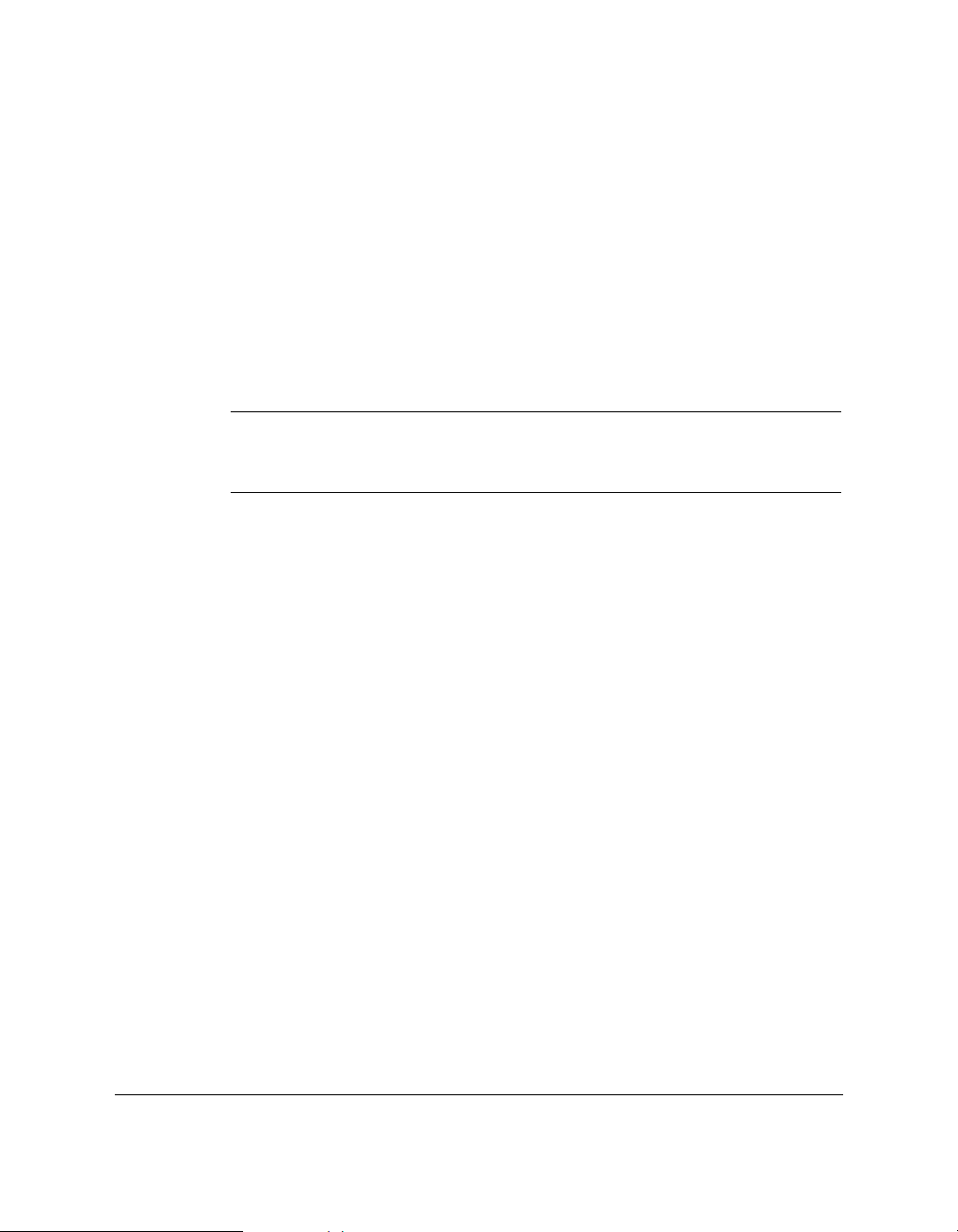
1-14 Introducing the MultiPASS C20 Chapter 1
Using Your Documentation
Your MultiPASS C20 includes the following documentation to help you
learn how to use your unit quickly and easily:
❏ User’s Guide (this guide) — This guide provides detailed
information on how to set up, operate, maintain, and troubleshoot
your MultiPASS C20.
❏ MultiPASS Desktop Manager for Windows
®
User’s Guide — This
guide describes how to use your MultiPASS C20 to print, scan, and
fax from within your PC’s Windows environment. Refer to this
guide whenever you need information about printing, scanning, or
faxing from your PC.
N
Please note that all settings of the MultiPASS C20 can be adjusted using
your MultiPASS Desktop Manager for Windows
®
software. For details,
refer to the MultiPASS Desktop Manager for Windows®User’s Guide.
How to Use this Guide
To make the best use of this user’s guide in learning how to set up and
operate your MultiPASS C20, be sure to do the following:
❏ Read this chapter to learn about the MultiPASS C20’s main features,
available supplies and options, and guidelines on using the unit
safely.
❏ Carefully follow the instructions in Chapter 2, “Setting Up Your
MultiPASS C20” to get your unit unpacked and assembled properly.
❏ Read Chapters 3 through 5 to learn how to use the MultiPASS C20
to send and receive faxes, scan documents, make copies, and print.
❏ If your MultiPASS C20 begins operating improperly, use Chapter 6,
“Troubleshooting,” to try to solve the problem.
❏ Look over Chapter 7, “Maintaining Your MultiPASS C20” to become
familiar with procedures for cleaning your MultiPASS C20,
replacing its Bubble Jet (BJ) print cartridge and ink tanks, and
printing activity management reports.
❏ Refer to Appendix A for the MultiPASS C20’s technical
specifications.
If you still have questions about how to use your MultiPASS C20, please
contact your local authorised Canon dealer or service representatives.
They will be happy to answer your questions.
Page 27
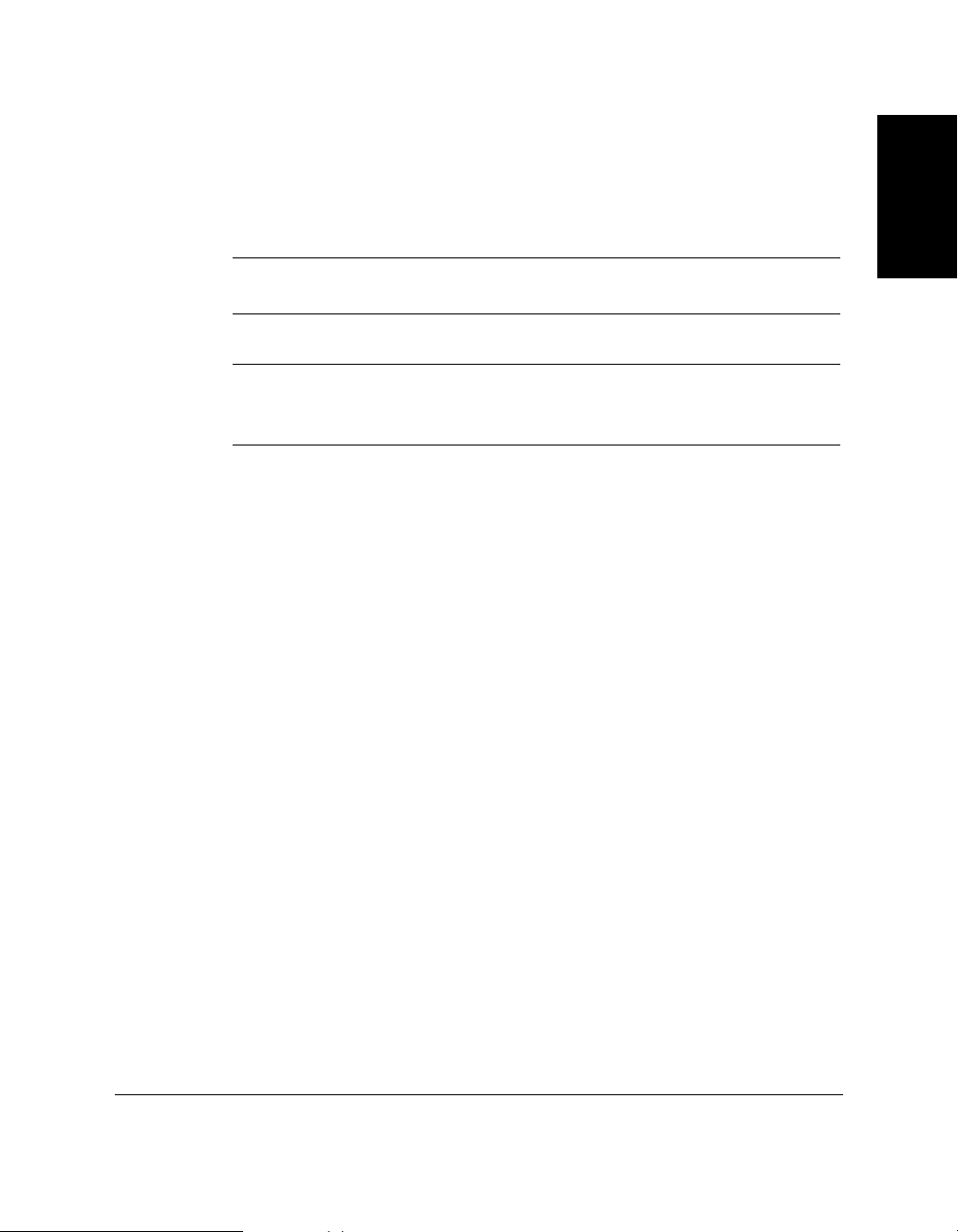
Chapter 1 Introducing the MultiPASS C20 1-15
Introducing the
MultiPASS C20
Type Conventions Used in this Guide
This guide uses the following conventions to emphasise certain
information that will help you use your MultiPASS C20 correctly and
safely:
C
Cautions tell you how to avoid actions that could injure you or damage
your MultiPASS C20.
N
Notes provide advice for using your MultiPASS C20 more effectively,
describe operating restrictions, and tell how to avoid minor operating
difficulties.
In addition, this guide uses bold capital letters to show the names of
buttons and switches on the MultiPASS C20, such as FUNCTION,
STOP, and START/COPY. Text that appears in the unit’s display is
shown in plain capital letters: RECEPTION OK.
Page 28
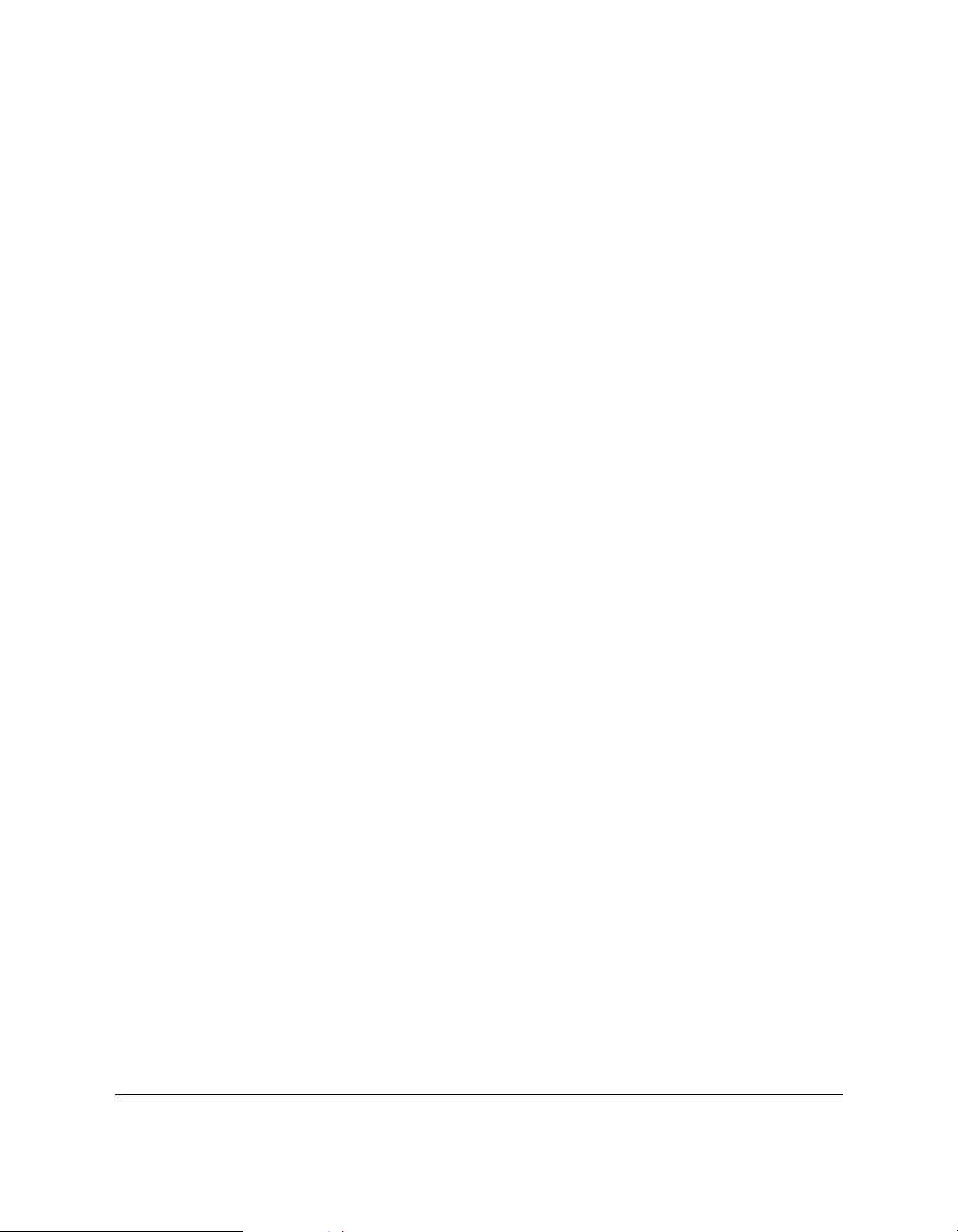
1-16 Introducing the MultiPASS C20 Chapter 1
For Customer Support
Your MultiPASS C20 is designed with the latest technology to provide
trouble-free operation. If you have a problem with the unit’s operation,
try to solve it by using the information in Chapter 6, “Troubleshooting”.
If you cannot solve the problem or if you think your MultiPASS C20
needs service, contact your local authorised Canon dealer or service
centre.
Page 29
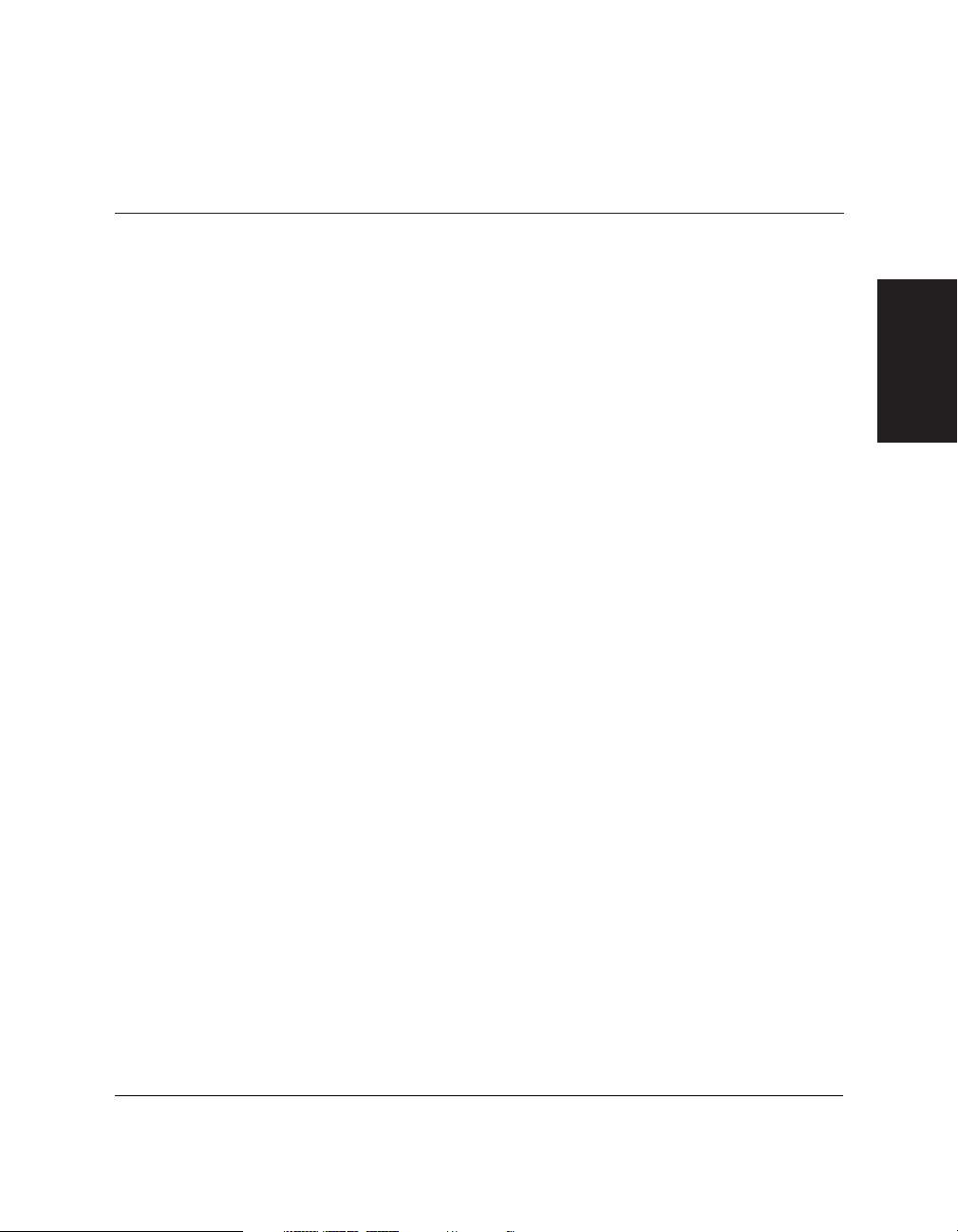
Chapter 2 Setting Up Your MultiPASS C20 2-1
Setting Up Your
MultiPASS C20
Chapter 2
Setting Up Your MultiPASS C20
This chapter tells you how to unpack and assemble your MultiPASS C20,
select and install the Bubble Jet (BJ) print cartridge, load the paper, and
enter your user information — everything you need to know to get your
MultiPASS C20 ready to use.
❏ Choosing a Location for Your MultiPASS C20................................ 2-3
❏ Unpacking Your MultiPASS C20 ...................................................... 2-5
•Do You Have Everything? ............................................................ 2-5
• Removing Shipping Materials ...................................................... 2-8
❏ Getting Acquainted with Your MultiPASS C20.............................. 2-11
• Front View........................................................................................ 2-11
• Rear View ........................................................................................ 2-12
• The Handset (Option) .................................................................... 2-12
• The Operation Panel ...................................................................... 2-13
Special Function Buttons .......................................................... 2-15
• Inside the Printer Cover ................................................................ 2-16
❏ Assembling the MultiPASS C20 ........................................................ 2-17
•Attaching Components ..................................................................2-17
Attaching the Sending Document Support ............................ 2-17
Attaching the Document Support............................................ 2-18
Attaching the Output Tray Extension .................................... 2-19
• Connecting the MultiPASS C20 to Your PC................................ 2-20
• Connecting the Telephone Line ....................................................2-21
•Connecting the Optional Handset, Extension Phone or
Answering Machine .................................................................... 2-22
❏ Powering Up ........................................................................................ 2-23
❏ Selecting and Installing a BJ Cartridge ............................................ 2-25
• Guidelines for Using and Maintaining BJ Cartridges................ 2-25
• Choosing the Best Cartridge.......................................................... 2-27
•Installing the BJ Cartridge ............................................................ 2-29
•Storing BJ Cartridges ...................................................................... 2-34
Page 30
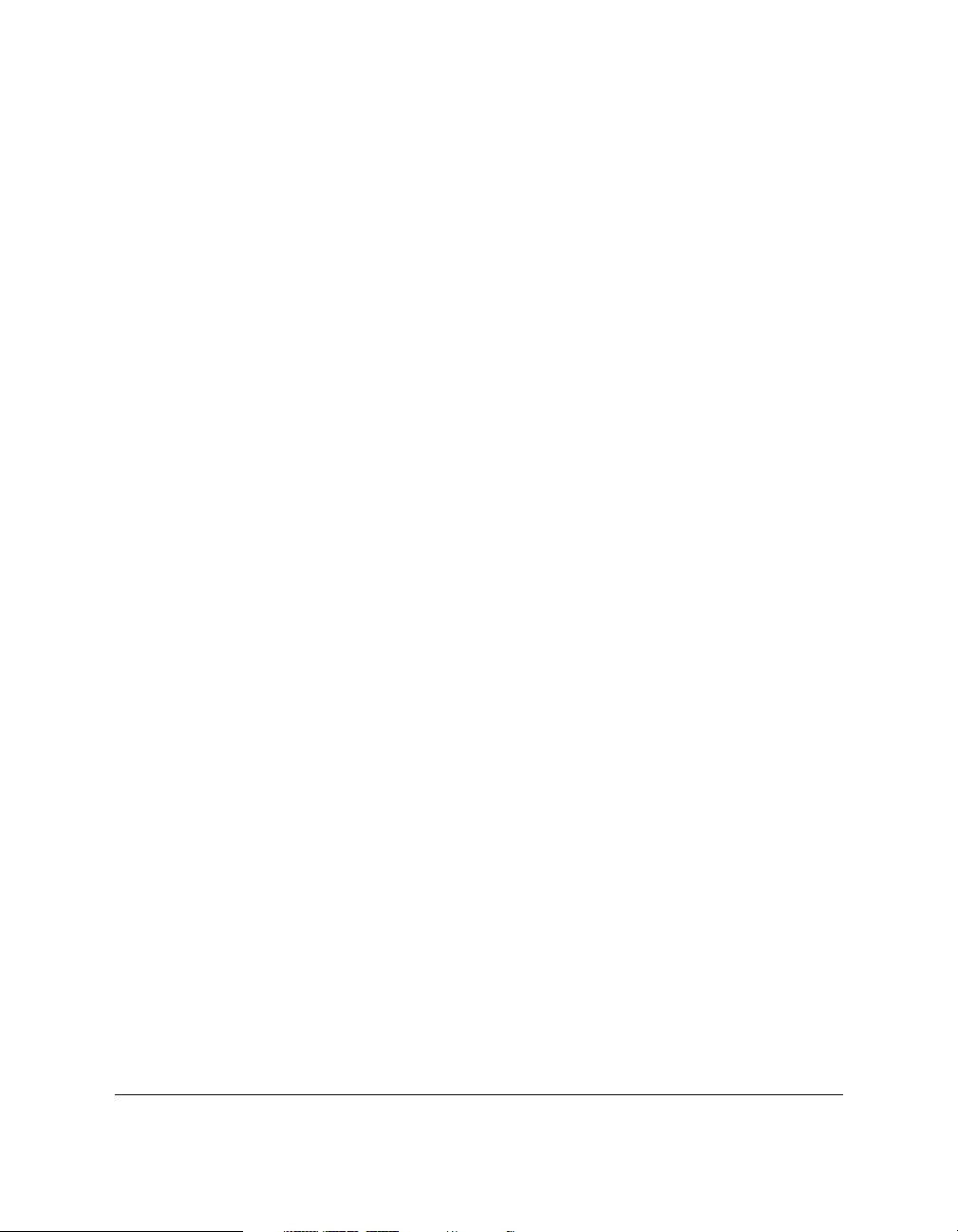
2-2 Setting Up Your MultiPASS C20 Chapter 2
❏ Selecting and Loading the Print Media ............................................ 2-35
• Selecting the Print Media .............................................................. 2-35
Plain Media ................................................................................ 2-35
Canon Media .............................................................................. 2-36
• The Printable Area ..........................................................................2-38
Plain Paper and Special Media ................................................ 2-38
Envelopes .................................................................................... 2-39
• Adjusting the Paper Thickness Lever .......................................... 2-40
• Loading the Print Media ................................................................2-42
Loading Print Media for Automatic Feed .............................. 2-43
Loading Print Media for Manual Feed.................................... 2-47
•Using Canon’s Specialty Papers .................................................. 2-48
Printing on High Resolution Paper HR-101 .......................... 2-48
Printing on FS-101 Fabric Sheets.............................................. 2-50
• Using the Paper Output Guides with the BC-22/22e and
BC-29F Cartridges........................................................................ 2-51
❏ Entering User Information in the MultiPASS C20.......................... 2-52
• Guidelines for Entering Information............................................ 2-53
Entering a Name ........................................................................ 2-53
Editing Information .................................................................. 2-54
• Entering Your Identification Information .................................. 2-55
Editing Your Identification Information ................................ 2-56
❏ The MultiPASS C20 Settings .............................................................. 2-57
• List of Settings ................................................................................ 2-57
General Settings.......................................................................... 2-58
Sending Settings ........................................................................ 2-59
Receive Settings .......................................................................... 2-61
Speed Dialling Settings.............................................................. 2-63
Other Options ............................................................................ 2-63
• The MultiPASS C20 Unit Settings ................................................ 2-64
•Accessing the MultiPASS C20 Unit Settings .............................. 2-67
To Access the VOLUME CONTROL Settings (CALLING
VOLUME, KEYPAD VOLUME, ALARM VOLUME,
LINE MONITOR VOL) .......................................................... 2-67
To Access the RX CALL LEVEL, MID PAUSE SET, and
DISPLAY LANGUAGE Settings .......................................... 2-68
❏ Testing the MultiPASS C20 ................................................................ 2-70
Page 31

Chapter 2 Setting Up Your MultiPASS C20 2-3
Setting Up Your
MultiPASS C20
Choosing a Location for Your MultiPASS C20
Before unpacking your MultiPASS C20, follow these guidelines to
choose the best location for it.
C
Please review the information provided in “Safety Instructions” on
page 1-11, to make sure you are installing your MultiPASS C20 for safe
use.
❏ Put the MultiPASS C20 in a cool, dry, clean, well ventilated place:
•Make sure the area is free from dust.
•Make sure the location is not affected by extreme temperature
changes, and always stays between 10° and 32.5°C.
•Make sure the area’s relative humidity is always between 10%
and 90%.
❏ Keep the MultiPASS C20 away from direct sunlight.
❏ If possible, put the MultiPASS C20 near an existing telephone outlet,
to avoid the expense of installing a new one.
❏ Place the unit near a standard 200–240 VAC power outlet.
❏ Place the MultiPASS C20 near the PC you will be connecting it to.
Make sure you can reach it easily, as you will be using it as a
printer, fax machine, copier, scanner, and telephone.
❏ Do not plug the MultiPASS C20 into the same circuit as an
appliance such as an air conditioner, electric typewriter, television,
or copier. Such devices generate electrical noise that can interfere
with your MultiPASS C20’s ability to send or receive faxes.
❏ Set the MultiPASS C20 on a flat, stable, vibration-free surface that is
strong enough to support its weight (about 5.6 kg).
❏ Make sure the location you choose provides enough space around
the MultiPASS C20 for adequate ventilation, and to allow paper to
flow freely into and out of the unit. The figure below shows the
minimum space required for the unit.
Page 32

2-4 Setting Up Your MultiPASS C20 Chapter 2
N
If you need help installing your MultiPASS C20 or have any questions
about it, please contact your local authorised Canon dealer or service
centre.
618 mm
361 mm
400 mm
482 mm
281 mm
Page 33

Chapter 2 Setting Up Your MultiPASS C20 2-5
Setting Up Your
MultiPASS C20
Unpacking Your MultiPASS C20
Follow the directions below to unpack your MultiPASS C20 properly,
and to make sure you have all of its components and documentation.
Do You Have Everything?
As you unpack the MultiPASS C20, save the carton and packing
material in case you want to move or ship the unit in the future.
1. Carefully remove all items from the box. You should have someone
help by holding the box while you lift the MultiPASS C20 and its
protective packaging out of the carton.
DOCUMENT SUPPORT FOR
SCANNED DOCUMENTS
SENDING DOCUMENT
SUPPORT
BC-21/21e COLOUR
BJ CARTRIDGE
BX-20 BLACK
BJ CARTRIDGE
POWER CORD
TELEPHONE LINE
MultiPASS C20 UNIT
MultiPASS C20 USER’S GUIDE
MULTIPASS DESKTOP
MANAGER FOR
WINDOWS
®
PACKAGE
SB-21 BJ CARTRIDGE
CONTAINER
OUTPUT TRA Y EXTENSION
B.T. ADAPTOR
(UK Only)
Page 34

2-6 Setting Up Your MultiPASS C20 Chapter 2
2. Make sure you have the following items:
❏ Miscellaneous:
•M label (UK only)
*The shape of the power cord varies depending on the country of purchase.
** The shape of the telephone line varies depending on the country of purchase.
MultiPASS C20 USER’S GUIDE
(This book)
DOCUMENT SUPPORT FOR
SCANNED DOCUMENTS
SENDING DOCUMENT
SUPPORT
OUTPUT TRA Y EXTENSION
BX-20 BLACK BJ CARTRIDGE
SB-21 BJ CARTRIDGE CONTAINER
POWER CORD*
TELEPHONE LINE**
BC-21/21e COLOUR
BJ CARTRIDGE
MultiPASS C20 UNIT
B.T. ADAPTOR
(UK Only)
DESKTOP MANAGER
FOR WINDOWS
®
SOFTWARE USER’S
GUIDE
PRINTER DRIVER
FLOPPY DISK
DESKTOP MANAGER FOR
WINDOWS
®
SOFTWARE
FLOPPY DISKS
Page 35

Chapter 2 Setting Up Your MultiPASS C20 2-7
Setting Up Your
MultiPASS C20
N
❏ If any of the above items are damaged or missing, notify your
Canon dealer immediately.
❏ In addition to the items shipped with your MultiPASS C20, you will
need a Centronics®-compatible parallel interface cable, which you
can purchase from your Canon dealer. (Canon recommends a cable
that complies with IEEE 1284.) For best results, use a cable that is no
more than 2 metres long.
Page 36

2-8 Setting Up Your MultiPASS C20 Chapter 2
Removing Shipping Materials
When unpacking your MultiPASS C20, remove the tape and cardboard
that are inserted into the unit to protect it during shipping. Do this as
follows:
1. Remove all pieces of shipping tape from the outside of the
MultiPASS C20.
2. Remove the shipping tape and protective cardboard from the sheet
feeder.
Page 37

Chapter 2 Setting Up Your MultiPASS C20 2-9
Setting Up Your
MultiPASS C20
3. Open the operation panel by grasping it with both hands and gently
pulling it toward you.
4. Remove the soft styrofoam sheet from the unit’s Automatic
Document Feeder (ADF), then gently push the operation panel shut
until it clicks.
Page 38

2-10 Setting Up Your MultiPASS C20 Chapter 2
5. Peel the clear protective sheet off of the LCD display.
Page 39

Chapter 2 Setting Up Your MultiPASS C20 2-11
Setting Up Your
MultiPASS C20
Getting Acquainted with Your MultiPASS C20
Before using your MultiPASS C20, look over the diagrams on these
pages to become familiar with the unit’s components and their
functions.
Front View
OPERATION PANEL
PRINTER COVER
AUTOMATIC DOCUMENT
FEEDER (ADF)
SENDING DOCUMENT SUPPORT
DOCUMENT SUPPORT FOR
SCANNED DOCUMENTS
OUTPUT TRAY EXTENSIONOUTPUT TRAY
SHEET FEEDER
PAPER GUIDE
PAPER OUTPUT GUIDES
PAPER REST
DOCUMENT GUIDES
Page 40

2-12 Setting Up Your MultiPASS C20 Chapter 2
Rear View
The Handset (Option)
For a description of the optional handset components, see Appendix B.
BI-DIRECTIONAL PARALLEL PORT
MANUAL FEEDER
POWER
CONNECTOR
TELEPHONE
LINE JACK
OPTIONAL
HANDSET/
EXTENSION
PHONE JACK
Page 41

Chapter 2 Setting Up Your MultiPASS C20 2-13
Setting Up Your
MultiPASS C20
The Operation Panel
q RECEIVE MODE button
Use this button to select whether the MultiPASS C20 is set to receive
faxes manually (“MANUAL MODE”), to treat all calls as faxes (“FAX
ONLY MODE”), to use an answering machine to receive all calls (“ANS.
MACHINE MODE”), or to automatically switch between telephone and
fax receiving, depending on the type of call (“Fax/Tel Mode”).
w LCD display
This displays messages and prompts during operation, and displays
selections, text, numbers, and names when registering information.
e RESOLUTION button
Press this button to select the resolution the MultiPASS C20 will use for
the document you want to fax or scan.
1 2
ABC3DEF
4 5
JKLGHI
6
MNO
7 8
TUVPQRS
9
WXYZ
0
/PAUSE RECEIVE MODE RESOLUTION
ALARM
CODED DIAL
123
456
PRINTER
RESET
TONE/+ D.T. R
CARTRIDGEFUNCTION RESUME
t NUMERIC BUTTONS
y REDIAL/PAUSE
u CODED DIAL
q RECEIVE MODE
i START/COPY
e RESOLUTION
!0 STOP
w LCD DISPLAY
o ALARM
r ONE-TOUCH SPEED DIAL/
SPECIAL FUNCTION BUTTONS
Page 42

2-14 Setting Up Your MultiPASS C20 Chapter 2
r One-Touch Speed Dial/Special Function buttons
Use these buttons for one-touch speed dialling, entering user
information, printing documents stored in memory, and cleaning the
print head.
t Numeric buttons
Use these buttons to type numbers and names when entering
information, and to dial fax/telephone numbers that are not registered
for automatic dialling.
y (REDIAL)/PAUSE button
Press this button to redial the last number that was dialled using the
number buttons, or to enter pauses between digits when dialling fax
numbers.
u CODED DIAL button
Press this button (followed by entering a two-digit code with the
numeric buttons) to dial a fax number that you have registered for
coded speed dialling.
i (START/COPY) button
Press this button to begin sending, receiving, scanning, or other
operations, or to select functions when registering information.
o ALARM lamp
This lamp flashes when an error occurs, when the MultiPASS C20 is out
of paper or ink.
!0 (STOP) button
Press this button to cancel sending, receiving, or any other operation.
Page 43

Chapter 2 Setting Up Your MultiPASS C20 2-15
Setting Up Your
MultiPASS C20
Special Function Buttons
❑ FUNCTION button
Use this button to access different functions, such as when entering user
information, running the MultiPASS C20’s self-cleaning process,
checking the nozzles, or printing faxes stored in the MultiPASS C20’s
memory.
❑ CARTRIDGE button
Press this button to release the MultiPASS C20’s BJ cartridge holder to
its centre position for installing or replacing the cartridge. (Press again
after installing the cartridge to return the cartridge holder back to its
home position.)
❑ RESUME button
Press this button when you want to form-feed paper when printing.
❑ Arrow buttons (
<<,>>
) 1 and 2
Use these buttons to scroll through menu selections or to move the
cursor when registering data.
❑ PRINTER RESET button 3
Press this button to reset the MultiPASS C20 if your PC crashes. This
will maintain all the faxes currently in memory. Do not unplug the
MultiPASS C20 to reset the unit or the faxes in memory will be lost.
❑ TONE/+ button 4
Press this button to switch to tone dialling temporarily when your unit
is set for pulse dialling. Press also to enter a + sign when registering
your fax/telephone number.
❑ D.T. button 5
Press this button to confirm the dial tone when dialling a telephone/fax
number. (This function is not available in the UK, Hong Kong,
Australia, New Zealand, Singapore, and Malaysia.)
❑ R button 6
Press this button to dial the outside line access number when the unit is
connected through a switchboard (PBX).
123
456
PRINTER
RESET
TONE/+ D.T. R
CARTRIDGEFUNCTION RESUME
Page 44

2-16 Setting Up Your MultiPASS C20 Chapter 2
Inside the Printer Cover
PAPER THICKNESS LEVER
CARTRIDGE HOLDER
Page 45

Chapter 2 Setting Up Your MultiPASS C20 2-17
Setting Up Your
MultiPASS C20
Assembling the MultiPASS C20
Use the following instructions to assemble your MultiPASS C20 main
unit and components. To see how the MultiPASS C20 will look fully
assembled, see “Getting Acquainted with Your MultiPASS C20” on
page 2-11.
Attaching Components
Attaching the Sending Document Support
The sending document support holds documents as they feed into the
Automatic Document Feeder (ADF).
To install this support, insert one of its tabs into the corresponding slot
above the MultiPASS C20’s Automatic Document Feeder (ADF), then —
firmly but gently — insert the other.
Page 46

2-18 Setting Up Your MultiPASS C20 Chapter 2
Attaching the Document Support
The document support catches documents as they come out of the
MultiPASS C20 after being faxed or scanned. You can operate the
MultiPASS C20 with or without this support.
The ends of the metal support fit into the slots on the front of the
MultiPASS C20, as shown below. To install it, slightly squeeze the ends
of the support toward each other, insert them in the slots, and gently
release them. Then slide the support into the unit until it clicks in
position.
When the support is installed, you can pull it out or push it in to suit the
size of the document.
N
❏
When inserting the document support, make sure that it curves
upwards, as shown in the figures above.
❏
If you do not wish to use the support, you can remove it completely.
Page 47

Chapter 2 Setting Up Your MultiPASS C20 2-19
Setting Up Your
MultiPASS C20
Attaching the Output Tray Extension
The output tray extension catches printed pages as they come out of the
MultiPASS C20’s output tray.
The ends of the metal support fit into the slots on the output tray, as
shown below. To install it, squeeze the ends of the support toward each
other, insert them into the slots, and gently release them.
Page 48

2-20 Setting Up Your MultiPASS C20 Chapter 2
Connecting the MultiPASS C20 to Your PC
Your MultiPASS C20 has an 8-bit, bi-directional parallel interface port
that allows you to connect it to your PC. To do this, you need to
purchase a Centronics-compatible parallel interface cable from your
dealer.
N
For best results, use a cable that is no more than 2 metres long. Canon
recommends that you use a cable that complies with IEEE 1284. Contact
your local authorised Canon dealer if you need help in selecting a cable.
Connect the MultiPASS C20 to your computer as follows:
1. Make sure the computer is turned off and the MultiPASS C20 is
unplugged.
2. Connect the parallel cable to your MultiPASS C20:
a. Align the cable connector with the interface port so their shapes
match.
b. Gently press the cable connector into the port.
c. Secure the cable connector by snapping both wire clips (on the
sides of the port) into the cable connector, as shown below.
3. Similarly, connect the other end of the cable to the parallel interface
port on your computer.
Page 49

Chapter 2 Setting Up Your MultiPASS C20 2-21
Setting Up Your
MultiPASS C20
Connecting the Telephone Line
Connect the MultiPASS C20 to a telephone line as follows:
1. Connect one end of the supplied telephone line to the jack marked
on the side of the MultiPASS C20.
2. Connect the other end of the line to your wall telephone jack.
Page 50

2-22 Setting Up Your MultiPASS C20 Chapter 2
Connecting the Optional Handset, Extension Phone or
Answering Machine
To use your MultiPASS C20 to make or receive normal telephone calls,
you must connect the optional handset or an extension telephone. You
can also attach an answering machine (with or without an extension
telephone).
Do this by connecting the line from the optional handset, extension
phone or answering machine into the jack marked on the side of the
MultiPASS C20.
❑ Users in the UK only
To connect an extension phone or answering machine to the
MultiPASS C20, you may need to connect the B.T. adaptor.
N
If you connect an answering machine to the MultiPASS C20, be sure to
read “Using an Answering Machine: ANS. MACHINE MODE” on
page 3-48.
B.T. ADAPTOR
UK Only
Page 51

Chapter 2 Setting Up Your MultiPASS C20 2-23
Setting Up Your
MultiPASS C20
Powering Up
C
Follow these guidelines when connecting your MultiPASS C20 to a
power source:
❑ The MultiPASS C20 is intended for domestic use only and requires
200–240 V AC. Do not use it outside the country where it was
purchased.
❑ Use only the power cord that came with the unit. Using a longer
cord or extension cord can cause the MultiPASS C20 to malfunction.
❑ Unplug the unit only by pulling on the plug itself. Never pull on the
cord.
❑ Do not plug the MultiPASS C20 into an outlet shared with an
appliance such as an air conditioner, computer, electric typewriter,
or copier. These devices generate electrical noise, which can
interfere with the MultiPASS C20’s operation.
❑ Make sure nothing is laying on the power cord, and that the cord
cannot be walked on or tripped over.
❑ Do not overload the electrical outlet. Make sure the total amperage
used by all the machines plugged into the outlet does not exceed the
ampere rating of the outlet’s circuit breaker.
Connect the power cord as follows:
1. Plug the supplied power cord into the power receptacle on the
MultiPASS C20.
2. Plug the other end of the power cord into the outlet.
Page 52

2-24 Setting Up Your MultiPASS C20 Chapter 2
N
The MultiPASS C20 has no power switch, so its power is on as long as
it is plugged in. Once connected, though, the unit still needs to warm
up before you can use it. Depending on the number of pages
accumulated in its memory, the MultiPASS C20 can take up to four
minutes to warm up.
❑ While the MultiPASS C20 is warming up, the message PLEASE
WAIT appears in the LCD display:
❑ When the time and receive mode appear, the MultiPASS C20 is in
standby mode and ready for use:
N
If the BJ cartridge has not been installed yet, the message PUT IN
CARTRIDGE alternates with the standby mode display:
13:30 FaxOnly
PUT IN CARTRIDGE
13:30 FaxOnly
PLEASE WAIT
Page 53

Chapter 2 Setting Up Your MultiPASS C20 2-25
Setting Up Your
MultiPASS C20
Selecting and Installing a BJ Cartridge
Canon offers a number of Bubble Jet (BJ) cartridges to meet a wide
range of printing requirements. (The MultiPASS C20 comes with one
BC-21/21e Colour BJ cartridge.) This section describes how to select the
best BJ cartridge for your needs, as well as how to install and maintain
the cartridge.
Guidelines for Using and Maintaining BJ Cartridges
The most important thing you can do to ensure the best possible print
quality, as well as extend the life of your MultiPASS C20, is to take care
of the MultiPASS C20’s BJ cartridges following these guidelines:
❏ Store cartridges at room temperature.
❏ Keep cartridges in their sealed containers until you are ready to use
them.
❏ Install the cartridge immediately after removing its print head cap
and protective tape.
❏ Always use the cartridge within one year of unpacking it.
❏ When changing cartridges, always store the unused cartridge in the
SB-21 BJ cartridge container that comes with the MultiPASS C20.
❏ Do not remove the cartridge from the MultiPASS C20 unless
necessary.
N
The ink in the BJ cartridges is difficult to clean up if spilled. To avoid
spilling ink, always be sure to follow these precautions when handling
the cartridges:
❏ Do not attempt to disassemble or refill the cartridge.
❏ Do not shake or drop the cartridge, or tip the print head downward.
❏ Keep BJ cartridges out of children’s reach.
Page 54

2-26 Setting Up Your MultiPASS C20 Chapter 2
C
Hold the BJ cartridge by its sides only. Do not touch the print head, the
sharp edges around the print head, the silver plate on the bottom of the
cartridge, or the silver metal or circuit area on its side.
❏ Make sure the BJ cartridge holder is in its home position (on the
right side of the unit) when you are not using the MultiPASS C20. If
it is not in its home position, press the CARTRIDGE button.
Leaving it out of its home position will dry out the print head on the
cartridge.
❏ Clean the print head when print quality is no longer satisfactory. See
“Cleaning and Testing the BJ Cartridge Print Head” on page 7-5 for
instructions. If the print quality does not improve after five
consecutive cleanings, replace the ink tank or BJ cartridge.
❏ Do not use a BC-21/21e Colour BJ cartridge with either of its ink
tanks missing. Doing so can cause it to clog.
❏ Do not remove the ink tanks from the BC-21/21e Colour BJ
cartridge unnecessarily, or the ink in them may clog.
❏ Never attempt to refill an empty cartridge.
PRINT HEAD
Page 55

Chapter 2 Setting Up Your MultiPASS C20 2-27
Setting Up Your
MultiPASS C20
Choosing the Best Cartridge
Canon offers several BJ print cartridges and ink tanks for use in the
MultiPASS C20. (BJ print cartridges contain the BJ print head and ink,
while BJ ink tanks contain only ink.) Use the following descriptions to
decide which type of cartridge best suits your particular needs.
N
To avoid printing problems, use only the BX-20 or BC-21/21e BJ
cartridges for normal printing. The BC-22/22e Photo Colour BJ
Cartridge (sold separately) is for printing photo-realistic colour images.
Other cartridges can produce unsatisfactory results. In addition, use
only BCI-21 Black and BCI-21 Colour ink tanks in the BC-21/21e Colour
BJ cartridge.
BX-20 Black BJ Cartridge
This cartridge incorporates a BJ print head and
black ink in a single unit. The BX-20 can be
used if most of your printing is black, e.g. for
receiving faxes, making copies, and
monochrome printing. It can print twice as fast
as a colour cartridge, and at higher resolution.
BC-21/21e Colour BJ Cartridge
The BC-21/21e incorporates a BJ print head and
two replaceable ink tanks (a BCI-21 Black and a
BCI-21 Colour). Use this cartridge when
printing in colour.
BCI-21 Black ink tank
Purchase this ink tank from your local Canon
dealer as the black ink runs out of the BC21/21e Colour BJ cartridge.
BCI-21 Colour ink tank
Purchase this ink tank from your local Canon
dealer as the colour ink runs out of the BC21/21e Colour BJ cartridge.
I
n
k
C
a
r
t
r
i
d
g
e
B
C
l-2
1
M
a
d
e
i
n
J
a
p
a
n
Color
I
n
k
C
a
r
t
r
i
d
g
e
B
C
l-2
1
M
a
d
e
i
n
J
a
p
a
n
Black
M
a
de in Ja
pan
C
o
l
o
r
B
J
C
a
r
t
r
i
d
g
e
B
C
-2
1
Ink
Cartridge
BCl-21
M
a
d
e
i
n
J
a
p
a
n
B
la
c
k
Ink
C
artridge
M
a
d
e
i
n
J
a
p
a
n
BCl-21
C
o
lo
r
Page 56

2-28 Setting Up Your MultiPASS C20 Chapter 2
BC-22/22e Photo Colour BJ Cartridge
Includes the print head and colour ink in a
single unit. Use this cartridge for printing
photo-realistic colour images.
BC-29F Fluorescent BJ Cartridge
Includes the print head and colour ink in a
single unit. Use this cartridge for printing
bright, attractive fluorescent colours. For
optimum print quality, use High Resolution
Paper HR-101.
N
The MultiPASS C20 cannot print incoming faxes or make copies while
the BC-22/22e or BC-29F cartridge is installed. This is an ink-saving
feature: because the BC-22/22e and BC-29F are single units (and do not
have ink tanks that can be replaced separately), using them to print
faxes will use the black ink faster, using up the cartridges while they still
have a considerable amount of colour ink remaining.
SB-21 BJ Cartridge Container
Use the SB-21 to store an extra BJ cartridge in a
convenient location, while keeping it from
drying out.
B
C
-29
F
Page 57

Chapter 2 Setting Up Your MultiPASS C20 2-29
Setting Up Your
MultiPASS C20
Installing the BJ Cartridge
To install your BJ cartridge, follow these steps:
1. Make sure the MultiPASS C20 is plugged in.
2. Press CARTRIDGE.
❑ The unit beeps, and the cartridge holder moves toward the
centre of the unit.
3. Open the printer cover by grasping the document guides and lifting.
C
❏
Do not try to manually move or stop the cartridge holder, or you
may damage the MultiPASS C20.
❏
Do not touch the ribbon cable, the small circuit board, the guide rail
or the round shaft.
CARTRIDGE
RIBBON CABLE
GUIDE RAIL
ROUND SHAFT
CIRCUIT BOARD
Page 58

2-30 Setting Up Your MultiPASS C20 Chapter 2
❏
Hold the BJ cartridge by its sides only. Do not touch the print head,
the sharp edges around the print head, the silver plate on the bottom
of the cartridge, or the silver metal or circuit area on its side.
4. Raise the green cartridge lock lever (on the cartridge holder) by
gently pulling up on it.
DO NOT TOUCH THE
RIBBON CABLE
DO NOT TOUCH THE
GUIDE RAIL
DO NOT TOUCH THE
ROUND SHAFT
PRINT HEAD
Page 59

Chapter 2 Setting Up Your MultiPASS C20 2-31
Setting Up Your
MultiPASS C20
5. Peel the protective foil off the new BJ cartridge’s protective
packaging, and remove the cartridge.
6. Lift the orange cap off the cartridge’s print head, then remove the
orange tape.
N
Discard the cap and tape immediately. Never attempt to re-attach the
cap or tape to the print head, or you can adversely affect the ink flow or
quality of the ink colour.
Page 60

2-32 Setting Up Your MultiPASS C20 Chapter 2
7. Hold the cartridge so the label faces outward, tilt it slightly forward
and to the right, then slide it into the cartridge holder.
8. Lower the green lock lever completely. The BJ cartridge is now
locked into position.
C
Do not try to manually move or stop the cartridge holder, or you may
damage the MultiPASS C20.
DO NOT TOUCH THE
RIBBON CABLE
DO NOT TOUCH THE
GUIDE RAIL
DO NOT TOUCH THE
ROUND SHAFT
Page 61

Chapter 2 Setting Up Your MultiPASS C20 2-33
Setting Up Your
MultiPASS C20
9. Set the paper thickness lever. For printing on plain paper:
Cartridge Thickness Lever Position
BC-21/21e Colour BJ Cartridge (black) centre
BC-21/21e Colour BJ Cartridge (colour) centre
BX-20 Black BJ Cartridge left
BC-22/22e Photo Colour BJ Cartridge centre
BC-29F Fluorescent BJ Cartridge centre
See page 2-40 for more information on paper thickness settings.
10. Close the printer cover.
11. Press CARTRIDGE.
❑ The MultiPASS C20 beeps twice, and the cartridge holder
moves to its home position on the right side of the unit.
❑ Once the cartridge holder is in its home position, the unit
automatically cleans the print head.
N
Unplug the MultiPASS C20 only when it is in standby mode (time and
receiving mode show in the LCD display). Do not unplug the
MultiPASS C20 when the cartridge holder is not in its home position on
the right. If you unplug the unit while it is printing, or move the
cartridge holder from its home position, the cartridge will not be capped
and can dry out.
CARTRIDGE
Page 62

2-34 Setting Up Your MultiPASS C20 Chapter 2
Storing BJ Cartridges
Once a BJ cartridge is unwrapped, its print head must be kept from
drying out, or it can clog and fail to work properly. A cartridge installed
in the MultiPASS C20 is protected from drying out by automatically
moving to the home position at the right side of the unit and capping
itself.
If you remove a partially used BJ cartridge from the MultiPASS C20,
store it in the SB-21 BJ cartridge container that came with your unit.
1. Insert the cartridge in the container with the cartridge’s label facing
forward, and the print head down.
2. Close the container lid, and snap it shut.
In
k
C
a
rtridge
BCl-21
Color
M
a
d
e
in
J
a
p
a
n
Color Slot
Ink
C
a
rtrid
ge
BCl-21
Black
M
a
d
e
in
J
a
p
a
n
Black Slot
Color BJ
Cartridge
BC-21
Made in Japan
Page 63

Chapter 2 Setting Up Your MultiPASS C20 2-35
Setting Up Your
MultiPASS C20
Selecting and Loading the Print Media
The MultiPASS C20 can provide sharp black or vibrant colour printing
on a wide variety of media, including A4, letter, and legal plain paper,
glossy paper, envelopes, transparencies, back print film (for display on a
backlit device), and fabric sheets.
N
Whenever you change the size of the paper in the MultiPASS C20, you
must also use the MultiPASS Desktop Manager to set the MultiPASS
C20 to use the new size. For instructions, see the MultiPASS Desktop
Manager for Windows®User’s Guide.
Selecting the Print Media
The following describes a variety of media you can use with your
MultiPASS C20. Be sure to test the medium you intend to use before
ordering it in bulk. If you have any questions about whether a particular
medium is suitable for your MultiPASS C20, please contact your local
authorised Canon dealer. For complete paper specifications, see
“Printer” on page A-6.
N
Please note that not all print media mentioned here may be available in
your country. Contact your local authorised Canon dealer for more
information on product availability.
Plain Media
Plain paper
The MultiPASS C20 produces letter-quality print on most plain bond
paper, including cotton bond and photocopy paper. It can use A4, letter,
or legal sizes. The paper must be less than 0.2 mm thick, and have a
weight of 64–90 g/m
2
.
N
You can also use paper weighing 90–105 g/m2by manually feeding
sheets, one at a time.
Envelopes
The MultiPASS C20 can print on European DL (220 × 110 mm) and U.S.
Commercial No. 10 (9.5 × 4.1 inches) envelopes.
Page 64

2-36 Setting Up Your MultiPASS C20 Chapter 2
Canon Media
Canon provides the following media, all specifically developed to
extend the printing capability of your MultiPASS C20. For details or
purchase, contact your local authorised Canon dealer.
Canon Bubble Jet Paper LC-301 (water resistant)
This water-resistant paper is specially developed for colour printing
with Canon Colour BJ printers such as the MultiPASS C20. Images
printed on LC-301 paper are bright and vivid, and will not run if liquid
is spilled on them. Images printed on this paper stand up to normal
office highlighters, unlike images printed on other papers.
Canon High-Resolution Paper HR-101
This paper is designed to produce near-photographic quality print
output, with sharp, vivid graphics and photographs. You must use this
paper when printing with the BC-22/22e Photo Colour BJ Cartridge.
When using HR-101 paper, be sure to print on the whiter side of the
sheets, and after printing a pack of this paper, use the cleaning sheet
provided with it to clean the printer roller.
Canon Transparencies CF-102
These overhead transparencies are specially designed for Canon BJ
colour printers. Use these clear transparencies to produce crisp and
professional overhead presentations. Do not use normal transparencies
in the MultiPASS C20, as they do not absorb ink and can cause the ink to
run.
Canon Back Print Film BF-102
This unique mylar-based translucent sheet allows you to print highquality letter-size colour output — including photographs and graphics
— that you can view with a rear illumination device such as a light box.
This gives you sharp, bright, vivid images you can use in meetings,
trade shows, and other presentations.
N
If you are printing from an application outside Windows, your
application or printer driver must support mirror image printing in
order to use back print film.
Page 65

Chapter 2 Setting Up Your MultiPASS C20 2-37
Setting Up Your
MultiPASS C20
Canon High-Gloss Film HG-101
This is a high-grade gloss film that lets you create sharper and more
vivid colour output than is possible with coated paper. This film
provides the best colour print quality for the BC-21/21e Colour BJ
cartridge. Use this film for trade show displays or other special
presentations, and when printing at 720 × 360 dpi resolution.
Fabric Sheets FS-101
These white cotton fabric sheets are specifically designed for Canon BJ
Colour printers, and enable you to print your own designs for cross
stitch, pillows, holiday stockings, and other craft projects.
T-Shirt Transfers TR-101
This special sheet allows you to print your own designs and transfer
them to any cotton or cotton/polyester blend t-shirt, sweatshirt, apron,
tote bag, or other fabric item.
N
Be sure to select Back Print Film Option when printing on the TR-101
T-Shirt Transfers. See the MultiPASS Desktop Manager for Windows
®
User’s Guide for instructions.
Page 66

2-38 Setting Up Your MultiPASS C20 Chapter 2
The Printable Area
To ensure the best print quality, make sure the text or graphics you
create stay within the printable areas shown below. If not, you can get
poor print quality or line feeding problems. (For example, printing
outside the bottom margin can produce stains on the bottom edge of the
medium.)
Plain Paper and Special Media
The shaded area in the figure below shows the printable area for papers.
Printable Area:
* The height of the lower margin varies depending on the printing conditions:
–7 mm/0.28
" for monochrome printing when not using the printer driver
(4 mm/0.16
" when printing from memory)
– 16 mm/0.63
" for monochrome and colour printing when using the printer
driver
Legal Size
a 8.5"
b 0.25"
c 14.0"
d 0.12"
e* 0.28"
Letter size
a 8.5"
b 0.25"
c 11.0"
d 0.12"
e* 0.28"
A4 size
a 210 mm
b 3.4 mm
c 297 mm
d 3.0 mm
e* 7.0 mm
a
b
d
c
e
b
Page 67

Chapter 2 Setting Up Your MultiPASS C20 2-39
Setting Up Your
MultiPASS C20
Envelopes
The shaded portion below shows the printable area for envelopes.
Printable Area:
U.S. Commercial No. 10
a 9.5"
b 0.25"
c 1.2"
d 4.1"
e 0.12"
f 0.27"
European DL
a 220 mm
b 6.4 mm
c 10.4 mm
d 110 mm
e 3.0 mm
f 7.0 mm
e
f
d
a
bc
Page 68

2-40 Setting Up Your MultiPASS C20 Chapter 2
Adjusting the Paper Thickness Lever
Before loading a print medium into the MultiPASS C20, use the paper
thickness lever to adjust the gap between the print head and the print
paper to suit the paper’s thickness.
N
If the gap between the print head and the paper is not adjusted
properly, smudging or otherwise poor print quality can result.
Set the paper thickness lever as follows:
1. Press CARTRIDGE to move the cartridge holder to the centre of the
unit.
2. Open the printer cover by grasping the document guides and lifting.
C
Do not try to move or stop the cartridge holder manually, or you may
damage the MultiPASS C20.
DO NOT TOUCH THE
GUIDE RAIL
DO NOT TOUCH THE
ROUND SHAFT
DO NOT TOUCH THE
RIBBON CABLE
CARTRIDGE
Page 69

Chapter 2 Setting Up Your MultiPASS C20 2-41
Setting Up Your
MultiPASS C20
3. Set the paper thickness lever to left, centre, or right according to the
following table:
Lever position
Medium Black Colour
Plain paper Left Centre
LC-301 water resistant paper Left Centre
Envelopes Right
HR-101 high-resolution paper Centre
GP-101 glossy paper Centre
CF-102 transparencies Centre
BF-102 back print film Centre
HG-101 high-gloss film Centre
FS-101 fabric sheet Right
TR-101 T-shirt transfers Right
C
Do not try to manually move or stop the cartridge holder, or you may
damage the MultiPASS C20.
4. Close the printer cover.
5. Press CARTRIDGE again to move the cartridge holder back to its
home position.
DO NOT TOUCH THE
RIBBON CABLE
DO NOT TOUCH THE
GUIDE RAIL
DO NOT TOUCH THE
ROUND SHAFT
CARTRIDGE
Page 70

2-42 Setting Up Your MultiPASS C20 Chapter 2
Loading the Print Media
Keep the following in mind when selecting or loading media for your
MultiPASS C20:
❏ You can stack plain paper, envelopes, and other media in the
MultiPASS C20’s sheet feeder. The maximum size of the stack
depends on the medium:
Medium Maximum stack size
Plain paper 100 sheets
(maximum 10 mm stack height)
Envelopes 10 envelopes
Transparencies 50 sheets
Back print film 10 sheets
❏ To avoid paper jams and poor print quality, never try to print on
damp, curled, wrinkled, or torn paper.
❏ Store paper and other media flat, and leave it in its wrapper until
you are ready to use it. Store unused paper from opened packs in
the original packing in a cool, dry location.
❏ Store paper at 18°–24°C, 40%–60% relative humidity.
❏ If you have trouble with sheets skewing, double-feeding, or
jamming when using coated paper, transparencies, or back print
film in the sheet feeder, use manual feeding instead. (These
problems are more common at cooler temperatures.)
❏ Let the paper run out before you refill the sheet feeder. Avoid
mixing “new” paper with paper remaining in the sheet feeder.
❏ Use cut-sheet paper only, not paper that comes on a roll (like fax
paper).
❏ When using graph paper, the lines may not match because the
4.23 mm line spacing of the MultiPASS C20 is slightly less than that
of graph paper.
❏ If the print density of your page is very high, light paper stock may
curl slightly due to the large amount of ink. If you need to print
dense graphics, try printing on heavier stock.
❏ Do not use paper that is thicker than specified for the MultiPASS
C20. Printing with a paper that is thick enough to come in contact
with the print head nozzles may damage the BJ cartridge. For
complete paper specifications, see “Printer” on page A-6.
Page 71

Chapter 2 Setting Up Your MultiPASS C20 2-43
Setting Up Your
MultiPASS C20
Loading Print Media for Automatic Feed
The MultiPASS C20’s sheet feeder can handle media of the following
sizes:
Paper size: A4 210 × 297 mm
Letter 8.5" × 11"
Legal 8.5" × 14"
Envelope size: European DL envelopes 220 × 110 mm
U.S. Commercial No. 10 envelopes 9.5" × 4.1"
Paper weight: 64–90 g/m
2
Paper or other media
Use the following procedure to load plain paper, CF-102 transparencies,
BF-102 back print film, or HR-101 high-resolution paper into the
MultiPASS C20’s sheet feeder. (Instructions for other media are given in
the following pages.)
1. Open the printer cover by grasping the document guides and lifting.
❑ Make sure the paper thickness lever is set properly for the type
of media you are using. See “Adjusting the Paper Thickness
Lever” on page 2-40.
C
To avoid paper jams, smearing, or other problems, never open the
printer cover to set the thickness lever, while the MultiPASS C20 is
printing.
2. Pull the paper rest up until it stops.
Page 72

2-44 Setting Up Your MultiPASS C20 Chapter 2
3. Pick up a stack of sheets and fan the edge that will feed into the
MultiPASS C20 first, then tap the stack on a flat surface to even its
edges.
4. Insert the stack into the sheet feeder until its stops, so that the right
edge of the stack is aligned with the right side of the sheet feeder.
Page 73

Chapter 2 Setting Up Your MultiPASS C20 2-45
Setting Up Your
MultiPASS C20
N
Make sure the top of the stack is below the paper limit mark (D).
5. Slide the paper guide snugly against the sides of the stack. You are
now ready to print.
N
❑ Many media have a “right” side for printing. If you are using such a
medium, make sure you set it in the sheet feeder with the print side
facing upward:
• BF-102 back print film: matte side up
• HR-101 high-resolution paper: lighter side up
❑ After printing a pack of HR-101 high-resolution paper, be sure to
use the provided cleaning sheet to clean the MultiPASS C20’s
printer roller, see “Printing on High Resolution Paper HR-101” on
page 2-48.
PAPER LIMIT
MARK
Page 74
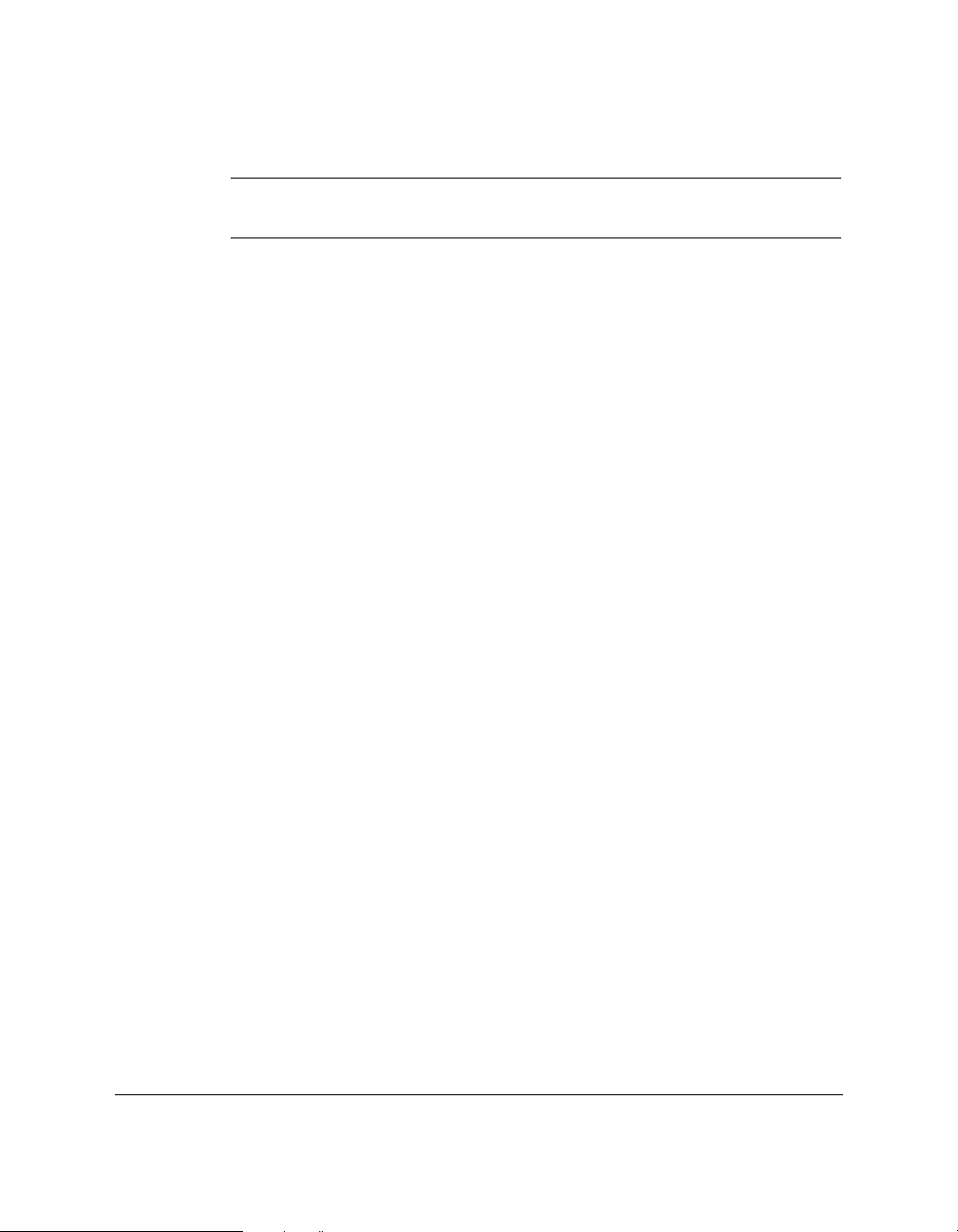
2-46 Setting Up Your MultiPASS C20 Chapter 2
Glossy paper
Use the following procedure to load GP-101 glossy paper.
N
For best results, load only one sheet of glossy paper into the sheet feeder
at a time.
1. Open the printer cover by grasping the document guides and lifting.
❑ Make sure the paper thickness lever is set to the centre. See
“Adjusting the Paper Thickness Lever” on page 2-40.
2. Close the printer cover.
3. Pull the paper rest up until it stops.
4. Insert a sheet of glossy paper — with the glossy side facing up —
into the sheet feeder until it stops, and align the paper guide with
the edge of the sheet.
Page 75

Chapter 2 Setting Up Your MultiPASS C20 2-47
Setting Up Your
MultiPASS C20
Loading Print Media for Manual Feed
Follow the steps below to manually feed heavier-weight media
(90–105 g/m2) into the MultiPASS C20.
N
You will need to select manual feed from the print dialog box of your
Windows application before printing. (See the MultiPASS Desktop
Manager for Windows
®
User’s Guide for instructions.) Load the sheet when
the dialog box prompts you to do so. If you attempt to load the sheet
without selecting manual feed, the sheet will be ejected.
1. Open the printer cover by grasping the document guides and lifting.
❑ Make sure the paper thickness lever is set properly for the type
of media you are using. See “Adjusting the Paper Thickness
Lever” on page 2-40.
2. Hold the sheet with its print side facing upward, and align the sheet
with the left edge of the manual feeder (located at the back of the
unit).
3. Insert the sheet until it stops, and continue to hold the sheet until the
MultiPASS C20 “grabs” the sheet and pulls it in to the proper
position.
4. After the sheet is loaded, open the printer cover and make sure the
sheet is set straight. If necessary, pull the sheet out and load it again.
5. Close the printer cover.
Page 76

2-48 Setting Up Your MultiPASS C20 Chapter 2
Using Canon’s Specialty Papers
Canon provides several different specialty papers you can use with your
MultiPASS C20.
Printing on High Resolution Paper HR-101
Use the following procedure to load High Resolution Paper HR-101:
1. Open the printer cover by grasping the document guides and lifting.
❑ Make sure the paper thickness lever is set to the centre. See
“Adjusting the Paper Thickness Lever” on page 2-40.
2. Close the printer cover.
3. Pull the paper rest up until it stops.
4. Load the paper into the sheet feeder as described in “Loading Print
Media for Automatic Feed” on page 2-43.
5. Raise the output guides as described in “Using the Paper Output
Guides with the BC-22/22e and BC-29F Cartridges” on page 2-51.
6. When you are finished printing, remove the remainder of the
HR-101 paper from the sheet feeder.
Using the Cleaning Sheet (included in the HR-101 package)
The HR-101 package includes a cleaning sheet used to clean the
MultiPASS C20 rollers. Use this sheet after printing on 100 sheets (the
contents of the package).
1. Remove the covers of the two pieces of tape on the cleaning sheet.
Page 77

Chapter 2 Setting Up Your MultiPASS C20 2-49
Setting Up Your
MultiPASS C20
2. With the sticky side up and near the bottom of the cleaning sheet,
align the sheet with the right edge of the sheet feeder and slide it in
until it stops.
3. Adjust the paper guide to the edge of the cleaning sheet.
4. Launch Wordpad on your computer.
5. Set the application to print a blank sheet of paper.
❑ The cleaning sheet is fed into the MultiPASS C20. The cleaning
procedure is completed when the sheet comes out of the unit.
Page 78

2-50 Setting Up Your MultiPASS C20 Chapter 2
Printing on FS-101 Fabric Sheets
Follow these steps to load and print on Canon’s FS-101 fabric sheets.
N
❏ Read and follow the precautions and handling instructions included
with the FS-101 fabric sheets.
❏ Do not use the fixing agent that is supplied with the FS-101 fabric
sheet. This agent is not needed when printing with the MultiPASS
C20.
❏ Do not touch the printing on a newly printed fabric sheet until the
ink has dried completely (normally about an hour).
1. Open the printer cover by grasping the document guides and lifting.
❑ Make sure the paper thickness lever is set to the right. See
“Adjusting the Paper Thickness Lever” on page 2-40.
2. With the cloth side facing you and the open end up, insert one sheet
into the sheet feeder until it stops, and align the paper guide with
the edge of the sheet. You are now ready to print.
OPEN END AT THE TOP
Page 79

Chapter 2 Setting Up Your MultiPASS C20 2-51
Setting Up Your
MultiPASS C20
Using the Paper Output Guides with the BC-22/22e and
BC-29F Cartridges
When printing with the BC-22/22e Photo Colour or BC-29F BJ
Fluorescent cartridge on HR-101 high-resolution paper, you should use
the guides on the MultiPASS C20’s paper output tray to help support
the document as it exits the unit. This will keep the sheet from sagging
and pulling through the unit as it exits, which can lead to poor print
quality.
1. Raise both paper output guides until they are vertical.
N
❏
Always raise both paper output guides.
❏ Always use the paper output guides when printing on HR-101 high
resolution paper, even when using the BX-20 or BC-21/21e
cartridges.
2. When you finish using the BC-22/22e or BC-29F cartridge, return
the paper output guides to their original position.
N
When the paper output guides are raised, the output tray can hold a
maximum of 20 sheets. Always lower the paper output guides when
using the MultiPASS C20 as a fax machine, or they can cause the faxes
to pile up and jam.
Page 80

2-52 Setting Up Your MultiPASS C20 Chapter 2
Entering User Information in the
MultiPASS C20
When sending documents, you can have your fax number, your name,
and the current date and time printed out by the receiving fax. This
information is called your Transmit Terminal Identification, or TTI, and
appears at the top of the received fax in small type.
*If you send a fax using speed dialling, the top line also includes the name
registered under the speed dialling button or code you entered.
You can enter this information in two ways:
Method 1: MultiPASS C20 Operation Panel
You can enter the user information directly into the MultiPASS C20
using the instructions on the following pages. This allows you to use the
MultiPASS C20 as a fax machine even if you do not have a PC connected
to it.
Method 2: MultiPASS Desktop Manager
You can also enter the user information using the MultiPASS Desktop
Manager. Entering information in this way will override any
information entered directly into the MultiPASS C20. See the MultiPASS
Desktop Manager for Windows®User’s Guide for more information.
17/12 '97 WED 10:12 FAX 321 456 7777 CANON U.S.A.
→→→
CANON USA FAX 001
THE SLEREXE COMPANY LIMITED
SAPORS LANE - BOOLE - DORSET - BH 25 8 ER
Our Ref. 350/PJC/EAC
TELEPHONE DOOLE ( 945 13 ) 51617 TELEX 123456
.
THE DATE AND
TIME YOU SENT
THE DOCUMENT
YOUR FAX/
TELEPHONE
NUMBER
YOUR NAME OR
COMPANY NAME
THE NAME OF
THE PARTY
WHO IS
RECEIVING THE
DOCUMENT*
THE PAGE
NUMBER
Page 81

Chapter 2 Setting Up Your MultiPASS C20 2-53
Setting Up Your
MultiPASS C20
Guidelines for Entering Information
The following section explains how to enter user information into the
MultiPASS C20.
N
❏ If you pause while entering information and do not make an entry
for more than 60 seconds, the MultiPASS C20 returns to standby
mode and loses all information you had entered up to that point.
You will then have to start again.
❏ If the MultiPASS C20 rings while you are entering information, press
the (STOP) button and lift the optional handset or the extension
phone: The MultiPASS C20 will automatically save all the
information you have entered up to the last time you pressed the
(START/COPY) button.
• If you hear nothing or a slow beep, someone is trying to send a
fax: press the (START/COPY) button.
• If you hear a voice, you are receiving a normal telephone call.
• If your MultiPASS C20 is set to receive faxes automatically, you do
not have to press the (STOP) button, the MultiPASS C20 will
automatically receive the fax. See “Receiving Faxes” on page 3-43.
Entering a Name
To enter a name (such as “Unit Name”), use the numeric buttons. Each
numeric button has a number and a group of uppercase and lowercase
letters assigned to it. The chart below shows which number to press for
each character.
Button Uppercase Lowercase
1
2 ABCЕДБАГВЖЗ abcедбагвжз
3 DEF-DËÉÈÊ def
∂ ëéèê
4 GHIÏÍÌÎ ghiïíìî
5 JKL jkl
6 MNOСШЦУТХФ mnoсшцутхф
7 PQRS pqrs
8 TUVÜÚÙÛ tuvüúùû
9 WXYZ´Y wxyz´y
0
Uppercase Lowercase Number
# –.
✱
#!“,;:^`_=/|’?$@ %&+()[]{}<>
Page 82

2-54 Setting Up Your MultiPASS C20 Chapter 2
Press the button to change between number mode, uppercase letter
mode, and lowercase letter mode.
When you are in number mode, “1” appears
on the right of the display.
When you are in uppercase letter mode, “A”
appears on the right of the display.
When you are in lowercase mode, “a” appears
on the right of the display.
Entering a single letter
For example, you would enter a lowercase letter “b” like this:
1. Press until an “a” appears on the right of the display.
2. Press 2 twice to display “b” on the left of the display.
Entering two letters from the same group
To enter two letters from the same group, you have to use the right
cursor button (>>). For example, you would enter “AA” like this:
1. Press until an “A” appears on the right of the display, then press 2
once to display the first “A”.
2. Press the right cursor button (>>) to enter the “A” and move the
cursor to the right.
3. Press 2 until the second “A” is displayed.
Editing Information
❏ If you make a mistake while entering a name, you can correct it by
using the <<and >>buttons:
1. Use the >>button to scroll to the incorrect character.
2. Press the <<button once to erase the character above the cursor.
(The cursor moves one space to the left.)
3. Press the >>button to move back to the empty space and type
in the correct character.
❏ You can also press the (STOP) button to cancel and re-enter the
information in the current category (date & time, unit name, Unit
telephone, etc.).
AA :A
A_ :A
A :A
b :a
_ :a
:a
:A
:1
ABC
ABC
2
2
ABC
2
2
ABC
2
Page 83

Chapter 2 Setting Up Your MultiPASS C20 2-55
Setting Up Your
MultiPASS C20
Entering Your Identification Information
The following pages show you how to enter your name or company
name, your fax number, and the date and time, and how to select the
type of telephone line connected to your MultiPASS C20.
1. Press FUNCTION.
2. Press <<or >>until USER SETTINGS is displayed, then press
START/COPY.
3. Press START/COPY once more.
❑ The currently set date and time appears.
4. Use the numeric buttons to type in the correct date and time.
❑ Use the DD/MM YY format for the date and use the 24-hour
clock for the time, so 2:38 p.m. would be 14:38, for example.
Ex:
5. Press START/COPY to save the Date and Time.
6. Press START/COPY again and enter your fax number (up to 20
digits) using the numeric buttons.
Ex:
❑ You can enter spaces with the
>>
button to make the number
easier to read.
TEL= 541 766 3452
UNIT TELEPHONE
23/12 97 14:38
22/11 97 13:30
DATE & TIME
FUNCTION
FUNCTION
12
ABC3DEF
1 2
JKLGHI
MNO
4 5
6
TUVPQRS
WXYZ
7 8
9
0
1 2
4 5
7 8
ABC3DEF
JKLGHI
TUVPQRS
0
MNO
6
WXYZ
9
Page 84

7. Press START/COPY to save the Unit Telephone.
8. Press START/COPY again and use the numeric buttons to type in
your name or your business’ name (up to 24 characters).
❑ See “Entering a Name” on page 2-53 for instructions.
Ex:
9. Press START/COPY to save the Unit Name, then press <<or >>until
TEL LINE TYPE is displayed.
10. Press START/COPY, then press <<or >>to select the correct type of
telephone line.
N
Contact your local phone company if you are not sure what type of
phone line you have.
11. Press START/COPY to save the Tel Line Type.
12. Press STOP to return to standby mode.
Editing Your Identification Information
If you ever need to change the user name, fax number, or phone line
type, or to reset the date or time, you can use the procedures above to
display the settings you need to change, then edit them using the
numeric buttons and the
<<
and >>buttons.
14:38 FaxOnly
R-KEY SETTING
ROTARY PULSE
TOUCH TONE
TEL LINE TYPE
CANON :A
UNIT NAME
2-56 Setting Up Your MultiPASS C20 Chapter 2
1 2
ABC3DEF
4 5
JKLGHI
6
MNO
7 8
TUVPQRS
9
WXYZ
0
12
12
Page 85

Chapter 2 Setting Up Your MultiPASS C20 2-57
Setting Up Your
MultiPASS C20
The MultiPASS C20 Settings
To customise the MultiPASS C20 to your particular needs, you can adjust
general operation, sending, receiving, and speed dialling settings. There
are two methods of customising these settings:
Method 1: Using the MultiPASS Desktop Manager
The MultiPASS Desktop Manager software included with your
MultiPASS C20 enables you to adjust settings for the MultiPASS C20
from your PC. For a list of the adjustable settings, see below, and for
detailed instructions on setting these options, refer to the MultiPASS
Desktop Manager User’s Guide.
Method 2: Using the MultiPASS C20 operation panel
Some of the settings that can be adjusted from the MultiPASS Desktop
Manager can also be adjusted directly via the MultiPASS C20 operation
panel. Adjusting these settings through the operation panel is convenient
when you do not have your MultiPASS C20 connected to a PC. Also,
certain settings can only be set from the operation panel.
N
We recommend that settings that can be adjusted from both the
MultiPASS Desktop Manager and the operation panel be set using the
MultiPASS Desktop Manager. Using the MultiPASS Desktop Manager
enables you to customise more settings. In addition, changes made via
the MultiPASS Desktop Manager will override any corresponding
settings made directly from the operation panel, and changes made to
settings via the operation panel will not be displayed in the MultiPASS
Desktop Manager.
List of Settings
The following pages list the settings that can be adjusted from the
MultiPASS Desktop Manager as well as those adjustable directly from
the MultiPASS C20 operation panel. For details on adjusting settings via
the operation panel, refer to the page number indicated. For instructions
on adjusting settings using the MultiPASS Desktop Manager, refer to the
MultiPASS Desktop Manager User’s Guide.
Page 86

2-58 Setting Up Your MultiPASS C20 Chapter 2
General Settings
Setting Description Desktop Manager Operation Panel
Setting Name Setting Name
Setting the date and time
*
DATE & TIME
See page 2-55
Setting the date format Date Format —
Setting the language used on Display Language DISPLAY LANGUAGE
the MultiPASS C20 LCD See page 2-68
display
Setting whether you want Confirm before —
to be prompted to confirm Deleting
when you delete a document
from the MultiPASS Desktop
Manager
Setting the printing spooler Printing Spooler —
Setting whether the optional Telephone Attached —
handset or a telephone is to Unit
connected to your MultiPASS
C20 unit
Setting the volume – Incoming Ring –CALLING VOLUME
– Keypad –KEYPAD VOLUME
– Alarm – ALARM VOLUME
– Speaker –LINE MONITOR VOL
–RX CALL LEVEL
See pages 2-67, 2-68
*Uses your PC system date and time
Page 87

Chapter 2 Setting Up Your MultiPASS C20 2-59
Setting Up Your
MultiPASS C20
Sending Settings
Setting Description Desktop Manager Operation Panel
Setting Name Setting Name
Setting the name that appears – Heading UNIT NAME
in the header of the faxes – Company See page 2-55
you send
Setting the fax/telephone Fax Number UNIT TELEPHONE #
number that appears in the See page 2-55
header of the faxes you send
Setting the telephone line Phone Line Type TEL LINE TYPE
type See page 2-55
Setting a prefix to access Outside Dialling Prefix —
an outside phone line
Setting automatic redialling – Automatic Retries Number —
preferences – Wait between Retries
Setting whether a sending –Automatic Report Print —
report is printed, and when – Include Fax Image
it is printed out
Setting the modem Speed —
speed used to send faxes
Setting the length of Pause Duration MID PAUSE SET
the pause See page 2-68
Setting Error Correction Error Correction (ECM) —
Mode (ECM) on or off for
fax sending
Setting whether the Auto Start Send —
MultiPASS C20 unit starts
sending automatically
Page 88

2-60 Setting Up Your MultiPASS C20 Chapter 2
Setting whether the alarm Off Hook Alarm —
sounds if the handset is
off its hook
Setting the contrast of the Image Contrast SCAN CONTRAST
faxes you send See page 3-4
Setting the position of the fax Fax Heading Position —
heading information (TTI)
Setting whether the On Error Resend —
MultiPASS C20 redials if
an error occurs, and which
pages are resent
Setting the R button options R-Key R-KEY SETTING
See page 3-34
Setting the M button options M-Key M-KEY SETTING
(UK only) See page 3-39
Setting the phone lock options Phone Lock —
Setting Description Desktop Manager Operation Panel
Setting Name Setting Name
Page 89

Setting the size of the paper Paper Size —
used for printing a fax
Setting whether an Reduction —
incoming fax is reduced
to fit on the paper
Setting the receive mode Answer Receive Mode
*
See page 3-44
Setting whether the – Silent Receive —
MultiPASS C20 unit rings –Number of Rings
for an incoming fax and
the number of times it rings
Setting how incoming Receive Fax Options —
faxes are handled when
your computer is turned
on or off
You can also set how
faxes are handled when
the MultiPASS C20 runs
out of paper.
Setting whether a reception Report Print —
report is printed, and when
it is printed out
Setting the modem Speed —
speed used to receive faxes
Setting Error Correction Error Correction (ECM) —
Mode (ECM) on or off for
fax reception
*Can be adjusted with the RECEIVE MODE button.
Chapter 2 Setting Up Your MultiPASS C20 2-61
Setting Up Your
MultiPASS C20
Setting Description Desktop Manager Operation Panel
Setting Name Setting Name
Receive Settings
Page 90

2-62 Setting Up Your MultiPASS C20 Chapter 2
Setting whether you want Ink Saver Mode —
to print documents in the
Desktop Manager using a
reduced amount of ink
Setting fax/telephone – Listen Time before —
switching options Ringing
– Ring Time
– Ring Tone
– Default Action if No
Answer to Telephone
Setting whether in manual Manual/Auto Switch —
mode, the MultiPASS C20
automatically switches to fax
receiving after a specified
ring time
Setting options when an Answering Machine —
answering machine is Mode Options
connected to the MultiPASS
C20 unit
Setting whether remote – Remote Receive —
receive is enabled, and setting –Remote Identification
the identification number Number
used to receive
Setting Description Desktop Manager Operation Panel
Setting Name Setting Name
Page 91

Chapter 2 Setting Up Your MultiPASS C20 2-63
Setting Up Your
MultiPASS C20
Setting one-touch speed See the Speed Dial tab 1-TOUCH SPD DIAL
dialling numbers See page 3-12
Setting coded speed See the Speed Dial tab CODED SPEED DIAL
dialling numbers See page 3-17
Setting group dialling See the Speed Dial tab GROUP DIAL
numbers See page 3-28
Printing a fax stored in — FILE PRINT
memory instead of See page 3-53
uploading it to your PC
Cleaning the BJ cartridge — CLEANING
print head See page 7-5
Printing a test pattern to — NOZZLE CHECK
check the BJ cartridge See page 7-4
Setting Description Desktop Manager Operation Panel
Setting Name Setting Name
Speed Dialling Settings
Setting Description Desktop Manager Operation Panel
Setting Name Setting Name
Other Options
Page 92

2-64 Setting Up Your MultiPASS C20 Chapter 2
The MultiPASS C20 Unit Settings
Details on the settings that can be adjusted from the MultiPASS C20
operation panel are listed in the table below. For detailed instructions on
accessing these settings, refer to the page numbers indicated in the table.
N
The factory default settings in the table below are shown in bold type.
TEL REGISTRATION
1-TOUCH SPD DIAL See “Storing Numbers for — 3-12
One-Touch Speed Dialling”.
CODED SPEED DIAL See “Storing Numbers for — 3-17
Coded Speed Dialling”.
GROUP DIAL See “Group Dialling”. — 3-28
USER SETTINGS
DATE & TIME Enter the date and time. — 2-55
UNIT TELEPHONE # Enter your fax/telephone — 2-55
number.
UNIT NAME Enter your name or company — 2-55
name.
SCAN CONTRAST Sets the scanning contrast STANDARD/ 3-4
of the faxes you send. DARKER/
LIGHTER
VOLUME CONTROL
CALLING VOLUME Sets the volume of the VOL MID/ 2-67
ring produced when the VOL MAX/
MultiPASS C20 detects a VOL MIN
voice call during fax/tel
switchover.
KEYPAD VOLUME Sets the volume of the VOL MID/ 2-67
keypad touch beep. VOL MAX/
OFF/
VOL MIN
Setting Description Settings Page
Page 93

Chapter 2 Setting Up Your MultiPASS C20 2-65
Setting Up Your
MultiPASS C20
ALARM VOLUME Sets the volume of the error VOL MID/ 2-67
alarm sound. VOL MAX/
OFF/
VOL MIN
LINE MONITOR VOL Sets the volume of the line VOL MID/ 2-67
monitor (sound during VOL MAX/
dialling). OFF/
VOL MIN
RX CALL LEVEL Sets the volume of incoming STANDARD/ 2-68
calls. HIGH
TEL LINE TYPE Sets the dialling method the ROTARY PULSE*/ 2-55
MultiPASS C20 uses to match TOUCH TONE
the type of line you have.
PRINT REPORT
ACTIVITY REPORT Prints a record of the last 20 — —
trasmissions your unit sends
or receives.
SPEED DIAL LIST Prints a list of registerd — —
telephone numbers.
USER’S DATA LIST Prints information registered — —
in your unit.
R-KEY SETTING Sets the PBX type through PSTN/ 3-34
which your unit is connected. PBX
M-KEY SETTING Sets the access and ID code OFF/ 3-39
(UK only) for the 2300 service of Mercury ON
Communications Limited.
MID PAUSE SET Sets the length of the pause 04 SEC** 2-68
(UK only) entered by each press of the (04–11)
(REDIAL)/PAUSE button.
* The factory default setting is ROTARY PULSE for all countries except the UK and Singapore.
The factory default setting for the UK and Singapore is TOUCH TONE.
** The pause length can only be adjusted in the UK. The pause length is fixed to four seconds in
Hong Kong, and to two seconds in all other countries.
Setting Description Settings Page
Page 94

2-66 Setting Up Your MultiPASS C20 Chapter 2
DISPLAY LANGUAGE Sets the language for the ENGLISH/ 2-68
message displayed in the FRENCH/
LCD during operation of SPANISH/
the unit. GERMAN/
ITALIAN/
DUTCH/
FINNISH/
PORTUGUESE/
NORWEGIAN/
SWEDISH/
DANISH/
SLOVENE/
CZECH/
HUNGARIAN
FILE PRINT Prints faxes stored in the — 3-53
MultiPASS C20’s memory
instead of uploading them
to your PC.
CLEANING Cleans the BJ cartridge’s — 7-5
print head.
NOZZLE CHECK Prints a test pattern to check — 7-4
whether the BJ cartridge is
functioning normally.
Setting Description Settings Page
Page 95

Accessing the MultiPASS C20 Unit Settings
The following section describes how to access some of the settings listed
on pages 2-64 to 2-66.
To Access the VOLUME CONTROL Settings (CALLING
VOLUME, KEYPAD VOLUME, ALARM VOLUME, LINE
MONITOR VOL)
1. Press FUNCTION.
2. Use <<or >>to select USER SETTINGS.
Ex:
3. Press START/COPY.
4. Use <<or >>to select VOLUME CONTROL.
Ex:
5. Press START/COPY.
Ex:
6. Use <<or >>to select the setting you want to set or change.
Ex:
❏ Select CALLING VOLUME, KEYPAD VOLUME, ALARM
VOLUME, or LINE MONITOR VOL.
7. Press START/COPY.
Ex:
❏ The current setting is displayed.
VOL MID
KEYPAD VOLUME
CALLING VOLUME
VOLUME CONTROL
DATE & TIME
USER SETTINGS
FUNCTION
Chapter 2 Setting Up Your MultiPASS C20 2-67
Setting Up Your
MultiPASS C20
FUNCTION
12
12
12
Page 96

8. Use <<or >>to select the new setting.
Ex:
9. Press START/COPY.
Ex:
❏ The new setting will not be effective until you press the
(START/COPY button).
10. Press STOP to return to standby mode.
To Access the RX CALL LEVEL, MID PAUSE SET, and
DISPLAY LANGUAGE Settings
1. Press FUNCTION.
To access the RX CALL LEVEL setting:
2. Use <<or >>to select USER SETTINGS.
Ex:
3. Press START/COPY.
4. Use <<or >>to select RX CALL LEVEL.
RX CALL LEVEL
DATE & TIME
USER SETTINGS
FUNCTION
13:00 FaxOnly
ALARM VOLUME
VOL MAX
2-68 Setting Up Your MultiPASS C20 Chapter 2
12
FUNCTION
12
12
Page 97

Chapter 2 Setting Up Your MultiPASS C20 2-69
Setting Up Your
MultiPASS C20
5. Press START/COPY.
Ex:
❏ The current setting is displayed.
6. Continue with Step 4 below.
To access the MID PAUSE SET and DISPLAY LANGUAGE settings:
2. Use <<or >>to select the setting you want to set or change.
Ex:
❏ Select MID PAUSE SET or DISPLAY LANGUAGE.
3. Press START/COPY.
Ex:
❏ The current setting is displayed.
4. Use <<or >>to select the new setting.
5. Press START/COPY.
❏ The new setting will not be effective until you press the
(START/COPY button).
6. Press STOP to return to standby mode.
* The MID PAUSE SET setting is only available in the UK. The pause length is
fixed to four seconds in Hong Kong, and to two seconds in all other countries.
13:00 FaxOnly
04SEC
MID PAUSE SET
STANDARD
12
12
Page 98

2-70 Setting Up Your MultiPASS C20 Chapter 2
Testing the MultiPASS C20
After you have assembled your MultiPASS C20, installed a BJ cartridge,
loaded the print media, and entered your user identification
information, you can make sure the MultiPASS C20 is printing properly
by making several copies of a document. For instructions, see “Making
Copies” on page 4-9.
❏ If you are printing on plain paper, note the following:
• If the printed sheets are curled as they exit the MultiPASS C20,
remove them from the output tray immediately to avoid paper
jams.
•Make sure your text or graphics fall within the printable area.
• If the print head is printing past the edge of the paper and
directly on the platen, clean the platen. See “Cleaning the
MultiPASS C20’s Interior” on page 7-2.
❏ If you are printing on transparencies or back print film, note the
following:
•Remove each sheet of film after it exits from the unit. Do not let
film stack up on the output tray.
•Allow printed film to dry before storing it. (Canon film needs
about 15 minutes to dry properly.)
•After the film dries, cover each printed side with a sheet of
plain paper before storing. This is necessary even if you put the
film in a clear file.
Page 99

Chapter 3 Sending and Receiving Faxes 3-1
Sending and
Receiving Faxes
Chapter 3
Sending and Receiving Faxes
This chapter describes how to use your MultiPASS C20 to send and
receive faxes.
❏ Preparing to Send a Fax ...................................................................... 3-3
• Resolution ........................................................................................ 3-3
Setting the Resolution................................................................ 3-3
•Contrast ............................................................................................ 3-4
Setting the Contrast.................................................................... 3-4
❏ Sending Faxes ...................................................................................... 3-6
• Preparing to Fax a Document........................................................ 3-6
•Manual Sending via the Handset ................................................ 3-7
•Memory Sending ............................................................................ 3-8
• Cancelling a Transmission ............................................................ 3-10
❏ Automatic Speed Dialling ..................................................................3-11
• Storing Numbers for One-Touch Speed Dialling ...................... 3-12
• Changing a Number/Name Stored under a One-Touch
Speed Dialling Button ................................................................ 3-14
•Storing Numbers for Coded Speed Dialling .............................. 3-17
• Changing a Number/Name Stored under a Coded Speed
Dialling Code................................................................................ 3-19
• Using One-Touch or Coded Speed Dialling .............................. 3-22
• Automatic Redialling .................................................................... 3-24
Cancelling Automatic Redialling ............................................ 3-25
Redialling with Manual Sending via the Handset ................ 3-25
❏ Sequential Broadcasting...................................................................... 3-26
❏ Group Dialling .................................................................................... 3-28
•Creating Groups for Group Dialling............................................ 3-28
• Using Group Dialling .................................................................... 3-32
❏ If a Power Cut Occurs ........................................................................ 3-33
Page 100

3-2 Sending and Receiving Faxes Chapter 3
❏ Dialling Through a Switchboard ...................................................... 3-34
• Registering the Access Type and the Outside Line
Number under the R Button.......................................................... 3-34
❏ Long Distance Dialling........................................................................ 3-36
• How to Enter Pauses ...................................................................... 3-36
❏ Confirming a Dial Tone ...................................................................... 3-37
❏ Using Tone Dialling on a Pulse Line ................................................ 3-38
❏ Using Alternative Telephone Networks (UK only)........................ 3-39
•Attaching the M Label.................................................................... 3-39
• Registering an Alternative Telephone Network ........................ 3-40
• Sending with an Alternative Telephone Network .................... 3-41
•Registering Speed Dialling with the M Button .......................... 3-42
❏ Receiving Faxes.................................................................................... 3-43
• Setting the Receive Mode .............................................................. 3-44
• Receiving Faxes and Phone Calls Automatically:
Fax/Tel Mode.................................................................................. 3-45
• Receiving Faxes Manually: MANUAL MODE .......................... 3-47
• Receiving Faxes Automatically: FAX ONLY MODE ................ 3-48
• Using an Answering Machine: ANS. MACHINE MODE ........ 3-48
Using the MultiPASS C20 with an Answering Machine...... 3-48
•Network FAX/TEL Switching (Australia Only) ........................ 3-50
Setting the Unit for Network Switch ...................................... 3-50
Network Switch System Operation ........................................ 3-50
• Network FAX/TEL Switching (New Zealand Only) ................ 3-51
Setting the Unit for Network Switch ...................................... 3-51
Network Switch System Operation ........................................ 3-51
•Messages Displayed When Receiving Faxes in Memory.......... 3-52
❏ Printing Documents Stored in Memory .......................................... 3-53
❏ Receiving While Registering, Copying, or Printing........................ 3-54
