Canon 6994B002 User manual

COPY
This manual is for the EOS-1D C installed with firmware version
1.1.0 or later.
Read this manual together with the EOS-1D X Instruction
Manual (firmware version 1.2.0 or later) and EOS-1D X Wired
LAN Instruction Manual.
The “Software Start Guide” is included at the end of this manual.
E
INSTRUCTION
MANUAL

Introduction
COPY
Based on the top-of-the-line EOS-1D X, the EOS-1D C is a digital SLR
camera with enhanced movie shooting functions.
Its advanced movie shooting functions include a full-frame (approx. 36 x
24 mm) CMOS sensor with approx. 18.1 effective megapixels to create
beautiful and impressive background blur effects, high ISO speeds for
low-light shooting, 4K (4096 x 2160 pixels) movie recording, Full HD
60p/50p, Super 35mm Crop, Canon Log gamma, and uncompressed
movie output via HDMI.
Other diverse features include a wide range of shooting functions
optimized for professional shooting, a compact and lightweight body for
highly mobile movie making, high reliability even in harsh environments, a
highly expandable camera system, and adaptability to diverse workflows.
Refer to This Manual while Using the Camera to Further
Familiarize Yourself with the Camera
With a digital camera, you can immediately view the image you have
captured. While reading this manual, take a few test shots and see how
they come out. You can then better understand the camera.
To avoid botched pictures and accidents, first read the “Safety
Warnings” (p.88, 89) and “Handling Precautions” (p.8, 9).
Testing the Camera Before Use and Liability
After shooting, play images back and check whether they have been
properly recorded. If the camera or memory card is faulty and the
images cannot be recorded or downloaded to a computer, Canon
cannot be held liable for any loss or inconvenience caused.
Copyrights
Copyright laws in your country may prohibit the use of your recorded
images of people and certain subjects for anything but private
enjoyment. Also be aware that certain public performances, exhibitions,
etc., may prohibit photography even for private enjoyment.
CF Card
In this manual, “card” refers to a CF card. The CF card (for recording
images) is not included. Please purchase it separately.
2
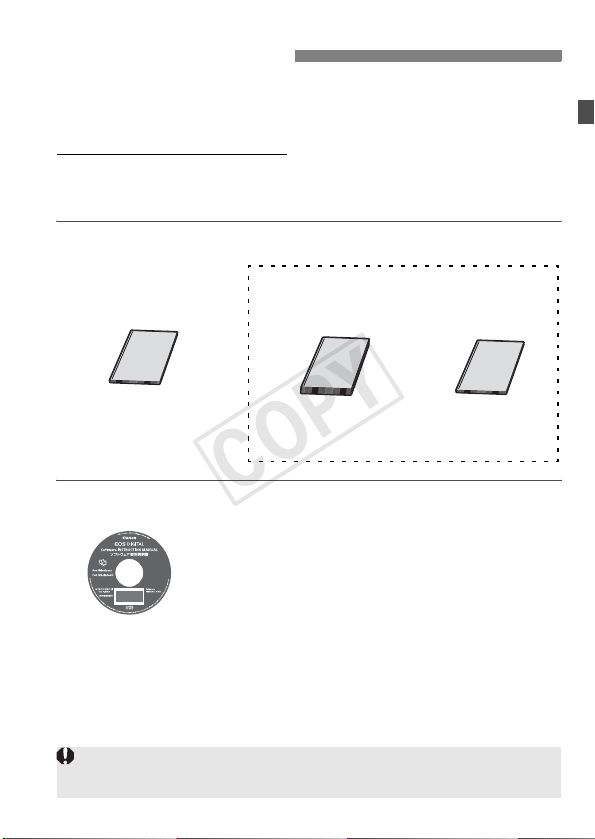
Instruction Manuals
COPY
The EOS-1D C comes with three manuals: 1. EOS-1D C Instruction
Manual (this booklet), 2. EOS-1D X Instruction Manual, and 3. EOS-1D
X Wired LAN Instruction Manual.
For movie shooting, refer to 1.
shooting, playback functions, wired LAN functions, and other
information not in 1, see manuals 2 and 3 as they are basically
common with those of the EOS-1D X.
Camera and Wired LAN Instruction Manuals
For basic operations, still photo
Movie shooting
Basic operations, still
photo shooting, playback
functions, etc.
+
1. EOS-1D C Instruction
Manual (this booklet)
Software Instruction Manual
The Software Instruction Manuals are included on
the CD-ROM as PDF files.
See pages 93 to 96 for an overview of the software
programs, installation procedure on a personal
computer, and how to view the Software
Software
Instruction Manual
(CD-ROM)
The software that comes with the EOS-1D C differs from that of the EOS-1D X.
See “Software Start Guide” on pages 93 to 96.
Instruction Manual CD-ROM.
2. EOS-1D X
Instruction Manual
(Firmware version 1.2.0 or later)
Wired LAN
functions
+
3. EOS-1D X
Wired LAN
Instruction Manual
3

Item Check List
COPY
Before starting, check that all the following items have been included
with your camera. If anything is missing, contact your dealer.
Camera
(with body cap and
battery compartment cap)
Wide Strap L7
Cable Protector
and Clamp
(1) (3)
* Attach Eyecup Eg to the viewfinder eyepiece.
* Be careful not to lose any of the above items.
Eyecup Eg
EOS DIGITAL Solution Disk
(2)
Interface Cable
Battery Pack
LP-E4N
(with protective cover)
IFC-200U
(Software)
(1) EOS-1D C Instruction Manual (this booklet)
(2) EOS-1D X Instruction Manual
(3) EOS-1D X Wired LAN Instruction Manual
Battery Charger
LC-E4N
(with protective covers)
Stereo AV Cable
AVC -D
C400ST
Software Instruction
Manual
Wired LAN
To set up a wired LAN using the Ethernet RJ-45 terminal, refer to the separate
“Wired LAN Instruction Manual”.
4
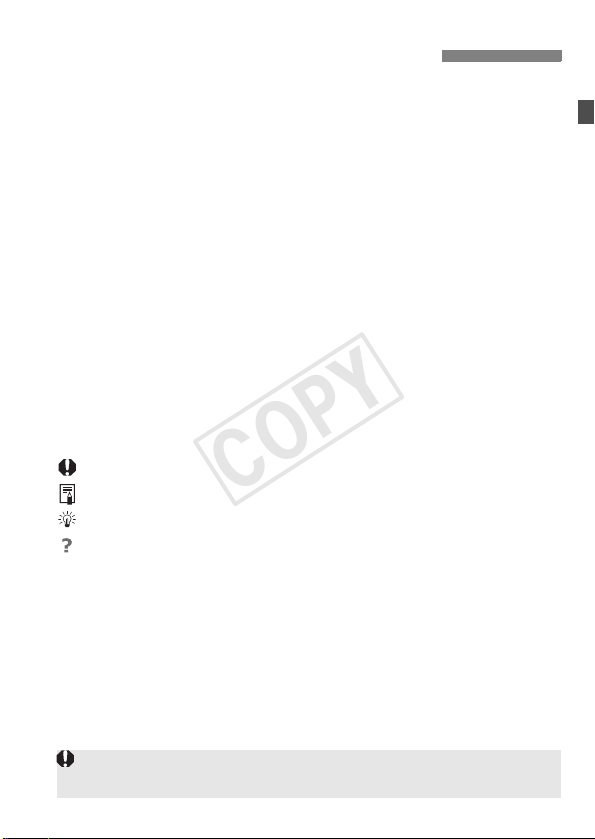
Conventions Used in this Manual
COPY
Icons in this Manual
<6> : Indicates the Main Dial.
<5> : Indicates the Quick Control Dial.
<9> : Indicates the Multi-controller.
<0> : Indicates the Setting button.
0, 9, 7, 8 : Indicates that the corresponding function remains
* In this manual, the icons and markings indicating the camera’s buttons, dials,
and settings correspond to the icons and markings on the camera and on the
LCD monitor.
3 : Indicates a function that can be changed by pressing the
<M> button and changing the setting.
(p.**) : Reference page number for more information in this
manual.
(zp.**) : Reference page number in the EOS-1D X Instruction
Manual.
: Warning to prevent shooting problems.
: Supplemental information.
: Tips or advice for better shooting.
: Problem-solving advice.
Basic Assumptions
It is assumed that an EF lens is used with the camera.
All operations explained in this manual assume that the power switch
is already set to <1>.
It is assumed that all the menu settings and Custom Functions are
set to their defaults.
The illustrations in this manual show the camera attached with the
EF50mm f/1.4 USM lens as an example.
active for 4 sec., 6 sec., 10 sec., or 16 sec.
respectively after you let go of the button.
For cautions regarding the use of EF Cinema (CN-E) lenses, see pages 17
and 29.
5
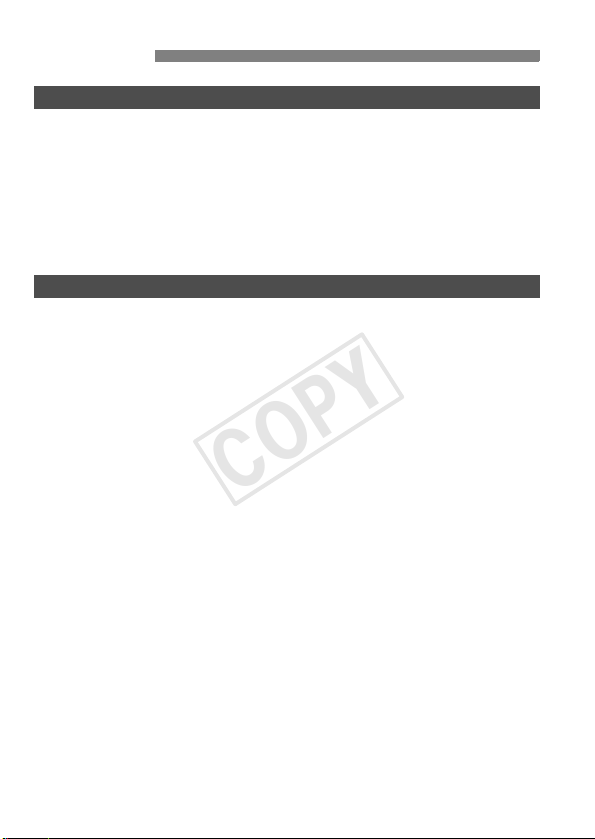
Contents
COPY
Introduction 2
Instruction Manuals .......................................................................... 3
Item Check List................................................................................. 4
Conventions Used in this Manual..................................................... 5
Handling Precautions ....................................................................... 8
Nomenclature ................................................................................. 10
Using the Cable Protector and Clamp ......................................... 14
Shooting and Playing Movies 15
1
k Preparing to Shoot Movies....................................................... 16
k Shooting Movies....................................................................... 18
Autoexposure Shooting ............................................................... 18
Shutter-priority AE ....................................................................... 19
Aperture-priority AE ..................................................................... 20
Manual Exposure Shooting.......................................................... 23
Shooting Still Photos.................................................................... 31
Shooting Function Settings ............................................................ 33
Setting the Movie-recording Size ................................................... 34
Setting the Sound Recording ......................................................... 39
Silent Control.................................................................................. 42
Setting the Canon Log Gamma...................................................... 43
Setting the Time Code.................................................................... 47
3 Menu Function Settings........................................................ 51
k Playing Movies ......................................................................... 57
B: Shooting Information Display................................................ 60
6
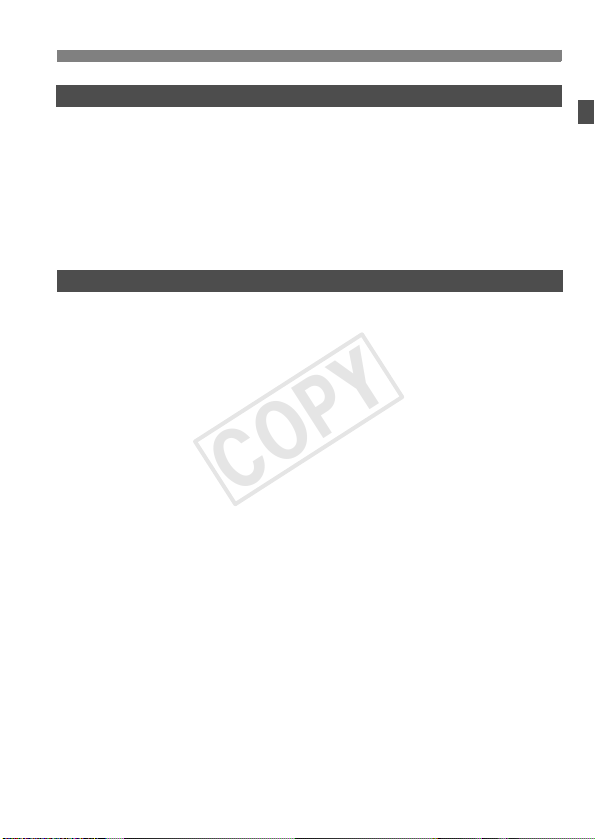
Reference 61
COPY
2
Differences with the EOS-1D X Instruction Manual ........................62
System Map ....................................................................................66
Menu Settings ................................................................................. 68
Troubleshooting Guide.................................................................... 70
Specifications..................................................................................76
Safety Warnings.............................................................................. 88
Software Start Guide 93
3
Software Start Guide....................................................................... 94
Index ...............................................................................................97
Contents
7

Handling Precautions
COPY
Camera Care
This camera is a precision instrument. Do not drop it or subject it to physical
shock.
The camera is not waterproof and cannot be used underwater. If you
accidentally drop the camera into water, promptly consult your nearest
Canon Service Center. Wipe off any water droplets with a dry cloth. If the
camera has been exposed to salty air, wipe it with a well-wrung wet cloth.
Never leave the camera near anything having a strong magnetic field such
as a magnet or electric motor. Also avoid using or leaving the camera near
anything emitting strong radio waves such as a large antenna. Strong
magnetic fields can cause camera misoperation or destroy image data.
Do not leave the camera in excessive heat such as in a car in direct sunlight.
High temperatures can cause the camera to malfunction.
The camera contains precision electronic circuitry. Never attempt to
disassemble the camera yourself.
Do not block the mirror operation with your finger, etc. Doing so may cause a
malfunction.
Use a blower to blow away dust on the lens, viewfinder, reflex mirror, and
focusing screen. Do not use cleaners that contain organic solvents to clean
the camera body or lens. For stubborn dirt, take the camera to the nearest
Canon Service Center.
Do not touch the camera’s electrical contacts with your fingers. This is to
prevent the contacts from corroding. Corroded contacts can cause camera
misoperation.
If the camera is suddenly brought in from the cold into a warm room,
condensation may form on the camera and internal parts. To prevent
condensation, first put the camera in a sealed plastic bag and let it adjust to
the warmer temperature before taking it out of the bag.
If condensation forms on the camera, do not use the camera. This is to avoid
damaging the camera. If there is condensation, remove the lens, card and
battery from the camera, and wait until the condensation has evaporated
before using the camera.
If the camera will not be used for an extended period, remove the battery
and store the camera in a cool, dry, well-ventilated location. Even while the
camera is in storage, press the shutter button a few times once in a while to
check that the camera is still working.
Avoid storing the camera where there are corrosive chemicals such as a
darkroom or chemical lab.
If the camera has not been used for an extended period, test all its functions
before using it. If you have not used the camera for some time or if there is
an important shoot coming up, have the camera checked by your Canon
dealer or check the camera yourself and make sure it is working properly.
8

Handling Precautions
COPY
LCD Panel and LCD Monitor
Although the LCD monitor is manufactured with very high precision
technology with over 99.99% effective pixels, there may be a few dead pixels
among the remaining 0.01% or less pixels. Dead pixels displaying only black
or red, etc., are not a malfunction. They do not affect the images recorded.
If the LCD monitor is left on for a prolonged period, screen burn-in may occur
where you see remnants of what was displayed. However, this is only
temporary and will disappear when the camera is left unused for a few days.
The LCD monitor display may seem slow in low temperatures, or look black
in high temperatures. It will return to normal at room temperature.
Cards
To protect the card and its recorded data, note the following:
Do not drop, bend, or wet the card. Do not subject it to excessive force,
physical shock, or vibration.
Do not store or use the card near anything having a strong magnetic field
such as a TV set, speakers, or magnet. Also avoid places prone to having
static electricity.
Do not leave the card in direct sunlight or near a heat source.
Store the card in a case.
Do not store the card in hot, dusty, or humid locations.
Lens
After detaching the lens from the camera, put down the
lens with the rear end up and attach the lens caps to
avoid scratching the lens surface and electrical contacts.
Cautions During Prolonged Use
If you use continuous shooting, Live View shooting, or movie shooting for a
prolonged period, the camera may become hot. Although this is not a
malfunction, holding the hot camera for a long period can cause slight skin
burns.
Contacts
9

Nomenclature
A
COPY
Depth-of-field preview button
Multi-function button 2
Self-timer lamp
Shutter button (p.18)
Grip
Vertical-grip
Multi-function
button 2
Vertical-grip
switch
<B> Vertical-grip
F area selection mode/
Multi-function/
Multi-spot metering button
Vertical-grip Main Dial
(p.19)
Vertical-grip shutter button
(p.18)
Accessory alignment hole
Lens mount index Mirror
on/off
Hand strap mount
Tripod socket
Body number
Movie microphone
(p.39)
Lens lock pin
Lens release
button
Lens mount
Contacts
Vertical-grip
depth-of-field
preview button
Body cap
10

Nomenclature
/
COPY
<B> White balance selection button
<U> LCD panel illumination button
Hot shoe
Flash-sync contacts
Eyecup
LCD monitor
<Q> Quick Control button
Touch pad (p.42)
Power/Multi function lock switch
<O> Exposure compensation
Aperture button
<B> AF area selection
mode/Multi-function/
Multi-spot metering button
<i> ISO speed
setting button (p.23)
<6> Main Dial
Strap mount
<9>
Multi-controller
<0> Setting
button
<5> Quick
Control Dial
(p.18)
<9> Vertical-grip
Multi-controller
<A> Vertical-grip
AE lock button
(p.22)
<p> Vertical-grip AF start button
(p.28)
<S> Vertical-grip
AF point selection button
* Parts without reference page numbers are explained in the EOS-1D X
Instruction Manual.
11
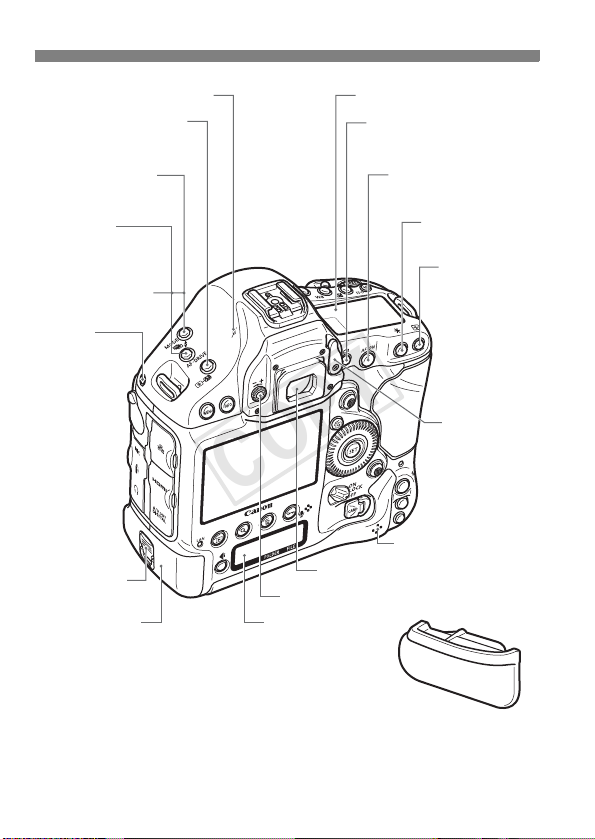
Nomenclature
COPY
<V> Focal plane mark
<Q> Metering mode
selection/Flash exposure
compensation button
<W> Shooting
mode selection button
(p.18)
<
o
>
AF mode selection/
Drive mode selection
button
<h> AEB setting
button
System
extension
mounting hole
Battery release
handle
Battery
Top LCD panel
<A> Live View shooting/
Movie shooting button
(p.16)
Viewfinder eyepiece
Dioptric adjustment knob
Rear LCD panel
<p>
AF start button
(p.28)
<A> AE lock
button (p.22)
<S> AF point
selection button
Eyepiece
shutter lever
Speaker (p.58)
Battery compartment cap
* For the nomenclature of the top LCD panel, rear LCD panel, Battery Pack LP-
E4N, and Battery Charger LC-E4N, see
zpages 24 to 28.
12
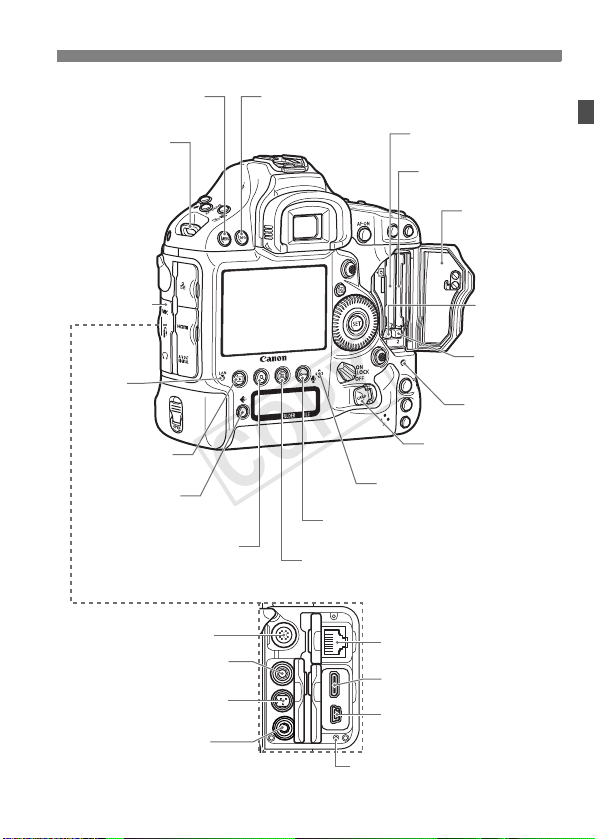
Nomenclature
COPY
<M> Menu button
Strap mount
Terminal cover
<Y>
Network
lamp
<x> Playback
button (p.57)
<H> Card/
Image size selection
button
<u> Index/Magnify/
Reduce button
System extension terminal
<Y> External microphone
IN terminal (p.39)
<F> Remote control terminal
(N3 type)
<n> Headphone terminal
(p.41)
<B> Info button (p.57)
<J/K> Protect/Voice memo button
<L> Erase button
Cable clamp screw hole (p.14)
Card slot 1
Card slot 2
Card slot cover
Card 1 eject
button
Card 2 eject
button
Access lamp
Card slot cover
release handle
Voice memo microphone
<F> Ethernet RJ-45 terminal
<
Z> HDMI mini OUT
terminal (p.49, 53, 54)
<q/C>
Audio/video OUT/
Digital terminal
13
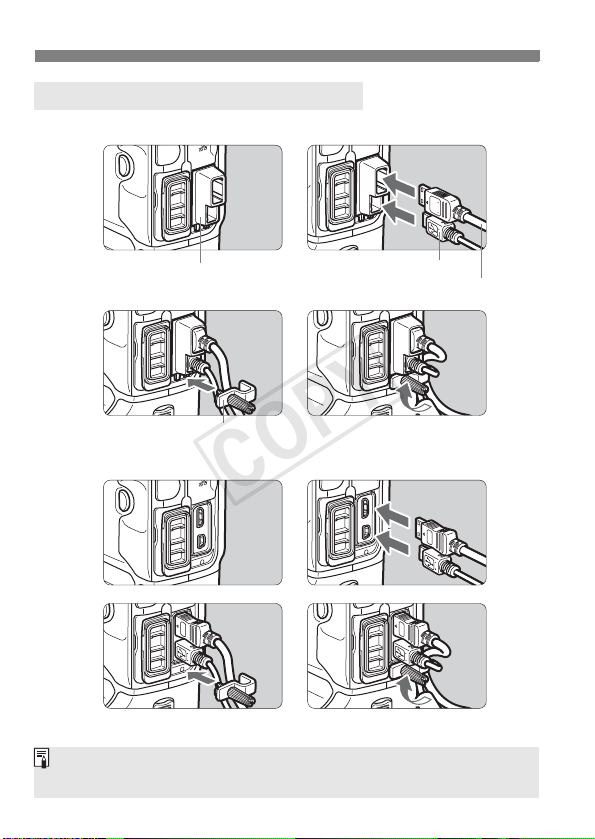
Using the Cable Protector and Clamp
COPY
With a Canon HDMI cable (sold separately):
1
2
Cable protector
3 4
Cable clamp
With a third party HDMI cable (commercially available):
1 2
3 4
If the plug of a third-party HDMI cable can fit into the Cable protector, using
the Cable protector is recommended.
14
Interface cable
HDMI cable (sold separately)
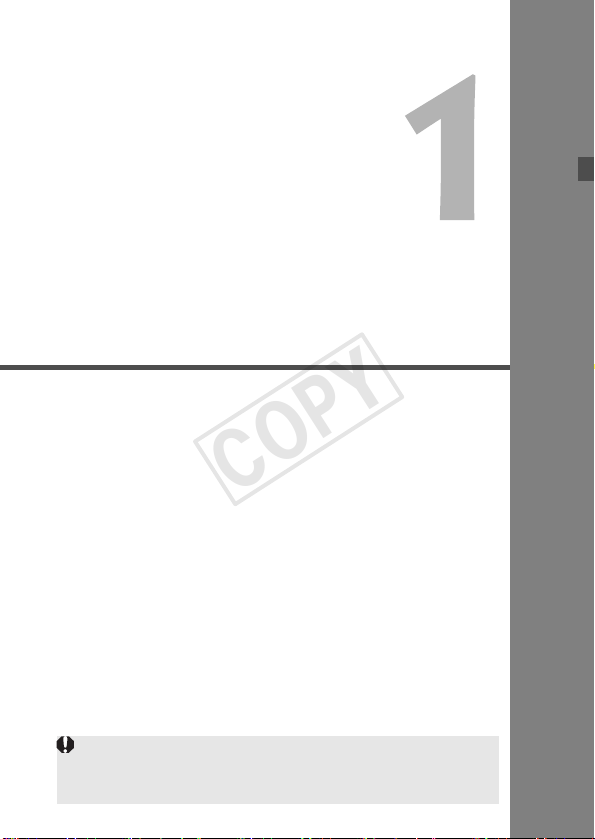
Shooting and Playing
COPY
Movies
The live image displayed on the camera’s LCD monitor
can be recorded as a movie to the card. The movie
recording format will be MOV.
This chapter assumes that an EF lens is used with the camera.
If you use an EF Cinema (CN-E) lens, see the cautions on
pages 17 and 29, and start movie shooting.
15
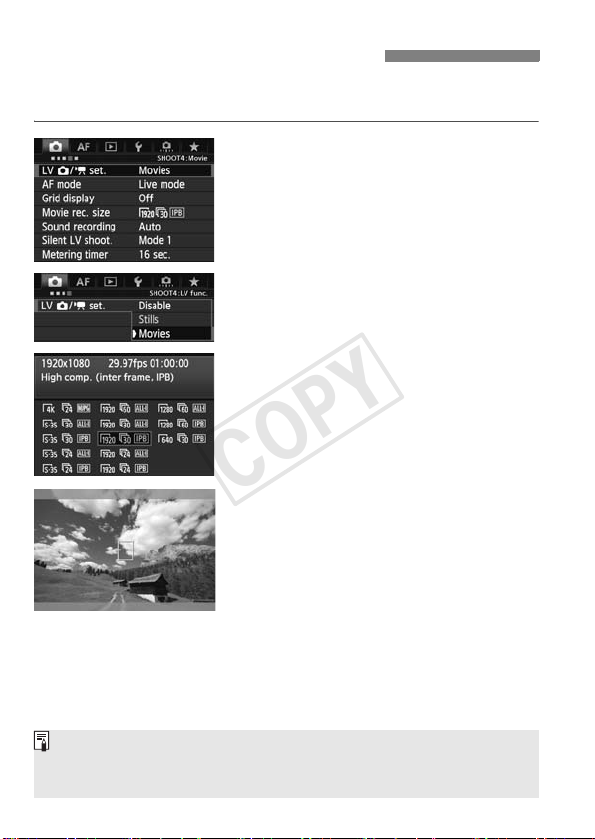
k Preparing to Shoot Movies
COPY
Set the camera so it can record the live image displayed on the LCD
monitor as a movie. To shoot still photos, see page 31.
Check the [Movies] setting.
1
Select the [z4] tab and check that
[LV z/k set.] is set to [Movies].
If it is set to [Disable] or [Stills],
select [Movies], then press <0>.
“LV” stands for Live View.
Set [Movie rec. size].
2
For details on [Movie rec. size], see
page 34.
Display the image.
3
Press the <A> button.
X The image will appear on the LCD
monitor.
In the <a> shooting mode, turn the
<6> or <5> dial to adjust the
brightness.
A semi-transparent or black mask will
appear on the top/bottom or left/right.
The image area surrounded by the
masking will be recorded as the movie.
Notes on Movie Shooting are on page 27.
For information related to card operation confirmation, refer to Canon
Web site, etc.
16
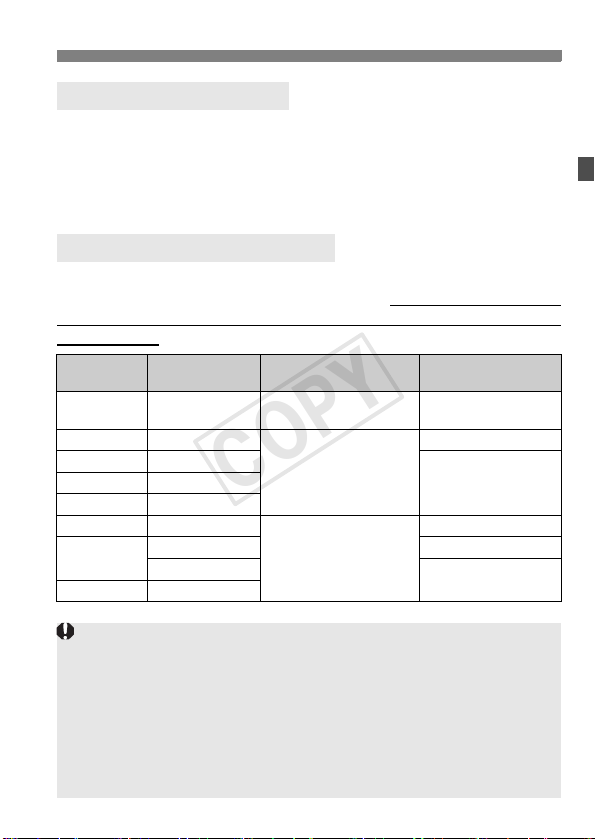
k Preparing to Shoot Movies
COPY
EF Cinema (CN-E) Lenses
With EF Cinema single focal length lenses, you can shoot at all movierecording quality settings. If you use an EF Cinema zoom lens, you can
shoot movies only with I Super 35mm Crop. (Since the image circle
is small, the image periphery will be dark if you shoot a movie in H A
B C quality or still photo.)
Cards that Can Record Movies
Use a large-capacity card with a fast writing/reading speed (required
card performance) as shown in the table. First, shoot a few test movies
to see if movies can be recorded accurately with a movie-recording size
you set (p.34).
Image Size Frame Rate
H5/4
I6/5/4
A6/5/4
B8/7
C6/5
I6/5/4
A
B8/7
8/7
6/5/4
Movie Recording/
Compression Method
JMotion JPEG
X
MPEG-4 AVC/H.264
W
MPEG-4 AVC/H.264
Required Card
Performance
UDMA7
100 MB/sec. or faster
20 MB/sec. or faster
10 MB/sec. or faster
30 MB/sec. or faster
60 MB/sec. or faster
30 MB/sec. or faster
If you use a slow-writing card when shooting movies, the movie may not
be recorded properly. Also, if you play back a movie on a card with a
slow reading speed, the movie may not play back properly.
If you want to shoot still photos while shooting a movie, you will need an
even faster card.
To check the card’s writing/reading speed, refer to the card
manufacturer’s Web site.
To optimize the card’s performance, format the card before shooting
movies. For card-formatting cautions, see zpage 55.
17
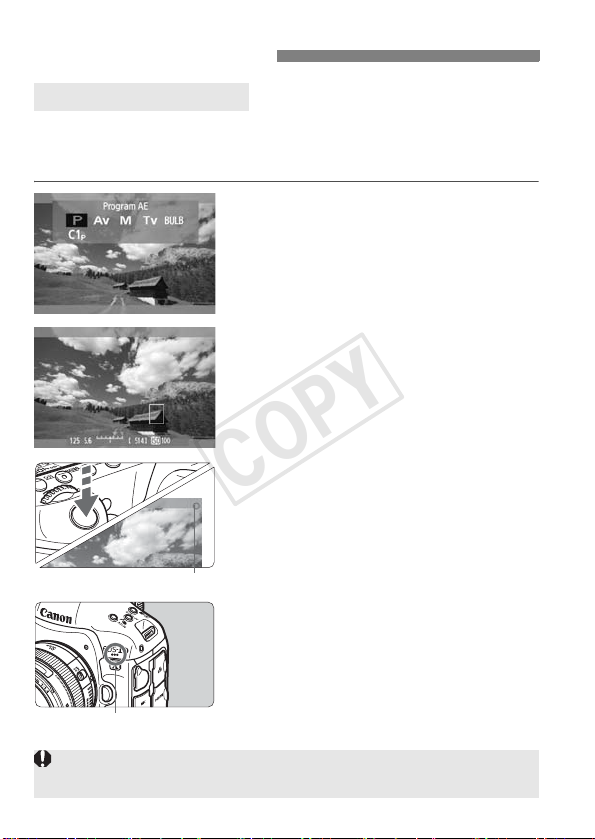
k Shooting Movies
COPY
Autoexposure Shooting
When the shooting mode is set to <d> or <BULB>, autoexposure
control will take effect to suit the scene’s current brightness.
Autoexposure control will be the same for <d> and <BULB>.
Set the shooting mode to <d/
1
BULB>.
Press the <W> button and turn
the <6> or <5> dial to select <d>
or <BULB>.
Focus the subject.
2
Recording movie
Before shooting a movie, focus with AF
or manual focus (
When you press the shutter button
halfway, the camera will focus with
the current AF mode.
Shoot the movie.
3
Press the shutter button completely
(or press the <B> button) to start
shooting a movie.
X While the movie is being shot, the
“o” mark will be displayed on the
upper right of the screen.
Press the shutter button completely
(or press the <B> button) again to
stop shooting the movie.
zp.213 to 220).
Movie microphone
If Canon Log gamma is set, AF is not possible. If H, I, or A:8/7 is
set, AF is not possible in the f mode.
18
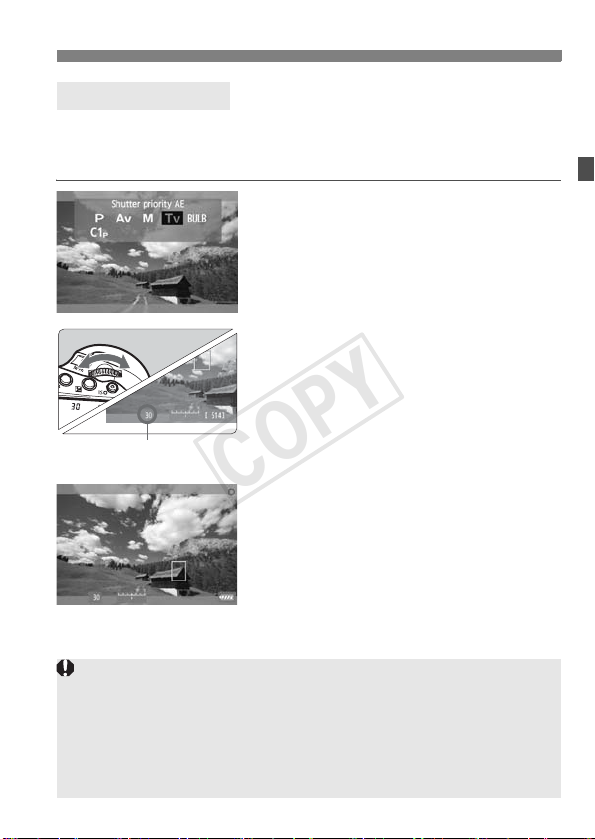
k Shooting Movies
COPY
Shutter-priority AE
When the shooting mode is <s>, you can manually set the shutter
speed for movie shooting. The ISO speed and aperture will be set
automatically to suit the brightness and obtain a standard exposure.
Set the shooting mode to <s>.
1
Press the <W> button and turn
the <6> or <5> dial to select
<s>.
Set the desired shutter speed.
2
While looking at the LCD monitor,
turn the <6> dial. The settable
shutter speeds depend on the frame
rate <9>.
Shutter speed
• 6 5 4 : 1/4000 sec. - 1/30 sec.
• 8 7 : 1/4000 sec. - 1/60 sec.
Focus and shoot the movie.
3
The procedure is the same as steps 2
and 3 for “Autoexposure Shooting”
(p.18).
Changing the shutter speed during movie shooting is not recommended
since the changes in the exposure will be recorded.
When shooting a movie of a moving subject, a shutter speed of 1/30 sec.
to 1/125 sec. is recommended. The faster the shutter speed, the less
smooth the subject’s movement will look.
If you change the shutter speed while shooting under fluorescent or LED
lighting, image flicker may be recorded.
19
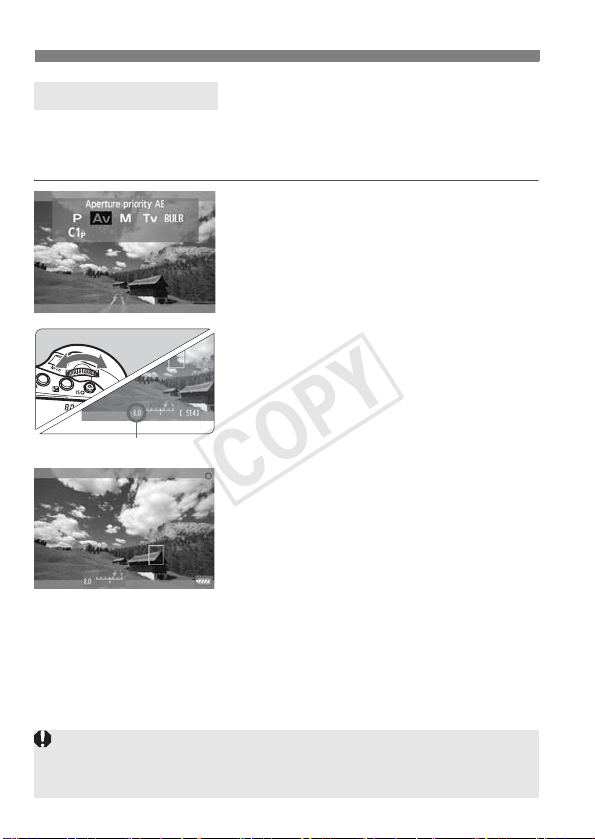
k Shooting Movies
COPY
Aperture-priority AE
When the shooting mode is <f>, you can manually set the aperture
for movie shooting. The ISO speed and shutter speed will be set
automatically to suit the brightness and obtain a standard exposure.
Set the shooting mode to <f>.
1
Press the <W> button and turn
the <6> or <5> dial to select
<f>.
Set the desired aperture.
2
While looking at the LCD monitor,
turn the <6> dial.
Aperture
Focus and shoot the movie.
3
The procedure is the same as steps 2
and 3 for “Autoexposure Shooting”
(p.18).
Changing the aperture during movie shooting is not recommended since
changes in the exposure, due to the drive of the lens aperture, will be
recorded.
20

k Shooting Movies
COPY
ISO speed in the d, s, f, and BULB modes
The ISO speed will be set automatically within ISO 100 - 25600.
Under [z2: ISO speed settings], if [ISO speed range]’s
[Maximum] setting (zp.130) is set to [51200/H] in the d, s, and
BULB modes, the automatic ISO speed setting range’s maximum
will be expanded to H (equivalent to ISO 51200). Note that even if
you set [Maximum] to [51200], the maximum will remain at ISO
25600 and will not be expanded.
If [z2: Highlight tone priority] is set to [Enable] (zp.154), the
ISO speed will be ISO 200 - 25600.
Under [z2: ISO speed settings], [Auto ISO range] and [Min.
shutter spd.] cannot be set (zp.131, 132) for movie shooting.
Also, [ISO speed range] cannot be set in the s mode.
If [
ISO speed range
photo shooting to movie shooting, the automatic ISO speed setting range’s
minimum for movie shooting will be ISO 100. It cannot be expanded to ISO 50.
]’s [
Minimum
] is set to [
L (50)
] and you switch from still
21
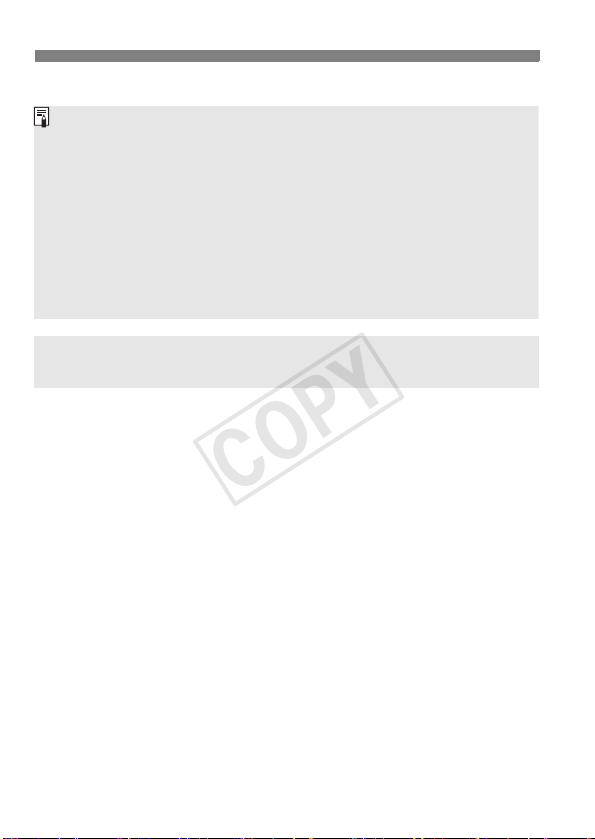
k Shooting Movies
COPY
Notes for Autoexposure, Shutter-priority AE, and Aperture-priority AE
You can lock the exposure (AE lock) by pressing the <A> button
(zp.181). After applying AE lock during movie shooting, you can
cancel it by pressing the <S> button. (AE lock setting is retained until
you press <S>.)
If you set the power switch to <1> and turn the <5> dial, you can set
the exposure compensation.
Pressing the shutter button halfway displays the ISO speed and shutter
speed on the screen’s bottom. This is the exposure setting for taking a
still photo (p.26). The exposure setting for movie shooting is not
displayed. Note that the exposure setting for movie shooting may differ
from that for still photo shooting.
Using an EX-series Speedlite (Sold Separately) Equipped
with an LED Light
This camera is compatible with the function turning on the LED light
automatically in low-light conditions during movie shooting in d, s,
f or BULB mode. For details, refer to the Speedlite’s instruction
manual.
22
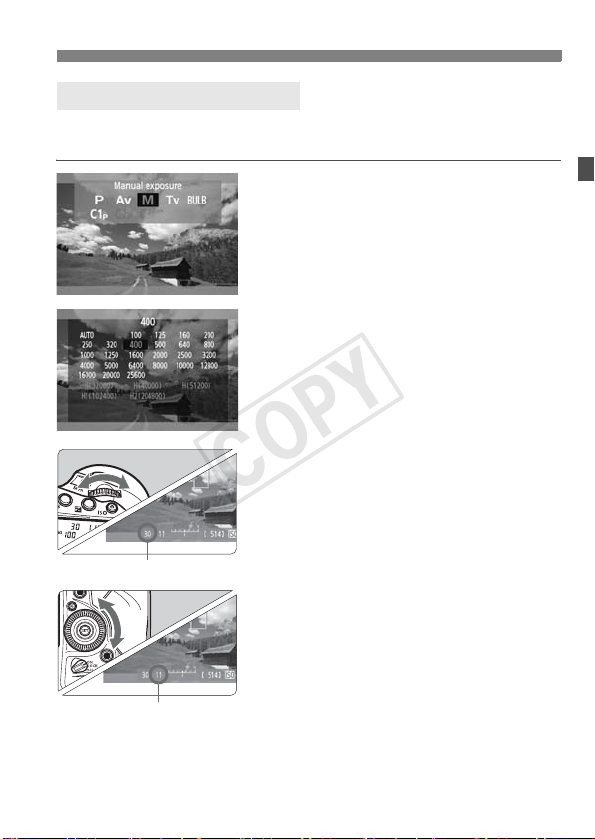
k Shooting Movies
COPY
Manual Exposure Shooting
You can manually set the shutter speed, aperture, and ISO speed for
movie shooting.
Set the shooting mode to <a>.
1
Shutter speed
Aperture
Press the <
6
<
Set the ISO speed.
2
Press the <i> button.
X The ISO speed setting screen will
appear on the LCD monitor.
Turn the <6>
ISO speed.
For details on the ISO speed, see the
next page.
Set the shutter speed and aperture.
3
Press the shutter button halfway and
check the exposure level indicator.
To set the shutter speed, turn the
4
6
<
depend on the frame rate <
• 6 5 4 : 1/4000 sec. - 1/30 sec.
• 8 7 : 1/4000 sec. - 1/60 sec.
To set the aperture, turn the <5> dial.
If you cannot set the shutter speed or
aperture, set the power switch to
<1>, then turn the <6> or <5>
dial.
Focus and shoot the movie.
The procedure is the same as steps 2
and 3 for “Autoexposure Shooting”
(p.18).
W
> or <5> dial to select <a>.
> dial. The settable shutter speeds
> button and turn the
or <5>
dial to set the
9
>.
23

k Shooting Movies
COPY
ISO speed during manual-exposure shooting
ISO 400 is set by default.
You can set the ISO speed manually within ISO 100 - 25600 in 1/3-
stop increments. Under [z2: ISO speed settings], if [ISO speed
range]’s [Maximum] is set to [51200/H], the manual ISO speed
setting range’s maximum will be expanded to H (equivalent to ISO
51200). Note that even if you set [Maximum] to [51200], the
maximum will remain at ISO 25600 and not be expanded. Setting
[Maximum] to [H1 (102400)] or [H2 (204800)] will enable the setting
range to be expanded up to ISO 102400/204800.
With [Auto] (A), the ISO speed will be set automatically within
ISO 100 - 25600.
If [z2: Highlight tone priority] is set to [Enable] (zp.154), you
can set the ISO speed within ISO 200 - 25600 (depending on the
[ISO speed range] setting).
Under [z2: ISO speed settings], [Auto ISO range] and [Min.
shutter spd.] cannot be set (zp.131, 132) for movie shooting.
24
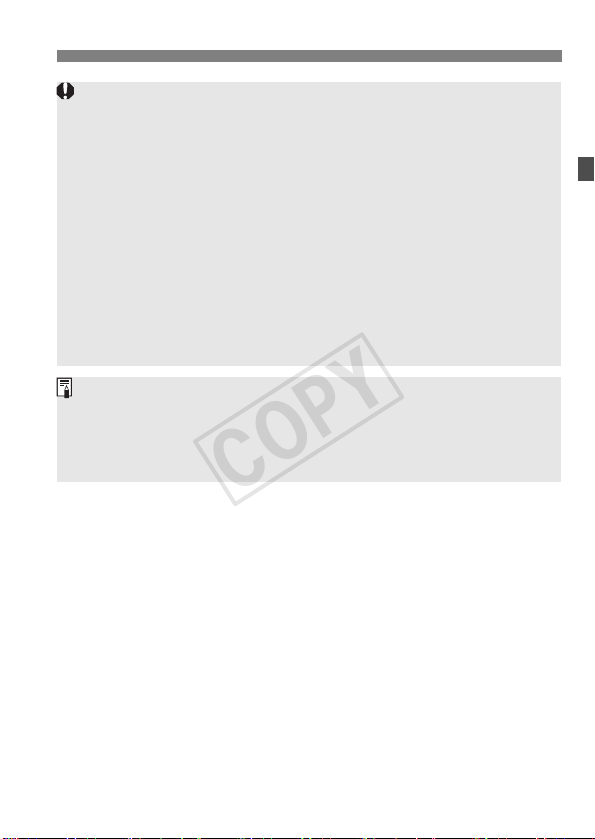
k Shooting Movies
COPY
Since shooting a movie at ISO 32000/40000/51200 may result in
substantial noise, these speeds are designated as expanded ISO
speeds (displayed as [H]).
If [ISO speed range]’s [Minimum] is set to [L (50)] and you switch from
still photo shooting to movie shooting, the manual ISO speed setting
range’s minimum for movie shooting will be ISO 100. It cannot be
expanded to ISO 50.
Changing the shutter speed or aperture, or zooming the lens during
movie shooting, is not recommended since the changes in the exposure,
or noise at high ISO speeds, may be recorded.
When shooting a movie of a moving subject, a shutter speed of 1/30 sec.
to 1/125 sec. is recommended. The faster the shutter speed, the less
smooth the subject’s movement will look.
If you change the shutter speed while shooting under fluorescent or LED
lighting, image flicker may be recorded.
If ISO Auto is set, you can press the <A> button to lock the ISO speed.
When you press the <A> button and then recompose the picture, you
can see the exposure level difference on the exposure level indicator
(zp.25, 26) compared to when you first pressed the <A> button.
By pressing the <B> button, you can display the histogram.
25
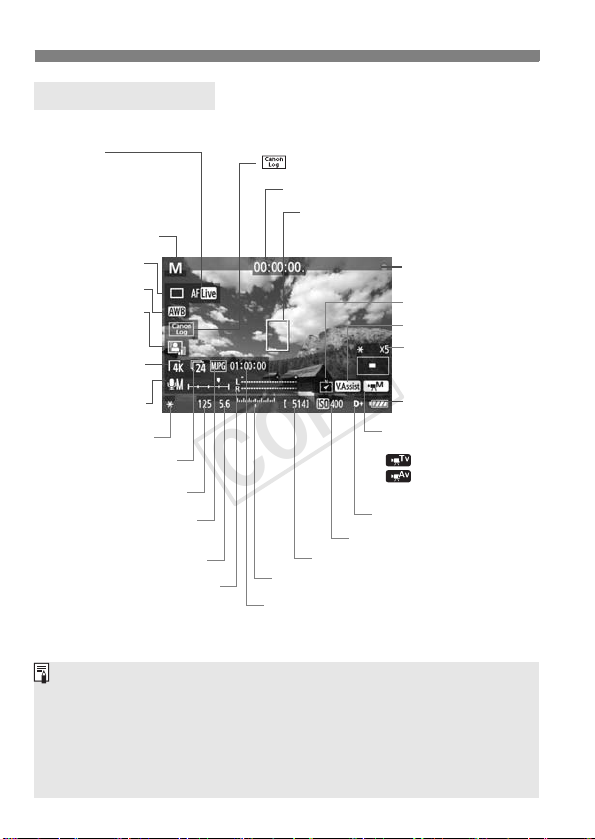
k Shooting Movies
COPY
Information Display
Each time you press the <B> button, the information display will change.
AF mode
•d: Live mode
•c : Face detection
Live mode
•f:Quick mode
Shooting mode
Drive mode
White balance
Auto Lighting
Optimizer
Movie recording
Sound-recording
Sound-recording level meter
* Applies to a single movie clip.
size
level:Manual
AE lock
Frame rate
Shutter speed
Movie recording/
compression method
Aperture
You can display the electronic level by pressing the <B> button (zp.62).
If the AF mode is set to [u Live mode
TV set with an HDMI cable (
If there is no card in the camera, the movie shooting remaining time will
be displayed in red.
When movie shooting starts, the movie shooting remaining time will
change to the elapsed time.
Canon Log gamma/Picture Style
Time code
AF point (Live mode)
Recording movie
Digital compass
View Assist
Magnification/
Magnifying position
Battery check
Shooting mode
L:Autoexposure
:
Shutter-priority AE
:
ISO speed
Possible shots
Exposure level
Movie shooting remaining time*/
Elapsed time
z
] or if the camera is connected to a
p.273), the electronic level is not displayed.
Aperture-priority AE
K:
Manual exposure
Highlight tone priority
26
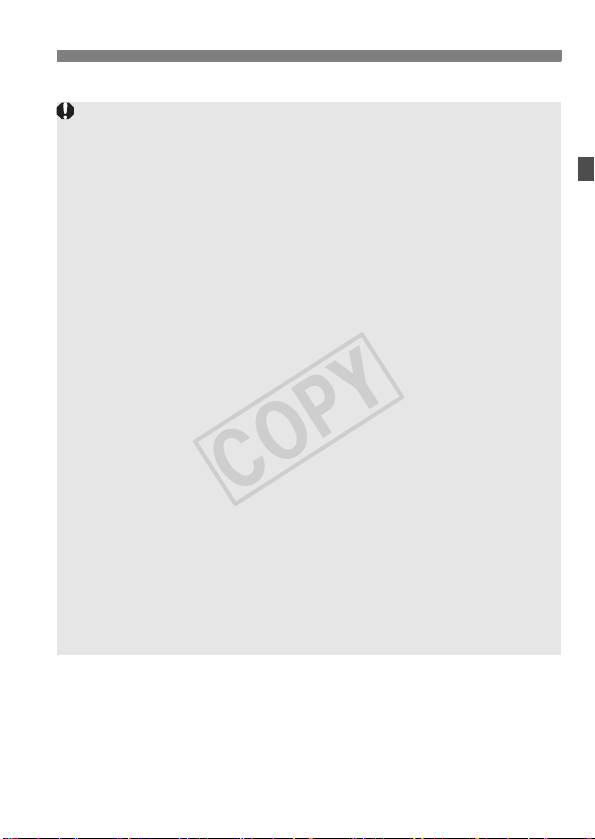
k Shooting Movies
COPY
Notes on Movie Shooting
The camera cannot autofocus continuously like a camcorder.
If you use AF during movie shooting, the focus may become greatly
blurred momentarily and the exposure may change.
If you use a USM lens and perform AF while shooting a movie in low
light, horizontal noise stripes may be recorded. With certain lenses
having an electronic focusing ring, horizontal noise stripes may be
recorded even when you focus manually (MF).
Zooming the lens during movie shooting is not recommended. Zooming
the lens can cause changes in the exposure regardless of whether the
lens’ maximum aperture changes or not. Exposure changes may be
recorded as a result.
During movie shooting, do not point the lens toward the sun. The sun’s
heat can damage the camera’s internal components.
Under [51: Record func+card/folder sel.], even if [Record func.] is set
to [Rec. to multiple] (zp.118), the movie cannot be recorded to both
Card 1 <f> and Card 2 <g>. If [Rec. separately] or [Rec. to
multiple] is set, the movie will be recorded to the card which is set for
[Playback].
If <Q> is set and the ISO speed or aperture changes during movie
shooting, the white balance may also change.
If you shoot a movie under fluorescent or LED lighting, the movie may
flicker.
When you shoot at high ISO speeds, color tone may be changed
depending on the movie-recording size settings.
When you press the <u> button, the “x5” or “x10” figure displayed on
the screen’s bottom right indicates the magnification based on 35mm
full-frame sensor size.
Cautions for movie shooting are on pages 55 and 56.
If necessary, also see “Live View Shooting Cautions” on pages 221
and 222 in the EOS-1D X Instruction Manual.
27
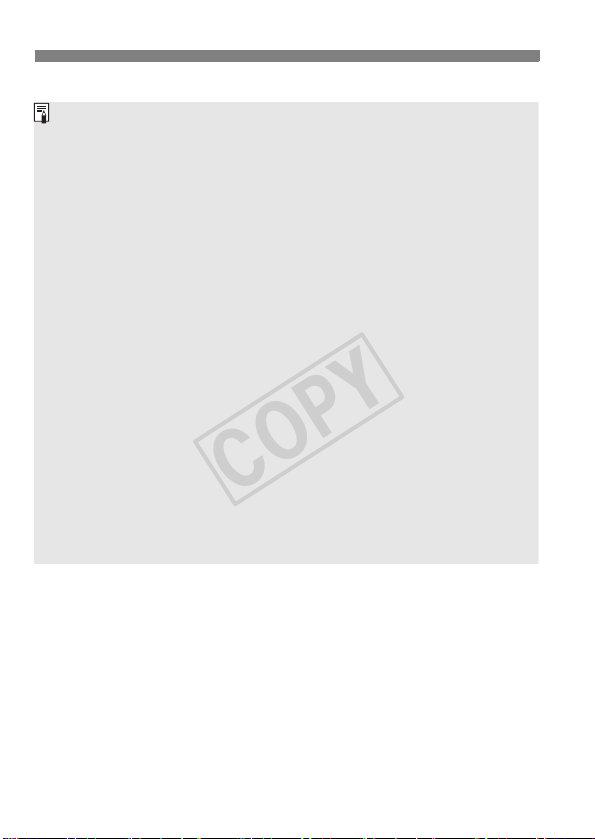
k Shooting Movies
COPY
Notes on Movie Shooting
Movie-related settings are under the [z4] and [z5] tabs (p.51).
A movie file is recorded each time you shoot a movie. If the file size
exceeds 4 GB for a single movie shoot (single clip), a new file will be
created.
The movie image’s field of view is approx. 100% (with movie recording
size set to [A]).
You can also focus the image by pressing the <p> button.
To focus during movie shooting, press the <p> button. You cannot
focus by pressing the shutter button.
Sizes of AF points and a magnification frame displayed in information
display (p.26) depend on the movie-recording size setting (p.34).
Monaural sound is recorded by the camera’s built-in microphone (p.18).
By connecting a stereo microphone (commercially available) equipped
with a 3.5 mm mini plug to the camera’s external microphone IN terminal
(p.13), stereo sound recording is possible.
By connecting stereo headphones (commercially available) equipped
with a 3.5 mm mini plug to the camera’s headphone terminal (p.13), you
can listen to the sound during movie shooting.
The focus preset function is possible for movie shooting when using a
(super) telephoto lens equipped with the focus preset mode marketed
since the second half of 2011.
With a fully-charged Battery Pack LP-E4N, the total movie shooting time
(with H shooting) will be as follows: approx. 1 hr. 25 min. at room
temperature (23°C/73°F), and approx. 1 hr. 15 min. at low temperature
(0°C/32°F).
28
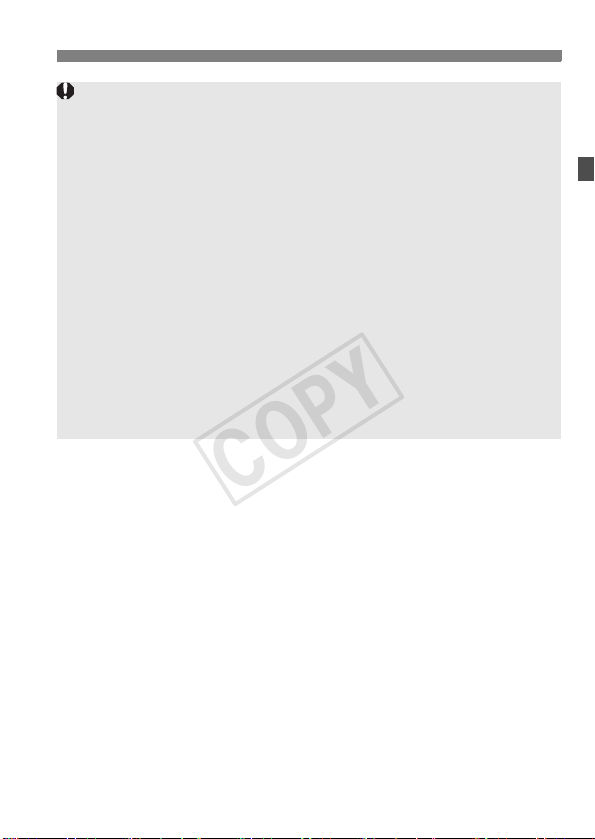
k Shooting Movies
COPY
Cautions for Using EF Cinema (CN-E) Lenses
EF Cinema lenses with PL mount are not supported.
EF Cinema lenses require the aperture to be adjusted manually.
Therefore, they are not suitable for autoexposure shooting (p.18) and
shutter-priority AE shooting (p.19) for which the aperture is set
automatically to suit the brightness.
If the EF Cinema lens is not fitted with a function for sending information
to the camera, the aperture will be indicated as “00.” Also, the lens name
and other information will not be recorded in the Exif information.
If the EF Cinema lens can send information to the camera, the aperture
will be displayed as the f/number (not as the TNo.).
The color tone of movies shot with EF lenses and EF Cinema lenses is
different. Compared to EF lenses, EF Cinema lenses tend to make
movies look slightly more yellow.
When you shoot a still photo using an EF Cinema lens, lens aberration
correction (peripheral illumination correction and chromatic aberration
correction) is not applied.
Additional cautions regarding the use of EF Cinema lenses may be
announced on the Canon Web site, etc.
29

k Shooting Movies
COPY
Final Image Simulation
The final image simulation is a function that allows you to see the
effects of the Picture Style, white balance, etc., on the image.
During movie shooting, the image displayed will automatically reflect
the effects of the settings listed below.
Final image simulation for movies
Picture Style
* All settings such as sharpness, contrast, color saturation, and color tone will
be reflected.
Canon Log gamma (without View Assist)
* Sharpness, saturation, and hue will be reflected.
White balance
White balance correction
Exposure
Depth of field
Auto Lighting Optimizer
Peripheral illumination correction
Chromatic aberration correction
Highlight tone priority
Even when Canon Log gamma (p. 43) is set, function settings other than the
Picture Style will be reflected in the final image simulation.
30
