Canon 6065, C2030 Quick Setup Guide
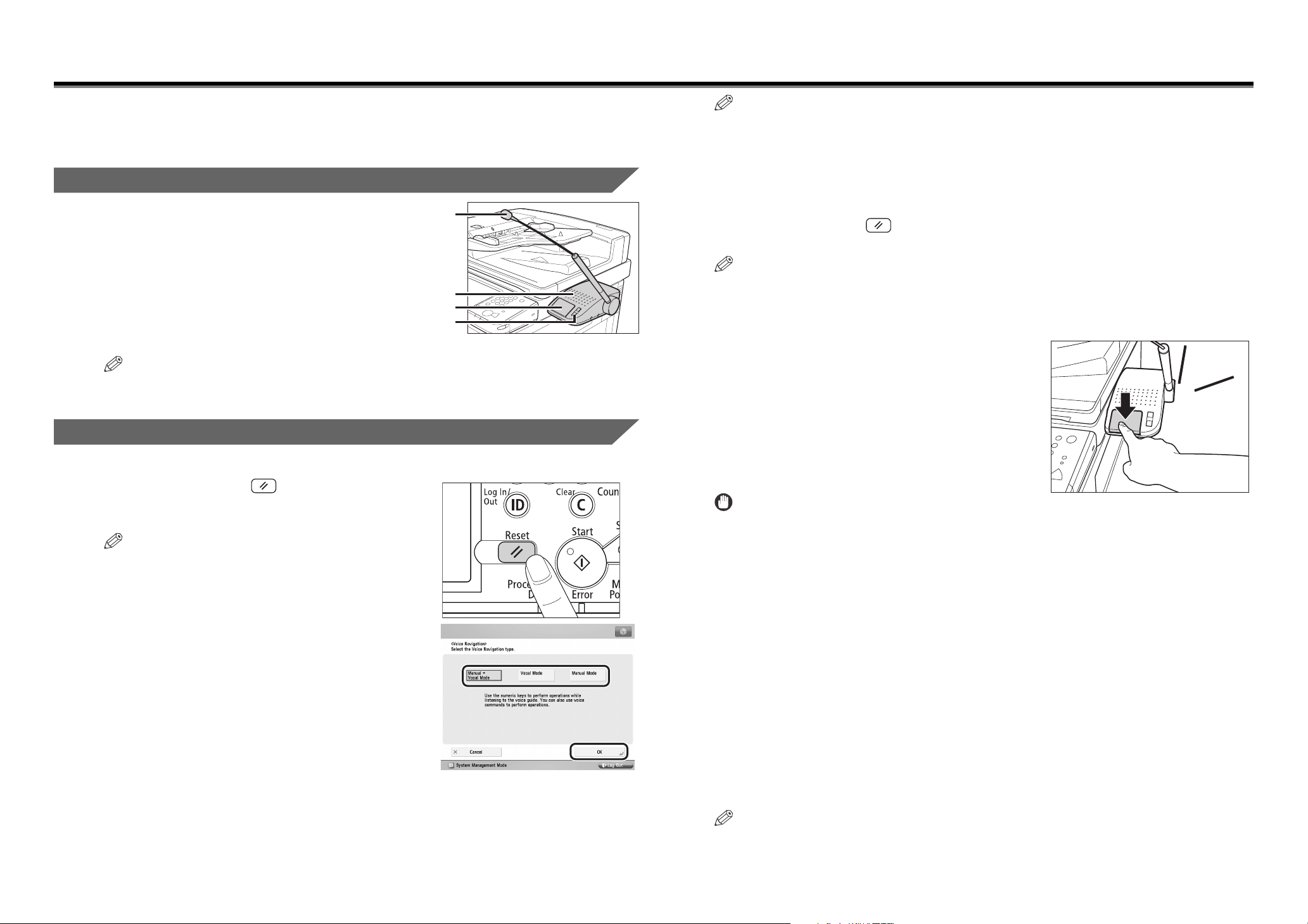
Voice Operation Quick Guide - Using the Voice Navigation Mode
The Voice Navigation mode enables you to hear Voice Navigation instructions when operating
your multifunctional imageRUNNER ADVANCE (hereinafter referred to as "the machine").
The Voice Navigation mode also includes a voice recognition function, which enables you to
set the various functions of the machine using your own voice.
Before You Start Using This Product
• Confirm that the main power
of the machine is turned
ON. For more information,
see the instruction manuals
that came with the machine.
• Confirm that the voice unit
is attached to the machine.
• Make sure that you are on
the Regular Copy Basic
Voice Recognition Button
Volume Adjustment Switches
Features screen.
NOTE
For information on operating the machine in the Voice Navigation mode, see the Voi c e
Operation Kit User's Guide.
Microphone
Speaker
Using the Voice Navigation Mode
Starting the Voice Navigation Mode
1
Press and hold (Reset) or the Voice
Recognition button for more than five
seconds.
NOTE
If an external switch is installed, press and hold the
external switch for more than five seconds to start
the Voice Navigation mode.
2
Select the desired Voice Navigation
mode
[Manual + Vocal Mode]: Enables you to hear
Voice Navigation instructions from the
machine, as well as control the machine
using your own voice.
[Vocal Mode]: Enables you to operate the
machine using your own voice. Perform the
necessary preparations for making copies,
such as placing your originals.
[Manual Mode]: Enables you to hear Voice Navigation instructions from the
machine while operating the machine from the control panel.
➞ press [OK].
NOTE
•
You can also select the desired Voice Navigation mode by pressing the Voice
Recognition button, and saying the name of the desired mode.
•
You can set the machine to automatically start the Manual and Vocal mode, Manual
mode, or Vocal mode, instead of displaying the Voice Navigation Selection screen.
For more information, see the Voice Operation Kit User's Guide.
Stopping the Voice Navigation Mode
Press and hold (Reset) or the Voice Recognition button for
more than five seconds.
NOTE
If an external switch is installed, press and hold the external switch for more than five
seconds to stop the Voice Navigation mode.
Voice Recognition
Press the Voice Recognition button ➞
say the desired voice command clearly
after the tone.
If an external switch is installed, press the
external switch instead of the Voice
Recognition button.
You will hear a message corresponding to the
command you said, and the command is
executed.
IMPORTANT
•
If you are not sure which words are recognizable, say "voice command list" to display the Voice Command List screen. (See "Voice Command List," on the back of
this guide.)
•
Voice commands cannot be recognized while the Voice Command List is displayed.
•
Say your command clearly and at a distance of no more than 5 7/8" (15 cm) away
from the microphone.
•
Do not touch the black tip of the microphone when you speak into it. Touching the
black tip may cause interference, and result in your voice not being recognized.
•
Say your command after you press the Voice Recognition button, and hear the tone.
If you say your command before you hear the tone, it will not be recognized.
•
Say "voice command list" to display a list of the recognizable phrases and how to
pronounce them on the touch panel display.
•
The success rate of recognition may vary, according to your voice and your
surroundings.
•
Even if you say a recognizable word, it may not be recognized if you say filler words
before or after the command, such as "um ...," or "please."
•
It is not necessary to break up words into syllables when saying them.
•
If you do not say anything for a certain period of time after pressing the Voice
Recognition button, recognition will be canceled (as voice recognition has timed
out). Press the Voice Recognition button, wait for the tone, and then say your
command again.
NOTE
Confirm your settings before copying.
beep
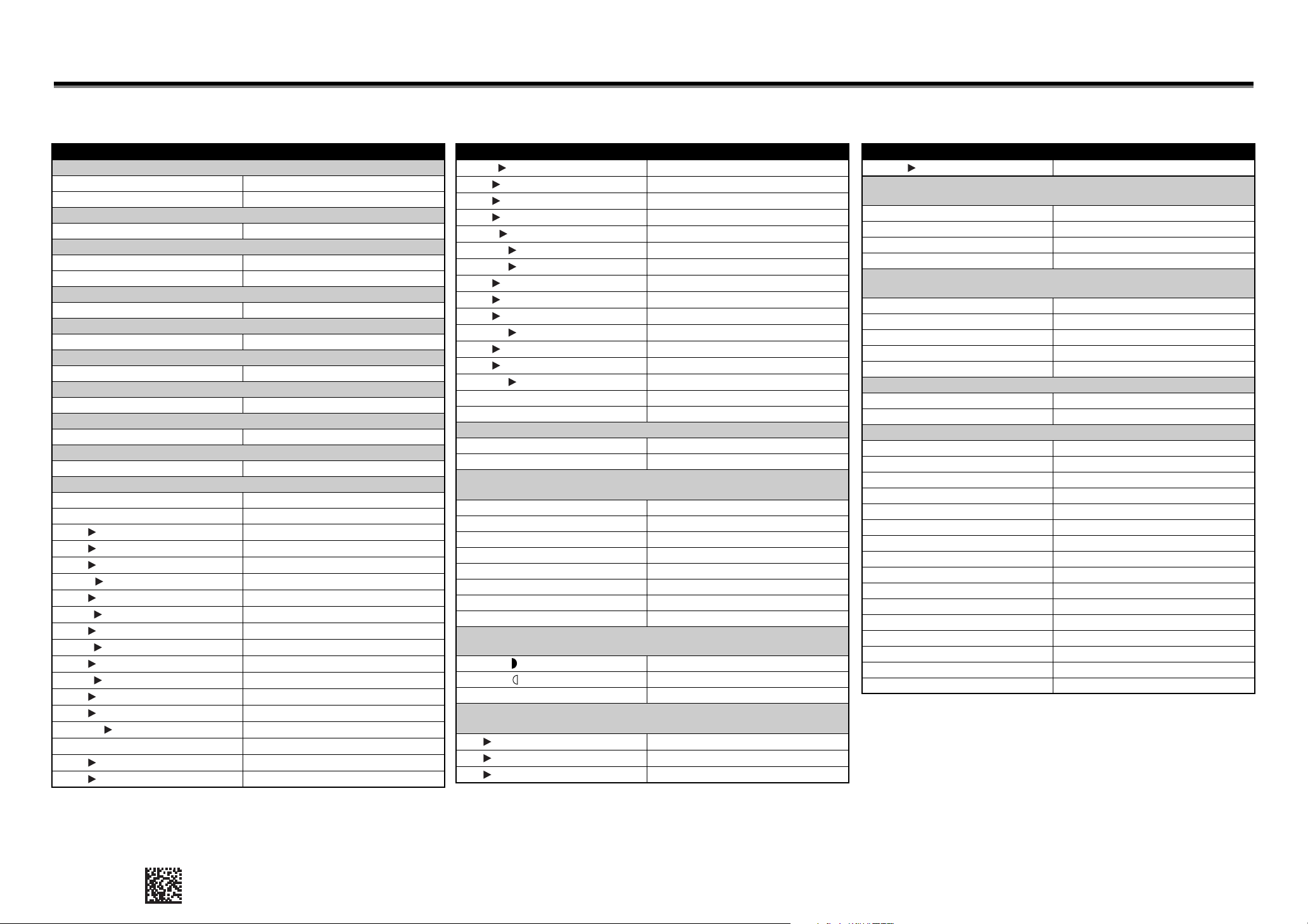
Voice Operation Quick Guide - Voice Command List
This is a partial list of the phrases that can be recognized in the Voice Navigation mode. If you want to use Favorite Settings, it is necessary to register settings in memory keys in advance. For more information on Favorite
Settings, see the instruction manuals that came with the machine. The phrases "voice mode help" and "voice command list" can be recognized on any screen when you are using the Voice Navigation mode.
Word/Item Name Reading
Starting/Stopping Copying (Start, Stop)
Start Copy Start copy
Stop Copy Stop
Entering the Number of Copies
Number of Copies 1 copy, 2 copies, 3 copies
Copy Ratio
Copy Ratio Copy ratio
Direct or [1:1] Direct
Select Paper
Select Paper Select paper
Color Selection
Select Color Select color
Finishing
Finishing Finishing
2-Sided
2-Sided Double-sided
Density
Density Density
Original Type
Original type Original type
Zoom Settings
Auto Auto ratio
Custom Copy Ratio 99%, 100%, 101%
B4 A3 From B4 to A3
B5 A4 From B5 to A4
B5 LTR From B5 to Letter
LGL 11x17 From Legal to 11 by 17
A4 B4 From A4 to B4
LTR B4 From Letter to B4
A5 B5 From A5 to B5
LTR 11x17 From Letter to 11 by 17
A4 A3 From A4 to A3
LTR A3 From Letter to A3
B5 B4 From B5 to B4
A5 A3 From A5 to A3
STMT 11x17 From Statement to 11 by 17
MAX. Maximum
A3 B4 From A3 to B4
A4 B5 From A4 to B5
Displayed on the Basic Features Screen
Displayed on the Basic Features Screen
Displayed on the Basic Features Screen
Displayed on the Basic Features Screen
Displayed on the Options Screen
Displayed on the Options Screen
Displayed on the Options Screen
Displayed on the Options Screen
Displayed on the Zoom Settings Screen
Word/Item Name Reading
LTR B5 From Letter to B5
B4 A4 From B4 to A4
B4 LTR From B4 to Letter
B5 A5 From B5 to A5
LGL LTR From Legal to Letter
11x17 LGL From 11 by 17 to Legal
11x15 LTR From 11 by 15 to Letter
A3 A4 From A3 to A4
A3 LTR From A3 to Letter
B4 B5 From B4 to B5
11x17 LTR From 11 by 17 to Letter
A3 B5 From A3 to B5
A3 A5 From A3 to A5
11x17 STMT From 11 by 17 to Statement
MIN. Minimum
Direct Direct
Paper Selection
Auto Auto
Paper Drawer 1 to 7 Paper drawer X
Finishing
Collate (Page order) Collate
Group (Same pages) Group
Staple Staple
Hole Punch Hole punch
Fold Fold
Offset Offset
Rotate 90 Degrees Rotate 90 degrees
Face Up/Face Down Face up or face down
Density
Darker Darker density
Lighter Lighter density
Auto Auto
2-Sided Copying
1 2-Sided Single-sided to double-sided
2 2-Sided Double-sided to double-sided
2 1-Sided Double-sided to single-sided
Displayed on the Paper Select Screen
*1
Displayed on the Screen for Selecting
the Type of Finishing Mode
Displayed on the Density Adjustment
Displayed on the Screen for Selecting
the Type of Two-Sided Copying
Screen
Word/Item Name Reading
Book 2-Sided Book to double-sided
Original Type Selection
Text/Photo/Map Text photo map
Printed Image Printed image
Photo Printout Photo printout
Text Text
Color Selection
Auto-Color Select Auto color select
Full Color Full color
Black Black and white
Single Color Single color
Two Colors Two colors
Favorite Settings
Favorite Settings 1 to 9 Favorite settings X
Check Settings Check settings
Other Frequently Performed Operations
Voice Mode Help Voice mode help
Voice Command List Voice command list
OK Ok
Next Next
Cancel Settings Cancel settings
Set Details Set details
Close Close
Confirm Settings Confirm settings
Back Back
Stop Stop
Cancel Cancel
▲ Previous page
▼ Next page
Reset Reset
Settings/Registration Settings registration
Voice Navigation Settings Voice navigation settings
Displayed on the Color Mode Selection
Displayed on the Original Type
*1
Selection Screen
Screen
This list is of the phrases that are recognizable in the Vocal mode. The recognizable phrases may differ if the Manual and Vocal mode is set. For more information, see the Voice Operation Kit User's Guide.
*1
Replace 'X' with the desired number.
FT5-2670 (000) XXXXXXXXXX © CANON INC. 2009 PRINTED IN JAPAN
