Canon 5748B002 User manual
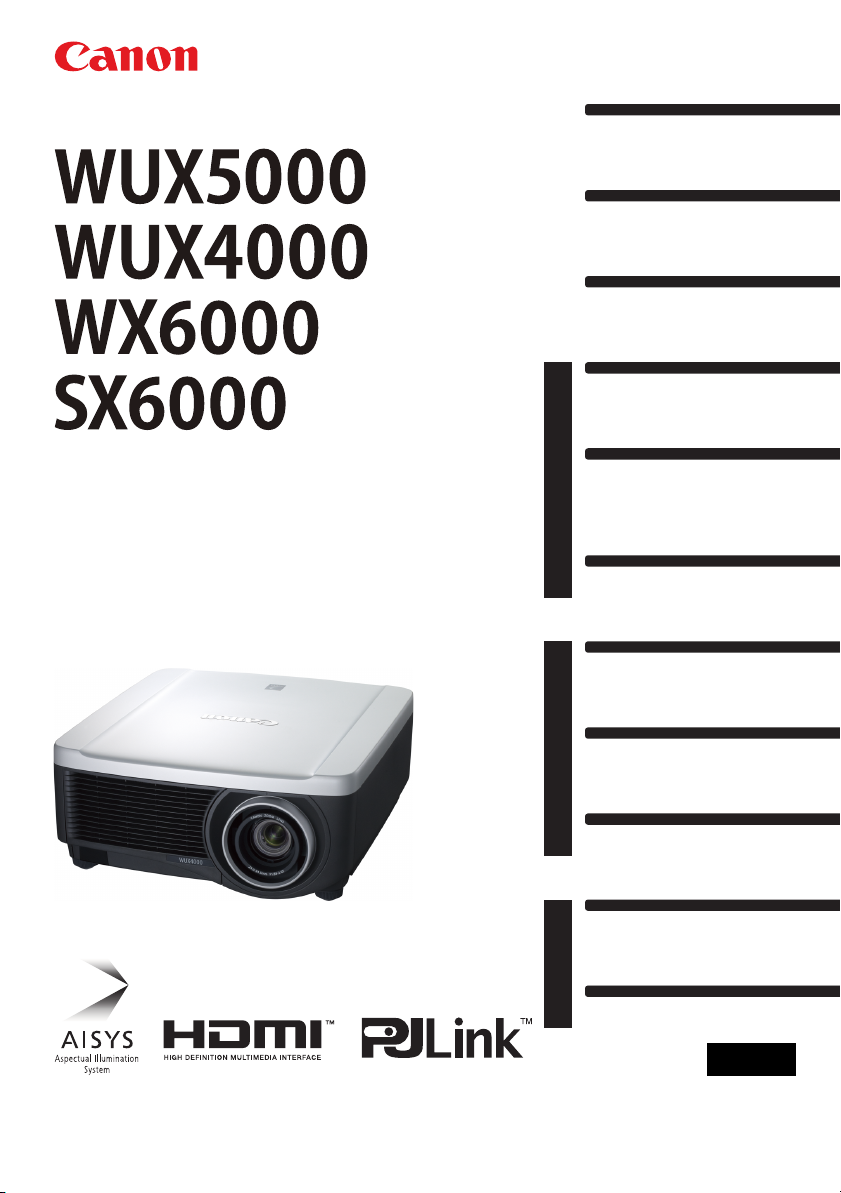
Installation
Connecting to a Network
Maintenance
Appendix
Index
AppendixInstallation Manual
Projecting an Image
Safety Instructions
Before Use
Table of Contents
Setting Functions from Menus
Useful Functions Available
During a Presentation
User’s Manual
MULTIMEDIA PROJECTOR
User’s Manual /
Installation
Manual
ENG
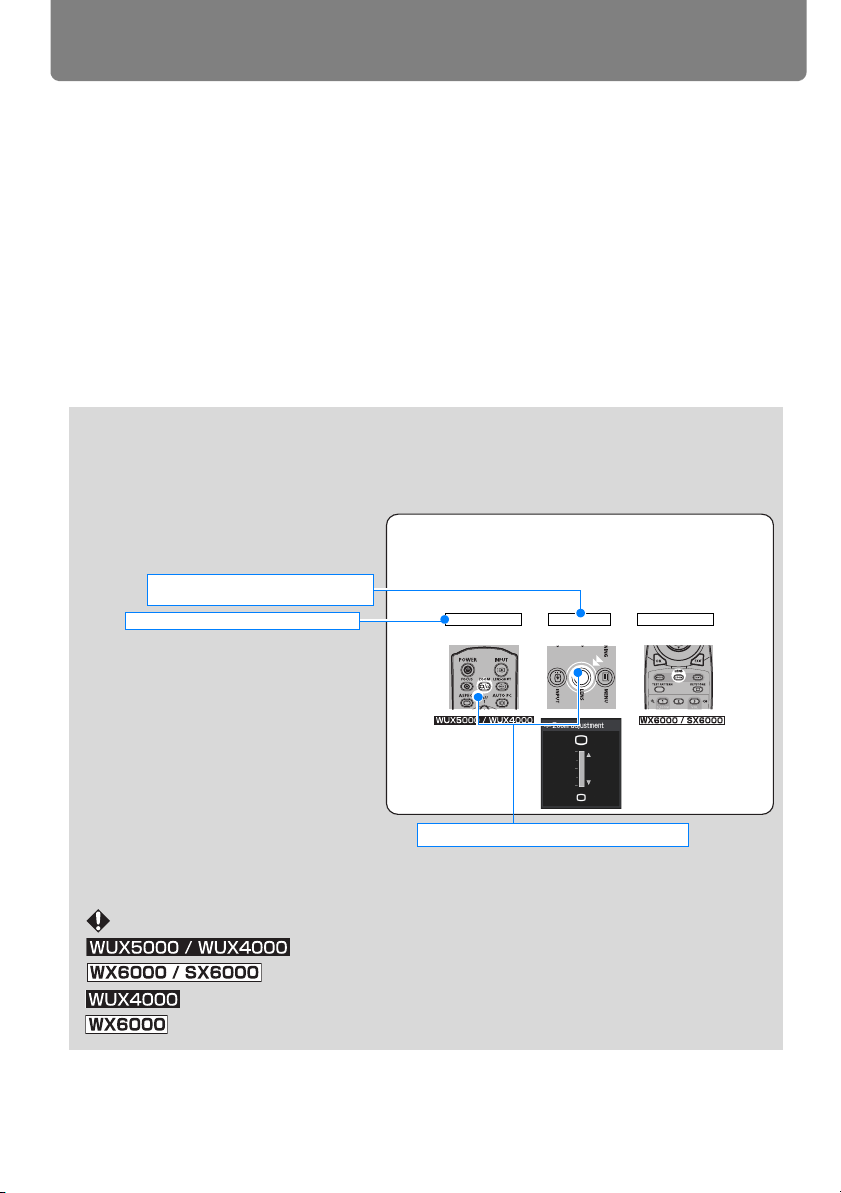
How to Use This Manual
Symbols Used in This Manual
Meanings of the symbols used in this manual are as follows.
A precaution about operation or restriction is given here.
These descriptions are for WUX5000 / WUX4000.
These descriptions are for WX6000 / SX6000.
These descriptions are for WUX4000.
These descriptions are for WX6000.
Symbols of Button Operations
The projector can be operated using the buttons on the remote control or on the
side of the projector. The remote control allows you to operate all functions of
the projector. In this document, the button’s operations are shown as below.
Indicate the buttons to be pressed
Adjusting the Image Size
The size of the projected image can be adjusted b
remote control or the LENS button on the projector.
Change the projector installation position if your de
adjust it with the zoom function. (P155)
1 Press either the ZOOM button on the remote control
Remote control
Projector
Push twice
Operation of buttons on side of
projector
Remote control button operation
Remote control
Thank you for purchasing a Canon projector.
The WUX5000 / WUX4000 / WX6000 / SX6000 Multimedia Projector (hereinafter referred
to as “the projector”) is a high-performance projector that is capable of projecting a highresolution computer screen and high-quality digital image on a large screen.
User’s Manual (Operation) / Installation Manual (Installation and Maintenance) (This Manual)
This manual combines the user’s manual and the installation manual for the WUX5000 /
WUX4000 / WX6000 / SX6000 Multimedia Projectors. The user’s manual provides information on how to use the projector. The installation manual describes how to install the projector and connect to a network, as well as perform maintenance. Read this manual
thoroughly to make the most of your projector. Installation of the projector should be performed by a qualified technician. Contact the Canon Customer Support Center for further
information.
2
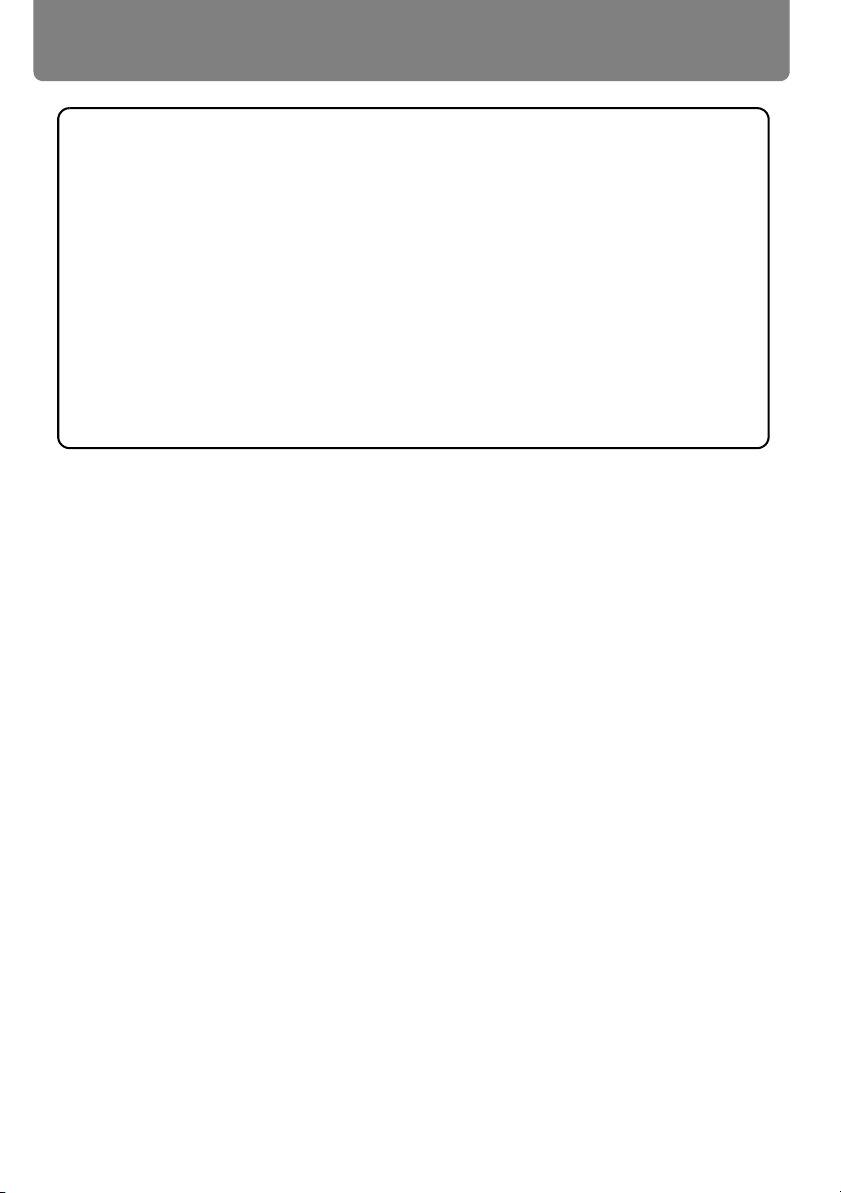
How to Use This Manual
COPYRIGHT NOTICE
Please note that enlarging or reducing the size of an image for commercial purposes or public presentation may infringe on the legally protected copyright or the
copyright holder of the original material.
About Trademarks
• Ethernet is a registered trademark of Xerox Corporation.
• Microsoft, Windows, Windows XP, Windows Vista and Windows 7 are registered
trademarks or trademarks of Microsoft Corporation in the United States and / or
other countries.
• Mac, Mac OS and Macintosh are trademarks of Apple Inc., registered in the United
States and / or other countries.
• HDMI, the HDMI logo and High-Definition Multimedia Interface are trademarks or
registered trademarks of HDMI Licensing, LLC.
• PJLink is a registered trademark, or an application has been submitted for trademark, in Japan, the United States and / or other countries or regions.
3
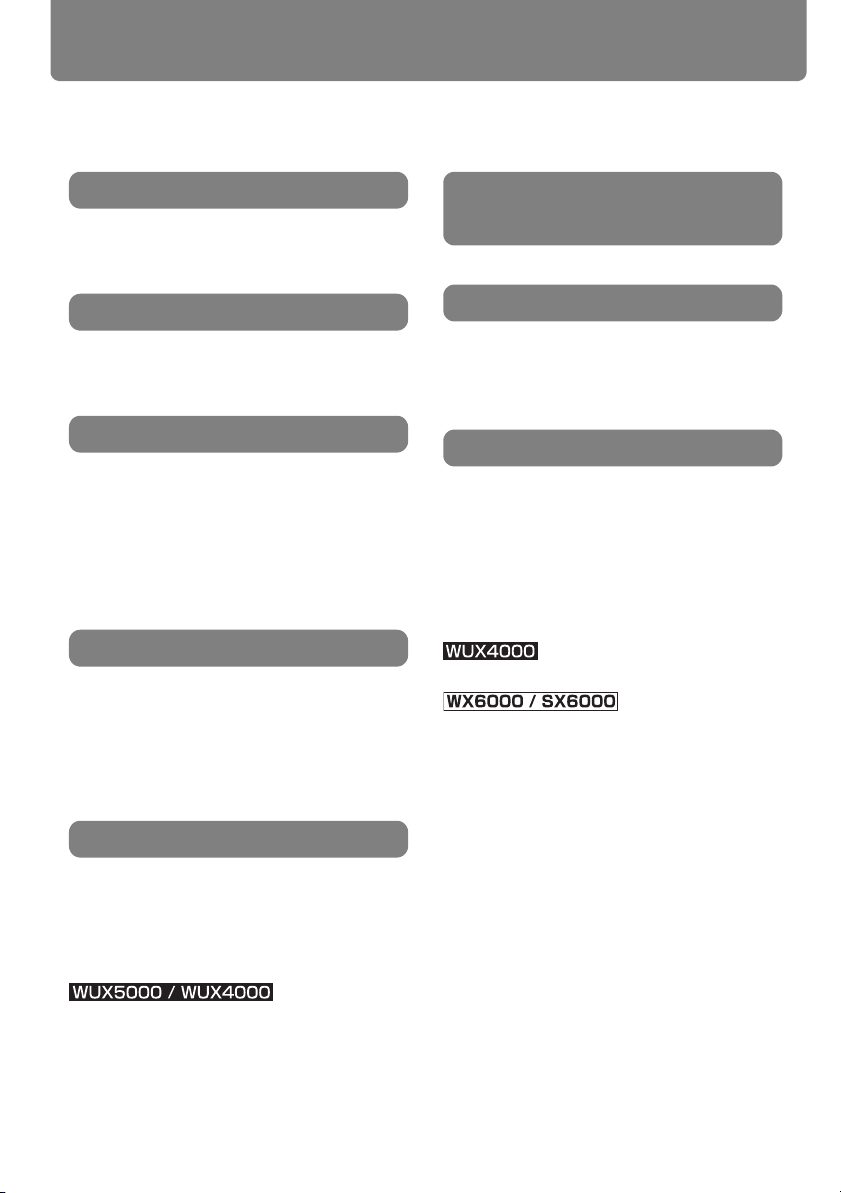
Quick Reference Guide
Connecting the Projector
Projecting an Image
Adjusting the Image
Adjusting Colors and Image Quality
Producing a Presentation
Changing the Remote Control Channel
(P124)
Resetting Projector Setting
Miscellaneous Functions
This Quick Reference Guide will help you find functions that make full use of the projector
and are useful for producing an attractive presentation, etc.
Connecting to the Computer (P47 - P51)
Connecting to AV Equipment (P52 - P55)
Starting Projection (P56 - P58)
Selecting an Input Signal (P59 - P60)
Adjusting the Image Size and Focus (P71 -
P73)
Adjusting Keystone Distortion (P76)
Adjusting Aspect Ratio (P63 - P70)
Eliminating Flickers from Computer Screen
and Adjusting Positional Shift (P96, P97)
Projecting an Image on a Greenboard (P103)
Selecting an Image Mode Suitable for the
Projecting Image (P109)
Making Fine Color Adjustments (P114)
Removing Noise (P116)
Temporarily Blacking Out an Image (P82)
Freezing the Picture (P82)
Adjusting the Volume (P83)
Muting the Sound (P83)
Zooming an Image (P84)
Resetting Password (P128)
Initializing the Network Setting (P176)
Resetting to the Default Setting (P140)
Using the Power Saving Mode (P120)
Turning on the Projector by Connecting the
Power Cord (P121)
Disabling the Beep During Operation (P122)
Disabling Buttons (P123)
Hiding Guide Messages (P126)
Setting a Password (P128)
Reducing the Lamp Brightness (P119)
Displaying Test Pattern (P138)
cting Audio In Terminal (P139)
Sele
Showing the Elapsed Time (P85)
4
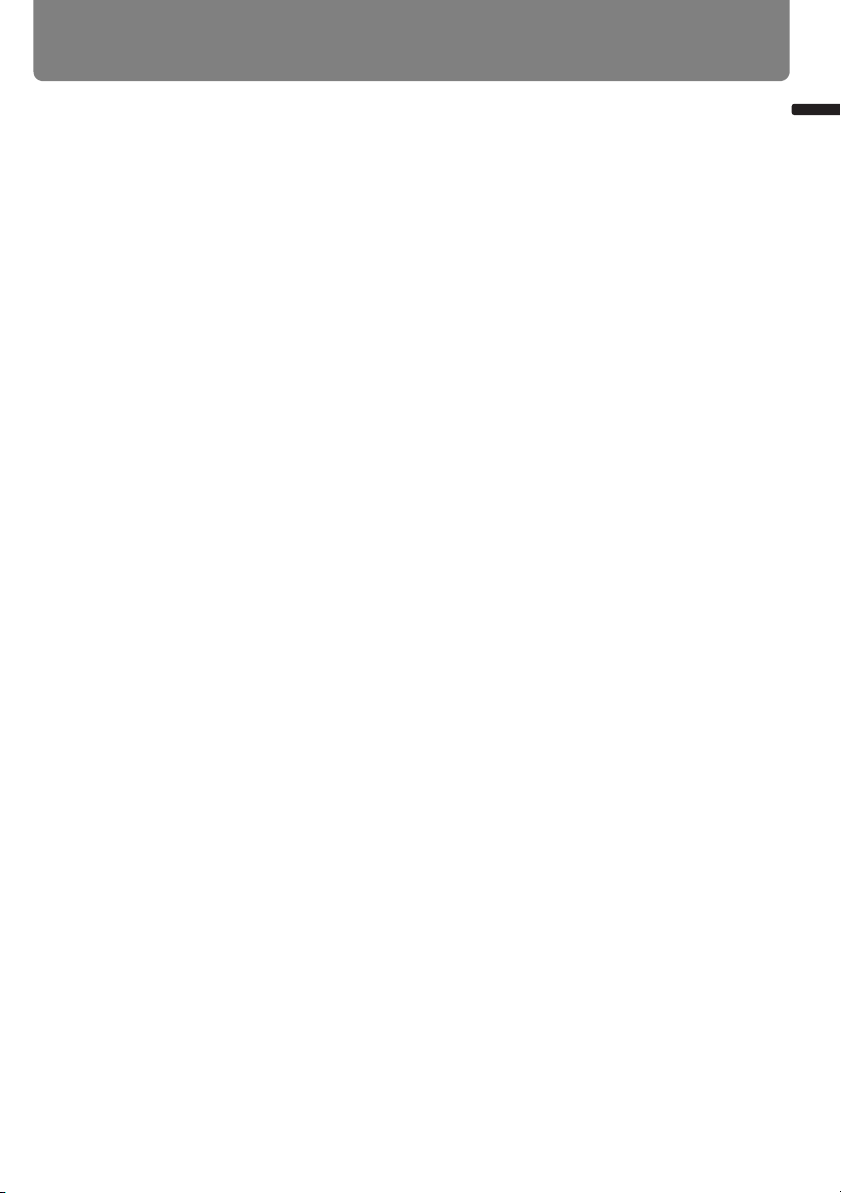
Table of Contents
How to Use This Manual..............................................................................................2
Quick Reference Guide................................................................................................4
Safety Instructions.....................................................................................................12
Safety Precautions.................................................................................................................... 13
CAUTION ON HANGING FROM THE CEILING ...................................................................... 13
■ READ AND KEEP THIS OWNER’S MANUAL FOR LATER USE. ..................................... 14
AC Power Cord Requirement ...................................................................................................16
Federal Communication Commission Notice............................................................................ 17
Canadian Radio Interference Regulations ................................................................................ 17
Precautions for Use ..................................................................................................................18
Precautions for Installation ....................................................................................................... 19
Precautions on the lamp ........................................................................................................... 21
Precautions for the batteries of the remote control ................................................................... 22
Before Use ........................................................................................................ 25
Supplied Accessories ................................................................................................26
■ Installing Remote Control Batteries .................................................................................27
Preparing the Remote Control ..................................................................................29
■ Remote Control Operating Range ................................................................................... 29
■ When a remote control is connected using a cable (WX6000 / SX6000)........................ 30
Part Names..................................................................................................................31
Main Unit (The illustration shows WUX5000.) ..........................................................................31
■ Front Side ........................................................................................................................ 31
■ Rear Side ......................................................................................................................... 32
■ Bottom Side .....................................................................................................................32
Remote Control.........................................................................................................................34
■ RS-RC04 .......................................................................................................................... 34
■ RS-RC05 .......................................................................................................................... 36
Side Control .............................................................................................................................. 38
■ LED Indicator Displays .................................................................................................... 39
Input Terminal........................................................................................................................... 40
Table of Contents
User’s Manual (Operation) ............................. 43
Projecting an Image ......................................................................................... 45
Steps for Connecting the Projector and Projecting an Image ...............................46
Connecting the Projector ..........................................................................................47
Connecting the Projector to a Computer .................................................................................. 47
■ Connecting to RGB Monitor Output Terminal (Analog Connection)................................ 47
■ Connecting to DVI Monitor Output Terminal (Digital Connection)................................... 50
■ Connecting with a HDMI Cable (Input signal type: [HDMI] – P59) .................................51
■ Outputting Audio to Speakers .........................................................................................51
5
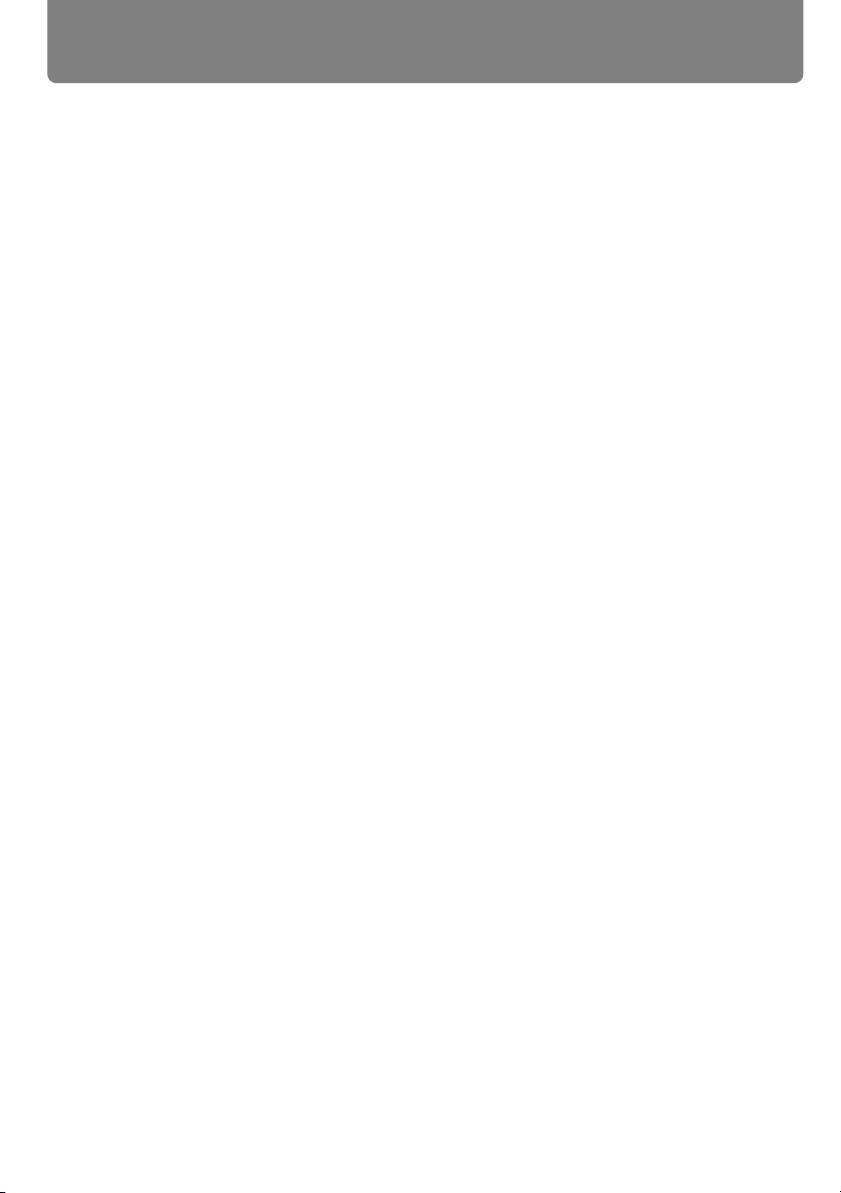
Table of Contents
Connecting to AV Equipment ................................................................................................... 52
■ Connecting to Digital Video Output Terminal (Digital Connection) ................................ 52
■ Connecting to Analog Video Output Terminal (Analog Connection) .............................. 53
■ Outputting Audio to Speakers......................................................................................... 55
Starting Projection.....................................................................................................56
■ When the Language Selection Screen Appears............................................................. 57
■ When the Password Input Screen Appears.................................................................... 58
■ When “No signal” Appears ............................................................................................. 58
■ When Notebook Computer Screen Does Not Appear .................................................... 58
■ Adjusting Image.............................................................................................................. 58
Changing Notebook Computer Screen Output......................................................................... 58
■ Turning on External Monitor Output ................................................................................ 58
Selecting an Input Signal (INPUT) ............................................................................59
■ Types of Input Signals .................................................................................................... 59
■ Selecting an Input Signal ................................................................................................ 60
Adjusting the Image...................................................................................................61
Setting the Display Resolution of the Computer....................................................................... 61
■ Windows 7.......................................................................................................................61
■ Windows Vista................................................................................................................. 61
■ Windows XP .................................................................................................................... 61
■ Mac OS X ........................................................................................................................62
AUTO PC ................................................................................................................................. 62
■ Performing the Auto PC Function.................................................................................... 62
Selecting Screen Aspect and Aspect ....................................................................................... 63
■ Selecting Screen Aspect ................................................................................................ 63
■ Selecting Aspect Ratio.................................................................................................... 69
Adjusting the Image Size.......................................................................................................... 71
Adjusting the Focus.................................................................................................................. 73
Adjusting the Image Position....................................................................................................74
■ Resetting the Position ..................................................................................................... 75
Adjusting Keystone Distortion .................................................................................................. 76
■ Resetting the Keystone Adjustment................................................................................ 77
Selecting an Image Mode ..........................................................................................78
■ Image Modes .................................................................................................................. 78
■ How to Select an Image Mode........................................................................................ 79
Turning Off the Projector .......................................................................................... 80
Useful Functions Available During a Presentation ....................................... 81
Useful Functions Available During a Presentation................................................. 82
Temporarily Blacking Out an Image ...................................................... BLANK ...................... 82
Freezing the Picture .............................................................................. FREEZE .................... 82
Adjusting the Volume ............................................................................VOL........................... 83
Muting the Sound .................................................................................. MUTE ........................ 83
Zooming an Image ................................................................................D.ZOOM.................... 84
Showing the Elapsed Time (WUX5000 / WUX4000) ............................P-TIMER ................... 85
6
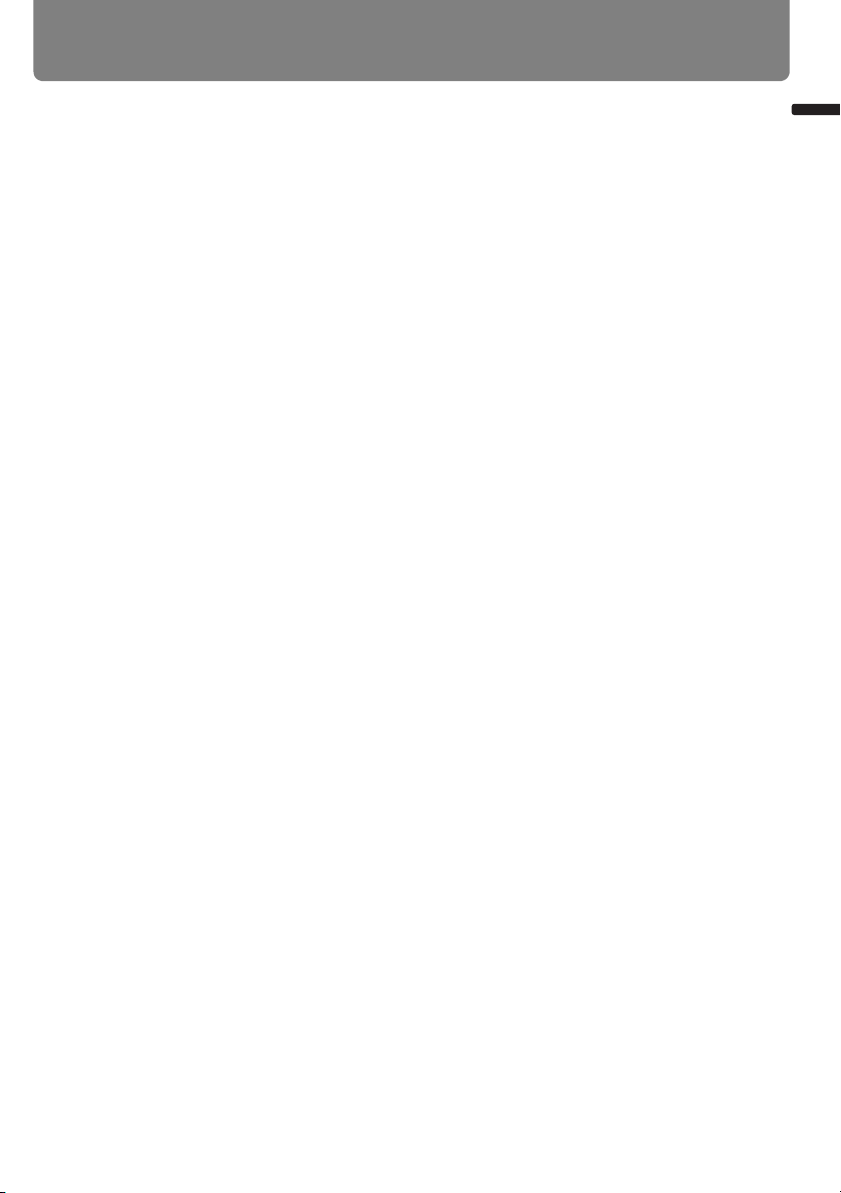
Table of Contents
Setting Functions from Menus........................................................................ 87
How to Use Menus .....................................................................................................88
■ Menu Configuration .........................................................................................................88
■ Basic Menu Operations ................................................................................................... 90
Setting Display Status ...............................................................................................93
Selecting an Image Projection Mode ........................................................................................ 93
Automatic Display Adjustment (WX6000 / SX6000) ................................................................. 94
Selecting an Input Signal Type (Analog PC) ............................................................................ 94
Selecting an Input Signal Type (Component) (WUX5000 / WUX4000) .................................... 95
Adjust Input Signal Type (Analog PC) Total Dots .....................................................................95
Adjust Input Signal Type (Analog PC) Tracking ....................................................................... 96
Adjust Input Signal Type (Analog PC) Horizontal Position .......................................................96
Adjust Input Signal Type (Analog PC) Vertical Position ........................................................... 97
Adjust Input Signal Type (Analog PC) Horizontal Pixels .......................................................... 97
Adjust Input Signal Type (Analog PC) Vertical Pixels............................................................... 98
Selecting HDMI Input Level ......................................................................................................98
HDMI Color Format...................................................................................................................99
Select HDMI Over Scan.......................................................................................................... 100
Performing Progressive Processing ....................................................................................... 101
Selecting a Menu Position ......................................................................................................102
Correcting the Screen Color ...................................................................................................103
Reversing Projection............................................................................................................... 104
No Signal Screen.................................................................................................................... 105
Screen When Blank ................................................................................................................ 106
Selecting a Logo at Startup .................................................................................................... 106
Selecting Aspect Ratio of Screen ...........................................................................................107
Adjusting Keystone Distortion (WX6000 / SX6000) ................................................................ 108
Image Shift Adjustment (WX6000 / SX6000).......................................................................... 108
Selecting an Image Quality......................................................................................109
Image Adjustment................................................................................................................... 109
Saving the Desired Image Quality ..........................................................................................110
Adjusting the Brightness ......................................................................................................... 111
Adjusting the Contrast ............................................................................................................ 112
Adjusting the Sharpness......................................................................................................... 113
Performing Gamma Correction ............................................................................................... 113
Adjusting Color ....................................................................................................................... 114
Correcting the Image According to the Ambient Light ............................................................115
Noise Reduction ..................................................................................................................... 116
Dynamic Gamma .................................................................................................................... 116
Memory Color Correction........................................................................................................117
6-axis Color Adjust (Detailed Color Adjustment) .................................................................... 117
Detailed Gamma Correction ...................................................................................................118
Table of Contents
7
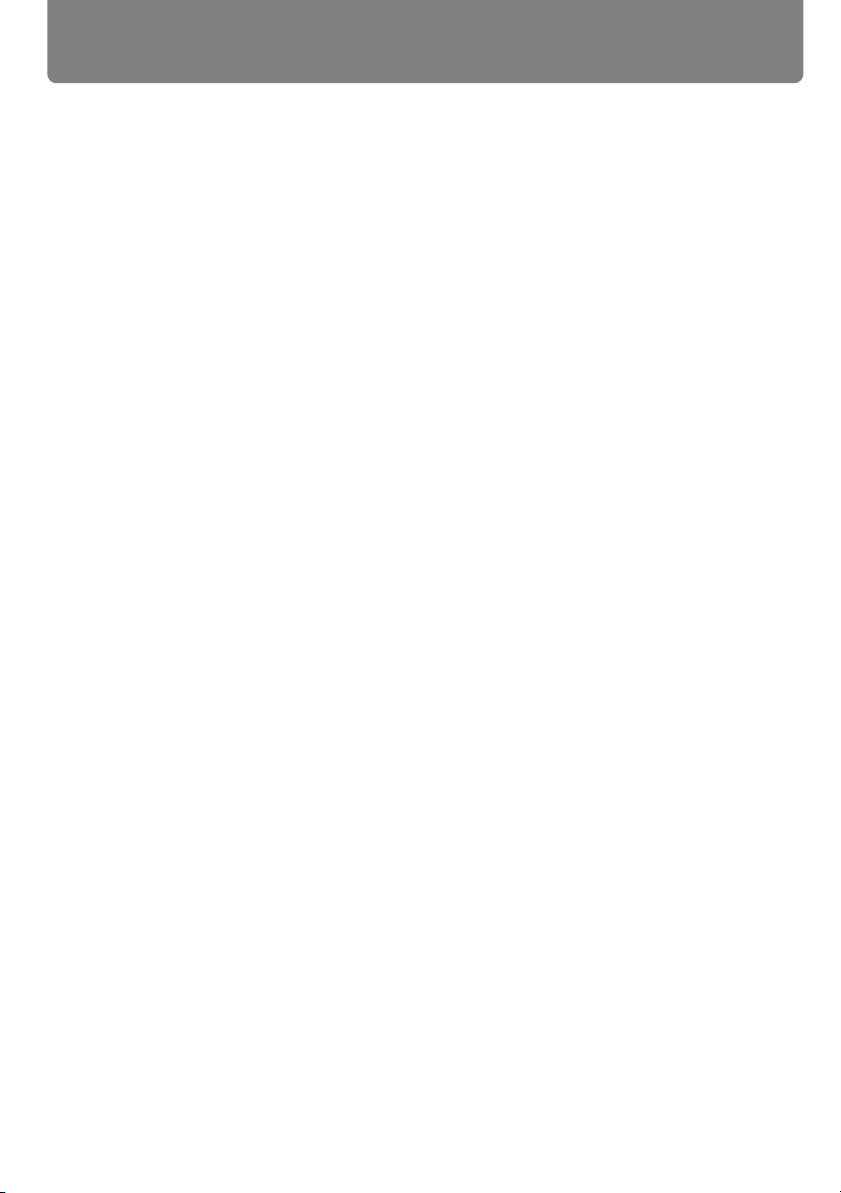
Table of Contents
Reducing the Lamp Brightness (WUX4000) .......................................................................... 119
Resetting the Image Adjustment Settings .............................................................................. 119
Setting Various Functions.......................................................................................120
Selecting the Power Management Mode ............................................................................... 120
Skip the POWER Button Operation........................................................................................ 121
Enabling / Disabling the Beep ................................................................................................ 122
Key Repeat (WX6000 / SX6000)............................................................................................ 122
Prohibiting Operations............................................................................................................ 123
Main Unit and Remote Control Channel Settings................................................................... 124
Selecting a Display Language................................................................................................ 125
Showing / Hiding the Guide Screen ....................................................................................... 126
Showing / Hiding the Input Status .......................................................................................... 127
Selecting the HDMI Input ....................................................................................................... 127
Setting a Password ................................................................................................................ 128
Registering a Password ......................................................................................................... 129
Prohibiting Operation of the Lens (WUX5000 / WUX4000).................................................... 130
Lens Shift Reset ..................................................................................................................... 131
Extending the Menu Display Time.......................................................................................... 132
Showing / Hiding the High Temperature Warning Icon .......................................................... 133
Reducing Flickering (WUX5000 / WUX4000)......................................................................... 134
Gamma Restore (WX6000 / SX6000) .................................................................................... 134
Lamp Warning Display (WX6000 / SX6000) .......................................................................... 135
Resetting the Lamp Counter .................................................................................................. 135
■ About the Display of the Lamp Counter........................................................................ 136
Filter Warning Display (WX6000 / SX6000) ........................................................................... 137
Resetting the Air Filter Counter (WX6000 / SX6000) ............................................................. 137
Displaying Test Pattern (WX6000 / SX6000) ......................................................................... 138
Selecting Audio In Terminal (WX6000 / SX6000) .................................................................. 139
Locking Installation Related Functions (WX6000 / SX6000).................................................. 139
Resetting to the Default Setting.............................................................................................. 140
Checking Projector Information .............................................................................141
Installation Manual
(Installation and Maintenance) .................... 143
Installation ...................................................................................................... 145
Installation Precautions...........................................................................................146
Precautions When Carrying the Projector .............................................................................. 146
Installation Precautions .......................................................................................................... 146
Precautions When Carrying and Transporting the Projector.................................................. 146
■ When using mounted on the ceiling ............................................................................. 148
8
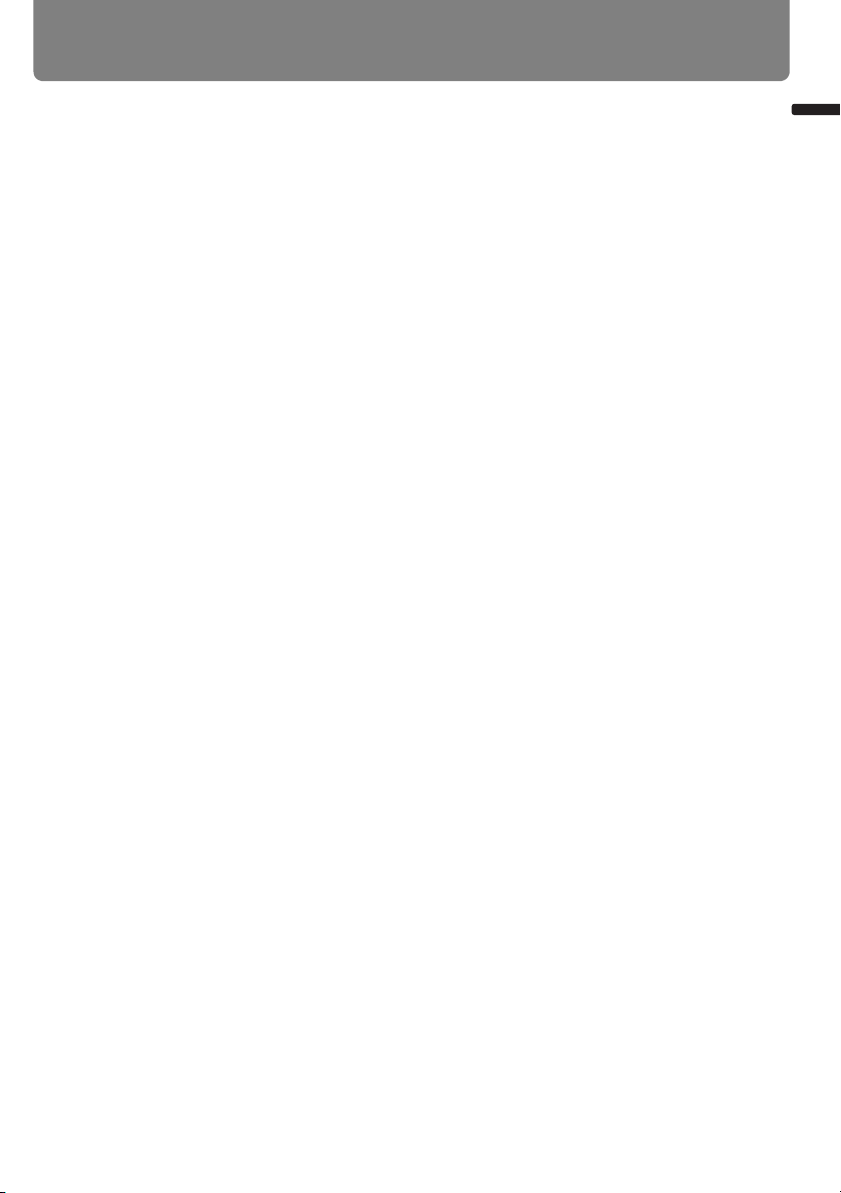
Table of Contents
■ Install facing in the correct direction .............................................................................148
Installation Procedure..............................................................................................149
Selecting the Projection Method and Installation Location .................................150
■ Ceiling Mounting or Rear Projection.............................................................................. 150
■ Adjusting the projection position when installed on the floor ........................................ 150
Installing / Removing the Lens Unit .......................................................................151
■ Installing the Lens Unit .................................................................................................. 151
■ Removing the Lens Unit ................................................................................................ 155
Setting Up the Projector ..........................................................................................156
■ Positioning the Projector in Front of the Screen ............................................................ 156
■ Relationship Between Image Size and Projecting Distance .........................................156
■ Lens Shift Function ........................................................................................................160
Connecting to AV Equipment..................................................................................162
■ Connectable Equipment and Input Terminals............................................................... 162
■ Connection Terminal and Connection Cable ................................................................ 164
Connecting to a Network ............................................................................... 165
Preparing the Remote Control ................................................................................166
Connection Methods............................................................................................................... 166
Setting an IP Address ............................................................................................................. 167
■ Windows 7 ..................................................................................................................... 167
■ Windows Vista ............................................................................................................... 168
■ Windows XP................................................................................................................... 169
■ Mac OS X....................................................................................................................... 170
■ Resetting the IP Address Setting of the Computer........................................................ 170
Network Settings on the Projector .........................................................................171
Locking the Network Settings .................................................................................................171
Turning the Network Function On / Off ................................................................................... 172
Setting a Network Password................................................................................................... 173
Registering a Network Password............................................................................................ 173
Turning the PJLink Function On / Off ..................................................................................... 174
Turning DHCP Function On / Off ............................................................................................ 175
TCP / IP Setting ...................................................................................................................... 175
Initializing Network Settings.................................................................................................... 176
Configuring the Network From the Computer.......................................................177
■ Displaying and Configuring the Network Configuration Screen.................................... 177
■ Resetting to Factory Defaults ........................................................................................ 180
■ Setting Errors ................................................................................................................. 180
Setting Up the Network............................................................................................182
■ Setting Basic Information [Network] .............................................................................. 182
■ Setting Up Email [Mail] .................................................................................................. 183
■ Mail Authentication Settings [Mail auth] ........................................................................ 184
■ Sending a Test Mail [Send test mail]............................................................................. 185
■ SNMP Settings [SNMP] ................................................................................................. 185
■ Setting Projector Information [Projector info.]................................................................ 186
■ Setting PJLink [PJLink] .................................................................................................. 187
Table of Contents
9
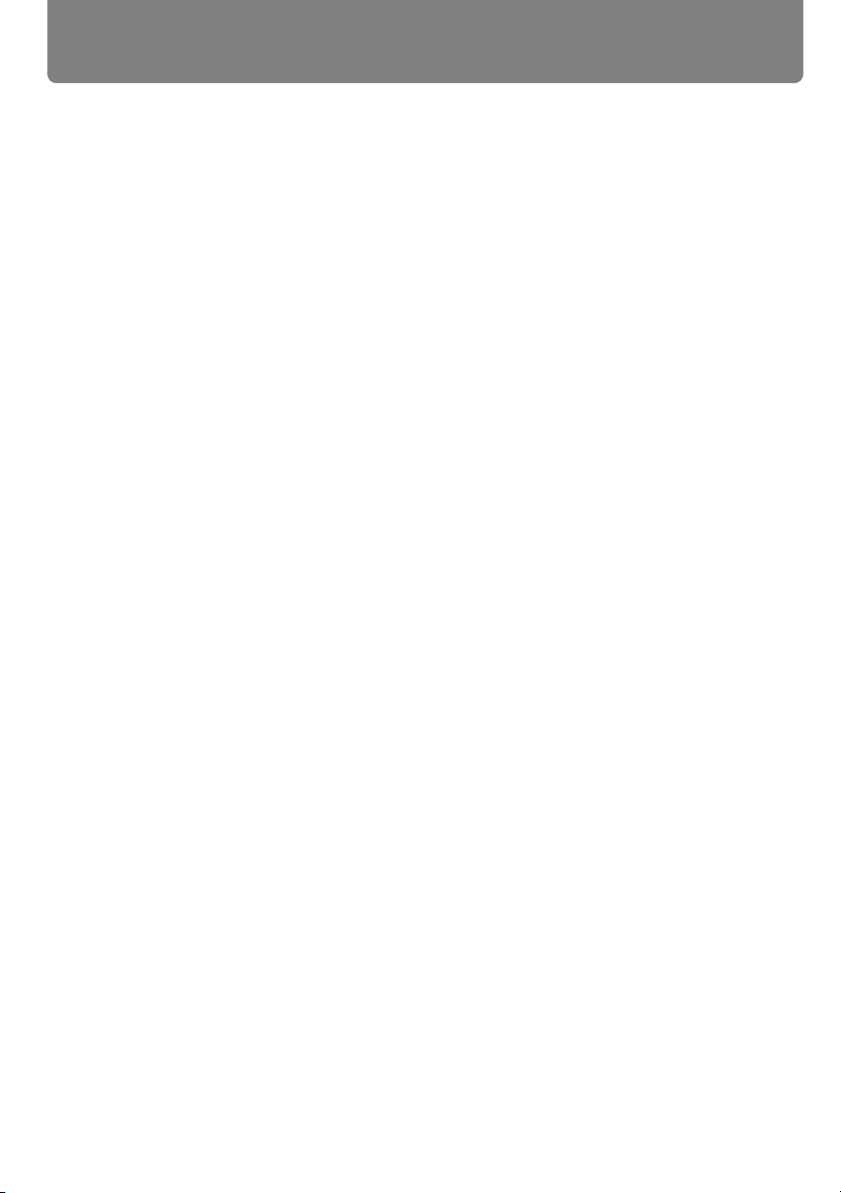
Table of Contents
Controlling the Projector from a Computer........................................................... 188
Error Mail .................................................................................................................. 190
Maintenance ................................................................................................... 191
Cleaning the Projector............................................................................................. 192
Cleaning and Replacing the Air Filter .................................................................... 193
Replacing the Air Filter ........................................................................................................... 193
Cleaning the Air Filter............................................................................................................. 194
Replacing the Lamp.................................................................................................195
Replacement Lamp ................................................................................................................196
Replacing the Lamp ............................................................................................................... 196
Appendix ....................................................... 199
Appendix......................................................................................................... 201
Troubleshooting.......................................................................................................202
LED Indicator Meanings ......................................................................................................... 202
Symptoms and Solutions........................................................................................................ 203
■ You Cannot Turn on the Projector................................................................................. 203
■ You Cannot Project an Image from the Projector ......................................................... 203
■ There is no Sound ......................................................................................................... 204
■ The Projected Image Is Blurred .................................................................................... 205
■ You Cannot Project an Image Appropriately ................................................................ 205
■ The Projector Power Turns Off ...................................................................................... 205
■ You Cannot Operate the Remote Control ..................................................................... 206
Relationship between Aspect and Screen Aspect................................................207
WUX5000 / WUX4000............................................................................................................ 207
■ When the image is projected on a 16:10 screen .......................................................... 207
■ When the image is projected on a 16:9 screen ............................................................ 208
■ When the image is projected on a 4:3 screen .............................................................. 208
■ When projecting on a 16:10 screen in the aspect ratio of the connected device ........ 209
■ When projecting on a 16:9 screen in the aspect ratio of the connected device .......... 209
■ When projecting on a 4:3 screen in the aspect ratio of the connected device ............ 210
WX6000.................................................................................................................................. 210
■ When the image is projected on a 16:10 screen .......................................................... 210
■ When the image is projected on a 16:9 screen ............................................................ 211
■ When the image is projected on a 4:3 screen .............................................................. 211
■ When projecting on a 16:10 screen in the aspect ratio of the connected device ........ 212
■ When projecting on a 16:9 screen in the aspect ratio of the connected device .......... 212
■ When projecting on a 4:3 screen in the aspect ratio of the connected device ............ 213
SX6000................................................................................................................................... 213
■ When the image is projected on a 4:3 screen .............................................................. 213
■ When the image is projected on a 16:10 screen .......................................................... 214
■ When the image is projected on a 16:9 screen ............................................................ 214
■ When projecting on a 4:3 screen in the aspect ratio of the connected device ............ 215
10

Table of Contents
■ When projecting on a 16:10 screen in the aspect ratio of the connected device......... 215
■ When projecting on a 16:9 screen in the aspect ratio of the connected device........... 216
Displayed Test Patterns...........................................................................................217
Supported Signal Types ..........................................................................................218
Product Specifications ............................................................................................219
■ Projector ........................................................................................................................ 219
■ Remote control .............................................................................................................. 221
■ Specification of Each Lens Unit (Option) ...................................................................... 221
■ External View ................................................................................................................. 223
■ ANALOG PC (WUX5000 / WUX4000), ANALOG PC-1 (WX6000 / SX6000) /
COMPONENT IN Terminal ................................................................................................223
■ Service Port (CONTROL)............................................................................................... 224
Index ..........................................................................................................................228
Menu Configuration ................................................................................................232
Table of Contents
11
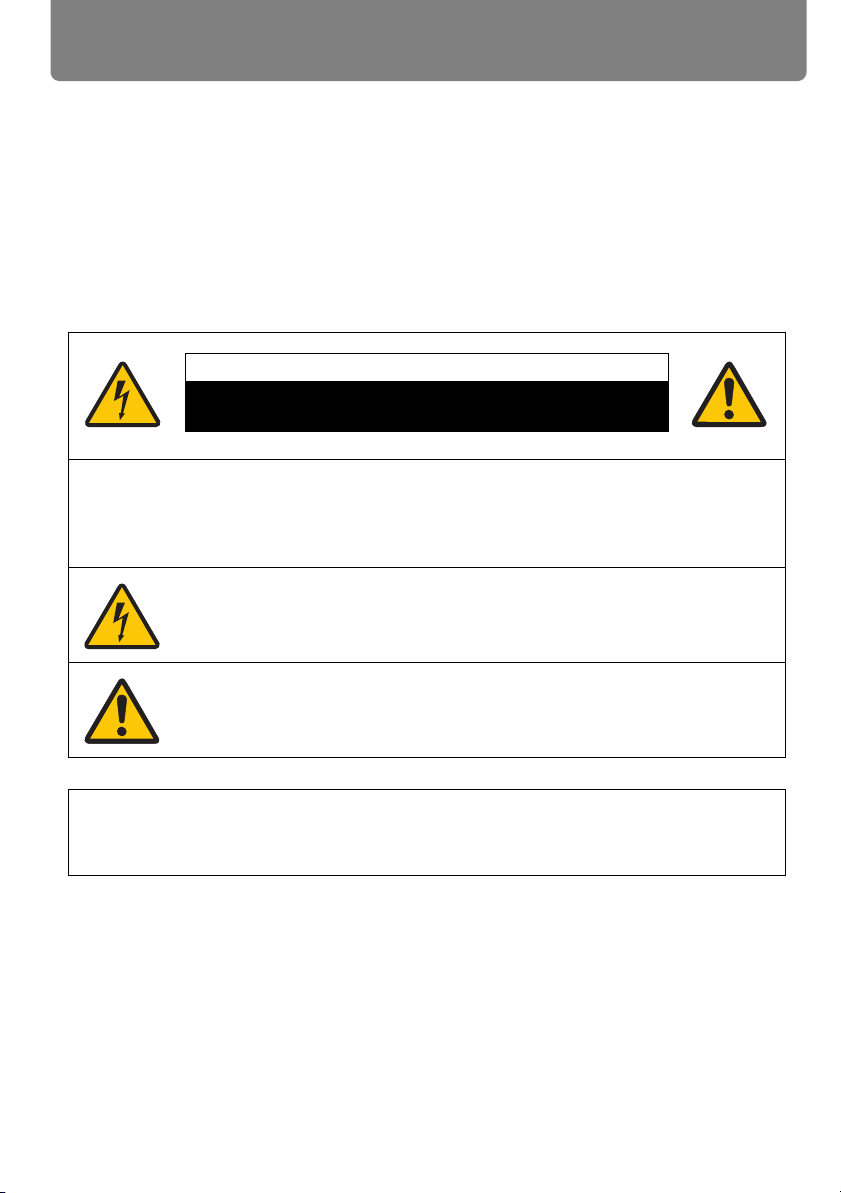
Safety Instructions
CAUTION
RISK OF ELECTRIC SHOCK
DO NOT OPEN
Before installing and operating the projector, read this manual thoroughly.
This projector provides many convenient features and functions. Operating the projector
properly enables you to manage those features and maintain it in good condition for
many years to come.
Improper operation may result in not only shortening the product life, but also malfunctions, fire hazards, or other accidents.
If your projector does not seem to be operating properly, read this manual again, check
operations and cable connections, and try the solutions in the “Troubleshooting” section
in the back of this manual. If the problem still persists, contact the Canon Customer Support Center.
CAUTION: TO REDUCE THE RISK OF ELECTRIC SHOCK, DO NOT REMOVE
COVER (OR BACK). NO USER-SERVICEABLE PARTS INSIDE
EXCEPT LAMP REPLACEMENT. REFER SERVICING TO QUALIFIED
SERVICE PERSONNEL.
THIS SYMBOL INDICATES THAT DANGEROUS VOLTAGE CONSTITUTING A RISK OF ELECTRIC SHOCK IS PRESENT WITHIN THIS UNIT.
THIS SYMBOL INDICATES THAT THERE ARE IMPORTANT OPERATING
AND MAINTENANCE INSTRUCTIONS FOR THIS UNIT IN THE OWNER’S
MANUAL.
CAUTION
Not for use in a computer room as defined in the Standard for the Protection of Electronic Computer / Data Processing Equipment, ANSI / NFPA 75.
12
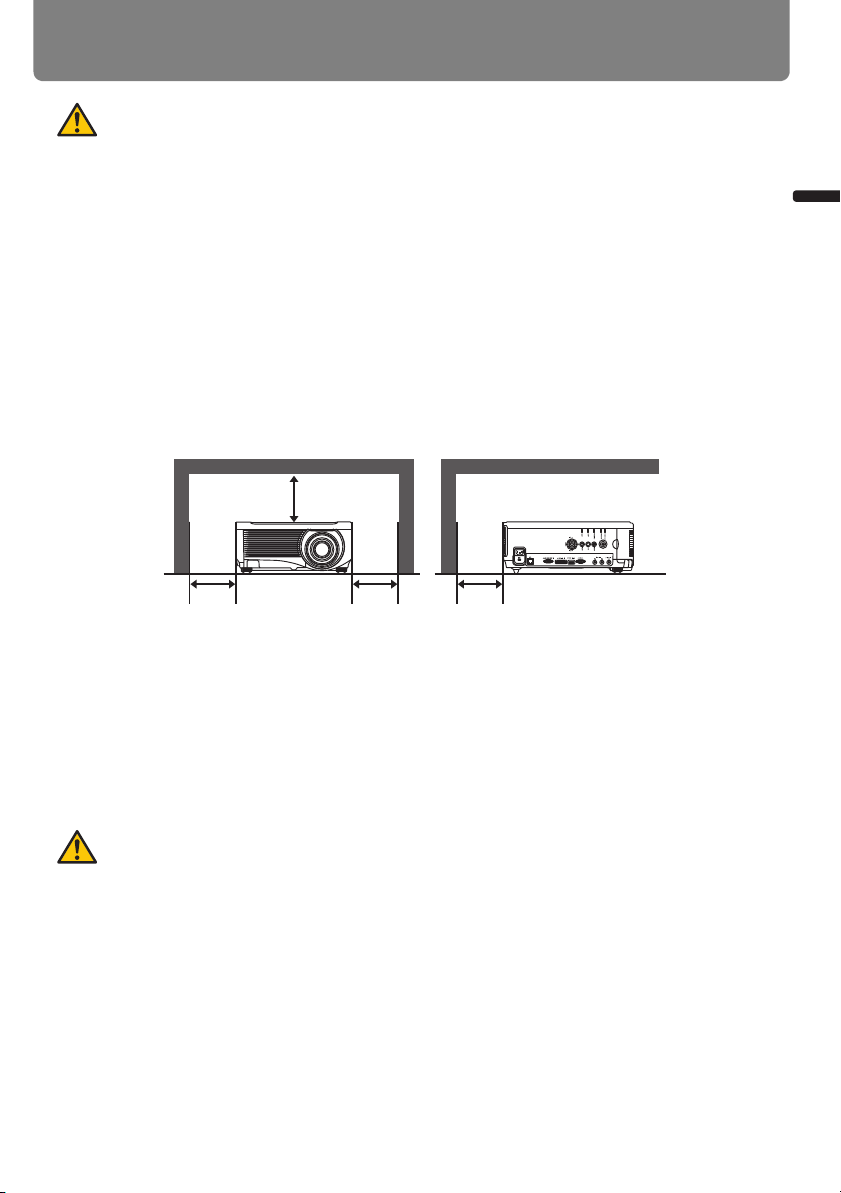
Safety Instructions
SIDE and TOP REAR
50 cm (1.6')
50 cm (1.6')
50 cm (1.6')
50 cm (1.6')
Safety Precautions
WARNING:
• THIS APPARATUS MUST BE GROUNDED.
• TO REDUCE THE RISK OF FIRE OR ELECTRIC SHOCK, DO NOT EXPOSE THIS
APPLIANCE TO RAIN OR MOISTURE.
• This projector produces intense light from the projection lens. Do not stare directly into
the lens, otherwise eye damage could result. Be especially careful that children do not
stare directly into the beam.
• Install the projector in a proper position. Otherwise it may result in a fire hazard.
• Allowing the proper amount of space on the top, sides, and rear of the projector cabinet
is critical for proper air circulation and cooling of the unit. The diagrams shown here
indicates the minimum space required. If the projector is to be built into a compartment
or similarly enclosed, these minimum distances must be maintained.
Safety Instructions
• Do not cover the ventilation slots on the projector. Heat build-up can reduce the service
life of your projector, and can also be dangerous.
• If the projector is unused for an extended time, unplug the projector from the power outlet.
• Do not project the same image for a long time.
An afterimage may remain on the LCD panels due to the characteristics of the panels of
the projector.
CAUTION ON HANGING FROM THE CEILING
When hanging the projector from the ceiling, clean the air intake vents and top of the projector periodically with a vacuum cleaner. If you leave the projector unclean for a long
time, the cooling fans can be clogged with dust, and it may cause a breakdown or a
disaster.
DO NOT SET THE PROJECTOR IN GREASY, WET, OR SMOKY CONDITIONS SUCH
AS IN A KITCHEN TO PREVENT A BREAKDOWN OR A DISASTER. IF THE PROJECTOR COMES IN CONTACT WITH OIL OR CHEMICALS, IT MAY BECOME DETERIORATED.
13
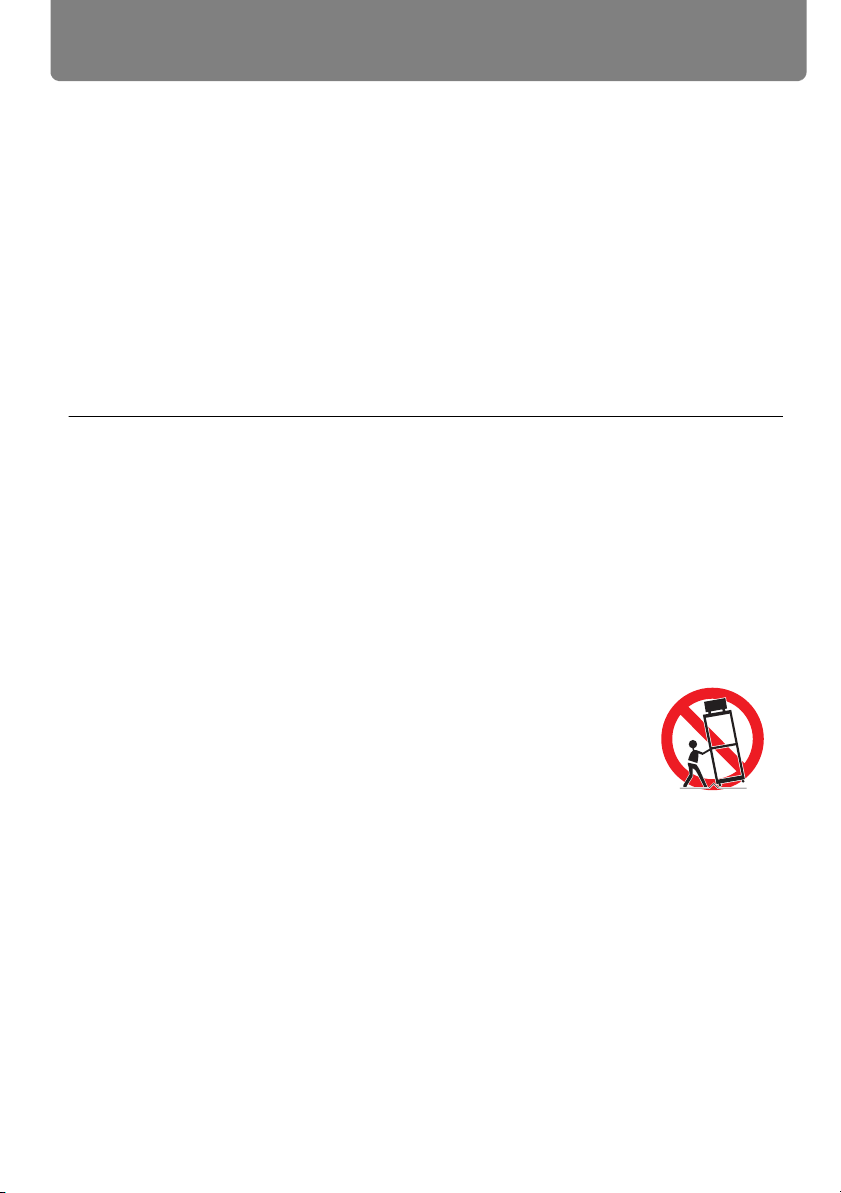
Safety Instructions
■ READ AND KEEP THIS OWNER’S MANUAL FOR LATER USE.
All the safety and operating instructions should be read before beginning to operate the
product.
Read all of the instructions given here and retain them for later use. Unplug this projector
from the AC power supply before cleaning. Do not use liquid or aerosol cleaners on the
projector. Use a damp cloth for cleaning.
Follow all warnings and instructions marked on the projector.
For added protection of the projector during a lightning storm, or when it is left unattended or unused for long periods of time, unplug it from the wall outlet. This will prevent
damage due to lightning and power surges.
Do not expose this unit to rain or use near water... for example, in a wet basement, near a
swimming pool, etc...
Do not use attachments not recommended by the manufacturer as they may result in hazards.
Do not place this projector on an unstable cart, stand, or table. The projector may fall,
causing serious injury to a child or adult, and serious damage to the projector. Use only
with a cart or stand recommended by the manufacturer, or sold with the projector. Wall or
shelf mounting should be carried out in accordance with the manufacturer’s directions,
and should use a mounting kit approved by the manufacturers.
An appliance and cart combination should be moved with care.
Sudden stops, excessive force, and uneven surfaces may cause the
appliance and cart combination to overturn.
Slots and openings in the rear and front of the cabinet are provided for
ventilation, to insure reliable operation of the equipment and to protect
it from overheating.
The openings should never be covered with cloth or other materials, and the bottom
opening should not be blocked by placing the projector on a bed, sofa, rug, or other similar surface. This projector should never be placed near or over a radiator or heat register.
This projector should not be placed in a built-in installation such as a book case unless
proper ventilation is provided.
14
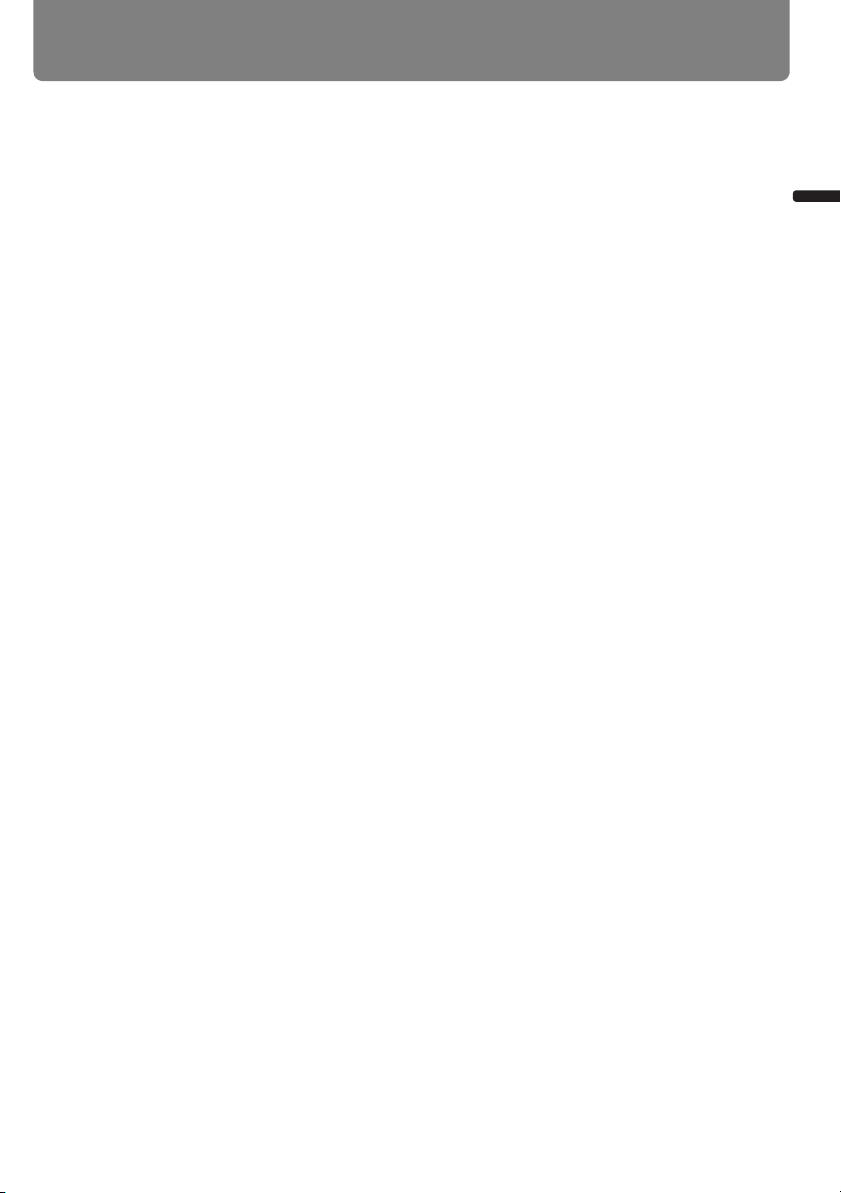
Safety Instructions
Never push objects of any kind into this projector through cabinet slots as they may touch
dangerous voltage points or short out parts that could result in a fire or electric shock.
Never spill liquid of any kind onto the projector.
Do not install the projector near the ventilation duct of air-conditioning equipment.
This projector should be operated using only the type of power source indicated on the
marking label. If you are not sure of the type of power supplied, contact the Canon Customer Support Center or local power company.
Do not overload wall outlets and extension cords as this can result in fire or electric shock.
Do not allow anything to rest on the power cord. Do not locate this projector where the
cord may be damaged by people walking on it.
Do not attempt to service this projector yourself as opening or removing covers may
expose you to dangerous voltages or other hazards. Refer all servicing to qualified service personnel.
Unplug this projector from the wall outlet and refer servicing to qualified service personnel under the following conditions:
a. When the power cord or plug is damaged or frayed.
b. If liquid has been spilled into the projector.
c. If the projector has been exposed to rain or water.
d. If the projector does not operate normally after following the operating instructions.
Adjust only those controls that are covered in the operating instructions as improper
adjustment of other controls may result in damage and will often require extensive work
by a qualified technician to restore the projector to normal operating condition.
e. If the projector has been dropped or the cabinet has been damaged.
f. When the projector exhibits a distinct change in performance-this indicates a need for
servicing.
Safety Instructions
When replacement parts are required, be sure the service technician uses replacement
parts specified by the manufacturer that have the same characteristics as the original
parts. Unauthorized substitutions may result in fire, electric shock, or injury.
Upon completion of any service or repairs to this projector, ask the service technician to
perform routine safety checks to determine that the projector is in safe operating condition.
15
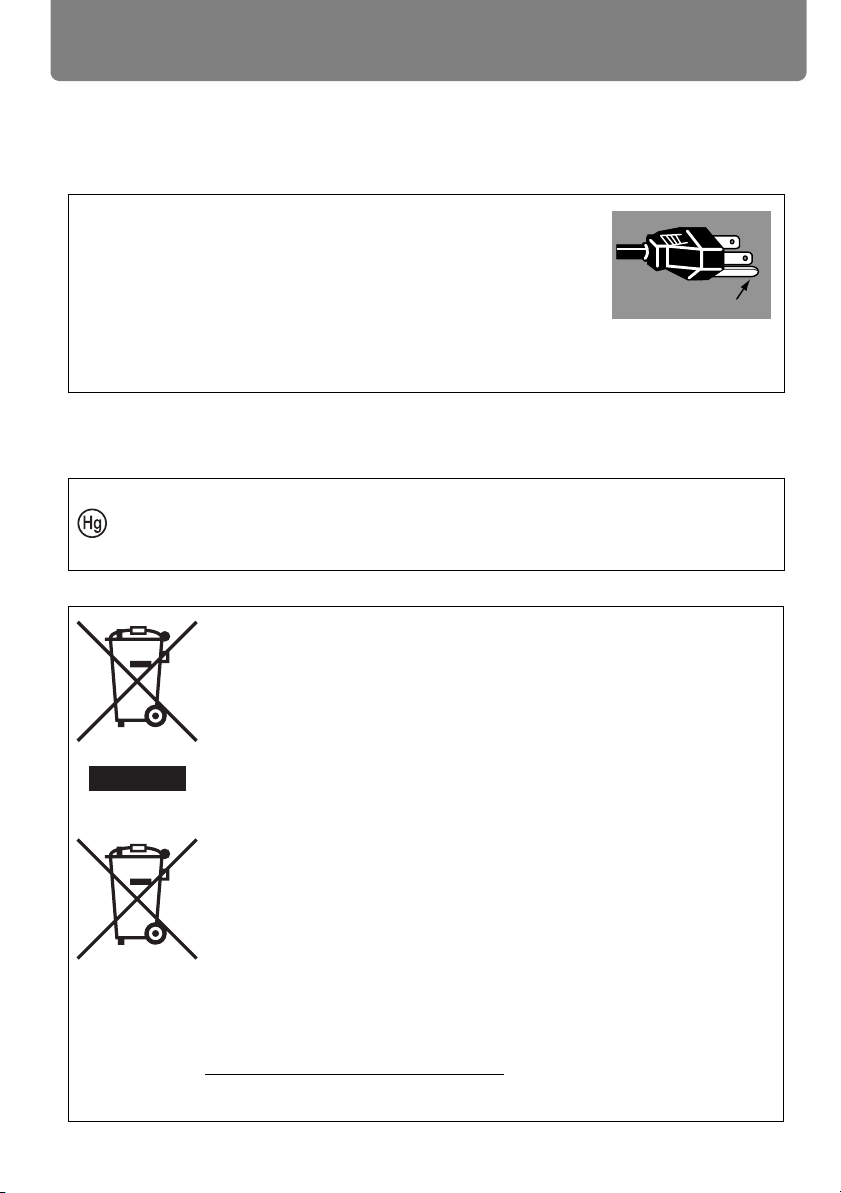
Safety Instructions
Ground
AC Power Cord Requirement
The AC Power Cord supplied with this projector meets the requirements for use in the
country you purchased it.
AC Power Cord for the United States and Canada:
The AC Power Cord used in the United States and Canada is
listed by the Underwriters Laboratories (UL) and certified by the
Canadian Standard Association (CSA).
The AC Power Cord has a grounding-type AC line plug. This is a
safety feature to ensure the plug fits into the power outlet. Do not
try to tamper with this safety feature. Should you be unable to
insert the plug into the outlet, contact your electrician.
THE SOCKET-OUTLET SHOULD BE INSTALLED NEAR THE EQUIPMENT AND EASILY ACCESSIBLE.
NOTE FOR CUSTOMERS IN THE US
LAMP(S) INSIDE THIS PRODUCT CONTAIN MERCURY AND MUST BE RECYCLED
OR DISPOSED OF ACCORDING TO LOCAL, STATE OR FEDERAL LAWS.
European Union (and EEA) only.
These symbols indicate that this product is not to be disposed of with
your household waste, according to the WEEE Directive (2002/96/EC),
the Battery Directive (2006/66/EC) and / or your national laws implementing those Directives. If a chemical symbol is printed beneath the
symbol shown above, in accordance with the Battery Directive, this
indicates that a heavy metal (Hg = Mercury, Cd = Cadmium, Pb =
Lead) is present in this battery or accumulator at a concentration above
an applicable threshold specified in the Battery Directive. This product
should be handed over to a designated collection point, e.g., on an
authorized one-for-one basis when you buy a new similar product or to
an authorized collection site for recycling waste electrical and electronic equipment (EEE) and batteries and accumulators. Improper handling of this type of waste could have a possible impact on the
environment and human health due to potentially hazardous substances that are generally associated with EEE. Your cooperation in the
correct disposal of this product will contribute to the effective usage of
natural resources. For more information about the recycling of this
product, please contact your local city office, waste authority, approved
scheme or your household waste disposal service or visit
www.canon-europe.com/environment
(EEA: Norway, Iceland and Liechtenstein)
.
16
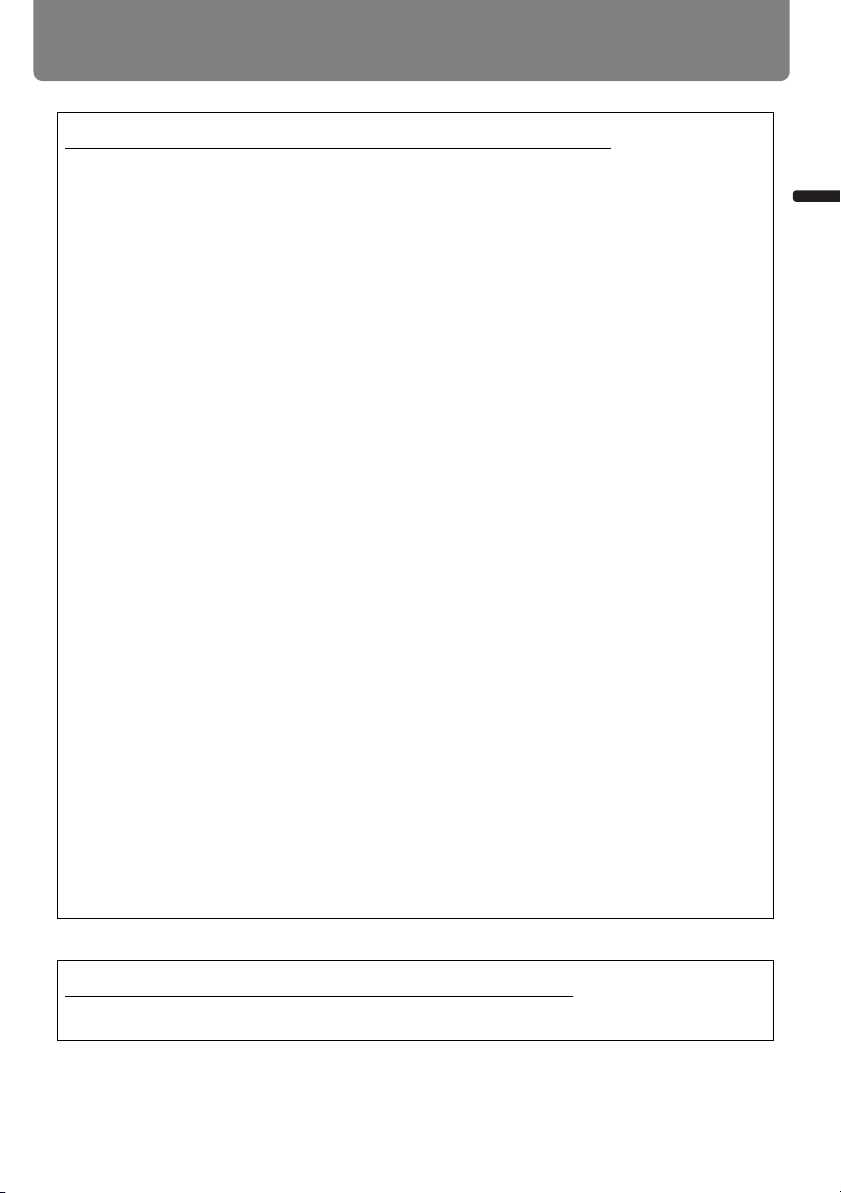
Safety Instructions
Federal Communication Commission Notice
Multimedia Projector, Model: WUX5000 / WUX4000 / WX6000 / SX6000
This device complies with Part 15 of the FCC Rules. Operation is subject to the following
two conditions:
(1) This device may not cause harmful interference, and
(2) this device must accept any interference received, including interference that may
cause undesired operation.
Note: This equipment has been tested and found to comply with the limits for a Class B
digital device, pursuant to Part 15 of the FCC Rules. These limits are designed to provide reasonable protection against harmful interference in a residential installation. This
equipment generates, uses and can radiate radio frequency energy and, if not installed
and used in accordance with the instructions, may cause harmful interference to radio
communications. However, there is no guarantee that interference will not occur in a
particular installation. If this equipment does cause harmful interference to radio or television reception, which can be determined by turning the equipment off and on, the
user is encouraged to try to correct the interference by one or more of the following
measures:
• Reorient or relocate the receiving antenna.
• Increase the separation between the equipment and receiver.
• Connect the equipment into an outlet on a circuit different from that to which the
receiver is connected.
• Consult the dealer or an experienced radio / TV technician for help.
Safety Instructions
The cable with a ferrite core provided with the projector must be used with this equipment in order to comply with Class B limits in Subpart B of Part 15 of the FCC rules.
Use of a shielded cable is required to comply with class B limits in Subpart B of Part 15
of FCC Rules.
Do not make any changes or modifications to the equipment unless otherwise specified
in the instructions. If such changes or modifications should be made, you could be
required to stop operation of the equipment.
Canon U.S.A. Inc.
One Canon Plaza, Lake Success, NY 11042-1198, U.S.A.
Tel No. (516) 328-5600
Canadian Radio Interference Regulations
This Class B digital apparatus complies with Canadian ICES-003.
17
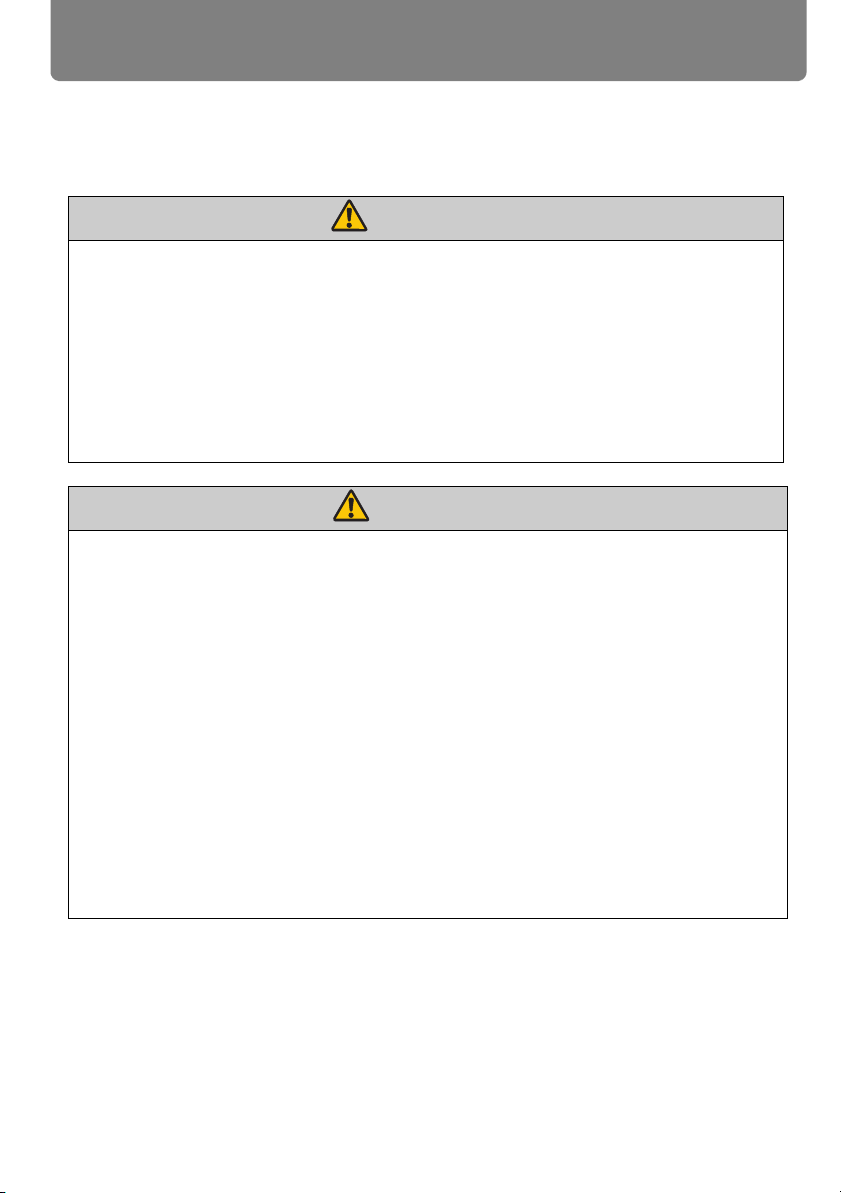
Safety Instructions
Warning
Warning
Precautions for Use
As this section contains important safety-related information, be sure to read the following
carefully beforehand in order to use your projector correctly and safely.
If the following situations occur, turn the power off, remove the power plug from the
power outlet and contact the Canon Customer Support Center. Failure to do so could
cause a fire or result in an electric shock.
• If smoke is emitted
• If an unusual smell or noise is emitted
• If a loud noise is heard and the lamp turns off
• If water or other liquid has entered the projector
• If metal or any other foreign material has entered the projector
• If the projector is knocked over or dropped and the cabinet is damaged
Pay attention to the following points for handling the power cord. Failing to pay attention to these points could cause a fire, electric shock or personal injury.
• Do not place any objects on the power cord and do not allow it to become trapped
under the projector. The power cord may be damaged.
• Do not cover the power cord with a carpet.
• Do not excessively bend, twist, pull or make modifications to the power cord.
• Keep the power cord away from heaters and other sources of heat.
• Do not use the power cord when it is bent finely, coiled or bundled.
• Do not use a damaged power cord. If your power cord is damaged, contact the
Canon Customer Support Center.
• Do not use any power cord other than the type that is included with this projector.
• Be sure to connect the ground wire of the power cord to ground. Failure to do so
could result in an electric shock.
• Be sure to connect the ground wire before connecting the power plug to the outlet.
Also when you disconnect the ground wire, be sure to unplug the power plug from
the outlet beforehand.
18
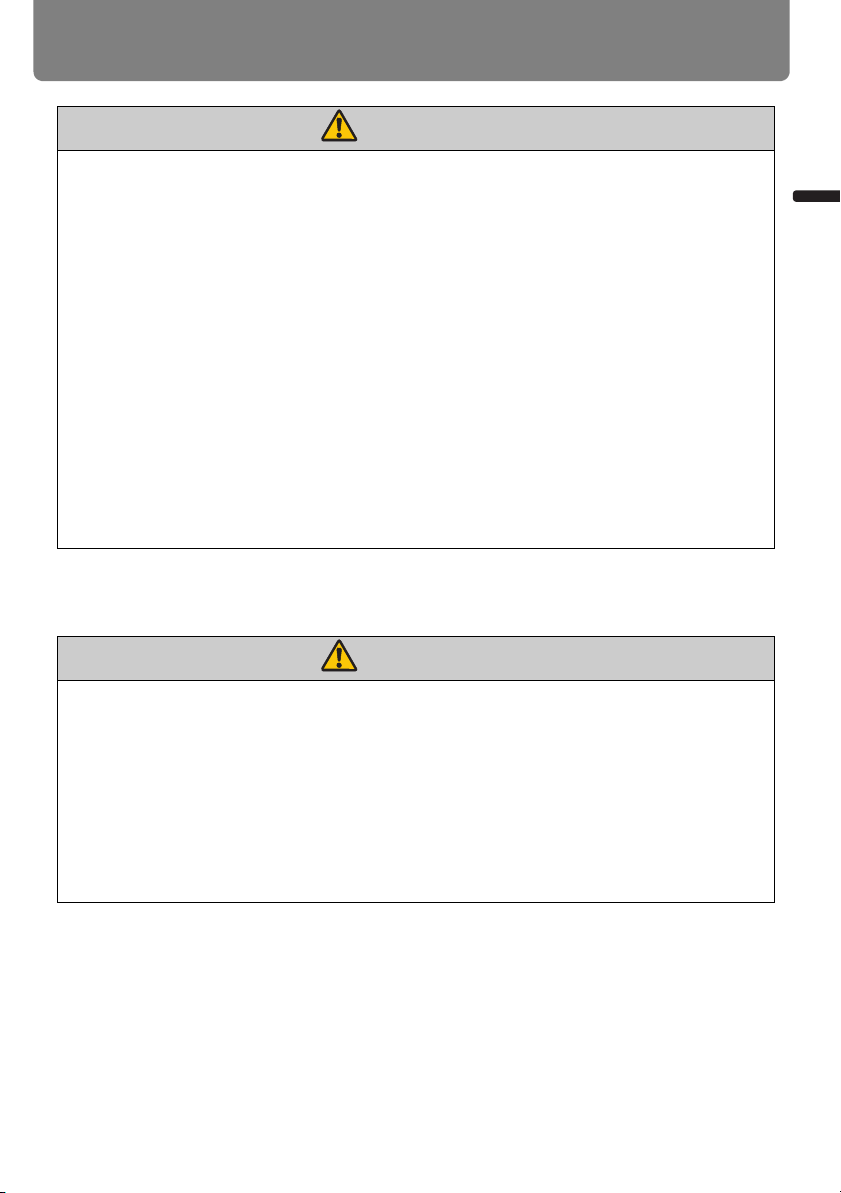
Safety Instructions
Warning
Warning
Pay attention to the following points regarding the power source, power plug and handling of the connector. Failure to do so could result in a fire, electric shock or personal
injury.
• Do not use any power source with a voltage other than the voltage indicated (AC 100
– 240 V).
• Do not pull the power cord and be sure to hold the power plug or connector when
removing. The cord could be damaged as a result.
• Do not insert any metal objects into the contact parts of the power plug or connector.
• Remove the power plug from the outlet before performing cleaning or maintenance
of the projector.
• Do not remove the power plug or connector with wet hands.
• Insert the power plug and connector securely up to the base. Additionally, do not
use a damaged power plug or an outlet that is loose.
• If using an extension cord attached to the outlet, make sure that the total electric
power consumption of connected devices does not exceed the rated capacity.
• Periodically inspect the power plug and outlet and remove any dust or dirt from
between the plug and the outlet.
Precautions for Installation
Safety Instructions
Pay attention to the following points regarding installation and handling of the projector.
Failure to do so may cause a fire, electric shock or personal injury.
• Do not use the projector in a bathroom or shower room.
• Do not use the projector in rain or snow, by the sea, or in close proximity to a body of
water.
• Do not place containers containing a liquid on top of the projector.
• Do not place the projector in any location where it will be exposed to oily smoke or
steam, such as a kitchen work surface or table etc.
• Do not touch the projector itself, the power cord, or the cable if lightening strikes.
19
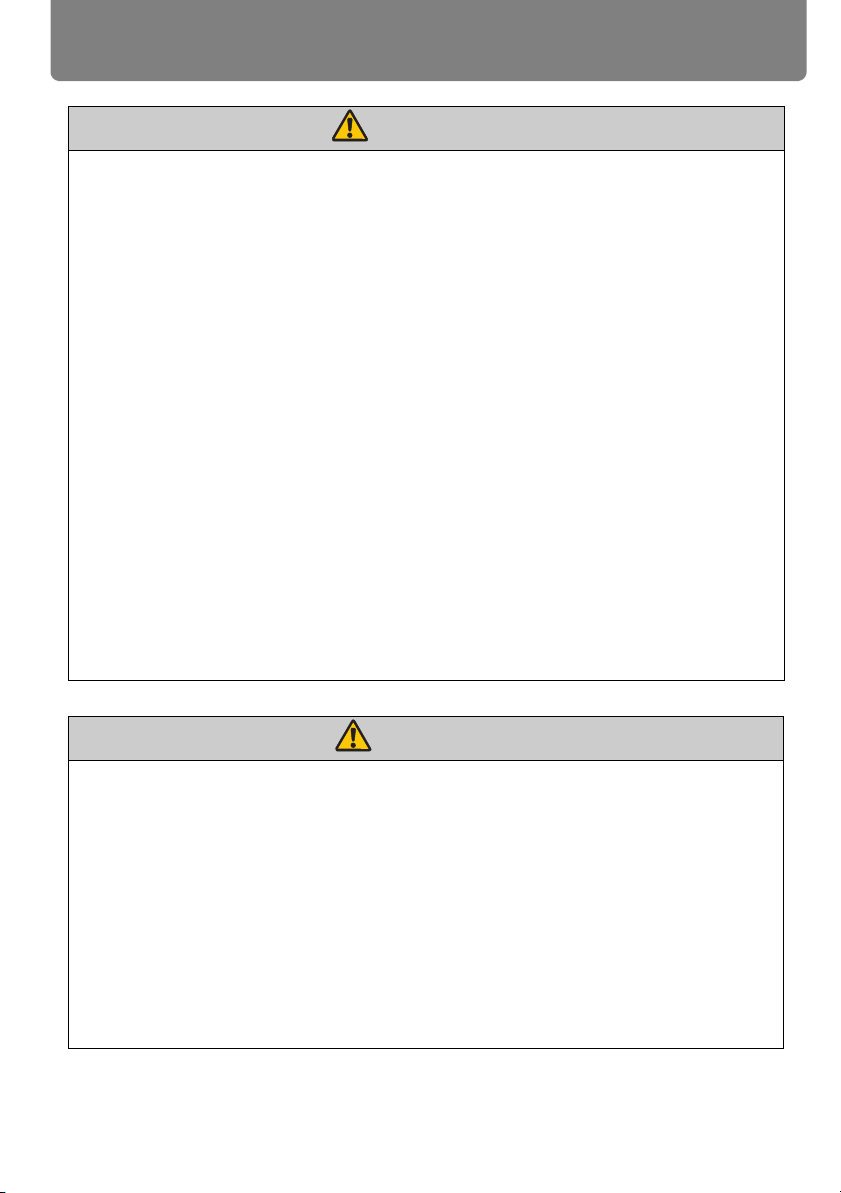
Safety Instructions
Warning
Pay attention to the following points regarding installation and handling of the projector.
Failure to do so may cause a fire, electric shock or personal injury.
• Do not move the projector until you have switched off the power, removed the power
plug from the power outlet and unplugged any other cables.
• Before installing or replacing a lens unit, make sure to remove the power plug from
the outlet. Failure to do so could result in an electric shock or injury.
• Do not remove the cabinet from the projector or disassemble it. The interior of the
projector contains high-voltage components as well as parts that are hot. These
could cause an electric shock or burn. If inspection, maintenance or repair is
required, contact the Canon Customer Support Center.
• Do not disassemble or modify the projector (including consumable parts) or the
remote control.
• Do not insert any object into vents in the projector, such as the air intake vent or
exhaust vents.
• Do not place a pressurized can in front of the exhaust vents. The pressure of the
contents of the can may increase due to heat from the exhaust vents and this could
result in an explosion.
• As strong light beams are emitted while the projector is in use, do not look directly
into the projector lens. Doing so could cause an eye injury. Pay particular attention in
preventing young children to do so.
• When giving a presentation in front of the projector while it is projecting an image,
conduct your presentation from a position where your shadow will not be cast on the
screen and where you do not feel blinded by light from the projector.
Caution
Pay attention to the following points regarding installation and handling of the projector.
• If the projector will not be used for a long period of time, be sure to remove the
power plug from the power outlet to ensure safety. Failure to do so could cause a
fire.
The temperature of the cabinet around and above the exhaust vents can become hot
•
during projector operation.
burns to the hands.
Do not touch these areas. Doing so may cause burns. Pay particular attention in preventing young children from touching these parts. Additionally, do not place any
metal objects on these areas. Due to the heat from the projector, doing so could
cause an accident or personal injury.
Touching these areas during operation could cause
20
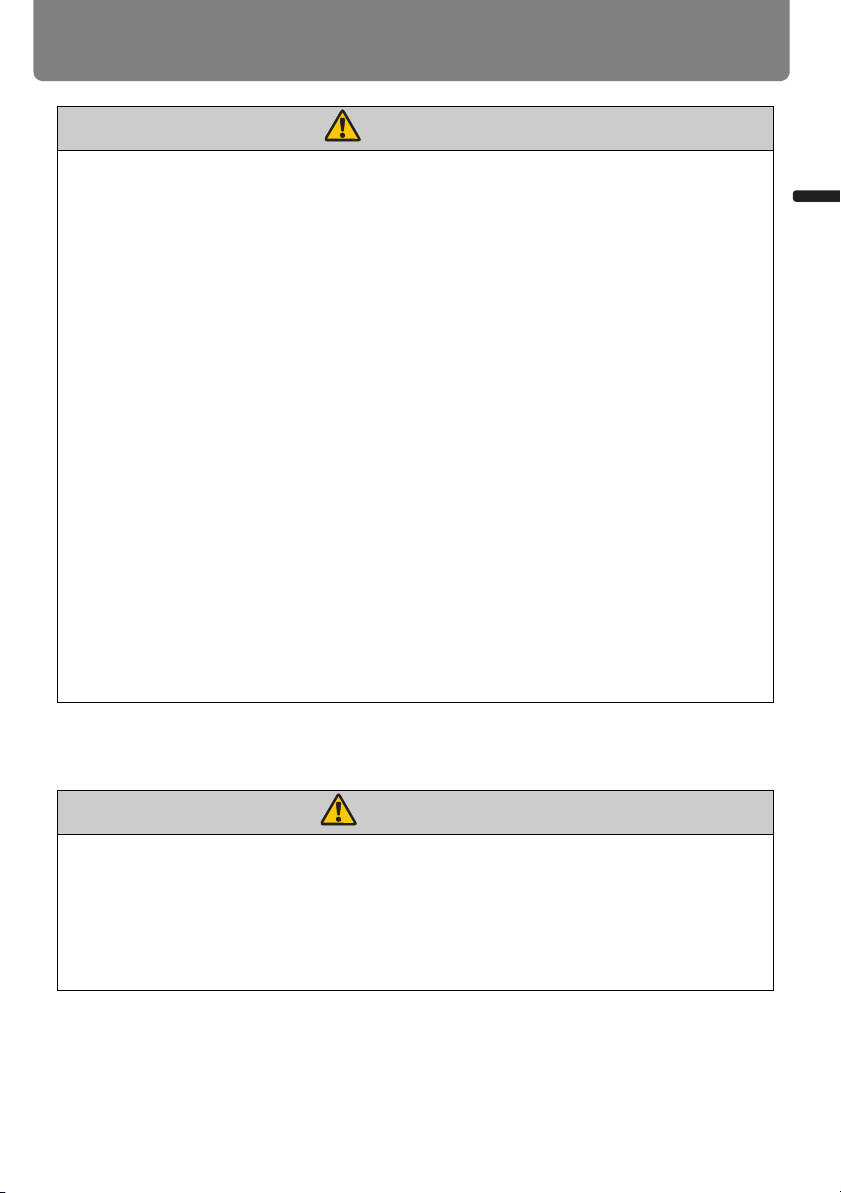
Safety Instructions
Caution
Warning
Pay attention to the following points regarding installation and handling of the projector.
• Do not place any heavy objects on top of the projector or sit / stand on it. Pay particular attention to prevent small children from doing so. The projector may be knocked
over and this could result in damage or a personal injury.
• Do not place the projector on an unstable or slanted surface. Doing so may cause
the projector to fall or be knocked over and could result in a personal injury.
• Do not place any objects in front of the lens while the projector is operating. Doing so
could cause a fire.
• When cleaning off dust or dirt from the projector lens etc., do not use any kind of
spray that is flammable. As the temperature of the lamp inside the projector is high, it
could ignite, causing a fire.
• Using the lens shift function the lens in the projector moves up / down / left / right
powered by a motor. Do not touch the lens when the lens is moving. Doing so could
cause a personal injury.
• Before replacing the lens unit, wait at least one hour after the projector is turned off
to allow the projector to cool thoroughly. Failure to do so could result in a burn or
injury.
• If the projector is used for a long period of time, dust could accumulate inside the
projector. This could cause a fire or malfunction. It is recommended that periodic
maintenance of the projector be performed. For details of maintenance costs, contact the Canon Customer Support Center.
• When hanging the projector from a ceiling, put the projector down on the floor or a
workbench before attaching or replacing the lens unit. Failure to do so could result in
parts falling off the projector and may cause an accident or personal injury.
Safety Instructions
Precautions on the lamp
When replacing the lamp, or when the lamp is damaged, pay attention to the following
points. Failure to do so could result in an electric shock or personal injury.
• Be sure to remove the power plug from the power outlet before replacing the lamp.
• When the lamp is damaged, shards of glass may be scattered inside the projector.
Contact the Canon Customer Support Center for cleaning and inspection of the projector interior and lamp replacement.
21
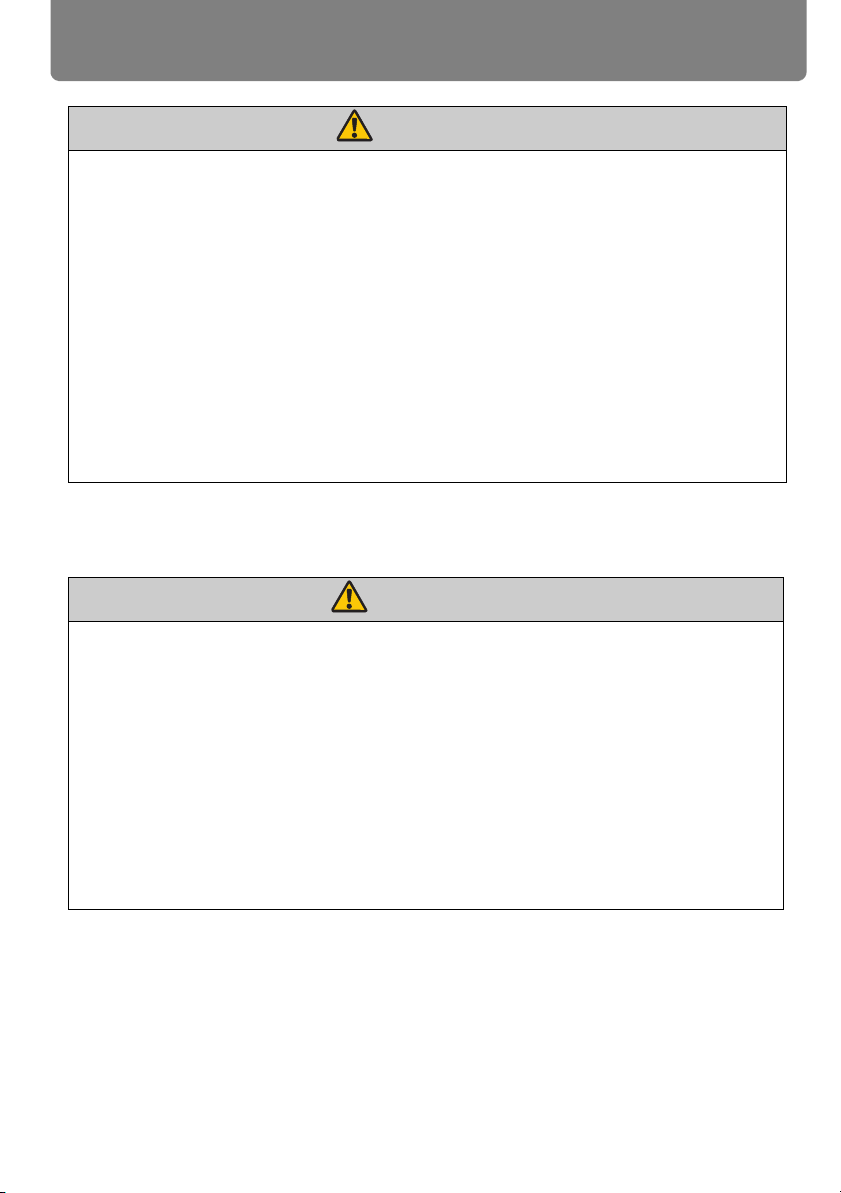
Safety Instructions
Caution
Warning
When handling the lamp, pay attention to the following points.
• Be sure not to handle the lamp immediately after it has been used. Be sure to switch
off the power and wait for approximately 1 hour for the lamp and the projector to cool
down sufficiently. Failure to do so could result in a burn or personal injury due to heat
from the lamp or projector.
• When an instruction to replace the lamp has been displayed (LAMP Indicator Displays (P39)), the possibility of the lamp breaking will increase. Replace the lamp with
a new one as soon as possible.
• If the lamp is damaged, gas inside the lamp (containing mercury) and dust may be
emitted from the exhaust vents. If this happens, immediately open the windows and
doors to provide ventilation to the room. If you inhale any gas emitted from the lamp
or it has come into contact with your eyes or mouth, consult a doctor immediately.
• When disposing of a used mercury lamp, dispose of it in the same way as a fluorescent lamp and in accordance with the local regulations where you live.
Precautions for the batteries of the remote control
Pay attention to the following points regarding handling of batteries. Failure to do so
could result in a fire or injury.
• Do not place the batteries in a fire or apply heat to, short circuit or disassemble the
batteries.
• Do not attempt to recharge the batteries that are included with the remote control.
• Remove the batteries when they have been fully used, or if they will not be used for a
long period of time.
• When replacing the batteries, replace both at the same time. Also, do not use two
batteries of a different type at the same time.
• Insert the batteries in the correct + / - positions.
• If any liquid leaks from the batteries and comes into contact with skin, wash off thoroughly with water.
22
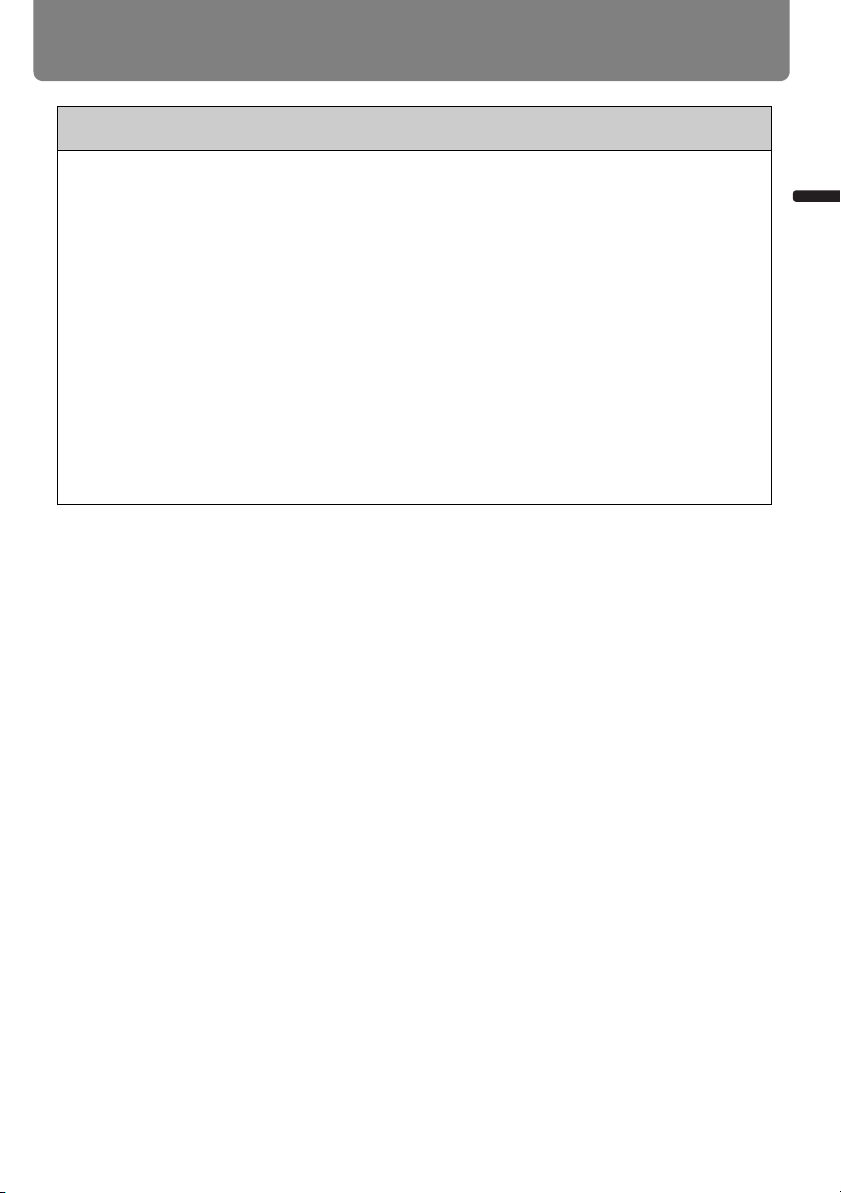
Safety Instructions
For Safe Use
Pay attention to the following points when carrying or transporting the projector.
• This projector is a precision instrument. Do not knock it over or subject it to impacts.
Doing so may cause a malfunction.
• When carrying or holding up the projector after attaching the lens unit, be sure not to
hold the lens. Doing so may cause damage to the lens unit.
• Do not reuse any packaging or shock-absorbent materials that were supplied with
the projector at the time of purchase for transporting or shipping the projector. Protection of the projector cannot be guaranteed if used packaging or shock-absorbent
materials are reused. Fragments from shock-absorbent material may also enter the
interior of the projector which could cause a malfunction.
• If transportation is necessary, the lens unit should be removed before transporting
the projector. If the projector is subjected to excessive impacts during transportation, the lens unit may be damaged. Removal and installation of the lens unit should
not be performed by the user. Be sure to have the procedure performed by a qualified technician or contact the Canon Customer Support Center.
Safety Instructions
23
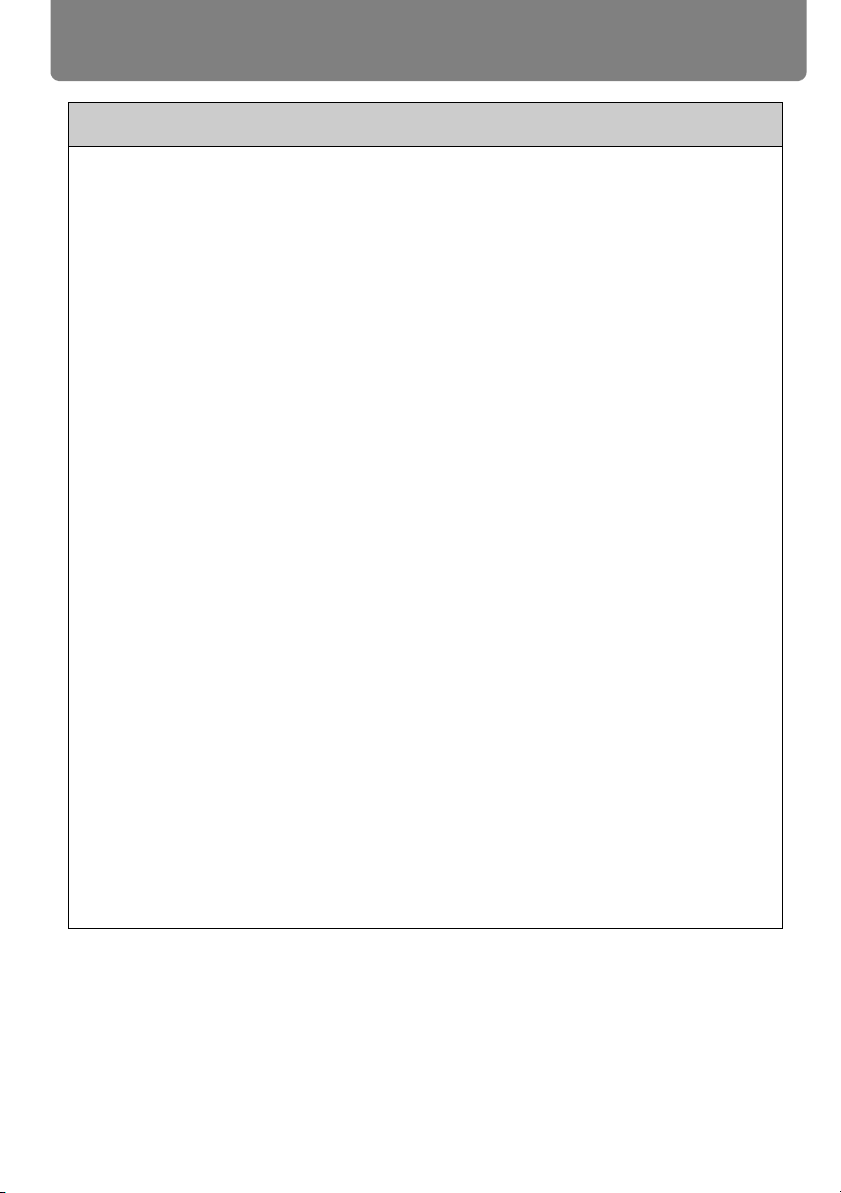
Safety Instructions
For Safe Use
Pay attention to the following points when installing or using the projector.
• Be sure to install the projector in a location where the air intake and exhaust vents
are separated from the wall by more than 50 cm (1.6'). Failure to do so could cause
a malfunction.
• Do not install the projector in a location that is damp, or where there is a lot of dust,
oily smoke or tobacco smoke. Doing so could cause contamination of optical components such as the lens and the mirror and may result in deterioration of image
quality.
• Do not touch the lens with bare hands. Doing so may result in deterioration of image
quality.
• If the projector is suddenly moved from a location where the temperature is low to a
location where the temperature is high, or if the temperature in the location where the
projector is installed increases suddenly, moisture in the air could cause condensation to form on the projector lens or mirror. This may cause a blurred image. Wait until
the condensation has evaporated for the image projected to return to normal.
• Do not install the projector in a location where the temperature is high or low. Doing
so may cause a malfunction.
Operating temperature: 5°C to 35°C Humidity level: up to 85%
Storage temperature: -10°C to 60°C
• Do not install the projector near high-voltage electrical power lines or an electrical
power source.
• Do not use the projector on a soft surface such as carpet or sponge mat, etc. Doing
so could cause heat to build up inside the projector and this could result in a malfunction.
• Do not block the air intake or exhaust vents of the cooling fan. Doing so could cause
heat to build up inside the projector and may cause a malfunction.
• Installing the projector in the wrong direction may cause a malfunction or accident.
Install the projector so that the left / right incline is within 10°.
• Do not place any objects on top of the projector that may change shape or color due
to heat.
• When using the projector at altitudes greater than 2,300 m, or for projecting
upward / downward:
When using the projector at altitudes greater than 2,300 m, or for upward projection or downward projection, it is necessary to change the settings of the
projector. For further details, contact the Canon Customer Support Center.
24
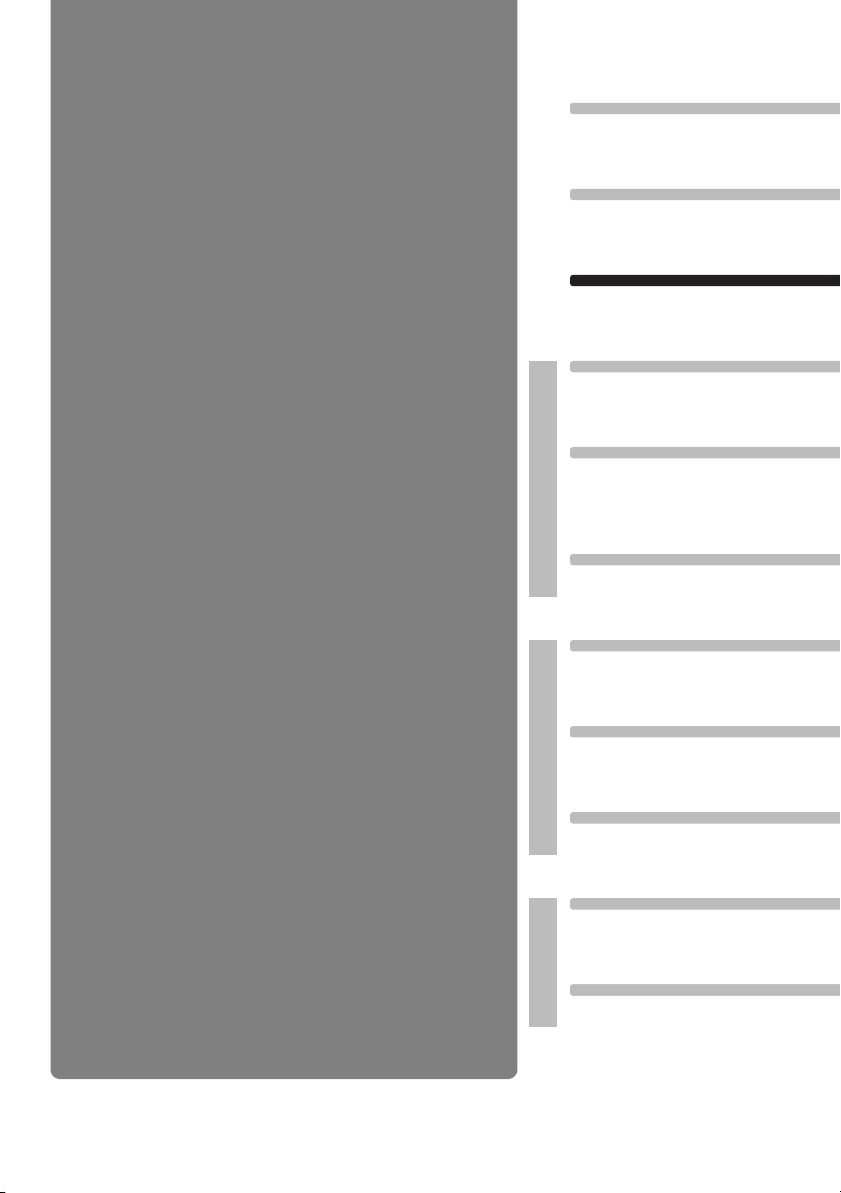
Installation
Connecting to a Network
Maintenance
Appendix
Index
AppendixInstallation Manual
Projecting an Image
Safety Instructions
Before Use
Table of Contents
Setting Functions from Menus
User’s Manual
Useful Functions Available
During a Presentation
Before Use
25
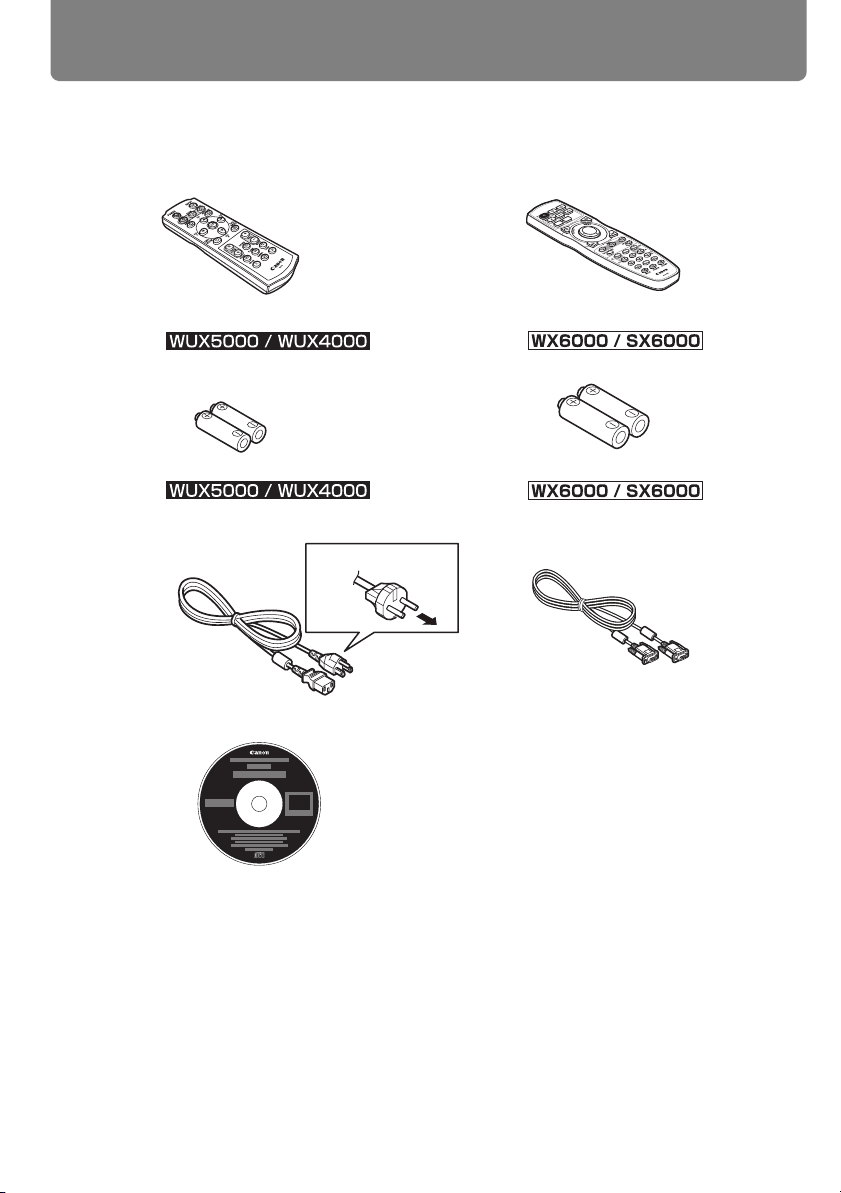
Supplied Accessories
Remote control
Batteries for the remote control
Power cord (1.8 m)
For the U.S.A. and
Canada
User’s Manual /
Installation Manual (CD-ROM)
Warranty Card
Important Information
VGA cable (1.8 m) for connection
to a computer (part No.: YH7-2307)
(mini D-sub 15-pin / mini D-sub 15-pin)
For Continental Europe
(AAA size x2) (AA size x2)
(part No.: RS-RC04) (part No.: RS-RC05)
Check that the following accessories have been supplied with the projector.
26
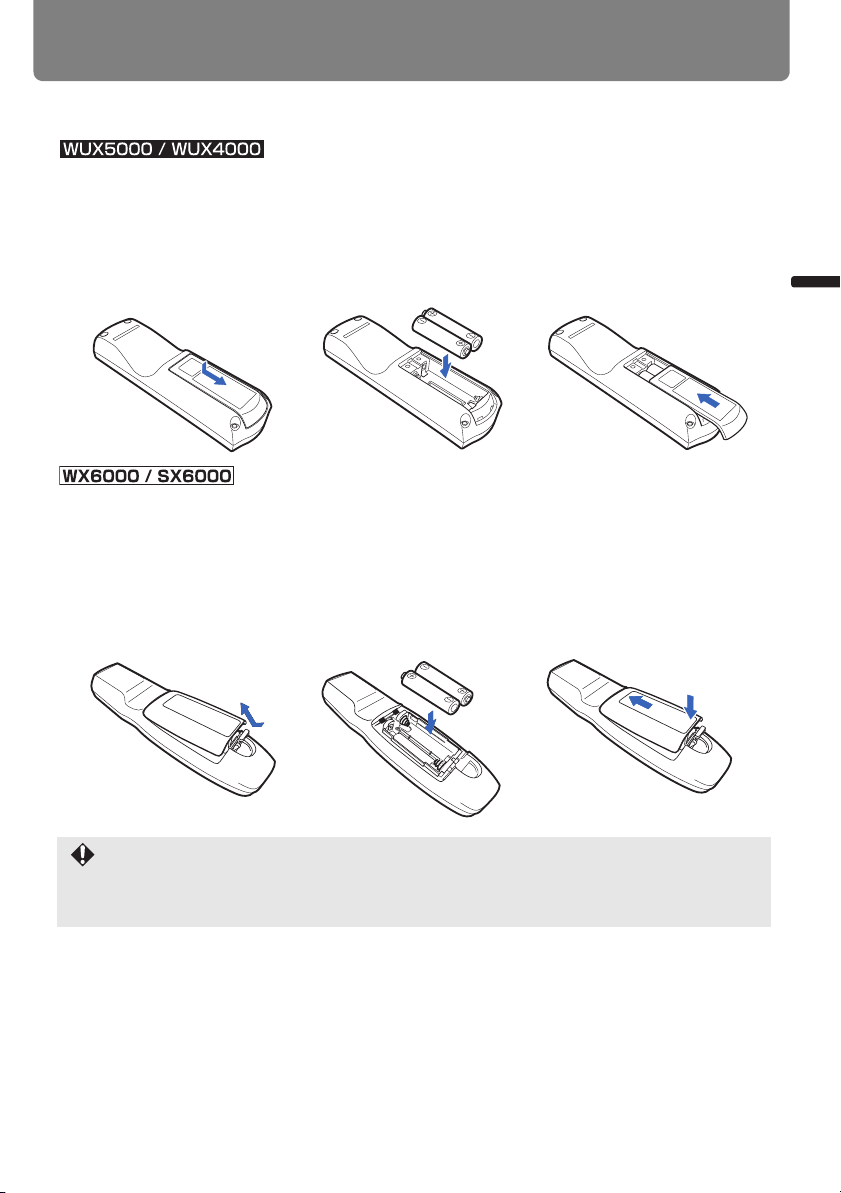
Before Use
■ Installing Remote Control Batteries
1 Open the battery com-
partment lid.
Raise the battery
cover tab while pushing it.
3 Close the compart-
ment lid.
Insert the tab into the
remote control notch
(1) and push the battery cover down (2).
2 Insert batteries.
Insert 2 new AA batteries in the compartment with the + and –
poles positioned correctly.
1 Open the battery com-
partment lid.
Slide the lid while
pressing it down.
2 Insert batteries.
Insert 2 new AAA batteries in the compartment with the + and –
poles positioned correctly.
3 Close the compart-
ment lid.
Slide the lid until you
hear a click to
securely close it.
(1)
(2)
Supplied Accessories
• If buttons on the remote control are inoperative when you attempt to operate the projector,
replace the batteries with new ones.
• Do not drop the remote control or subject it to impact.
• Do not spill any liquids on the remote controller. Doing so could damage it.
27
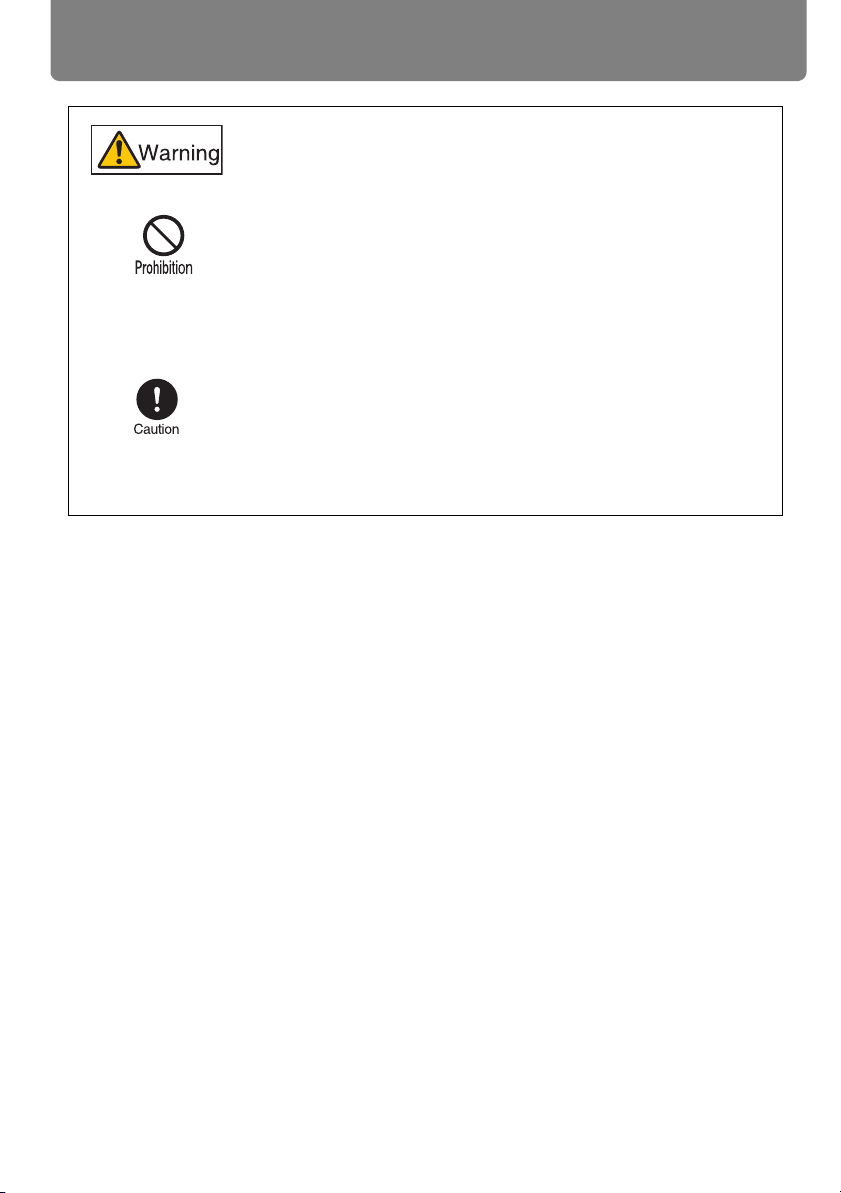
Supplied Accessories
Pay attention to the following points when handling the batteries. Failing to do so could result in a fire or personal
injury.
• Do not heat, short circuit or disassemble the batteries, or
place them in a fire.
• Do not attempt to recharge the batteries that are included
with the remote control.
• Remove the batteries when they are flat or when the
remote control will not be used for a long period of time.
• When replacing the batteries, replace both batteries at the
same time and do not use two batteries of a different type
together.
• Insert the batteries with the + and - terminals in the correct
directions.
• If any liquid from inside the batteries leaks out and contacts your skin, be sure to wash the liquid off thoroughly.
28

Before Use
Preparing the Remote Control
(26.3')
(26.3')
■ Remote Control Operating Range
The remote control is an infrared type. Point it at the infrared remote receiver on the front
or rear of the projector to operate it.
• Use the remote control within a distance of approximately 8 m (26.3') from the projector.
• Use the remote control within an angle of 25° in any direction from directly in front of the
infrared remote receiver.
• The remote control may be inoperative if there is an obstacle between the remote control
and main unit or the infrared remote receiver on the main unit is exposed to direct sunlight
or strong light of lighting equipment.
• When you use 2 or more projectors at the same time, you can change the channel settings to prevent the 2 remote controls from interfering with each other. (P124)
29
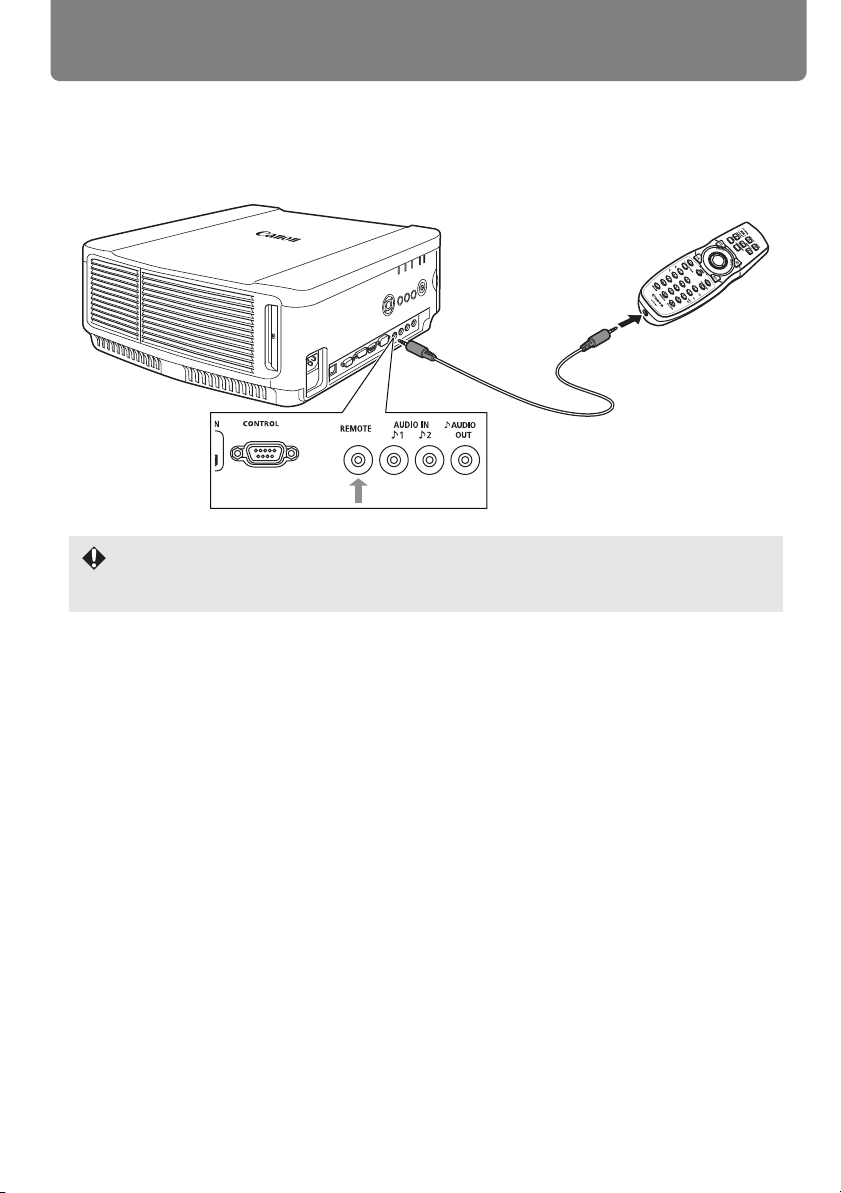
Preparing the Remote Control
Ø3.5 mm stereo mini jack cable
(not included)
Terminal for
wired remote
control
■ When a remote control is connected using a cable (WX6000 / SX6000)
The remote control for WX6000 / SX6000 (RS-RC05) can be used connected to the projector with a cable.
Use a cable with a Ø3.5 mm stereo mini jack (not included).
• Infrared operations cannot be performed if a cable is connected to the projector or the
remote control.
• Use a cable with a Ø3.5 mm stereo mini jack (not included) with a length of 30 m or less.
30
