Canon 5482B002 User Manual
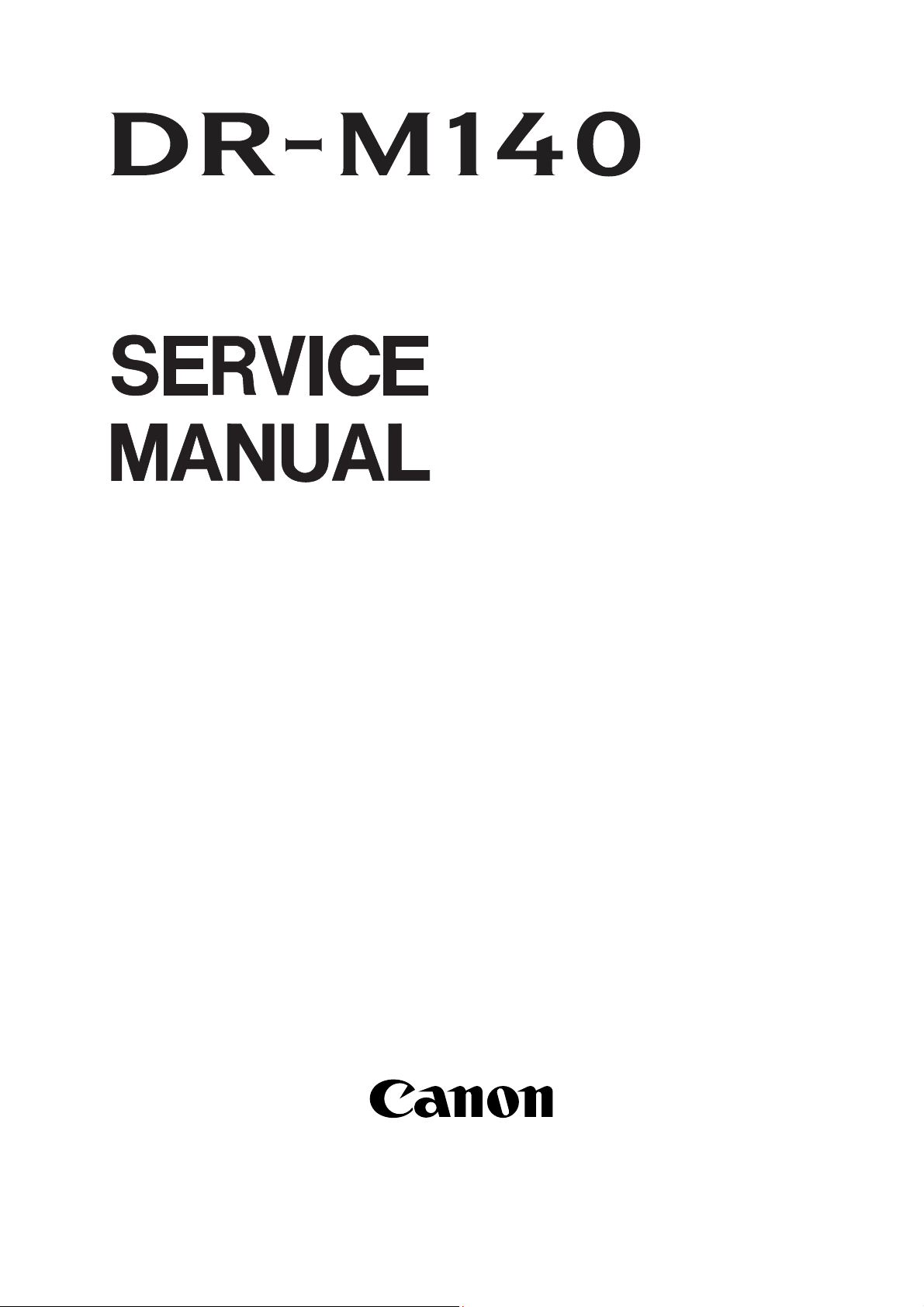
FIRST EDITION
AUG. 2011
COPYRIGHT © CANON ELECTRONICS INC. 2011 CANON DR-M140 FIRST EDITION
MY8-13AR-000
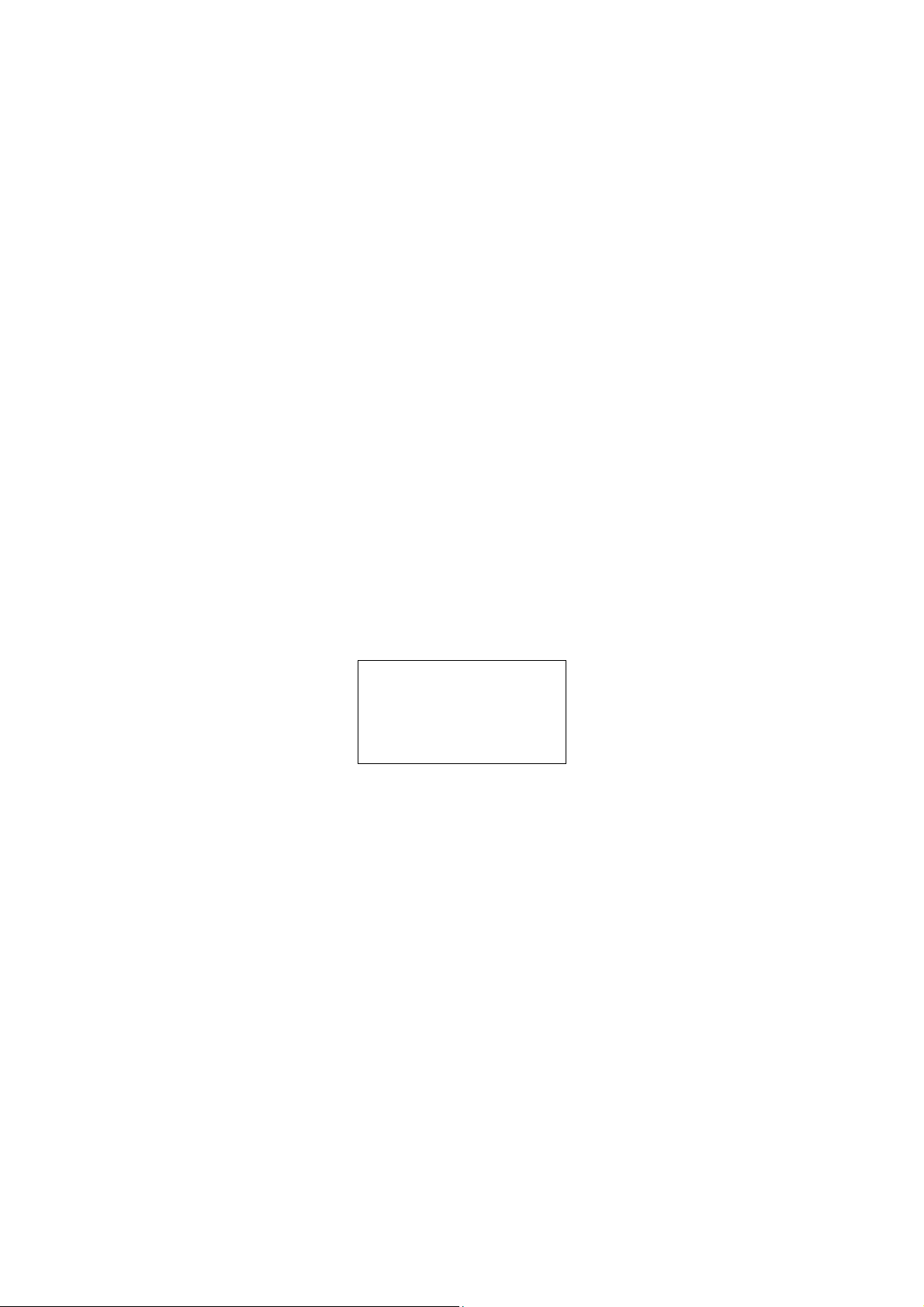
COPYRIGHT © CANON ELECTRONICS INC. 2011
Use of this manual should be
strictly supervised to avoid
disclosure of confidential
information.
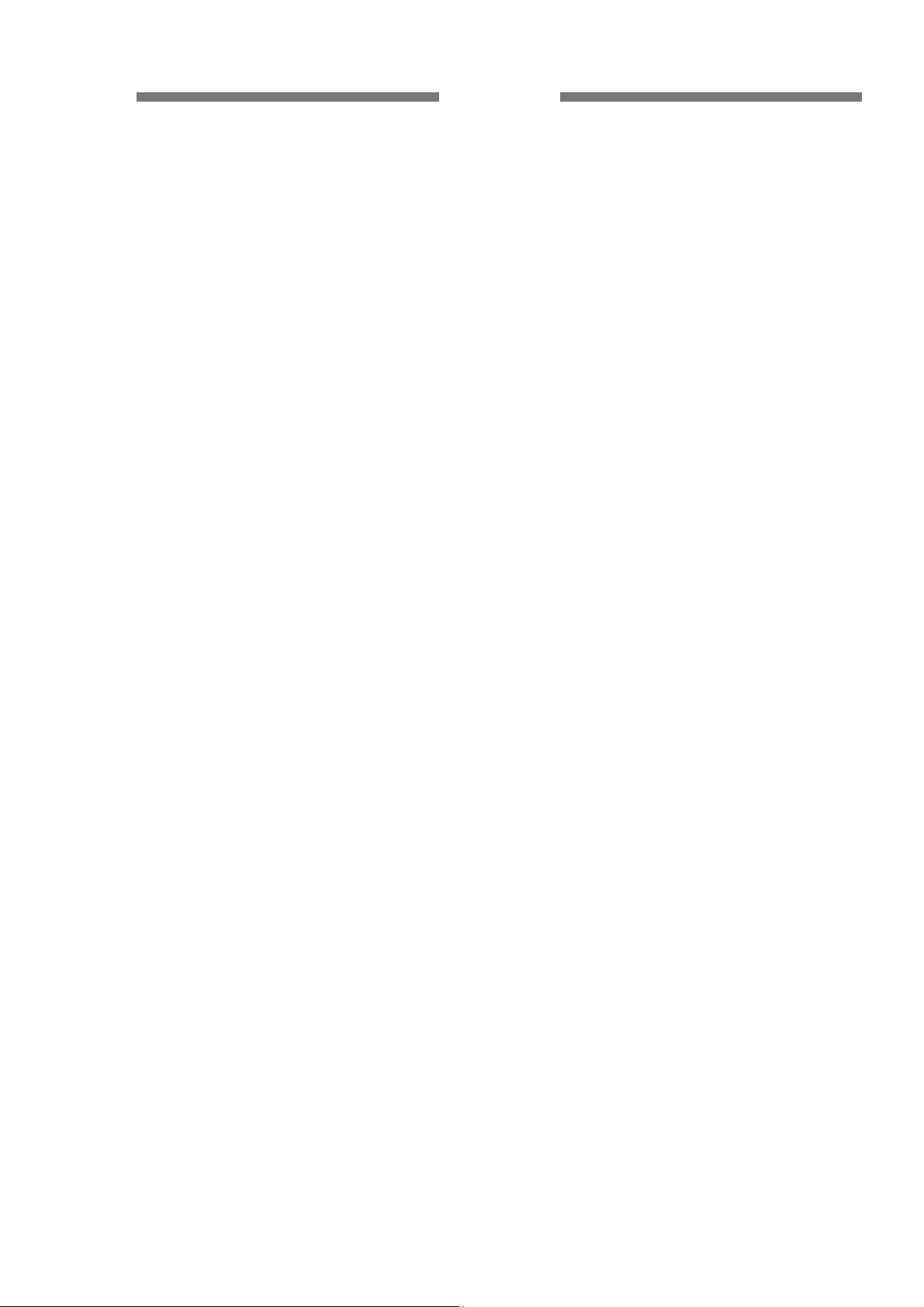
PREFACE
This Service Manual describes necessary basic information for field service and maintenance for
maintaining the product quality and functions of this machine.
Contents
Chapter 1: General description
Product specifications, name of parts, operation method
Chapter 2: Functions and operation
Description of operation of machine system and electrical system by function
Chapter 3: Disassembly and reassembly
Disassembly method, reassembly method
Chapter 4: Installation and maintenance
Installation method, maintenance method
Chapter 5: Troubleshooting
Error display and troubleshooting
Appendix: General diagram etc.
Information in this manual is subject to change. Notification of such changes will be given in
Service Information Bulletins.
Thoroughly read the information contained in this Service Manual and the Service Information
Bulletins to gain a correct and deeper understanding of the machine. This is one way of fostering
response for ensuring prolonged quality and function, and for investigating the cause of trouble during
troubleshooting.
COPYRIGHT © CANON ELECTRONICS INC. 2011 CANON DR-M140 FIRST EDITION
Quality Assurance Center
Canon Electronics Inc.
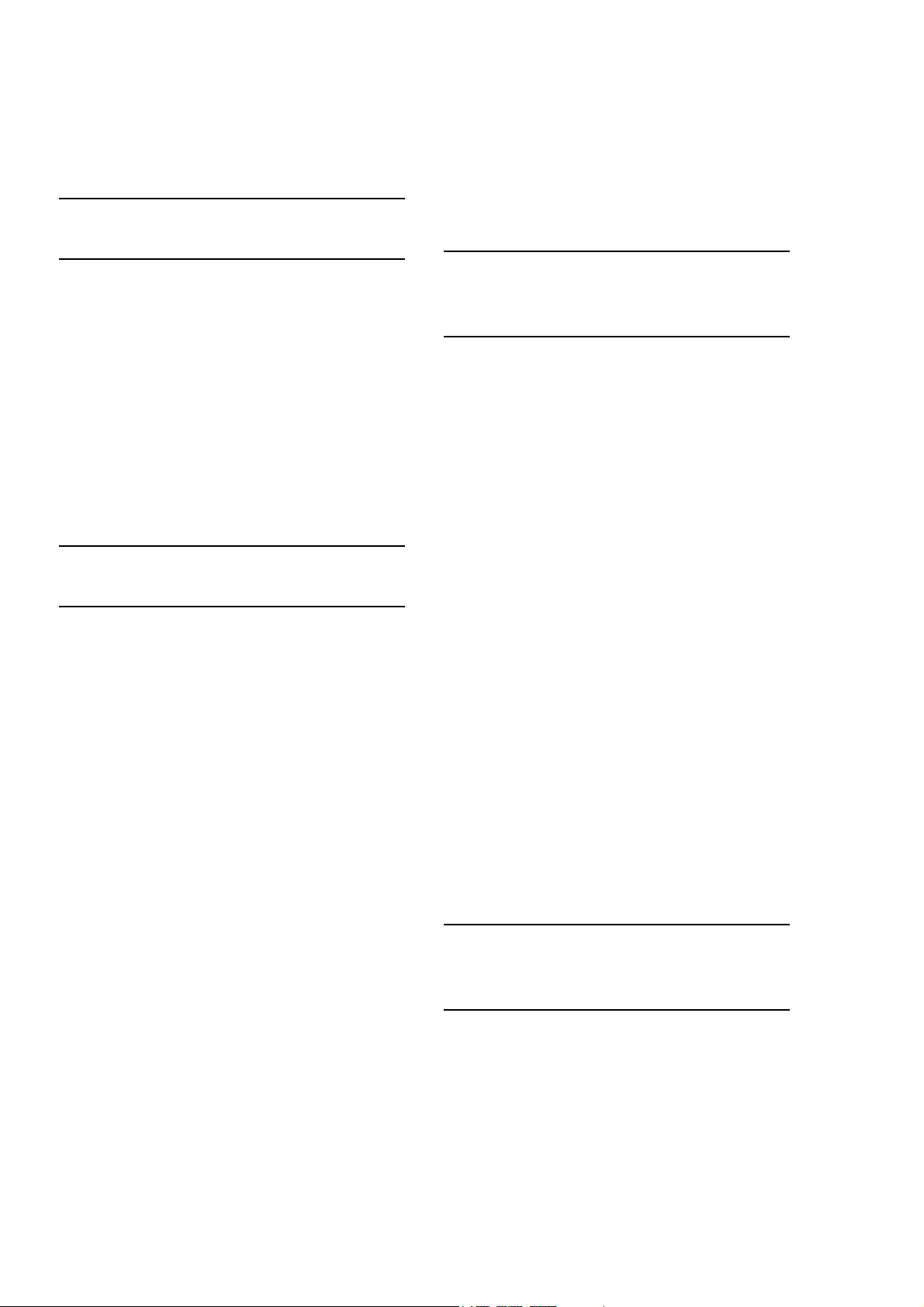
CONTENTS
CHAPTER 1
GENERAL DESCRIPTION
Document Sensor PCB.....................2-20
3.
I. PRODUCT OUTLINE ..............................1-1
1. Features..............................................1-1
2. Main
3. Precautions ......................................... 1-5
NAME OF PARTS.................................... 1-6
II.
1. Name of Parts ..................................... 1-6
III.
USER OPERATION.................................1-7
1. Placing Document
2. Scanning ............................................. 1-8
3. Clearing Paper Jams ........................ 1-10
Specifications.............................1-2
s ............................. 1-7
CHAPTER 2
FUNCTIONS & OPERATION
I. OUTLINE ................................................. 2-1
1. Main Configuration..............................2-1
2. Feed
3. Motor
4. Elec
5. Timing Chart........................................ 2-5
II. READING SYSTEM................................. 2-6
1. Reading Unit .......................................2-6
2. Shading
III. FEED SYSTEM ....................................... 2-8
1. Feeding Mechanism............................ 2-8
2.
IV. CONTROL SYSTEM ............................. 2-13
1. Control Circuits .................................
2. Image Processing ............................. 2-15
. POWER SUPPLY .................................. 2-17
V
1. Power Supply....................................
LAYOUT OF ELECTRICAL COMPONENTS
VI.
1. Layout of Electrical Components ...... 2-18
VII. PARTS LAYOUT ON EACH PCB .......... 2-19
1. Control PCB
2. Operation PCB ..................................2-20
Path ...........................................2-2
Drive .........................................2-3
trical Circuits ................................ 2-4
............................................... 2-7
Feed Error Detection ........................ 2-11
2-13
2-17
.2-18
...................................... 2-19
CHAPTER 3
DISASSEMBLY &
REASSEMBLY
I. EXTERNAL PARTS ................................. 3-1
1. Upper Cover........................................3-1
2. Bottom
3. Document Eject Tray...........................3-3
4. Straight Path Tray
II. BASE UNIT..............................................3-4
1. Control PCB ........................................ 3-4
2. Main
3. Feed
4. Regis
5. S
III. UPPER
1. Sensor PCBs ....................................
2. Ultrasonic Drive PCB ........................3-10
3. Follower
4. U-Turn Unit........................................ 3-12
5. Upper Unit ......................................... 3-13
. READING UNIT ..................................... 3-14
IV
1. Upper Reading Unit ..........................3-14
2. Upper Reading Guide .......................3-15
3. Lower
4. Lower Reading Guide .......................3-16
Cover / Feed Tray
...............................3-3
Motor .......................................... 3-5
Motor.......................................... 3-6
tration Roller (Drive)................... 3-7
traight Eject Roller (Drive).................3-8
UNIT ......................................... 3-10
Roller .................................. 3-1
Reading Unit ..........................3-15
...................3-2
3-10
1
CHAPTER 4
INSTALLATION &
MAINTENANCE
I. INSTALLATION ........................................ 4-1
1. System Requirements.........................4-1
2. Checking the Accessories ................... 4-1
3. Removing the Packing Material.......... 4-2
4. Installing the Software
5. Connecting to a Computer ..................4-3
6. Power On ............................................4-3
.........................4-2
COPYRIGHT © CANON ELECTRONICS INC. 2011 CANON DR-M140 FIRST EDITION
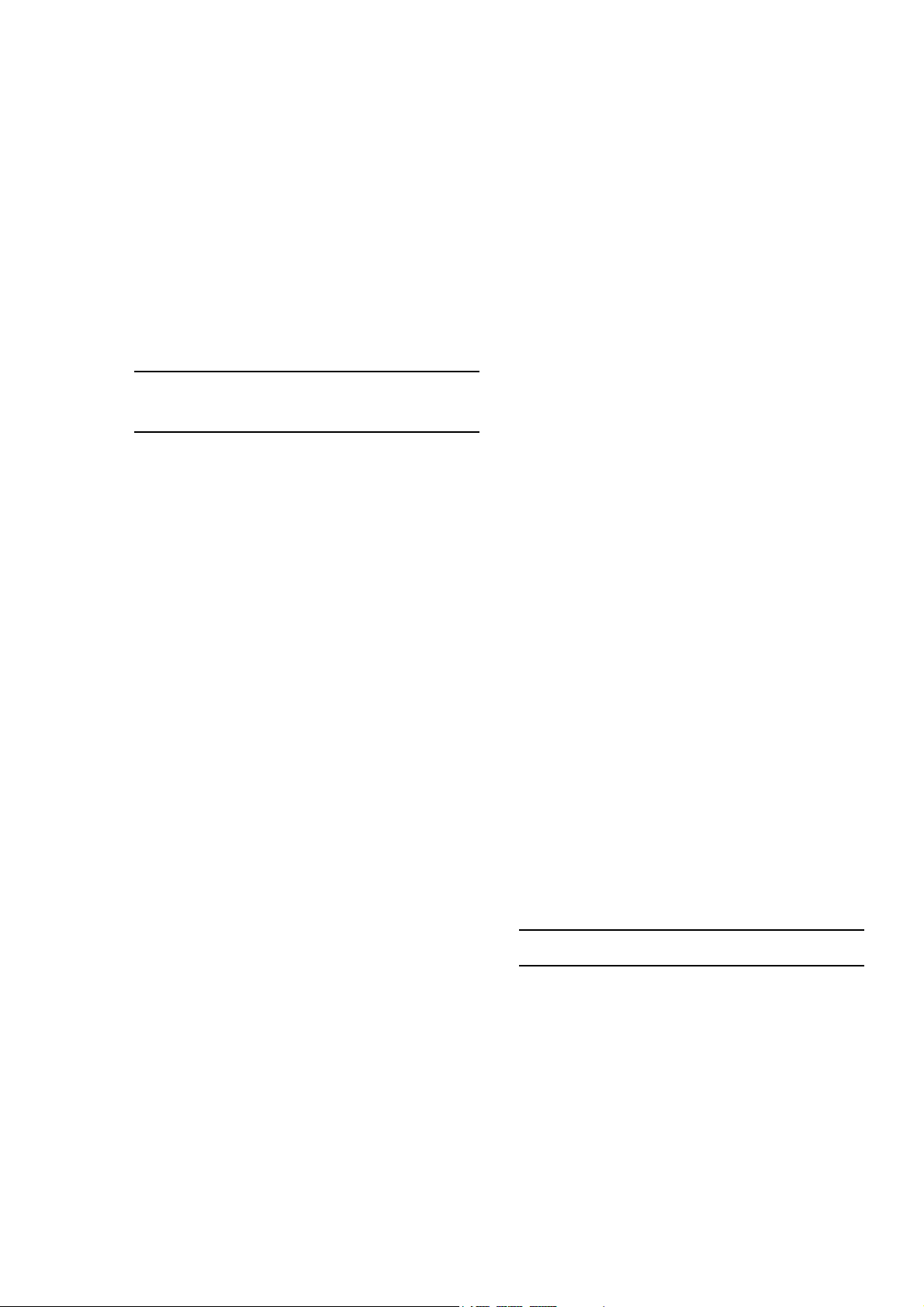
II. PARTS TO BE REPLACED .................... 4-4
1. Periodically Replaced Parts ............... 4-4
2. Consumable Parts .............................. 4-4
3. Major
III. MAINTENANCE ...................................... 4-6
1. User
2. Service
Parts List...................................
Maintenance .............................. 4-6
Maintenance.......................... 4-8
4-5
CHAPTER 5
TROUBLESHOOTING
I. ERROR DISPLAY ................................... 5-1
1. Main Body........................................... 5-1
2. Computer............................................ 5-1
II.
SERVICE MODE..................................... 5-2
1. Outline ................................................ 5-2
2. How to Install
3. How to Start and Finish ...................... 5-7
4. Application
5. Simulation Mode................................. 5-9
A. Main
B. Dcon
C. Get Status.............................................. 5-19
D. Scan Check ........................................... 5-22
Menu............................................... 5-9
1. Regist Adjustment
2. Light Adjustment................................5-11
3. Max Document Size ......................... 5-12
4. Sleep ................................................ 5-13
5. Counter............................................. 5-13
6. Firm Load
Check........................................... 5-16
1. LED................................................... 5-16
2. Sensors and Buttons ........................ 5-16
3. Motor/Feed
Last Error Logs................................. 5-19
1.
2. Check Device ................................... 5-20
3. Serial Number/Other ........................ 5-20
4. Write Setting to Text ......................... 5-21
...................................... 5-6
Information....................... 5-8
.............................. 5-9
......................................... 5-15
Test................................ 5-18
1. Firm Registration .............................. 5-25
2. Firm Load ......................................... 5-27
F
. Analog ................................................... 5-28
1. Analog ..............................................
G. Extended Setting ................................... 5-29
1. Outline
2. Registration Adjustment ................... 5-30
3. Scaling Rate Control......................... 5-32
H. Other
1. Mechani
2.
Recovery of Log Files....................... 5-35
III. TROUBLESHOOTING LIST ................. 5-37
1. Operation Failures ............................ 5-37
2. Image
. OPERATION TROUBLESHOOTING .... 5-38
IV
Power Does Not Come ON .............. 5-38
1.
2. No Scanner is Found........................ 5-39
3. Scanning Does Not Start .................. 5-39
4. Scanner Does Not Feed Properly .... 5-40
5. Scanning Speed is Slow................... 5-41
V. IMAGE TROUBLESHOOTING..............
1. All Blac
2. Too Dark/Too Light............................ 5-43
3.
Streaks in Image............................... 5-44
4. Image Slanted .................................. 5-44
5. Wrong Image Size ............................ 5-45
6. Text Cannot be Seen
7.
Moire in Image.................................. 5-46
IV. AFTER REPLACING PARTS ................ 5-47
.............................................. 5-29
Functions..................................... 5-35
cal Feed Mode .................... 5-35
Failures.................................. 5-37
k/All White/All Streaked ........ 5-43
........................ 5-45
5-28
5-42
APPENDIX
I. GENERAL CIRCUIT DIAGRAM.............. A-1
II. LIST OF SPECIAL EQUIPMENT ............ A-2
an Check ...................................... 5-22
1. Sc
2. Manual Shading ...............................
E. Firm Load.............................................. 5-24
COPYRIGHT © CANON ELECTRONICS INC. 2011 CANON DR-M140 FIRST EDITION
5-24
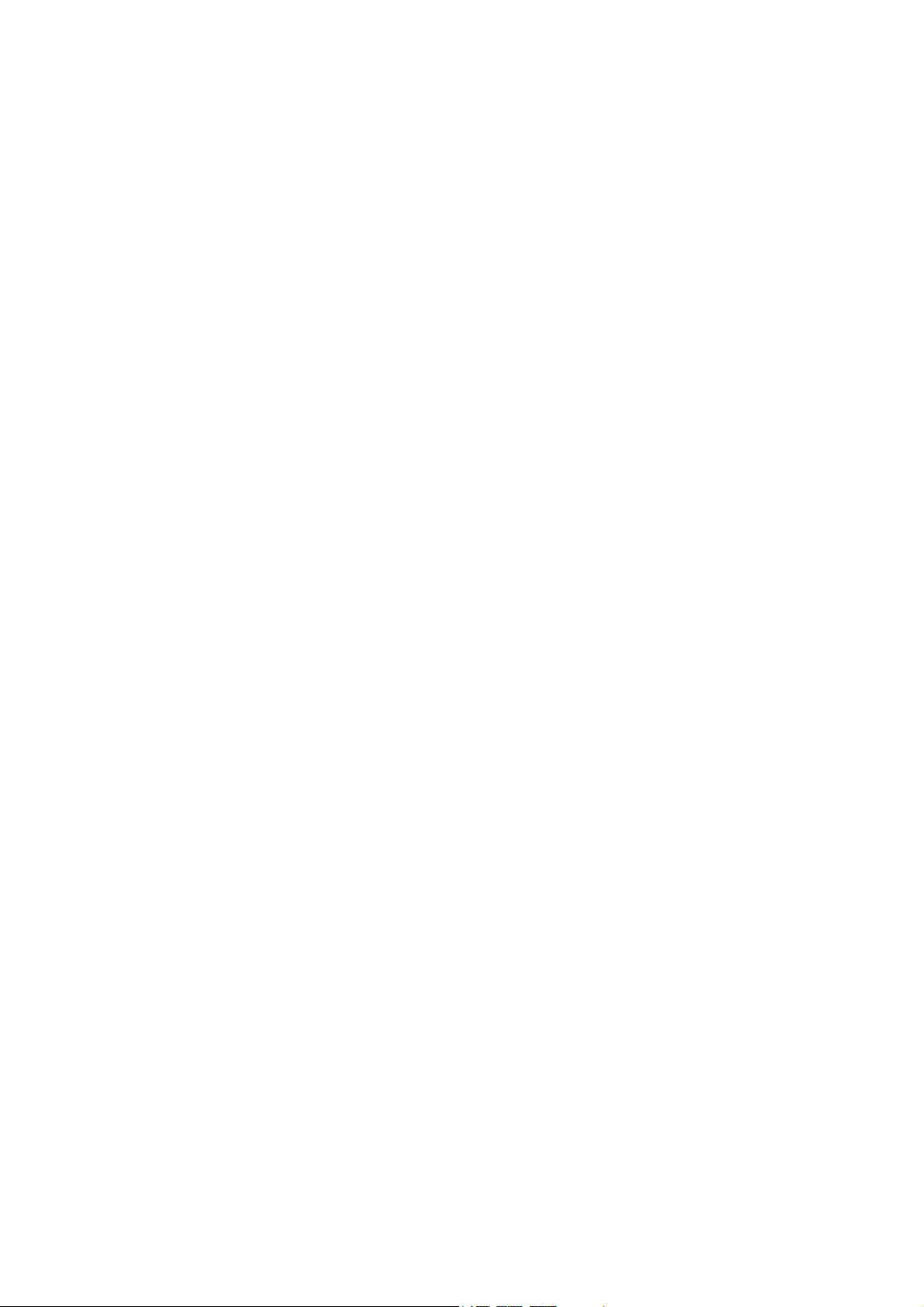
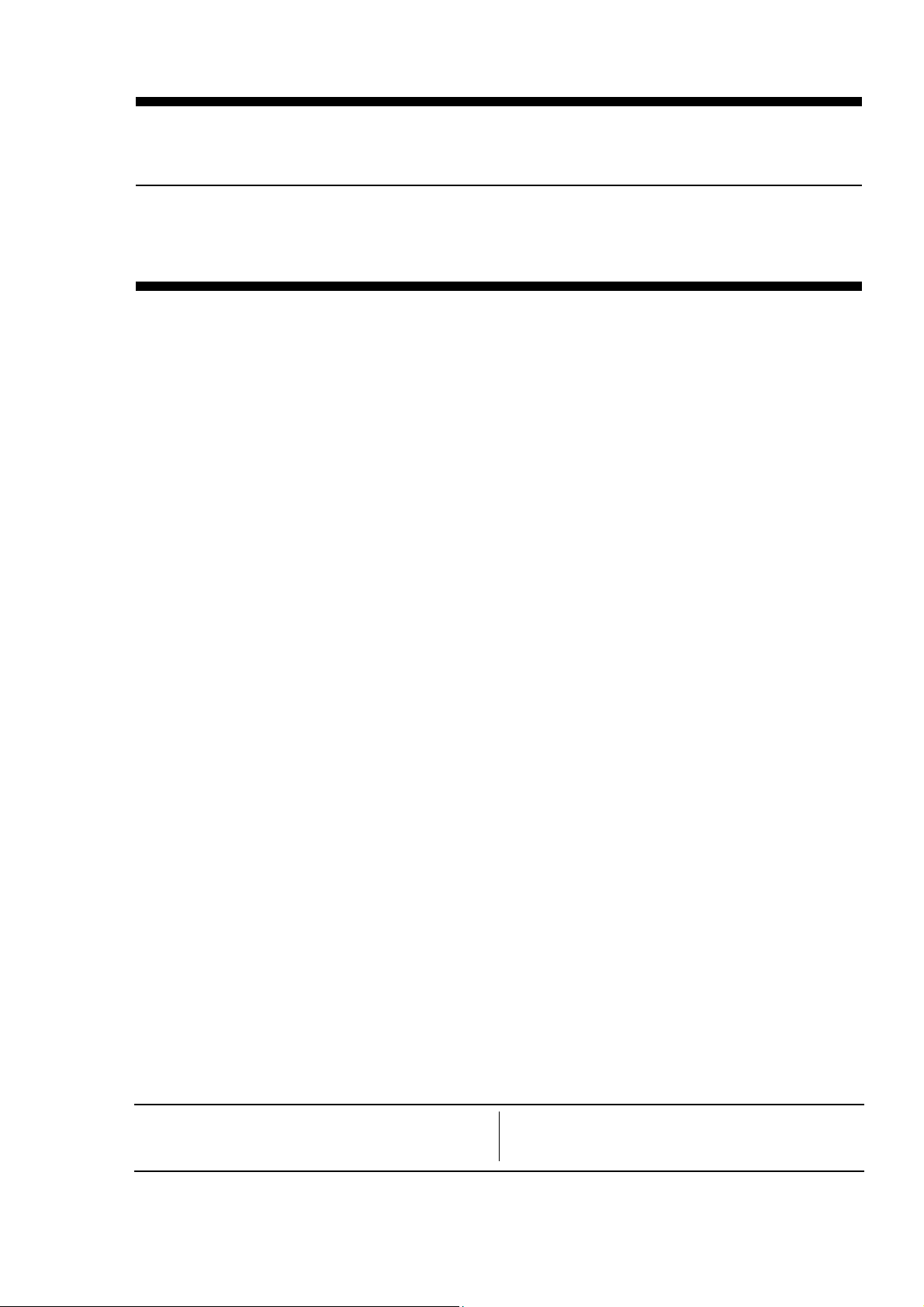
CHAPTER 1
GENERAL DESCRIPTION
I. PRODUCT OUTLINE.............................. 1-1
I. NAME OF PARTS ................................... 1-6
I
COPYRIGHT © CANON ELECTRONICS INC. 2011 CANON DR-M140 FIRST EDITION
III. USER OPERATION ................................ 1-7
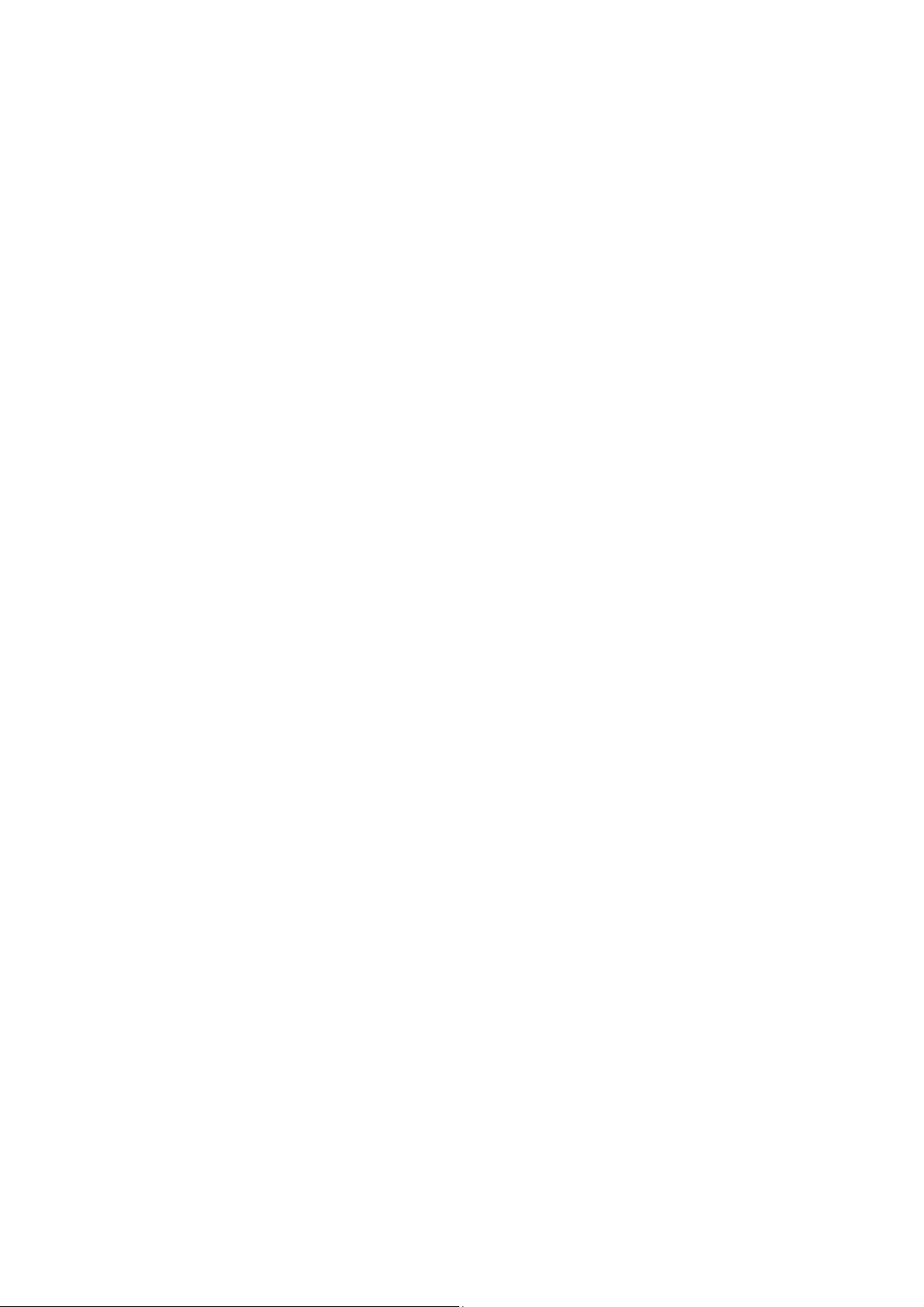
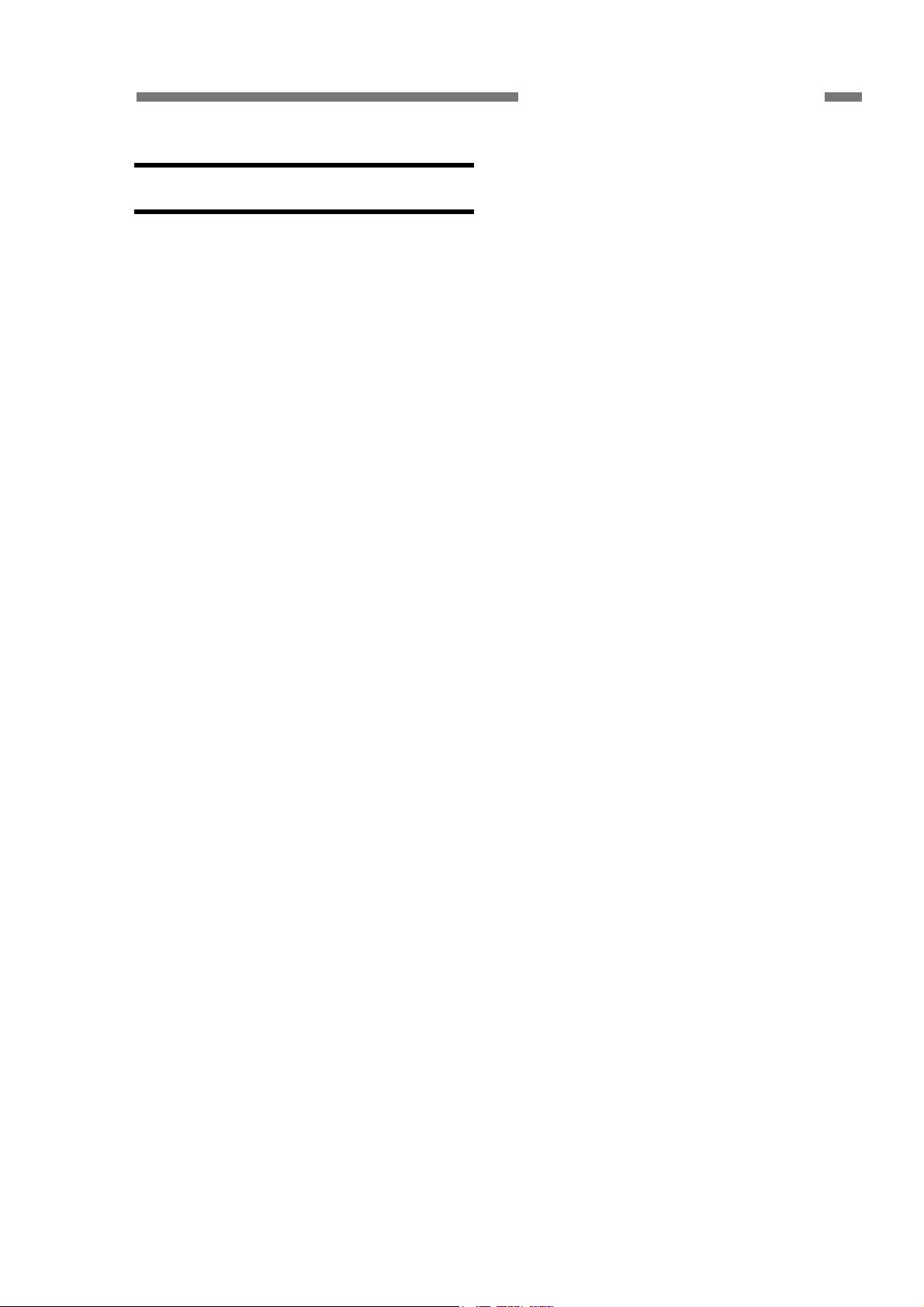
CHAPTER 1 GENERAL DESCRIPTION
I. PRODUCT OUTLINE
1. Features
1) High-speed machine with U-turn path
This is upper and successor model for the DR-2580C.
2) Scanning speed (A4, 200dpi)
B&W, Gray, and Color modes: 40ppm/80ipm
3) Improvement of reliability for the pickup and separation operations
Drive for retard roller is improved.
Outside diameter of feed roller is made larger.
Skew sensor installed.
4) Automatic image processing
Auto-color detection mode
Auto-resolution mode
Full-auto mode
5) Includes easy to user application software
CaptureOnTouch/CapturePerfect
“Windows” is a trademark of Microsoft Corporation in the U.S. and other countries.
Other company names and product names mentioned in this document are registered trademarks or
trademarks of the respective companies.
COPYRIGHT © CANON ELECTRONICS INC. 2011 CANON DR-M140 FIRST EDITION
1-1
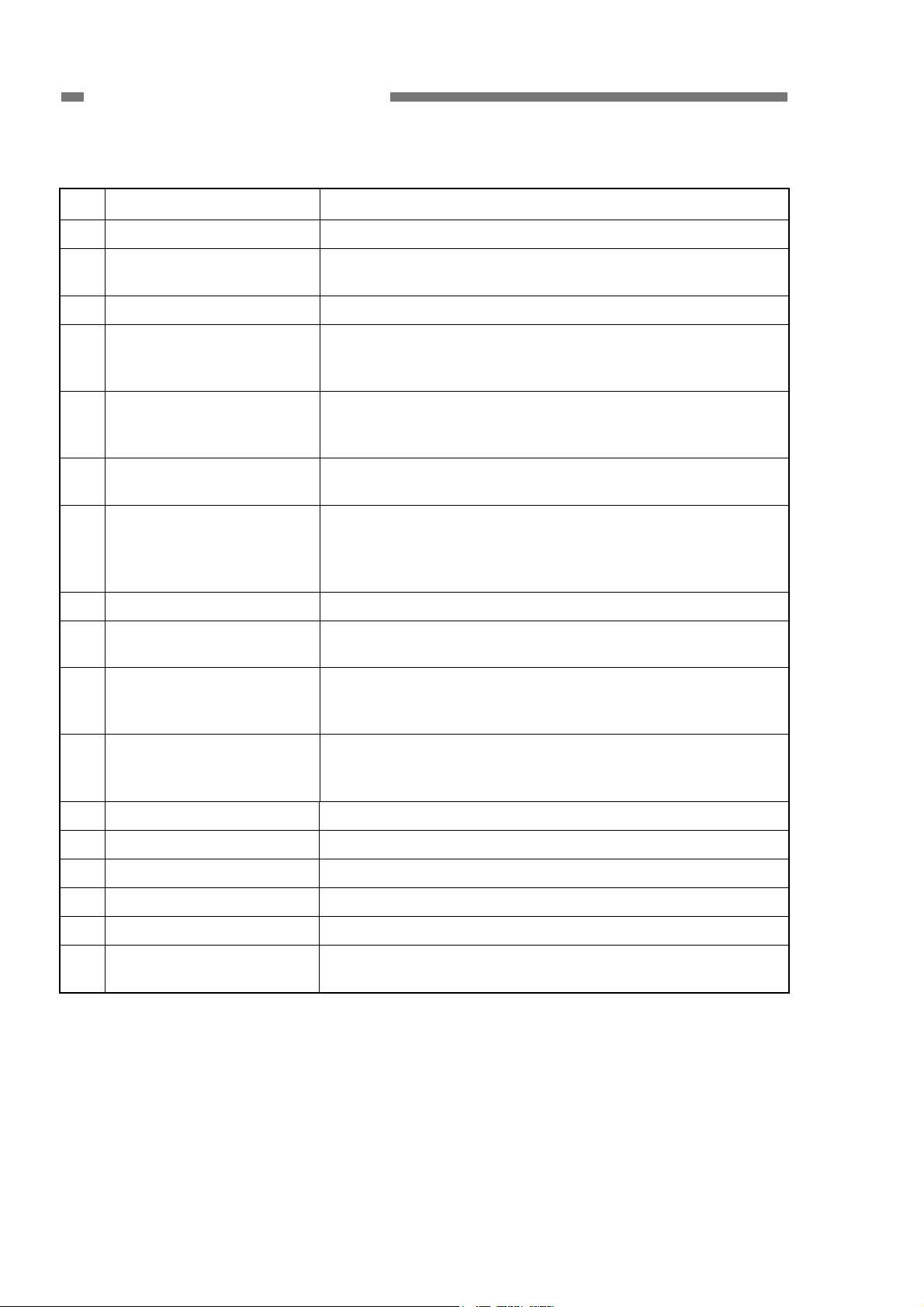
CHAPTER 1 GENERAL DESCRIPTION
2. Main Specifications
No. Item Specifications
1 Type Desktop type sheet-fed scanner
2 Dimensions
*See details at following.
3 Weight 2.6kg (Main body only)
4 Power supply AC adapter
5 Power consumption 1) Operation: 25W same or less
6 External interface USB 2.0 (Hi-speed)
7 Expected product life
(In-house information only)
8 Installation By user.
9 Option 1) Flatbed scanner: FSU 101
10 Consumable parts
(Commercial goods)
1) Tray closed: 313 (W) x 181 (D) x 93 (H) mm
2) Tray opened: 313 (W) x 250 (D) x 165 (H) mm
1) Input: 100V-240VAC, 50/60Hz
2) Output: 24VDC, 2.0A
2) Sleep mode: 1.9W same or less
3) Power switch OFF: 0.5W same or less
*Hi-speed and Full-speed with USB 3.0 can work.
One of the following two items, whichever comes first.
1) 5 years
2) 1,000,000 sheets (A4)
*Replace parts if necessary.
2) Barcode module (software)
1) Exchange roller kit
*Roller unit and Retard roller
*Replaced by user. Expected life is 200,000 sheets.
11 Bundle software 1) ISIS/TWAIN driver, CapturePerfect 3.1, CaptureOnTouch,
eCopy PDF Pro Office
2) Others depend on Sales region
12 Sensor type, Density 1 line/4 parallel-CMOS contact image sensor, 600dpi
13 Sensor operation mode 600dpi or 300dpi
14 Effective reading width 219mm
15 Light source 3-color (RGB) LED, Single-side illumination
16 Background color White
17 Image data memory 32MB
*Used for the working memory together.
Table 1-101a
1-2
COPYRIGHT © CANON ELECTRONICS INC. 2011 CANON DR-M140 FIRST EDITION
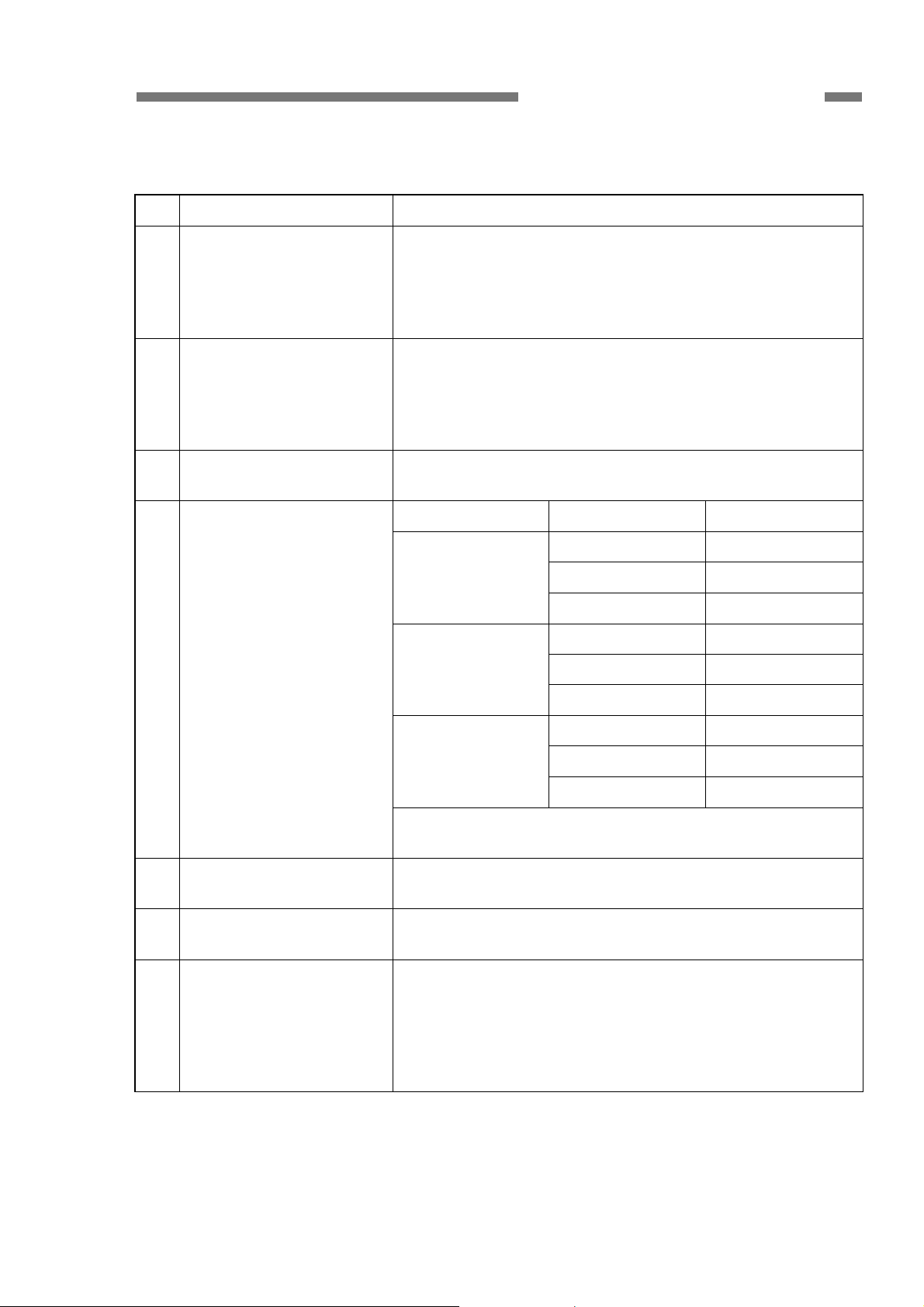
CHAPTER 1 GENERAL DESCRIPTION
No. Item Specifications
18 Output data to computer 1) Type: 8bit gray or 24bit color
*It has converted always to JPEG compression.
2) Resolution: 600x600dpi, 400x400dpi, 300x300dpi,
Gray→200x200dpi, 150x150dpi
Color→200x400dpi, 150x300dpi
19 Mode setting in driver 1) Binary: B&W, Error diffusion, ATE, ATE-II
*ATE=Advanced Text Enhancement
2) Gray: 8bit
3) Color: 24bit
*Auto-color detection mode can be available.
20 Resolution setting in driver 600x600dpi, 400x400dpi, 300x300dpi, 200x200dpi, 150x150dpi
*Auto-resolution mode can be available.
21 Scanning speed
(A4 size)
Mode Resolution Simplex/Duplex
200dpi 40ppm/80ipm
B&W
(TIFF)
300dpi 40ppm/80ipm
600dpi 20ppm/40ipm
200dpi 40ppm/80ipm
Gray
(JPEG)
300dpi 40ppm/80ipm
600dpi 20ppm/40ipm
200dpi 40ppm/80ipm
Color
(JPEG)
300dpi 40ppm/80ipm
600dpi 12ppm/24ipm
*Using computer for test. The numbers above may differ
depending on the computer, settings and other conditions.
22 Document feed path U-turn path and Straight path
*U-turn is available for document within 0.15mm thickness.
23 Document size 1) Width: 50.8 to 216mm
2) Length: 54 to 356mm
24 Document weight
(Thickness)
1) Normal pickup: 27 to 128g/m2 (0.04 to 0.15mm)
2) None separate/Straight path:
2
27 to 255g/m
(0.04 to 0.30mm)
*Minimum size in normal (52x74mm): 127 to 209g/m
*Maximum size (LGL size: 216x356mm): 52 to 209g/m
*Maximum size (B5 size: 176x250mm): for 27g/m2
Table 1-101b
COPYRIGHT © CANON ELECTRONICS INC. 2011 CANON DR-M140 FIRST EDITION
2
2
1-3
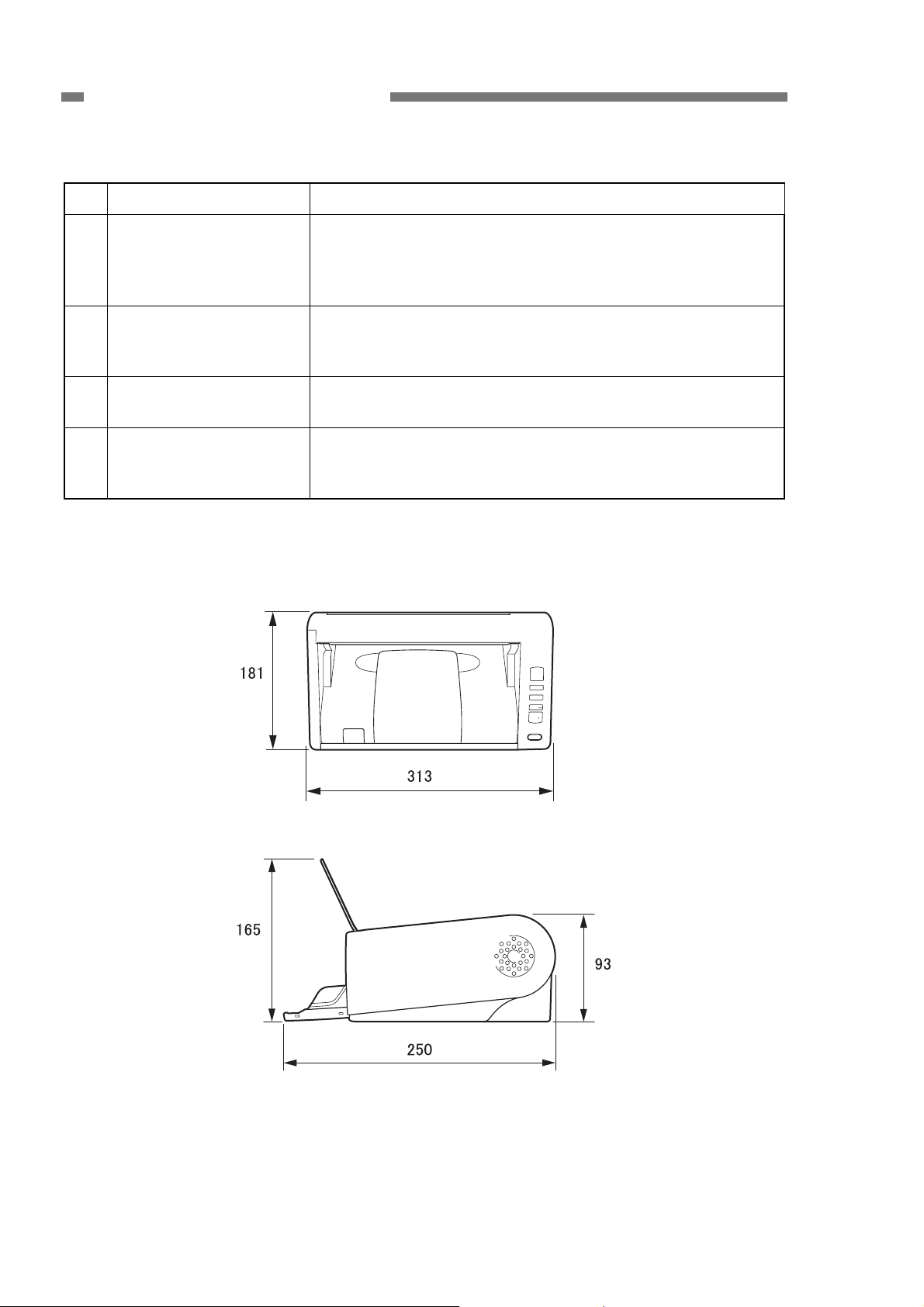
CHAPTER 1 GENERAL DESCRIPTION
No. Item Specifications
25 Special document Post card, Plastic card, Business card, Folio, Long
document and others are available.
*Use straight path for post, plastic & business cards.
*There are some limitations required.
26 Document storage Pickup and Eject (U-turn path):
1) A4 or smaller: 50 sheets max. and 10mm height max.
2) A4 over: 40 sheets max. and 10mm height max.
27 Double feed detection 1) Length detection by registration sensor
2) Double feed detection by ultrasonic sensor
28 Operation/Indication 1) Button: Power, Start, Stop, Job Select, DFR
2) LED: Job No. (7-segment), Power, DFR, Separate
3) Lever: OPEN, Feed selection
Table 1-101c
External dimensions (mm)
1-4
Figure 1-101
COPYRIGHT © CANON ELECTRONICS INC. 2011 CANON DR-M140 FIRST EDITION
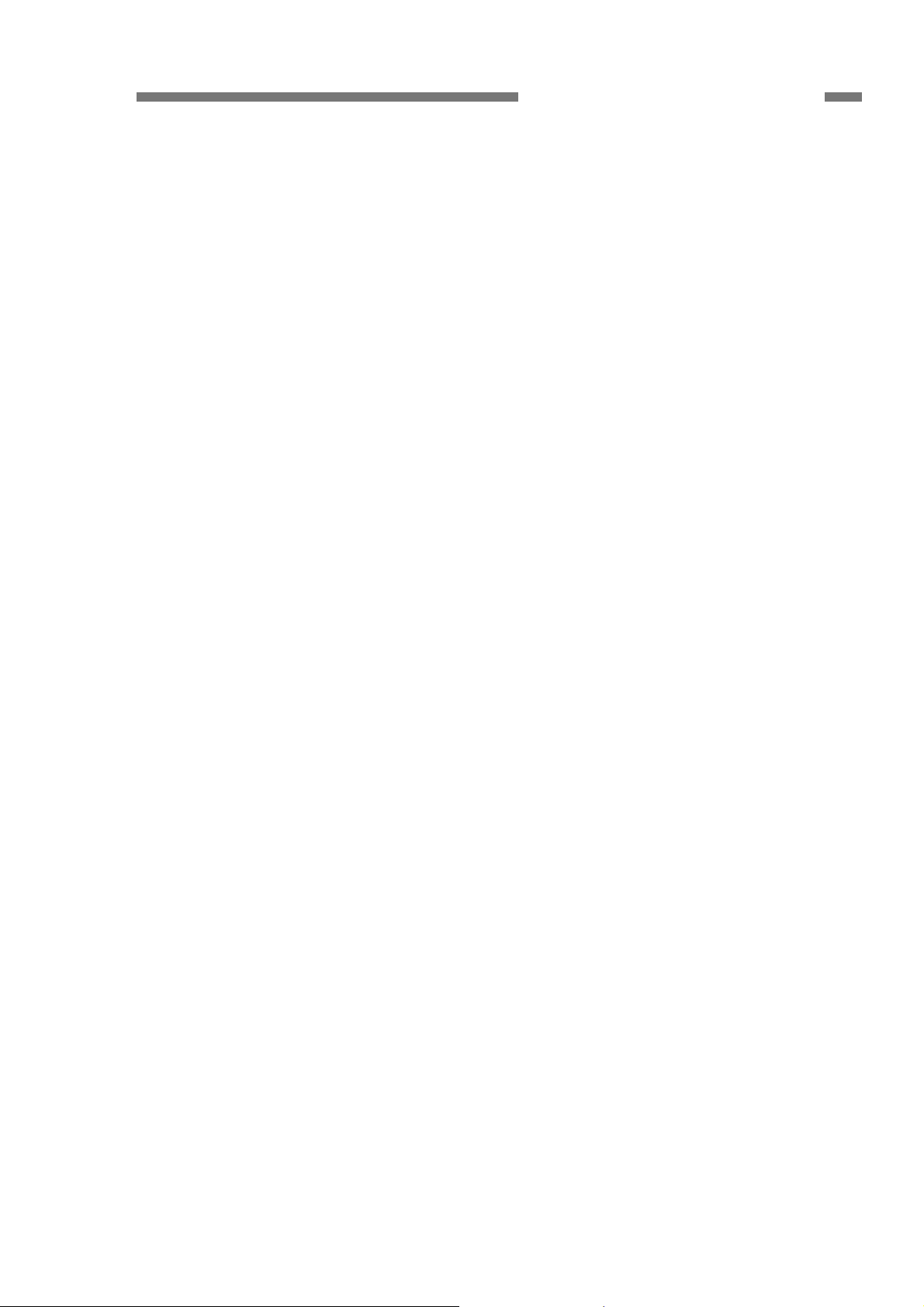
CHAPTER 1 GENERAL DESCRIPTION
3. Precautions
This section describes items that
require particular care, for example,
regarding human safety.
These precautions must be observed.
The user should be explained the items that
relate to user safety and instructed to take
appropriate actions.
1) Power OFF in emergency 5) “User Manual”
If such abnormal conditions as
extraordinary noise, smoke, heat and
odor occur, immediately unplug the
power cord.
Be careful not to get clothing (ties, long
hair, etc.) caught in this machine as it
may cause injury. Should this occur,
immediately unplug the power cord.
Do not insert fingers in the feed section
while moving the rollers.
2) Power OFF on disassembling
When disassembling and assembling are
performed, unplug the power cord.
3) Prohibition of modify
This machine must not arbitrarily be
modified or remade. If it is, use may be
forcibly suspended.
To change the specifications or
disassemble and reassemble this
machine, follow the instructions
described in this manual and the service
information.
4) Electromagnetic wave interference
This machine complies with some
standards regarding electromagnetic
wave interference, such as VCCI and
FCC. However, the user may have to
take countermeasures if the machine
causes electromagnetic wave
interference.
Read each “User Manual” thoroughly
prior to use of this machine.
6) Disposal
Follow local regulations when disposing
of the product and parts. This product is
subject to the WEEE Directive in Europe.
COPYRIGHT © CANON ELECTRONICS INC. 2011 CANON DR-M140 FIRST EDITION
1-5
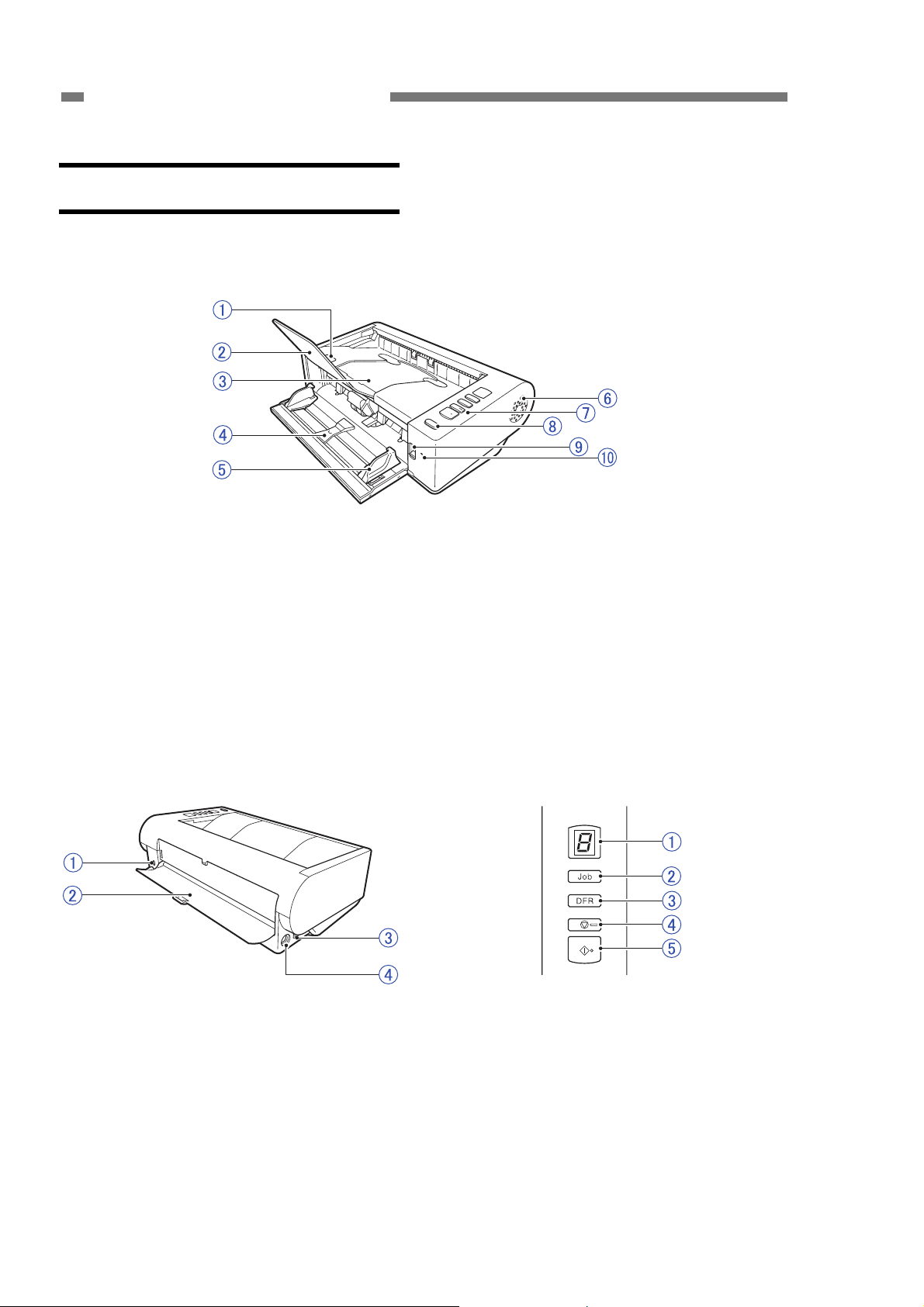
CHAPTER 1 GENERAL DESCRIPTION
II. NAME OF PARTS
1. Names of Parts
Front View
Figure 1-201
1
OPEN lever
{
2
Document eject extension support
{
3
Document eject tray/Upper unit
{
4
Document feed tray
{
5
Document guides
{
Back View Operating Panel
6
Ventilation holes
{
7
Operating panel
{
8
Power button
{
9
Feed selection lever
{
10
LED indicator (orange)
{
1-6
Figure 1-202 Figure 1-203
1
Kensington slot
{
2
Straight path tray
{
3
USB connector
{
4
Power connector
{
1
Job No. indicator
{
2
Job select button
{
3
DFR (Double Feed Release) button
{
4
Stop button
{
5
Start button
{
COPYRIGHT © CANON ELECTRONICS INC. 2011 CANON DR-M140 FIRST EDITION
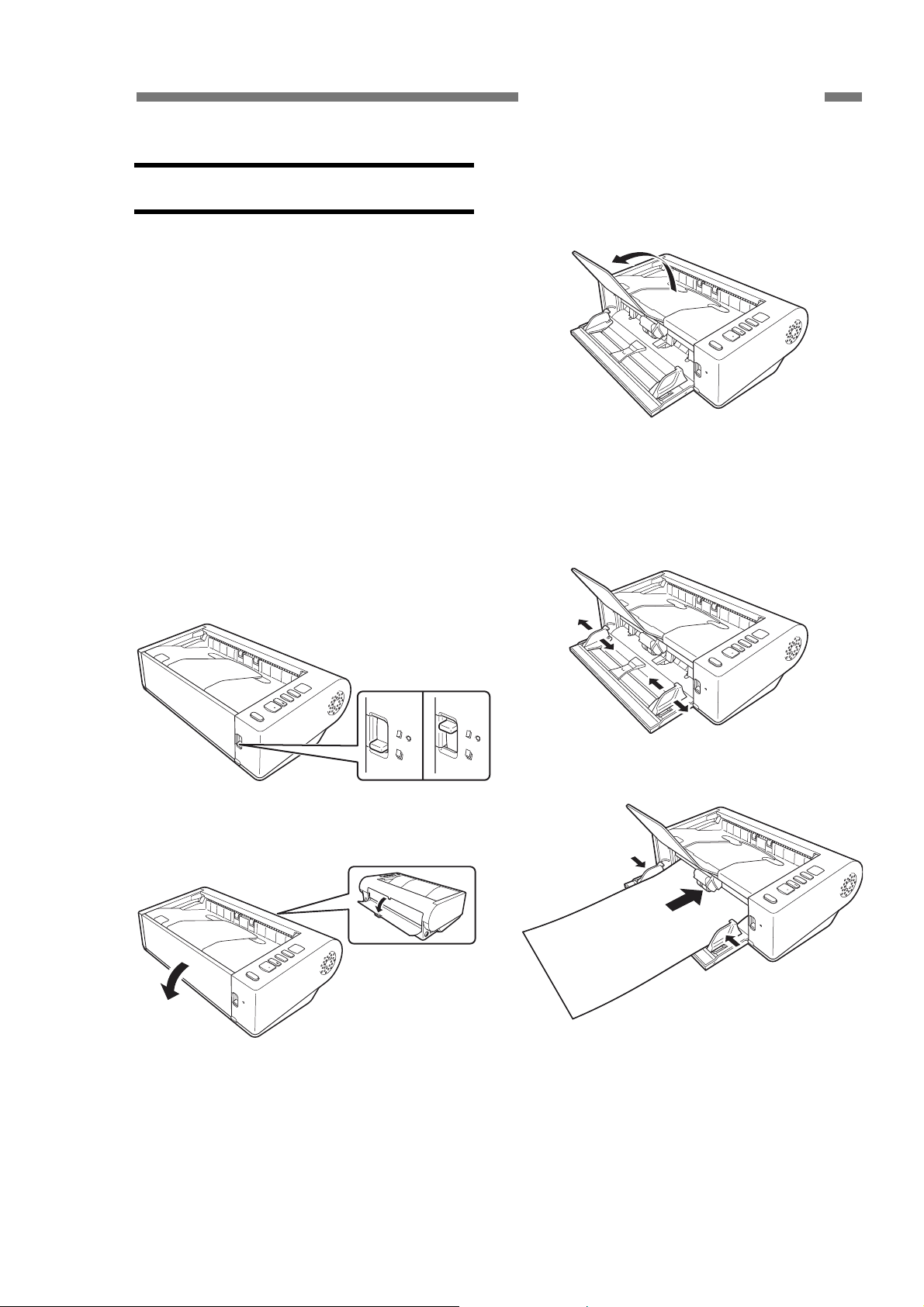
III. USER OPERATION
This section shows how to scan several
sheets of a regular paper document using
the initial settings of CaptureOnTouch. For
details on other operations, refer to the
“User Manual” for this machine.
For installation and maintenance, refer
to “CHAPTER 4 INSTALLATION &
MAINTENANCE”.
1. Placing Documents
1) Change the feed and eject methods
depending on types of documents. Open
the document feed tray. Furthermore,
open the document eject extension
support if necessary.
CHAPTER 1 GENERAL DESCRIPTION
Figure 1-303
2) Place the document, and adjust the
document guides to fit the document
width.
Figure 1-301
Figure 1-302
Figure 1-304
Figure 1-305
COPYRIGHT © CANON ELECTRONICS INC. 2011 CANON DR-M140 FIRST EDITION
1-7
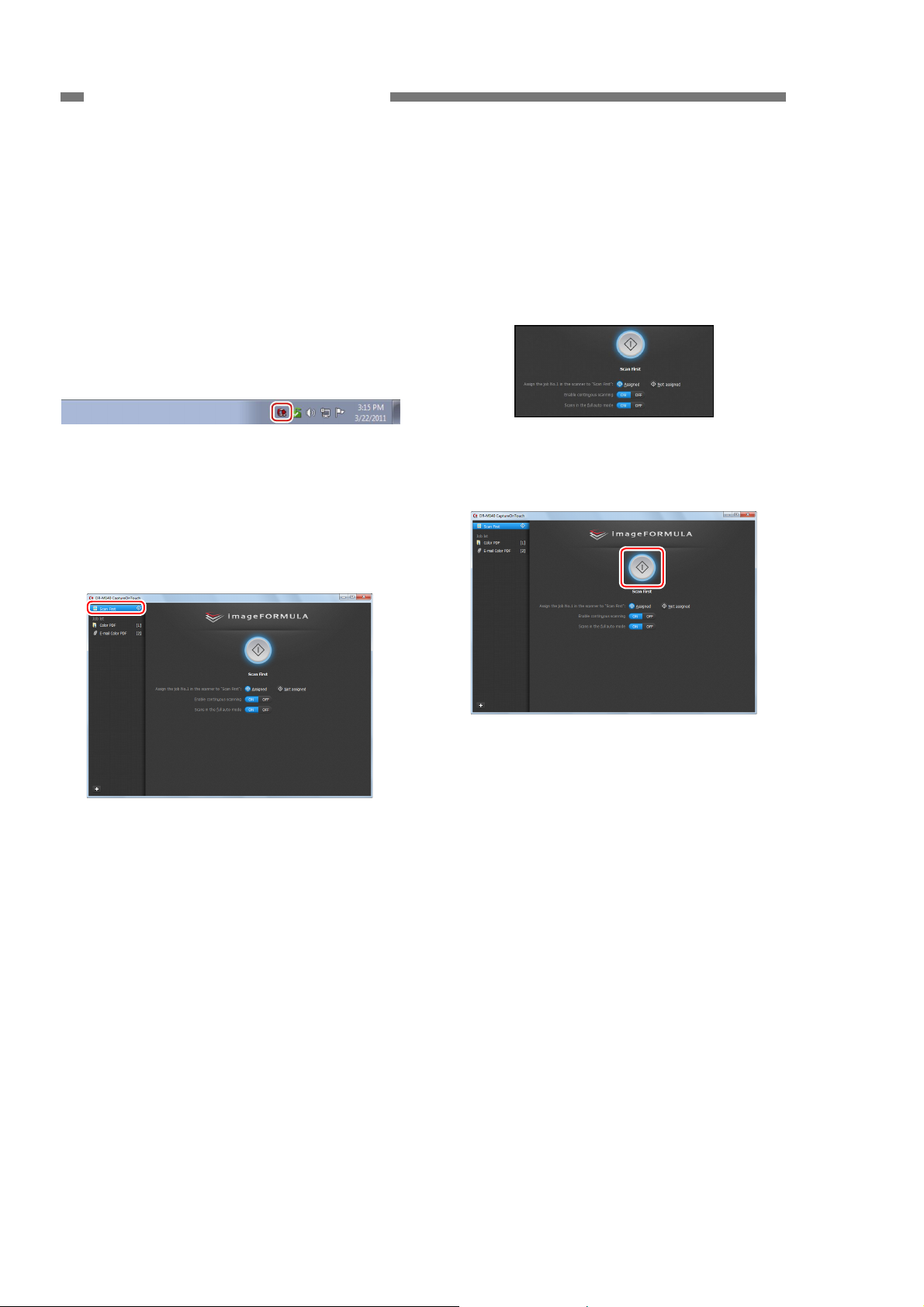
CHAPTER 1 GENERAL DESCRIPTION
2. Scanning
This section describes how to scan
using [Scan First] in CaptureOnTouch.
Note: CaptureOnTouch is TWAIN
application software.
1) Start CaptureOnTouch.
Double-click the CaptureOnTouch icon in
the task bar to start CaptureOnTouch.
Figure 1-306
2) When the main screen is displayed, click
[Scan First].
Note: Since [Scan First] is enabled by
default, this operation is not required.
compatible
3) Change the [Enable continuous
scanning] and [Scans in the full auto
mode] settings as needed.
Note:
In this example, set [Enable continuous
scanning: ON] and [Scans in the full
auto mode: ON].
Figure 1-308
4) Click the Start button to start the scan.
Figure 1-309
Figure 1-307
1-8
COPYRIGHT © CANON ELECTRONICS INC. 2011 CANON DR-M140 FIRST EDITION
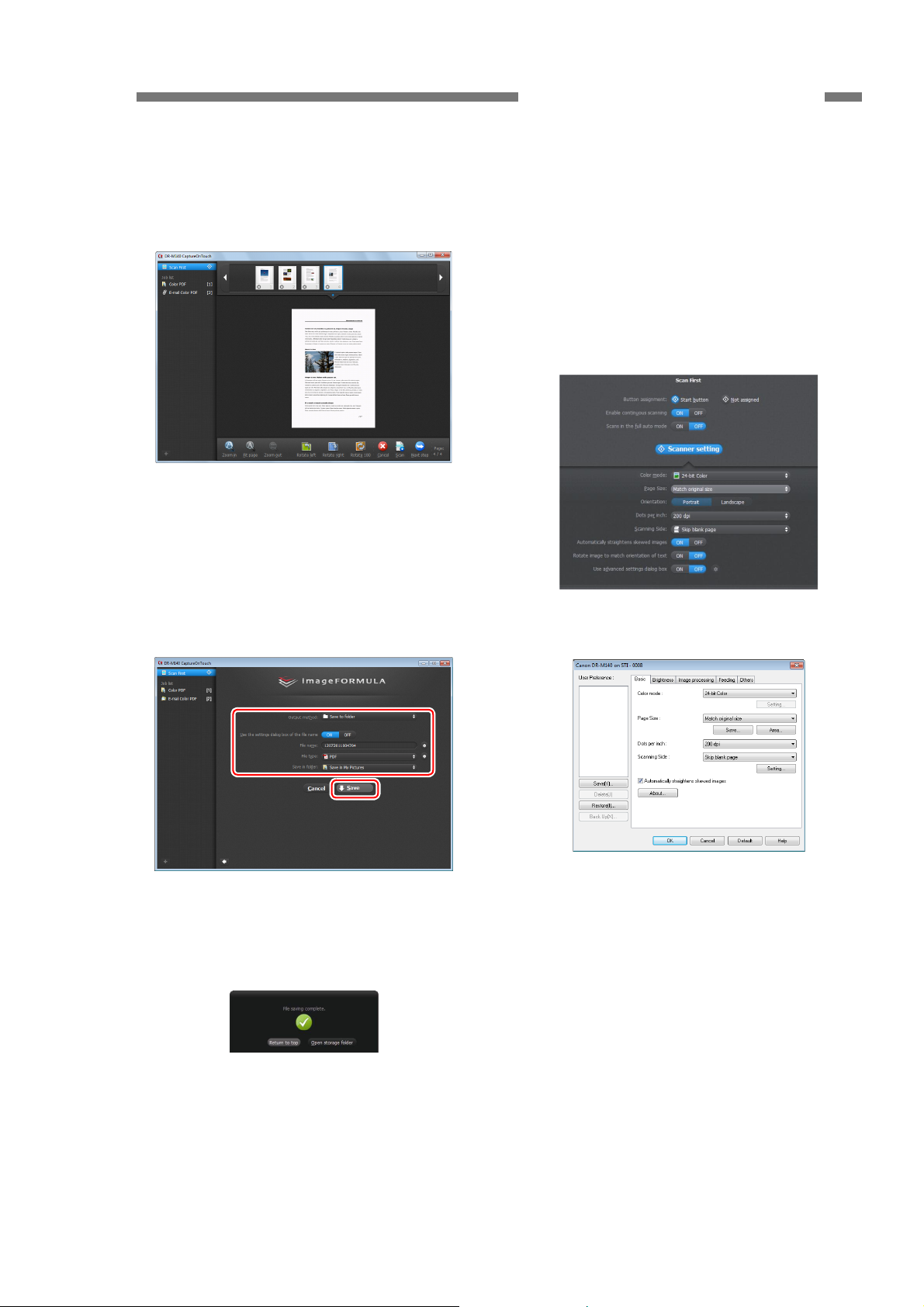
CHAPTER 1 GENERAL DESCRIPTION
5) The scanned image is displayed on the
screen. Once you have finished, click the
[Next step] button.
Figure 1-310
6) The output settings are displayed.
Configure the settings and click the
buttons as needed.
Note: The button names vary depending on
the output method.
Reference: Scanner Settings Screen
You can display the settings on the
screen by setting [Scans in the full auto
mode: OFF] in the step 3. You can then
open the advanced settings dialog box
by setting [Use advanced settings dialog
box: ON] and clicking the button on the
right.
Figure 1-313
Figure 1-311
7) When the output is complete, the finished
screen is displayed.
Figure 1-312
COPYRIGHT © CANON ELECTRONICS INC. 2011 CANON DR-M140 FIRST EDITION
Figure 1-314
1-9
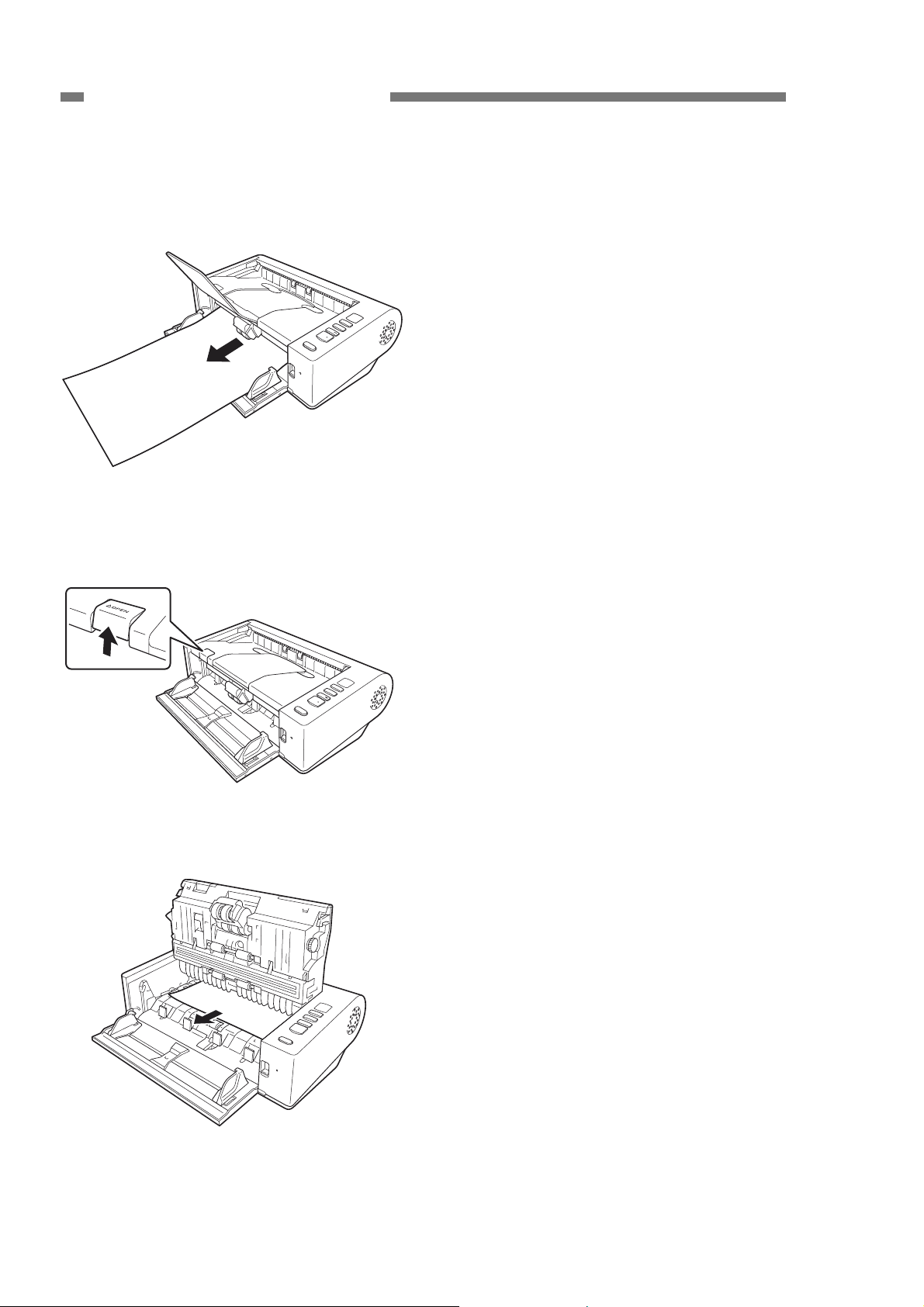
CHAPTER 1 GENERAL DESCRIPTION
3. Clearing Paper Jams
1) Remove any remaining documents from
the document feed tray.
Figure 1-315
2) Pull up the OPEN lever and open the
upper unit.
Figure 1-316
3) Remove any jammed documents.
Figure 1-317
1-10
COPYRIGHT © CANON ELECTRONICS INC. 2011 CANON DR-M140 FIRST EDITION
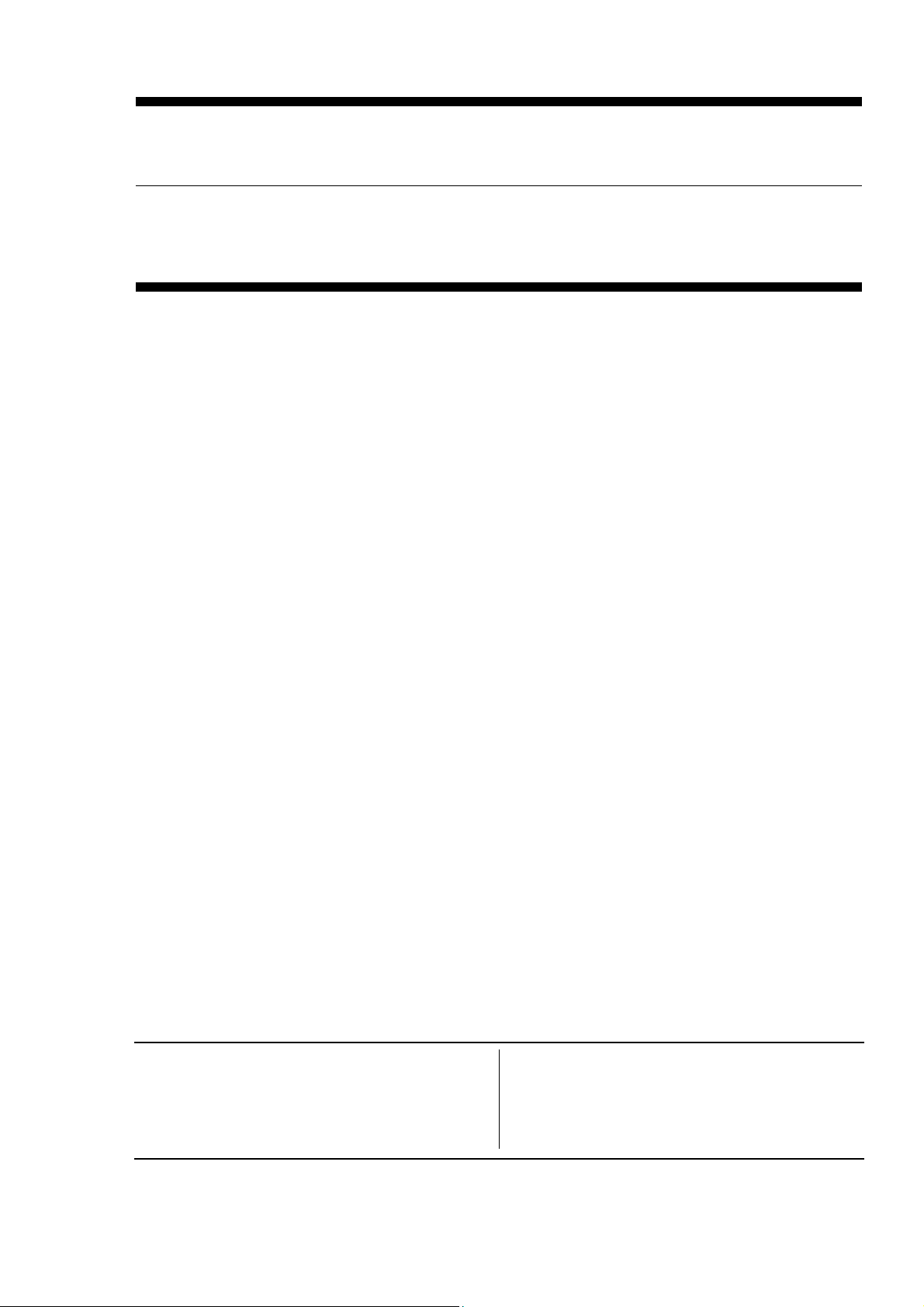
CHAPTER 2
FUNCTIONS & OPERATION
I. OUTLINE................................................. 2-1
II. READING SYSTEM ................................ 2-6
III. FEED SYSTEM ....................................... 2-8
V. CONTROL SYSTEM............................. 2-13
I
V. POWER SUPPLY.................................. 2-17
LAYOUT OF ELECTRICAL COMPONENTS
VI.
VII. PARTS LAYOUT ON EACH PCB.......... 2-19
... 2-18
COPYRIGHT © CANON ELECTRONICS INC. 2011 CANON DR-M140 FIRST EDITION
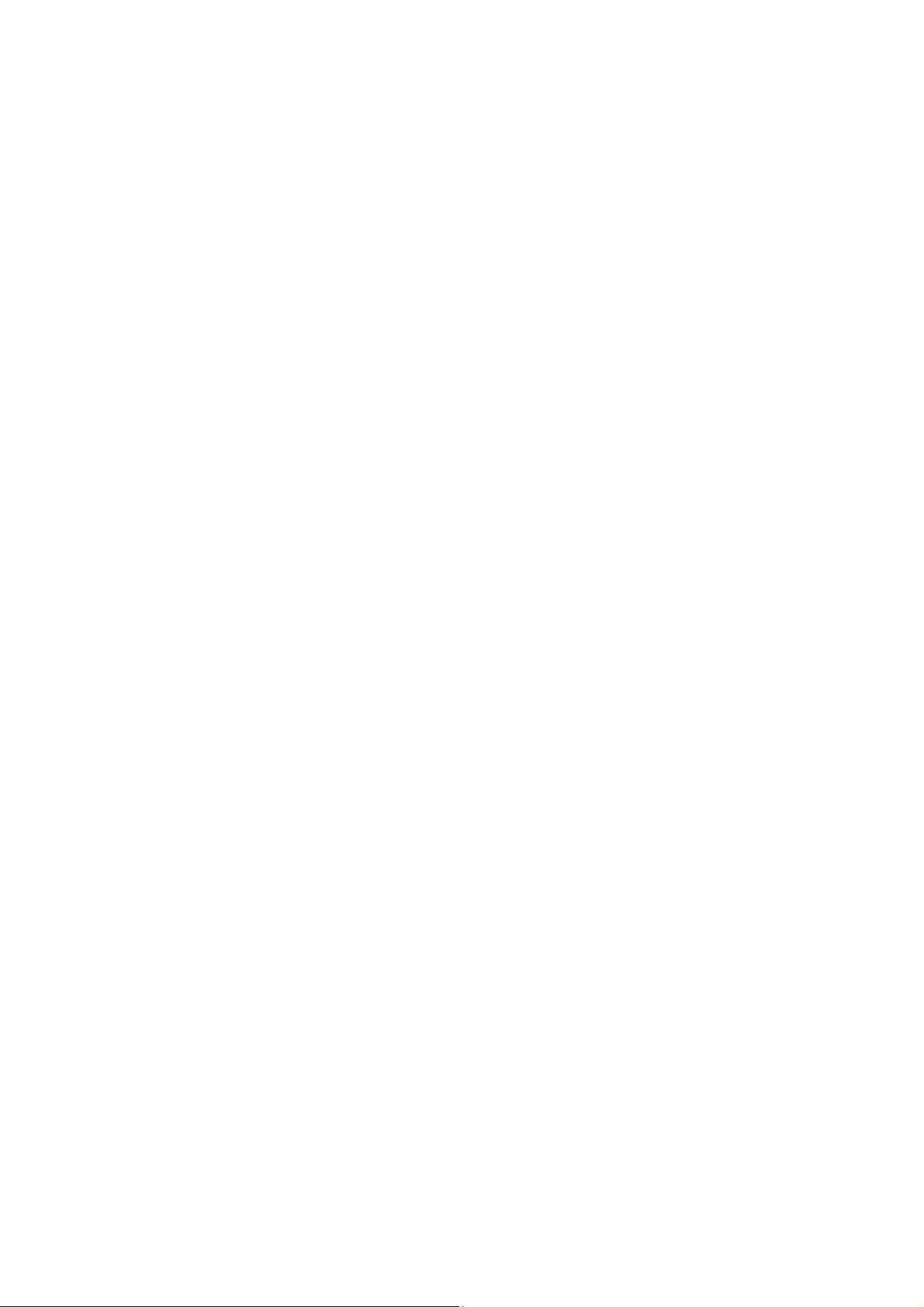
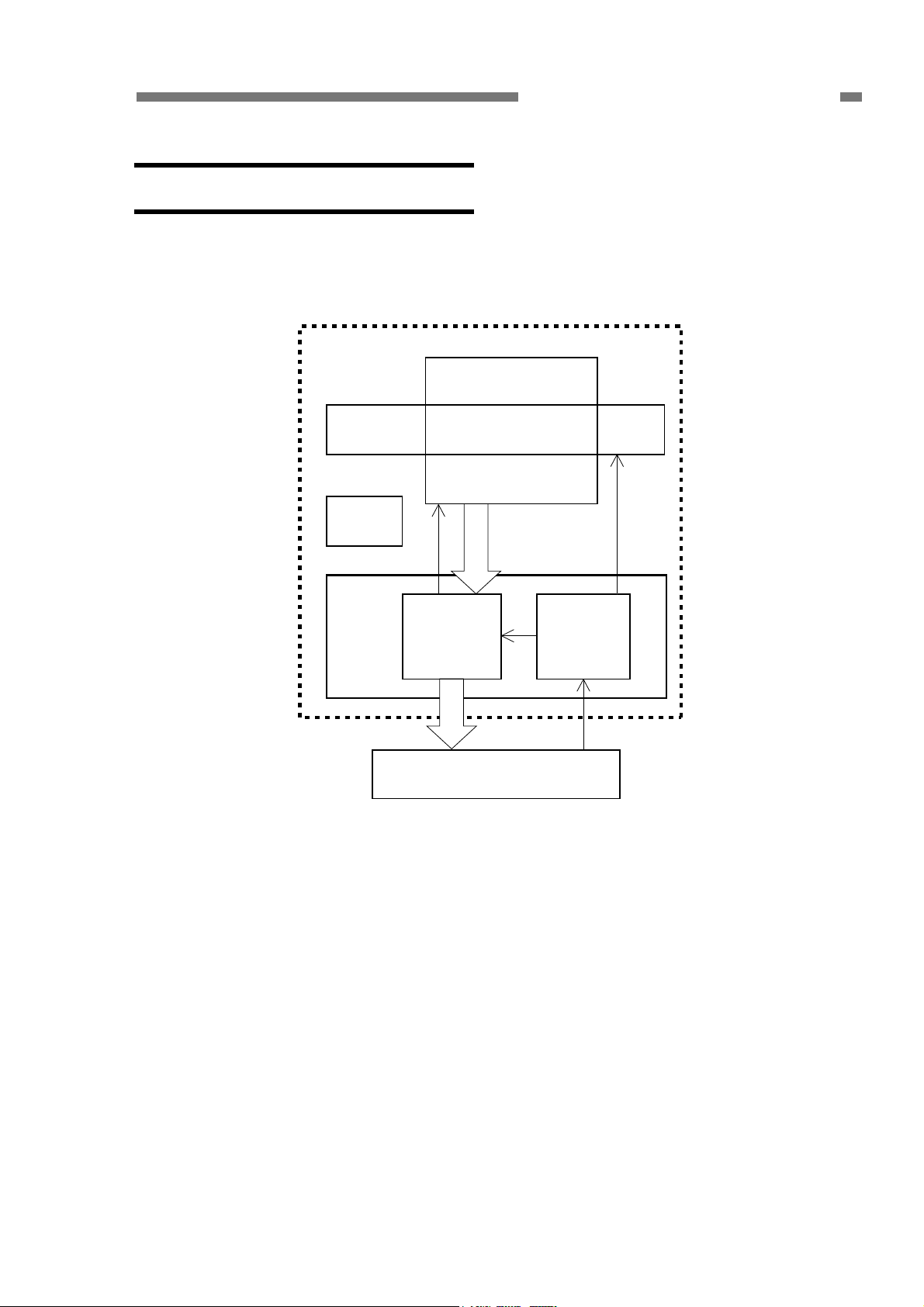
I. OUTLINE
1. Main Configuration
Figure 2-101 shows the main
configuration of this machine.
This machine
Feed
system
Power
supply
section
CHAPTER 2 FUNCTIONS & OPERATION
Reading system
Control
system
1) Reading system
This system reads image data from
image sensors.
2) Feed system
This system performs from document
pickup to document ejection.
3) Control system
This system is comprised of an image
processing section and a feed control
section.
processing
Image
section
Computer
Figure 2-101
Feed
control
section
The image processing section controls
the reading system, and processes the
read image data. The computer also
processes image data.
The feed control section controls the
feed system.
4) Power supply section
This section supplies DC power,
converted from AC power with the AC
adapter, to the control PCB of this
machine.
COPYRIGHT © CANON ELECTRONICS INC. 2011 CANON DR-M140 FIRST EDITION
2-1
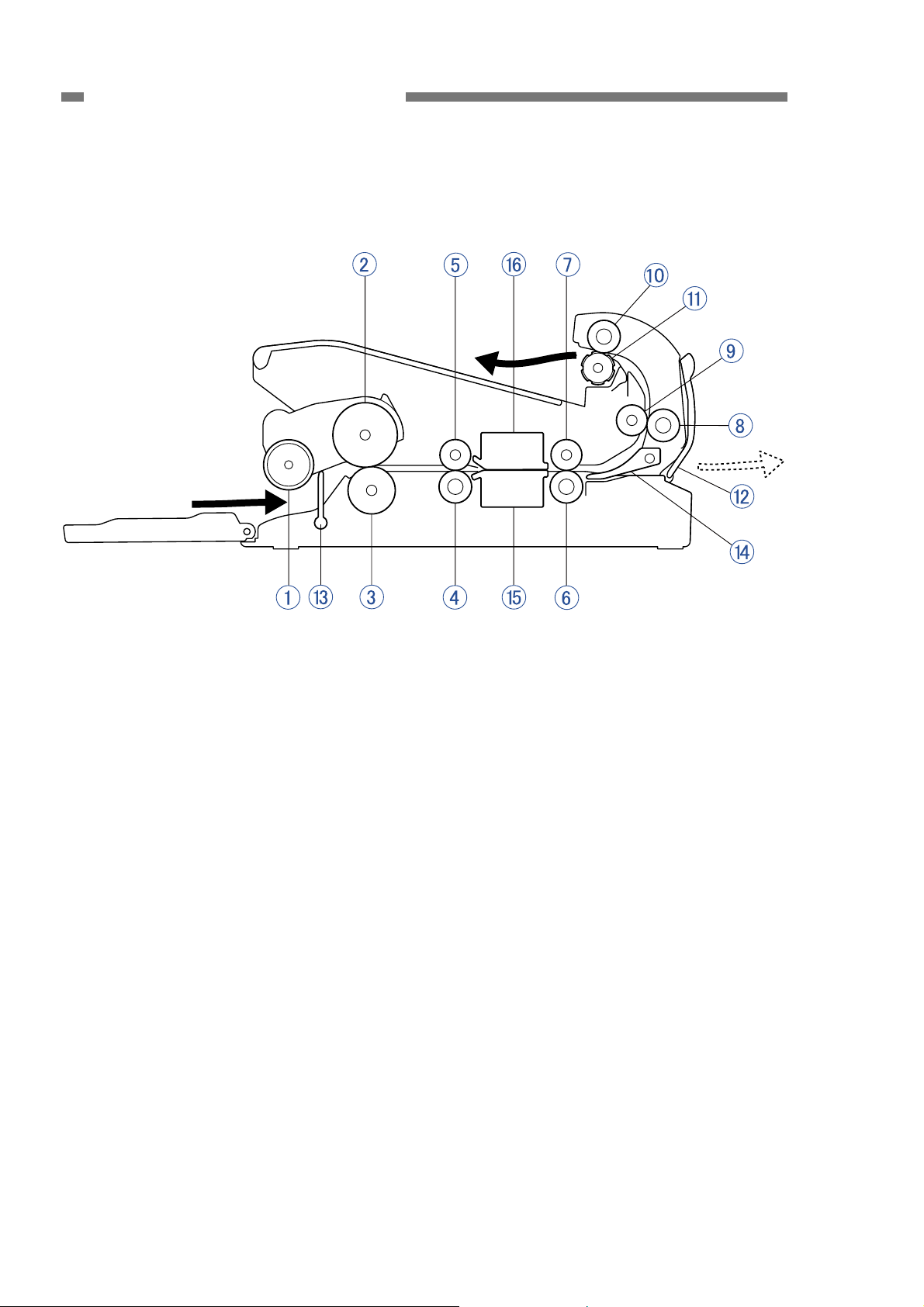
CHAPTER 2 FUNCTIONS & OPERATION
2. Feed Path
A sectional view of the feed path of this
machine is shown below.
Figure 2-102
1
Pickup roller
{
2
Feed roller
{
3
Retard roller
{
4
Registration roller (drive)
{
5
Registration roller (follower)
{
6
Straight eject roller (drive)
{
7
Straight eject roller (follower)
{
8
U-turn roller (drive)
{
9
U-turn roller (follower)
{
10
Eject roller (drive)
{
11
Eject roller (follower)
{
12
Straight path tray
{
13
Stopper
{
14
Flapper
{
15
Reading unit (lower)
{
16
Reading unit (upper)
{
2-2
COPYRIGHT © CANON ELECTRONICS INC. 2011 CANON DR-M140 FIRST EDITION
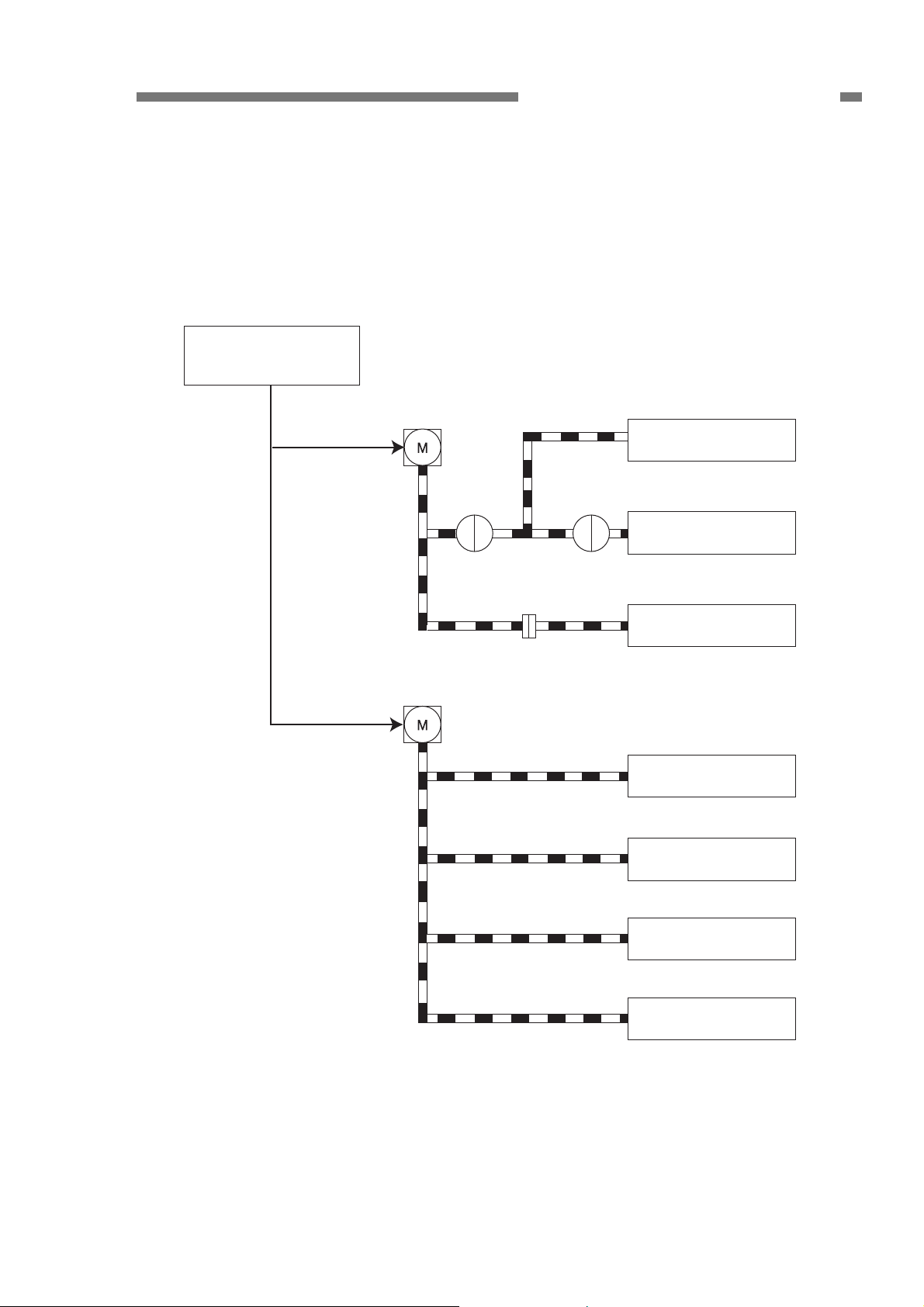
CHAPTER 2 FUNCTIONS & OPERATION
3. Motor Drive
This machine has a feed motor for
picking up documents and a main motor for
feeding documents.
Also, the document stopper of the
pickup section is moved by the feed motor.
Control PCB
Feed motor
Feed selection lever
Pickup roller
Feed roller
One-way clutch
Retard roller
(including torque limiter)
Main motor
Registration roller
Straight eject roller
U-turn roller
Eject roller
Figure 2-103
COPYRIGHT © CANON ELECTRONICS INC. 2011 CANON DR-M140 FIRST EDITION
2-3
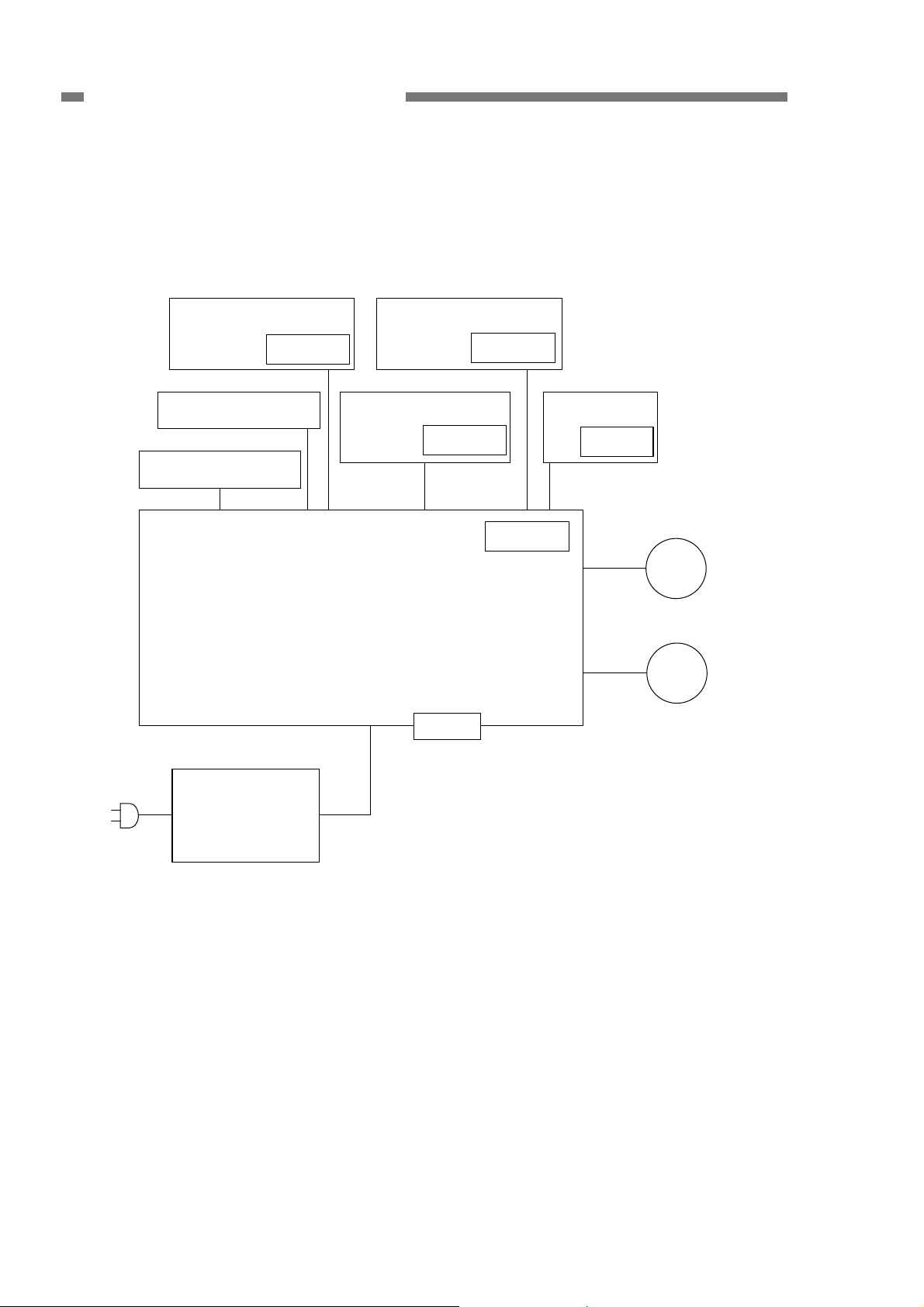
CHAPTER 2 FUNCTIONS & OPERATION
4. Electrical Circuits
An overview of the electrical circuits
block diagram of this machine is shown
below.
Skew sensor (R) PCB
Sensor
CIS unit (back)
CIS unit (front)
Control PCB
Ultrasonic sensor
drive PCB
Document sensor
PCB
Sensor
Sensor
Operation PCB
Switch
Main motor
Sensor
AC adapter
Feed motor
USB interface
Figure 2-104
2-4
COPYRIGHT © CANON ELECTRONICS INC. 2011 CANON DR-M140 FIRST EDITION
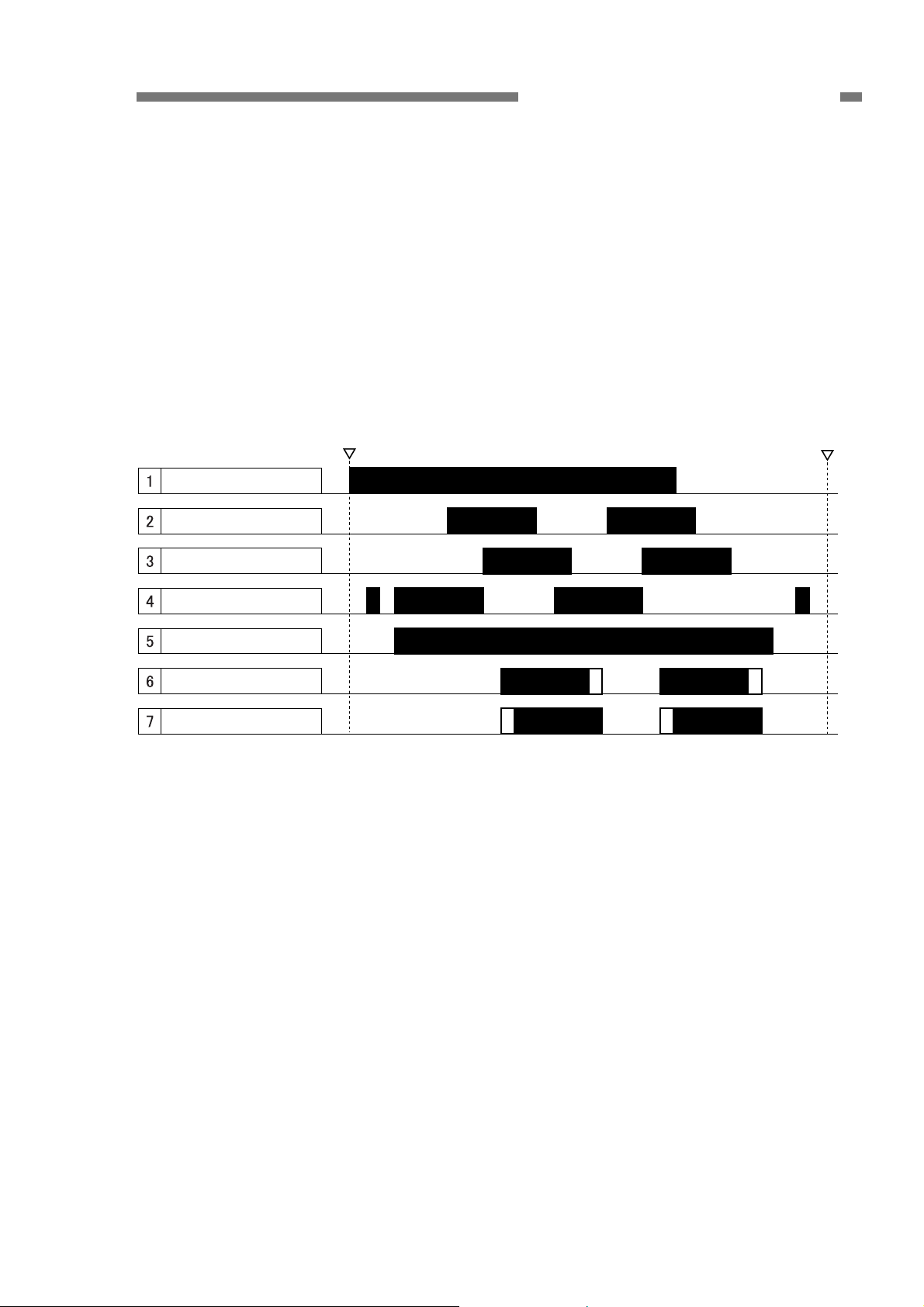
CHAPTER 2 FUNCTIONS & OPERATION
5. Timing Chart
The timing chart when you separately
pickup 2 sheets of document without
temporarily suspending the machine is
shown below.
Once the machine starts scanning, it
activates the feed motor and the main motor
and feeds the document after the initial
operation.
Start
Document sensor
Pre-registration sensor
Post-registration sensor
Feed motor
End
Main motor
Read front surface
Read back surface
Figure 2-105
COPYRIGHT © CANON ELECTRONICS INC. 2011 CANON DR-M140 FIRST EDITION
2-5
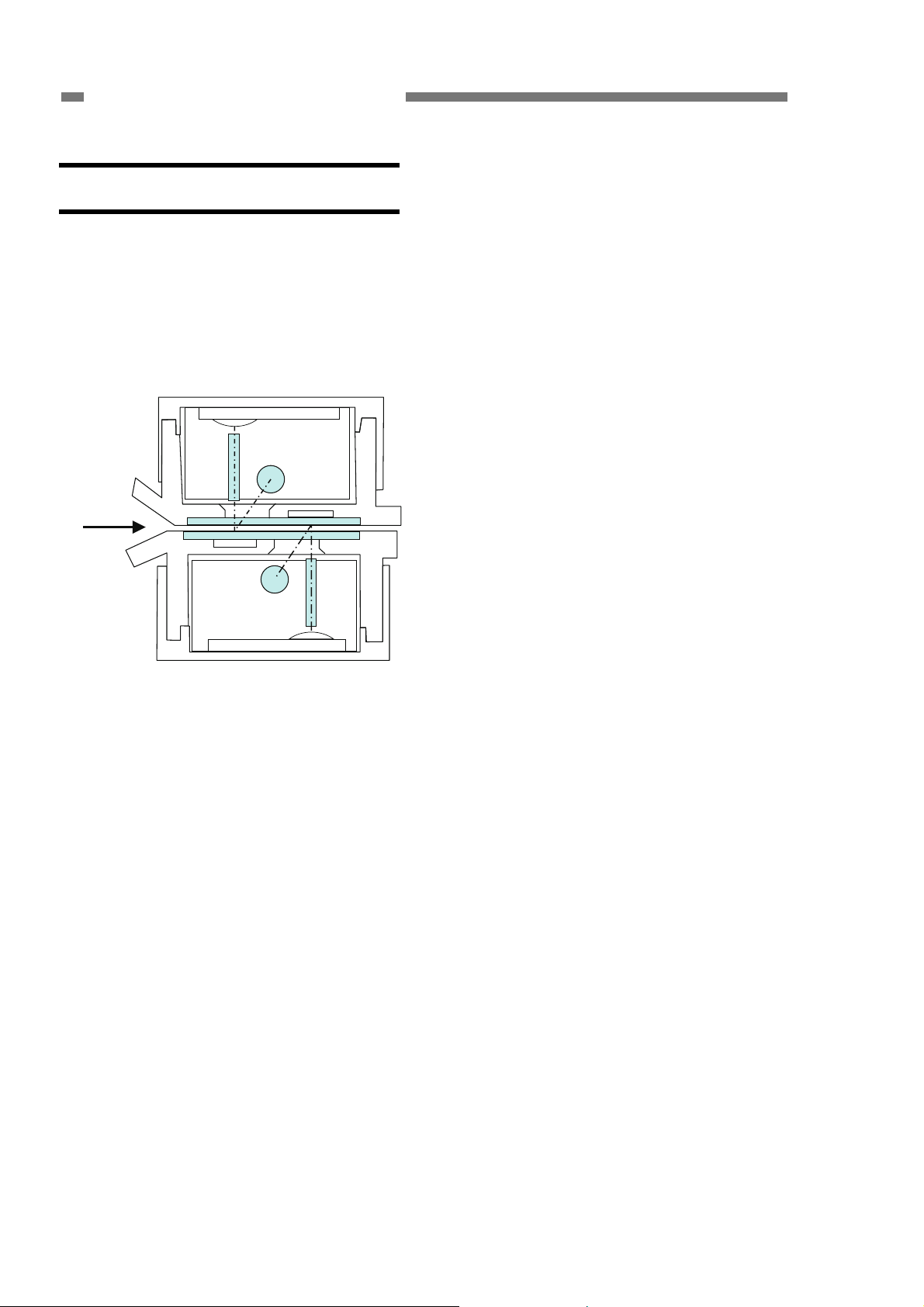
CHAPTER 2 FUNCTIONS & OPERATION
II. READING SYSTEM
1. Reading Unit
The sectional view of the reading
system is shown below. The upper and
lower reading units have the same
configuration but the different guide shapes.
Upper reading unit
Document
Lower reading unit
Figure 2-201
The upper reading unit reads the front
side of the documents and the lower
reading unit reads the back side of the
documents. This configuration enables the
machine to read both front and back sides
of a document using a single scan.
The read image data are sent to the
image processing section of the control
PCB.
To prevent reading speed from
decreasing, the image data is divided into
four and output in parallel.
The reading unit consists of CIS unit,
guide, and case.
The CIS unit consists of CIS PCB, lens
array, LED (R/G/B), light guide, and case.
The reading glass and white reference
sheet are mounted on the guide.
Photosensitive pixels are mounted on
the CIS PCB with a density of 600 dpi in a
line. The effective reading width is 219mm,
and the number of effective picture
elements is 5184.
A set of three basic color LEDs, red,
green, and blue (RGB), is mounted only on
the one side. This single-side illumination
causes a shadow on a document, which
may effect on the image data quality.
In the binary or grayscale modes, image
data are read with composite light
generated by lighting the RGB LEDs at the
same time. In the color mode, the LED is
successively lit, and reads image data with
each color. As documents are being fed at
regular speed while image data are read,
the reading positions of RGB are shifted
slightly.
In the color dropout mode, only the LED
of a designated color lights. In the color
emphasis mode, the LED of a color other
than a designated color lights.
2-6
COPYRIGHT © CANON ELECTRONICS INC. 2011 CANON DR-M140 FIRST EDITION
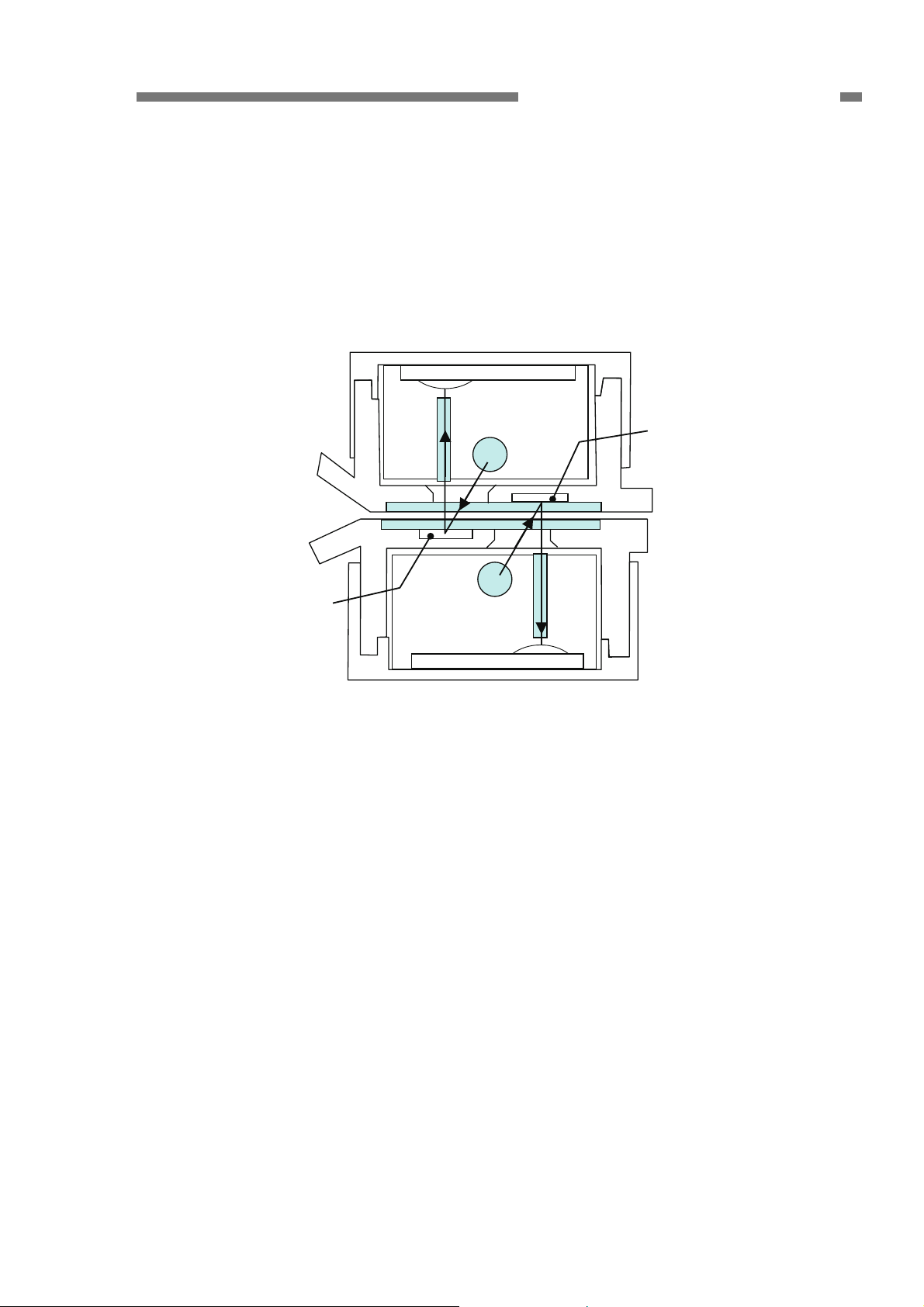
CHAPTER 2 FUNCTIONS & OPERATION
2. Shading
This section explains the reading
mechanism of the white reference sheet for
determination of the shading correction
value.
The sectional view of the reading unit is
shown below.
White reference sheet
White reference sheet
Figure 2-202
This machine can read the white
reference data at the document reading
position, unlike other scanners having the
black background color, since its
background color is white. Therefore, there
is neither need to feed the shading sheet
nor to move the internal white reference
sheet or the reading units.
For example, when the lower reading
unit reads the white reference data, the LED
emitted from the lower unit is reflected from
the white reference sheet on the upper unit
to be input to the sensor on the CIS PCB.
Since the white reference sheet is
placed under the reading glass, feeding
document does not cause dirt on it. Note
that executing shading while the reading
glass is dirty can cause poor images such
as white lines occurring in the images.
When this machine is turned ON or
starts scanning, it reads the white reference
data to determine the shading correction
value.
However, the slightly different optical
paths to the light receiving element are used
for the actual document and the white
reference sheet. Therefore this machine
needs fine adjustment of the shading
correction value using the service mode and
the shading sheet. This fine adjustment is
necessary after replacing the reading unit or
after replacing the control PCB recording
the shading correction value.
COPYRIGHT © CANON ELECTRONICS INC. 2011 CANON DR-M140 FIRST EDITION
2-7
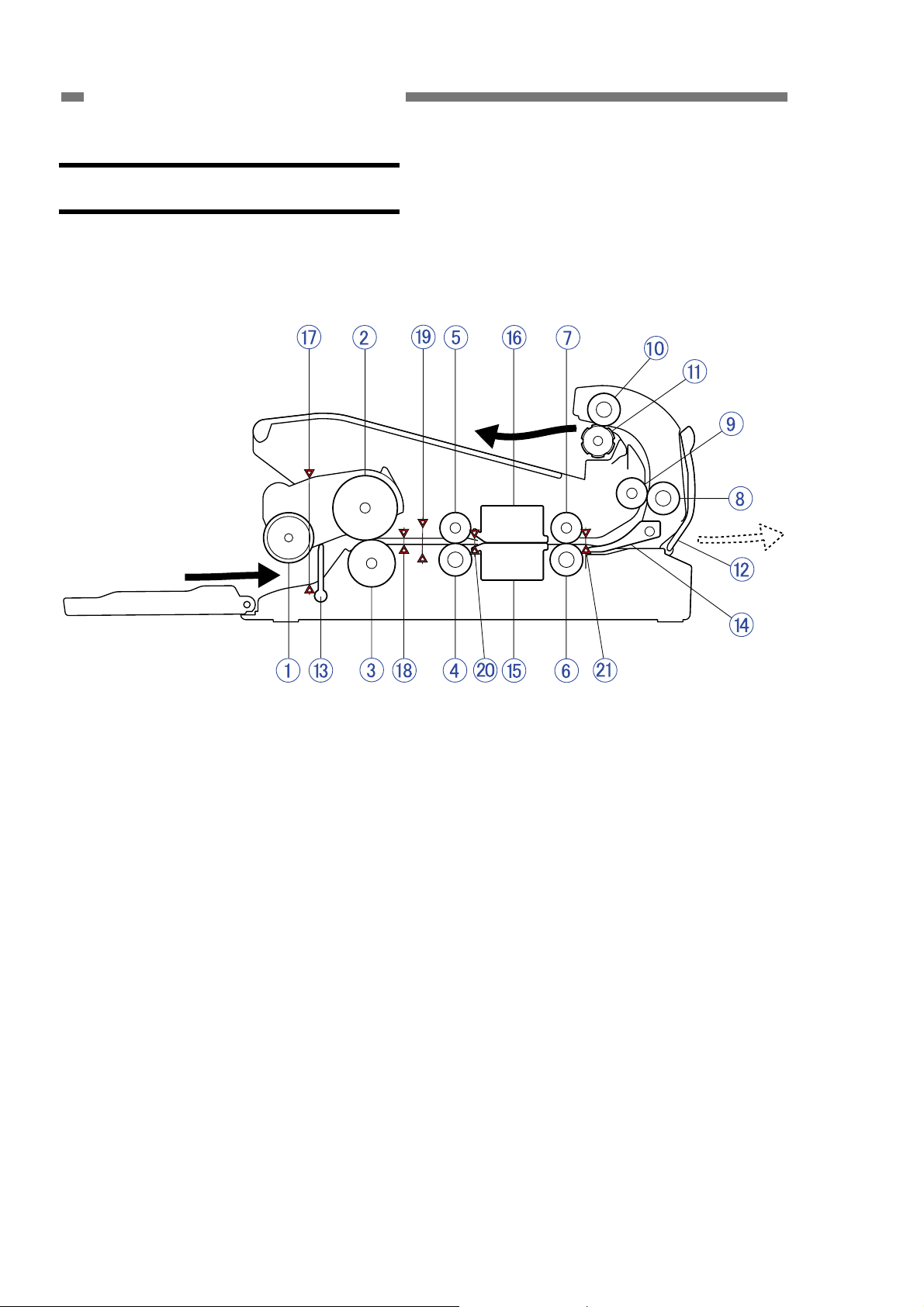
CHAPTER 2 FUNCTIONS & OPERATION
III. FEED SYSTEM
1. Feeding Mechanism
The sectional view of the feed system is
shown below.
Figure 2-301
1
Pickup roller
{
2
Feed roller
{
3
Retard roller
{
4
Registration roller (drive)
{
5
Registration roller (follower)
{
6
Straight eject roller (drive)
{
7
Straight eject roller (follower)
{
8
U-turn roller (drive)
{
9
U-turn roller (follower)
{
10
Eject roller (drive)
{
11
Eject roller (follower)
{
12
Straight path tray
{
13
Stopper
{
14
Flapper
{
15
Reading unit (lower)
{
16
Reading unit (upper)
{
17
Document sensor detection point
{
18
Pre-registration/skew sensor detection point
{
19
Ultrasonic sensor detection point
{
20
Post-registration sensor detection point
{
21
Eject sensor detection point
{
2-8
COPYRIGHT © CANON ELECTRONICS INC. 2011 CANON DR-M140 FIRST EDITION
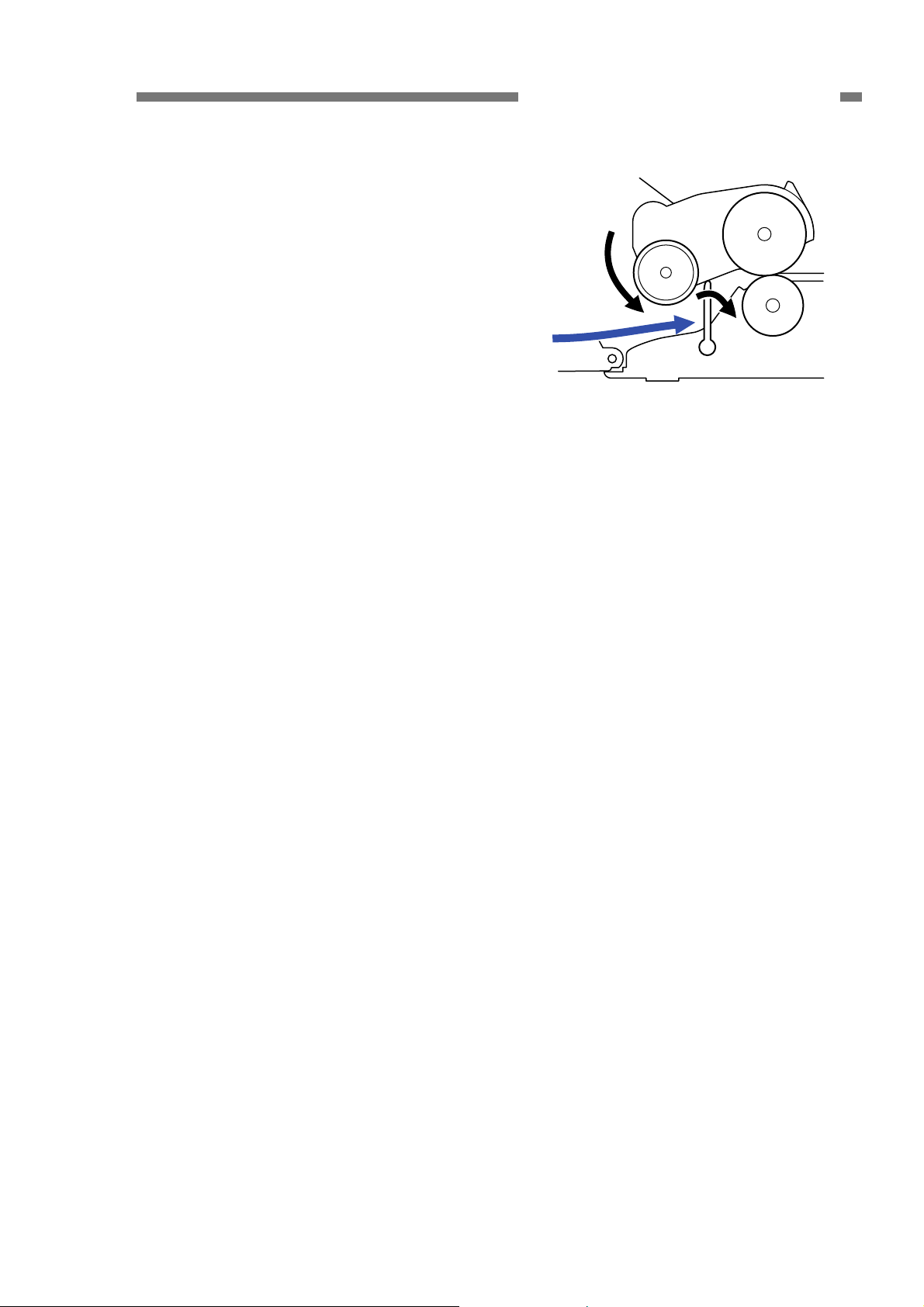
1) Feed path
The feed path in this machine is
horizontal in the reading unit, and has the
two types of straight or U-turn in the eject
section.
When feeding cards, use the straight
path.
2) Drive
The pickup, feed, and retard rollers in the
early stage are driven by the feed motor,
and from the registration roller to the
eject roller in the later stage are driven by
the main motor. The scanning condition
determines each drive speed.
Furthermore, the document stopper is
driven by the feed motor.
3) Feed
The following figure shows a
cross-sectional diagram of the feed
section before starting the feed. The
document stopper is standing up.
When a document is placed in the inlet,
the leading edge of the document lines
up at the document stopper. Once the
machine starts scanning, the document
is fed after the document stopper is
lowered.
Misfeeds and double feeds have been
reduced by increasing the diameter of
the feed roller and making the retard
roller movable up and down.
CHAPTER 2 FUNCTIONS & OPERATION
Figure 2-302
4) Separation
Separation of the documents is
performed by the retard roller.
If the feed selection lever is set to normal
(separate), though the retard roller is
connected to the drive system, since the
torque limiter is built into it, when the
outside pressure on the roller exceeds
the specified value into the feed direction,
the roller begins to rotate in the same
direction.
As shown in Figure 2-303-a, when
overlapped documents enter into the
clearance between the feed roller and
the retard roller, the document in contact
with the feed roller is fed in the direction
entering the scanner and the document
in contact with the retard roller does not
enter the scanner because the retard
roller rotates in the direction to return the
document to the feeder.
As shown in Figure 2-303-b, once a
single document remains, the feed roller
and the document add torque on the
retard roller. When this torque exceeds
the retard roller torque, the retard roller
rotates in the direction pushing the
document into the scanner due to the
torque limiter.
COPYRIGHT © CANON ELECTRONICS INC. 2011 CANON DR-M140 FIRST EDITION
2-9
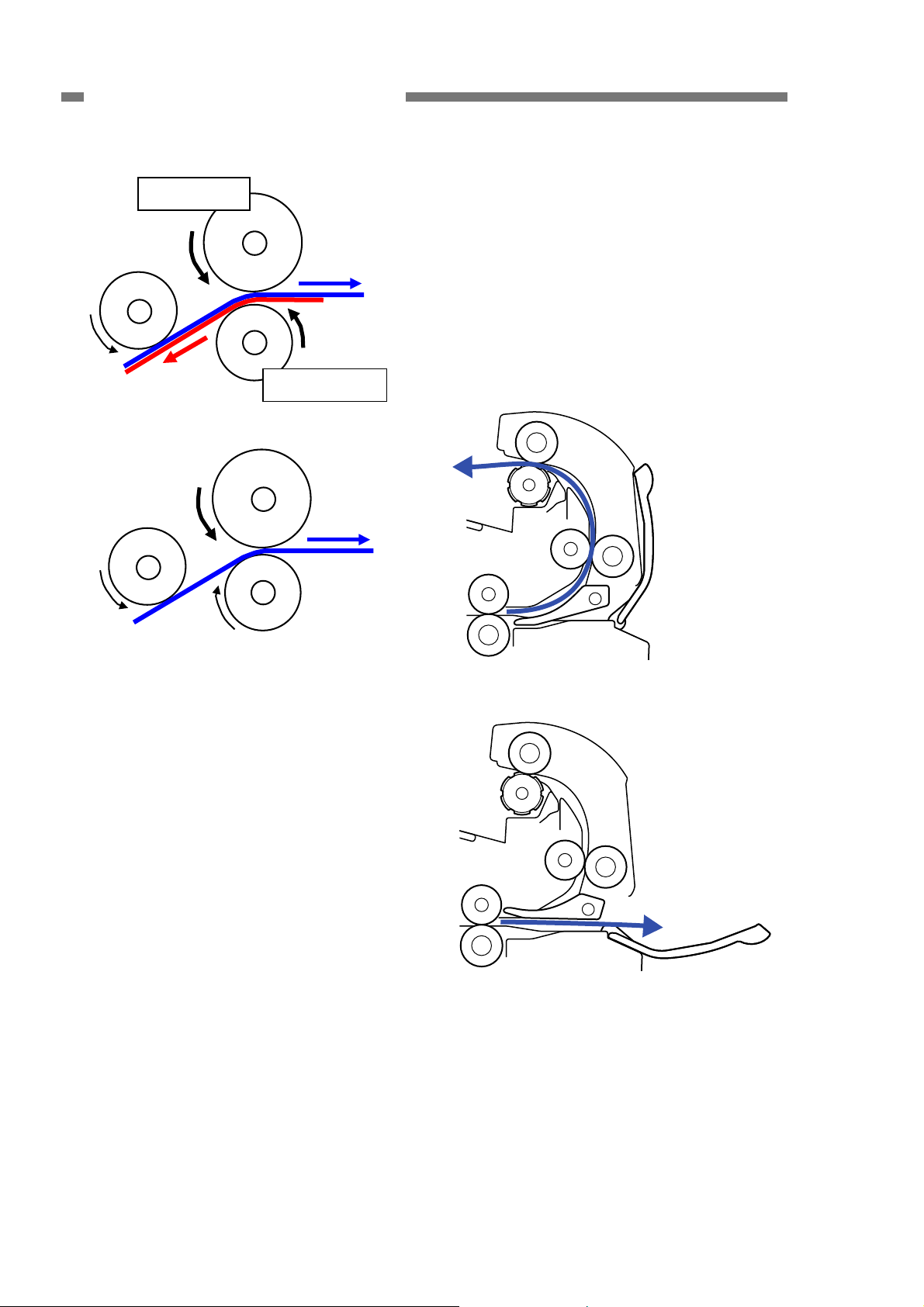
CHAPTER 2 FUNCTIONS & OPERATION
a.
Feed roller
Retard roller
b.
5) Eject
This machine is equipped with both a
U-turn path and a straight path. The
selection is made by opening or closing
the straight eject tray. This is what
operates the flapper.
The difference is shown in the following
figures.
a. U-turn path
Figure 2-303
However, if the lever is in none separate
feed, the retard roller is allowed to rotate
freely, and the document is fed by the
rotation of the feed roller.
b. Straight path
Figure 2-304
2-10
COPYRIGHT © CANON ELECTRONICS INC. 2011 CANON DR-M140 FIRST EDITION
