Canon 5253B002 User manual
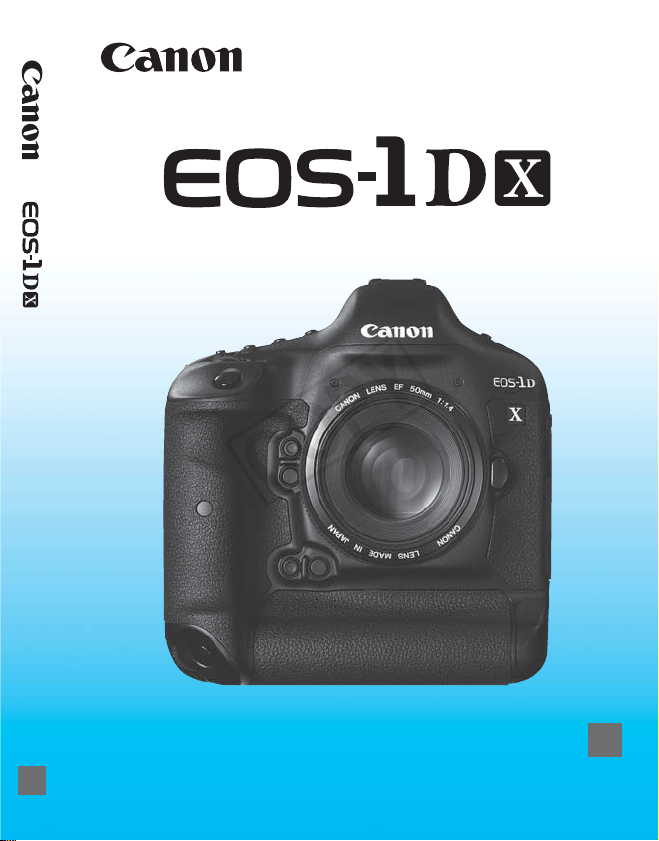
COPY
INSTRUCTION MANUAL
E
● The “Software Start Guide” is included at the end of this manual.
● This manual is for the EOS-1D X installed with firmware version
1.1.0 or later.
E
INSTRUCTION
MANUAL

Introduction
COPY
The EOS-1D X is the top-of-the-line EOS DIGITAL high-performance
digital single-lens reflex camera featuring a full-frame (approx. 36 x 24
mm) CMOS sensor with approx. 18.1 effective megapixels, Dual DIGIC
5+, normal ISO speed range of ISO 100 - 51200, approx. 100%
viewfinder coverage, high-precision and high-speed 61-point AF,
approx. 12 fps high-speed continuous shooting, RGB metering sensor,
3.2-inch LCD monitor, Live View shooting, and Full High-Definition (Full
HD) movie shooting.
The camera is highly responsive to any shooting situation, provides
many features for demanding shots, is highly reliable even in harsh
environments, and is compatible with a wide range of accessories that
expand shooting possibilities.
Refer to This Manual while Using the Camera to Further
Familiarize Yourself with the Camera
With a digital camera, you can immediately view the image you have
captured. While reading this manual, take a few test shots and see how
they come out. You can then better understand the camera.
To avoid botched pictures and accidents, first read the “Safety
Warnings” (p.404, 405) and “Handling Precautions” (p.14, 15).
Testing the Camera Before Use and Liability
After shooting, play images back and check whether they have been
properly recorded. If the camera or memory card is faulty and the
images cannot be recorded or downloaded to a computer, Canon
cannot be held liable for any loss or inconvenience caused.
Copyrights
Copyright laws in your country may prohibit the use of your recorded
images of people and certain subjects for anything but private
enjoyment. Also be aware that certain public performances, exhibitions,
etc., may prohibit photography even for private enjoyment.
CF Card
In this manual, “card” refers to a CF card. The CF card (for recording
images) is not included. Please purchase it separately.
2

Item Check List
COPY
Before starting, check that all the following items have been included
with your camera. If anything is missing, contact your dealer.
Camera
(with body cap and
battery compartment cap)
Wide Strap L7
Cable Protector
Eyecup Eg
Interface Cable
EOS DIGITAL Solution Disk
(Software)
Battery Pack
LP-E4N
(with protective cover)
IFC-200U
Battery Charger
LC-E4N
(with protective covers)
Stereo AV Cable
AVC -D
C400ST
Software Instruction
Manuals
(1) Camera Instruction Manual (this booklet)
(2) Wired LAN Instruction Manual
(1) (3)
* Attach Eyecup Eg to the viewfinder eyepiece.
* Be careful not to lose any of the above items.
(2)
Wired LAN
To set up a wired LAN using the Ethernet RJ-45 terminal (p.21), refer to the
separate “Wired LAN Instruction Manual.”
Software Instruction Manuals
The Software Instruction Manuals are included on the CD-ROM as
PDF files. See page 409 for instructions to look up information in the
Software Instruction Manuals.
(3) Pocket Guide
3

Conventions Used in this Manual
COPY
Icons in this Manual
<6> : Indicates the Main Dial.
<5> : Indicates the Quick Control Dial.
<9> : Indicates the Multi-controller.
<0> : Indicates the Setting button.
0, 9, 7, 8 : Indicates that the corresponding function remains
* In this manual, the icons and markings indicating the camera’s buttons, dials,
and settings correspond to the icons and markings on the camera and on the
LCD monitor.
3 : Indicates a function that can be changed by pressing the
<M> button and changing the setting.
(p.**) : Reference page numbers for more information.
: Warning to prevent shooting problems.
: Supplemental information.
: Tips or advice for better shooting.
: Problem-solving advice.
Basic Assumptions
All operations explained in this manual assume that the power switch
is already set to <1> (p.38).
It is assumed that all the menu settings and Custom Functions are
set to their defaults.
The illustrations in this manual show the camera attached with the
EF50mm f/1.4 USM lens as an example.
active for 4 sec., 6 sec., 10 sec., or 16 sec.
respectively after you let go of the button.
4
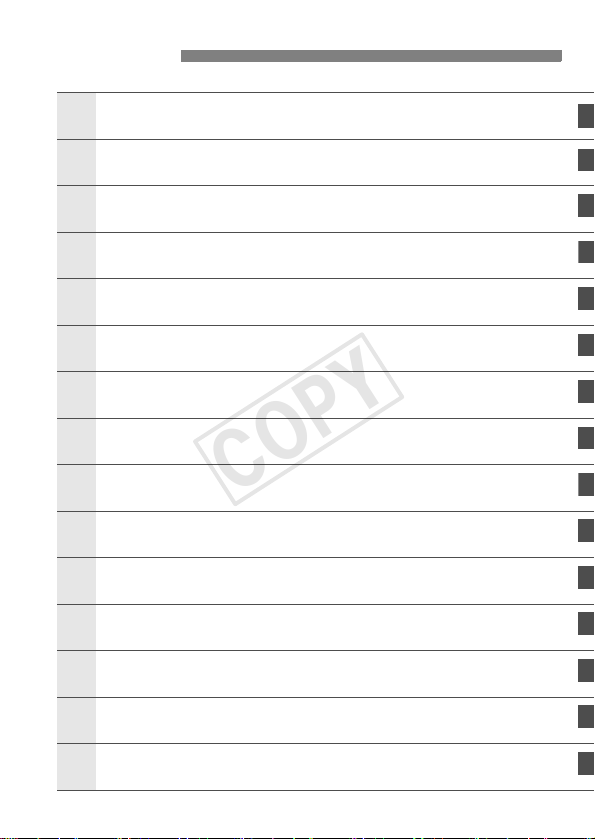
Chapters
1
4
6
1011
121314
COPY
Introduction
Getting Started
Setting the AF and Drive Modes
2
Image Settings
3
Exposure Control
Flash Photography
5
Shooting with the LCD Monitor (Live View Shooting)
Shooting Movies
7
Image Playback
8
Post-Processing Images
9
Sensor Cleaning
Printing Images and Transferring Images to a Computer
Customizing the Camera
2
29
65
117
167
193
203
223
249
289
297
303
321
Reference
Software Start Guide
357
409
5

Contents
COPY
Introduction 2
Item Check List................................................................................. 3
Conventions Used in this Manual..................................................... 4
Chapters........................................................................................... 5
Index to Features ........................................................................... 12
Handling Precautions ..................................................................... 14
Quick Start Guide ........................................................................... 16
Nomenclature ................................................................................. 18
Getting Started 29
1
Charging the Battery ...................................................................... 30
Installing and Removing the Battery............................................... 34
Installing and Removing the Card .................................................. 35
Turning on the Power ..................................................................... 38
Setting the Date, Time, and Zone .................................................. 40
Selecting the Interface Language................................................... 42
Attaching and Detaching a Lens .................................................... 43
Basic Operation.............................................................................. 45
Q Quick Control for Shooting Functions ....................................... 51
3 Menu Operations.................................................................. 53
Before You Start............................................................................. 55
Formatting the Card..................................................................... 55
Setting the Power-off Time/Auto Power Off................................. 57
Setting the Image Review Time................................................... 57
Reverting the Camera to the Default Settings ............................. 58
Displaying the Grid and Electronic Level........................................ 61
Feature Guide............................................................................ 63
6

Setting the AF and Drive Modes 65
COPY
2
2: Selecting the AF Mode............................................................66
S Selecting the AF Area............................................................... 69
AF Area Selection Modes ...............................................................72
About the AF Sensor....................................................................... 75
Lenses and Usable AF Points......................................................... 76
Selecting AI Servo AF Characteristics (For a Subject) ...................83
Customizing AF Functions .............................................................. 92
Fine Adjustment of AF’s Point of Focus (AF Microadjustment) ....104
When Autofocus Fails ................................................................... 110
MF: Manual Focusing................................................................. 111
R: Selecting the Drive Mode...................................................112
j Using the Self-timer .................................................................114
Image Settings 117
3
Selecting the Card for Recording and Playback ...........................118
Setting the Image-Recording Quality ............................................ 121
i: Setting the ISO Speed ......................................................... 128
Selecting a Picture Style ............................................................... 133
Customizing a Picture Style .......................................................... 136
Registering a Picture Style............................................................ 139
B: Setting the White Balance.................................................... 141
O Custom White Balance...........................................................142
P Setting the Color Temperature............................................... 147
u White Balance Correction ........................................................148
Correcting the Brightness and Contrast Automatically (Auto Lighting Optimizer)
Noise Reduction Settings.............................................................. 151
Highlight Tone Priority................................................................... 154
Lens Peripheral Illumination / Chromatic Aberration Correction ... 155
Contents
..150
7
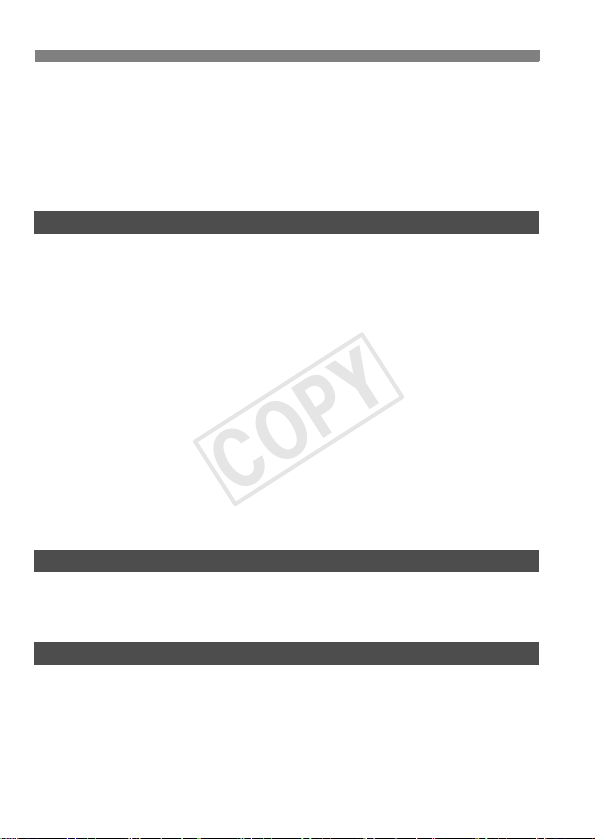
Contents
COPY
Creating and Selecting a Folder................................................... 158
Changing the File Name............................................................... 160
File Numbering Methods .............................................................. 162
Setting Copyright Information....................................................... 164
Setting the Color Space ............................................................... 166
Exposure Control 167
4
d: Program AE............................................................................. 168
s: Shutter-Priority AE ................................................................ 171
f: Aperture-Priority AE ............................................................. 173
Depth of Field Preview............................................................... 174
a: Manual Exposure ................................................................... 175
q Selecting the Metering Mode.................................................. 177
O Setting Exposure Compensation............................................. 179
h Auto Exposure Bracketing (AEB)........................................... 180
A AE Lock................................................................................... 181
Bulb Exposures ............................................................................ 182
P Multiple Exposures ................................................................. 184
2 Mirror Lockup ........................................................................ 191
Flash Photography 193
5
D Flash Photography ................................................................... 194
Setting the Flash .......................................................................... 197
Shooting with the LCD Monitor (Live View Shooting) 203
6
A Preparing for Live View Shooting........................................... 204
A Shooting with the LCD Monitor .............................................. 205
Shooting Function Settings .......................................................... 209
Menu Function Settings................................................................ 210
8
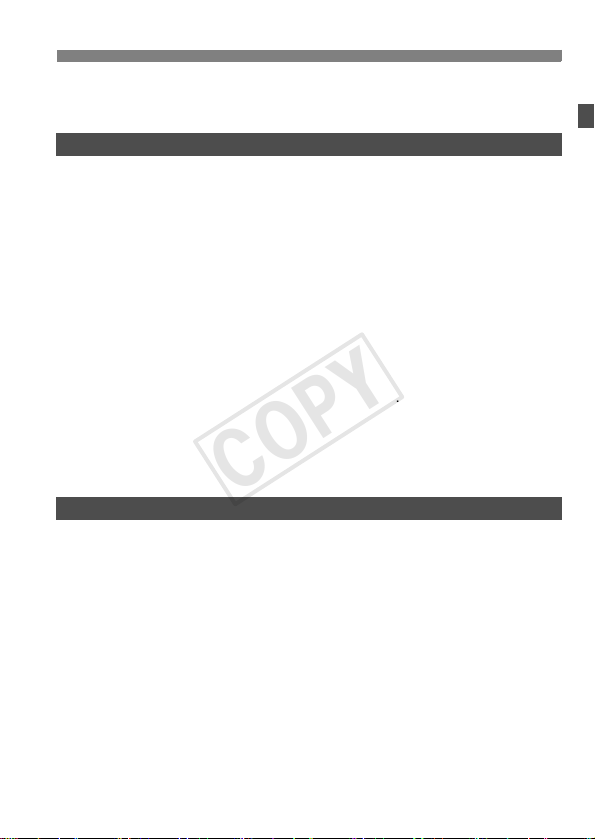
Using AF to Focus ........................................................................213
COPY
Focusing Manually ........................................................................ 220
Shooting Movies 223
7
k Preparing to Shoot Movies .....................................................224
k Shooting Movies .....................................................................225
Autoexposure Shooting..............................................................225
Shutter-priority AE......................................................................226
Aperture-priority AE.................................................................... 227
Manual Exposure Shooting ........................................................ 229
Shooting Still Photos .................................................................. 234
Shooting Function Settings ........................................................... 236
Setting the Movie-Recording Size................................................. 237
Setting the Sound Recording ........................................................ 240
Silent Control ................................................................................242
Setting the Time Code ..................................................................243
Menu Function Settings ................................................................245
Image Playback 249
8
x Image Playback ...................................................................... 250
B: Shooting Information Display .............................................. 252
HI Searching for Images Quickly............................................. 255
u Magnified View ........................................................................ 257
b Rotating the Image ..................................................................259
Setting Ratings.............................................................................. 260
Q Quick Control During Playback ...............................................262
k Enjoying Movies...................................................................... 264
k Playing Movies........................................................................ 266
X Editing the Movie’s First and Last Scenes...............................268
Slide Show (Auto Playback).......................................................... 270
Contents
9
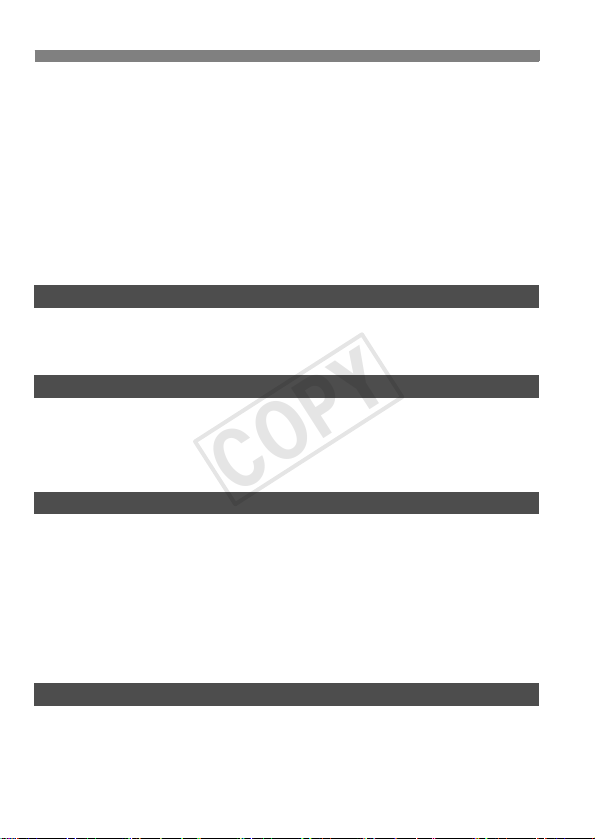
Contents
COPY
Viewing the Images on TV ........................................................... 273
J Protecting Images................................................................... 277
K Recording and Playing Voice Memos ..................................... 279
a Copying Images ...................................................................... 281
L Erasing Images........................................................................ 284
Changing Image Playback Settings ............................................. 286
Adjusting the LCD Monitor Brightness....................................... 286
Auto Rotation of Vertical Images ............................................... 287
Post-Processing Images 289
9
R Processing RAW Images with the Camera .......................... 290
S Resize..................................................................................... 295
Sensor Cleaning 297
10
f Automatic Sensor Cleaning .................................................. 298
Appending Dust Delete Data........................................................ 299
Manual Sensor Cleaning .............................................................. 301
Printing Images and Transferring Images to a Computer
11
Preparing to Print ......................................................................... 304
wPrinting.................................................................................... 306
Trimming the Image.................................................................... 311
W Digital Print Order Format (DPOF) ......................................... 313
W Direct Printing with DPOF....................................................... 316
d Transferring Images to a Personal Computer........................ 317
303
Customizing the Camera 321
12
Custom Functions ........................................................................ 322
10
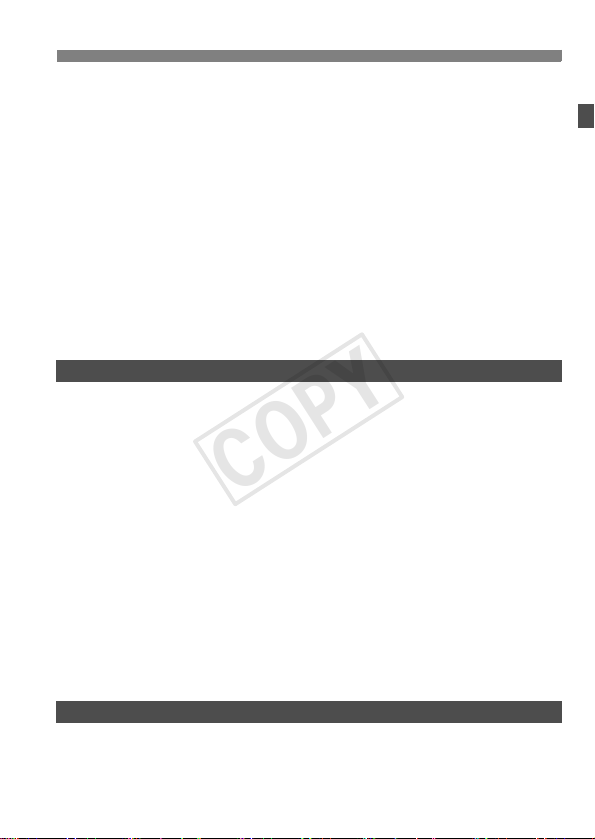
Custom Function Settings.............................................................324
COPY
C.Fn1: Exposure ........................................................................324
C.Fn2: Exposure ........................................................................327
C.Fn3: Drive ............................................................................... 330
C.Fn4: Disp./Operation ..............................................................331
C.Fn5: Operation........................................................................ 333
C.Fn6: Others............................................................................. 335
85: Custom Controls ..................................................................337
Registering My Menu .................................................................... 350
Saving and Loading Camera Settings ..........................................351
w: Registering Custom Shooting Modes ...................................... 354
Reference 357
13
Function Availability Table According to Shooting Mode .............. 358
System Map ..................................................................................360
B Button Functions .................................................................. 362
Checking the Battery Information.................................................. 364
Using a Household Power Outlet..................................................365
Replacing the Date/Time Battery .................................................. 366
Menu Settings ............................................................................... 367
Troubleshooting Guide.................................................................. 376
System Status Display .................................................................. 389
Error Codes................................................................................... 392
Specifications................................................................................393
Safety Warnings............................................................................ 404
Contents
Software Start Guide 409
14
Software Start Guide..................................................................... 410
Index .............................................................................................413
11

Index to Features
COPY
Power
Charging the battery Î p.30
Battery check Î p.39
Battery information check
Power outlet Î p.365
Auto power off Î p.57
Î p.364
Card
Format Î p.55
Select card Î p.118
Release shutter without card
Î p.36
Lens
Attaching/Detaching Î p.43
Basic Settings
Language Î p.42
Date/Time/Zone Î p.40
Beeper Î p.368
Copyright information Î p.164
Clear all camera settings Î p.58
Viewfinder
Dioptric adjustment Î p.45
Eyepiece shutter Î p.183
Grid display Î p.61
Electronic level Î p.61
Focusing Screen Î p.331
LCD monitor
Brightness adjustment Î p.286
Electronic level Î p.62
Feature guide Î p.63
AF
AF mode Î p.66
AF area selection mode Î p.69
12
AF point selection Î p.71
AI Servo AF characteristics
Auto AF point selection:
EOS iTR AF Î p.96
AF Custom Functions Î p.92
AF Microadjustment Î p.104
Manual focusing Î p.111
Î p.83
Metering
Metering mode Î p.177
Multi-spot metering Î p.178
Drive
Drive mode Î p.112
Self-timer Î p.114
Maximum burst Î p.126
Recording Images
Record func. Î p.118
Create/select a folder Î p.158
File name Î p.160
File numbering Î p.162
Image Quality
Image size Î p.121
JPEG quality (Compression rate)
ISO speed Î p.128
Picture Style Î p.133
White balance Î p.141
Auto Lighting Optimizer Î p.150
Noise reduction for high ISO speeds
Noise reduction for long exposures
Highlight tone priority Î p.154
Peripheral illumination correction
Chromatic aberration correction
Color space Î p.166
Î p.127
Î p.151
Î p.152
Î p.155
Î p.156

Index to Features
COPY
Shooting
Shooting mode Î p.24
Multiple exposures Î p.184
Mirror lockup Î p.191
Depth-of-field preview Î p.174
Remote Switch Î p.183
Quick Control Î p.51
Exposure Adjustment
Exposure compensation Î p.179
AEB Î p.180
AE lock Î p.181
Safety shift Î p.326
Flash
External flash Î p.193
External flash function
settings Î p.197
External Speedlite
Custom Functions Î p.202
Live View shooting
Live View shooting Î p.203
Focusing Î p.213
Movie Shooting
Movie shooting Î p.223
Movie recording size Î p.237
Sound recording Î p.240
Time code Î p.243
Still photo shooting Î p.234
Playback
Image review time Î p.57
Single-image display Î p.250
Shooting information display
Index display Î p.255
Î p.252
Image browsing (Jump display)
Magnified view Î p.257
Image rotate Î p.259
Rating Î p.260
Movie playback Î p.266
Slide show Î p.270
Viewing images on TV Î p.273
Protect Î p.277
Voi ce mem o Î p.279
Copying Î p.281
Erase Î p.284
Î p.256
Image Editing
RAW image processing Î p.290
Resize Î p.295
Printing and Transferring Images
PictBridge Î p.304
Print Order (DPOF) Î p.313
Image transfer Î p.317
Wired LAN
Wired LAN Î Separate booklet
Customization
Custom Functions (C.Fn) Î p.322
Custom Controls Î p.337
My Menu Î p.350
Saving camera settings Î p.351
Custom shooting mode Î p.354
Sensor Cleaning and Dust Reduction
Sensor cleaning Î p.298
Append Dust Delete Data Î p.299
Error and Caution Messages
System status display Î p.389
13

Handling Precautions
COPY
Camera Care
This camera is a precision instrument. Do not drop it or subject it to physical
shock.
The camera is not waterproof and cannot be used underwater. If you
accidentally drop the camera into water, promptly consult your nearest
Canon Service Center. Wipe off any water droplets with a dry cloth. If the
camera has been exposed to salty air, wipe it with a well-wrung wet cloth.
Never leave the camera near anything having a strong magnetic field such
as a magnet or electric motor. Also avoid using or leaving the camera near
anything emitting strong radio waves such as a large antenna. Strong
magnetic fields can cause camera misoperation or destroy image data.
Do not leave the camera in excessive heat such as in a car in direct sunlight.
High temperatures can cause the camera to malfunction.
The camera contains precision electronic circuitry. Never attempt to
disassemble the camera yourself.
Do not block the mirror operation with your finger, etc. Doing so may cause a
malfunction.
Use a blower to blow away dust on the lens, viewfinder, reflex mirror, and
focusing screen. Do not use cleaners that contain organic solvents to clean
the camera body or lens. For stubborn dirt, take the camera to the nearest
Canon Service Center.
Do not touch the camera’s electrical contacts with your fingers. This is to
prevent the contacts from corroding. Corroded contacts can cause camera
misoperation.
If the camera is suddenly brought in from the cold into a warm room,
condensation may form on the camera and internal parts. To prevent
condensation, first put the camera in a sealed plastic bag and let it adjust to
the warmer temperature before taking it out of the bag.
If condensation forms on the camera, do not use the camera. This is to avoid
damaging the camera. If there is condensation, remove the lens, card and
battery from the camera, and wait until the condensation has evaporated
before using the camera.
If the camera will not be used for an extended period, remove the battery
and store the camera in a cool, dry, well-ventilated location. Even while the
camera is in storage, press the shutter button a few times once in a while to
check that the camera is still working.
Avoid storing the camera where there are corrosive chemicals such as a
darkroom or chemical lab.
If the camera has not been used for an extended period, test all its functions
before using it. If you have not used the camera for some time or if there is
an important shoot coming up, have the camera checked by your Canon
dealer or check the camera yourself and make sure it is working properly.
14

Handling Precautions
COPY
LCD Panel and LCD Monitor
Although the LCD monitor is manufactured with very high precision
technology with over 99.99% effective pixels, there may be a few dead pixels
among the remaining 0.01% or less pixels. Dead pixels displaying only black
or red, etc., are not a malfunction. They do not affect the images recorded.
If the LCD monitor is left on for a prolonged period, screen burn-in may occur
where you see remnants of what was displayed. However, this is only
temporary and will disappear when the camera is left unused for a few days.
In low or high temperatures, the LCD monitor display may seem slow or it
may look black. It will return to normal at room temperature.
Cards
To protect the card and its recorded data, note the following:
Do not drop, bend, or wet the card. Do not subject it to excessive force,
physical shock, or vibration.
Do not store or use the card near anything having a strong magnetic field
such as a TV set, speakers, or magnet. Also avoid places prone to having
static electricity.
Do not leave the card in direct sunlight or near a heat source.
Store the card in a case.
Do not store the card in hot, dusty, or humid locations.
Lens
After detaching the lens from the camera, attach the lens
caps and put down the lens with the rear end up to avoid
scratching the lens surface and electrical contacts.
Cautions During Prolonged Use
If you use continuous shooting, Live View shooting, or movie shooting for a
prolonged period, the camera may become hot. Although this is not a
malfunction, holding the hot camera for a long period can cause slight skin
burns.
Contacts
15
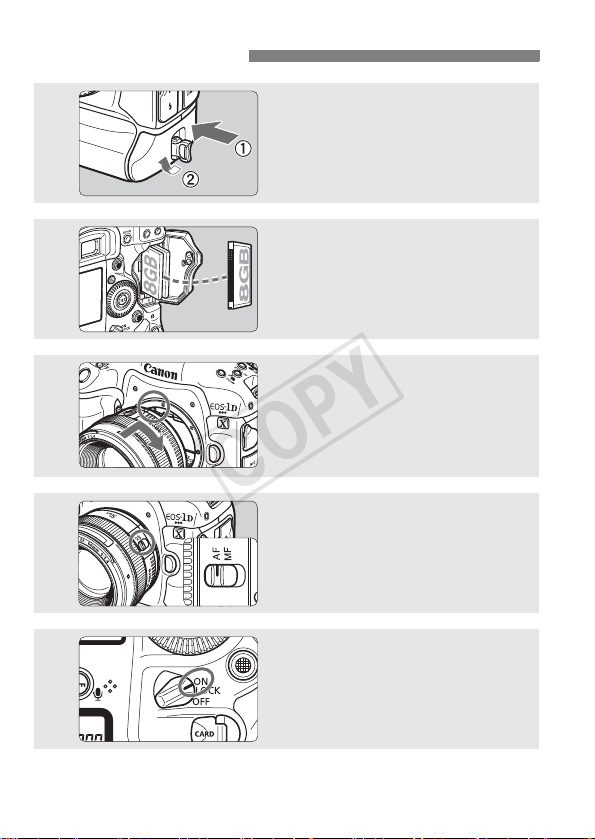
Quick Start Guide
COPY
1
2
3
4
Insert the battery (p.34).
To charge the battery, see page 30.
Insert a card (p.35).
Two cards can be inserted.
Attach the lens (p.43).
Align it with the red dot.
Set the lens focus mode switch
to <f> (p.43).
16
5
Set the power switch to <1>
(p.38).
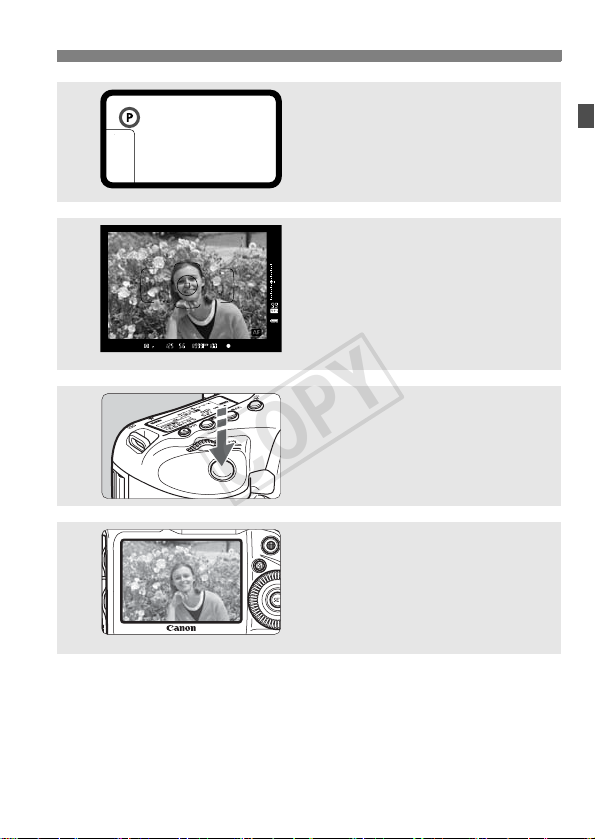
6
COPY
7
8
9
Quick Start Guide
Set the shooting mode to <d>
(p.168).
Press the <W> button.
Look at the top LCD panel and turn
the <6/5> dial to select <d>.
Focus the subject (p.46).
Look through the viewfinder and
aim the viewfinder center over the
subject.
Press the shutter button halfway,
and the camera will focus the
subject.
Take the picture (p.46).
Press the shutter button completely
to take the picture.
Review the picture (p.57).
The captured image will be
displayed for 2 sec. on the LCD
monitor.
To display the image again, press
the <x> button (p.250).
To shoot while looking at the LCD monitor, see “Live View
Shooting” (p.203).
To view the images captured so far, see “Image Playback” (p.250).
To delete an image, see “Erasing Images” (p.284).
17
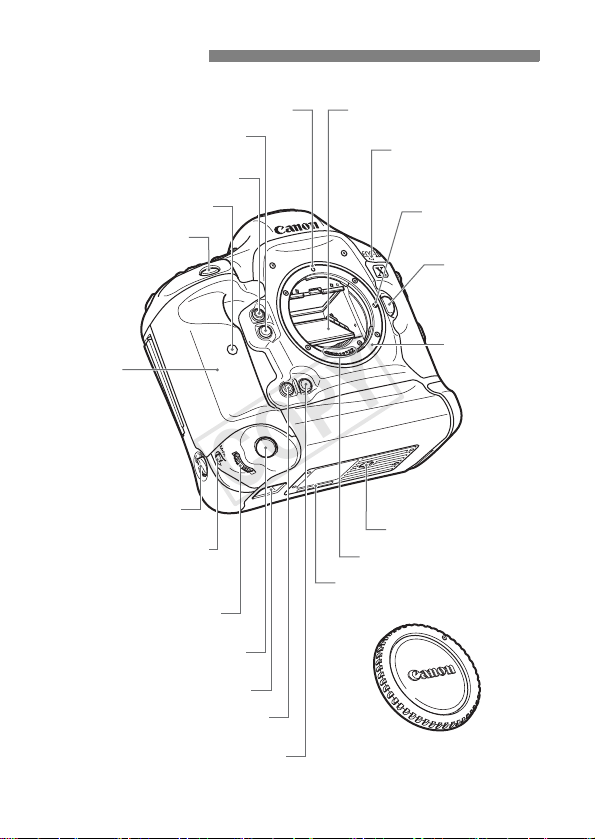
Nomenclature
COPY
Lens mount index (p.43) Mirror (p.191, 301)
Depth-of-field preview button
(p.174)
Multi-function button 2 (p.339)
Self-timer lamp (p.114)
Shutter button (p.46)
Grip
Movie microphone
(p.240)
Lens lock pin
Lens release
button (p.44)
Lens mount
Vertical-grip
switch (p.49)
<B> Vertical-grip AF area
selection mode/Multi-function/
Multi-spot metering button
(p.49, 70/194/178)
on/off
Vertical-grip Main Dial
(p.49, 47)
Vertical-grip shutter button
(p.49, 46)
Hand strap mount (p.360)
Vertical-grip Multi-function
button 2 (p.49, 339)
Vertical-grip depth-of-field
preview button (p.174)
18
Tripod socket
Contacts (p.15)
Body number
Body cap (p.43)
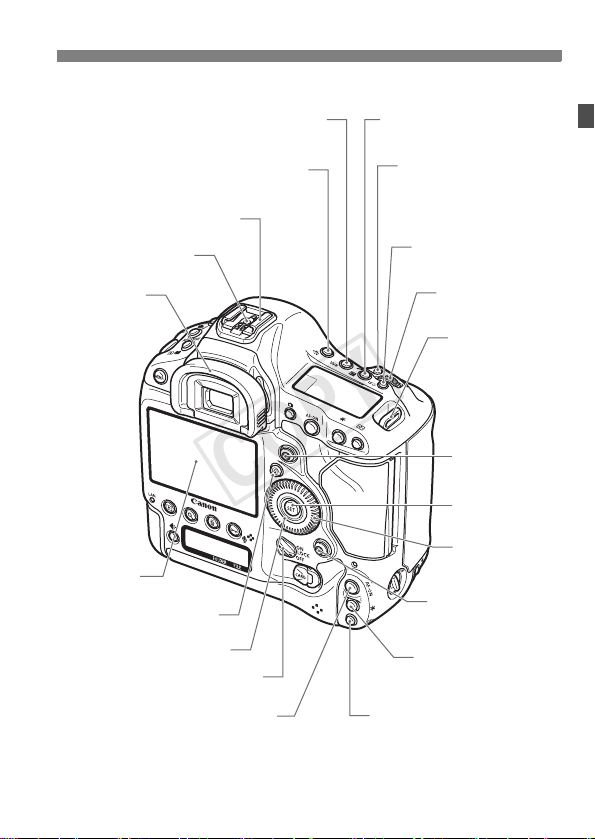
Nomenclature
/
COPY
<B> White balance selection
button (p.141)
<U> LCD panel illumination
button (p.50)
Hot shoe
Flash-sync contacts
Eyecup
(p.45)
LCD monitor
(p.286)
<Q> Quick Control button
(p.51)
Touch pad (p.48)
Power/Multi function lock
switch (p.38/50)
<p> Vertical-grip AF start button
(p.46, 49, 67, 68, 206, 232)
<O> Exposure compensation
Aperture button (p.179/175)
<B> AF area selection
mode/Multi-function/
Multi-spot metering button
(p.70/194/178)
<S> Vertical-grip
AF point selection button
(p.49, 70, 71)
<i> ISO speed
setting button (p.128)
<6> Main Dial
(p.47)
Strap mount
(p.29)
<9>
Multi-controller
(p.49)
<0> Setting
button (p.53)
<5> Quick
Control Dial
(p.48)
<9> Vertical-grip
Multi-controller (p.49)
<A> Vertical-grip
AE lock button
(p.49, 181)
19
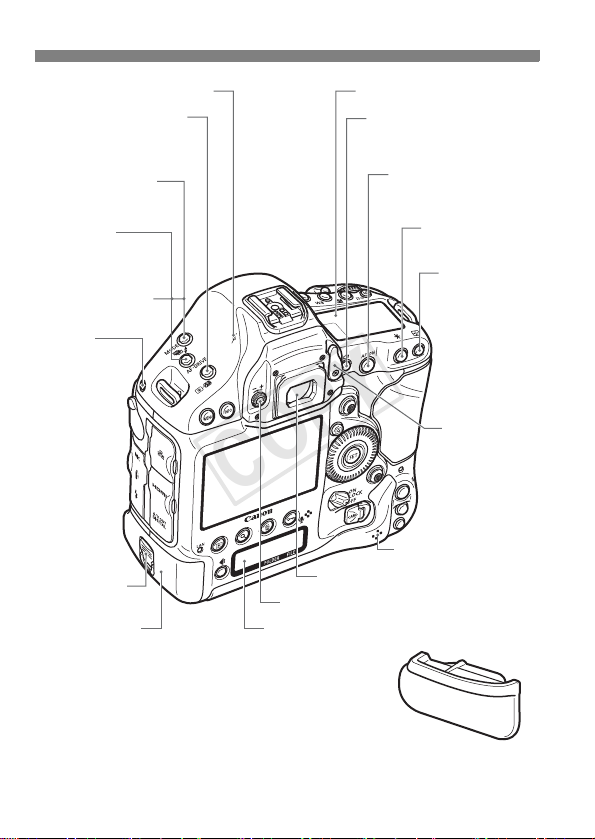
Nomenclature
COPY
<V> Focal plane mark
<Q> Metering mode
selection/Flash exposure
compensation button
(p.177/194)
<W> Shooting
mode selection button
(p.168, 205, 225, 226)
<
o
>
AF mode selection/
Drive mode selection
button (p.66/112)
<h> AEB setting
button (p.180)
System
extension
mounting hole
Battery release
handle (p.34, 365)
Battery (p.30, 34)
Top LCD panel (p.24, 25)
<A> Live View shooting/
Movie shooting button
(p.204/224)
Viewfinder eyepiece
Dioptric adjustment knob (p.45)
Rear LCD panel (p.26)
<p>
AF start button
(p.46, 67, 68, 206, 232)
<A> AE lock
button (p.181)
<S> AF point
selection button
(p.70, 71)
Eyepiece
shutter lever
(p.183)
Speaker (p.266, 280)
20
Battery compartment
cap (p.34)

Nomenclature
COPY
<M> Menu
button (p.53)
Strap mount
(p.29)
Terminal cover
<Y>
Network
lamp
(9 Separate
booklet)
<x> Playback
button (p.250)
<H> Card/
Image size selection
button (p.120/121)
<u> Index/Magnify/
Reduce button
(p.255/257)
System extension terminal
<Y> External microphone
IN terminal (p.241)
<F> Remote control terminal
(N3 type) (p.183)
<D> PC terminal (p.195)
<B> Info button
(p.207, 231, 250, 252, 362)
<J/K> Protect/Voice memo button
(p.277/279)
<L> Erase button (p.284)
Card slot 1
(p.35)
Voice memo microphone
(p.279)
<F> Ethernet RJ-45
terminal (9 Separate booklet)
<
Z> HDMI mini OUT
terminal (p.273)
<q/C>
Audio/video OUT/
Digital terminal (p.276/304, 317)
* Instructions for using the Cable Protector are on page 357.
Card slot 2
(p.35)
Card slot cover
(p.35)
Card 1 eject
button (p.37)
Card 2 eject
button (p.37)
Access lamp
(p.37)
Card slot cover
release handle (p.35)
21
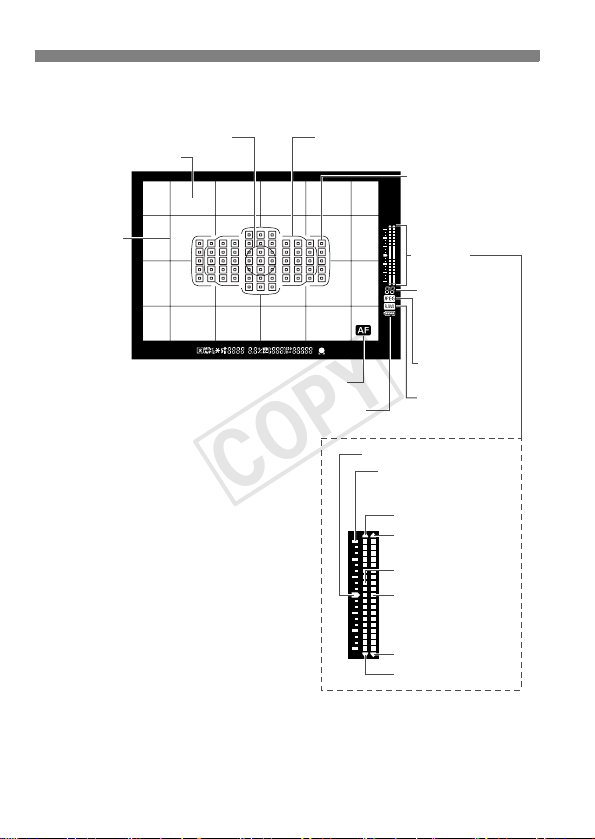
Nomenclature
COPY
Viewfinder Information
Spot metering circle (p.177)
Focusing screen (p.331)
Grid (p.61)
Area AF frame (p.70)
<i> AF status indicator (p.68)
<z> Battery check (p.39)
<S> Single AF point
<O> Spot AF
(single point)
(p.72)
Exposure
level indicator
Max. burst
(p.126)
Remaining number
of exposures
(p.186)
<p> JPEG icon
(p.125)
<1> RAW icon
(p.125)
Standard exposure index
Exposure level scale
: 1 stop
: 1/3 stop
Overexposure
Flash overexposure
Exposure level
Flash exposure
level
Flash underexposure
Underexposure
The display will show only the settings currently applied.
22
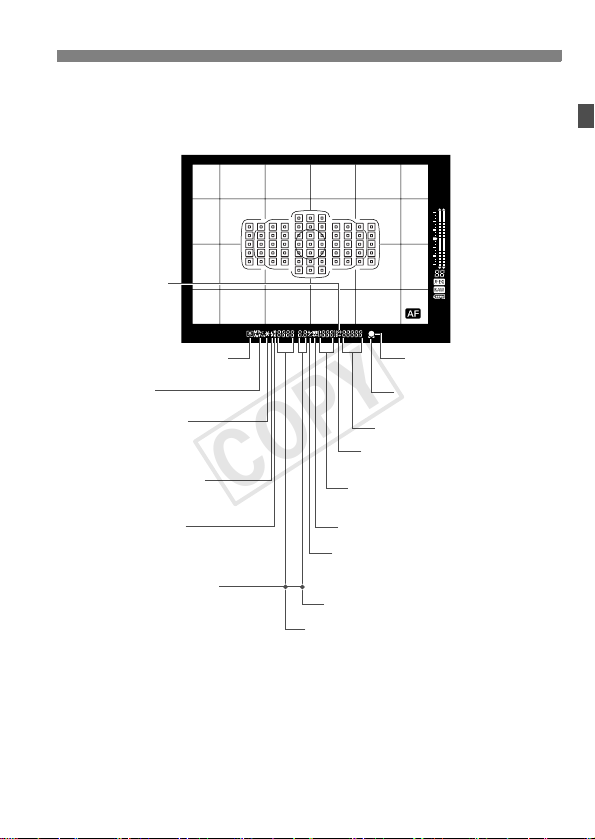
<g> ISO speed
COPY
(p.128)
Nomenclature
<q> Metering mode (p.177)
Shooting mode
<A> AE lock (p.181)
AEB in-progress (p.180)
Multi-spot metering (p.178)
<D> Flash-ready (p.194)
Improper FE lock warning
<d> FE lock (p.194)
FEB in-progress (p.201)
<e> High-speed sync (p.200)
AF point selection
--
[ ]
( AF, SEL [ ], SEL AF)
--
AF point registration
--
[ ]
( HP, SEL [ ], SEL HP)
--
Card warning (Card 1/2/1.2)
<A> Highlight tone priority
Possible shots
Card full warning (Full)
<u> White balance correction (p.148)
<y> Exposure compensation (p.179)
Flash exposure compensation
(p.194)
Aperture (p.173)
Shutter speed (p.171)
Bulb (buLb) (p.182)
FE lock
Busy (buSY)
Multi function lock warning (L)
<o> Focus confirmation
light (p.168)
<e> AF status indicator
(p.103)
ISO speed (p.128)
(p.154)
23
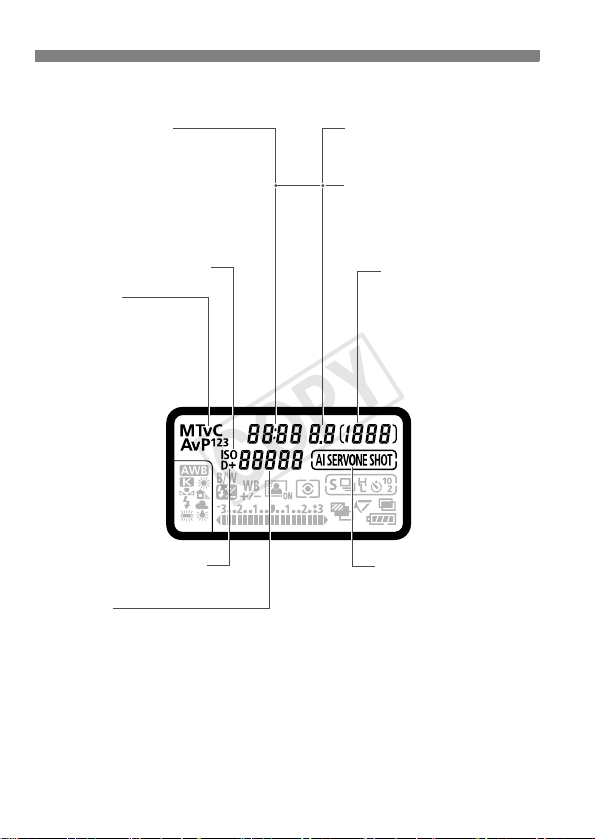
Nomenclature
COPY
Top LCD Panel
Shutter speed
Bulb (buLb)
Bulb exposure time (min.:sec.)
FE lock (FEL)
Busy (buSY)
Multi function lock warning (L)
No card warning (Card)
Error code (Err)
Cleaning image sensor (CLn)
<g> ISO speed (p.128)
Shooting mode
d : Program AE (p.168)
f : Aperture-priority AE
(p.173)
a : Manual exposure (p.175)
s : Shutter-priority AE
(p.171)
w : Custom shooting mode
(p.354)
<A> Highlight tone priority
(p.154)
ISO speed
Color temperature
Custom white balance number
Personal white balance
Dust Delete Data acquisition (
----
)
Aperture
AEB amount
Dust Delete Data acquisition (
AF point selection
--
[ ]
( AF, SEL [ ], SEL AF)
--
AF point registration
--
[ ]
( HP, SEL [ ], SEL HP)
--
Card warning (Card 1/2/1.2)
Possible shots
Self-timer countdown
Bulb exposure time (Hours)
Custom white balance
acquisition display ([ * ])
Card full warning (Full)
Card error warning (Err)
Error number
Remaining images to record
AF mode (p.66)
X : One-Shot AF
Z : AI Servo AF
- -
)
The display will show only the settings currently applied.
24

Nomenclature
COPY
<u> White balance correction
(p.148)
<0> Monochrome shooting
(p.134)
White balance (p.141)
Q Auto
W Daylight
E Shade
R Cloudy
Y Tungsten light
U
White fluorescent light
I Flash
O Custom
P Color temperature
<y> Flash exposure
compensation (p.194)
Exposure level indicator
Exposure compensation amount (p.179)
AEB range (p.180)
Flash exposure compensation amount (p.194)
<N> Auto Lighting Optimizer (p.150)
Metering mode (p.177)
q Evaluative metering
w Partial metering
r Spot metering
e Center-weighted average metering
Drive mode (p.112)
u Single shooting
o High-speed
continuous shooting
p Low-speed
continuous shooting
k 10-sec. self-timer
l 2-sec. self-timer
6 Single: Silent shooting
K Super high-speed
continuous shooting
<P>
Multiple-exposure
shooting (p.184)
Battery check (p.39)
<2> Mirror lockup (p.191)
<h> AEB (p.180)
25

Nomenclature
COPY
Rear LCD panel
<g> Card 2 indicator
(p.36)
<J> Card 2 selection
icon (p.36)
<f> Card 1 indicator
(p.36)
<J> Card 1 selection
icon (p.36)
Image size (p.121)
3 Large
4 Medium1
5 Medium2
6 Small
1 RAW
41 Medium RAW
Small RAW
61
<r> GPS device connection*
Movie-recording size (p.237)
L : Full High-Definition recording
quality
K : High-Definition recording
quality
J : Standard-definition recording
quality
<s> Bluetooth connection*
<F> Wired LAN
connection*
<J> Data transfer
icon*
<D> Wireless LAN
connection*
File number (p.162)
Folder number (p.158)
*1 : Displayed when GPS Receiver GP-E1/GP-E2 is attached to the camera or
when a commercially-available Bluetooth GPS device is attached to Wireless
File Transmitter WFT-E6.
*2 : Displayed when a commercially-available Bluetooth GPS device is attached
to Wireless File Transmitter WFT-E6.
*3 : Displayed when the camera is connected to a wired LAN.
*4 : Displayed when the camera is connected to a personal computer or
PictBridge printer.
*5 : Displayed when the camera is connected to a wireless LAN via Wireless File
Transmitter WFT-E6.
The display will show only the settings currently applied.
1
3
4
5
26
2

Battery Pack LP-E4N
COPY
Nomenclature
Lock lever
Contacts
Battery release handle
Protective cover
27

Nomenclature
COPY
Battery Charger LC-E4N
Charger for Battery Pack LP-E4N (p.30).
Battery pack slot
Charge level/Calibration (Discharge) status indicator/
Power cord socket
Protective
covers (2)
Performance check lamp
Charge lamp
Calibration/Performance
check button
Car battery cable socket
Power cord
The charger can also recharge the Battery Pack LP-E4.
28
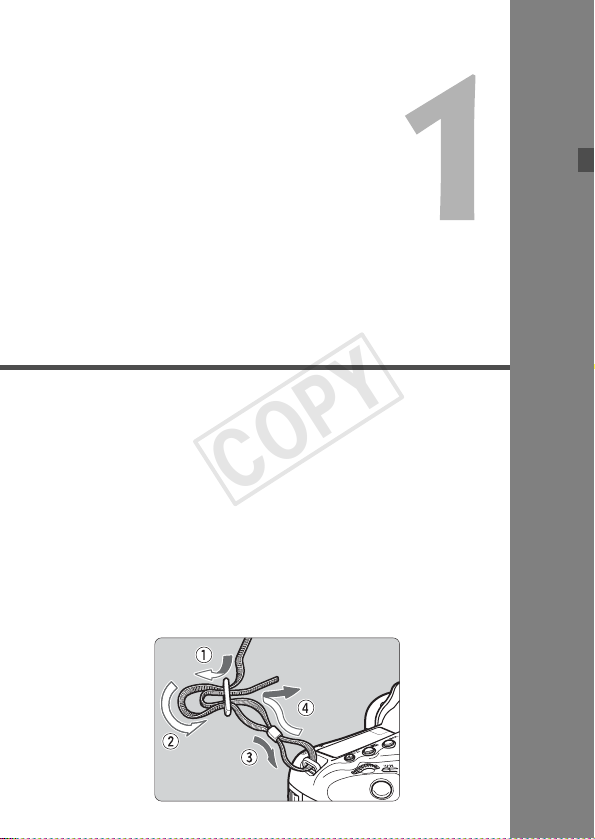
Getting Started
COPY
This chapter explains preparatory steps before you start
shooting and basic camera operations.
Attaching the Strap
Pass the end of the strap through the camera’s strap mount
eyelet from the bottom. Then pass it through the strap’s buckle
as shown in the illustration. Pull the strap to take up any slack
and make sure the strap will not loosen from the buckle.
29
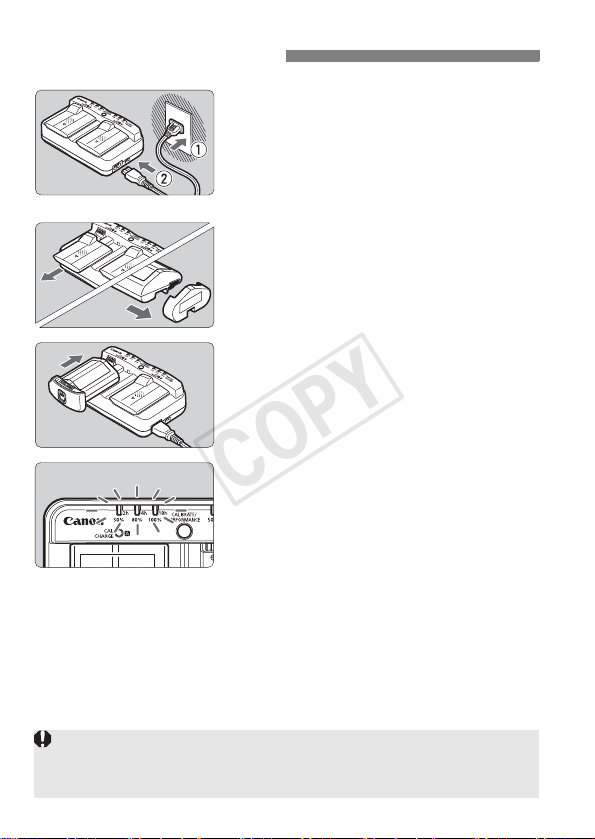
Charging the Battery
COPY
Connect the charger to a power outlet.
1
Connect the power plug to a power
outlet, and connect the power cord to
the charger.
When no battery is attached, all the
indicator lamps will be off.
Remove the protective covers.
2
As shown in the illustration, detach
the charger’s protective cover
(provided) and the battery’s protective
cover (provided).
Recharge the battery.
3
Slide the battery into the charger’s
slot as shown by the arrow, and make
sure it is securely attached.
You can attach the battery to slot A or B.
X The battery will start recharging and
the green status lamp will blink.
X When the battery is fully charged, all
three Charge level indicators will light
up (50%/80%/100%).
It takes approx. 130 min. for LP-E4N and approx. 120 min. for LPE4 to fully recharge a completely exhausted battery at 23°C/73°F.
The time required to recharge the battery will vary greatly
depending on the ambient temperature and the battery’s
remaining capacity.
The LC-E4N charger cannot charge any battery other than the Battery
Pack LP-E4N/LP-E4.
Depending on the battery’s condition, charge may not reach 100%.
30
