Page 1
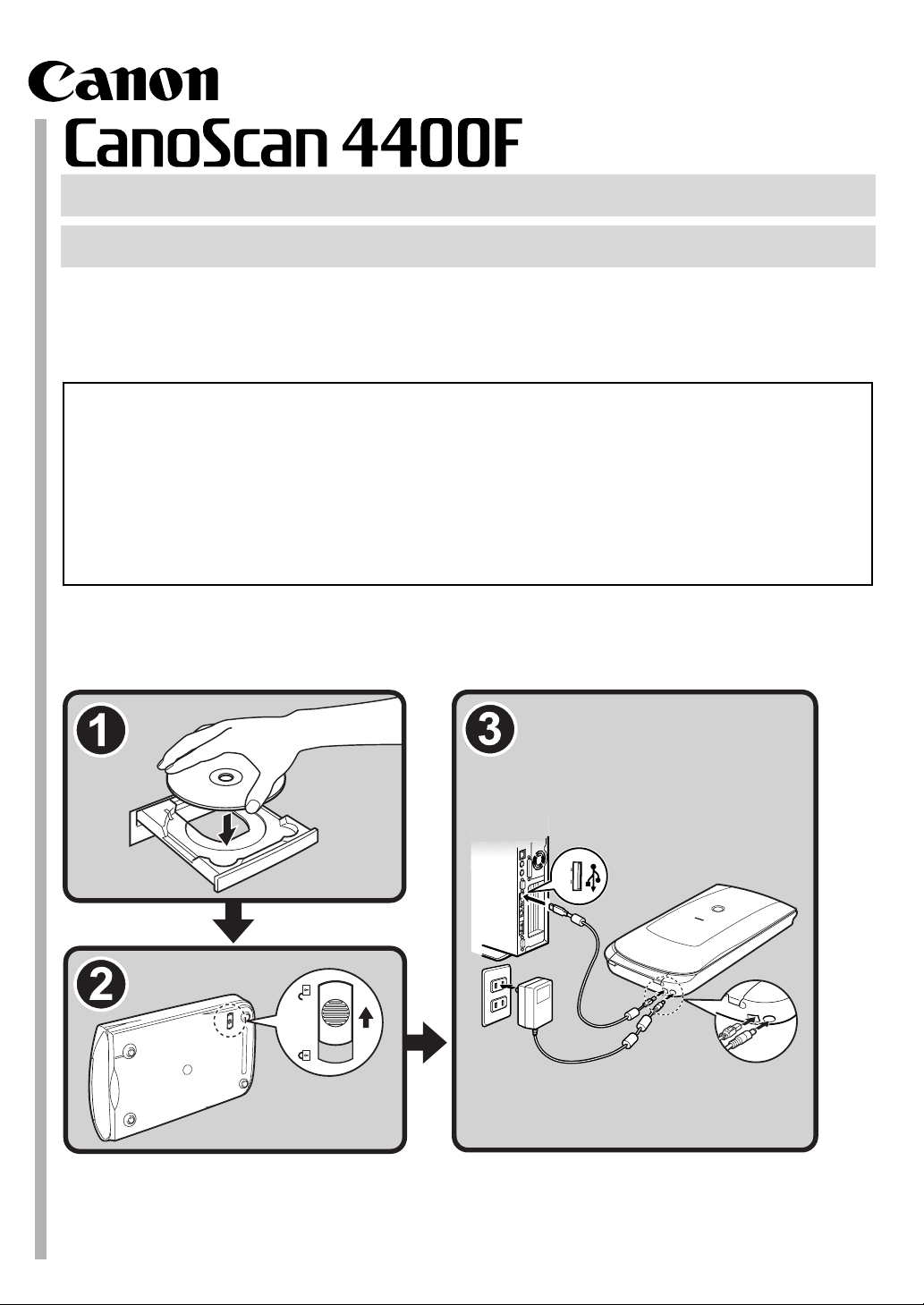
Quick Start Guide
Quick Start Guide
Please read this guide before operating this scanner. After you finish reading this guide, store it
in a safe place for future reference.
Table of Contents
Package Contents......................................... 1 Using the Scanner Buttons .......................... 5
Installing the Software ................................ 2 Scanning Film ............................................... 6
Preparing the Scanner ................................. 3
Try Scanning..................................................4
Page 2
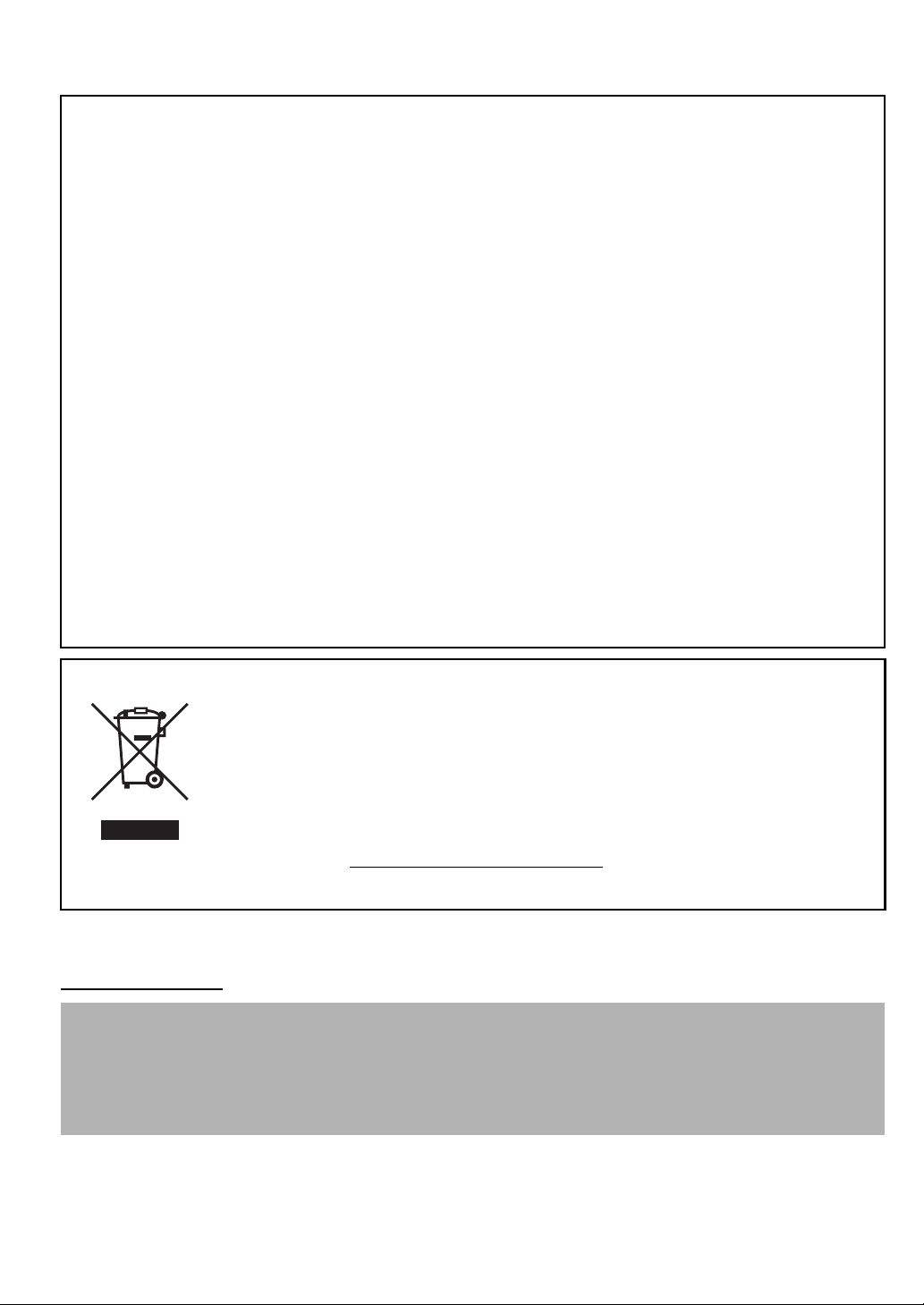
FCC Notice (U.S.A. Only)
For 120V, 60Hz model
Model Number : K10293
This device complies with Part 15 of the FCC Rules. Operation is subject to the following two conditions: (1)
This device may not cause harmful interference, and (2) this device must accept any interference received, including
interference that may cause undesired operation.
Note: This equipment has been tested and found to comply with the limits for a Class B digital device, pursuant to Part 15
of the FCC Rules. These limits are designed to provide reasonable protection against harmful interference in a residential
installation. This equipment generates, uses and can radiate radio frequency energy and, if not installed and used in
accordance with the instructions, may cause harmful interference to radio communications.
However, there is no guarantee that interference will not occur in a particular installation. If this equipment does cause
harmful interference to radio or television reception, which can be determined by turning the equipment off and on, the
user is encouraged to try to correct the interference by one or more of the following measures:
• Reorient or relocate the receiving antenna.
• Increase the separation between the equipment and receiver.
• Connect the equipment into an outlet on a circuit different from that to which the receiver is connected.
• Consult the dealer or an experienced radio/TV technician for help.
Use of a shielded cable is required to comply with Class B limits in Subpart B of Part 15 of the FCC Rules.
Do not make any changes or modifications to the equipment unless otherwise specified in the manual. If such changes or
modifications should be made, you could be required to stop operation of the equipment.
Canon U.S.A., Inc.
One Canon Plaza
Lake Success, NY 11042
1-516-328-5600
European Union (and EEA) only.
This symbol indicates that this product is not to be disposed of with your household waste, according to
the WEEE Directive (2002/96/EC) and your national law. This product should be handed over to a
designated collection point, e.g., on an authorized one-for-one basis when you buy a new similar
product or to an authorized collection site for recycling waste electrical and electronic equipment (EEE).
Improper handling of this type of waste could have a possible negative impact on the environment and
human health due to potentially hazardous substances that are generally associated with EEE. At the
same time, your cooperation in the correct disposal of this product will contribute to the effective usage
of natural resources. For more information about where you can drop off your waste equipment for
recycling, please contact your local city office, waste authority, approved WEEE scheme or your
household waste disposal service. For more information regarding return and recycling of WEEE
products, please visit www.canon-europe.com/environment.
(EEA: Norway, Iceland and Liechtenstein)
For Customers in Europe, Middle-East, Africa and Russia only
For Canon Customer Support contacts, please see the back cover of the European Warranty System (EWS) Booklet or visit
www.canon-europe.com
.
Warning
When you use this product, you should pay attention to the following legal issues:
• Scanning of certain documents, such as bank notes (bank bills), government bonds and public certificates, may be
prohibited by law and may result in criminal and/or civil liability.
• You may be required under law to obtain authorization from a person possessing copyrights or other legal rights to
the item being scanned.
If you are uncertain of the legality of scanning any particular item, you should consult your legal adviser in advance.
• Adobe® and Adobe® RGB (1998) are either registered trademarks or trademarks of Adobe Systems Incorporated in the United States
and/or other countries.
• Microsoft® and Windows® are either registered trademarks or trademarks of Microsoft Corporation in the U.S. and/or other countries.
• Macintosh, Mac and the Mac logo are trademarks of Apple Computer, Inc., registered in the U.S. and other countries.
©ArcSoft, Inc. All rights reserved for PhotoStudio.
•
• Other names and products not mentioned above may be registered trademarks or trademarks of their respective companies.
Page 3
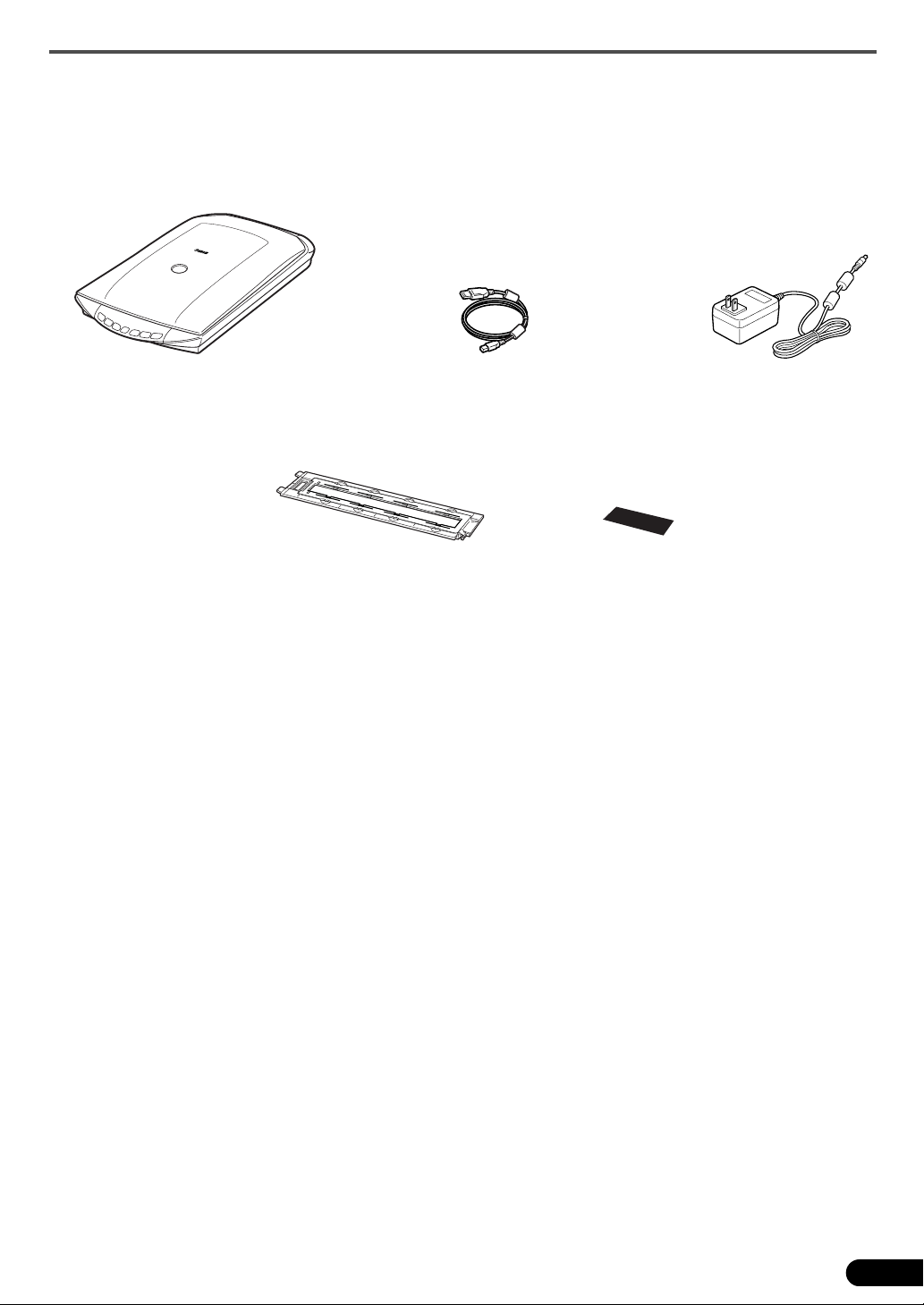
Package Contents
Scanner and Accessories
Package Contents
Scanner
Film Guide
(for 35mm film strip/slide )
*
USB Cable
*Built into the document cover
Documentation
• Quick Start Guide (this document)
• Additional Documents
CanoScan Setup Utility CD-ROM
• Software Programs
- ScanGear (scanner driver)
- CanoScan Toolbox
- ArcSoft PhotoStudio
- Presto! PageManager (Windows only)
- ScanSoft OmniPage SE (not supported for Windows 98 First Edition)
- Adobe RGB (1998) (Windows only)
• On-screen Manuals
- Scanning Guide (for ScanGear, CanoScan Toolbox, and troubleshooting)
- Manuals for bundled application programs
AC Adapter
Shield
*In this guide, Windows XP screenshots are used to illustrate explanations common to all
operating systems.
1
Page 4
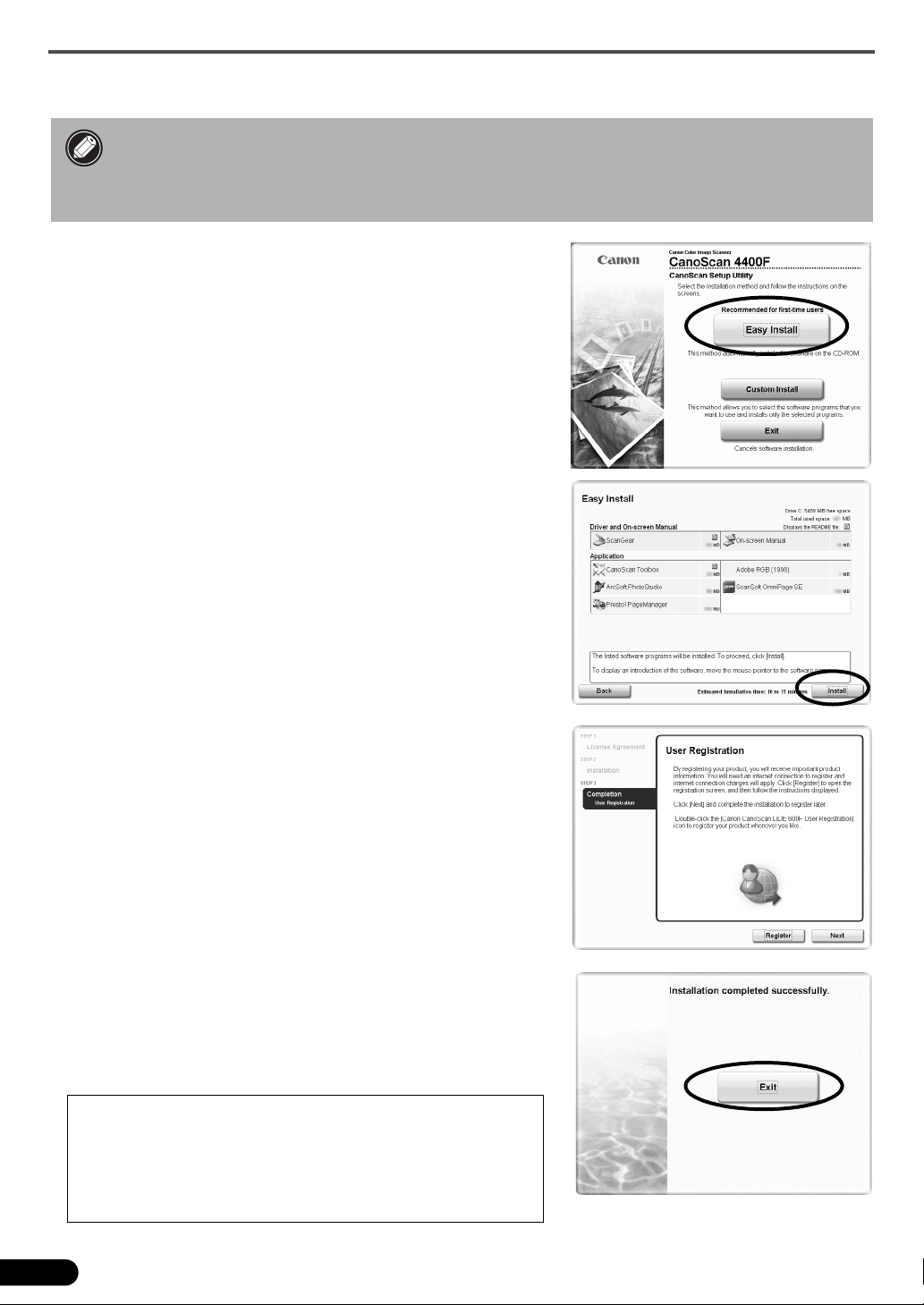
Installing the Software
Installing the Software
• Do NOT connect the scanner to a computer before installing the software. If you
connect the scanner and the Found New Hardware Wizard appears, click [Cancel].
• Quit all running applications before installation, including anti-virus software.
• For Windows 2000/XP, log in as an administrator to install the software.
1 Place the CanoScan Setup Utility CD-ROM in the
drive.
CanoScan Setup Utility program starts.
• For Macintosh: Double-click the [Setup] icon. Enter the
administrator ID and password on the authentication dialog
box.
2 Click [Easy Install] on the main menu.
3 Click [Install] to start installation.
Carefully read the License Agreement, and then click [Yes] to
proceed.
Follow the on-screen instructions to perform the installation.
All the software programs and on-screen manuals will be
installed on your computer.
4 When the Information dialog is displayed, click [ok]
to restart your computer.
• For Macintosh: Skip this step and go to the step 5.
5 Follow the on-screen instructions to register your
product.
6 When the installation is complete, click [Exit].
• For Macintosh: Click [Restart] to restart your computer.
• Make sure to remove the CD-ROM from the drive and store it in a
safe place.
• If you encounter a problem during installation, see
"Troubleshooting" in the Scanning Guide.
• If you later upgrade your OS to Windows XP, reinstall the software.
2
Page 5

Preparing the Scanner
Preparing the Scanner
Unlocking the Scanner
1 Peel the seals off the scanner.
2 Slide the lock switch on the bottom of the scanner toward the unlock mark ( ).
Unlock Mark
• Do not tilt the scanner more than 90 degrees from horizontal when releasing the lock.
• Handle the scanner with both hands. Be careful not to drop the scanner.
• Always lock the scanner when carrying or transporting it.
• When locking the scanner, do not lift up the back and tilt the front (scanner button
location) downward. You may be unable to set the lock.
Connecting the Scanner
1 Connect the scanner to your computer with the supplied USB cable.
2 Connect the supplied AC adapter to the scanner, and then plug in.
• Only use the USB cable and the AC adapter provided with the scanner. Use of other
cables or adapters may lead to a malfunction.
• When the scanner is connected to the USB 1.1 port on Windows XP and "HI-SPEED USB
Device Plugged into non-HI-SPEED USB Hub" message appears, ignore the message. The
scanner operates in this condition without problems.
• The scanner does not have a power switch. The power is activated as soon as the AC
adapter is plugged in.
3
Page 6

Try Scanning
Try Scanning
This section explains the basic scanning procedures using the image editing program, ArcSoft PhotoStudio,
and the scanner driver, ScanGear.
1 Place a document on the document glass and
close the document cover.
Top
When opening the document cover,
support it with your hand until it stops.
2 Start ArcSoft PhotoStudio.
For Windows: Select [start] - [(All) Programs] [ArcSoft PhotoStudio 5.5], then click [PhotoStudio 5.5].
For Macintosh: Open [Applications] - [PhotoStudio]
folders, then double-click the [PhotoStudio] icon.
3 From the [File] menu, click [Select Source] and select the scanner model.
For Windows: Do not select the one that includes [WIA] in the model name.
Bottom
Alignment
Mark
4 Click the [Acquire] icon to start ScanGear.
5 Select the type of document you are scanning in
[Select Source] and click [Preview].
6 Set [Destination] and/or [Output Size] as needed.
7 Click [Scan] to start scanning.
Do not touch the scanner while it is
operating.
8 When prompted to close ScanGear, click [OK].
9 Save the scanned image in ArcSoft PhotoStudio and
close the window.
• For more information on scanning using ScanGear, bundled applications, and troubleshooting, see the on-screen
manual Scanning Guide. To open the Scanning Guide, double-click the Scanning Guide icon on the desktop, or click
on in ScanGear or CanoScan Toolbox.
4
Page 7

Using the Scanner Buttons
f
d
s
Using the Scanner Buttons
Scanner buttons allow you to copy, scan, e-mail, and save scanned images in PDF format with a press of a
button. Simply place your document on the scanner, and then press the scanner button for the required
function. For more information, see the Scanning Guide.
L
I
A
M
-
E
M
L
I
F
/
O
T
P
D
F
C
O
H
P
Y
P
O
PDF Buttons
PDF buttons allow you to easily create PDF
iles according to your needs. Note that these
buttons are not labeled on the scanner.
COLOR Button
Scans color images in A4 or Letter size* at 300
pi.
BLACK & WHITE Button
Scans black & white images in A4 or Letter
ize* at 300 dpi.
CUSTOM Button
Scans images in user-specified settings.
FINISH Button
Ends the operation and saves the scanned
image in a PDF file.
*The size may differ depending on your system
environment.
COPY Button
Prints (copies) the scanned image with a
printer.
PHOTO/FILM Button
Opens the scanned image in the bundled
application program, ArcSoft PhotoStudio.
E-MAIL Button
Attaches the scanned image to a new e-mail
message.
The first time you press this button, you will be
prompted to select the e-mail program to use with
this function.
• Before using scanner buttons, make sure that all the software programs are installed on your computer using the [Easy
Install] option of the CanoScan Setup Utility program. See "Installing the Software" on page 2.
• For Mac OS X 10.3 and 10.2.8: Before using the scanner buttons, you need to set Image Capture (in [Applications]
folder) to open CanoScan Toolbox automatically when a scanner button is pressed.
Start Image Capture, and then perform the following.
- Mac OS X 10.3: Click [Options] and select CanoScan Toolbox in [When a scanner button is pressed, open:].
- Mac OS X 10.2.8: Select [Other] in [When a scanner button is pressed, open:]. Select CanoScan Toolbox and click [Open].
Click [OK] and quit Image Capture. For more information, see "Troubleshooting" in the Scanning Guide.
5
Page 8

Scanning Film
Scanning Film
This scanner can scan 35 mm film (film strip or slide). Follow the procedure below when scanning film.
1 Remove the protective
sheet from the
document cover.
When you finish scanning,
put the protective sheet back
by aligning it with the
grooves in the document
cover and sliding it
downward into place.
Always put the protective sheet back when you are not scanning film to protect the
light source in the document cover.
2 Remove the Film Guide
from the document
cover.
Hold the document cover so
that it doesn't close, then a
press down and hold the tab
at the Film Guide's top left
and b tilt the Film Guide
outward to lift it up.
3 Open the Film Holder.
Pinch the both side of the
Film Holder to open.
ab
Film Holder
Calibration Slot
6
Page 9

Scanning Film
4 Insert the film into
the Film Guide.
Place the film face
down with the frames
in reverse order.
• Use a blower brush to remove any dust from the film, which will affect the image
quality, and take care to hold the film by its edges to avoid transferring dirt or
fingerprints to it.
• Do not block the calibration slot on the Film Guide when scanning film. Colors will not
be scanned correctly if the calibration slot is obstructed.
• Close the Film Guide securely. Press lightly until it clicks into place.
How to Use the Shield
When scanning short or curled film, extra light
may enter through gaps and produce bands of
color around the edges of the scanned image. If
this occurs, use the supplied shield as shown in
the figure.
5 Set the Film Guide to the
document cover, and
close the document
cover.
Hold the document cover and
a insert the bottom edge of
the Film Guide into the
bottom groove in the
document cover, and then b
tilt the top of the Film Guide
up into the document cover
until it locks securely into
place with a click.
ab
7
Page 10

Scanning Film
6 Start ArcSoft PhotoStudio, then start
ScanGear.
Follow the steps 2 to 4 in "Try Scanning" on page 4.
7 Select [Negative Film (Color)] or [Positive
Film (Color)] in [Select Source] to match the
type of film you are scanning, then click
[Preview].
8 Place a check mark beside the number(s) of
the frame(s) you want to scan. Perform
image corrections as needed.
9 Click [Scan] to start scanning.
Do not touch the scanner while it is
operating.
10When prompted to close ScanGear, click [OK].
11Save the scanned image in ArcSoft PhotoStudio
and close the window.
• Do not leave the film strip in the film guide for an extended period of time as heat from
the unit may damage the film.
• For more information on scanning film, see "Scanning Film" in the Scanning Guide.
8
Page 11

Specifications
Specifications
Scanner Type Flatbed
Scanning Element CCD 6-line color
Light Source Cold cathode fluorescent lamp
Optical Resolution
*1
Selectable Resolution 25–19200 dpi (ScanGear)
48 bit input (16 bit for each color)
48 bit input (16 bit for each color)
Scanning Bit Depth
Scanning Speed
*3
(Photo or Document)
Color
48 bit or 24 bit output (16 bit or 8 bit for each color)
Grayscale
Color 7.7 msec./line (2400 dpi), 14.8 msec./line (4800 dpi)
Grayscale, B&W 7.7 msec./line (2400 dpi), 14.8 msec./line (4800 dpi)
Scanning Speed *3(Film)
Preview Speed
*3*4
Interface USB 2.0 Hi-Speed
Maximum Document Size A4/Letter: 216 x 297 mm
Film Type/Number of Frames 35 mm strip (6 frames max)/35 mm slide (4 frames max)
Scanner Buttons 7 buttons (PDF x 4, COPY, PHOTO/FILM, E-MAIL)
Te mp e ra t ur e
Operating Range
Humidity
Power Requirements
Power Consumption
10% to 90% RH, 20% to 80% RH for film scanning
without condensation formation
AC adapter (100/120/230/240V)
In operation: 17 watts maximum, Stand-by: 4 watts
Maximum Exterior Dimensions 259 x 474 x 83 mm (10.2 x 18.7 x 3.3 in.)
Weight Approximately 2.8 kg (6.1 lbs.)
Optional Accessory Kit Accessory Kit CSAK-4400F
*1
Optical Resolution represents the maximum sampling rate based on ISO 14473.
*2
For film scanning only.
*3
The fastest speed in USB 2.0 Hi-Speed mode on Windows PC. Transfer time is not included. Scanning speed
varies according to the document types, scan settings, or specifications of the computer.
*4
Calibration processing time is not included.
*5
AC adapter type varies according to the region in which the scanner is purchased.
Use only AC adapters listed in the user instructions.(Canon AC Adapter: K30279 is for United Kingdom
and K30278 is for other EU countries). Do not use them for other products.
4800 x 9600 dpi
*2
16 bit
or 8 bit output
7.4–74.0 msec./line
Approximately 5 sec.
10
qC to 35qC (50qF to 95qF)
(Using supplied AC adapter)
*5
• Specifications are subject to change without notice.
Page 12

The socket-outlet shall be installed near the equipment and shall be easily accessible.
Hg LAMP(S) INSIDE THIS PRODUCT CONTAIN MERCURY AND MUST BE RECYCLED OR DISPOSED OF ACCORDING
TO LOCAL, STATE OR FEDERAL LAWS.
QT5-0616-V03 ©CANON INC. 2007 PRINTED IN CHINA
