Canon 400iF, 500iF Getting Started Guide
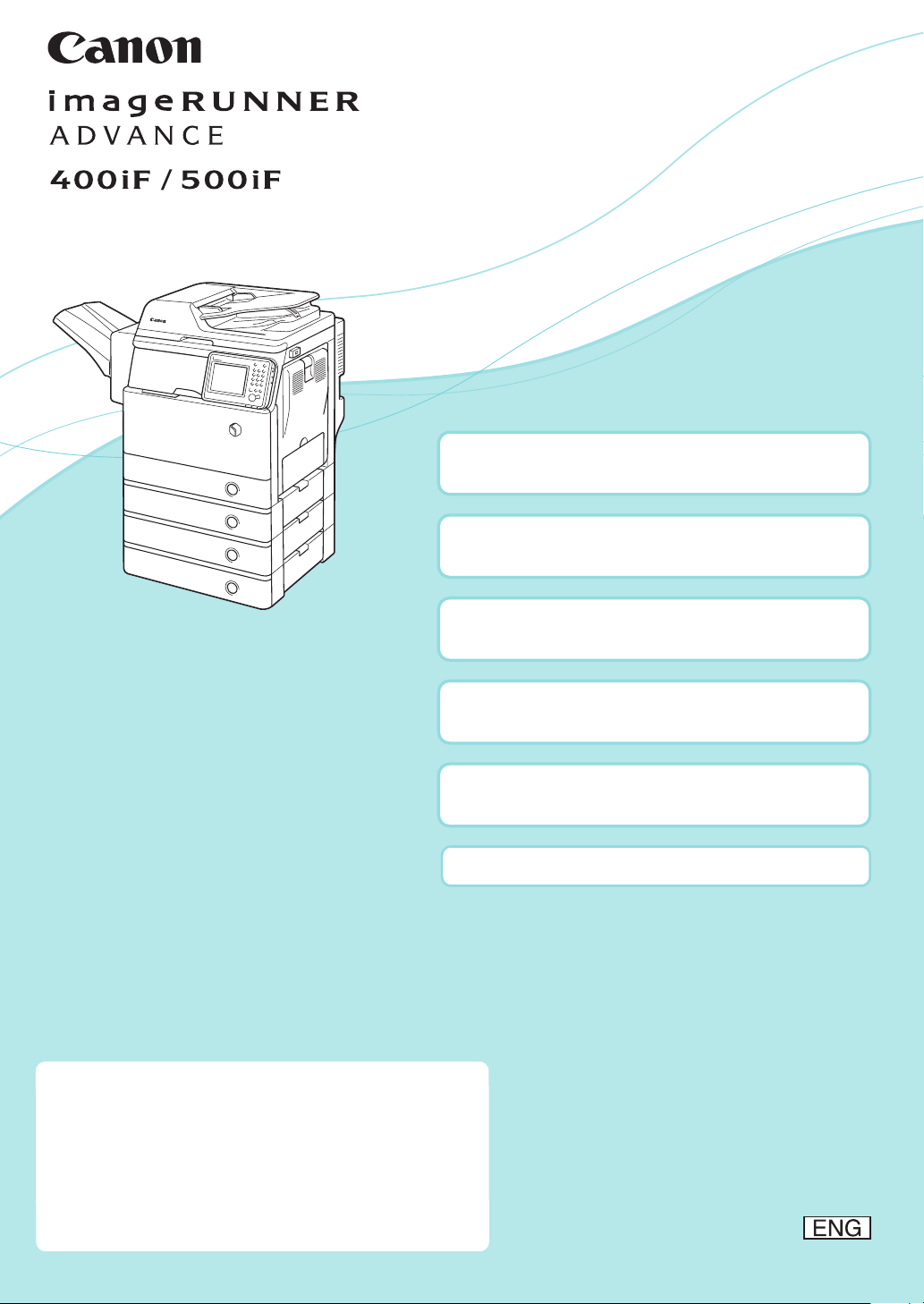
Starter Guide
Chapter 1
Installation of the Machine
Chapter 2
Setting and Registering the Machine
Chapter 3
Before Using This Machine
Chapter 4
Routine Maintenance
Chapter 5
Specications
This guide explains the procedures from unpacking
the machine through power cord connection.
Be sure to read the manual before using the machine.
The remarks for important safety instructions are
described in “User’s Guide.” Read the manual also.
Keep the manual for future reference.
Appendix
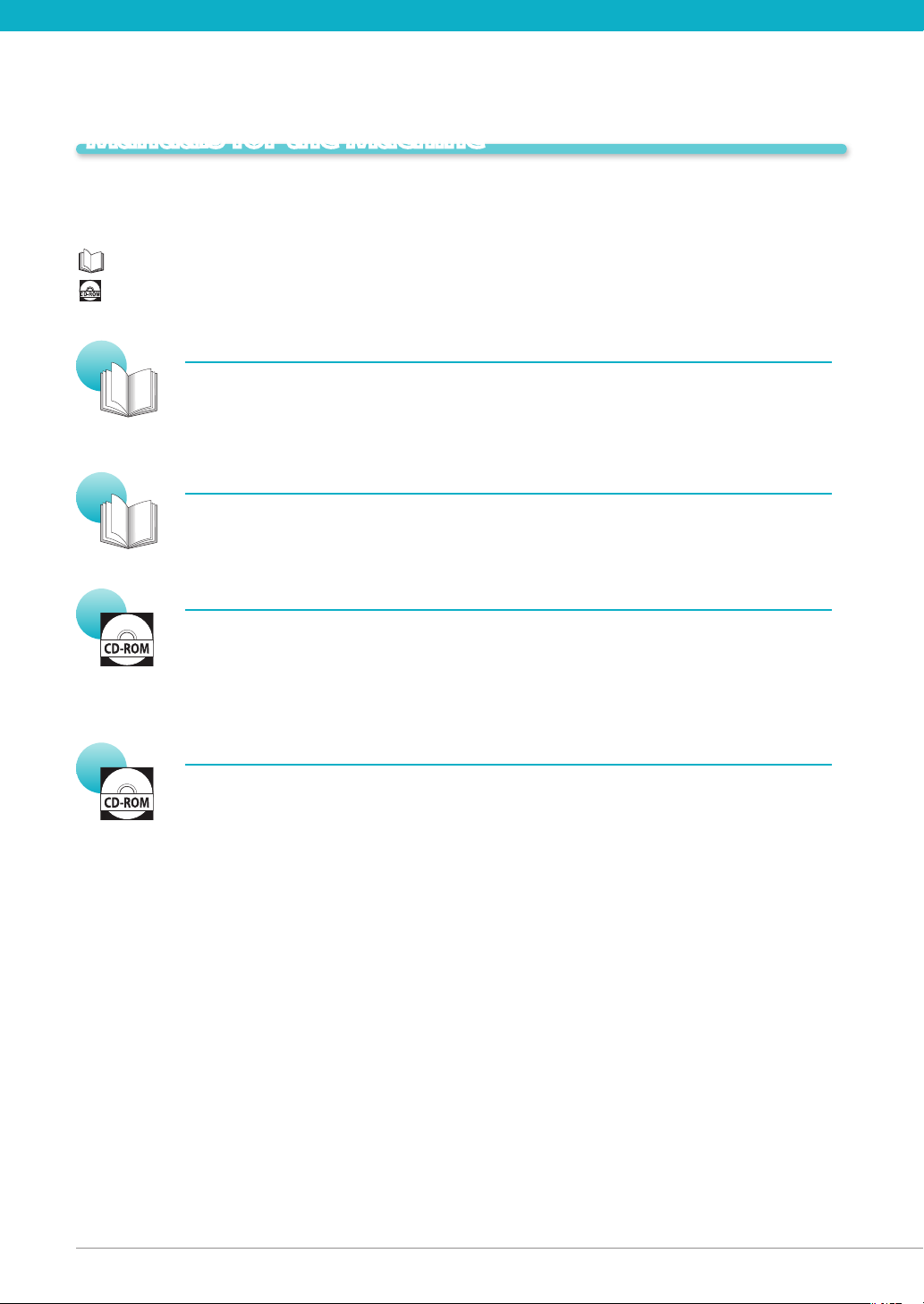
Manuals for the Machine
The manuals for this machine are divided as follows. Please refer to them for detailed
information.
Guides with this symbol are printed manuals.
Guides with this symbol are included on the accompanying CD-ROM.
Starter Guide (This Manual)
Describes how to install the machine.•
Describes the initial settings congured by the [Setup Guide].•
Describes the maintenance and troubleshooting procedures for the machine.•
Quick Operation Guide
Describes useful functions and the basic operations of each function. •
e-Manual (HTML manual)
Describes all the functions of the machine. Also provided with a search function that is •
useful for nding and checking information.
Includes "Practical Workows," which introduces ows of practical operations using •
functions of the machine.
Driver Installation Guide
Provides instructions on installing the printer, fax, and other drivers.•
Printer Driver Installation Guide Mac Printer Driver Installation Guide Fax Driver Installation Guide Network ScanGear Installation Guide -
Included on the same CD-ROM as each driver.•
To view the manual in PDF format, Adobe Reader/Acrobat Reader/Acrobat is required. If Adobe Reader/Acrobat Reader/
Acrobat is not installed on your system, please download it from the Adobe Systems Incorporated website (http://www.
adobe.com).

2
1
4
3
5
How to Use This Manual (e-Manual)
How to Install the e-Manual
This section describes how to install the e-Manual.
Windows
1. Insert the e-Manual CD-ROM in your computer.
2. Select the language for the e-Manual.
3. Select [Install].
If you select [Display Manuals], the e-Manual is
displayed without installation.
4. Read the License Agreement, and then click [Yes].
The e-Manual is saved in the [Documents]* folder
on your computer. If the shortcut icon created on
the Desktop or if the [index.html] le is doubleclicked, the e-Manual is displayed.
* The folder name differs depending on the OS you
are using. For Windows Vista/7, the folder name is
[Documents]. For Windows XP, the folder name is
[My Documents].
If the e-Manual (CD-ROM) Does Not Start
The CD-ROM auto run function may be disabled. In this case, you must perform the following procedure.
Windows 7
1. Click [Start] on the task bar click [Computer].
2. Double-click the e-Manual icon.
3. Double-click [Maninst.exe].
Macintosh
1. Insert the e-Manual CD-ROM into your computer.
2. Drag-and-drop the [iRADV_500iF_Manual] folder to
the location you want to save the e-Manual.
3. Double-click the [index.html] le inside the
[iRADV_500iF_Manual] folder to display the
e-Manual.
Depending on the operating system you are using, a •
security protection message may appear. In this case,
allow the content to be displayed.
Windows XP/Vista
1. Click [Start] on the taskbar click [My Computer].
2. Double-click the e-Manual icon.
3. Double-click [Maninst.exe].
Top Page of the e-Manual
Select from functions
The instructions for each function and operation
method are described.
[Top], [Site map], [Help]
Click to refer to the contents, glossary, and how to
use the e-Manual.
[Glossary]
The glossary is displayed.
First of all…
This section contains required information needed
to use the machine, and information on optional
products and software.
Select from purpose
This section includes an introduction for each
function of the machine and their purpose.

Contents
Preface ......................................................................................... 04
How To Use This Manual ........................................................................ 04
Symbols Used in This Manual ..........................................................................04
Keys and Buttons Used in This Manual .................................................................04
Displays Used in This Manual ...........................................................................04
Illustrations Used in This Manual .......................................................................05
Abbreviations Used in This Manual. . . . . . . . . . . . . . . . . . . . . . . . . . . . . . . . . . . . . . . . . . . . . . . . . . . . . . . . . . . . . . . . . . . . . 05
Trademarks .............................................................................................05
Installation of the MachinChapter 1 e
Installation Location and Handling ............................................................. 08
Installation Precautions .................................................................................08
Avoid Installing the Machine in the Following Locations .............................................................08
Select a Safe Power Supply .............................................................................................09
Moving the Machine ...................................................................................................10
Provide Adequate Installation Space ..................................................................................10
Handling Precautions ..................................................................................10
Items Included with the Machine ............................................................... 12
Carrying the Machine to the Installation Site and Removing the Packing Materials ............. 13
Installing the Filters ............................................................................. 14
Attaching the Duplex Tray and the Tray Rib ..................................................... 15
Installing the Drum Unit ........................................................................ 16
Installing the Toner Cartridge ................................................................... 19
Loading Paper into the Paper Drawer ........................................................... 21
Attaching the Precaution Label ................................................................. 23
Connecting the Power Cord ..................................................................... 24
Setting and Registrating the MachinChapter 2 e
Main Power and Energy Saver Key .............................................................. 26
How to Turn ON the Main Power .......................................................................26
Energy Saver Key .......................................................................................27
Shutting Down the Machine ...........................................................................27
Using the Setup Guide to Congure the Machine ............................................... 28
Changing Specied Settings .................................................................... 32
01
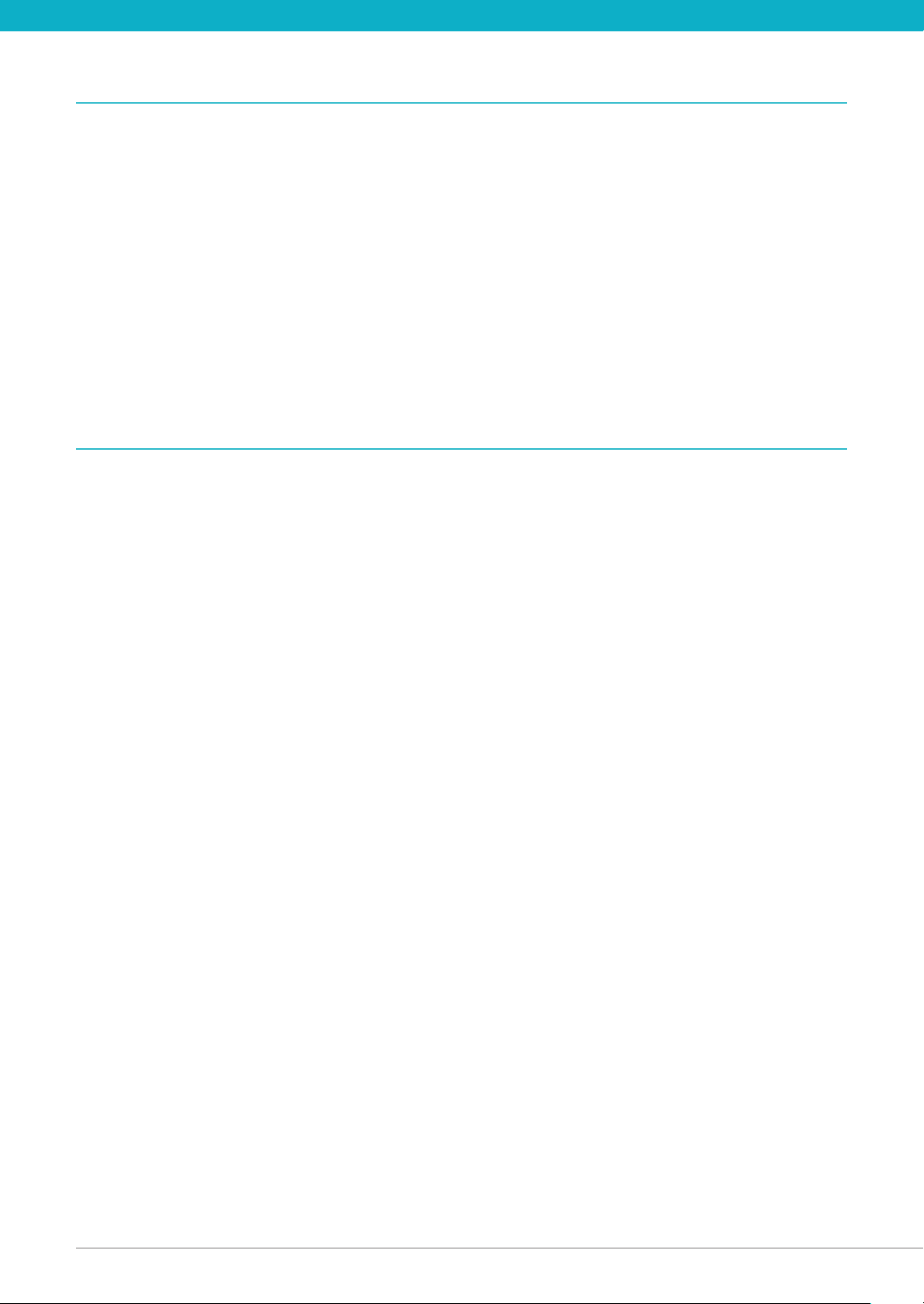
02 02 Contents
Before Using This MachinChapter 3 e
Parts and Their Functions ....................................................................... 34
External View ...........................................................................................34
When the Cassette Module-AA1 and Staple Finisher-R1 Are Attached: ..............................................34
Internal View ............................................................................................35
When the Cassette Module-AA1 and Staple Finisher-R1 Are Attached: ..............................................35
Feeder ..................................................................................................35
Control Panel Parts and Functions .....................................................................36
Adjusting the Angle of the Control Panel ..............................................................................37
Backing Up/Exporting Data ..................................................................... 38
Data You Can Import/Export All ........................................................................................38
Data You Can Import/Export Individually ..............................................................................38
Other Data You Can Import/Export ....................................................................................38
Routine MaintenancChapter 4 e
Loading Paper .................................................................................. 40
Loading Paper into a Paper Drawer ....................................................................40
Adjusting a Paper Drawer to Hold a Dierent Paper Size ..............................................41
Replacing the Toner Cartridge/Waste Toner Container .......................................... 43
Replacing the Toner Cartridge ..........................................................................43
Replacing the Waste Toner Container ..................................................................45
Replacing the Drum Unit. . . . . . . . . . . . . . . . . . . . . . . . . . . . . . . . . . . . . . . . . . . . . . . . . . . . . . . . . . . . . . . . . . . . . . . . 48
Routine Cleaning ............................................................................... 52
Cleaning the Platen Glass and Underside of the Feeder ...............................................52
Manual Feeder Cleaning ...............................................................................52
Consumables ................................................................................... 55
When an Error Message/Error Code Is Displayed ................................................ 57
When an Error Message Is Displayed ...................................................................57
When an Error Code Is Displayed .......................................................................57
Service Call Message ...................................................................................58
Contacting Your Local Authorized Canon Dealer ......................................................58
Setting the Limited Functions Mode from the Service Call Message Screen ..........................59
Locations of Staple/Paper Jams ................................................................. 60
Locations of Paper Jams ................................................................................60
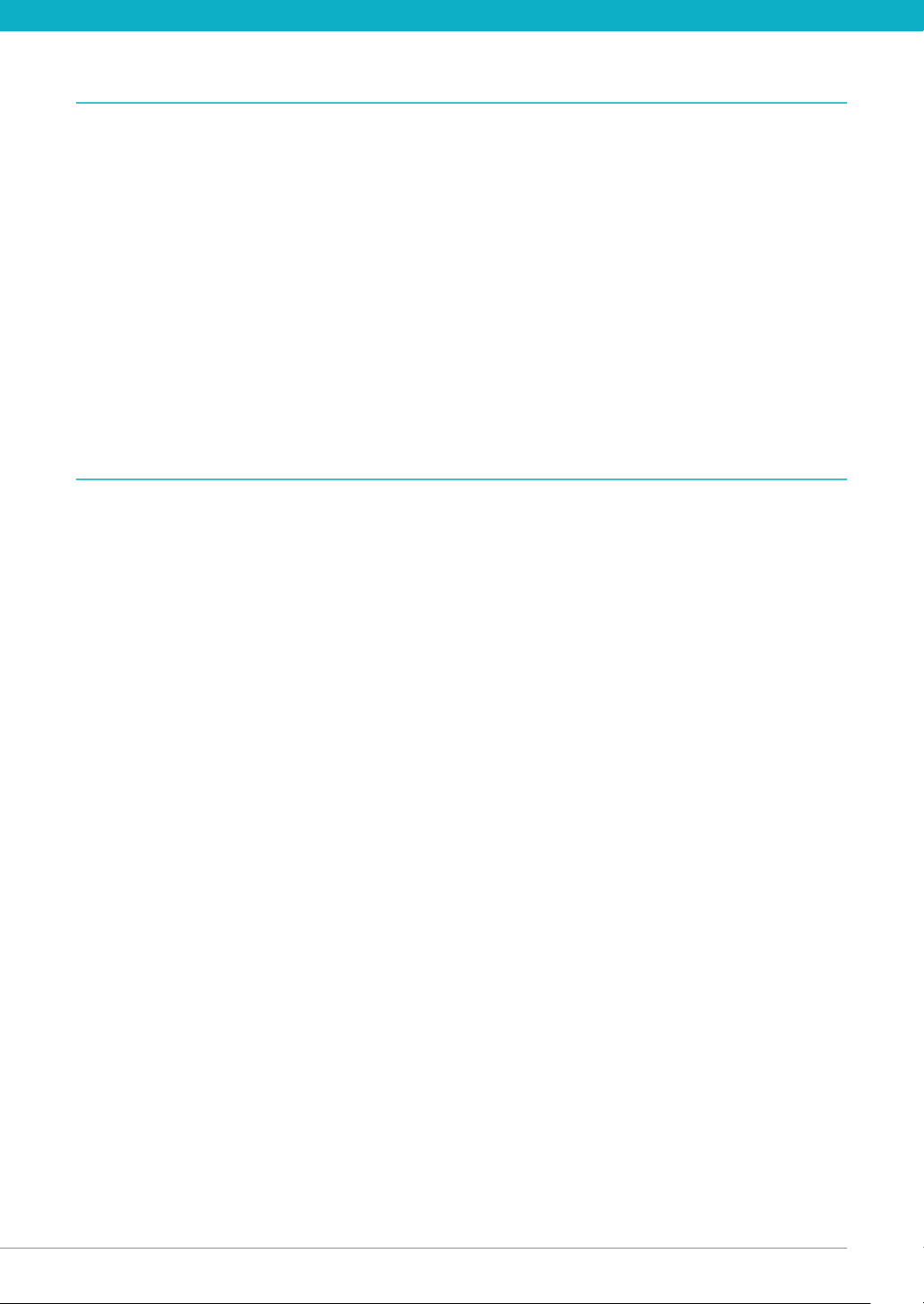
Contents 03
SpecicationChapter 5 s
Specications ................................................................................... 62
Main Unit ...............................................................................................62
Feeder ..................................................................................................64
Cassette Module-AA1 ..................................................................................65
Envelope Cassette-E1 ..................................................................................65
Staple Finisher-R1 ......................................................................................65
Copy Card Reader-F1 ...................................................................................66
Super G3 FAX Board-AH2 ...............................................................................66
Send Function ..........................................................................................67
E-Mail and I-Fax Features ...............................................................................68
Network Environment ..................................................................................69
Software Specications ................................................................................69
Printer Settings .........................................................................................69
Appendix
Legal Notices ................................................................................... 71
Product Name ..........................................................................................71
FCC (Federal Communications Commission) ..........................................................71
Laser Safety .............................................................................................71
International ENERGY STAR Program ...................................................................72
IPv6 Ready Logo ........................................................................................72
Information Security Standard (IEEE 2600) .............................................................72
Copyright ...............................................................................................72
Third Party Software ....................................................................................72
The Software Subjected to the Other Conditions ......................................................73
Disclaimers .............................................................................................73
Legal Limitations on the Usage of Your Product and the Use of Images ..............................73
Users in the U.S.A. .......................................................................................73
Users in Canada ........................................................................................75
Utilisation au Canada ...................................................................................75
Super G3 ................................................................................................76
Important Safety Instructions .................................................................. 77
Installation ..............................................................................................77
Power supply ...........................................................................................77
Handling ................................................................................................78
Maintenance and Inspections ..........................................................................79
Consumables ...........................................................................................80
Telephone Equipment. . . . . . . . . . . . . . . . . . . . . . . . . . . . . . . . . . . . . . . . . . . . . . . . . . . . . . . . . . . . . . . . . . . . . . . . . . . . . . . . . . 81
Other Warnings .........................................................................................81
CANON imageRUNNER ADVANCE 500/400 SERIES LIMITED WARRANTY .............................82
TERMS OF imageWARE REMOTE SERVICE ..............................................................83
TERMS OF Content Delivery System ...................................................................84
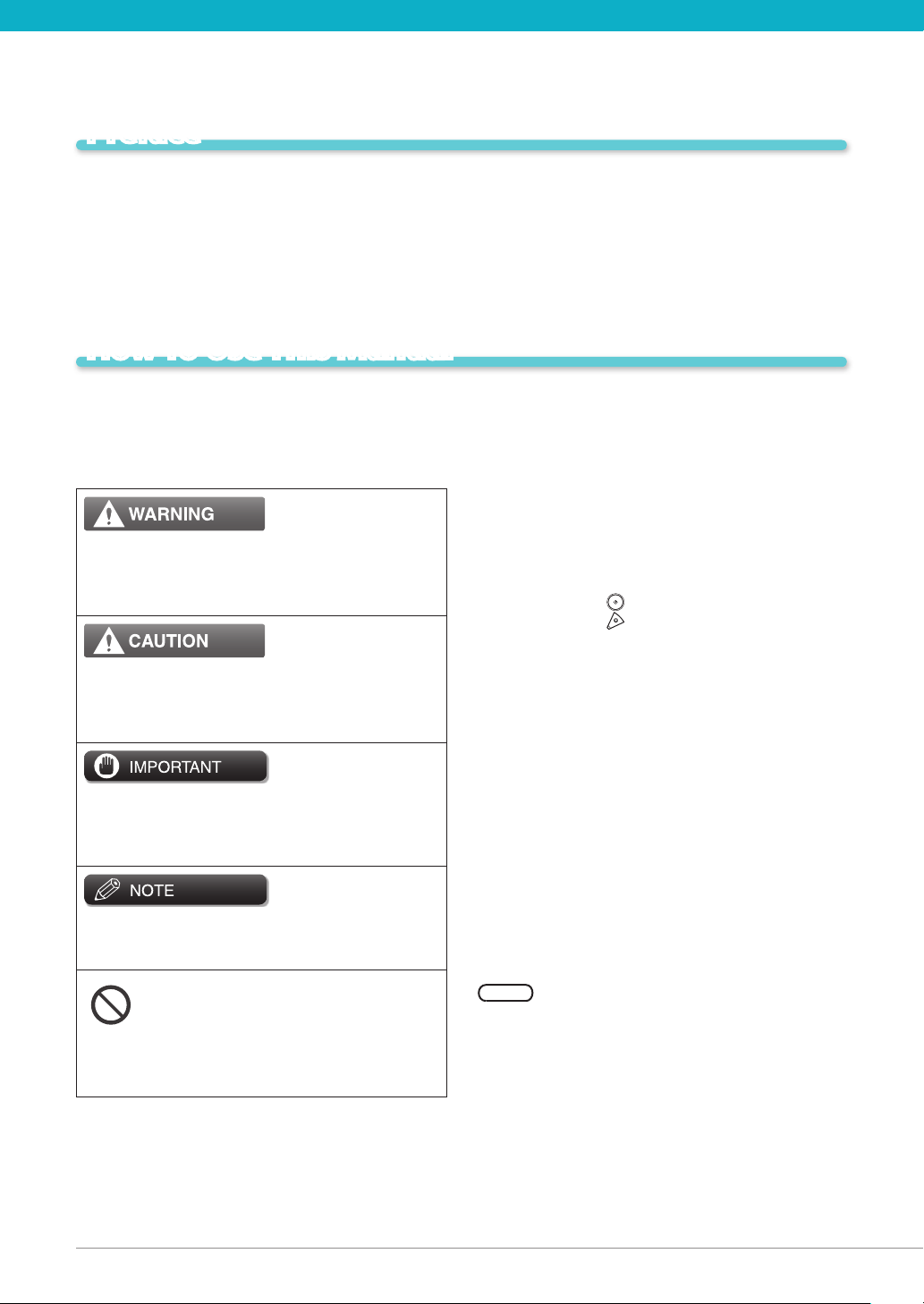
04
Preface
Thank you for purchasing the Canon imageRUNNER ADVANCE 500iF/400iF. Please read this manual
thoroughly before operating the machine to familiarize yourself with its capabilities, and to make the
most of its many functions. For information on the detailed settings for the functions described in this
manual, see the e-Manual. After reading this manual, store it in a safe place for future reference.
How To Use This Manual
Symbols Used in This Manual
The following symbols are used in this manual to
explain procedures, restrictions, handling precautions,
and instructions that should be observed for safety.
Indicates a warning concerning operations that may
lead to death or injury to persons if not performed
correctly. To use the machine safely, always pay
attention to these warnings.
Indicates a caution concerning operations that may
lead to injury to persons if not performed correctly.
To use the machine safely, always pay attention to
these cautions.
Indicates operational requirements and restrictions. Be
sure to read these items carefully to operate the
machine correctly, and avoid damage to the machine
or property.
Indicates a clarication of an operation, or contains
additional explanations for a procedure. Reading
these notes is highly recommended.
Indicates an operation that must not be performed.
Read these items carefully, and make sure not to
perform the described operations.
Keys and Buttons Used in This Manual
The following symbols and key/button names are a few
examples of how keys and buttons to be clicked or
pressed are expressed in this manual:
Touch Panel Display Keys: [Key Name] •
Example: [Cancel]
[Close]
Control Panel Keys: Key Icon (Key Name) •
Example:
Buttons on Computer Operation Screens: [Button •
Name]
Example: [OK]
[Add]
(Start)
(Stop)
Displays Used in This Manual
Screen shots of the touch panel display used in this
manual are those taken when the imageRUNNER
ADVANCE 500iF has the following optional equipment
attached to it:
Staple Finisher-R1•
Cassette Module-AA1•
Web Access Software•
Note that functions that cannot be used depending on
the model or options do not appear on the touch panel
display.
The keys which you should press are marked with a
, as shown below. When multiple keys can be
pressed on the touch panel display, all keys are marked.
Select the keys, which suit your needs.

How To Use This Manual 05
Screen shots used in this manual may dier from the
Press [Copy].01
ones you actually see.
Press this key for operation.
Illustrations Used in This Manual
Illustrations used in this manual are those displayed
when the imageRUNNER ADVANCE 500iF has the
following optional equipment attached to it:
Staple Finisher-R1•
Cassette Module-AA1•
Microsoft Windows 7 operating system: Windows 7•
Microsoft Windows 8 operating system: Windows 8•
Microsoft Windows operating system: Windows•
Microsoft Internet Explorer: Internet Explorer•
Microsoft Windows Internet Explorer: Internet Explorer•
Novell NetWare: NetWare•
Apple Macintosh: Macintosh•
Apple Mac: Mac•
Trademarks
MEAP and the MEAP logo are trademarks of Canon Inc.
This product contains the Universal Font Scaling
Technology or UFST® under license from Monotype
Imaging, Inc. UFST® is a trademark of Monotype
Imaging, Inc. registered in the United States Patent and
Trademark Oce and may be registered in certain
jurisdictions.
Apple, EtherTalk, LocalTalk, Mac, Macintosh, Mac OS,
and Safari are trademarks of Apple Inc., registered in
the U.S. and other countries.
Microsoft, Windows, Windows Vista, Windows Server,
Internet Explorer, Excel and PowerPoint are either
registered trademarks or trademarks of Microsoft
Corporation in the United States and/or other
countries.
Abbreviations Used in This Manual
In this manual, product names and model names are
abbreviated as follows:
Microsoft Windows Server 2003 operating system: •
Windows Server 2003
Microsoft Windows Server 2003 R2 operating system: •
Windows Server 2003 R2
Microsoft Windows XP operating system: Windows XP•
Microsoft Windows Vista operating system: Windows •
Vista
Microsoft Windows Server 2008 operating system: •
Windows Server 2008
Microsoft Windows Server 2008 R2 operating system: •
Windows Server 2008 R2
Adobe, PostScript, and the PostScript logo are either
registered trademarks or trademarks of Adobe Systems
Incorporated in the United States and/or other
countries.
Copyright © 2007 -08 Adobe Systems Incorporated. All
rights reserved.
Protected by U.S. Patents 5,737,599; 5,781,785;
5,819,301; 5,929,866; 5,943,063; 6,073,148; 6,515,763;
6,639,593; 6,754,382; 7,046,403; 7,213,269; 7,242,415;
Patents pending in the U.S. and other countries.
All instances of the name PostScript in the text are
references to the PostScript language as dened by
Adobe Systems Incorporated unless otherwise stated.
The name PostScript also is used as a product
trademark for Adobe Systems' implementation of the
PostScript language interpreter.

06 06 How To Use This Manual
Except as otherwise stated, any reference to a
"PostScript printing device," "PostScript display device,"
or similar item refers to a printing device, display
device or item (respectively) that contains PostScript
technology created or licensed by Adobe Systems
Incorporated and not to devices or items that purport
to be merely compatible with the PostScript language.
Adobe, the Adobe logo, PostScript, the PostScript logo,
and PostScript 3 are either registered trademarks or
trademarks of Adobe Systems Incorporated in the
United States and/or other countries.
Linux is a registered trademark of Linus Torvalds.
Microsoft and Windows are either registered
trademarks or trademarks of Microsoft Corporation in
the United States and/or other countries.
All other trademarks are the property of their
respective owners.
Adobe, the Adobe logo, Adobe LiveCycle® Policy
Server, PostScript, the PostScript Logo, and PostScript 3
are either registered trademarks or trademarks of
Adobe Systems Incorporated in the United States and/
or other countries.
All other trademarks are the property of their
respective owners.
Other product and company names herein may be the
trademarks of their respective owners.
The PDF logo is a trademark or registered trademark of
Adobe Systems Incorporated in the United States and
other countries.
Copyright © 2008 Adobe Systems Incorporated. All
rights reserved.
Protected by U.S. Patents 6,185,684; 6,205,549;
7,213,269; 7,272,628; 7,278,168; Patents pending in the
U.S. and other countries.
All instances of the name PostScript in the text are
references to the PostScript language as dened by
Adobe Systems Incorporated unless otherwise stated.
The name PostScript also is used as a product
trademark for Adobe Systems' implementation of the
PostScript language interpreter.
Except as otherwise stated, any reference to a
"PostScript printing device," "PostScript display device,"
or similar item refers to a printing device, display
device or item (respectively) that contains PostScript
technology created or licensed by Adobe Systems
Incorporated and not to devices or items that purport
to be merely compatible with the PostScript language.

Installation of the Machine
Installation Location and Handling ................................................... 08
Installation Precautions .................................................................... 08
Handling Precautions ...................................................................... 10
Items Included with the Machine ..................................................... 12
Carrying the Machine to the Installation Site and Removing the Packing Materials ... 13
Installing the Filters .................................................................. 14
Attaching the Duplex Tray and the Tray Rib ........................................... 15
Installing the Drum Unit .............................................................. 16
Installing the Toner Cartridge ........................................................ 19
Loading Paper into the Paper Drawer. . . . . . . . . . . . . . . . . . . . . . . . . . . . . . . . . . . . . . . . . . . . . . . . . 21
Attaching the Precaution Label ....................................................... 23
Connecting the Power Cord .......................................................... 24
1
07

08
Installation Location and Handling
This section describes precautions for installation location and handling. We recommend that you read
this section prior to using this machine.
Installation Precautions
Avoid Installing the Machine in the Following Locations
Avoid locations subject to temperature and
humidity extremes, whether low or high.
For example, avoid installing the machine near
water faucets, hot water heaters, humidiers, air
conditioners, heaters, or stoves.
Avoid installing the machine in direct sunlight.
If this is unavoidable, use curtains to shade the
machine. Be sure that the curtains do not block the
machine’s ventilation slots or louvers, or interfere
with the electrical cord or power supply.
Avoid poorly ventilated locations.
This machine generates a slight amount of ozone
etc. during normal use. Although sensitivity to
ozone etc. may vary, this amount is not harmful.
Ozone etc. may be more noticeable during
extended use or long production runs, especially in
poorly ventilated rooms. It is recommended that the
room be appropriately ventilated, sucient to
maintain a comfortable working environment, in
areas of machine operation.
Avoid locations where a considerable amount of
dust accumulates.
Avoid locations where ammonia gas is emitted.
Avoid locations near volatile or ammable
materials, such as alcohol or paint thinner.
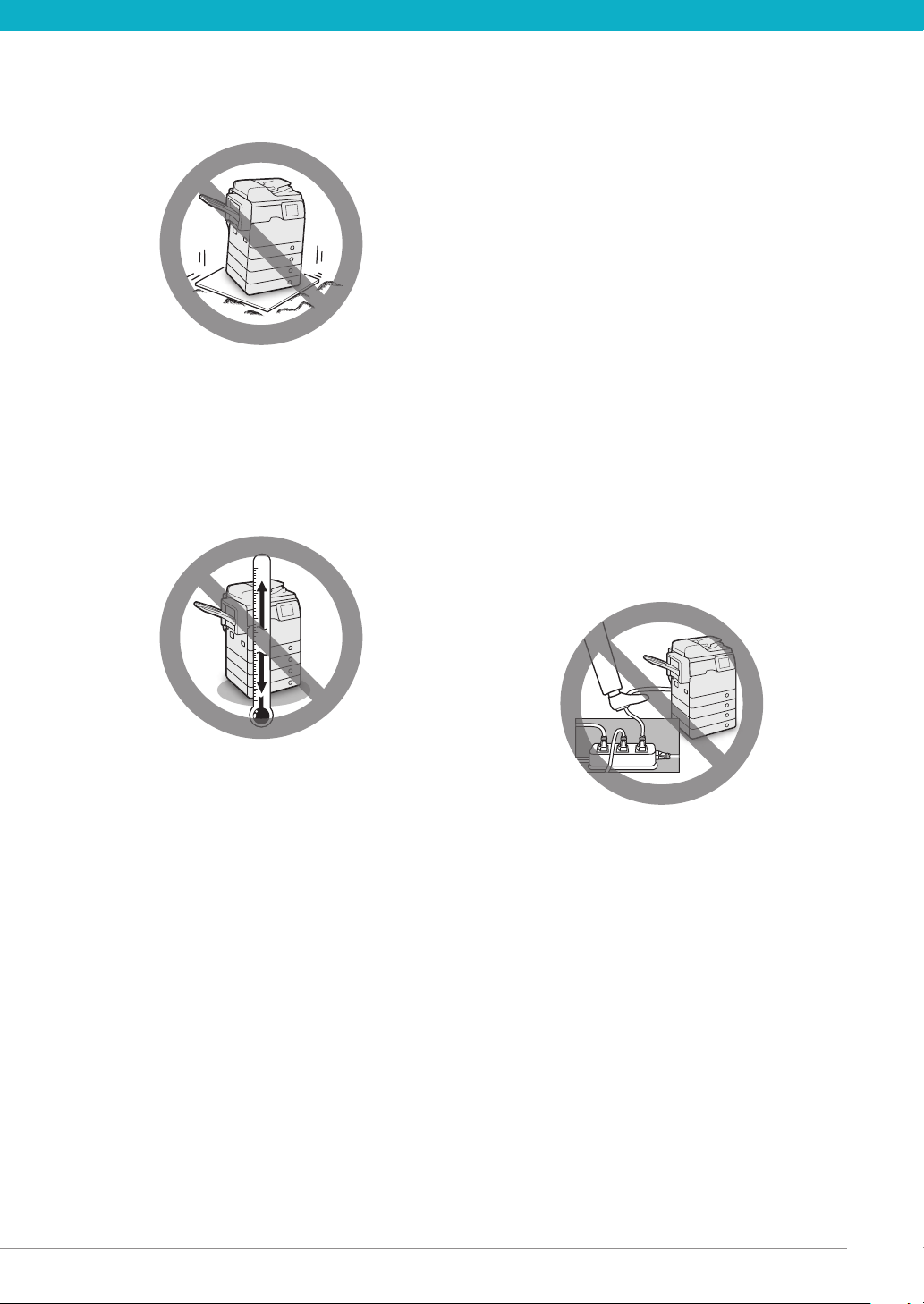
Installation Location and Handling 09
Avoid locations that are subject to vibration.
For example, avoid installing the machine on
unstable oors or stands.
Avoid exposing the machine to rapid changes in
temperature.
If the room in which the machine is installed is cold
but rapidly heated, water droplets (condensation)
may form inside the machine. This may result in a
noticeable degradation in the quality of the copied
image, the inability to properly scan an original, or
the copies having no printed image at all.
Do not remove the machine’s leveling feet.
Do not remove the machine’s leveling feet after the
machine has been installed.
If you put weight on the front of the machine while
the drawers or units within the machine are pulled
out, the machine may fall forward. To prevent this
from happening, make sure that the machine’s
leveling feet are in place.
Select a Safe Power Supply
Plug the machine into a 120 V AC outlet.
Make sure that the power supply for the machine
is safe, and has a steady voltage.
Do not connect other electrical equipment to
the same power outlet to which the machine is
connected.
Do not connect the power cord to a multiplug
power strip, as this may cause a re or electrical
shock.
The power cord may become damaged if it is
stepped on, axed with staples, or if heavy
objects are placed on it. Continued use of a
damaged power cord can lead to an accident, such
as a re or electrical shock.
Avoid installing the machine near computers or
other precision electronic equipment.
Electrical interference and vibrations generated by
the machine during printing can adversely aect
the operation of such equipment.
Avoid installing the machine near televisions,
radios, or similar electronic equipment.
The machine might interfere with sound and picture
signal reception.
Insert the power plug into a dedicated power outlet,
and maintain as much space as possible between
the machine and other electronic equipment.
Contact an authorized Canon dealer if
communication is unavailable.
Depending on your locale or your telephone
connection, you may be unable to perform data
communication. In this case, contact your local
authorized Canon dealer.
The power cord should not be taut, as this may
lead to a loose connection and cause overheating,
which could result in a re.
If excessive stress is applied to the connection part
of the power cord, it may damage the power cord
or the wires inside the machine may disconnect.
This could result in a re. Avoid the following
situations:
Connecting and disconnecting the power cord •
frequently.
Tripping over the power cord.•
The power cord is bent near the connection part, •
and continuous stress is being applied to the
power outlet or the connection part.
Applying excessive force on the power plug.•
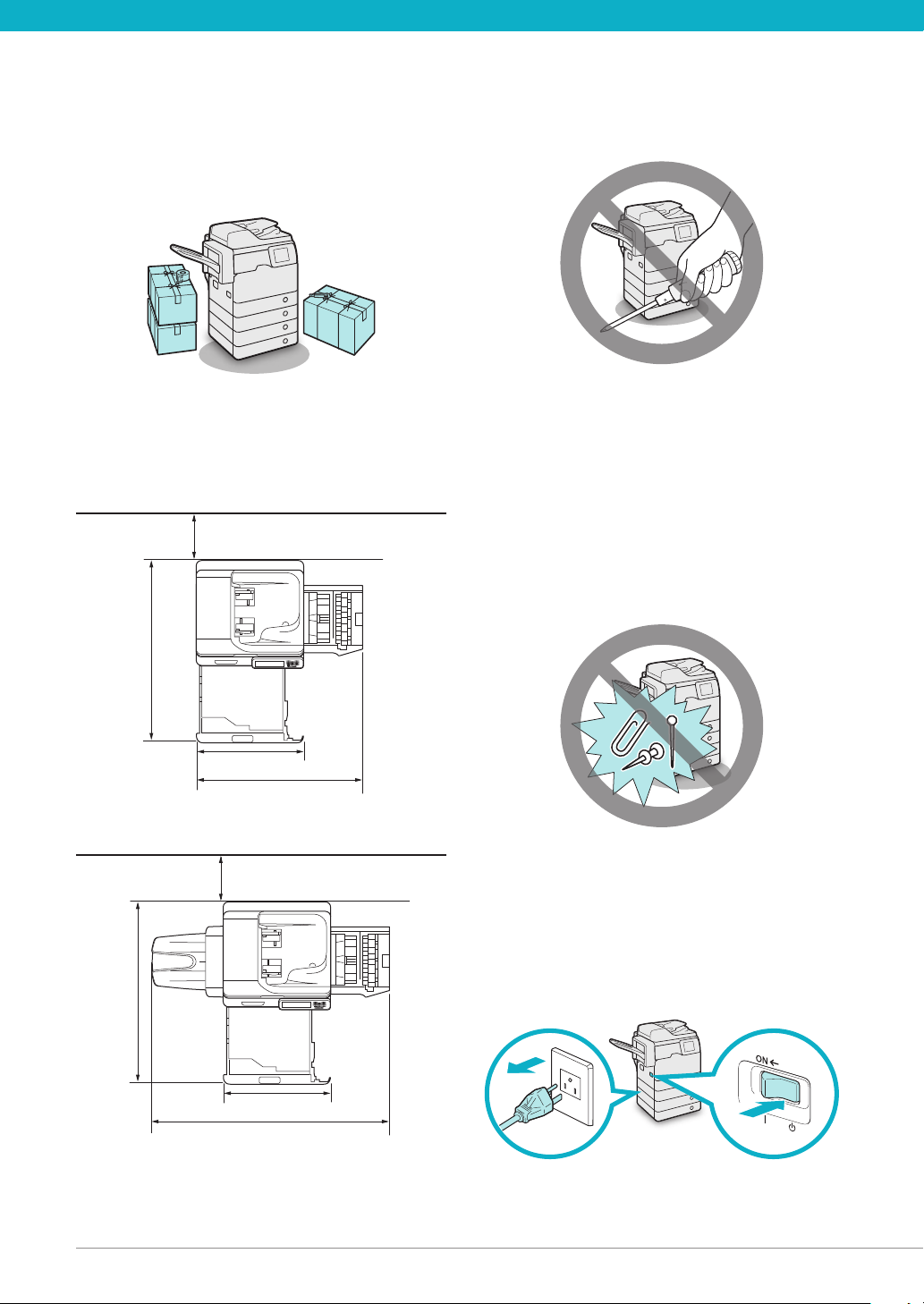
10 10 Installation Location and Handling
Moving the Machine
If you intend to move the machine, even to a
location on the same oor of your building,
contact your local authorized Canon dealer
beforehand. Do not attempt to move the machine
yourself.
Handling Precautions
Do not attempt to disassemble or modify the
machine.
Provide Adequate Installation Space
Provide enough space on each side of the machine for
unrestricted operation.
When no optional products are attached:
When the Staple Finisher-R1 is attached:
Some parts inside the machine are subject to
high-voltages and temperatures. Take adequate
precautions when inspecting the inside of the
machine. Do not carry out any inspections that are
not described in the manuals for this machine.
Be careful not to spill liquid or drop any foreign
objects, such as paper clips or staples inside the
machine. If a foreign object comes into contact
with electrical parts inside the machine, it might
cause a short circuit and result in a re or electrical
shock.
If there is smoke, or unusual noise, immediately
turn the main power switch OFF, disconnect
the power cord from the power outlet, and
then call your local authorized Canon dealer.
Using the machine in this state may cause a re
or electrical shock. Also, avoid placing objects
around the power plug so that the machine can be
disconnected whenever necessary.
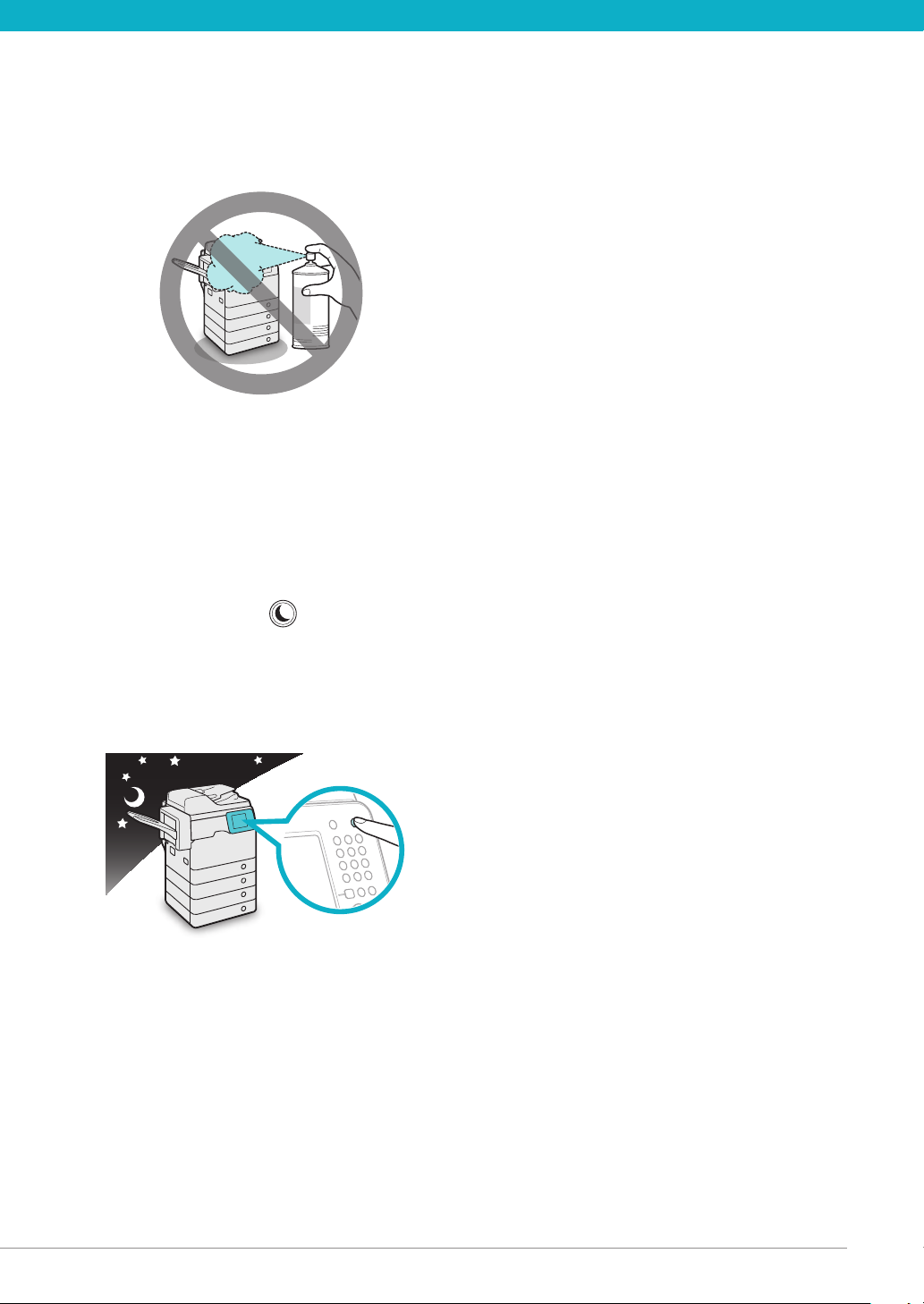
Installation Location and Handling 11
Do not turn the main power switch OFF or open
the front covers while the machine is in operation.
This may result in paper jams.
Do not use ammable sprays, such as spray glue,
near the machine. There is a danger of ignition.
This machine generates a slight amount of ozone
etc. during normal use. Although sensitivity to
ozone etc. may vary, this amount is not harmful.
Ozone etc. may be more noticeable during
extended use or long production runs, especially
in poorly ventilated rooms. It is recommended
that the room be appropriately ventilated,
sucient to maintain a comfortable working
environment, in areas of machine operation.
For safety reasons, Press
it will not be used for a long period of time, such
as overnight. As an added safety measure, turn
OFF the main power switch, and disconnect the
power cord when the machine will not be used
for an extended period of time, such as during
consecutive holidays.
(Energy Saver) when
Use a modular cable that is shorter than 9’ 10” (3
meters).
Use a USB cable that is shorter than 9’ 10” (3
meters).

12
Items Included with the Machine
In the next section "Unpacking the Machine," check each item against this list as you remove each item
from the accessories box (except for the drum unit).
Filters Duplex Tray Tray Rib
Drum Unit Paper Size Labels Precaution Labels
Power Cord Telephone Line CD-ROM × 5
Paper Manual × 3
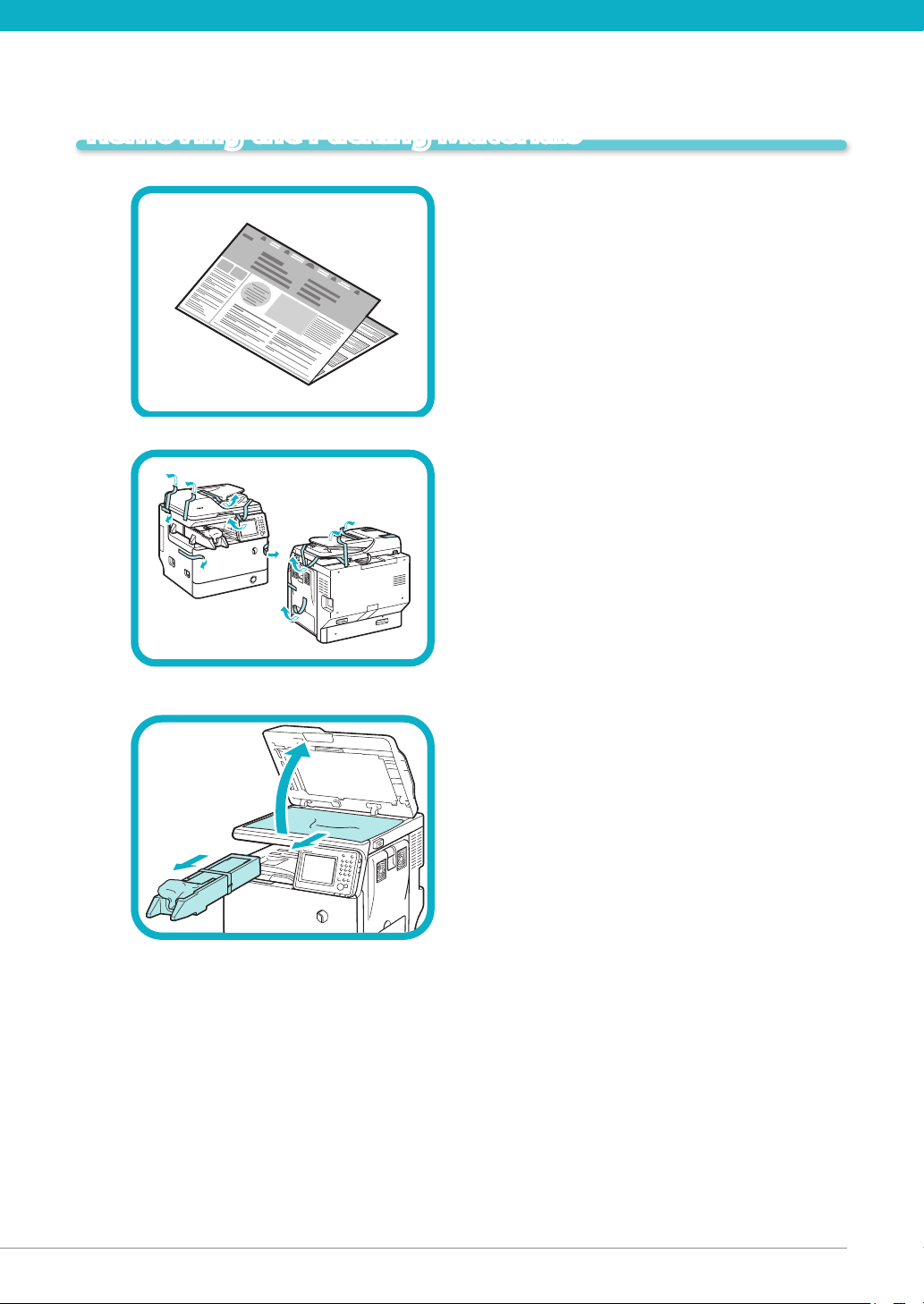
13
Carrying the Machine to the Installation Site and Removing the Packing Materials
01
02
See the included “READ THIS SHEET FIRST!”
before carrying the machine to the installation
site.
Remove all shipping tape from the ap side
edges.
03
Open the feeder, remove the protective sheet,
and take out the drum unit.
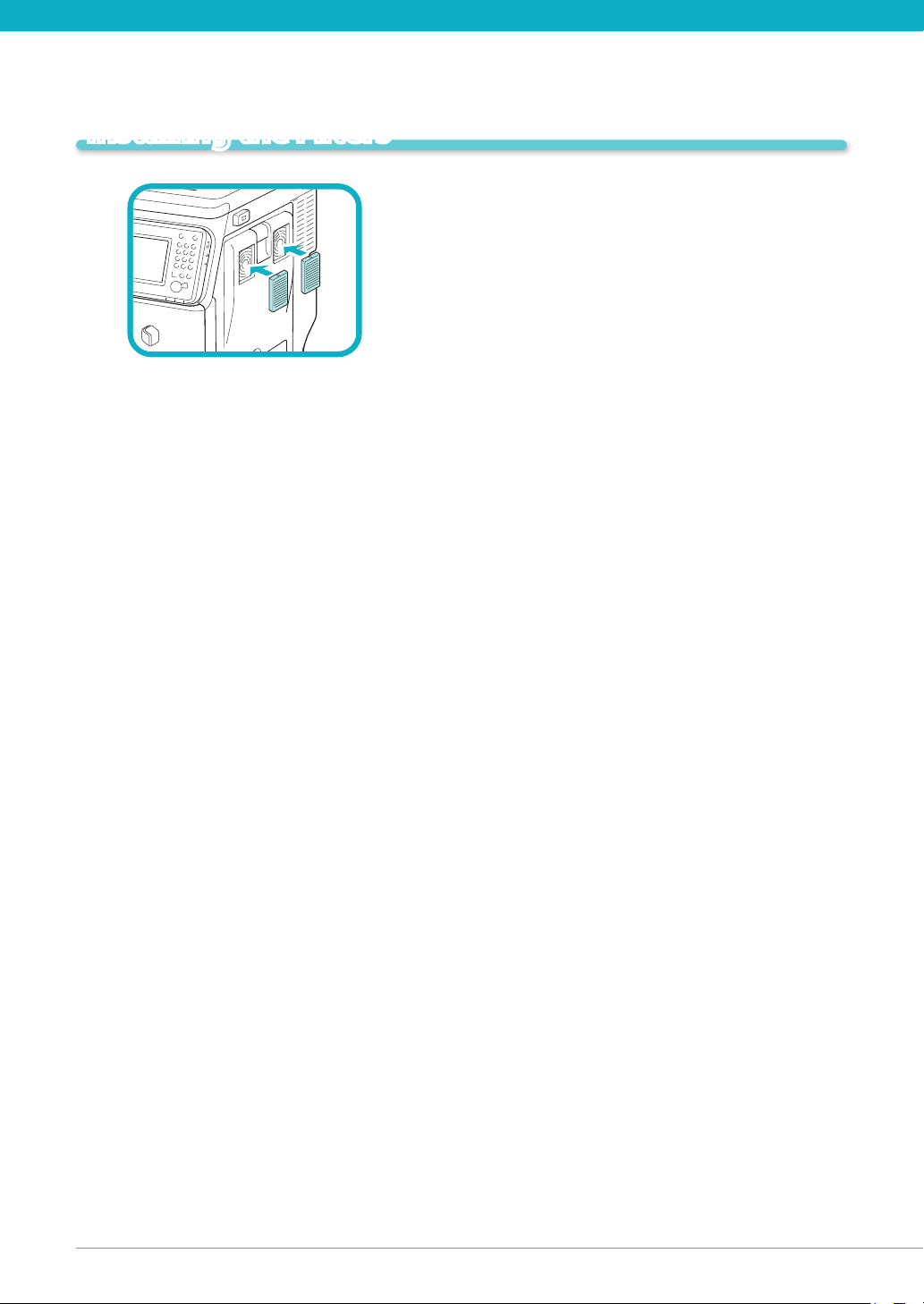
14
Installing the Filters
01
Install the lters on the right side of the machine.
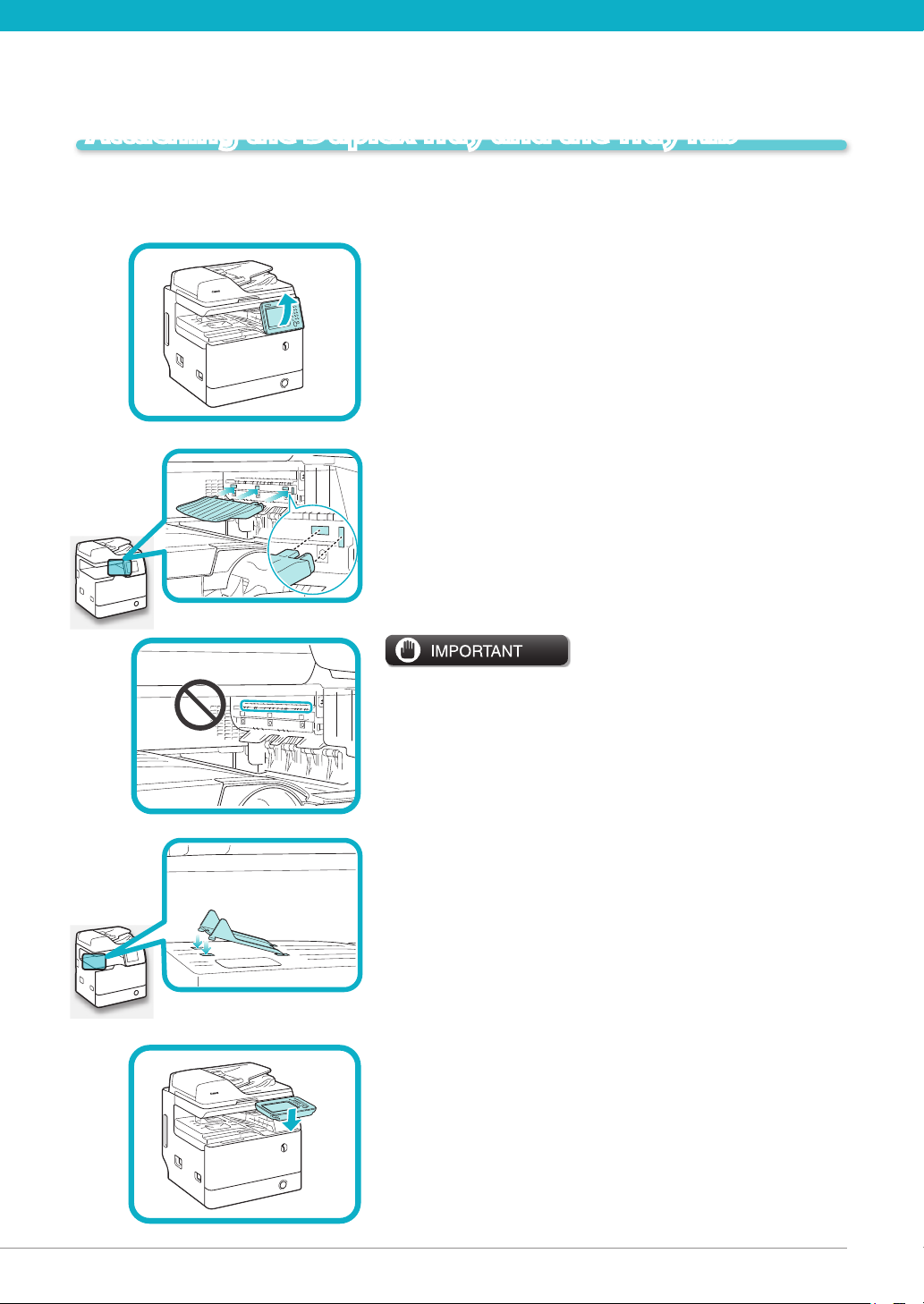
15
Attaching the Duplex Tray and the Tray Rib
If you are attaching the optional Staple Finisher-R1 to the machine, the following steps are not
necessary. Go to the next section, "Installing the Drum Unit."
01
02
Lift the control panel.
Attach the duplex tray by inserting its tabs into the slots
on the machine.
Be careful not to accidentally insert the tabs into the slot circled
in the illustration.
03
04
Insert the front tabs of the tray rib into the slots rst and
then press down on its left end so that the rear tabs
snap into the slots.
Lower the control panel back in place.
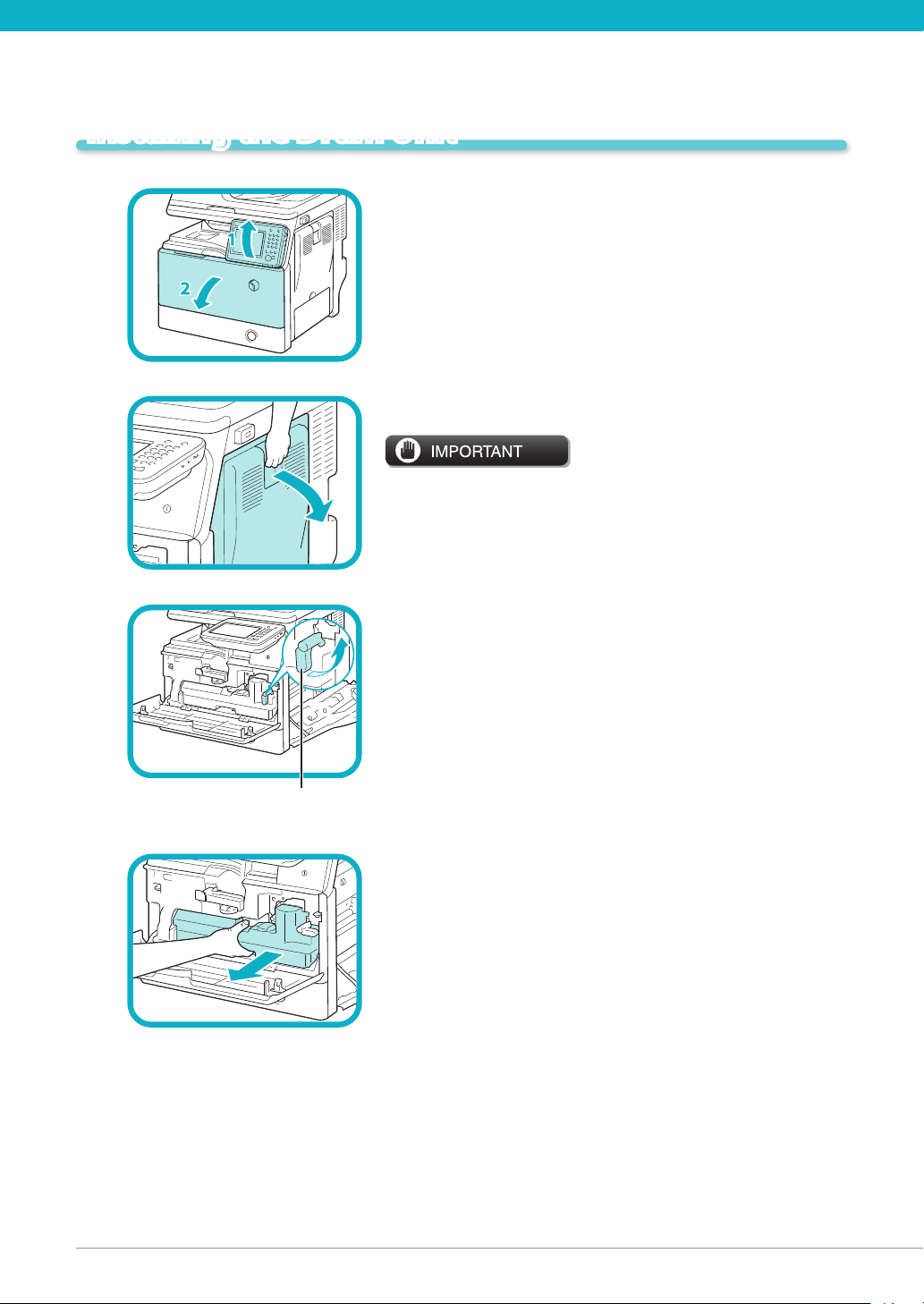
*1
Installing the Drum Unit
01
02
03
Open the front cover.
1. Lift the control panel.
2. Open the front cover.
Open the right cover.
Always open the right cover during installation to prevent
damage to the drum unit.
Turn the toner container lock lever counterclockwise
90 degrees.
*1: Toner Container Lock Lever
04
16
Remove the waste toner container.
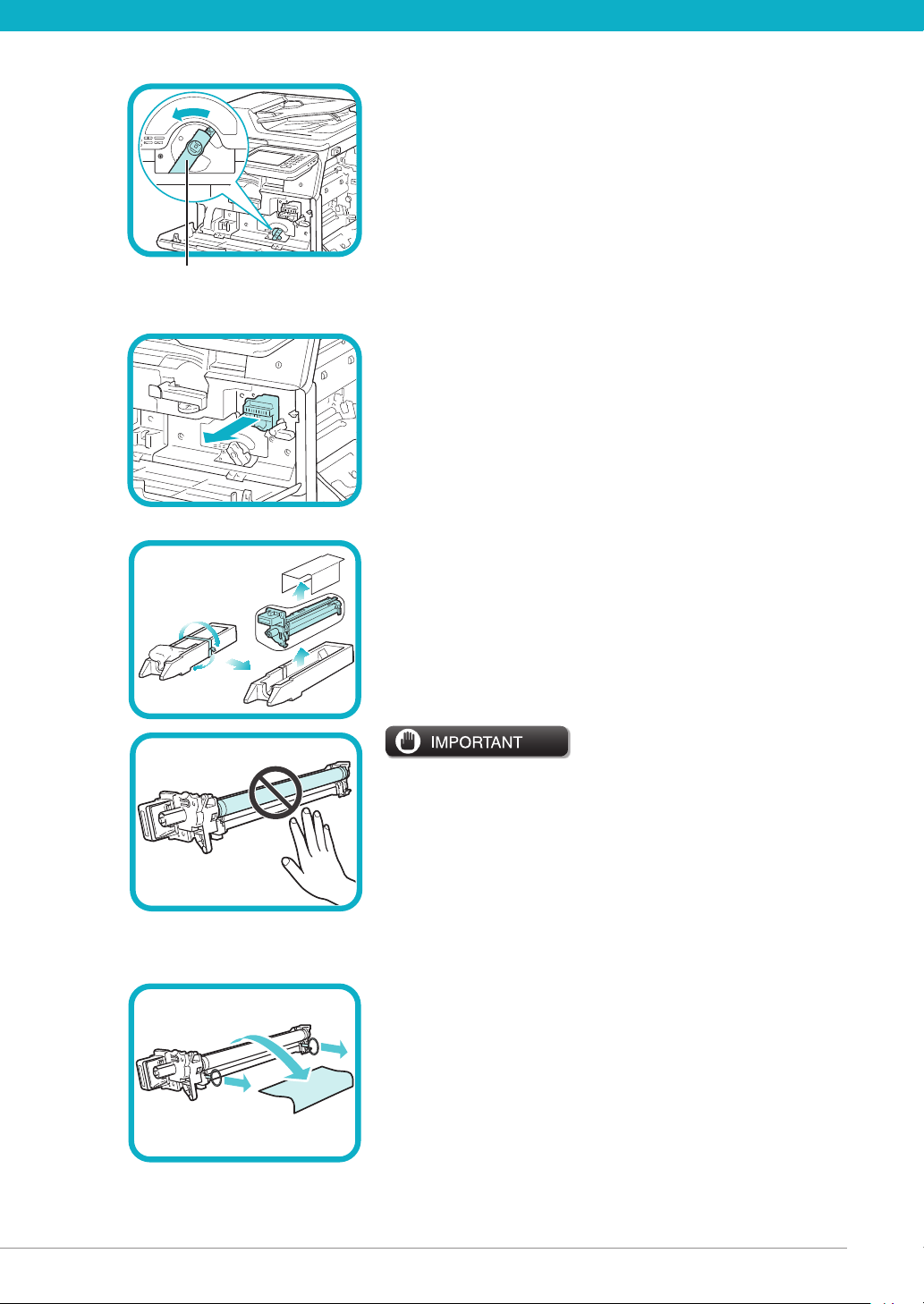
05
*1
*1: Drum Unit Lock Lever
Turn the drum unit lock lever counterclockwise as far
as it will go.
06
07
Remove the cover attached to the drum insertion slot.
The removed cover is not used later on.
Remove the drum unit from its protective bag.
Do not touch or expose the cylindrical, blue-green part to light •
for a long time, as the print quality may deteriorate.
Do not expose the drum unit to direct sunlight or strong light.•
Condensation (water droplets on the inside or outside) may •
form on the drum unit when it is brought into an environment
with a sudden change in temperature or humidity.
When moving a new drum unit to a location with change in •
temperature, leave the drum unit in the protective bag at the
new location for two or more hours to allow it to adjust to the
new temperature.
08
Pull the two orange rings out and remove the
protective cover.
Attach the Duplex Tray and the Tray Rib 17
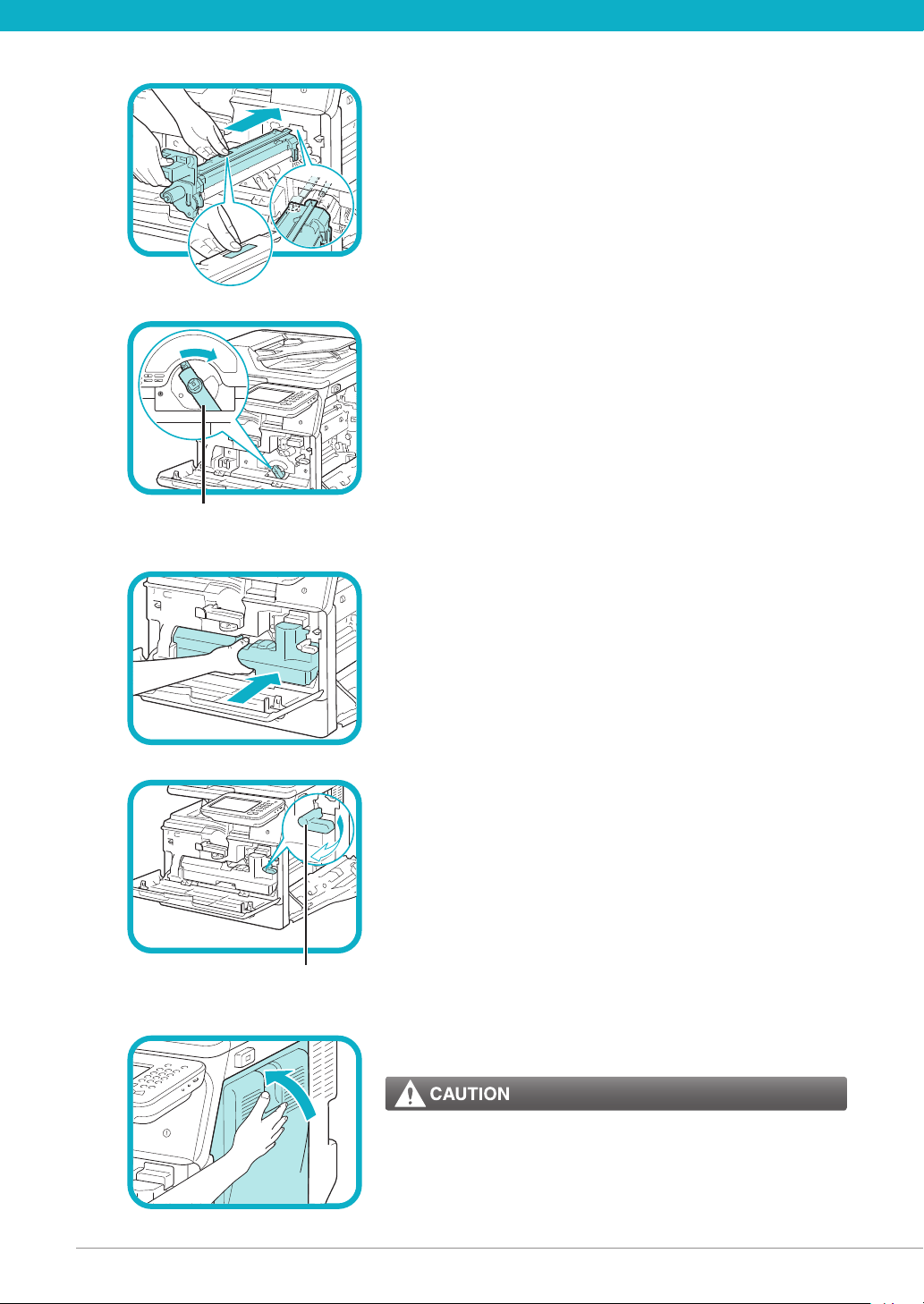
18
09
*1
*1
Holding the tab and the part with the blue marking,
slowly insert the drum unit until it stops.
Make sure that the drum unit slides properly along the rails on the
machine.
10
*1: Drum Unit Lock Lever
11
12
Turn the drum unit lock lever clockwise to its original
position.
Reinsert the removed waste toner container.
Turn the toner container lock lever clockwise to its
original position.
*1: Toner Container Lock Lever
13
18 Install the Drum Unit
Close the right cover.
Be careful not to get your ngers caught, as this may result in
personal injury.
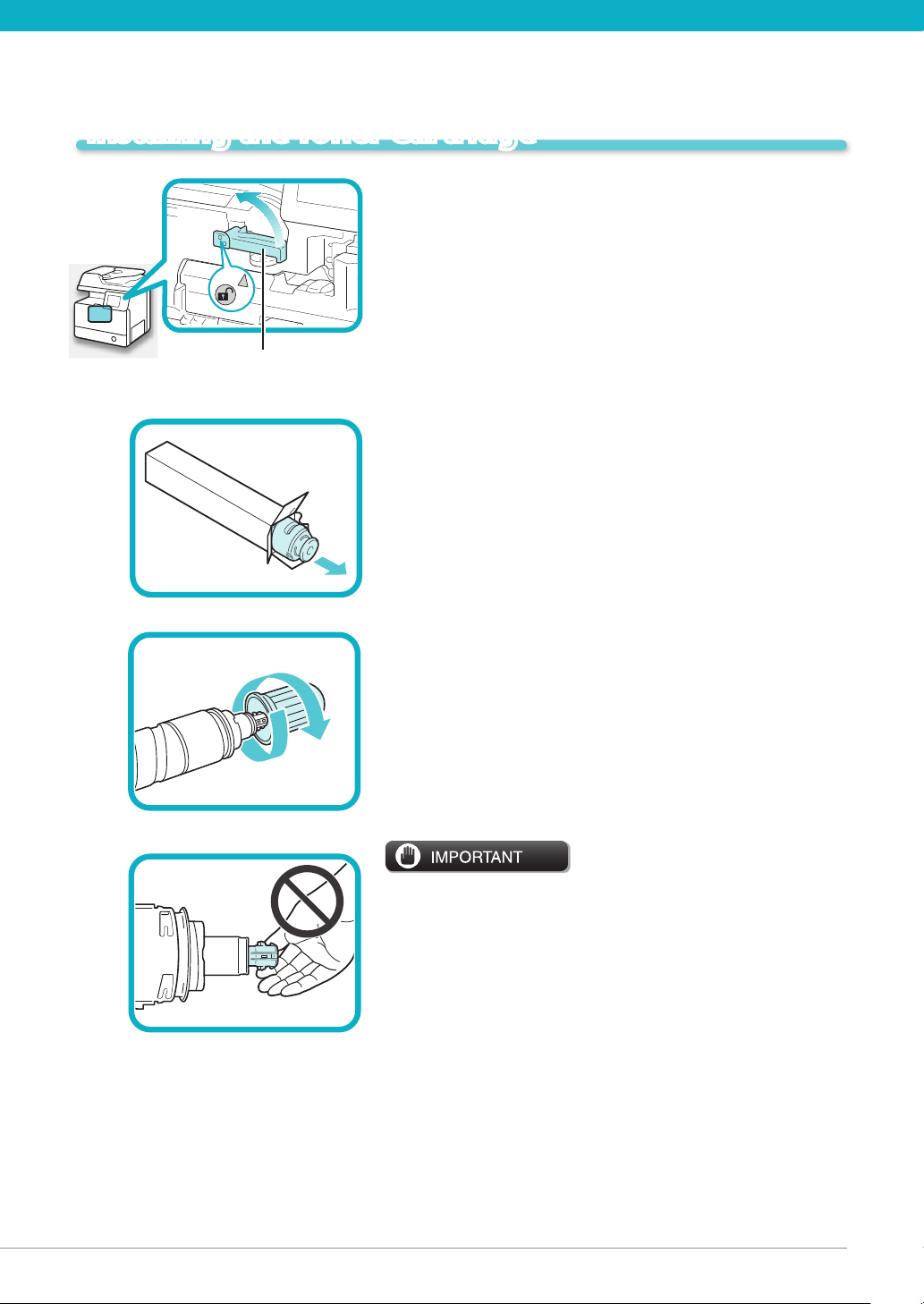
*1
Installing the Toner Cartridge
01
*1: Toner Cartridge Lock Lever
02
03
Turn the toner cartridge lock lever counterclockwise
so that the arrow marks on the lever and its axis face
each other.
Remove the toner cartridge from its protective bag.
Remove the protective cap.
Do not touch the tip of the toner cartridge or subject it to shock
by hitting it. Doing so may cause the toner cartridge to leak.
19
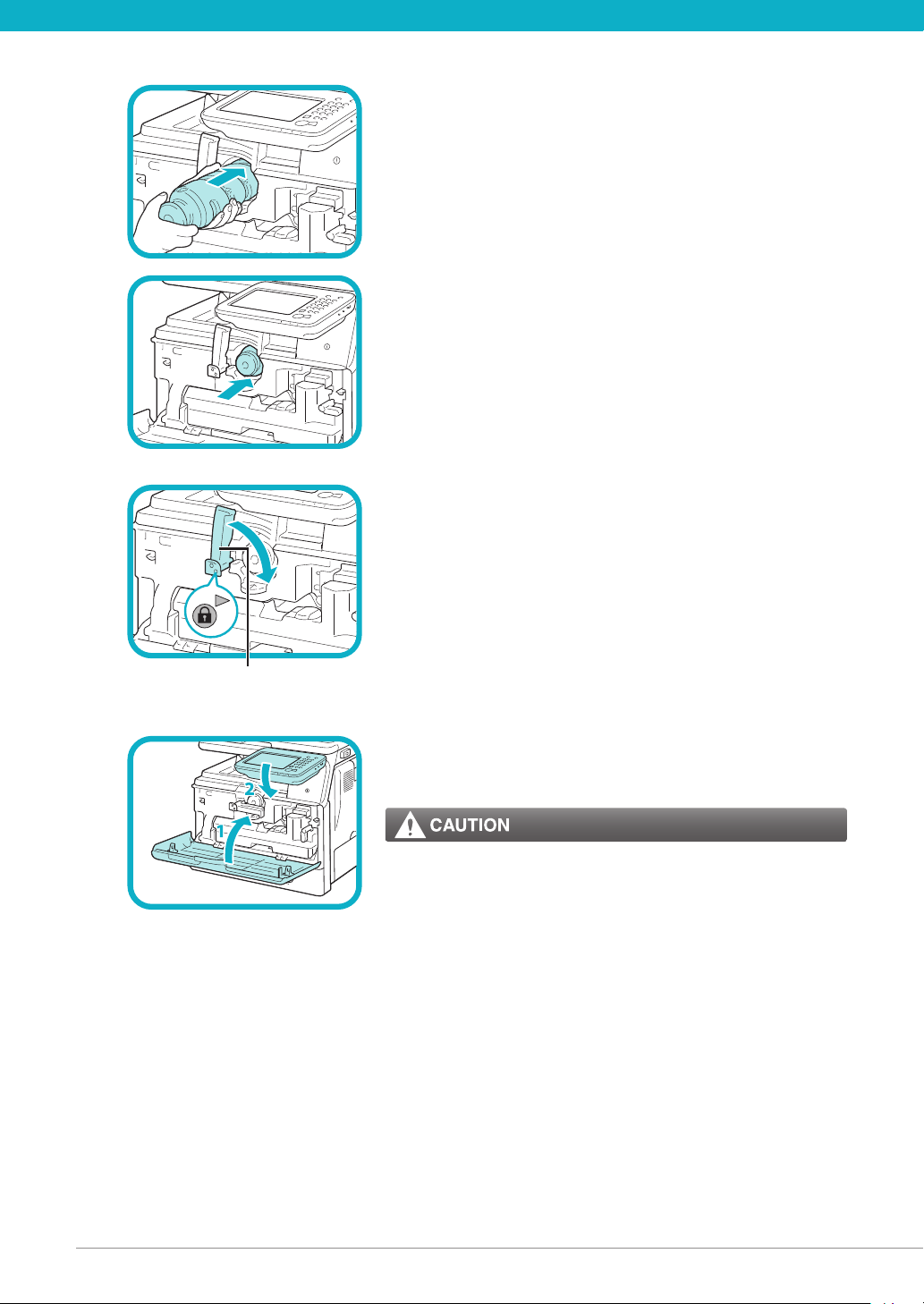
20
04
*1
Insert the toner cartridge into the machine as far as it
will go.
Support the new toner cartridge with your hand from underneath
while pushing it into the machine with your other hand.
05
*1: Toner Cartridge Lock Lever
06
Turn the toner cartridge lock lever clockwise so that
the arrow marks on the lever and its axis face each
other.
Close the front cover.
1. Close the front cover of the main unit.
2. Lower the control panel back in place.
Be careful not to get your ngers caught, as this may result in
personal injury.
20 Install the Drum Unit
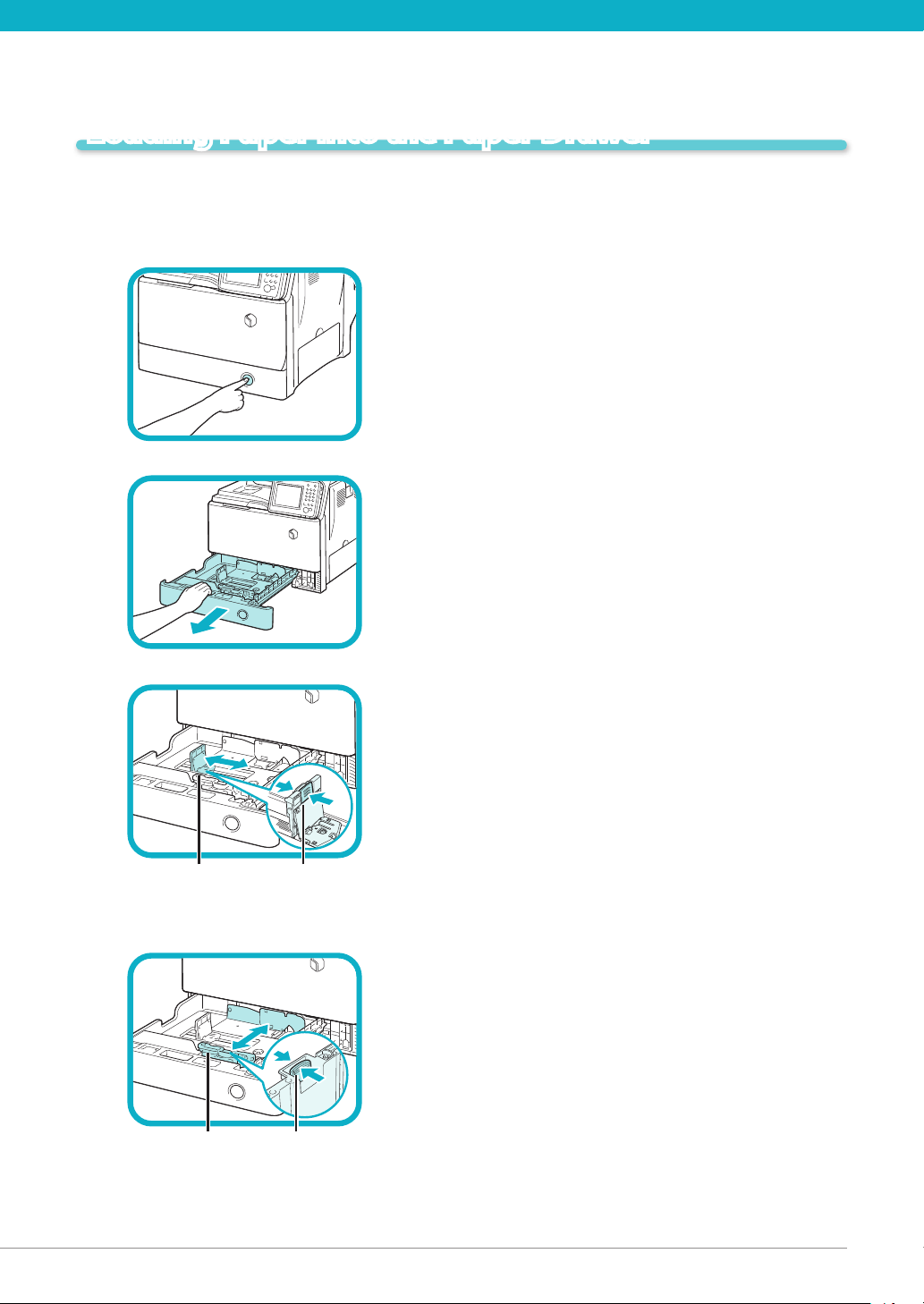
*2 *1
*2 *1
Loading Paper into the Paper Drawer
This section describes how to load plain paper in the paper drawer. If you load paper other than plain
paper such as recycled paper, specify the type of paper loaded in the paper drawer. (See e-Manual >
Settings/Registration.)
01
02
03
Press the open button on the paper drawer.
Grip the handle, and pull out the paper drawer until it
stops.
Squeeze the lever on the side guide. Without releasing
the lever, slide the side guide leftward or rightward to
align it with the mark for the desired paper size.
*1: Lever
*2: Side Guide
04
*1: Lever
*2: Front Guide
Squeeze the lever on the front guide. Without
releasing the lever, slide the front guide backward or
forward to align it with the mark for the desired paper
size.
21

22
05
Before loading paper, always fan the sheets several
times, and align the edges to facilitate feeding.
06
07
08
Load the paper stack into the paper drawer.
When handling paper, take care not to cut your hands on the
edges of the paper.
Gently push the paper drawer back into the machine
until it clicks into place in the closed position.
When returning the paper drawer to its original position, be
careful not to get your ngers caught, as this may result in
personal injury.
Peel o the paper drawer label and ax the label to the
part of the paper drawer indicated in the illustration.
22 Install the Toner Cartridge

Attaching the Precaution Label
01
02
Open the feeder.
Select the desired language label among the supplied
precaution labels, peel o the label, then ax the label
to the part indicated in the illustration.
On this part, the English label is already axed. Ax your selected
label over the existing label. If the desired language is English, you
do not need to ax a new label.
03
Gently close the feeder.
Close the feeder gently to avoid catching your hands, as this
may result in personal injury.
23
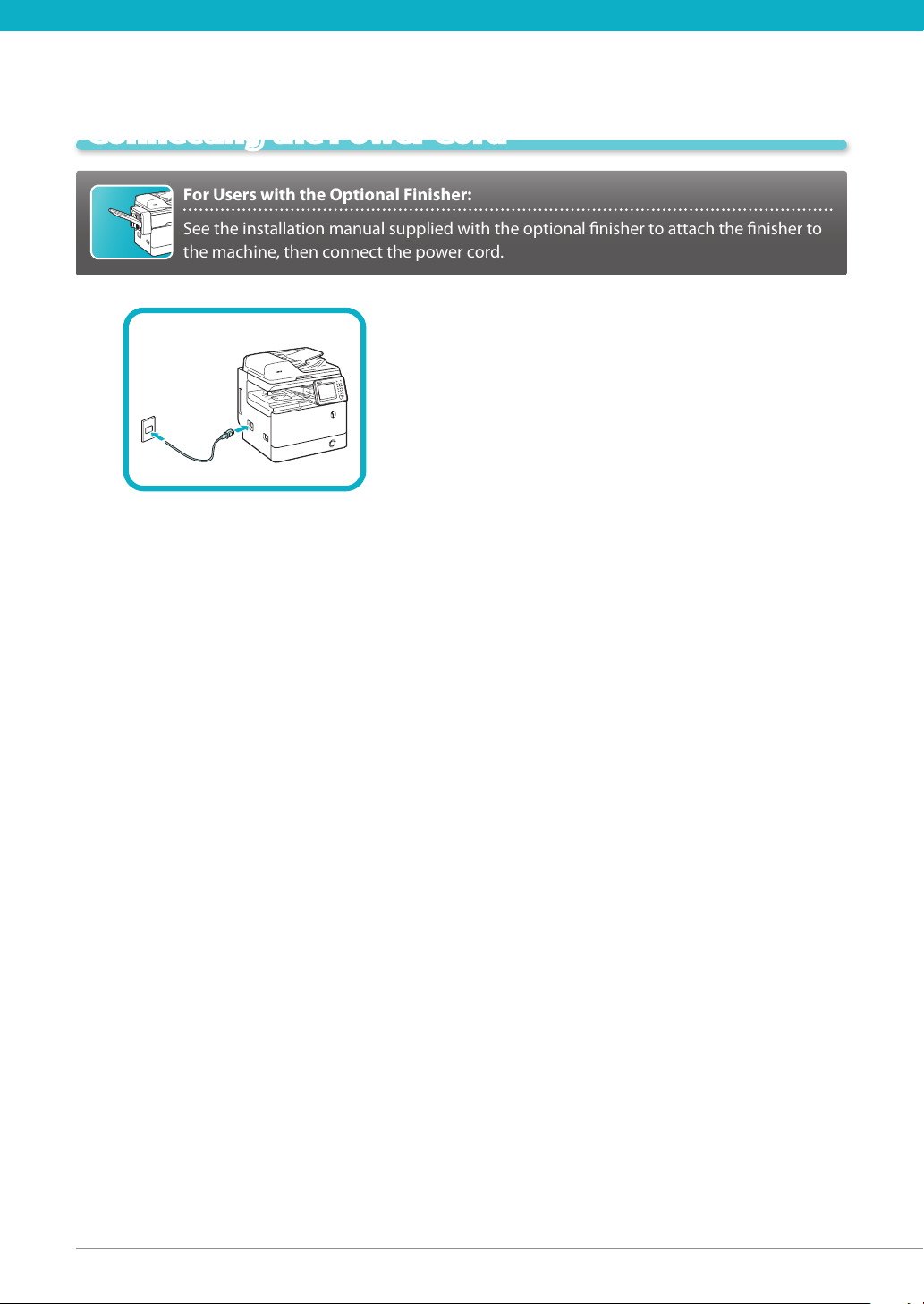
For Users with the Optional Finisher:
See the installation manual supplied with the optional nisher to attach the nisher to
the machine, then connect the power cord.
Connecting the Power Cord
01
Connect the power cord to the socket on the left side of
the machine and to the wall outlet.
24
