Canon 400 User Manual

ENGLISH
Be sure to read this instructions before you use the equipment.
Keep this instructions on hand for reference to ensure optimum preformance.

FCC REGULATIONS (For 120V models)
This equipment has been tested and found to comply with the limits for a Class A digital device, pursuant
to Part 15 of the FCC Rules. These limits are designed to provide reasonable protection against harmful
interference when the equipment is operated in a commercial environment. This equipment generates,
uses, and can radiate radio frequency energy, and if not installed and used in accordance with the
instruction manual, may cause harmful interference to radio communications. Operation of this equipment in a residential area is likely to cause harmful interference in which case the user will be required to
correct the interference at his own expense.
Do not make any changes or modifications to the equipment unless otherwise specified in the manual. If
such changes or modifications should be made, you could be required to stop operation of the equipment.
RADIO INTERFERENCE REGULATIONS (For 120V models)
This digital apparatus does not exceed the Class A limits for radio noise emissions from digital apparatus
set out in the Interference-causing equipment standard entitled "Digital Apparatus", ICES-003 of the
Industry Canada.
RÈGLEMENT SUR LE BROUILLAGE RADIOÉLECTRIQUE (For 120V models)
Cet appareil numérique respecte les limites de bruits radioélectriques applicables aux appareils
numériques de Classe A prescrites dans la norme sur le matériel brouilleur: "Appareils Numériques",
NMB-003 édictée par l'lndustrie Canada.
Für EMVG
Dieses Produkt ist Gebrauch im Wohnbereuch, Geschäfts-und Gewerbebereich sowie in kleinbetrieben
vorgesehen.
Copyright
Copyright © 1998 by CANON ELECTRONICS INC. All rights reserved. No part of this publication may
be reproduced, transmitted, transcribed, stored in a retrieval system, or translated into any language or
computer language in any form or by any means, electronic, mechanical, magnetic, optical, chemical,
manual, or otherwise, without the prior written permission of CANON ELECTRONICS INC.
Trademarks
Canon Electronics is a registered trademark of Canon Electronics Inc.
Kodak is a trademark of Eastman Kodak Company.
3M is a trademark of Minnesota Mining Manufacturing Company.
TUSCAN is a trademark of the TUSCAN Corporation.
Other brand and product names may be trademarks or registered trademarks of their respective companies.

Contents
BEFORE YOU BEGIN ... 1
Important features .......................................................................................................... 1
Conventions ................................................................................................................... 2
Work safely!............................................................................................................. 3
■ Choosing a safe location...................................................................................... 3
■ Selecting a power source..................................................................................... 5
Important warnings .................................................................................................. 6
Unpacking: What's in the box?....................................................................................... 7
Important parts and their functions................................................................................. 7
Preparing the printer ..................................................................................................... 8
Preparing the carrier ..................................................................................................... 9
Preparing the lens ........................................................................................................ 10
■ Fixed lens........................................................................................................... 10
■ Zoom lenses ...................................................................................................... 10
■ Switching the lens .............................................................................................. 10
The operation panel keys............................................................................................. 12
OPERATING PROCEDURES 14
Turning the unit on/off .................................................................................................. 14
Setting the film ............................................................................................................. 14
Adjusting the image...................................................................................................... 15
■ Rotating the image ............................................................................................. 15
■ Enlarging and reducing image size .................................................................... 15
■ Focusing the image............................................................................................ 15
Printing ......................................................................................................................... 16
■ Starting a print.................................................................................................... 16
Automatic adjustment ........................................................................................ 17
Manual adjustment............................................................................................. 17
If you use Fileprint 250, please select paper size set on the Paper Tray .......... 17
If you use Fileprint 400, please select paper Cassette you want to use ............ 17
■ Setting automatic border removal ...................................................................... 19
■ Using trimming ................................................................................................... 20
What is trimming? .............................................................................................. 20
Defining an area for trimming............................................................................. 20
Setting an area with the area setting tapes (option) .......................................... 21
MAINTENANCE AND TROUBLESHOOTING 22
Changing the lamp ....................................................................................................... 22
Routine cleaning .......................................................................................................... 24
■ Cleaning the screen and main unit .................................................................... 24
■ Cleaning the lens ...............................................................................................24
Troubleshooting ........................................................................................................... 25
User Call Errors............................................................................................................ 26
Service Call Errors ....................................................................................................... 27
SPECIFICATIONS 28

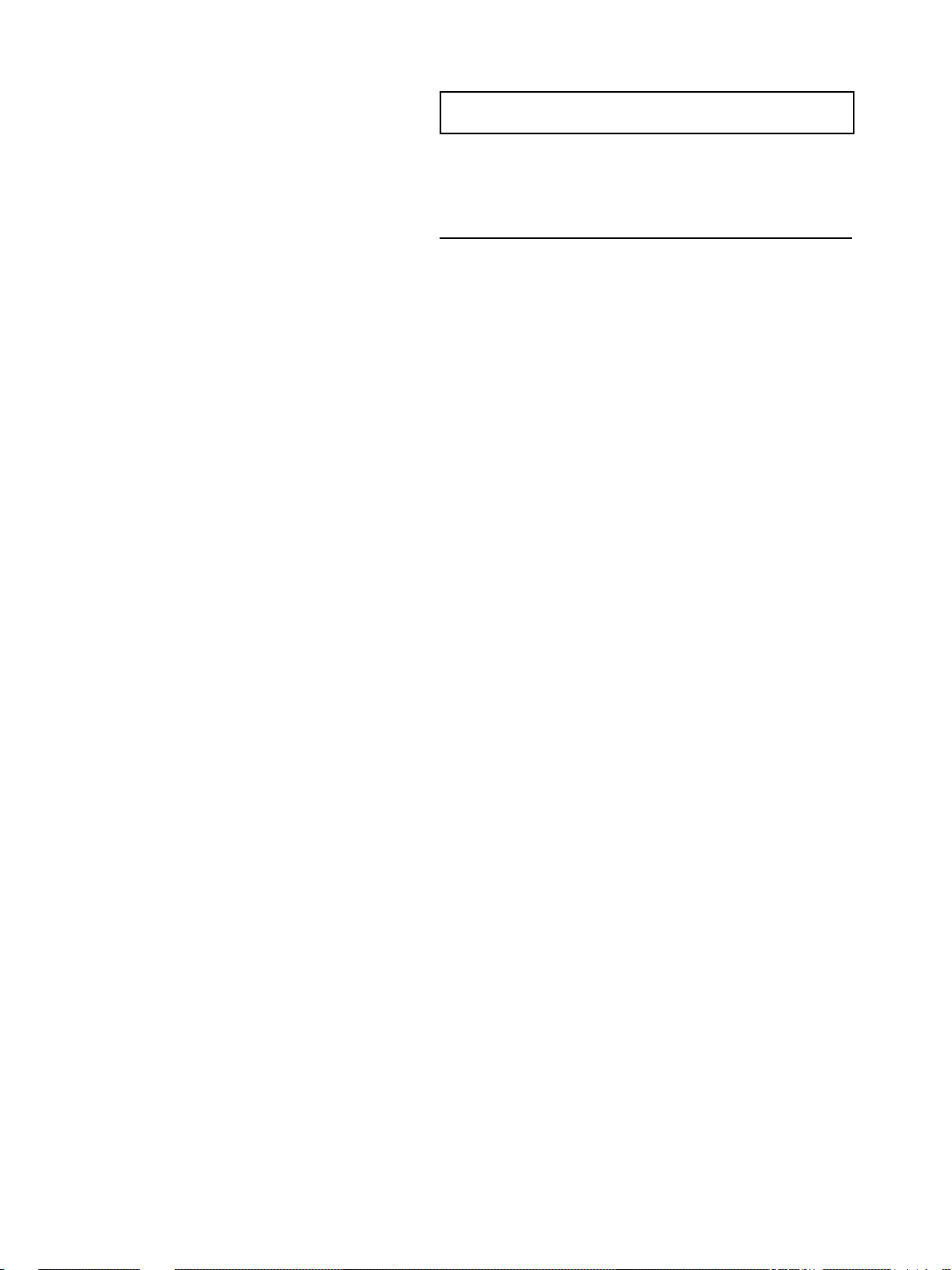
BEFORE YOU BEGIN ...
BEFORE YOU BEGIN ...
These instructions describe the operating procedures for the Canon
Microfilm Scanner 400. After you set up the unit, keep this manual
in a convenient location so you can find it when you need it.
Important features
❏ Saves space
The economical design of this compact film scanner requires less
space on your desk or work table.
❏ Automatic film detection
The unit automatically detects the presence of negative film or
positive film and performs accordingly. Troublesome adjustments
for the type of film are not required.
❏ Uses a variety of film formats
A wide variety of roll/fiche carriers or auto carriers can be installed so you can use several film formats like microfiche, aperture card, and roll film.
❏ Easy operation
Operations like border removal and image trimming can be performed at the press of a few keys before printing.
❏ Easy expansion
With the installation of an SCSI board (sold separately), you can
connect the unit to a personal computer for advanced operations
like CAR detection and image transfers.
1

BEFORE YOU BEGIN ...
Conventions
A few symbols and notations alert you to additional information
that will make operation of the scanner more efficient, trouble
free, and safe.
(➞13)
A number preceded by an arrow and enclosed in parentheses shows
you the page number that contains more information about the
previous statement or paragraph.
Notes provide additional hints or advice about making the
operation easier or saving time.
Caution notices alert you to incorrect procedures that may
damage the equipment.
WARNINGS ARE FOR YOUR SAFETY. FAILURE TO FOLLOW WARNING INSTRUCTIONS CAN CAUSE SERIOUS
INJURY TO YOU OR YOUR CO-WORKERS.
2

10cm
Work safely!
Work safely!
To ensure safe, efficient operation, read the follow precautions
and recommendations before you choose a location and set up the
system.
Choosing a safe location
■ To ensure adequate space for ventilation, operation, and mainte-
nance, make sure there is enough space around the system on all
sides. To prevent overheating, never block the ventilation slots.
10cm
50cm
■ Avoid exposure to direct sunlight. When exposure to sunlight is
unavoidable, install curtains to protect the unit.
■ Avoid a dusty location. Dust can adversely affect the internal parts
of the unit.
■ Do not set up and use the unit in a location where the unit is ex-
posed to water, steam, or high humidity. Keep all liquids away
from the unit.
■ Avoid areas like laboratories where fumes from ammonia, acetone,
or other volatile chemicals are present. Never use any kind of
volatile, flammable spray near the unit.
3

Work safely!
■ Never set up the unit in an area where flammable substances like
alcohol, thinner, or other organic chemicals are present.
■ Select a flat, stable surface that can support the 26 kg (57.2 lb)
weight of the unit.
■ Choose a location that is free of excessive vibration.
■ Avoid a location subject to sudden or wide changes in tempera-
ture. Condensation inside the unit can cause poor print quality.
Use the unit in a location within these ranges for temperature and
humidity.
Temperature 10˚C to 32.5˚C (50˚F to 90.5˚F)
Humidity 10% to 85% RH
■ Do not place the unit near large speakers, a radio, a television, or
any other type of equipment that can generate a strong magnetic
field.
4

Selecting a power source
Power supply requirements
Work safely!
U.S.A. 120V, 50-60 Hz
Europe 220-240V, 50-60 Hz
(other areas)
If you have any questions about the power source at
your work site, contact your supplier or the power company.
■ The unit should have an independent power source that is not
shared with any other electrical device. If you have to use an extension cord or power strip, make sure the total ampere rating for
all the equipment does not exceed the ampere rating of the extension cord.
■ Do not place anything on the power cord, and do not locate the
unit where people working around the unit will walk on the cord.
With no variation
more than 10%
above the rated
power on the unit
label.
■ Do not bundle the power cord or wrap it around an object like a
table or chair leg. The area around the unit should be clear of all
obstacles. In case of an emergency, you should be able to reach
the power source quickly to unplug the cord.
■ To remove the power cord from the power outlet, grasp the head
of the plug firmly to remove it. Never pull on the cord to remove
the plug from the power outlet. Never touch the power cord with
wet hands.
5

Work safely!
Important warnings
Before you use the equipment, make sure you and your co-workers read the following warnings about using this equipment.
PAY ATTENTION TO THESE WARNINGS! FAILURE
TO FOLLOW THESE WARNINGS COULD RESULT
IN INJURY FROM FIRE OR ELECTRICAL SHOCK!
■ Use only the power cord supplied with the unit.
■ Never disassemble the unit. There are no user servicable parts
inside the unit.
■ If you detect strange noises, odors, or smoke around the unit, turn
the power switch off immediately, remove the plug from the power
source and call for service.
■ Handle the unit carefully to avoid dropping it, hitting it, or sub-
jecting it to strong shock or vibration. If something collides with
the unit or hits it, turn it off immediately, remove the plug from
the power source, and call for service.
■ Before you move the unit even a short distance, turn off the power
switch and remove the plug from the power source.
■ Never place anything on top of the unit, especially a liquid con-
tainer like a flower vase.
■ When you are working around the unit, avoid wearing loose fit-
ting jewelry like bracelets and necklaces.
■ Keep the work area clear of metal clips, pins, paper clips and other
types of fasteners. If something falls into the unit accidentally,
turn the unit power switch off, unplug the power cord from the
power source, and call for service.
■ To avoid possible injury from falling objects, never place heavy
objects on the unit.
■ If the unit is not to be used for a long period, turn the power switch
off and unplug the power cord from the power source.
■ Avoid touching internal parts when you perform routine cleaning
or maintenance like changing the lamp. Some parts inside the main
unit generate high temperatures and high voltages.
■ To avoid minor injuries, avoid touching the metal studs on the
bottom of the unit when you move it.
6

Work safely!
Unpacking: What's in the box?
When you unpack the box, use the checklist below to make sure
that you have everything. If anything is missing, contact your supplier.
■ Microfilm Scanner 400
■ Halogen lamp
■ Power cord
■ Lens label
■ Instructions
■ Warranty Card (U.S.A. and Canada only)
Important parts and their functions
Before you use the unit, take a few minutes to become familiar
with the names of the important parts.
Screen
Displays images and allows you to view
images before you print them.
Operation panel
Provides keys that allow you to perform
settings for image adjustment or film
mode selection.
DIN connector
Allows you to connect a
cable for the Autocarrier
100C, 100R, 100M, FS
Controller I or Roll/Fiche
carrier 200.
Power switch
Allows you to turn power on and
off.
Light adjustment dial
Allows you to adjust the intensity of the light.
Adjust to the magnification power of the interchangeable lens.
Area setting cursor (option)
Allows you to define and trim
an area for printing if you do
not want to print the entire image.
Lens holder
Holds an interchangeable
lens
Carrier stage
Holds an interchangeable
carrier.
Lamp unit
Holds the lamp for the main source of
illumination. Remove to change the
halogen lamp.
Film control knob (option)
Allows you to transport film on the carrier you
have installed. Turn the knob right to advance
the film and turn it left to reverse wind the film.
(This is not possible with the FS Controller I or
III.)
7
