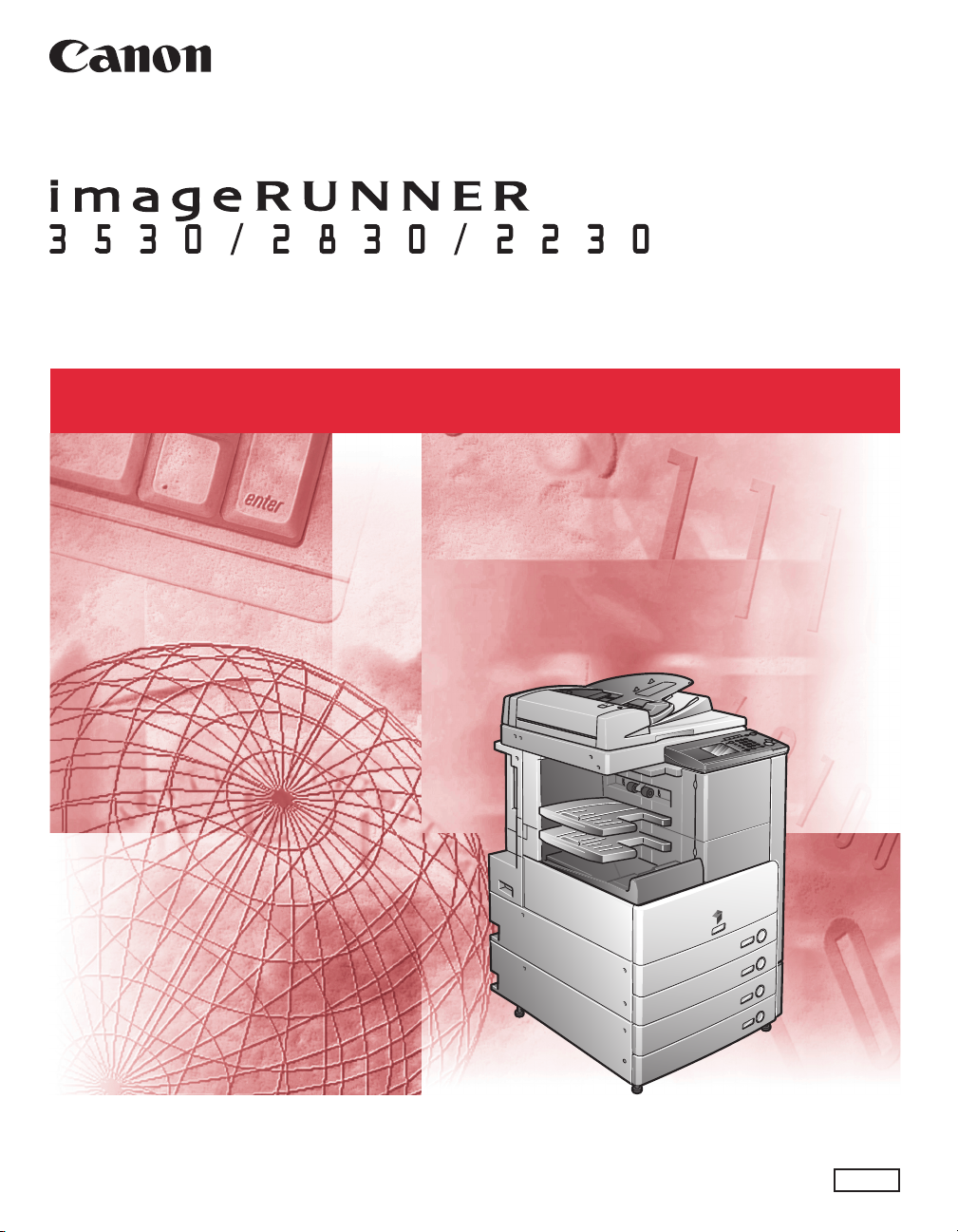
Facsimile Guide
Facsimile Guide
Please read this guide before operating this equipment.
After you finish reading this guide, store it in a safe place for future reference.
ENG
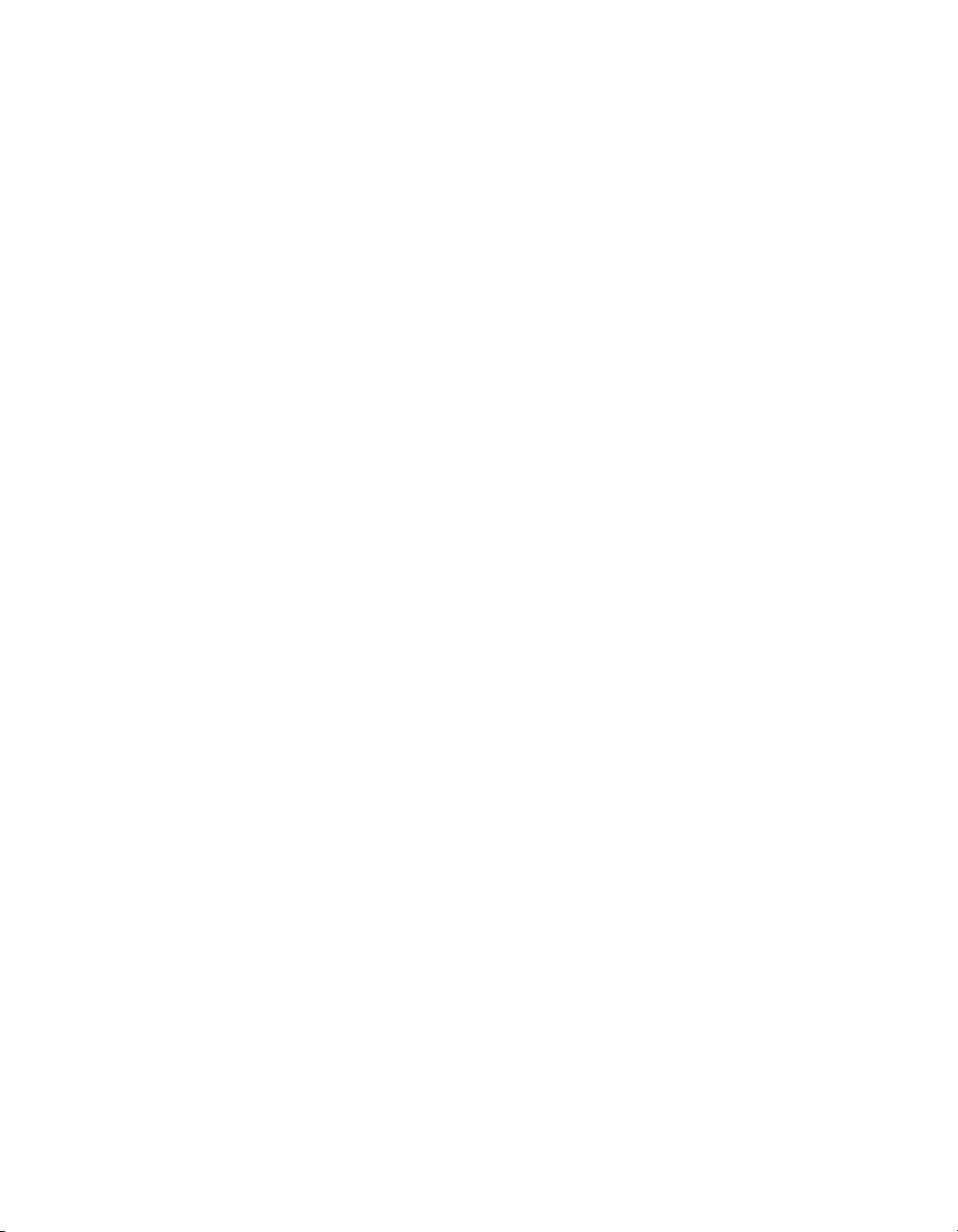
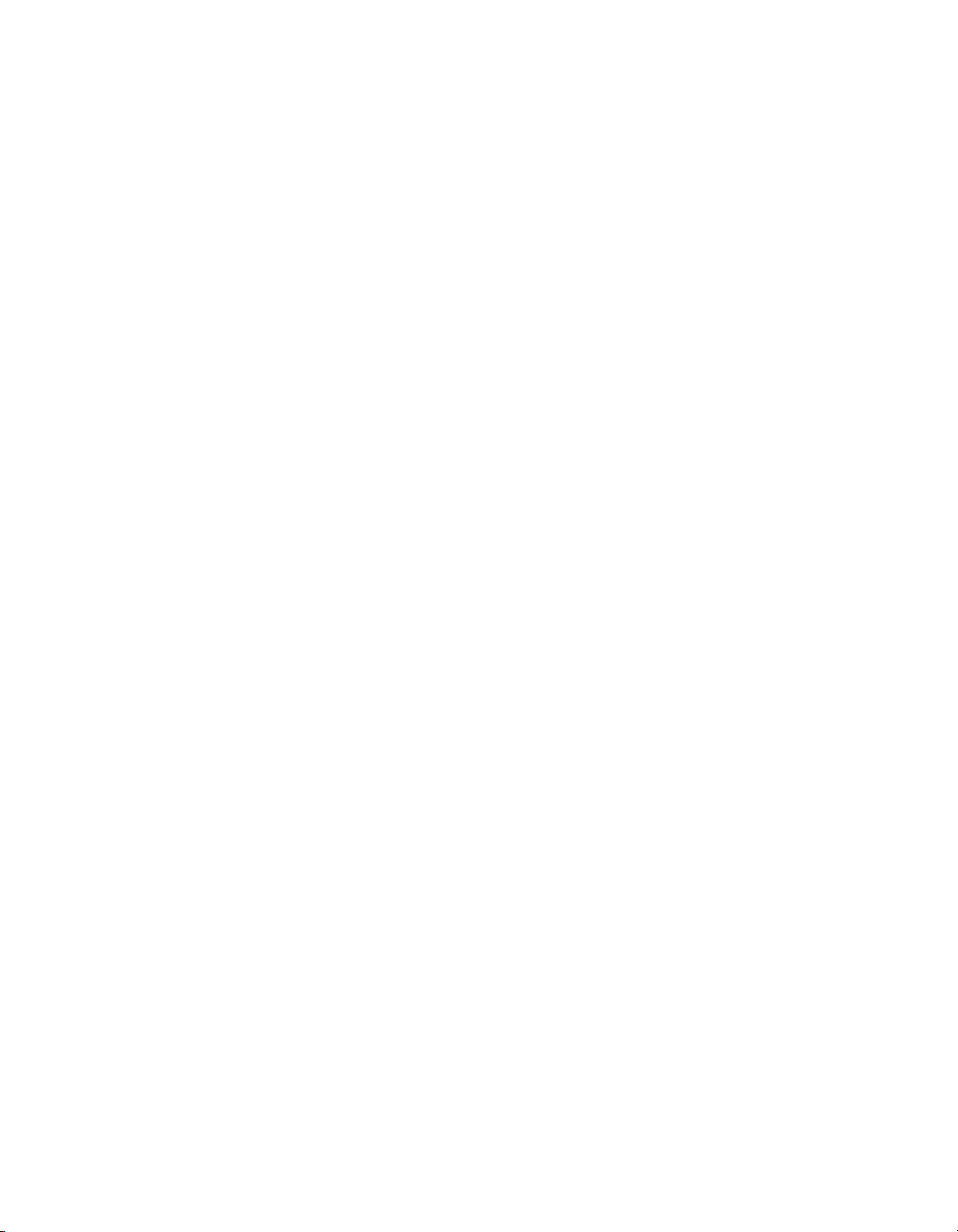
Ot¯
0
imageRUNNER
3530/2830/2230
Facsimile Guide
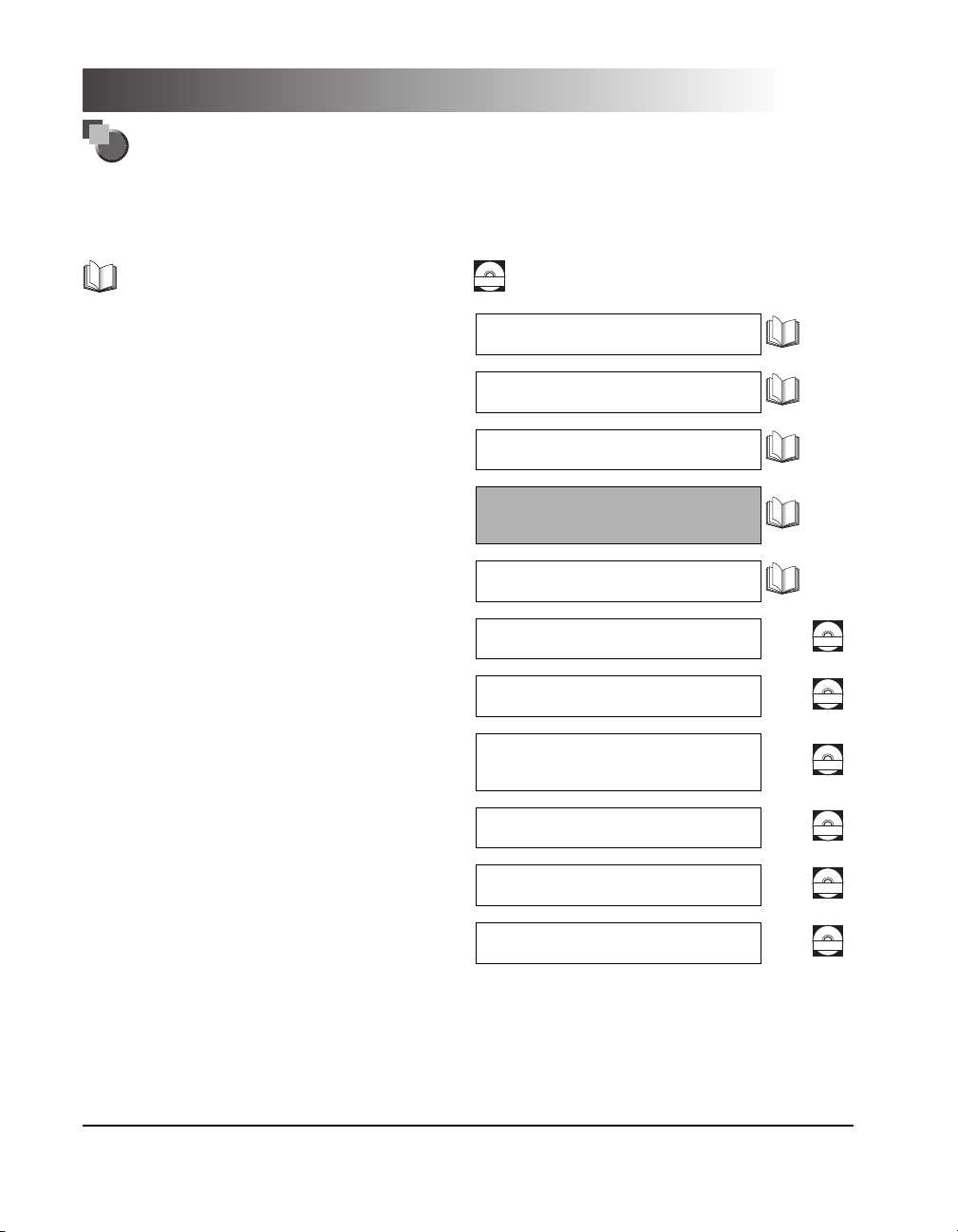
Manuals for the Machine
The manuals for this machine are divided as follows. Please refer to them for detailed information.
The manuals supplied with optional equipment are included in the list below. Depending on the system
configuration and product purchased, some manuals may not be needed.
Guides with this symbol are printed manuals.
• Basic Operations
• Troubleshooting
• Copying Instructions
• Mail Box Instructions
• Fax Instructions
• Setting Up the Network Connection and
Installing the CD-ROM Software
• Remote User Interface Instructions
• Network Connectivity and Setup Instructions
• Network ScanGear Installation and
Instructions
• UFR II Printer Instructions
Guides with this symbol are PDF manuals included on the
CD-ROM
accompanying CD-ROM. (See footnote on the next page.)
Reference Guide
Copying Guide
Mail Box Guide
Facsimile Guide
(This Document)
Network Quick Start Guide
Remote UI Guide
Network Guide
Network ScanGear
User's Guide
UFR II Printer Guide
CD-ROM
CD-ROM
CD-ROM
CD-ROM
• UFR II Printer Driver Installation and
Instructions
• Fax Driver Installation and Instructions
• To view the manual in PDF format, Adobe Reader/Acrobat Reader/Acrobat is required. If Adobe Reader/Acrobat Reader/Acrobat is not installed on
your system, please download it from the Adobe Systems Incorporated website (http://www.adobe.com).
• The machine illustration on the cover may differ slightly from your machine.
UFR II Driver Guide
Fax Driver Guide
CD-ROM
CD-ROM
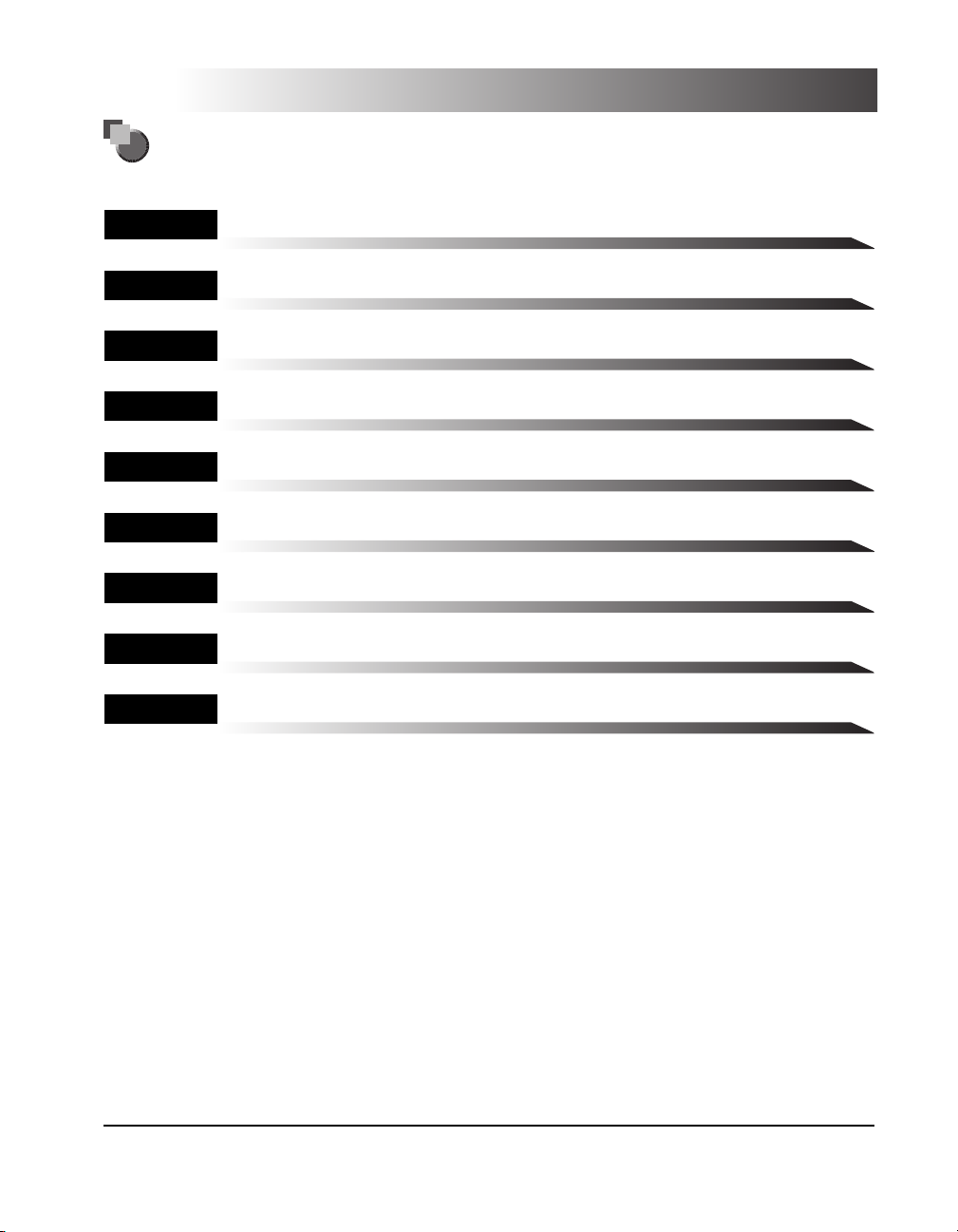
How This Manual Is Organized
Chapter 1 Introduction to Fax Functions
Chapter 2 Basic Send and Receive Methods
Chapter 3
Chapter 4 Checking/Changing the Fax Status
Chapter 5 Customizing Fax Settings
Chapter 6 System Manager Settings
Chapter 7 Printing Communication Reports
Chapter 8 Troubleshooting
Chapter 9 Appendix
Special Fax Functions
Includes the report samples, glossary, specifications, and index.
Considerable effort has been made to ensure that this manual is free of inaccuracies and omissions. However, as we are constantly improving our
products, if you need an exact specification, please contact Canon.
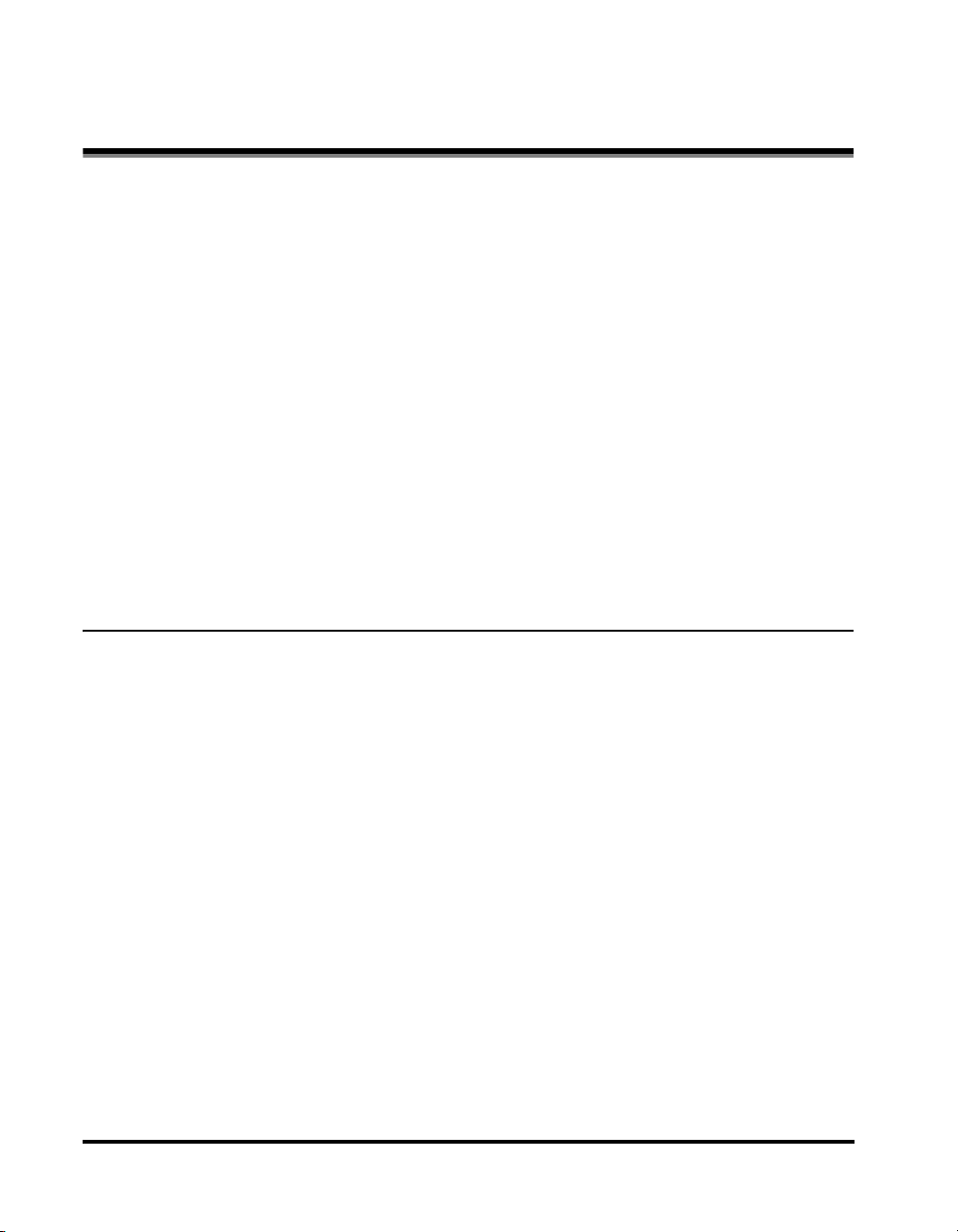
Contents
Preface . . . . . . . . . . . . . . . . . . . . . . . . . . . . . . . . . . . . . . . . . . . . . . . . . . . . . . . . . .ix
How To Use This Manual. . . . . . . . . . . . . . . . . . . . . . . . . . . . . . . . . . . . . . . . . . . .ix
Symbols Used in This Manual . . . . . . . . . . . . . . . . . . . . . . . . . . . . . . . . . . . . . . ix
Keys Used in This Manual . . . . . . . . . . . . . . . . . . . . . . . . . . . . . . . . . . . . . . . . . x
Displays Used in This Manual . . . . . . . . . . . . . . . . . . . . . . . . . . . . . . . . . . . . . . xi
Illustrations Used in This Manual . . . . . . . . . . . . . . . . . . . . . . . . . . . . . . . . . . . xii
Abbreviations Used in This Manual . . . . . . . . . . . . . . . . . . . . . . . . . . . . . . . . . xii
Legal Notices . . . . . . . . . . . . . . . . . . . . . . . . . . . . . . . . . . . . . . . . . . . . . . . . . . . .xiii
FCC (Federal Communications Commission) . . . . . . . . . . . . . . . . . . . . . . . . . xiii
Users in the U.S.A.. . . . . . . . . . . . . . . . . . . . . . . . . . . . . . . . . . . . . . . . . . . . . . xiii
Users in Canada . . . . . . . . . . . . . . . . . . . . . . . . . . . . . . . . . . . . . . . . . . . . . . . xvi
Utilisation au Canada . . . . . . . . . . . . . . . . . . . . . . . . . . . . . . . . . . . . . . . . . . . xviii
Super G3 . . . . . . . . . . . . . . . . . . . . . . . . . . . . . . . . . . . . . . . . . . . . . . . . . . . . . xx
Trademarks . . . . . . . . . . . . . . . . . . . . . . . . . . . . . . . . . . . . . . . . . . . . . . . . . . . xx
Copyright . . . . . . . . . . . . . . . . . . . . . . . . . . . . . . . . . . . . . . . . . . . . . . . . . . . . . xx
Disclaimers. . . . . . . . . . . . . . . . . . . . . . . . . . . . . . . . . . . . . . . . . . . . . . . . . . . . xxi
Chapter 1 Introduction to Fax Functions
What This Machine Can Do. . . . . . . . . . . . . . . . . . . . . . . . . . . . . . . . . . . . . . . . .1-2
Overview of the imageRUNNER 3530/2830/2230 . . . . . . . . . . . . . . . . . . . . . . .1-5
Things You Must Do Before Using This Machine . . . . . . . . . . . . . . . . . . . . . .1-10
Setting the Display Language . . . . . . . . . . . . . . . . . . . . . . . . . . . . . . . . . . . .1-11
Selecting the Type of Telephone Line. . . . . . . . . . . . . . . . . . . . . . . . . . . . . . .1-12
Setting the Current Date and Time . . . . . . . . . . . . . . . . . . . . . . . . . . . . . . . .1-14
Registering Your Machine's Fax Number . . . . . . . . . . . . . . . . . . . . . . . . . . . .1-19
Registering Sender Names . . . . . . . . . . . . . . . . . . . . . . . . . . . . . . . . . . . . . .1-21
Registering the Unit's Name. . . . . . . . . . . . . . . . . . . . . . . . . . . . . . . . . . . . . .1-23
Flow of Sending Operations . . . . . . . . . . . . . . . . . . . . . . . . . . . . . . . . . . . . . . .1-26
Placing Originals . . . . . . . . . . . . . . . . . . . . . . . . . . . . . . . . . . . . . . . . . . . . . . . .1-34
Document Sizes . . . . . . . . . . . . . . . . . . . . . . . . . . . . . . . . . . . . . . . . . . . . . . .1-34
Orientation . . . . . . . . . . . . . . . . . . . . . . . . . . . . . . . . . . . . . . . . . . . . . . . . . . .1-35
Platen Glass. . . . . . . . . . . . . . . . . . . . . . . . . . . . . . . . . . . . . . . . . . . . . . . . . .1-36
Feeder (DADF-N1) (Optional) . . . . . . . . . . . . . . . . . . . . . . . . . . . . . . . . . . . .1-39
Canceling a Job . . . . . . . . . . . . . . . . . . . . . . . . . . . . . . . . . . . . . . . . . . . . . . . . .1-42
Using the Touch Panel Display. . . . . . . . . . . . . . . . . . . . . . . . . . . . . . . . . . . .1-42
iv
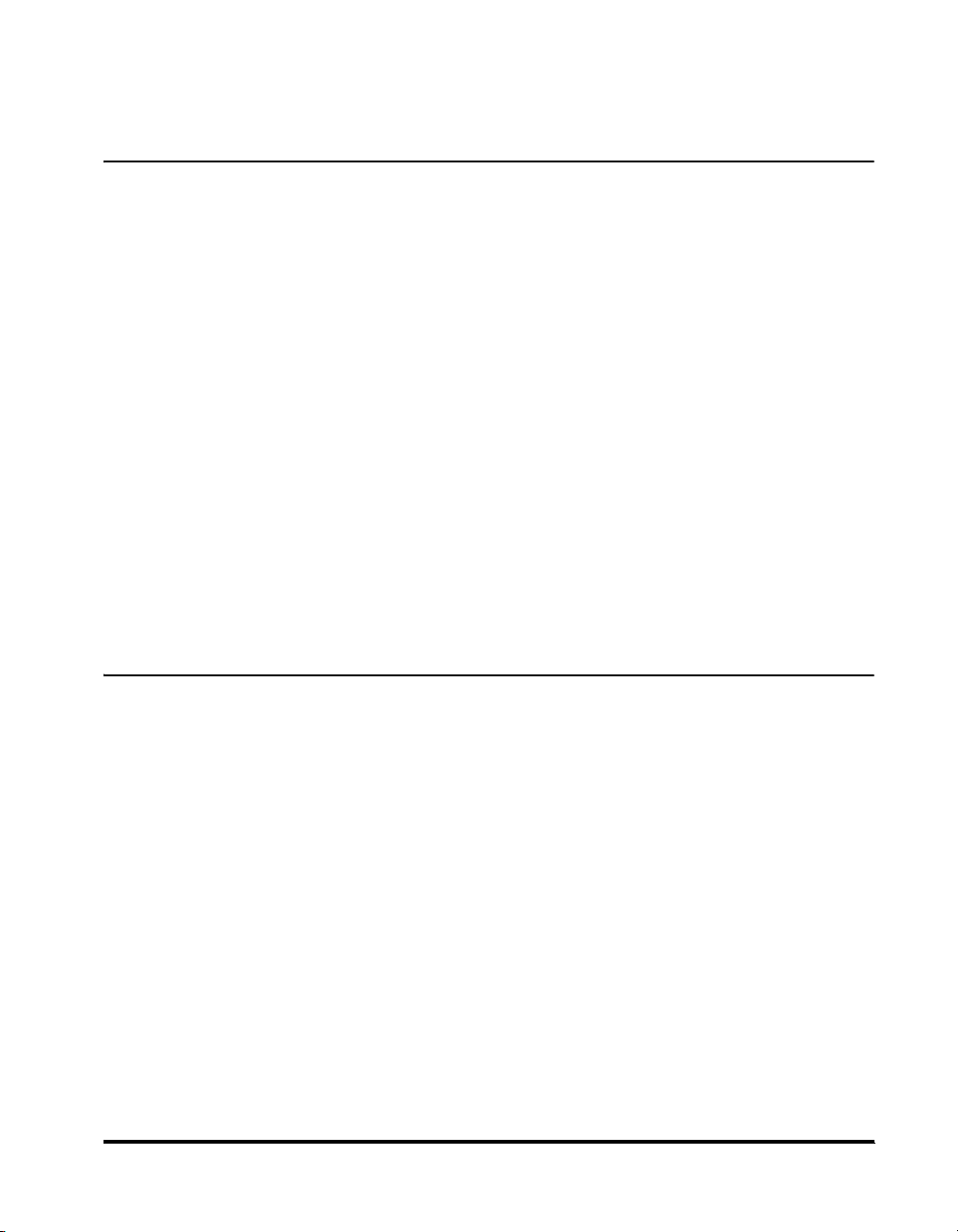
Using the Stop Key . . . . . . . . . . . . . . . . . . . . . . . . . . . . . . . . . . . . . . . . . . . .1-43
Using the System Monitor Screen . . . . . . . . . . . . . . . . . . . . . . . . . . . . . . . . . 1-43
Chapter 2 Basic Send and Receive Methods
Resolution, Density, and Image Quality . . . . . . . . . . . . . . . . . . . . . . . . . . . . . . 2-2
Sending Methods. . . . . . . . . . . . . . . . . . . . . . . . . . . . . . . . . . . . . . . . . . . . . . . . .2-5
Memory Sending . . . . . . . . . . . . . . . . . . . . . . . . . . . . . . . . . . . . . . . . . . . . . . .2-5
Direct Sending . . . . . . . . . . . . . . . . . . . . . . . . . . . . . . . . . . . . . . . . . . . . . . . . .2-8
Sending Fax Documents Manually . . . . . . . . . . . . . . . . . . . . . . . . . . . . . . . . 2-10
Stamping Originals . . . . . . . . . . . . . . . . . . . . . . . . . . . . . . . . . . . . . . . . . . . .2-14
Dialing Methods. . . . . . . . . . . . . . . . . . . . . . . . . . . . . . . . . . . . . . . . . . . . . . . . .2-16
Numeric Keys. . . . . . . . . . . . . . . . . . . . . . . . . . . . . . . . . . . . . . . . . . . . . . . . . 2-16
Redialing . . . . . . . . . . . . . . . . . . . . . . . . . . . . . . . . . . . . . . . . . . . . . . . . . . . .2-18
Address Book . . . . . . . . . . . . . . . . . . . . . . . . . . . . . . . . . . . . . . . . . . . . . . . .2-19
Coded Speed Dialing. . . . . . . . . . . . . . . . . . . . . . . . . . . . . . . . . . . . . . . . . . .2-24
Group Dialing. . . . . . . . . . . . . . . . . . . . . . . . . . . . . . . . . . . . . . . . . . . . . . . . .2-26
Receiving Print Jobs and Fax Documents . . . . . . . . . . . . . . . . . . . . . . . . . . .2-29
Receiving Documents . . . . . . . . . . . . . . . . . . . . . . . . . . . . . . . . . . . . . . . . . .2-29
Receiving Documents into Memory . . . . . . . . . . . . . . . . . . . . . . . . . . . . . . . .2-31
Forwarding Received Documents . . . . . . . . . . . . . . . . . . . . . . . . . . . . . . . . .2-33
Available Paper Sizes . . . . . . . . . . . . . . . . . . . . . . . . . . . . . . . . . . . . . . . . . . . .2-35
Chapter 3 Special Fax Functions
Delaying a Send Job . . . . . . . . . . . . . . . . . . . . . . . . . . . . . . . . . . . . . . . . . . . . . .3-2
Memory Boxes. . . . . . . . . . . . . . . . . . . . . . . . . . . . . . . . . . . . . . . . . . . . . . . . . . .3-5
Using a Memory Box. . . . . . . . . . . . . . . . . . . . . . . . . . . . . . . . . . . . . . . . . . . . . .3-8
Scanning Originals. . . . . . . . . . . . . . . . . . . . . . . . . . . . . . . . . . . . . . . . . . . . . . 3-8
Printing and Erasing Documents . . . . . . . . . . . . . . . . . . . . . . . . . . . . . . . . . .3-11
Setting the Sender's Name as the Terminal ID . . . . . . . . . . . . . . . . . . . . . . . .3-15
Changing the Reception Mode. . . . . . . . . . . . . . . . . . . . . . . . . . . . . . . . . . . . . 3-17
Faxing Two-Sided Originals . . . . . . . . . . . . . . . . . . . . . . . . . . . . . . . . . . . . . . .3-19
Document Size. . . . . . . . . . . . . . . . . . . . . . . . . . . . . . . . . . . . . . . . . . . . . . . . . .3-21
Specifying the Document Size. . . . . . . . . . . . . . . . . . . . . . . . . . . . . . . . . . . . 3-22
Registering the Document Size . . . . . . . . . . . . . . . . . . . . . . . . . . . . . . . . . . .3-25
Changing the Zoom Ratio. . . . . . . . . . . . . . . . . . . . . . . . . . . . . . . . . . . . . . . . . 3-28
Preset Zoom . . . . . . . . . . . . . . . . . . . . . . . . . . . . . . . . . . . . . . . . . . . . . . . . . 3-29
Zoom by Percentage . . . . . . . . . . . . . . . . . . . . . . . . . . . . . . . . . . . . . . . . . . .3-31
Sending with a Subaddress . . . . . . . . . . . . . . . . . . . . . . . . . . . . . . . . . . . . . . .3-33
Using a PIN Code. . . . . . . . . . . . . . . . . . . . . . . . . . . . . . . . . . . . . . . . . . . . . . . . 3-35
v
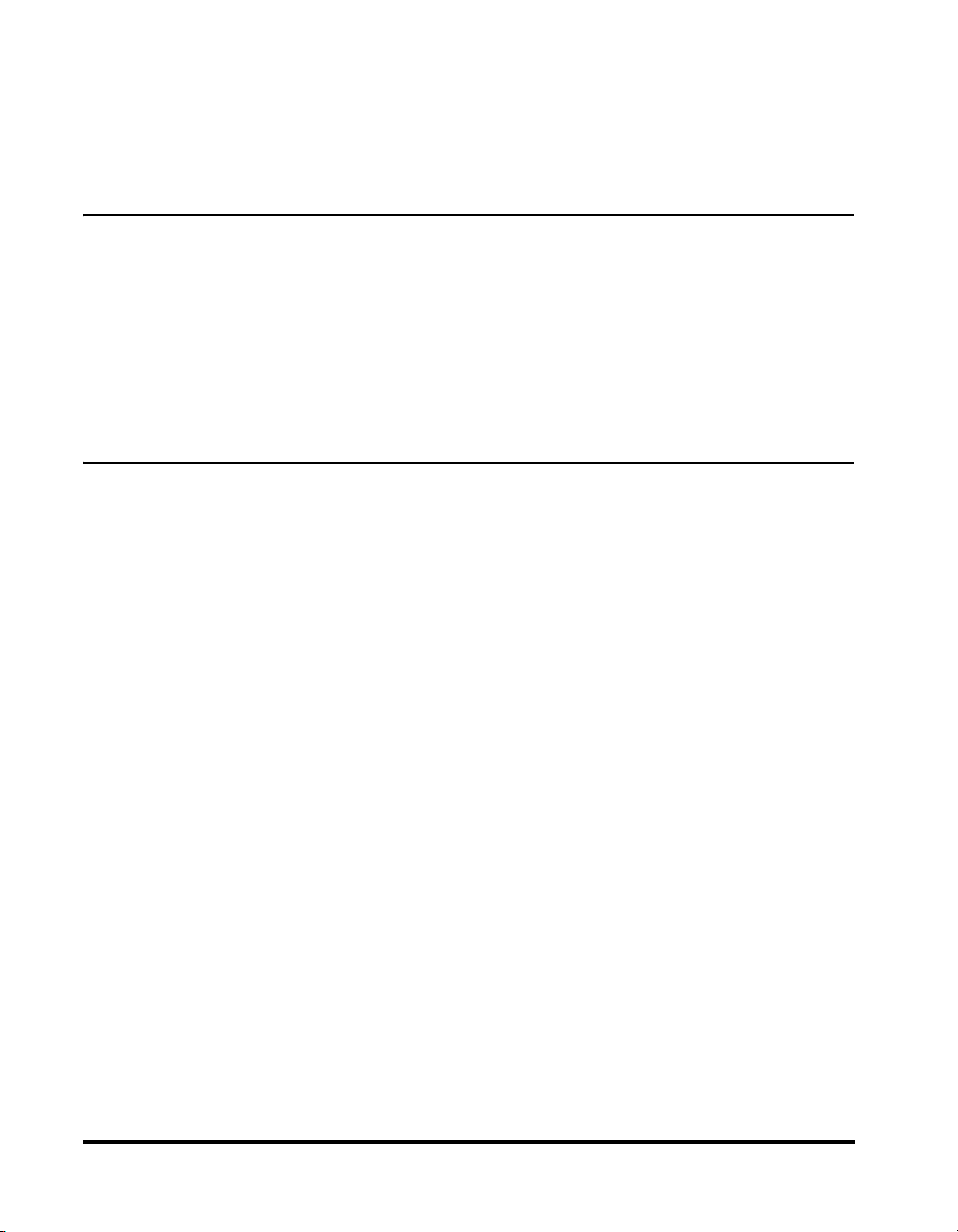
Setting PIN Code Access. . . . . . . . . . . . . . . . . . . . . . . . . . . . . . . . . . . . . . . .3-35
Setting the PIN Code Position . . . . . . . . . . . . . . . . . . . . . . . . . . . . . . . . . . . .3-38
Dialing with a PIN Code . . . . . . . . . . . . . . . . . . . . . . . . . . . . . . . . . . . . . . . . .3-39
Fax Information Services . . . . . . . . . . . . . . . . . . . . . . . . . . . . . . . . . . . . . . . . .3-41
Chapter 4 Checking/Changing the Fax Status
Checking/Changing the Status of Fax Jobs . . . . . . . . . . . . . . . . . . . . . . . . . . .4-2
Checking Fax Job Details. . . . . . . . . . . . . . . . . . . . . . . . . . . . . . . . . . . . . . . . .4-2
Printing the TX Job Status/Log . . . . . . . . . . . . . . . . . . . . . . . . . . . . . . . . . . . .4-6
Checking/Changing the Status of Receive Jobs . . . . . . . . . . . . . . . . . . . . . . .4-8
Checking Receive Job Details . . . . . . . . . . . . . . . . . . . . . . . . . . . . . . . . . . . . .4-8
Erasing Received Documents . . . . . . . . . . . . . . . . . . . . . . . . . . . . . . . . . . . .4-11
Forwarding Received Documents . . . . . . . . . . . . . . . . . . . . . . . . . . . . . . . . .4-12
Chapter 5 Customizing Fax Settings
Custom Fax Settings Table . . . . . . . . . . . . . . . . . . . . . . . . . . . . . . . . . . . . . . . . .5-2
User Settings . . . . . . . . . . . . . . . . . . . . . . . . . . . . . . . . . . . . . . . . . . . . . . . . . . . .5-4
Registering the Standard Key . . . . . . . . . . . . . . . . . . . . . . . . . . . . . . . . . . . . .5-4
Printing the TX Terminal ID . . . . . . . . . . . . . . . . . . . . . . . . . . . . . . . . . . . . . . .5-7
Setting the Standard Density . . . . . . . . . . . . . . . . . . . . . . . . . . . . . . . . . . . . .5-11
Adjusting the Alarm and Monitor Volume . . . . . . . . . . . . . . . . . . . . . . . . . . . .5-12
Changing the Standard Fax Settings . . . . . . . . . . . . . . . . . . . . . . . . . . . . . . .5-14
Storing the Standard Settings . . . . . . . . . . . . . . . . . . . . . . . . . . . . . . . . .5-14
Initializing the Standard Settings . . . . . . . . . . . . . . . . . . . . . . . . . . . . . . .5-16
Storing Destinations . . . . . . . . . . . . . . . . . . . . . . . . . . . . . . . . . . . . . . . . . . . . .5-19
Storing One-Touch Speed Dialing Keys . . . . . . . . . . . . . . . . . . . . . . . . . . . . .5-19
One-Touch Speed Dialing Settings . . . . . . . . . . . . . . . . . . . . . . . . . . . . . . . .5-26
Storing Group Destinations . . . . . . . . . . . . . . . . . . . . . . . . . . . . . . . . . . . . . .5-33
Storing the Index Name . . . . . . . . . . . . . . . . . . . . . . . . . . . . . . . . . . . . . . . . .5-39
Transmission Settings. . . . . . . . . . . . . . . . . . . . . . . . . . . . . . . . . . . . . . . . . . . .5-41
ECM Transmission . . . . . . . . . . . . . . . . . . . . . . . . . . . . . . . . . . . . . . . . . . . . .5-41
Pause Time . . . . . . . . . . . . . . . . . . . . . . . . . . . . . . . . . . . . . . . . . . . . . . . . . .5-43
Auto Redial. . . . . . . . . . . . . . . . . . . . . . . . . . . . . . . . . . . . . . . . . . . . . . . . . . .5-45
Reception Settings . . . . . . . . . . . . . . . . . . . . . . . . . . . . . . . . . . . . . . . . . . . . . .5-50
ECM Reception . . . . . . . . . . . . . . . . . . . . . . . . . . . . . . . . . . . . . . . . . . . . . . .5-50
Printing Footer Information on a Received Document . . . . . . . . . . . . . . . . . .5-52
Printing Received Documents . . . . . . . . . . . . . . . . . . . . . . . . . . . . . . . . . . . . .5-54
Paper Drawer Selection . . . . . . . . . . . . . . . . . . . . . . . . . . . . . . . . . . . . . . . . .5-54
Reducing a Received Document . . . . . . . . . . . . . . . . . . . . . . . . . . . . . . . . . .5-58
vi
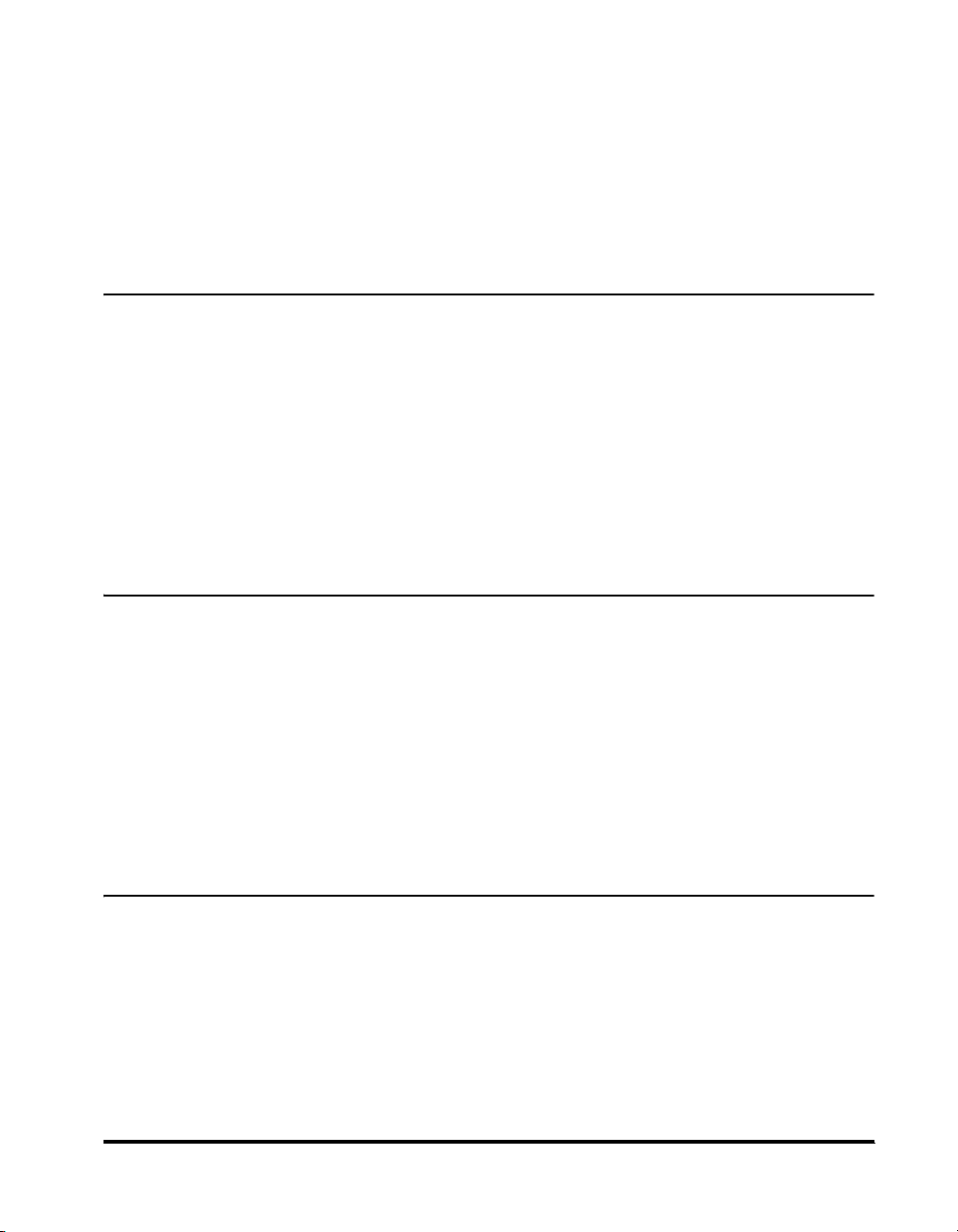
Two-Sided Printing . . . . . . . . . . . . . . . . . . . . . . . . . . . . . . . . . . . . . . . . . . . . .5-61
2 On 1 Log . . . . . . . . . . . . . . . . . . . . . . . . . . . . . . . . . . . . . . . . . . . . . . . . . . . 5-63
Setting Up Memory Boxes . . . . . . . . . . . . . . . . . . . . . . . . . . . . . . . . . . . . . . . . 5-65
Confidential Memory Box. . . . . . . . . . . . . . . . . . . . . . . . . . . . . . . . . . . . . . . .5-66
Relay Memory Box. . . . . . . . . . . . . . . . . . . . . . . . . . . . . . . . . . . . . . . . . . . . .5-71
Batch Sending Memory Box . . . . . . . . . . . . . . . . . . . . . . . . . . . . . . . . . . . . .5-82
Erasing a Memory Box. . . . . . . . . . . . . . . . . . . . . . . . . . . . . . . . . . . . . . . . . .5-89
Chapter 6 System Manager Settings
System Settings Table . . . . . . . . . . . . . . . . . . . . . . . . . . . . . . . . . . . . . . . . . . . .6-2
Communications Settings . . . . . . . . . . . . . . . . . . . . . . . . . . . . . . . . . . . . . . . . .6-3
Send Start Speed . . . . . . . . . . . . . . . . . . . . . . . . . . . . . . . . . . . . . . . . . . . . . . 6-3
Receive Start Speed . . . . . . . . . . . . . . . . . . . . . . . . . . . . . . . . . . . . . . . . . . . .6-6
Saving Received Documents in Memory. . . . . . . . . . . . . . . . . . . . . . . . . . . . . 6-7
Automatic Forwarding of Received Documents . . . . . . . . . . . . . . . . . . . . . . .6-16
PIN Code Access. . . . . . . . . . . . . . . . . . . . . . . . . . . . . . . . . . . . . . . . . . . . . . 6-28
Reception Password . . . . . . . . . . . . . . . . . . . . . . . . . . . . . . . . . . . . . . . . . . .6-30
Restricting New Addresses . . . . . . . . . . . . . . . . . . . . . . . . . . . . . . . . . . . . . . . 6-33
Chapter 7 Printing Communication Reports
Report Settings Table . . . . . . . . . . . . . . . . . . . . . . . . . . . . . . . . . . . . . . . . . . . . .7-2
Specifying Report Settings. . . . . . . . . . . . . . . . . . . . . . . . . . . . . . . . . . . . . . . . .7-3
TX Report . . . . . . . . . . . . . . . . . . . . . . . . . . . . . . . . . . . . . . . . . . . . . . . . . . . .7-3
Activity Report . . . . . . . . . . . . . . . . . . . . . . . . . . . . . . . . . . . . . . . . . . . . . . . . .7-6
RX Report . . . . . . . . . . . . . . . . . . . . . . . . . . . . . . . . . . . . . . . . . . . . . . . . . . . 7-10
Memory Inbox RX Report . . . . . . . . . . . . . . . . . . . . . . . . . . . . . . . . . . . . . . .7-12
Printing Lists . . . . . . . . . . . . . . . . . . . . . . . . . . . . . . . . . . . . . . . . . . . . . . . . . . .7-14
Address Book List . . . . . . . . . . . . . . . . . . . . . . . . . . . . . . . . . . . . . . . . . . . . . 7-14
User's Data List . . . . . . . . . . . . . . . . . . . . . . . . . . . . . . . . . . . . . . . . . . . . . . .7-16
Chapter 8 Troubleshooting
When Problems Occur . . . . . . . . . . . . . . . . . . . . . . . . . . . . . . . . . . . . . . . . . . . .8-2
Sending Documents . . . . . . . . . . . . . . . . . . . . . . . . . . . . . . . . . . . . . . . . . . . . 8-2
Receiving Documents . . . . . . . . . . . . . . . . . . . . . . . . . . . . . . . . . . . . . . . . . . .8-4
Other Situations . . . . . . . . . . . . . . . . . . . . . . . . . . . . . . . . . . . . . . . . . . . . . . . .8-5
Error Messages . . . . . . . . . . . . . . . . . . . . . . . . . . . . . . . . . . . . . . . . . . . . . . . . . .8-7
Self-Diagnostic Display . . . . . . . . . . . . . . . . . . . . . . . . . . . . . . . . . . . . . . . . . .8-7
List of Error Codes without Messages . . . . . . . . . . . . . . . . . . . . . . . . . . . . . . .8-8
vii
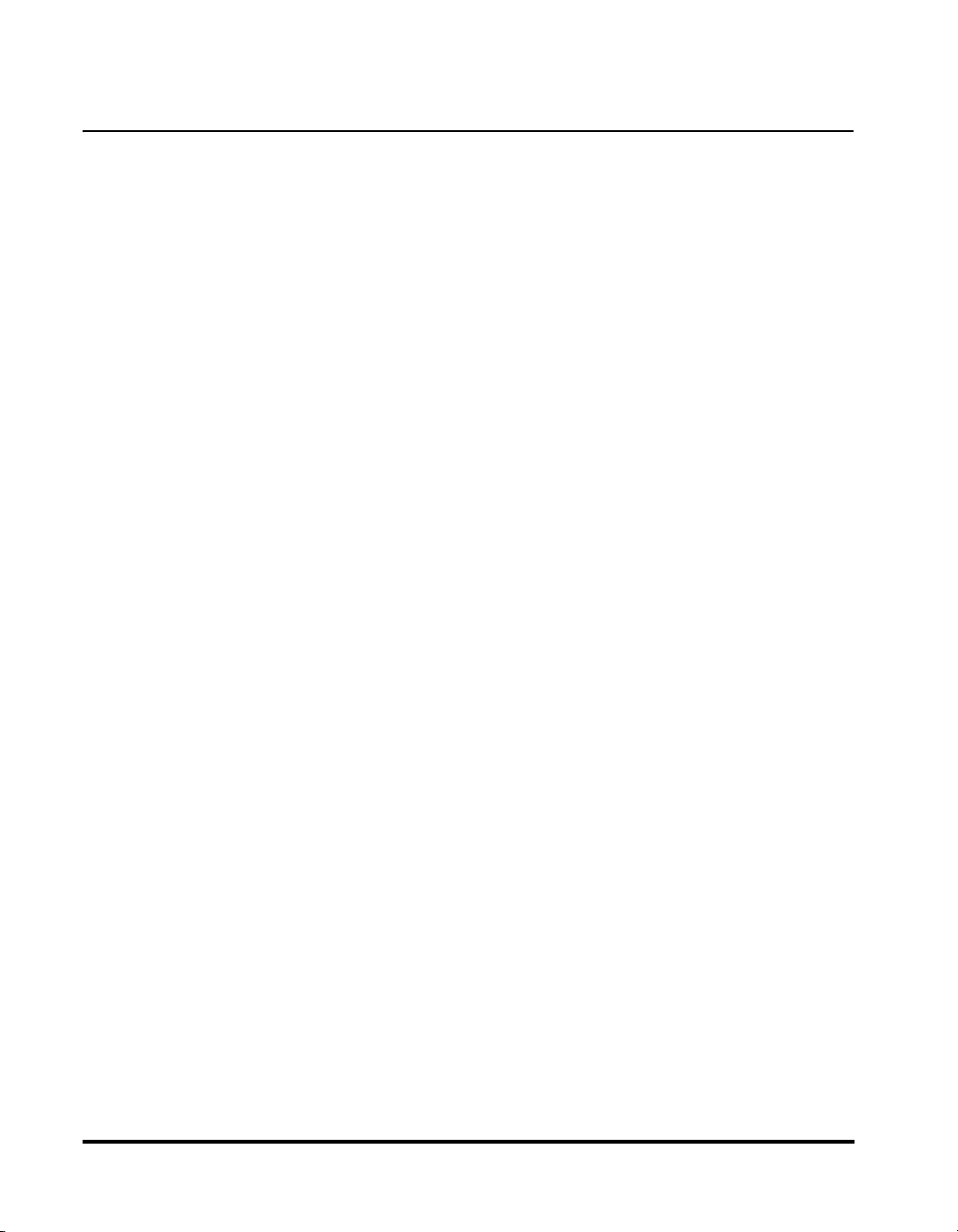
Questions & Answers . . . . . . . . . . . . . . . . . . . . . . . . . . . . . . . . . . . . . . . . . . . .8-15
Chapter 9 Appendix
Report and List Samples. . . . . . . . . . . . . . . . . . . . . . . . . . . . . . . . . . . . . . . . . . .9-2
TX Report/Error TX Report . . . . . . . . . . . . . . . . . . . . . . . . . . . . . . . . . . . . . . .9-2
Multiple Communication Result Report . . . . . . . . . . . . . . . . . . . . . . . . . . . . . .9-4
RX Report . . . . . . . . . . . . . . . . . . . . . . . . . . . . . . . . . . . . . . . . . . . . . . . . . . . .9-5
Memory Inbox Reception Report . . . . . . . . . . . . . . . . . . . . . . . . . . . . . . . . . . .9-6
Activity Report . . . . . . . . . . . . . . . . . . . . . . . . . . . . . . . . . . . . . . . . . . . . . . . . .9-8
Address Book List . . . . . . . . . . . . . . . . . . . . . . . . . . . . . . . . . . . . . . . . . . . . .9-10
User's Data List . . . . . . . . . . . . . . . . . . . . . . . . . . . . . . . . . . . . . . . . . . . . . . .9-11
Specifications. . . . . . . . . . . . . . . . . . . . . . . . . . . . . . . . . . . . . . . . . . . . . . . . . . .9-12
Super G3 FAX Board . . . . . . . . . . . . . . . . . . . . . . . . . . . . . . . . . . . . . . . . . . .9-12
Glossary . . . . . . . . . . . . . . . . . . . . . . . . . . . . . . . . . . . . . . . . . . . . . . . . . . . . . . .9-13
Index . . . . . . . . . . . . . . . . . . . . . . . . . . . . . . . . . . . . . . . . . . . . . . . . . . . . . . . . . .9-22
viii
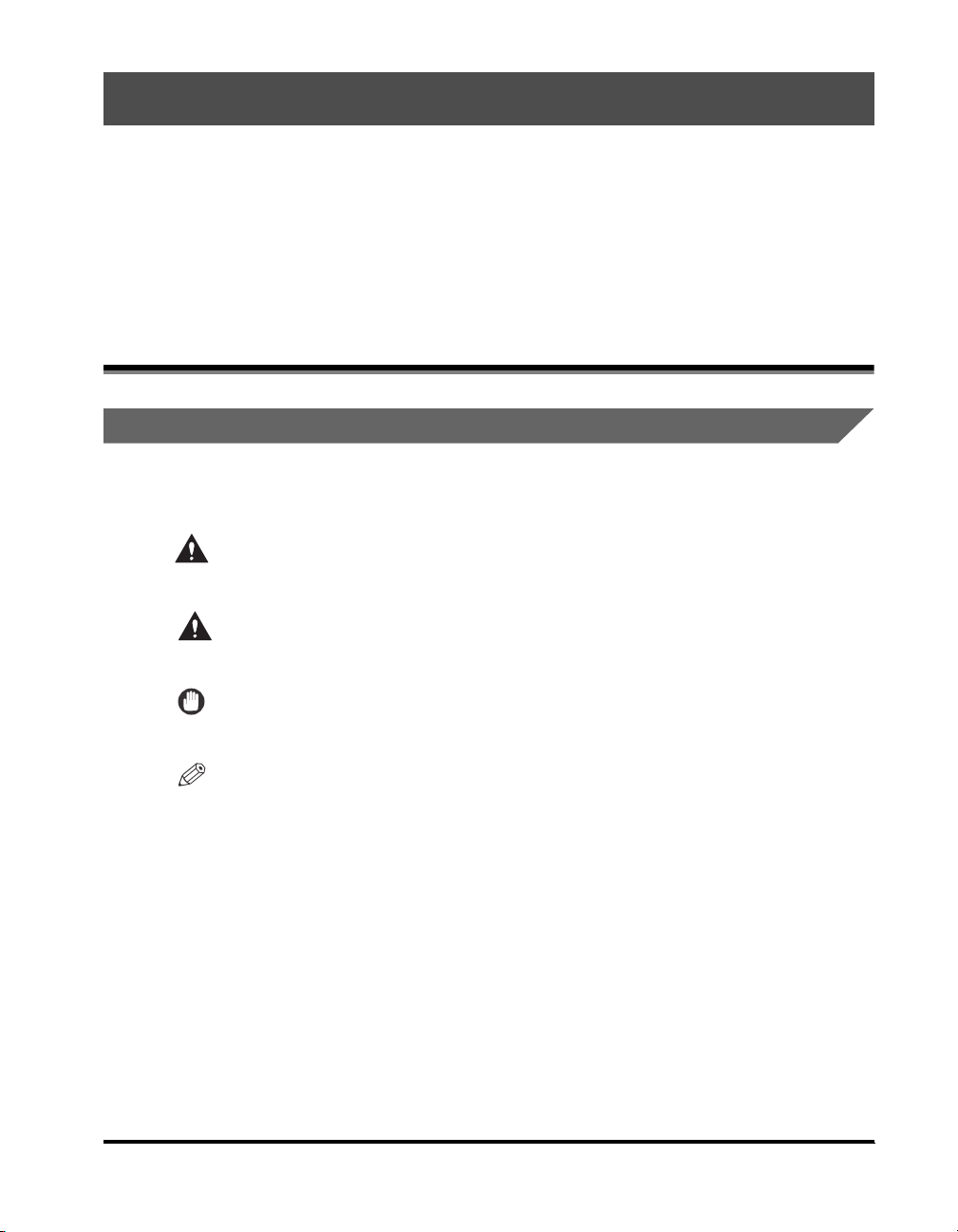
Preface
Thank you for purchasing the Canon imageRUNNER 3530/2830/2230. Please read this
manual thoroughly before operating the machine in order to familiarize yourself with its
capabilities, and to make the most of its many functions. After reading this manual, store it in
a safe place for future reference.
How To Use This Manual
Symbols Used in This Manual
The following symbols are used in this manual to explain procedures, restrictions,
handling precautions, and instructions that should be observed for safety.
.
WARNING
CAUTION
IMPORTANT
NOTE
Indicates a warning concerning operations that may lead to death or
injury to persons if not performed correctly. In order to use the machine
safely, always pay attention to these warnings.
.
Indicates a caution concerning operations that may lead to injury to
persons, or damage to property if not performed correctly. In order to use
the machine safely, always pay attention to these cautions.
.
Indicates operational requirements and restrictions. Be sure to read
these items carefully in order to operate the machine correctly, and to
avoid damage to the machine.
.
Indicates a clarification of an operation, or contains additional
explanations for a procedure. Reading these notes is highly
recommended.
ix
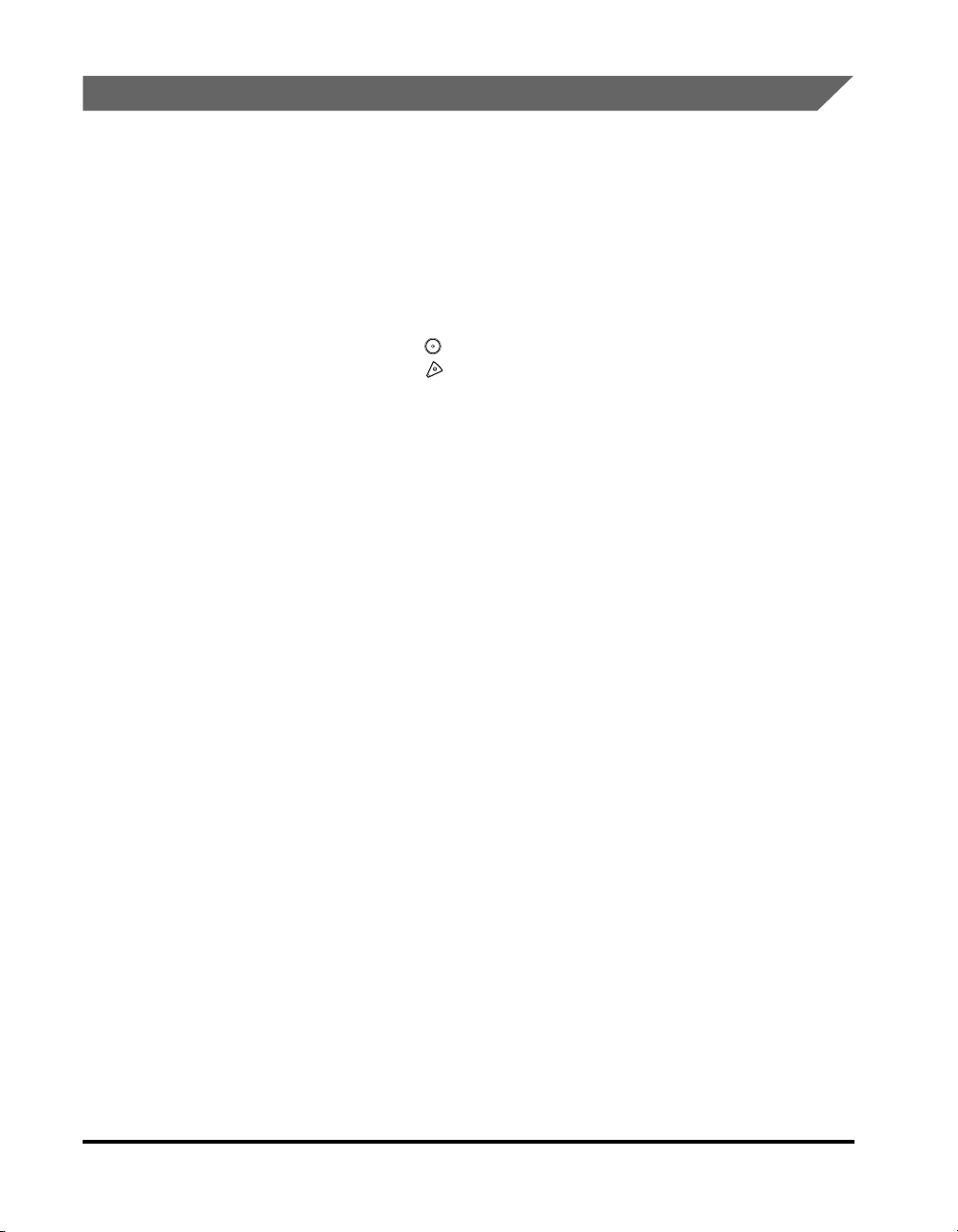
Keys Used in This Manual
The following symbols and key names are a few examples of how keys to be
pressed are expressed in this manual:
• Touch Panel Display Keys: [Key Name]
Examples: [Cancel]
• Control Panel Keys: <Key icon> + (Key Name)
[Done]
Examples:
(Start)
(Stop)
Hereafter, the following name substitutions take place:
• Transmission/Sending: TX
• Reception/Receiving: RX
x
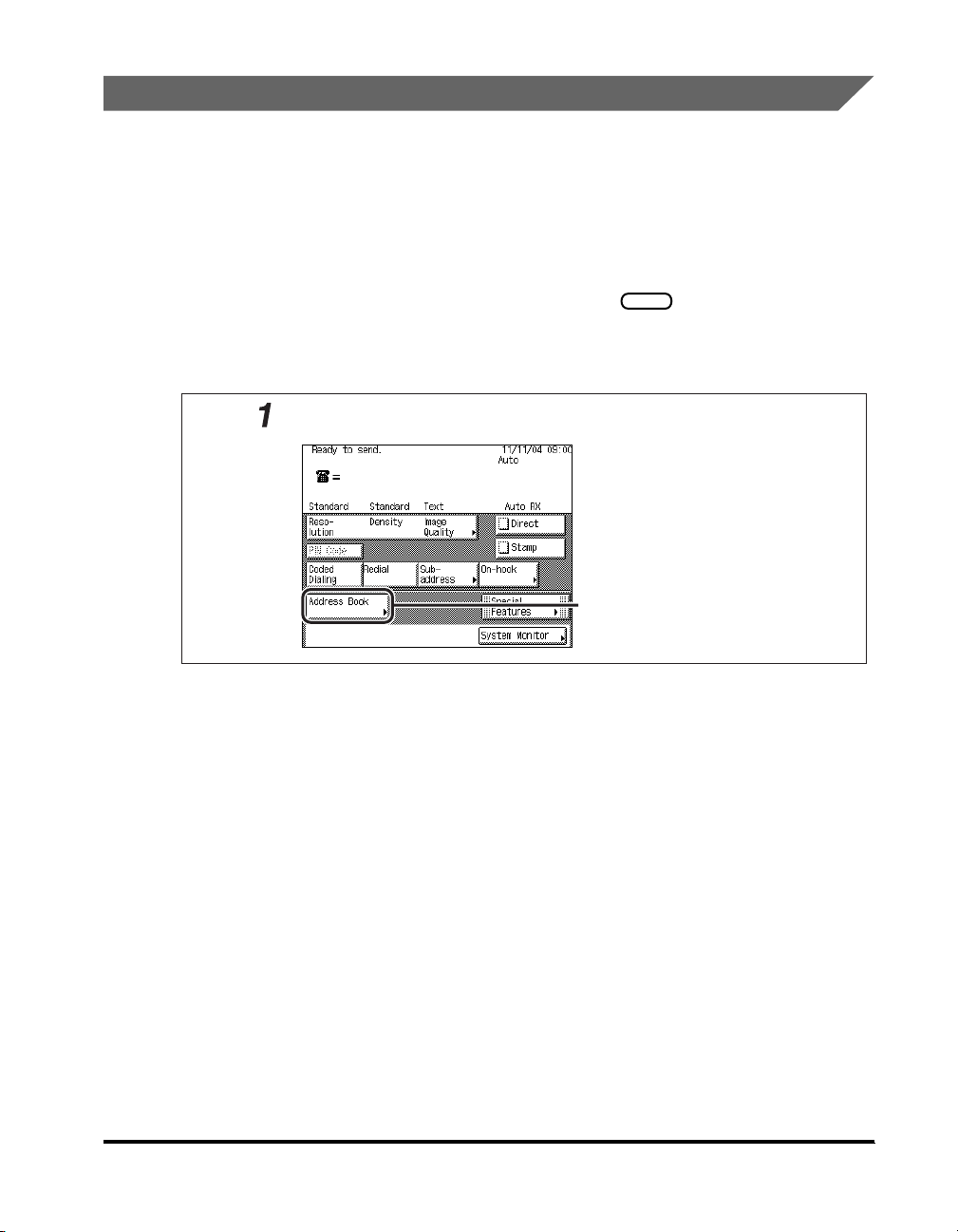
Displays Used in This Manual
Screen shots of the touch panel display used in this manual are those taken when
the following optional equipment is attached to the imageRUNNER 3530: the
Feeder (DADF-N1), Super G3 FAX Board, UFR II Printer Kit, Finisher-S1,
Additional Finisher Tray-B1, and Cassette Feeding Unit-Y2.
Note that functions that cannot be used depending on the model or options, are not
displayed on the touch panel display.
The keys which you should press are marked with a , as shown below.
When multiple keys can be pressed on the touch panel display, all keys are marked.
Select the keys which suit your needs.
Press [Address Book].
Press this key for operation.
xi
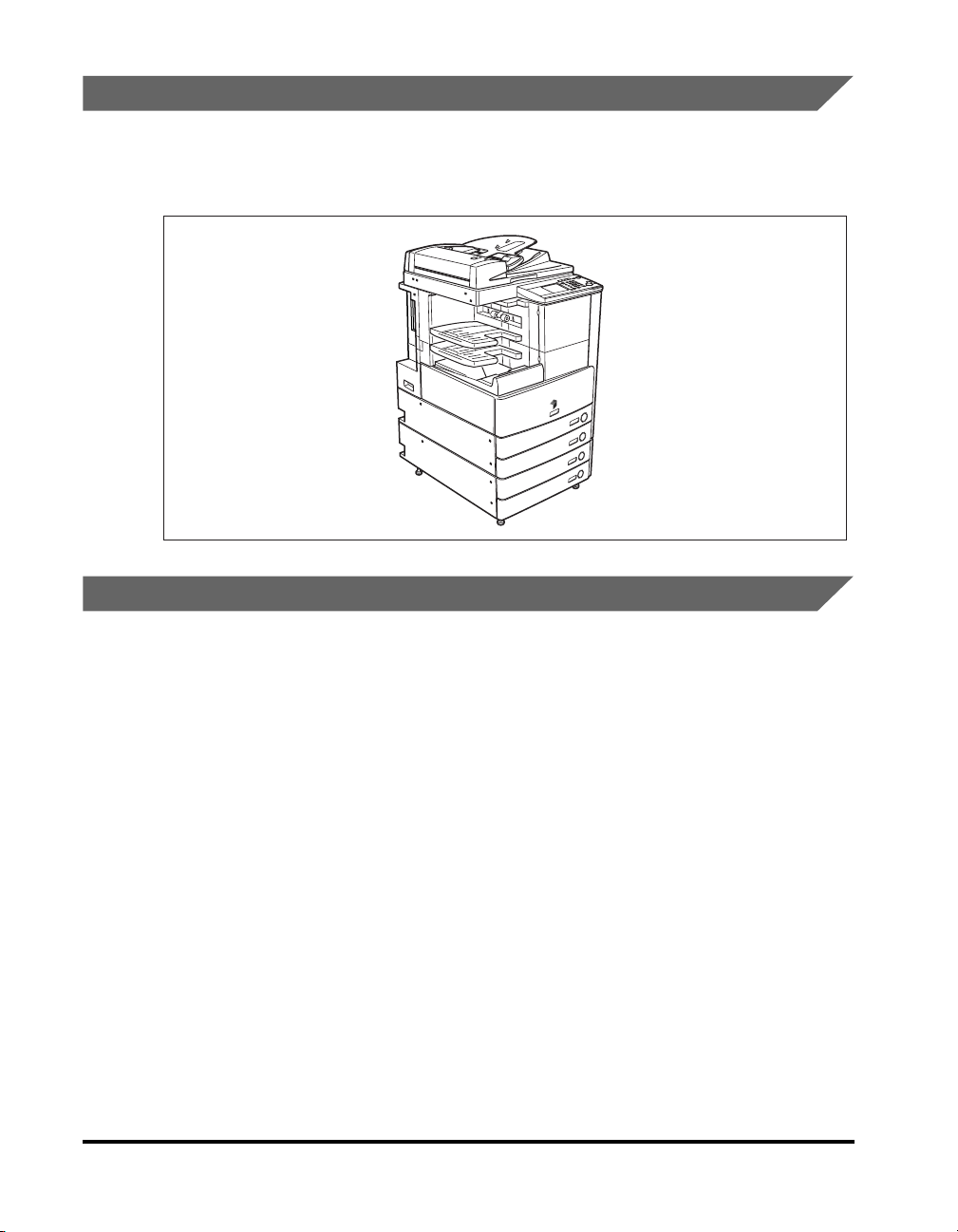
Illustrations Used in This Manual
Illustrations used in this manual are those displayed when the imageRUNNER 3530
has the following optional equipment attached to it: the Feeder (DADF-N1),
Finisher-S1, Additional Finisher Tray-B1, and Cassette Feeding Unit-Y2.
Abbreviations Used in This Manual
xii
In this manual, product names and model names are abbreviated as follows:
Microsoft
Microsoft
Microsoft
Microsoft
Novell NetWare
®
Windows NT® operating system:
®
Windows® 2000 operating system:
®
Windows® XP operating system:
®
Windows® operating system:
®
:
Windows NT
Windows 2000
Windows XP
Windows
NetWare
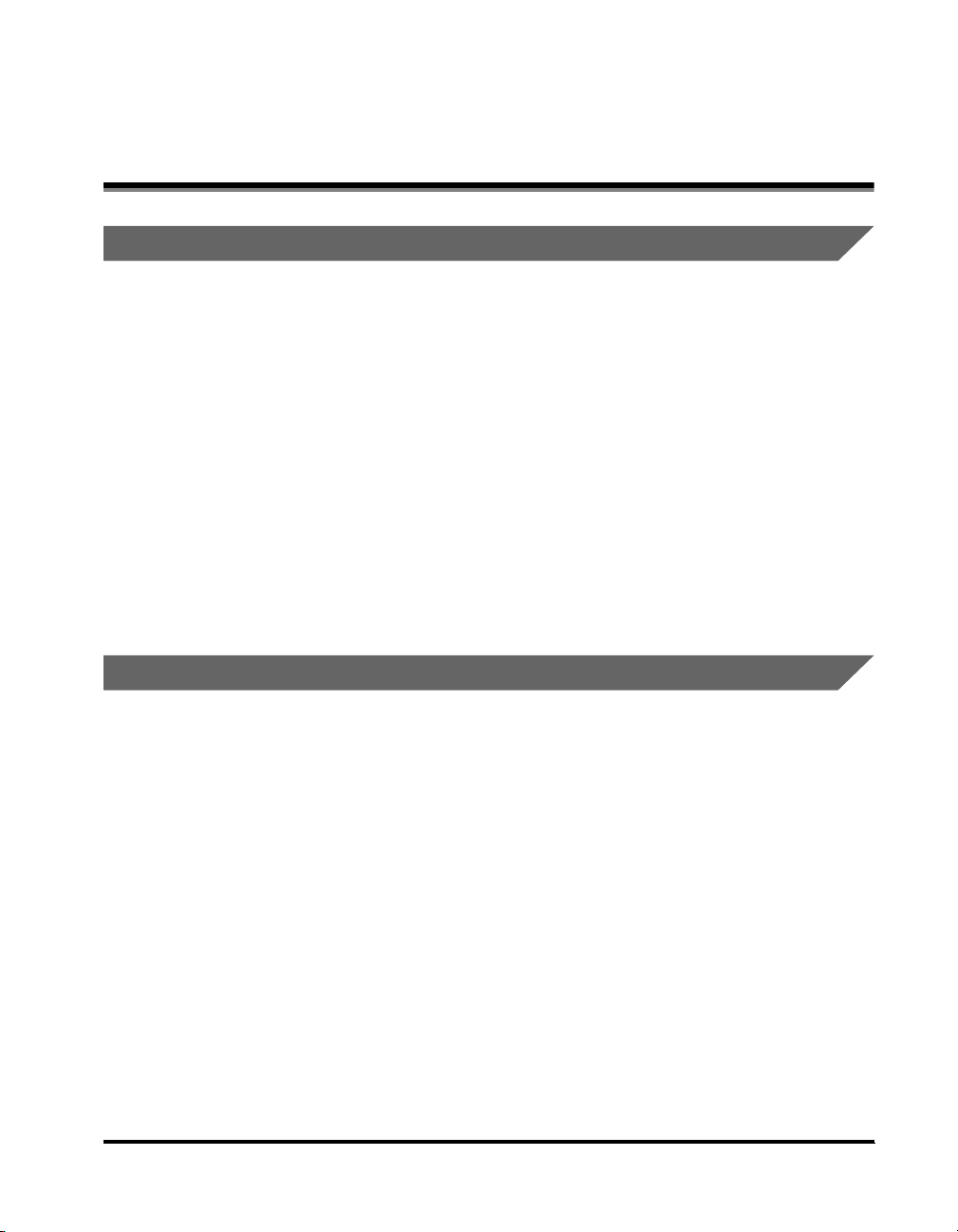
Legal Notices
FCC (Federal Communications Commission)
This equipment has been tested and found to comply with the limits for a Class A
digital device, pursuant to Part 15 of the FCC Rules. These limits are designed to
provide reasonable protection against harmful interference when the equipment is
operated in a commercial environment. This equipment generates, uses, and can
radiate radio frequency energy and, if not installed and used in accordance with the
Operator's Manual, may cause harmful interference to radio communications.
Operation of this equipment in a residential area is likely to cause harmful
interference in which case the user will be required to correct the interference at his
own expense.
Use of shielded cables are required to comply with Class A limits in Subpart B of
Part 15 of the FCC Rules.
Do not make any changes or modifications to the equipment unless otherwise
specified in the manual. If such changes or modifications should be made, you
could be required to stop operation of the equipment.
Users in the U.S.A.
Preinstallation Requirements for Canon Facsimile Equipment
A. Location
Supply a suitable table, cabinet, or desk for the machine. See Chapter 9,
"Appendix," in the Reference Guide for specific dimensions and weight.
B. Order Information
1. A single telephone line (touch-tone or rotary) should be used.
2. Order an RJ11-C telephone wall jack (USOC), which should be installed by the
telephone company. If the RJ11-C wall jack is not present, telephone/facsimile
operation is not possible.
xiii
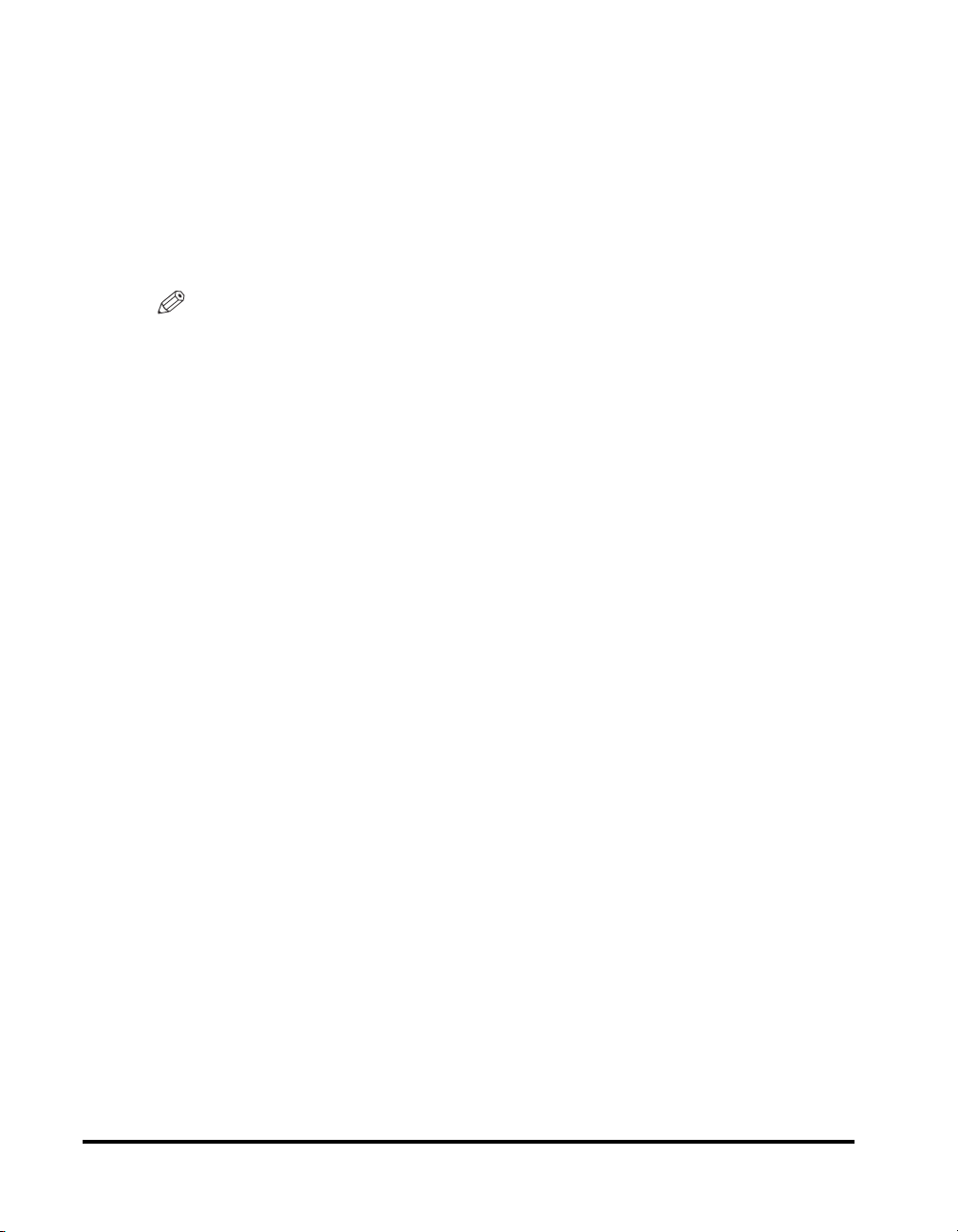
3. Order a normal business line from your telephone company's business
representative. The line should be a regular voice grade line or an equivalent
one. Use one line per unit.
DDD (Direct Distance Dial) line
-or-
IDDD (International Direct Distance Dial) line if you communicate overseas
NOTE
Canon recommends an individual line following industry standards, i.e., 2500
(touch-tone) or 500 (rotary/pulse dial) telephones. A dedicated extension off a PBX
(Private Branch Exchange) unit without "Call Waiting" can be used with your facsimile
unit. Key telephone systems are not recommended because they send nonstandard
signals to individual telephones for ringing and special codes, which may cause a
facsimile error.
C. Power Requirements
The machine should be connected to a standard 120 volt AC, three-wire grounded
outlet only.
Do not connect this machine to an outlet or power line shared with other appliances
that cause "electrical noise." Air conditioners, electric typewriters, copiers, and
machines of this sort generate electrical noise that often interferes with
communications equipment and the sending and receiving of documents.
xiv
Connection of the Equipment
This equipment complies with Part 68 of the FCC rules and the requirements
adopted by the ACTA. On the rear panel of this equipment is a label that contains,
among other information, a product identifier in the format of US:AAAEQ##TXXXX.
If requested, this number must be provided to the telephone company.
The REN (Ringer Equivalence Number) is used to determine the number of devices
that may be connected to a telephone line. Excessive RENs on a telephone line
may result in the devices not ringing in response to an incoming call. In most, but
not all areas, the sum of the RENs should not exceed five (5.0). To be certain of the
number of devices that may be connected to a line, as determined by the total
RENs, contact the local telephone company. The REN for this product is part of the
product identifier that has the format US:AAAEQ##TXXXX. The digits represented
by ## are the REN without a decimal point (e.g., 03 is a REN of 0.3).
An FCC compliant telephone line cable and modular plug is provided with this
equipment. This equipment is designed to be connected to the telephone network
or premise wiring using a compatible modular jack that is Part 68 compliant.
This equipment may not be used on coin service provided by the telephone
company. Connection to party lines is subject to state tariffs.
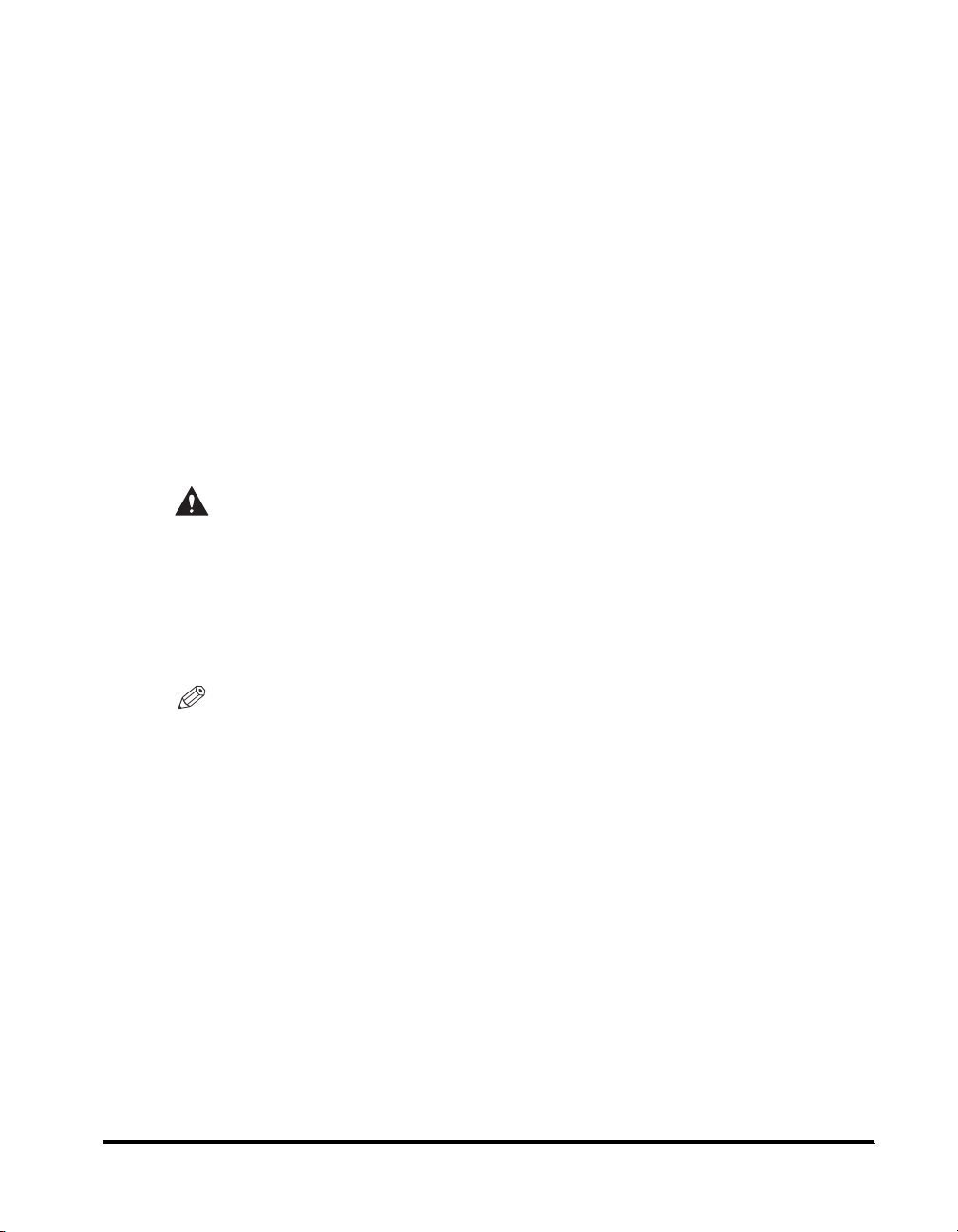
In Case of Equipment Malfunction
Should any malfunction occur which cannot be corrected by the procedures
described in this guide or the Reference Guide, disconnect the equipment from the
telephone line cable and disconnect the power cord. The telephone line cable
should not be reconnected or the main power switch turned ON until the problem is
completely resolved. Users should contact their local authorized Canon Facsimile
Service Dealer for the servicing of equipment.
Rights of the Telephone Company
If this equipment (imageRUNNER 3530/2830/2230) causes harm to the telephone
network, the telephone company may temporarily disconnect service. The
telephone company also retains the right to make changes in facilities and services
that may affect the operation of this equipment. When such changes are necessary,
the telephone company is required to give adequate prior notice to the user.
However, if advance notice is not possible, the telephone company will notify the
customer as soon as possible. Also, the customer will be advised of his/her right to
file a complaint with the FCC if he/she believes it is necessary.
WARNING
The Telephone Consumer Protection Act of 1991 makes it unlawful for any
person to use a computer or other electronic device to send any message via a
telephone facsimile machine unless such message clearly contains in a margin
at the top or bottom of each transmitted page, or on the first page of the
transmission, the date and time it is sent and an identification of the business or
other entity, or other individual sending the message and the telephone number
of the sending machine or such business, other entity, or individual.
NOTE
In order to program this information into your machine, you should complete the
procedure to register your name, unit's telephone number, time, and date in Chapter 1.
(For instructions on entering characters, see Chapter 2, "Basic Operations," in the
Reference Guide
.)
xv
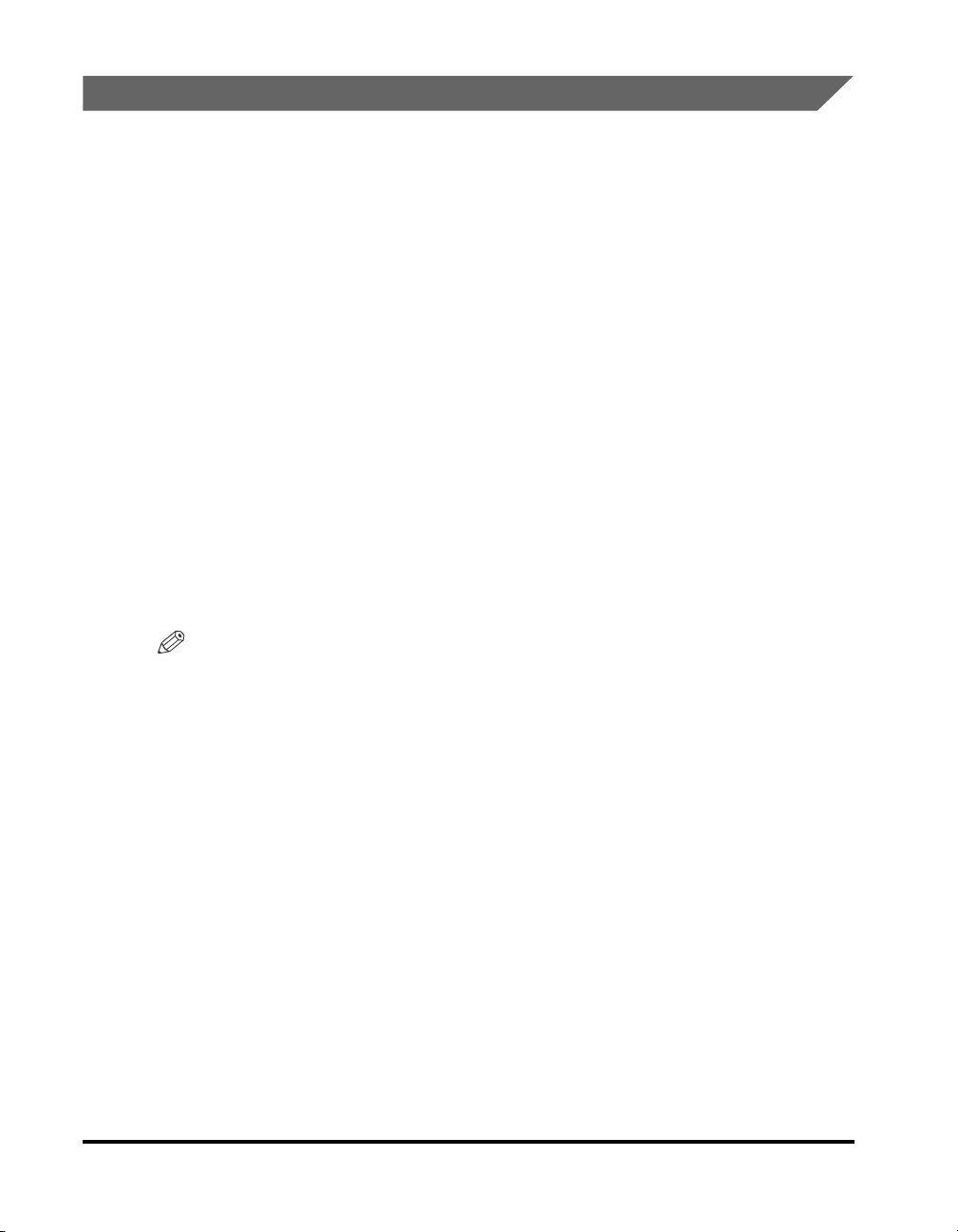
Users in Canada
Preinstallation Requirements for Canon Facsimile Equipment
A. Location
Supply a suitable table, cabinet, or desk for the machine. See Chapter 9,
"Appendix," in the Reference Guide for specific dimensions and weight.
B. Order Information
1. A single telephone line (touch-tone or rotary) should be used. (Touch-tone is
recommended if available in your area.)
2. Order a CA11A modular jack which should be installed by the telephone
company. If the CA11A jack is not present, installation cannot occur.
3. Order a normal business line from your telephone company's business
representative. The line should be a regular voice grade line or an equivalent
one. Use one line per unit.
DDD (Direct Distance Dial) line
or
IDDD (International Direct Distance Dial) line if you communicate overseas
NOTE
Canon recommends an individual line following industry standards, such as 2500
(touch-tone) or 500 (rotary/pulse dial) telephones. A dedicated extension off a PBX
(Private Branch Exchange) unit without "Call Waiting" can be used with your facsimile
unit. Key telephone systems are not recommended because they send nonstandard
signals to individual telephones for ringing and special codes, which may cause a
facsimile error.
xvi
C. Power Requirements
The power outlet should be a three-prong grounded receptacle (Single or Duplex).
It should be independent from copiers, heaters, air conditioners, or any electric
equipment that is thermostatically controlled. The rated value is 115 volts and 15
amperes. The CA11A modular jack should be relatively close to the power outlet to
facilitate installation.
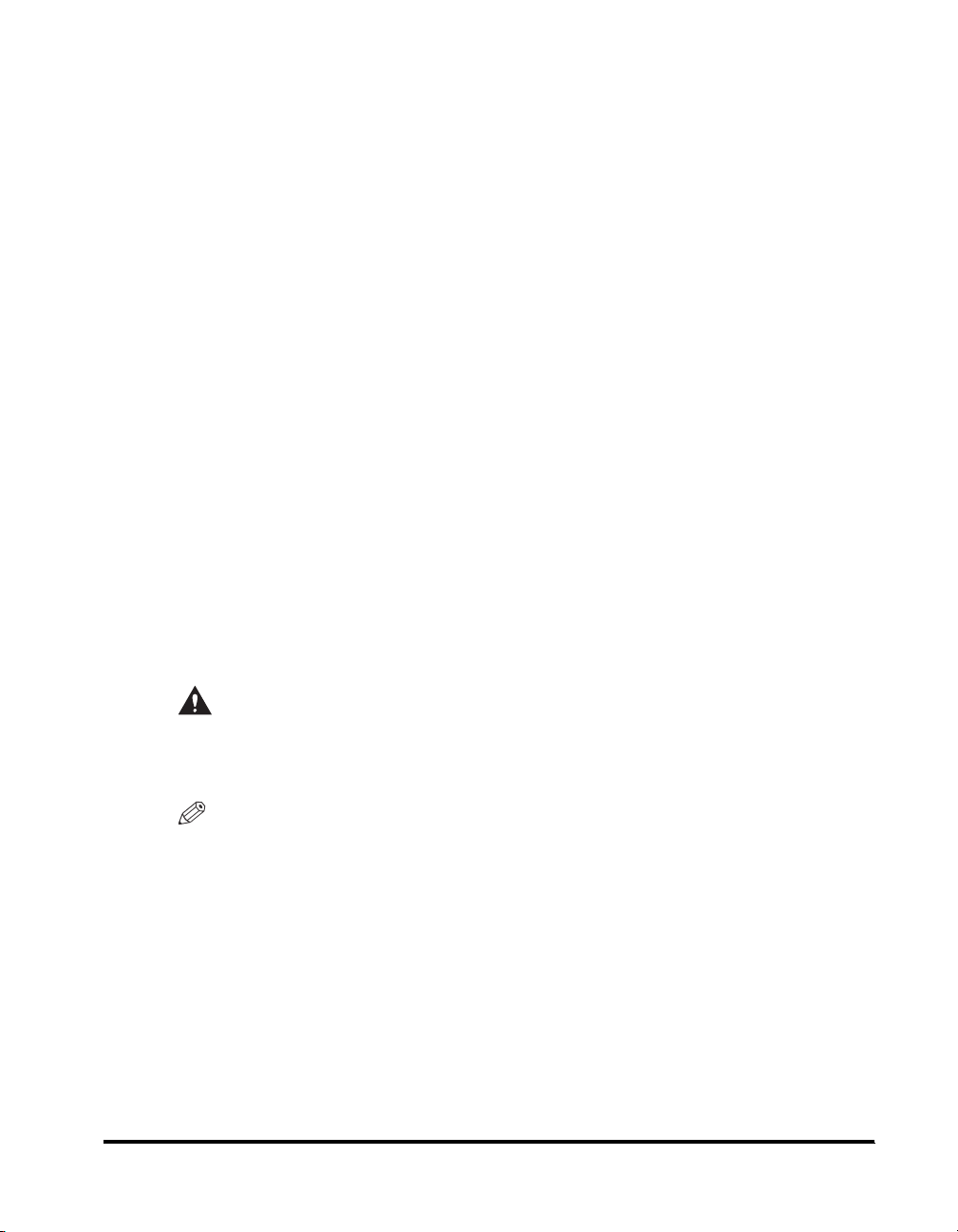
Notice
• This product meets the applicable Industry Canada technical specifications.
• Before installing this equipment, users should ensure that it is permissible to be
connected to the facilities of the local telecommunications company. The
equipment must also be installed using an acceptable method of connection. In
some cases, the company's inside wiring associated with a single line individual
service may be extended by means of a certified connector assembly (telephone
extension cord). The customer should be aware that compliance with the above
conditions may not prevent deterioration of service in some situations.
• The Ringer Equivalence Number is an indication of the maximum number of
devices allowed to be connected to a telephone interface. The termination of an
interface may consist of any combination of devices subject only to the
requirement that the sum of the RENs of all the devices does not exceed five.
• The REN of this product is 1.0.
• Repairs to certified equipment should be made by an authorized Canadian
maintenance facility designated by the supplier. Any repairs or alterations made
by the user to this equipment, or equipment malfunctions, may give the
telecommunications company cause to request the user to disconnect the
equipment.
• Users should ensure for their own protection that the electrical ground
connections of the power utility, telephone lines, and internal metallic water pipe
system, if present, are connected together. This precaution may be particularly
important in rural areas.
CAUTION
Users should not attempt to make such connections themselves, but should
contact the appropriate electric inspection authority, or electrician, as
appropriate.
NOTE
This equipment complies with the Canadian ICES-003 Class A limits.
xvii
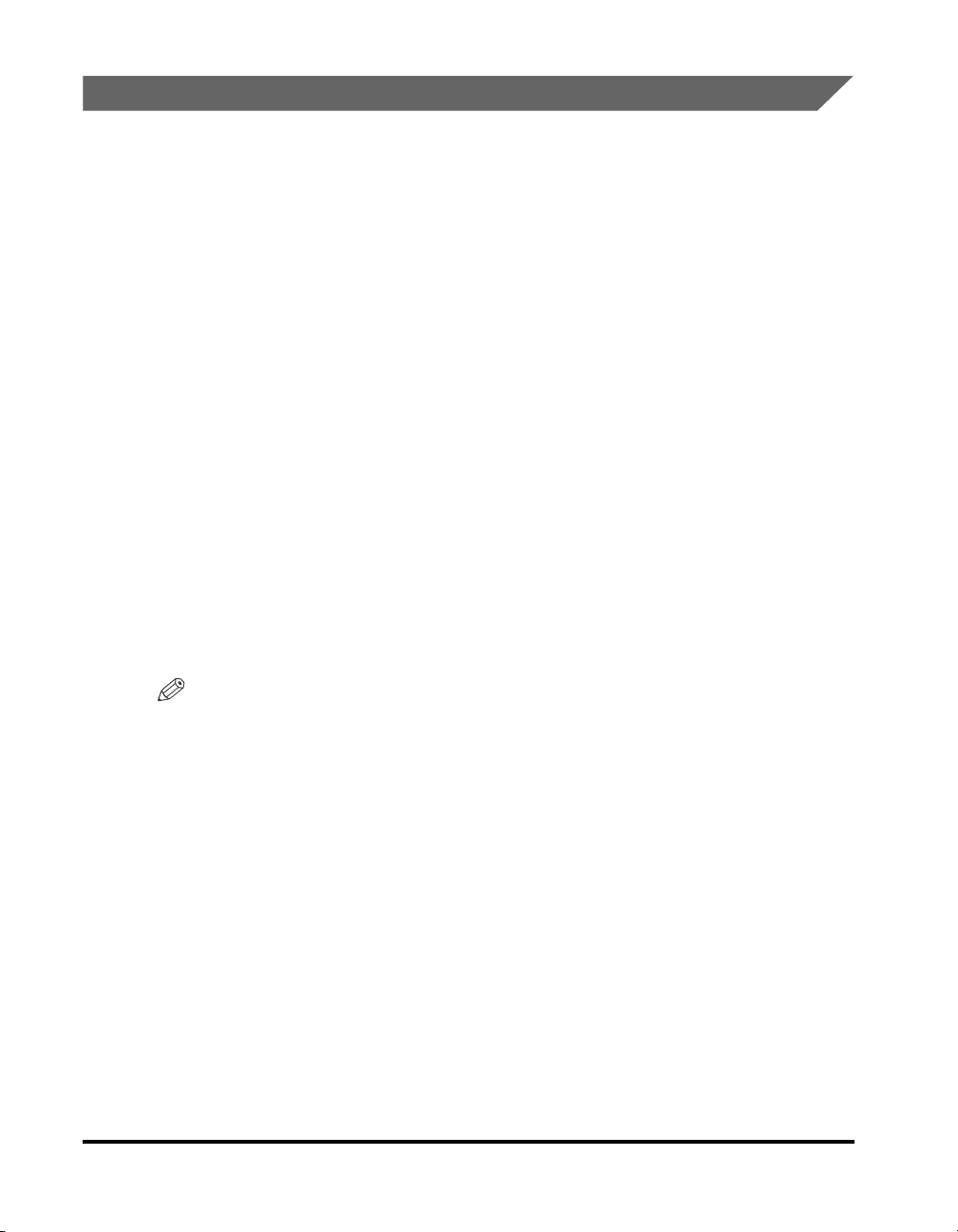
Utilisation au Canada
Conditions à Remplir Préalablement à L'installation d'un Télécopieur
Canon
A. Emplacement
Prévoir une table, un meuble, ou un bureau suffisamment solide et de taille
appropriée (voir le chapitre 9, Annexe (Appendix), du Guide de référence
(Reference Guide) pour les indications de poids et dimensions).
B. Installation téléphonique
1. Une seule ligne téléphonique (tonalités ou impulsions) doit être utilisée.
2. Il faut commander un jack modulaire CA11A qui sera installé par la compagnie
téléphonique. Sans ce jack, la mise en place serait impossible.
3. Si vous vous abonnez à une nouvelle ligne, demandez une ligne d'affaires
normale de qualité téléphonique courante ou équivalente. Prenez un
abonnement d'une ligne par appareil.
Ligne automatique interurbaine
ou
xviii
Ligne automatique internationale
(si vous communiquez avec les pays étrangers)
NOTE
Canon vous conseille d'utiliser une ligne individuelle conforme aux normes industrielles,
à savoir: ligne téléphonique 2500 (pour appareil à clavier) ou 500 (pour appareil à
cadran/impulsions). Il est également possible de raccorder ce télécopieur à un système
téléphonique à poussoirs car la plupart de ces systèmes émettent des signaux d'appel
non normalisés ou des codes spéciaux qui risquent de perturber le fonctionnement du
télécopieur.
C. Condition d'alimentation
Raccordez le télécopieur à une prise de courant plus terre à trois branches, du type
simple ou double, et qui ne sert pas à alimenter un copieur, un appareil de
chauffage, un climatiseur ou tout autre appareil électrique à thermostat.
L'alimentation doit être de 115 volts et 15 ampères. Pour faciliter l'installation, le
jack CA11A doit être assez proche de la prise de courant.

Remarques
• Le présent matériel est conforme aux spécifications techniques applicables
d'Industrie Canada.
• Avant d'installer cet appareil, l'utilisateur doit s'assurer qu'il est permis de le
connecter à l'équipement de la compagnie de télécommunication locale et doit
installer cet appareil en utilisant une méthode de connexion autorisée. Il se peut
qu'il faille étendre la circuiterie intérieure de la ligne individuelle d'abonné, qui a
été installée par la compagnie, au moyen d'un jeu de connecteurs homologués
(rallonge téléphonique).
L'attention de l'utilisateur est attirée sur le fait que le respect des conditions
mentionnées ci-dessus ne constitue pas une garantie contre les dégradations de
qualité du service dans certaines circonstances.
• L'indice d'équivalence de la sonnerie (IES) sert à indiquer le nombre maximal de
terminaux qui peuvent être raccordés à une interface téléphonique. La
terminaison d'une interface peut consister en une combinaison quelconque de
dispositifs, à la seule condition que la somme d'indices d' équivalence de la
sonnerie de tous les dispositifs n'excède pas 5.
• Le nombre d'équivalents sonnerie (REN) de ce produit est 1,0.
• Les réparations sur un appareil certifié doivent être faites par une société
d'entretien canadienne autorisée par le Gouvernement canadien et désignée par
le fournisseur. Toute réparation ou modification que pourrait faire I'utilisateur de
cet appareil, ou tout mauvais fonctionnement, donne à la compagnie de
télécommunication le droit de débrancher I'appareil.
• Pour sa propre protection, I'utilisateur doit s'assurer que les prises de terre de
I'appareil d'alimentation, les lignes téléphoniques et les tuyaux métalliques
internes, s'il y en a, sont bien connectés entre eux. Cette précaution est
particulièrement importante dans les zones rurales.
CAUTION
Au lieu d'essayer de faire ces branchements eux-mêmes, les utilisateurs sont
invités à faire appel à un service d'inspection faisant autorité en matière
d'électricité ou à un électricien, selon le cas.
NOTE
Respecte les limites de la classe A de la NMB-003 du Canada.
xix
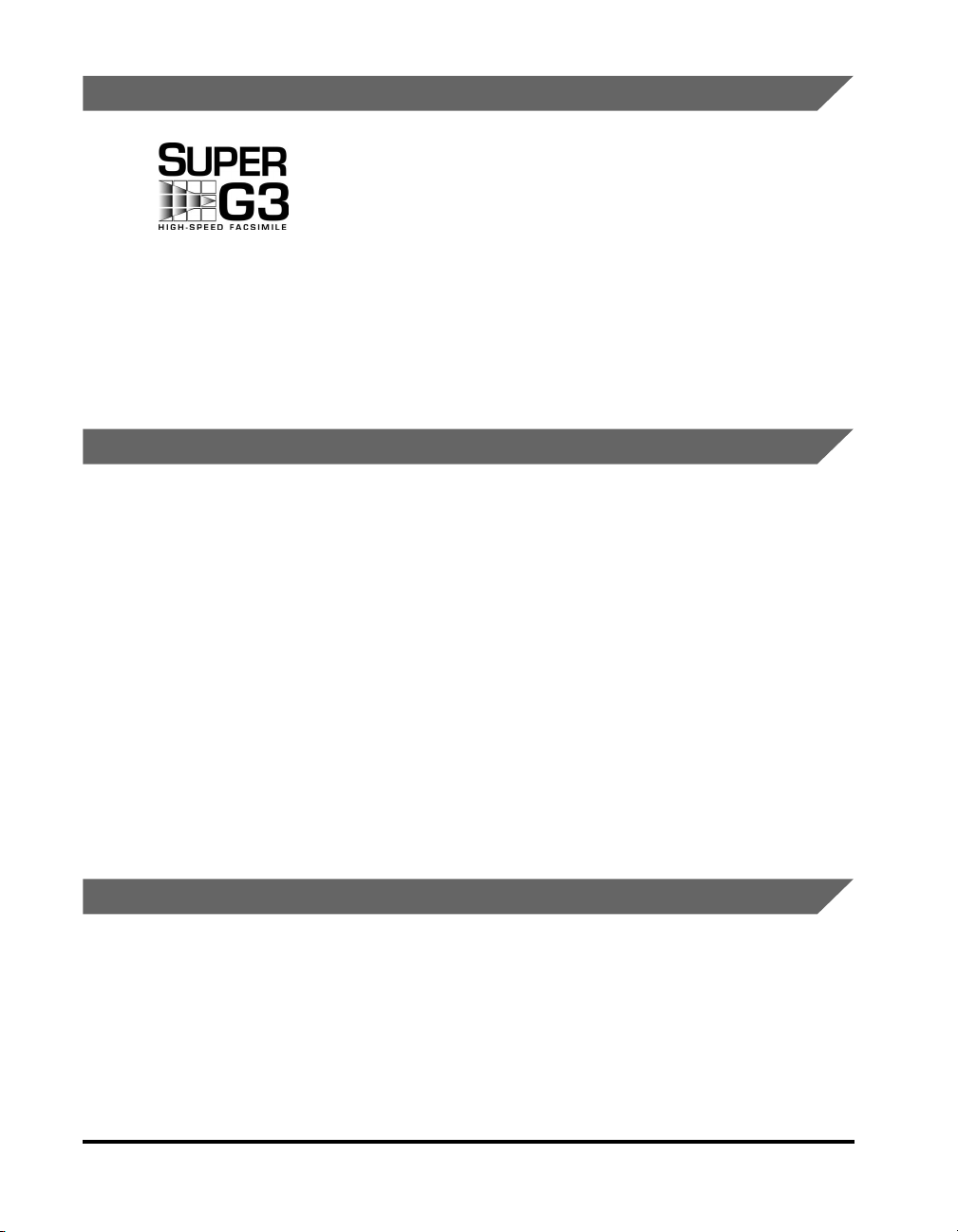
Super G3
Trademarks
Canon, the Canon logo and imageRUNNER are trademarks of Canon Inc.
Adobe and Adobe Acrobat are trademarks of Adobe Systems Incorporated.
IBM and OS/2 are trademarks of International Business Machines Corporation.
Microsoft, MS-DOS, Windows, and Windows NT are registered trademarks of
Microsoft Corporation in the United States and other countries.
NetWare
NDS is a trademark of Novell, Inc.
Super G3 is a phrase used to describe the new generation of fax
machines that use ITU-T V.34 standard 33.6 Kbps* modems.
Super G3 High Speed Fax machines allow transmission times of
approximately 3 seconds* per page which results in reduced
telephone line charges.
* Approximately 3 seconds per page fax transmission time based
on CCITT/ITU-T No.1 Chart, (JBIG, Standard Mode) at 33.6
Kbps modem speed. The Public Switched Telephone Network
(PSTN) currently supports 28.8 Kbps modem speeds or slower,
depending on telephone line conditions.
®
and Novell are registered trademarks of Novell, Inc.
UNIX is a registered trademark of The Open Group in the United States and other
countries.
Ethernet is a trademark of Xerox Corporation.
Other product and company names herein may be the trademarks of their
respective owners.
Copyright
Copyright 2004 by Canon Inc. All rights reserved.
No part of this publication may be reproduced or transmitted in any form or by any
means, electronic or mechanical, including photocopying and recording, or by any
information storage or retrieval system without the prior written permission of
Canon Inc.
xx
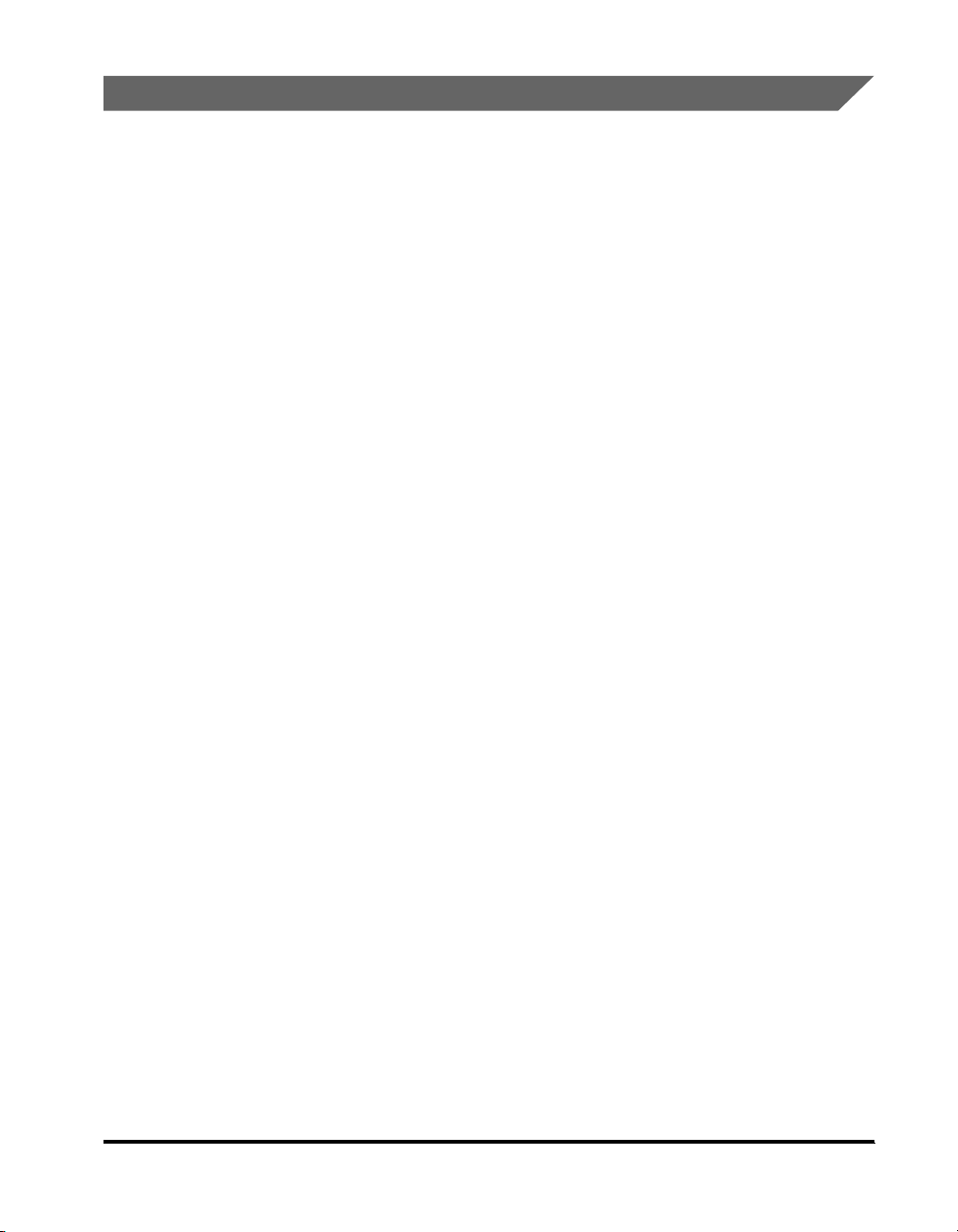
Disclaimers
The information in this document is subject to change without notice.
CANON INC. MAKES NO WARRANTY OF ANY KIND WITH REGARD TO THIS
MATERIAL, EITHER EXPRESS OR IMPLIED, EXCEPT AS PROVIDED HEREIN,
INCLUDING WITHOUT LIMITATION, THEREOF, WARRANTIES AS TO
MARKETABILITY, MERCHANTABILITY, FITNESS FOR A PARTICULAR
PURPOSE OF USE OR AGAINST INFRINGEMENT OF ANY PATENT. CANON
INC. SHALL NOT BE LIABLE FOR ANY DIRECT, INCIDENTAL, OR
CONSEQUENTIAL DAMAGES OF ANY NATURE, OR LOSSES OR EXPENSES
RESULTING FROM THE USE OF THIS MATERIAL.
xxi
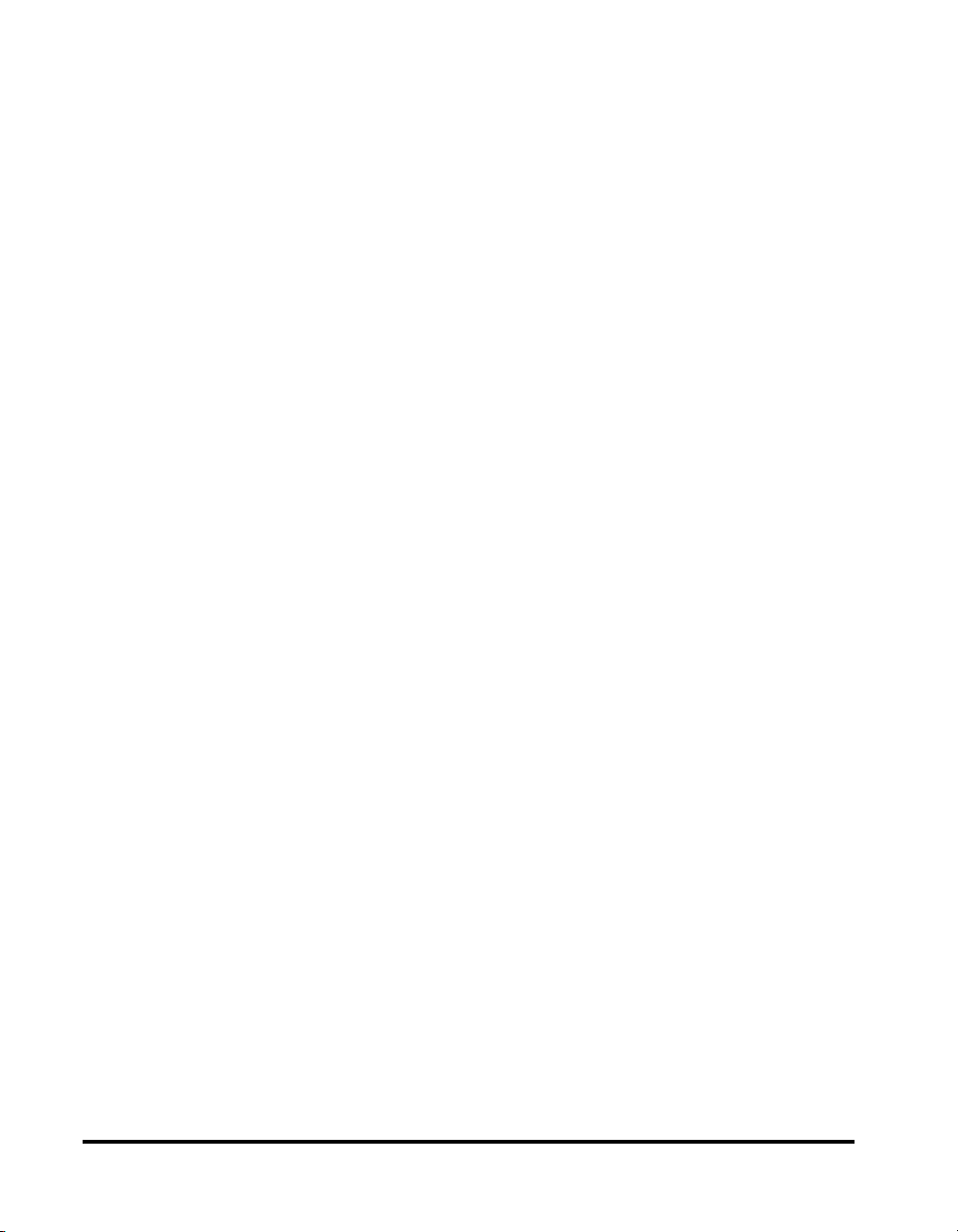
xxii
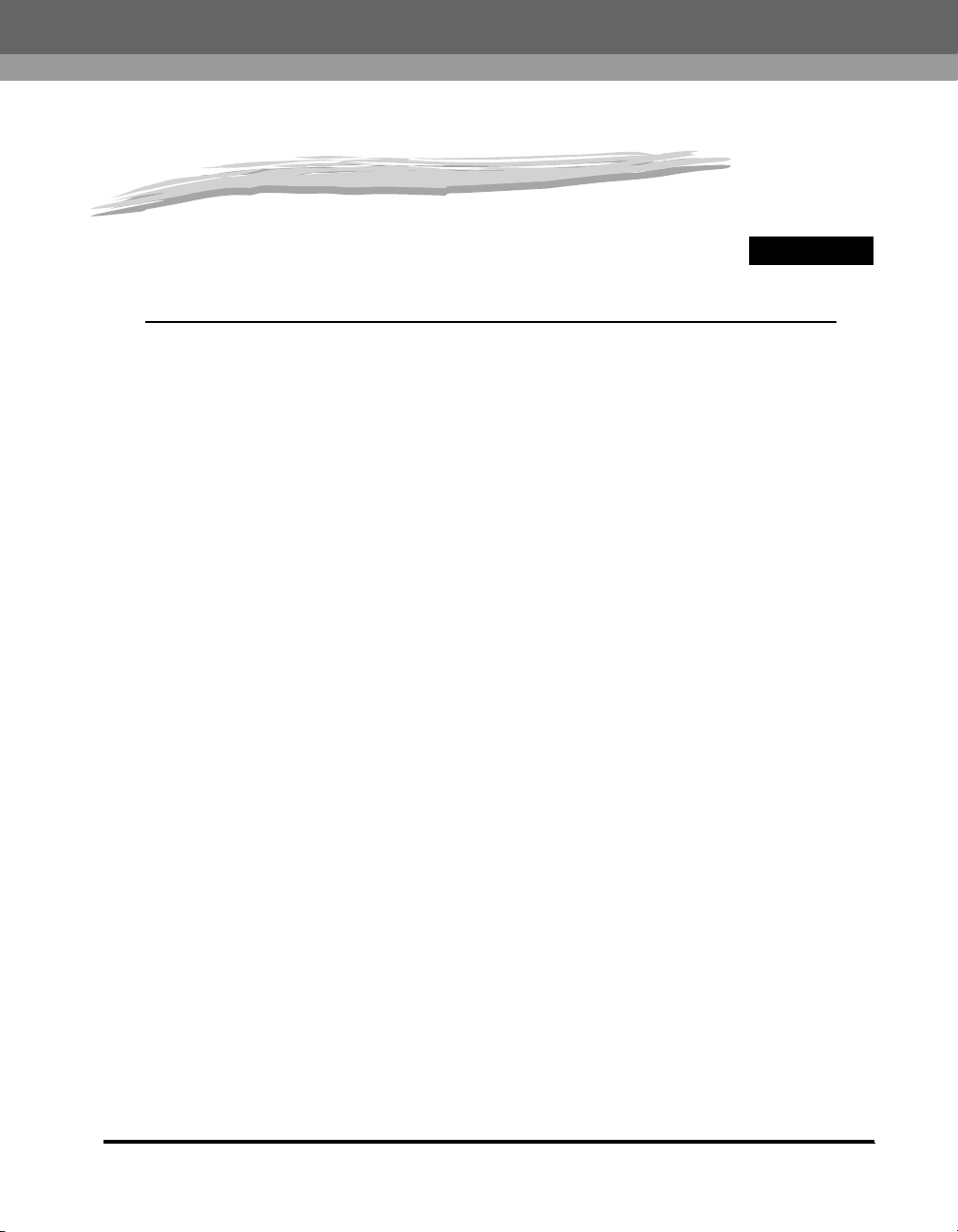
Introduction to Fax Functions
This chapter is an introduction to the Fax function.
What This Machine Can Do . . . . . . . . . . . . . . . . . . . . . . . . . . . . . . . . . . . . . . . . . . . . . . . 1-2
Overview of the imageRUNNER 3530/2830/2230 . . . . . . . . . . . . . . . . . . . . . . . . . . . . . . 1-5
Things You Must Do Before Using This Machine . . . . . . . . . . . . . . . . . . . . . . . . . . . . . . 1-10
Setting the Display Language. . . . . . . . . . . . . . . . . . . . . . . . . . . . . . . . . . . . . . . . . . . . . . . . . . .1-11
Selecting the Type of Telephone Line. . . . . . . . . . . . . . . . . . . . . . . . . . . . . . . . . . . . . . . . . . . . .1-12
Setting the Current Date and Time. . . . . . . . . . . . . . . . . . . . . . . . . . . . . . . . . . . . . . . . . . . . . . .1-14
Registering Your Machine's Fax Number . . . . . . . . . . . . . . . . . . . . . . . . . . . . . . . . . . . . . . . . . .1-19
Registering Sender Names . . . . . . . . . . . . . . . . . . . . . . . . . . . . . . . . . . . . . . . . . . . . . . . . . . . .1-21
Registering the Unit's Name. . . . . . . . . . . . . . . . . . . . . . . . . . . . . . . . . . . . . . . . . . . . . . . . . . . . 1-23
Flow of Sending Operations . . . . . . . . . . . . . . . . . . . . . . . . . . . . . . . . . . . . . . . . . . . . . .1-26
Placing Originals. . . . . . . . . . . . . . . . . . . . . . . . . . . . . . . . . . . . . . . . . . . . . . . . . . . . . . .1-34
Document Sizes . . . . . . . . . . . . . . . . . . . . . . . . . . . . . . . . . . . . . . . . . . . . . . . . . . . . . . . . . . . . .1-34
Orientation . . . . . . . . . . . . . . . . . . . . . . . . . . . . . . . . . . . . . . . . . . . . . . . . . . . . . . . . . . . . . . . . . 1-35
Platen Glass . . . . . . . . . . . . . . . . . . . . . . . . . . . . . . . . . . . . . . . . . . . . . . . . . . . . . . . . . . . . . . . .1-36
Feeder (DADF-N1) (Optional). . . . . . . . . . . . . . . . . . . . . . . . . . . . . . . . . . . . . . . . . . . . . . . . . . .1-39
Canceling a Job . . . . . . . . . . . . . . . . . . . . . . . . . . . . . . . . . . . . . . . . . . . . . . . . . . . . . . . 1-42
Using the Touch Panel Display . . . . . . . . . . . . . . . . . . . . . . . . . . . . . . . . . . . . . . . . . . . . . . . . . .1-42
Using the Stop Key. . . . . . . . . . . . . . . . . . . . . . . . . . . . . . . . . . . . . . . . . . . . . . . . . . . . . . . . . . .1-43
Using the System Monitor Screen . . . . . . . . . . . . . . . . . . . . . . . . . . . . . . . . . . . . . . . . . . . . . . .1-43
1
CHAPTER
1-1
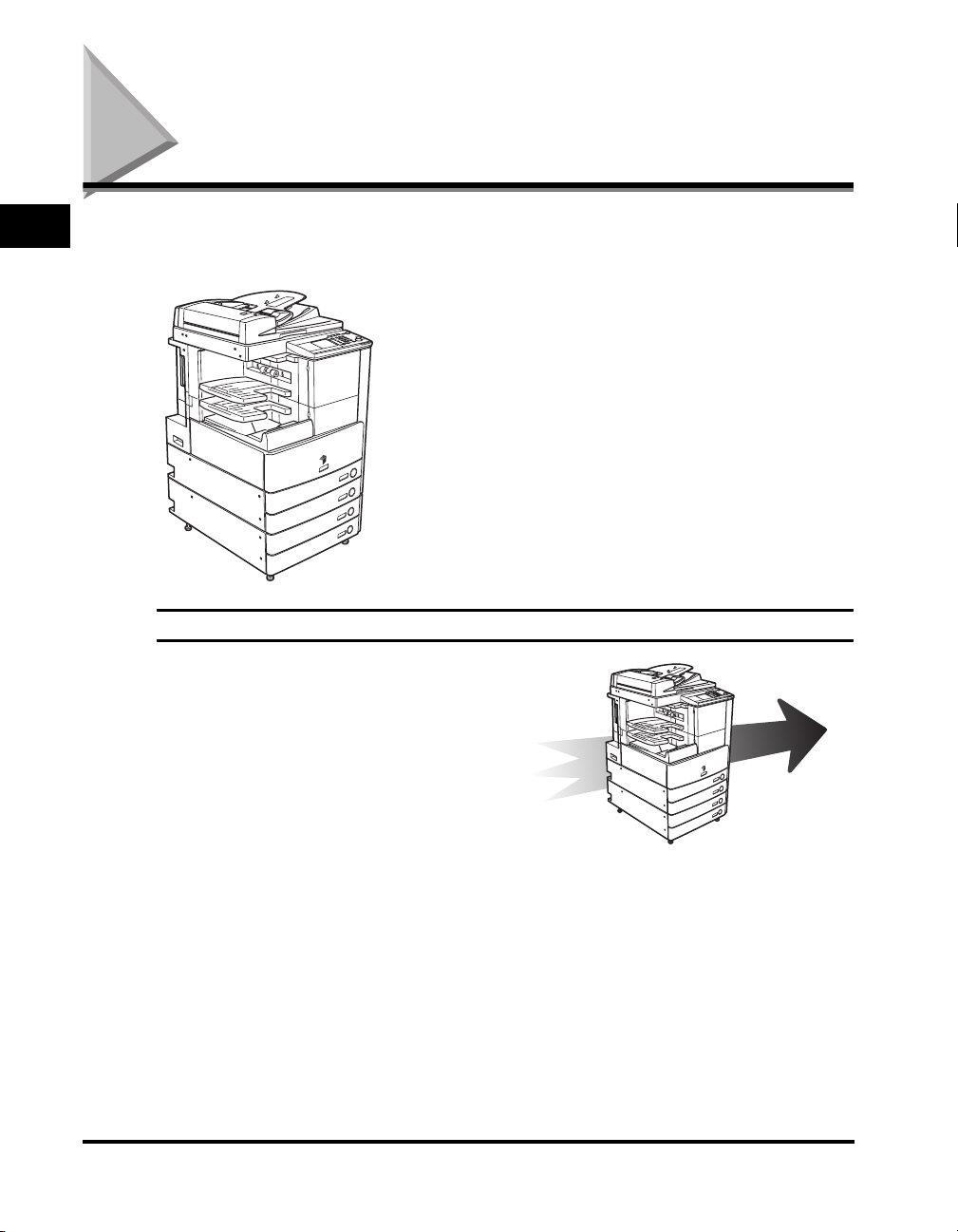
What This Machine Can Do
1
All the elements you will ever need in a digital
multitasking machine.
If the imageRUNNER 3530/2830/2230 is equipped with
the optional UFR II Printer Kit and Super G3 Fax Board,
you will be able to utilize the many Fax functions of the
machine.
Introduction to Fax Functions
Super G3 Fax Function
This machine's Super G3 fax function is
compatible with most Super G3 fax
machines used in office environments.
Compared to ordinary fax machines, Super
G3 enables high-speed fax transmissions,
which results in reduced transmission
costs.
Send
1-2
What This Machine Can Do
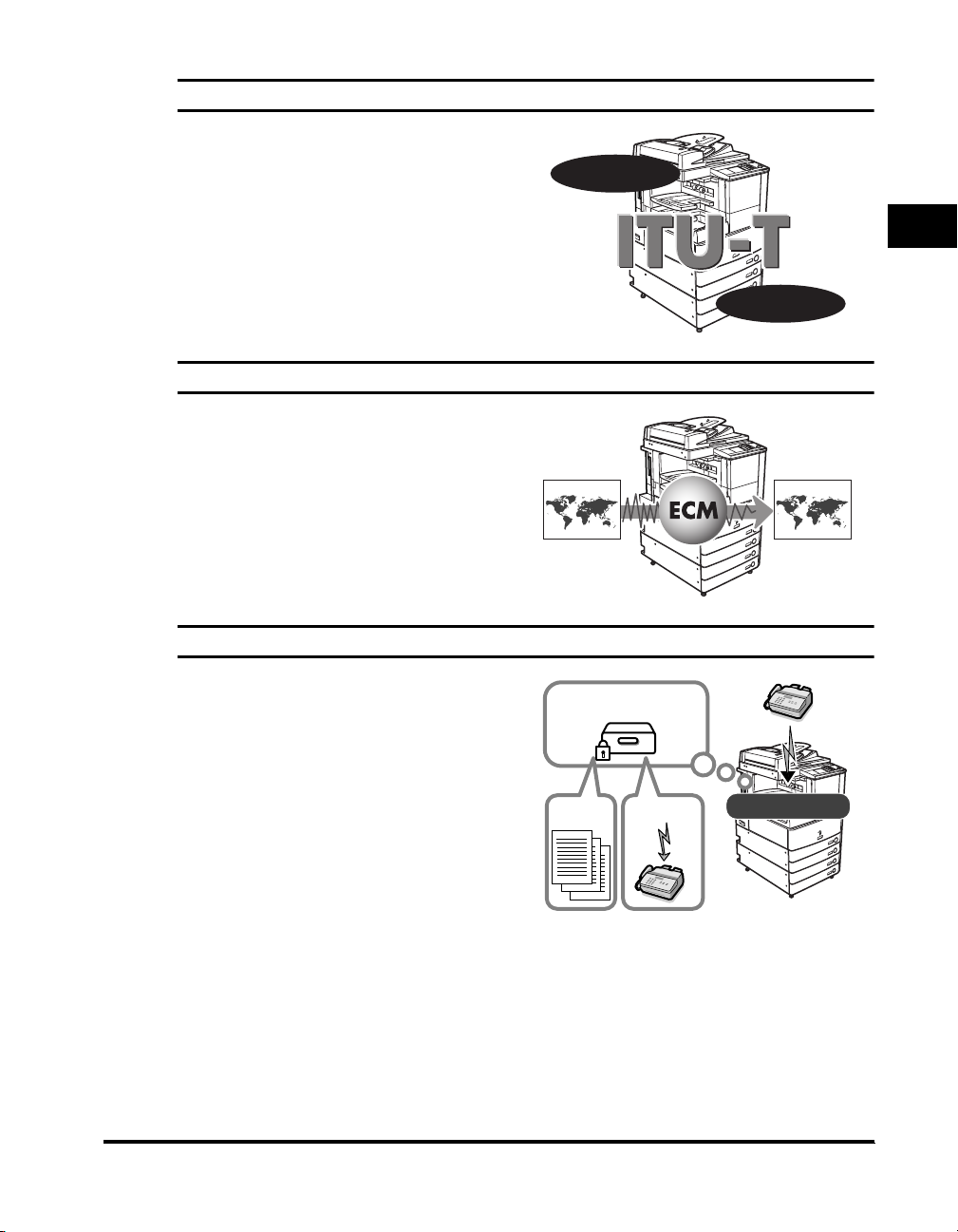
Increased Security with Subaddress Transmission
This machine's fax function is compatible
with ITU-T (International
Telecommunication Union Telecommunication Standardization Sector)
standard subaddress features. As long as
the remote party's fax machine supports
subaddress fax transmissions, you can
send or receive documents with increased
security by attaching a subaddress and
password to all of your fax transactions.
Subaddress
ECM Function for High Quality Images
This machine's fax function is compatible
with ECM (Error Correction Mode). ECM
corrects errors and distorted or poor quality
fax transmissions that arise from line noise.
It also enables you to send or receive
high-quality faxes even if the condition of
your telephone line is not ideal.
Receiving Faxes in Memory
1
Password
Introduction to Fax Functions
Received fax documents can be stored in a
Memory Box instead of being printed. You
can check the sender information and the
number of pages that each document
contains before printing or forwarding it to
another destination. You can also specify
the time when received documents are
stored in memory by specifying the timer
setting.
Print
Memory
Box
Send
What This Machine Can Do
Fax Reception
1-3
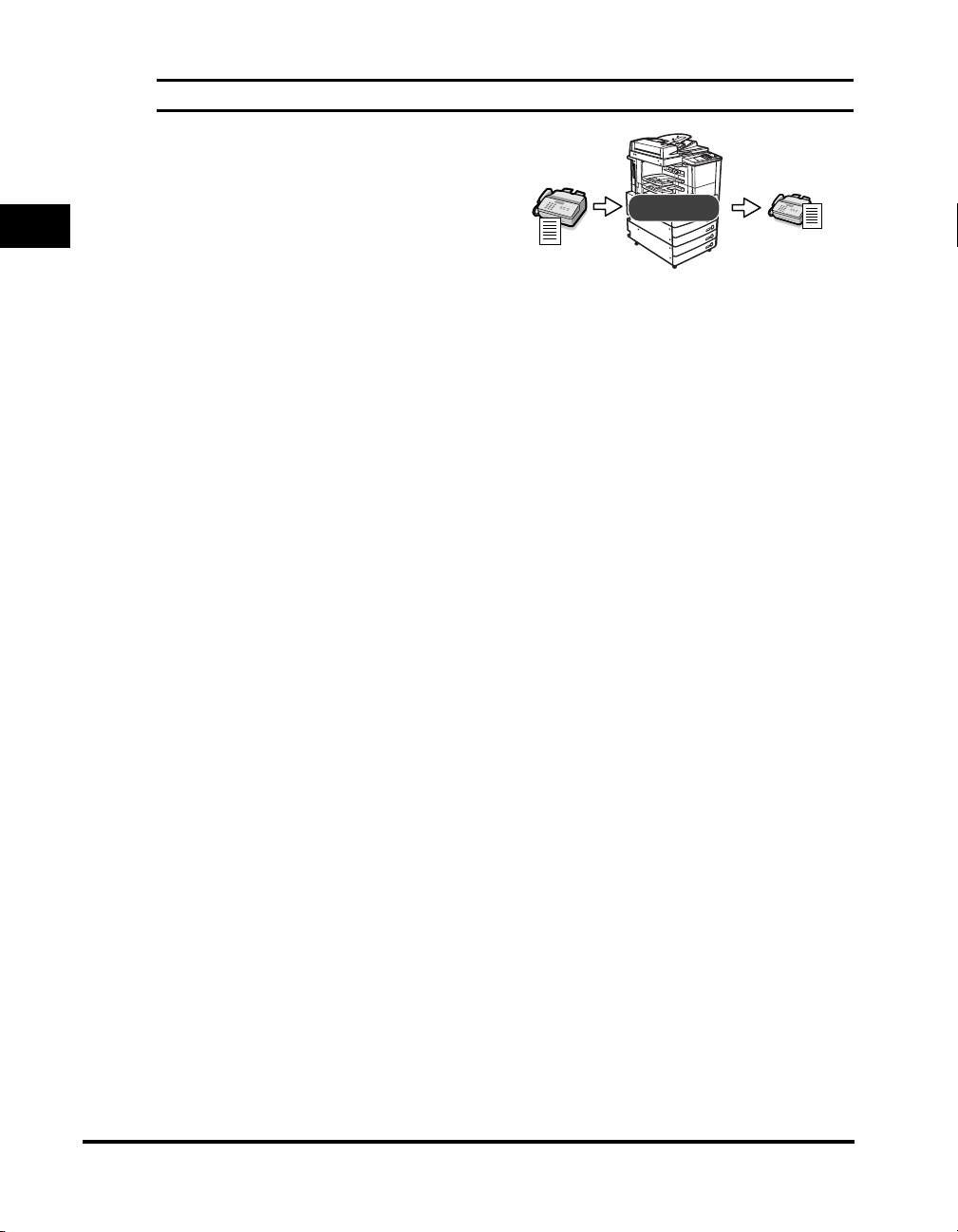
Automatic Forwarding
The machine can be set to automatically
forward received fax documents that match
the specified forwarding conditions to any
destination. Automatic forwarding can also
1
Introduction to Fax Functions
be set to activate at a specified time.
Forward
1-4
What This Machine Can Do
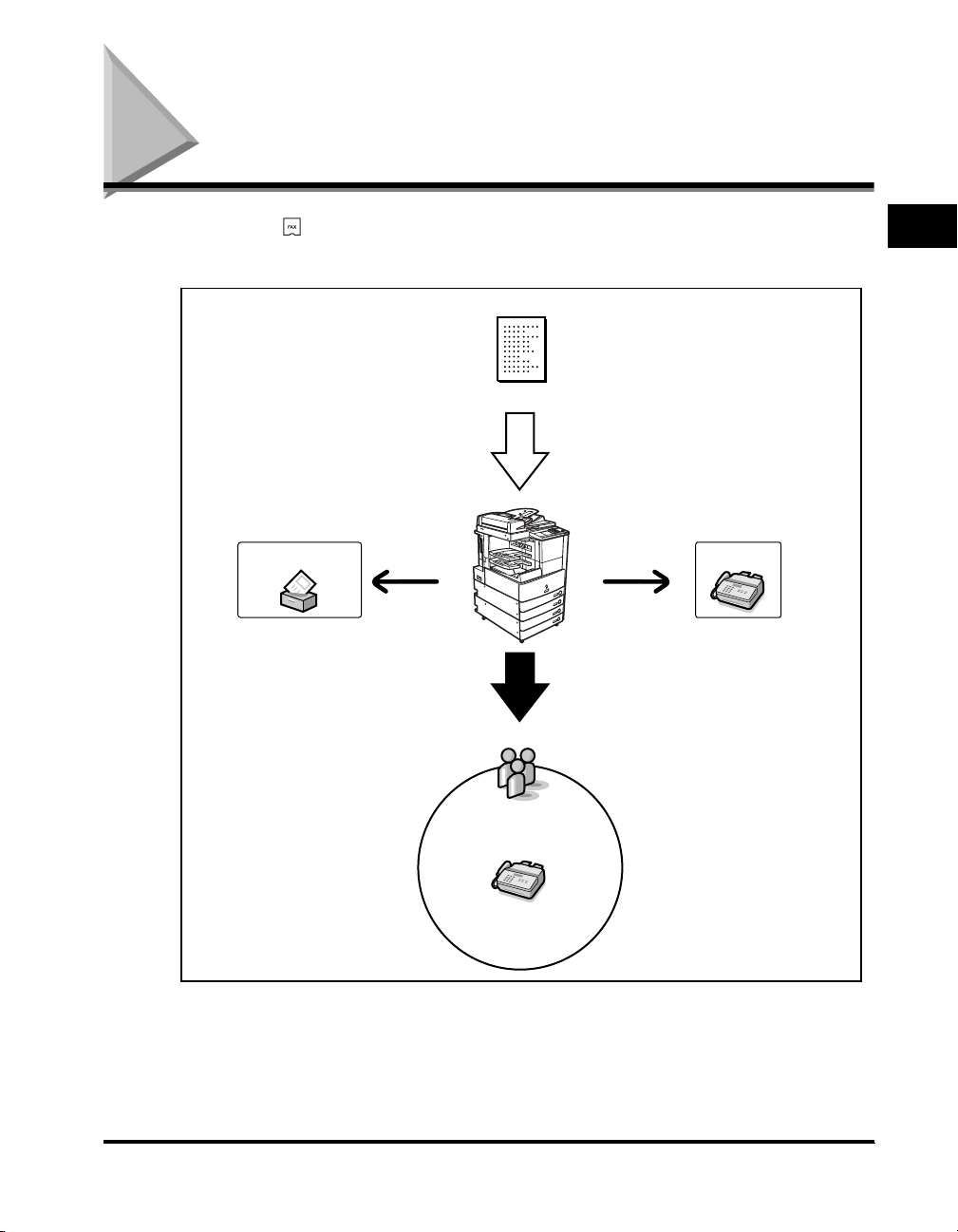
Overview of the imageRUNNER 3530/2830/2230
If you press (FAX), the Fax Basic Features screen appears. The Fax function
enables you to scan documents and send them to specified destinations via fax.
Original
Scan
FaxMemory Box
Group
1
Introduction to Fax Functions
Fax
Overview of the imageRUNNER 3530/2830/2230
1-5

Fax Basic Features Screen
The screen on the left, which appears when
(FAX) is selected, is called the Fax Basic
Features screen.
1
➞ See p. 2-2
Press to set the resolution, density, and image quality of your document. (See
"Resolution, Density, and Image Quality," on p. 2-2.)
Introduction to Fax Functions
Press to send faxes directly, to the recipient. (See "Direct Sending," on p. 2-5.)
Press to stamp sent or scanned originals. (See "Stamping Originals," on p. 2-14.)
Press to send faxes using a PIN (Personal Identification Number) code. (See "Using a
PIN Code," on p. 3-35.)
Press [Coded Dialing], followed by a three digit code, to specify a destination that is
stored in memory. (See "Coded Speed Dialing," on p. 2-24.)
Press to redial the last number that was dialed with the numeric keys. (See "Redialing,"
on p. 2-18.)
➞ See p. 2-5
➞ See p. 2-14
➞ See p. 3-35
➞ See p. 2-24
➞ See p. 2-18
1-6
Overview of the imageRUNNER 3530/2830/2230
