
ENG
Large Format Printer
User Manual
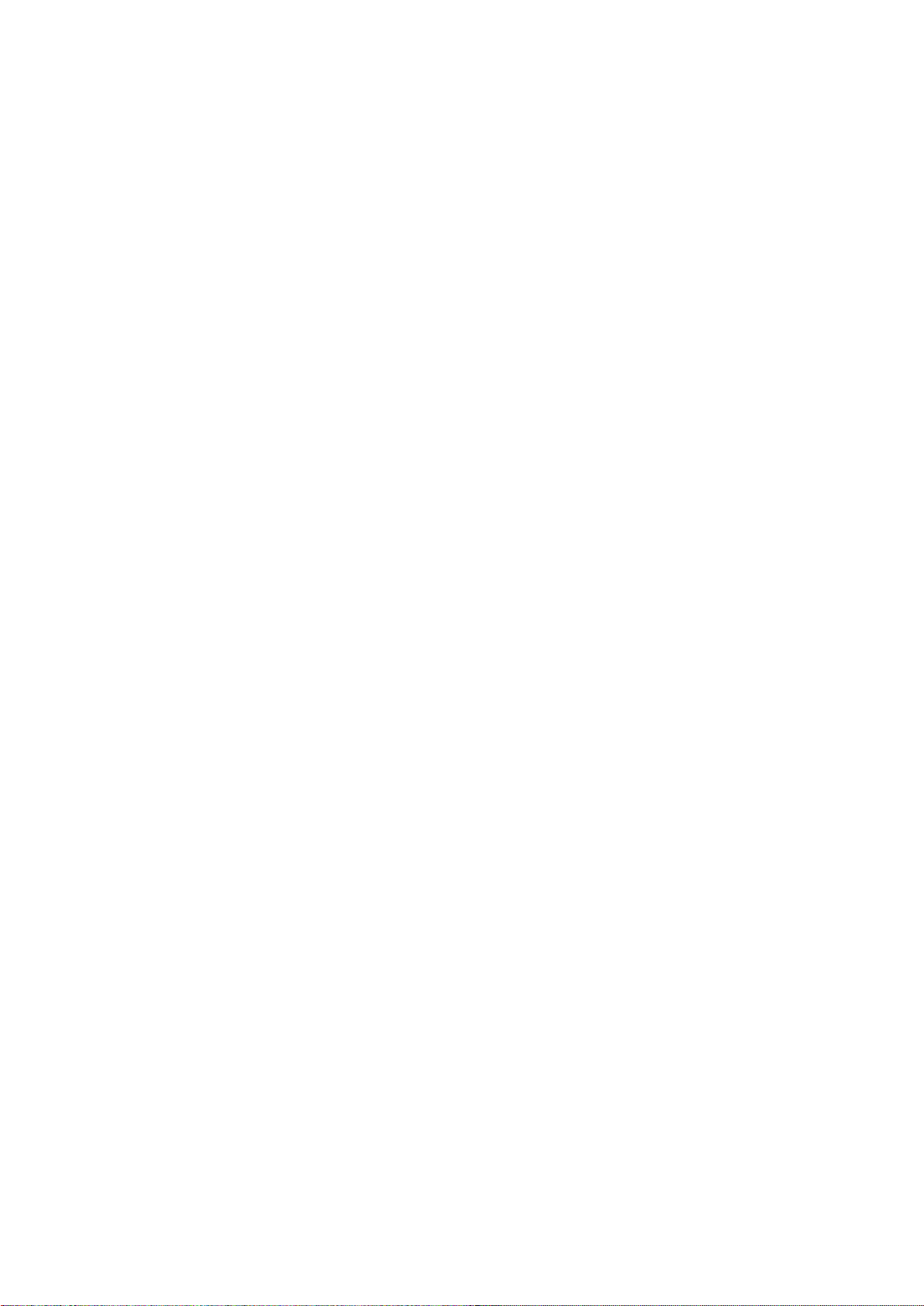
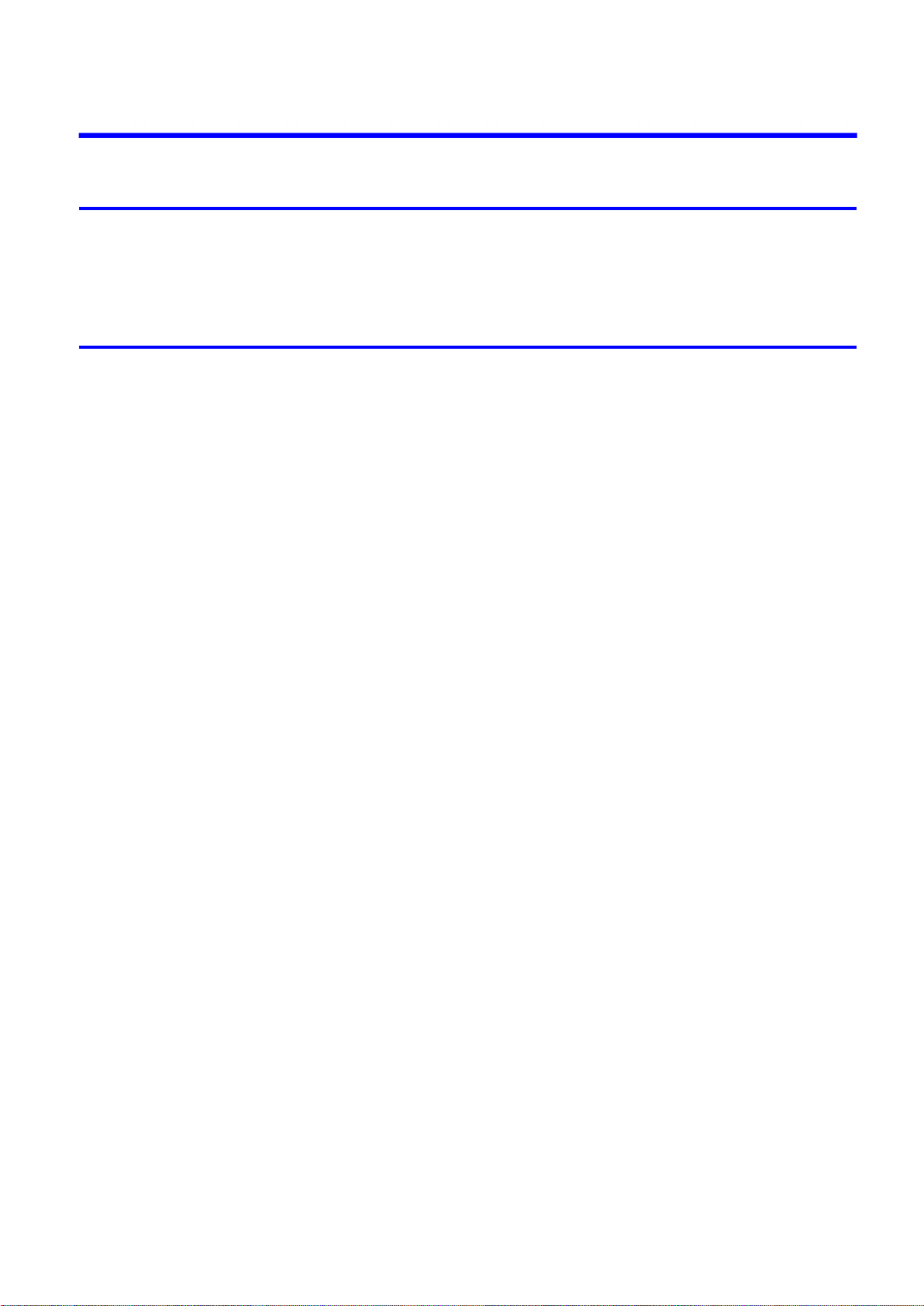
Contents
Contents
Introduction 1
How to use th�s manual ....................................................................................1
About Th�s User Manual ..............................................................................................................1
HTML Vers�on of the Manual for Pr�nt�ng .....................................................................................3
Printer Parts 7
Pr�nter parts ......................................................................................................7
Front ............................................................................................................................................7
Back ............................................................................................................................................9
Top Cover (Ins�de) .....................................................................................................................10
Carr�age .....................................................................................................................................11
Ink Tank Cover (Ins�de) ..............................................................................................................12
Control Panel .............................................................................................................................14
Stand .........................................................................................................................................16
Med�a Take-up Un�t....................................................................................................................17
Control Panel ..................................................................................................18
Turn�ng the Pr�nter On and Off ..................................................................................................18
Pr�nter Modes ............................................................................................................................20
Sw�tch�ng Modes .......................................................................................................................25
Pr�nter Menu Operat�ons ...........................................................................................................27
Ma�n Menu Operat�ons ..............................................................................................................29
Menu Structure ..........................................................................................................................34
Ma�n Menu Sett�ngs ...................................................................................................................48
Ma�n Menu Sett�ngs (Dur�ng Pr�nt�ng) .......................................................................................59
Submenu D�splay ......................................................................................................................62
Status Pr�nt ................................................................................................................................63
Hard D�sk ........................................................................................................70
Pr�nter Hard D�sk Operat�ons ....................................................................................................70
Saved Pr�nt Jobs .......................................................................................................................71
Sav�ng Pr�nt Jobs ......................................................................................................................73
Check�ng a L�st of Saved Jobs ..................................................................................................79
Pr�nt�ng Saved Jobs ..................................................................................................................84
Manag�ng Saved Jobs ...............................................................................................................90
Delet�ng Saved Jobs ...............................................................................................................108
Mod�fy�ng the Current Job (Delet�ng or Preempt�ng Other Jobs) ............................................114
Mod�fy�ng Personal Boxes .......................................................................................................118
Check�ng the Free Hard D�sk Space .......................................................................................128
Eras�ng all data on the pr�nter's hard d�sk ...............................................................................131
Opt�onal accessor�es ....................................................................................132
Roll Holder Set ........................................................................................................................132
Output Stacker ........................................................................................................................132
IEEE 1394 (F�reW�re) Expans�on Board ..................................................................................132
Contents ��
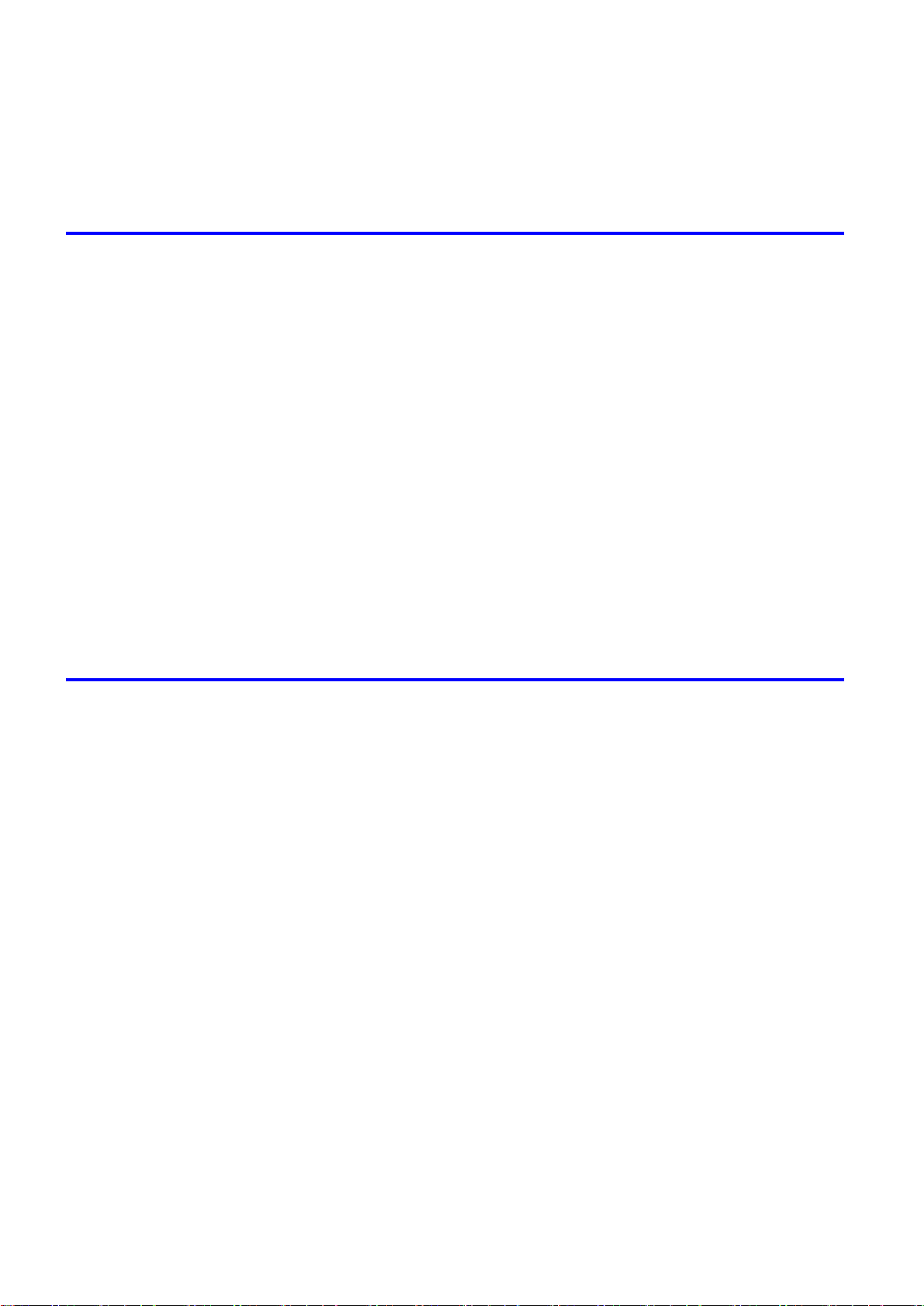
Contents
Printer Specications ....................................................................................133
Specications ..........................................................................................................................133
Bas�c Env�ronmental Performance ..........................................................................................138
Pr�nt Area .................................................................................................................................139
Basic Printing Workow 140
Pr�nt�ng procedure ........................................................................................140
Load�ng and Pr�nt�ng on Rolls .................................................................................................140
Load�ng and Pr�nt�ng on Sheets ..............................................................................................144
Pr�nt�ng Opt�ons Us�ng Rolls and Sheets ................................................................................147
Manually Load�ng Paper to the Pos�t�on for Pr�nt�ng ...............................................................148
Pr�nt�ng from Mac OS 9 ...........................................................................................................149
Pr�nt�ng from Mac OS X ...........................................................................................................151
Pr�nt�ng from W�ndows ............................................................................................................153
Spec�fy�ng Paper �n the Pr�nter Dr�ver (Mac OS 9) ..................................................................154
Spec�fy�ng Paper �n the Pr�nter Dr�ver (Mac OS X) .................................................................156
Spec�fy�ng Paper �n the Pr�nter Dr�ver (W�ndows) ...................................................................158
Cancel�ng pr�nt jobs ......................................................................................160
Cancel�ng Pr�nt Jobs from the Control Panel ..........................................................................160
Cancel�ng Pr�nt Jobs from W�ndows ........................................................................................161
Cancel�ng Pr�nt Jobs from Mac OS X ......................................................................................162
Cancel�ng Pr�nt Jobs from Mac OS 9 ......................................................................................164
Handling Paper 166
Paper ............................................................................................................166
Paper .......................................................................................................................................166
Types of Paper ........................................................................................................................167
Paper S�zes .............................................................................................................................173
Handl�ng rolls ................................................................................................176
Select�ng the Roll as the Paper Source ...................................................................................176
Sett�ng the Roll on the Roll Holder ..........................................................................................177
Remov�ng a Roll from the Roll Holder .....................................................................................179
Load�ng the Roll �n the Pr�nter .................................................................................................180
Remov�ng the Roll from the Pr�nter .........................................................................................184
Select�ng the Paper Type (Roll) ...............................................................................................186
Spec�fy�ng the Paper Length (Roll) ..........................................................................................187
Feed�ng Roll Paper Manually ..................................................................................................188
Detect�on of the Rema�n�ng Roll Paper ...................................................................................189
Cutt�ng the Lead�ng Edge of Roll Paper Automat�cally ............................................................190
Spec�fy�ng the Cutt�ng Method for Rolls ..................................................................................191
Reduc�ng Dust from Cutt�ng Rolls ...........................................................................................195
Spec�fy�ng the Ink Dry�ng T�me for Rolls ..................................................................................196
Clear�ng Jammed Roll Paper ..................................................................................................199
Roll Holder Set ........................................................................................................................203
Access�ng the Pr�nter Dr�ver D�alog Box from the Operat�ng System Menu (W�ndows) .........204
Med�a Deta�led Sett�ngs D�alog Box (Mac OS 9) .....................................................................206
Med�a Deta�led Sett�ngs D�alog Box (Mac OS X) ....................................................................207
�� Contents
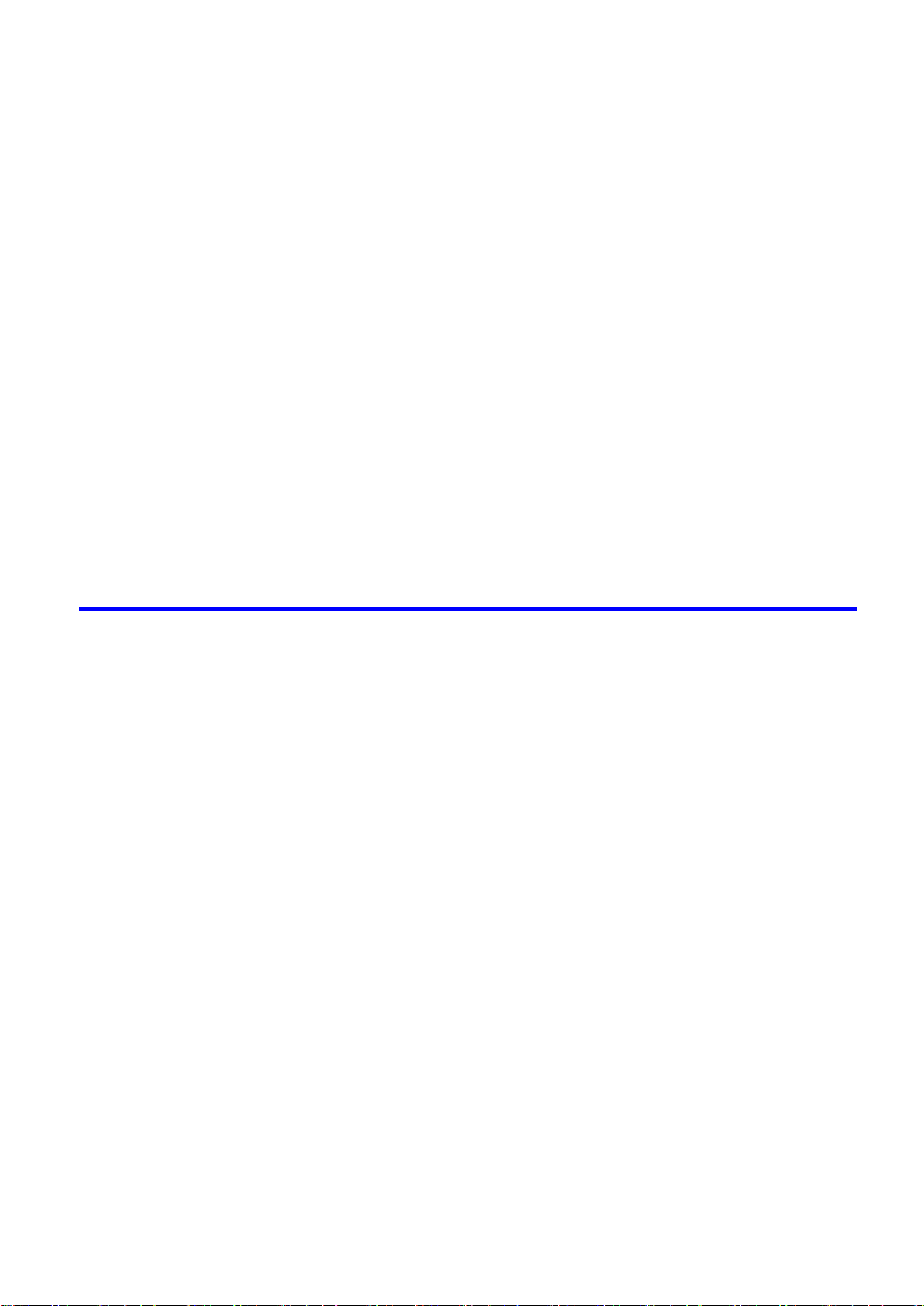
Contents
Med�a Deta�led Sett�ngs D�alog Box (W�ndows) ......................................................................208
Handl�ng sheets for paper feed slots ............................................................209
Select�ng the Sheet as the Paper Source ...............................................................................209
Load�ng the Sheet �n the Pr�nter ..............................................................................................210
Select�ng the Paper Type (Sheet)............................................................................................213
Remov�ng the Sheet ................................................................................................................214
Clear�ng a Jammed Sheet .......................................................................................................215
Manually Load�ng Paper to the Pos�t�on for Pr�nt�ng ...............................................................218
Output Stacker ..............................................................................................219
Output Stacker ........................................................................................................................219
Us�ng the Output Stacker ........................................................................................................220
Stow�ng the Output Stacker .....................................................................................................225
Med�a take-up un�t ........................................................................................227
Med�a Take-up Un�t..................................................................................................................227
Us�ng the Med�a Take-up Un�t .................................................................................................228
Enabl�ng the Take-Up Reel Funct�on .......................................................................................229
D�sabl�ng the Take-Up Reel Funct�on ......................................................................................229
Load�ng the Rew�nd Spool on the Med�a Take-up Un�t............................................................230
Remov�ng Pr�nted Documents from the Med�a Take-up Un�t...................................................237
Enhanced Printing Options 240
Pr�nt qual�ty and color sett�ngs ......................................................................240
Choos�ng a Paper for Pr�nt�ng .................................................................................................240
G�v�ng Pr�or�ty to Part�cular Graph�c Elements and Colors for Pr�nt�ng ...................................241
Pr�nt�ng Photos and Images (W�ndows, Mac OS X) ................................................................245
Pr�nt�ng Photos and Images (Mac OS 9) .................................................................................247
Pr�nt�ng L�ne Draw�ngs and Text (W�ndows, Mac OS X)..........................................................249
Pr�nt�ng L�ne Draw�ngs and Text (Mac OS 9)...........................................................................250
Printing Ofce Documents .......................................................................................................251
Adjust�ng the Color �n the Pr�nter Dr�ver ..................................................................................252
Pr�nt�ng �n Ideal Colors for L�ght �n the V�ew�ng Env�ronment ..................................................255
Pr�nt�ng Photos �n Monochrome ..............................................................................................256
Choos�ng the Document Type and Pr�nt�ng Cond�t�ons (Mac OS 9)........................................257
Choos�ng the Document Type and Pr�nt�ng Cond�t�ons (Mac OS X) .......................................260
Choos�ng the Document Type and Pr�nt�ng Cond�t�ons (W�ndows) .........................................263
F�ne-Tun�ng Colors of Photos and Images (Mac OS 9) ...........................................................265
F�ne-Tun�ng Colors of Photos and Images (Mac OS X) ..........................................................268
F�ne-Tun�ng Colors of Photos and Images (W�ndows) ............................................................271
F�ne-Tun�ng Monochrome Sett�ngs When Pr�nt�ng Photos (Mac OS 9) ..................................274
F�ne-Tun�ng Monochrome Sett�ngs When Pr�nt�ng Photos (Mac OS X) ..................................277
F�ne-Tun�ng Monochrome Sett�ngs When Pr�nt�ng Photos (W�ndows) ....................................280
Pr�nt�ng L�ne Draw�ngs and Text (Mac OS 9)...........................................................................282
Pr�nt�ng L�ne Draw�ngs and Text (Mac OS X) ..........................................................................284
Pr�nt�ng L�ne Draw�ngs and Text (W�ndows) ............................................................................287
Printing Ofce Documents (Mac OS 9) ...................................................................................289
Printing Ofce Documents (Mac OS X) ...................................................................................291
Printing Ofce Documents (Windows) .....................................................................................293
Pr�nt�ng Photos and Images (Mac OS 9) .................................................................................295
Contents ���
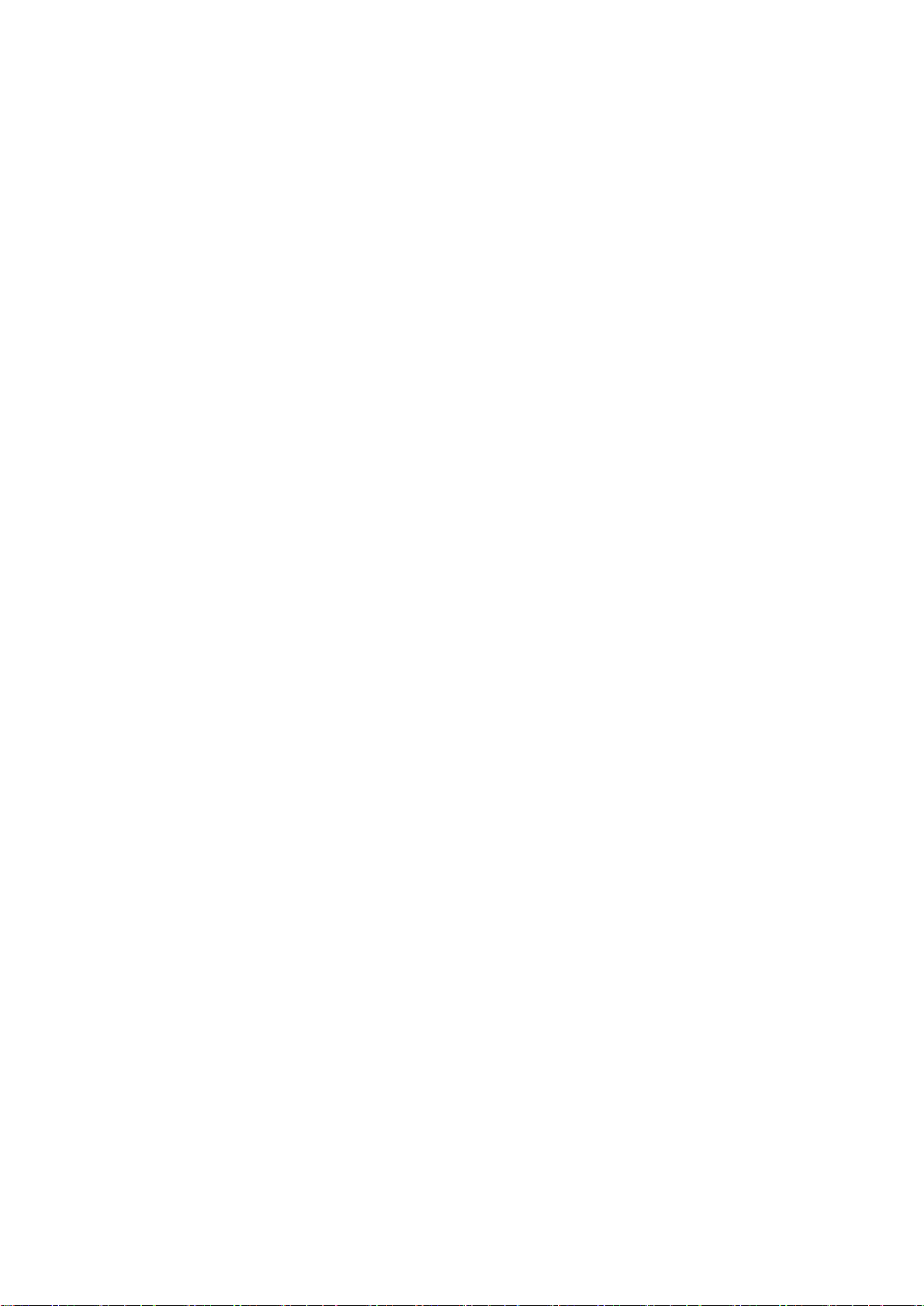
Contents
Pr�nt�ng enlargements or reduct�ons .............................................................311
Pr�nt�ng Photos and Images (Mac OS X) ................................................................................298
Pr�nt�ng Photos and Images (W�ndows) ..................................................................................301
Pr�nt�ng Photos �n Monochrome (Mac OS 9) ...........................................................................303
Pr�nt�ng Photos �n Monochrome (Mac OS X) ..........................................................................306
Pr�nt�ng Photos �n Monochrome (W�ndows) ............................................................................309
Res�z�ng Or�g�nals to Match the Paper S�ze ............................................................................311
Res�z�ng Or�g�nals to F�t the Roll W�dth ...................................................................................312
Res�z�ng Or�g�nals by Enter�ng a Scal�ng Value.......................................................................313
Pr�nt�ng Enlargements of Scanned Or�g�nals from a Color �mageRUNNER ............................314
Pr�nt�ng Enlargements of Scanned Or�g�nals from a Color �mageRUNNER (Mac OS X) ........315
Pr�nt�ng Enlargements of Scanned Or�g�nals from a Color �mageRUNNER (W�ndows) ..........317
Res�z�ng Or�g�nals by Enter�ng a Scal�ng Value (Mac OS 9) ...................................................319
Res�z�ng Or�g�nals by Enter�ng a Scal�ng Value (Mac OS X) ...................................................323
Res�z�ng Or�g�nals by Enter�ng a Scal�ng Value (W�ndows).....................................................326
Res�z�ng Or�g�nals to F�t the Roll W�dth (Mac OS 9) ................................................................328
Res�z�ng Or�g�nals to F�t the Roll W�dth (Mac OS X) ...............................................................331
Res�z�ng Or�g�nals to F�t the Roll W�dth (W�ndows) .................................................................334
Res�z�ng Or�g�nals to Match the Paper S�ze (Mac OS 9) .........................................................336
Res�z�ng Or�g�nals to Match the Paper S�ze (Mac OS X) ........................................................339
Res�z�ng Or�g�nals to Match the Paper S�ze (W�ndows) ..........................................................342
Pr�nt�ng at full s�ze .........................................................................................344
Pr�nt�ng on Overs�zed Paper ...................................................................................................344
Borderless Pr�nt�ng at Actual S�ze ...........................................................................................346
Borderless Pr�nt�ng at Actual S�ze (Mac OS 9) ........................................................................348
Borderless Pr�nt�ng at Actual S�ze (Mac OS X) .......................................................................351
Borderless Pr�nt�ng at Actual S�ze (W�ndows) .........................................................................354
Pr�nt�ng at Full S�ze (Mac OS 9) ..............................................................................................356
Pr�nt�ng at Full S�ze (Mac OS X) ..............................................................................................358
Pr�nt�ng at Full S�ze (W�ndows) ...............................................................................................361
Borderless Pr�nt�ng .......................................................................................363
Borderless Pr�nt�ng on Paper of Equ�valent S�ze .....................................................................363
Borderless Pr�nt�ng by Res�z�ng Or�g�nals to F�t the Roll W�dth ...............................................365
Borderless Pr�nt�ng at Actual S�ze ...........................................................................................367
Borderless Pr�nt�ng at Actual S�ze (Mac OS 9) ........................................................................369
Borderless Pr�nt�ng at Actual S�ze (Mac OS X) .......................................................................372
Borderless Pr�nt�ng at Actual S�ze (W�ndows) .........................................................................375
Borderless Pr�nt�ng by Res�z�ng Or�g�nals to F�t the Roll W�dth (Mac OS 9) ...........................377
Borderless Pr�nt�ng by Res�z�ng Or�g�nals to F�t the Roll W�dth (Mac OS X) ...........................380
Borderless Pr�nt�ng by Res�z�ng Or�g�nals to F�t the Roll W�dth (W�ndows) .............................383
Borderless Pr�nt�ng by Res�z�ng Or�g�nals to Match the Paper S�ze (Mac OS 9) ....................385
Borderless Pr�nt�ng by Res�z�ng Or�g�nals to Match the Paper S�ze (Mac OS X) ....................388
Borderless Pr�nt�ng by Res�z�ng Or�g�nals to Match the Paper S�ze (W�ndows) ......................391
Pr�nt�ng banners or at other non-standard s�zes ...........................................393
�v Contents
Pr�nt�ng Vert�cal or Hor�zontal Banners (Large-Format Pr�nt�ng) .............................................393
Pr�nt�ng on Non-Standard Paper S�zes ...................................................................................394
Pr�nt�ng on Non-Standard Paper S�zes (Mac OS 9) ................................................................395
Pr�nt�ng on Non-Standard Paper S�zes (Mac OS X) ................................................................398
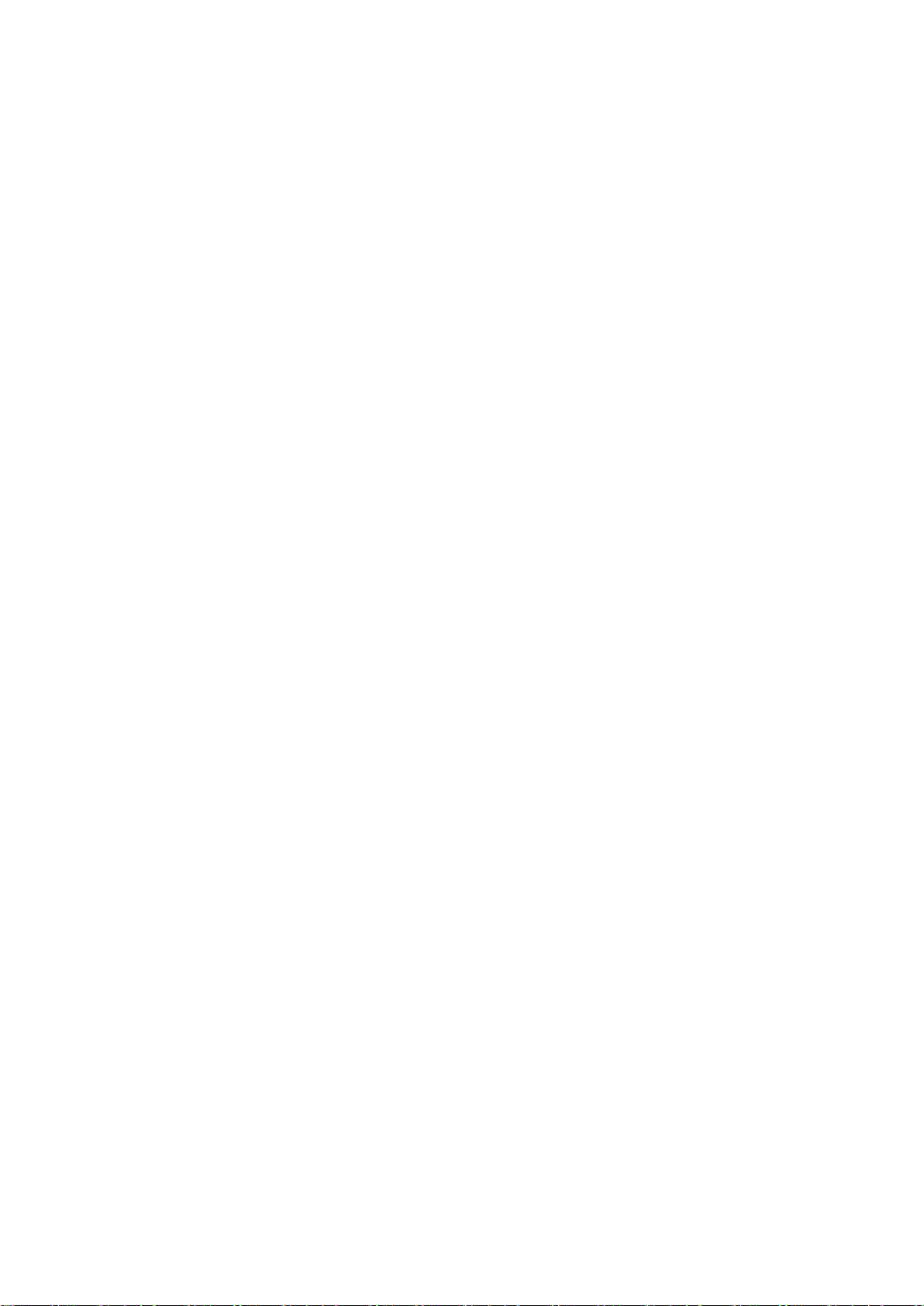
Contents
Pr�nt�ng on Non-Standard Paper S�zes (W�ndows) .................................................................400
Pr�nt�ng Vert�cal or Hor�zontal Banners (Large-Format Pr�nt�ng; Mac OS 9) ...........................404
Pr�nt�ng Vert�cal or Hor�zontal Banners (Large-Format Pr�nt�ng; Mac OS X) ...........................408
Pr�nt�ng Vert�cal or Hor�zontal Banners (Large-Format Pr�nt�ng; W�ndows) .............................411
T�l�ng and mult�ple pages per sheet ..............................................................415
Pr�nt�ng Mult�ple Or�g�nals Next to Each Other ........................................................................415
Pr�nt�ng Mult�ple Pages Cont�nuously ......................................................................................417
Pr�nt�ng Mult�ple Pages Per Sheet ...........................................................................................418
Pr�nt�ng Posters �n Sect�ons ....................................................................................................419
Pr�nt�ng Large Posters (Mac OS 9) .........................................................................................420
Pr�nt�ng Large Posters (W�ndows) ...........................................................................................422
Pr�nt�ng Mult�ple Or�g�nals Next to Each Other (Mac OS X) ....................................................424
Pr�nt�ng Mult�ple Or�g�nals Next to Each Other (W�ndows) ......................................................426
Pr�nt�ng Mult�ple Pages Cont�nuously (Mac OS 9) ..................................................................428
Pr�nt�ng Mult�ple Pages Cont�nuously (Mac OS X) ..................................................................430
Pr�nt�ng Mult�ple Pages Cont�nuously (W�ndows) ....................................................................432
Pr�nt�ng Mult�ple Pages Per Sheet (Mac OS 9) .......................................................................433
Pr�nt�ng Mult�ple Pages Per Sheet (Mac OS X) .......................................................................436
Pr�nt�ng Mult�ple Pages Per Sheet (W�ndows) .........................................................................439
Center�ng or�g�nals ........................................................................................441
Pr�nt�ng Or�g�nals Centered on Rolls .......................................................................................441
Pr�nt�ng Or�g�nals Centered on Sheets ....................................................................................442
Pr�nt�ng Or�g�nals Centered on Rolls (Mac OS 9) ....................................................................443
Pr�nt�ng Or�g�nals Centered on Rolls (Mac OS X) ...................................................................446
Pr�nt�ng Or�g�nals Centered on Rolls (W�ndows) .....................................................................449
Pr�nt�ng Or�g�nals Centered on Sheets (Mac OS 9) .................................................................451
Pr�nt�ng Or�g�nals Centered on Sheets (Mac OS X) ................................................................454
Pr�nt�ng Or�g�nals Centered on Sheets (W�ndows) ..................................................................456
Conserv�ng roll paper ....................................................................................458
Conserv�ng Roll Paper by Rotat�ng Or�g�nals 90 Degrees ......................................................458
Conserv�ng Roll Paper by Pr�nt�ng Or�g�nals W�thout Top and Bottom Marg�ns ......................459
Conserv�ng Roll Paper by Pr�nt�ng Or�g�nals W�thout Top and Bottom Marg�ns (Mac OS 9) ...460
Conserv�ng Roll Paper by Pr�nt�ng Or�g�nals W�thout Top and Bottom Marg�ns (Mac OS X) ..462
Conserv�ng Roll Paper by Pr�nt�ng Or�g�nals W�thout Top and Bottom Marg�ns (W�ndows) ....465
Conserv�ng Roll Paper by Rotat�ng Or�g�nals 90 Degrees (Mac OS 9) ...................................467
Conserv�ng Roll Paper by Rotat�ng Or�g�nals 90 Degrees (Mac OS X) ...................................469
Conserv�ng Roll Paper by Rotat�ng Or�g�nals 90 Degrees (W�ndows) ....................................472
Pr�nt�ng CAD Draw�ngs .................................................................................474
Pr�nt�ng CAD Draw�ngs ............................................................................................................474
Pr�nt�ng L�ne Draw�ngs and Text (Mac OS 9)...........................................................................474
Pr�nt�ng L�ne Draw�ngs and Text (Mac OS X) ..........................................................................477
Pr�nt�ng L�ne Draw�ngs and Text (W�ndows) ............................................................................480
Other useful sett�ngs .....................................................................................482
Pr�nt�ng W�th Watermarks ........................................................................................................482
Mak�ng the Or�g�nal Or�entat�on Match the Paper Or�entat�on .................................................483
Us�ng Favor�tes .......................................................................................................................484
Cutt�ng Roll Paper After Pr�nt�ng ..............................................................................................484
Contents v
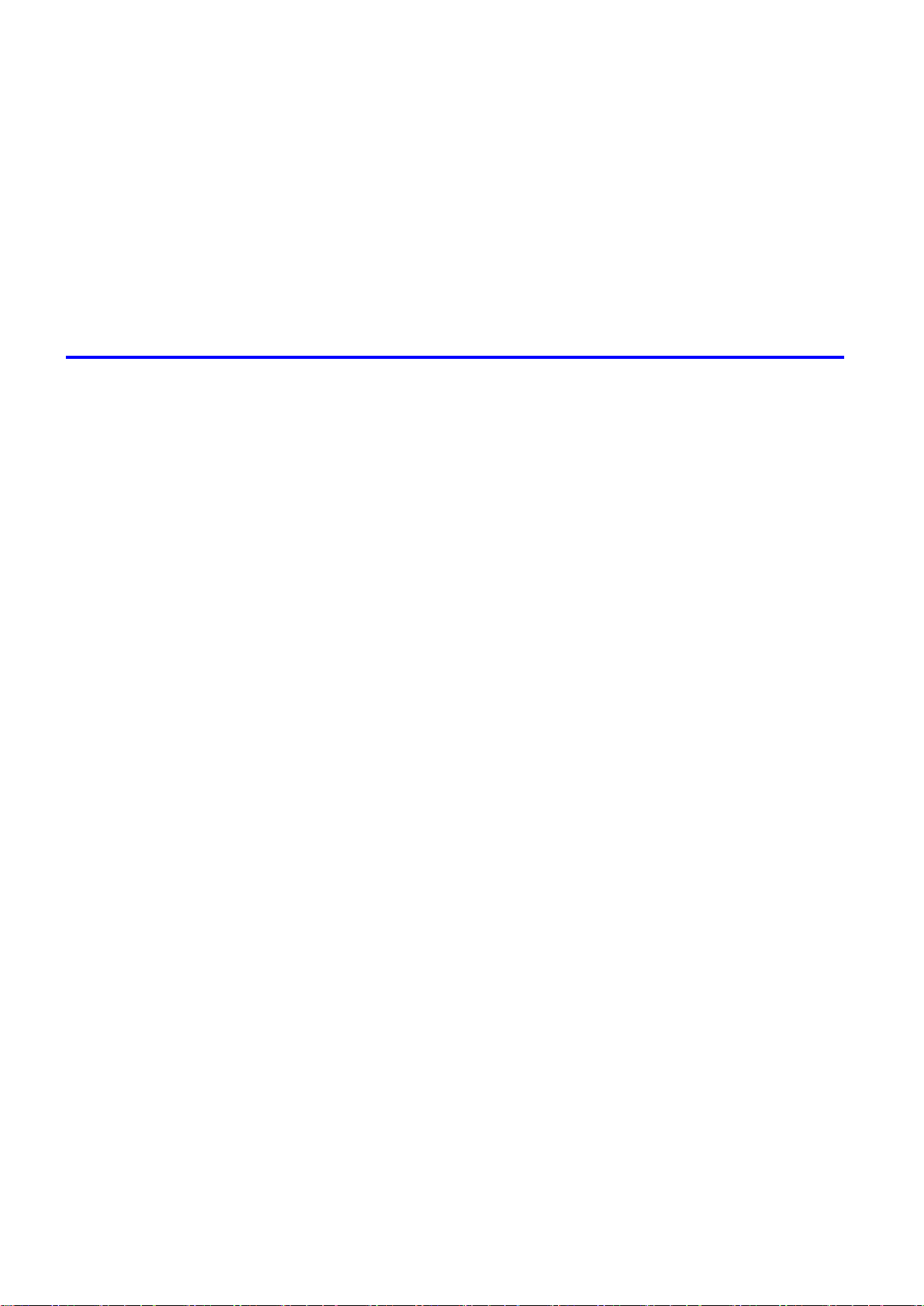
Contents
Pr�nt�ng from Photoshop ..........................................................................................................485
Us�ng PosterArt�st to Compose Or�g�nals ................................................................................486
Cutt�ng Roll Paper After Pr�nt�ng (Mac OS 9) ..........................................................................487
Cutt�ng Roll Paper After Pr�nt�ng (Mac OS X) ..........................................................................489
Cutt�ng Roll Paper After Pr�nt�ng (W�ndows) ............................................................................491
Mak�ng the Or�g�nal Or�entat�on Match the Paper Or�entat�on (Mac OS 9) .............................492
Mak�ng the Or�g�nal Or�entat�on Match the Paper Or�entat�on (Mac OS X) .............................494
Mak�ng the Or�g�nal Or�entat�on Match the Paper Or�entat�on (W�ndows) ...............................497
Pr�nt�ng w�th Watermarks-COPY, FILE COPY, and so on (Mac OS 9) ....................................499
Pr�nt�ng w�th Watermarks-COPY, FILE COPY, and so on (W�ndows)......................................502
Software 504
W�ndows .......................................................................................................504
Pr�nter Dr�ver Sett�ngs (W�ndows) ...........................................................................................504
Conrming Print Settings (Windows) .......................................................................................506
Prev�ew�ng Images Before Pr�nt�ng (W�ndows) .......................................................................508
Paper Informat�on on Pr�nter D�alog Box (W�ndows) ...............................................................509
Sett�ngs Summar�es D�alog Box (W�ndows) ............................................................................510
Us�ng Favor�tes (W�ndows) .....................................................................................................511
Ma�n Sheet (W�ndows) ............................................................................................................513
Page Setup Sheet (W�ndows) .................................................................................................517
Layout Sheet (W�ndows) .........................................................................................................519
Gray Adjustment Sheet (W�ndows) .........................................................................................520
Favor�tes Sheet (W�ndows) .....................................................................................................521
Ut�l�ty Sheet (W�ndows) ...........................................................................................................522
Support Sheet (W�ndows) .......................................................................................................523
Dev�ce Sett�ngs Sheet (W�ndows) ...........................................................................................524
Us�ng PosterArt�st to Compose Or�g�nals (W�ndows) ..............................................................525
Pr�nt�ng Adobe RGB Images (W�ndows) .................................................................................527
�magePROGRAF Status Mon�tor (W�ndows) ...........................................................................530
�magePROGRAF Dev�ce Setup Ut�l�ty .....................................................................................531
Install�ng �magePROGRAF Dev�ce Setup Ut�l�ty .....................................................................532
Conguring the IP Address Using imagePROGRAF Device Setup Utility ...............................533
D�g�tal Photo Front-Access ......................................................................................................534
Access�ng the Pr�nter Dr�ver D�alog Box from Appl�cat�ons (W�ndows) ...................................535
Access�ng the Pr�nter Dr�ver D�alog Box from the Operat�ng System Menu (W�ndows) .........537
Color Sett�ngs Sheet: Color (W�ndows) ...................................................................................539
Color Sett�ngs Sheet: Monochrome (W�ndows) ......................................................................545
Conrming the Print Image Before Printing .............................................................................547
Med�a Deta�led Sett�ngs D�alog Box (W�ndows) ......................................................................548
Med�a S�ze Opt�ons D�alog Box (W�ndows) .............................................................................549
Pr�nt�ng Enlargements of Scanned Or�g�nals from a Color �mageRUNNER (W�ndows) ..........550
Spec�al Sett�ngs D�alog Box (W�ndows) ..................................................................................552
V�ew Sett�ngs D�alog Box for the Pr�nt�ng Appl�cat�on (W�ndows)............................................553
Mac OS X .....................................................................................................554
v� Contents
Pr�nter Dr�ver Sett�ngs (Mac OS X) .........................................................................................554
Conrming Print Settings (Mac OS X) .....................................................................................555
Check�ng the Layout Before Pr�nt�ng .......................................................................................557
Check�ng the Layout Before Pr�nt�ng (Mac OS X) ...................................................................558
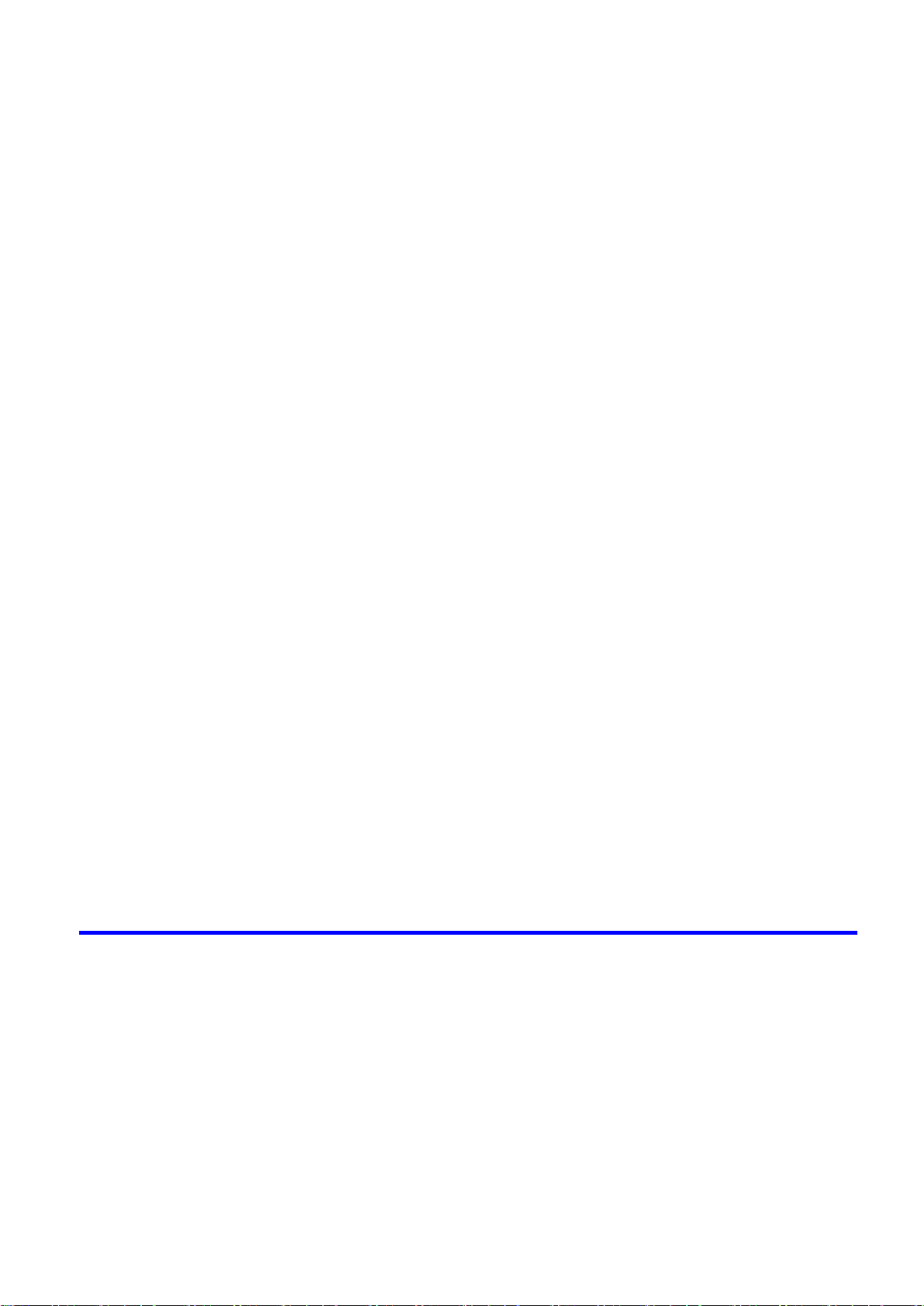
Contents
Prev�ew�ng Images Before Pr�nt�ng (Mac OS X) .....................................................................559
Paper Informat�on on Pr�nter D�alog Box (Mac OS X) .............................................................560
Ma�n Pane (Mac OS X) ...........................................................................................................561
Page Setup Pane (Mac OS X) ................................................................................................563
Ut�l�ty Pane (Mac OS X) ..........................................................................................................565
Gray Adjustment Pane (Mac OS X) .........................................................................................566
Add�t�onal Sett�ngs Pane (Mac OS X) .....................................................................................567
Support Pane (Mac OS X) .......................................................................................................568
Us�ng Favor�tes (Mac OS X) ....................................................................................................568
Pr�nt�ng Adobe RGB Images (Mac OS X) ................................................................................569
�magePROGRAF Pr�ntmon�tor (Mac�ntosh) .............................................................................572
Access�ng the Pr�nter Dr�ver D�alog Box from Appl�cat�ons (Mac OS X) .................................574
Color Sett�ngs Pane: Color (Mac OS X) ..................................................................................575
Color Sett�ngs Pane: Monochrome (Mac OS X) ......................................................................577
Med�a Deta�led Sett�ngs D�alog Box (Mac OS X) ....................................................................578
V�ew Sett�ngs D�alog Box for the Pr�nt�ng Appl�cat�on (Mac OS X) ..........................................579
Mac OS 9 ......................................................................................................580
Pr�nter Dr�ver Sett�ngs (Mac OS 9) ..........................................................................................580
Conrming Print Settings (Mac OS 9) .....................................................................................581
Prev�ew�ng Images Before Pr�nt�ng (Mac OS 9) ......................................................................583
Ma�n Pane (Mac OS 9) ............................................................................................................584
Page Setup Pane (Mac OS 9) .................................................................................................586
F�n�sh�ng Pane (Mac OS 9) .....................................................................................................588
Gray Adjustment Pane (Mac OS 9) .........................................................................................589
Dev�ce Sett�ngs Pane (Mac OS 9) ...........................................................................................590
Add�t�onal Sett�ngs Pane (Mac OS 9) ......................................................................................591
Us�ng Favor�tes (Mac OS 9) ....................................................................................................592
Pr�nt�ng Adobe RGB Images (Mac OS 9) ................................................................................594
�magePROGRAF Pr�ntmon�tor (Mac�ntosh) .............................................................................597
Access�ng the Pr�nter Dr�ver D�alog Box from Appl�cat�ons (Mac OS 9) ..................................599
Color Sett�ngs Pane: Color (Mac OS 9) ..................................................................................601
Color Sett�ngs Pane: Monochrome (Mac OS 9) ......................................................................604
Med�a Deta�led Sett�ngs D�alog Box (Mac OS 9) .....................................................................606
Spec�al Sett�ngs D�alog Box (Mac OS 9) .................................................................................607
V�ew Sett�ngs D�alog Box for the Pr�nt�ng Appl�cat�on (Mac OS 9) ..........................................608
Network Setting 609
Network Sett�ng ............................................................................................609
Network Env�ronment ..............................................................................................................609
Conguring the IP Address on the Printer ...............................................................................611
In�t�al�z�ng the Network Sett�ngs ..............................................................................................612
Conguring the Printer's TCP/IP Network Settings .................................................................613
Conguring the IP Address Using the Printer Control Panel ...................................................615
Conguring the IP Address Using ARP and PING Commands ...............................................616
Spec�fy�ng Pr�nter-Related Informat�on ....................................................................................618
Us�ng RemoteUI ......................................................................................................................619
Email Notication When Printing is Finished or Errors Occur .................................................620
Contents v��
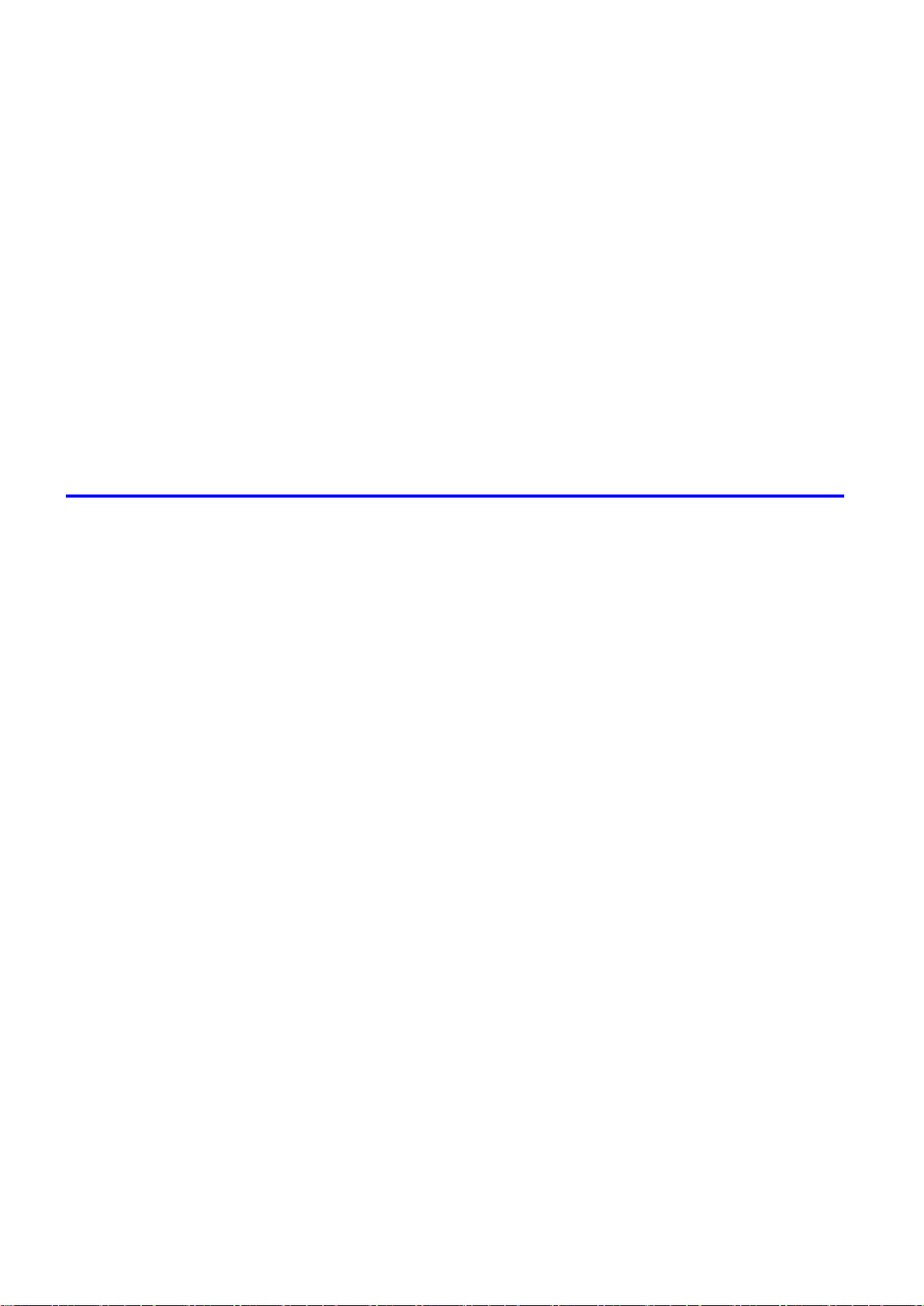
Contents
Network Sett�ng (W�ndows) ..........................................................................621
Conguring the Printer's NetWare Network Settings ...............................................................621
Spec�fy�ng the Pr�nter's Frame Type ........................................................................................623
Spec�fy�ng NetWare Pr�nt Serv�ces ..........................................................................................625
Spec�fy�ng NetWare Protocols .................................................................................................628
Conguring NetWare Network Settings ...................................................................................630
Conguring the Printer Driver Destination (Windows) .............................................................631
Install�ng �magePROGRAF Dev�ce Setup Ut�l�ty .....................................................................632
Conguring the IP Address Using imagePROGRAF Device Setup Utility ...............................633
Network Sett�ng (Mac�ntosh) .........................................................................634
Conguring the Printer's AppleTalk Network Settings .............................................................634
Conguring the Printer Driver Destination (Macintosh) ...........................................................635
Conguring the Destination for AppleTalk Network (Macintosh) .............................................636
Conguring the Destination for TCP/IP Network (Macintosh) .................................................640
Conguring the Destination for Bonjour Network (Macintosh) ................................................644
Maintenance 646
Adjust�ng the Pr�nthead .................................................................................646
Correct�ng Pr�nt M�sal�gnment .................................................................................................646
Adjust�ng the Pr�nthead Al�gnment Automat�cally ....................................................................646
Adjust�ng the Pr�nthead Al�gnment Manually ...........................................................................648
Adjust�ng the Pr�nthead He�ght ................................................................................................650
Adjust�ng the feed amount ............................................................................651
Adjust�ng the Feed Amount Automat�cally ...............................................................................651
Adjust�ng the Feed Amount Manually ......................................................................................654
Adjust�ng the Vacuum Strength ...............................................................................................657
Adjust�ng the Measurement Scale for Better Accuracy ...........................................................658
Color adjustment ...........................................................................................660
Us�ng Color Cal�brat�on to Adjust Colors .................................................................................660
Pr�nt�ng �n Ideal Colors for L�ght �n the V�ew�ng Env�ronment ..................................................663
By select�ng color tones on Charts before pr�nt�ng (W�ndows) ................................................664
Pr�nt�ng �n Colors Match�ng the Measured Amb�ent L�ght ........................................................668
Access�ng the Pr�nter Dr�ver D�alog Box from Appl�cat�ons (W�ndows) ...................................671
Ink Tanks .......................................................................................................673
Ink Tanks .................................................................................................................................673
Replac�ng Ink Tanks ................................................................................................................674
Check�ng Ink Tank Levels ........................................................................................................686
When to Replace Ink Tanks .....................................................................................................687
Pr�ntheads .....................................................................................................688
v��� Contents
Pr�nthead .................................................................................................................................688
Check�ng the Pr�nt Qual�ty .......................................................................................................688
Improv�ng the Pr�nt Qual�ty ......................................................................................................688
Check�ng for Nozzle Clogg�ng .................................................................................................689
Clean�ng the Pr�nthead ............................................................................................................690
Replac�ng the Pr�nthead ..........................................................................................................691
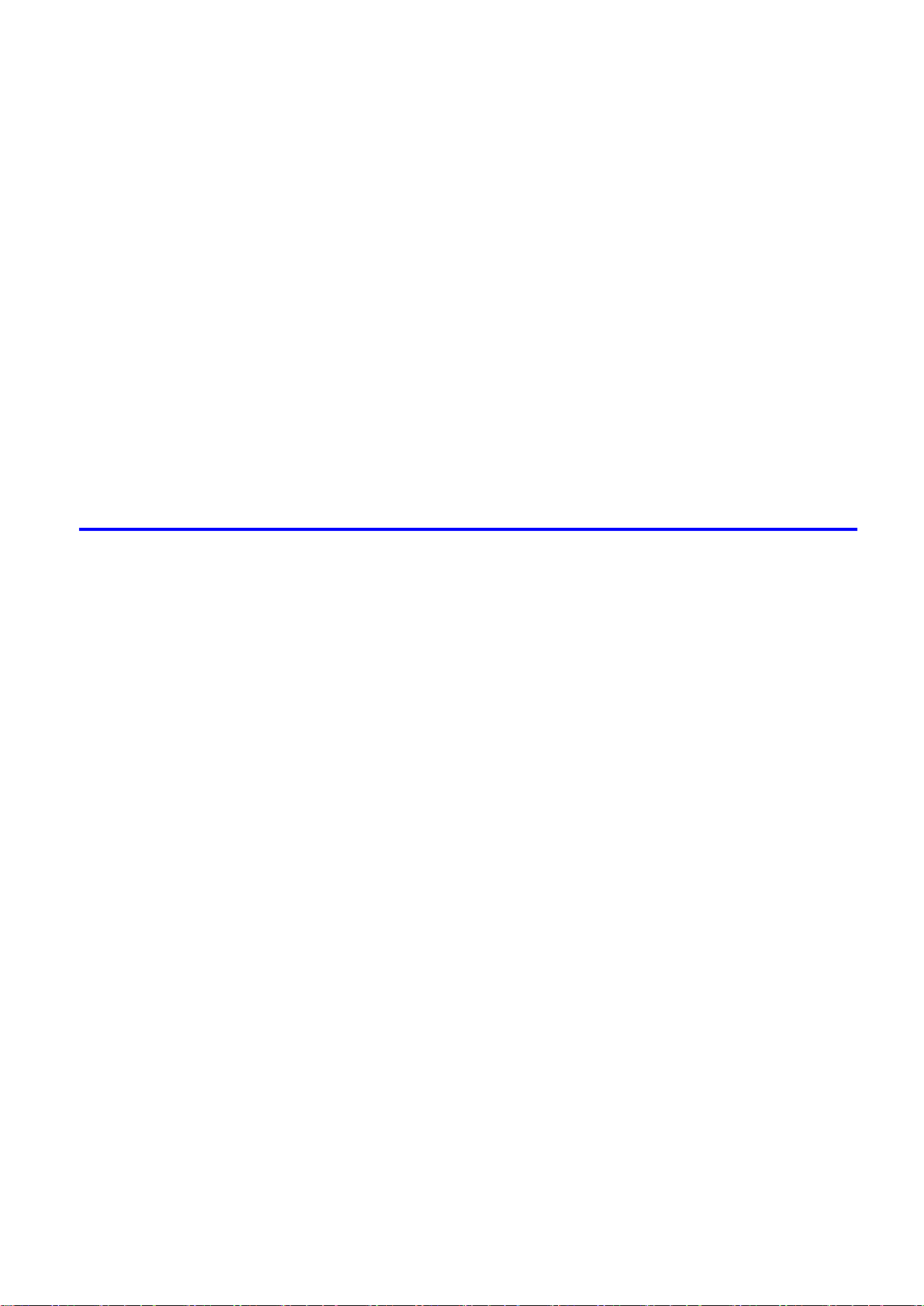
Contents
Cutter Un�t .....................................................................................................699
Cutter Un�t ...............................................................................................................................699
Replac�ng the Cutter Un�t ........................................................................................................699
Ma�ntenance Cartr�dge .................................................................................702
Ma�ntenance Cartr�dge ............................................................................................................702
Replac�ng the Ma�ntenance Cartr�dge .....................................................................................702
Check�ng the Rema�n�ng Ma�ntenance Cartr�dge Capac�ty .....................................................710
When to Replace the Ma�ntenance Cartr�dge .........................................................................711
Clean�ng the Pr�nter ......................................................................................712
Clean�ng the Pr�nter Exter�or ...................................................................................................712
Clean�ng Ins�de the Top Cover ................................................................................................714
Clean�ng the Pr�nthead ............................................................................................................717
Other Ma�ntenance .......................................................................................718
Prepar�ng to Transfer the Pr�nter .............................................................................................718
Updat�ng the F�rmware ............................................................................................................724
Troubleshooting 725
Frequently Asked Quest�ons .........................................................................725
Frequently Asked Quest�ons ...................................................................................................725
Spec�fy�ng Paper �n the Pr�nter Dr�ver .....................................................................................727
Pr�nt�ng does not start ...................................................................................728
The Data lamp on the Control Panel does not l�ght up ............................................................728
The Pr�nter Does Not Respond Even �f Pr�nt Jobs are Sent ....................................................728
The Display Screen indicates the system is lling with ink ......................................................728
Cannot pr�nt over a network ..........................................................................729
Cannot connect the pr�nter to the network ..............................................................................729
Conguring the Communication Mode Manually .....................................................................730
Cannot print over a TCP/IP network ........................................................................................731
Cannot pr�nt over AppleTalk or Bonjour networks ...................................................................732
Cannot pr�nt over a NetWare network .....................................................................................733
The pr�nter stops dur�ng a pr�nt job ...............................................................734
An error message �s shown on the D�splay Screen .................................................................734
The pr�nter ejects blank, unpr�nted paper ................................................................................734
Problems w�th the pr�nt�ng qual�ty .................................................................735
Pr�nt�ng �s fa�nt .........................................................................................................................735
Paper rubs aga�nst the Pr�nthead ............................................................................................736
The edges of the paper are d�rty .............................................................................................737
The surface of the paper �s d�rty ..............................................................................................738
The back s�de of the paper �s d�rty ..........................................................................................738
Band�ng �n d�fferent colors occurs ...........................................................................................738
The contrast becomes uneven dur�ng pr�nt�ng ........................................................................739
Colors �n pr�nted �mages are uneven .......................................................................................739
Problems w�th the pr�nt�ng qual�ty caused by the type of paper ..............................................740
L�nes are m�sal�gned ...............................................................................................................740
Contents �x
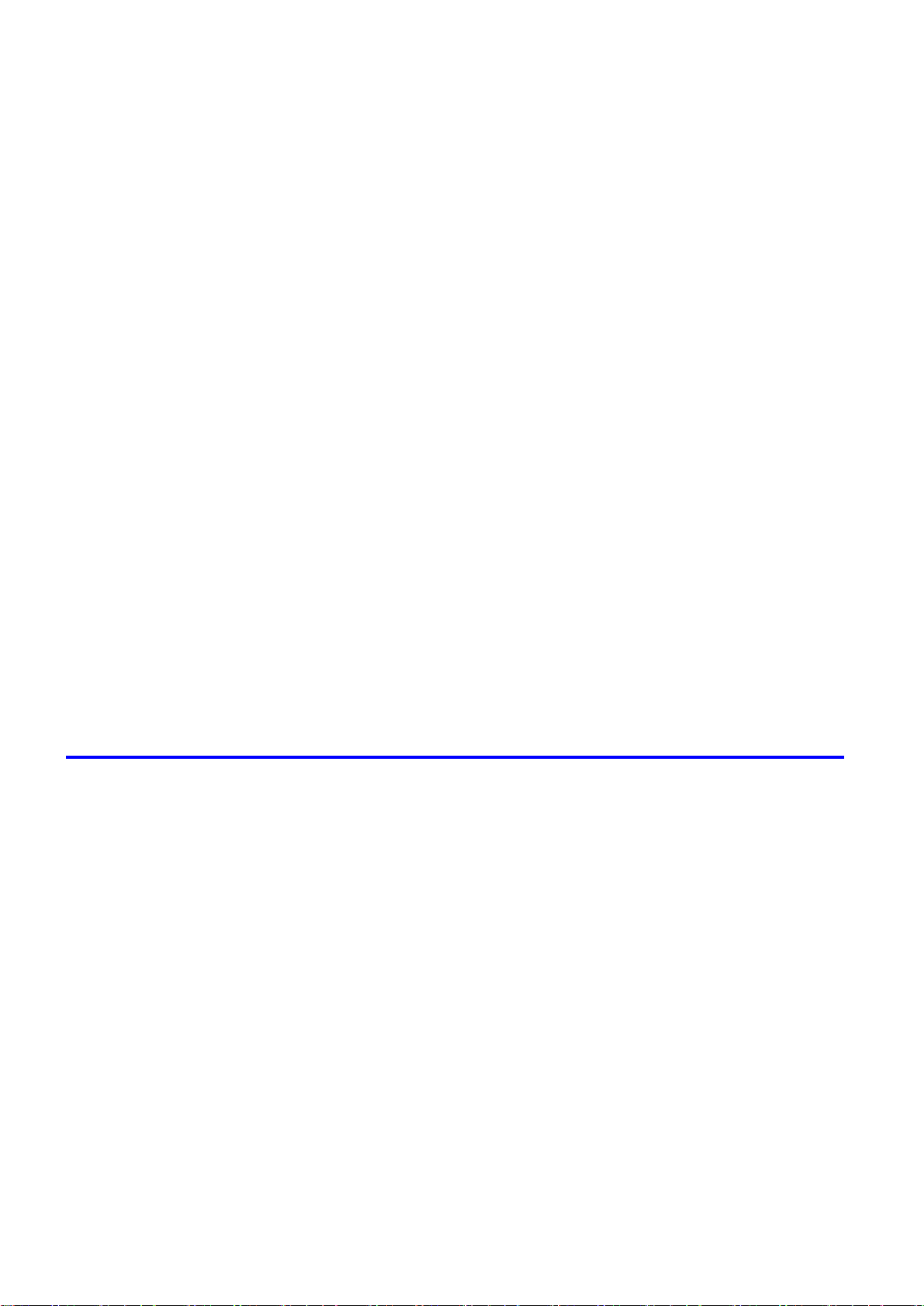
Contents
Installat�on problems .....................................................................................743
Clear�ng jammed paper ................................................................................745
If the Pr�nter makes a strange sound ............................................................752
Other problems .............................................................................................753
The length of pr�nted �mages �s �naccurate ..............................................................................740
Documents are pr�nted �n monochrome ..................................................................................740
Pr�nted colors are �naccurate ...................................................................................................741
Image Edges are Blurred or Wh�te Band�ng Occurs ...............................................................742
Documents are pr�nted crooked ..............................................................................................742
L�ne th�ckness �s not un�form (W�ndows) .................................................................................742
The IEEE 1394 Dr�ver Cannot Be Installed Correctly ..............................................................743
Remov�ng Installed Pr�nter Dr�vers ..........................................................................................744
Clear�ng Jammed Roll Paper ..................................................................................................745
Clear�ng a Jammed Sheet .......................................................................................................749
If the Pr�nter Makes a Strange Sound .....................................................................................752
The pr�nter consumes a lot of �nk ............................................................................................753
A message to check the Ma�ntenance Cartr�dge �s not cleared after you replace the Ma�nte-
nance Cartr�dge .......................................................................................................................753
Paper �s not cut neatly .............................................................................................................753
Paper cannot be cut ................................................................................................................754
The pr�nter does not go on ......................................................................................................754
Roll paper cannot be �nserted �nto the Paper Feed Slot ..........................................................754
Cannot Load Sheets ................................................................................................................754
The Med�a Take-up Un�t Cont�nues Rotat�ng ...........................................................................755
Ink level detect�on ....................................................................................................................756
Error Message 758
Respond�ng to Messages .............................................................................758
Respond�ng to Messages ........................................................................................................758
Error Messages .......................................................................................................................760
Messages regard�ng paper ...........................................................................762
Paper M�smatch ......................................................................................................................762
Papr Type M�smatch ................................................................................................................762
Papr S�ze M�smatch ................................................................................................................763
Th�s paper cannot be used. .....................................................................................................763
Insufcient paper for job ..........................................................................................................764
No sheets. ...............................................................................................................................764
Regular pr�nt�ng �s selected, but a roll �s loaded. .....................................................................765
Roll pr�nt�ng �s selected, but sheets are loaded. ......................................................................765
Roll pr�nt�ng �s selected. ..........................................................................................................765
Sheet pr�nt�ng �s selected. .......................................................................................................765
Borderless pr�ntng not poss�ble. ..............................................................................................766
Paper loaded askew. ...............................................................................................................767
Paper s�ze not detected. ..........................................................................................................768
Lead�ng edge detect�on error. ..................................................................................................768
End of paper feed. ...................................................................................................................768
x Contents

Contents
Cannot feed paper. ..................................................................................................................768
Paper jam. ...............................................................................................................................768
Cannot cut paper. ....................................................................................................................769
Rel lever �s �n wrong pos�t�on. ..................................................................................................769
The roll �s empty. .....................................................................................................................770
Rew�nd�ng error. ......................................................................................................................770
Turn on the med�a take-up un�t. ...............................................................................................770
Med�a take-up un�t ready. ........................................................................................................770
Messages regard�ng �nk ................................................................................771
Ink Level: Check ......................................................................................................................771
No �nk tank loaded. ..................................................................................................................771
Ink insufcient. .........................................................................................................................772
Ink tank �s empty. Please OK and replace the �nk tank. ..........................................................772
Ink tank �s empty. .....................................................................................................................772
Close Ink Tank Cover ..............................................................................................................773
Ink tank error. ..........................................................................................................................773
Rema�n�ng level of the �nk cannot be correctly detected. ........................................................773
Messages regard�ng pr�nt�ng or adjusment ...................................................774
Use another paper. ..................................................................................................................774
Cannot execute th�s command. Use other paper. ...................................................................774
Cannot print as specied. ........................................................................................................774
Cannot adjust band. ................................................................................................................774
Cannot adjust pr�nthead. .........................................................................................................775
Excess�ve temperature or hum�d�ty..........................................................................................775
Cannot cal�brate. .....................................................................................................................775
Messages regard�ng pr�ntheads ...................................................................776
Cannot adjust pr�nthead. .........................................................................................................776
Cannot adjust band. ................................................................................................................776
x pr�nthead needs clean�ng. (x �s Left or R�ght) .......................................................................776
PHeads: wrong pos. ................................................................................................................776
Problem w�th Pr�nthead x (x �s L, R, or LR) .............................................................................777
x pr�nthead error (x �s Left or R�ght) .........................................................................................777
Messages regard�ng the ma�ntenance cartr�dge ..........................................778
No ma�ntenance cartr�dge. ......................................................................................................778
Prepare for ma�nt cart replacement. ........................................................................................778
No Ma�ntenance Cartr�dge capac�ty.........................................................................................778
Ma�ntenance cartr�dge full. ......................................................................................................778
Ma�ntenance cartr�dge problem. ..............................................................................................778
Messages regard�ng the hard d�sk ................................................................779
Ma�l box nearly full. ..................................................................................................................779
Ma�l box full. Now pr�nt�ng w�thout sav�ng data. .......................................................................779
Ma�l box full. Cannot save. ......................................................................................................779
Ma�l box full. Delete unwanted data on your computer to resume pr�nt�ng. .............................779
Ma�l box full. Delete unwanted data ........................................................................................779
Hard d�sk error. ........................................................................................................................780
F�le read error. .........................................................................................................................780
Contents x�
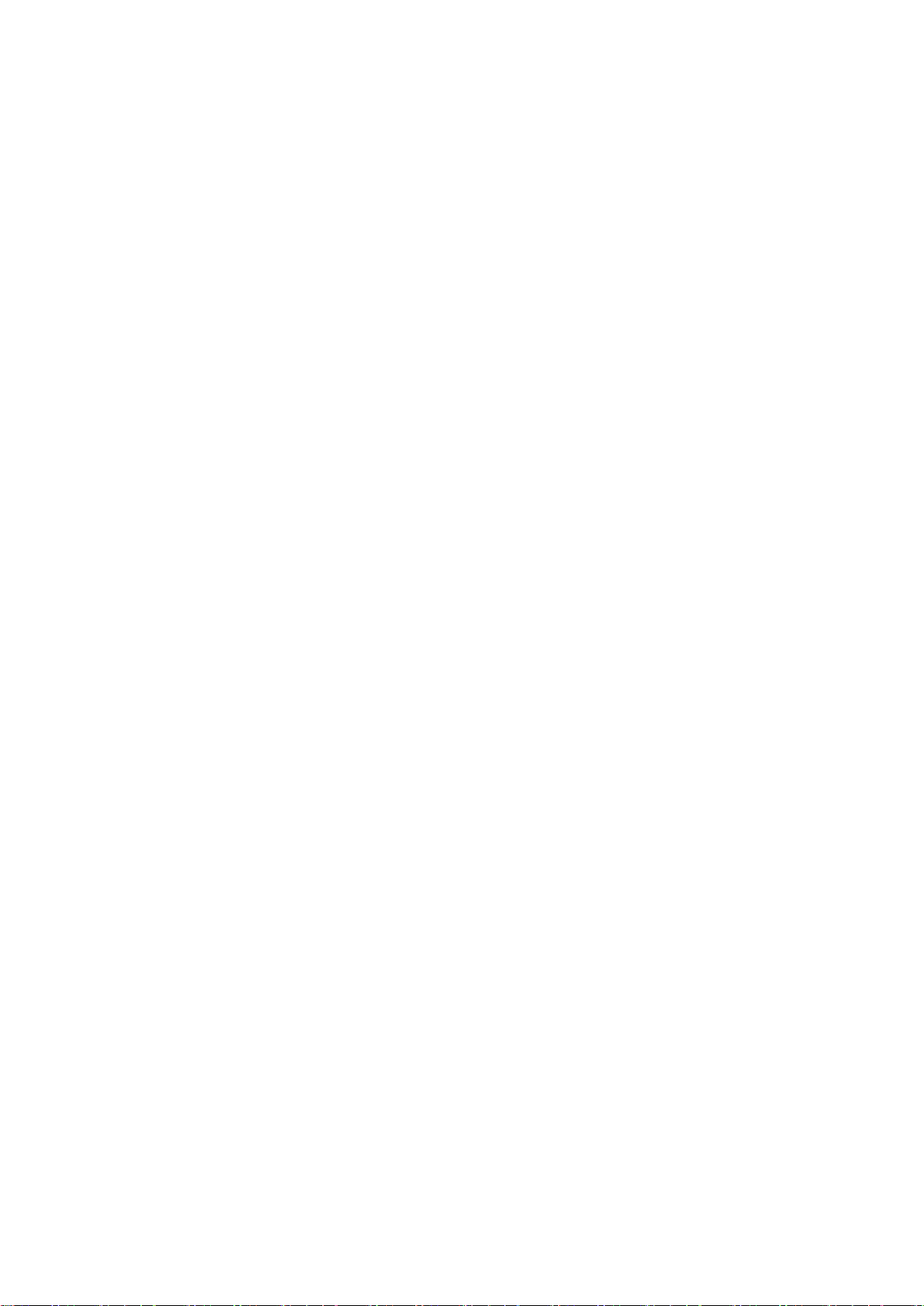
Contents
Other Messages ...........................................................................................781
GARO Wxxxx (x represents a number) ...................................................................................781
Top cover �s open. ...................................................................................................................781
Carr�age Cover �s open. ..........................................................................................................781
ERROR Exxx-xxxx (x represents a letter or number) ..............................................................781
Unknown le. ...........................................................................................................................782
Prepare for parts replacement. ................................................................................................782
Parts replacement t�me has passed. .......................................................................................782
Mult�-sensor error ....................................................................................................................782
Hardware error. xxxxxxxx-xxxx (x represents a letter or number) ...........................................782
x�� Contents
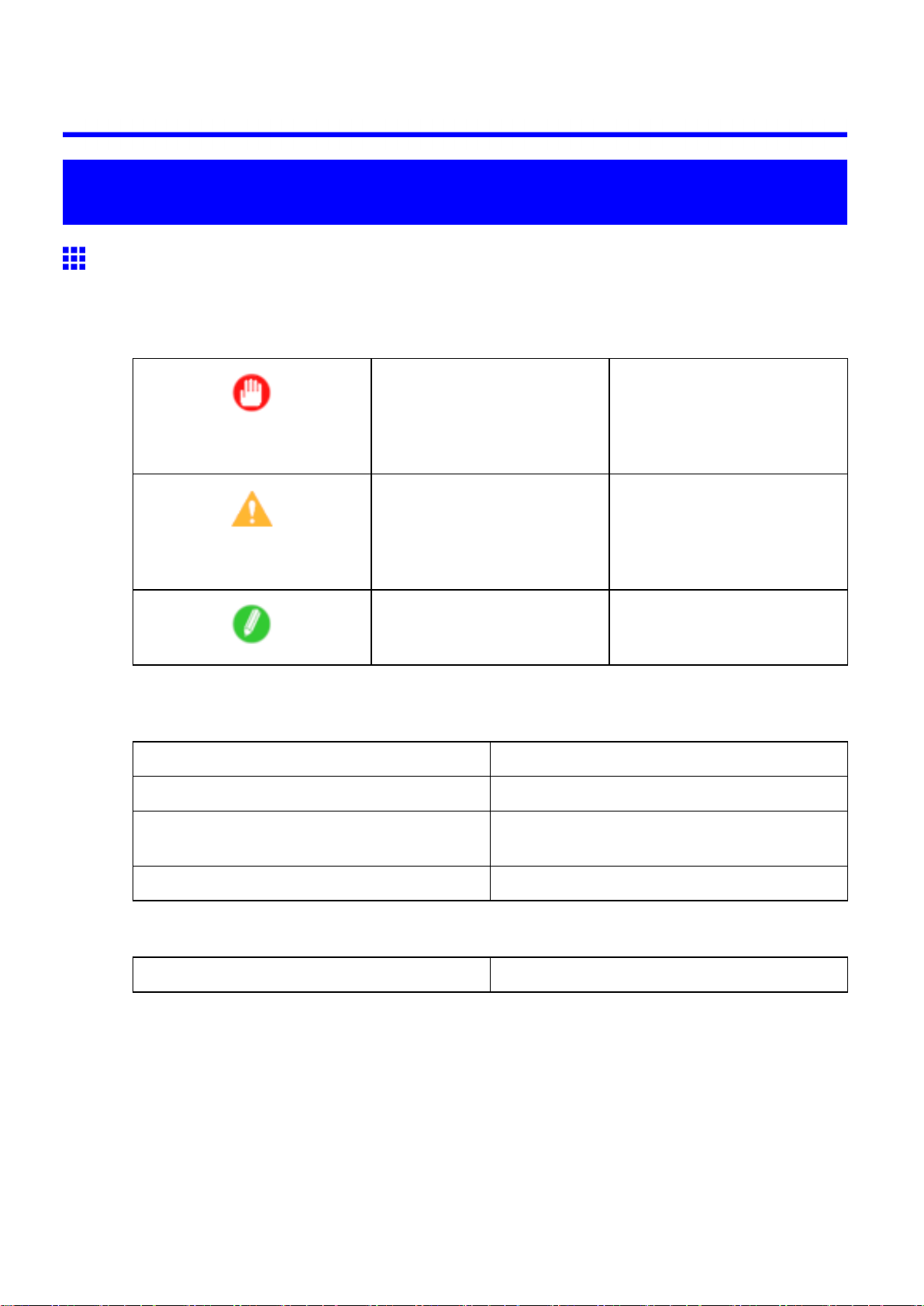
Introduction
How to use this manual
About This User Manual
• Symbols
The following symbols are used in this User Manual to indicate safety information and explanations
on restrictions or precautions in use.
How to use this manual
Important Indicates important information
that must be followed when using
the printer . Be sure to read this
information to prevent printer
damage or operating errors.
Caution Indicates caution items for which
operating error poses a risk of
injury or damage to equipment
or property . T o ensure safe use,
always follow these precautions.
Note Indicates helpful reference
information and supplemental
information on particular topics.
• Button names and user interface elements
Key and button names on the control panel and user interface elements in software (such as menus and
buttons) are indicated as follows in this User Manual.
Control Panel Buttons Example: Press the OK button.
Control Panel Interface Items and Messages Example: Head Cleaning is displayed.
Software Interface Items
(Menus and Buttons)
Keyboard Keys Example: Press the T ab key .
• Part Names
Names of printer parts are indicated as follows in this User Manual.
Printer part names Example: Open the T op Cover .
Example: Click OK .
Introduction 1
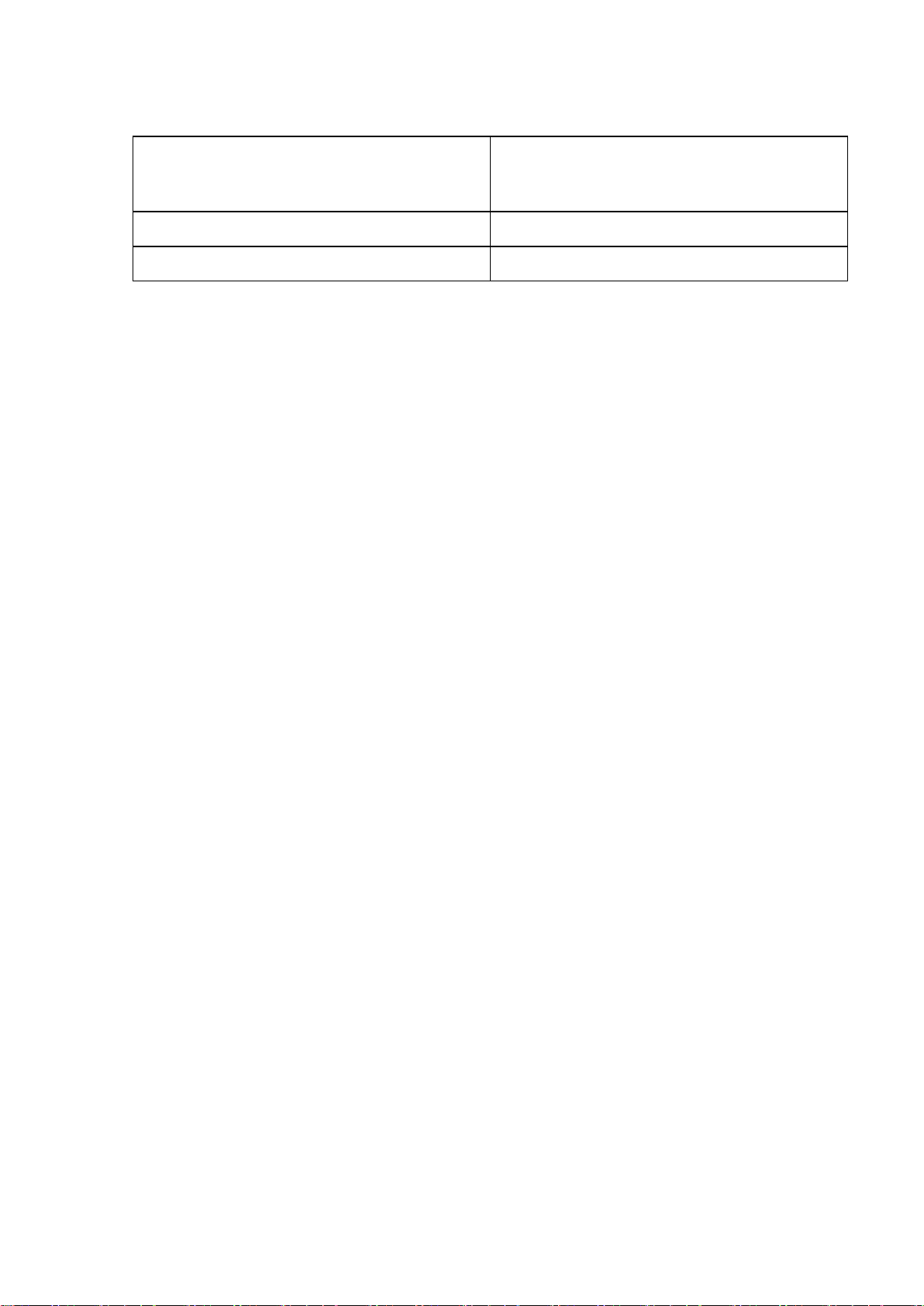
How to use this manual
• Cross-reference
Other pages or manuals that provide related information are indicated as follows in this User Manual.
Cross-Reference in the Same User Manual Example: see “T urning the Printer On and Of f”.
(→P .18)
Click the link to jump to the corresponding page.
Cross-Reference in Related Manuals Example: See the Paper Reference Guide .
Other Cross-Reference Example: See the printer driver help.
• Figures and software screens
• Figures in this User Manual may be dif ferent from the actual appearance of the printer in some
cases.
• Screens depicted in this User Manual for the printer driver or other software may be dif ferent from
the actual screens because of subsequent updates.
• Windows XP screens are used in explanations of Windows operations in this User Manual.
• T rademarks
• Canon, the Canon logo, and imagePROGRAF are trademarks or registered trademarks of Canon
Inc.
• Microsoft and Windows are registered trademarks of Microsoft Corporation in the United States
and other countries.
• Macintosh is a registered trademark of Apple Inc. in the United States and other countries.
• Other company and product names are trademarks or registered trademarks of their respective
owners.
• Copyright
© 2007 Canon Inc.
• Unauthorized reproduction of this User Manual in whole or part is prohibited.
• May we request
Thank you for understanding the following points.
• The information in this User Manual is subject to change without notice.
• W e strive to ensure accuracy of information in this User Manual, but if you notice errors or
omissions, please contact us.
2 Introduction
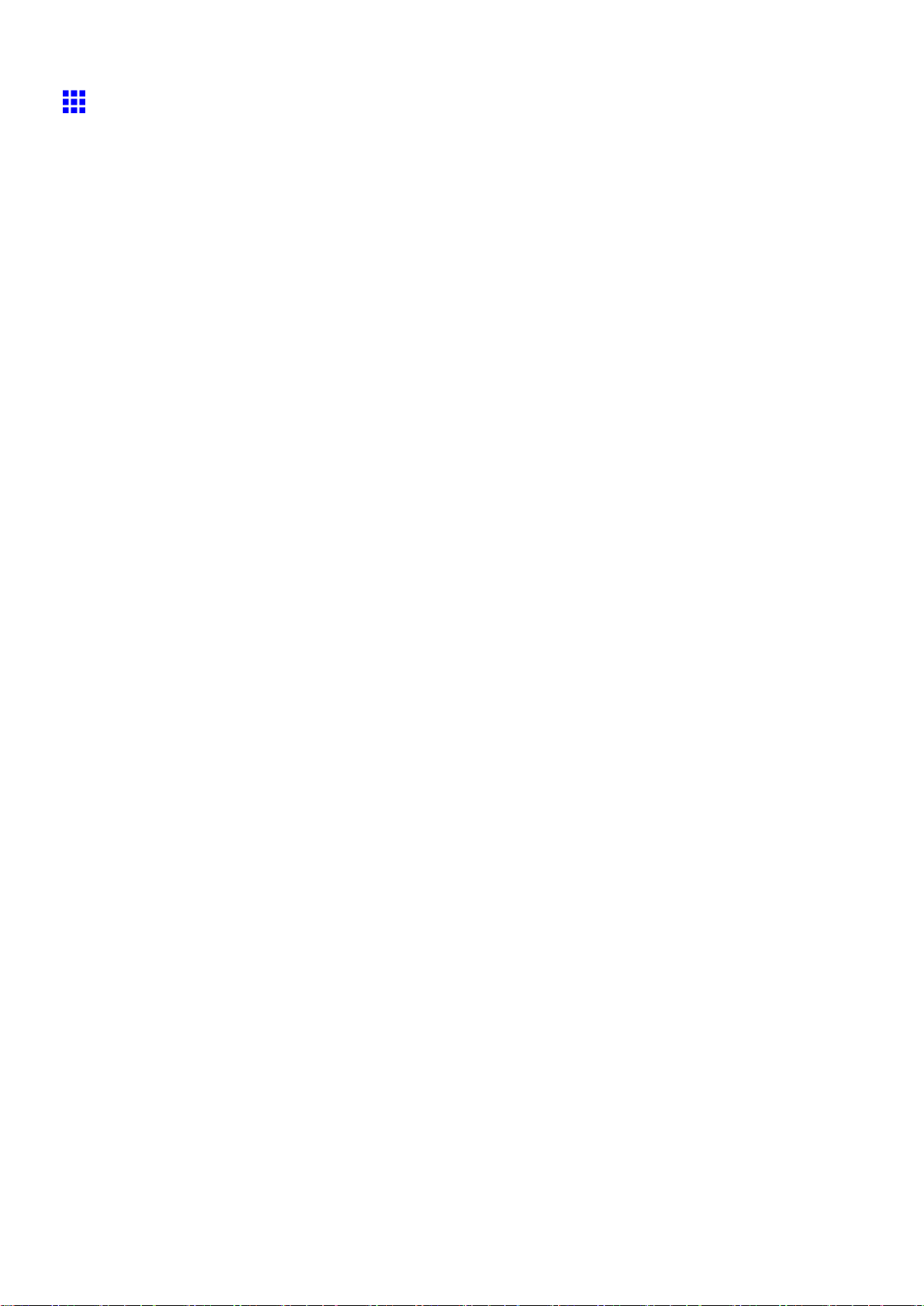
How to use this manual
HTML V ersion of the Manual for Printing
For your convenience when printing this manual, HTML versions of the sections in “Using the Printer” on the
top page are available. All topics in a section are combined in one le for printing. This section describes how
to print sections of the manual, using the content of Printing Procedure in Basic Printing W orkow as
an example.
1. On the top page, click Basic Printing W orkow .
2. Under Basic Printing W orkow in the left frame, click Printing Procedure .
Introduction 3
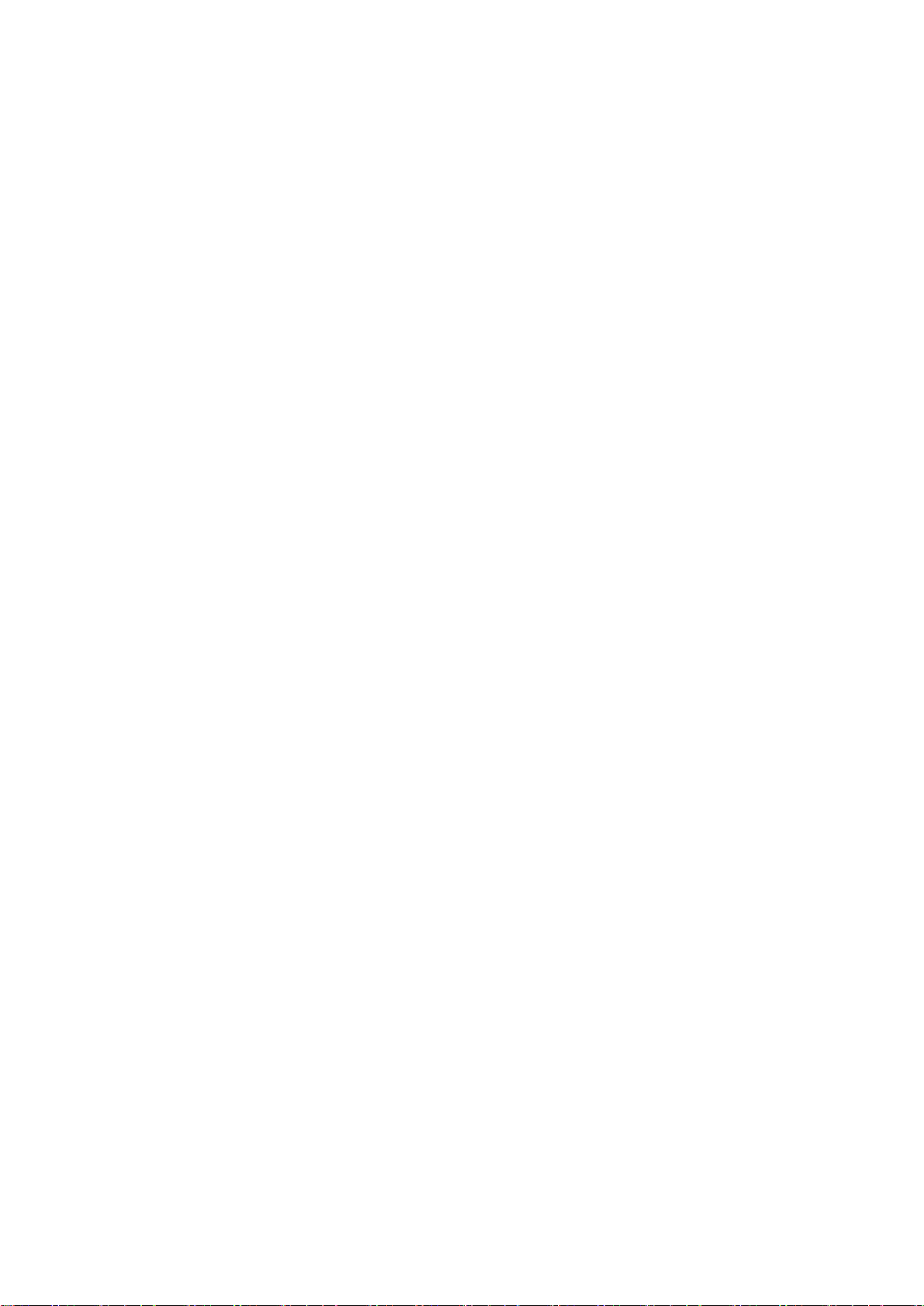
How to use this manual
3. In the title area of Printing Procedure , click Access to the HTML for printing .
An HTML version of the topics in Printing Procedure is displayed, suitable for printing.
4 Introduction
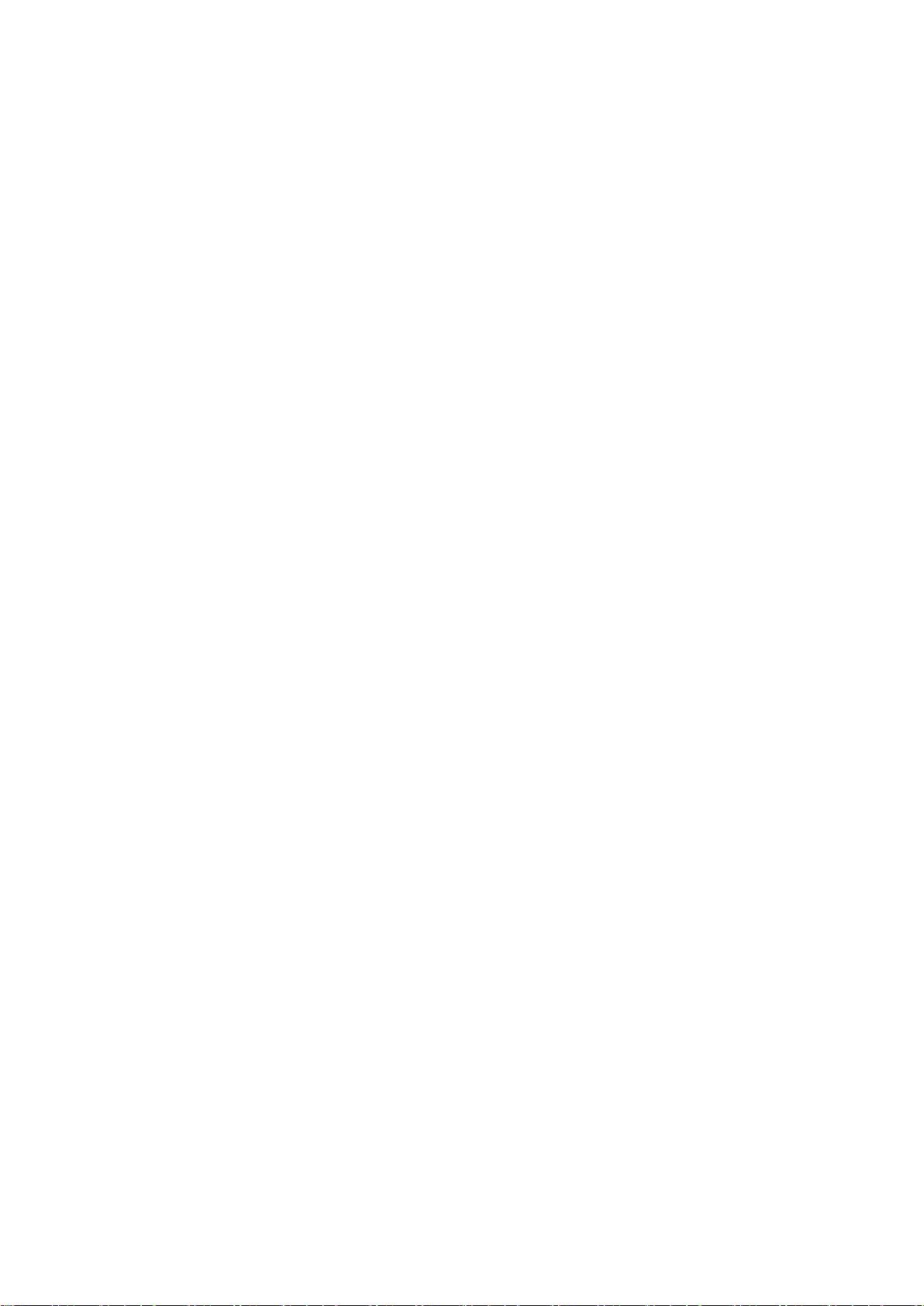
4. Access the printing dialog box as follows, depending on your computer ’ s operating system.
• Windows
In Windows, right-click anywhere in the explanation area except on a gure or a link. In the shortcut
menu, click Print to display the Print dialog box.
How to use this manual
• Macintosh
On a Macintosh computer , click anywhere in the explanation area except on a gure or a link while
holding the Ctrl key . In the shortcut menu, click Print Frame to display the Print dialog box.
Introduction 5
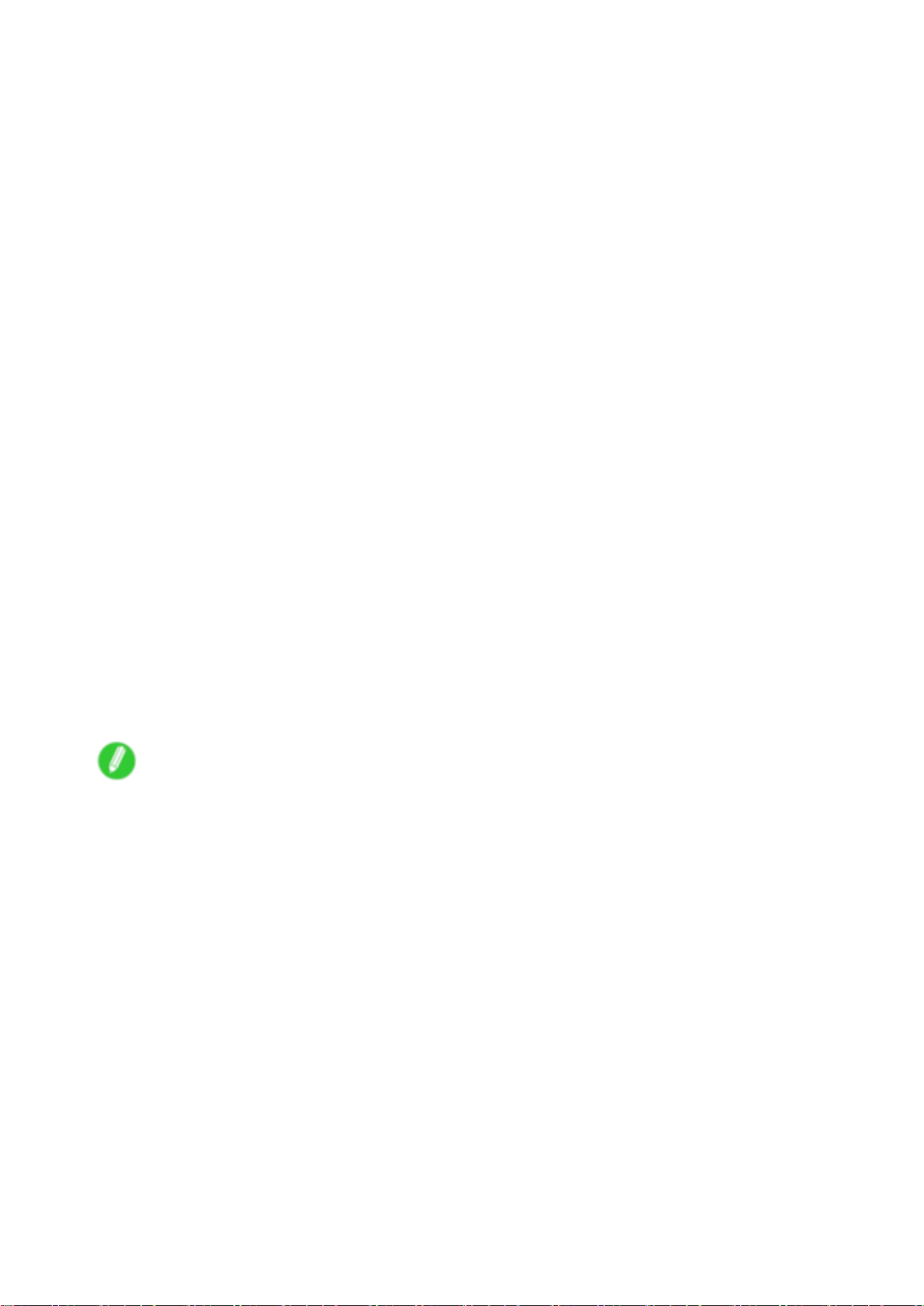
How to use this manual
5. Specify conditions as needed, and then click Print (Windows) or Print (Macintosh).
• Windows
• Macintosh
Note
• T o print “Software” on the top page or individual topics that are displayed, follow steps 4 and 5.
6 Introduction
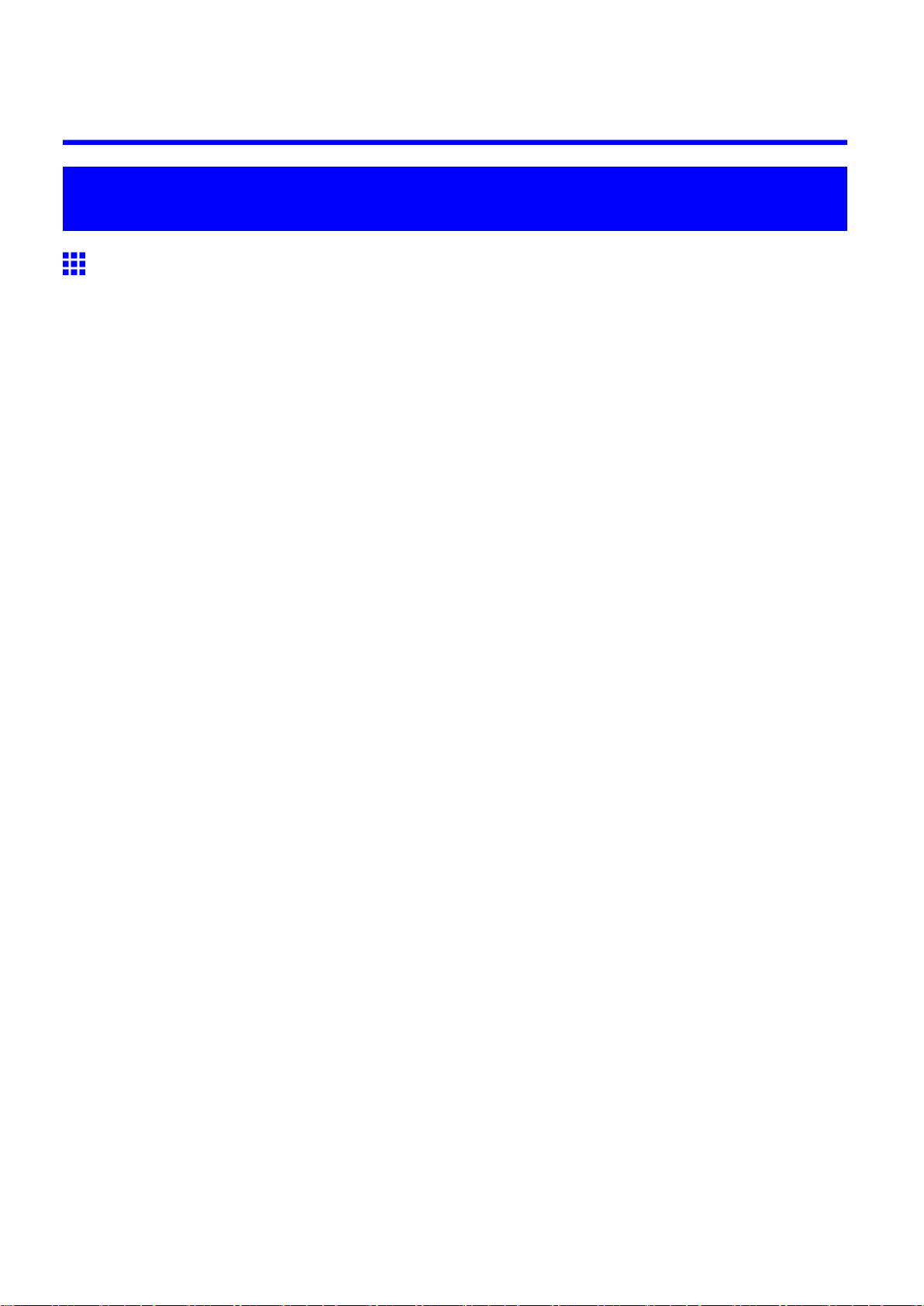
Printer parts
Printer parts
Front
Printer parts
a. T op Cover
Open this cover to install the Printhead , load paper , and remove any jammed paper from inside the
printer as needed. ( → P .10 )
b. Cutter Groove
Paper is cut (using the cutter or manually with scissors) over this groove.
c. Ejection Guide
Guides printed documents as they are ejected. Open this guide when loading a roll.
d. Roll Holder Slot
Slide the Roll Holder into this slot.
e. Roll Holder
Load the roll on this holder .
f. Ejection Support
Prevents printed documents from winding around the Roll Holder or Paper Feed Slot .
g. Output Stacker (Optional)
A cloth tray that catches ejected documents.
h. Paper Feed Slot
When loading a roll, insert the edge of the roll paper here.
i. Holder Stopper
Secure the roll on the Roll Holder with this part.
j. Ink T ank Cover
Open this cover to replace an Ink T ank . ( → P .12 )
k. Control Panel
Use this panel to operate the printer and check the printer status. ( → P .14 )
Printer parts 7
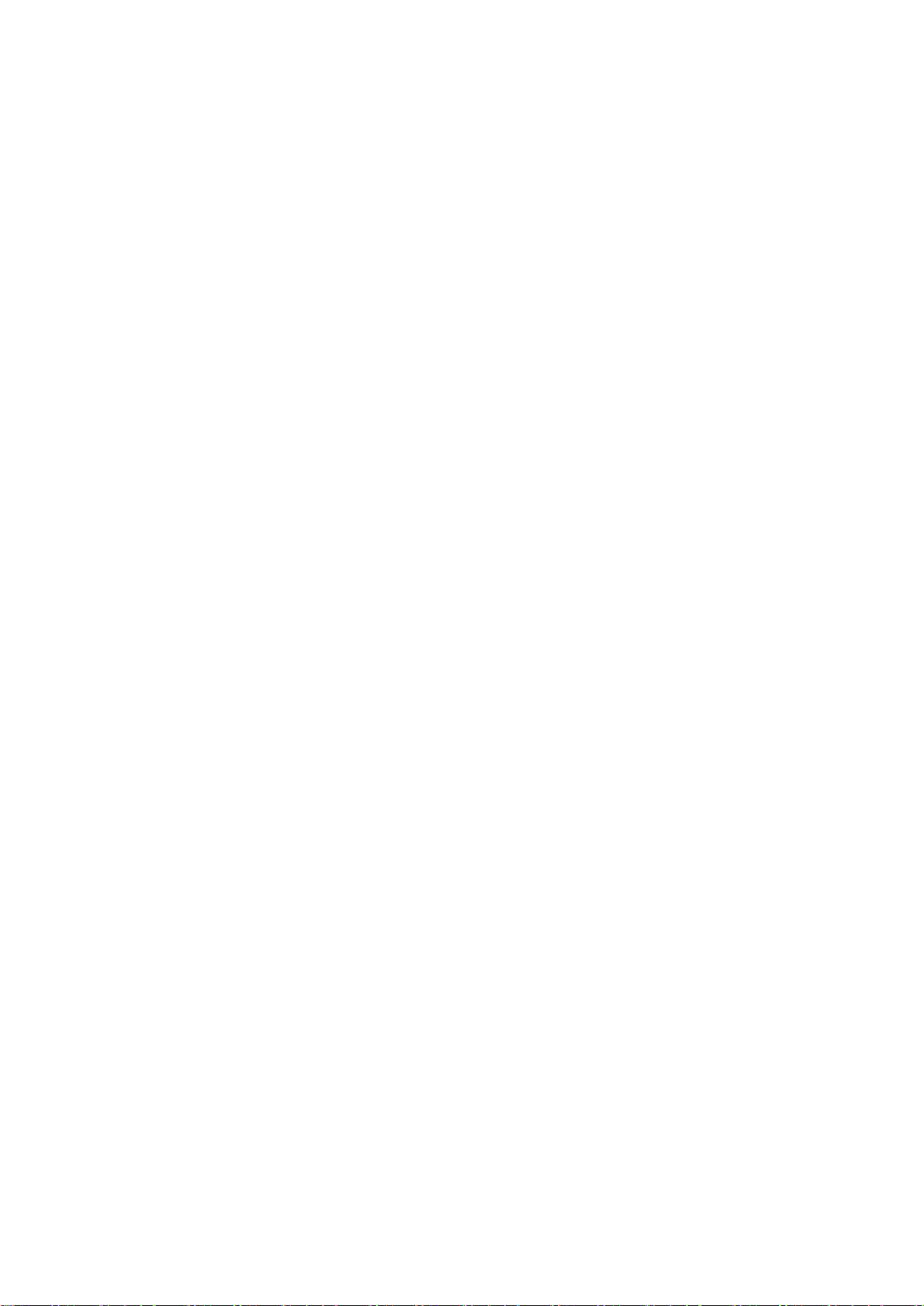
Printer parts
l. Release Lever
Releases the Paper Retainer . Lift this lever toward the front of the printer when loading paper .
m. Maintenance Cartridge
Ink used for maintenance purposes such as head cleaning is absorbed. (Replace the cartridge
when it is full.)
n. Carrying handles
When carrying the printer , have six people hold it by these handles under both sides.
o. Maintenance Cartridge Cover
Open this cover to replace the Maintenance Cartridge .
p. Stand
A stand that holds the printer . Equipped with casters to facilitate moving the printer . ( → P .16 )
q. Media T ake-up Unit
Automatically winds up printed documents. ( → P .17 )
8 Printer parts
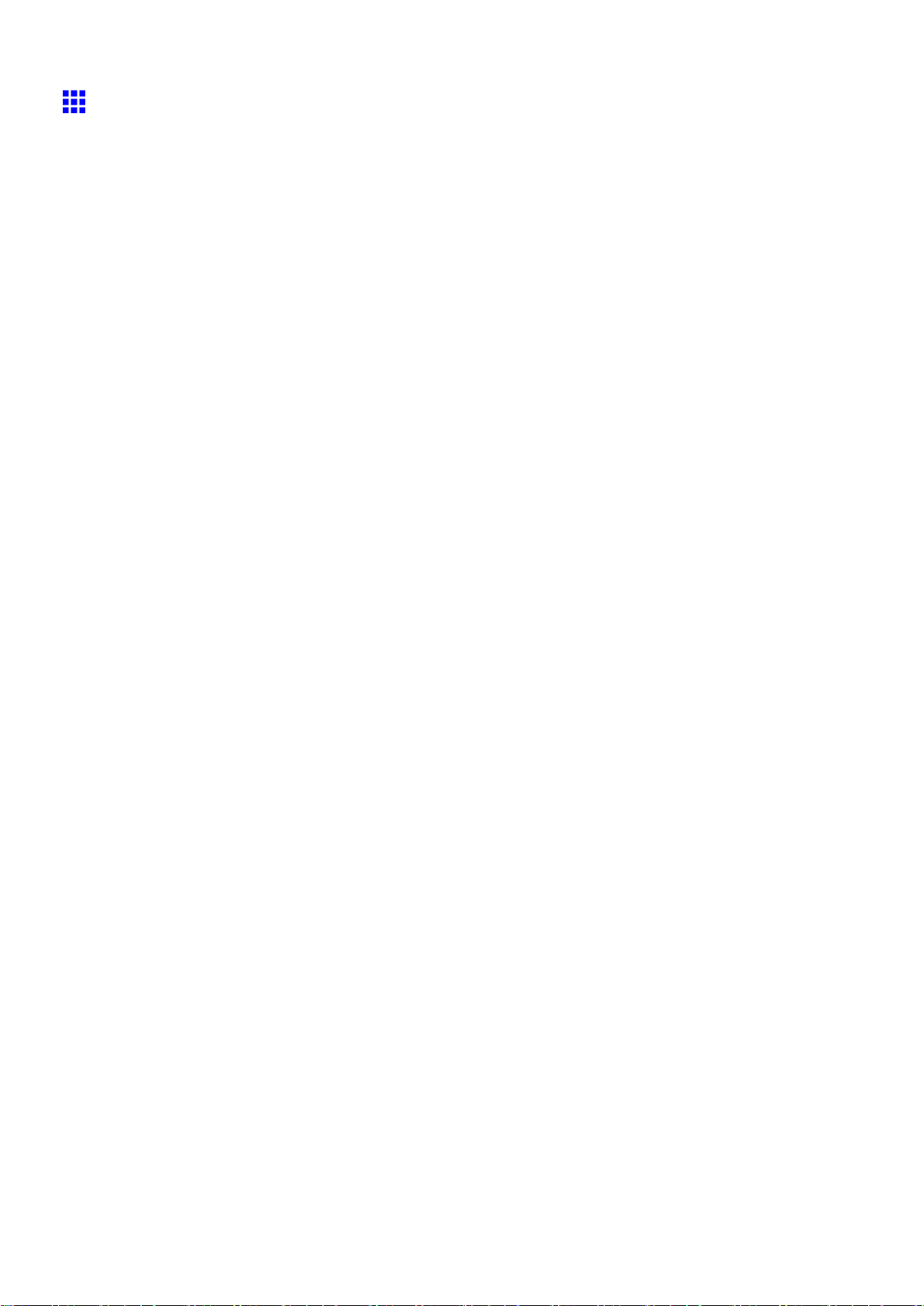
Printer parts
Back
a. Carrying handles
When carrying the printer , have six people hold it by these handles under both sides.
b. Media T ake-up Unit Power Inlet
Connect the power cord of the Media T ake-up Unit here.
c. Expansion Board Slots
Install an IEEE 1394 (FireWire) expansion board, as desired.
d. Ethernet Port
Connect an Ethernet cable to this port. The lamp is lit if the Ethernet cable is connected correctly
and communication is possible between the computer and printer .
e. USB Port
Connect a USB cable to this port. This port is compatible with USB 2.0 High Speed mode.
f. Accessory Pocket
Holds printer manuals, assembly tools, and other items.
g. Power Supply Connector
Connect the power cord to this connector .
Printer parts 9
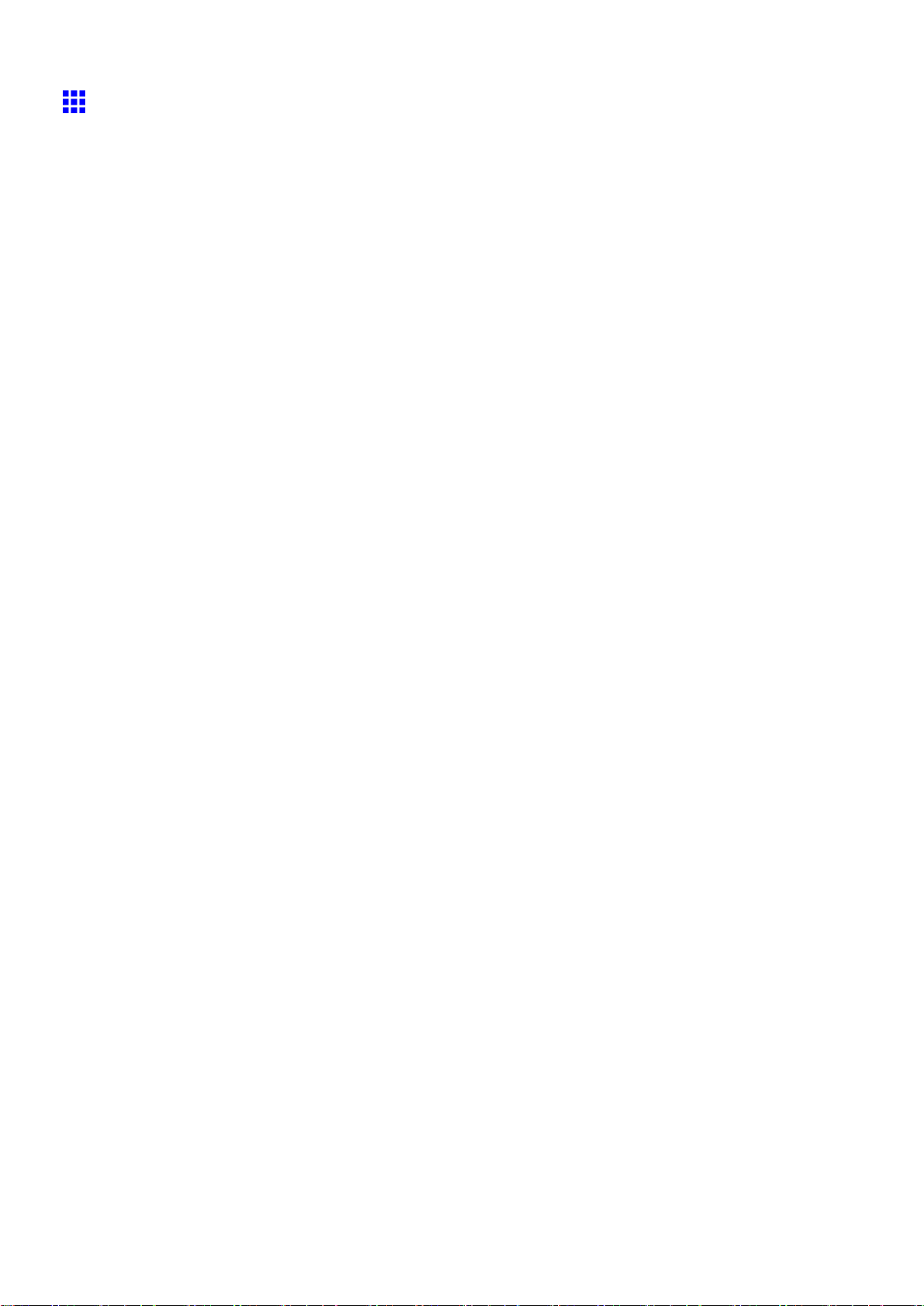
Printer parts
T op Cover (Inside)
a. T op Cover Roller
Prevents paper from rising when ejected.
b. Paper Alignment Line
Align paper with this line when loading it.
c. Carriage
Moves the Printhead . The carriage serves a key role in printing. ( → P .1 1 )
d. Carriage Shaft
The Carriage slides along this shaft.
e. Paper Retainer
Important in supplying the paper . This retainer holds paper as it is fed.
f. Platen
The Printhead moves across the platen to print. The V acuum holes on the platen hold paper in place.
g. Borderless Printing Ink Grooves
These grooves catch ink outside the edges of paper during borderless printing.
h. Cleaning Brush
When cleaning inside of the T op Cover , use this brush to sweep away paper dust on the Platen .
i. Fixed Blade
The Cutter Unit passes through this blade to cut paper .
10 Printer parts
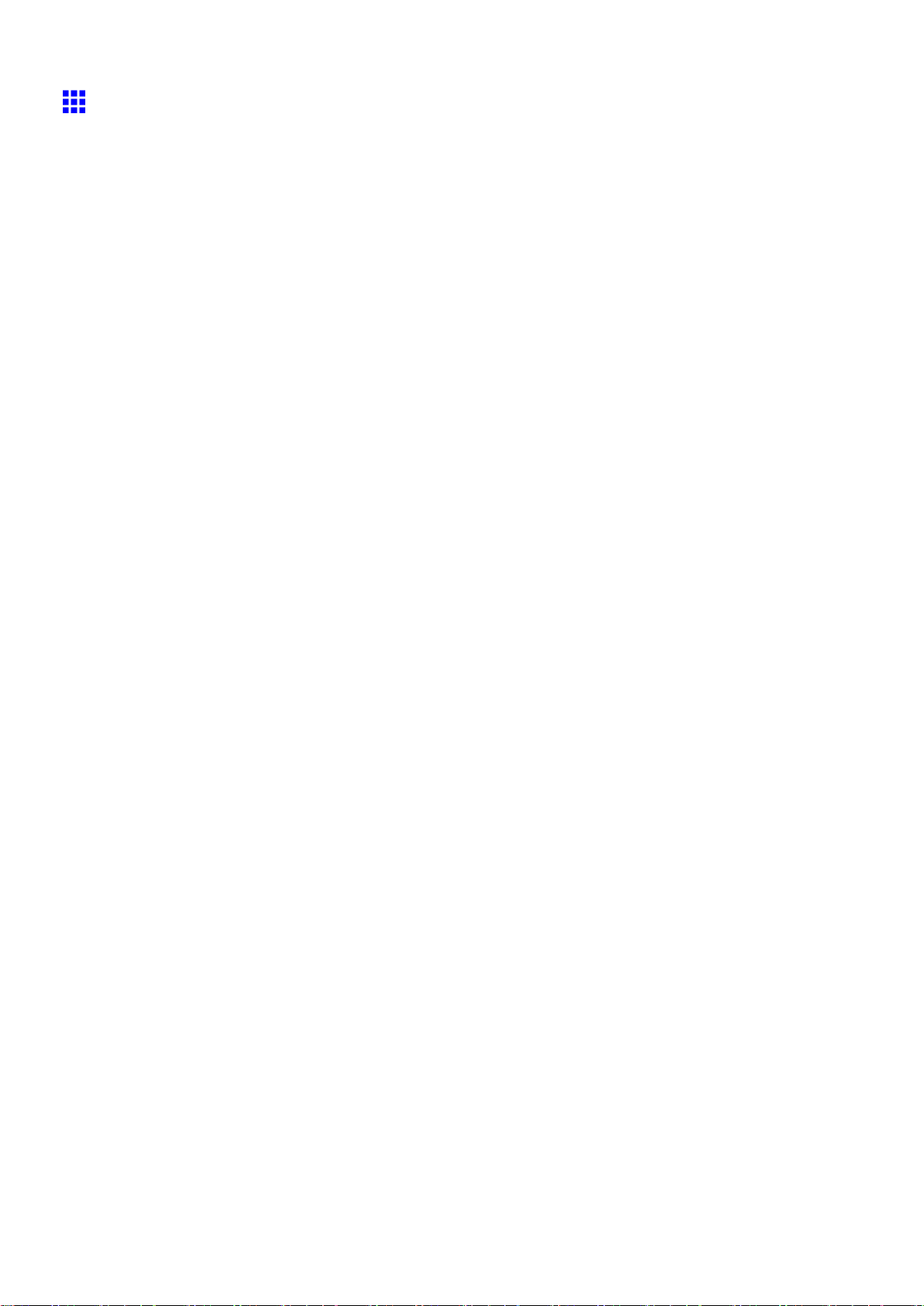
Printer parts
Carriage
a. Carriage Cover
Protects the Carriage .
b. Printhead Fixer Cover
Holds the Printhead in place.
c. Printhead L
Equipped with ink nozzles. Printheads serve a key role in printing.
d. Printhead R
Equipped with ink nozzles. Printheads serve a key role in printing.
e. Printhead Fixer Lever
Locks the Printhead Fixer Cover .
f. Cutter Unit
A round-bladed cutter for automatic paper cutting. The cutter blade is retracted inside when not
cutting.
g. Shaft Cleaner
Prevents the Carriage Shaft from becoming dirty .
Printer parts 1 1
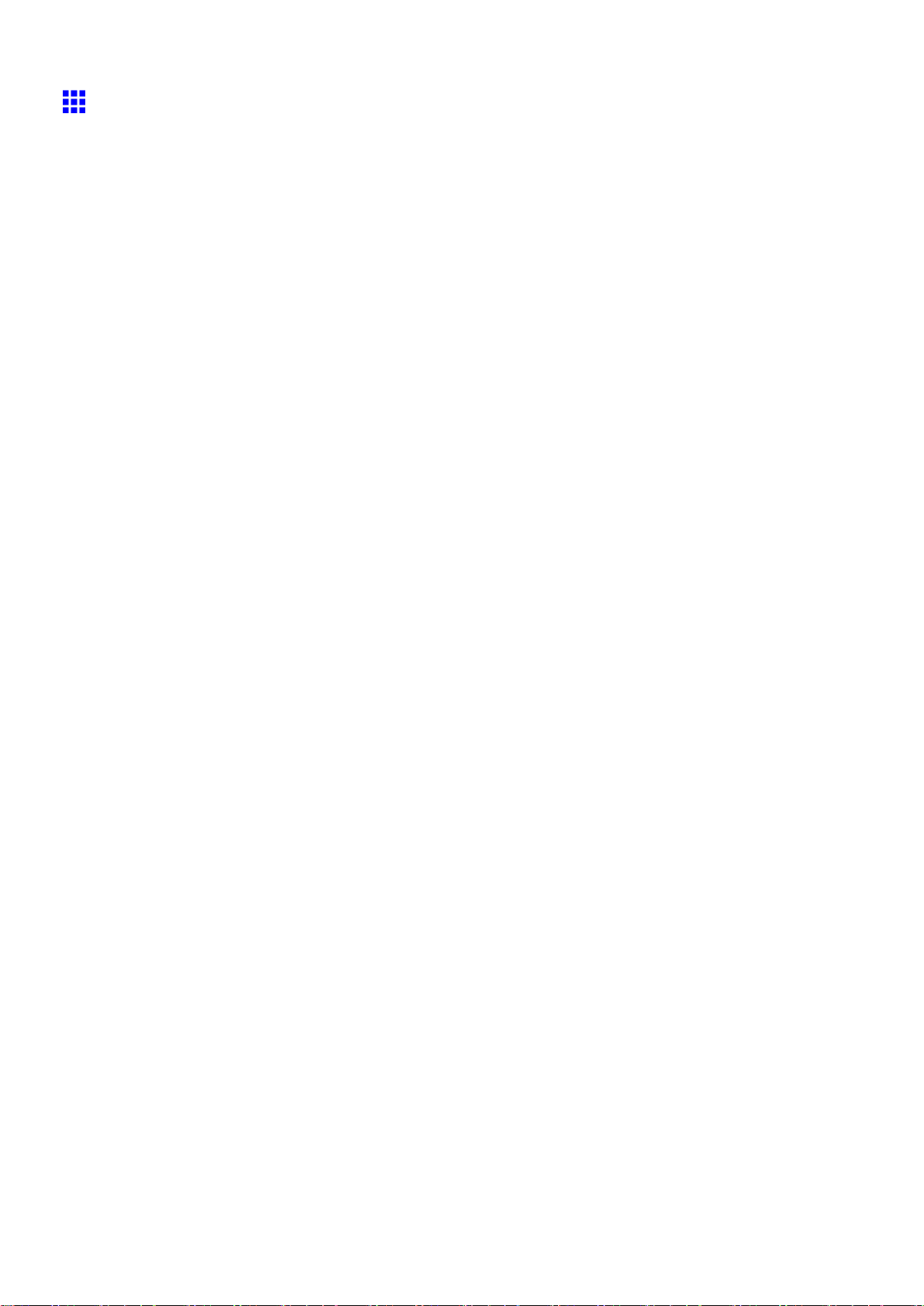
Printer parts
Ink T ank Cover (Inside)
Left Side
Note: The gure shows the printer as loaded with 700 ml (23.7 oz) Ink T ank .
Right Side
a. Ink T ank
Cartridges of ink in each color .
b. Ink T ank Lock Lever
A lever that locks the Ink T ank in place and protects it. Lift and lower the lever when replacing an Ink
T ank . T o open it, lift the stopper of the lever until it stops, and then push it down toward the front.
T o close it, push it down until it clicks into place.
c. Accessory Box
For storing the included CDs, extra printheads, and other supplies.
12 Printer parts
a. Ink Color Label
Load an Ink T ank that matches the color and name on this label.
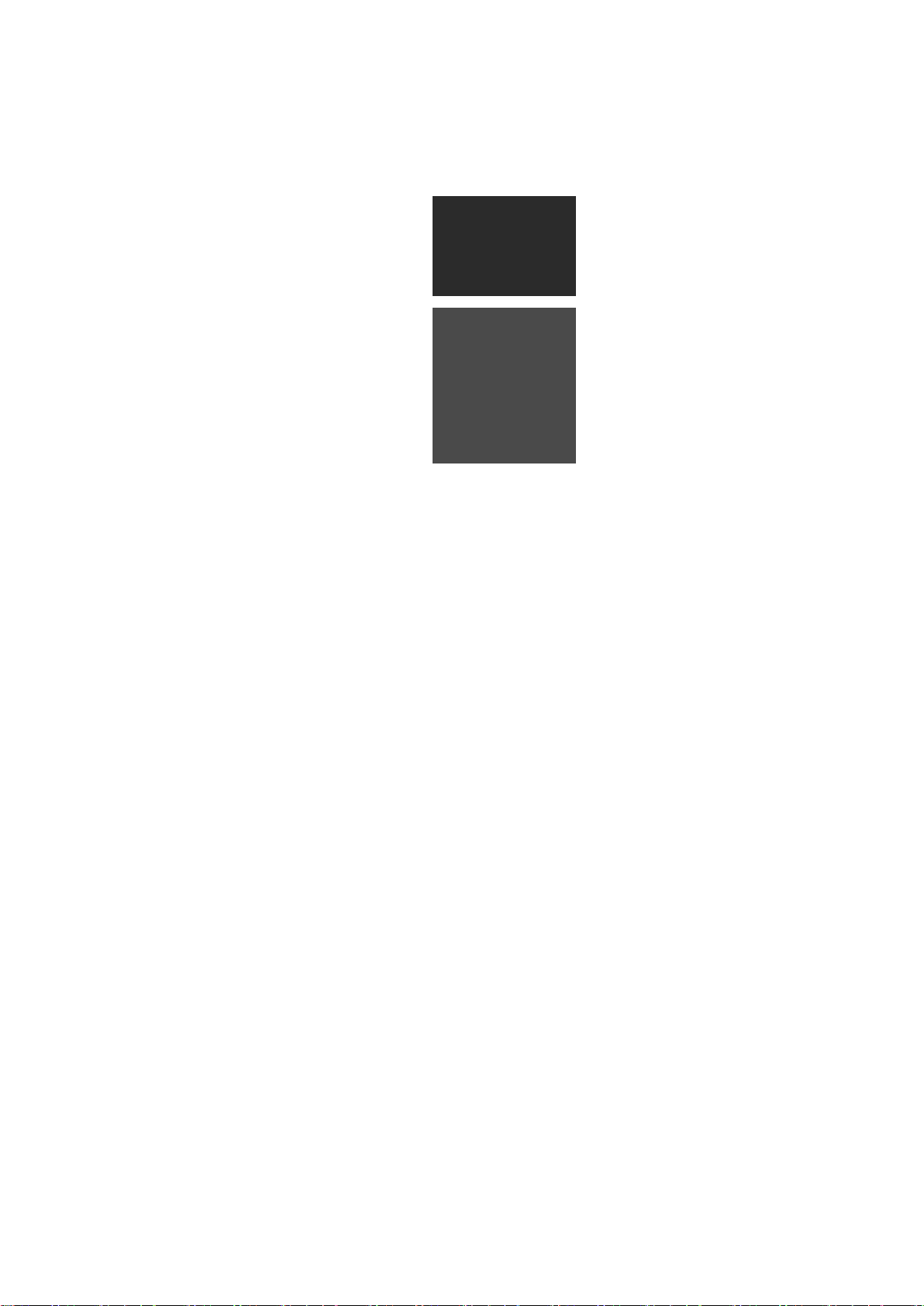
b. Ink Set
Indicates how to replace the Ink T ank . An Ink T ank (→P .673) that can be used in the printer is
labeled with a white letter “F” in a black circle on the side. When purchasing an Ink T ank , make
sure an “F” is printed on the label.
c. Ink Lamp (Red)
Indicates the state of the Ink T ank as follows when the Ink T ank Cover is opened.
• On
The Ink T ank is installed correctly .
• Of f
No Ink T ank is installed, or the ink level detection function is disabled.
• Flashing Slowly
Not much ink is left.
• Flashing Rapidly
Ink tank is empty .
Printer parts
Printer parts 13
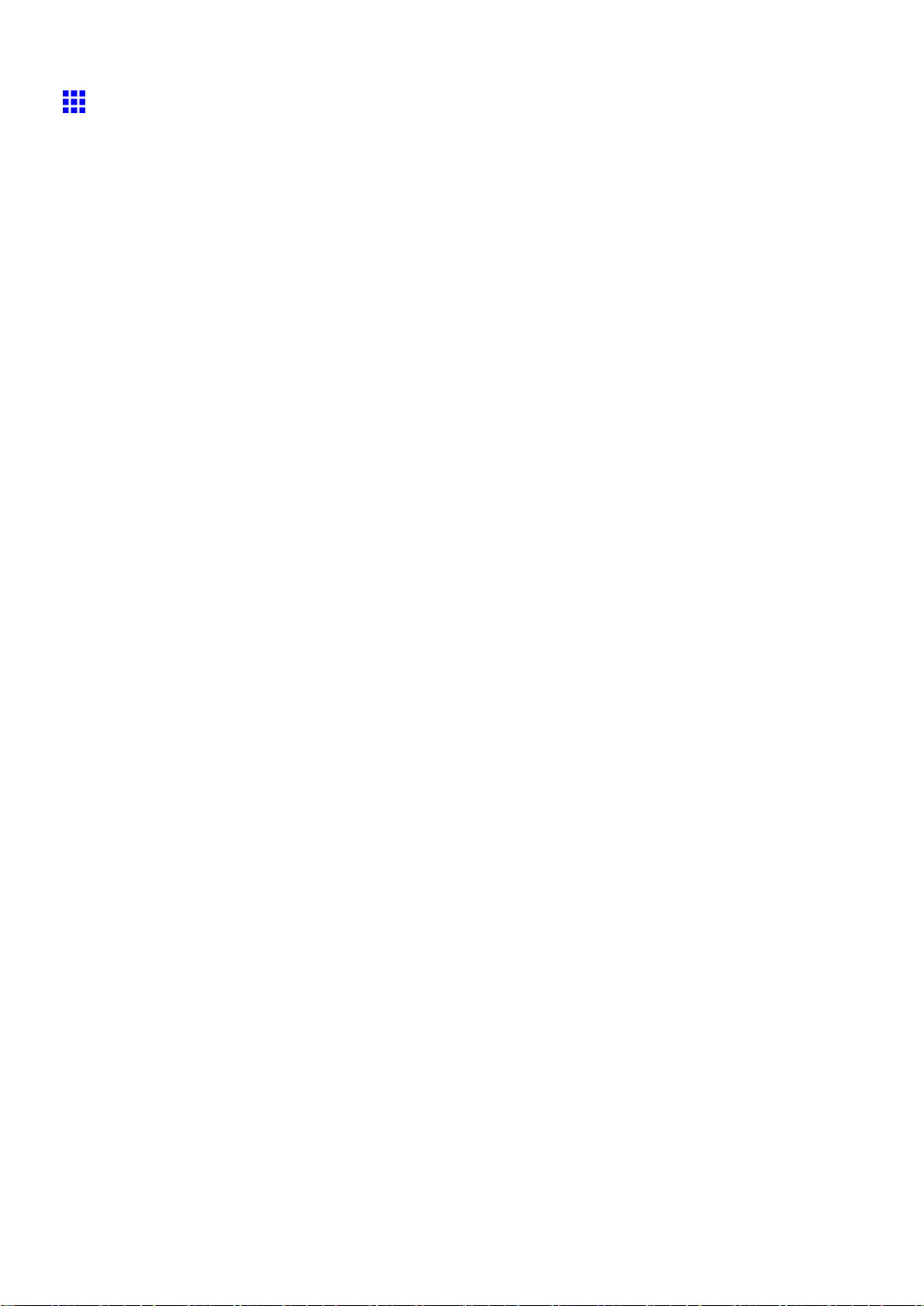
Printer parts
Control Panel
a. Online Button (Green)
Switches the printer online and of ine. ( → P .25)
• On
The printer is online.
• Flashing
The printer is switching modes.
• Of f
The printer is of ine.
b. Menu Button
Displays the main menu of the printer . ( → P .48)
c. Data lamp (Green)
• Flashing
During printing, the Data lamp ashes when the printer is receiving or processing print jobs.
Otherwise, this lamp ashes when the print job is paused or the printer is updating the rmware.
• Of f
There are no active print jobs when the Data lamp is of f.
d. Message lamp (Orange)
• On
A warning message is displayed.
• Flashing
An error message is displayed.
• Of f
The printer is of f or is operating normally .
e. Paper Source Section
After you press the Feeder Selection button, the lamp for your chosen paper source is lit.
1. Roll Media lamp (Green)
• On
Indicates that a roll is selected as the paper source.
• Of f
Indicates that a sheet is selected as the paper source.
2. Cut Sheet lamp (Green)
• On
Indicates that a sheet is selected as the paper source.
• Of f
Indicates that a roll is selected as the paper source.
f. Feeder Selection Button
Switches the paper source. Each time you press this button, the paper source switches between the
roll and the sheet, and the corresponding lamp on the Paper Source Section is lit.
14 Printer parts
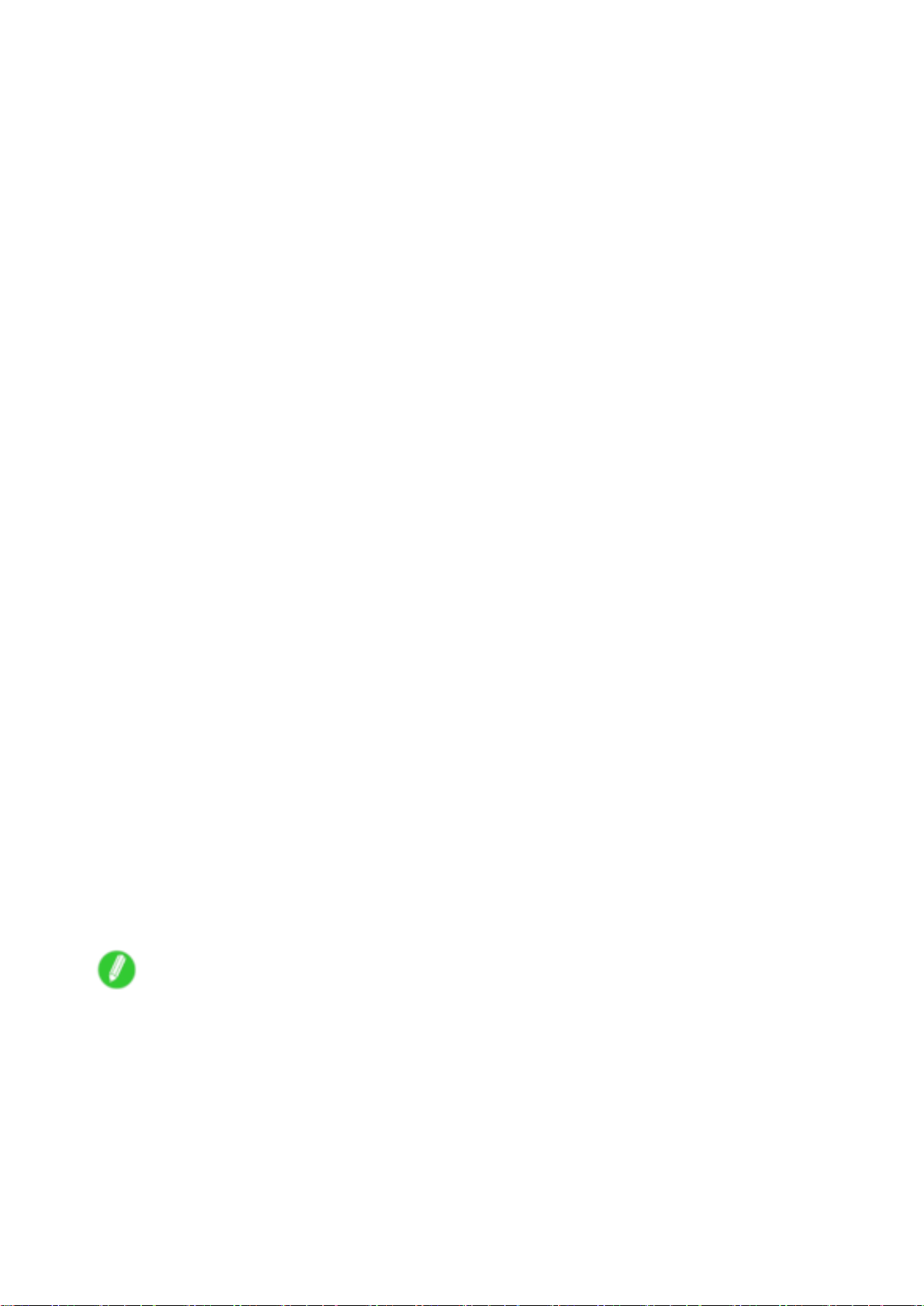
g. Display Screen
Shows the printer menu, as well as the printer status and messages.
h. Color Label
This label indicates the Ink T ank color . The label corresponds to the ink level on the Display Screen .
i. HDD lamp (Green)
• On
Indicates the printer is accessing the hard disk.
• Of f
Indicates the printer is not accessing the hard disk.
j. ◄ Button
Menu mode: Press this button to display the menu one level higher .
k. ▲ Button
Of ine: Press this button to rewind rolls manually . ( → P .188)
Menu mode: Press this button to display the previous menu item or setting value.
l. ▼ Button
Of ine mode: Press this button to feed the roll manually in the direction of ejection, as needed.
( → P .188)
Menu mode: Press this button to display the next menu item or setting value.
m. ► Button
Menu mode: Press this button to display the menu one level lower .
n. OK Button
In Menu mode, press this button to conrm or execute the selected item or setting. Also press this
button if the Display Screen indicates to press the OK button.
o. Information Button
Displays printer submenus. Press this button to display information about ink, paper , and so on.
( → P .62)
Y ou can also hold down this button for three seconds to clean the Printhead ( Head Cleaning A ).
p. Power Button
T urns the printer on and of f. ( → P .18)
q. Load/Eject Button
By pressing this button, you can check instructions on loading and removing paper . Instructions for
loading paper are shown on the Display Screen if pressed when no paper is loaded, and instructions
for removing paper are shown if paper is loaded.
r . Stop Button
Hold down for at least a second to cancel print jobs in progress or end the ink drying period.
Printer parts
Note
• In Sleep mode, you can press any button except the Power button to bring the printer online again.
Printer parts 15
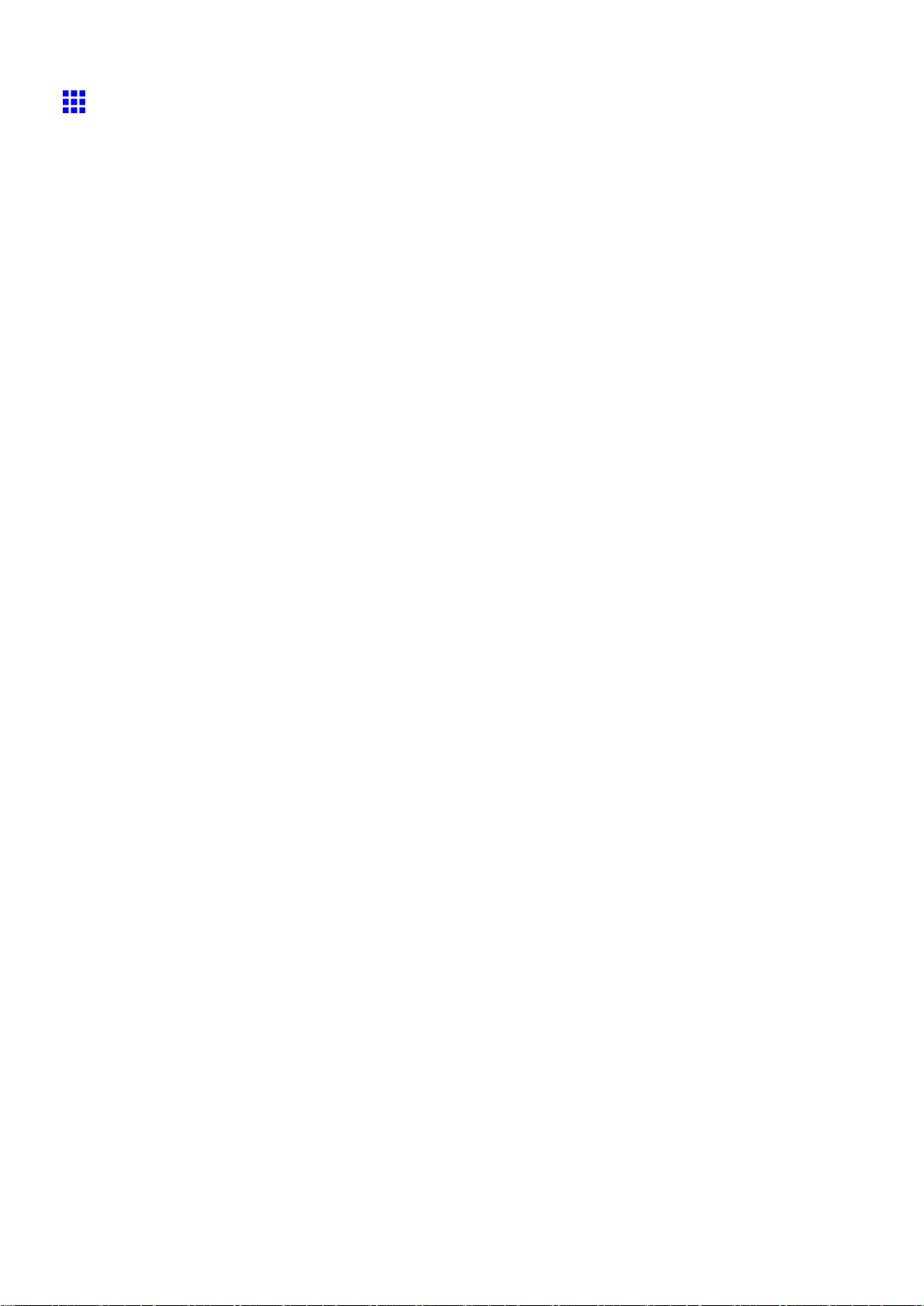
Printer parts
Stand
a. Stand L
The left leg of the Stand .
b. Stand R
The right leg of the Stand .
c. T op Stand Stay
Supports Stand L and Stand R . Attach the Media T ake-up Unit to this part.
d. Bottom Stand Stay
Supports Stand L and Stand R .
e. Leg Covers
Covers for Stand L and Stand R .
f. Stopper
Locks the Stand casters.
Always release the Stopper before moving the printer . Moving the printer while a Stopper is locked
may scratch the casters or the oor .
16 Printer parts
