Page 1

SERVICE
MANUAL
iPF710
COPYRIGHT ©2007 CANON INC. CANON imagePROGRAF 710 REV. 0 PRINTED IN U.S.A.
OCTOBER 2007
REV. 0
DU7-1244-000
Page 2

Application
This manual has been issued by Canon Inc. for qualified persons to learn technical theory, installation,
maintenance, and repair of products. This manual covers all localities where the products are sold. For this reason,
there may be information in this manual that does not apply to your locality.
Corrections
This manual may contain technical inaccuracies or typographical errors due to improvements or changes in
products. When changes occur in applicable products or in the contents of this manual, Canon will release technical
information as the need arises. In the event of major changes in the contents of this manual over a long or short
period, Canon will issue a new edition of this manual.
The following paragraph does not apply to any countries where such provisions are inconsistent with local law.
Trademarks
The product names and company names used in this manual are the registered trademarks of the individual
companies.
Copyright
This manual is copyrighted with all rights reserved. Under the copyright laws, this manual may not be copied,
reproduced or translated into another language, in whole or in part, without the written consent of Canon Inc.
COPYRIGHT © 2001 CANON INC.
Printed in Japan
Caution
Use of this manual should be strictly supervised to avoid disclosure of confidential information.
Page 3

Symbols Used
This documentation uses the following symbols to indicate special information:
Symbol Description
Indicates an item of a non-specific nature, possibly classified as Note, Caution, or
Warning.
Indicates an item requiring care to avoid electric shocks.
Indicates an item requiring care to avoid combustion (fire).
Indicates an item prohibiting disassembly to avoid electric shocks or problems.
Indicates an item requiring disconnection of the power plug from the electric outlet.
Indicates an item intended to provide notes assisting the understanding of the topic in
Memo
question.
Introduction
REF.
Indicates an item of reference assisting the understanding of the topic in question.
Provides a description of a service mode.
Provides a description of the nature of an error indication.
Page 4

Introduction
The following rules apply throughout this Service Manual:
1. Each chapter contains sections explaining the purpose of specific functions and the relationship between electrical and mechanical systems with reference to the timing of operation.
In the diagrams, represents the path of mechanical drive; where a signal name accompanies the
symbol, the arrow indicates the direction of the electric signal.
The expression "turn on the power" means flipping on the power switch, closing the front door, and closing
the delivery unit door, which results in supplying the machine with power.
2. In the digital circuits, '1'is used to indicate that the voltage level of a given signal is "High", while '0' is used
to indicate "Low".(The voltage value, however, differs from circuit to circuit.) In addition, the asterisk (*) as
in "DRMD*" indicates that the DRMD signal goes on when '0'.
In practically all cases, the internal mechanisms of a microprocessor cannot be checked in the field.
Therefore, the operations of the microprocessors used in the machines are not discussed: they are explained
in terms of from sensors to the input of the DC controller PCB and from the output of the DC controller PCB
to the loads.
The descriptions in this Service Manual are subject to change without notice for product improvement or other
purposes, and major changes will be communicated in the form of Service Information bulletins.
All service persons are expected to have a good understanding of the contents of this Service Manual and all
relevant Service Information bulletins and be able to identify and isolate faults in the machine."
Page 5

Contents
Contents
Chapter 1 PRODUCT DESCRIPTION
1.1 Product Overview .............................................................................................. 1-1
1.1.1 Product Overview....................................................................................................... 1-1
1.2 Features.............................................................................................................. 1-2
1.2.1 Features....................................................................................................................... 1-2
1.2.2 Printhead ..................................................................................................................... 1-2
1.2.3 Ink Tank....................................................................................................................... 1-3
1.2.4 Cutter unit.................................................................................................................... 1-3
1.2.5 Roll Holder................................................................................................................... 1-3
1.2.6 Stand............................................................................................................................ 1-4
1.2.7 IEEE1394 (FireWire) Board...................................................................................... 1-5
1.2.8 Consumables.............................................................................................................. 1-5
1.3 Product Specifications ...................................................................................... 1-7
1.3.1 Product Specifications............................................................................................... 1-7
1.4 Detailed Specifications ................................................................................... 1-10
1.4.1 Print Speed and Direction....................................................................................... 1-10
1.4.2 Interface specifications............................................................................................ 1-17
1.5 Names and Functions of Components ........................................................ 1-18
1.5.1 Front ........................................................................................................................... 1-18
1.5.2 Rear............................................................................................................................ 1-19
1.5.3 Carriage..................................................................................................................... 1-20
1.6 Basic Operation ............................................................................................... 1-21
1.6.1 Operation Panel ....................................................................................................... 1-21
1.6.2 Main Menu................................................................................................................. 1-22
1.7 Safety and Precautions .................................................................................. 1-40
1.7.1 Safety Precautions ...................................................................................................1-40
1.7.1.1 Moving Parts ....................................................................................................................... 1-40
1.7.1.2 Adhesion of Ink ................................................................................................................... 1-41
1.7.1.3 Electric Parts ....................................................................................................................... 1-42
1.7.2 Other Precautions ....................................................................................................1-44
1.7.2.1 Printhead.............................................................................................................................. 1-44
1.7.2.2 Ink Tank ............................................................................................................................... 1-45
1.7.2.3 Handling the Printer ........................................................................................................... 1-46
1.7.3 Precautions When Servicing Printer .....................................................................1-48
1.7.3.1 Notes on the Data Stored in the Printer .......................................................................... 1-48
1.7.3.2 Confirming the Firmware Version .................................................................................... 1-48
Page 6

Contents
1.7.3.3 Precautions against Static Electricity.............................................................................. 1-48
1.7.3.4 Precautions for Disassembly/Reassembly..................................................................... 1-49
1.7.3.5 Self-diagnostic Feature ..................................................................................................... 1-49
1.7.3.6 Disposing of the Lithium Battery...................................................................................... 1-49
Chapter 2 TECHNICAL REFERENCE
2.1 Basic Operation Outline.................................................................................... 2-1
2.1.1 Printer Diagram ......................................................................................................... 2-1
2.1.2 Print Signal Sequence.............................................................................................. 2-2
2.1.3 Print Driving................................................................................................................ 2-3
2.2 Firmware ............................................................................................................. 2-6
2.2.1 Operation Sequence at Power-on .......................................................................... 2-6
2.2.2 Operation Sequence at Power-off .......................................................................... 2-7
2.2.3 Print Control ............................................................................................................... 2-8
2.2.4 Print Position Adjustment Function ...................................................................... 2-14
2.2.5 Head Management ................................................................................................. 2-14
2.2.6 Printhead Overheating Protection Control .......................................................... 2-14
2.2.7 Pause between Pages ........................................................................................... 2-15
2.2.8 White Raster Skip ................................................................................................... 2-15
2.2.9 Sleep Mode .............................................................................................................. 2-15
2.3 Printer Mechanical System............................................................................. 2-16
2.3.1 Outline ....................................................................................................................... 2-16
2.3.1.1 Outline.................................................................................................................................. 2-16
2.3.2 Ink Passage ............................................................................................................. 2-17
2.3.2.1 Ink Passage ........................................................................................................................ 2-17
2.3.2.2 Ink Tank Unit....................................................................................................................... 2-19
2.3.2.3 Carriage Unit....................................................................................................................... 2-22
2.3.2.4 Printhead ............................................................................................................................. 2-25
2.3.2.5 Purge Unit ........................................................................................................................... 2-26
2.3.2.6 Maintenance Cartridge...................................................................................................... 2-32
2.3.2.7 Air Flow................................................................................................................................ 2-33
2.3.3 Paper Path ............................................................................................................... 2-33
2.3.3.1 Outline.................................................................................................................................. 2-33
2.3.3.2 Paper Path .......................................................................................................................... 2-35
2.3.3.3 Cutter Unit ........................................................................................................................... 2-36
2.4 Printer Electrical System................................................................................. 2-37
2.4.1 Outline ....................................................................................................................... 2-37
2.4.1.1 Overview.............................................................................................................................. 2-37
2.4.2 Main Controller ........................................................................................................ 2-39
2.4.2.1 Main controller components ............................................................................................. 2-39
2.4.3 Carriage Relay PCB ............................................................................................... 2-41
2.4.3.1 Carriage relay PCB components ..................................................................................... 2-41
2.4.4 Head Relay PCB ..................................................................................................... 2-41
Page 7

Contents
2.4.4.1 Head relay PCB components ........................................................................................... 2-41
2.4.5 Maintenance Cartridge Relay PCB .......................................................................2-42
2.4.5.1 Maintenance cartridge relay PCB components ............................................................. 2-42
2.4.6 Power Supply ............................................................................................................2-42
2.4.6.1 Power supply block diagram............................................................................................. 2-42
2.5 Detection Functions with Sensors ................................................................ 2-43
2.5.1 Sensors for covers................................................................................................... 2-43
2.5.2 Ink passage system................................................................................................. 2-44
2.5.3 Carriage system ....................................................................................................... 2-47
2.5.4 Paper path system................................................................................................... 2-49
Chapter 3 INSTALLATION
3.1 Transporting the Printer ................................................................................... 3-1
3.1.1 Transporting the Printer ............................................................................................3-1
3.1.1.1 Transporting the Printer....................................................................................................... 3-1
3.1.2 Reinstalling the Printer ..............................................................................................3-4
3.1.2.1 Reinstalling the Printer ........................................................................................................ 3-4
Chapter 4 DISASSEMBLY/REASSEMBLY
4.1 Service Parts...................................................................................................... 4-1
4.1.1 Service Parts............................................................................................................... 4-1
4.2 Disassembly/Reassembly................................................................................ 4-1
4.2.1 Disassembly/Reassembly......................................................................................... 4-1
4.3 Points to Note on Disassembly and Reassembly ........................................ 4-3
4.3.1 Note on locations prohibited from disassembly .................................................... 4-3
4.3.2 Moving the carriage manually .................................................................................. 4-3
4.3.3 Units requiring draining of ink................................................................................... 4-3
4.3.4 External Covers.......................................................................................................... 4-4
4.3.5 Waste Ink Box........................................................................................................... 4-11
4.3.6 Driving Unit................................................................................................................ 4-12
4.3.7 Ink Tube Unit............................................................................................................. 4-13
4.3.8 Carriage Unit............................................................................................................. 4-16
4.3.9 Feeder Unit ............................................................................................................... 4-21
4.3.10 Purge Unit ............................................................................................................... 4-22
4.3.11 Ink Tank Unit........................................................................................................... 4-23
4.3.12 Head Management Sensor................................................................................... 4-25
4.3.13 Multi Sensor............................................................................................................ 4-26
4.3.14 PCBs ........................................................................................................................ 4-27
4.3.15 Opening the Cap/Moving the Wiper Unit............................................................ 4-28
4.3.16 Opening/Closing the Ink Supply Valve ............................................................... 4-29
Page 8

Contents
4.3.17 Draining the Ink ..................................................................................................... 4-30
4.4 Applying the Grease ........................................................................................ 4-31
4.4.1 Applying the Grease ............................................................................................... 4-31
4.5 Adjustment and Setup Items.......................................................................... 4-33
4.5.1 Adjustment Item List ............................................................................................... 4-33
4.5.2 Procedure after Replacing the Feed Roller or Feed Roller Encoder .............. 4-33
4.5.3 Procedure after Replacing the Carriage Unit or Multi Sensor.......................... 4-33
4.5.4 Procedure after Replacing the Head Management Sensor ............................. 4-34
Chapter 5 MAINTENANCE
5.1 Periodic Replacement Parts............................................................................. 5-1
5.1.1 Periodic Replacement Parts .................................................................................... 5-1
5.2 Consumable Parts ............................................................................................. 5-1
5.2.1 Consumable Parts..................................................................................................... 5-1
5.3 Periodic Maintenance........................................................................................ 5-2
5.3.1 Periodic Maintenance ............................................................................................... 5-2
Chapter 6 TROUBLESHOOTING
6.1 Troubleshooting ................................................................................................. 6-1
6.1.1 Outline ......................................................................................................................... 6-1
6.1.1.1 Outline of Troubleshooting ................................................................................................. 6-1
6.2 Location of Connectors and Pin Arrangement.............................................. 6-2
6.2.1 Main controller PCB .................................................................................................. 6-2
6.2.2 Carriage relay PCB ................................................................................................. 6-12
6.2.3 Head relay PCB....................................................................................................... 6-19
6.3 Version Up ........................................................................................................ 6-24
6.3.1 Firmware Update Tool ............................................................................................ 6-24
6.4 Service Tools.................................................................................................... 6-25
6.4.1 Tool List .................................................................................................................... 6-25
6.4.2 Using the Cover Switch Tool ................................................................................. 6-26
Chapter 7 SERVICE MODE
7.1 Service Mode...................................................................................................... 7-1
7.1.1 Service Mode Operation .......................................................................................... 7-1
7.1.2 Map of the Service Mode ......................................................................................... 7-2
7.1.3 Details of Service Mode ......................................................................................... 7-10
7.1.4 Sample Printout ....................................................................................................... 7-27
7.2 Special Mode.................................................................................................... 7-32
7.2.1 Special Modes for Servicing .................................................................................. 7-32
Page 9

Contents
Chapter 8 ERROR CODE
8.1 Outline................................................................................................................. 8-1
8.1.1 Outline.......................................................................................................................... 8-1
8.2 Warning Table ................................................................................................... 8-2
8.2.1 Warnings ..................................................................................................................... 8-2
8.3 Error Table ......................................................................................................... 8-3
8.3.1 Error Code List ........................................................................................................... 8-3
8.4 Sevice Call Table .............................................................................................. 8-6
8.4.1 Service call errors ...................................................................................................... 8-6
Page 10

Chapter 1 PRODUCT DESCRIPTION
Page 11

Contents
Contents
1.1 Product Overview .............................................................................................. 1-1
1.1.1 Product Overview....................................................................................................... 1-1
1.2 Features.............................................................................................................. 1-2
1.2.1 Features....................................................................................................................... 1-2
1.2.2 Printhead ..................................................................................................................... 1-2
1.2.3 Ink Tank....................................................................................................................... 1-3
1.2.4 Cutter unit.................................................................................................................... 1-3
1.2.5 Roll Holder................................................................................................................... 1-3
1.2.6 Stand............................................................................................................................ 1-4
1.2.7 IEEE1394 (FireWire) Board...................................................................................... 1-5
1.2.8 Consumables.............................................................................................................. 1-5
1.3 Product Specifications ...................................................................................... 1-7
1.3.1 Product Specifications............................................................................................... 1-7
1.4 Detailed Specifications ................................................................................... 1-10
1.4.1 Print Speed and Direction....................................................................................... 1-10
1.4.2 Interface specifications............................................................................................ 1-17
1.5 Names and Functions of Components ........................................................ 1-18
1.5.1 Front ........................................................................................................................... 1-18
1.5.2 Rear............................................................................................................................ 1-19
1.5.3 Carriage..................................................................................................................... 1-20
1.6 Basic Operation ............................................................................................... 1-21
1.6.1 Operation Panel ....................................................................................................... 1-21
1.6.2 Main Menu................................................................................................................. 1-22
1.7 Safety and Precautions .................................................................................. 1-40
1.7.1 Safety Precautions ...................................................................................................1-40
1.7.1.1 Moving Parts ....................................................................................................................... 1-40
1.7.1.2 Adhesion of Ink ................................................................................................................... 1-41
1.7.1.3 Electric Parts ....................................................................................................................... 1-42
1.7.2 Other Precautions ....................................................................................................1-44
1.7.2.1 Printhead.............................................................................................................................. 1-44
1.7.2.2 Ink Tank ............................................................................................................................... 1-45
1.7.2.3 Handling the Printer ........................................................................................................... 1-46
1.7.3 Precautions When Servicing Printer .....................................................................1-48
1.7.3.1 Notes on the Data Stored in the Printer .......................................................................... 1-48
1.7.3.2 Confirming the Firmware Version .................................................................................... 1-48
1.7.3.3 Precautions against Static Electricity .............................................................................. 1-48
1.7.3.4 Precautions for Disassembly/Reassembly ..................................................................... 1-49
1.7.3.5 Self-diagnostic Feature ..................................................................................................... 1-49
1.7.3.6 Disposing of the Lithium Battery...................................................................................... 1-49
Page 12

Chapter 1
1.1 Product Overview
1.1.1 Product Overview
This printer is a large-format printer that prints in a maximum width of 36 inches with high-speed photographic
picture quality.
This printer is a desktop product that delivers its output on roll media or cut sheets.
0012-6185
[2]
[3]
[1]
[5]
[6]
[4]
[11] [12] [13] [14] [15]
F-1-1
T-1-1
[7]
[8]
[9]
[1] Top Cover [9] USB Port
[2] Upper Left Cover [10] Power Supply Connector
[3] Stand (option) [11] Roll Holder Set
[4] Output Stacker (included with stand) [12] Printhead
[5] Operation Panel [13] Ink Tank
[6] Ink Tank Cover [14] Power Cord
[7] Expansion Board Slot [15] Cleaner Brush
[8] Ethernet Connector
[10]
1-1
Page 13

Chapter 1
1.2 Features
1.2.1 Features
-Rear loading of roll media, making for compact, lightweight device geometry.
-Borderless four-side printing support (roll media) removes laborious cutting work, easing the job of creating
posters to a significant degree.
-High resolutions of 2400 x 1200 dpi maximum, coupled with the exceptionally light-fast, water-proof and
ozone-proof five-color pigment inks of Y, M, C, BK and MBK, deliver high-quality photographic picture
quality.
-High-speed printing under bidirectional print control.
-Ink supply through tubing to a completely independent printhead and large-capacity ink tanks.
-Ready for roll media and cut media.
-Roll media pass in widths between 254 and 914.4 mm and in lengths up to 18 m.
-The cutter unit that mounts on the carriage allows paper to be cut automatically.
-Cut media are fed and ejected and ink tanks replaced all in an easy-to-access front panel operation.
-USB2.0 high-speed interface and 10Base-T/100Base-TX in standard support of a TCP/IP network, plus
optional support of IEEE1394.
1.2.2 Printhead
The printhead that mounts on the carriage is an integrated six-color disposable printhead.
It has 5,120 nozzles for MBK and 2,560 nozzles for each additional color arranged in a zigzag pattern.
If print quality remains unimproved even after a specified cleaning operation, replace the printhead.
Replacement about one year after the date of initial unpacking is also recommended.
0012-6186
0013-2741
1-2
F-1-2
Page 14

Chapter 1
1.2.3 Ink Tank
Ink tanks are disposable.
An ink tank should be replaced when an ink tank replacement prompt message appears or when six months
expire after the date of initial unpacking, whichever occurs earlier.
To install ink tanks, open the right cover of the printer. Ink tanks are furnished with a notch for preventing
incorrect installation, which will allow the tanks to be installed at the position marked in the right color and
nowhere else.
Ink tanks are available in the four dye ink colors of black, cyan, magenta and yellow and the pigment ink color
of mat black.
F-1-3
0013-0607
1.2.4 Cutter unit
The cutter unit that mounts on the carriage is disposable.
Replace the cutter unit when it gets dull.
0013-5146
F-1-4
1.2.5 Roll Holder
The printer comes with a roll holder for 2-inch paper tube and 3-inch paper tube attachment.
The roll holder clamps the paper tubes of roll media with an outside diameter of 150 mm or less from inside.
F-1-5
0017-4103
1-3
Page 15

Chapter 1
1.2.6 Stand
It is a stand that puts the printer. Equipped with casters so that the printer can be easily moved. The output
stacker included with stand can use by the two ways of the regular position or extended position.
F-1-6
MEMO:
- Use the output stacker in the regular position [A]. However, for the specified media, it can also be used in the
extended position [B]. The media can be removed more easily when the output stacker is in the extended
position.
- The output stacker can accommodate one sheet. Remove each sheet before printing if you are printing a series
of documents.
0016-4115
1-4
[A]
[B]
F-1-7
Page 16

1.2.7 IEEE1394 (FireWire) Board
IEEE1394 (FireWire) expansion board (option)
An interface board that provides an additional IEEE1394 (FireWire) port.
F-1-8
1.2.8 Consumables
a. Printhead
The expendable printhead is the same as the one that comes with the printer.
Chapter 1
0016-8123
0013-2743
F-1-9
b. Ink Tanks
The expendable ink tanks are available in five colors: mat black, black, cyan, magenta and yellow. They are
the same the same as the ones that come with the printer. Usable for six months after unpacking.
The ink tank that can be used with this printer is labeled "A".
F-1-10
1-5
Page 17

Chapter 1
c. Maintenance cartridge
The expendable maintenance cartridge is the same as the one that comes with the printer.
The maintenance cartridge is furnished with a shaft cleaner.
F-1-11
1-6
Page 18

1.3 Product Specifications
1.3.1 Product Specifications
Type Bubble-jet printer (desktop type)
Feeding system Roll media: Manual (Rear loading)
Cut media: Paper tray (Front loading)
Feeding capacity Roll media: 1 roll (up to 150mm in outside diameter)/Inner
diameter of paper tube: 2 or 3 inches
Cut media: 1 sheet
Delivery method Delivers the media with its printed side up in the forward
direction.
Sheet delivery capability 1 sheet (collected in a output stacker)
Cutter [CT-05] Auto-cutter with replaceable cartridges
Type of media Plain Paper, Plain Paper(High Quality), Plain Paper(High
Grade), All Plain Paper_Conserve MBK, Coated Paper,
Heavyweight Coated Paper, Premium Matte Paper, Glossy
Photo Paper, Semi-Glossy Photo Paper, Recycled Coated
Paper, Extra Heavyweight Coated Paper, Heavyweight Glossy
Photo Paper 2, Heavywght SemiGlos Photo Paper 2, Satin
Photographic Paper 190gsm, Synthetic Paper, Adhesive
Synthetic Paper, Proofing Paper, Colored Coated Paper, CAD
Tracing Paper, CAD Translucent Matte Film, CAD Clear Film,
Newsprint for Proofing1, Newsprint for Proofing2, Economy
Bond Paper, Universal Bond Paper, Premium Coated Paper,
Matte Coated Paper 90gsm, Glossy Photographic Paper
190gsm, Glossy Photographic Paper 240gsm, Satin
Photographic Paper 240gsm, HW Glossy Photo Paper, HW
Satin Photo Paper, Premium RC Photo Luster, Commercial
Proofing Paper, Commercial RC Proofing 210gsm,
Commercial RC Proofing 270gsm
Supported thickness 0.07mm to 0.8mm
Media size (Roll media) Width: 254mm to 914.4mm
Length: 203.2mm to 18m (Roll media up to 150 mm in outside
diameter)
Media size (Cut sheet) Width: 203.2mm to 917mm
Length: 203.2mm to 1600mm
Chapter 1
0017-4110
1-7
Page 19

Chapter 1
Printable area (Roll media) Bordered printing: Internal area, excluding 3mm top, bottom,
Printable area (Cut sheet) Internal area, excluding a 3mm top margin, 23mm bottom
Printing recommendation
area (Roll media)
Printing recommendation
area (Cut sheet)
Margins (Roll media) Roll media: 3mm for top, bottom and left and right margins
Margins (Cut sheet) 3mm top margin, 23mm bottom margin and 3mm left and right
Memory 256MB
Firmware Flash ROM (update from USB or Ethernet, IEEE1394)
Emulation Not available.
Interface USB2.0, Ethernet, IEEE1394 (option)
and left and right margins.
Borderless printing: Internal area, excluding 0mm top, bottom,
and left and right margins.
* The printable area may vary with each type of paper media
used.
Width of media allowing borderless printing:
36"(914mm), A0(841mm), B1(728mm), 24"(610mm),
A1(594mm), B2(515mm), 16"(407mm), 14"(356mm),
10"(524mm)
Media type allowing borderless printing:
Heavyweight Coated Paper, Premium Matte Paper, Glossy
Photo Paper, Semi-Glossy Photo Paper, Extra Heavyweight
Coated Paper, Heavyweight Glossy Photo Paper 2, Heavywght
SemiGlos Photo Paper 2, Satin Photographic Paper 190gsm,
Premium Coated Paper, Glossy Photographic Paper 190gsm,
Glossy Photographic Paper 240gsm, Satin Photographic Paper
240gsm, HW Glossy Photo Paper, HW Satin Photo Paper,
Premium RC Photo Luster
margin and 3mm left and right margins.
*1 Borderless printing does not support cut media as yet.
*2 The printable area may vary with each type of paper media
used.
Internal area, excluding a 20mm top margin, 5mm bottom
margin, and 5mm left and right margins.
Internal area, excluding a 20mm top margin, 23mm bottom
margin, and 5mm left and right margins.
Borderless roll media: 0mm for top, bottom and left and right
margins
margins
* Borderless printing does not support cut media as yet.
Increase of memory: none
- Printer description language
GARO (Graphic Arts language with Raster Operation), HPGL/2, HP RTL
1-8
Page 20

Chapter 1
Operation panel LCD (160 X 128 dots), 12 keys, 5 LEDs
Printhead/Ink Tank type Printhead and separate ink tanks
Printhead [PF-03] Number nozzles: 2560 nozzles per color
Ink tank [PFI-102] MBK, BK, C, M, Y
Detection functions (Cover
system)
Detection functions (Ink
passage system)
Detection functions
(Carriage system)
Detection functions (Paper
path system)
Operating noise Sound pressure level: 54dB (A) or less, operating; 35dB or less,
Operating environment Temperature: 15 to 30 degrees centigrade
Print quality guaranteed
environment
Power supply 100-240VAC (50/60Hz)
Power consumption
(Maximum)
Power consumption When idle in energy save mode (sleep mode)
Printer unit dimensions
(WxDxH)
Weight Approx. 64kg (including the stand)
- Panel language
English
- Message language
English, German, French, Italian, Spanish, Chinese, Korean,
Russianand and Japanese
Capacity: 130ml per color (Ink tanks supplied with the printer
contain 90ml of each color.)
Head cap position sensor: Yes/ Cover open/closed sensor: Yes
Ink tank sensor: Yes/Remaining ink level sensor: Yes/
Maintenance cartridge sensor: Yes/Used ink tank full sensor:
Yes/Printhead sensor: Yes
Paper slip sensor: Yes/Carriage position sensor: Yes/Carriage
home position sensor: Yes/Carriage cover open/closed sensor:
Yes/Carriage temperature sensor: Yes
Paper sensor: Yes/Leading and trailing paper end sensors: Yes/
Paper width sensor: Yes/Slant sensor: Yes/Paper release lever
position sensor: Yes/Roll media bottom sensor: Yes/
Remaining roll media sensor: Yes/Feed roller rotation sensor:
Yes
idle
Acoustic power level: 6.8 Bels
Humidity: 10% to 80% without dew condensation
Temperature: 15 to 30 degrees centigrade
Humidity: 10% to 80%RH
140W or less
100-120V: 5W or less (When IEEE1394 board installed, 10W
or less)
220-240V: 6W or less (When IEEE1394 board installed, 11W
or less)
When switched off (idle):
1W or less
1507mm(width) x 871mm(depth) x 1094mm(height)
(including the stand)
1-9
Page 21

Chapter 1
1.4 Detailed Specifications
1.4.1 Print Speed and Direction
Media Type Print Priority
Plain
Paper/
Recycled
Paper
Plain Paper Office Document Standard 1/2 Bi-directional 1200x1200 BK
Line Document/
Text
Image Draft 1 Bi-directional 1200x1200 BK
Plain Paper
(High Quality)
Plain Paper
(High Grade)
All Plain
Paper_Conser
ve MBK
Office Document Standard 1/2 Bi-directional 1200x1200 BK
Line Document/
Text
Image Draft 1 Bi-directional 1200x1200 BK
Office Document Standard 1/2 Bi-directional 1200x1200 BK
Line Document/
Text
Image Draft 1 Bi-directional 1200x1200 BK
Office Document Standard 1/2 Bi-directional 1200x1200 BK
Line Document/
Text
Image Draft 1 Bi-directional 1200x1200 BK
T-1-2
Print
Quality
Draft 1 Bi-directional 1200x1200 BK
Standard 1 Bi-directional 1200x1200 BK
High 2 Single-directional 1200x1200 BK
Standard 2 Bi-directional 1200x1200 BK
High 4 Bi-directional 1200x1200 BK
Draft 1 Bi-directional 1200x1200 BK
Standard 1 Bi-directional 1200x1200 BK
High 2 Single-directional 1200x1200 BK
Standard 2 Bi-directional 1200x1200 BK
High 4 Bi-directional 1200x1200 BK
Draft 1 Bi-directional 1200x1200 BK
Standard 1 Bi-directional 1200x1200 BK
High 2 Single-directional 1200x1200 BK
Standard 2 Bi-directional 1200x1200 BK
High 4 Bi-directional 1200x1200 BK
Draft 1 Bi-directional 1200x1200 BK
Standard 1 Bi-directional 1200x1200 BK
High 2 Single-directional 1200x1200 BK
Standard 2 Bi-directional 1200x1200 BK
High 4 Bi-directional 1200x1200 BK
Print-
Printing Direction
Pass
1 Bi-directional 1200x1200 BK
2 Single-directional 1200x1200 BK
1 Bi-directional 1200x1200 BK
2 Single-directional 1200x1200 BK
1 Bi-directional 1200x1200 BK
2 Single-directional 1200x1200 BK
1 Bi-directional 1200x1200 BK
2 Single-directional 1200x1200 BK
Print
Resolution
(dpi)
BK ink
0017-4241
Used
1-10
Page 22

Chapter 1
Media Type Print Priority
Plain
Paper/
Economy
Bond Paper
Recycled
Paper
Universal
Bond Paper
Standard
Paper 1569B
80g
Standard
Paper 1570B
90g
Print
Quality
Office Document Standard 1/2 Bi-directional 1200x1200 MBK
Line Document/
Text
Image Draft 1 Bi-directional 1200x1200 MBK
Office Document Standard 1/2 Bi-directional 1200x1200 MBK
Line Document/
Text
Image Draft 1 Bi-directional 1200x1200 MBK
Office Document Standard 1/2 Bi-directional 1200x1200 MBK
Line Document/
Text
Image Draft 1 Bi-directional 1200x1200 MBK
Office Document Standard 1/2 Bi-directional 1200x1200 MBK
Line Document/
Text
Image Draft 1 Bi-directional 1200x1200 MBK
Draft 1 Bi-directional 1200x1200 MBK
Standard 1 Bi-directional 1200x1200 MBK
High 2 Single-directional 1200x1200 MBK
Standard 2 Bi-directional 1200x1200 MBK
High 4 Bi-directional 1200x1200 MBK
Draft 1 Bi-directional 1200x1200 MBK
Standard 1 Bi-directional 1200x1200 MBK
High 2 Single-directional 1200x1200 MBK
Standard 2 Bi-directional 1200x1200 MBK
High 4 Bi-directional 1200x1200 MBK
Draft 1 Bi-directional 1200x1200 MBK
Standard 1 Bi-directional 1200x1200 MBK
High 2 Single-directional 1200x1200 MBK
Standard 2 Bi-directional 1200x1200 MBK
High 4 Bi-directional 1200x1200 MBK
Draft 1 Bi-directional 1200x1200 MBK
Standard 1 Bi-directional 1200x1200 MBK
High 2 Single-directional 1200x1200 MBK
Standard 2 Bi-directional 1200x1200 MBK
High 4 Bi-directional 1200x1200 MBK
Print-
Printing Direction
Pass
1 Bi-directional 1200x1200 MBK
2 Single-directional 1200x1200 MBK
1 Bi-directional 1200x1200 MBK
2 Single-directional 1200x1200 MBK
1 Bi-directional 1200x1200 MBK
2 Single-directional 1200x1200 MBK
1 Bi-directional 1200x1200 MBK
2 Single-directional 1200x1200 MBK
Print
Resolution
(dpi)
Used
BK ink
1-11
Page 23

Chapter 1
Media Type Print Priority
Coated
Paper
Coated Paper Line Document/
Heavyweight
Coated Paper
Extra
Heavyweight
Coated Paper
Recycled
Coated Paper
Premium
Matte Paper
Colored
Coated Paper
Print
Quality
Text
Image Standard 4 Bi-directional 1200x1200 MBK
Line Document/
Text
Image Standard 4 Bi-directional 1200x1200 MBK
Line Document/
Text
Image Standard 4 Bi-directional 1200x1200 MBK
Line Document/
Text
Image Standard 4 Bi-directional 1200x1200 MBK
Line Document/
Text
Image Standard 6 Bi-directional 1200x1200 MBK
Image Standard 4 Bi-directional 1200x1200 BK
Draft 1 Bi-directional 1200x1200 MBK
Standard 2 Bi-directional 1200x1200 MBK
High 4 Bi-directional 1200x1200 MBK
High 8 Bi-directional 2400x1200 MBK
Highest 12 Bi-directional 2400x1200 MBK
Draft 1 Bi-directional 1200x1200 MBK
Standard 2 Bi-directional 1200x1200 MBK
High 4 Bi-directional 1200x1200 MBK
High 8 Bi-directional 2400x1200 MBK
Highest 12 Bi-directional 2400x1200 MBK
Draft 1 Bi-directional 1200x1200 MBK
Standard 2 Bi-directional 1200x1200 MBK
High 4 Bi-directional 1200x1200 MBK
High 8 Bi-directional 2400x1200 MBK
Highest 12 Bi-directional 2400x1200 MBK
Draft 1 Bi-directional 1200x1200 MBK
Standard 2 Bi-directional 1200x1200 MBK
High 4 Bi-directional 1200x1200 MBK
High 8 Bi-directional 2400x1200 MBK
Highest 12 Bi-directional 2400x1200 MBK
Draft 1 Bi-directional 1200x1200 MBK
Standard 2 Bi-directional 1200x1200 MBK
High 4 Bi-directional 1200x1200 MBK
High 8 Bi-directional 2400x1200 MBK
Highest 16 Bi-directional 2400x1200 MBK
High 8 Bi-directional 1200x1200 BK
Print-
Printing Direction
Pass
1 Bi-directional 1200x1200 MBK
4 Bi-directional 1200x1200 MBK
1 Bi-directional 1200x1200 MBK
4 Bi-directional 1200x1200 MBK
1 Bi-directional 1200x1200 MBK
4 Bi-directional 1200x1200 MBK
1 Bi-directional 1200x1200 MBK
4 Bi-directional 1200x1200 MBK
1 Bi-directional 1200x1200 MBK
4 Bi-directional 1200x1200 MBK
Print
Resolution
(dpi)
Used
BK ink
1-12
Page 24

Chapter 1
Media Type Print Priority
Coated
Paper
Premium
Coated Paper
LightWeight
Coated Paper
J80270 90g
High
Resolution
Barrier Paper
180g
Matt Coated
Paper 9171
120g
Extra Matt
Coated Paper
7215 180g
Print
Quality
Line Document/
Text
Image Standard 4 Bi-directional 1200x1200 BK
Line Document/
Text
Image Standard 4 Bi-directional 1200x1200 BK
Line Document/
Text
Image Standard 4 Bi-directional 1200x1200 BK
Line Document/
Text
Image Standard 4 Bi-directional 1200x1200 BK
Line Document/
Text
Image Standard 4 Bi-directional 1200x1200 BK
Draft 1 Bi-directional 1200x1200 BK
Standard 2 Bi-directional 1200x1200 BK
High 4 Bi-directional 1200x1200 BK
High 8 Bi-directional 2400x1200 BK
Highest 12 Bi-directional 2400x1200 BK
Draft 1 Bi-directional 1200x1200 BK
Standard 2 Bi-directional 1200x1200 BK
High 4 Bi-directional 1200x1200 BK
High 8 Bi-directional 2400x1200 BK
Highest 12 Bi-directional 2400x1200 BK
Draft 1 Bi-directional 1200x1200 BK
Standard 2 Bi-directional 1200x1200 BK
High 4 Bi-directional 1200x1200 BK
High 8 Bi-directional 2400x1200 BK
Highest 12 Bi-directional 2400x1200 BK
Draft 1 Bi-directional 1200x1200 BK
Standard 2 Bi-directional 1200x1200 BK
High 4 Bi-directional 1200x1200 BK
High 8 Bi-directional 2400x1200 BK
Highest 12 Bi-directional 2400x1200 BK
Draft 1 Bi-directional 1200x1200 BK
Standard 2 Bi-directional 1200x1200 BK
High 4 Bi-directional 1200x1200 BK
High 8 Bi-directional 2400x1200 BK
Highest 12 Bi-directional 2400x1200 BK
Print-
Printing Direction
Pass
1 Bi-directional 1200x1200 BK
4 Bi-directional 1200x1200 BK
1 Bi-directional 1200x1200 BK
4 Bi-directional 1200x1200 BK
1 Bi-directional 1200x1200 BK
4 Bi-directional 1200x1200 BK
1 Bi-directional 1200x1200 BK
4 Bi-directional 1200x1200 BK
1 Bi-directional 1200x1200 BK
4 Bi-directional 1200x1200 BK
Print
Resolution
(dpi)
Used
BK ink
1-13
Page 25

Chapter 1
Media Type Print Priority
Coated
Paper
Photo
Paper
Opaque Paper
White 120g
Matt Coated
Paper 140g
Photo
Realistic Paper
210g
LightWeight
Coated Paper
Glossy Photo
Paper
Semi-Glossy
Photo Paper
Heavyweight
Glossy Photo
Paper 2
Heavywght
SemiGlos
Photo Paper 2
Print
Quality
Line Document/
Text
Image Standard 4 Bi-directional 1200x1200 BK
Line Document/
Text
Image Standard 4 Bi-directional 1200x1200 BK
Line Document/
Text
Image Standard 4 Bi-directional 1200x1200 BK
Line Document/
Text
Image Standard 4 Bi-directional 1200x1200 BK
Image Standard 6 Bi-directional 1200x1200 MBK
Image Standard 6 Bi-directional 1200x1200 MBK
Image Standard 6 Bi-directional 1200x1200 MBK
Image Standard 6 Bi-directional 1200x1200 MBK
Draft 1 Bi-directional 1200x1200 BK
Standard 2 Bi-directional 1200x1200 BK
High 4 Bi-directional 1200x1200 BK
High 8 Bi-directional 2400x1200 BK
Highest 12 Bi-directional 2400x1200 BK
Draft 1 Bi-directional 1200x1200 BK
Standard 2 Bi-directional 1200x1200 BK
High 4 Bi-directional 1200x1200 BK
High 8 Bi-directional 2400x1200 BK
Highest 12 Bi-directional 2400x1200 BK
Draft 1 Bi-directional 1200x1200 BK
Standard 2 Bi-directional 1200x1200 BK
High 4 Bi-directional 1200x1200 BK
High 8 Bi-directional 2400x1200 BK
Highest 12 Bi-directional 2400x1200 BK
Draft 1 Bi-directional 1200x1200 BK
Standard 2 Bi-directional 1200x1200 BK
High 4 Bi-directional 1200x1200 BK
High 8 Bi-directional 2400x1200 BK
Highest 12 Bi-directional 2400x1200 BK
High 8 Bi-directional 2400x1200 MBK
Highest 16 Bi-directional 2400x1200 MBK
High 8 Bi-directional 2400x1200 MBK
Highest 16 Bi-directional 2400x1200 MBK
High 8 Bi-directional 2400x1200 MBK
Highest 16 Bi-directional 2400x1200 MBK
High 8 Bi-directional 2400x1200 MBK
Highest 16 Bi-directional 2400x1200 MBK
Print-
Printing Direction
Pass
1 Bi-directional 1200x1200 BK
4 Bi-directional 1200x1200 BK
1 Bi-directional 1200x1200 BK
4 Bi-directional 1200x1200 BK
1 Bi-directional 1200x1200 BK
4 Bi-directional 1200x1200 BK
1 Bi-directional 1200x1200 BK
4 Bi-directional 1200x1200 BK
Print
Resolution
(dpi)
Used
BK ink
1-14
Page 26

Chapter 1
Media Type Print Priority
Photo
Paper
Proofing
Paper
Synthetic
Paper
Satin
Photographic
Paper 190gsm
Premium RC
Photo Luster ,
10 mil
Instant Dry
Papers Glossy
200g
Instant Dry
Papers Satin
200g
Photo Paper
High Glossy
250g
Photo Paper
Semi Matt
250g
Photo Paper
Satin 240g
Photo Paper
Pearl 260g
Proofing Paper Image Standard 6 Bi-directional 1200x1200 MBK
Professional
Proof and
Photo Glossy
195g
Professional
Proof and
Photo
Semiglossy
195g
Professional
Proof and
Photo
Semigloss
255g
Synthetic
Paper
Adhesive
Synthetic
Paper
Print
Quality
Image Standard 6 Bi-directional 1200x1200 MBK
High 8 Bi-directional 2400x1200 MBK
Highest 16 Bi-directional 2400x1200 MBK
Image Standard 6 Bi-directional 1200x1200 BK
High 8 Bi-directional 2400x1200 BK
Highest 16 Bi-directional 2400x1200 BK
Image Standard 6 Bi-directional 1200x1200 BK
High 8 Bi-directional 2400x1200 BK
Highest 16 Bi-directional 2400x1200 BK
Image Standard 6 Bi-directional 1200x1200 BK
High 8 Bi-directional 2400x1200 BK
Highest 16 Bi-directional 2400x1200 BK
Image Standard 6 Bi-directional 1200x1200 BK
High 8 Bi-directional 2400x1200 BK
Highest 16 Bi-directional 2400x1200 BK
Image Standard 6 Bi-directional 1200x1200 BK
High 8 Bi-directional 2400x1200 BK
Highest 16 Bi-directional 2400x1200 BK
Image Standard 6 Bi-directional 1200x1200 BK
High 8 Bi-directional 2400x1200 BK
Highest 16 Bi-directional 2400x1200 BK
Image Standard 6 Bi-directional 1200x1200 BK
High 8 Bi-directional 2400x1200 BK
Highest 16 Bi-directional 2400x1200 BK
High 8 Bi-directional 2400x1200 MBK
Highest 16 Bi-directional 2400x1200 MBK
Image Standard 6 Bi-directional 1200x1200 BK
High 8 Bi-directional 2400x1200 BK
Highest 16 Bi-directional 2400x1200 BK
Image Standard 6 Bi-directional 1200x1200 BK
High 8 Bi-directional 2400x1200 BK
Highest 16 Bi-directional 2400x1200 BK
Image Standard 6 Bi-directional 1200x1200 BK
High 8 Bi-directional 2400x1200 BK
Highest 16 Bi-directional 2400x1200 BK
Image Standard 6 Bi-directional 1200x1200 MBK
High 8 Bi-directional 2400x1200 MBK
Highest 16 Bi-directional 2400x1200 MBK
Image Standard 6 Bi-directional 1200x1200 MBK
High 8 Bi-directional 2400x1200 MBK
Highest 16 Bi-directional 2400x1200 MBK
Print-
Pass
Printing Direction
Print
Resolution
(dpi)
Used
BK ink
1-15
Page 27

Chapter 1
Media Type Print Priority
Adhesive
Matt Paper
CAD CAD Tracing
Special Special 1 Image Standard 6 Bi-directional 1200x1200 MBK
High
Resolution
Graphic Paper
Self ADH
Paper
CAD
Translucent
Matte Film
CAD
Translucent
Matte Film
Special 2 Image Standard 6 Bi-directional 1200x1200 MBK
Special 3 Image Standard 6 Bi-directional 1200x1200 MBK
Special 4 Image Standard 6 Bi-directional 1200x1200 MBK
Special 5 Image Standard 6 Bi-directional 1200x1200 MBK
Image Standard 6 Bi-directional 1200x1200 BK
Line Document/
Text
Line Document/
Text
Line Document/
Text
Print
Quality
High 8 Bi-directional 2400x1200 BK
Highest 16 Bi-directional 2400x1200 BK
Draft 1 Bi-directional 1200x1200 BK
Standard 2 Bi-directional 1200x1200 BK
High 4 Bi-directional 1200x1200 BK
Draft 1 Bi-directional 1200x1200 BK
Standard 2 Bi-directional 1200x1200 BK
High 4 Bi-directional 1200x1200 BK
Standard 2 Bi-directional 1200x1200 MBK
High 4 Bi-directional 1200x1200 MBK
Highest 8 Bi-directional 1200x1200 MBK
High 8 Bi-directional 2400x1200 MBK
Highest 16 Bi-directional 2400x1200 MBK
High 8 Bi-directional 2400x1200 MBK
Highest 16 Bi-directional 2400x1200 MBK
High 8 Bi-directional 2400x1200 MBK
Highest 16 Bi-directional 2400x1200 MBK
High 8 Bi-directional 2400x1200 MBK
Highest 16 Bi-directional 2400x1200 MBK
High 8 Bi-directional 2400x1200 MBK
Highest 16 Bi-directional 2400x1200 MBK
Print-
Printing Direction
Pass
1 Bi-directional 1200x1200 BK
4 Bi-directional 1200x1200 BK
1 Bi-directional 1200x1200 BK
4 Bi-directional 1200x1200 BK
4 Bi-directional 1200x1200 MBK
8 Bi-directional 1200x1200 MBK
Print
Resolution
(dpi)
Used
BK ink
1-16
Page 28

1.4.2 Interface specifications
a. [USB] (Standard)
(1) Interface Type
USB 2.0, full speed (12 Mbits/sec), high Speed (480 Mbits/sec)
(2) Methods of data transfer
Controlled transfer
Bulk transfer
(3) Signal level
Compliant with the USB standard.
(4) Interface cable
Twisted-pair shielded cable, 5.0 m or shorter
Compliant with the USB standard.
Wire AWG No.28, data line pair (AWG: American Wire Gauge)
AWG No.20 to No.28, distribution line pair
(5) Interface connector
Printer side: USB standard, Series B receptacle
Cable side: USB standard, Series B plug
b. [Network] (Standard)
(1) Interface Type
IEEE802.3-compliant interface
(2) Data transfer method
10Base-T/100Base-TX
(3) Signal level
Input: Threshold.
10Base-T: Max +585mV, min +300mV
100Base-TX: Turn-on +1000mV diff pk-pk, turn-off +200mV diff pk-pk
Output:
10Base-T: +2.2V - + 2.8V
100Base-TX: +0.95V - +1.05V
(4) Interface cable
Category 5 (UTP or FTP) cable, 100 m or shorter
Compliant with the ANSI/EIA/TIA-568A or ANSI/EIA/TIA-568B standard.
(5) Interface connector
Printer side: IEEE802.3 and ANSI X3.263-compliant, ISO/IEC60603-7 standard
Chapter 1
0013-4625
c. [IEEE1394] (option)
(1) Interface Type
IEEE1394-1995, P1394a (Version 2.0)-compliant interface
(2) Method of data transfer
Asynchronous transfer
(3) Signal levels
Input:
Differential input voltage: +173mV - +260mV during S100 arbitration
+142mV - +260mV, receiving data
+171mV - +262mV during S200 arbitration
+132mV - +260mV, receiving data
+168mV - +265mV during S400 arbitration
+118mV - +260mV, receiving data
1-17
Page 29

Chapter 1
Output :
Differential output voltage: +172mV - +265mV
(4) Interface cable
Twisted-pair shielded cable, 4.5 mm or shorter.
Compliant with the IEEE1394-1995 or (Version 2.0) standard
(5) Interface connector
Printer side: IEEE1394-compliant, 6-pin connector (socket)
Cable side: IEEE1394-compliant, 6-pin connector (plug)
Cable side: Compliant with the ANSI/EIA/TIA-568A or ANSI/EIA/TIA-568B standard, Type RJ-45.
1.5 Names and Functions of Components
1.5.1 Front
[2]
[1]
[3]
[4]
[5]
[6]
0012-6202
1-18
[7]
[8]
F-1-12
[1] Top cover
Open this cover when installing the printhead, load media and clear jams inside the printer.
[2] Eject guide
Supports ejected media to keep it from floating up.
[3] Maintenance cartridge
Blots excess inks.
[4] Maintenance cartridge cover
Open this cover to replace the maintenance cartridge.
[5] Operation panel
Operate the printer or check its status from this panel.
[6] Ink tank cover
Open this cover to replace ink tanks.
[7] Stand (option)
It is a stand that puts the printer.
[8] Output stacker (included with stand)
It is a stacker made of the cloth that stacks the ejected media.
Page 30
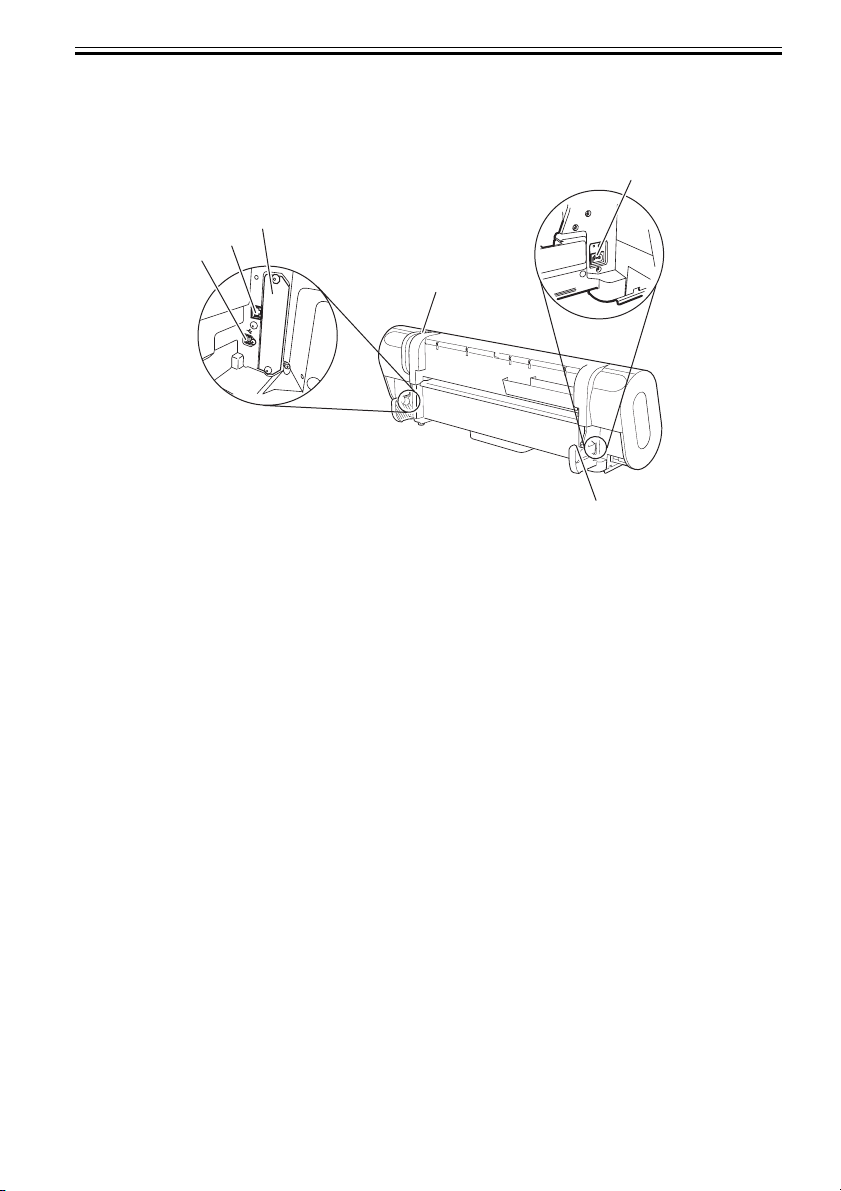
1.5.2 Rear
Chapter 1
0013-4638
[2]
[4]
[5]
[6]
[1]
[3]
F-1-13
[1] Release lever
Releases the paper retainer. Press this lever rearward to load paper or clean the interiors of the
printer.
[2] Power connector
Connect the power cord to this connector.
[3] Roller holder slot
Set the roll holder in this guide slot.
[4] Expansion PCB slot
Mount an IEEE1394 (Fire Wire) expansion PCB on his slot.
[5] USB port
Connect the USB cable to this port. Ready for the USB2.0 hi-speed mode.
[6] Ethernet connector
Connect the Ethernet cable to this connector.
1-19
Page 31

Chapter 1
1.5.3 Carriage
[3]
[2]
0013-4655
[1]
[6]
[7]
F-1-14
[1] Carriage cover
Protects the carriage.
[2] Printhead fixer cover
Clamps the printhead.
[3] Printhead
A key component that houses nozzles.
[4] Shaft cleaner
Keeps the carriage shaft clean.
[5] Printhead fixer lever
Locks the printhead fixer cover.
[6] Slant adjustment lever
Fine-adjusts slants in ruled lines during printing.
[7] Cutter unit
A curved cutting edge that cuts paper automatically. It is tucked inside when cutting is not
performed.
[4]
[5]
1-20
Page 32

Chapter 1
OK
Menu
1.6 Basic Operation
1.6.1 Operation Panel
The functions of the keys and meanings of LED indications on the operation panel are described below.
0012-6207
[3] [2]
[4]
Online
Data
Message
[5]
[a]
[6]
[1] Display
Displays the printer menu, status or messages.
[2] Data lamp (green)
"Blinking" The printer is receiving or processing a print job when it is printing.
The printer has suspended a print job or is receiving firmware data when it is not printing.
"Off" No print job is available.
[3] Message lamp (orange)
"Lit continuously" A warning message is on display.
"Blinking" An error message is on display.
"Off" The printer is normal or is powered off.
[4] Online key
Switches the printer between two alternative modes: online and offline.
"Lit continuously" The printer is in online mode. Lights green.
"Off" The printer is in offline mode.
[5] Menu key
Displays a printer main menu.
[6] Paper source selector
[a] Roll media lamp (green)
"Lit continuously" Roll media have been selected as a paper source.
"Off" Cut media have been selected as a paper source.
[b] Cut media lamp (green)
"Lit continuously" Cut media have been selected as a paper source.
"Off" Roll media have been selected as a paper source.
[7] Paper source selector key
Toggles a paper source between roll and cut media each time the key is pressed.
[8] Color labels
[b]
[7] [8]
[1]
F-1-15
[9] [10]
[14]
Infomation
Cleaning
(3 Sec.)
Eject
[11]
Powe r
Stop
Colors and names of ink tanks associated with the remaining ink levels appearing on the display.
[9] Keys
[Menu mode]
[13]
[12]
1-21
Page 33

Chapter 1
" key" Displays the previous action or setting.
" key" Displays the next action or setting.
" key" Opens the menu one level above.
" key" Opens the menu one level lower.
[Offline mode]
" key" Feeds roll media manually in the direction opposite to the direction in which paper is
ejected.
" key" Feeds roll media manually.
[10] OK key
Sets or runs a selected action or value when the printer is in menu mode.
[11] eject key
Executing menu and ejects paper.
[12] Stop key
Quits a processing job.
[13] Power key
Switches the power to the printer on and off.
[14] Information key
Displays a printer submenu. Information about the inks and paper displays each time this key is
pressed.
Hold this key for 3 seconds to clean the printhead.
1.6.2 Main Menu
The printer has a Main menu which includes a menu related to maintenance such as adjustment of ink ejection
position of each nozzle and head cleaning, a menu related to printing settings such as auto cutting and ink drying
time, and a menu related to parameters such as a message language.
1. Main menu operations
a) How to enter the Main menu
To enter the Main menu, press the [Menu] button on the operation panel.
b) How to exit the Main menu
To exit the Main menu, press the [Online] button.
c) Buttons used with the Main menu
- Selecting menus and parameters: [ ] or [ ] button
- Going to the next lower-level menu: [ ] button
- Going to the next higher-level menu: [ ] button
- Determining a selected menu or parameter: [OK] button
2. Main Menu
The structure of the main menu is as follows. Values at right indicated by an asterisk "*" are the defaults.
0017-5615
T-1-3
First Level Second Level Third Level Fourth Level Fifth Level
[Media Menu] [Roll Media
Type](*1)
[HW Glossy Photo](*5)
[HW SemiGl
Photo](*5)
[Syn. Paper](*5)
[Adh. Syn. Paper](*5)
[Proofing Paper](*5)
[News Proof 1](*5)
[News Proof 2](*5)
[News Proof 3](*5)
[Colored Coated](*5)
1-22
Page 34

Chapter 1
First Level Second Level Third Level Fourth Level Fifth Level
[CAD Trace Paper](*5)
[CAD Matte Film](*5)
[CAD Clear Film](*5)
Special # Here, the
number is 1 to 5(*5)
[Chk Remain.Roll] [Off]*
[On]
[Roll Length
Set](*2)
[Paper Details] (The paper type is
displayed here.)
(*5)
[### m]
[### feet](*9)
[Roll DryingTime] [Off]
[30 sec.]
[1 min.]
[3 min.]
[5 min.]
[10 min.]
[30 min.]
[60 min.]
[Scan Wait Time] [Off]
[1 sec.]
[3 sec.]
[5 sec.]
[7 sec.]
[9 sec.]
[Feed Priority] [Automatic]*
[Band Joint]
[Print Length]
[Adjust Length] -0.70 to 0.70
[Head Height] [Automatic]*
[Highest]
[High]
[Standard]
[Low]
[Lowest]
T-1-4
First Level Second Level Third Level Fourth Level Fifth Level
[Paper Details] (The paper type is
displayed here.) (*5)
[Skew Check Lv.] [Standard]*
[Loose]
[Off]
[VacuumStrngth] [Automatic]
[Strongest]
1-23
Page 35

Chapter 1
First Level Second Level Third Level Fourth Level Fifth Level
[Strong]
[Standard]
[Weakest]
[Width Detection] [Off]
[On]*
[NearEnd
RollMrgn]
[Cut Speed] [Fast]
[Trim Edge First] [Automatic]
[Cutting Mode] [Automatic]
[Bordless Margin] [Automatic]
[CutDustReduct.] [Off]
[NearEnd Sht Mrgn] [3mm]
[Return Defaults] [No]
[GL2 Settings] [GL2 Replot] [No]
[Yes]
[GL2 BufferClear] [No]
[Yes]
[Color Mode] [Color]*
[Monochrome]
[Print Quality] [Draft]
[Standard]*
[High]
[Input Resolution] [600dpi]*
[300dpi]
[Media Source] [Roll Paper]*
[Cassette]
[Manual]
[Conserve Paper] [Off]
[On]*
[3mm]
[20mm]
[Standard]
[Slow]
[Off]
[On]
[Eject]
[Manual]
[Fixed]
[On]
[20mm]
[Yes]
1-24
Page 36

T-1-5
First Level Second Level Third Level Fourth Level Fifth Level
[GL2 Settings] [End Point Shape] [Software]*
[Rounded]
[Smoothing] [Software]*
[Smooth]
[Line Width] [1dot]
[2dot]
[3dot]
[4dot]*
[5dot]
[6dot]
[7dot]
[Adjust Printer] [Auto Head Adj.] [Standard Adj.] [No]
[Yes]
[Advanced Adj.] [No]
[Yes]
[Auto Print] [Off]
[On]*
[Manual Head Adj] [No]
[Yes]
[Auto Band Adj.] [Standard Adj.] [No]
[Yes]
[Advanced Adj.] [No]
[Yes]
[Manual Band Adj] [No]
[Yes]
[Adjust Length](*3) [No]
[Yes]
[Adjust Head Skew] [No]
[Yes]
[Interface Setup] [EOP Timer] [10 sec.]
[30 sec.]
[1 min.]
[2 min.]
[5 min.]
[10 min.]*
[30 min.]
[60 min.]
[TCP/IP] [IP Mode] [Automatic]
[Manual]*
[Protocol](*4) [DHCP] [On]
Chapter 1
1-25
Page 37

Chapter 1
First Level Second Level Third Level Fourth Level Fifth Level
[Off]*
[BOOTP] [On]
[Off]*
[RARP] [On]
[Off]*
T-1-6
First Level Second Level Third Level Fourth Level Fifth Level
[Interface Setup] [TCP/IP] [IP Setting] [IP Address] 0.0.0.0* to
255.255.255.255
[Subnet Mask] 0.0.0.0* to
255.255.255.255
[Default G/W] 0.0.0.0* to
[NetWare] [NetWare] [On]
[Off]*
[Frame Type](*6) [Auto Detect]
[Ethernet 2]
[Ethernet 802.2]*
[Ethernet 802.3]
[Ethernet SNAP]
[Print Service](*6) [BinderyPServer]
[RPrinter]
[NDSPServer]*
[NPrinter]
[AppleTalk] [On]
[Off]*
[Ethernet Driver] [Auto Detect] [On]*
[Off]
[Comm.Mode](*7) [Half Duplex]*
[Full Duplex]
[Ethernet Type](*7) [10 Base-T]*
[100 Base-TX]
[Spanning Tree] [Not Use]*
[Use]
[MAC Address]
[Ext.Interface] [No]
[IEEE1394]
[Init. Settings] [No]
[Yes]
[Maintenance] [Maint. cart.] [No]
[Yes]
255.255.255.255
1-26
Page 38

First Level Second Level Third Level Fourth Level Fifth Level
[Replace P.head] [No]
[Yes]
[Repl. S. Cleaner] [No]
[Yes]
[Change Cutter] [No]*
[Yes]
[Move Printer] [No]
[Yes]
[System Setup] Warning] [Buzzer] [Off]
[On]*
[Detect Mismatch] [Pause]
[Warning]*
[None]
T-1-7
First Level Second Level Third Level Fourth Level Fifth Level
[System Setup] [Keep Media Size] [Off]*
[On]
[Paper Size Basis] [Sht Selection 1] [ISO A3+]*
[13"x19"(Super B)]
[Sht Selection 2] [ISO B1]*
[28"x40"(ANSI F)]
[Noz. Check Freq.] [Off]
[1 page]
[10 pages]
[Automatic]*
[Sleep Timer] [5 min.]*
[10 min.]
[15 min.]
[20 min.]
[30 min.]
[40 min.]
[50 min.]
[60 min.]
[240 min.]
[Length Unit] [meter]*
[feet/inch]
[Time Zone] [0: London (GMT)]
[+1: Paris, Rome]
[+2: Athens, Cairo]
[+3: Moscow]
Chapter 1
1-27
Page 39

Chapter 1
First Level Second Level Third Level Fourth Level Fifth Level
[+4: Eerenan, Baku]
[+5: Islamabad]
[+6: Dacca]
[+7: Bangkok]
[+8: Hong Kong]
[+9: Tokyo, Seoul]
[+10: Canberra]
[+11: NewCaledonia]
[+12: Wellington]
[-12: Eniwetok]
[-11: Midway is]
[-10: Hawaii (AHST)]
[-9: Alaska (AKST)]
[-8: Oregon (PST)]
[-7: Arizona (MST)]
[-6: Texas (CST)]
[-5: NewYork (EST)]
T-1-8
First Level Second Level Third Level Fourth Level Fifth Level
[System Setup] [Time Zone] [-4: Santiago]
[-3: Buenos Aires]
[-2: ]
[-1: Cape Verde]
[Date Format] [yyyy/mm/dd]*
[dd/mm/yyyy]
[mm/dd/yyyy]
[Date & Time] [Date] [yyyy/mm/dd](*8)
[Time] [hh:mm]
[Language] [Japanese]*
[Francais]
[Italiano]
[Deutsch]
[Espanol]
[Pyccknn]
[Chinese]
[Korea]
[Engulish]
[Contrast Adj.] -4 to 4
[Reset PaprSetngs] [No]
[Yes]
1-28
Page 40

First Level Second Level Third Level Fourth Level Fifth Level
[Test Print] [Status Print] [No]
[Yes]
[Media Details] [No]
[Yes]
[Print Job Log] [No]
[Yes]
[Menu Map] [No]
[Yes]
[Nozzle Check] [No]
[Yes]
[Information]] [System Info]
[Error Log] [########-####]
[Job Log] (Choose from
information about the
latest three print jobs.)
[Document Name]
[User Name]
[Page Count]
[Job Status]
[Print Start Time] [yyyy/mm/dd
hh:mm]
[Print End Time] [yyyy/mm/dd
hh:mm]
[Print Time] [xxx sec.]
[Print Size] [xxxxxxxxsq.mm]
[Media Type]
[Interface]
[Ink Consumed] [xx.x ml]
Chapter 1
*1: Displayed if a roll is loaded.
*2: Displayed if Chk Remain.Roll is On.
*3: Displayed if IP Mode is Automatic.
*4: Displayed if IP Mode is Automatic.
*5: For information on the types of paper the printer supports, refer to the Media Guide. The media type setting
in the printer driver and related software (as well as on the Control Panel is updated when you install Media
Configuration Tool from the User Software CD-ROM or if you change paper information by using Media
Configuration Tool.
*6: Available only if NetWare is On.
*7: Available only if Auto Detect is Off.
*8: Follows the setting in Date Format.
*9: Not displayed if a roll or a sheet has been fed.
3. Main menu during printing
The structure of the main menu during printing is as follows.
1-29
Page 41

Chapter 1
T-1-9
First Level Second Level Third Level Fourth Level Fifth Level
[Menu Durng Prtng] [Head Cleaning] [Head Cleaning A]
[Head Cleaning B]
[Fine Band Adj.] -5 to 5
[Information] [System Info]
[Error Log] [########-####]
[Job Log] (Choose from
information about the
latest three print jobs.)
[Document Name]
[User Name]
[Page Count]
[Job Status]
[Print Start Time]
[Print End Time]
[Print Time]
[Print Size]
[Media Type]
[Interface]
[Ink Consumed]
1-30
Page 42

Chapter 1
4. Main Menu Settings
Main menu items are described in the following tables.
T-1-10
Setting Item Description, Instructions
[Paper Cut] Displayed if a roll is loaded.
[Rep. Ink Tank] When exchanging the ink tank, choose Yes and follow the instructions on the
[Head Cleaning] Specify Printhead cleaning options.
[Media Menu] Specify the type and size of paper.
[Paper Details] Specify detailed paper-related settings, including the ink drying time and
[GL2 Settings] Make settings for making prints using GL2.
[Adjust Printer] Adjust the Printhead alignment or amount of feed by printing a test pattern.
[Interface Setup] Configure the network settings.
[Maintenance] Replace the Printhead , prepare to transfer the printer, and clean the Pick Up
[System Setup] Specify the printer system settings, including the date format and display
[Test Print] Choose Status Print to print information about the printer.
Choose Yes to cut the roll at the current position. The paper will be fed, if
necessary, so that the sheet is at least 10 cm (39.4 in.)long after the cut. The paper
will not be cut if there is not enough paper left to feed the paper this much.
screen.
Choose Head Cleaning A if printing is faint, oddly colored, or contains foreign
substances.
Choose Head Cleaning B if no ink is printed at all, or if printing is not improved
by Head Cleaning A .
borderless printing options.
Roller .
language.
Choose Media Details to print the paper settings as specified in Med.Detail Set. .
Choose Print Job Log to print a record of print jobs, including the paper type and
size, amount of ink used, and so on.
Choose Menu Map to print a list of the main menu options.
Choose Nozzle Check to print a test pattern for checking the nozzles.
If you have selected a leading edge margin of 20 mm in Nr End Sht Mrgn in the
printer menu, the test print sheet may not be printed completely.
[Information] Displays the information about the printer and history of print jobs.
1-31
Page 43

Chapter 1
[Paper Settings]
T-1-11
Setting Item Description, Instructions
[Cas Paper Type] Choose the type of paper in the Cassette .
[Roll Media Type] Choose the type of roll.
[Chk Remain.Roll] Choose On to print a barcode at the end of a roll before you remove it. The printed
[Roll Length Set] Displayed if Chk Remain.Roll is On .
[Paper Details]
(The paper type is
displayed here.)
barcode can be used in managing the amount of roll paper left. Choose Off if you prefer
not to print the barcode.
If a barcode is not printed on rolls, specify the roll length. The roll length is displayed
in meters (1.0 - 91.0 m) or feet (1 - 300 ft.), depending on the setting in Length Unit .
T-1-12
Setting Item
[Roll DryingTime] Specify the time to wait for the ink to dry for each sheet.
[Scan Wait Time] Specify the time to wait for the ink to dry between each scan in
bidirectional printing, in consideration of how quickly the paper
absorbs ink. Note that printing will take longer if you specify a
wait time.
[Feed Priority] Specify exact paper feeding, if desired. Normally, select
Automatic . Choose Print Length if you prefer to feed the paper an
exact amount. However, note that choosing Print Length may
result in slight banding in the direction of Carriage scanning.
[Adjust Length] Displayed if Feed Priority is Print Length .
Adjustment relative to the amount of stretching or shrinkage of the
current paper. For paper that tends to stretch, increase the feed
amount by setting the adjustment value toward +. For paper that
tends to shrink, decrease the feed amount by setting the adjustment
value toward -.
The setting for the amount of paper stretching or shrinkage is
relative. If you access it again later, it will be displayed as 0.00 %.
[Head Height] Adjust the Printhead height.
[Skew Check Lv.] If you print on Japanese Paper Washi or other handmade paper that
has an irregular width, choose Loose for a higher skew detection
threshold, or choose Off to disable skew detection.
However, if paper is loaded askew when detection is Off , note that
paper jams or Platen soiling may occur.
If strict skew detection is required, choose High Accuracy.
[VacuumStrngth] Specify the level of suction that holds paper against the Platen .
[Width Detection] Make this setting when the print size is different from the media
size, for example, when you want to make a print within a frame.
When you select [OFF], the paper width is not detected.
Description, Instructions
1-32
Page 44

Chapter 1
Setting Item
[NearEnd
RollMrgn]
[Cut Speed] Choose the cutting speed. For media such as film that are more
[Trim Edge First] The leading edge of roll media is cut when it is loaded.
[Cutting Mode] Specify if the Cutter Unit is used for cutting.
[Bordless Margin] Adjust the margin during borderless printing.
[CutDustReduct.] Choose On to reduce the amount of debris generated when cutting
[Manual Feed] Choose how the paper is supplied, Top for printing from the Tray
[NearEnd Sht Mrgn] Specify a margin at the leading edge of sheets to ensure better
[Return Defaults] Choose Yes to restore Med.Detail Set. to the factory default
Specify a margin at the leading edge of roll paper to ensure better
printing quality at the leading edge.
Note that if you choose 3 mm , it may lower the printing quality at
the leading edge and affect feeding accuracy. The printed surface
may be scratched, and ink may adhere to the the leading edge.
likely to generate debris when cut, choose Fast to reduce the
amount of debris.
Choose Automatic to have roll paper cut automatically after
printing. If you choose Eject , the paper will not be cut after
printing. Instead, a line will be printed at the cut position.
film and similar media by printing a line at the cut position. This
option reduces the amount of debris given off after cutting.
or Front for printing from the Front Paper Feed Slot .
printing quality at the leading edge.
Note that if you choose 3 mm , it may lower the printing quality at
the leading edge and affect feeding accuracy. The printed surface
may be scratched, and ink may adhere to the the leading edge.
If you have selected 20 mm , the test print sheet may not be printed
completely.
values.
Description, Instructions
[GL2 Settings]
T-1-13
Setting Item Description, Instructions
[GL2 Replot] Reprint the last printed page stored in the printer.
[GL2 BufferClear] Delete the last printed page stored in the printer.
[Color Mode] Choose the color mode.
[Print Quality] Choose the print quality.
[Input Resolution] Select [600dpi] or [300dpi] as the print resolution.
[Media Source] Select the method of feeding paper when using the HP-GL/2 for printing.
[Conserve Paper] Print using paper sparingly.
[End Point Shape] Select [Software] or [Round] as the shape of the line end.
[Smoothing] Select whether to print an arc with a smooth curve or polygon.
Select the printing line width for the data for which a line width is not
[Line Width]
specified.
1-33
Page 45

Chapter 1
[Adjust Printer]
T-1-14
Setting Item Description, Instructions
[Auto Head Adj.] [Standard Adj.] Choose Yes to have the printer print and read a test pattern for
[Advanced Adj.] Choose Yes to have the printer print and read a test pattern for
[Auto Print] Choose On to have the printer automatically execute the
[Manual Head Adj] Choose Yes to print a test pattern for adjustment of Printhead
[Auto Band Adj.] [Standard Adj.] Choose Yes to have the printer print and read a test pattern for
[Advanced Adj.] Choose this option when using paper other than genuine
[Manual Band Adj] Choose Yes to print a test pattern for adjusting the feed
[Adjust Length] Choose Yes to print a test pattern for adjustment relative to
[Adjust Head Skew] Selecting [Yes] will print the pattern for adjusting the print
the automatic adjustment of Printhead alignment relative to
the printing direction.
the automatic adjustment of Printhead alignment relative to
the nozzle, ink tank, and printing direction.
Three sheets are required when printing on sheets.
Advanced Adj. operations after you replace the Printhead .
alignment relative to the printing direction. Enter the
adjustment value manually based on the resulting pattern.
band adjustment, based on which the printer automatically
adjusts the feed amount.
Canon paper, or paper for purposes other than checking
output.
Choose Yes to have the printer print and read a test pattern for
band adjustment, based on which the printer automatically
adjusts the feed amount. Note that this function takes more
time and requires more ink than Standard Adj.
Two sheets are required when printing on sheets.
amount based on the paper type.
Two sheets are required when printing on sheets.
paper stretching or shrinkage, after which you can enter the
amount of adjustment.
head inclination.
1-34
Page 46

Chapter 1
[Interface Setup]
T-1-15
Setting Item Description, Instructions
[EOP Timer] Specify the timeout period for print jobs.
[EOP Timer] [TCP/IP] Specify the TCP/IP protocol settings. To apply your
changes, choose Store Setting .
[IP Mode] Choose whether the printer IP address is configured
automatically or a static IP address is entered
manually.
[Protocol] [DHCP] Specify the protocol used to configure the IP address
[BOOTP]
[RARP]
[IP Setting] [IP Address] Specify the printer network information when using a
[Subnet Mask]
[Default G/W]
[NetWare] [NetWare] Specify the NetWare protocol. To apply your
[Frame Type] Specify the frame type to use.
[Print Service] Choose the print service.
[AppleTalk] Specify whether to use the AppleTalk protocol. To
[Ethernet Driver] [Auto Detect] Specify the communication method. To apply your
[Comm.Mode] Choose the LAN communication method.
[Ethernet Type] Choose the LAN transfer rate.
[Spanning Tree] Choose whether spanning-tree packets are supported
[MAC Address] Displays the MAC address.
[Ext.Interface] When installing the expansion interface board,
[Init. Settings]
automatically.
static IP address.
Enter the IP address assigned to the printer, as well as
the network subnet mask and default gateway.
changes, choose Store Setting .
apply your changes, choose Store Setting .
changes, choose Store Setting .
Choose On for automatic configuration of the LAN
communication protocol. Choose Off to use settings
values of Comm.Mode and Ethernet Type .
over the LAN.
choose whether the expansion interface board is used.
A confirmation message is displayed if you
press the[ ] button. Choose [OK] to restore
the network settings to the default values.
1-35
Page 47

Chapter 1
[Maintenance]
T-1-16
Setting Item Description, Instructions
[Maint. cart.] When exchanging the maintenance cartridge, choose Yes and follow the
instructions on the screen.
[Replace P.head] Not displayed during a warning message that the remaining Maintenance
Cartridge capacity is low.
When replacing the Printhead , choose Yes and follow the instructions on
the screen.
[Repl. S. Cleaner] When replacing the shaft cleaner, select [Yes] and take appropriate actions
according to the instructions shown on the screen.
[Change Cutter] When replacing the cutter unit, select [Yes] and take appropriate actions
according to the instructions shown on the screen. Replacing the cutter unit
will reset the cut count.
[Move Printer] Not displayed during a warning message that the remaining Maintenance
Cartridge capacity is low.
When transferring the printer to another location, choose Yes and follow
the instructions on the screen.
[System Setup]
T-1-17
Setting Item Description, Instructions
[Warning] [Buzzer] Set the buzzer. Choose On for the buzzer to sound in case of
errors.
[Detect Mismatch] Choose Warning for notification (display of a warning
message) during printing if the paper type specified in the
printer menu does not match the paper type in the printer
driver. Choose None to continue print without notification.
Choose Pause to have printing paused under these
circumstances. In this case, you can continue printing by
pressing the Online button.
[Keep Media Size] Choose On to use the paper size setting as the basis for
printing instead of other settings. The margin setting of the
printer menu will be used instead of the margin setting of the
printer driver if the latter is smaller, which may prevent text
or images in the margin from being printed. Choose Off to
use the printer driver settings instead. Even if the margin
setting of the printer driver is smaller than that of the printer
driver, text or images will not be cut off. However, this
requires longer paper because the actual margin will be equal
to the margin setting of the printer driver plus the margin
setting of the printer menu.
[Paper Size Basis] [Sht Selection 1] Select which size is to be recognized, [ISO A3+] or
[13"x19"(Super B)], when the detected size of the cut sheet
is between these sizes.
1-36
Page 48

Chapter 1
Setting Item Description, Instructions
[Roll Selection 1] If roll size detection is activated, choose whether ISO A3
[Roll Selection 2] If roll size detection is activated, choose whether 10in. (254
[Sht Selection 2] Select which size is to be recognized, [ISO B1] or
[Noz. Check Freq.] Specify the timing for automatic checks of nozzle clogging.
[Sleep Timer] Specify the period before the printer enters sleep mode.
[Length Unit] Choose the unit of measurement when roll length is
[Time Zone] Specify the time zone. Time zone options indicate a main
[Date Format] Specify the date format.
[Date & Time] [Date] Set the current date.
[Time] Set the current time.
[Language] Specify the language used on the Display Screen.
[Contrast Adj.] Adjust the contrast of the Display Screen.
[Reset PaprSetngs] Restores settings that you have changed with Media
(297 mm) and 300 mm Roll is applied when an inbetween
size is detected.
mm) or JIS B4 (257 mm) is applied when an inbetween size
is detected.
[28"x40"(ANSI F)], when the detected size of the cut sheet
is between these sizes.
Choose Off to disable checking. Choose 1 page to check
after each page is printed. Choose 10 pages to check once
after every ten pages are printed.
displayed. You can switch the unit displayed for Roll Length
Set and the remaining paper amount displayed in the
submenu.
city in this time zone and the difference from Greenwich
Mean Time.
Configuration Tool to the factory default values.
1-37
Page 49

Chapter 1
[Information]
T-1-18
Setting Item Description, Instructions
[System Info] [Version] [Firmware] Displays the version of the printer and firmware.
[Boot] Displays the Boot ROM version of the printer.
[MIT] Displays the DB format version of the MIT.
[s/n] Displays the printer serial number.
[MAC] Displays the MAC address of the printer.
[IP] Displays the printer IP address.
[Error Log] [########-####] Displays the most recent error messages (up to
two).
[Job Log] (Choose from
information about
the latest three
print jobs.
[Document
Name]
[User Name] Displays the name of the user who sent the print
[Page Count] Displays the number of pages in the print job.
[Job Status] Displays the results of the print job processed.
[Print Start Time] Displays the time when the print job was started.
[Print End Time] Displays the time when the print job was finished.
[Print Time] Displays the time required to print the job.
[Print Size] Displays the paper size in the print job.
[Media Type] Displays the paper type in the print job.
[Interface] Displays the interface used for the print job.
[Ink Consumed] Displays the ink density of each color in the print
Displays the document name in the last print job.
job.
job.
1-38
Page 50

Chapter 1
5. Main Menu Settings (During Printing)
Main menu items during printing are described in the following tables.
T-1-19
Setting Item Description, Instructions
[Head Cleaning] Specify Printhead cleaning options.
Choose Head Cleaning A if printing is faint, oddly colored, or contains foreign
substances.
Choose Head Cleaning B if no ink is printed at all, or if printing is not improved by
Head Cleaning A .
[Fine Band Adj.] Displayed during print jobs. Fine-tune the feed amount manually.
[Information] Displays the information about the printer and history of print jobs.
[Information]
T-1-20
Setting Item Description, Instructions
[System Info] [Version] [Firmware] Displays the version of the printer and firmware.
[Boot] Displays the Boot ROM version of the printer.
[MIT] Displays the DB format version of the MIT.
[Ext.Interface] Identifies boards in the expansion slot.
[s/n: ] Displays the printer serial number.
[MAC] Displays the MAC address of the printer.
[IP:] Displays the printer IP address.
[Error Log] [########-
Displays the most recent error messages (up to two).
####]
[Job Log] (Choose from
information
about the latest
three print jobs.)
[Document
Displays the document name in the last print job.
Name]
[User Name] Displays the name of the user who sent the print job.
[Page Count] Displays the number of pages in the print job.
[Job Status] Displays the results of the print job processed.
[Print Start
Displays the time when the print job was started.
Time]
[Print End Time] Displays the time when the print job was finished.
[Print Time] Displays the time required to print the job.
[Print Size] Displays the paper size in the print job.
[Media Type] Displays the paper type in the print job.
[Interface] Displays the interface used for the print job.
[Ink Consumed] Displays the ink density of each color in the print job.
1-39
Page 51

Chapter 1
1.7 Safety and Precautions
1.7.1 Safety Precautions
1.7.1.1 Moving Parts
Be careful not to get your hairs, clothing, accessories or any other objects caught in the moving parts of the
printer.
The moving parts of the printer include the carriage unit, carriage belt, ink tube, flexible cable and feed motor
driven by the carriage motor and the feed and pinch rollers driven by the feed motor and the purge unit driven
by the purge motor.
To assure safety, the printer locks the top cover from opening while it is printing. When the top cover is opened
while the printer is in online or offline mode, the driving power to the carriage and feed motors is shut down.
0013-5153
Carriage belt
Feed roller
Feed unit
Ink tube
Flexible cable
Carriage unit
Carriage motor
purge unit
Pinch roller
1-40
Feed motor
F-1-16
Page 52

Chapter 1
1.7.1.2 Adhesion of Ink
a. Ink passage
Be careful not to touch the ink passage in the printer to get the printer being serviced, workbench, your hands
and clothes and so on smeared by the ink.
The ink passage comprises the ink tank unit, carriage unit, purge unit, maintenance cartridge unit and the ink
tubes that interconnect the separate parts.
Maintenance-jet tray
Platen
Carriage
0013-5154
Maintenance cartridge
Purge
Ink tank
F-1-17
Inks contain an organic solvent, which is not harmful to the human body, though.
When an ink comes into the hands or any other part of your body, wash it away thoroughly. Be careful not
to lick an ink or allow it to come into contact with your eyes.
In the event of eye contact, immediately wash with water thoroughly and obtain medical attention.
Also, if you have swallowed an ink in a large quantity by mistake, obtain medical attention immediately.
Inks contain a pigment and would not come off once they adhere to clothing.
1-41
Page 53

Chapter 1
b. Ink mists
As the printhead jets an ink against paper to print, traces of ink mists floating during printing or springing
back from the paper are produced in the print station. Such ink mists are collected by mist collection air flow
into the printer. The uncollected portion of ink mists could smear the platen unit, carriage unit, exterior
surfaces and the purge unit, and their surrounding areas.
Such smears could in turn spoil the paper or your hands or clothes during servicing. Wipe such smears off
with a soft cloth moistened with water and wrung carefully.
Platen/carriage unit
Top cover
Purge unit
F-1-18
1.7.1.3 Electric Parts
Any electrical portion of the printer becomes live when AC power is supplied to it.
The main controller, power supply and interface connector are found on the left rear side of the printer, with the
operation panel being located on the upper right cover.
In checking printer operations with the cover open during servicing, take maximum care to avoid electrical
shocks and not to cause damage to electrical components.
0013-5155
1-42
Page 54

Operation panel
Carriage Relay PCB
Carriage PCB
Power connector
Chapter 1
Interface connector
Power supply
Main controller
F-1-19
1-43
Page 55

Chapter 1
1.7.2 Other Precautions
1.7.2.1 Printhead
a. Handling the printhead
Do not unpack the printhead until it is ready for immediate use.
When mounting the printhead on the printer, remove protective caps 1 and 2 in this order by holding them
by the lugs. To prevent possible damage to the nozzle section, do not replace protective cap 2 on the
printhead once it has been removed.
After the printhead is removed of its protective caps, assemble it into the printer promptly to prevent the
nozzles from being clogged by foreign matter adhering to the printhead to or a dried ink.
Depress the printhead fixer lever until it clicks into position.
To prevent the problems of nozzle clogging and poor ink suction that may be caused by adhering foreign
matter, never touch the nozzle section and the ink port of the printhead or never wipe their surfaces with
tissue paper or the like. Remember also to keep hands of the electrode section.
The printhead cannot be disassembled/reassembled or rinsed in water.
Memo:
A clogged nozzle or poorly sucked ink could result in a print defect, such as a periodic print void or poor
coloring. If these problems persist even after cleaning, replace the printhead with a new one.
[1]
0013-1936
1-44
[4]
[2]
[6]
[3]
[5]
F-1-20
T-1-21
[1] Lugs [4] Nozzle section
[2] Protective cap 1 [5] Electrode section
[3] Protective cap 2 [6] Ink port
Page 56

Chapter 1
b. Capping action
The printer performs a capping action at the end of printing or when it stands by in the wake of an error
occurrence, to protect the printhead and prevent ink leaks.
If the printer has been powered off by inadvertently disconnecting the power cord from the wall outlet,
reconnect the power cord to the wall out and turn on the power key. When the printer starts up successfully
to enter online or offline mode, turn off the power key.
Failure to perform a capping action successfully could result in problems, such as printhead nozzles clogged
by a dried ink or inks leaking from the printhead.
c. When leaving the printer of service
Even when the printer is out of service, store it with the printhead mounted on it.
Leaving the printer with the printhead removed from it could allow foreign matter to adhere to the printhead
or dry an ink, resulting in clogged nozzles to cause print defects.
If the printhead is drained of inks for shipping purposes even though it is kept mounted on the printer, the
nozzles could dry, resulting in print defects.
d. Ink conductivity
The inks used are conductive. If an ink is found to leak to the mechanical assembly, wipe it off with a soft
cloth moistened with water and wrung thoroughly. If an ink is found to leak to the electrical assembly, blot
it with tissue paper or the like and wipe it off thoroughly. If wiping off a leaking ink thoroughly is difficult,
replace with a new component.
Energizing the printer with the electrical assembly being wetted with an ink could cause damage to it.
Never connect the power cord to the wall outlet while the electrical assembly is wet with an ink.
1.7.2.2 Ink Tank
a. Opening ink tanks
Do not unpack ink tanks until they are ready for immediate use.
When placing an ink tank in position, shake it slowly seven to eight times before opening it. Without
shaking, the ingredients of the ink might settle, resulting in degraded print quality.
Once an ink tank is opened, mount it in the printer promptly to prevent any foreign matter from sticking to
the ink port.
b. Handling ink tanks
0012-6229
1-45
Page 57

Chapter 1
To prevent foreign matter from infiltrating the ink passage to impair ink suction or print quality, never touch
contact [3] or ink port [4] of ink tank [1].
Depressing ink tank cover [2] of the printer would cause a needle to pierce the ink port, linking the ink
passage of linking ink tank [1] to the printer.
Do not lift up and down ink tank cover [2] except for purposes other than replacing ink tank [1].
[1]
[2]
[4]
[3]
F-1-21
1.7.2.3 Handling the Printer
a. Protecting against electrostatic breakdowns
Pieces of clothing rubbing each other could build up static electricity, producing static charges in human
bodies to cause harm to an electrical component or corrupt its electrical characteristics.
You are strongly advised never to touch the printhead contact of the carriage.
[1]Contact with the printhead
0013-1880
1-46
[1]
F-1-22
Page 58

Chapter 1
b. Securing the carriage in position
The carriage is mechanically locked by the lock arm in the purge unit at the same time as the printhead caps
itself at the end of printing.
Before shipping the printer, secure the carriage at the home position with a belt stopper so the carriage won't
be damaged when it is released from the lock arm or inks won't leak during transit.
F-1-23
c. Contact of Linear Scale/Carriage Shaft
Please do not touch a linear scale and the carriage shaft when the inside of the top cover is opened, and execute
maintenance.
When touching a linear scale and the carriage shaft, it might cause defective movement of the carriage and a
defective print.
[1] Linear Scale
[2] Carriage Shaft
[1]
[2]
F-1-24
1-47
Page 59

Chapter 1
d. Handling maintenance cartridges
Be careful in unloading a maintenance cartridge from the printer not to keep the used ink from spilling over.
e. Refilling the printer with inks
If the printer has been purged of inks through an automatic or manual ink drain for disassembly/reassembly
or for reshipping, refill the printer with inks as soon as possible after the completion of the work.
If residual inks in the printer dry, they could seize mechanical components, with the result of malfunctioning.
1.7.3 Precautions When Servicing Printer
1.7.3.1 Notes on the Data Stored in the Printer
This printer counts the print length, number of ink tank replacements, number of cleaning operations, number
of cutter operations, and so on and stores them in the main controller's EEPROM as a service mode counter.
This counter provides important information about the printer usage status.
You can check this information by printing it in the service mode or displaying it on the display.
Following the precautions below when servicing the printer.
(1) Repairing/replacing the PCB
When replacing the main controller, follow the specified replacement procedure.
For the main controller replacement procedure, see "Disassembly/Reassembly" > "Points to Note on
Disassembly and Reassembly" > "Boards".
(2) After replacing the purge unit
The information about the number of cleanings arises in the purge unit. After replacing the purge unit, select
[INITIALIZE] > [PURGE] in the service mode to initialize (clear) the information about the number of
cleanings.
(3) On replacement of supplies
After supplies have been replaced, execute [INITIALIZE] > [PARTS COUNTER] > [PARTS xx] in service
mode to initialize (clear) the parts counter information.
For the consumable parts, see "Maintenance" > "Consumable Parts".
0013-5152
You cannot check the counter information once it is initialized (cleared). Be careful not to initialize the
counter information before checking it.
You cannot modify the counter information from the operation panel.
1.7.3.2 Confirming the Firmware Version
Firmware has been downloaded to the main controller.
When you have replaced the main controller, check that the firmware is the latest version. If not, update it to the
latest version.
Reference:
For how to up update the main controller, refer to "TROUBLESHOOTING" > "Update".
0013-5148
1.7.3.3 Precautions against Static Electricity
Certain clothing may generate static electricity, causing an electrical charge to build up on your body. Such a
charge can damage electrical devices or change their electrical characteristics.
0013-5149
1-48
Page 60

Chapter 1
Before disassembling the printer for servicing, discharge any static buildup by touching a grounded metal fitting
or the like.
1.7.3.4 Precautions for Disassembly/Reassembly
The precautions for disassembly/reassembly are described in "Disassembly/Reassembly".
0013-5150
1.7.3.5 Self-diagnostic Feature
The printer has a self-diagnostic feature to analyze hardware problems.
The self-diagnosis result is shown on the display and indicated by lamps.
For detailed information, see "Error Codes".
0013-5151
1.7.3.6 Disposing of the Lithium Battery
The main controller PCB of this printer is equipped with a lithium battery to back up various data.
Risk of explosion if battery is replaced by an incorrect type.
Dispose of used batteries according to the instructions.
"For CA, USA Only
Included battery contains Perchlorate Material-special handling may apply. See
http://www.dtsc.ca.gov/hazardouswaste/perchlorate/
for detail."
0013-5385
1-49
Page 61

Chapter 2 TECHNICAL REFERENCE
Page 62

Contents
Contents
2.1 Basic Operation Outline ................................................................................... 2-1
2.1.1 Printer Diagram .......................................................................................................... 2-1
2.1.2 Print Signal Sequence............................................................................................... 2-2
2.1.3 Print Driving................................................................................................................. 2-3
2.2 Firmware............................................................................................................. 2-6
2.2.1 Operation Sequence at Power-on ........................................................................... 2-6
2.2.2 Operation Sequence at Power-off ........................................................................... 2-7
2.2.3 Print Control ................................................................................................................ 2-8
2.2.4 Print Position Adjustment Function ....................................................................... 2-14
2.2.5 Head Management .................................................................................................. 2-14
2.2.6 Printhead Overheating Protection Control ........................................................... 2-14
2.2.7 Pause between Pages ............................................................................................ 2-15
2.2.8 White Raster Skip .................................................................................................... 2-15
2.2.9 Sleep Mode ............................................................................................................... 2-15
2.3 Printer Mechanical System............................................................................ 2-16
2.3.1 Outline ........................................................................................................................2-16
2.3.1.1 Outline .................................................................................................................................. 2-16
2.3.2 Ink Passage ..............................................................................................................2-17
2.3.2.1 Ink Passage......................................................................................................................... 2-17
2.3.2.2 Ink Tank Unit ....................................................................................................................... 2-19
2.3.2.3 Carriage Unit ....................................................................................................................... 2-22
2.3.2.4 Printhead.............................................................................................................................. 2-25
2.3.2.5 Purge Unit ............................................................................................................................ 2-26
2.3.2.6 Maintenance Cartridge ...................................................................................................... 2-32
2.3.2.7 Air Flow ................................................................................................................................ 2-33
2.3.3 Paper Path ................................................................................................................2-33
2.3.3.1 Outline .................................................................................................................................. 2-33
2.3.3.2 Paper Path........................................................................................................................... 2-35
2.3.3.3 Cutter Unit............................................................................................................................ 2-36
2.4 Printer Electrical System................................................................................ 2-37
2.4.1 Outline ........................................................................................................................2-37
2.4.1.1 Overview .............................................................................................................................. 2-37
2.4.2 Main Controller .........................................................................................................2-39
2.4.2.1 Main controller components.............................................................................................. 2-39
2.4.3 Carriage Relay PCB ................................................................................................2-41
2.4.3.1 Carriage relay PCB components ..................................................................................... 2-41
2.4.4 Head Relay PCB ......................................................................................................2-41
2.4.4.1 Head relay PCB components ........................................................................................... 2-41
Page 63

Contents
2.4.5 Maintenance Cartridge Relay PCB ...................................................................... 2-42
2.4.5.1 Maintenance cartridge relay PCB components............................................................. 2-42
2.4.6 Power Supply ........................................................................................................... 2-42
2.4.6.1 Power supply block diagram ............................................................................................ 2-42
2.5 Detection Functions with Sensors ................................................................. 2-43
2.5.1 Sensors for covers .................................................................................................. 2-43
2.5.2 Ink passage system ................................................................................................ 2-44
2.5.3 Carriage system ...................................................................................................... 2-47
2.5.4 Paper path system .................................................................................................. 2-49
Page 64

2.1 Basic Operation Outline
)
2.1.1 Printer Diagram
Shown below is a printer diagram.
Chapter 2
0017-4681
Multi
sensor
J201
IC204/
IC205
J601
J702
Carriage relay PCB
Carriage cover sensor
Valve open /closed detection sensor
Feed roller HP sensor
Feed roller encoder sensor
Lift cam sensor
Media sensor
Pump cam sensor
Pump encoder sensor
Ink detection sensor
Temperature/humidity sensor
Head management sensor
Ink tank cover switch
Upper cover lock switch (R)
Upper cover lock switch (L)
Pressure release switch
Head
IC201
J101
J102
Linear
encoder
sensor
J201
IC302
Sensor
Sensor /Switch
Head relay PCB
IEEE1394 Board
J101
J102
J103
J202
J2501/J2502
J2503/J2701
J2704/J3001
J3004/J3201
J3202
USB
LAN
J3401
J3601
J3602
Main controller PCB
IC802
EEPROM
IC803
RTC
BAT 801
Lithium battery
IC1201
LAN Controller
IC2
ASIC
F-2-1
IC601/IC602
IC603/IC604
IC301/IC302
SDRAM
IC701
FLASH ROM
IC1
ASIC
IC2802/IC2900
IC2902/IC3100
Motor driver
J1801
J2601
J3301
J3201/
J3202
J2702/J2703
J2704
J2704
J2501/J2502
J2503/J2801
J3101
Power supply PCB
Operation panel PCB
Maintenance cartridge
relay PCB
Maintenance cartridge
ROM PCB
Ink tank
Ink tank
ROM PCB
Solenoid/Clutch
Upper cover lock solenoid (R
Upper cover lock solenoid (L)
Roll media rewinding clutch
Fan
Suction fan
Mist fan (R)
Mist fan (L)
Motor
Carriage motor
Feed motor
Lift motor
Purge motor
Valve motor
2-1
Page 65

Chapter 2
2.1.2 Print Signal Sequence
The signal sequence from when the printer receives the print signals until printing starts is shown in Figure.
:
Host computer
Interface unit
Expansion
Printer driver
aa
USB LAN
Image data
:
Mask pattern data
:
Heat pulse
:
Command data
:
PCI bus
Data bus
:
:
Universal sirial bus
0017-4696
b
EEPROM
DDR-SDRAM
SDR-SDRAM
FLASH ROM
Main controller
a) The printer driver on the host computer transmits print data, including command data, to the printer after
compressing the image data, without resolution, color and 12-color binarization conversion.
To achieve high-quality image output, the image processing table data used for image data color conversion and
binarization conversion are generated as command data to meet the Media Type and other specifications of the
printer driver.
b) This printer receives print data from the individual interfaces on the main controller, transmitting the received
print data to ASIC (IC1).
i
c
d
e
i
b
ASIC (IC1/L-COA)
Image processing
e,h
ASIC (IC2)
unit
b
g
f
f
e
e
h
i
i
F-2-2
Ink tank
EEPROM
Operation panel
Sensor and drive unit
Printhead
EEPROM
Carriage PCB
Latch IC
2-2
Page 66

Chapter 2
c) The main controller decompresses the print data transmitted to the ASIC and gets it through resolution, color
and 5-color binarization conversion while loading the data into DDR-SDRAM from time to time.
It also converts the print data to 5-color binary equivalents of image and command data.
d) The ASIC (IC1) generates image data synthesized with mask data within the ASIC in sync with the discharge
time while loading the data into DDR-SDRAM from time to time.
e) The ASIC (IC2) collects printhead information from EEPROM mounted on the printheads and the printer
temperature from the latch IC on the carriage board and transmit them to the ASIC (IC1).
The ASIC (IC1) also receives mask pattern data from the firmware installed in flash ROM.
f) The ASIC (IC1) converts the image data synthesized with the mask pattern to data associated with the
printhead information and the printer temperature, transmitting the data to the printheads as a print signal. It
transmits heat pulses to the printheads at the same time to optimize head driving.
g) The printheads convert the received print signal from a serial signal to a parallel signal for each row of nozzles
and ANDs it with the heat pulses for perform printing.
h) The ASIC (IC1) controls the general aspects of image processing and print drive control by detecting the
status of the individual printer components with reference to the adjustment values stored in EEPROM. SDRSDRAM is used as work memory.
i) The ASIC (IC2) controls the general aspects of drive control by controlling button actuations and message
displays on the basis of the firmware installed in flash ROM.
2.1.3 Print Driving
Print and control signals are transferred via the carriage relay PCB and head relay PCB to the printheads to
discharge inks from the nozzle assembly at printing.
Each printhead has 12 trains of nozzles arranged in a zigzag pattern.
This printer uses one printhead.
(In installed state, from left to right, C, M, Y, MBK, MBK, BK)
Print signals directed at each nozzle train are even-numbered nozzle data (Hx-x-DATA-x-EV) and oddnumbered nozzle data (Hx-x-DATA-x-OD). These are transferred in timing with a data transfer clock (HxCLK) and data latch pulses (Hx-LT).
The Heat Enable (Hx-x-HE-x) drive control signal enables inks to be discharged from the nozzles.
1. Pint drive control
Each train of nozzles in a printhead has 2,560 nozzles.
Ink discharge nozzles are selected split in 40-, 20- or 10-nozzle blocks according to the Block Enable
information in the even-numbered nozzle data and odd-numbered nozzle data.
Each selected block of nozzles is impressed with a Heat Enable signal generated with variable pulse widths
according to the head rank, head temperature and printer temperature for optimized ink discharges. The nozzles
are driven by heater boards in the nozzles to discharge inks. Optimal nozzle blocks are selected according to
the print path.
The diagram below illustrates the relationship between a 40-block nozzle and nozzles driven.
0013-5398
2-3
Page 67

Chapter 2
0
1
2
3
4
5
6
7
8
9
10
Printhead nozzle No.
11
12
13
14
15
16
17
18
19
20
21
22
23
24
25
26
27
28
29
30
31
32
33
34
35
36
37
38
39
40
41
42
43
44
45
46
47
48
49
50
51
52
53
54
55
56
57
58
59
60
61
62
63
64
65
66
67
68
69
70
71
72
73
2559
The pattern is repeated until 2560 nozzles is reached.
F-2-3
23222120191817161514131211109876543210
39383736353433323130292827262524
Block No.
2-4
Page 68

Chapter 2
2. Print drive timing
Each printhead houses 12 trains of nozzles, which share the same data transfer clock (Hx-CLK) and data latch
pulses (Hx-LT).
Even-numbered nozzle data (Hx-x-DATA-x-EV), odd-numbered nozzle data (Hx-x-DATA-x-OD) and the
Heat Enable (Hx-x-HE-x) signal are generated for each nozzle train and controlled individually.
Printing is carried out in two ways through reciprocating motion of the carriage.
An encoder sensor mounted on the carriage generates a 150-dpi-pitched linear scale detection signal
(ENCODER_A) and a signal (ENCODER_B) shifted 120 degrees in phase. The direction of carriage motion
is detected from the status of the ENCODER_B signal relative to the leading edge of the ENCODER_A signal.
The printhead is driven using a 2400-dpi timing signal (internal signal), which is generated by dividing the
ENCODER_A signal detected at the 150 dpi timing into 16 equal sections.
Printing in the forward direction is triggered at the leading edge of the detection signal (ENCODER_A).
Printing in the backward direction is carried out the same way as printing in the forward direction but at the
trailing edge of the detection signal (ENCODER_A), when the order of heated nozzles is reversed depending
on the sequence of transfer of even-numbered nozzle data and odd-numbered nozzle data.
150dpi
Linear scale
ENCODER_A
H0_CLK
H0_A_DATA_0_EV
H0_A_DATA_1_EV
H0_A_DATA_0_OD
H0_A_DATA_1_OD
H0_LT
H0_A_HE_1
Data of block 0
Data of block 0
Data of block 0
Data of block 0
Low active
ENCODER_B
Internal signal
Data of block 2
Data of block 2
Data of block 2
Data of block 2
2400dpi
Data of block 4
Data of block 4
Data of block 4
Data of block 4
2400dpi
Data of block 22
Data of block 22
Data of block 22
Data of block 22
F-2-4
2-5
Page 69

Chapter 2
2.2 Firmware
2.2.1 Operation Sequence at Power-on
The sequence of printer operations, from power-on to transition to online mode, is flowcharted below.
* This flowchart does not include the times spent supply inks and cleaning after leaving the printer for extended
periods of time.
Power Button ON
0013-5399
Device/resource
initializarion
Engine status check
Printhead/
ink tank check
Media feed system
initialization
Recovery system
initialization
Carriage position
initialization
Remaining ink level detection/
Waste ink level detection
Power-on
automatic recovery operation
Initialization of software
Initialization of various devices
Engine startup status check
Previous power-off status check,etc.
Printhead installation status check
Ink tank installation status check
EEPROM check
Cassette pick-up unit initialization
Roll feed unit initialization
Roll feed unit initialization
Sensor check
Recovery system return to origin
Sensor check
Carriage motor return to origin
2-6
Capping
Waiting for print operation
F-2-5
Page 70

Chapter 2
2.2.2 Operation Sequence at Power-off
Turning off the power switch cuts off the drive voltage supply, launching a firmware power-off sequence as
shown below.
If the power cord is disconnected from the wall outlet or the top cover or any other cover is opened, the printer
cancels the ongoing operation and shuts down immediately. Since printhead capping may or may not have
been carried out properly, reconnect the power cord to the wall out and turn on the power switch. Making
sure that the printer has entered online or offline mode, turn off the power switch.
0013-5400
Power button OFF
Media ejection
Power-off automatic recovery
Capping
Sensor system power OFF
Backup of various data
Power-off
Hold down for at least once second
If media remains,it is ejected even
when printing is in progress.
Writing to EEPROM
F-2-6
2-7
Page 71

Chapter 2
2.2.3 Print Control
1. Print mode
This printer is capable of fast, high-quality printing without blur and non-uniform density by changing the
carriage operation, media feeding, other printing methods according to the selected media type, print quality,
print data and so on.
Printing is performed for each color using a maximum of 16 paths in each print mode according to the selected
print quality.
This reduces density irregularities caused by the variation in the amounts of ink discharged from individual
nozzles. In addition, it shifts the printing timing so that the current ink layer is nearly fixed before the next ink
layer is applied, thus minimizing bleeding.
Even in the same mode, the printer operates in a different way depending on the media setting made using the
printer driver.
a) Draft mode
In the draft mode, image data is thinned out and a single band (equivalent to the width of a nozzle array) is
printed using one path.
To use this mode, select "Draft" under "Print Quality" in the printer driver.
b) Standard mode
In the standard mode, a single band (equivalent to the width of a nozzle array) is printed using 1-6 (1, 2, 4 or 6)
paths.
To use this mode, select "Standard" under "Print Quality" in the printer driver.
c) High quality mode
In the high quality mode, a single band is printed using 2, 4 or 8 paths.
To use this mode, select "High" under "Print Quality" in the printer driver.
d) Highest quality mode
In the high quality mode, a single band is printed using 8, 12 or 16 paths.
To use this mode, select "Highest" under "Print Quality" in the printer driver.
0017-4712
2-8
T-2-1
Printing Modes
Page 72

Plain
Paper/
Recycled
Paper
Chapter 2
T-2-2
Media Type Print Priority
Plain Paper Office Document Standard 1/2 Bi-directional 1200x1200 BK
Line Document/
Text
Image Draft 1 Bi-directional 1200x1200 BK
Plain Paper (High
Quality)
Plain Paper (High Grade) Office Document Standard 1/2 Bi-directional 1200x1200 BK
All Plain
Paper_Conserve MBK
Office Document Standard 1/2 Bi-directional 1200x1200 BK
Line Document/
Text
Image Draft 1 Bi-directional 1200x1200 BK
Line Document/
Text
Image Draft 1 Bi-directional 1200x1200 BK
Office Document Standard 1/2 Bi-directional 1200x1200 BK
Line Document/
Text
Image Draft 1 Bi-directional 1200x1200 BK
Print
Quality
Draft 1 Bi-directional 1200x1200 BK
Standard 1 Bi-directional 1200x1200 BK
High 2 Single-directional 1200x1200 BK
Standard 2 Bi-directional 1200x1200 BK
High 4 Bi-directional 1200x1200 BK
Draft 1 Bi-directional 1200x1200 BK
Standard 1 Bi-directional 1200x1200 BK
High 2 Single-directional 1200x1200 BK
Standard 2 Bi-directional 1200x1200 BK
High 4 Bi-directional 1200x1200 BK
Draft 1 Bi-directional 1200x1200 BK
Standard 1 Bi-directional 1200x1200 BK
High 2 Single-directional 1200x1200 BK
Standard 2 Bi-directional 1200x1200 BK
High 4 Bi-directional 1200x1200 BK
Draft 1 Bi-directional 1200x1200 BK
Standard 1 Bi-directional 1200x1200 BK
High 2 Single-directional 1200x1200 BK
Standard 2 Bi-directional 1200x1200 BK
High 4 Bi-directional 1200x1200 BK
Print-
Printing Direction
Pass
1 Bi-directional 1200x1200 BK
2 Single-directional 1200x1200 BK
1 Bi-directional 1200x1200 BK
2 Single-directional 1200x1200 BK
1 Bi-directional 1200x1200 BK
2 Single-directional 1200x1200 BK
1 Bi-directional 1200x1200 BK
2 Single-directional 1200x1200 BK
Print
Resolution
(dpi)
Used BK
ink
2-9
Page 73

Chapter 2
Media Type Print Priority
Economy Bond Paper Office Document Standard 1/2 Bi-directional 1200x1200 MBK
Line Document/
Text
Image Draft 1 Bi-directional 1200x1200 MBK
Universal Bond Paper Office Document Standard 1/2 Bi-directional 1200x1200 MBK
Line Document/
Text
Image Draft 1 Bi-directional 1200x1200 MBK
Standard Paper 1569B
80g
Standard Paper 1570B
90g
Office Document Standard 1/2 Bi-directional 1200x1200 MBK
Line Document/
Text
Image Draft 1 Bi-directional 1200x1200 MBK
Office Document Standard 1/2 Bi-directional 1200x1200 MBK
Line Document/
Text
Image Draft 1 Bi-directional 1200x1200 MBK
Print
Quality
Draft 1 Bi-directional 1200x1200 MBK
Standard 1 Bi-directional 1200x1200 MBK
High 2 Single-directional 1200x1200 MBK
Standard 2 Bi-directional 1200x1200 MBK
High 4 Bi-directional 1200x1200 MBK
Draft 1 Bi-directional 1200x1200 MBK
Standard 1 Bi-directional 1200x1200 MBK
High 2 Single-directional 1200x1200 MBK
Standard 2 Bi-directional 1200x1200 MBK
High 4 Bi-directional 1200x1200 MBK
Draft 1 Bi-directional 1200x1200 MBK
Standard 1 Bi-directional 1200x1200 MBK
High 2 Single-directional 1200x1200 MBK
Standard 2 Bi-directional 1200x1200 MBK
High 4 Bi-directional 1200x1200 MBK
Draft 1 Bi-directional 1200x1200 MBK
Standard 1 Bi-directional 1200x1200 MBK
High 2 Single-directional 1200x1200 MBK
Standard 2 Bi-directional 1200x1200 MBK
High 4 Bi-directional 1200x1200 MBK
Print-
Printing Direction
Pass
1 Bi-directional 1200x1200 MBK
2 Single-directional 1200x1200 MBK
1 Bi-directional 1200x1200 MBK
2 Single-directional 1200x1200 MBK
1 Bi-directional 1200x1200 MBK
2 Single-directional 1200x1200 MBK
1 Bi-directional 1200x1200 MBK
2 Single-directional 1200x1200 MBK
Print
Resolution
(dpi)
Used BK
ink
2-10
Page 74

Chapter 2
Coated
Paper
Media Type Print Priority
Coated Paper Line Document/
Heavyweight Coated
Paper
Extra Heavyweight
Coated Paper
Recycled Coated Paper Line Document/
Premium Matte Paper Line Document/
Colored Coated Paper Image Standard 4 Bi-directional 1200x1200 BK
Premium Coated Paper Line Document/
Text
Image Standard 4 Bi-directional 1200x1200 MBK
Line Document/
Text
Image Standard 4 Bi-directional 1200x1200 MBK
Line Document/
Text
Image Standard 4 Bi-directional 1200x1200 MBK
Text
Image Standard 4 Bi-directional 1200x1200 MBK
Text
Image Standard 6 Bi-directional 1200x1200 MBK
Text
Print
Quality
Draft 1 Bi-directional 1200x1200 MBK
Standard 2 Bi-directional 1200x1200 MBK
High 4 Bi-directional 1200x1200 MBK
High 8 Bi-directional 2400x1200 MBK
Highest 12 Bi-directional 2400x1200 MBK
Draft 1 Bi-directional 1200x1200 MBK
Standard 2 Bi-directional 1200x1200 MBK
High 4 Bi-directional 1200x1200 MBK
High 8 Bi-directional 2400x1200 MBK
Highest 12 Bi-directional 2400x1200 MBK
Draft 1 Bi-directional 1200x1200 MBK
Standard 2 Bi-directional 1200x1200 MBK
High 4 Bi-directional 1200x1200 MBK
High 8 Bi-directional 2400x1200 MBK
Highest 12 Bi-directional 2400x1200 MBK
Draft 1 Bi-directional 1200x1200 MBK
Standard 2 Bi-directional 1200x1200 MBK
High 4 Bi-directional 1200x1200 MBK
High 8 Bi-directional 2400x1200 MBK
Highest 12 Bi-directional 2400x1200 MBK
Draft 1 Bi-directional 1200x1200 MBK
Standard 2 Bi-directional 1200x1200 MBK
High 4 Bi-directional 1200x1200 MBK
High 8 Bi-directional 2400x1200 MBK
Highest 16 Bi-directional 2400x1200 MBK
High 8 Bi-directional 1200x1200 BK
Draft 1 Bi-directional 1200x1200 BK
Standard 2 Bi-directional 1200x1200 BK
Print-
Printing Direction
Pass
1 Bi-directional 1200x1200 MBK
4 Bi-directional 1200x1200 MBK
1 Bi-directional 1200x1200 MBK
4 Bi-directional 1200x1200 MBK
1 Bi-directional 1200x1200 MBK
4 Bi-directional 1200x1200 MBK
1 Bi-directional 1200x1200 MBK
4 Bi-directional 1200x1200 MBK
1 Bi-directional 1200x1200 MBK
4 Bi-directional 1200x1200 MBK
1 Bi-directional 1200x1200 BK
Print
Resolution
(dpi)
Used BK
ink
2-11
Page 75

Chapter 2
Photo
Paper
Media Type Print Priority
Glossy Photo Paper Image Standard 6 Bi-directional 1200x1200 MBK
Semi-Glossy Photo Paper Image Standard 6 Bi-directional 1200x1200 MBK
Heavyweight Glossy
Photo Paper 2
Heavywght SemiGlos
Photo Paper 2
Satin Photographic Paper
190gsm
Premium RC Photo
Luster , 10 mil
Instant Dry Papers
Glossy 200g
Instant Dry Papers Satin
200g
Photo Paper High Glossy
250g
Photo Paper Semi Matt
250g
Photo Paper Satin 240g Image Standard 6 Bi-directional 1200x1200 BK
Photo Paper Pearl 260g Image Standard 6 Bi-directional 1200x1200 BK
Image Standard 6 Bi-directional 1200x1200 MBK
Image Standard 6 Bi-directional 1200x1200 MBK
Image Standard 6 Bi-directional 1200x1200 MBK
Image Standard 6 Bi-directional 1200x1200 BK
Image Standard 6 Bi-directional 1200x1200 BK
Image Standard 6 Bi-directional 1200x1200 BK
Image Standard 6 Bi-directional 1200x1200 BK
Image Standard 6 Bi-directional 1200x1200 BK
Print
Quality
High 8 Bi-directional 2400x1200 MBK
Highest 16 Bi-directional 2400x1200 MBK
High 8 Bi-directional 2400x1200 MBK
Highest 16 Bi-directional 2400x1200 MBK
High 8 Bi-directional 2400x1200 MBK
Highest 16 Bi-directional 2400x1200 MBK
High 8 Bi-directional 2400x1200 MBK
Highest 16 Bi-directional 2400x1200 MBK
High 8 Bi-directional 2400x1200 MBK
Highest 16 Bi-directional 2400x1200 MBK
High 8 Bi-directional 2400x1200 BK
Highest 16 Bi-directional 2400x1200 BK
High 8 Bi-directional 2400x1200 BK
Highest 16 Bi-directional 2400x1200 BK
High 8 Bi-directional 2400x1200 BK
Highest 16 Bi-directional 2400x1200 BK
High 8 Bi-directional 2400x1200 BK
Highest 16 Bi-directional 2400x1200 BK
High 8 Bi-directional 2400x1200 BK
Highest 16 Bi-directional 2400x1200 BK
High 8 Bi-directional 2400x1200 BK
Highest 16 Bi-directional 2400x1200 BK
High 8 Bi-directional 2400x1200 BK
Highest 16 Bi-directional 2400x1200 BK
Print-
Pass
Printing Direction
Print
Resolution
(dpi)
Used BK
ink
2-12
Page 76

Chapter 2
Media Type Print Priority
Proofing
Paper
Syntheti
c Paper
Adhesiv
e Matt
Paper
CAD CAD Tracing Paper Line Document/
Proofing Paper Image Standard 6 Bi-directional 1200x1200 MBK
Professional Proof and
Photo Glossy 195g
Professional Proof and
Photo Semiglossy 195g
Professional Proof and
Photo Semigloss 255g
Synthetic Paper Image Standard 6 Bi-directional 1200x1200 MBK
Adhesive Synthetic Paper Image Standard 6 Bi-directional 1200x1200 MBK
High Resolution Graphic
Paper Self ADH
CAD Translucent Matte
Film
CAD Translucent Matte
Film
Image Standard 6 Bi-directional 1200x1200 BK
Image Standard 6 Bi-directional 1200x1200 BK
Image Standard 6 Bi-directional 1200x1200 BK
Image Standard 6 Bi-directional 1200x1200 BK
Text
Line Document/
Text
Line Document/
Text
Print
Quality
High 8 Bi-directional 2400x1200 MBK
Highest 16 Bi-directional 2400x1200 MBK
High 8 Bi-directional 2400x1200 BK
Highest 16 Bi-directional 2400x1200 BK
High 8 Bi-directional 2400x1200 BK
Highest 16 Bi-directional 2400x1200 BK
High 8 Bi-directional 2400x1200 BK
Highest 16 Bi-directional 2400x1200 BK
High 8 Bi-directional 2400x1200 MBK
Highest 16 Bi-directional 2400x1200 MBK
High 8 Bi-directional 2400x1200 MBK
Highest 16 Bi-directional 2400x1200 MBK
High 8 Bi-directional 2400x1200 BK
Highest 16 Bi-directional 2400x1200 BK
Draft 1 Bi-directional 1200x1200 BK
Standard 2 Bi-directional 1200x1200 BK
High 4 Bi-directional 1200x1200 BK
Draft 1 Bi-directional 1200x1200 BK
Standard 2 Bi-directional 1200x1200 BK
High 4 Bi-directional 1200x1200 BK
Standard 2 Bi-directional 1200x1200 MBK
High 4 Bi-directional 1200x1200 MBK
Highest 8 Bi-directional 1200x1200 MBK
Print-
Printing Direction
Pass
1 Bi-directional 1200x1200 BK
4 Bi-directional 1200x1200 BK
1 Bi-directional 1200x1200 BK
4 Bi-directional 1200x1200 BK
4 Bi-directional 1200x1200 MBK
8 Bi-directional 1200x1200 MBK
Print
Resolution
(dpi)
Used BK
ink
2-13
Page 77

Chapter 2
Media Type Print Priority
Special Special 1 Image Standard 6 Bi-directional 1200x1200 MBK
Special 2 Image Standard 6 Bi-directional 1200x1200 MBK
Special 3 Image Standard 6 Bi-directional 1200x1200 MBK
Special 4 Image Standard 6 Bi-directional 1200x1200 MBK
Special 5 Image Standard 6 Bi-directional 1200x1200 MBK
Print
Quality
High 8 Bi-directional 2400x1200 MBK
Highest 16 Bi-directional 2400x1200 MBK
High 8 Bi-directional 2400x1200 MBK
Highest 16 Bi-directional 2400x1200 MBK
High 8 Bi-directional 2400x1200 MBK
Highest 16 Bi-directional 2400x1200 MBK
High 8 Bi-directional 2400x1200 MBK
Highest 16 Bi-directional 2400x1200 MBK
High 8 Bi-directional 2400x1200 MBK
Highest 16 Bi-directional 2400x1200 MBK
Print-
Pass
Printing Direction
Print
Resolution
(dpi)
Used BK
ink
2.2.4 Print Position Adjustment Function
This printer supports a print position adjustment function to adjust the vertical and horizontal print position and
the bidirectional print position of the print head mounted on the carriage and the feed rate.
Print position adjustment work in two modes: automatic adjustment, in which print position adjustment patterns
printed are detected by a multisensor attached to the lower left part of the carriage, and manual adjustment, in
which print position adjustment patterns that are slightly modified from one another are printed, so that visually
verified adjustment values can be set from the operation panel.
To make print position adjustment, A4-or-larger-sized roll media or cut media are needed.
0012-6248
2.2.5 Head Management
This printer supports a nozzle check function to spot non-discharging nozzles in the printhead. When the printer
detects a non-discharging nozzle, it starts cleaning the printhead automatically to correct its discharge failure.
If cleaning does not work, the printer backs up the non-discharging nozzle with an alternative nozzle
automatically to ensure unfailing print performance.
Detection timings (automatic): Power-on, open carriage cover detection, print start (check timing variable by
selecting Nozzle Check from the system menu)
0012-6249
2.2.6 Printhead Overheating Protection Control
When an abnormal temperature rise in the printhead is detected, overtemperature protection control launches.
Overtemperatures could occur in the printhead after a spell of print operations without the nozzles being filled
with inks.
Overtemperature protection control prevents non-discharge failures and damages that might result from an
overheated printhead.
overtemperature protection control is implemented on the basis of the temperature detected by the head
temperature sensor for each nozzle. When an abnormal temperature is detected in any nozzle train,
overtemperature protection control is exerted at one of two levels according to that temperature.
Protection level 1
If the head temperature sensor (DI sensor) has detected a temperature higher than the protection temperature, it
halts the carriage temporarily at the scan end position in the direction of travel according to the carriage scan
2-14
0012-6251
Page 78

Chapter 2
status.
Printing resumes when the printhead radiates naturally to cool down to below a predetermined temperature or
when 30 seconds or longer have elapsed since the detection of the temperature higher than the protection
temperature.
Protection level 2
When the head temperature sensor (DI sensor) has detected an abnormal temperature, the printer shuts down the
print operation immediately, moving the carriage to the home position for capping, with an error indication on
the display.
2.2.7 Pause between Pages
An inter-page function is available to prevent ink rubbing, which keeps paper just printed hanging above the
platen and waiting for a predetermined period of time before delivery.
The wait time is user-programmable from the print driver. This feature is particularly useful on paper that takes
time to dry after printing.
A 30-second drying time is set automatically for borderless printing.
0012-6252
2.2.8 White Raster Skip
This printer supports a white raster skip function to bypass carriage scanning in a consecutive sequence of voids
in print data for added throughput.
0012-6253
2.2.9 Sleep Mode
The printer has sleep mode to save on its standby power requirement.
The printer transitions to sleep mode automatically when it has been left idle or no print data has been received
for a predetermined period of time while the printer is online or offline.
The printer exits sleep mode when any operation panel key is activated or print data is received from the host
computer.
The time to transition to sleep mode is variable from the operation panel.
(Default: 5 minutes)
0012-6255
2-15
Page 79

Chapter 2
2.3 Printer Mechanical System
2.3.1 Outline
2.3.1.1 Outline
The printer mechanism is broken down into two broad sections: the passage and paper passage.
Consisting mainly of a carriage unit that houses ink tanks and a printhead, and a maintenance cartridge, the ink
passage supplies, circulates, sucks and otherwise handles inks.
The paper passage consists of such mechanical components as a paper unit and is designed to feed, convey and
deliver paper in two ways.
A summary description of each mechanical component is given below.
Purge unit
Carriage unit
Paper feed
0012-6256
2-16
Maintenance cartridge
Ink tank unit
F-2-7
Page 80

Chapter 2
2.3.2 Ink Passage
2.3.2.1 Ink Passage
2.3.2.1.1 Overview of Ink Passage
The ink passage comprises ink tanks, a printhead, caps, a waste ink collector, ink tubes interconnecting the
mechanical components, and a suction pump that is driven to suck inks. It supplies, circulates, sucks and
otherwise handles inks.
The ink passage (per color) is schematically shown below, along with the ink flow.
Mechanical Drive Unit
Ink or air flow
Carriage unit
Joint
Ink tank
Printhead
Agitation plate
Suction pump
Cap
0013-6730
Sub buffer
Ink supply valve
Maintenance cartridge
F-2-8
2-17
Page 81

Chapter 2
a) Supplying inks from the ink tanks to the ink supply valve assembly
The ink tanks each contain an ink to feed the printhead.
Head differences allow the inks to flow from the ink tanks to the ink supply valves.
b) Inks flowing from the ink tanks into the subbuffer
As the inks flow from the ink tanks to the subbuffers due to head differences, air infiltrates the ink tanks through
air passages in the subbuffers to keep its internal pressure constant.
When the ink stored in a subbuffer exceeds a predetermined level, it flows into the absorber under the ink tank
through the air passage.
c) Supplying inks from the ink supply valves to the printhead
The ink stored in an ink tank flows to the printhead when the suction pipe is driven with the ink supply valve
opened and the head capped.
As an ink is sucked from the caps, it flows into the waste ink absorber under the maintenance cartridge or purge
unit.
d) Ink supply while printing
The ink supply valves are kept open while printing, so that inks are being constantly fed to the printhead under
the negative pressure of the nozzle assembly caused by discharging inks.
Further, waste inks sucked in a cleaning operation and inks from borderless printing flow into the waste ink
absorber under the maintenance cartridge and into the waste ink box.
When an ink tube filled with ink, opening all whole ink passages (by opening both the ink supply valve and the
printhead fixer lever with an ink tank yet to be installed) could cause the ink in the ink tube to flow backward
due to a head difference, leaking through the hollow needle in the ink tank.
As a precaution, never open all the ink passages at the same time while the ink tubes are filled with inks.
e) Agitating the ink in an ink tank
To prevent the pigment ink stored in a tank from settling, the ink needs to be agitated.
The ink supply valve is continuously opened and closed to cause the ink to flow back into the tank for agitation.
Each ink tank contains an agitating plate to aid in agitating of the ink. (An agitating plate is also installed in the
dye ink tank.)
-Operation timing: Whenever a new tank is installed or 168 hours have expired since the agitation was last
carried out (agitation is carried out regardless of whether printing or cleaning is in progress).
-Ink supply valve open/closed: 30 times (30 seconds)
If 336 hours or more have elapsed, the ink supply valve open/closed count and the time to the next session of
agitation are varied according to the elapsed time.
2-18
Page 82

Chapter 2
2.3.2.2 Ink Tank Unit
2.3.2.2.1 Structure of Ink Tank Unit
a) Ink tanks
Each color-specific ink tank is filled with 130 mL of ink (90 mL for the starter ink tanks bundled with the
printer). The ink level in each ink tank is memorized in EEPROM attached to the tank and is detected as a dot
count on the basis of the EEPROM information.
When an electrode attached to a hollow needle detects no continuity, it displays a message reporting that the ink
tank is nearly empty. If the dot count reaches a predesigned value in this state, an ink out condition is assumed.
b) Ink port
Depressing the ink tank fixer lever on the printer would cause would cause a hollow needle to pierce the ink port
sealed by a rubber plug, linking the ink passage of the ink tank to the printer.
c) Air passage
Depressing the ink tank fixer lever on the printer would cause an open hollow needle to pierce the air passage
sealed by a rubber plug, releasing the internal pressure of the ink tank to keep it constant.
d) Notches for preventing incorrect installation
Ink tanks are furnished with a notch for preventing incorrect installation. If the installation of an ink tank in
incorrect position is attempted, the notch would interfere with it, preventing its installation.
The ink tank fixer lever won't lower without the ink tank fully inserted to reach the mounting position, so the
ink cannot be supplied.
e) Agitating plate
Assists in the agitation of pigment inks during ink agitation carried out to prevent their settlement.
0013-6934
2-19
Page 83

Chapter 2
Ink port
Notches for preventing
incorrect installation
Air passage
Notches for preventing
incorrect installation
EEPROM
Notches for preventing
incorrect installation
Ink tank
Agitation plate
F-2-9
2-20
Page 84

Chapter 2
f) Ink supply valves
Located halfway between the ink tanks and the ink tubes, the ink supply valves prevent the leakage of inks that
might otherwise be caused by the opening of the ink tubes on the side of the ink tanks during their replacement.
The ink supply valves are caused to open and close by the valve open/close mechanism that is activated by
driving the valve motors.
The ink tank unit comprises two tank bases, each integrated for a set of three colors, and six-color ink tubes.
The color-specific ink supply valves are linked with the valve cams so they will open and close at the same time
for all colors.
Valve cam
Valve motor
Linkage
Valve open/closed detection sensor
Linkage
Ink supply valve
F-2-10
2-21
Page 85

Chapter 2
2.3.2.3 Carriage Unit
2.3.2.3.1 Functions of Carriage Unit
a) Printhead mounting function
The carriage, which fixes the printhead in position mechanically, is connected to the contact of the head relay
PCB.
b) Control function
The carriage carries a carriage relay PCB, which relays printhead drive signals, and an encoder, which generates
print timing signals. The carriage relay PCB is connected to the main controller by a flexible cable.
c) Carriage drive function
The carriage is caused to reciprocate level on t he plat en by means of the carriage belt that is driven by the power
imparted from the carriage motor.
d) Printhead maintenance function
This printer performs cleaning operations, such as wiping the printhead and sucking inks, with the carriage
halted at its home position.
e) Nozzle check function
This printer carries out an ink discharge operation with the carriage halted at the maintenance jet tray, locating
the nozzles in the printhead failing to discharge with a head management sensor attached to the head
management sensor.
f) Carriage height adjustment function
The separation between the face of the printhead and the paper varies with each paper thickness. A narrow gap
makes quality better but could smear the print surface as a result of paper rubbing against the face or cause
damage to the nozzle assembly.
0013-5642
T-2-3
Head height (mm)
Media type Environmental condition
(Temperature:15-25,Humidity:40%-60%)
1.45 Glossy Paper,Plain Paper(Line drawing)
1.75 Plain Paper,Heavyweight Coated Paper(Line drawing)
2.05 Heavyweight Coated Paper
2.35 Premium Matte Paper
2.65 Premium Matte Paper(Temperature:15-30,Humidity:10%-40%)
g) Paper width detection function/skew detection function
The multisensor attached to the lower left part of the carriage detects the width of paper fed on the platen and
skews in it.
h) Automatic printhead position adjustment function
The multisensor attached to the lower left part of the carriage reads the result of an adjustment pattern printed,
allowing for automatic adjustment of the printhead position accordingly.
i) Remaining roll media detection function
The printer prints a bar code on roll media when they are unloaded. The multisensor attached to the lower left
part of the carriage indicates the remaining volume of roll media.
j) Internal unit temperature sensor
A thermistor installed on the head relay PCB detects the internal unit temperature near the printhead.
2-22
Page 86

Chapter 2
2.3.2.3.2 Structure of Carriage Unit
a) Printhead mount
The printhead is secured to the carriage by the printhead fixer cover and the printhead fixer lever. When the
printhead is secured to the carriage, the signal contact of the head relay PCB is pressed against that of the
printhead to convey print signals. Further, the ink passage from the ink tanks is connected to the printhead via
the ink tubes.
b) Ink port
Ink is supplied to the printhead via an ink tube, which runs between the tube guides via joints to reach the
0012-6265
carriage and follows up its motion.
Contact
Printhead lock lever
ube guide
Carriage
c) Control unit
The carriage relay PCB is connected to the head relay PCB by means of a flexible cable. The flexible cable
between the main controller and the carriage relay PCB follows up the motion of the carriage together with the
tube guide.
A photocoupler encoder mounted in the lower part of the back of the carriage detects a linear scale reading as
the carriage moves.
d) Carriage drive
Mechanical misregistrations in the vertical/horizontal and bidirectional print positions of the printhead mounted
can be corrected by selecting Adjusting Printer from the [MAIN MENU] to [Adjust Printer].
A DC-operated carriage motor drives the carriage in the horizontal direction of paper by way of the carriage.
The carriage home position, is where the carriage is slowly brought to the right end at power-on initialization.
When the linear scale position is set as a reference home position for use in subsequent position control
operations, the driving of the carriage motor is controlled by control signals generated from the main controller.
Printhead lock cover
Ink supply joint
Carriage motor
Ink tube
F-2-11
2-23
Page 87

Chapter 2
multi sensor
Head relay PCB
Carriage relay PCB
Sensor Flag
Carriage cover
sensor
F-2-12
Maintenance-jet tray
lift cam sensor
e) Printhead maintenance unit
This printer cleans the printhead with the carriage halted at its home position.
Wiping is executed in sync with the rotation of the motor. Wipers mounted on the carriage wipe the printhead
while the carriage is halted at its home position.
A maintenance jet is discharged as the carriage travels to pass the maintenance jet tray to the right of the plant.
A suction operation is carried out by a suction cap in t he purge unit.
f) Carriage height adjustment unit
When the lift motor is driven to rotate the lift lever, the carriage shaft height is varied to change the separation
between the face of the printhead and the paper.
The printhead height is detected by the multisensor attached to the lower left part of the carriage
g) Multisensor
The multisensor attached to the lower left part of the carriage consists of four LEDs (red, blue, green, infrared)
and two light-receiving sensors to detect the leading edges and width of paper and skews in it, and to adjust its
registration and head height.
The multisensor standard has a white plate attached to it, so that a reference value can be calculated during paper
gap measurement by measuring the intensity of light reflected upon the white plate.
(Service mode: SERVICE MODE > ADJUST > GAP CALIB)
2-24
Page 88

Chapter 2
h) Rail cleaners
The shaft cleaners located on both sides of the carriage clean the carriage shaft and give a coat of an imprenating
oil to the shaft.
i) Internal unit temperature sensor
One thermistor is installed on the head relay PCB on the back of the head holder to detect the internal unit
temperature.
2.3.2.4 Printhead
2.3.2.4.1 Structure of Printhead
A printhead incorporates six nozzle arrays. Each nozzle can be controlled individually so that a six-color
discharge action can be performed by a single printhead.
a) Nozzle arrays
A total of 2560 nozzles are arranged in a two-column staggered pattern.
In each column, 1280 nozzles are arranged in a staggered pattern at intervals of 600 dpi, forming a 2560-nozzle
arranged at intervals of 1200 dpi.
5/600inch
0013-6742
2556
2558
0
2
1
3
2557
2559
0
2
2556
2558
1
3
2557
2559
2556
2558
0
1
2
3
2557
2559
2556
2558
0
2
1
3
2557
2559
0
2
2556
2558
1
3
2557
2559
0
2
2556
2558
1
3
2557
2559
82/600inch
1/1200inch
F-2-13
2-25
Page 89

Chapter 2
b) Nozzle structure
Ink supplied from the ink tank is filtered by a mesh ink filter, and the supplied to the nozzles.
Ink is supplied from the shared ink chamber to the nozzles. When the head driving current is applied to the
nozzle heater, ink boils and form bubbles so that ink droplets are discharged from the nozzles.
Resin
Sillicon plate
Heater
Heater
Shared ink chamber
F-2-14
2.3.2.5 Purge Unit
2.3.2.5.1 Functions of Purge Unit
To maintain high print quality, the purge unit performs maintenance of the nozzles o the printhead.
The purge unit supports a capping function, cleaning function, and ink supply function.
a) Capping function
The capping function presses the cap of the purge unit against the face plate on the nozzle section of the
printhead to prevent nozzle drying and dust adhesion.
Capping is performed when printing is complete, at the start of the suction operation, and when switching to the
standby state due to an error.
The capping function also establishes the ink passage between the printhead and purge unit.
b) Cleaning function
The cleaning function restores the printhead to the state where ink can be easily discharged from nozzles. This
function includes the following three types of operations.
- Wiping operation
This operation is performed to remove paper fibers and dried ink from to the face plate.
- Pumping operation
This operation is performed to remove ink from the nozzles and fill the nozzles with fresh ink.
- Maintenance jet operation
This operation is performed to spray ink from the nozzles to the cap, borderless ink jet tray, an paper to remove
bubbles in the nozzles and dust and other foreign particles.
c) Ink supply function
The suction pump of the purge unit operates together with the ink supply valve to supply ink to the printhead
during the initial filling and ink level adjustment.
0013-8022
2-26
Page 90

Details of the cleaning function are shown in the table below.
Chapter 2
Cleaning
Cleaning 1 CLN-A-1/CLN-M-1
Cleaning 2 CLN-A-2 Ink level adjustment and
Cleaning 3 CLN-A-3 Initial filling ink Fills the empty tube (during initial ins tallation)
Cleaning 4 CLN-M-4
Cleaning 5 CLN-M-5
Cleaning 6 CLN-A-6/CLN-M-6
Cleaning 7 CLN-A-7 Aging Performs idle ejection after replacement of the
Cleaning 10 CLN-A-10
Cleaning 11 CLN-A-11 Ink filling after head replacement Performs normal cleaning after head
Cleaning 15 CLN-A-15 Dot count suction Performs suction to remove ink adhered to
Cleaning 16 CLN-A-16 Precipitated ink agitation Performs the agitation (ink supply valve open/
Cleaning 17 CLN-A-17 Cleaning (weak) Performs cleaning weaker than normal
Name of Service mode or
mode
(Name of Main Menu)
(Head Cleaning A)
(Replace P.head)
(Move Printer)
(Head Cleaning B)
(Move Printer)
PRINT INF
Operation Description of cleaning
Normal cleaning Removes dried ink from nozzles, thick ink
cleaning
Ink drainage for head
replacement
Ink drainage for secondary
transport
Normal (strong) cleaning Performs suction stronger than when adjusting
Ink filling after secondary
transport
accumulated on the face, and paper particles.
Adjust the ink level in the head by suction, and
then performs normal cleaning.
with ink, and then performs normal cleaning.
Drains ink to replace the head (drains only the
ink in the head).
Drains ink from the head and tube for
secondary transport.
the ink filling amount in the head or normal
cleaning to unclog nozzles.
head.
Fills the empty tube (during installation after
secondary transport) with ink, and performs
normal cleaning.
replacement and ink filling.
dried nozzles and thick ink accumulated on the
face when the dot count reaches the prescribed
value.
close) operation to prevent the ink ingredient
from precipitating.
cleaning to unclog nozzles.
2-27
Page 91

Chapter 2
Cleaning operation timings are as follows.
Printer status Cleaning operation
Standby 168 hours elapsed capped Cleaning 1 (Normal
At least 720 to 960 hours elapsed since the last session of Cleaning
2, 3, 6 or 10 (480 hours after initial installation)
At initial installation and 96 hours elapsed since the last session of
Cleaning 16
1 hour elapsed capped with a specified number of dots discharged
per chip completed after last wiping
Power-onAt i nitial installati on Cleaning 3 (initial filling
Both heads and
inks available
No heads are available Cleaning 10 (ink filling
Power
off
Before
the start
of
printing
Printing Before scanning while printing Idle ejection (+Wiping) - (0.013g)
Specified number of dots discharged per chip completed since the
last session of wiping
Less than 168 hours elapsed capped Idle ejection 0.013g
At least 168 hours elapsed capped Cleaning 1 (Normal
Before printing in the wake of an error occurrence Cleaning 1 (Normal
The print operation has
completed.
Print operation aborted
(uncapped) and CR
error occurring
Print operation aborted (uncapped) and no CR
error occurring
168 to 720 hours
elapsed capped
At least 720 to 960
hours elapsed since the
last session of Cleaning
2, 3, 6 or 10 (360 to 480
hours after initial
installation)
At least 960 to 2160
hours elapsed since the
last session of Cleaning
2, 3, 6 or 10 (480 hours
after initial installation)
At least 96 hours
elapsed since the last
session of Cleaning 16
At least 1 hour elapsed
capped with a specified
number of dots
discharged per chip
completed after last
wiping
Up to 72 hours elapsed
after an abort
Over 72 hours elapsed
after an abort
Cleaning)
Cleaning 6 (Normal
(strong) Cleaning)
Cleaning 16
(Precipitated ink
agitation)
Wiping + Idle ejection 0.013g
ink)
Cleaning 1 (Normal
Cleaning)
Cleaning 6 (Normal
(strong) Cleaning)
Cleaning 2 (Ink level
adjustment and
cleaning)
Cleaning 16
(Precipitated ink
agitation)
Wiping + Idle ejection 0.013g
Cleaning 1 (Normal
Cleaning)
Cleaning 6 (Normal
(strong) Cleaning)
Cleaning 11 (ink filling
after head replacement)
on secondary transport)
Wiping + Idle ejection 0.013g
Cleaning)
Cleaning)
Consumption
(typ.)*1
1g
5g
-
15g
1g
5g
10g
-
1g
5g
10g
15g
1g
1g
2-28
Page 92

Chapter 2
After the
end of
printing
When the
Head
Cleaning
menu
choice is
executed
When the
Replace
Print
Head
menu
choice is
executed
When the
Move
Printer
menu
choice is
executed
Printer status Cleaning operation
A specified number of dots (color) discharged per chip since the last
session of Cleaning 2, 3, 6 or 1
A specified number of dots discharged per chip after the last session
of wiping
3 minutes elapsed since the last session of capping Wiping + Idle ejection 0.013g
Total 2 hours elapsed uncapped since the last session of Cleaning 1,
2, 3, 6 or 10
Manual Cleaning (Head Cleaning A) Cleaning 1 (Normal
Manual cleaning (Head cleaning B) Cleaning 6 (Normal
After head replacement Cleaning 2 (ink level
After the Move Printer menu choice is executed Cleaning 5 (ink drainage
After power-on at secondary installation After power-on at
Cleaning 6 (Normal
(strong) Cleaning)
Wiping + Idle ejection 0.013g
Cleaning 1 (Normal
Cleaning)
Cleaning)
(strong) Cleaning)
adjustment and
cleaning) + Cleaning 4
(ink drainage for head
replacement)
for secondary transport)
secondary installation
Consumption
5g
1g
1g
5g
10g
10g
15g
*1: Quantities of ink consumption by nozzle train
(typ.)*1
2-29
Page 93

Chapter 2
2.3.2.5.2 Structure of Purge Unit
0013-8023
Purge unit
F-2-15
a) Caps
The caps cap the nozzle assembly in the printhead during cleaning. The part of the caps that comes into contact
with the face plate of the nozzle assembly is made of rubber. Two caps are in position to meet the printhead
mounted on the printhead (six trains of nozzles).
These caps cap the nozzle assembly to suck inks from the printhead by means of the suction pump.
The caps are elevated by the cap cam that is driven by the purge motor when the carriage moves to the home
position, capping the nozzle assembly to protect it.
2-30
Carriage lockpin
Cap
Pump cam sensor
Glycerin tank
Purge motor
Pump encoder
F-2-16
Page 94

Chapter 2
b) Wipers
The wipers are driven by the purge motor to wipe the face of the printhead.
A pair of two wiper blades are installed to ensure wiping performance.
The wiping operation operates on a slide wiping basis, sliding the wiper blades via wiper cams through the
rotation (normal) of the purge motor. Wiping is executed by the wiper blades moving at a constant speed to the
front of the printer after the end of a print or suction operation.
A wiper blade set perpendicularly to the head wipes the entire face of the printhead, followed by a narrower
blade wiping the nozzle assembly.
The wiper blades are cleaned after wiping before they are replaced at the wiping position to maintain wiping
performance.
Wiper blade cleaning is carried out by scraping off the inks that have been wipe off from the head with the ink
scraper. The wiper blade is subjected to wet wiping, whereby it is pressed against an absorber impregnated with
glycerin for added wiping removal performance. The quantity of glycerin used (tank capacity: 50 mL) is
managed by counting the number of times the wiper blade has been pressed against the absorber. When this
count falls to equal any of the following values, either a replacement warning (continued print available) or
replacement required indication (service call error) is issued:
T-2-4
Advance notice of replacement 47,500times
Service call 50,000times
Ink scraper
Glycerin absorbent material
Printhead
Glycerin tank
F-2-17
Cap
Wiper blade
Blade holder
Wiper cam
2-31
Page 95

Chapter 2
c) Pump
The pump (suction pump) is a tube pump that pressurizes the ink tubes with rotating rollers to generate a
negative pressure for sucking inks.
A single tube is sequentially pressurized by a pair of rotating rollers to control the level of ink suction. The
timing at which the rotating rollers rotate is detected by the pump cam sensor, with the distance of rotation being
controlled by the driving of the purge motor.
Cap
Suction pump
Cap
Pump unit
Pump cam sensor
Push rollers
To maintenance cartridge.
Ink tubes
Purge motor
F-2-18
Pump encoder
2.3.2.6 Maintenance Cartridge
2.3.2.6.1 Maintenance Cartridge
a) Maintenance cartridge
The maintenance cartridge holds about 1000 mL of used inks (about 867 g: including the evaporation of
moisture from the used inks).
b) Used maintenance cartridge ink detection
Used maintenance cartridge ink detection is monitored with regard to a dot count.
When the used ink reaches 80% of the cartridge capacity, the waning message "Maintenance C Space Check"
is displayed to tell that the maintenance cartridge is nearly full.
Further use of the maintenance cartridge will cause the appearance of the message "Replace Maintenance
Cartridge" to report that the maintenance cartridge is full.
When this error is displayed, the printer assumes that the used ink tank is full, shutting down its operation even
while it is printing until the maintenance cartridge is replaced.
The maintenance cartridge houses EEPROM, so that engine firmware can control the status of the maintenance
cartridge by writing to and reading from the EEPROM content.
0013-7525
2-32
F-2-19
Page 96

Chapter 2
2.3.2.7 Air Flow
2.3.2.7.1 Air flow
This printer is furnished with two fans: a mist fan, which collects ink mist, and a platen fan, which allows paper
to be adsorbed on the plate, and a platen fan.
Ink mist floating during printing or bouncing back from the paper is collected in the maintenance cartridge by
airflow in the printer.
Airflow fans located on both sides of the printer, coupled with the suction fan in the middle of the printer, create
airflow to carry the ink mist to the mist suction port.
0012-6276
Suction of mist
Waste ink BOX
Suction of mist
mist fan
suction fan
mist fan
F-2-20
2.3.3 Paper Path
2.3.3.1 Outline
2.3.3.1.1 Overview of Paper Path
The key components of the paper passage consist of a feed roller assembly, a pinch roller drive that locks and
releases the pinch roller and sensors that detect the feed status of paper. It feeds paper in trays, conveys and
delivers paper.
Paper passage schematic diagram
0013-8824
2-33
Page 97

Chapter 2
Pinch roller
Paper release lever
Roll hlder
Basic operation of the paper loading sequence
Printhead
Media
Feed roller
F-2-21
1) Light intensity
2) Detection of leading edge of media
3) Paper width detection sensor
Detects the left and right edges of paper.
4) Barcode read
*This function is operable only if the remaining roll media detection sensor is turned on.
5) Ditection of leading skew of media.
6) Ditection of leading right edge of media.
7) Ditection of precut
*When "precut" is only an automatic cutting, it does.
8) Precut of media
*In the following cases, the form point is cut.
a. When "Up-to-date precut" is a compulsion cutting.
b. When necessary having of cutting is judged from an automatic cutting, "Up-todate precut" :.
c. When "Roll paper remainder amount detection" is on, and the bar code is detected (Compulsorily cut
it regardless of the setting of "Up-to-date precut").
9) Detection of leading edge of media.
Basic operations of the cut media loading sequence
1) Paper trailing edge detection sensor
2) Light intensity
3) Detection of paper width
4) Detection of skewed movement of paper
MEMO:
When offline, press the [ ] key to discharge the media and the [ ] key to rewind the media.
2-34
Page 98

Chapter 2
2.3.3.2 Paper Path
2.3.3.2.1 Structure of Feed Roller Unit
a) Feed roller assembly
The feed roller assembly consists mainly of a feed roller that is driven by the feed motor, a pinch roller unit that
follows up the motion of the feed roller and so on.
Paper is fed horizontally under the printhead on the carriage as it is kept level on the platen to prevent heaving.
b) Sensors
The feed roller assembly includes a feed status detection sensor and paper passage mechanical component status
detection sensors.
c) Roll media rewind drive unit
The paper feed unit is provided with a roll media rewind drive to prevent paper from slacking during roll media
feed. The rewind drive turns on the roll media rewinding clutch to rewind the roll media.
The roll media rewinding clutch can be turned on only when the roll media is fed during the backward feed. The
feed motor rotates the roll holder to rewind the roll media. During the forward feed, the roll media rewinding
clutch is held off.
Pinch roller
Paper release lever
Printhead
Roll media
0017-
Roll holder
Roll media rewinding clutch
F-2-22
Feed motor
Feed roller
Feed roller HP sensor
Feed roller encoder sensor
2-35
Page 99

Chapter 2
2.3.3.3 Cutter Unit
2.3.3.3.1 Structure of the cutter unit
a) Sheet cutter
When "Autocut: Yes" is selected in the Printer Driver, the cutter unit mounted on the left side of the carriage
automatically cuts the roll media. However, the roll media is not cut if it is suppressed by the Printer driver.
Cutter unit
0012-6289
2-36
F-2-23
Page 100

Chapter 2
2.4 Printer Electrical System
2.4.1 Outline
2.4.1.1 Overview
The printer electrical system consists of the main controller PCB and power supply PCB which are mounted on
the back side of the printer, the carriage relay PCB, the head relay PCB, and printhead which are mounted in the
carriage, the operation panel on the right upper cover and other electrical components such as sensors, and
motors.
The main controller PCB manages the image data processing and the entire electrical system, and controls relay
PCBs and driver functions.
Carriage relay PCB
Power supply PCB
Main controller PCB
Operation panel PCB
0012-6291
Head relay PCB
Maintenance cartridge relay PCB
F-2-24
2-37
