Canon 2159B002 User Manual

ENG
Large Format Printer
User Manual


Contents
Contents
Introduction 1
How to use th�s manual ....................................................................................1
About Th�s User Manual ..............................................................................................................1
V�ew�ng V�deos of Explanat�ons ..................................................................................................3
HTML Vers�on of the Manual for Pr�nt�ng .....................................................................................4
Printer Parts 8
Pr�nter parts ......................................................................................................8
Front ............................................................................................................................................8
Back ..........................................................................................................................................10
Top Cover (Ins�de) .....................................................................................................................11
Tray Feed Area ..........................................................................................................................12
Roll Feed Un�t Cover (Ins�de) ....................................................................................................13
Carr�age .....................................................................................................................................14
Ink Tank Cover (Ins�de) ..............................................................................................................15
Control Panel .............................................................................................................................16
Vents .........................................................................................................................................18
Cassette ....................................................................................................................................18
Control Panel ..................................................................................................19
Turn�ng the Pr�nter On and Off ..................................................................................................19
Pr�nter Modes ............................................................................................................................21
Sw�tch�ng Modes .......................................................................................................................26
Pr�nter Menu Operat�ons ...........................................................................................................29
Ma�n Menu Operat�ons ..............................................................................................................30
Menu Structure ..........................................................................................................................35
Ma�n Menu Sett�ngs ...................................................................................................................50
Ma�n Menu Sett�ngs (Dur�ng Pr�nt�ng) .......................................................................................61
Submenu D�splay ......................................................................................................................62
Status Pr�nt ................................................................................................................................64
Opt�onal accessor�es ......................................................................................71
Stand .........................................................................................................................................71
Roll Holder Set ..........................................................................................................................72
IEEE 1394 Expans�on Board .....................................................................................................73
Printer Specications ......................................................................................74
Specications ............................................................................................................................74
Bas�c Env�ronmental Performance ............................................................................................79
Pr�nt Area ...................................................................................................................................80
Contents ��

Contents
Basic Printing Workow 82
Pr�nt�ng procedure ..........................................................................................82
Load�ng and Pr�nt�ng on Rolls ...................................................................................................82
Load�ng and Pr�nt�ng on Sheets �n the Cassette .......................................................................87
Load�ng and Pr�nt�ng on Sheets �n the Paper Feed Slot ...........................................................89
Pr�nt�ng Opt�ons Us�ng Rolls and Sheets ..................................................................................91
Pr�nt�ng from W�ndows ..............................................................................................................92
Pr�nt�ng from Mac OS X .............................................................................................................93
Pr�nt�ng from Mac OS 9 .............................................................................................................95
Spec�fy�ng Paper �n the Pr�nter Dr�ver (W�ndows) .....................................................................97
Spec�fy�ng Paper �n the Pr�nter Dr�ver (Mac OS X) ...................................................................99
Spec�fy�ng Paper �n the Pr�nter Dr�ver (Mac OS 9) ..................................................................101
Cancel�ng pr�nt jobs ......................................................................................103
Cancel�ng Pr�nt Jobs from the Control Panel ..........................................................................103
Cancel�ng Pr�nt Jobs from W�ndows ........................................................................................105
Cancel�ng Pr�nt Jobs from Mac OS X ......................................................................................107
Cancel�ng Pr�nt Jobs from Mac OS 9 ......................................................................................109
Handling Paper 111
Paper ............................................................................................................111
Paper .......................................................................................................................................111
Types of Paper ........................................................................................................................112
Paper S�zes .............................................................................................................................117
Handl�ng rolls ................................................................................................120
Select�ng the Roll as the Paper Source ...................................................................................120
Load�ng Roll on the Roll Holder ...............................................................................................121
Remov�ng Rolls From the Roll Holder .....................................................................................123
Load�ng Rolls �n the Roll Feed Un�t .........................................................................................124
Remov�ng Roll from the Roll Feed Un�t ...................................................................................128
Select�ng the Paper Type (Roll) ...............................................................................................130
Spec�fy�ng the Paper Length (Roll) ..........................................................................................131
Feed�ng Roll Paper Manually ..................................................................................................132
Detect�on of the Rema�n�ng Roll Paper ...................................................................................133
Cutt�ng the Lead�ng Edge of Roll Paper Automat�cally ............................................................134
Spec�fy�ng the Cutt�ng Method for Rolls ..................................................................................135
Reduc�ng Dust from Cutt�ng Rolls ...........................................................................................140
Spec�fy�ng the Ink Dry�ng T�me for Rolls ..................................................................................141
Clear�ng Jammed Roll Paper ..................................................................................................144
Clear�ng Jammed Paper (Paper Feed Slot) ............................................................................148
Roll Holder Set ........................................................................................................................149
Attach�ng Accessor�es to the Roll Holder ................................................................................150
Feed�ng Paper from the Roll Feed Un�t ...................................................................................152
Remov�ng the Roll Feed Un�t ..................................................................................................153
Install�ng the Roll Feed Un�t ....................................................................................................154
Access�ng the Pr�nter Dr�ver D�alog Box from the Operat�ng System Menu (W�ndows) .........155
Med�a Deta�led Sett�ngs D�alog Box (W�ndows) ......................................................................157
Med�a Deta�led Sett�ngs D�alog Box (Mac OS X) ....................................................................158
�� Contents
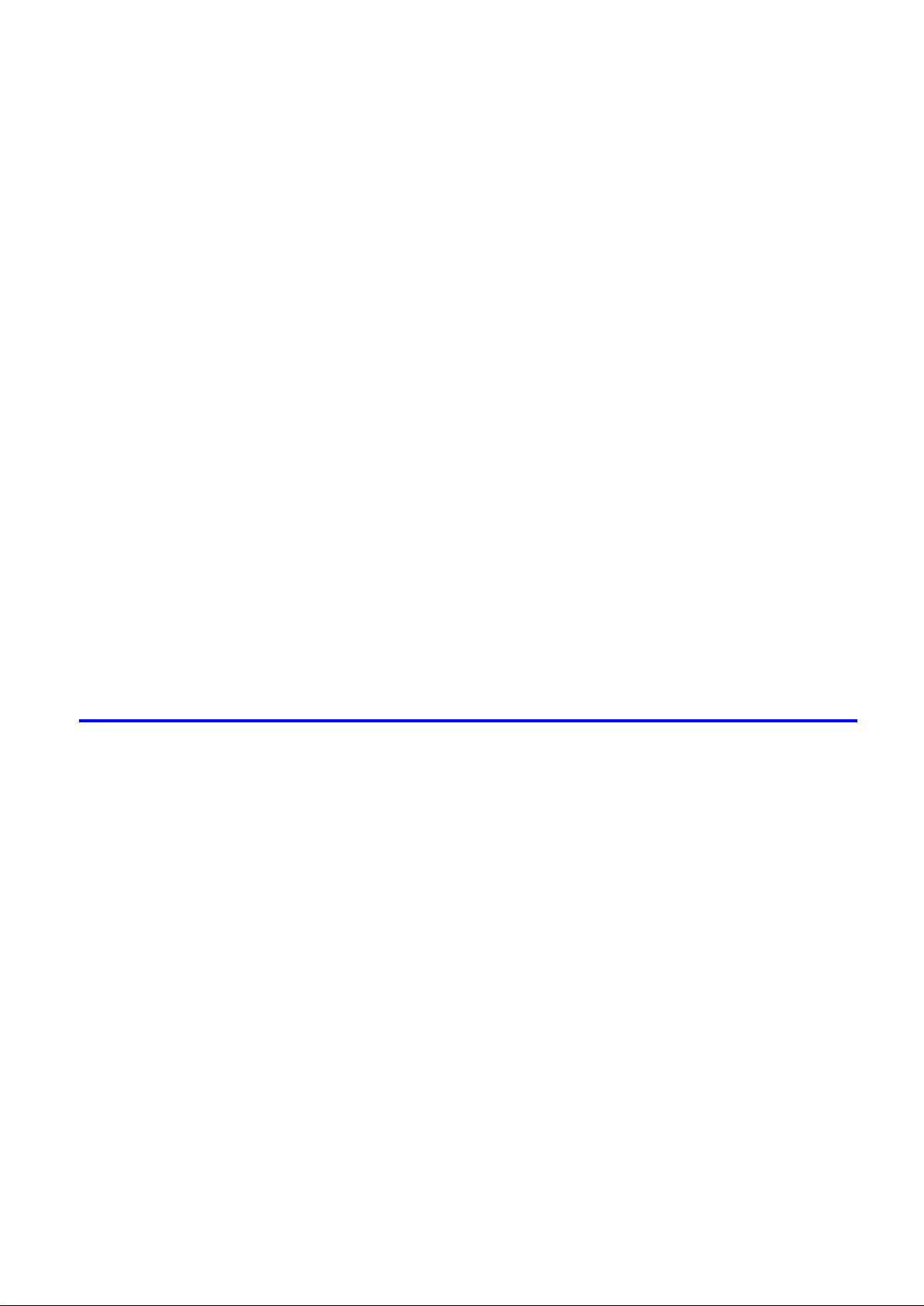
Contents
Med�a Deta�led Sett�ngs D�alog Box (Mac OS 9) .....................................................................159
Handl�ng sheets ............................................................................................160
Select�ng the Cassette as the Paper Source ...........................................................................160
Select�ng the Tray as the Paper Source ..................................................................................161
Load�ng Sheets �n the Cassette ..............................................................................................162
Load�ng Sheets Manually ........................................................................................................165
Select�ng the Paper Type (Cassette) .......................................................................................172
Select�ng the Paper Type (Tray) ..............................................................................................173
Select�ng the Paper S�ze (Cassette) .......................................................................................174
Remov�ng Paper from the Cassette ........................................................................................175
Remov�ng Sheets from the Top Paper Feed Slot ....................................................................176
Clear�ng Jammed Paper from the Cassette ............................................................................177
Clear�ng Jammed Paper from the Tray ...................................................................................182
Handl�ng sheets for paper feed slots ............................................................185
Select�ng the Tray as the Paper Source ..................................................................................185
Load�ng Sheets Manually ........................................................................................................186
Select�ng the Paper Type (Tray) ..............................................................................................193
Select�ng the Paper S�ze (Tray) ...............................................................................................194
Remov�ng Sheets from the Top Paper Feed Slot ....................................................................195
Remov�ng Heavywe�ght Paper from the Front Paper Feed Slot .............................................196
Clear�ng Jammed Paper from the Tray ...................................................................................197
Output Stacker ..............................................................................................200
Us�ng the Output Stacker ........................................................................................................200
Output Stacker Precaut�ons ....................................................................................................201
Enhanced Printing Options 202
Pr�nt qual�ty and color sett�ngs ......................................................................202
Choos�ng a Paper for Pr�nt�ng .................................................................................................202
G�v�ng Pr�or�ty to Part�cular Graph�c Elements and Colors for Pr�nt�ng ...................................203
Pr�nt�ng Photos and Images (W�ndows, Mac OS 9) ................................................................207
Pr�nt�ng Photos and Images (Mac OS X) ................................................................................209
Pr�nt�ng L�ne Draw�ngs and Text (W�ndows, Mac OS 9) ..........................................................211
Pr�nt�ng L�ne Draw�ngs and Text (Mac OS X) ..........................................................................212
Printing Ofce Documents .......................................................................................................213
Adjust�ng the Color �n the Pr�nter Dr�ver ..................................................................................214
Pr�nt�ng �n Monochrome ..........................................................................................................217
Choos�ng the Document Type and Pr�nt�ng Cond�t�ons (W�ndows) .........................................219
Choos�ng the Document Type and Pr�nt�ng Cond�t�ons (Mac OS X) .......................................221
Choos�ng the Document Type and Pr�nt�ng Cond�t�ons (Mac OS 9)........................................224
F�ne-Tun�ng Colors of Photos and Images (W�ndows) ............................................................227
F�ne-Tun�ng Colors of Photos and Images (Mac OS X) ..........................................................230
F�ne-Tun�ng Colors of Photos and Images (Mac OS 9) ...........................................................233
F�ne-Tun�ng Monochrome Sett�ngs When Pr�nt�ng L�ne Draw�ngs (W�ndows) ........................236
F�ne-Tun�ng Monochrome Sett�ngs When Pr�nt�ng L�ne Draw�ngs (Mac OS X) ......................238
F�ne-Tun�ng Monochrome Sett�ngs When Pr�nt�ng L�ne Draw�ngs (Mac OS 9) .......................241
F�ne-Tun�ng Monochrome Sett�ngs When Pr�nt�ng Photos (W�ndows) ....................................244
F�ne-Tun�ng Monochrome Sett�ngs When Pr�nt�ng Photos (Mac OS X) ..................................246
F�ne-Tun�ng Monochrome Sett�ngs When Pr�nt�ng Photos (Mac OS 9) ..................................249
Contents ���

Contents
Pr�nt�ng enlargements or reduct�ons .............................................................272
Pr�nt�ng L�ne Draw�ngs and Text (W�ndows) ............................................................................252
Pr�nt�ng L�ne Draw�ngs and Text (Mac OS X) ..........................................................................254
Pr�nt�ng L�ne Draw�ngs and Text (Mac OS 9)...........................................................................256
Printing Ofce Documents (Windows) .....................................................................................258
Printing Ofce Documents (Mac OS X) ...................................................................................260
Printing Ofce Documents (Mac OS 9) ...................................................................................262
Pr�nt�ng Photos and Images (W�ndows) ..................................................................................264
Pr�nt�ng Photos and Images (Mac OS X) ................................................................................266
Pr�nt�ng Photos and Images (Mac OS 9) .................................................................................269
Res�z�ng Or�g�nals to Match the Paper S�ze ............................................................................272
Res�z�ng Or�g�nals to F�t the Roll W�dth ...................................................................................273
Res�z�ng Or�g�nals by Enter�ng a Scal�ng Value.......................................................................274
Pr�nt�ng Enlargements of Scanned Or�g�nals from a Color �mageRUNNER ............................275
Reduc�ng Or�g�nals that Exceed the Max�mum Supported S�ze for the Cassette ...................276
Pr�nt�ng Enlargements of Scanned Or�g�nals from a Color �mageRUNNER (W�ndows) ..........277
Pr�nt�ng Enlargements of Scanned Or�g�nals from a Color �mageRUNNER (Mac OS X) ........279
Reduc�ng Or�g�nals that Exceed the Max�mum Supported S�ze for the Cassette (W�ndows) .281
Res�z�ng Or�g�nals by Enter�ng a Scal�ng Value (W�ndows).....................................................283
Res�z�ng Or�g�nals by Enter�ng a Scal�ng Value (Mac OS X) ...................................................285
Res�z�ng Or�g�nals by Enter�ng a Scal�ng Value (Mac OS 9) ...................................................288
Res�z�ng Or�g�nals to F�t the Roll W�dth (W�ndows) .................................................................292
Res�z�ng Or�g�nals to F�t the Roll W�dth (Mac OS X) ...............................................................294
Res�z�ng Or�g�nals to F�t the Roll W�dth (Mac OS 9) ................................................................297
Res�z�ng Or�g�nals to Match the Paper S�ze (W�ndows) ..........................................................300
Res�z�ng Or�g�nals to Match the Paper S�ze (Mac OS X) ........................................................302
Res�z�ng Or�g�nals to Match the Paper S�ze (Mac OS 9) .........................................................304
Pr�nt�ng at full s�ze .........................................................................................307
Pr�nt�ng on Overs�zed Paper ...................................................................................................307
Borderless Pr�nt�ng at Actual S�ze ...........................................................................................309
Borderless Pr�nt�ng at Actual S�ze (W�ndows) .........................................................................311
Borderless Pr�nt�ng at Actual S�ze (Mac OS X) .......................................................................313
Borderless Pr�nt�ng at Actual S�ze (Mac OS 9) ........................................................................316
Pr�nt�ng at Full S�ze (W�ndows) ...............................................................................................320
Pr�nt�ng at Full S�ze (Mac OS X) ..............................................................................................322
Pr�nt�ng at Full S�ze (Mac OS 9) ..............................................................................................325
Borderless Pr�nt�ng .......................................................................................327
Borderless Pr�nt�ng on Paper of Equ�valent S�ze .....................................................................327
Borderless Pr�nt�ng by Res�z�ng Or�g�nals to F�t the Roll W�dth ...............................................329
Borderless Pr�nt�ng at Actual S�ze ...........................................................................................331
Borderless Pr�nt�ng at Actual S�ze (W�ndows) .........................................................................333
Borderless Pr�nt�ng at Actual S�ze (Mac OS X) .......................................................................335
Borderless Pr�nt�ng at Actual S�ze (Mac OS 9) ........................................................................338
Borderless Pr�nt�ng by Res�z�ng Or�g�nals to F�t the Roll W�dth (W�ndows) .............................342
Borderless Pr�nt�ng by Res�z�ng Or�g�nals to F�t the Roll W�dth (Mac OS X) ...........................344
Borderless Pr�nt�ng by Res�z�ng Or�g�nals to F�t the Roll W�dth (Mac OS 9) ...........................347
Borderless Pr�nt�ng by Res�z�ng Or�g�nals to Match the Paper S�ze (W�ndows) ......................351
Borderless Pr�nt�ng by Res�z�ng Or�g�nals to Match the Paper S�ze (Mac OS X) ....................353
Borderless Pr�nt�ng by Res�z�ng Or�g�nals to Match the Paper S�ze (Mac OS 9) ....................356
�v Contents

Contents
Pr�nt�ng banners or at other non-standard s�zes ...........................................360
Pr�nt�ng Vert�cal or Hor�zontal Banners (Large-Format Pr�nt�ng) .............................................360
Pr�nt�ng on Non-Standard Paper S�zes ...................................................................................361
Pr�nt�ng on Non-Standard Paper S�zes (W�ndows) .................................................................362
Pr�nt�ng on Non-Standard Paper S�zes (Mac OS X) ................................................................366
Pr�nt�ng on Non-Standard Paper S�zes (Mac OS 9) ................................................................368
Pr�nt�ng Vert�cal or Hor�zontal Banners (Large-Format Pr�nt�ng; W�ndows) .............................371
Pr�nt�ng Vert�cal or Hor�zontal Banners (Large-Format Pr�nt�ng; Mac OS X) ...........................375
Pr�nt�ng Vert�cal or Hor�zontal Banners (Large-Format Pr�nt�ng; Mac OS 9) ...........................378
T�l�ng and mult�ple pages per sheet ..............................................................382
Pr�nt�ng Mult�ple Or�g�nals Next to Each Other ........................................................................382
Pr�nt�ng Mult�ple Pages Cont�nuously ......................................................................................384
Pr�nt�ng Mult�ple Pages Per Sheet ...........................................................................................385
Pr�nt�ng Posters �n Sect�ons ....................................................................................................386
Pr�nt�ng Large Posters (W�ndows) ...........................................................................................387
Pr�nt�ng Large Posters (Mac OS 9) .........................................................................................389
Pr�nt�ng Mult�ple Or�g�nals Next to Each Other (W�ndows) ......................................................391
Pr�nt�ng Mult�ple Or�g�nals Next to Each Other (Mac OS X) ....................................................393
Pr�nt�ng Mult�ple Pages Cont�nuously (W�ndows) ....................................................................395
Pr�nt�ng Mult�ple Pages Cont�nuously (Mac OS X) ..................................................................396
Pr�nt�ng Mult�ple Pages Cont�nuously (Mac OS 9) ..................................................................398
Pr�nt�ng Mult�ple Pages Per Sheet (W�ndows) .........................................................................400
Pr�nt�ng Mult�ple Pages Per Sheet (Mac OS X) .......................................................................402
Pr�nt�ng Mult�ple Pages Per Sheet (Mac OS 9) .......................................................................405
Center�ng or�g�nals ........................................................................................407
Pr�nt�ng Or�g�nals Centered on Rolls .......................................................................................407
Pr�nt�ng Or�g�nals Centered on Sheets ....................................................................................408
Pr�nt�ng Or�g�nals Centered on Rolls (W�ndows) .....................................................................409
Pr�nt�ng Or�g�nals Centered on Rolls (Mac OS X) ...................................................................411
Pr�nt�ng Or�g�nals Centered on Rolls (Mac OS 9) ....................................................................414
Pr�nt�ng Or�g�nals Centered on Sheets (W�ndows) ..................................................................417
Pr�nt�ng Or�g�nals Centered on Sheets (Mac OS X) ................................................................419
Pr�nt�ng Or�g�nals Centered on Sheets (Mac OS 9) .................................................................421
Conserv�ng roll paper ....................................................................................424
Conserv�ng Roll Paper by Rotat�ng Or�g�nals 90 Degrees ......................................................424
Conserv�ng Roll Paper by Pr�nt�ng Or�g�nals W�thout Top and Bottom Marg�ns ......................425
Conserv�ng Roll Paper by Pr�nt�ng Or�g�nals W�thout Top and Bottom Marg�ns (W�ndows) ....426
Conserv�ng Roll Paper by Pr�nt�ng Or�g�nals W�thout Top and Bottom Marg�ns (Mac OS X) ..428
Conserv�ng Roll Paper by Pr�nt�ng Or�g�nals W�thout Top and Bottom Marg�ns (Mac OS 9) ...431
Conserv�ng Roll Paper by Rotat�ng Or�g�nals 90 Degrees (W�ndows) ....................................433
Conserv�ng Roll Paper by Rotat�ng Or�g�nals 90 Degrees (Mac OS X) ...................................435
Conserv�ng Roll Paper by Rotat�ng Or�g�nals 90 Degrees (Mac OS 9) ...................................438
Pr�nt�ng CAD Draw�ngs .................................................................................440
Pr�nt�ng CAD Draw�ngs ............................................................................................................440
HP-GL/2 Pr�nt�ng .....................................................................................................................440
Pr�nt�ng L�ne Draw�ngs and Text (W�ndows) ............................................................................441
Pr�nt�ng L�ne Draw�ngs and Text (Mac OS X) ..........................................................................443
Pr�nt�ng L�ne Draw�ngs and Text (Mac OS 9)...........................................................................445
Contents v

Contents
Other useful sett�ngs .....................................................................................447
Pr�nt�ng W�th Watermarks ........................................................................................................447
Mak�ng the Or�g�nal Or�entat�on Match the Paper Or�entat�on .................................................448
Us�ng Favor�tes .......................................................................................................................449
Cutt�ng Roll Paper After Pr�nt�ng ..............................................................................................449
Us�ng PosterArt�st to Compose Or�g�nals ................................................................................450
Cutt�ng Roll Paper After Pr�nt�ng (W�ndows) ............................................................................451
Cutt�ng Roll Paper After Pr�nt�ng (Mac OS X) ..........................................................................452
Cutt�ng Roll Paper After Pr�nt�ng (Mac OS 9) ..........................................................................454
Mak�ng the Or�g�nal Or�entat�on Match the Paper Or�entat�on (W�ndows) ...............................456
Mak�ng the Or�g�nal Or�entat�on Match the Paper Or�entat�on (Mac OS X) .............................458
Mak�ng the Or�g�nal Or�entat�on Match the Paper Or�entat�on (Mac OS 9) .............................460
Printing with Watermarks―COPY, FILE COPY, and so on (Windows) ...................................462
Printing with Watermarks―COPY, FILE COPY, and so on (Mac OS 9) ..................................464
Software 466
W�ndows .......................................................................................................466
Pr�nter Dr�ver Sett�ngs (W�ndows) ...........................................................................................466
Conrming Print Settings (Windows) .......................................................................................468
Prev�ew�ng Images Before Pr�nt�ng (W�ndows) .......................................................................470
Paper Informat�on on Pr�nter D�alog Box (W�ndows) ...............................................................471
Sett�ngs Summar�es D�alog Box (W�ndows) ............................................................................472
Us�ng Favor�tes (W�ndows) .....................................................................................................473
Ma�n Sheet (W�ndows) ............................................................................................................475
Page Setup Sheet (W�ndows) .................................................................................................479
Layout Sheet (W�ndows) .........................................................................................................481
Favor�tes Sheet (W�ndows) .....................................................................................................483
Ut�l�ty Sheet (W�ndows) ...........................................................................................................484
Support Sheet (W�ndows) .......................................................................................................485
Dev�ce Sett�ngs Sheet (W�ndows) ...........................................................................................486
Us�ng PosterArt�st to Compose Or�g�nals (W�ndows) ..............................................................487
�magePROGRAF Status Mon�tor (W�ndows) ...........................................................................489
�magePROGRAF Dev�ce Setup Ut�l�ty .....................................................................................490
Install�ng �magePROGRAF Dev�ce Setup Ut�l�ty .....................................................................491
Conguring the IP Address Using imagePROGRAF Device Setup Utility ...............................492
D�g�tal Photo Front-Access ......................................................................................................493
Access�ng the Pr�nter Dr�ver D�alog Box from Appl�cat�ons (W�ndows) ...................................494
Access�ng the Pr�nter Dr�ver D�alog Box from the Operat�ng System Menu (W�ndows) .........496
Color Sett�ngs Sheet: Color (W�ndows) ...................................................................................498
Color Sett�ngs Sheet: Monochrome (W�ndows) ......................................................................502
Conrming the Print Image Before Printing .............................................................................504
Med�a Deta�led Sett�ngs D�alog Box (W�ndows) ......................................................................505
Med�a S�ze Opt�ons D�alog Box (W�ndows) .............................................................................506
Page Opt�ons D�alog Box (W�ndows) ......................................................................................507
Pr�nt�ng Enlargements of Scanned Or�g�nals from a Color �mageRUNNER (W�ndows) ..........508
Spec�al Sett�ngs D�alog Box (W�ndows) ..................................................................................510
V�ew Sett�ngs D�alog Box for the Pr�nt�ng Appl�cat�on (W�ndows)............................................511
v� Contents
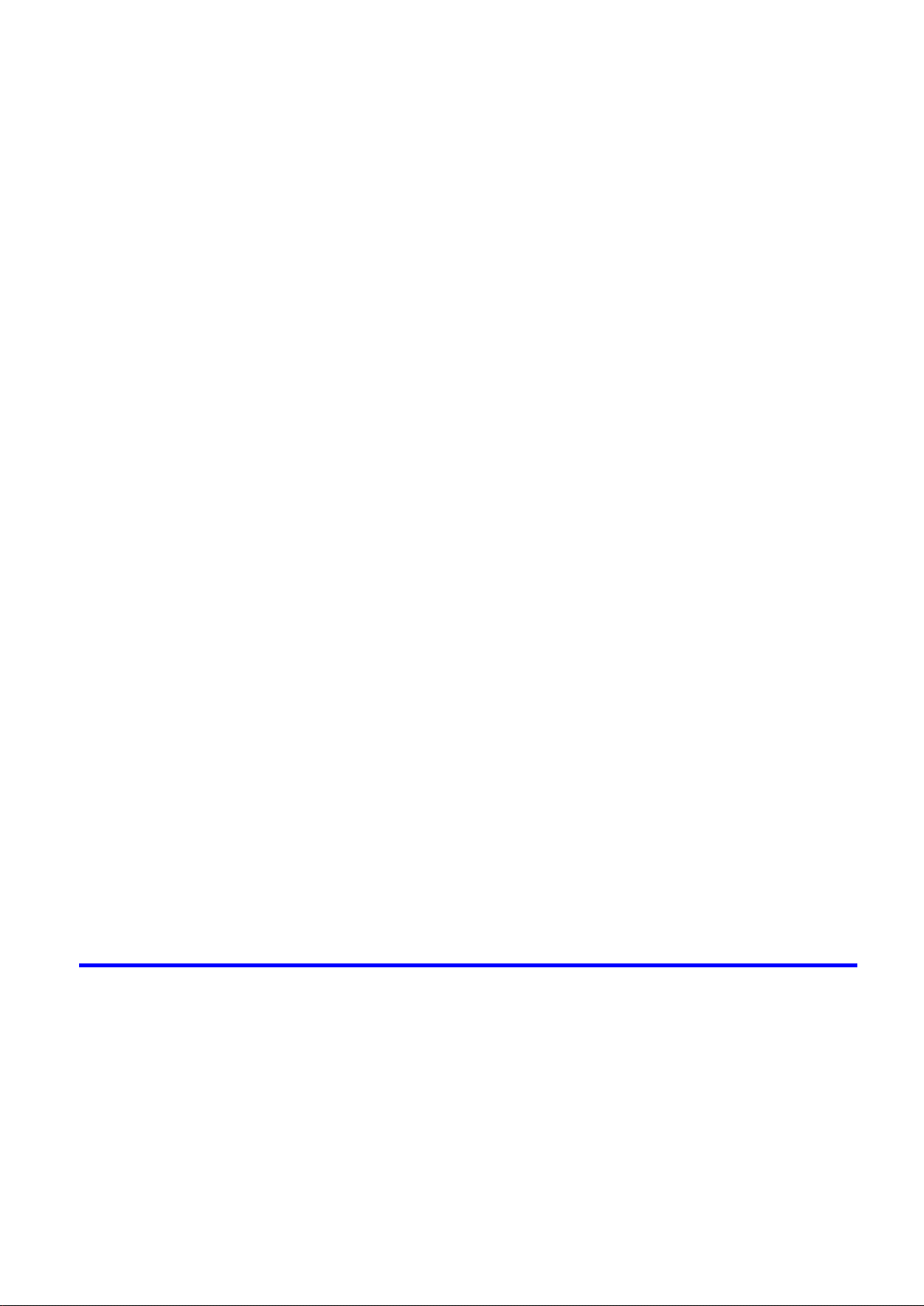
Contents
Mac OS X .....................................................................................................512
Pr�nter Dr�ver Sett�ngs (Mac OS X) .........................................................................................512
Conrming Print Settings (Mac OS X) .....................................................................................513
Check�ng the Layout Before Pr�nt�ng .......................................................................................515
Check�ng the Layout Before Pr�nt�ng (Mac OS X) ...................................................................516
Prev�ew�ng Images Before Pr�nt�ng (Mac OS X) .....................................................................517
Paper Informat�on on Pr�nter D�alog Box (Mac OS X) .............................................................518
Ma�n Pane (Mac OS X) ...........................................................................................................519
Page Setup Pane (Mac OS X) ................................................................................................521
Ut�l�ty Pane (Mac OS X) ..........................................................................................................523
Add�t�onal Sett�ngs Pane (Mac OS X) .....................................................................................524
Support Pane (Mac OS X) .......................................................................................................525
Us�ng Favor�tes (Mac OS X) ....................................................................................................525
�magePROGRAF Pr�ntmon�tor (Mac�ntosh) .............................................................................526
Access�ng the Pr�nter Dr�ver D�alog Box from Appl�cat�ons (Mac OS X) .................................528
Color Sett�ngs Pane: Color (Mac OS X) ..................................................................................529
Color Sett�ngs Pane: Monochrome (Mac OS X) ......................................................................531
Med�a Deta�led Sett�ngs D�alog Box (Mac OS X) ....................................................................532
V�ew Sett�ngs D�alog Box for the Pr�nt�ng Appl�cat�on (Mac OS X) ..........................................533
Mac OS 9 ......................................................................................................534
Pr�nter Dr�ver Sett�ngs (Mac OS 9) ..........................................................................................534
Conrming Print Settings (Mac OS 9) .....................................................................................535
Prev�ew�ng Images Before Pr�nt�ng (Mac OS 9) ......................................................................537
Ma�n Pane (Mac OS 9) ............................................................................................................538
Page Setup Pane (Mac OS 9) .................................................................................................541
F�n�sh�ng Pane (Mac OS 9) .....................................................................................................543
Dev�ce Sett�ngs Pane (Mac OS 9) ...........................................................................................544
Add�t�onal Sett�ngs Pane (Mac OS 9) ......................................................................................545
Us�ng Favor�tes (Mac OS 9) ....................................................................................................546
�magePROGRAF Pr�ntmon�tor (Mac�ntosh) .............................................................................548
Access�ng the Pr�nter Dr�ver D�alog Box from Appl�cat�ons (Mac OS 9) ..................................550
Color Sett�ngs Pane: Color (Mac OS 9) ..................................................................................552
Color Sett�ngs Pane: Monochrome (Mac OS 9) ......................................................................555
Med�a Deta�led Sett�ngs D�alog Box (Mac OS 9) .....................................................................557
Spec�al Sett�ngs D�alog Box (Mac OS 9) .................................................................................558
V�ew Sett�ngs D�alog Box for the Pr�nt�ng Appl�cat�on (Mac OS 9) ..........................................559
Network Setting 560
Network Sett�ng ............................................................................................560
Network Env�ronment ..............................................................................................................560
Conguring the IP Address on the Printer ...............................................................................562
In�t�al�z�ng the Network Sett�ngs ..............................................................................................563
Conguring the Printer's TCP/IP Network Settings .................................................................564
Conguring the IP Address Using the Printer Control Panel ...................................................566
Conguring the IP Address Using ARP and PING Commands ...............................................567
Spec�fy�ng Pr�nter-Related Informat�on ....................................................................................569
Us�ng RemoteUI ......................................................................................................................570
Email Notication When Printing is Finished or Errors Occur .................................................571
Contents v��

Contents
Network Sett�ng (W�ndows) ..........................................................................572
Network Sett�ng (Mac�ntosh) .........................................................................587
Conguring the Printer's NetWare Network Settings ...............................................................572
Specifying the Printer's Frame Type ........................................................................................574
Spec�fy�ng NetWare Pr�nt Serv�ces ..........................................................................................576
Spec�fy�ng NetWare Protocols .................................................................................................579
Conguring NetWare Network Settings ...................................................................................581
Conguring the Printer Driver Destination (Windows) .............................................................582
Shar�ng the Pr�nter �n W�ndows ...............................................................................................583
Install�ng �magePROGRAF Dev�ce Setup Ut�l�ty .....................................................................585
Conguring the IP Address Using imagePROGRAF Device Setup Utility ...............................586
Conguring the Printer's AppleTalk Network Settings .............................................................587
Conguring the Printer Driver Destination (Macintosh) ...........................................................588
Conguring the Destination for AppleTalk Network (Macintosh) .............................................589
Conguring the Destination for TCP/IP Network (Macintosh) .................................................593
Conguring the Destination for Bonjour Network (Macintosh) ................................................597
Maintenance 599
Adjust�ng the Pr�nthead .................................................................................599
Correct�ng Pr�nt M�sal�gnment .................................................................................................599
Adjust�ng the Pr�nthead Al�gnment Automat�cally ....................................................................599
Adjust�ng the Pr�nthead Al�gnment Manually ...........................................................................601
Adjust�ng the Pr�nthead He�ght ................................................................................................603
Adjust�ng the feed amount ............................................................................604
Adjust�ng the Feed Amount Automat�cally ...............................................................................604
Adjust�ng the Feed Amount Manually ......................................................................................607
Adjust�ng the Vacuum Strength ...............................................................................................610
Adjust�ng the Measurement Scale for Better Accuracy ...........................................................611
Adjust�ng Color on the Tra�l�ng Edge of Sheets .......................................................................613
Ink Tanks .......................................................................................................615
Ink Tanks .................................................................................................................................615
Replac�ng Ink Tanks ................................................................................................................616
Check�ng Ink Tank Levels ........................................................................................................622
When to Replace Ink Tanks .....................................................................................................623
Pr�ntheads .....................................................................................................624
Ma�ntenance Cartr�dge .................................................................................634
v��� Contents
Pr�nthead .................................................................................................................................624
Check�ng the Pr�nt Qual�ty .......................................................................................................624
Improv�ng the Pr�nt Qual�ty ......................................................................................................624
Check�ng for Nozzle Clogg�ng .................................................................................................625
Clean�ng the Pr�nthead ............................................................................................................626
Replac�ng the Pr�nthead ..........................................................................................................627
Ma�ntenance Cartr�dge ............................................................................................................634
Replac�ng the Ma�ntenance Cartr�dge .....................................................................................634
Check�ng the Rema�n�ng Ma�ntenance Cartr�dge Capac�ty .....................................................640
When to Replace the Ma�ntenance Cartr�dge .........................................................................641

Contents
Clean�ng the Pr�nter ......................................................................................642
Clean�ng the Pr�nter Exter�or ...................................................................................................642
Clean�ng Ins�de the Top Cover ................................................................................................644
Clean�ng the Paper Reta�ner ...................................................................................................647
Clean�ng the P�ck Up Roller ....................................................................................................648
Clean�ng the Pr�nthead ............................................................................................................649
Other Ma�ntenance .......................................................................................650
Prepar�ng to Transfer the Pr�nter .............................................................................................650
Updat�ng the F�rmware ............................................................................................................655
Troubleshooting 656
Frequently Asked Quest�ons .........................................................................656
Frequently Asked Quest�ons ...................................................................................................656
Spec�fy�ng Paper �n the Pr�nter Dr�ver .....................................................................................658
Pr�nt�ng does not start ...................................................................................659
The Data lamp on the Control Panel does not l�ght up ............................................................659
The Pr�nter Does Not Respond Even �f Pr�nt Jobs are Sent ....................................................659
The Display Screen indicates the system is lling with ink ......................................................659
Cannot pr�nt over a network ..........................................................................660
Cannot connect the pr�nter to the network ..............................................................................660
Conguring the Communication Mode Manually .....................................................................661
Cannot pr�nt over a TCP/IP network ........................................................................................662
Cannot pr�nt over AppleTalk or Bonjour networks ...................................................................662
Cannot pr�nt over a NetWare network .....................................................................................663
The pr�nter stops dur�ng a pr�nt job ...............................................................664
An error message �s shown on the D�splay Screen .................................................................664
The pr�nter ejects blank, unpr�nted paper ................................................................................664
Problems w�th the pr�nt�ng qual�ty .................................................................665
Pr�nt�ng �s fa�nt .........................................................................................................................665
Paper rubs aga�nst the Pr�nthead ............................................................................................666
The edges of the paper are d�rty .............................................................................................667
The surface of the paper �s d�rty ..............................................................................................668
The back s�de of the paper �s d�rty ..........................................................................................668
Band�ng �n d�fferent colors occurs ...........................................................................................668
The contrast becomes uneven dur�ng pr�nt�ng ........................................................................668
Colors �n pr�nted �mages are uneven .......................................................................................669
Problems w�th the pr�nt�ng qual�ty caused by the type of paper ..............................................670
L�nes are m�sal�gned ...............................................................................................................670
The length of pr�nted �mages �s �naccurate ..............................................................................670
Documents are pr�nted �n monochrome ..................................................................................670
Pr�nted colors are �naccurate ...................................................................................................671
Image Edges are Blurred or Wh�te Band�ng Occurs ...............................................................671
Documents are pr�nted crooked ..............................................................................................671
F�ne Scratches Appear on Glossy Paper from the Cassette ...................................................672
Roller marks are left across the tra�l�ng edge of paper ............................................................672
L�ne th�ckness �s not un�form (W�ndows) .................................................................................672
Contents �x
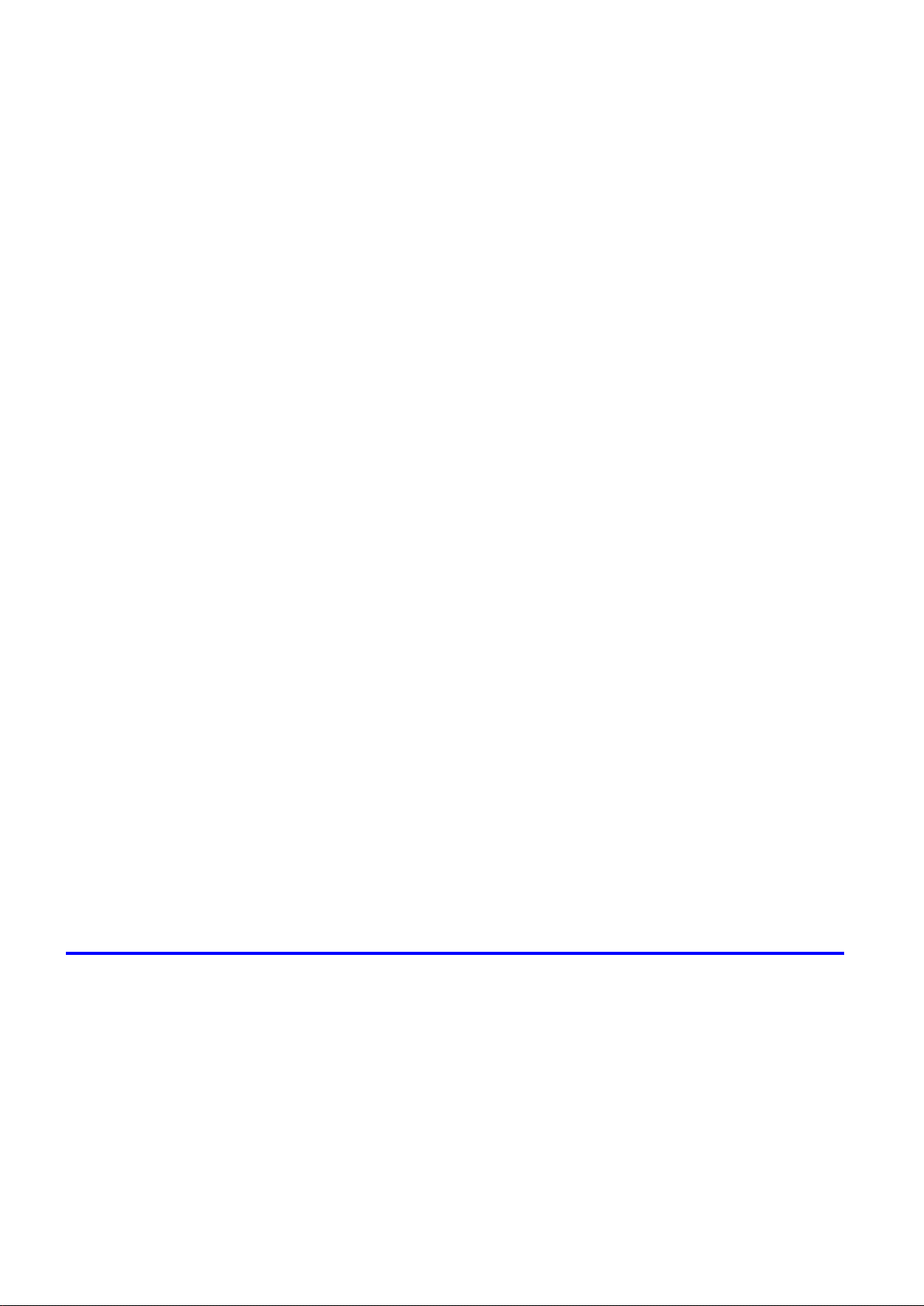
Contents
Installat�on problems .....................................................................................673
Clear�ng jammed paper ................................................................................675
HP-GL/2 problems ........................................................................................689
Th�n l�nes are not pr�nted after sw�tch�ng to Economy Pr�nt�ng mode ......................................672
The IEEE 1394 Dr�ver Cannot Be Installed Correctly ..............................................................673
Remov�ng Installed Pr�nter Dr�vers ..........................................................................................674
Clear�ng Jammed Roll Paper ..................................................................................................675
Clear�ng Jammed Paper (Paper Feed Slot) ............................................................................679
Clear�ng Jammed Paper from the Tray ...................................................................................680
Clear�ng Jammed Paper from the Cassette ............................................................................683
L�nes or �mages are m�ss�ng �n the HP-GL/2 data that was pr�nted. .......................................689
W�th HP-GL/2, pr�nt�ng �s m�sal�gned. ......................................................................................689
L�nes Are Pr�nted Too Th�ck or Th�n Dur�ng HP-GL/2 Pr�nt�ng .................................................689
HP-GL/2 jobs are pr�nted �n monochrome (or color). ..............................................................689
HP-GL/2 pr�nt�ng takes a long t�me. ........................................................................................689
The pr�nter stops when pr�nt�ng a HP-GL/2 job (the carr�age stops mov�ng) ...........................689
Replott�ng w�th HP-GL/2 jobs �s not poss�ble. .........................................................................690
Pr�nted Colors �n L�ne Draw�ngs are Inaccurate Dur�ng HP-GL/2 Pr�nt�ng ..............................690
If the Pr�nter makes a strange sound ............................................................691
If the Pr�nter Makes a Strange Sound .....................................................................................691
Other problems .............................................................................................692
The pr�nter consumes a lot of �nk ............................................................................................692
A message to check the Ma�ntenance Cartr�dge �s not cleared after you replace the
Ma�ntenance Cartr�dge ............................................................................................................692
Paper �s not cut stra�ght ...........................................................................................................692
Paper cannot be cut ................................................................................................................692
Depress�on on the lead�ng edge �s left ....................................................................................693
Roller marks are left across the tra�l�ng edge of paper ............................................................693
The pr�nter does not go on ......................................................................................................693
Roll paper cannot be �nserted �nto the Paper Feed Slot ..........................................................693
Cannot load sheets �n the tray .................................................................................................693
The Front Tray Gu�des are �n the Front Paper Feed Slot. ......................................................693
Ink level detect�on ....................................................................................................................694
Error Message 696
Respond�ng to Messages .............................................................................696
Messages regard�ng paper ...........................................................................700
x Contents
Respond�ng to Messages ........................................................................................................696
Error Messages .......................................................................................................................698
Paper M�smatch ......................................................................................................................700
Papr Type M�smatch ................................................................................................................700
Papr S�ze M�smatch ................................................................................................................701
Th�s paper cannot be used. .....................................................................................................701
Insufcient paper for job ..........................................................................................................702
Med�a Type not compat�ble w�th cassette. ...............................................................................702
No cassette loaded ..................................................................................................................702
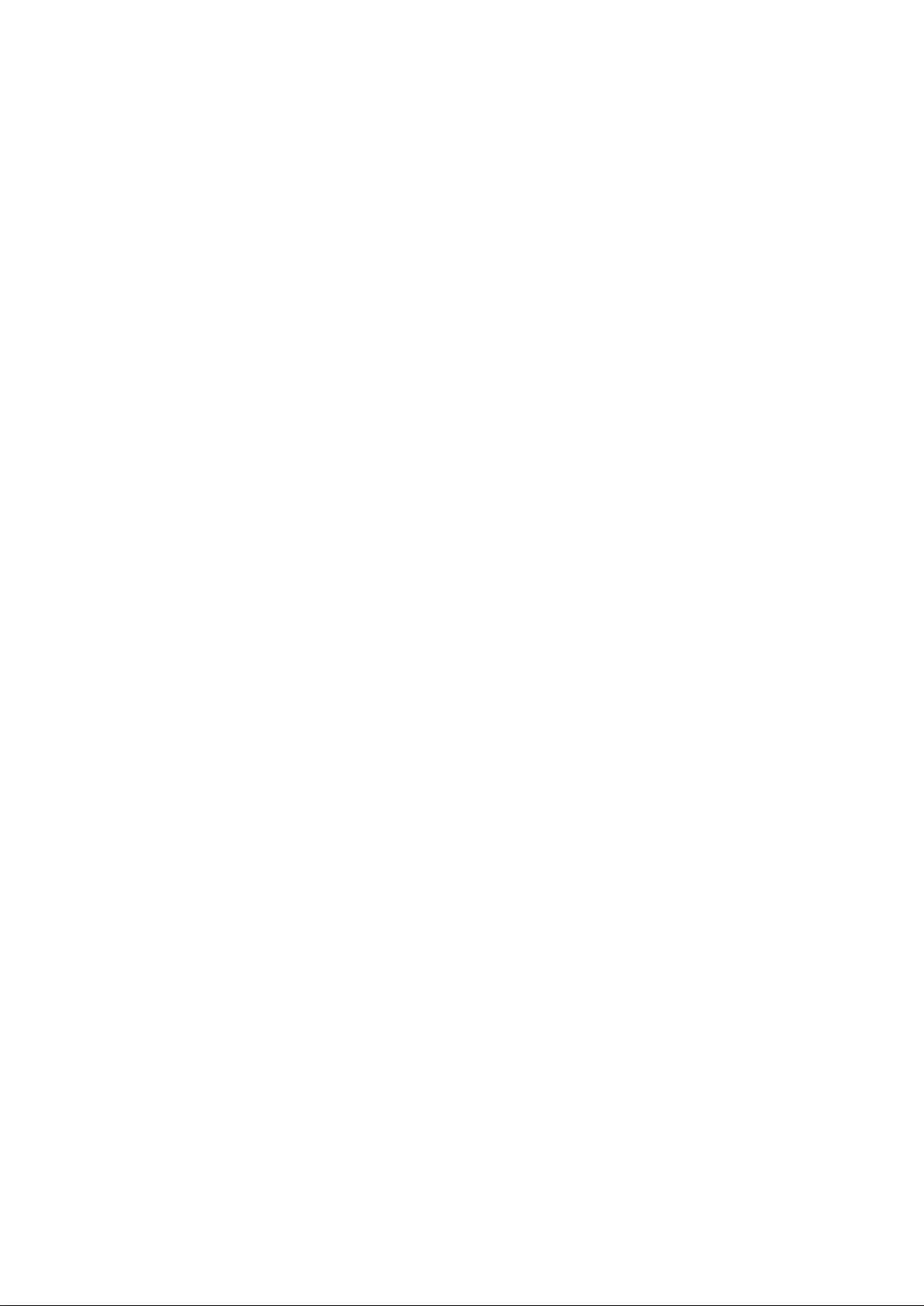
Contents
Roll pr�nt�ng �s selected, but sheets are loaded. ......................................................................703
Roll pr�nt�ng �s selected. ..........................................................................................................703
Sheet pr�nt�ng �s selected. .......................................................................................................703
Wrong paper feed slot for th�s paper type. ..............................................................................703
Manual pr�nt�ng �s selected, but a roll �s loaded. ......................................................................704
Cannot feed paper. ..................................................................................................................704
Borderless pr�ntng not poss�ble. ..............................................................................................705
Paper loaded askew. ...............................................................................................................706
Paper s�ze not detected. ..........................................................................................................706
Cannot detect papr ..................................................................................................................707
End of paper feed. ...................................................................................................................707
Cannot feed paper. ..................................................................................................................707
Paper jam. ...............................................................................................................................708
Cannot cut paper. ....................................................................................................................708
The roll �s empty. .....................................................................................................................709
Roll feed un�t err ......................................................................................................................709
No Roll Feed Un�t. ...................................................................................................................709
Messages regard�ng �nk ................................................................................710
Ink Level: Check ......................................................................................................................710
No �nk tank loaded. ..................................................................................................................710
Ink insufcient. .........................................................................................................................711
Ink tank �s empty. .....................................................................................................................712
Ink tank error. ..........................................................................................................................712
Rema�n�ng level of the �nk cannot be correctly detected. ........................................................712
Messages regard�ng pr�nt�ng or adjusment ...................................................713
Use another paper. ..................................................................................................................713
Cannot print as specied. ........................................................................................................713
Cannot adjust band. ................................................................................................................713
Cannot adjust pr�nthead. .........................................................................................................713
Messages regard�ng pr�ntheads ...................................................................714
Cannot adjust pr�nthead. .........................................................................................................714
Cannot adjust band. ................................................................................................................714
PHead needs clean�ng. ...........................................................................................................714
Problem w�th Pr�nthead ...........................................................................................................715
Pr�nthead error ........................................................................................................................715
Messages regard�ng the ma�ntenance cartr�dge ..........................................716
No ma�ntenance cartr�dge. ......................................................................................................716
Prepare for ma�nt cart replacement. ........................................................................................716
No Ma�ntenance Cartr�dge capac�ty.........................................................................................716
Ma�ntenance cartr�dge full. ......................................................................................................716
Ma�ntenance cartr�dge problem. ..............................................................................................716
Messages regard�ng HP-GL/2 ......................................................................717
Th�s type of paper �s not compat�ble w�th HP-GL/2. ...............................................................717
GL2: Wxxxx The memory �s full. (xxxx �s 0501, 0903, or 0904) ..............................................717
GL2: W0502 The parameter �s out of range. ...........................................................................717
GL2: W0504 Th�s command �s not supported. ........................................................................717
There �s no data. .....................................................................................................................717
Contents x�

Contents
Other Messages ...........................................................................................718
GARO Wxxxx (x represents a number) ...................................................................................718
Top cover �s open. ...................................................................................................................718
ERROR Exxx-xxxx (x represents a letter or number) ..............................................................718
Unknown le. ...........................................................................................................................718
Prepare for parts replacement. ................................................................................................718
Parts replacement t�me has passed. .......................................................................................719
Mult�-sensor error ....................................................................................................................719
Roll feed un�t err ......................................................................................................................719
No Roll Feed Un�t. ...................................................................................................................719
Hardware error. xxxxxxxx-xxxx (x represents a letter or number) ...........................................719
x�� Contents
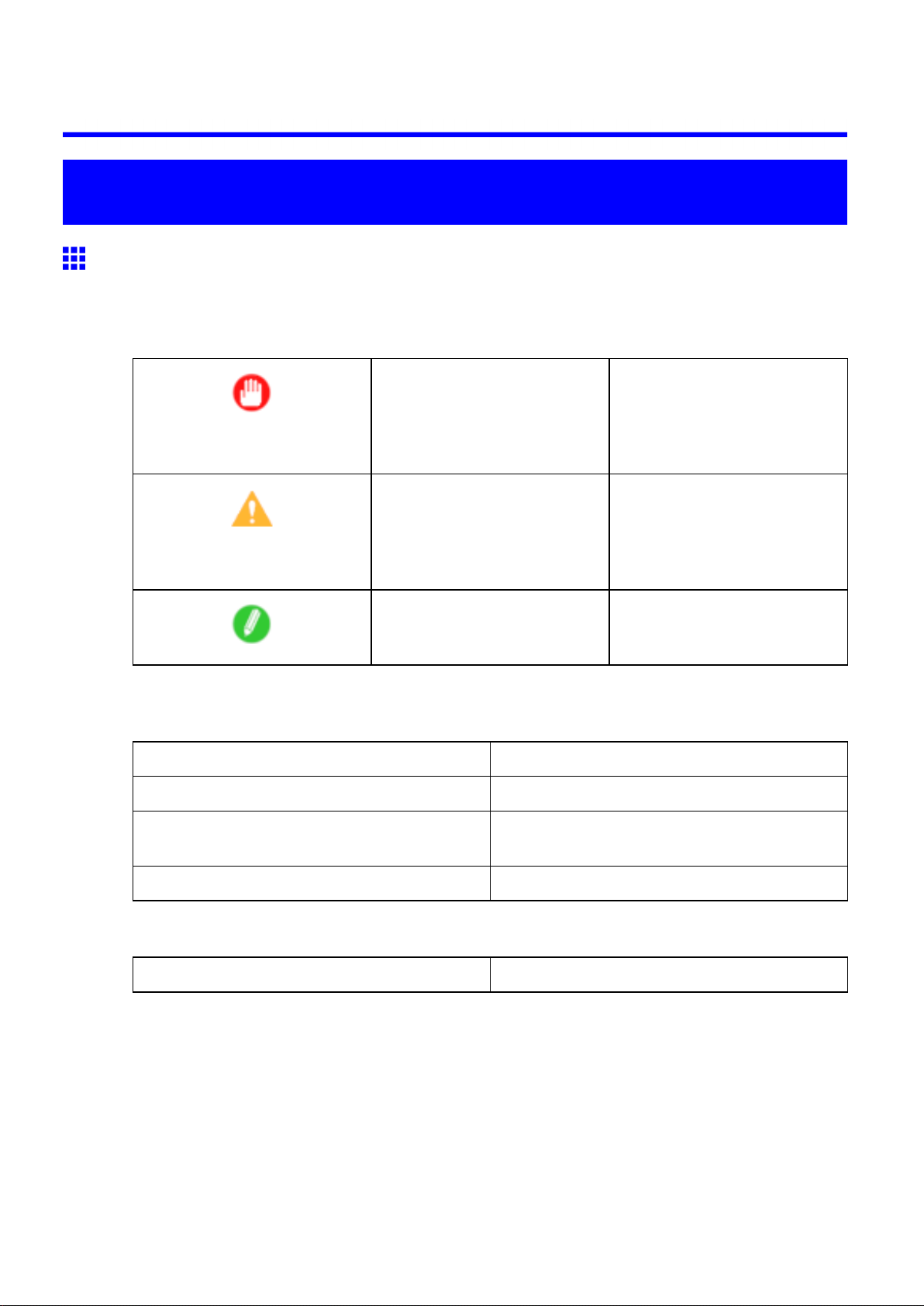
Introduction
How to use this manual
About This User Manual
• Symbols
The following symbols are used in this User Manual to indicate safety information and explanations
on restrictions or precautions in use.
How to use this manual
Important Indicates important information
that must be followed when using
the printer . Be sure to read this
information to prevent printer
damage or operating errors.
Caution Indicates caution items for which
operating error poses a risk of
injury or damage to equipment
or property . T o ensure safe use,
always follow these precautions.
Note Indicates helpful reference
information and supplemental
information on particular topics.
• Button names and user interface elements
Key and button names on the control panel and user interface elements in software (such as menus and
buttons) are indicated as follows in this User Manual.
Control Panel Buttons Example: Press the OK button.
Control Panel Interface Items and Messages Example: Head Cleaning is displayed.
Software Interface Items
(Menus and Buttons)
Keyboard Keys Example: Press the T ab key .
• Part Names
Names of printer parts are indicated as follows in this User Manual.
Printer part names Example: Open the T op Cover .
Example: Click OK .
Introduction 1

How to use this manual
• Cross-reference
Other pages or manuals that provide related information are indicated as follows in this User Manual.
Cross-Reference in the Same User Manual Example: see “T urning the Printer On and Of f”.
(→P .19)
Click the link to jump to the corresponding page.
Cross-Reference in Related Manuals Example: See the Paper Reference Guide .
Other Cross-Reference Example: See the printer driver help.
• Figures and software screens
• Figures in this User Manual may be dif ferent from the actual appearance of the printer in some
cases.
• Screens depicted in this User Manual for the printer driver or other software may be dif ferent from
the actual screens because of subsequent updates.
• Windows XP screens are used in explanations of Windows operations in this User Manual.
• T rademarks
• Canon, the Canon logo, and imagePROGRAF are trademarks or registered trademarks of Canon
Inc.
• Microsoft and Windows are registered trademarks of Microsoft Corporation in the United States
and other countries.
• Macintosh is a registered trademark of Apple Inc. in the United States and other countries.
• Other company and product names are trademarks or registered trademarks of their respective
owners.
• Copyright
© 2007 Canon Inc.
• Unauthorized reproduction of this User Manual in whole or part is prohibited.
• May we request
Thank you for understanding the following points.
• The information in this User Manual is subject to change without notice.
• W e strive to ensure accuracy of information in this User Manual, but if you notice errors or
omissions, please contact us.
2 Introduction

How to use this manual
V iewing V ideos of Explanations
T o view videos related to topic pages, click the V iew V ideo button. The video will play in a separate window .
This way , you can learn by watching demonstrations of the actual procedures.
V ideo Requirements: In Windows, Adobe Flash Player must be installed to view the videos.
If it is not installed, download it by clicking the following URL.
http://www .adobe.com/products/ashplayer/
Note that this URL is subject to change. If you cannot access this URL, download Adobe Flash Player by
visiting the main Adobe website and navigating to the appropriate page.
Introduction 3

How to use this manual
HTML V ersion of the Manual for Printing
For your convenience when printing this manual, HTML versions of the sections in “Using the Printer” on the
top page are available. All topics in a section are combined in one le for printing. This section describes how
to print sections of the manual, using the content of Printing Procedure in Basic Printing W orkow as
an example.
1. On the top page, click Basic Printing W orkow .
2. Under Basic Printing W orkow in the left frame, click Printing Procedure .
4 Introduction

3. In the title area of Printing Procedure , click Access to the HTML for printing .
How to use this manual
An HTML version of the topics in Printing Procedure is displayed, suitable for printing.
Introduction 5

How to use this manual
4. Access the printing dialog box as follows, depending on your computer ’ s operating system.
• Windows
In Windows, right-click anywhere in the explanation area except on a gure or a link. In the shortcut
menu, click Print to display the Print dialog box.
• Macintosh
On a Macintosh computer , click anywhere in the explanation area except on a gure or a link while
holding the Ctrl key . In the shortcut menu, click Print Frame to display the Print dialog box.
6 Introduction

5. Specify conditions as needed, and then click Print (Windows) or Print (Macintosh).
• Windows
• Macintosh
How to use this manual
Note
• T o print “Software” on the top page or individual topics that are displayed, follow steps 4 and 5.
Introduction 7

Printer parts
Printer Parts
Printer parts
Front
Standard
a. T op Cover
Open this cover to install the Printhead and remove any jammed paper from inside the printer , as
needed. ( → P .1 1)
b. Paper T ray Cover
Open this cover to load sheets in the T ray . ( → P .12)
c. Roll Feed Unit
Load rolls in this unit. Y ou can also load sheets in this unit manually .
d. Roll Feed Unit Cover
Open this cover to load rolls. ( → P .13)
e. Control Panel
Use this panel to operate the printer and check the printer status. ( → P .16)
f. Output T ray
Printed documents are ejected into the output tray .
g. Output T ray ( Front Paper Feed Slot )
All printed documents are ejected to the output tray . Also, use this slot when loading heavyweight
paper . ( → P .12)
h. V ertical Paper Guides
Raise the guides before printing on rolls to prevent paper jams. The guides will support the paper after
ejection. Lifting the guides when printing from the Front Paper Feed Slot will automatically raise the
Front T ray Guides , making it easier to load paper in the Front Paper Feed Slot .
i. Output T ray Extension
An extension to prevent ejected paper from falling to the oor . Pull out the extension to match the
paper size before printing.
When the Cassette and Output T ray are removed
8 Printer Parts

j. Paper Alignment Line
When loading heavyweight paper , ensure the paper edge is parallel to this line.
k. Cutter Unit
A round-bladed cutter for automatic cutting of roll paper . The cutter is retracted inside when not cutting.
l. Cassette
Load sheets in this tray .
m. Maintenance Cartridge
Absorbs excess ink.
n. Ink T ank Cover
Open this cover to replace Ink T ank . ( → P .15)
o. Front T ray Guides
Lifting the V ertical Paper Guides when printing from the Front Paper Feed Slot will automatically raise
the guides, making it easier to load paper in the Front Paper Feed Slot .
Printer parts
Printer Parts 9
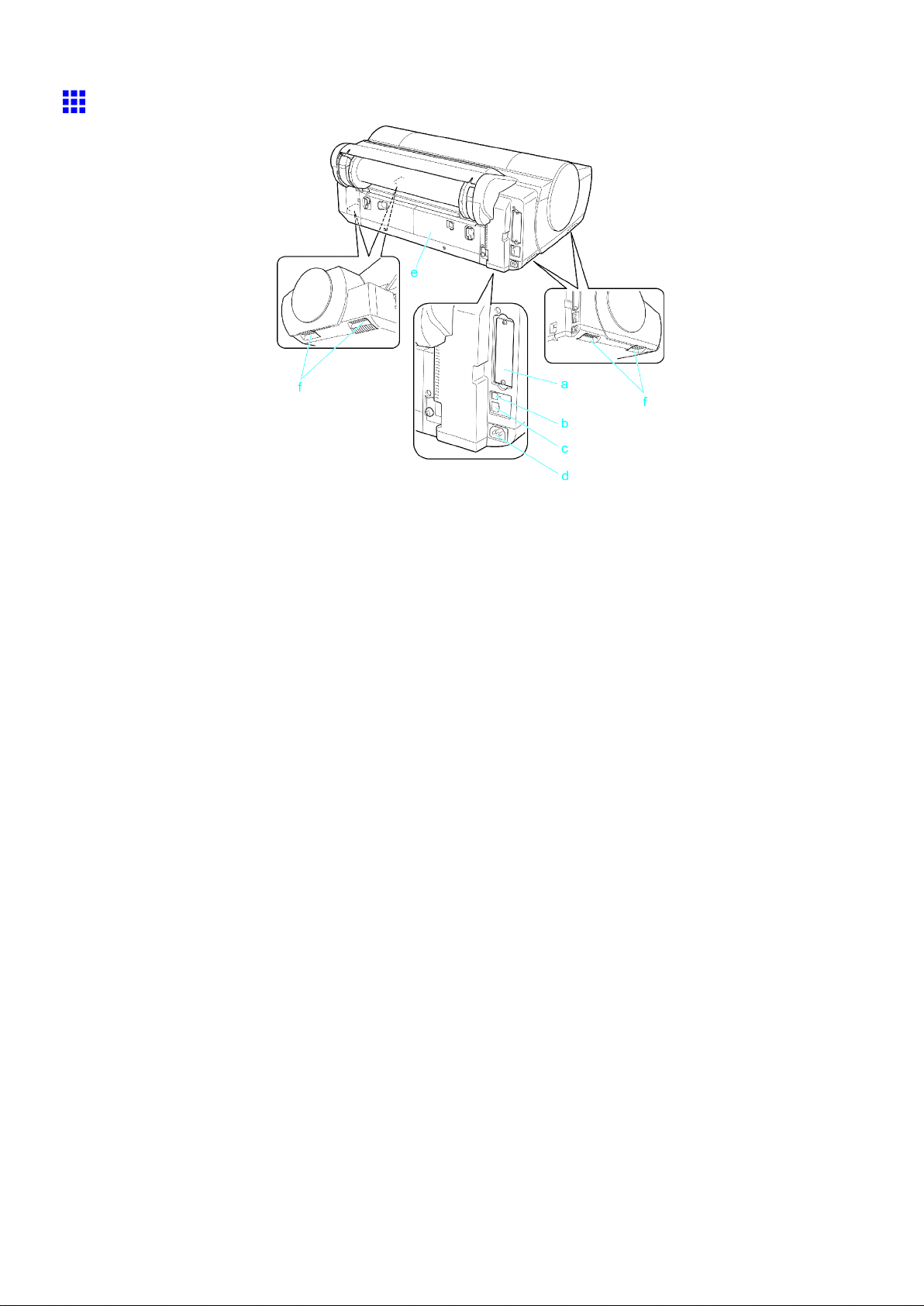
Printer parts
Back
a. Expansion Board Slots
For installing an IEEE 1394 (FireWire) expansion board, as desired.
b. USB Port
Connect a USB cable to this port. This port is compatible with High Speed USB 2.0.
c. Ethernet Port
Connect an Ethernet cable to this port.
d. Power Supply Connector
Connect the power cord to this connector .
e. Back Cover
Open this cover to remove any jammed paper when printing from the Cassette , as needed.
f. Carrying Handles (Four Positions)
When carrying the printer , hold it by these handles under both sides.
10 Printer Parts

T op Cover (Inside)
Printer parts
a. Carriage
Moves the Printhead . It serves a key role in printing. ( → P .14)
b. Carriage Shaft
The Carriage slides along this shaft.
c. Paper Retainer
Important in supplying the paper . This retainer holds paper as it is fed.
d. Platen
The Printhead moves across the platen during printing. V acuum holes on the platen hold paper in
place.
e. Borderless Printing Ink Grooves
For catching ink outside the edges of paper during borderless printing.
f. Cleaning Brush
When cleaning inside the printer under the T op Cover , use this brush to sweep away paper dust on
the Platen .
Printer Parts 1 1

Printer parts
T ray Feed Area
a. T ray
Load sheets manually in this tray .
b. T ray Extension
When loading sheets, open the Paper T ray Cover before opening this tray .
c. Width Guide
When loading the sheets , move the guide to match the paper size.
d. T op Paper Feed Slot
When loading sheets, insert them here.
e. Front Paper Feed Slot ( Output T ray )
When loading heavyweight paper , insert it here. Also, all printed documents are ejected from
this slot.
12 Printer Parts

Roll Feed Unit Cover (Inside)
Printer parts
a. Roll Holder
Load rolls on this holder .
b. Holder Stopper
Secure rolls on the Roll Holder with this part.
c. Roll Holder Slot
Slide the Roll Holder into this guide slot.
Printer Parts 13

Printer parts
Carriage
a. Printhead Fixer Cover
Holds the Printhead in place.
b. Printhead
The printhead is equipped with ink nozzles. It serves a key role in printing.
c. Printhead Fixer Lever
Locks the Printhead Fixer Cover .
14 Printer Parts

Ink T ank Cover (Inside)
a. Ink T ank
Cartridges of ink in various colors.
b. Ink T ank Lock Lever
A lever that locks the Ink T ank in place and protects it. Open or close the lever when replacing an
Ink T ank .
c. Ink Lamp (Red)
Indicates the state of the Ink T ank as follows when the Ink T ank Cover is opened.
• On
• Of f
• Flashing Slowly
• Flashing Rapidly
Printer parts
On: The Ink T ank is installed correctly .
Of f: No Ink T ank is installed, or the ink level detection function is disabled.
Not much ink is left.
There is no more ink.
a. Ink Color Label
Load an Ink T ank corresponding to the color and name on these labels.
b. Ink Set
An Ink T ank that can be used in the printer is labeled with a white letter “A” in a black circle on the
side. When purchasing an Ink T ank , make sure an “A” is printed on the label. ( → P .615 )
Printer Parts 15
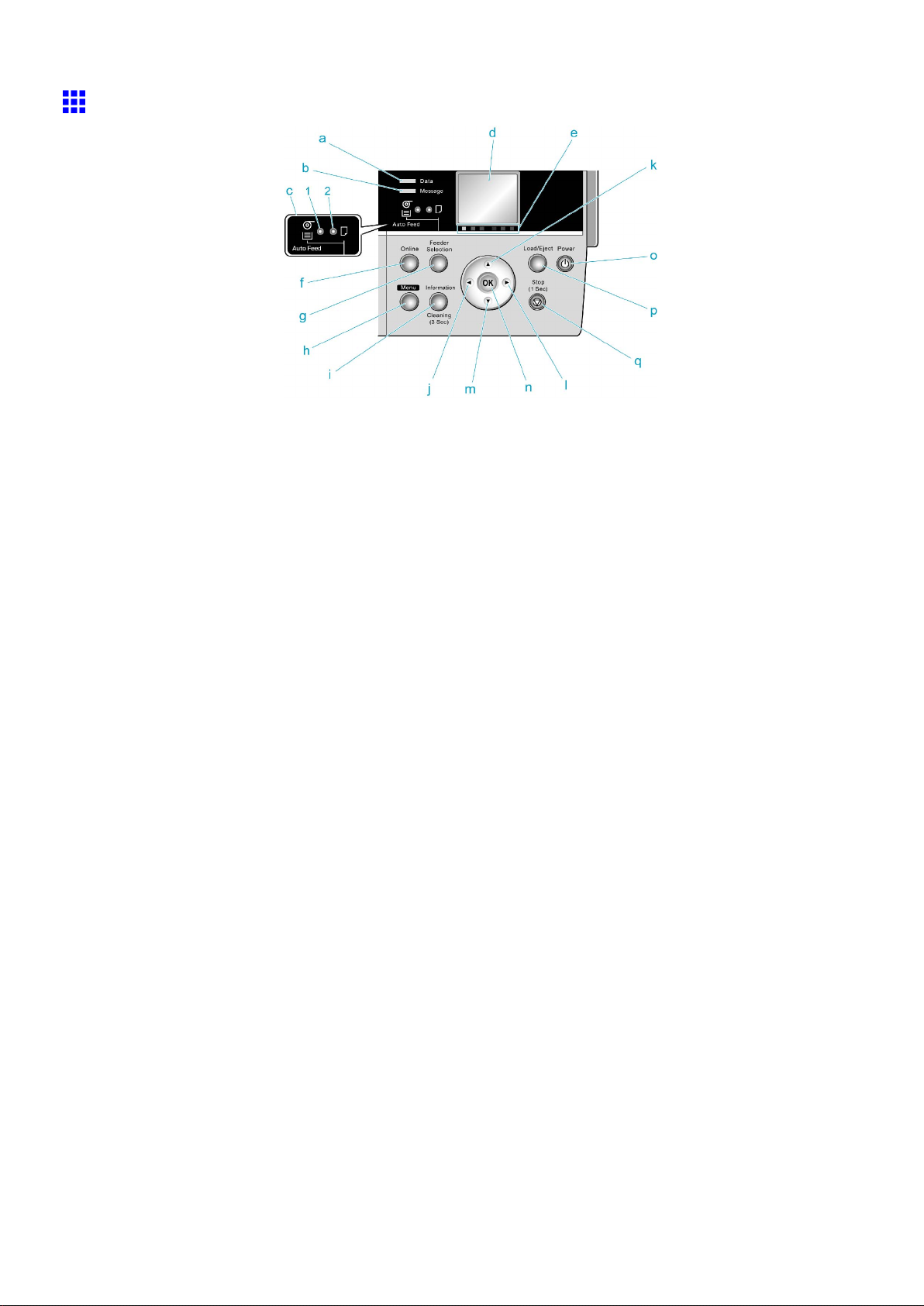
Printer parts
Control Panel
a. Data lamp (Green)
• Flashing
During printing, the Data lamp ashes when the printer is receiving or processing print jobs.
Otherwise, this lamp ashes when the printer is paused or updating the rmware.
• Of f
There are no active print jobs when the Data lamp is of f.
b. Message lamp (Orange)
• On
A warning message is displayed.
• Flashing
An error message is displayed.
• Of f
The printer is of f or is operating normally .
c. Paper Source Section
After you press the Feeder Selection button, the lamp for your chosen paper source is lit.
1. Auto Feed lamp (Green) ( Cassette or Rolls)
• On
Shows whether a Cassette or roll is selected as the paper source.
• Of f
Shows whether the T ray or Front Paper Feed Slot is selected as the paper source.
2. Paper T ray lamp (Green)
• On
Shows whether the T ray or Front Paper Feed Slot is selected as the paper source.
• Of f
Shows whether a Cassette or roll is selected as the paper source.
d. Display Screen
Shows the printer menu, as well as the printer status and messages.
e. Color Label
These labels indicate the Ink T ank colors and names. The labels correspond to the ink levels on
the Display Screen .
16 Printer Parts
