Page 1

PUB. DIM-870
English
Français
Español
HD Video Camera Recorder
Instruction Manual
Caméscope et lecteur vidéo HD
Manuel d'instruction
Videocámara y grabadora HD
Manual de Instrucciones
NTSC
35
Page 2
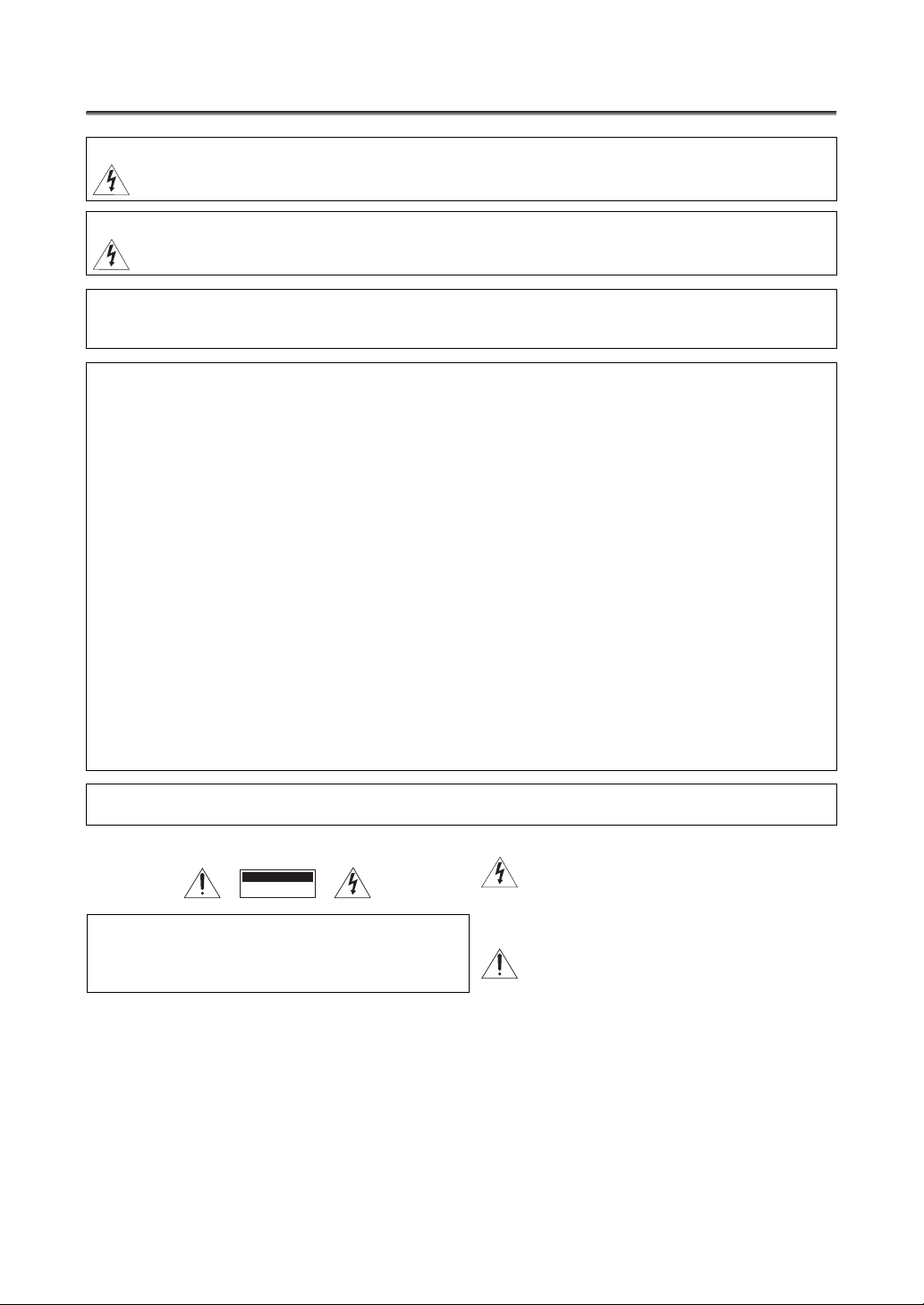
Introduction
I
Important Usage Instructions
WARNING:
TO REDUCE THE RISK OF FIRE OR ELECTRIC SHOCK, DO NOT EXPOSE THIS PRODUCT TO RAIN OR MOISTURE.
WARNING:
TO REDUCE THE RISK OF ELECTRIC SHOCK AND TO REDUCE ANNOYING INTERFERENCE, USE THE RECOMMENDED
ACCESSORIES ONLY.
COPYRIGHT WARNING:
Unauthorized recording of copyrighted materials may infringe on the rights of copyright owners and be contrary to
copyright laws.
HD Video Camera Recorder, XL H1S A / XL H1A A Systems.
This device complies with Part 15 of the FCC Rules. Operation is subject to the following two conditions: (1) This device may not
cause harmful interference, and (2) this device must accept any interference received, including interference that may cause
undesired operation.
Note: This equipment has been tested and found to comply with the limits for class B digital device, pursuant to Part 15 of the FCC
Rules. These limits are designed to provide reasonable protection against harmful interference in a residential installation. This
equipment generates, uses and can radiate radio frequency energy and, if not installed and use in accordance with the
instructions, may cause harmful interference to radio communications. However, there is no guarantee that interference will not
occur in a particular installation. If this equipment does cause harmful interference to radio or television reception, which can be
determined by turning the equipment off and on, the user is encouraged to try to correct the interference by one or more of the
following measures:
•Reorient or relocate the receiving antenna.
•Increase the separation between the equipment and receiver.
•Connect the equipment into an outlet on a circuit different from that to which the receiver is connected.
•Consult the dealer or an experienced radio/TV technician for help.
Use of shielded cable is required to comply with class B limits in Subpart B of Part 15 of FCC Rules.
Do not make any changes or modifications to the equipment unless otherwise specified in the manual.
If such changes or modifications should be made, you could be required to stop operation of the equipment.
Canon U.S.A. Inc.
One Canon Plaza, Lake Success, NY 11042, U.S.A.
Tel No. (516)328-5600
CAUTION:
TO PREVENT ELECTRIC SHOCK, MATCH WIDE BLADE OF PLUG TO WIDE SLOT, FULLY INSERT.
mportant Warning
CAUTION
RISK OF ELECTRIC SHOCK
DO NOT OPEN
CAUTION:
TO REDUCE THE RISK OF ELECTRIC SHOCK, DO NOT REMOVE
COVER (OR BACK). NO USER-SERVICEABLE PARTS INSIDE.
REFER SERVICING TO QUALIFIED SERVICE PERSONNEL.
The lightning flash with arrowhead symbol, within
an equilateral triangle, is intended to alert the user
to the presence of uninsulated “dangerous
voltage” within the product’s enclosure, that may
be of sufficient magnitude to constitute a risk of
electric shock to persons.
The exclamation point, within an equilateral
triangle, is intended to alert the user to the
presence of important operating and maintenance
(servicing) instructions in the literature
accompanying the product.
2
Page 3
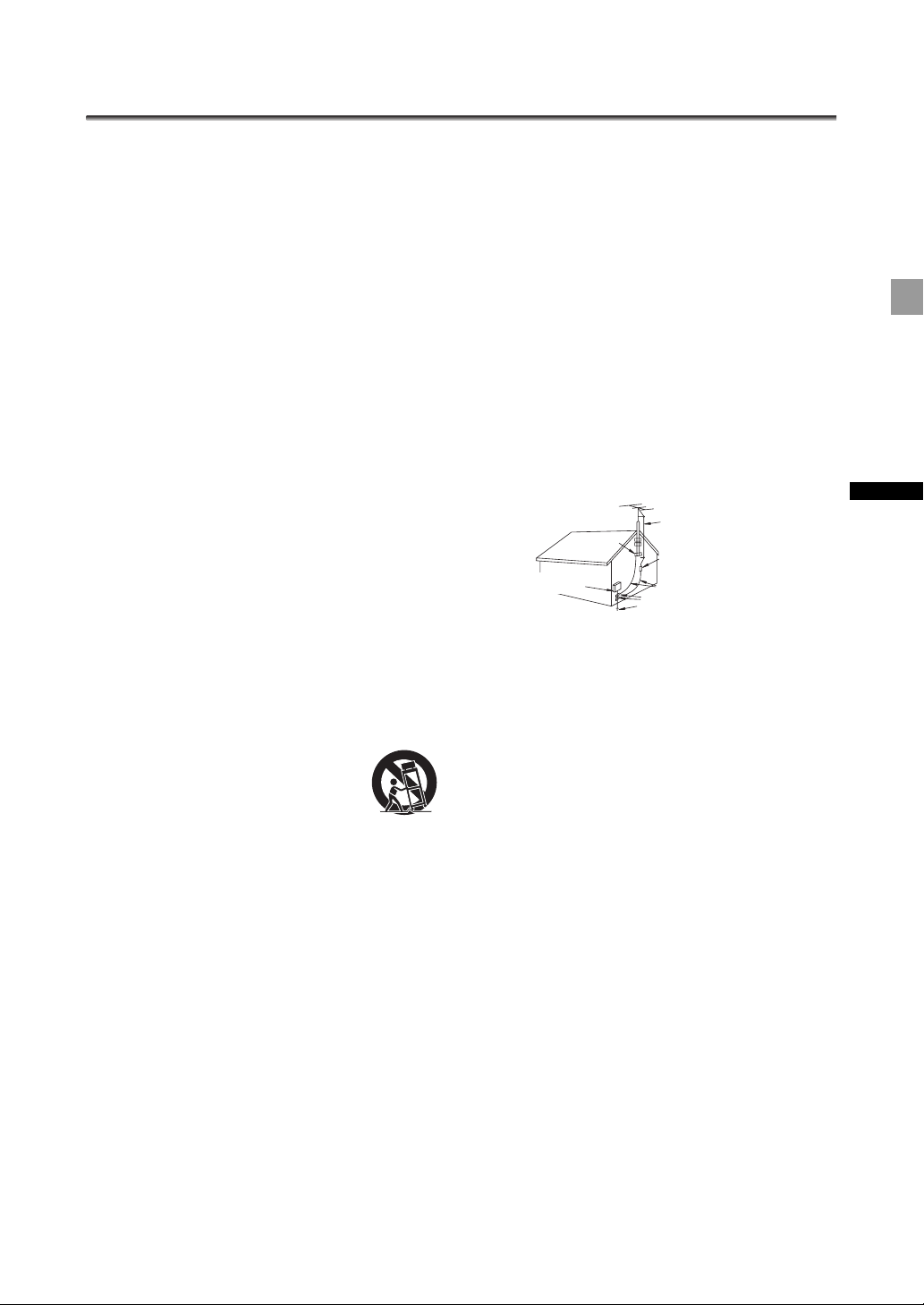
IMPORTANT SAFETY INSTRUCTIONS
X
In these safety instructions the word “product” refers to
the Canon HD Video Camera Recorder XL H1S A /
L H1A A and all its accessories.
1. Read Instructions — All the safety and operating
instructions should be read before the product is
operated.
2. Retain Instructions — The safety and operating
instructions should be retained for future reference.
3. Heed Warnings — All warnings on the product and in
the operating instructions should be adhered to.
4. Follow Instructions — All operating and maintenance
instructions should be followed.
5. Cleaning — Unplug this product from the wall outlet
before cleaning. Do not use liquid or aerosol cleaners.
The product should be cleaned only as recommended
in this manual.
6. Accessories — Do not use accessories not
recommended in this manual as they may be
hazardous.
7. Avoid magnetic or electric fields — Do not use the
camera close to TV transmitters, portable
communication devices or other sources of electric or
magnetic radiation. They may cause picture
interference, or permanently damage the camera.
8. Water and Moisture — Hazard of electric shock — Do
not use this product near water or in rainy/moist
situations.
9. Placing or Moving — Do not place on an unstable
cart, stand, tripod, bracket or table. The product may
fall, causing serious injury to a child or adult, and
serious damage to the product.
A product and cart combination should
be moved with care. Quick stops,
excessive force, and uneven surfaces
may cause the product and cart
combination to overturn.
10. Power Sources — The CA-920
Compact Power Adapter should be operated only
from the type of power source indicated on the
marking label. If you are not sure of the type of power
supply to your home, consult your product dealer or
local power company. Regarding other power sources
such as battery power, refer to instructions in this
manual.
11. Polarization — The CA-920 Compact Power Adapter
is equipped with a polarized 2-prong plug (a plug
having one blade wider than the other).
The 2-prong polarized plug will fit into the power
outlet only one way. This is a safety feature. If you are
unable to insert the plug fully into the outlet, try
reversing the plug. If the plug still fails to fit, contact
your electrician to replace your obsolete outlet. Do
not defeat the safety purpose of the polarized plug.
12. Power Cord Protection — Power cords should be
routed so that they are not likely to be walked on or
pinched by items placed upon or against them. Pay
particular attention to plugs and the point from which
the cords exit the product.
13. Outdoor Antenna Grounding — If an outside antenna
is connected to the product, be sure the antenna is
grounded so as to provide some protection against
voltage surges and built-up static charges. Section
810 of the National Electrical Code, ANSI / NFPA No.
70—1984, provides information with respect to
proper grounding of the mast and supporting
structure, grounding of the lead-in wire to an antenna
discharge unit, size of grounding conductors, location
of antenna discharge unit, connection to grounding
electrodes, and requirements for the grounding
electrode. See figure 1.
Fig.1
EXAMPLE OF ANTENNA GROUNDING AS P ER NATIONAL ELECTRICAL
CODE
ANTENNA LEAD IN WIRE
GROUND CLAMP
ELECTRIC SERVICE
EQUIPMENT
NEC - NATIONAL
ELECTRICAL CODE
ANTENNA DISCHARGE UNIT
(NEC SECTION 810-20)
GROUNDING CONDUCTORS
(NEC SECTION 810-21)
GROUND CLAMPS
POWER SERVICE GROUNDING
ELECTRODE SYSTEM
(NEC ART 250. PART H)
14. Lightning — For added protection of this product
during a lightning storm, or when it is left unattended
and unused for long periods of time, disconnect it
from the wall outlet and disconnect the antenna. This
will prevent damage to the product due to lightning
and power-line surges.
15. Power Lines — An outside antenna system should not
be located in the vicinity of overhead power lines or
other electric light or power circuits, or where it can
fall into such power lines or circuits. When installing
an outside antenna system, extreme care should be
taken to keep from touching such power lines or
circuits as contact with them might be fatal.
16. Overloading — Do not overload wall outlets and
extension cords as this can result in a risk of fire or
electric shock.
17. Objects and Liquid Entry — Never push objects of
any kind into this product through openings as they
may touch dangerous voltage points or short out
parts that could result in a fire or electric shock. Be
careful not to spill liquid of any kind onto the product.
18. Servicing — Do not attempt to service this product
yourself as opening or removing covers may expose
you to dangerous voltage or other hazards. Refer all
servicing to qualified service personnel.
Introduction
3
Page 4
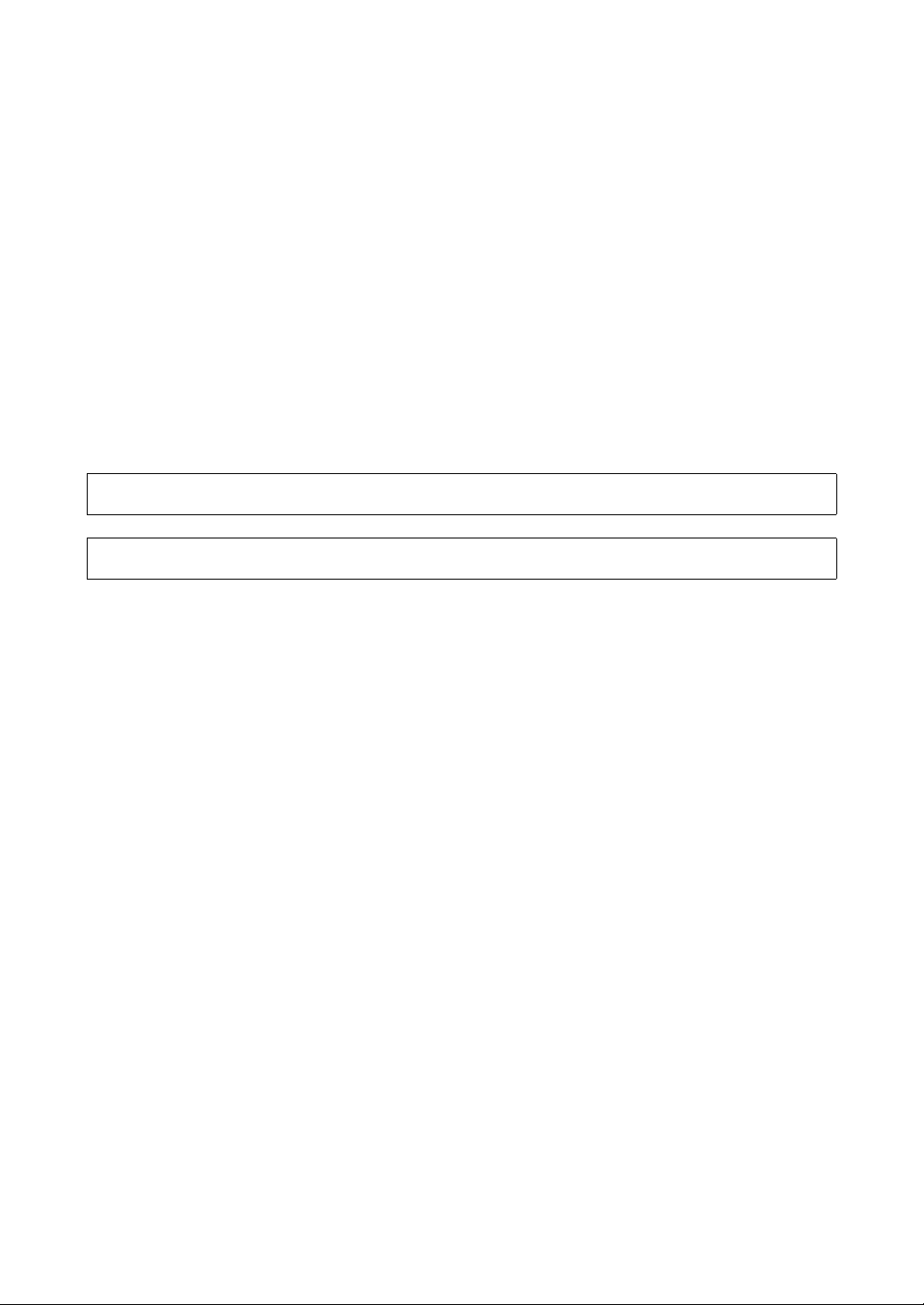
19. Damage Requiring Service — Disconnect this product
from the wall outlet and all power sources including
battery, and refer servicing to qualified service
personnel under the following conditions:
a. When the power-supply cord or plug is damaged.
b.If any liquid has been spilled onto, or objects have
fallen into, the product.
c. If the product has been exposed to rain or water.
d.If the product does not operate normally even if you
follow the operating instructions. Adjust only those
controls that are covered by the operation
instructions. Improper adjustment of other controls
may result in damage and will often require
extensive work by a qualified technician to restore
the product to its normal operation.
e. If the product has been dropped or the cabinet has
been damaged.
f. When the product exhibits a distinct change in
performance. This indicates a need for service.
20. Replacement Parts — When replacement parts are
required, be sure the service technician has used
replacement parts that are specified by Canon or that
have the same characteristics as the original part.
Unauthorized substitutions may result in fire, electric
shock or other hazards.
21. Safety Check — Upon completion of any service or
repairs to this product, ask the service technician to
perform safety checks to determine that the product
is in safe operating order.
When replacement of power supply is required, please return it to the responsible nearest Canon Service Center and please
replace it with the same type number CA-920.
The Adapter can be used with a power supply between 100 and 240 V AC. Contact your Canon dealer for information about plug
adapter for overseas use.
4
Page 5
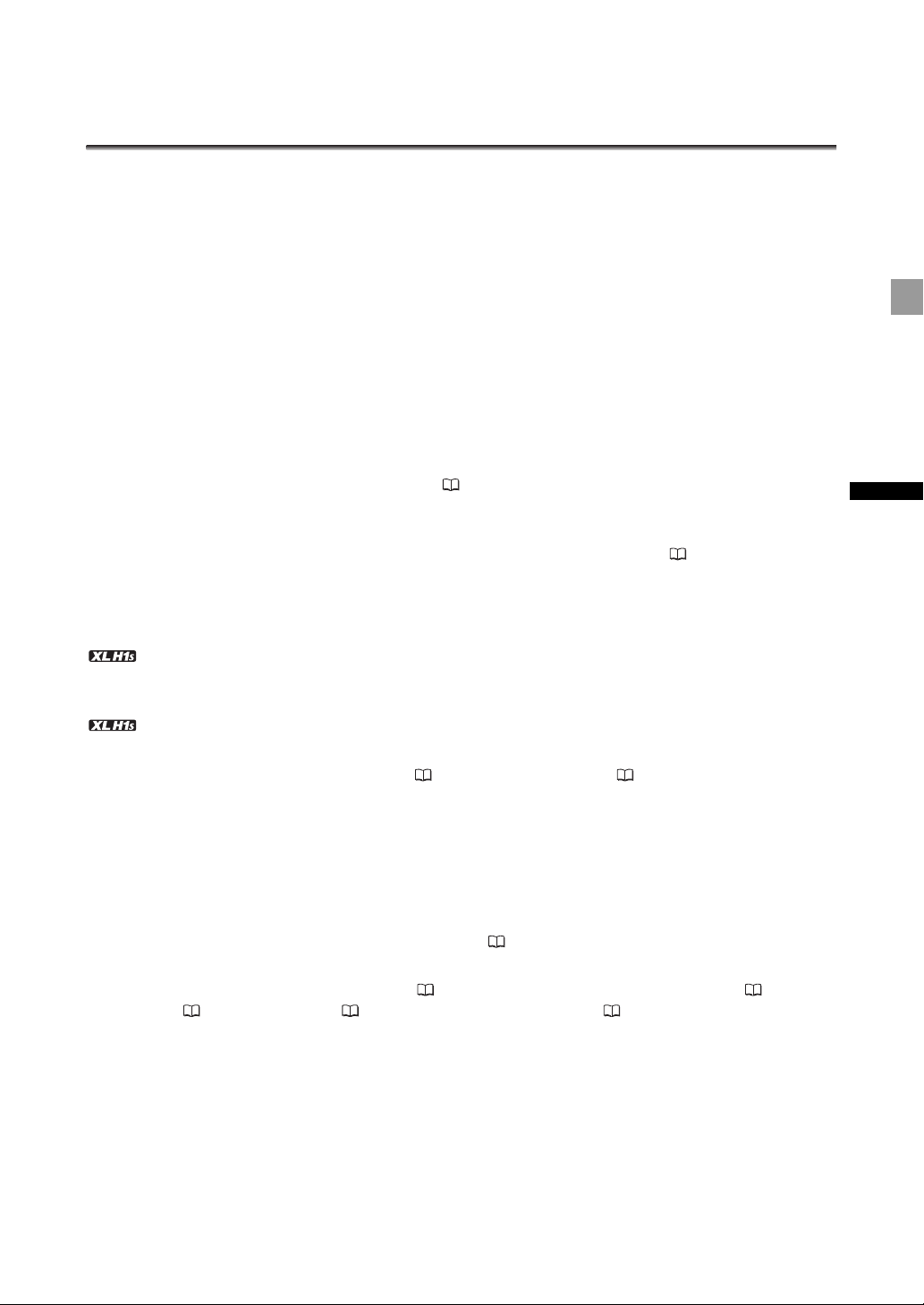
The XL H1S / XL H1A - A Broad Range of Capabilities
Ultimate HD Quality
New and improved lens The HD 20x L IS III is the latest addition to the XL line of high-end interchangeable
lenses and now features a built-in iris ring for improved operability.
3CCD system By using three 1/3-in. CCDs (each with a total of 1.67 mega pixels and 1,440x1,080 effective
pixels), the camcorder offers a horizontal resolution of 800 TV lines, the highest in HDV standard.
DIGIC DV II image processor The next generation of Canon’s video processing engine ensures optimal
video quality and color reproduction for high-definition video.
Versatile Artistic Expression
HDV native 1080/24p, 1080/30p recording Use the 24F or 30F mode for video recordings compliant with
native recordings according to HDV specifications ( 50). Whatever your video needs –TV programs,
commercials, music videos or movies– you can shoot it with the XL H1S / XL H1A.
Custom presets Enjoy unparalleled image control to deliver the “look” you want. The camcorder offers 23
customizable parameters you can easily save and exchange as custom preset files ( 96).
Introduction
Advanced Professional Features
Pro level connectivity An industry-standard HD/SD SDI terminal for uncompressed HD signal
output, embedded audio and SMPTE time code (LTC) are just a few of the features of the XL H1S that give it
the functionality of professional broadcast cameras.
Synchronization Genlock synchronization, as well as TC-IN and TC-OUT terminals, allow the
XL H1S to be part of any multi-camera shooting setup.
Enhanced customization Custom functions ( 104) and custom display ( 110) options give you even
more freedom to control many aspects of the camcorder’s operation.
And More
Audio options The camcorder is equipped with two sets of XLR audio input terminals with phantom power
supply. Record audio using both audio inputs or combine one audio input and the supplied front
microphone. You can also activate the audio peak limiter ( 59) to avoid distortions during manual audio
level adjustment.
Added and improved functionality Push AE ( 66) • Gain fine-tuning in 0.5 dB increments ( 70)
• Focus limit ( 48) • Selective NR ( 77) • Audio output level selection ( 90) • and more!
5
Page 6
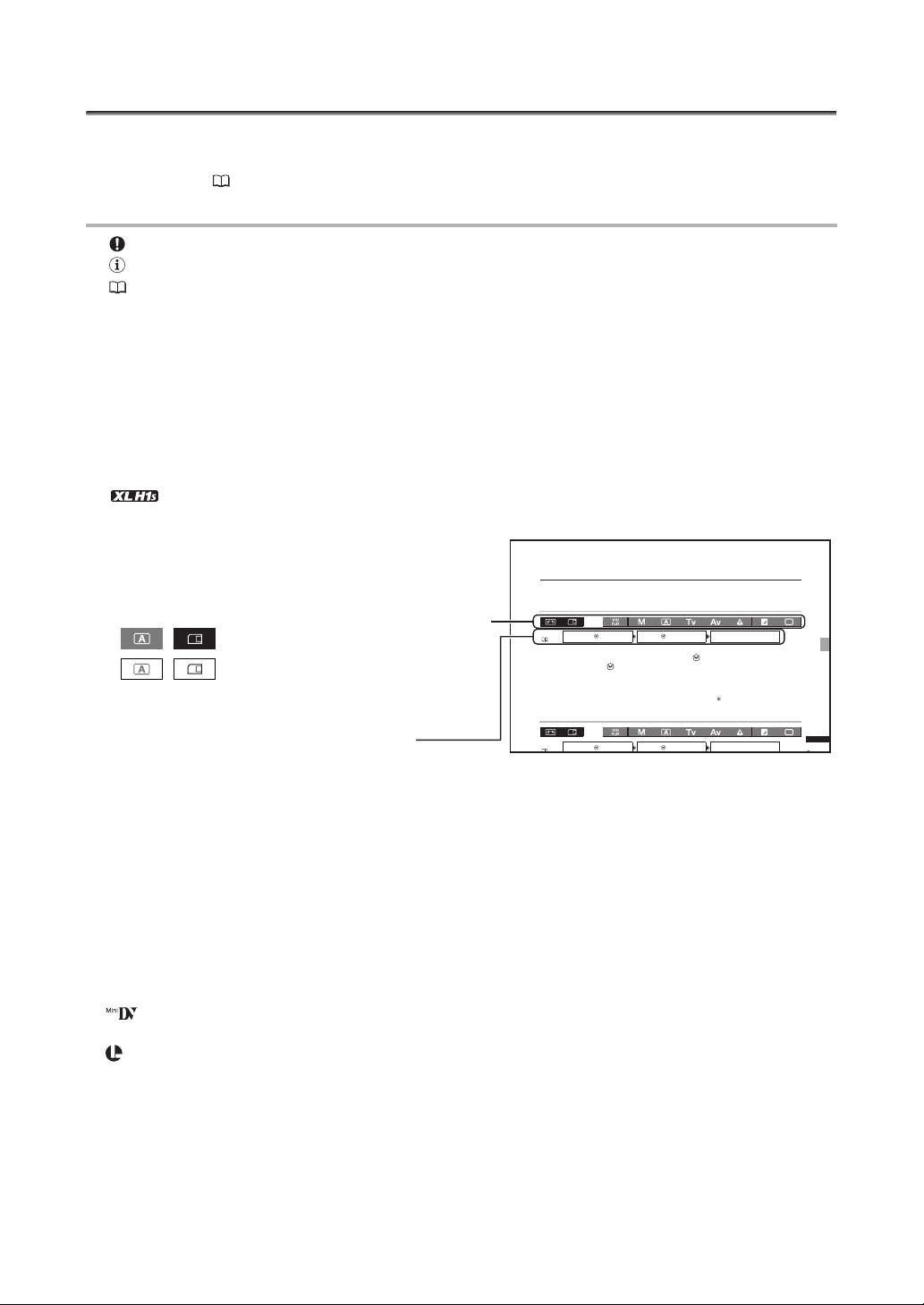
About this Manual
e
SETUPUP
/TIMEME
SE
T.Z
ONE/D/DSTST••••••
YORKRK
SETUPUP
/TIMEME
SE
DAT
E/TIMIM
.1,
200
1
00 AMAM
D
Thank you for purchasing the Canon XL H1S / XL H1A. Please read this manual carefully before you use
the camcorder and retain it for future reference. Should your camcorder fail to operate correctly, refer to
Troubleshooting ( 150).
Conventions Used in this Manual
: Precautions related to the camcorder’s operation.
: Additional topics that complement the basic operating procedures.
: Reference page number.
Capital letters are used to refer to buttons on the camcorder or the wireless controller.
Brackets [ ] and capital letters are used to refer to menu options as they are displayed on screen.
In tables in the manual, menu options in boldface indicate the default setting.
The supplied lens, Canon HD Video Lens 20x Zoom XL 5.4-108 mm L IS III, is referred to as the “HD
20x L IS III” lens.
“Screen” refers to the viewfinder screen.
“Card” or “Memory card” refers to an SDHC memory card, an SD memory card or a MultiMedia Card
(MMC).
Photographs in the manual are simulated pictures taken with a still camera.
: Text that applies only to the model shown in the icon.
Illustrations in the manual show an XL H1S with the HD 20x L IS III lens attached.
Operating modes
The availability of the various functions depends on
the operating mode as indicated in the bar.
, : Function can be used in this mode.
, : Function cannot be used in this mode.
Menu item shown at its default position
Date/Time and Language Settings
Set the time zone, date and time when you first start using your camcorder, or if the built-in
rechargeable battery has discharged completely.
Setting the Time Zone/Daylight Saving Time
MENU
SYSYSTSTEMEMSET
/ D/TI
(32)
1. Press the MENU button.
2. Turn the SELECT dial to select [SYSTEM SETUP/ ] and press the SET button.
3. Select [D/TIME SET ] and then select [T.ZONE/DST] and press the SET button.
The time zone setting appears. The default setting is New York.
4. Turn the SELECT dial to select the setting option that matches your time zone and
press the SET button.
To adjust for daylight saving time, select the time zone marked with a .
Setting the Date and Time
MENU
SYSYSTSTEMEMSET
/ D/TI
SE
T T.Z
SE
T
ONE
NEWEW YO
DAT
E/T
E••••• J JAN.1,
200
8
1
2:00
Trademark Acknowledgements
• Canon is a registered trademark of Canon Inc.
• is a trademark.
• HDV and the HDV logo are trademarks of Sony Corporation and Victor Company of Japan, Ltd. (JVC).
• is a trademark.
• Microsoft, Windows and Windows Vista are trademarks or registered trademarks of Microsoft Corporation in the United States
and/or other countries.
• Other names and products not mentioned above may be trademarks or registered trademarks of their respective companies.
• ANY USE OF THIS PRODUCT OTHER THAN CONSUMER PERSONAL USE IN ANY MANNER THAT COMPLIES WITH THE MPEG-2 STANDAR
FOR ENCODING VIDEO INFORMATION FOR PACKAGED MEDIA IS EXPRESSLY PROHIBITED WITHOUT A LICENSE UNDER APPLICABLE
PATENTS IN THE MPEG-2 PATENT PORTFOLIO, WHICH LICENSE IS AVAILABLE FROM MPEG LA, L.L.C., 250 STEELE STREET, SUITE 300,
DENVER, COLORADO 80206.
6
Pr
Page 7
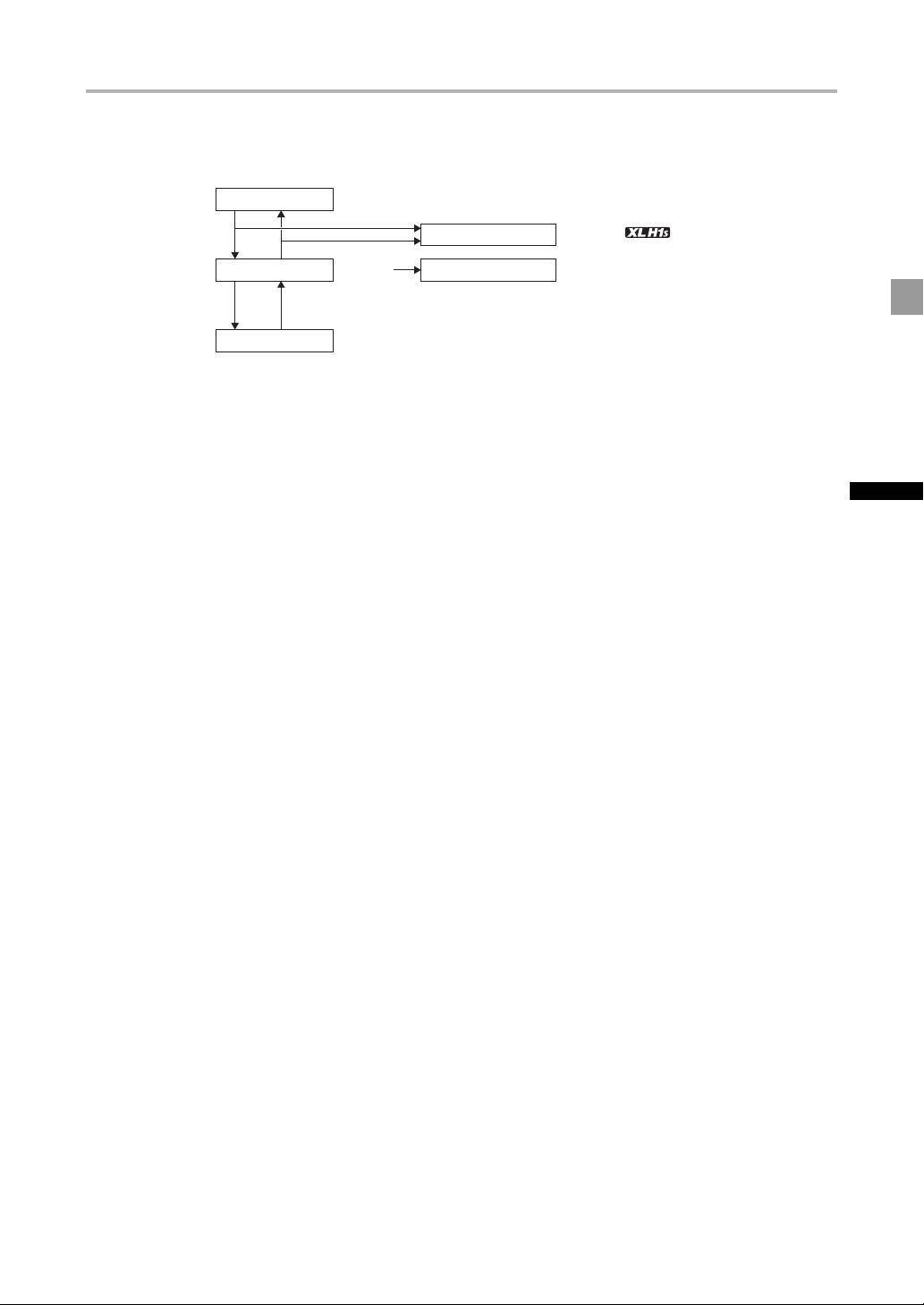
About the HD/HDV and SD/DV Specifications
V
In the manual, a distinction is made between video signal standards (camera section) and recording
standards (recorder section). The video signal can be set to HD (high definition) or SD (standard
definition) specifications; the recording standard on the tape will be HDV or DV, respectively.
Camera Section HD/SD
Recorder Section HDV/DV
Playback Signal HDV/DV
HD/SD SDI Terminal HD/SD
HDV/DV Terminal HDV/D
( only)
Introduction
7
Page 8
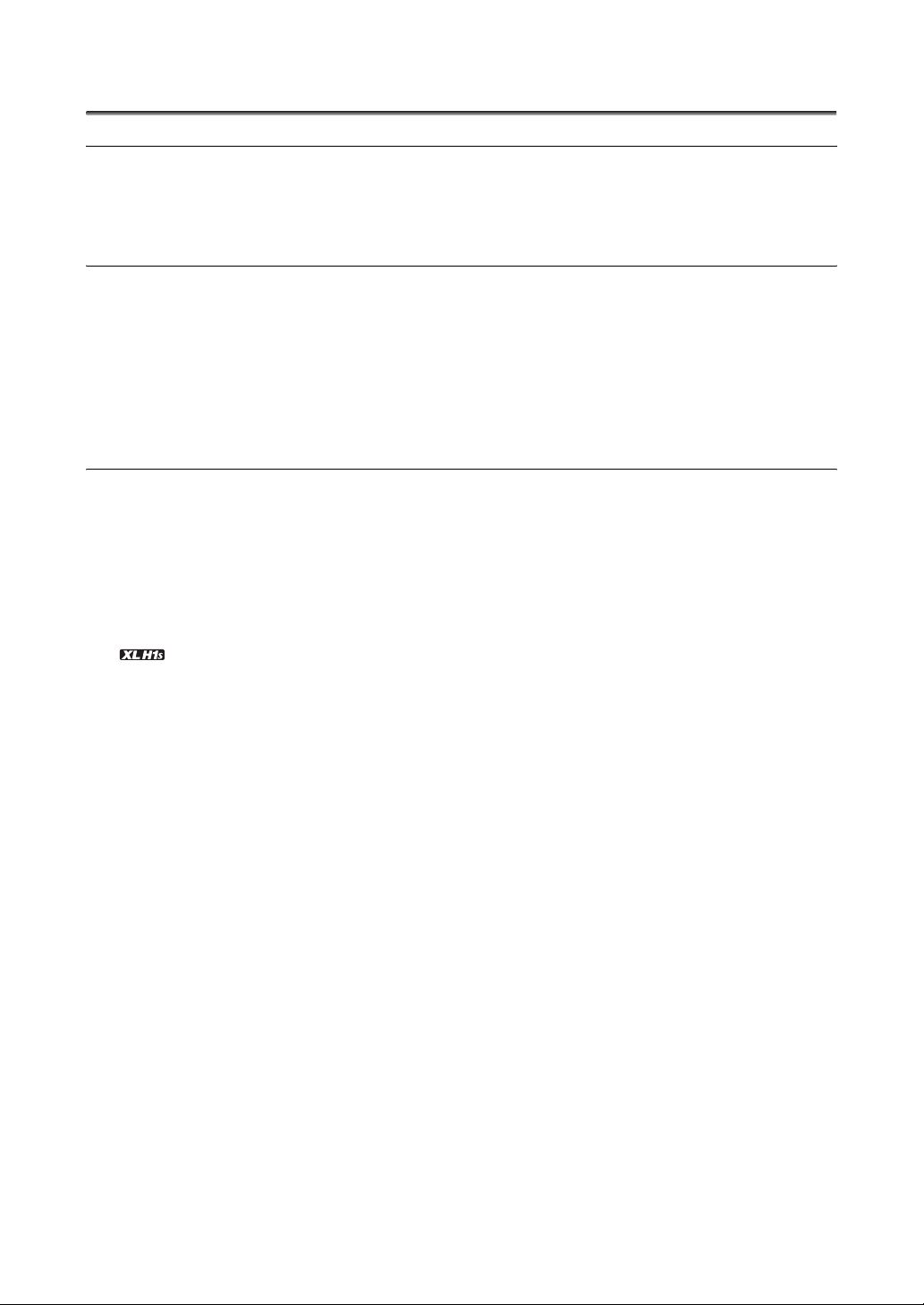
Contents
Introduction
The XL H1S / XL H1A - A Broad Range of Capabilities .................................................................................... 5
About this Manual ............................................................................................................................................. 6
Checking the Supplied Accessories ............................................................................................................... 10
Components Guide ......................................................................................................................................... 11
Preparations
Preparing the Power Supply ........................................................................................................................... 17
Preparing the Camcorder ................................................................................................................................ 21
Preparing the Lens .......................................................................................................................................... 27
Using the Wireless Controller .......................................................................................................................... 30
Loading/Removing a Cassette ........................................................................................................................ 31
Inserting/Removing a Memory Card ............................................................................................................... 32
Changing Settings with the MENU Button ...................................................................................................... 33
Date/Time and Language Settings.................................................................................................................. 34
Recording
Recording ........................................................................................................................................................ 36
Selecting the Signal Standard and Aspect Ratio ............................................................................................ 40
Locating the End of the Last Scene ................................................................................................................ 41
Zooming .......................................................................................................................................................... 42
Adjusting the Focus......................................................................................................................................... 44
Using the ND Filter .......................................................................................................................................... 49
Selecting the Frame Rate ................................................................................................................................ 50
Setting the Time Code .................................................................................................................................... 52
Synchronizing the Camcorder’s Time Code ...................................................................................... 54
Setting the User Bit ......................................................................................................................................... 56
Audio Recording.............................................................................................................................................. 57
Image Stabilizer ............................................................................................................................................... 61
Using the Programmed AE Modes.................................................................................................................. 62
Recording in Manual Mode ............................................................................................................................. 65
Recording in Shutter-Priority (Tv) Mode .......................................................................................................... 67
Recording in Aperture-Priority (Av) Mode ....................................................................................................... 68
Adjusting the Exposure ................................................................................................................................... 69
AE Shift............................................................................................................................................................ 69
Gain ................................................................................................................................................................. 70
White Balance ................................................................................................................................................. 71
Zebra Pattern .................................................................................................................................................. 73
Color Correction .............................................................................................................................................. 74
Skin Detail Function ........................................................................................................................................ 76
Selective Noise Reduction .............................................................................................................................. 77
Clear Scan ....................................................................................................................................................... 78
Custom Keys ................................................................................................................................................... 79
Color Bars/Audio Reference Signal................................................................................................................. 83
Faders ............................................................................................................................................................. 83
8
Page 9
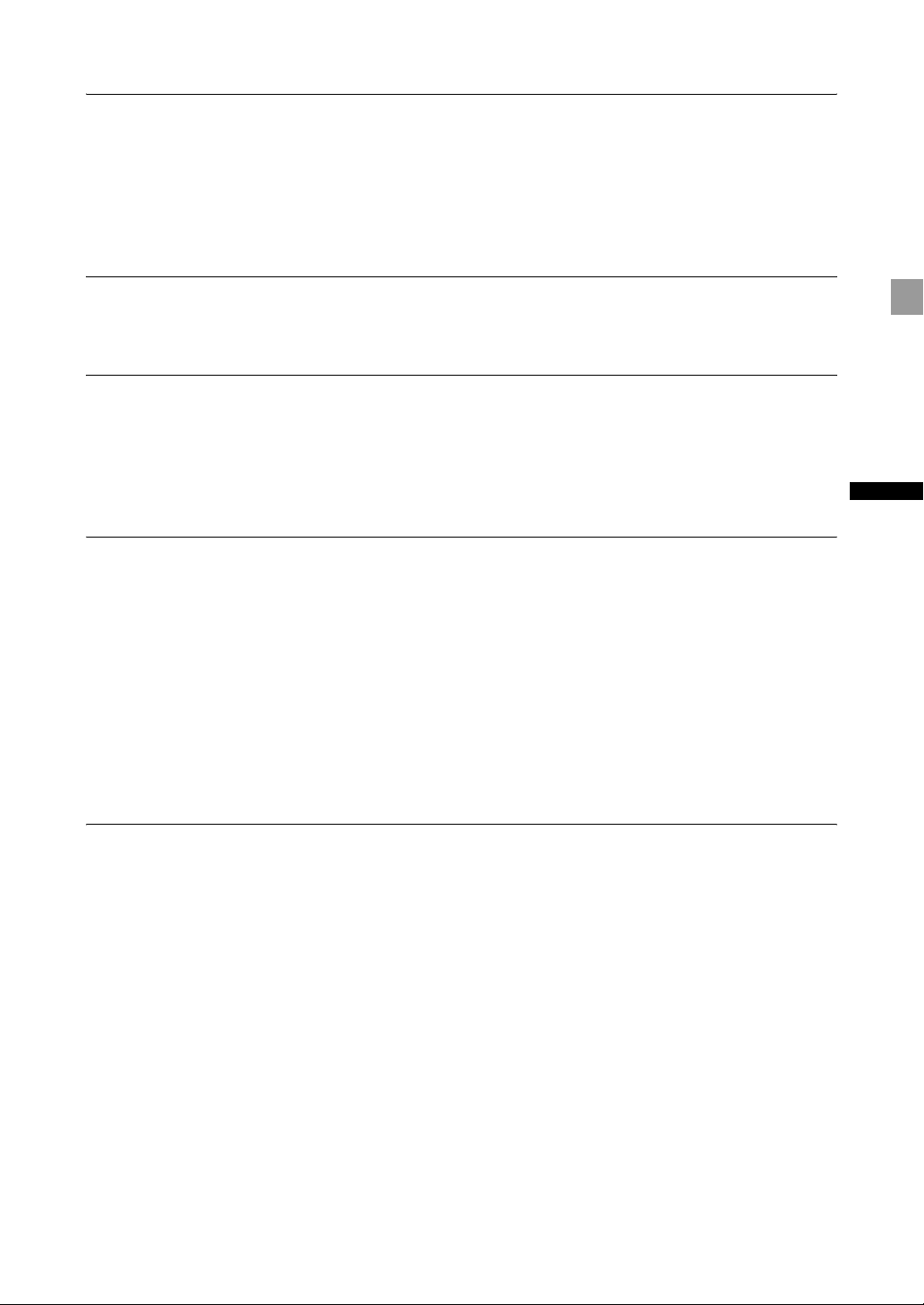
External Connections
Video Signal Output Standards....................................................................................................................... 84
Connecting to a Monitor/TV ............................................................................................................................ 85
Audio Output ................................................................................................................................................... 90
Digital Video Control........................................................................................................................................ 92
Recording an External Video Signal (HDV/DV In, Analog Line-In)................................................................... 93
Converting Analog Signals into Digital Signals (Analog-Digital Converter) ..................................................... 94
Connecting to a Computer.............................................................................................................................. 95
Customization
Custom Preset Settings .................................................................................................................................. 96
Customized Functions .................................................................................................................................. 104
Customized On-Screen Displays .................................................................................................................. 110
Playback
Playing Back a Tape...................................................................................................................................... 114
Returning to a Pre-marked Position .............................................................................................................. 116
Index Search ................................................................................................................................................. 116
Date Search................................................................................................................................................... 117
Data Code ..................................................................................................................................................... 117
Remote Sensor Mode ................................................................................................................................... 118
Using a Memory Card
Selecting the Still Image Quality/Size............................................................................................................ 119
File Numbers ................................................................................................................................................. 120
Recording Still Images on a Memory Card ................................................................................................... 121
Reviewing a Still Image right after Recording ............................................................................................... 123
Drive Mode .................................................................................................................................................... 124
Metering Mode .............................................................................................................................................. 125
Using an Optional Flash ................................................................................................................................ 126
Playing Back Still Images from a Memory Card ............................................................................................ 127
Erasing Still images ....................................................................................................................................... 129
Protecting Still images................................................................................................................................... 130
Initializing a Memory Card............................................................................................................................. 131
Print Order Settings....................................................................................................................................... 132
Additional Information
Menu Options and Default Settings .............................................................................................................. 133
Settings Memorized and Retained ................................................................................................................ 141
Screen Displays............................................................................................................................................. 142
List of Messages ........................................................................................................................................... 144
Maintenance/Others ...................................................................................................................................... 145
Troubleshooting............................................................................................................................................. 150
System Diagram ............................................................................................................................................ 152
Optional Accessories .................................................................................................................................... 154
Specifications ................................................................................................................................................ 157
Index.............................................................................................................................................................. 160
Introduction
9
Page 10
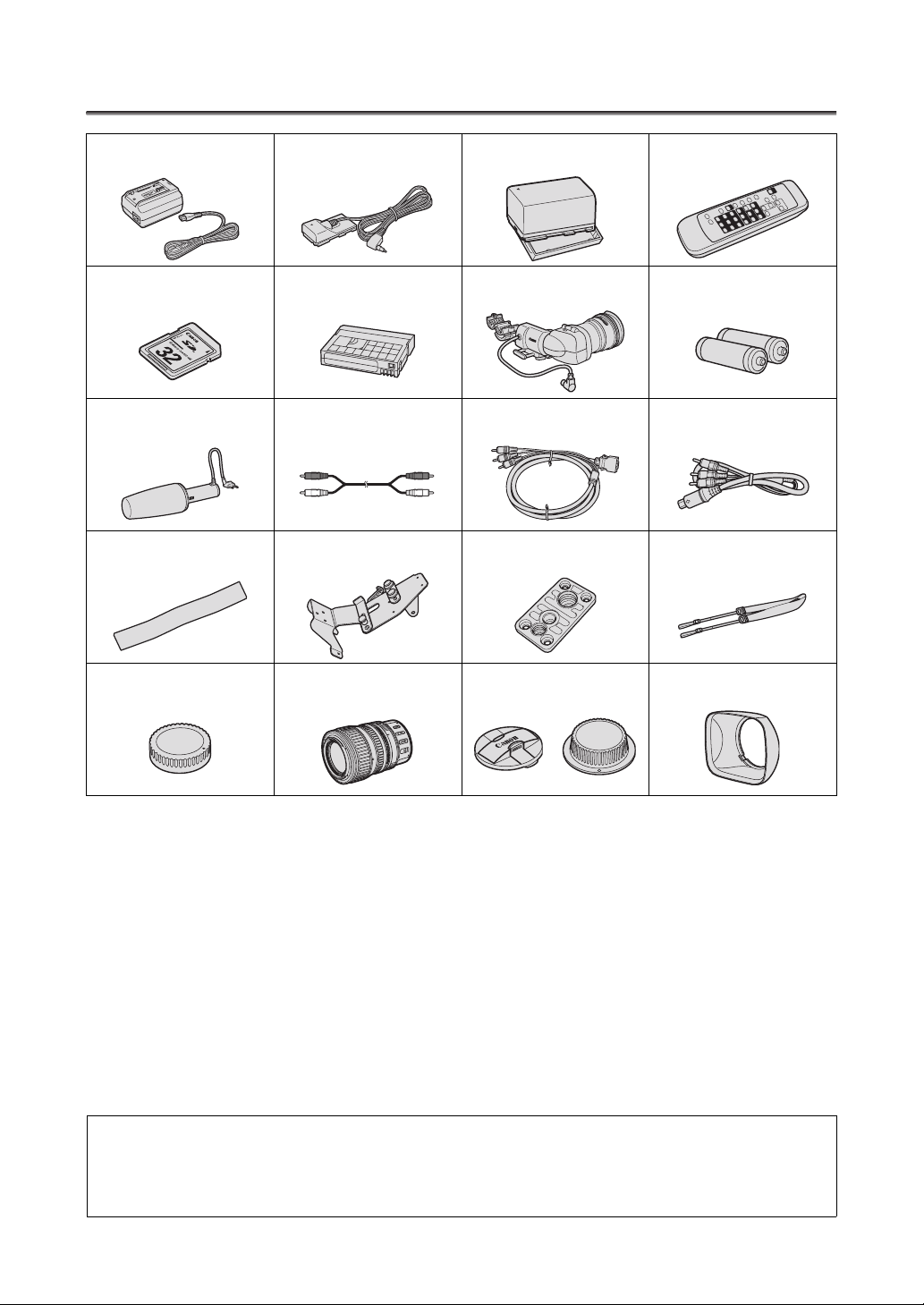
Checking the Supplied Accessories
CA-920 Compact Power Adapter DC-920 DC Coupler BP-950G Battery Pack WL-D5000 Wireless Controller
SDC-32M SD Memory Card HDVM-E63PR Digital
Microphone Unit Stereo Cable DTC-1000 Component Video
Adjustment Band (for the external
microphone holder)
Camcorder Dust Cap Canon HD Video Lens 20x Zoom
Videocassette
Adapter Holder Unit Tripod Adapter Base SS-1100 Shoulder Strap
XL 5.4-108 mm L IS III
(incl. soft case)
Color Viewfinder Unit 2 x AA (R6) Batteries
Cable
Lens Cap and Dust Cap Lens Hood
(for the wireless controller)
External Monitor Cable
The serial number of this product can be found at the battery attachment unit of the camcorder. Write down the number and other information here and retain
this book as a permanent record of your purchase to aid identification in case of theft.
Date of Purchase: Model Name: XL H1S A / XL H1A A
Purchased From: Serial No.:
Dealer Address
Dealer Phone No.:
10
Page 11
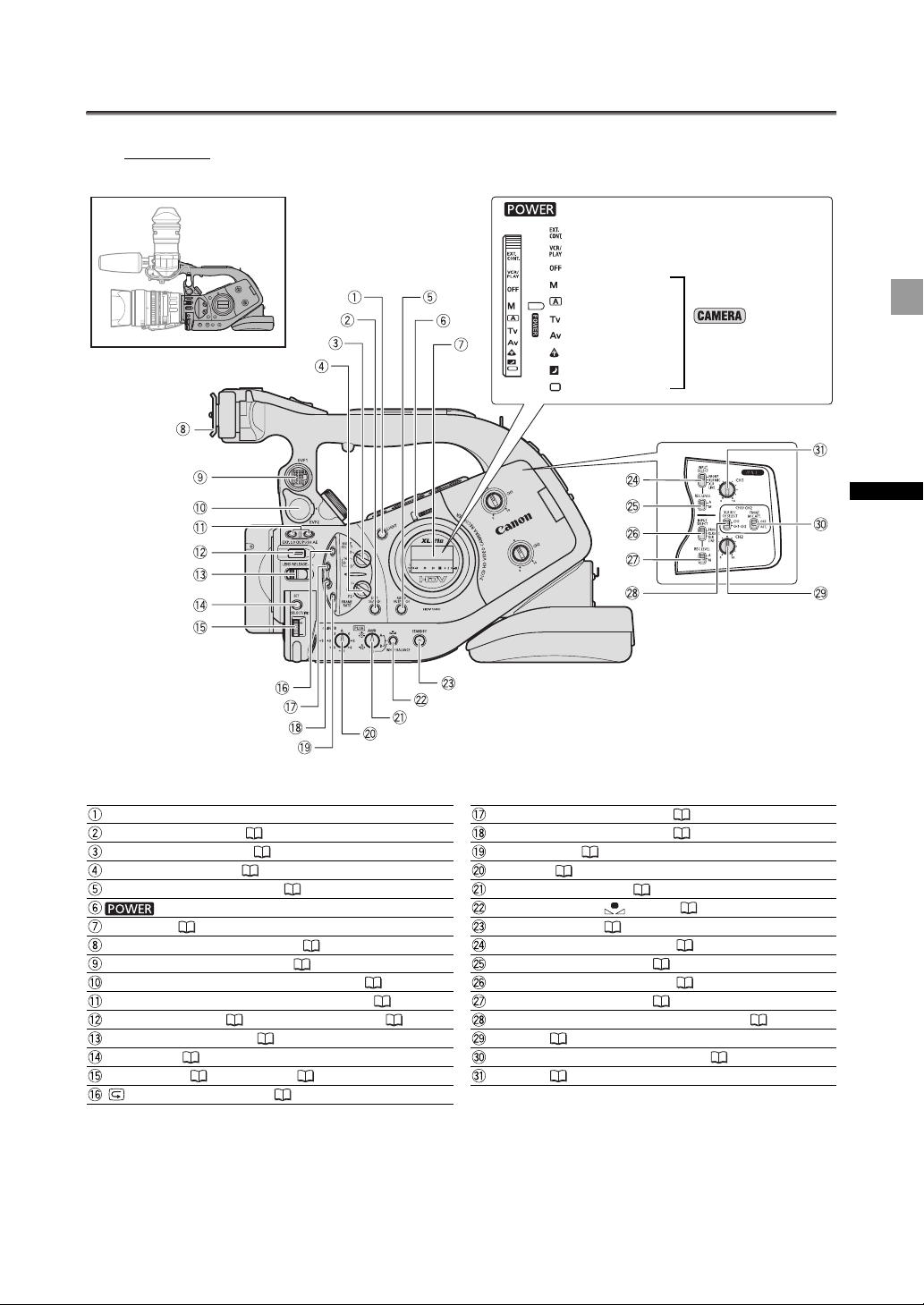
Components Guide
Left side view
dial
External control mode*
VCR/PLAY mode
Power off
Manual
Auto
Shutter-Priority
Aperture-Priority
Spotlight
Night
Easy Recording
* Reserved mode for future software development.
Recording
programs
Introduction
LIGHT button
END SEARCH button ( 41)
MODE SELECT switch ( 40)
FRAME RATE switch ( 50)
AUDIO OUTPUT CH button ( 90)
indicator
Side panel ( 143)
Viewfinder attachment bracket ( 21)
EVF1 color viewfinder socket ( 21)
EVF2 external monitor/viewfinder socket ( 85, 155)
EVF PEAKING/EVF MAGNIFYING buttons ( 46)
EXP. LOCK button ( 69)/PUSH AE button ( 66)
LENS RELEASE switch ( 27)
SET button ( 33)
SELECT dial ( 33)/IRIS dial ( 65, 68)
(record review) button ( 39)
BARS/FADE SELECT button ( 83)
BARS/FADE ON/OFF button ( 83)
MENU button ( 33)
GAIN dial ( 70)
WHITE BALANCE dial ( 71)
WHITE BALANCE button ( 71)
STANDBY button ( 37)
INPUT SELECT switch (CH1) ( 58)
REC LEVEL switch (CH1) ( 59)
INPUT SELECT switch (CH2) ( 58)
REC LEVEL switch (CH2) ( 59)
XLR REC CH SELECT switch (CH1/CH2) ( 58)
CH2 dial ( 59)
FRONT MIC ATT. switch (CH/CH2) ( 58)
CH1 dial ( 59)
11
Page 12
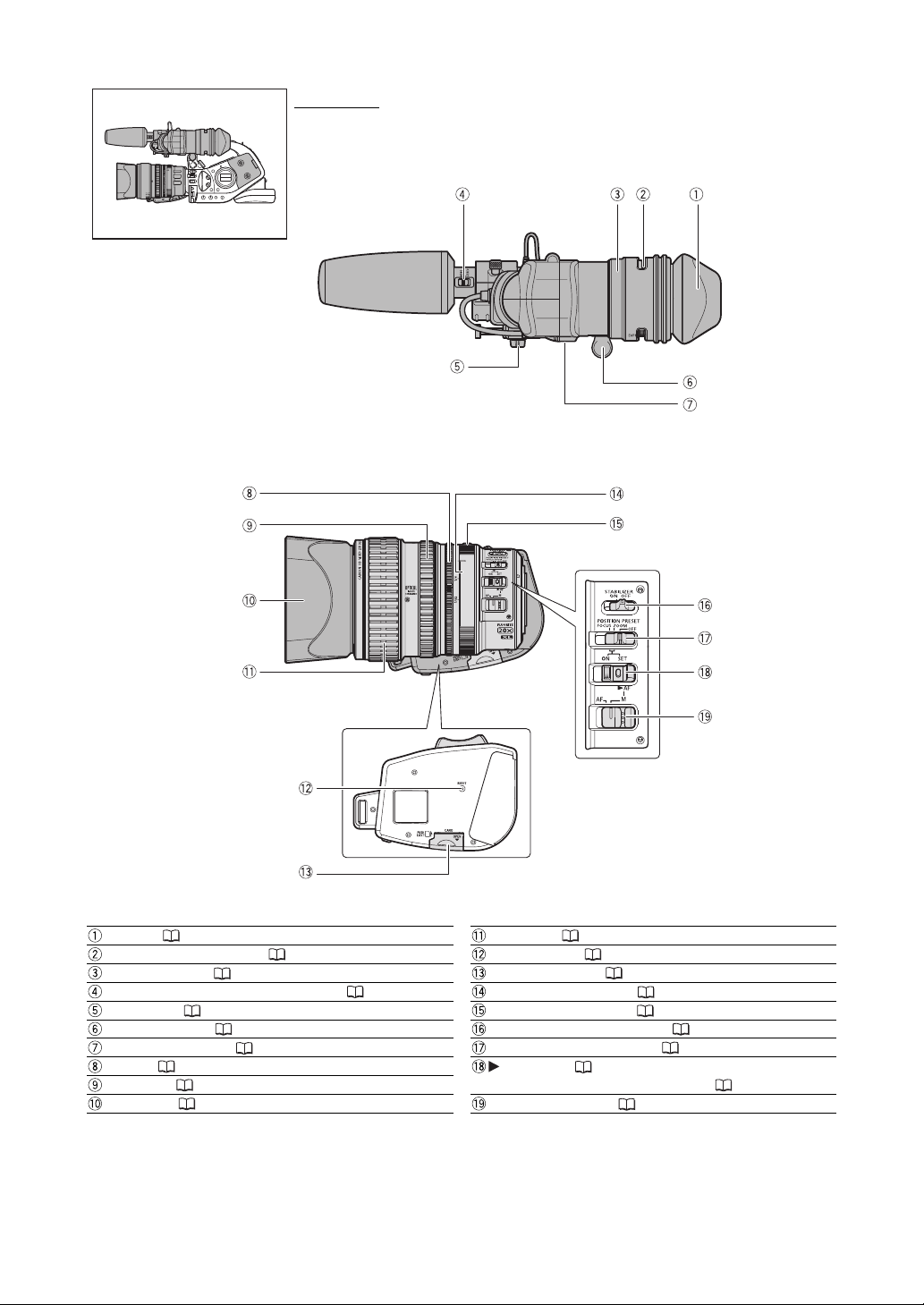
Left side view
Viewfinder unit/Microphone unit
HD 20x L IS III lens
Eye cup ( 22)
Dioptric adjustment lever ( 23)
Color viewfinder ( 21-24)
STEREO/MONO microphone selector ( 58)
Lock screw ( 23)
Viewfinder cable ( 21)
Lock release button ( 24)
Iris ring ( 65, 68)
Zoom ring ( 42)
Lens hood ( 28)
12
Focus ring ( 44)
RESET button ( 150)
Memory card slot ( 32)
ND filter operating ring ( 49)
ND filter unlock button ( 49)
STABILIZER ON/OFF switch ( 61)
POSITION PRESET switch ( 43)
AF switch ( 44)/
POSITION PRESET ON/SET switch ( 43)
Focus mode switch ( 45)
Page 13
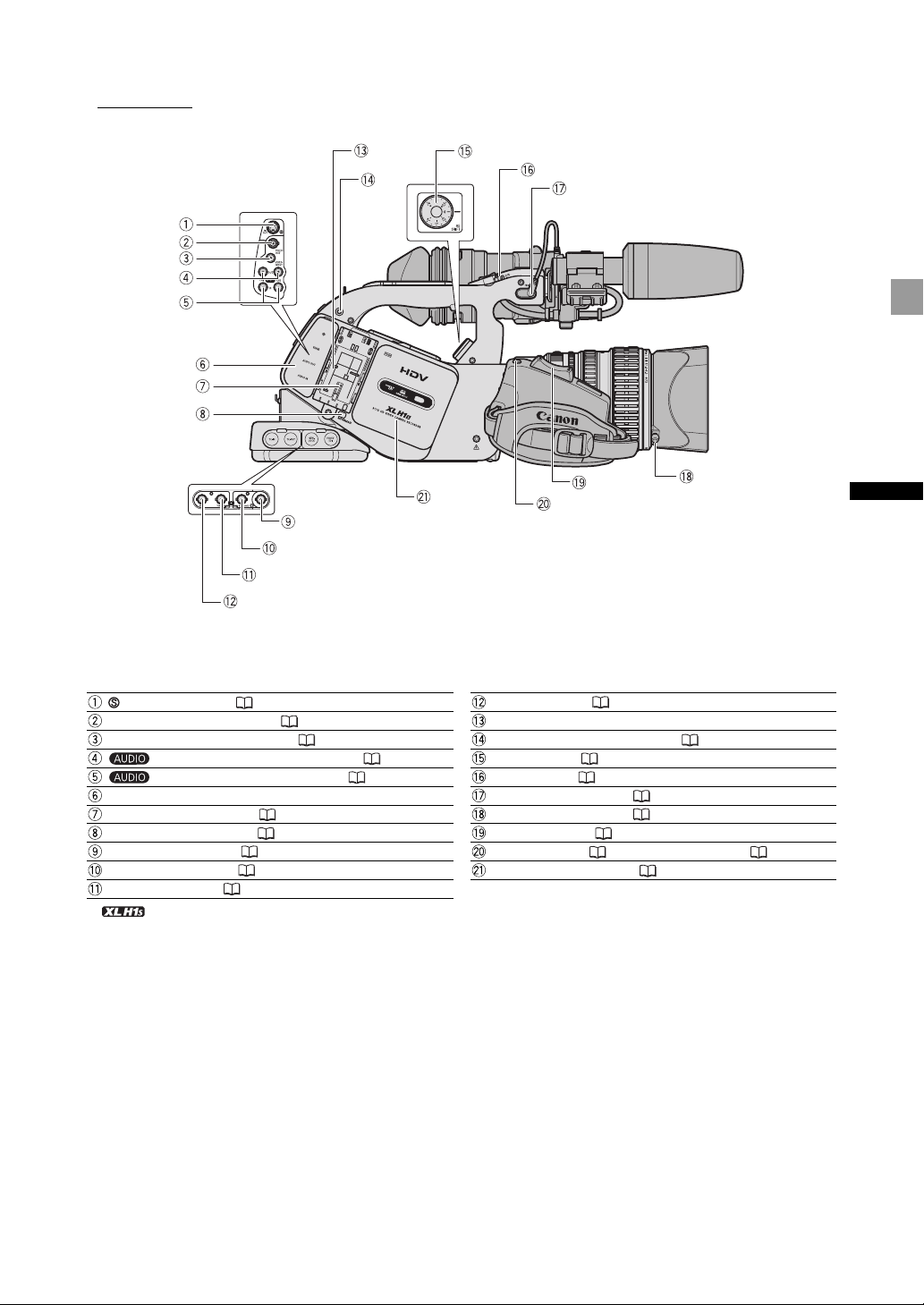
Right side view
Introduction
S-video terminal ( 88)
VIDEO OUT terminal (BNC) ( 88)
VIDEO IN/OUT terminal (RCA) ( 88)
OUT terminals (CH1/CH2, RCA) ( 90)
IN terminals (CH1/CH2, RCA) ( 58)
Terminal cover
Battery attachment unit ( 17)
BATT. RELEASE button ( 17)
HD/SD SDI terminal* ( 86)
GENLOCK terminal* ( 54)
TC-OUT terminal* ( 54)
* only.
TC-IN terminal* ( 54)
Serial number
Screw hole for adapter holder ( 26)
AE SHIFT dial ( 69)
LOCK switch ( 37)
FRONT MIC terminals ( 25)
Lens hood lock screw ( 28)
Grip zoom lever ( 42)
PHOTO button ( 121) / MAGN. button ( 108)
Cassette compartment ( 31)
13
Page 14
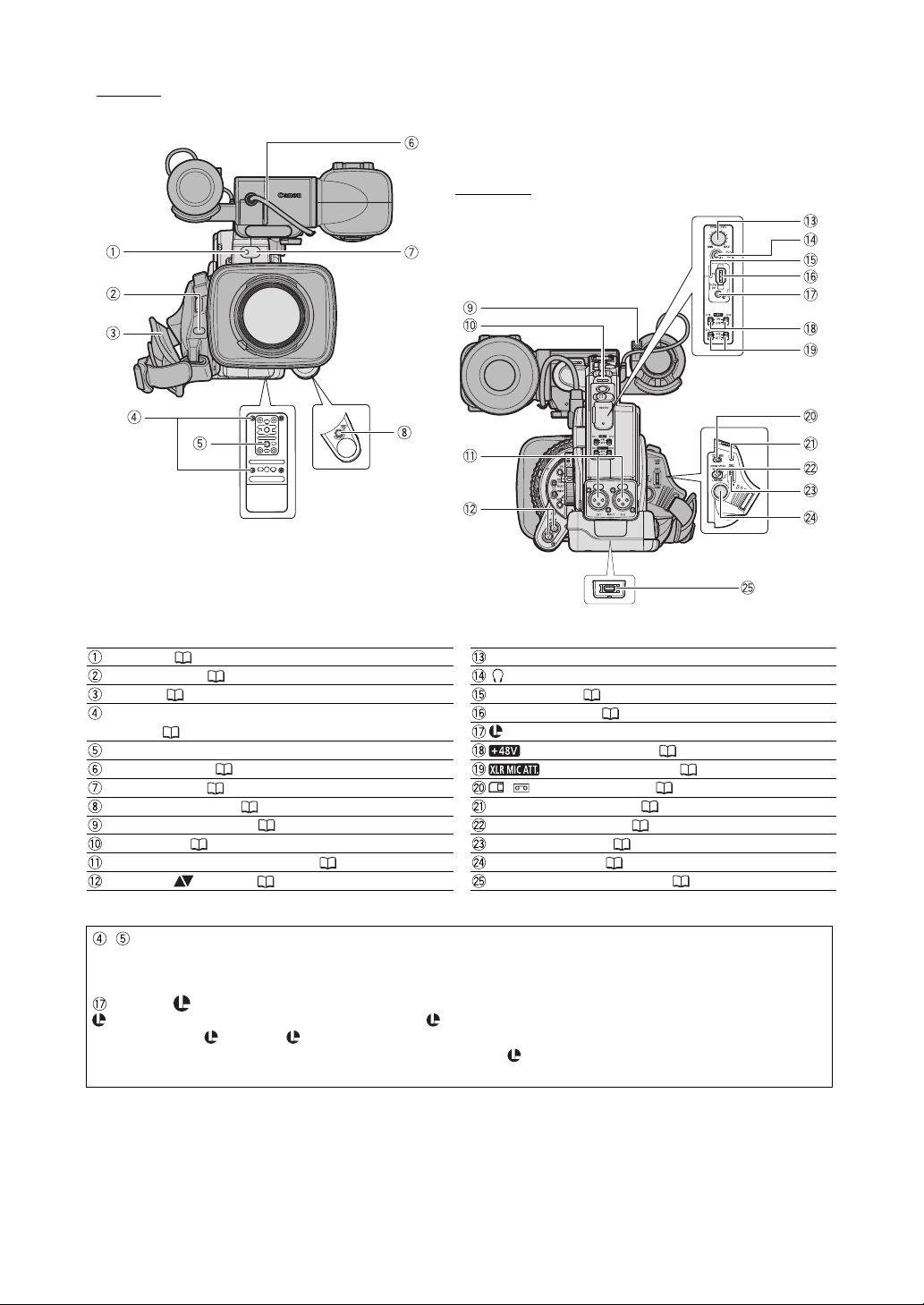
Front view
Back view
Tally lamp ( 109)
Remote sensor ( 30, 118)
Grip belt ( 25)
Attachment sockets for the optional TA-100 Tripod
Adapter ( 155) or the supplied tripod adapter base
Tripod socket
Viewfinder cable ( 21)
Remote sensor ( 30, 118)
START/STOP button ( 36)
Microphone lock screw ( 25)
Strap mount ( 25)
INPUT terminals (CH1/CH2, XLR) ( 58)
SHUTTER buttons ( 65, 67)
, Using tripods
Do not use tripods with mounting screws longer than 5.5 mm (0.2 in.) as this may cause damage to the camcorder. To use tripods featuring 3/
8" mounting screws, attach first the supplied tripod adapter base and attach the tripod to the adapter base.
PHONES LEVEL dial
(headphone) terminal
HDV indicator ( 40)
HDV/DV terminal ( 87, 93, 95)
terminal
switches (CH1,CH2) ( 58)
switches (CH1,CH2) ( 58)
/ (card/tape) switch ( 121)
CARD access indicator ( 121)
ZOOM SPEED switch ( 42)
ZOOM SPEED dial ( 42)
Start/Stop button ( 36)
COMPONENT OUT terminal ( 87)
About the Terminal
(LANC) stands for Local Application Control Bus System. The terminal allows you to connect and control connected devices. Connect
only devices with the mark to the terminal.
Operation cannot be guaranteed for connections with devices not bearing the mark.
Some buttons of connected devices may not operate or may operate differently than the buttons on the camcorder.
14
Page 15
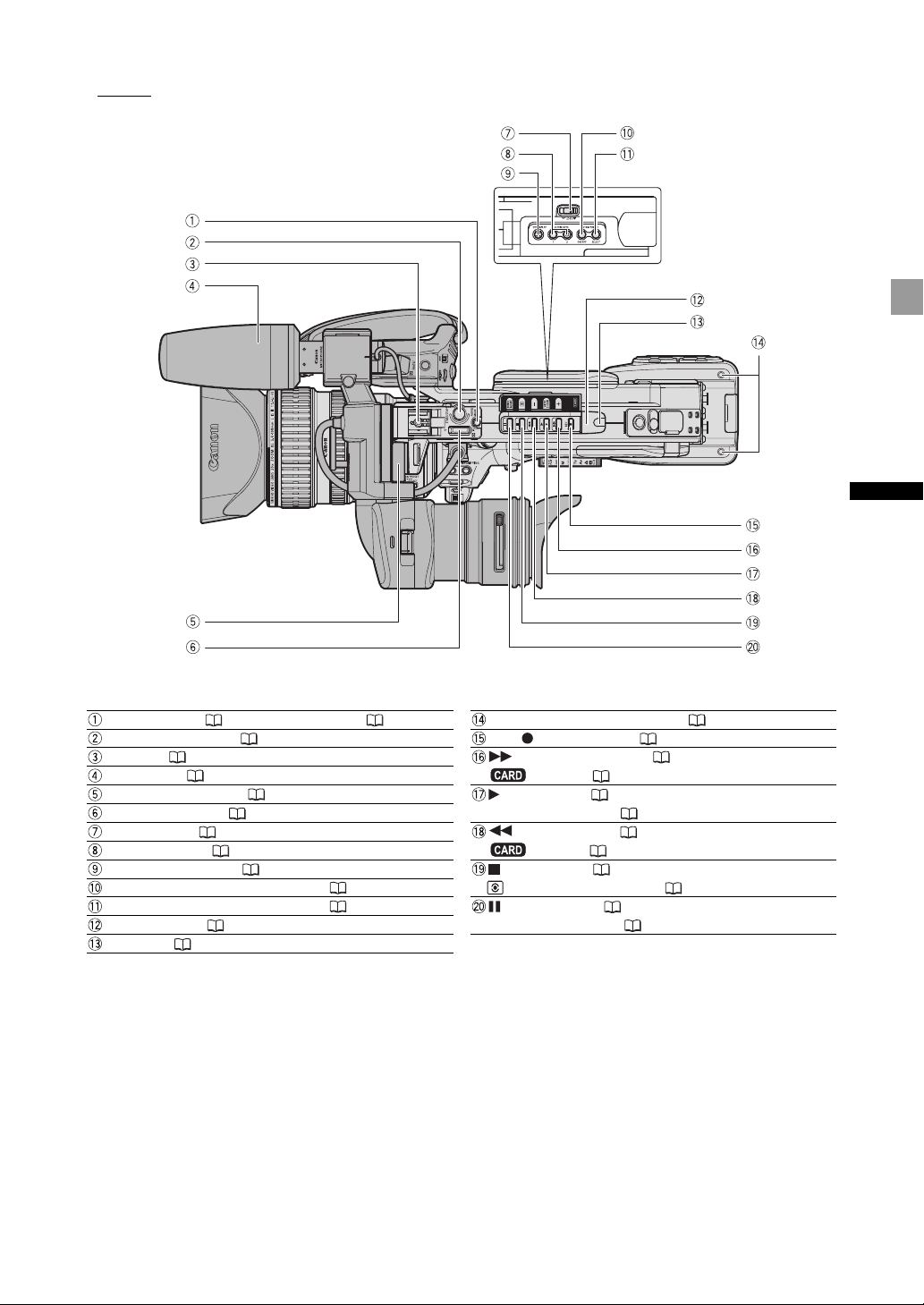
Top v iew
Introduction
PHOTO button ( 121) / MAGN. button ( 108)
START/STOP button ( 36)
Hot shoe ( 126)
Microphone ( 25)
Viewfinder lock screw ( 21)
Handle zoom lever ( 42)
EJECT switch ( 31)
CUSTOM KEYS ( 79)
EVF DISPLAY button ( 39)
CUSTOM PRESET ON/OFF button ( 99)
CUSTOM PRESET SELECT button ( 99)
Remote sensor ( 30, 118)
Tally lamp ( 109)
Screw holes for adapter holder ( 26)
(record) button ( 93)
REC
(fast forward) button ( 114) /
+ button ( 100, 127)
(play) button ( 114) /
SLIDESHOW button ( 127)
(rewind) button ( 114) /
- button ( 100,127)
(stop) button ( 114,117) /
(metering mode) button ( 125)
(pause) button ( 114) /
DRIVE MODE button ( 124)
15
Page 16
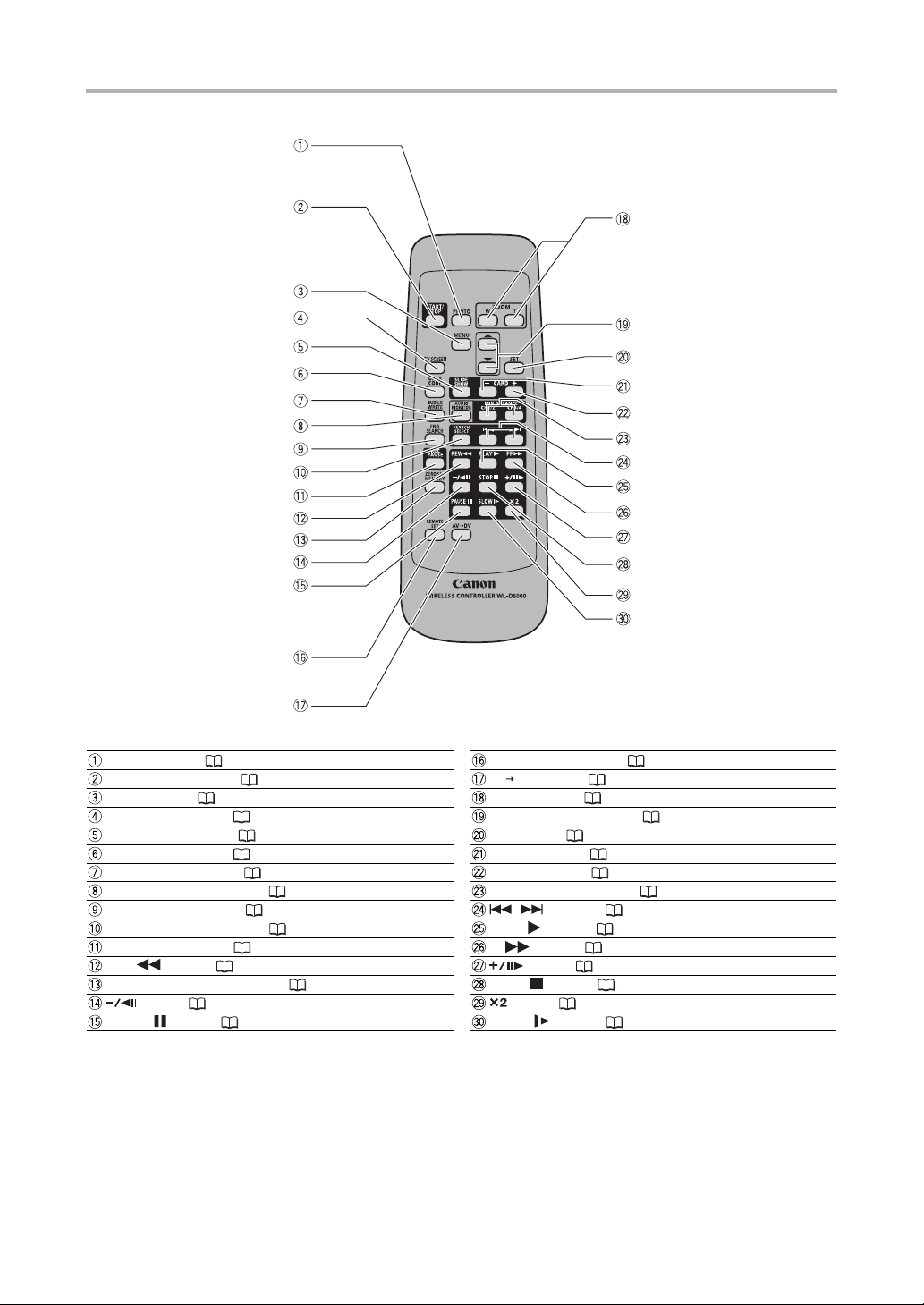
WL-D5000 Wireless Controller
PHOTO button ( 121)
START/STOP button ( 36)
MENU button ( 33)
TV SCREEN button ( 80)
SLIDESHOW button ( 127)
DATA CODE button ( 117)
INDEX WRITE button ( 80)
AUDIO MONITOR button ( 90)
END SEARCH button ( 41)
SEARCH SELECT button ( 116, 117)
REC PAUSE button ( 93)
REW button ( 114)
ZERO SET MEMORY button ( 116)
button ( 114)
PAUSE button ( 114)
16
REMOTE SET button ( 118)
AV DV button ( 94)
Zoom buttons ( 42)
Menu selection buttons ( 33)
SET button ( 33)
CARD – button ( 127)
CARD + button ( 127)
MIX BALANCE buttons ( 90)
/ buttons ( 116, 117)
button ( 114)
PLAY
FF button ( 114)
button ( 114)
button ( 114)
STOP
button ( 114)
button ( 114)
SLOW
Page 17
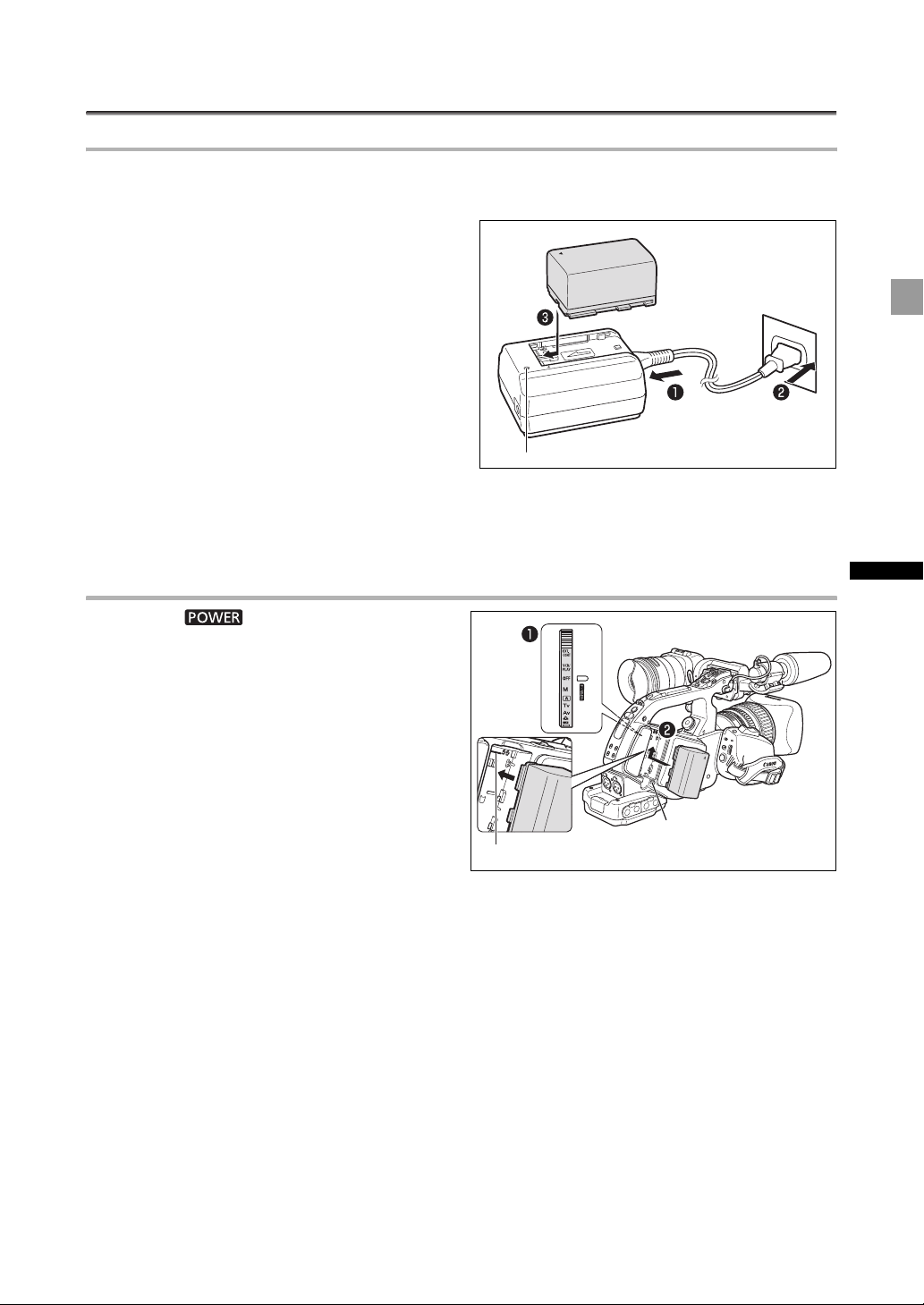
Preparations
Preparing the Power Supply
Charging the Battery Pack
Disconnect the DC coupler from the compact power adapter before charging. Remove the terminal
cover of the battery pack.
1. Connect the power cord to the compact
power adapter.
2. Plug the power cord into a power outlet.
3. Attach the battery pack to the compact
power adapter.
• Press lightly and slide the battery pack in the
direction of the arrow until it clicks.
• The charge indicator starts flashing. The indicator
will stay on when the charging is completed.
4. When the charging is completed, remove
the battery pack from the compact power
adapter.
5. Unplug the power cord from the power outlet and disconnect it from the compact
power adapter.
Charge indicator
Attaching the Battery Pack
1. Turn the dial to OFF.
2. Attach the battery pack to the camcorder.
Align the battery pack with the guideline and press
lightly. Slide the battery pack up, in the direction of
the arrow, until it clicks.
3. Remove the battery pack after use.
Holding the BATT. RELEASE button pressed down,
slide the battery pack down to remove it.
Preparations
BATT. RELEASE button
Guideline
17
Page 18
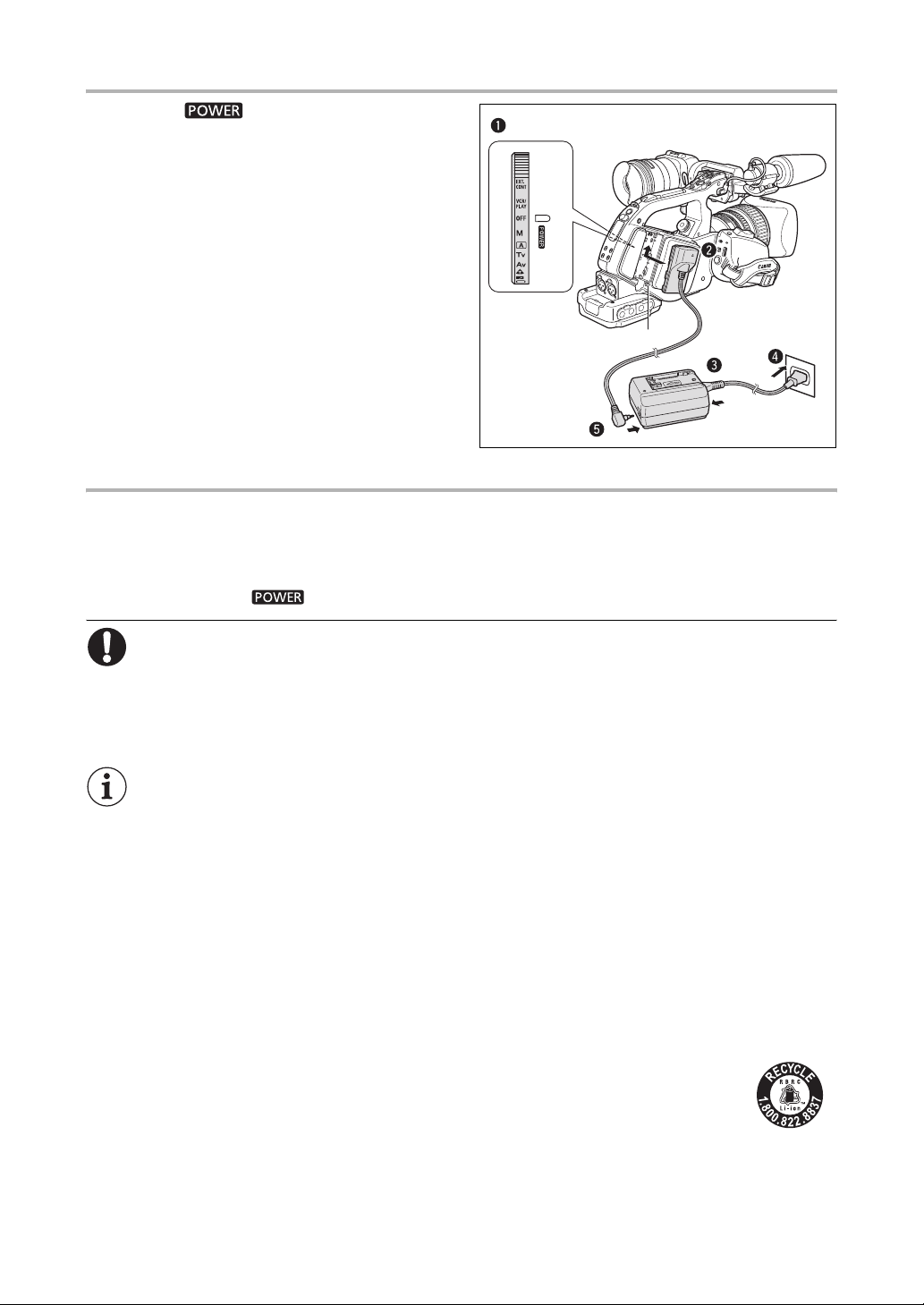
Using a Household Power Outlet
1. Turn the dial to OFF.
2. Attach the DC coupler to the camcorder.
Press lightly and slide the DC coupler up, in the
direction of the arrow until it clicks.
3. Connect the power cord to the compact
power adapter.
4. Plug the power cord into a power outlet.
5. Connect the DC coupler to the compact
power adapter.
6. Detach the DC coupler after use.
Holding the BATT. RELEASE button pressed down,
slide the DC coupler down to remove it.
BATT. RELEASE button
About the Built-in Rechargeable Lithium Battery
This camcorder has a built-in rechargeable lithium battery to retain the date, time and other settings.
The built-in battery is recharged every time you use the camcorder. However, when you use the
camcorder for only short periods or do not use it for a period of over 3 months, it will discharge
completely. In that case, recharge the built-in battery by powering the camcorder from a power outlet
and leaving it with the dial set to OFF for at least 24 hours.
Disconnect the DC coupler from the compact power adapter when charging a battery pack.
Turn off the camcorder before connecting or disconnecting the compact power adapter.
If the compact power adapter is used close to a TV, it may cause picture interference. Move the
compact power adapter away from the TV or the antenna cable.
Do not connect to the compact power adapter any products not expressly recommended for use
with this camcorder.
If you connect a faulty compact power adapter or battery pack, the charge indicator turns off and
charging will stop.
The charge indicator serves also as an indication about the charge status.
0-50%: Flashes once per second
50-75%: Flashes twice per second
More than 75%: Flashes 3 times per second
100%: Continuously on
We recommend charging the battery pack in temperatures between 10 °C and 30 °C (50 °F and
86 °F). The charging time will vary depending on the surrounding temperature and the battery’s
initial charge condition.
In cold places the effective usage time of the battery will decrease.
We recommend that you prepare battery packs 2 to 3 times longer than you think you might need.
To conserve battery power, turn off the camcorder instead of leaving it in record pause mode.
USA and Canada only: The Lithium ion/polymer battery that powers the product is
recyclable. Please call 1-800-8-BATTERY for information on how to recycle this
battery.
18
Page 19
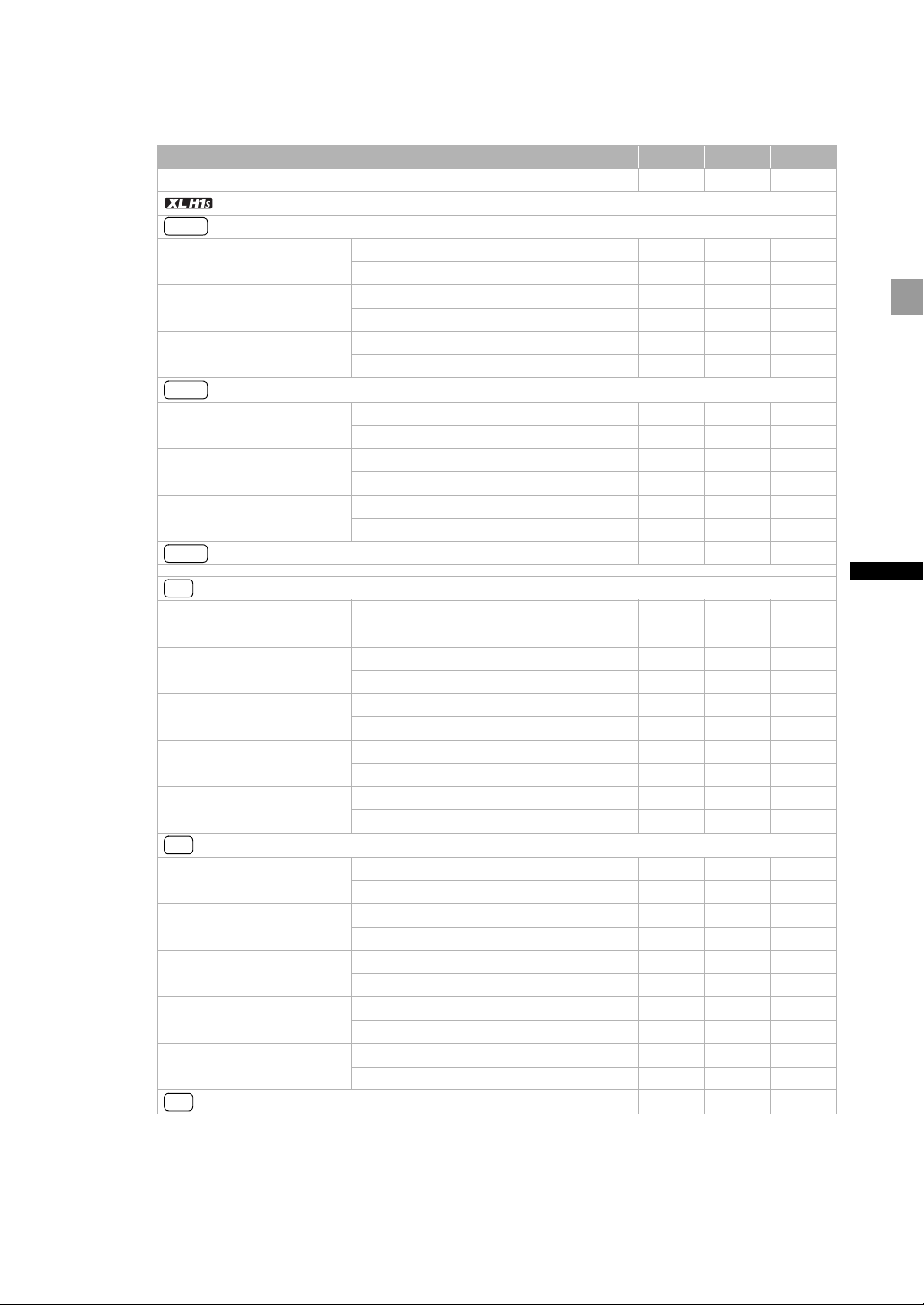
Charging, Recording and Playback Times
The following times are approximate and vary according to the charging, recording and playback
conditions.
Battery Pack
Charging time with the CA-920 Compact Power Adapter
Maximum Recording Time
HDV
HD 20x L IS III Lens Supplied color viewfinder
BP-930 BP-945 BP-950G BP-970G
145 min. 220 min. 235 min. 320 min.
130 min. 195 min. 275 min. 375 min.
FU-1000 monochrome viewfinder2100 min. 155 min. 215 min. 295 min.
HD 20x L IS II Lens Supplied color viewfinder
130 min. 195 min. 275 min. 380 min.
FU-1000 monochrome viewfinder2100 min. 155 min. 215 min. 300 min.
HD 6x L Lens Supplied color viewfinder
135 min. 200 min. 285 min. 390 min.
FU-1000 monochrome viewfinder2105 min. 160 min. 220 min. 305 min.
Typical Recording Time
HDV
HD 20x L IS III Lens Supplied color viewfinder
HD 20x L IS II Lens Supplied color viewfinder
HD 6x L Lens Supplied color viewfinder
Playback Time (supplied color viewfinder)
HDV
Maximum Recording Time
DV
HD 20x L IS III Lens Supplied color viewfinder
1
FU-1000 monochrome viewfinder
FU-1000 monochrome viewfinder
FU-1000 monochrome viewfinder
75 min. 115 min. 165 min. 225 min.
2
60 min. 95 min. 135 min. 185 min.
75 min. 115 min. 165 min. 230 min.
2
65 min. 95 min. 135 min. 185 min.
80 min. 120 min. 170 min. 235 min.
2
65 min. 100 min. 140 min. 190 min.
155 min. 235 min. 335 min. 455 min.
145 min. 220 min. 305 min. 420 min.
FU-1000 monochrome viewfinder2110 min. 170 min. 240 min. 330 min.
HD 20x L IS II Lens Supplied color viewfinder
145 min. 220 min. 310 min. 425 min.
FU-1000 monochrome viewfinder2115 min. 175 min. 240 min. 330 min.
HD 6x L Lens Supplied color viewfinder
150 min. 225 min. 310 min. 435 min.
FU-1000 monochrome viewfinder2115 min. 175 min. 240 min. 340 min.
20x L IS Lens Supplied color viewfinder
135 min. 205 min. 285 min. 390 min.
FU-1000 monochrome viewfinder2105 min. 160 min. 225 min. 310 min.
16x Manual Zoom Lens Supplied color viewfinder
150 min. 225 min. 310 min. 435 min.
FU-1000 monochrome viewfinder2115 min. 175 min. 240 min. 340 min.
Typical Recording Time
DV
HD 20x L IS III Lens Supplied color viewfinder
HD 20x L IS II Lens Supplied color viewfinder
HD 6x L Lens Supplied color viewfinder
20x L IS Lens Supplied color viewfinder
16x Manual Zoom Lens Supplied color viewfinder
Playback Time (supplied color viewfinder)
DV
1
Approximate times for recording with repeated operations such as start/stop, zooming, power on/off.
Actual time may be shorter.
2
Optional.
1
FU-1000 monochrome viewfinder
FU-1000 monochrome viewfinder
FU-1000 monochrome viewfinder
FU-1000 monochrome viewfinder
FU-1000 monochrome viewfinder
85 min. 125 min. 180 min. 245 min.
2
65 min. 100 min. 140 min. 190 min.
85 min. 130 min. 180 min. 250 min.
2
65 min. 100 min. 140 min. 195 min.
90 min. 135 min. 185 min. 260 min.
2
70 min. 105 min. 145 min. 205 min.
80 min. 120 min. 165 min. 230 min.
2
60 min. 95 min. 130 min. 185 min.
90 min. 135 min. 185 min. 260 min.
2
70 min. 105 min. 145 min. 205 min.
175 min. 265 min. 370 min. 505 min.
Preparations
19
Page 20
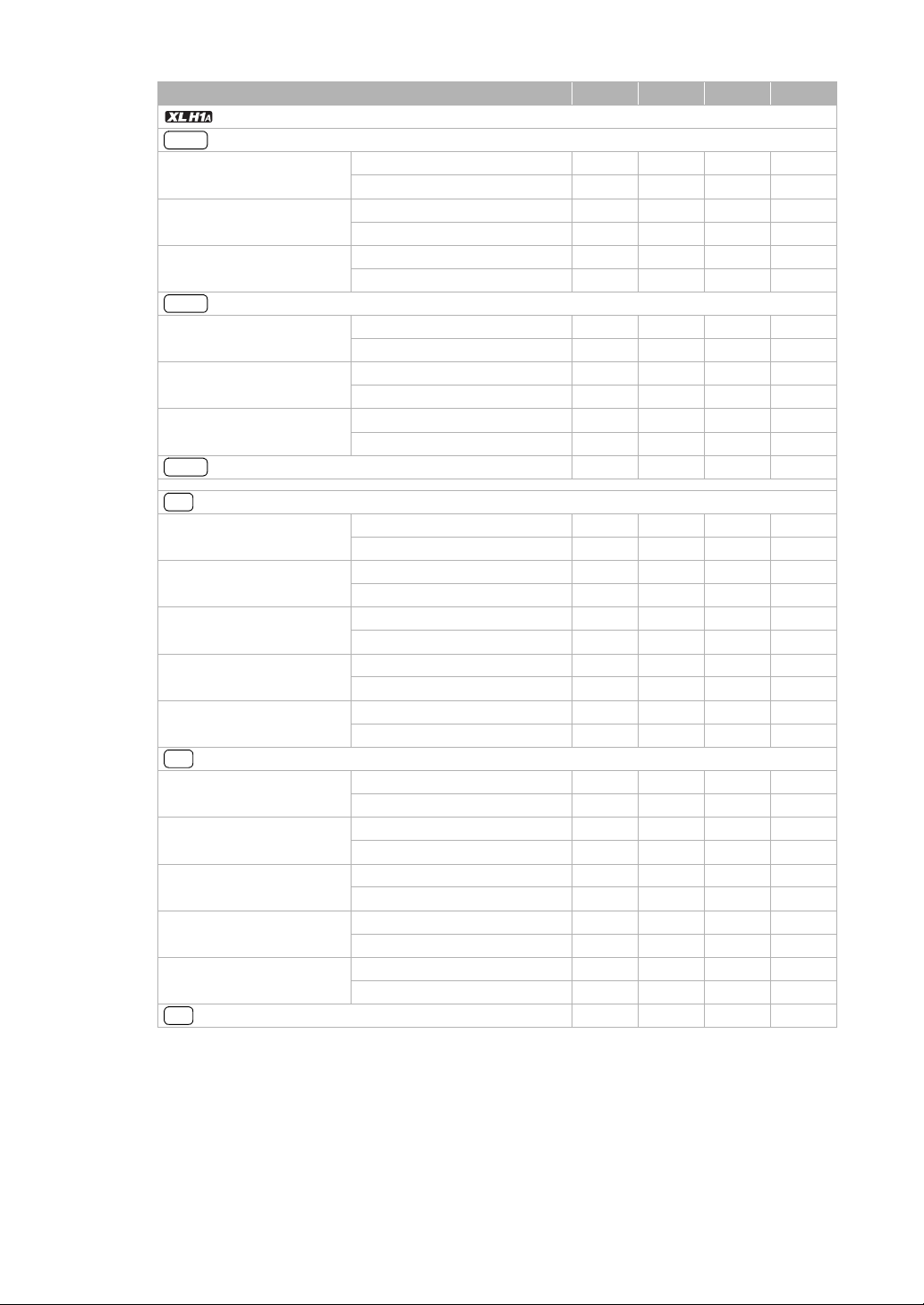
Battery Pack
Maximum Recording Time
HDV
HD 20x L IS III Lens Supplied color viewfinder
BP-930 BP-945 BP-950G BP-970G
140 min. 205 min. 290 min. 400 min.
FU-1000 monochrome viewfinder2105 min. 160 min. 230 min. 310 min.
HD 20x L IS II Lens Supplied color viewfinder
140 min. 210 min. 295 min. 405 min.
FU-1000 monochrome viewfinder2105 min. 165 min. 230 min. 315 min.
HD 6x L Lens Supplied color viewfinder
145 min. 215 min. 305 min. 420 min.
FU-1000 monochrome viewfinder2110 min. 165 min. 240 min. 320 min.
Typical Recording Time
HDV
HD 20x L IS III Lens Supplied color viewfinder
HD 20x L IS II Lens Supplied color viewfinder
HD 6x L Lens Supplied color viewfinder
Playback Time (supplied color viewfinder)
HDV
Maximum Recording Time
DV
HD 20x L IS III Lens Supplied color viewfinder
1
FU-1000 monochrome viewfinder
FU-1000 monochrome viewfinder
FU-1000 monochrome viewfinder
85 min. 125 min. 180 min. 245 min.
2
65 min. 100 min. 140 min. 190 min.
80 min. 125 min. 175 min. 240 min.
2
65 min. 100 min. 140 min. 190 min.
80 min. 125 min. 180 min. 245 min.
2
65 min. 100 min. 145 min. 195 min.
175 min. 265 min. 375 min. 510 min.
150 min. 225 min. 325 min. 440 min.
FU-1000 monochrome viewfinder2115 min. 180 min. 250 min. 340 min.
HD 20x L IS II Lens Supplied color viewfinder
155 min. 230 min. 325 min. 450 min.
FU-1000 monochrome viewfinder2115 min. 180 min. 250 min. 340 min.
HD 6x L Lens Supplied color viewfinder
130 min. 205 min. 285 min. 390 min.
FU-1000 monochrome viewfinder2105 min. 160 min. 225 min. 315 min.
20x L IS Lens Supplied color viewfinder
140 min. 210 min. 300 min. 410 min.
FU-1000 monochrome viewfinder2110 min. 165 min. 235 min. 315 min.
16x Manual Zoom Lens Supplied color viewfinder
155 min. 235 min. 335 min. 455 min.
FU-1000 monochrome viewfinder2120 min. 185 min. 255 min. 350 min.
Typical Recording Time
DV
HD 20x L IS III Lens Supplied color viewfinder
HD 20x L IS II Lens Supplied color viewfinder
HD 6x L Lens Supplied color viewfinder
20x L IS Lens Supplied color viewfinder
16x Manual Zoom Lens Supplied color viewfinder
Playback Time (supplied color viewfinder)
DV
1
Approximate times for recording with repeated operations such as start/stop, zooming, power on/off.
Actual time may be shorter.
2
Optional.
1
FU-1000 monochrome viewfinder
FU-1000 monochrome viewfinder
FU-1000 monochrome viewfinder
FU-1000 monochrome viewfinder
FU-1000 monochrome viewfinder
90 min. 130 min. 190 min. 260 min.
2
65 min. 105 min. 145 min. 195 min.
90 min. 135 min. 190 min. 260 min.
2
70 min. 105 min. 145 min. 195 min.
75 min. 115 min. 165 min. 230 min.
2
60 min. 95 min. 130 min. 185 min.
85 min. 125 min. 175 min. 240 min.
2
65 min. 100 min. 140 min. 185 min.
95 min. 140 min. 195 min. 270 min.
2
70 min. 110 min. 150 min. 205 min.
195 min. 290 min. 410 min. 560 min.
20
Page 21
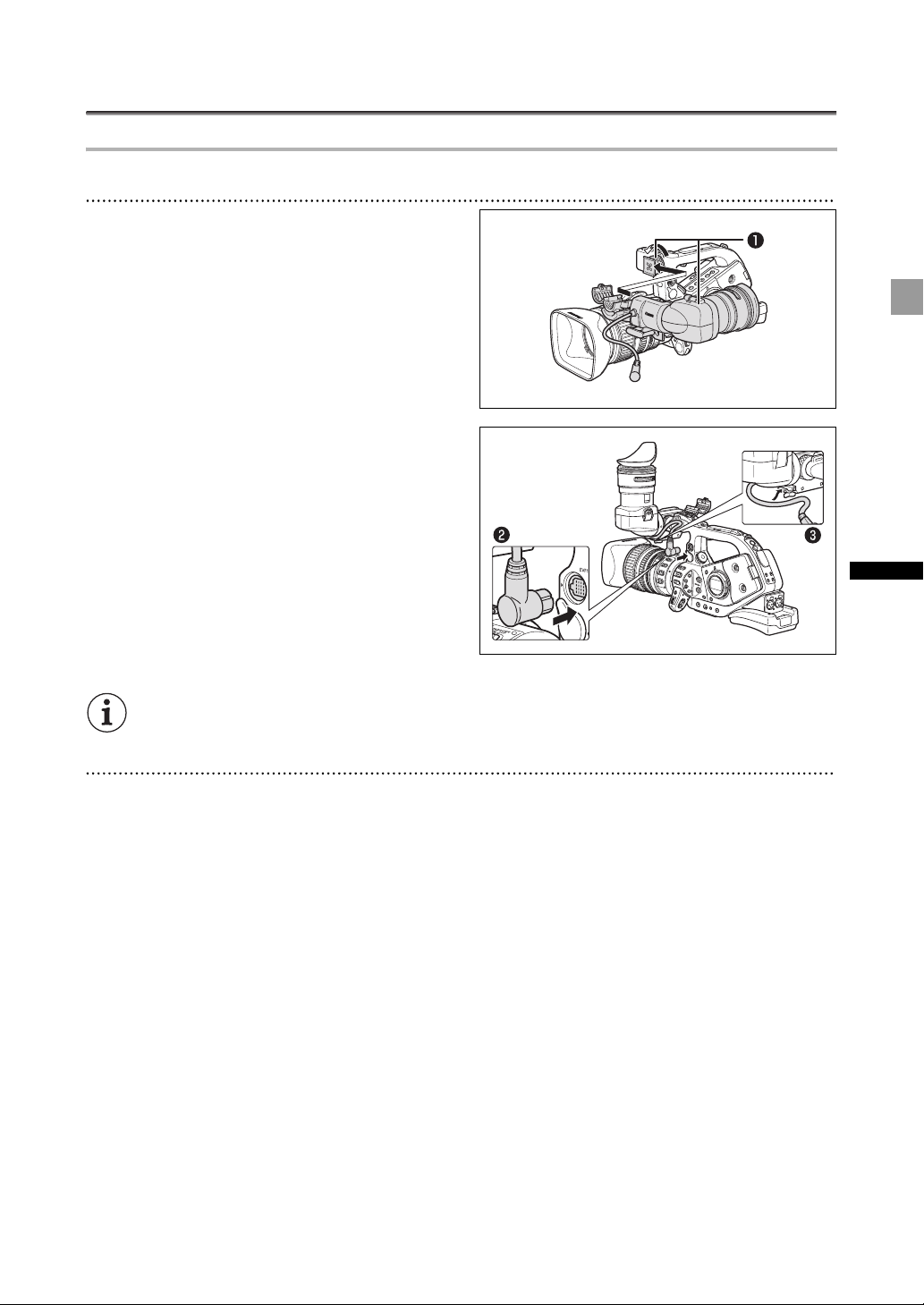
Preparing the Camcorder
Attaching and Detaching the Color Viewfinder Unit
Attaching the Color Viewfinder Unit
1. Slide the viewfinder unit onto the bracket
and tighten the lock screw.
2. Connect the viewfinder cable to the EVF1
socket on the camcorder.
Insert the cable plug straight into the camcorder’s
socket.
3. Hook the viewfinder cable onto the cable
clamp.
Preparations
To use the optional FU-1000 Monochrome CRT Viewfinder Unit, connect it to the EVF2 socket on the
camcorder instead.
Detaching the Viewfinder Unit
1. Detach the viewfinder cable.
2. Loosen the lock screw and slide the viewfinder unit off the bracket.
21
Page 22
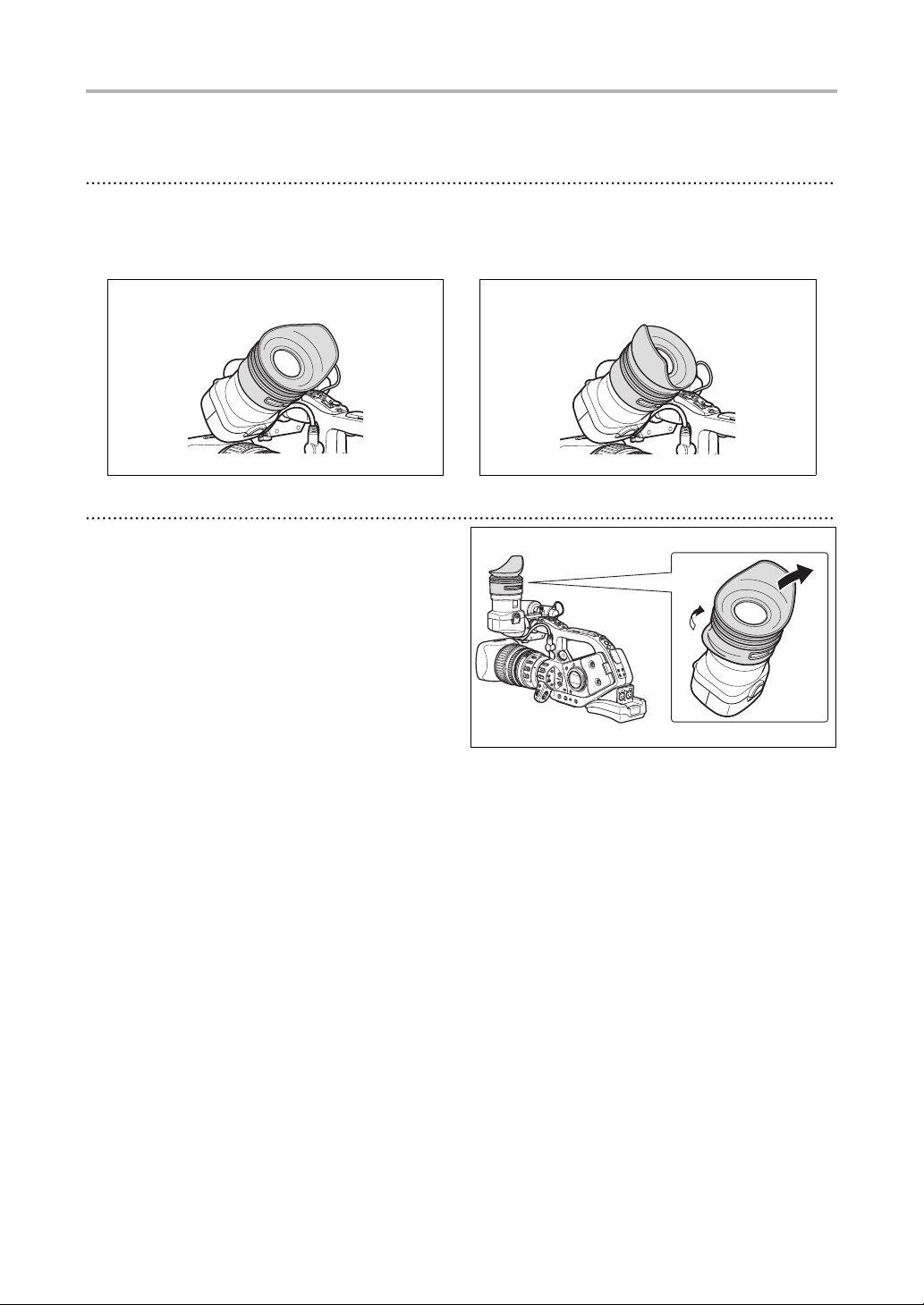
Attaching and Detaching the Eye Cup
You can change the position of the eye cup for use with either the left or right eye. Detach the eye cup
and reattach it when changing the position of the eye cup for right or left eye use.
Attaching the Eye Cup
Align the hole for the dioptric adjustment lever with the lever, and pull the eye cup into
position.
Right eye use Left eye use
Detaching the Eye Cup
Detach the eye cup as shown in the
illustration.
22
Page 23
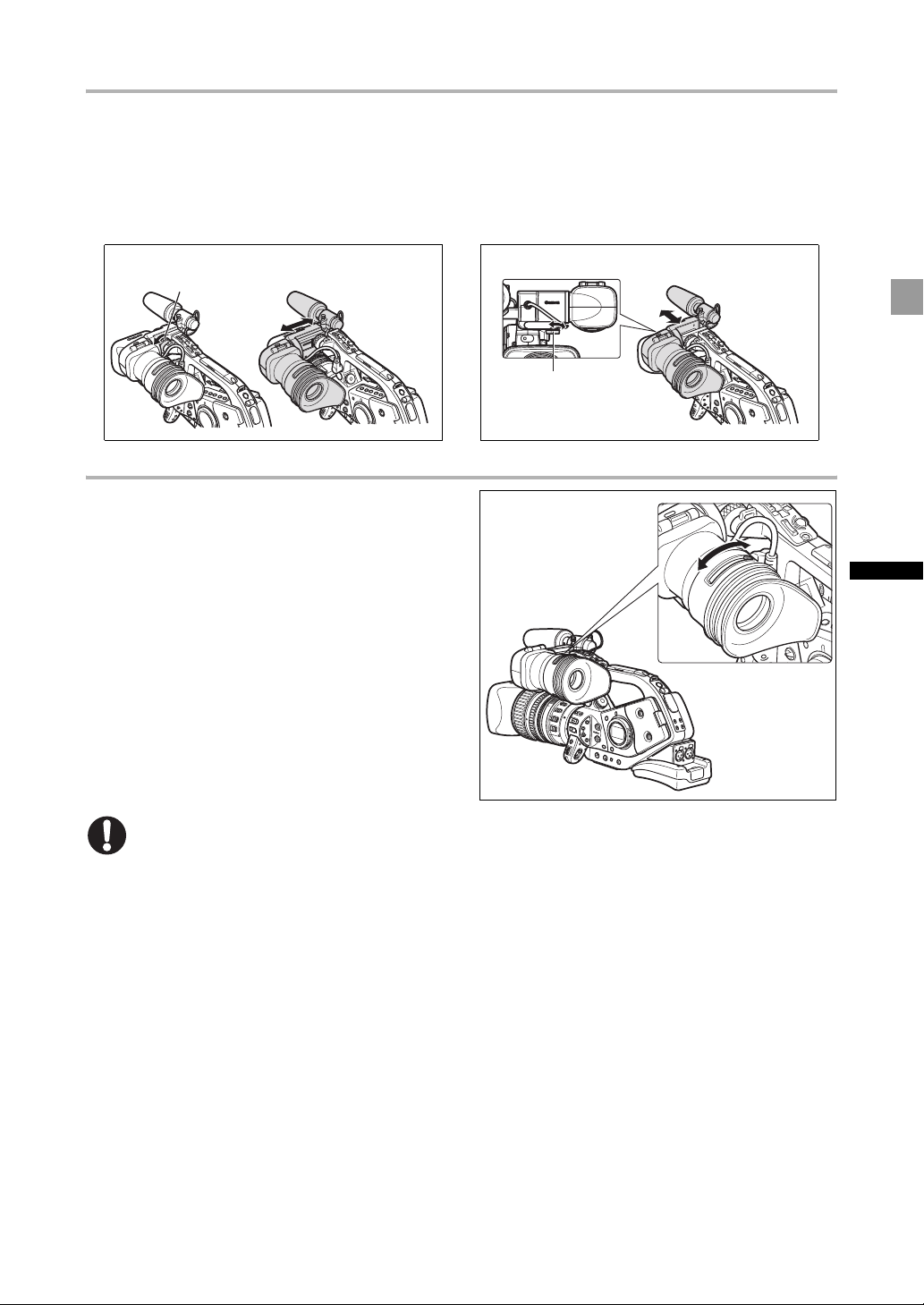
Adjusting the Position of the Viewfinder
The viewfinder position can be changed (right/left, forward/backward).
When storing the camcorder in the optional HC-3200 System Case, adjust the viewfinder to the right
and lock it.
Right/Left Adjustment
Loosen the top lock screw, adjust the viewfinder to the
right/left and tighten the screw.
Lock screw
Dioptric Adjustment
Turn on the camcorder and adjust the dioptric
adjustment lever.
Forward/Backward Adjustment
Loosen the bottom lock screw, adjust the viewfinder
forward/backward and tighten the screw.
Lock screw
Preparations
Do not let the viewfinder be exposed to direct sunlight or other strong light sources. The viewfinder
LCD may become damaged due to concentration of the light by the lens. Pay special attention when
mounting the camcorder on a tripod, or during its transportation.
23
Page 24
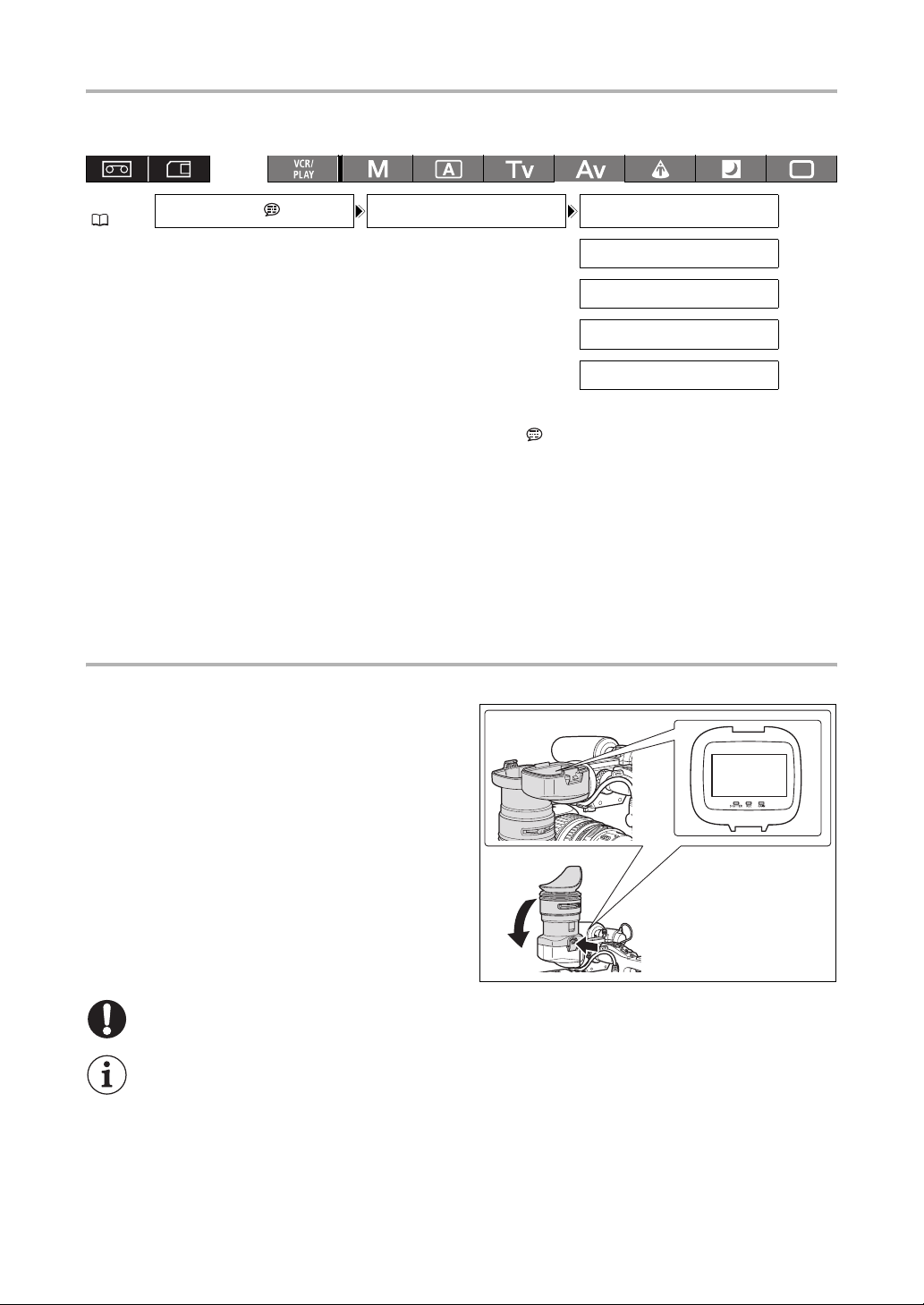
Adjusting the Viewfinder
You can adjust the brightness, contrast, color and sharpness of the viewfinder. These adjustments will
not affect your recordings.
MENU
( 33)
DISPLAY SETUP / EVF SETUP EVF BW MODE
BRIGHTNESS
CONTRAST
•••••
COLOR
••••••••
SHARPNESS
••••
•••
•••
OFF
0
0
0
2
1. Press the MENU button.
2. Turn the SELECT dial to select [DISPLAY SETUP/ ] and press the SET button.
3. Select [EVF SETUP] and then select [BRIGHTNESS], [CONTRAST], [COLOR] or
[SHARPNESS].
4. Adjust the setting with the SELECT dial and press the SET button.
• After the adjustment you will return to the [EVF SETUP] submenu. Change additional settings in the
same way.
• For more details regarding the [EVF BW MODE] setting refer to page 81.
5. Press the MENU button to close the menu.
Using the Viewfinder as LCD Panel
You can use the viewfinder as an LCD panel by opening the eyepiece adapter.
Press the lock release button and open the
eyepiece adapter.
24
Make sure to close the eyepiece adapter when you are not using the viewfinder as an LCD panel.
The screen is slightly brighter when you open the eyepiece adapter.
Page 25
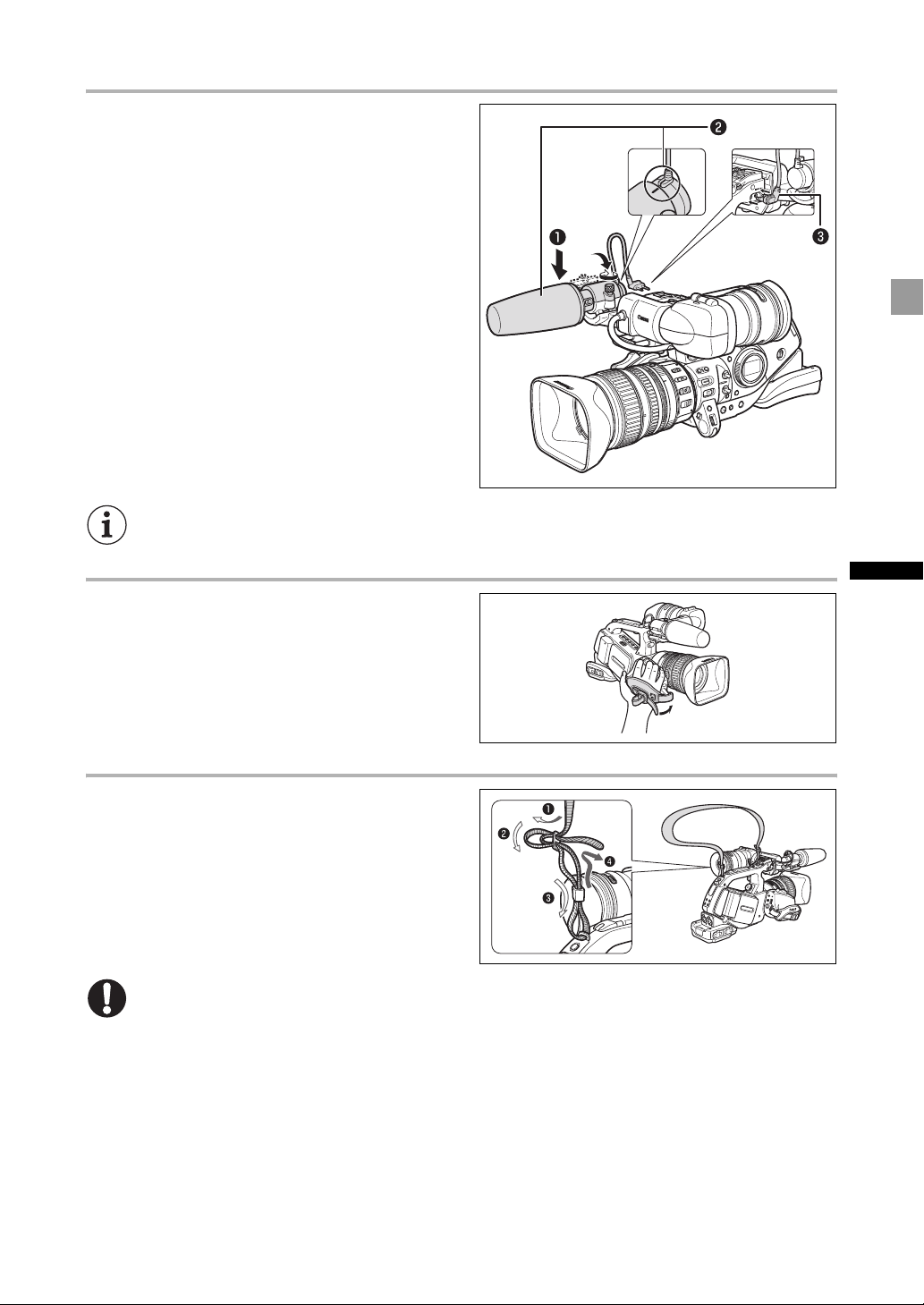
Attaching the Microphone Unit
1. Loosen the microphone lock screw on the
viewfinder unit, open the microphone
holder and insert the microphone.
2. Align the mark on the microphone with the
mark on the microphone holder and tighten
the lock screw.
3. Plug the microphone cable to the
camcorder’s FRONT MIC terminals.
To use an external microphone with a diameter too small for the microphone holder to close securely,
attach first the supplied adjustment band to the microphone holder and then insert the microphone.
Fastening the Grip Belt
Adjust the grip belt so that you can reach the
zoom lever with your index and middle finger,
and the Start/Stop button with your thumb.
Attaching the Shoulder Strap
Pass the ends through the strap mount and
adjust the length of the strap.
Be careful not to drop the camcorder when adjusting the strap or the grip belt.
Preparations
25
Page 26
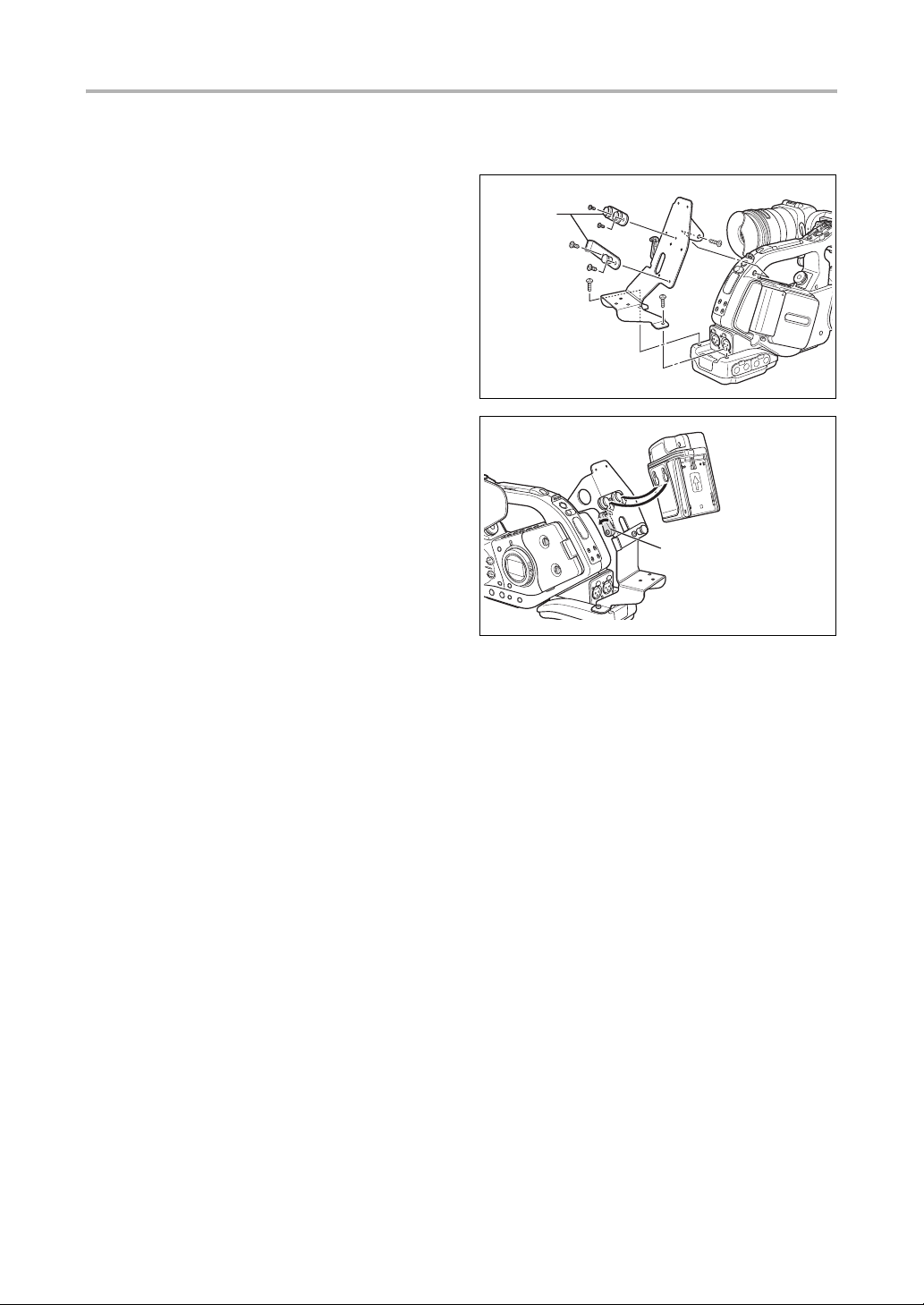
Attaching the Adapter Holder
Attach the adapter holder to use the optional CH-910 Dual Battery Charger/Holder or a commercially
available wireless microphone receiver.
1. Attach the adapter holder and secure it by
tightening the screws.
2. Adjust the position of the support bars.
When using the optional CH-910, hook it onto the
support bars and secure it with the stop lever. To
detach the CH-910, press the stop lever in the
direction of the arrow and pull the CH-910 off the
support bars.
Support
bars
Stop lever
26
Page 27
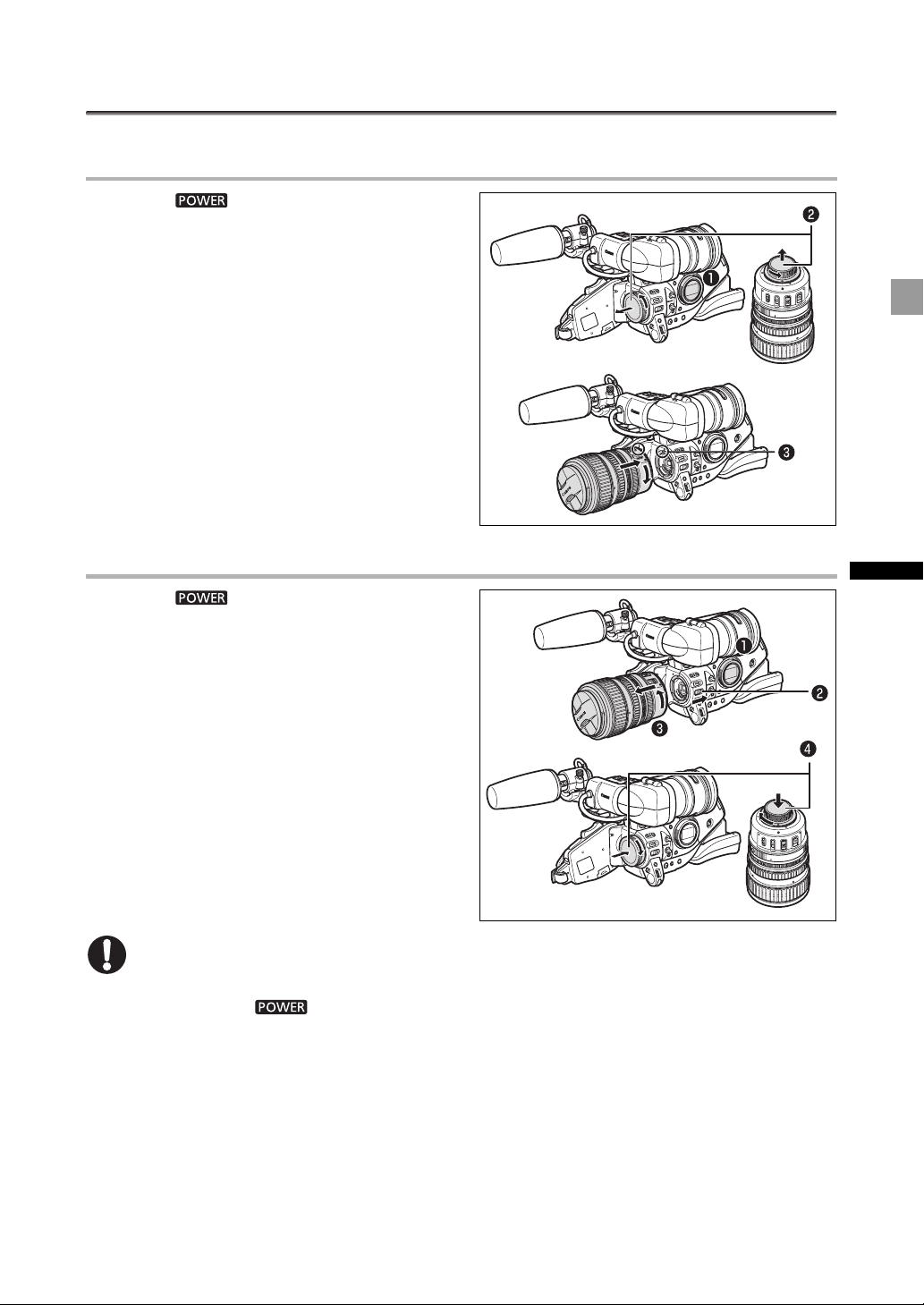
Preparing the Lens
Refer also to the instruction manual of the lens.
Mounting the Lens
1. Set the dial to OFF.
2. Remove the dust caps from the camcorder
and the lens.
3. Align the red mark on the lens with the red
mark on the camcorder and turn the lens
clockwise until it clicks.
Removing the Lens
1. Set the dial to OFF.
2. Slide the LENS RELEASE switch all the way
in the direction of the arrow.
3. Turn the lens counter-clockwise until it
stops and remove the lens.
4. Attach the dust caps to the camcorder and
the lens.
Be careful not to drop the lens or camcorder when mounting or removing the lens.
Avoid direct sunlight or strong light sources when mounting or removing the lens.
The XL mount is not compatible with the VL mount.
If you set the
“
LENS
” will flash in red on the screen.
Do not touch the lens, lens mount and the interior of the mount, or expose them to dust or dirt.
If necessary, clean the lens with a dry, soft lens-cleaning cloth. Make sure to turn off the
camcorder while cleaning the lens.
Proper operation cannot be guaranteed when recording in HDV standard with lenses that were not
designed for HDV recording. If you attach such a lens to the camcorder, the messages “THIS
LENS HAS NO STILL SHOOTING CAPABILITY” and “HD INCOMPATIBLE LENS” will appear.
dial to a recording mode without a lens attached, the lens warning icon
Preparations
27
Page 28
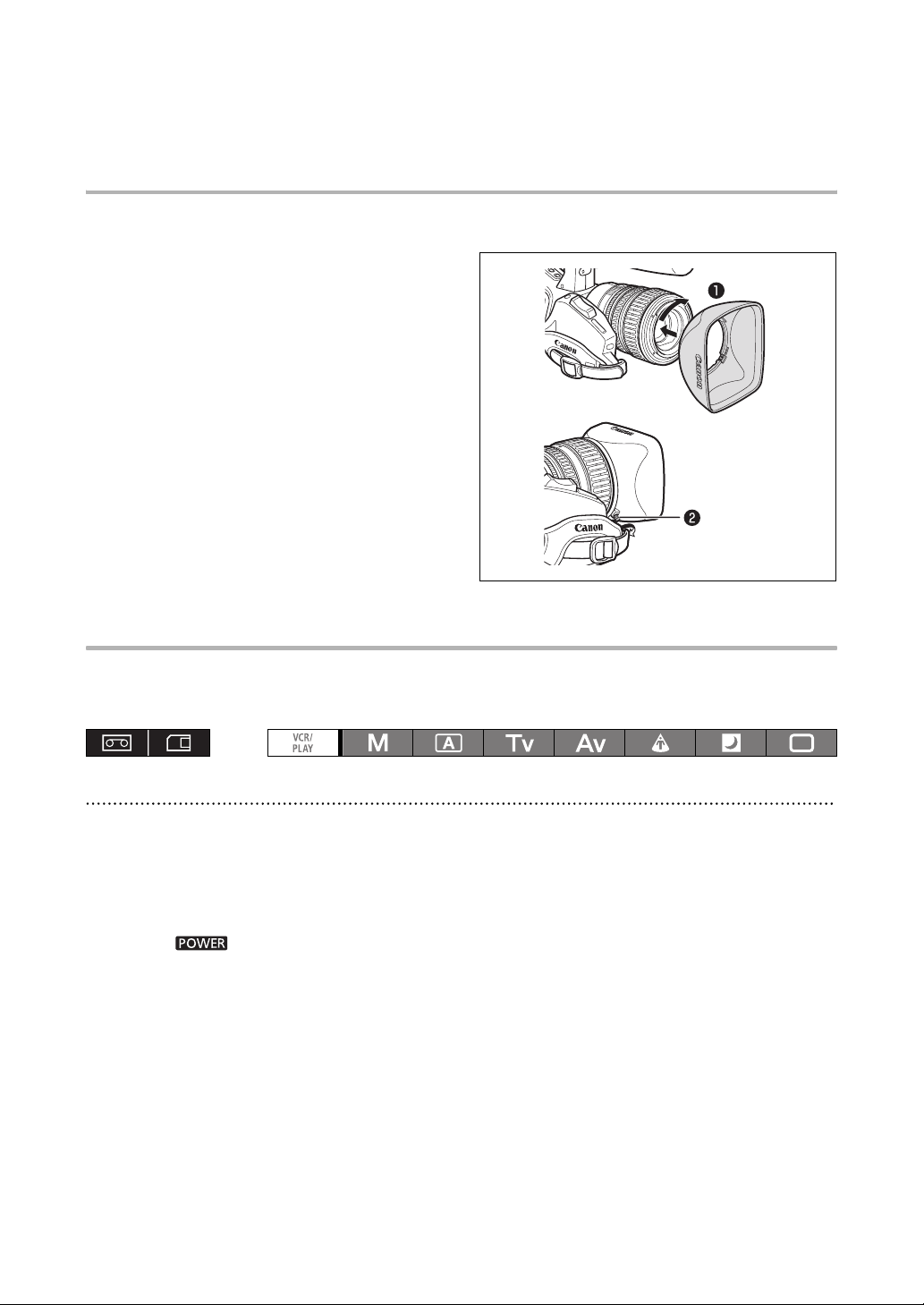
Proper operation cannot be guaranteed when recording in HDV standard with the optional
Extender XL 1.6x. The message “HD INCOMPATIBLE LENS” will appear when using the extender,
even with an HD-compatible lens.
Attaching the Lens Hood
Attach the lens hood to protect the lens and shade it from stray light.
1. Place the lens hood on the front of the lens
and screw it clockwise until the Canon
logo appears on top.
• Be careful not to deform the lens hood.
• Make sure that the lens hood is aligned with the
thread.
2. Tighten the lock screw.
Adjusting the Flange Back
(lenses without built-in flange back adjustment function)
The flange back can be adjusted to correct the focus while zooming to full telephoto or full wide-angle.
The flange back can be adjusted automatically by the camcorder (AF) or manually (MF). The camcorder
can store and back up flange back adjustment values for up to 10 different lenses.
Preparations
1. Set the frame rate to 60i or 30F.
2. Point the camcorder to face a subject and secure it in place.
Place the camcorder at a distance of at least 1 m (3.3 ft.) from the subject. Avoid subjects that are difficult
to focus on at full wide-angle.
3. Zoom out to full wide-angle.
4. Set the dial to Av and set the aperture to full open.
5. Zoom in to full telephoto.
Make sure the subject remains in the center of the frame at full telephoto as well as at full wide-angle.
6. Check that the exposure conditions are appropriate.
If necessary, use the ND filter.
28
Page 29
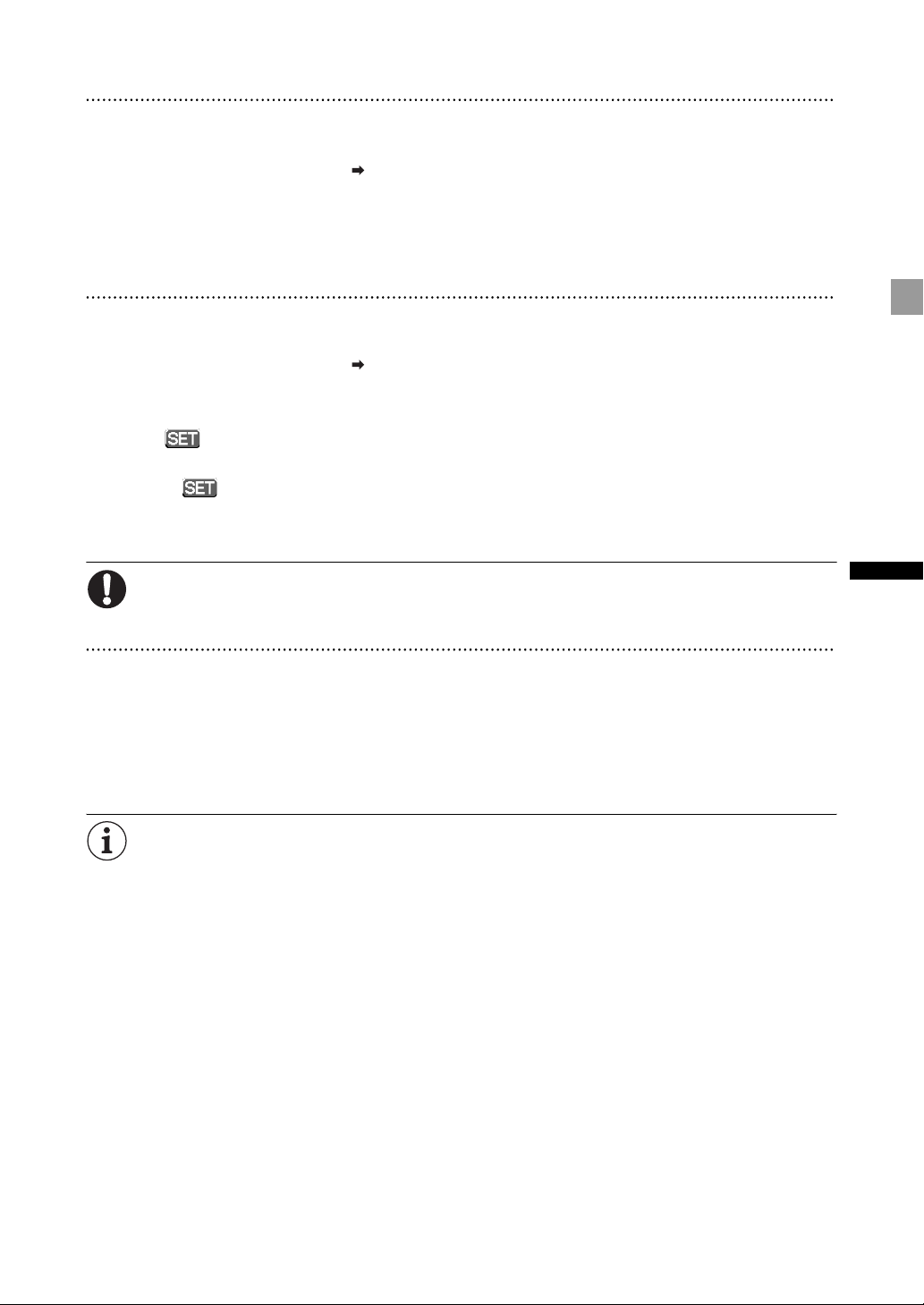
AF Adjustment
1. Press the MENU button.
2. Turn the SELECT dial to select [CAMERA SETUP] and press the SET button.
3. Select [FB] and then select [ AF ADJUST].
4. When the confirmation screen appears, press the SET button to begin the adjustment.
5. Once the message “FB ADJUSTMENT SUCCESSFUL” is displayed, press the MENU
button to close the menu.
MF Adjustment
1. Press the MENU button.
2. Turn the SELECT dial to select [CAMERA SETUP] and press the SET button.
3. Select [FB] and then select [ MF ADJUST].
4. When the confirmation screen appears, press the SET button to begin the adjustment.
5. The camcorder will zoom in to full telephoto. When the message “ADJUST FOCUS &
PUSH ” appears, focus as necessary and press the SET button.
6. The camcorder will zoom out to full wide-angle. When the message “ADJUST FOCUS
& PUSH ” appears, focus as necessary and press the SET button.
7. Once the message “FB ADJUSTMENT SUCCESSFUL” is displayed, press the MENU
button to close the menu.
If an error message appears during the flange back adjustment, be sure to reset the FB adjustment
value before readjusting the flange back.
Resetting the flange back adjustments
This procedure will reset the stored flange back adjustment value for the mounted lens.
1. Press the MENU button.
2. Turn the SELECT dial to select [CAMERA SETUP] and press the SET button.
3. Select [FB] and then select [SET DEFAULT].
4. Select [YES] and press the SET button.
5. Press the MENU button to close the menu.
In the following cases the flange back cannot be adjusted correctly and the camcorder will return to
the flange back adjustment selection screen.
- The camcorder cannot focus in AF adjustment.
- The lens was removed during the flange back adjustment.
Preparations
29
Page 30
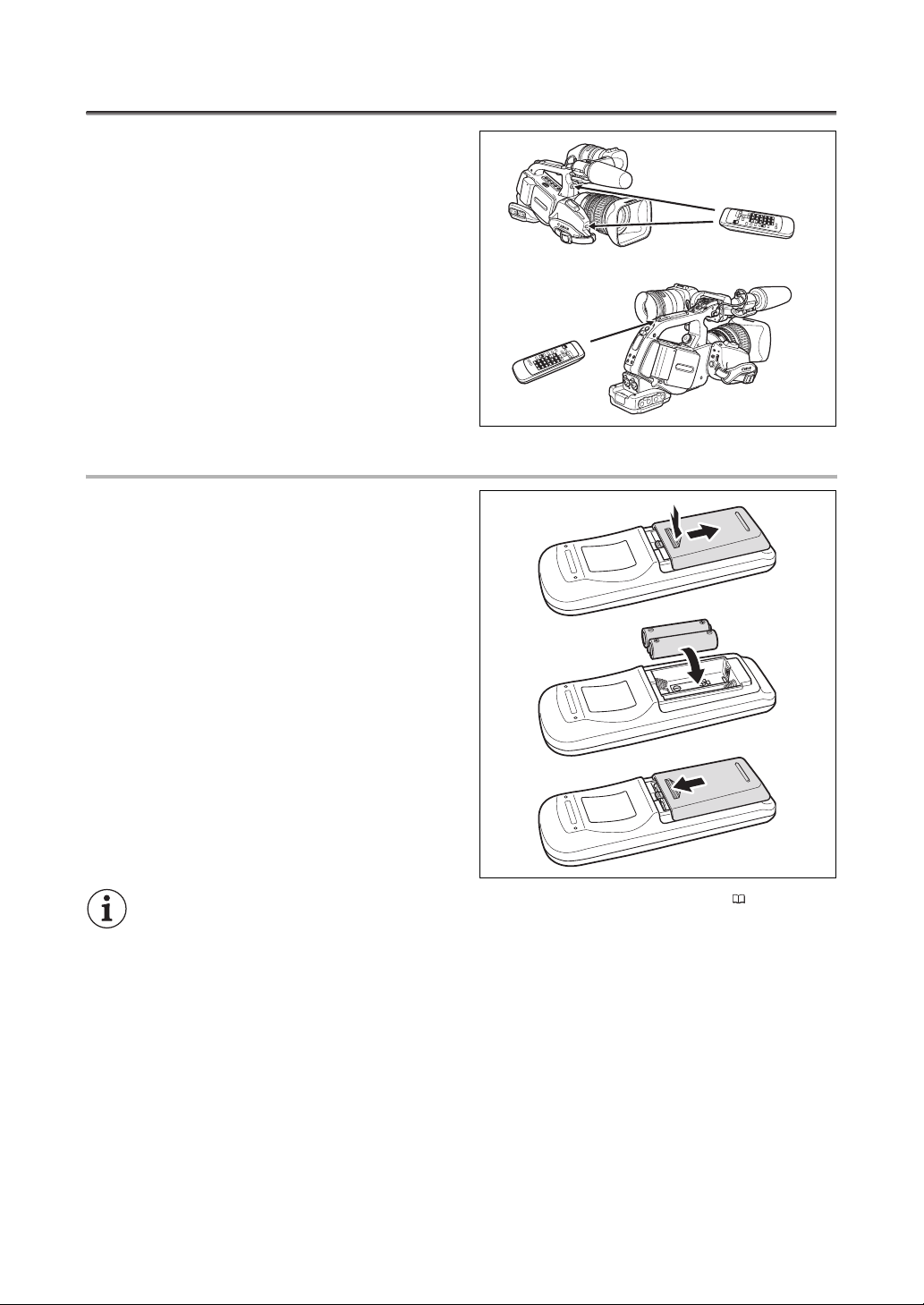
Using the Wireless Controller
When you press the buttons on the wireless
controller, point it at one of the camcorder’s
remote sensors.
The camcorder has 3 remote sensors: 2 at the front and
1 at the back.
Inserting the Batteries
The wireless controller operates with two AA (R6)
batteries.
1. Open the battery cover.
2. Insert the batteries following the + and –
markings.
3. Close the battery cover.
30
The camcorder and wireless controller are equipped with 2 remote sensor modes ( 118). If the
wireless controller does not work, verify that the camcorder and wireless controller are set to the
same mode.
When the camcorder cannot be operated with the wireless controller, or when it can only be
operated at very close range, replace the batteries. Make sure to replace both batteries at the
same time.
The wireless controller may not work properly when the remote sensor is located under strong
light sources or direct sunlight.
Page 31

Loading/Removing a Cassette
Use only videocassettes marked with the logo. For recording in HDV we recommend you use
videocassettes designed for HDV recording.
1. Slide the EJECT switch to open the
cassette compartment cover.
The cassette compartment opens automatically.
2. Load/remove the cassette.
• Insert the cassette straight, fully into the
compartment with the window facing out.
• Remove the cassette by pulling it straight out.
Preparations
3. Close the cassette compartment cover.
Press the mark on the cassette compartment
cover.
Do not interfere with the cassette compartment while it is opening or closing automatically.
Be careful not to get your fingers caught in the cassette compartment.
If the camcorder is connected to a power source, cassettes can be loaded/removed even if the
dial is set to OFF.
31
Page 32

Inserting/Removing a Memory Card
You can use SDHC (SD High Capacity) memory cards, SD memory cards or MultiMedia Cards
(MMC) with this camcorder.
Inserting the Card
1. Set the dial to OFF.
2. Push the switch in the direction of the
arrow to open the memory card slot cover.
3. Insert the memory card straight, all the way
into the memory card slot.
4. Close the memory card slot cover.
Do not force the cover closed if the card is not
correctly inserted.
Removing the Card
Do not forcefully remove the memory card without first pushing it in to release it.
1. Make sure that the CARD access indicator
is not flashing and set the dial to
OFF.
2. Push the switch in the direction of the
arrow to open the memory card slot cover.
3. Push the memory card once to release it
and then remove the memory card.
4. Close the memory card slot cover.
32
If you use memory cards other than the supplied one, make sure to initialize them with the
camcorder ( 131).
Turn off the camcorder before inserting or removing a memory card. Inserting/removing the
memory card with the camcorder on may result in permanent data loss.
SDHC and SD memory cards have a write-protect switch to prevent their accidental erasure.
When this switch is set to the LOCK position, images cannot be recorded on or deleted from the
memory card.
Proper operation cannot be guaranteed for all memory cards.
About SDHC Memory Cards: SDHC is the new type of SD memory card with capacities over
2 GB. Please note that the specifications of SDHC memory cards are different from those of
regular SD cards and you will not be able to use memory cards of over 2 GB with devices that do
not support SDHC. However, SDHC devices (including this camcorder) are backward compatible
and you can use regular SD cards with them.
Page 33

Changing Settings with the MENU Button
Many of the camcorder’s functions can be changed from the on-screen menu.
Selecting Menus and Settings
1. Press the MENU button to open the
menu.
2. Turn the SELECT dial to select a
submenu and press the SET button.
3. Turn the SELECT dial to select a menu
item and press the SET button
4. Turn the SELECT dial to select a setting
option and press the SET button.
5. Press the MENU button to close the
menu.
The , and icons displayed at the bottom of the screen will give you additional
indications about the function of these controls in specific situations.
You may find it more convenient to use the wireless controller to operate the menu. Press the
MENU button on the wireless controller to open or close the menu. Use the menu selection
buttons of the wireless controller instead of the SELECT dial, and press the SET button on the
wireless controller to save the settings or make a selection.
Unavailable items will appear grayed out.
Pressing the MENU button at any time closes the menu.
Preparations
33
Page 34

Date/Time and Language Settings
Set the time zone, date and time when you first start using your camcorder, or if the built-in
rechargeable battery has discharged completely.
Setting the Time Zone/Daylight Saving Time
MENU
( 33)
SYSTEM SETUP/ D/TIME SET T.ZONE/DST•••NEW YORK
1. Press the MENU button.
2. Turn the SELECT dial to select [SYSTEM SETUP/ ] and press the SET button.
3. Select [D/TIME SET ] and then select [T.ZONE/DST] and press the SET button.
The time zone setting appears. The default setting is New York.
4. Turn the SELECT dial to select the setting option that matches your time zone and
press the SET button.
To adjust for daylight saving time, select the time zone marked with a .
Setting the Date and Time
MENU
( 33)
SYSTEM SETUP/ D/TIME SET
5. Select [D/TIME SET ] and press the SET button.
The year display starts flashing.
6. Turn the SELECT dial to select the year, and press the SET button.
• The month starts flashing.
• Set the rest of the date and time in the same way.
7. Press the MENU button to close the menu and start the clock.
DATE/TIME••• JAN.1,2008
12:00 AM
Displaying the Date and Time while Recording
You can display the date and time in the lower left corner of the screen.
MENU
( 33)
Open the menu and select [DISPLAY SETUP/ ]. Select [GUIDE INFO], set it to
[D/T DISPLAY] and close the menu.
34
DISPLAY SETUP/ GUIDE INFO•••OFF
If you do not use the camcorder for a period of approximately 3 months, the built-in rechargeable
battery will discharge completely and the date and time settings will be lost. In that case, recharge
the built-in battery ( 18) and set the time zone, date and time again.
Page 35

Changing the Date Format
You can select between three date formats: [JAN. 1, 2008], [1. JAN. 2008] and [2008. 1. 1].
MENU
( 33)
SYSTEM SETUP/ D/TIME SET DATE FORMAT
••
JAN. 1,2008
Open the menu and select [SYSTEM SETUP/ ]. Select the [D/TIME SET ] submenu
and then select [DATE FORMAT]. Select a date format and close the menu.
Changing the Display Language
The default language for displays and menu items is English. The language can be changed to German,
Spanish, French, Italian, Polish, Russian, simplified Chinese or Japanese.
MENU
( 33)
To change the display language, open the menu and select [DISPLAY SETUP/ ]. Select
[LANGUAGE ], select a language and close the menu.
DISPLAY SETUP/ LANGUAGE
If you have mistakenly changed the language, follow the mark next to the menu item to change
the setting.
The displays and at the bottom of the screen refer to the names of buttons on the
camcorder and will not change regardless of the language selected.
•••
ENGLISH
Preparations
35
Page 36

Recording
Recording
Before You Begin Recording
Make a test recording first to check if the camcorder operates correctly. If necessary, clean the video heads ( 148).
The default recording standard is HDV. About the audio recording, refer to the relevant chapter ( 57).
Recording
1. Remove the lens cap.
2. Press the lock button and set the
dial to a recording program.
3. Press the Start/Stop button to begin
recording.
• The red REC indicator on the viewfinder and the
tally lamps light up.
• Press the Start/Stop button again to pause
recording.
Tal l y la m p
When You Have Finished Recording
1. Set the dial to OFF.
2. Replace the lens cap.
3. Remove the cassette.
4. Disconnect the power source.
The end search, date search and index search functions may not work correctly if you mix recordings
in HDV and DV standards on the same tape. We recommend not mixing recordings in different
standards on the same tape.
After inserting a cassette, wait until the tape counter stops completely before you start recording.
Turn the dial to OFF if you do not intend to use the camcorder for a long time.
If you do not remove the cassette, you can record the next scene without any noise or blank
sections between recordings even if you turn the camcorder off.
36
Tally lamp
Page 37

Low-angle Recording
The carrying handle is equipped with a duplicate set
of recording and zoom controls, ideal for low-angle
recording. Slide the LOCK switch in the direction of
LOCK switch
the arrow to prevent the accidental operation of
these controls.
Zoom lever
Power Saving Mechanisms
STANDBY Button
Press the STANDBY button and hold it pressed down for more than 1 second in record pause or VCR stop
mode to enter the standby mode. The message “ENTERING “POWER STANDBY”” will be displayed before
the camcorder enters the standby mode. In standby mode, power will be shut down to the camera and
recorder sections but camera settings (including exposure lock and color bars settings) will be retained.
Press the STANDBY button again to turn the camcorder on.
Power Save Function
In order to protect the tape and video heads, the camcorder will enter the power save mode (VCR stop) after
4 minutes 30 seconds in record pause mode. If left 30 more seconds without any operation, the camcorder
will automatically shut off. Turn off the power save function with [SYSTEM SETUP] [POWER SAVE] setting
( 136) if you wish to make adjustments without worrying about losing your settings as a result of the
automatic shut-off.
Once the camcorder entered the power save mode, press the Start/Stop button to start recording or press
one of the custom keys ( 79) to which the [VCR STOP] function was assigned, to return to record pause
mode. If the camcorder automatically shut off (after 5 minutes), turn the dial to OFF and then back to
one of the recording programs.
Recording
VCR Stop Function
You can assign the [VCR STOP] function to either custom key ( 79). In VCR stop mode the camcorder is
only partially turned off: The camera section is powered normally while the recorder section is shut off. When
you press the assigned custom key, you can make adjustments to the camera section as long as necessary
without worrying about the 5-minute shut-off timer of the power save function. To return to record pause
mode, press the assigned custom key again.
37
Page 38

Screen Displays while Recording
Time code
You can select between drop frame or non-drop frame time
code ( 52).
Remaining tape
Indicates the remaining time on the tape in minutes. “
END” will appear when the tape reaches the end.
•When the time left is less than 15 seconds, the remaining tape
time may not appear.
•Depending on the type of tape, the remaining time displayed may
not be accurate. In any case, you will be able to record on the tape
the number of minutes that appears on the cassette’s label (for
example, 85 minutes).
Remaining battery charge
The battery symbol indicates the charge status of the battery
pack.
• starts flashing in red when the battery pack is empty.
•When you attach an empty battery pack, the power may turn off
without displaying .
•The actual battery charge may not be indicated accurately
depending on the condition under which the battery pack and
camcorder are used.
SHUTTER indicator
Lights up when recording with a shutter speed other than
1/60 (or 1/48, if the frame rate is set to 24F).
REC indicator
Lights up while recording.
The REC indicator starts flashing when the remaining time on
the tape is less than 5 minutes (it does not flash if the
remaining tape information is not displayed on the screen).
GAIN indicator
Lights up when the AGC (auto gain control) is set to either
-3 dB or +3 dB or higher.
Reference guides
With the [DISPLAY SETUP/ ] [MARKERS], [ASPECT
GUIDE] and [SAFETY ZONE] settings you can display reference
guides to help you frame the subject more accurately.
Safety zone
80%
Level
marker
38
Aspect guide 4:3
Page 39

Selecting the On-Screen Displays
You can select the amount of information shown on
the screen from full, partial or no display. Repeatedly
pressing the EVF DISPLAY button will cycle through
the options in the following sequence.
Level 11: All screen displays
Level 2: Customized displays ( 110), date/time
Level 33: Markers, safety zone guides, date/time
Level 4: No displays
1
This level cannot be selected if [SYSTEM SETUP/ ] [ALL DISPLAY] is set to [DISABLE].
2
If [DISPLAY SETUP/ ] [GUIDE INFO] is set to [D/T DISPLAY], the date and time will be displayed; if it is
set to [CUSTOM KEYS], the functions currently assigned to the custom keys will be displayed instead.
3
This level cannot be selected if [DISPLAY SETUP/ ] [MARKERS], [SAFETY ZONE] and [GUIDE INFO] are
all set [OFF].
The camcorder’s on-screen displays will also appear on a connected external TV or monitor.
Reviewing the Recording
In record pause mode, this function allows you to review
the last few seconds of your recording.
Press and release the (record review)
button.
The camcorder rewinds the tape, plays back the last few
seconds, and returns to record pause mode.
2
2
Recording
If the current video signal standard is different from the signal standard in which the tape was
recorded, the recording will not be played back correctly.
39
Page 40

Selecting the Signal Standard and Aspect Ratio
You can select the signal standard of your recording (high definition or standard definition) and, for
standard definition recordings, also the aspect ratio of the recording. Since the camcorder’s screen has
an aspect ratio of 16:9, when you set the MODE SELECT switch to SD 4:3 the picture will appear in the
center of the screen with black sidebars.
Change the position of the MODE SELECT
switch.
• HD: To record on the tape in HDV standard or to use
the camcorder as a high-definition (HD) camera.
• SD 16:9, SD 4:3: To record on the tape in DV standard
or to use the camcorder as a standard-definition (SD)
camera. Select the aspect ratio as desired.
If the custom function [LED] is not set to [OFF], the MODE SELECT switch will light up in blue
when set to HD.
If the position of the MODE SELECT switch is changed while recording, the standard/aspect ratio
will not change immediately; it will change once you pause the recording.
When you play back 16:9 recordings, the TV set will switch automatically to widescreen mode if it
is compatible with the Video ID-1 system. Otherwise, change the aspect ratio of the TV manually.
To play back on a standard TV set with 4:3 aspect ratio, set [SIGNAL SETUP] [LETTERBOX] to
[ON] ( 133).
When recording in 4:3, you can attach the optional RC-72 Ratio Converter (0.8x) to get the same
angle of view of the 16:9 aspect ratio. (Note that not all XL lenses are compatible with the RC-72.)
40
Page 41

Locating the End of the Last Scene
You can use this function to locate the end of the last recorded scene.
Press the END SEARCH button.
• appears.
• The camcorder rewinds/fast forwards the tape, plays
back the last few seconds of the recording and stops
the tape.
• Pressing the button again cancels the search.
The end search function cannot be used once you remove the cassette.
The end search function may not work correctly if there is a blank section between recordings or if
you mixed recordings in HDV and DV standards on the same tape.
Recording
41
Page 42

Zooming
You can operate the zoom using the zoom lever on the side grip or the one on the carrying handle. You
can also use the zoom ring on the lens or the zoom buttons on the wireless controller. With the
customized functions ( 104) you can change the direction and response sensitivity of adjustment
when the zoom ring is used, change the zoom speed and select the zoom indicator (graphic or
numeric).
Zoom buttons
Zoom lever
Zoom ring
Move the zoom lever toward W to zoom out (wide-angle). Move it toward T to zoom in
(telephoto).
Zoom Speed
Zoom lever on the side grip:
When the ZOOM SPEED switch is set to CONSTANT, the zoom speed will be constant at one of 16 zoom
speed levels (the current zoom speed level will appear next to the zoom indicator). Turn the ZOOM SPEED
dial toward FAST to select a faster zoom speed level (higher number); turn it toward SLOW to select a slower
zoom speed level (lower number).
When the ZOOM SPEED switch is set to VARIABLE, the zoom speed will depend on how you operate the
zoom lever: press gently for a slower zoom; press harder for faster zooms.
Approximate zoom speeds using the HD 20x L IS III lens (from full wide-angle to full
telephoto):
ZOOM SPEED switch Zoom speed level
CONSTANT
VARIABLE –1.2
1
Default setting when recording movies. When recording still images, the default setting is [FAST].
2
When the zoom speed is too fast (less than 2 seconds end-to-end), the camcorder will have more trouble
focusing automatically while zooming.
Level 1 5 min. 3 min. 1 min.
Level 16 4.3 sec. 2 sec. 1.22 sec.
Zoom ring: The zoom speed depends on how fast you turn the zoom ring.
Custom function [ZOOM SPEED] setting
[NORMAL]
1
[SLOW] [FAST]
2
– 60 sec.
42
Page 43

Zoom buttons on the carrying handle: The zoom speed is constant and can be set to one of 16
zoom speed levels. Set the ZOOM SPEED switch to CONSTANT and change the zoom speed level as
described previously.
Zoom buttons on the supplied wireless controller: The zoom speed is constant and cannot be
adjusted.
When a fixed focal length lens is used, no zoom–related indications will appear on screen.
Zoom Preset (lenses with zoom preset function)
This function enables any given zoom position to be memorized. Later, you can return to the preset
zoom position instantly.
Presetting the Zoom
1. Set the POSITION PRESET switch to
ZOOM.
2. Move the POSITION PRESET ON/SET
switch to SET.
The preset zoom position appears in yellow on the
zoom indicator.
Returning to the Preset Zoom Position
Move the POSITION PRESET ON/SET switch to ON.
The camcorder returns to the preset zoom position.
The preset setting is canceled when you attach the optional Extender XL 1.6x or mount a lens with
a different magnification.
To return to the preset zoom position the camcorder uses the speed set for the constant zoom
speed (when the ZOOM SPEED switch is set to CONSTANT).
Recording
43
Page 44

Adjusting the Focus
Functions in this chapter are explained using the HD 20x L IS III lens. If you are using a different lens,
refer also to the instruction manual of the lens.
The camcorder can be set to Autofocus or Manual Focus.
Autofocus
In addition to the usual autofocus, the camcorder has also a Push-AF function to allow for temporary
autofocus while focusing manually.
Manual Focus
With the customized functions (
when the focus ring is used.
and Magnifying functions ( 46).
Autofocus
The autofocus is activated when the focus mode
switch is set to AF. The camcorder uses the TTL
autofocus system with a focusing range of 2 cm
(0.8 in.) (at full wide-angle, measured from the front of
the lens barrel) to .
The camcorder focuses on the subject in the center
of the screen.
104) you can change the direction and response sensitivity of adjustment
To make it easier to focus manually, you can also make use of the Peaking
Focus ring
Temporary Focus Override
Even while in autofocus mode, turn the focus ring to temporarily focus manually.
The camcorder will return to autofocus as soon as you release the focus ring.
Push AF (using the HD 20x L IS III lens)
In manual focus mode, set the POSITION PRESET switch to OFF. Move the AF switch
AF and hold it.
to
The autofocus is activated as long as you hold the switch in the AF position.
When recording under bright conditions, the camcorder closes down the aperture. When the
aperture value used is too large, the picture may appear blurred. If you are using a lens with a built-in
ND filter, turn the ND filter on/off according to the screen display ( 49).
In 30F and 24F mode, autofocus takes longer than in 60i mode.
When recording under dark conditions, the focusing range narrows and the picture may appear
blurred.
44
Page 45

Autofocus may not work well on the following subjects. In that case, focus manually.
- Reflective surfaces
- Subjects with low contrast or without vertical lines
- Fast moving subjects
- Through dirty or wet windows
- Night scenes
Manual focus
1. When using a lens with autofocus function,
set the focus mode switch to M.
• “MF” appears.
• When a lens without autofocus function is used,
“MF” will not appear.
2. Zoom in to telephoto.
3. Turn the focus ring to adjust the focus.
With the customized functions ( 104) you can
change the direction and response sensitivity of
adjustment when the focus ring is used.
4. Operate the zoom to reframe the subject.
If you focus manually and then leave the camcorder
with the power turned on, the focus on the subject
may be lost after a while. This possible slight shift in
focus is a result of the internal temperature rising in the camcorder and lens. Check the focus before
resuming shooting or adjust the flange back as necessary ( 28).
Manual focus cannot be selected in Easy Recording mode. Even if you set the focus mode
switch to M, the autofocus will still be activated.
When using a lens designed for HDV recording, the focusing distance to the subject will be
displayed for approx. 3 seconds when you switch from autofocus to manual focus or when you
operate the focus ring in manual focus mode. It will also be displayed with the focus preset. With
the custom function [OBJ DST UNIT] ( 104) you can change the units for the distance display
(meter or feet) and with the custom display ( 110) you can select when to display this
information (always, never, or only upon the operation of the focus ring).
- The focusing distance will not be displayed when the optional Extender XL 1.6x is attached to
the camcorder.
- Use the focusing distance display as an estimate; when the distance reading is not considered
very precise it will be displayed in gray. : Infinity focus -: Over infinity focus.
You can simultaneously zoom and focus manually. If the camcorder is in AF mode, the autofocus
will be reactivated when you finish the operation.
Focus ring
Recording
45
Page 46
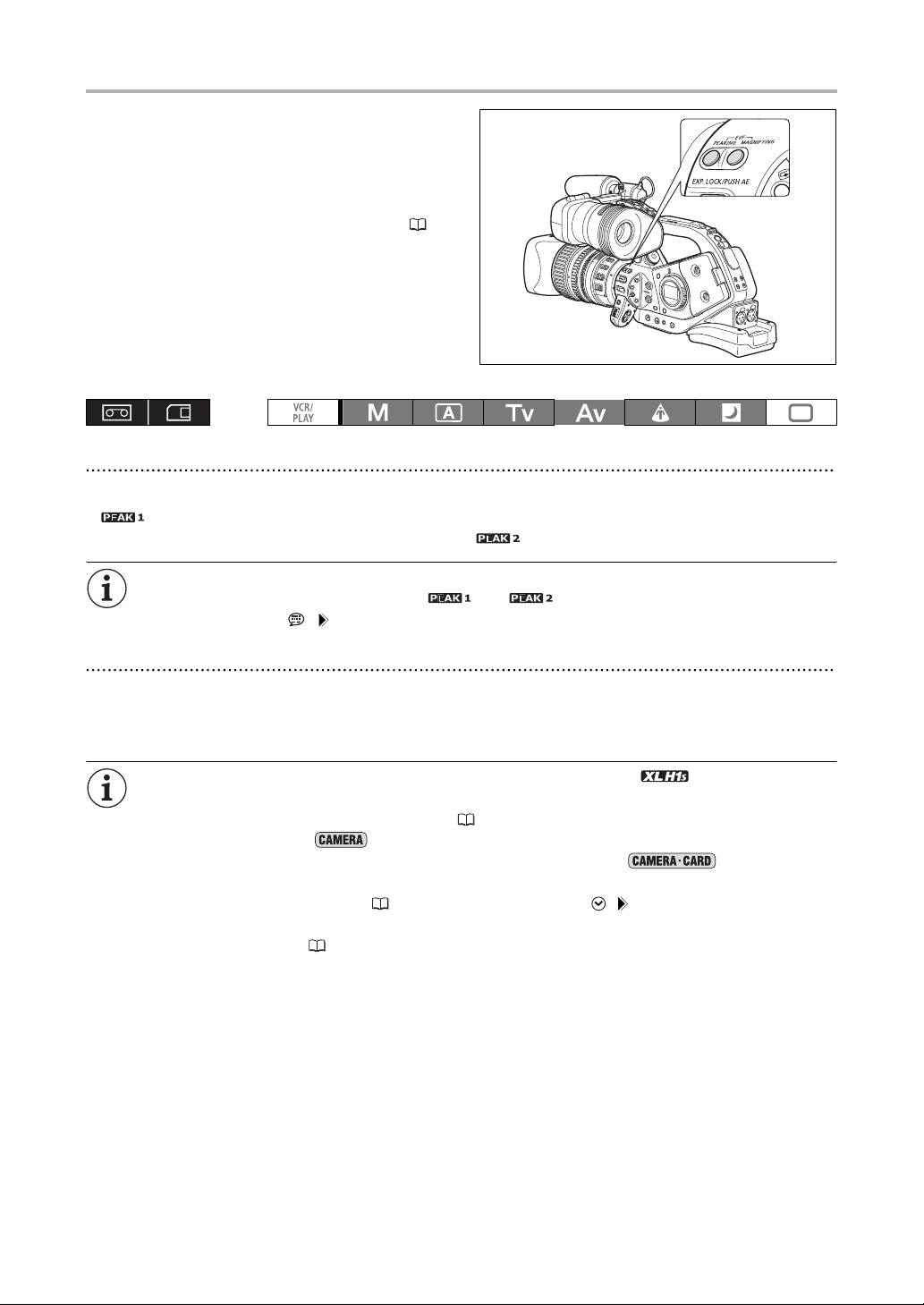
Using the Focus Assist Functions (Peaking and Magnifying)
In order to make manual focusing easier, you can use
two assist functions: Peaking emphasizes the
outlines of the subject creating a clearer contrast, and
Magnifying enlarges the image on the screen. You
can also combine both for greater effect.
With the custom function [F.AST BW-MOD] ( 104)
you can set the display to change automatically to
black & white while using the focus assist functions.
The screen of an external monitor or viewfinder
connected to the EVF2 socket will show the exact
same picture as displayed on the camcorder’s
viewfinder screen.
Peaking
While recording or in record pause, press the EVF PEAKING button.
• appears and the outlines of the subject will be emphasized.
• Press the button again to change the Peaking level to ; press once more to cancel the function.
The Peaking function will not affect your recordings.
The gain and frequency of peak levels and can be set independently with the
[DISPLAY SETUP/ ] [PEAKING SETUP] setting.
Magnifying
In record pause, press the EVF MAGNIFYING button.
•“
MAGN.
” appears and the central part of the screen will be magnified approximately 2x.
• Press the button again to cancel the function.
The magnified picture will be output as is to the HD/SD SDI terminal ( only) and the
HDV/DV terminal.
With the custom function [CUSTOM REC] ( 104) you can select to have the magnified picture
recorded on the tape ( mode only) as it is, or to cancel the Magnifying function when you
start recording video or record a still image on the memory card. In mode, the
Magnifying function will always be canceled when you press the PHOTO button.
You can use the custom keys ( 79) or the [SYSTEM SETUP/ ] [MAGN.B.LOCK] setting to
prevent the accidental operation of the EVF MAGNIFYING button. With the custom function
[BUTTONS OPER.1] ( 104) you can also change the operation of the EVF MAGNIFYING button
(normal or long press).
46
Page 47

Focus Preset (lenses with focus preset function)
This function enables a focus position to be
memorized. Later, you can return to the preset focus
position instantly. You can also select the speed at
which the camcorder returns to the preset focus
position.
Presetting the Focus
1. Set the focus mode switch to M.
“MF” appears.
2. Set the POSITION PRESET switch to FOCUS.
The focus preset speed currently selected appears.
3. Adjust the focus with the focus ring.
4. Move the POSITION PRESET ON/SET switch to SET.
“MF” and the focus preset speed display turn yellow.
Focus ring
Recording
Setting the Focus Preset Speed
MENU
( 33)
CAMERA SETUP F SPEED PSET• 4
Open the menu and select [CAMERA SETUP]. Select [F SPEED PSET], select a setting
option and close the menu.
4 is the fastest speed; 1 is the slowest.
Returning to the Preset Focus position
Move the POSITION PRESET ON/SET switch to ON.
The camcorder returns to the preset focus position.
47
Page 48

Macro Shooting (Focus Limit)
Usually the camcorder’s focus range allows macro shooting. You can activate the focus limit to restrict
the focus range. Using the HD 20x L IS III lens, the focus range 10 cm - (at full wide-angle) is limited
to 1 m - (throughout the entire zoom range).
MENU
( 33)
CAMERA SETUP FOCUS LIMIT•••OFF
Open the menu and select [CAMERA SETUP]. Select [FOCUS LIMIT], set it to [ON ]
and close the menu.
appears.
The focus limit will be canceled in the following cases.
- If the lens attached has an independent macro switch.
- If the lens attached does not support the macro setting being changed from the camcorder.
- When there is no lens attached.
48
Page 49

Using the ND Filter (lenses with built-in ND filter)
When recording in bright surroundings, the
camcorder will set a small aperture value and the
picture may appear blurred. When using a lens with a
built-in ND filter, turn the ND filter on/off according to
the screen display.
With the HD 20x L IS III lens: Press the ND
filter unlock button and turn the ND filter
operating ring.
When using a recording program other than M Manual and if the GAIN dial is set to A, the following displays
appear:
Screen display What it means What you should do
No display ND filter is not activated –
“ND” ND filter is activated
“ND ” flashes ND filter required Turn on the ND filter
ND “ ” flashes Lenses with single-density ND filters (ON/OFF):
External ND filter required.
Lenses with selectable ND filter density: Higher
density setting or external ND filter required.
ND “ ” flashes Built-in ND filter not required Turn off the ND filter
“ND” flashes in red Incorrect setting of the built-in ND filter Set the ND filter to an appropriate density
1
Displayed only when using lenses with built-in ND filter.
2
If you have no external ND filter available, use the Tv mode and set a faster shutter speed, or use the Av mode and set
a small aperture value.
1
Set the ND filter to a higher density setting or
attach an external ND filter to the lens
ND filter unlock button
ND filter operating ring
–
2
Recording
Depending on the scene, the color may change when turning the ND filter on/off. Setting a custom
white balance may be effective in such case ( 72).
49
Page 50

Selecting the Frame Rate
You can select from the following frame rates depending on the recording mode:
HD
60i, 30F, 24F (2:3 pulldown-converted)
SD
60i, 30F, 24F (2:3 pulldown-converted or 2:3:3:2 pulldown-converted)
60i Mode
Records 60 interlaced fields per second, the same as standard-definition TV signals.
30F Mode
HD
Records 30 frames per second according to HDV
native 1080/30p specifications. For playback, the
signal is converted to 60i but video output from the
HDV/DV terminal will be 30p.
SD
The picture captured by the camera at 30 frames
per second is converted and recorded on the tape as
60i.
HD
30F (camera)
30p (tape)
60i (playback)
SD
30F (camera)
A B C D E F G H IJ
A B C D E F G H IJ
aabbccddeeffgghh iijj
A B C D E F G H IJ
24F Mode
Records 24 frames per second according to HDV native
1080/24p specifications, creating a true cinematic feel
to the picture.
HD
Video output from the HDV/DV terminal will be 24p.
For playback and video output from the HD/SD SDI
terminal ( only) and the COMPONENT OUT
terminal, the signal will be down-converted to 60i using
the 2:3 pulldown method.
SD
24F (2:3) Mode
Signals are down-converted to 60i using the 2:3
pulldown method. This 24F mode is suited for
playback on a TV screen but may require the
extension/compression of some frames while editing.
24F (2:3:3:2) Mode
Signals are down-converted to 60i using the 2:3:3:2
pulldown method. This 24F mode is ideal for
extracting true 24 frames per second in order to
transfer to film simply by discarding the 3:3 adjacent
frames (bc and fg in the figure).
60i (tape/playback)
24F (camera)
24p (tape)
60i (playback)
24F (camera)
60i
(tape/playback)
24F (camera)
60i
(tape/playback)
aabbccddeeffgghh iijj
ABCDEFGH
ABCDEFGH
aabbbccdddeefffgghhh
A B C D E F GH
aabbbccdddeefffgghhh
A B C D E F GH
aabbbcccddeefffggghh
50
Page 51

Selecting the Frame Rate
Set the FRAME RATE switch to the desired
position.
• i: 60i Mode, F1: 30F Mode, F2: 24F Mode.
• The selected frame rate appears on-screen.
If the position of the FRAME RATE switch is changed while recording, the frame rate will not change
immediately; it will change once you pause the recording.
SD
Selecting the 24F Pulldown Mode
MENU
( 33)
Open the menu and select [CAMERA SETUP]. Select [24F MODE SEL], select a setting
option and close the menu.
• [2:3]: “24F” appears in white.
• [2:3:3:2]: “24F” appears in orange.
CAMERA SETUP 24F MODE SEL•2:3
Recording
If you are using an editing system that does not support the 2:3:3:2 pulldown method, make sure
to record in 24F 2:3 pulldown mode.
Video recorded in 24F or 30F can only be played back with compatible devices and can only be
edited with software that supports these frame rates. For software and hardware compatibility
consult the relevant customer support center.
51
Page 52

Setting the Time Code
Selecting the Frame Setting
When recording in a mode other than SD at a frame rate of 24F, you can select between drop frame or
non-drop frame time code.
MENU
( 33)
SIGNAL SETUP TIME CODE FRAME SETTNG•DROP
Open the menu and select [SIGNAL SETUP]. Select the [TIME CODE] submenu and then
[FRAME SETTNG]. Select a setting option and close the menu.
When you select the [NON-DROP] setting or when you set the frame rate to 24F in SD mode, “NDF” will
appear on the side panel.
Selecting the Running Mode
You can select the running mode of the camcorder’s time code. You can enter the initial value for the
[FREE-RUN] and the [REC-RUN PS.] settings.
[REC-RUN]: The time code runs only when recording.
[REC-RUN PS.]: The time code runs only when recording, starting from a preset value.
[FREE-RUN]: The time code runs regardless of the operation of the camcorder. (Cannot be selected
when recording in standard definition (SD) with the frame rate se to 24F.)
MENU
( 33)
1. Open the menu and select [SIGNAL SETUP]. Select the [TIME CODE] submenu and
2. Select [SET].
3. Set the time code’s initial value.
4. Close the menu.
SIGNAL SETUP TIME CODE COUNT-UP•••••REC-RUN
then [COUNT-UP]. Select a setting option and close the menu.
[REC-RUN]: Close the menu.
[REC-RUN PS.], [FREE-RUN]: Continue the procedure to set the initial value.
The hours display flashes.
Turn the SELECT dial to set the value for the hours and press the SET button. Set the value for the
minutes, seconds and frames in the same way.
52
About the time code display
- [REC-RUN]: The time code will be displayed with an next to it.
- [REC-RUN PS.]: The time code will be displayed in blue with a next to it.
- [FREE-RUN]: The time code will be displayed in blue with an next to it.
- External Time Code: The time code will be displayed in blue with an next to it.
- Time Code Hold: The time code will be displayed with an next to it.
- Playback: No time code display.
When you select [FREE-RUN], the time code starts to run the moment you press the MENU button
in the middle of the setting, or when you press the SET button after setting the value for frames (F)
in step 3.
To reset the time code to [00:00:00:00], select [RESET] in step 2.
R
P
F
E
H
Page 53

In SD mode with the frame rate set to 24F, the frames value of the time code can be set only in
multiples of 5. When you change the frame rate from 60i/30F to 24F, the frames value of the time
code will automatically become a multiple of 5.
When you mix drop frame and non-drop frame time codes (including 24F frame rate in SD mode),
there might be a discontinuity in the time code at the point where the recording starts.
When recording over existing scenes: When a time code discontinuity occurred near the recording
start point, the time code at the point where the recording starts may be discontinuous as well.
As long as the built-in rechargeable lithium battery is charged, the free-run time code continues to
run even if you disconnect all other power sources.
Recording
53
Page 54
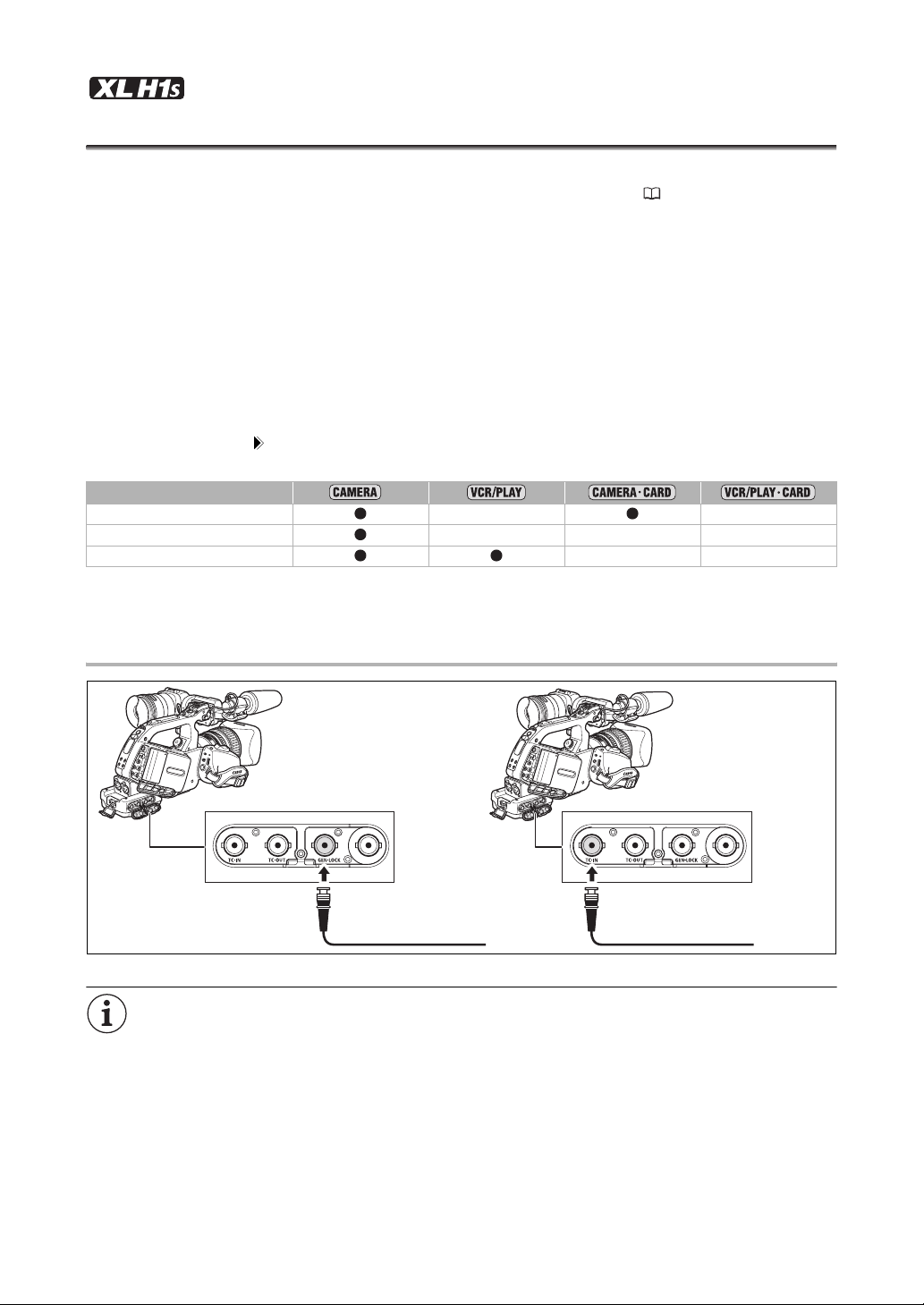
Synchronizing the Camcorder’s Time Code
You can synchronize this camcorder’s time code to an external time code generator. You can also
include in the recording the user bit signal received from the TC-IN terminal ( 56). The camcorder
offers the following synchronization options.
Genlock
When a reference sync signal (analog blackburst or tri-level signal) is input through the GENLOCK terminal,
the V and H phases of the camcorder’s time code will automatically be synchronized to it.
Time Code IN
An external SMPTE-standard LTC timing signal received from the TC-IN terminal will be recorded as the time
code on the tape. The user bit of the external timing signal can also be recorded on tape.
Time Code OUT
The camcorder’s internal time code is sent out from the TC-OUT terminal as a standard LTC timing signal.
When [SIGNAL SETUP] [SDI OUTPUT] is set to [ON(OSD)] or [ON], the time code signal will be output also
through the HD/SD SDI terminal.
*
Genlock ––
Time Code/User bit IN –––
Time Code OUT ––
* In SD mode, Time Code IN is not available if you select the 24F frame rate (the mode will be canceled and the
“TC·IN” display on the side panel will disappear).
Connection Diagram
Genlock Time Code IN
Reference video
signal*
* As a reference video signal input you can use either an HD Y signal or an NTSC composite video signal.
While a time code signal is being received, the [FRAME SETTNG] and [COUNT-UP] settings of the
camcorder will be ignored and the external time code’s drop-frame bit will be used instead (if the
external time code is non-drop frame, “NDF” will appear on the side panel).
The Genlock synchronization stabilizes after approx. 10 seconds. After that, the synchronization
will be maintained even if you disconnect the cable from the GENLOCK terminal.
SMPTE-standard
LTC timing s i g n a l
54
Page 55

When an external time code signal is received, the camcorder's own time code will be
synchronized to it and the synchronization will be maintained even if you disconnect the cable
from the TC-IN terminal. However, performing any of the following actions while the cable is not
connected will cause the time code to lag slightly; the correct time code will be restored once you
reconnect the cable.
- Turning the camcorder off/on.
- Changing the position of the dial to or from .
- Changing the position of the / (card/tape) switch.
- Changing the position of the MODE SELECT or FRAME RATE switch.
If the external time code signal is incorrect or there is no input signal, the internal time code
(according to the [TIME CODE]/[COUNT-UP] settings) will be recorded on the tape instead.
If the external Genlock signal is incorrect or there is no input signal, the external time code being
recorded on tape may be incorrect.
When recording in SD mode, Time Code IN is not available if you select the 24F frame rate (the
mode will be canceled and the “TC·IN” display on the side panel will disappear).
When the camcorder is set to HD standard, Genlock synchronization is possible even if the
external Genlock signal is in SD standard. However, Genlock synchronization will not be possible
if the external Genlock signal is in HD standard but the camcorder is set to SD standard.
The phase difference between the external Genlock signal and the camcorder is initially set to 0; it
can be adjusted within the range of approx. ±0.4H (-1023 to +1023) with the [SIGNAL SETUP]
[GENLCK ADJST] setting ( 133).
Genlock synchronization is not possible when the camcorder is set to HD standard and [SDI
SPEC.] is set to [SD LOCKED].
About the Side Panel Indications
- “GENLOCK” will flash until the synchronization stabilizes and will stay on once the phase
synchronization has stabilized.
- “TC·IN” and “TC·OUT” indicate, respectively, that Time Code IN or Time Code OUT
synchronization is available.
- “EXT- LOCK” indicates that the camcorder has locked on to an external time code signal.
Recording
55
Page 56

Setting the User Bit
The user bit display can be selected from the date or the time of recording, or an identification code
consisting of 8 characters in the hexadecimal system that is useful for labeling tapes. There are sixteen
possible characters: the numbers 0 to 9 and the letters A to F.
If user bit information is being received along with an external time code, you can also record
the external user bit on the tape.
MENU
( 33)
RECORDING SETUP UB SELECT•••00 00 00 00
1. Open the menu and select [RECORDING SETUP]. Select [UB SELECT], select a
setting option and press the SET button.
If you selected [00 00 00 00], the user bit set/reset options appear; continue with the procedure below.
Otherwise, close the menu.
If you selected [00 00 00 00]:
2. Select [SET].
The first character of the user bit flashes.
3. Turn the SELECT dial to select a number or letter and press the SET button.
The next character of the user bit starts flashing. Set the rest of the user bit in the same way.
4. Close the menu.
To reset the user bit to [00 00 00 00], select [CLEAR] in step 2.
The user bit can be recorded when recording with the camcorder or from analog devices. The user
bit set in the camcorder cannot be recorded when recording from digital devices (HDV or DV).
Displaying the User Bit
MENU
( 33)
Open the menu and select [DISPLAY SETUP/ ]. Select [UB DISPLAY], set it to [ON] and
close the menu.
DISPLAY SETUP/ UB DISPLAY•OFF
Recording an External User Bit
MENU
( 33)
Open the menu and select [RECORDING SETUP]. Select [UB REC], select [EXT.USR-BIT]
and close the menu.
56
RECORDING SETUP UB REC•••INT.USR-BIT
Page 57

Audio Recording
When recording on the tape in either HDV or DV standard, audio is recorded on two channels.
HDV
The audio transfer rate is 384 kbps and the sampling frequency is 48 kHz.
DV
You can record audio in 16-bit mode (sampling frequency 48 kHz), or 12-bit mode (sampling
frequency 32 kHz).
• Audio is recorded on channels 1 and 2, leaving the other channels unused.
• Audio cannot be dubbed using this camcorder.
• Audio recorded with this camcorder is locked audio except for audio recorded from an analog input, or
from a digital input if you select the Unlock mode.
• While recording, the sampling frequency of the output signal from the HD/SD SDI terminal will be
48 kHz regardless of the audio input.
SD
Selecting the DV Audio Mode
MENU
( 33)
AUDIO SETUP DV AUDIO•••16bit
Open the menu and select [AUDIO SETUP]. Select [DV AUDIO], select a setting option
and close the menu.
Using the Wind Screen
With the supplied microphone (only), you can reduce the sound of wind recorded from the front
microphone.
MENU
( 33)
AUDIO SETUP WIND SCREEN•••OFF
Open the menu and select [AUDIO SETUP]. Select [WIND SCREEN], set it to [ON ]
and close the menu.
Selecting the Sensitivity of the Front Microphone
You can change the sensitivity of the front microphone to [NORMAL] or [HIGH] (+6 dB) to match the
recording conditions.
[NORMAL]: To record audio under usual conditions.
[HIGH]: To record audio at a higher volume.
MENU
( 33)
Open the menu and select [AUDIO SETUP]. Select [MIC SENSIT.], select a setting option
and close the menu.
AUDIO SETUP MIC SENSIT.•••NORMAL
Recording
57
Page 58

Recording Audio
Select the audio input from FRONT (supplied microphone), XLR MIC (XLR terminals) or XLR LINE (XLR
terminals). You can select the audio input independently for channel 1 and channel 2.
Using the Front Microphone
Set the INPUT SELECT switch to FRONT MIC.
• You can select the microphone setting with the
STEREO/MONO switch on the microphone itself. In
the MONO position, the same monaural audio signal
will be recorded on channels 1 and 2.
Using the XLR terminals
1. Connect a microphone to one of the XLR
terminals.
• To supply a microphone with phantom power, set
the corresponding switch to ON. Make sure
to connect the microphone first, before turning the
phantom power on. Keep the microphone
connected when turning off the phantom power.
• Use commercially available microphones.
2. Set the INPUT SELECT switch to XLR MIC
or XLR LINE.
3. Set the XLR REC CH SELECT switch to
CH1 or CH1·CH2.
4. If necessary, turn on the microphone attenuator (20 dB) by setting the corresponding
switch to ATT.
The microphone attenuator will only be effective when the INPUT SELECT switch is set to XLR MIC.
5. If necessary, adjust the gain of the input signal. Open the menu and select [AUDIO
SETUP]. Select [XLR 1 TRIM] or [XLR 2 TRIM], depending on the audio input you want
to adjust. Select a setting option and close the menu.
The gain adjustment will only be effective when the INPUT SELECT switch is set to XLR MIC.
58
When connecting a microphone that does not support phantom power, make sure to set the
switch to OFF. Otherwise the microphone may be damaged.
Page 59

Adjusting the Audio Recording Level
If the audio level is too high and the sound sounds distorted, activate the microphone attenuator
(20 dB), by setting the FRONT MIC ATT. switch or the corresponding switch to ATT.
Hiding/Displaying the Audio Level Indicator
MENU
( 33)
DISPLAY SETUP/ AUDIO LEVEL••ON
Open the menu and select [DISPLAY SETUP/ ]. Select [AUDIO LEVEL], select a setting
option and close the menu.
The audio level indicator can also be turned on/off with a custom key ( 79).
Automatic Audio Adjustment
Set the REC LEVEL switch to A.
When recording audio using the front
microphone, you can change the
microphone’s sensitivity ( 57).
When the INPUT SELECT switches for both
channels are set to FRONT, if the REC LEVEL
switch for CH1 is set to A, the automatic
audio adjustment setting will automatically
apply to CH2 as well.
When the INPUT SELECT switches for both
channels are set to XLR MIC or XLR LINE,
you can select if the audio adjustment setting
for CH2 will be linked to that of CH1 ([LINK]),
or if the settings will be separated ([SEP]).
Open the menu and select [AUDIO SETUP]. Select [XLR ALC LINK], select a setting option and
close the menu.
Recording
Manual Audio Adjustment
1. Set the REC LEVEL switch to M.
2. Turn the corresponding dial (CH1 or
CH2) to adjust each channel’s audio level.
Adjust the audio recording level so that the audio
level meter will go to the right of the
side panel’s audio level meter (or the larger dot on
the level meter displayed on the screen) only
occasionally.
We recommend using headphones when
adjusting the audio level. If the input level is
too high, audio may become distorted even if
the audio level indicator shows an
appropriate level. Use commercially available
headphones.
mark on the
59
Page 60

You can select to synchronize the audio signal with the video signal by adding an equal amount of
delay to the audio. Open the menu and select [AUDIO SETUP]. Select [MONITOR SEL.], set it to
[LINE OUT] and close the menu. If you wish to monitor audio in real time, select [NORMAL]
instead. With either setting, the audio and video signals recorded on the tape will be synchronized.
You can activate the audio peak limiter to prevent audio distortions. When activated, the audio
peak limiter will limit the amplitude of audio input signals when they exceed -4 dBFS. The audio
peak limiter can be activated if at least one of the channels is set to manual audio adjustment.
Open the menu and select [AUDIO SETUP]. Select [AUD.LIMITER], set it to [ON] and close the
menu.
When the INPUT SELECT switches for both channels are set to FRONT, if the REC LEVEL switch
for CH1 is set to M, the audio level adjusted with the CH1 dial will automatically apply to CH2 as
well.
Embedded Audio
Embedded audio refers to the superimposing of the audio signal along with the video signal being
output from the HD/SD SDI terminal.
[ON]: To embed the audio.
[ON(OSD)]: To embed the audio and on-screen displays.
MENU
( 33)
SIGNAL SETUP SDI OUTPUT••OFF
Open the menu and select [SIGNAL SETUP]. Select [SDI OUTPUT], select a setting
option and close the menu.
: The embedded audio output depends on the signal standard and the sampling frequency settings.
Signal standard Sampling frequency Locked/unlocked audio Embedded audio output
HD (48 kHz) Locked
SD
32 kHz (12bit) Locked
48 kHz (16bit) Locked
: Cannot output embedded audio from a tape that was originally recorded with unlocked audio. ,
or will appear on the screen.
3/4 1/2
Signal standard Sampling frequency Locked/unlocked audio Embedded audio output
HD (48 kHz) Locked
32 kHz (12bit)
SD
48 kHz (16bit)
* The sampling rate will be 48 kHz.
Locked
Unlocked
Locked
Unlocked
When [SDI OUTPUT] is set to [ON(OSD)], will appear on the screen and on-screen displays will
be included in the video signal output from the SDI terminal.
*
*
–
–
60
Page 61

Image Stabilizer (lenses with image stabilization function)
You can select to activate the image stabilizer or turn it off depending on the recording conditions.
To turn off the image stabilizer using the HD 20x
L IS III lens:
Set the STABILIZER ON/OFF switch to OFF.
The image stabilizer cannot be turned off in Easy
Recording mode.
We recommend turning off the image stabilizer when the camcorder is mounted on a tripod.
The image stabilizer is designed to compensate for a normal degree of camcorder shake.
The image stabilizer may not be effective when attaching an optional Extender.
: The image stabilizer will be activated while half-pressing the PHOTO button to lock
the autofocus.
Recording
61
Page 62

Using the Programmed AE Modes
Programmed auto exposure modes provide advanced automated recording techniques ensuring
professional results in various shooting conditions.
Manual ( 65)
This mode offers the creative freedom of a complete range of manual controls. In
Manual mode, you have the option to set the exposure at any combination of
shutter speed and aperture levels.
Auto
Like the Easy Recording mode, the camcorder automatically controls camera
adjustments allowing you to simply point and film. However, in Auto mode you
have the option of adjusting the settings manually.
Shutter-Priority ( 67)
Use this mode to select the shutter speed. The camcorder automatically sets the
appropriate aperture value.
Aperture-Priority ( 68)
Use this mode to select the aperture value from F/1.6 to F/9.5 (or full iris close) and
let the camcorder automatically set the appropriate shutter speed. This mode
allows for the best control of depth of field.
Spotlight
The Spotlight mode automatically adjusts the exposure to effectively record
images and/or subjects lit by a spotlight or other concentrated light source.
Night
p
This mode allows you to continue recording even when light levels begin to fall.
The camcorder uses slower shutter speeds (60i, 30F: 1/4–1/500; 24F: 1/3–1/500)
to deliver proper exposure.
Moving subjects may leave a trailing afterimage.
Picture quality may not be as good as in other modes.
White points may appear on the screen.
Autofocus may not work as well as in other modes. In such case, adjust the focus manually.
62
Page 63

Easy Recording
The camcorder automatically controls the focus, shutter speed, aperture, gain,
white balance, and AE Shift allowing you to simply point and film. This mode locks
all of these features and options, making them fixed and unadjustable.
Selecting the Programmed AE Modes
Press the lock button and turn the
dial.
The symbol of the selected mode appears.
Do not change the position of the dial while recording as the brightness of the image may
change abruptly.
The Easy Recording, Spotlight and Night modes are all-automatic modes. In the
Auto, Tv Shutter-Priority, Av Aperture-Priority and M Manual modes you can change some
settings manually according to the recording conditions.
dial
Available controls/functions by programmed AE mode
EXP. LOCK button – –
PUSH AE button –
3
Iris ring
SHUTTER buttons
AE SHIFT dial –
GAIN dial
1
–
1
–
1
–
1
–
–
–
–
(0)
–
(0 dB)
–
(auto)
WHITE BALANCE dial
Custom preset adjustments –
CUSTOM PRESET SELECT button –
CUSTOM PRESET ON/OFF button –
Skin detail –
Clear scan
2
–
2
––
Frequency selection for clear scan – – –
1
Available during exposure lock.
2
Available during clear scan.
3
Only lenses with manual iris ring.
Recording
–
(auto)
63
Page 64

Available lens functions by programmed AE mode1
All other modes
Focus ring
Zoom ring
Iris ring See previous table
Image stabilizer
2
–
(ON)
ND filter
Focus mode selection –
(AF)
XAF switch (Push-AF) –
1
HD 20x L IS III, HD 20x L IS II, HD 6x L, 20x L IS and 16x IS II lenses.
2
Not available with the HD 6x L lens.
64
Page 65

Recording in Manual Mode
You can set the exposure at any combination of shutter speed and aperture. The aperture value can be
adjusted in 1/16 EV stops; however, the aperture value displayed on the screen will change only in 1/4
EV stops.
IRIS ring
Available settings
Shutter speed
Aperture (with the HD 20x L IS II or HD 20x L IS III
lens)
* Only with the HD 20x L IS or HD 20x L IS III Lens.
** Can only be selected if the custom function [IRIS LIMIT] is set to [OFF].
(60i/30F)
(24F)
1/4*, 1/8, 1/15, 1/30, 1/60, 1/75, 1/90, 1/100, 1/120, 1/150, 1/180, 1/210, 1/250, 1/300,
1/360, 1/420, 1/500, 1/600, 1/720, 1/840, 1/1000, 1/1200, 1/1400, 1/1700, 1/2000,
1/2300, 1/2600, 1/3000, 1/4000, 1/8000, 1/15000, CS (clear scan)
1/3*, 1/6, 1/12, 1/24, 1/48, 1/60, 1/75, 1/90, 1/100, 1/120, 1/150, 1/180, 1/210, 1/250,
1/300, 1/360, 1/420, 1/500, 1/600, 1/720, 1/840, 1/1000, 1/1200, 1/1400, 1/1700, 1/2000,
1/2300, 1/2600, 1/3000, 1/4000, 1/8000,1/15000, CS (clear scan)
1/4*, 1/8, 1/15, 1/30, 1/60, 1/75, 1/90, 1/100, 1/120, 1/150, 1/180, 1/210, 1/250, 1/300,
1/360, 1/420, 1/500
F1.6, F1.8, F2.0, F2.2, F2.4, F2.6, F2.8, F3.2, F3.4, F3.7, F4.0, F4.4, F4.8, F5.2, F5.6, F6.2,
F6.7, F7.3, F8.0, F8.7, F9.5, F10**, F11**, F12**, F14**, F15**, F16**, F17**, F19**, F21**,
F22**, CLOSE**
Recording
1. Set the dial to M.
• The exposure indicator appears. Use the exposure indicator as an estimate.
• The mark above the indicator indicates the standard exposure (calculated by the camcorder). The
mark of the indicator indicates the current exposure level within
(beyond 2 stops, the marker will blink).
± 2 EV stops of the standard exposure
2. Select the aperture using the IRIS dial or the iris ring (only lenses with manual iris ring,
like the HD 20x L IS III lens).
With the custom function [RINGS DIRECTION] ( 104) you can change the direction of the adjustment
when you turn the iris ring and IRIS dial (the setting is common to both).
3. Select the shutter speed with the SHUTTER or button.
With the custom function [OPER.DIRECTION] ( 104) you can change the direction of the adjustment
when you push the SHUTTER buttons.
You can use the custom keys ( 79) or the [SYSTEM SETUP/ ] [SHTR B.LOCK] setting
( 136) to prevent the accidental operation of the SHUTTER buttons.
With the custom function [IRIS LIMIT] ( 104) you can activate the iris limit to prevent the
aperture from closing below the diffraction limit of the lens. If the iris limit is not activated, aperture
values that exceed the diffraction limit will appear in gray when selecting the aperture. Using
aperture values displayed in gray will cause diffraction blur.
When a lens without iris control function is used, the aperture value will not appear on the screen.
65
Page 66

With the custom function [LANC AE SHIFT] ( 104), you can change the function of the AE SHIFT
dial on the optional ZR-2000 Zoom Remote Controller and use it to change the aperture value.
Push AE
In M Manual mode you can use the Push AE function
when you want the camcorder to re-establish optimal
exposure settings by automatically adjusting the
aperture and gain (if the GAIN dial is set to A).
Press the PUSH AE button and hold it pressed
down.
• The camcorder will adjust the aperture value and gain
to achieve optimal exposure ( mark above the
exposure indicator).
• After you release the button, the aperture value and gain (if the GAIN dial is set to A) set by the camcorder
will override the previous settings made in M Manual mode.
The Push AE function is not available when no lens is attached to the camcorder, or if the aperture
of the lens attached cannot be controlled from the camcorder.
You can use the custom keys ( 79) or the [SYSTEM SETUP/ ] [E.LCK B.LCK] setting to
prevent the accidental operation of the PUSH AE button.
66
Page 67

Recording in Shutter-Priority (Tv) Mode
Available shutter speeds when recording movies depend on the selected frame rate:
60i/30F 1/4*, 1/8, 1/15, 1/30, 1/60, 1/100, 1/250, 1/500, 1/1000, 1/2000, 1/4000, 1/8000, 1/15000,
CS (clear scan)
24F 1/3*, 1/6, 1/12, 1/24, 1/48, 1/60, 1/100, 1/250, 1/500, 1/1000, 1/2000, 1/4000, 1/8000, 1/15000,
CS (clear scan)
Available shutter speeds when recording still images:
1/4*, 1/8, 1/15, 1/30, 1/60, 1/100, 1/250, 1/500
* Only with the HD 20x L IS II or HD 20x L IS III Lens.
1. Set the dial to Tv.
2. Select the shutter speed with the
SHUTTER or button.
With the custom function [OPER.DIRECTION]
( 104) you can change the direction of the
adjustment when you push the SHUTTER
buttons.
Settings other than the shutter speed (aperture, etc.) are adjusted automatically.
Using exposure lock to adjust the exposure manually will change the shutter speed, overriding the
shutter speed selected in Tv mode.
When the GAIN dial is set to A (automatic gain), the numeric value on the screen flashes if the
selected shutter speed is not suitable for the recording conditions. In such case, readjust the
shutter speed. If you are using an ND filter, turn it off first and readjust the shutter speed.
Image quality may decrease to some extent when using slow shutter speeds.
When recording under artificial light sources such as fluorescent, mercury or halogen lamps, the
screen may flicker depending on the shutter speed. To avoid the flicker, set the shutter speed to
1/100.
You can use the custom keys ( 79) or the [SYSTEM SETUP/ ] [SHTR B.LOCK] setting
( 136) to prevent the accidental operation of the SHUTTER buttons.
Recording
67
Page 68
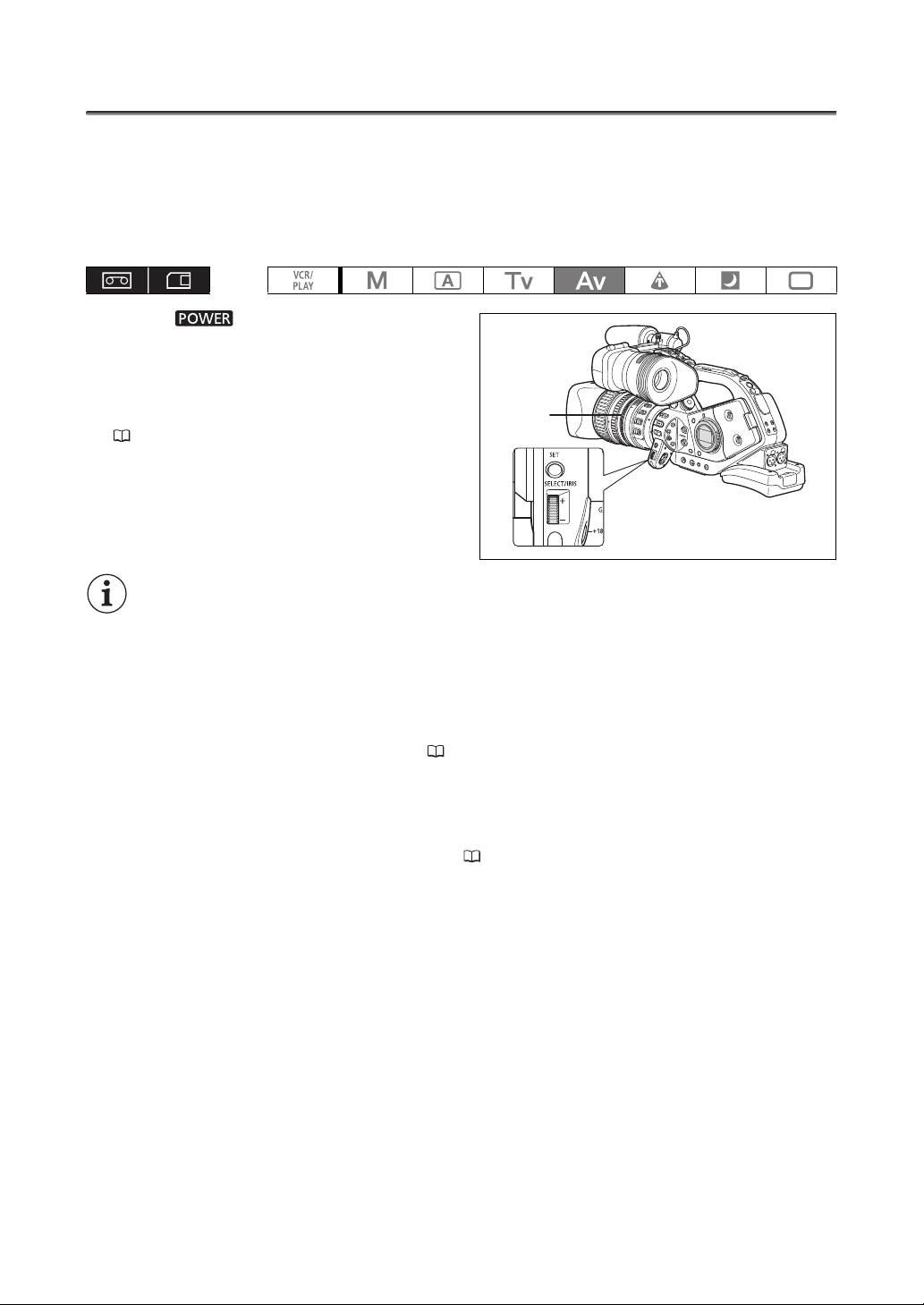
Recording in Aperture-Priority (Av) Mode
The aperture value can be adjusted in 1/16 EV stops; however, the aperture value displayed on the
screen will change only in 1/4 EV stops.
Available aperture values (with the HD 20x L IS II or HD 20x L IS III lens)
F1.6, F1.8, F2.0, F2.2, F2.4, F2.6, F2.8, F3.2, F3.4, F3.7, F4.0, F4.4, F4.8, F5.2, F5.6, F6.2, F6.7, F7.3, F8.0,
F8.7, F9.5, F10*, F11*, F12*, F14*, F15*, F16*, F17*, F19*, F21*, F22*, CLOSE*
* Can only be selected if the custom function [IRIS LIMIT] is set to [OFF].
1. Set the dial to Av.
2. Select the aperture using the IRIS dial or
the iris ring (only lenses with manual iris
ring, like the HD 20x L IS III lens).
With the custom function [RINGS DIRECTION]
( 104) you can change the direction of the
adjustment when you turn the iris ring and IRIS dial
(the setting is common to both).
Settings other than the aperture value (shutter speed, etc.) are adjusted automatically.
Using exposure lock to adjust the exposure manually will change the aperture, overriding the value
selected in Av mode.
When the GAIN dial is set to A (automatic gain), the numeric value on the screen flashes when the
selected aperture is not appropriate for the recording condition. In such case, readjust the
aperture.
When the built-in ND filter is activated, the picture may become dark when you set a high aperture
value. In such case, turn off the ND Filter first and readjust the aperture.
With the custom function [IRIS LIMIT] ( 104) you can activate the iris limit to prevent the
aperture from closing below the diffraction limit of the lens. If the iris limit is not activated, aperture
values that exceed the diffraction limit will appear in gray when selecting the aperture. Using
aperture values displayed in gray will cause diffraction blur.
When a lens without iris control function is used, the aperture value will not appear on the screen.
With the custom function [LANC AE SHIFT] ( 104), you can change the function of the AE SHIFT
dial on the optional ZR-2000 Zoom Remote Controller and use it to change the aperture value.
IRIS ring
68
Page 69

Adjusting the Exposure
Exposure Lock
1. Set the dial to , Tv or Av.
2. Press the EXP. LOCK button.
• The exposure indicator appears. Use the exposure
indicator as an estimate.
• The mark above the indicator indicates the
standard exposure (calculated by the camcorder).
The mark of the indicator indicates the current
exposure level within ± 2 EV stops of the standard
exposure (beyond 2 stops, the marker will blink).
• You can use the custom keys ( 79) or the
[SYSTEM SETUP/ ] [E.LCK B.LCK] setting to prevent the accidental operation of the EXP. LOCK
button.
AE Shift
You can use the AE Shift control to manually override the automatic exposure system in order to darken
or lighten the image. Select from 13 AE levels (+2.0, +1.5, +1.0, +0.75, +0.5, +0.25, ±0, -0.25, -0.5,
-0.75, -1.0, -1.5, -2.0).
1. Set the dial to , Tv or Av.
2. Turn the AE SHIFT dial to adjust the level.
• “AE” and the selected shift level will be displayed
on the screen.
• You can use the custom keys ( 79) or the
[SYSTEM SETUP/ ] [AE D.LOCK] setting to
prevent the accidental operation of the AE SHIFT
dial.
Recording
69
Page 70

Gain
The gain control adjusts the level of the video signal generated depending on the lighting and shooting
conditions. Select automatic gain control, one of the preset gain level ranging from -3 dB to +18 dB or
fine-tune the gain level in 0.5 dB increments.
GAIN dial Use
A Automatic gain control.
-3 For the lowest noise recording for indoor, low light or low contrast scenes.
0 For lifelike night scenes or scenes under artificial lighting.
+3, +6, +12, +18 Increases the brightness in indoor or low-light scenes. Increases the depth of field.
0 – +18, +36 Gain fine tuning.
Selecting the Gain Level
1. Set the dial to , Tv, Av or M.
2. Push the GAIN dial so that it pops out.
3. Turn the GAIN dial to adjust the level.
When the dial is set to a position other than A
(automatic gain control), the selected gain level
appears.
Gain Fine Tuning
1. Set the dial to , Tv, Av or M.
2. Set the GAIN dial to 0 – +18, +36.
The gain level currently set will be displayed.
3. Press the SET button.
The gain level display will start flashing.
4. Turn the SELECT dial to set the desired gain level.
You can change the gain level in 0.5 dB increments within the range 0.0 to 18.0 dB. In mode
(only) you can also set the gain level to 36.0 dB.
5. Press the SET button again.
The gain level display stops flashing and stays on.
When you select high gain levels, the picture may flicker slightly. The 36.0 dB gain level in
particular, allows you to shoot video with a higher sensitivity but is more prone to the appearance
of video noise and artifacts (white dots, vertical streaks or blocking).
When the GAIN dial is set to A (automatic gain control) you can activate the gain limit to prevent
the camcorder from setting a level higher than a preset limit between 3 dB and 15 dB.
Open the menu and select [CAMERA SETUP]. Select [AGC LIMIT], set the maximum gain level
and close the menu.
70
Page 71

White Balance
The camcorder uses an electronic white balance process to calibrate the picture for accurate color
display under different lighting conditions. In addition to the fully automated mode, white balance
modes include an indoor mode, an outdoor mode, a color temperature setting and two user-defined
custom preset values.
WHITE BALANCE dial Use
AWB Automatic adjustment of white balance.
(outdoor) Bright sunlight (5,600 K).
(indoor) Incandescent light (3,200 K).
(color temperature) Setting depending on the hue of a specific lighting (2,000 - 15,000 K in 100 K increments).
Custom Preset A, B Custom preset (3,200 - 5,600 K).
Selecting the White Balance Setting
1. Set the POWER dial to a recording program
other than .
2. Push the WHITE BALANCE dial so that it
pops out.
3. Set the WHITE BALANCE dial to the
desired white balance setting.
You can fine-tune the preset / settings. Press
the WHITE BALANCE button so the preset icon
and the neutral value ±0 start flashing. Adjust the
white balance with the SELECT dial to a value
between -9 and +9 and press the WHITE BALANCE
button again.
Recording
Setting the Color Temperature
1. Set the POWER dial to a recording program other than .
2. Set the WHITE BALANCE dial to .
The color temperature currently set will be displayed.
3. Press the WHITE BALANCE button.
The color temperature display will start flashing.
4. Turn the SELECT dial to set the desired color temperature.
5. Press the WHITE BALANCE button again.
The color temperature display stops flashing and stays on.
71
Page 72

Setting a Custom White Balance
1. Set the POWER dial to a recording program other than .
2. Press the WHITE BALANCE dial so that it pops out.
3. Set the WHITE BALANCE dial to one of the custom preset positions, A or B.
4. Point the camcorder at a white object and zoom in until it fills the whole screen.
Keep the camcorder zoomed at the white object until step 5 is completed.
5. Press the WHITE BALANCE button.
and the corresponding letter will stop flashing and stay on when the setting is completed.
When you set the custom white balance: Very rarely and depending on the light source, may
keep flashing. The result will still be better than with the AWB setting.
As long as the built-in rechargeable lithium battery is charged, the camcorder retains the custom
white balance setting even if you turn it off.
The following custom preset settings take precedence, and will override the white balance set
with the procedure above: The color matrix [CMX] setting, the 3 R/G/B gain settings, and the 6 R/
G/B matrix settings ( 102).
The custom white balance may provide better results in the following cases:
-Changing lighting conditions
-Close-ups
-Subjects in a single color (sky, sea or forest)
-Under mercury lamps or certain types of fluorescent lights
Perform the custom white balance setting procedure in a sufficiently well lit place.
Readjust the custom white balance if you turn the ND filter on/off (lenses with a built-in ND filter) or
when the light source has changed.
Recording with a Custom White Balance Previously Set
1. Set the dial to a recording program other than .
2. Turn the WHITE BALANCE dial to the desired custom preset, A or B.
The custom white balance set in advance is activated.
72
Page 73

Zebra Pattern
This camcorder has a zebra pattern feature that shows black and white diagonal stripes over the areas
that are overexposed. The zebra pattern is only displayed on the screen and will not affect your
recordings. The zebra pattern will not be displayed while the Peaking function is activated ( 46).
Available zebra pattern settings: 70 IRE, 75 IRE, 80 IRE, 85 IRE, 90 IRE, 95 IRE, and 100 IRE.
Selecting the Zebra Pattern Level
MENU
( 33)
DISPLAY SETUP/ ZEBRA LEVEL••85
Open the menu and select [DISPLAY SETUP/ ]. Select [ZEBRA LEVEL], select a setting
option and close the menu.
Activating the Zebra Pattern
MENU
( 33)
DISPLAY SETUP/ ZEBRA
••••••••
OFF
Open the menu and select [DISPLAY SETUP/ ]. Select [ZEBRA], set it to [ON] and close
the menu.
Recording
73
Page 74

Color Correction
With the color correction function you can set the camcorder to detect the characteristics of a certain
color or pattern (color phase, chroma, area and Y level) and correct them automatically when recording.
You can set the color correction for up to two different colors (A and B).
When determining the color to be corrected, targeted areas will be identified on the screen by zebra
pattern alternating with the normal picture. On a connected monitor or computer, targeted areas will be
identified by white areas alternating with the normal picture.
Determining the Color to be Corrected
MENU
( 33)
CAMERA SETUP COLOR CORR. ····
A AREA SEL. COLOR PHASE
····
B AREA SEL. CHROMA
AREA
Y LEVEL
••••••
•••••••••••
•••••••••••••
••••••••••
0
0
3
0
1. Open the menu and select [CAMERA SETUP]. Select the [COLOR CORR.] submenu
and then select [A AREA SEL.] or [B AREA SEL.].
2. Select each setting option, adjust the levels as necessary and close the menu.
[COLOR PHASE]: Select the basic color phase (0-15) of the color to be detected. Use the following
values as an approximate reference: 0=purple, 3=red, 6=orange, 9=green, 12=blue.
[CHROMA]: Adjust the color saturation for the color to be detected. 13 levels (-6 to 6) are available;
set higher levels to detect areas with richer colors.
[AREA]: Adjust the color range for the color to be detected. 4 levels (1 to 4) are available; set
higher levels to detect a wider color range.
[Y LEVEL]: Adjust the brightness for the color to be detected. 13 levels (-6 to 6) are available; set
higher levels to detect brighter areas.
Adjusting the Color Correction
MENU
( 33)
CAMERA SETUP COLOR CORR. ····
A AREA REV. R GAIN
····
B AREA REV. B GAIN
•••••••••••
•••••••••••
0
0
1. Open the menu and select [CAMERA SETUP]. Select the [COLOR CORR.] submenu
and then select [A AREA REV.] or [B AREA REV.].
2. Select the color gain options, adjust the levels as necessary and close the menu.
[R GAIN]: Adjust the red gain of the detected area. 13 levels (-6 to 6) are available; set [+] values to
increase red tones or [-] values to increase cyan tones.
[B GAIN]: Adjust the blue gain of the detected area. 13 levels (-6 to 6) are available; set [+] values to
increase blue tones or [-] values to increase yellow tones.
74
Page 75

Activating the Color Correction
MENU
( 33)
CAMERA SETUP COLOR CORR. CORRECT
•••••••
OFF
1. Open the menu and select [CAMERA SETUP] and select the [COLOR CORR.]
submenu.
2. Select [CORRECT], select a correction mode and close the menu.
• You can correct only the predefined A area, only the predefined B area or both.
• appears.
Recording
75
Page 76
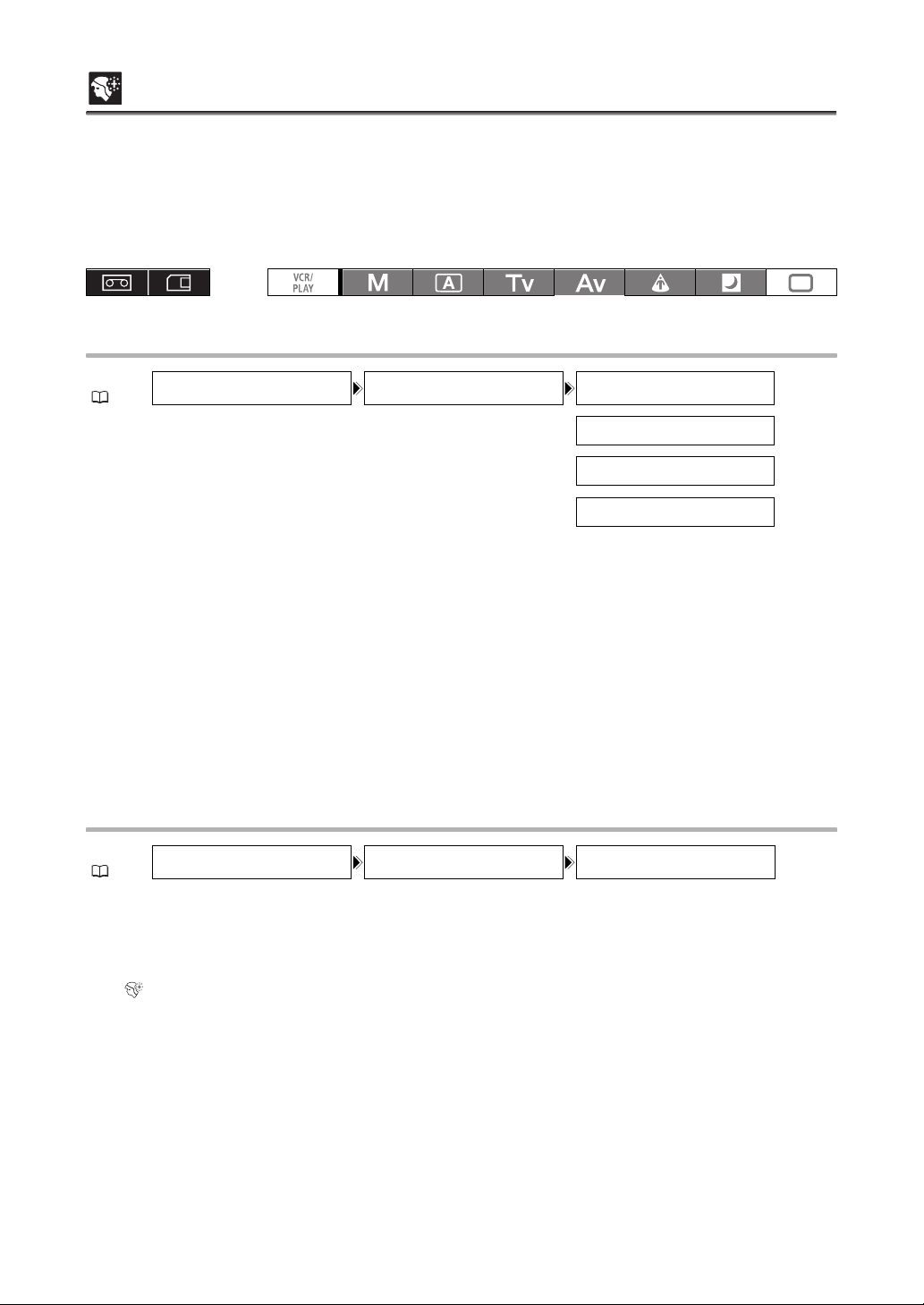
Skin Detail Function
With the skin detail function you can set the camcorder to detect the characteristics of a certain color or
tone. Detail in the targeted areas will be softened in order to conceal skin imperfections. Targeted areas
will be identified on the screen by a zebra pattern alternating with the normal picture. On a connected
monitor or computer, targeted areas will be identified by white areas alternating with the normal picture.
You can adjust the hue, chroma, area and Y level as required, to determine the areas that will be
detected as skin areas.
Determining the Tone to be Detected as Skin Area
MENU
( 33)
CAMERA SETUP SKIN DETAIL HUE
CHROMA
AREA
Y LEVEL
••••••••••••••
•••••••••••
•••••••••••••
••••••••••
0
0
0
0
1. Open the menu, select [CAMERA SETUP] and then select the [SKIN DETAIL]
submenu.
2. Select each setting option, adjust the levels as necessary and close the menu.
• [HUE]: Adjust the hue for detection of the skin area. 13 levels (-6 to 6) are available; set [+] values
to detect hues closer to red or [-] values to detect hues closer to green.
• [CHROMA]: Adjust the color saturation for detection of the skin area. 13 levels (-6 to 6) are available;
set higher levels to detect areas with richer colors.
• [AREA]: Adjust the color range for detection of the skin area. 13 levels (-6 to 6) are available; set
higher levels to detect a wider color range.
• [Y LEVEL]: Adjust the brightness for detection of the skin area. 13 levels (-6 to 6) are available; set
higher levels to detect brighter areas.
Activating the Skin Detail Function
MENU
( 33)
1. Open the menu and select [CAMERA SETUP]. Select the [SKIN DETAIL] submenu and
2. Select a setting option and close the menu.
CAMERA SETUP SKIN DETAIL EFFECT LEVEL••OFF
then select [EFFECT LEVEL].
• You can select the strength of the effect from low, middle or high.
• appears.
76
Page 77

Selective Noise Reduction
With the selective noise reduction function you can set the camcorder to detect the characteristics of a
certain color or tone and automatically reduce noise in the targeted areas. This is particularly useful for
chroma keying, as targeting the selective noise reduction to the color of the background green or blue
screen will result in a smoother composite picture.
Targeted areas will be identified on the screen by a zebra pattern alternating with the normal picture. On
a connected monitor or computer, targeted areas will be identified by white areas alternating with the
normal picture.
Determining the Area to be Corrected
MENU
( 33)
CAMERA SETUP SELECTIVE NR HUE
CHROMA
AREA
Y LEVEL
••••••••••••••
•••••••••••
•••••••••••••
••••••••••
0
0
0
0
1. Open the menu, select [CAMERA SETUP] and then select the [SELECTIVE NR]
submenu.
2. Select each setting option, adjust the levels as necessary and close the menu.
• [HUE]: Select the base hue (-6 to 6) of the color to be detected. Use the following values as an
approximate reference: -6=blue-violet, 0=cyan, 6=yellowish green.
• [CHROMA]: Adjust the color saturation for the color to be detected. 13 levels (-6 to 6) are available; set
higher levels to detect areas with richer colors.
• [AREA]: Adjust the color range for the color to be detected. 13 levels (-6 to 6) are available; set
higher levels to detect a wider color range.
• [Y LEVEL]: Adjust the brightness for the color to be detected. 13 levels (-6 to 6) are available; set
higher levels to detect brighter areas.
Activating the Selective Noise Reduction
MENU
( 33)
1. Open the menu and select [CAMERA SETUP]. Select the [SELECTIVE NR] submenu
2. Select a setting option and close the menu.
CAMERA SETUP SELECTIVE NR EFFECT LEVEL••OFF
and then select [EFFECT LEVEL].
• You can select the strength of the effect from low, middle or high.
• appears.
Recording
77
Page 78

Clear Scan
This feature allows you to record a computer’s CRT screen or other equipment without displaying black
band or flicker on the screen. You can adjust the frequency from 60.1 Hz to 203.9 Hz.
MENU
( 33)
CAMERA SETUP CLEAR SCAN
•••
60.1Hz
1. Set the dial to Tv or M.
2. Repeatedly press the SHUTTER button
to set the shutter speed to “CS”.
3. Open the menu and select [CAMERA
SETUP]. Select [CLEAR SCAN], adjust the
frequency and close the menu.
Adjust the frequency so that the black band does not
appear.
78
Page 79

Custom Keys
You can assign frequently used functions to the custom keys. The custom keys can have different
functions assigned to them in each of the operating modes.
Default settings:
CUSTOM KEY 1 TIME CODE TV SCREEN ZEBRA TV SCREEN
CUSTOM KEY 2 INDEX WRITE DATA CODE TV SCREEN EVF BW MODE
To check the current custom key settings:
In a recording mode: Open the menu and select [DISPLAY SETUP/ ]. Select [GUIDE INFO], set it to [CUSTOM KEYS] and close the
menu.
In a playback mode: Open the menu and select [DISPLAY SETUP/ ]. Select [CUSTOM KEY], set it to [ON] and close the menu.
The following functions can be assigned to the custom keys:
Time code
Index write
Zebra pattern
VCR stop
TV screen
Time code hold
2
2
2
Audio level
Viewfinder’s B&W mode
SHUTTER button lock
AE SHIFT dial lock
EXP. LOCK button lock
CP backward key
Flange back adjustment
2
Flip EVF
SDI output
1,2
3
Focus limit
Time code
TV screen
Data code
Audio level
Time code hold
Viewfinder’s B&W mode
SDI output
2
3
MAGN. button lock
Zebra pattern
TV screen
Viewfinder’s B&W mode
MAGN. button lock
SHUTTER button lock
AE SHIFT dial lock
1
Can only be assigned to Custom Key 2.
2
This function can only be operated with a custom key. (Index write can also be operated with the wireless controller.)
3
only.
EXP. LOCK button lock
CP backward key
Flange back adjustment
2
Flip EVF
SDI output
1,2
3
Focus limit
TV screen
Viewfinder’s B&W mode
SDI output
3
Recording
79
Page 80
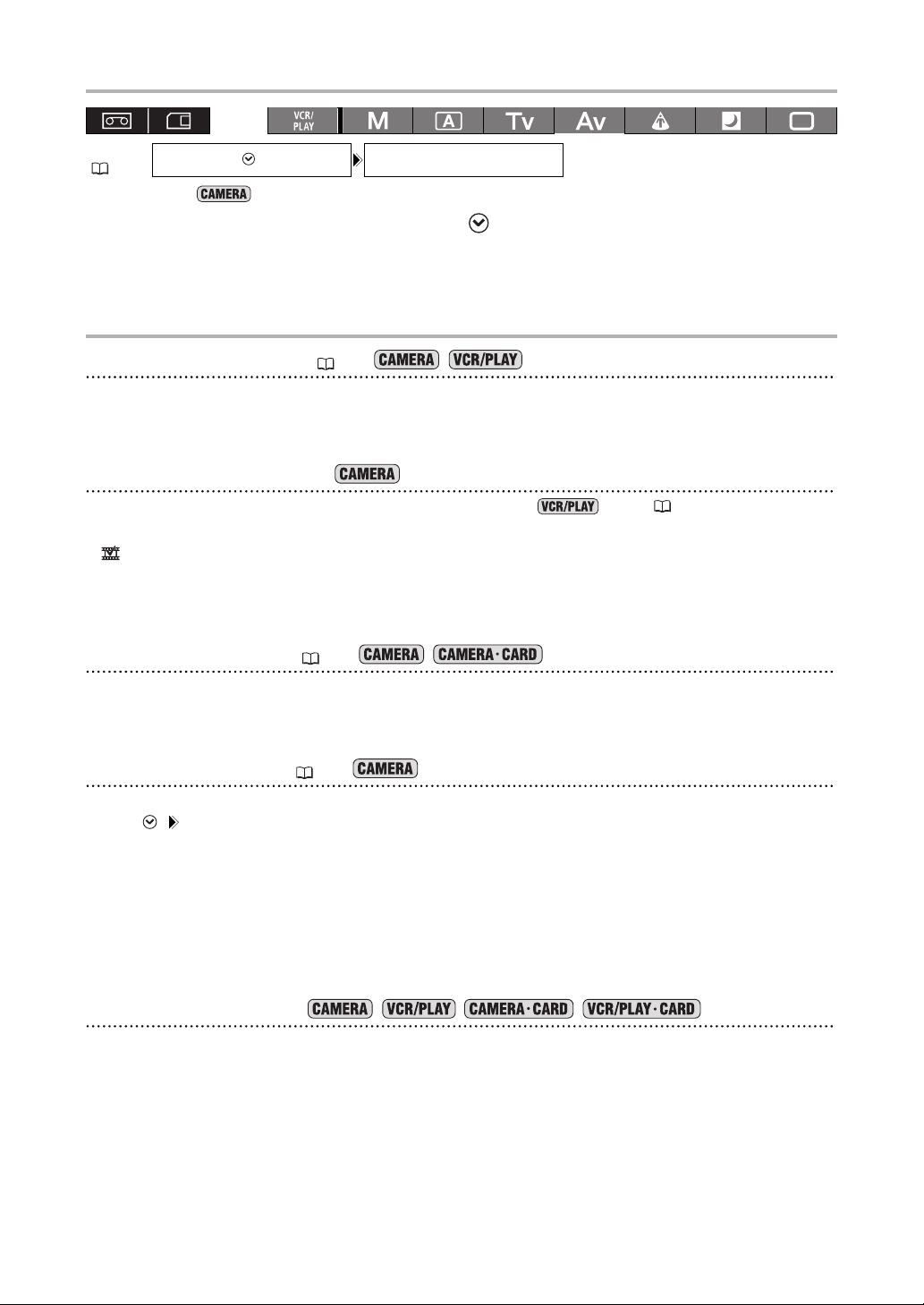
Changing the Custom Keys Setting
MENU
( 33)
* Default value in mode.
SYSTEM SETUP/ CUSTOM KEY 1•TIME CODE*
Open the menu and select [SYSTEM SETUP/ ]. Select [CUSTOM KEY 1] or [CUSTOM
KEY 2], select the function you wish to assign to the custom key and close the menu.
When you do not wish to use the custom keys, select [(NONE)].
Activating the Functions with the Custom Key
[TIME CODE] Time Code ( 52)
Press the CUSTOM KEY (1 or 2) button.
The time code setting menu appears.
[INDEX WRITE] Index Write
You can add an index signal to your recording for easy search in mode ( 116).
Press the CUSTOM KEY (1 or 2) button.
• will appear while the index signal is being recorded (approx. 6.5 seconds).
• When the camcorder is in record pause mode, the index signal will be written when you start recording.
• An index signal cannot be added or erased later.
[ZEBRA] Zebra Pattern ( 73)
Press the CUSTOM KEY (1 or 2) button.
The zebra pattern is activated. Press the button again to cancel it.
[VCR STOP] VCR Stop ( 37)
When the camcorder is in record pause mode, you can turn off the recorder section. Even if [SYSTEM
SETUP/ ] [POWER SAVE] is set to [OFF], you can take your time adjusting the camera settings, while the
recorder section of the camcorder is powered off so you do not need to worry about the tape or the video
heads.
VCR Stop can only be operated with the custom keys.
Press the CUSTOM KEY (1 or 2) button.
The VCR Stop mode is activated. Press the button again to return to record pause mode. You can also start
recording by pressing the Start/Stop button directly in VCR Stop mode.
[TV SCREEN] TV Screen
You can show the camcorder’s displays on a connected external monitor or TV.
Press the CUSTOM KEY (1 or 2) button.
80
Page 81

[TC HOLD] Time Code Hold
You can press the custom key button to freeze the display of the time code. The time code will continue
running normally even while the time code display is on hold.
Time code hold can only be operated with the custom keys.
Press the CUSTOM KEY (1 or 2) button.
• Pressing the custom key button again will reactivate the normal display of the time code.
• While on hold, the time code will be displayed with an next to it and “HOLD” will appear on the side
panel.
• The time code being output from the TC-OUT*, HD/SD SDI*, (LANC) and HDV/DV terminals will not be
put on hold. The time code superimposed on the video signal output from the COMPONENT OUT, VIDEO
IN/OUT and IN/OUT (S-Video) terminals will be put on hold. (* only.)
• The time code hold will be canceled when you turn the camcorder on/off, change the operating mode
between recording and playback or change the position of the / (card/tape) switch.
H
[AUDIO LEVEL] Audio Level Indicator ( 59)
Press the CUSTOM KEY (1 or 2) button.
The audio level indicator appears. Press the button again to hide the audio level indicator.
[EVF BW MODE] Viewfinder’s B&W mode
Press the CUSTOM KEY (1 or 2) button.
The image on the screen will be shown in black & white (on-screen displays and indicators will still be
displayed in color). Press the button again to return to color display.
[MAGN.B.LOCK] MAGN. Button Lock
Press the CUSTOM KEY (1 or 2) button.
Pressing the button will lock the EVF MAGNIFYING buton to prevent its accidental operation. Press the
custom key button again to reactivate the EVF MAGNIFYING button.
[SHTR B.LOCK] SHUTTER Button Lock
Press the CUSTOM KEY (1 or 2) button.
Pressing the button will lock the SHUTTER buttons to prevent their accidental operation. Press the custom
key button again to reactivate the SHUTTER buttons.
[AE D.LOCK] AE SHIFT Dial Lock
Press the CUSTOM KEY (1 or 2) button.
Pressing the button will lock the AE SHIFT dial to prevent its accidental operation. Press the custom key
button again to reactivate the AE SHIFT dial.
[E.LCK B.LCK] EXP. LOCK Button Lock
Press the CUSTOM KEY (1 or 2) button.
Pressing the button will lock the EXP. LOCK button to prevent its accidental operation. Press the custom key
button again to reactivate the EXP. LOCK button.
Recording
81
Page 82

[CP BKWD KEY] Custom Preset Backward Key
Press the CUSTOM KEY 2 button.
Usually, pressing the CUSTOM PRESET SELECT button will cycle forwards to the following custom preset
file. Pressing the custom key button instead will cycle backwards to the preceding custom preset file.
CP backward key can only be operated with the custom keys.
[FB] Flange Back Adjustment
Press the CUSTOM KEY (1 or 2) button.
The flange back adjustment menu appears. (Will have no effect if flange back adjustment is not available with
the lens attached.)
[FLIP EVF] Flip EVF
Press the CUSTOM KEY (1 or 2) button.
Activating the function will reverse the displayed image both upside/down and right/left. This affects only the
display, and the video signal being output from all terminals will not change.
• When using XL lenses designed for HDV recording, the Flip EVF function will be deactivated while
displaying the menu screens.
• Flip EVF can only be operated with the custom keys.
[SDI OUTPUT] SDI Output
Press the CUSTOM KEY (1 or 2) button.
The SDI output setup menu appears.
[FOCUS LIMIT] Focus Limit ( 48)
Press the CUSTOM KEY (1 or 2) button.
The focus limit is activated. Press the button again to cancel it.
[DATA CODE] Data Code ( 117)
Press the CUSTOM KEY (1 or 2) button.
The data code appears. Press the button again to hide the data code.
82
Page 83

Color Bars/Audio Reference Signal
You can generate and record color bars signals and a 1 kHz audio reference signal.
With the customized functions ( 104) you can choose between SMPTE standard-definition color bars
([TYPE 1]) and ARIB multiformat HDTV color bars ([TYPE 2]) and you can also select the strength of the
audio signal (-12 dB, -18 dB, or -20 dB).
1. Select the standard of the color bars signal
[COLOR BARS] and the strength of the
audio reference signal [1kHz TONE] with
the customized functions ( 104).
2. Press the BARS/FADE SELECT button to
display the (color bars) icon.
• Repeatedly pressing the button will cycle through
the options in the following order: , , , no
display.
• starts flashing.
3. Press the BARS/FADE ON/OFF button.
• The color bars appear and the audio reference signal is emitted (if activated). Press the Start/Stop
button to record the signal.
• If you set the custom function [1kHz TONE] to [OFF], the current audio input (microphone, line in, etc.)
will be recorded as the audio signal.
Faders
You can choose to fade to/from white or to/from black.
1. While recording or in record pause mode, press the BARS/FADE SELECT button to
display the (white fader) or (black fader) icon.
• Repeatedly pressing the button will cycle through the options in the following order: , , , no
display.
• The icon of the selected fader type starts flashing.
2. Press the BARS/FADE ON/OFF button.
The icon stops flashing.
3. Press the Start/Stop button.
• In record pause: the recording will fade in and start. While recording: the recording will fade out and
stop.
• After the fade-in/out the icon will start flashing again. To activate the fader again, press the BARS/FADE
ON/OFF button (step 2).
Recording
83
Page 84

External Conn ections
Video Signal Output Standards
The standard of the video signal output from the HD/SD SDI ( only), COMPONENT OUT and
HDV/DV terminals depends on the standard used for recording (or the standard of the recording on the
tape being played back) and on various menu settings. Video output from the VIDEO OUT or IN/OUT
(S-Video) terminal will always be in 480/60i standard.
Standard of Video Output while Recording
While recording in high definition, video output from the HD/SD SDI terminal will be an
uncompressed HD, YPbPr signal. You can down-convert the video output with the respective menu settings.
Recording
standard and
frame rate
HD/SD SDI terminal
Unchanged
HD 60i 1080/60i 480/60i 1080/60i 480/60i 1080/60i
HD 30F 1080/60i 480/60i
HD 24F 1080/60i 480/60i
Standard of Video Output during Playback
When playing back a tape recorded in HDV standard, video output from the HD/SD SDI terminal will
be a signal modified from the HDV video. You can down-convert the video output with the respective menu
settings.
Standard of
the tape
HDV
1080/60i
HDV
1080/30p
HDV
1080/24p
1
2
[SIGNAL SETUP] [SDI SPEC.] set to [SD LOCKED].
3
[SIGNAL SETUP] [COMP.OUT] set to [480i].
4
[SIGNAL SETUP] [HD DOWN-CONV] set to [ON].
5
16:9 picture is horizontally squeezed to a 4:3 aspect ratio.
6
On-screen displays will not be embedded in the video output even if [SIGNAL SETUP] [SDI OUTPUT] is set to
[ON(OSD)].
7
On-screen displays will not be embedded in the video output even if [DISPLAY SETUP/ ] [TV SCREEN] is set to
[ON].
8
Converted to 60i.
9
Converted to 60i using the 2:3 pulldown method.
[LETTERBOX]
setting
[OFF] 1080/60i 480/60i 1080/60i 480/60i
[ON] 480/60i 480/60i
[OFF] 1080/60i
[ON] 480/60i
[OFF] 1080/60i
[ON] 480/60i
only.
HD/SD SDI terminal
Unchanged
1
Down-
converted
2, 5, 6
8
9
Down-
converted
8
480/60i 1080/60i
8
9
480/60i 1080/60i
9
COMPONENT OUT terminal
Unchanged
1080/60i 480/60i
1080/60i 480/60i
1
COMPONENT OUT terminal HDV/DV terminal
Unchanged
2, 5
Converted
converted
Down-
Down-
3, 5
3, 5
8
9
Unchanged
1080/60i 480/60i
8
480/60i
9
480/60i
480/60i
8
480/60i
9
1080/30p 480/60i
1080/30p 480/60i
HDV/DV terminal
1080/30p
1080/24p
Down-
Converted
4, 7
84
Page 85

Connecting to a Monitor/TV
The different recording modes and the corresponding output terminals are given in the table below:
HD/SD SDI Terminal*
HD [LETTERBOX]
set to [OFF]
[LETTERBOX]
set to [ON]
SD 16:9 [LETTERBOX]
set to [OFF]
[LETTERBOX]
set to [ON]
SD 4:3 640x480 D1 (SD) Normal DV (SD)
* only.
1920x1080 D3 (1440x1080) MPEG TS
SD SDI D1 (SD) MPEG TS
640x480 D1 (SD) DV (SD)
SD SDI D1 (SD) DV (SD)
COMPONENT OUT
Ter mina l
HDV/DV
Te rmin al
VIDEO and
Ter mina ls
Displaying the Viewfinder's Screen on an External Monitor
The screen of an external monitor or viewfinder connected to the EVF2 socket will show the exact same
picture as displayed on the camcorder's viewfinder screen. Use the supplied external monitor cable to
connect to a monitor or TV equipped with component video inputs.
External Connections
External Monitor Cable (supplied)
Signal flow
Green
Blue
Red
Y
Pb
Pr
85
Page 86
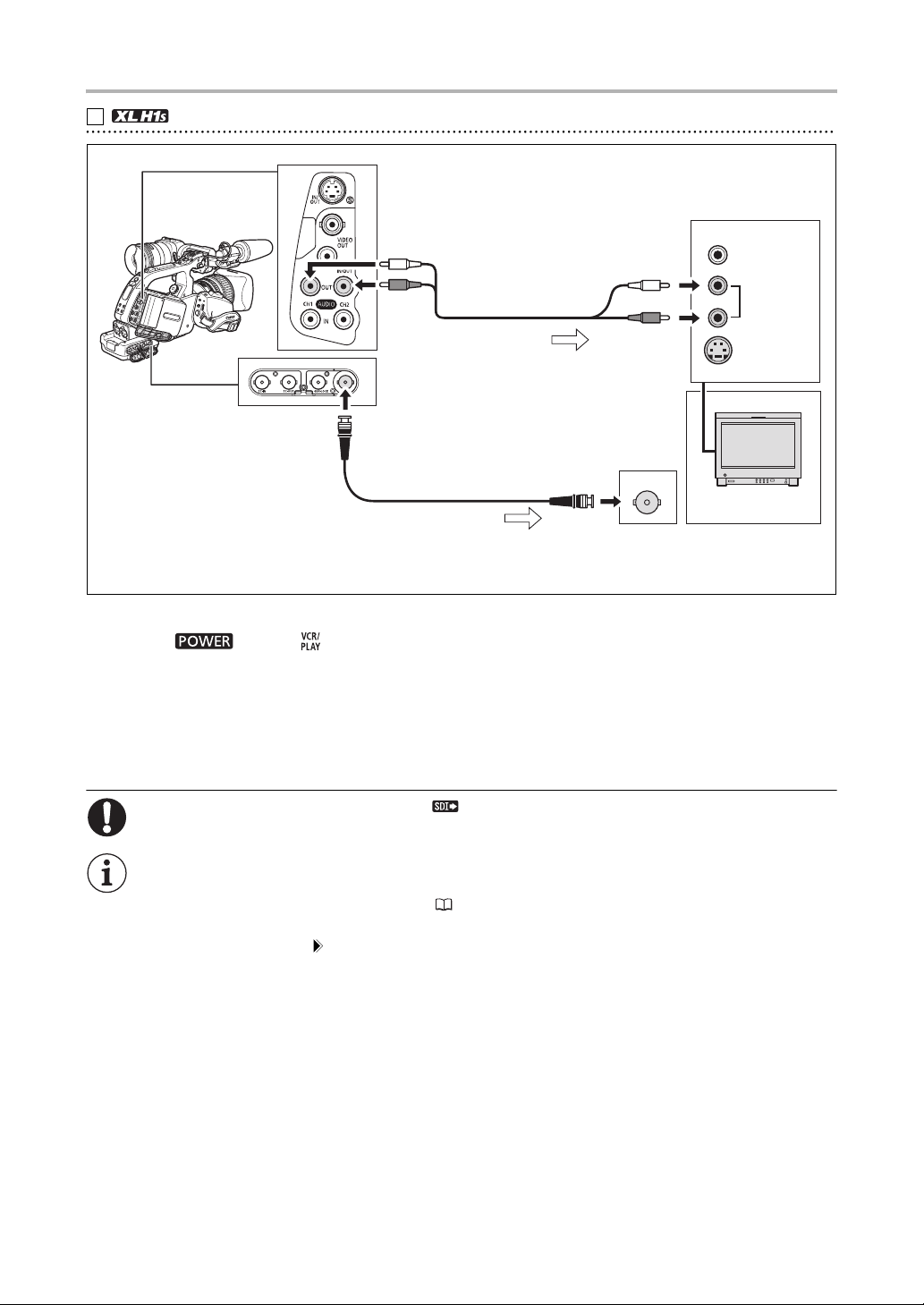
Connection to a High Definition Monitor or HDTV
Using the HD/SD SDI Terminal
1
INPUT
White
Red
Open the terminal cover
BNC Cable (commercially available)
* If [SDI OUTPUT] is set to [OFF] (no embedded audio), the audio signal is separate from the SDI video
output signal
Activate the HD/SD SDI output and select the appropriate video output option (HD or SD).
Stereo Cable*
(supplied)
Signal flow
Signal flow
White
Red
VIDEO
L
AUDIO
R
S (S1)-VIDEO
1. Set the dial to .
2. Open the menu and select [SIGNAL SETUP]. Select [SDI OUTPUT] and set it to [ON] or
[ON(OSD)].
3. From the same [SIGNAL SETUP] submenu select [SDI SPEC.]. Select [AUTO] or
[SD LOCKED] to match the video output you wish to use.
4. Close the menu.
86
When [SDI OUTPUT] is set to [ON(OSD)], will appear on the screen and on-screen displays will
be included in the video signal output from the SDI terminal.
When [SDI OUTPUT] is set to [ON(OSD)]:
The on-screen displays included in the video output signal are determined by the display level
selected with the EVF DISPLAY button ( 39). Markers (safety zone guide, level/grid markers,
etc.) are never included in the video signal output.
The [SIGNAL SETUP] [COMP.OUT] setting is not available.
Page 87

Using the COMPONENT OUT Terminal
2
Open the terminal cover
INPUT
White
Red
DTC-1000 Component Video Cable (supplied)
Signal flow
* The audio signal is separate from the component video signal
Stereo Cable*
(supplied)
Signal flow
White
Red
Green
Blue
Red
VIDEO
L
AUDIO
R
S (S1)-VIDEO
Y
Pb
Pr
Select the appropriate component video signal depending on the TV or monitor you connect.
Open the menu and select [SIGNAL SETUP]. Select [COMP.OUT], select a setting option
and close the menu.
Using the HDV/DV Terminal
3
External Connections
CV-250F
DV Cable (optional) or
commercially available
6 pin-6 pin DV cable
4-pin
6-pin
• When connecting the camcorder to a monitor or TV that supports DV input, you may need to carry out a
procedure on the monitor or TV to recognize the camera.
• If necessary, turn on the DV conversion and select whether to convert a tape recorded in HD to SD with the
following procedure.
Open the menu and select [SIGNAL SETUP]. Select [HD DOWN-CONV], select a setting
option and close the menu.
87
Page 88

Using the VIDEO IN/OUT or (S-Video) IN/OUT Terminal
4
Open the terminal cover
INPUT
White
White
Red
* To use the VIDEO terminals instead of the terminal, connect the TV to the camcorder’s VIDEO OUT
terminal using a BNC cable (commercially available), or connect the TV to the camcorder’s VIDEO IN/OUT
terminal using an RCA video cable (commercially available).
Stereo Cable (supplied)
Signal flow
S-Video Cable*
(commercially available)
Red
VIDEO
L
AUDIO
R
S (S1)-VIDEO
We recommend powering the camcorder from a household power outlet.
TV sets with S1-Video terminals: Recordings made with a 16:9 aspect ratio ( 40) will be
played automatically in widescreen mode if you connect the camcorder to the TV using the
S-VIDEO terminal.
TV sets equipped with the Video ID-1 System: Recordings made with a 16:9 aspect ratio ( 40)
will be played automatically in widescreen mode whether you connect the camcorder to the TV
using the S (S1-) VIDEO terminal or the VIDEO terminal.
During fast forward playback, rewind playback and reverse playback of a tape recorded in HDV
standard, the picture may be distorted.
88
Page 89

Connection to a Standard Definition TV or Monitor
Using the COMPONENT OUT Terminal
1
• Refer to the connection diagram in the previous section ( 87).
• Select the appropriate component video signal depending on the TV or monitor you connect.
Open the menu and select [SIGNAL SETUP]. Select [COMP.OUT], select a setting
option and close the menu.
Using the VIDEO IN/OUT or (S-Video) IN/OUT Terminal
2
• Refer to the connection diagram in the previous section ( 88).
• If connecting to a TV set with a 4:3 aspect ratio, change the [LETTERBOX] setting appropriately.
Open the menu and select [SIGNAL SETUP]. Select [LETTERBOX], set it to [ON] and
close the menu.
We recommend powering the camcorder from a household power outlet.
TV sets with S1-Video terminals: Recordings made with a 16:9 aspect ratio ( 40) will be
played automatically in widescreen mode if you connect the camcorder to the TV using the
S-VIDEO terminal.
TV sets equipped with the Video ID-1 System: Recordings made with a 16:9 aspect ratio ( 40)
will be played automatically in widescreen mode whether you connect the camcorder to the TV
using the S (S1-) VIDEO terminal or the VIDEO terminal.
During fast forward playback, rewind playback and reverse playback of a tape recorded in HDV
standard, the picture may be distorted.
89
External Connections
Page 90

Audio Output
Selecting the Audio Channel
You can select the channel for audio signal output from the CH1/CH2 and the (headphone)
terminals.
Repeatedly press the AUDIO OUTPUT CH
button to change the audio channel.
• Pressing the button will cycle between the audio
channels in the following order: CH1/CH2
CH1/CH1 CH2/CH2 ALL CH/ALL CH
CH1/CH2.
• During playback of a tape recorded with 4-channel
audio (using another device) or while recording
external video with 4-channel audio from the HDV/DV
terminal, the output channels will be: CH1·3/CH2·4
CH1·3/CH1·3 CH2·4/CH2·4 ALL CH/ALL CH.
Selecting the Audio Output Level
You can boost the level of the audio output signal from the CH1/CH2 terminals from 1 Vrms to
2 Vrms (+6 dB).
MENU
( 33)
AUDIO SETUP OUTPUT LEVEL•••1Vrms
Open the menu and select [AUDIO SETUP]. Select [OUTPUT LEVEL], select a setting
option and close the menu.
Selecting the Audio Monitor
MENU
( 33)
Open the menu and select [AUDIO SETUP]. Select [AUD.M.SET], select a setting option
and close the menu.
• You can also select the audio monitor using the wireless controller.
• If you selected [MIX/VAR.], adjust the mix balance with the [MIX BALANCE] setting or using the MIX
BALANCE buttons on the wireless controller.
AUDIO SETUP AUD.M.SET
•••
CH 1/2
90
Page 91

Audio Output Selected Audio Recordings on 2
Channels
CH1/CH2
CH3/CH4
Left Output: L or CH1
Right Output: R or CH2
CH1·3/CH2·4
CH1/CH1
CH3/CH3
Left Output: L or CH1
Right Output: L or CH1
CH1·3/CH1·3
CH2/CH2
CH4/CH4
Left Output: R or CH2
Right Output: R or CH2
CH2·4/CH2·4
ALL CH/ALL CH Left Output: All channels
Right Output: All channels
Audio Monitor
Audio Recordings on 4 Channels
[AUD.M.SET]
1/2
CH Left Output: CH1
Right Output: CH2
CH Left Output: CH3
3/4
Right Output: CH4
MIX/FIXED Left Output: CH1+CH3
Right Output: CH2+CH4
Mix balance fixed at 1:1
MIX/VAR. Left Output: CH1+CH3
Right Output: CH2+CH4
Mix balance can be adjusted
1/2
CH Both Outputs: CH1
3/4
CH Both Outputs: CH3
MIX/FIXED Both Outputs: CH1+CH3
Mix balance fixed at 1:1
MIX/VAR. Both Outputs: CH1+CH3
Mix balance can be adjusted
1/2
CH Both Outputs: CH2
3/4
CH Both Outputs: CH4
MIX/FIXED Both Outputs: CH2+CH4
Mix balance fixed at 1:1
MIX/VAR. Both Outputs: CH2+CH4
Mix balance can be adjusted
1/2
CH Both Outputs: All channels
3/4
CH Both Outputs: All channels
MIX/FIXED Both Outputs: All channels
Mix balance fixed at 1:1
MIX/VAR. Both Outputs: All channels
Mix balance can be adjusted
91
External Connections
Page 92

Digital Video Control
This feature enables the camcorder to control the record and stop functions of an external digital device
connected to the camcorder through the HDV/DV terminal. The device must comply with the IEEE1394
AV/C protocol. Use the optional CV-250F (4 pin-6 pin) DV cable or a commercially available 6 pin-6 pin
DV cable to connect the external device.
MENU
( 33)
SYSTEM SETUP/ DV CONTROL
•••
OFF
1. Open the menu and select [SYSTEM SETUP/ ]. Select [DV CONTROL], set it to [ON
] and close the menu.
2. Press the Start/Stop button.
If the button was pressed while the camcorder was in record pause mode:
Camcorder and external device: start recording.
If the button was pressed while the camcorder was recording:
Camcorder and external device: stop recording (record pause mode).
If the button was pressed while the camcorder was not ready to start recording:
Camcorder: no change; External device: starts/stops recording following the camcorder’s control. If you
press the Start/Stop button again after solving the problem on the camcorder (inserting a cassette, etc.),
the camcorder will start recording as the external device continues recording.
While both this camcorder and a connected device are recording, if this camcorder stops
recording because of a condition other than pressing the Start/Stop button (e.g., if the tape has
reached its end), the connected device will continue recording.
When this camcorder stops recording you may notice a brief interruption of the audio on the
connected device.
The status of the connected device is indicated as follows.
Connected device is recording
Connected device is in record pause or stop mode
– – – Connected device is in a mode other than record pause or stop
[DV CONTROL] is set to [ON ], but no external device is connected
As long as the built-in rechargeable lithium battery is charged, the camcorder retains the DV
control setting even if you turn the power off. Make sure to check the setting after using the DV
control function, as the tape in the connected device may be overwritten.
When connecting two DV Control-compatible Canon camcorders with a DV cable, make sure to
set [DV CONTROL] on the other connected camcorder to [OFF].
Up to 2 other devices can be connected to this camcorder for DV control.
With some non-Canon devices the DV control may not work properly depending on the connected
device.
92
Page 93

Recording an External Video Signal (HDV/DV In, Analog Line-In)
You can record on the tape an external video signal, either from the HDV/DV input (SD or HD standard)
or from the analog video input (SD standard).
HDV/DV In
When recording from an external digital device you can select the time code to be used for the
recording made with this camcorder. Select [COPY] to keep the original time code of the video source,
or [REGEN.] to use instead this camcorder’s internal time code.
1. Open the menu, select [SIGNAL SETUP] and then select the [TIME CODE] submenu.
2. Select [HDV/DV IN], select a setting option and close the menu.
3. Connect the camcorder to the external video device.
For the connection diagram to a digital device refer to Section of Connecting to a Monitor/TV ( 87).
4. Press the and buttons (or the REC PAUSE button on the wireless controller).
• The camcorder enters the record pause mode. In this mode you can monitor the picture on the screen.
• If you press only the button, recording will start immediately.
5. Press the button (or the PAUSE button on the wireless controller) when the scene
you wish to record appears.
Recording starts.
6. Press the button to stop recording.
3
Analog Line-In
1. Open the menu and select [AUDIO SETUP]. Select [DV AUDIO], select a setting option
and close the menu.
2. Connect the camcorder to the analog video device.
For the connection diagram to an analog device refer to Section of Connecting to a Monitor/TV
( 88). Connect the supplied Stereo Cable to the IN terminals on the camcorder.
4
3. Press the and buttons (or the REC PAUSE button on the wireless controller).
• The camcorder enters the record pause mode. In this mode you can monitor the picture on the screen.
• If you press only the button, recording will start immediately.
4. Press the button (or the PAUSE button on the wireless controller) when the scene
you wish to record appears.
Recording starts.
5. Press the button to stop recording.
Copyright Signal
Certain software tapes are copyright protected. If you attempt to play back such tape, “COPYRIGHT
PROTECTED PLAYBACK IS RESTRICTED” appears and you will not be able to view the contents of the
tape. If you attempt to record from such tape via the DV terminal, “COPYRIGHT PROTECTED
DUBBING RESTRICTED” appears and you will not be able to record the contents of the tape.
We recommend powering the camcorder from a household power outlet.
External Connections
93
Page 94

Converting Analog Signals into Digital Signals (Analog-Digital Converter)
Using the camcorder you can convert analog video input signals to a digital video signal (SD standard)
and output it through the HDV/DV terminal.
MENU
( 33)
SIGNAL SETUP AV DV
••••••••
OFF
Open the menu and select [SIGNAL SETUP]. Select [AV DV], set it to [ON] and close the
menu.
Depending on the signal sent from the connected device, the conversion from analog to digital
signals might not work properly (e.g., signals that include copyright protection signals or
anomalous signals such as ghost signals).
For normal use, set [AV DV] to [OFF]. If it is set to [ON], digital signals cannot be input via the
camcorder’s HDV/DV terminal.
Depending on the software and the specifications of your computer, you may not be able to
transfer converted signals via the HDV/DV terminal.
We recommend powering the camcorder from a household power outlet.
You can also press the AV DV button on the wireless controller. Pressing the button will toggle
the AV DV conversion on and off.
94
Page 95

Connecting to a Computer
To connect the camcorder to a computer you will need a computer equipped with an IEEE1394 (DV)
terminal and video editing software with video capturing capability installed. Use the optional CV-250F
(4 pin-6 pin) DV cable or a commercially available 6 pin-6 pin DV cable. For the minimum system
requirements for video editing, refer to the instruction manual of the video editing software.
CV-250F
DV Cable (optional)
or commercially
available 6 pin-6 pin
DV cable
Operation may not work correctly depending on the software and the specifications/settings of
your computer.
If the computer freezes while the camcorder is connected, disconnect and reconnect the DV
cable. Should the problem persist, disconnect the cable, turn both the camcorder and the
computer off and then on again and reconnect them.
Make sure that the computer’s video capturing system is compatible with the video signal
standard you are using. If the computer is not compatible with the camcorder’s video output
signal, the camcorder may not be correctly detected or may not operate properly.
IEEE1394 (DV) terminal
4-pin
6-pin
Refer also to the instruction manual of the computer and the editing software.
Adjust the [SIGNAL SETUP] [PLAYBACK STD] and [HD DOWN-CONV] settings in accordance
with the video signal standards of the connected computer.
For video output from the camcorder to the computer:
- output: Set [PLAYBACK STD] to [HDV] and [HD DOWN-CONV] to [OFF].
HDV
DV
- output: Set [PLAYBACK STD] to [DV].
DV
- output of a recording originally made in HDV standard: Set [PLAYBACK STD] to [HDV] and
[HD DOWN-CONV] to [ON].
For video input from the computer to the camcorder:
- input: Set [PLAYBACK STD] to [HDV] and [HD DOWN-CONV] to [OFF].
HDV
DV
- input: Set [PLAYBACK STD] to [DV].
External Connections
95
Page 96

Customization
Custom Preset Settings
You can select preset level for a number of picture-related parameters (23 parameters when recording
movies, 17 when recording still images). A list of the parameters is given in the following table and you
can find more detailed descriptions on page 101. After changing individual parameters to your
preference, you can save the whole set as a custom preset file. You can also embed the data of the
custom preset parameters currently in use within a still image recorded on the memory card.
Up to 9 different custom preset files can be saved on the camcorder* and up to 20 custom preset files
can be saved on a memory card. Custom preset files can be copied between the camcorder and
memory card.
Custom preset files saved with a Canon XL H1, XH G1 or XH A1 can be used with this camcorder.
Custom preset files saved with this camcorder can be used on a Canon XH G1 or XH A1.
* Custom preset files 7 to 9 on the camcorder are predefined custom preset files, especially designed for specific scenes.
Custom Preset Parameters
GAM Gamma curve** Group 1
KNE Knee point
BLK Black stretch/Black press
PED Master pedestal**
SET Setup level**
SHP Sharpness Group 2
HDF Horizontal detail frequency
DHV Horizontal/vertical detail frequency
COR Coring
NR1 Noise reduction 1**
NR2 Noise reduction 2**
CMX Color matrix** Group 3
CGN Color gain
CPH Color phase
RGN Red gain
GGN Green gain
BGN Blue gain
RGM R-G matrix Group 2
RBM R-B matrix
GRM G-R matrix
GBM G-B matrix
BRM B-R matrix
BGM B-G matrix
** Available only when recording movies.
Parameters related to light and gradation
Parameters related to noise and definition of contour lines
Parameters related to color direction and intensity
Parameters related to change in color
96
Page 97

Enter the custom preset
editing screen
Save the custom preset file
to the memory card
Read a custom preset file
from the memory card
Back to the [CUSTOMIZE]
submenu
Select the custom preset file
File name of the currently
selected custom preset file
Overview of the content of the
custom preset file
Back to the options on the left side bar
Change the custom preset settings
Rename the custom preset file
Reset the custom preset to default values
Protect the custom preset file
Changing Custom Preset Parameters
MENU
( 33)
1. Open the menu, select [CUSTOMIZE] and then select the [CUSTOM PRESET]
2. Select [ EDIT] from the column on the left.
3. From the bottom bar, select [ SELECT CP] and then select the name of the custom
4. From the bottom bar, select [ TUNE].
5. Turn the SELECT dial to select a parameter you want to adjust and press the SET
6. When you finish adjusting all the parameters you want to change in the custom preset
CUSTOMIZE CUSTOM PRESET EDIT ····
SELECT CP
····
TUNE
submenu.
The custom preset submenu appears.
The cursor will move to the bottom bar of the custom preset editing screen. To return one level back to
the options on the column on the left, select [ RETURN] and press the SET button.
preset file you want to change.
The overview display shows in shortened form the current settings of the parameters of the custom
preset file selected.
The first parameter ([GAM]) of the custom preset file will be highlighted in blue.
button. Make the adjustment or the selection as necessary and press the SET button.
• During the adjustment you can verify the effect on the screen.
• Repeat this step to adjust all the parameters you want to change.
file, select [ RETURN], press the SET button and close the menu.
Customization
The custom preset parameters appear in one screen as 3-letter abbreviations followed by the
current setting value. As you move between the items with the SELECT dial, the full name of the
currently selected item and its current value will be displayed at the bottom of the screen.
Protected custom preset files cannot be changed. If you attempt to change a protected file,
will start flashing.
97
Page 98

Renaming a Custom Preset File
Follow steps 1-3 in Changing Custom Preset Parameters ( 97) to select the custom preset file you
want to rename.
1. From the bottom bar, select [ RENAME].
The first character of the custom preset file name will start flashing.
2. Turn the SELECT dial to select a number, letter or punctuation mark and press the
SET button.
• The next character of the custom preset file name will start flashing.
• Set the rest of the custom preset file name in the same way.
3. When you finish renaming the custom preset file, press the SET button.
You will return to the custom preset editing screen.
4. Close the menu.
Protecting a Custom Preset File
Follow steps 1-3 in Changing Custom Preset Parameters ( 97) to select the custom preset file you
want to protect.
1. From the bottom bar, select [ PROTECT].
• The protection mark will appear next to the custom preset file name.
• To cancel the protection, repeat the procedure for a custom preset file with the mark.
Resetting a Custom Preset File
Follow steps 1-3 in Changing Custom Preset Parameters ( 97) to select the custom preset file you
want to reset to default values.
1. From the bottom bar, select [ RESET].
A confirmation screen will appear.
2. Select [EXECUTE] and press the SET button.
You will return to the custom preset editing screen.
3. Close the menu.
98
Protected custom preset files cannot be reset. If you attempt to reset a protected file, will start
flashing.
Page 99

Activating the Custom Preset Settings
1. Press the CUSTOM PRESET SELECT
button.
• Repeatedly pressing the button will cycle through
the available custom preset files. You can also set a
custom key as [CP BKWD KEY] to cycle through
the custom preset files in reverse order (from last to
first) ( 79).
• When you are not using the custom preset
settings, set the camcorder to .
• and the name of the selected custom preset file
will flash on the screen. After 4 seconds, the file
name will be replaced by the custom preset file
number.
2. Press the CUSTOM PRESET ON/OFF button.
and the name of the selected custom preset file will stay on and the custom settings will be activated.
After 4 seconds, the file name will be replaced by the custom preset file number.
Copying a Custom Preset File to the Memory Card
1. Open the menu, select [CUSTOMIZE] and then select the [CUSTOM PRESET]
submenu.
2. Select [ CAMERA CARD] from the column on the left.
3. From the bottom bar, select [ SELECT CP] and then select the name of the custom
preset file you want to copy to the card.
4. Select [ SAVE POSITION] and select the file name under which you want to store
the file on the memory card.
• Up to 20 custom preset files can be stored on the memory card. If you try to save more than 20 custom
preset filed one of the files on the card will be overwritten (you can select which file to overwrite).
• If there are no custom preset files saved on the memory card, the default file name will be “NEW_FILE”.
5. Select [ EXECUTE] and in the confirmation screen select [EXECUTE] to copy the
file.
6. Close the menu.
Reading a Custom Preset File from the Memory Card
1. Open the menu, select [CUSTOMIZE] and then select the [CUSTOM PRESET]
submenu.
2. Select [ CARD CAMERA] from the column on the left.
3. From the bottom bar, select [ IMPORT] and then select the name of the custom
preset file you want to read to the camcorder.
4. Select [ SELECT POSITION] and select the preset number under which you want to
store the file in the camcorder.
5. Select [ EXECUTE] and in the confirmation screen select [EXECUTE] to load the
file.
6. Close the menu.
99
Customization
Page 100

Reading a Custom Preset File from a Still Image
With the custom function [PHOTO BUTTON] ( 104) you can select to save the custom preset settings
currently in use along with a still image recorded in mode (simultaneous recording, 122).
This is very useful when you want to load the custom preset file later by selecting the still image
captured from a specific scene.
1. Select the still image that contains the custom preset file you want to read.
Use the + / – buttons to move between the still images.
2. Open the menu, select [CUSTOMIZE] and then select [META DATA CP].
3. Select [ CARD CAMERA] from the column on the left.
4. From the bottom bar, select [ SELECT POSITION] and select the preset number
under which you want to store the file on the camcorder.
5. Select [ EXECUTE] and in the confirmation screen select [EXECUTE] to load the
file.
6. Close the menu.
Custom preset files 7 to 9 are predefined settings designed for specific scenes.
- These 3 custom preset files are protected and, as long as the protection is not removed, cannot be
overwritten.
- Even if you deleted or changed the sample custom preset files, you can reset them to the original
values by resetting all the camcorder’s settings. Open the menu and select [SYSTEM SETUP/ ].
Select [RESET ALL] and select [YES] in the confirmation screen.
- After resetting custom preset files 1 to 6 with the [ RESET] option, they will all contain the same
default settings.
Custom Preset [7 VIDEO.C] For playback on a consumer-level monitor.
Custom Preset [8 CINE.V] For playback on a monitor TV with a film-like feel.
Custom Preset [9 CINE.F] For video transfer to film.
[BLK] = [PRESS], [PED] = -2, [SET] = -2
[GAM] = [CINE1], [KNE] = [LOW], [BLK] = [STRETCH], [SHP] = -4,
[CMX] = [CINE1], [CGN] = -20, [CPH] = 5, [RBM] = -5, [GRM] = -5
[GBM] = -5, [BRM] = 5, [BGM] = 12
[GAM] = [CINE2], [KNE] = [LOW], [BLK] = [STRETCH], [SHP] = 6,
[CMX] = [CINE2], [RGN] = -8
100
*All other settings are left at their neutral values.
