Page 1
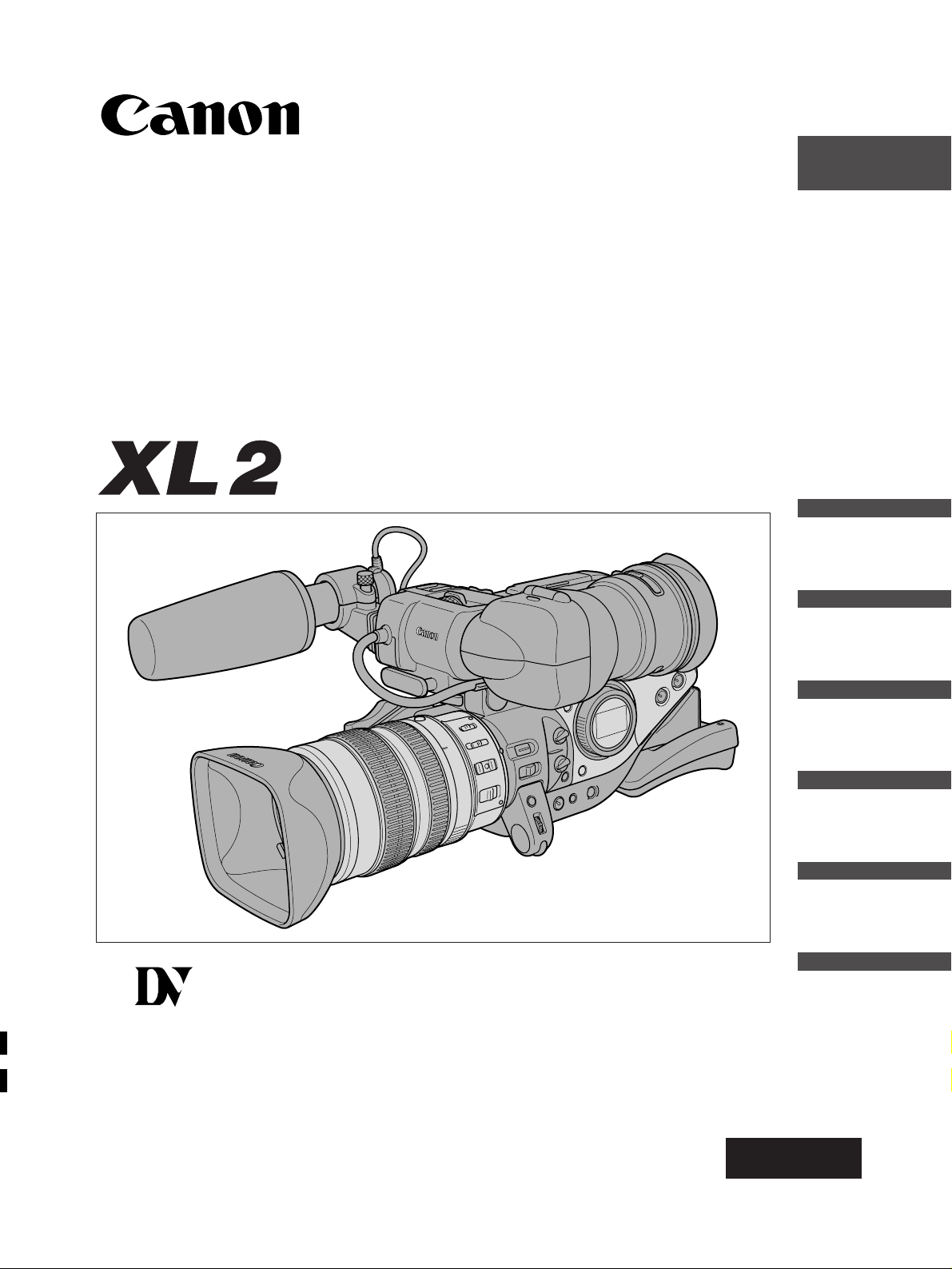
PUB. DIE-211
English
Introduction
Preparation
Recording
Playback
Editing
Additional
Information
DIGITAL VIDEO CAMCORDER
Instruction Manual
Mini
D
igital
Video
Cassette
PAL
Page 2

2
Important Usage Instructions
WARNING:
TO REDUCE THE RISK OF ELECTRIC SHOCK, DO NOT REMOVE COVER (OR BACK). NO USER SERVICEABLE PARTS INSIDE.
REFER SERVICING TO QUALIFIED SERVICE PERSONNEL.
WARNING:
TO REDUCE THE RISK OF FIRE OR ELECTRIC SHOCK, DO NOT EXPOSE THIS PRODUCT TO RAIN OR MOISTURE.
CAUTION:
TO REDUCE THE RISK OF ELECTRIC SHOCK AND TO REDUCE ANNOYING INTERFERENCE, USE THE RECOMMENDED
ACCESSORIES ONLY.
CAUTION:
DISCONNECT THE MAINS PLUG FROM THE SUPPLY SOCKET WHEN NOT IN USE.
For Users in the UK
When replacing the fuse only a correctly rated approved type should be used and be sure to re-fit the fuse cover.
• Use of CV-150F/CV-250F DV cable is necessary to comply with the technical requirement of EMC Directive.
CA-920 identification plate is located on the bottom.
Page 3
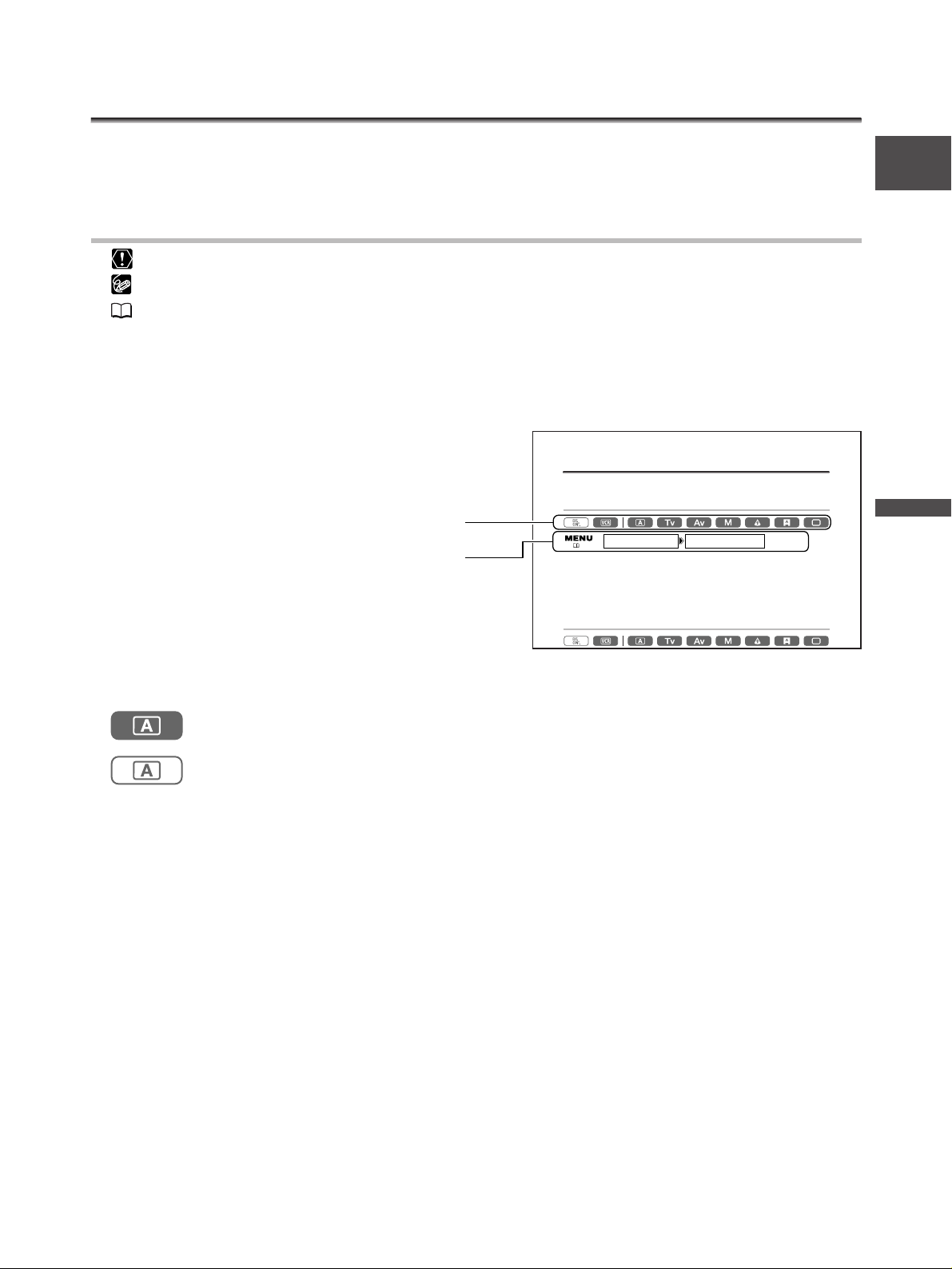
3
E
Introduction
Using this Manual
Thank you for purchasing the Canon XL2. Please read this manual carefully before you use the
camcorder and retain it for future reference.
Symbols and References Used in This Manual
❍ : Precautions related to the camcorder operation.
❍ : Additional topics that complement the basic operating procedures.
❍ : Reference page number.
❍ Capital letters are used to refer to buttons on the camcorder or the wireless controller.
❍ [ ] are used to refer to menu items displayed on the screen.
❍ The supplied 20× L IS Zoom Lens XL 5.4-108 mm is referred to as “20× L IS Lens”.
❍ The illustrations show the camcorder attached with the 20× L IS Lens.
❍ Available functions depend on the operating mode and are indicated as follows:
: Function can be used in this mode.
: Function cannot be used in this mode.
Trademark Acknowledgements
• Canon is a registered trademarks of Canon Inc.
• D is a trademark.
• m is a trademark.
•Windows
®
is either a registered trademark or trademark of Microsoft Corporation in the United States
and/or other countries.
• Other names and products not mentioned above may be registered trademarks or trademarks of their
respective companies.
SYSTEM T.ZONE/DST•••PARIS
Operating modes
Menu item showing at its default position
Setting the Time Zone, Date and Time
Set the time zone, date and time when you first start using your camcorder, or when you have
replaced the backup battery.
Setting the Time Zone/Daylight Saving Time
( 24)
1. Press the MENU button to open the menu.
2. Turn the SET dial to select [SYSTEM] and press the SET dial.
3. Turn the SET dial to select [T.ZONE/DST] and press the SET dial.
The time zone setting appears (see table on the next page). The default setting is Paris.
4. Turn the SET dial to select the setting option that represents your time zone and press
the SET dial.
To adjust for daylight saving time, select the time zone with the U next to the area.
Setting the Date and Time
Page 4
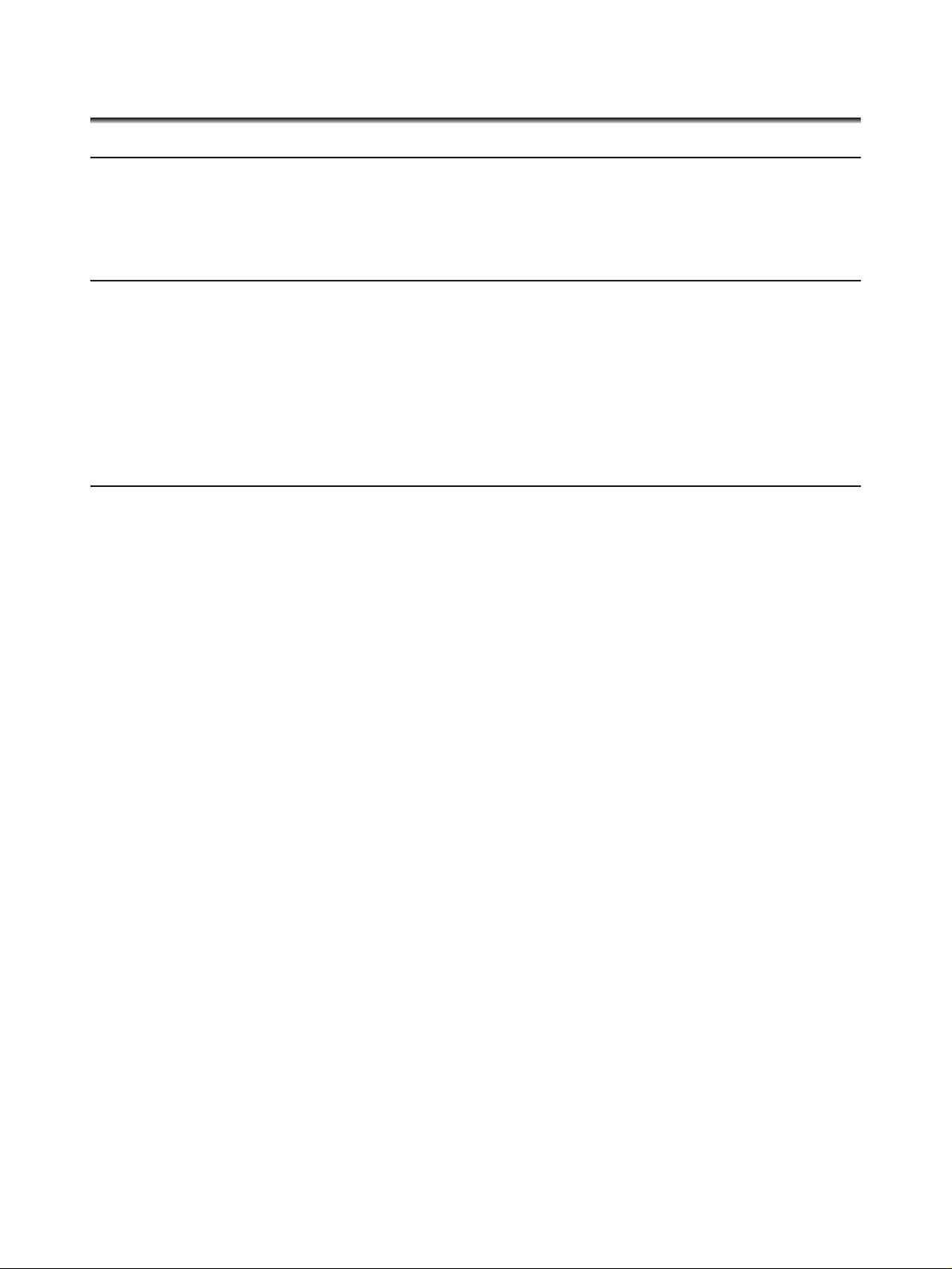
4
Introduction
Important Usage Instructions ..............................................................................................................................2
Using this Manual ................................................................................................................................................3
Checking Supplied Accessories ............................................................................................................................6
Components Guide ..............................................................................................................................................7
Preparation
Preparing the Power Supply ..............................................................................................................................11
Installing the Backup Battery ............................................................................................................................14
Preparing the Camcorder ..................................................................................................................................15
Preparing the Lens..............................................................................................................................................20
Using the Wireless Controller ............................................................................................................................22
Loading/Unloading a Cassette ..........................................................................................................................23
Menus and Settings ............................................................................................................................................24
Setting the Time Zone, Date and Time ............................................................................................................28
Recording
Recording ............................................................................................................................................................30
End Search ..........................................................................................................................................................35
Zooming ..............................................................................................................................................................36
Adjusting the Focus ............................................................................................................................................38
Using the ND Filter (Lenses with Built-in ND Filter) ........................................................................................41
Selecting the Frame Rate ..................................................................................................................................42
Recording in 16:9 Mode ....................................................................................................................................43
Setting the Time Code........................................................................................................................................44
Setting the User Bit ............................................................................................................................................45
Audio Recording ................................................................................................................................................46
Image Stabilizer (Lenses Equipped with Image Stabilizer)..............................................................................50
Using the Programmed AE Modes ....................................................................................................................51
Recording in the Shutter-Priority (Tv) Mode ....................................................................................................54
Recording in the Aperture-Priority (Av) Mode ................................................................................................55
Recording in the Manual Mode ........................................................................................................................56
Adjusting the Exposure ......................................................................................................................................57
Using AE Shift ....................................................................................................................................................58
Adjusting the Gain ............................................................................................................................................59
Setting the White Balance ................................................................................................................................60
Using the Zebra Pattern ....................................................................................................................................62
Using the Skin Detail Function ..........................................................................................................................63
Using the Custom Preset ....................................................................................................................................64
Using Clear Scan for Recording Computer Screens..........................................................................................69
Using the Custom Keys ......................................................................................................................................70
Using the Film Grain Effect................................................................................................................................73
Recording Colour Bars/Audio Reference Signal ..............................................................................................74
Recording with the Interval Timer ....................................................................................................................75
Recording with the Self-Timer ..........................................................................................................................77
Using the DV Control ........................................................................................................................................78
Other Camcorder Functions/Settings ................................................................................................................79
Contents
Page 5
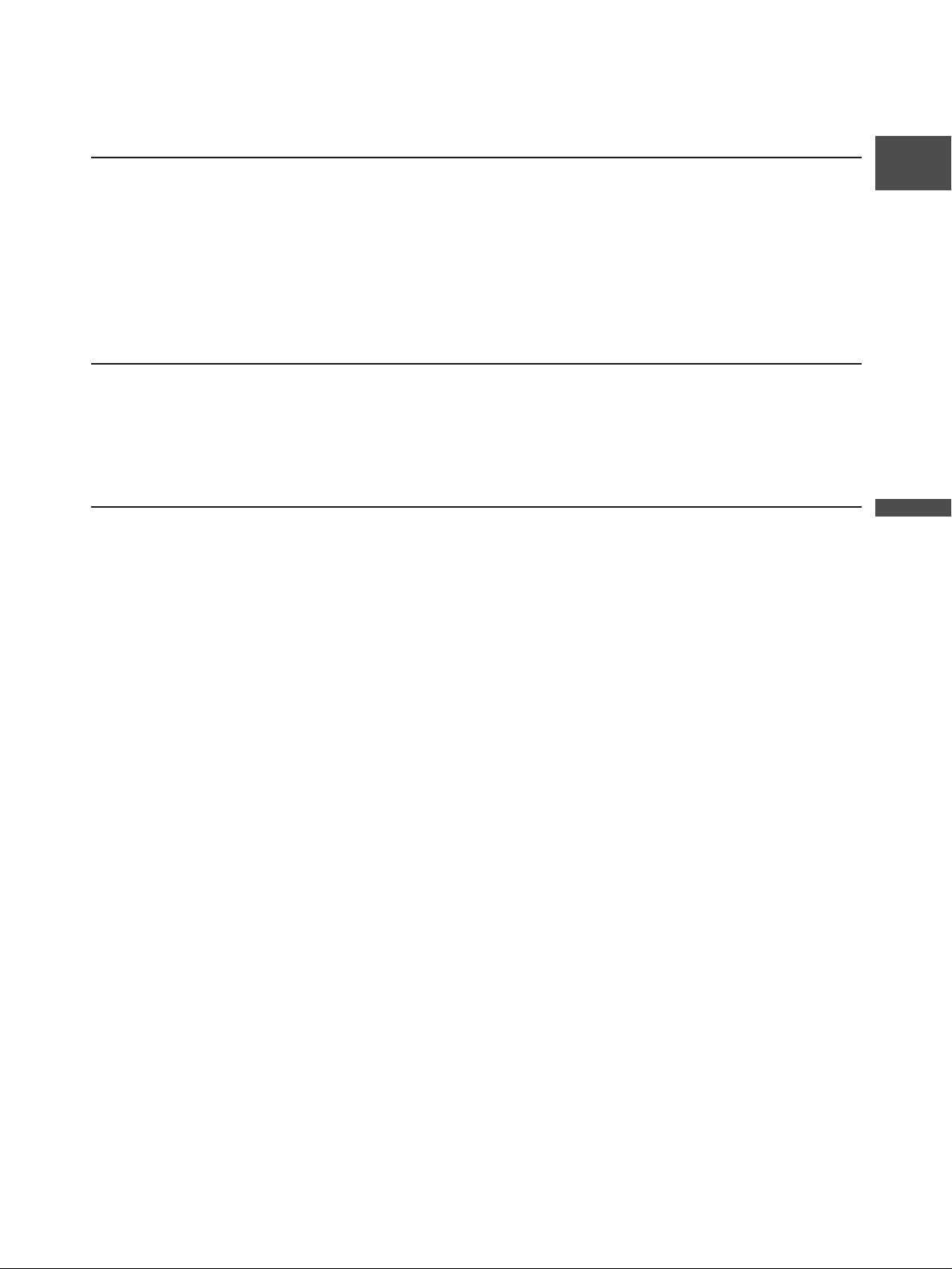
5
E
Introduction
Playback
Playing Back a Tape ............................................................................................................................................81
Playing Back on a TV Screen ..............................................................................................................................83
Audio Output......................................................................................................................................................86
Returning to a Pre-Marked Position ................................................................................................................87
Index Search ........................................................................................................................................................88
Date Search ........................................................................................................................................................89
Displaying the Data Code ..................................................................................................................................90
Changing the Remote Sensor Mode ................................................................................................................92
Editing
Recording to a VCR or Digital Video Device ....................................................................................................93
Recording from Analog Video Devices (VCR, TV or Camcorder) ....................................................................94
Recording from Digital Video Devices (DV Dubbing) ......................................................................................95
Converting Analog Signals into Digital Signals (Analog-Digital Converter) ..................................................97
Connecting to a Computer Using a DV (IEEE1394) Cable................................................................................99
Additional Information
Settings Retained at Power Off or STANDBY Mode ......................................................................................100
Screen Displays..................................................................................................................................................102
List of Messages ................................................................................................................................................105
Maintenance/Others ........................................................................................................................................106
Troubleshooting................................................................................................................................................111
System Diagram ..............................................................................................................................................113
Optional Accessories ........................................................................................................................................114
Specifications ....................................................................................................................................................117
Index ..................................................................................................................................................................119
Audio Block Diagram ......................................................................................................................................120
Page 6
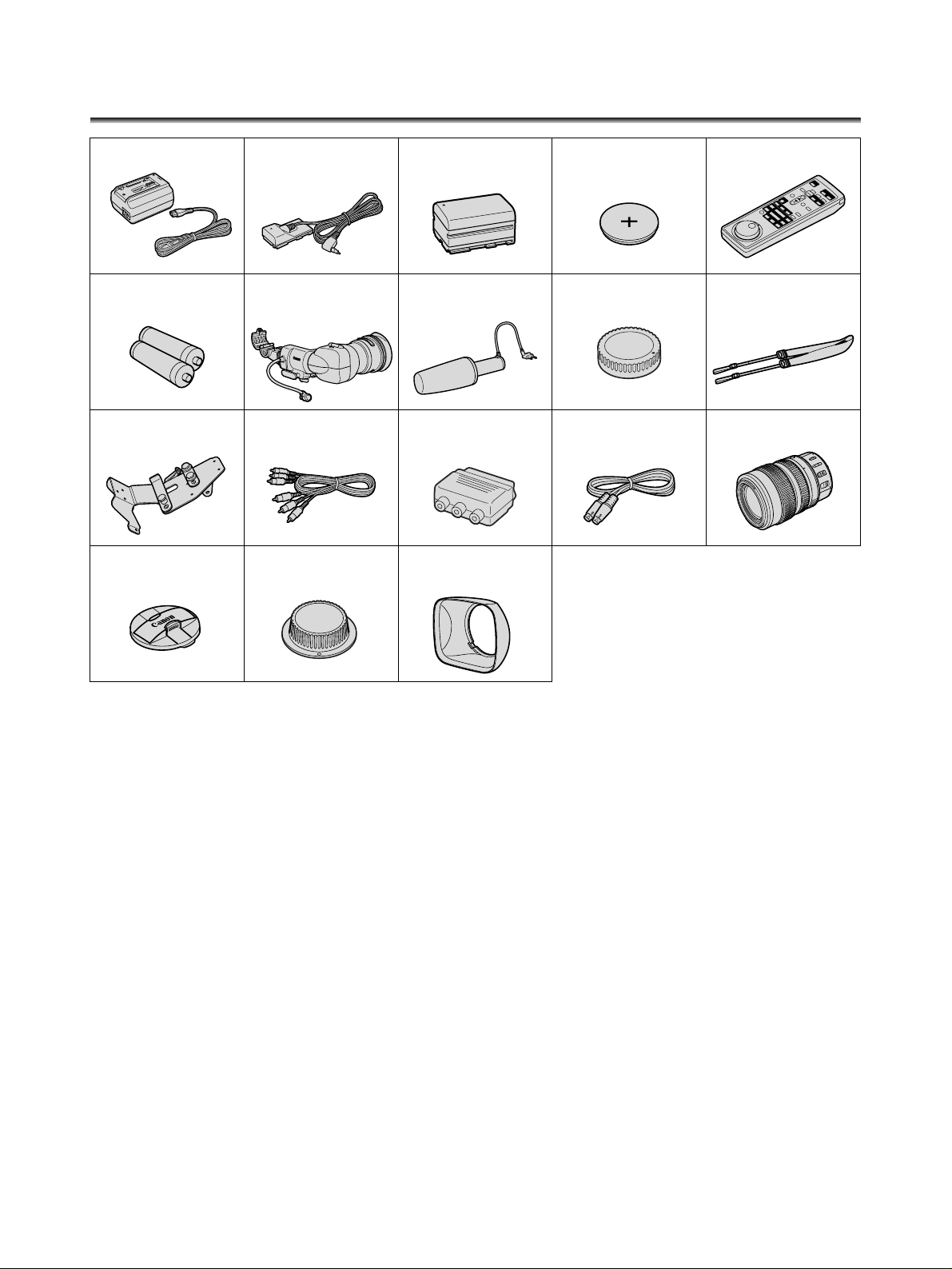
6
Checking Supplied Accessories
CA-920 Compact Power
Adapter
DC-920 DC Coupler BP-930 Battery Pack Lithium Button Battery
CR2025
WL-D4000 Wireless
Controller
Two AAA (R03) Batteries Colour Viewfinder Microphone Unit
Adapter Holder STV-150 Stereo Video
Cable
PC-A10 SCART Aapter*
Lens Cap Lens Dust Cap Lens Hood
S-150 S-video Cable
20× L IS Zoom Lens XL 5.4108 mm (with soft case)
Camcorder Dust Cap SS-1000 Shoulder Strap
* Not supplied in Oceania and China.
Page 7
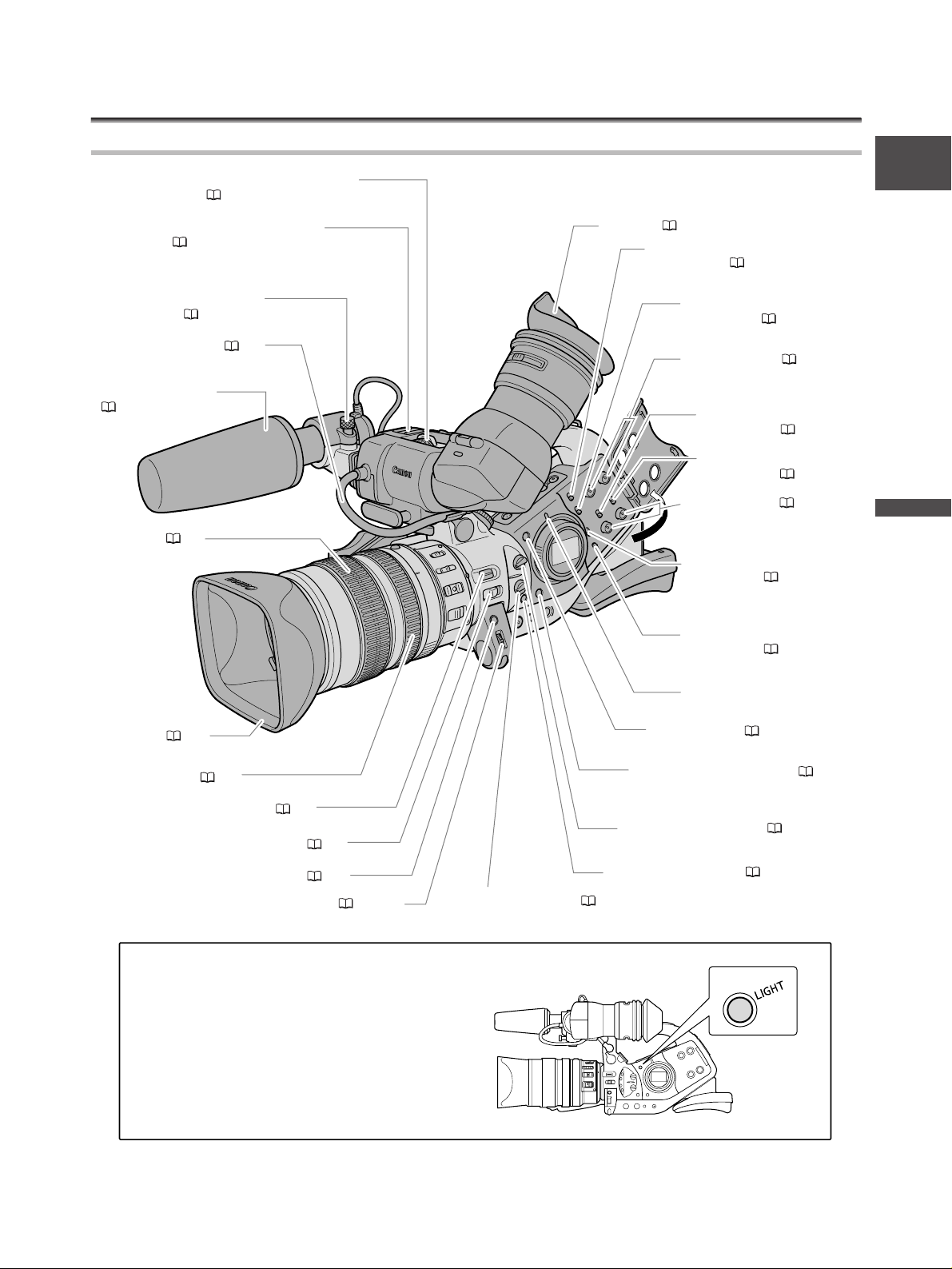
7
E
Introduction
Components Guide
XL2
Viewfinder locking screw
( 15)
Advanced Accessory shoe
( 48)
Microphone locking
screw ( 18)
Viewfinder cable ( 15)
Stereo microphone
( 18)
Focus ring ( 38)
Eye cup ( 16)
INPUT SELECT switch
(CH3, CH4) ( 48)
REC LEVEL switch
(CH3, CH4) ( 49)
CH3/CH4 dials ( 49)
REC CH SELECT switch
(CH1, CH2) ( 47)
FRONT MIC ATT. Switch
(CH1, CH2) ( 47)
CH1/CH2 dials ( 49)
INPUT SELECT switch
(CH1, CH2) ( 47)
REC LEVEL switch
(CH1, CH2) ( 49)
Lens hood ( 21)
Zoom ring ( 36)
EXP. LOCK button ( 57)
LENS RELEASE switch ( 20)
MENU button ( 24)
IRIS/SET dial ( 24, 55)
LIGHT Button
Press the LIGHT button to illuminate the side
panel for approximately 10 seconds. If you press
and hold the button for at least 3 seconds, the
panel remains illuminated until you press the
button once more to turn the backlight off.
Power indicator
LIGHT button ( 7)
AUDIO MONITOR button ( 49, 86)
ASPECT RATIO switch ( 43)
END SEARCH button ( 35)
FRAME RATE switch ( 42)
Page 8
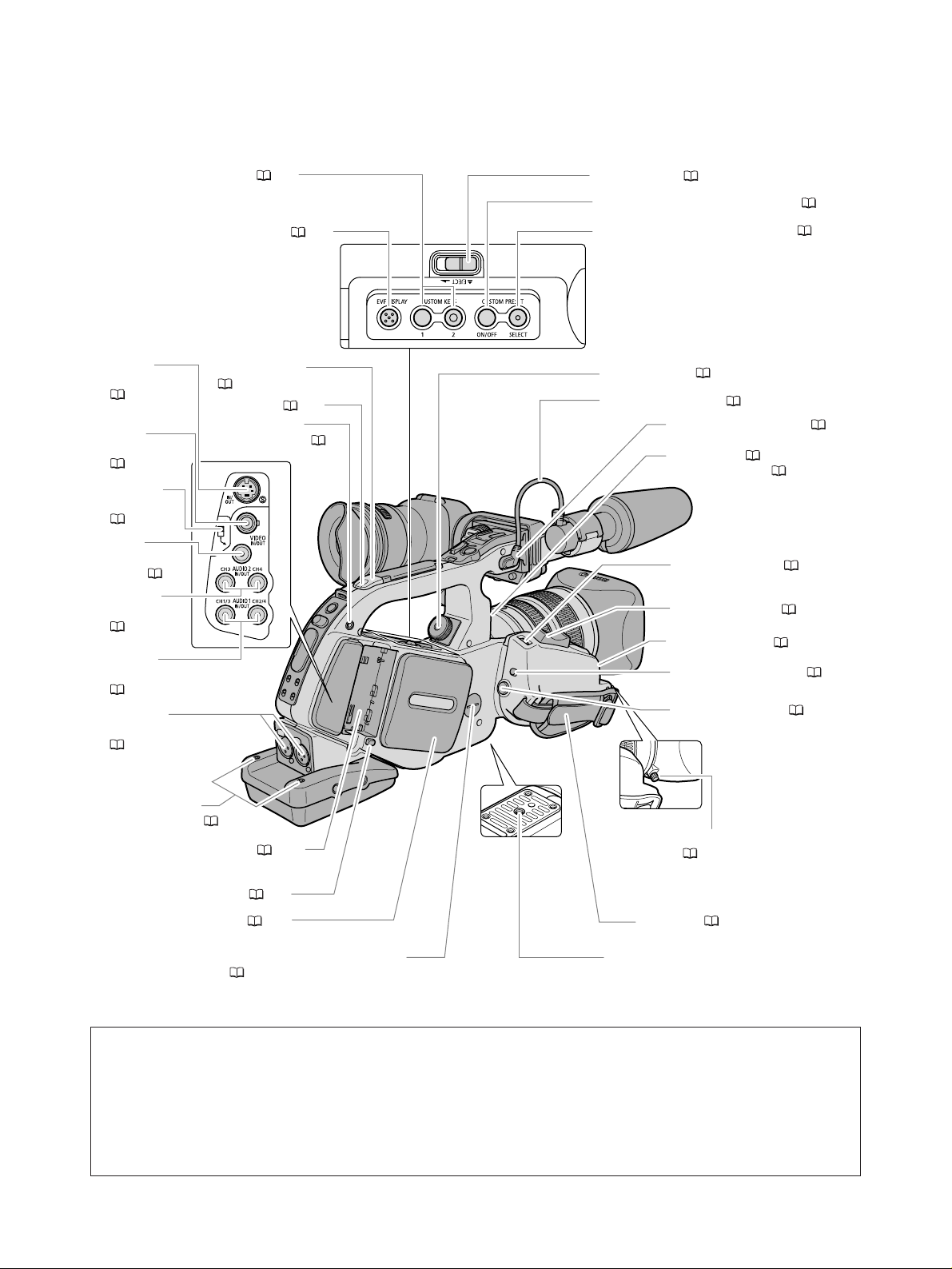
8
CUSTOM KEYS ( 70)
About the m Te rminal
m (LANC) stands for Local Application Control Bus System. The m terminal allows you to connect and control
connected devices.
❍ Connect only devices with the m mark to the m terminal.
❍ Operation cannot be guaranteed for connections with devices not bearing the m mark.
❍ Some buttons of connected devices may not operate or may operate differently than the buttons on the
camcorder.
* Do not use tripods with fastening screws longer than 5.5 mm as it may damage the camcorder.
EJECT switch ( 23)
CUSTOM PRESET ON/OFF button ( 66)
EVF DISPLAY button ( 33)
S-video
terminal
( 83)
Video
terminal (BNC)
( 85)
RCA/BNC
selector
( 84)
Video
terminal
(RCA) ( 85)
AUDIO 2
RCA terminals
( 48)
AUDIO 1
RCA terminals
( 47)
XLR input
terminals
( 47, 48)
Remote sensor
( 22, 92)
Tally lamp ( 79)
Screw hole for
adapter holder ( 19)
CUSTOM PRESET SELECT button ( 66)
AE SHIFT dial ( 58)
Microphone cable ( 18)
FRONT MIC terminals ( 18)
Tally lamp ( 79) /
Remote sensor ( 22, 92)
Zoom speed dial ( 36)
Grip zoom lever ( 36)
Remote sensor ( 22, 92)
ZOOM SPEED switch ( 36)
Start/stop button ( 30)
Screw holes for
adapter holder ( 19)
Battery attachment unit ( 11) /
serial number
BATT. RELEASE button ( 11)
Cassette compartment ( 23)
Backup battery compartment
( 14)
Tripod socket*
Lens hood locking screw
( 21)
Grip belt ( 19)
Page 9
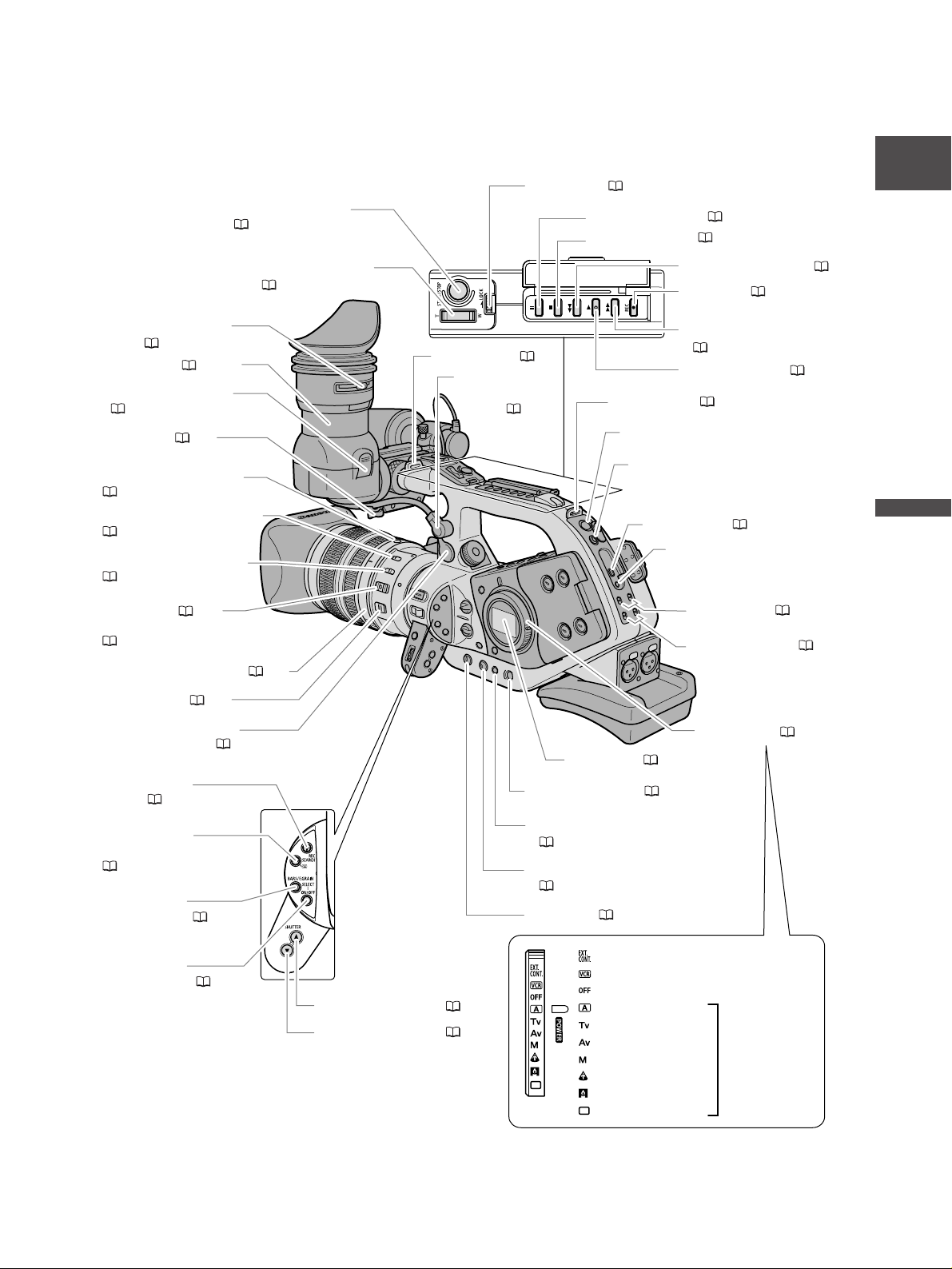
9
E
Introduction
START/STOP button
( 31)
LOCK lever ( 31)
a (pause) button ( 81)
3 (stop) button ( 81)
Handle zoom lever
( 36)
Dioptric adjustment
lever ( 17)
Viewfinder ( 15-18)
Lock release button
( 17)
Lock lever ( 16)
ND filter unlock button
( 41)
STABILIZER ON/OFF switch
( 50)
POSITION PRESET switch
( 37, 39)
e AF switch ( 38)/
POSITION PRESET ON/SET switch
( 37, 39)
ND filter operating ring ( 41)
Focus selector ( 39)
FU-1000 Monochrome
Viewfinder Socket ( 115)
REC SEARCH +
button ( 34, 81)
Strap mount ( 19)
Colour
viewfinder
socket ( 15)
STANDBY button ( 31)
Strap mount ( 19)
PHONES LEVEL dial
H (phones) terminal
DV terminal ( 95, 99)
Side panel ( 104)
` (rewind) button ( 81)
2 button ( 94, 95)
1 (fast forward) button
( 81)
e (play) button ( 81)
m terminal
+48V switch ( 47, 48)
MIC ATT. switch ( 47, 48)
POWER dial ( 51)
REC SEARCH – /
c (record review) button
( 34, 81)
BARS/F.GRAIN
SELECT button ( 73, 74)
BARS/F.GRAIN
ON/OFF button ( 73, 74)
SHUTTER r button ( 54)
SHUTTER t button ( 54)
WHITE BALANCE W button
( 60)
WHITE BALANCE dial
( 60)
GAIN dial ( 57)
External control mode
VCR mode
Power off
Auto
Shutter-Priority
Aperture-Priority
Manual
Spotlight
Low Light mode
Easy Recording
Recording
programs
Page 10
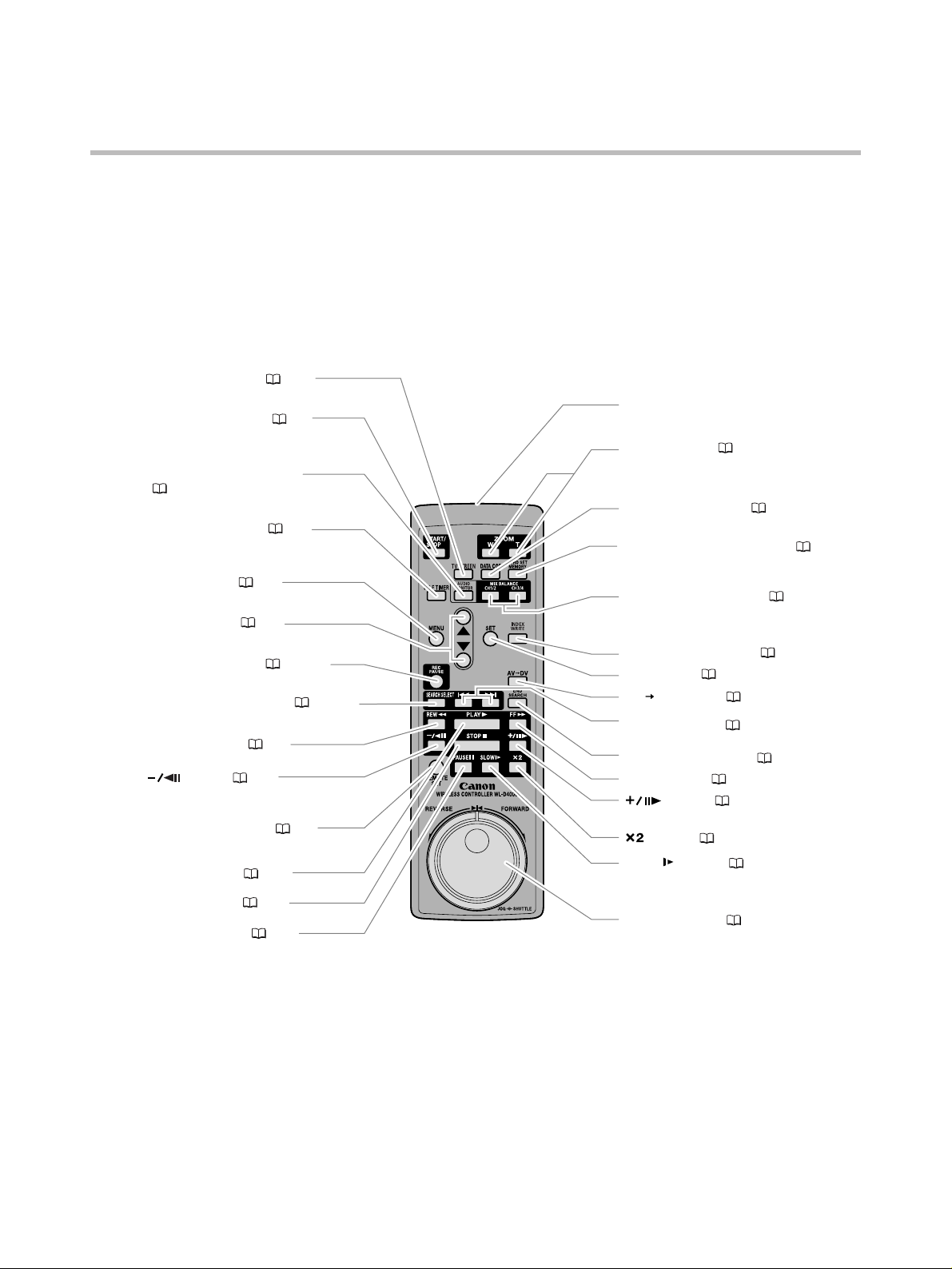
10
WL-D4000 Wireless Controller
TV SCREEN button ( 102)
START/STOP button ( 30)
AUDIO MONITOR button
( 49, 86)
SELF TIMER button ( 77)
Transmitter
Zoom buttons ( 36)
DATA CODE button ( 90)
ZERO SET MEMORY button ( 87)
MENU button ( 24)
Select buttons ( 24)
REC PAUSE button ( 94, 95)
SEARCH SELECT button ( 88, 89)
REW` button ( 81)
button ( 81)
REMOTE SET button ( 92)
PLAYe button ( 81)
STOP3 button ( 81)
PAUSEa button ( 81)
MIX BALANCE buttons ( 86)
INDEX WRITE button ( 71)
SET button ( 24)
AV DV button ( 98)
-/+ buttons ( 88, 89)
END SEARCH button ( 35)
FF1 button ( 81)
button ( 81)
button ( 81)
SLOW button ( 81)
Jog/Shuttle dial ( 82)
Page 11
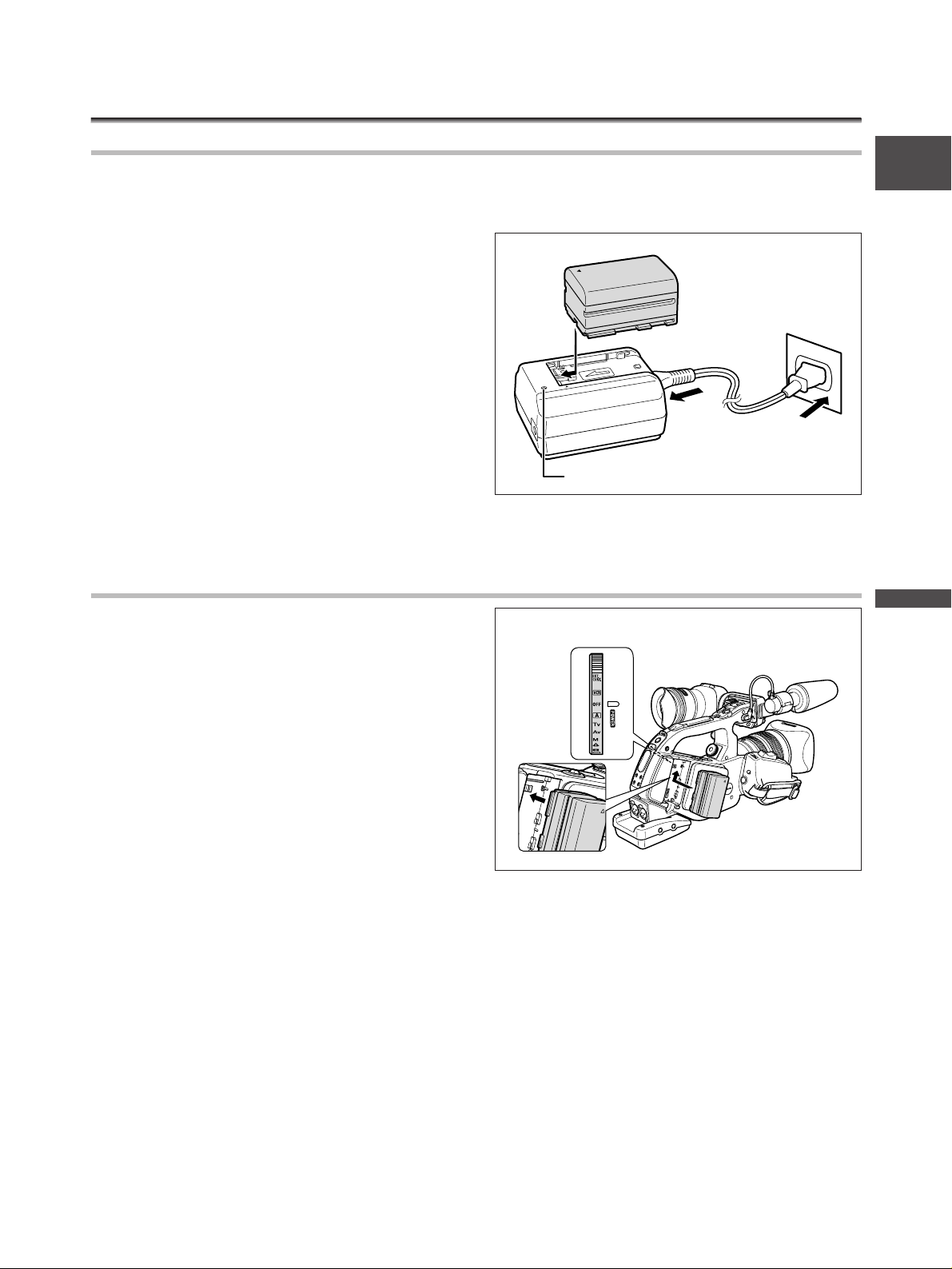
11
E
Preparation
Preparing the Power Supply
Charging the Battery Pack
Disconnect the DC coupler from the power adapter before charging. Remove the terminal cover of the
battery pack.
1. Connect the power cord to the adapter.
2. Plug the power cord into a power
outlet.
3. Attach the battery pack to the adapter.
•Press lightly and slide it in the direction of the
arrow until it clicks.
• The CHARGE indicator starts flashing. It glows
steadily when charging is complete.
4. When charging is complete, remove the
battery pack from the adapter.
5. Unplug the power cord from the power
outlet and disconnect it from the adapter.
Attaching the Battery Pack
1. Turn the POWER dial to OFF.
2. Attach the battery pack to the
camcorder.
Press lightly and slide it in the direction of the
arrow until it clicks.
3. Remove the battery pack after use.
Press the BATT. RELEASE button to remove the
battery.
CHARGE indicator
q
e
w
q
w
Page 12

12
Using a Household Power Source
1. Turn the POWER dial to OFF.
2. Attach the DC coupler to the camcorder.
Press lightly and slide it in the direction of the
arrow until it clicks.
3. Connect the power cord to the power
adapter.
4. Plug the power cord into a power
outlet.
5. Connect the DC coupler to the adapter.
6. Detach the DC coupler after use.
Press the BATT. RELEASE button to detach the
DC coupler.
❍ Disconnect the DC coupler from the power adapter when charging a battery pack.
❍ Turn off the camcorder before connecting or disconnecting the power adapter.
❍ If the adapter is used close to a TV, it may cause picture interference. Move the adapter away from
the TV or the aerial cable.
❍ Do not connect any products that are not expressly recommended to the power adapter.
❍ When the power adapter or battery pack is defective, the CHARGE indicator turns off, and
charging stops.
❍ The CHARGE indicator informs you about the charge status.
0-50%: Flashes once every second
50-75%: Flashes twice every second
More than 75%: Flashes 3 times every second
100%: Glows steadily
q
t
w
e
r
Page 13
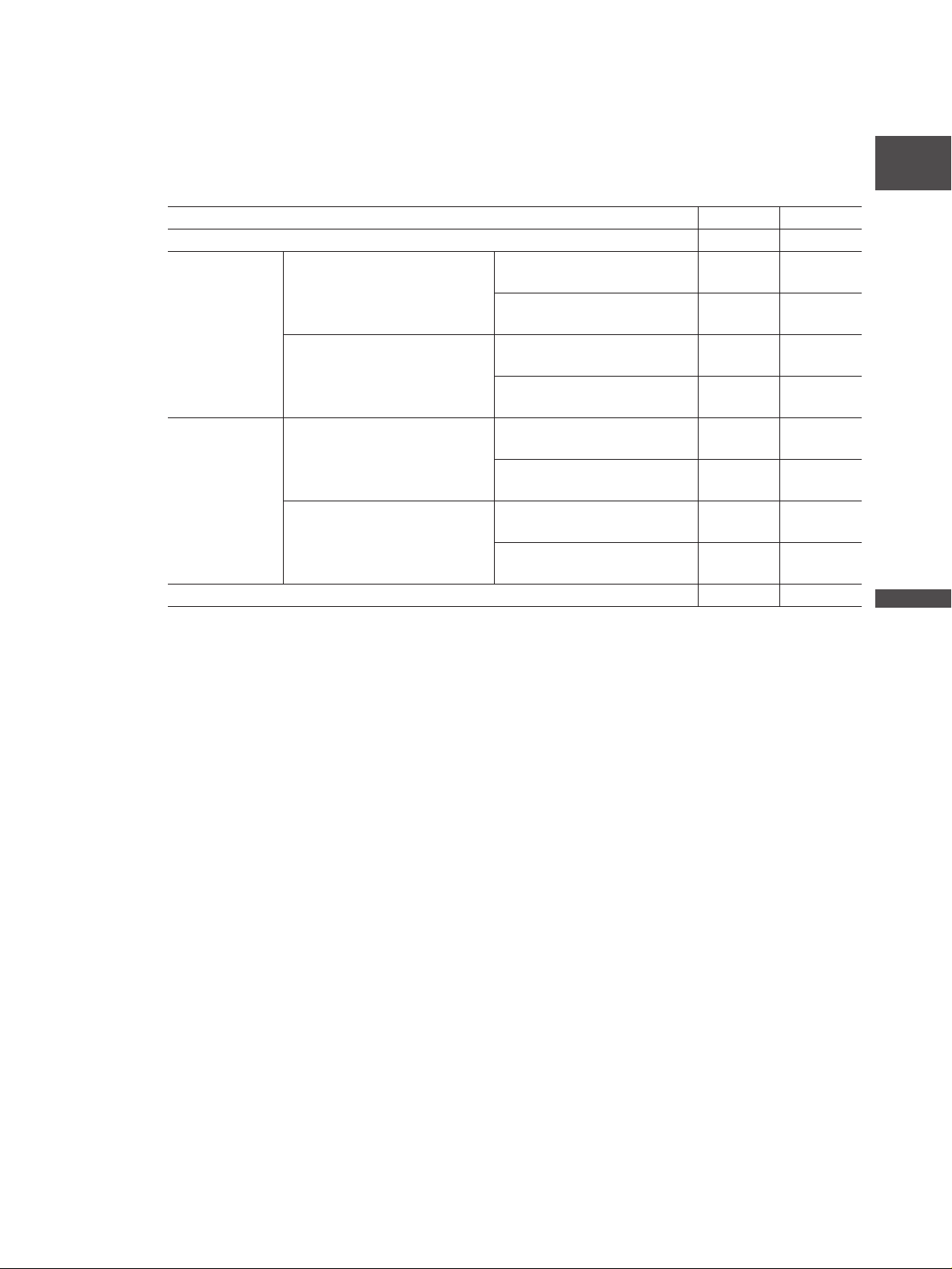
13
E
Preparation
❍ Charging, Recording and Playback Times
Below times are approximate and vary according to the charging, recording or playback
conditions.
* Approximate times for recording with repeated operations such as start/stop, zooming, power on/off.
Actual time may be shorter.
❍ We recommend charging the battery pack in temperatures between 10 ˚C and 30 ˚C. Outside the
temperature range of 0 ˚C to 40 ˚C, the CHARGE indicator turns off, and charging stops.
❍ A lithium ion battery pack can be charged at any charge state. Unlike conventional battery packs,
you do not need to completely use or discharge it before charging.
❍ We recommend that you prepare battery packs 2 to 3 times longer than you think you might
need.
❍ To conserve battery power, turn off the camcorder instead of leaving it in record pause mode.
Battery Pack BP-930 BP-945
Charging Time with the CA-920 145 min. 220 min.
With 20× Maximum Recording Time With supplied 155 min. 230 min.
L IS Lens colour viewfinder
With optional FU-1000 120 min. 185 min.
Monochrome Viewfinder
Typical Recording Time* With supplied 90 min. 135 min.
colour viewfinder
With optional FU-1000 65 min. 100 min.
Monochrome Viewfinder
With 16× Maximum Recording Time With supplied 185 min. 280 min.
Manual Zoom colour viewfinder
Lens
With optional FU-1000 135 min. 205 min.
Monochrome Viewfinder
Typical Recording Time* With supplied 105 min. 160 min.
colour viewfinder
With optional FU-1000 75 min. 115 min.
Monochrome Viewfinder
Playback Time 235 min. 360 min.
Page 14
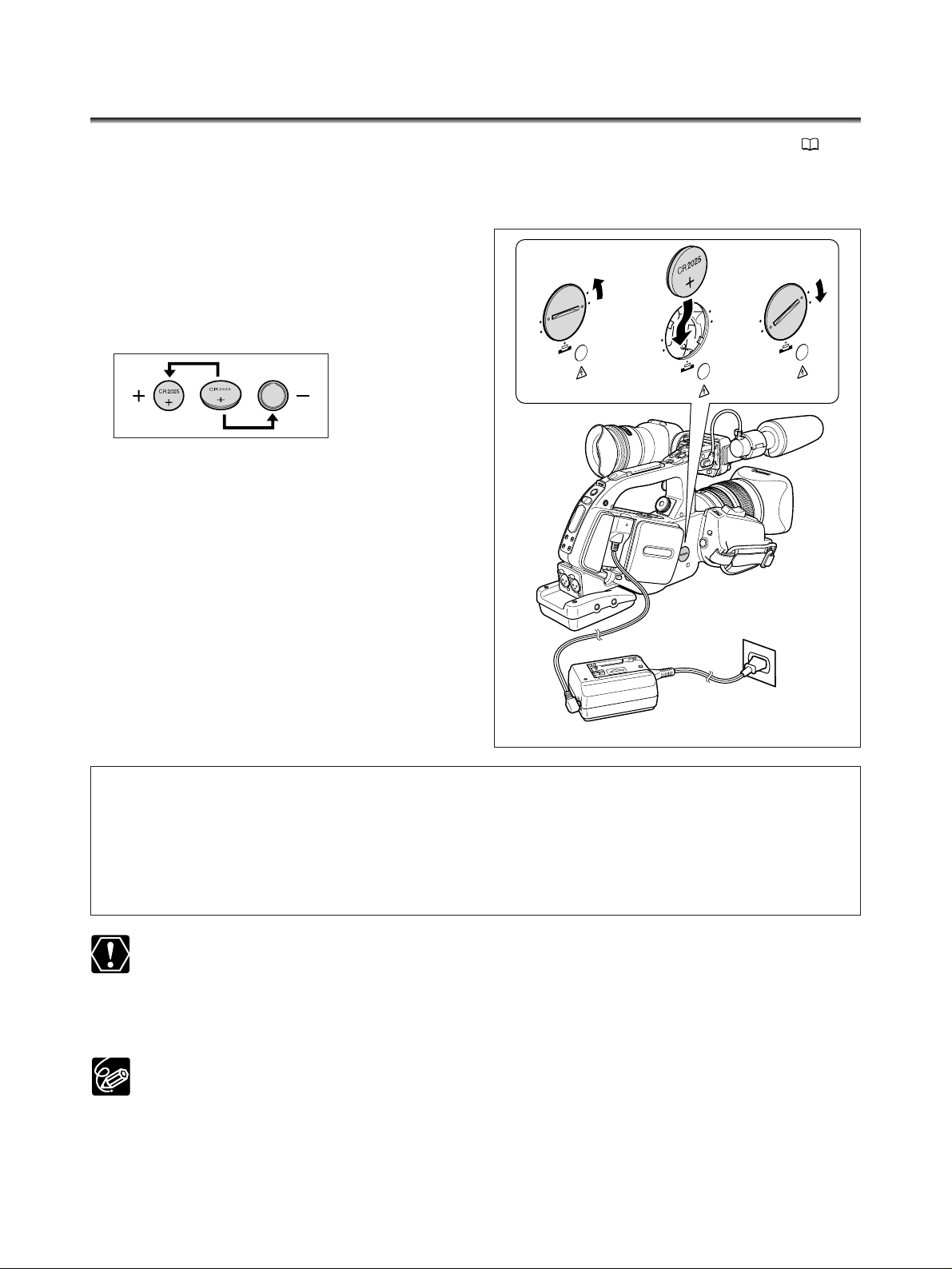
14
Installing the Backup Battery
The backup battery (lithium button battery CR2025) allows the camcorder to retain date, time ( 28)
and other camcorder settings while the power source is disconnected. Connect a power source to the
camcorder when replacing the backup battery to retain the settings.
1. Open the backup battery cover.
Screw the cover to the left (use, for example, a
coin).
2. Insert the backup battery with the + side
facing outward.
3. Close the cover.
Align the mark on the cover with the lower mark
on the camcorder and screw the cover to the
right until it clicks.
WARNING!
• The battery used in this device may present a fire or chemical burn hazard if mistreated. Do not
recharge, disassemble, heat above 100 °C or incinerate the battery.
• Replace the battery with a CR2025 made by Panasonic, Hitachi Maxell, Sony, Sanyo, or with Duracell
DL2025. Use of other batteries may present a risk of fire or explosion.
• The used battery should be returned to the supplier for safe disposal.
❍ Do not pick up the battery using tweezers or other metal tools as this will cause a short circuit.
❍ Wipe the battery with a clean dry cloth to ensure proper contact.
❍ Keep the battery out of reach of children. If it is swallowed, seek medical assistance immediately.
The battery case may break, and the battery fluids may damage stomach and intestines.
❍ Do not disassemble, heat or immerse the battery in water to avoid the risk of explosion.
The backup battery has a life span of about a year. “j” flashes in red to inform you that it needs to
be replaced.
q
w
e
Page 15
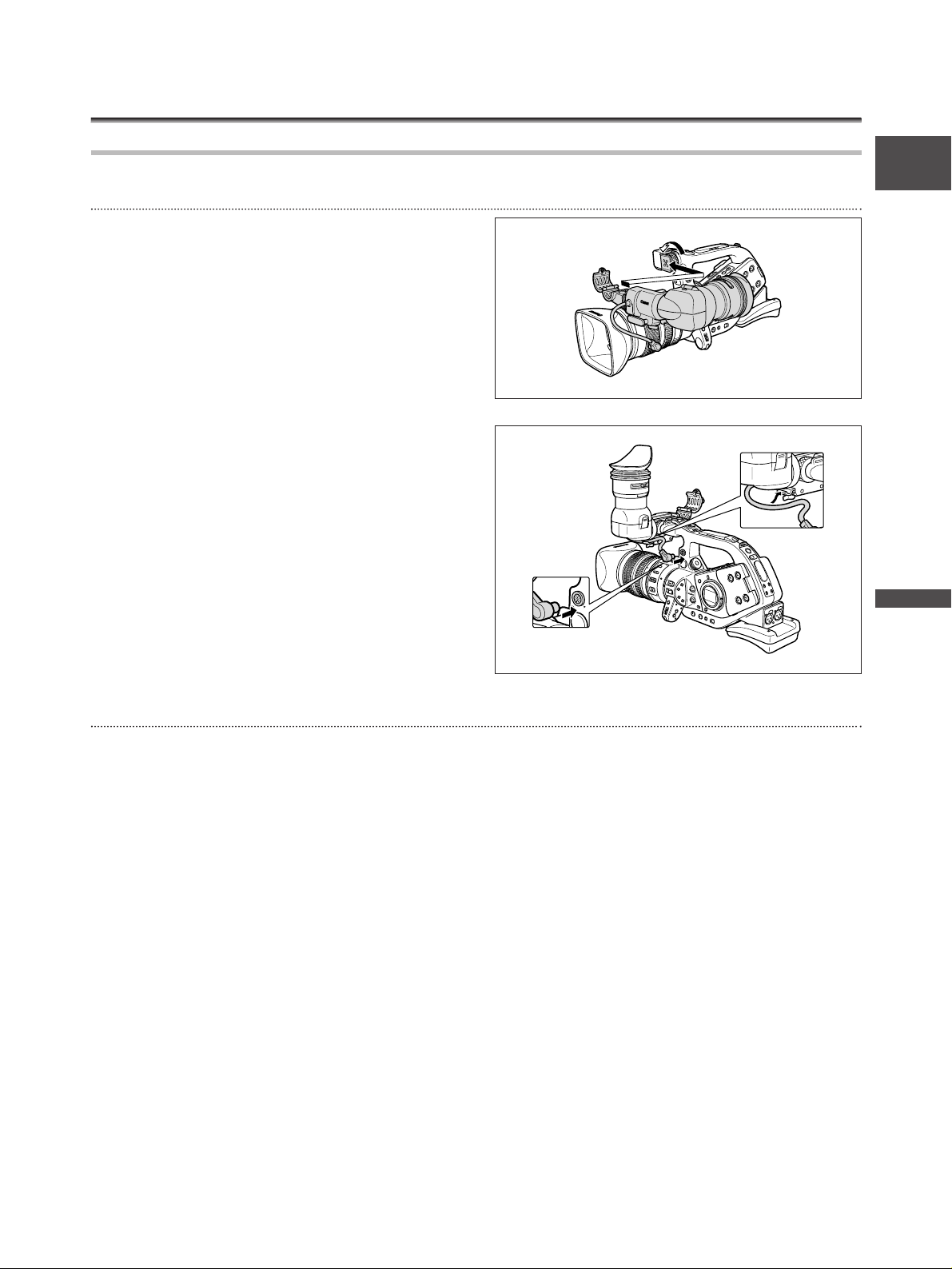
15
E
Preparation
Preparing the Camcorder
Attaching and Detaching the Colour Viewfinder Unit
Attaching the Colour Viewfinder Unit
1. Slide the viewfinder unit onto the
bracket and tighten the locking screw.
2. Connect the viewfinder cable to the
upper socket of the camcorder body.
3. Hook the viewfinder cable onto the
cable clamp.
Detaching the Viewfinder Unit
1. Detach the viewfinder cable.
2. Loosen the locking screw and slide the viewfinder unit off the bracket.
w
q
e
Page 16
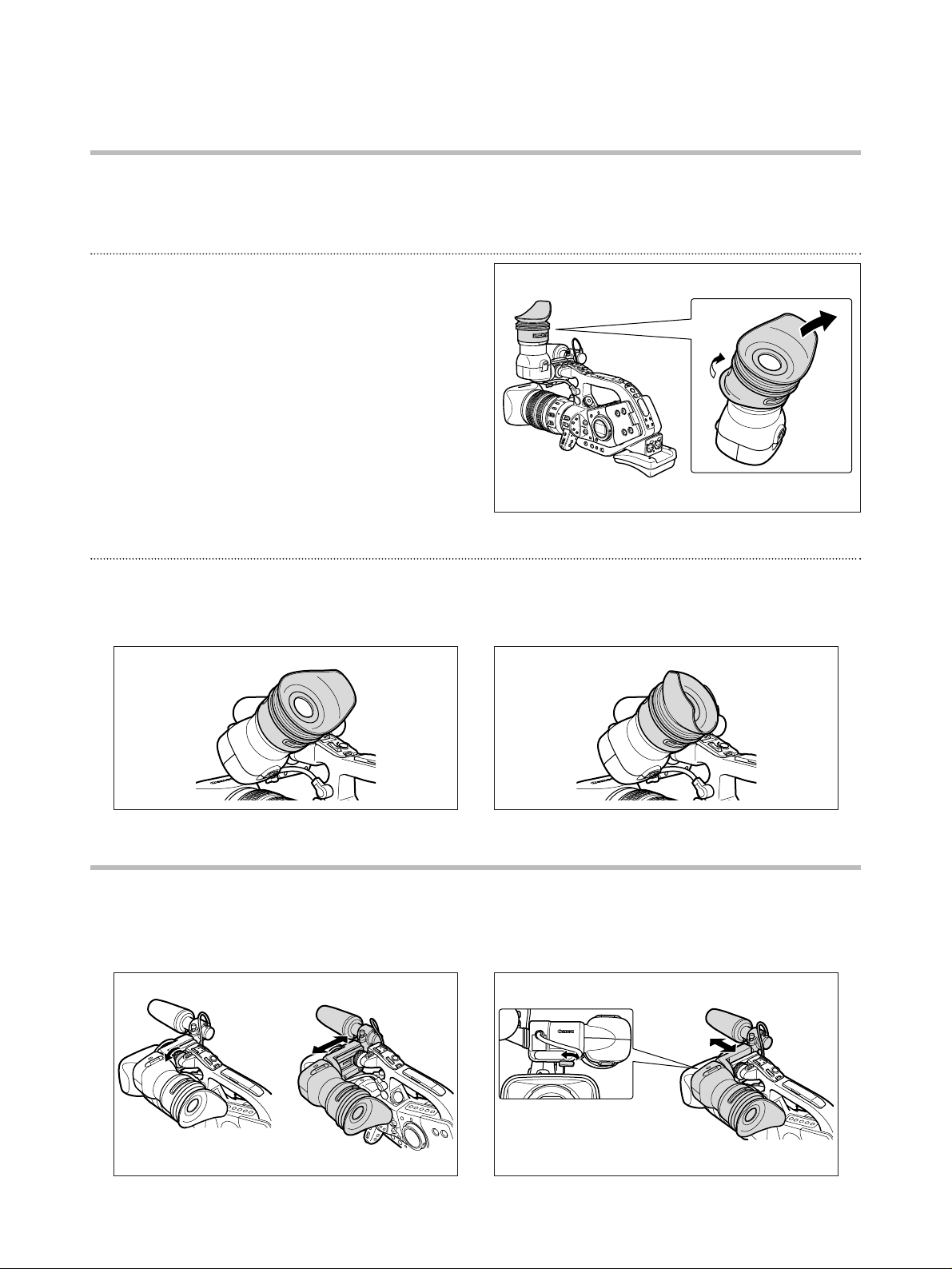
16
Detaching and Attaching the Eye Cup
You can change the position of the eye cup for use with either the left or right eye. Detach and
reattach the eye cup for use with the left eye.
Detaching the Eye Cup
Detach the eye cup as shown in the
illustration.
Attaching the Eye Cup
Align the hole for the dioptric adjustment lever with the lever, and pull the eye cup into
position.
Adjusting the Position of the Viewfinder
The viewfinder position can be changed (right/left, forward/backward).
Right eye use Left eye use
Right/Left Adjustment
Loosen the locking screw, move the viewfinder to
the right/left and tighten the screw.
Forward/Backward Adjustment
Loosen the locking lever, move the viewfinder
forward/backward and tighten the lever.
Page 17
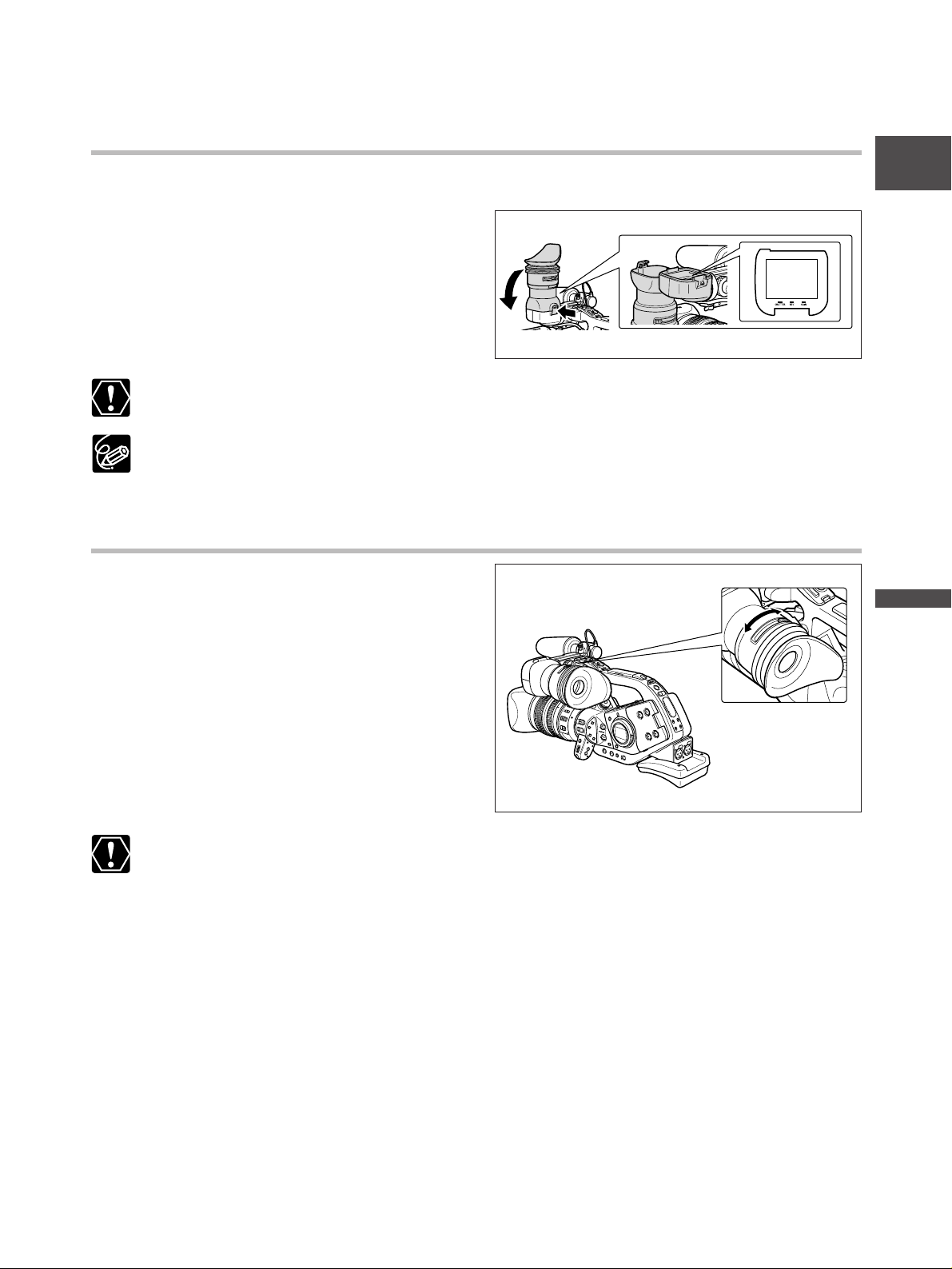
17
E
Preparation
Using the Viewfinder as LCD Panel
You can use the viewfinder as LCD panel by opening the eyepiece adapter.
Press the lock release button and open the
eyepiece adapter.
Make sure to close the eyepiece adapter when you are not using the viewfinder as LCD panel.
The screen is slightly brighter when you open the eyepiece adapter.
Dioptric Adjustment
Turn on the camcorder and adjust the
dioptric adjustment lever.
Prevent direct sunlight getting in the viewfinder. The viewfinder LCD may become damaged due to
concentration of the light by the lens. Pay special attention when mounting the camcorder on a
tripod, or during transportation.
Page 18
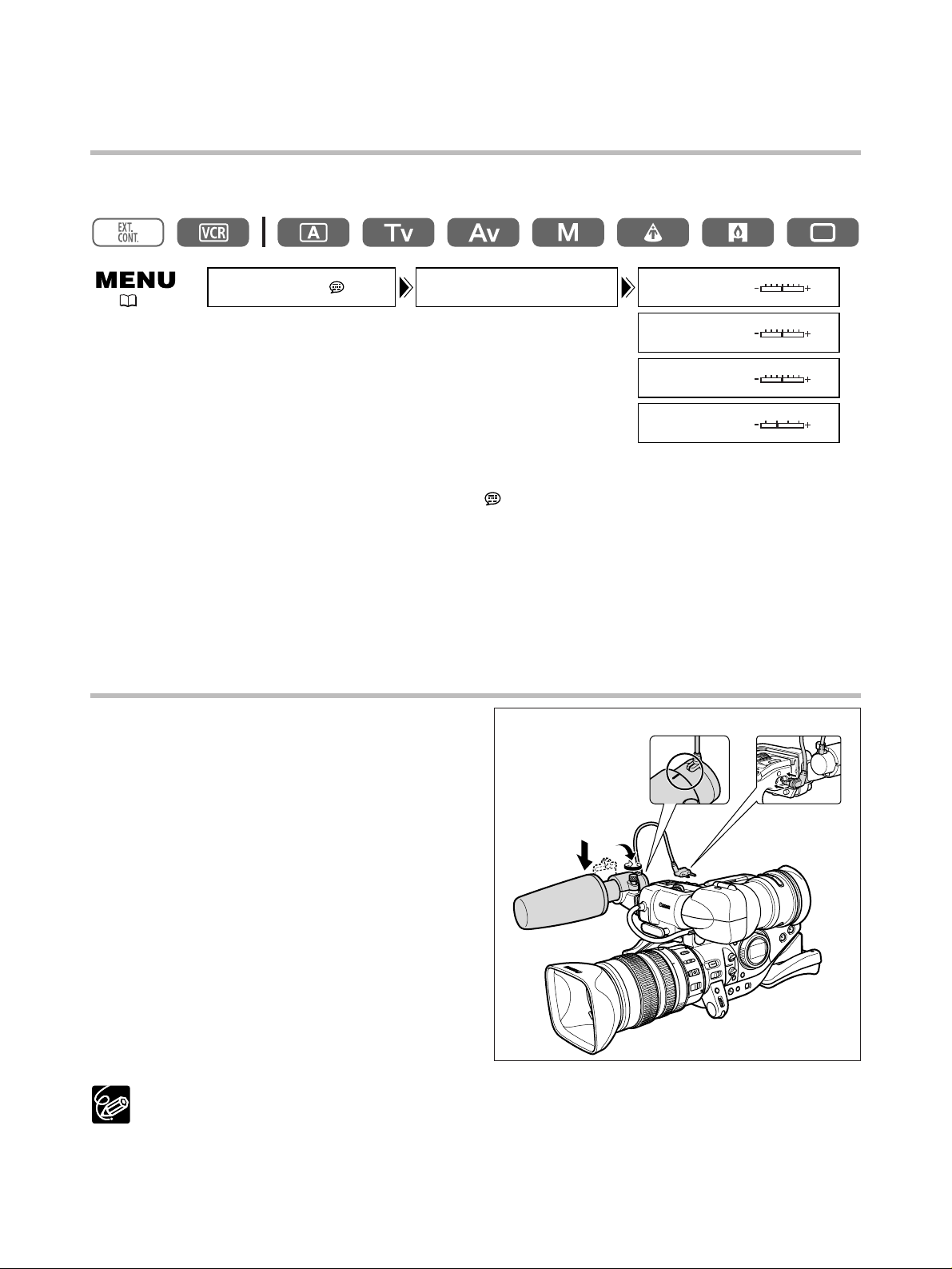
18
Adjusting the Viewfinder
You can adjust the brightness, contrast, colour and sharpness of the viewfinder. These adjustments will
not affect the picture of your recording.
1. Press the MENU button to open the menu.
2. Turn the SET dial to select [DISPLAY SETUP/ ] and press the SET dial.
3. Turn the SET dial to select [EVF SETUP] and press the SET dial.
4. Turn the SET dial to select [BRIGHTNESS], [CONTRAST], [COLOR], or [SHARPNESS] and
press the SET dial.
5. Turn the SET dial up or down to adjust the setting and press the SET dial.
6. Press the MENU button to close the menu.
Attaching the Microphone Unit
1. Loosen the microphone locking screw on
the viewfinder unit, open the
microphone clamp and insert the
microphone into the microphone clamp.
2. Align the mark on the microphone with
the mark on the clamp and tighten the
screw.
3. Plug the microphone cable to the
camcorder’s FRONT MIC terminals.
When using a microphone other than the supplied one, attach it to the advanced accessory shoe.
( 24)
DISPLAY SETUP/
EVF SETUP BRIGHTNESS•••
CONTRAST•••••
COLOR••••••••
SHARPNESS••••
q
w
e
Page 19
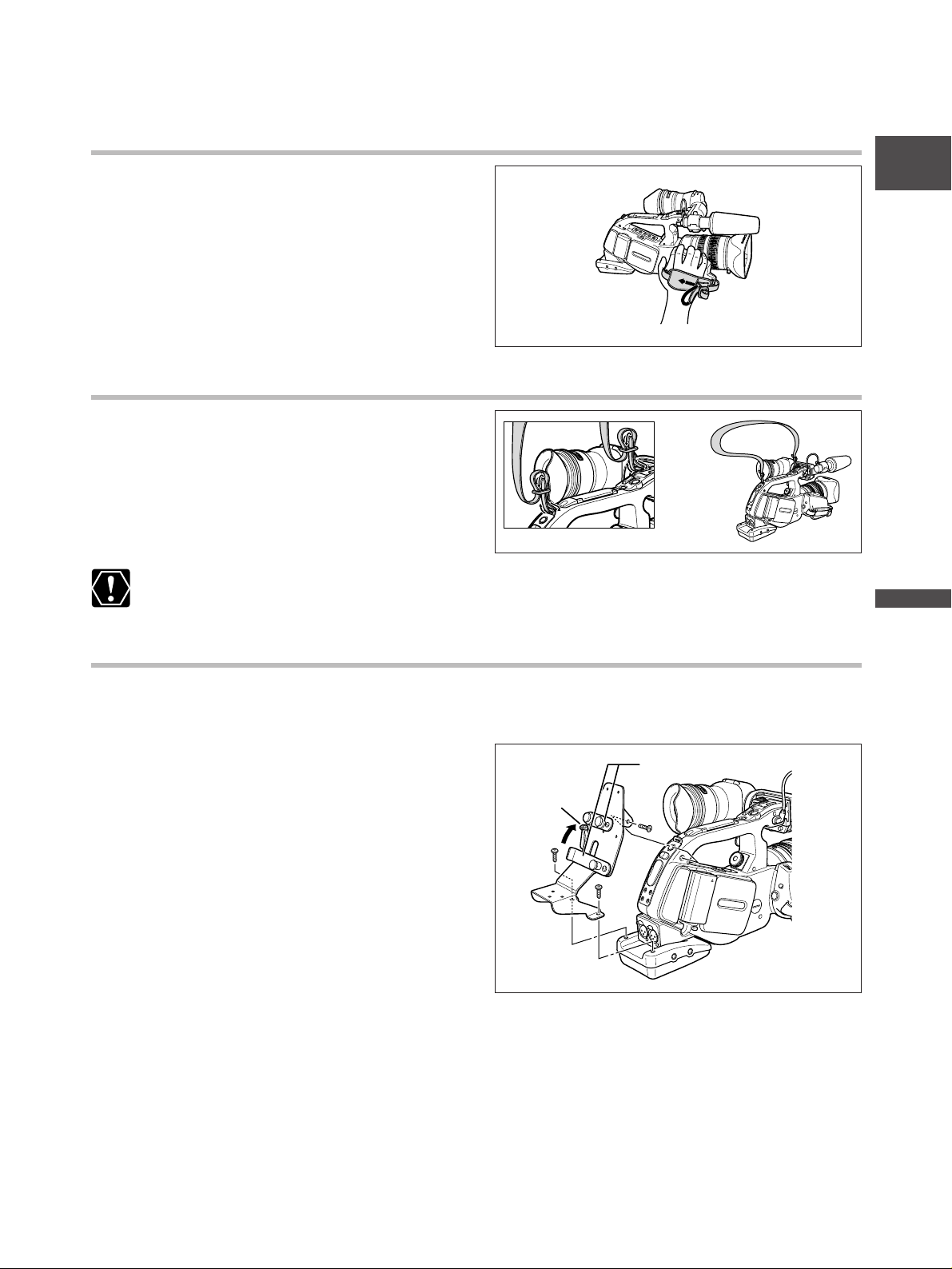
19
E
Preparation
Fastening the Grip Belt
Hold the camcorder with your right hand
and adjust the belt with your left.
Adjust the grip belt so that you can reach the zoom
lever with your index and middle finger, and the
start/stop button with your thumb.
Attaching the Shoulder Strap
Pass the ends through the strap mount
and adjust the length of the strap.
Be careful not to drop the camcorder when adjusting the strap.
Attaching the Adapter Holder
Attach the adapter holder to use the optional CH-910 Dual Battery Charger/Holder or a commercially
available wireless microphone receiver.
1. Attach the adapter holder and secure it
by tightening the screws.
2. Adjust the position of the support bars.
When using the optional CH-910, hook it onto
the support bars and secure it with the stop
lever. To detach the CH-910, press the stop lever
in the direction of the arrow and pull it off the
support bars.
Stop lever
Support bars
Page 20
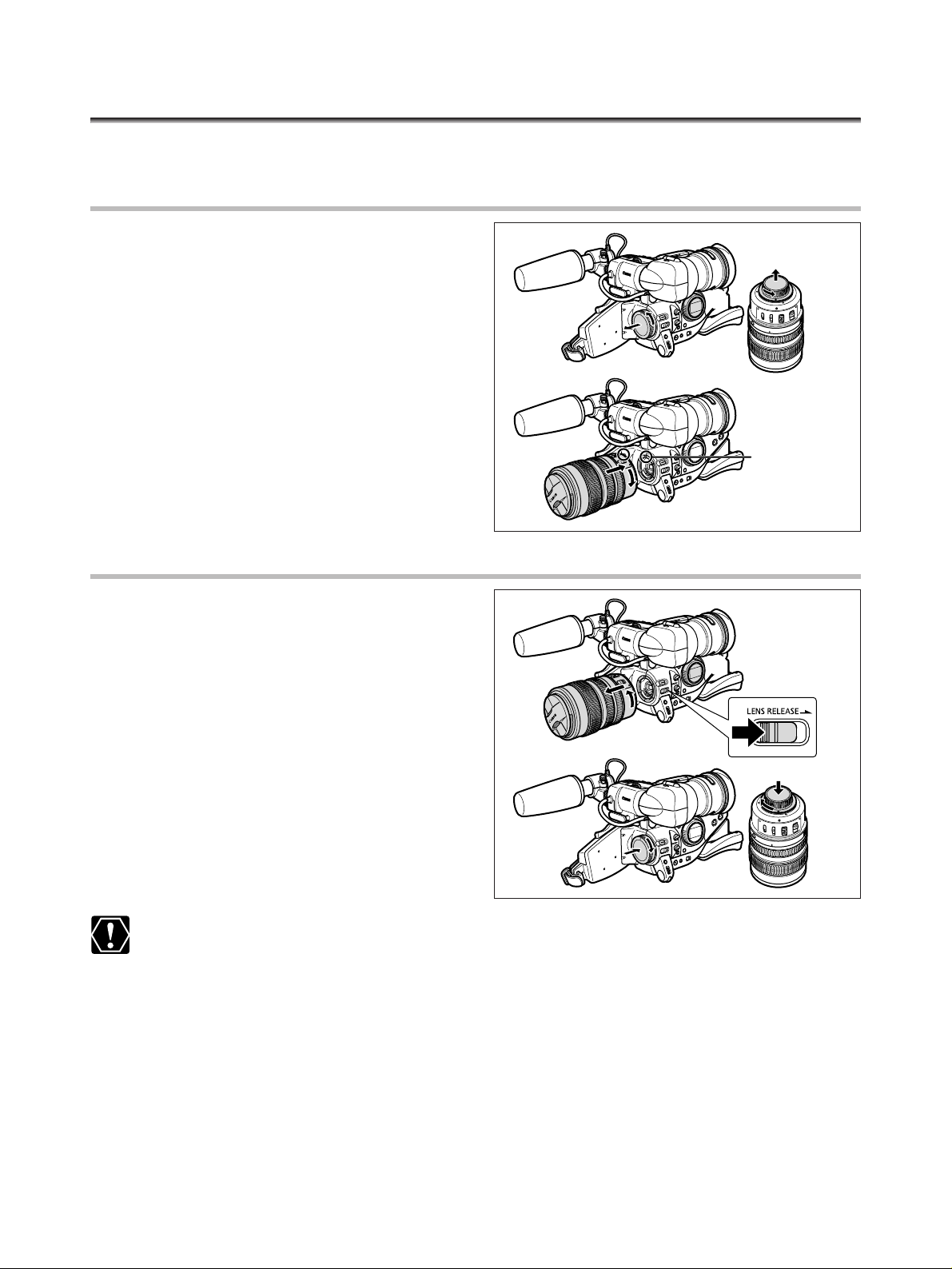
20
Preparing the Lens
Refer also to the instruction manual of the lens.
Mounting the Lens
1. Set the POWER dial to OFF.
2. Remove the dust caps from the
camcorder and the lens.
3. Align the red mark on the lens with the
red mark on the camcorder and turn the
lens clockwise until it clicks.
Unmounting the Lens
1. Set the POWER dial to OFF.
2. Slide the LENS RELEASE switch, turn the
lens counter-clockwise until it stops and
remove the lens.
3. Attach the dust caps to the camcorder
and the lens.
❍ Be careful not to drop the lens or camcorder when mounting/unmounting the lens.
❍ Avoid direct sunlight or strong light sources when mounting/unmounting the lens.
❍ The XL mount is not compatible with the VL mount.
❍ Do not touch the lens, lens mount and the interior of the mount, or expose them to dust or dirt. If
necessary, clean it with a dry soft cloth (make sure to turn off the camcorder during cleaning).
w
q
e
q
w
e
Page 21
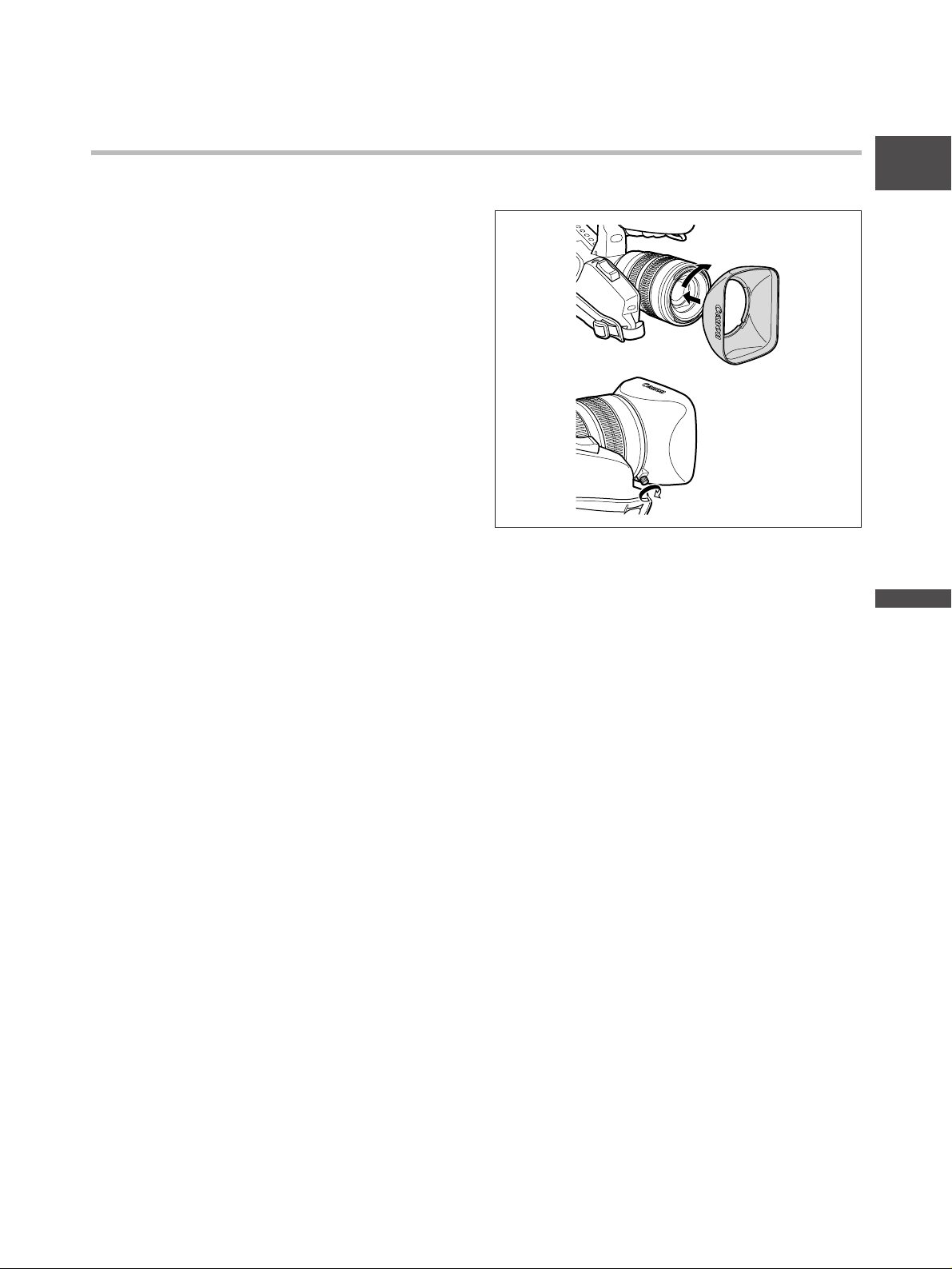
21
E
Preparation
Attaching the Lens Hood
Attach the lens hood to shade the lens from stray light and to protect the lens.
1. Place the lens hood on the front of the
lens and screw it clockwise until the
Canon logo appears on top.
• Be careful not to deform the lens hood.
• Make sure that the lens hood is aligned with
the thread.
2. Tighten the locking screw.
q
w
Page 22
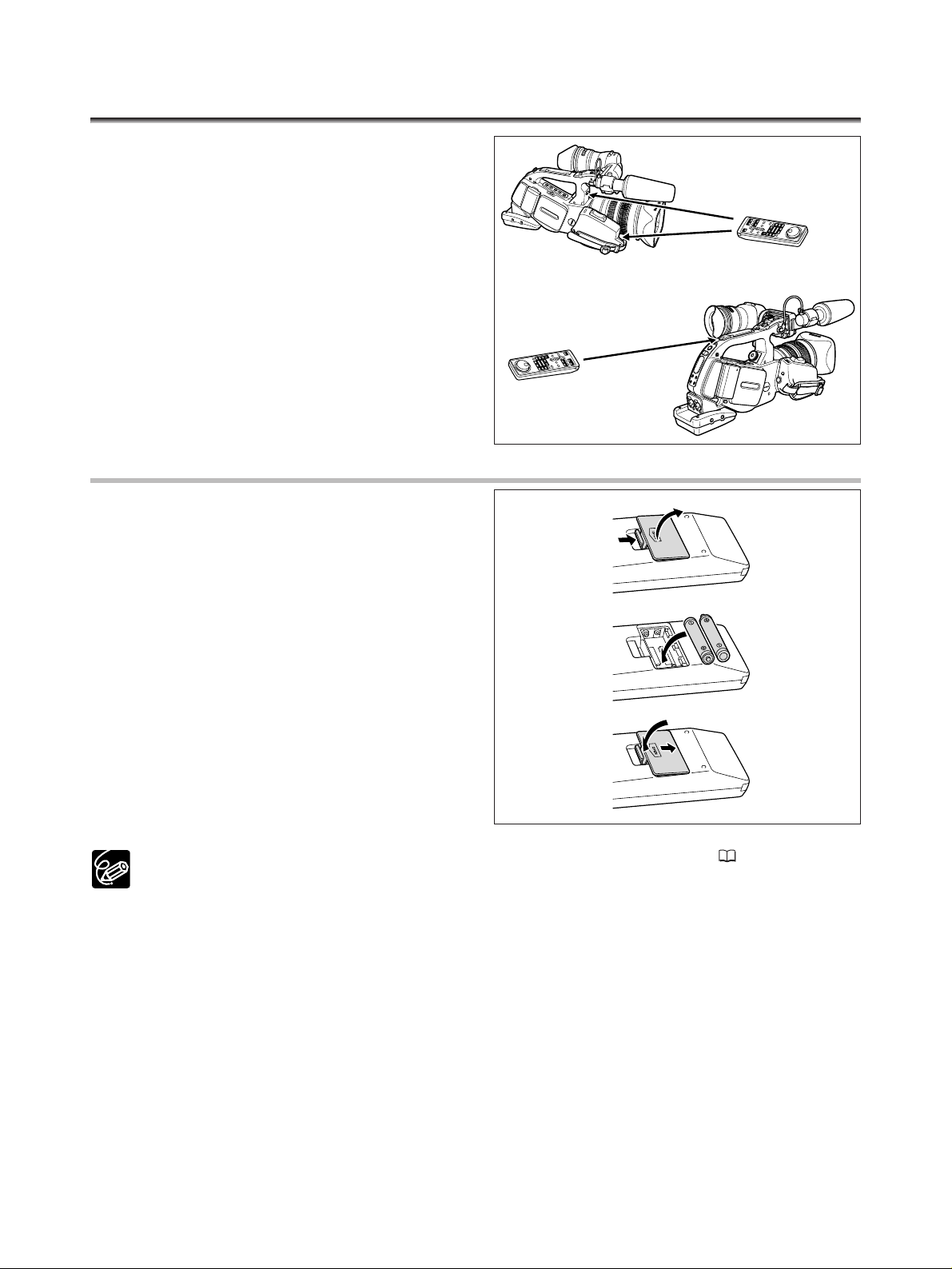
22
Using the Wireless Controller
Point it at the camcorder’s remote sensor
when you press the buttons.
The camcorder has three remote sensors, two at the
front and one at the back.
Inserting Batteries
The wireless controller operates with two AAA
(R03) batteries.
1. Open the battery cover.
2. Insert the batteries following the + and
– markings.
3. Close the battery cover.
❍ Camcorder and wireless controller are equipped with 2 remote sensor modes ( 92). If the
wireless controller does not work, check if camcorder and wireless controller are set to the same
mode.
❍ When the camcorder cannot be operated with the wireless controller, or when it can only be
operated in very close range, replace the batteries. Make sure to replace both batteries at the
same time.
❍ The wireless controller may not work properly when the remote sensor is subjected to strong light
sources or direct sunlight.
Page 23
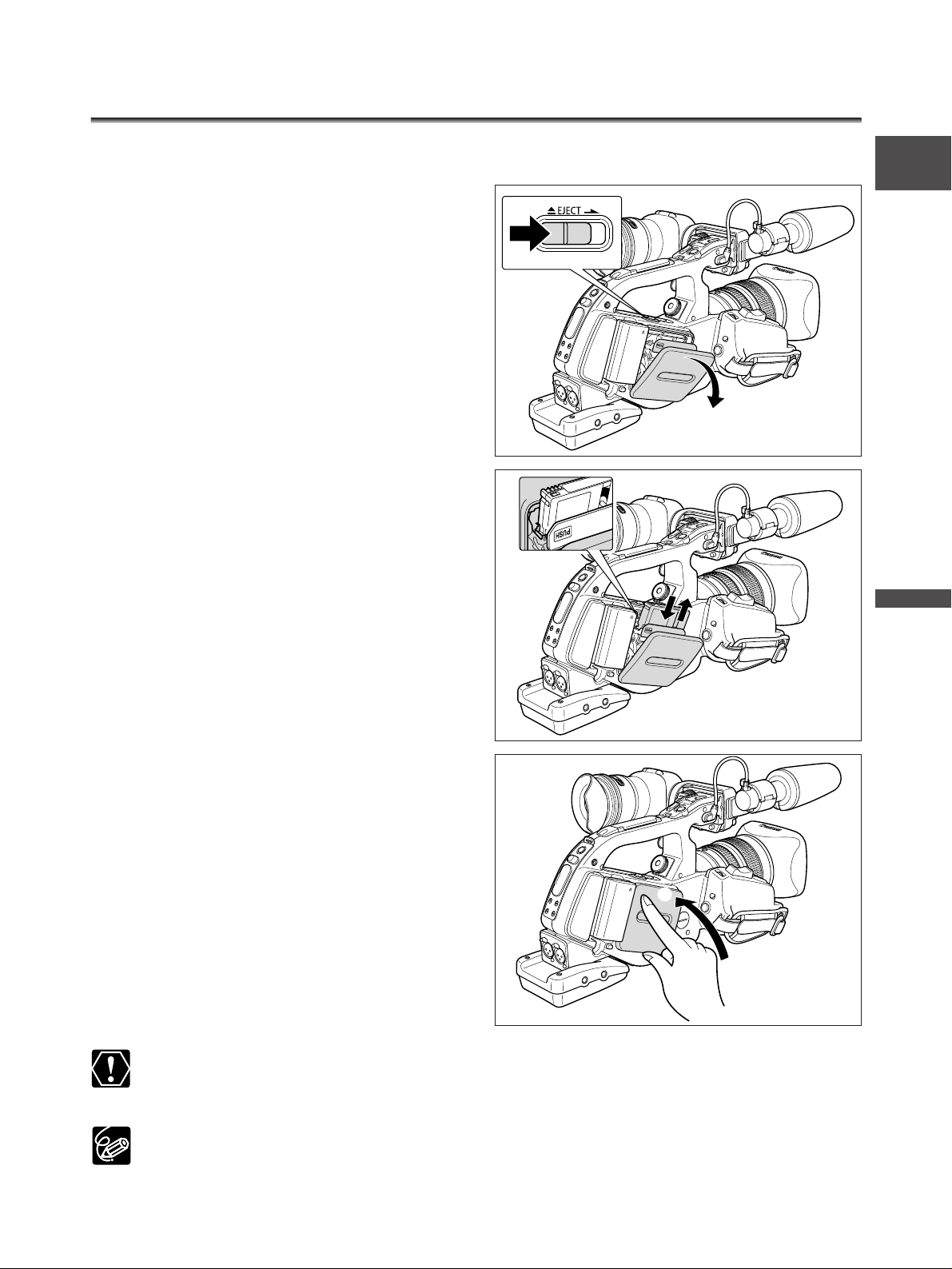
23
E
Preparation
Use only videocassettes marked with the D logo.
1. Slide the EJECT switch to open the
cassette compartment cover.
The cassette compartment opens automatically.
2. Load/unload the cassette.
• Load the cassette with the window facing
outward.
• Unload the cassette by pulling it straight out.
3. Press the
P
mark on the cassette
compartment until it clicks.
4. Wait for the cassette compartment to
retract automatically and close the
cassette compartment cover.
❍ Do not interfere with the cassette compartment while it is opening or closing automatically, or
attempt to close the cover before the cassette compartment has fully retracted.
❍ Be careful not to get your fingers caught in the cassette compartment cover.
If the camcorder is connected to a power source, cassettes can be loaded/unloaded even if the
POWER dial is set to OFF.
Loading/Unloading a Cassette
q
e
w
r
Page 24
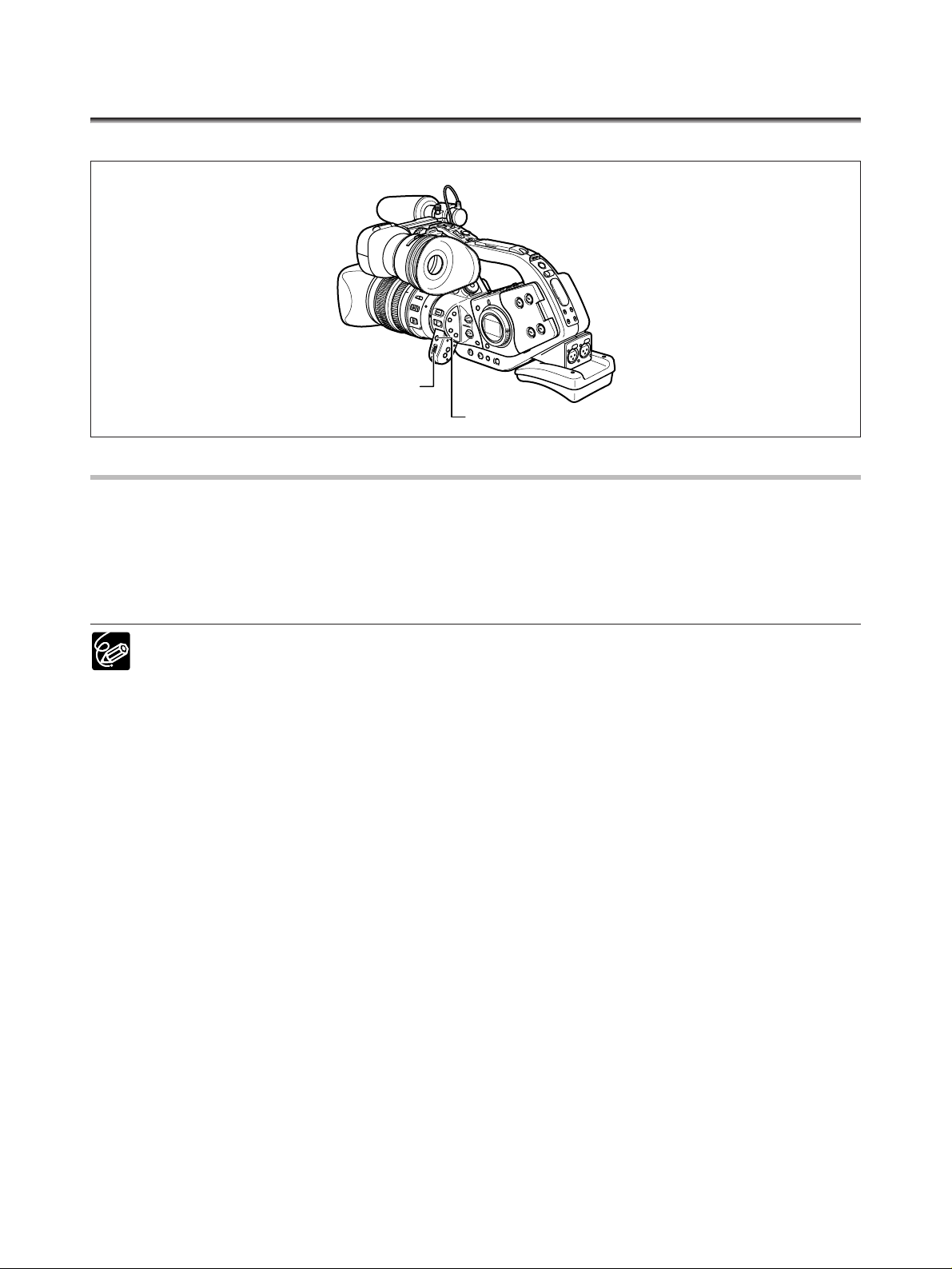
24
Many of the camcorder’s functions are selected from menus that appear on the screen.
Selecting Menus and Settings
1. Press the MENU button to open the menu.
2. Turn the SET dial to select a submenu and press the SET dial.
3. Turn the SET dial to select a menu item and press the SET dial.
4. Turn the SET dial to select a setting option and press the SET dial.
5. Press the MENU button to close the menu.
❍ Pressing the MENU button at any time closes the menu.
❍ Items that are not available appear in purple.
❍ You may find it more convenient to use the wireless controller to operate the menu. Press the
MENU button on the wireless controller to open or close the menu. Use the select buttons in place
of the SET dial and press the SET button in place of pressing the SET dial.
Menus and Settings
MENU button
SET dial
Page 25
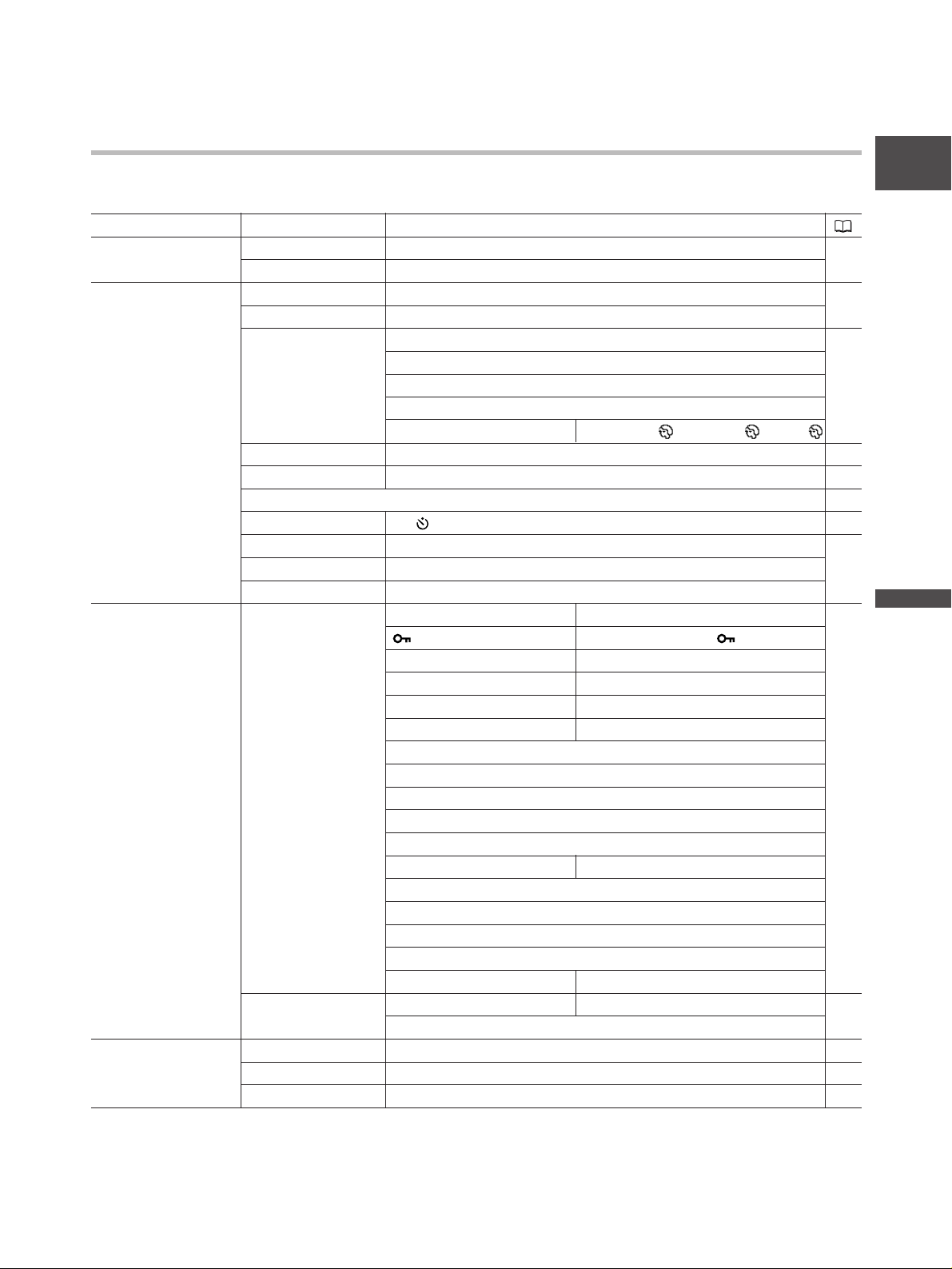
25
E
Preparation
Submenu Menu Item Setting Options
TIME CODE COUNT-UP REC-RUN, REC-RUN PS., FREE-RUN 44
START VALUE SET, RESET
CAMERA SETUP ZEBRA ON, OFF 62
ZEBRA LEVEL 80, 85, 90, 95, 100
SKIN D.SET HUE 63
CHROMA
AREA
Y LEVEL
SKIN DETAIL OFF, HIGH , MIDDLE , LOW
ZOOM HANDLE LOW, MIDDLE, HIGH 36
F SPEED PSET* LOW, MIDDLE, HIGH 40
CLEAR SCAN 69
SELF TIMER ON , OFF 77
INTERVAL T. ON, OFF 75
INTERVAL 30sec, 1min, 5min, 10min
INT. REC TIME 0.5sec, 1sec, 1.5sec, 2sec
CUSTOM PRESET PRESET SETUP SEL PRESET
1 PRESET_A, 2 PRESET_B, 3 PRESET_C
66
/CLEAR CANCEL, PROTECT , CLEAR
GAMMA NORMAL, CINE
KNEE HIGH, MIDDLE, LOW
BLACK STRETCH, MIDDLE, PRESS
COLOR MATRIX NORMAL, CINE
COLOR GAIN
COLOR PHASE
R GAIN
G GAIN
B GAIN
V DETAIL NORMAL, LOW
SHARPNESS
CORING
SETUP LEVEL
MASTER PED.
NR
OFF, HIGH, MIDDLE, LOW
READ PRESET SEL PRESET
1 PRESET_A, 2 PRESET_B, 3 PRESET_C
67
SEL POSITION
VCR SETUP REC MODE SP, LP 79
POWER SAVE SHUT OFF, VCR STOP 31
USR BIT DATA SET, CLEAR 45
CAMERA MENU
Menu and Default Settings
Default settings are shown in boldface.
* Can only be selected when a lens with focus preset function is mounted.
Page 26
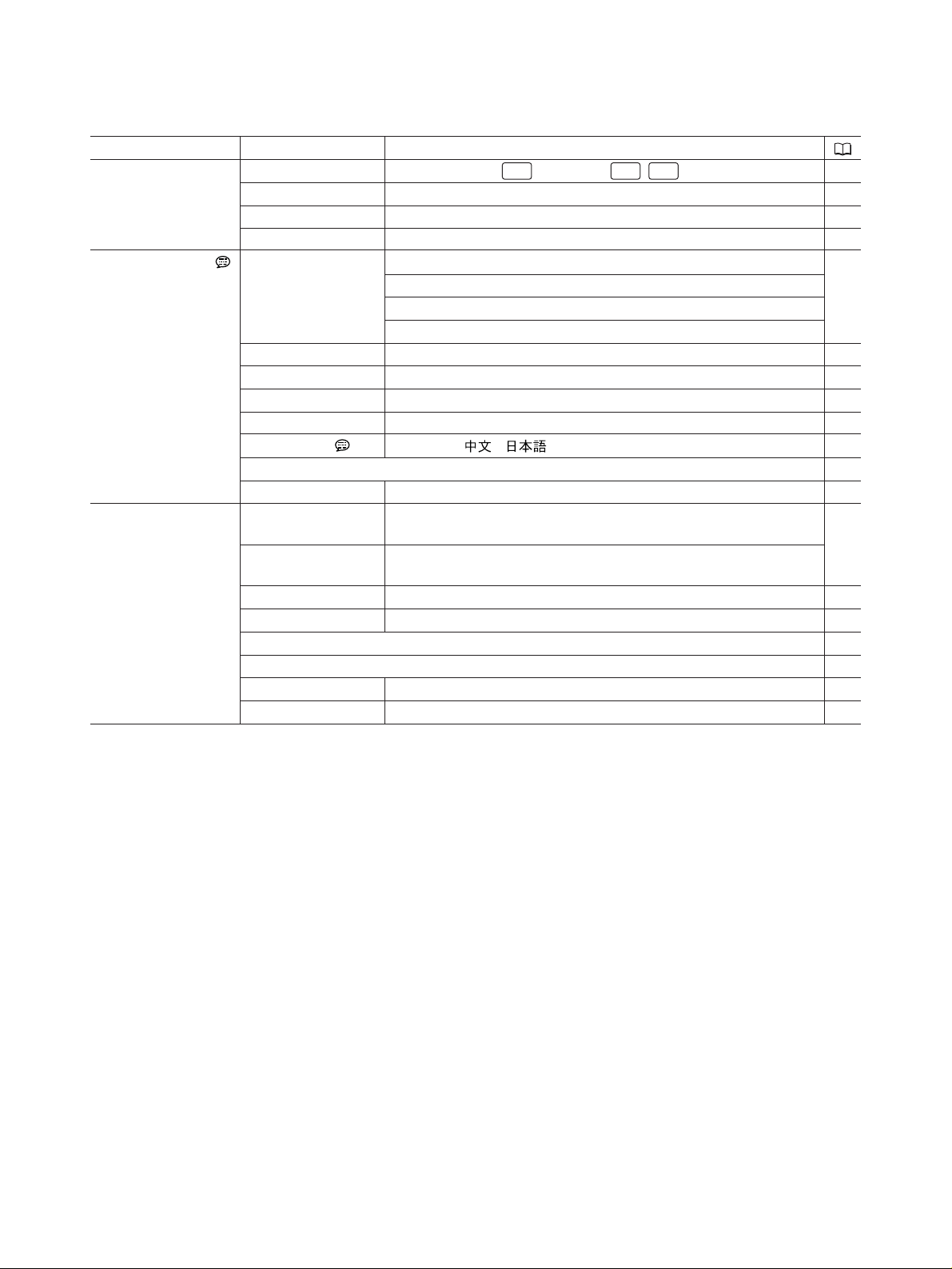
26
Submenu Menu Item Setting Options
AUDIO SETUP AUDIO MODE 16bit, 12bit CH , 12bit CH , 46
1kHz TONE OFF, -12dB, -20dB 74
AUD.M.SET NORMAL, LINE OUT 49
R-XLR GAINUP OFF, 12dB 47
DISPLAY SETUP/ EVF SETUP BRIGHTNESS 18
CONTRAST
COLOR
SHARPNESS
CENTER MARK ON, OFF 33
TV SCREEN ON, OFF 102
AUDIO LEVEL ON, OFF 49
GUIDE INFO OFF, CUSTOM KEYS, D/T DISPLAY
29, 70
LANGUAGE ENGLISH, ,
80
DATE FORMAT 80
USR BIT DISP ON, OFF 45
SYSTEM CUSTOM KEY 1 TIME CODE, INDEX WRITE, ZEBRA, VCR STOP, TV SCREEN, 71
ZOOM HANDLE, AUDIO LEVEL, (NONE)
CUSTOM KEY 2 TIME CODE, INDEX WRITE, ZEBRA, VCR STOP, TV SCREEN,
ZOOM HANDLE, AUDIO LEVEL, (NONE)
WL.REMOTE A1, A2, OFF B 92
TALLY LAMP ON, OFF 79
T.ZONE/DST 28
D/TIME SET 28
CHAR.REC ON, OFF 79
DV CONTROL ON, OFF 78
1/2 1/2 3/4
Page 27
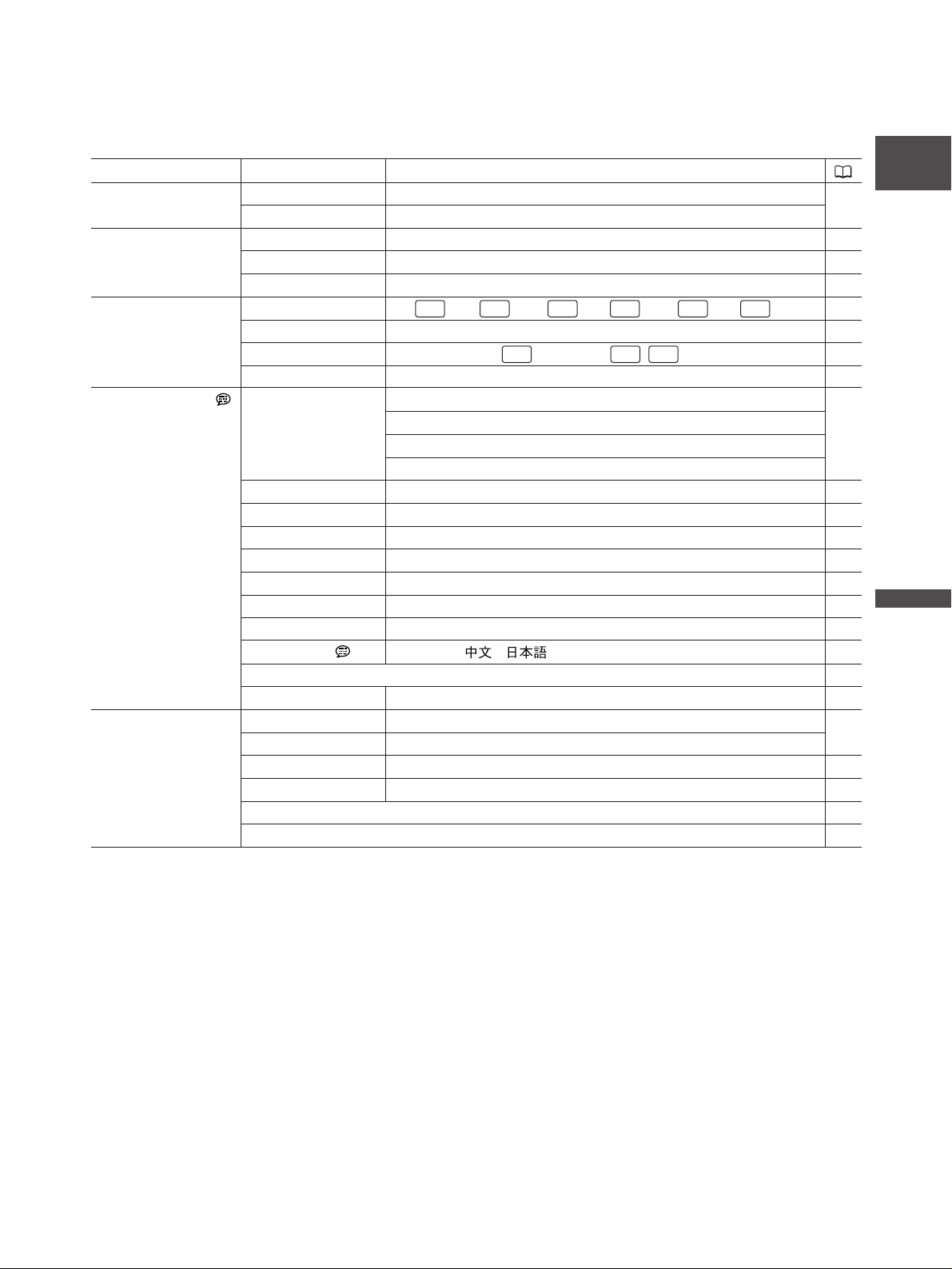
27
E
Preparation
VCR MENU
Submenu Menu Item Setting Options
TIME CODE COUNT-UP REC-RUN, REC-RUN PS., FREE-RUN 44
START VALUE SET, RESET
VCR SETUP REC MODE SP, LP 79
AVaDV ON, OFF 98
USR BIT DATA SET, CLEAR 45
AUDIO SETUP SEL AUDIO CH CH /CH , CH /CH , CH /CH 86
MIX SELECT VARIABLE, FIXED 86
AUDIO MODE 16bit, 12bit CH , 12bit CH , 46
R-XLR GAINUP OFF, 12dB 47
DISPLAY SETUP/ EVF SETUP BRIGHTNESS 18
CONTRAST
COLOR
SHARPNESS
TV SCREEN ON, OFF 102
AUDIO LEVEL ON, OFF 49
DISPLAYS ON, OFF<PLAYBK> 102
6SEC.DATE ON, OFF 91
DATA CODE DATE/TIME, CAMERA DATA, CAM.& D/T 90
D/TIME SEL. DATE, TIME, DATE & TIME 90
CUSTOM KEYS ON, OFF 70
LANGUAGE ENGLISH, , 80
DATE FORMAT 80
USR BIT DISP ON, OFF 45
SYSTEM CUSTOM KEY 1
TIME CODE, TV SCREEN, DATA CODE, AUDIO LEVEL, (NONE)
71
CUSTOM KEY 2
TIME CODE, TV SCREEN, DATA CODE, AUDIO LEVEL, (NONE
)
WL.REMOTE A1, A2, OFF B 92
TALLY LAMP ON, OFF 79
T.ZONE/DST 28
D/TIME SET 28
1/2 1/2 3/4
1/3 1/3 1/3 2/4 2/42/4
Page 28
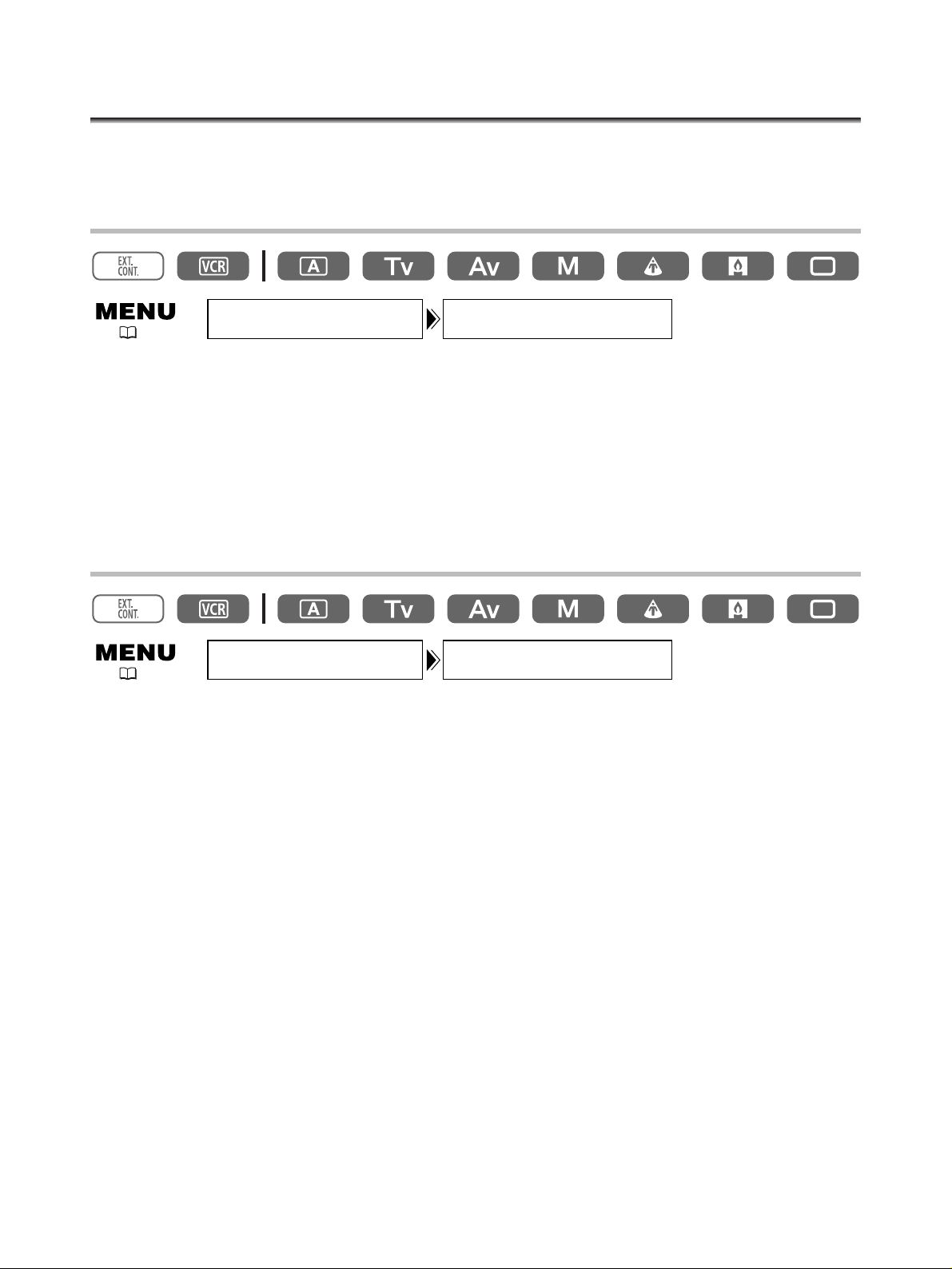
28
Set the time zone, date and time when you first start using your camcorder, or when you have
replaced the backup battery.
Setting the Time Zone/Daylight Saving Time
1. Press the MENU button to open the menu.
2. Turn the SET dial to select [SYSTEM] and press the SET dial.
3. Turn the SET dial to select [T.ZONE/DST] and press the SET dial.
The time zone setting appears (see table on the next page). The default setting is Paris.
4. Turn the SET dial to select the setting option that represents your time zone and press
the SET dial.
To adjust for daylight saving time, select the time zone with the U next to the area.
Setting the Date and Time
5. Turn the SET dial to select [D/TIME SET] and press the SET dial.
The year display starts flashing.
6. Turn the SET dial to select the year, and press the SET dial.
• The next part of the display starts flashing.
• Set the month, day, hours and minutes in the same way.
7. Press the MENU button to close the menu and to start the clock.
Setting the Time Zone, Date and Time
SYSTEM T.ZONE/DST•••PARIS
( 24)
SYSTEM
D/TIME SET••• 1.JAN.2004
12:00 PM
( 24)
Page 29
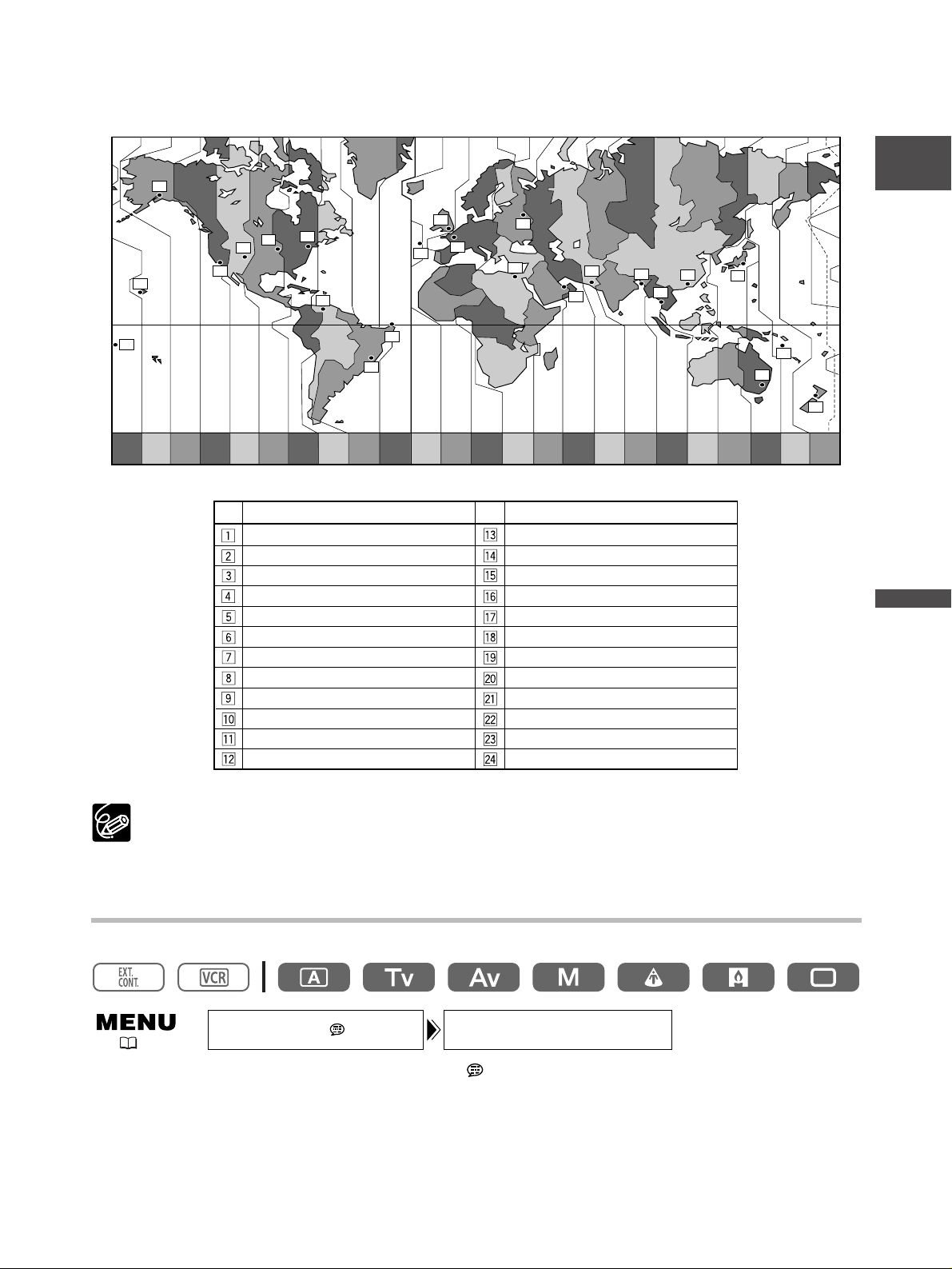
29
E
Preparation
1
24 1 2 3 4 5 6 7 8 9 10 11 12 1314 15 16 17 18 19 20 21 22 23
2
3
5
6
7
9
8
10
4
12
11
13
24
19
20
18
17
21
23
22
15
14
16
Time zone
LONDON
PARIS
CAIRO
MOSCOW
DUBAI
KARACHI
DACCA
BANGKOK
H. KONG (Hong Kong)
TOKYO
SYDNEY
SOLOMON
WELLGTN (Wellington)
SAMOA
HONOLU. (Honolulu)
ANCHOR. (Anchorage)
L.A. (Los Angeles)
DENVER
CHICAGO
N.Y. (New York)
CARACAS
RIO (Rio de Janeiro)
FERNAN. (Fernando de Noronha)
AZORES
No.
Time zone
No.
Once you have set time zone, date and time, you do not need to reset the clock each time you travel
to another time zone. Just set the time zone to the one of your destination, and the camcorder
automatically adjusts the clock.
Displaying Date and Time during Recording
You can display the date and time in the lower left corner of the screen.
Open the menu and select [DISPLAY SETUP/ ]. Select [GUIDE INFO], set it to [D/T
DISPLAY] and close the menu.
( 24)
GUIDE INFO•••OFFDISPLAY SETUP/
Page 30
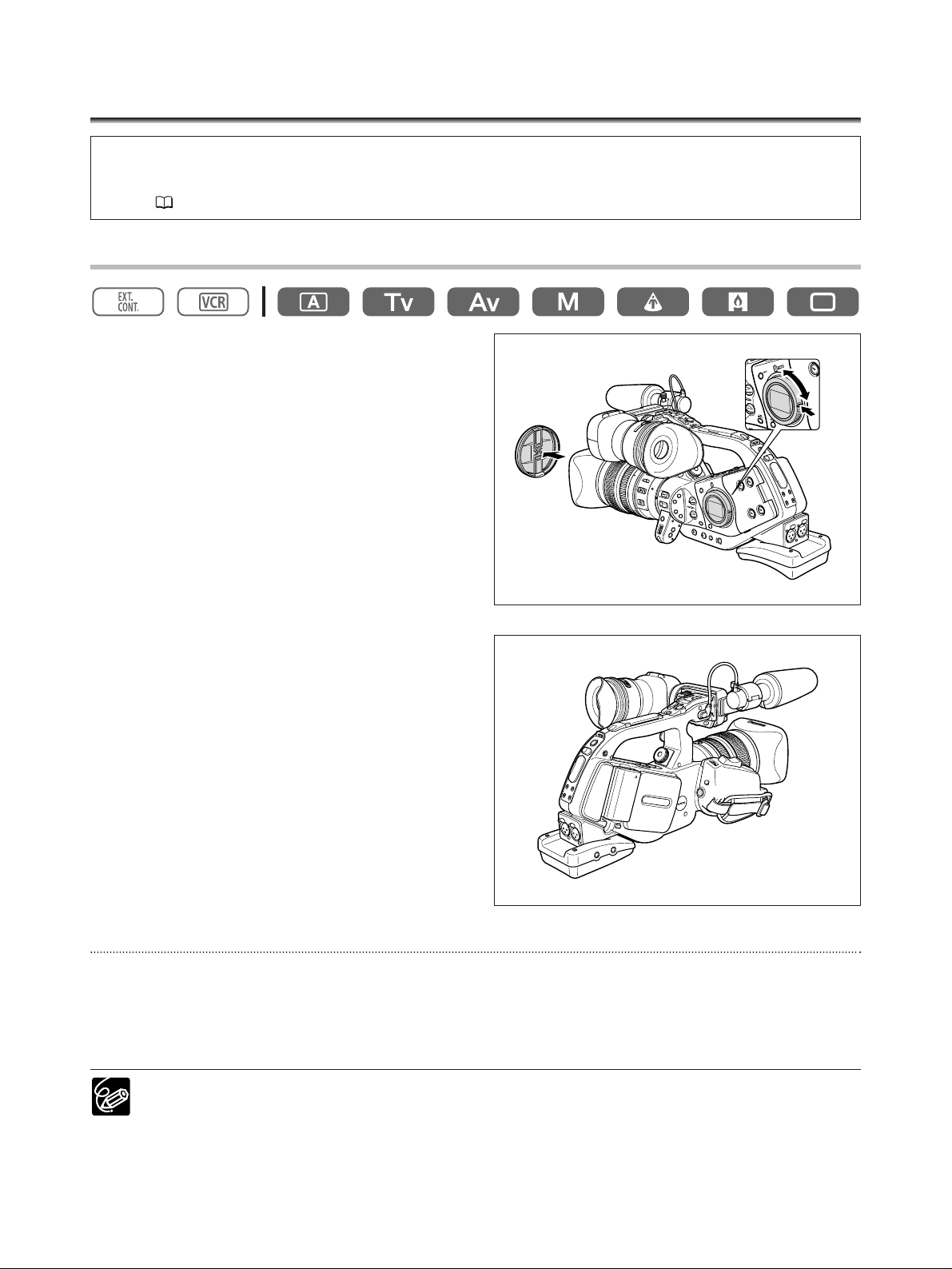
30
Recording
Before You Begin Recording
Make a test recording first to check if the camcorder operates correctly. If necessary, clean the video
heads ( 108).
Recording
1. Remove the lens cap.
2. Press the button and set the POWER dial
to a recording program.
3. Press the start/stop button to begin
recording.
• The tally lamp starts flashing, and the REC
lamp on the viewfinder lights up.
•Press the start/stop button again to pause
recording.
When You Have Finished Recording
1. Set the POWER dial to OFF.
2. Replace the lens cap.
3. Unload the cassette.
4. Disconnect the power source.
❍ Wait until the tape counter stops completely before you start recording.
❍ When you do not remove the cassette, you can record the next scene without producing any
noise or blank sections between the recordings even if you turn the camcorder off.
q
w
e
Page 31

31
E
Recording
Low-angle Recording
The carrying handle is equipped with a duplicate
set of recording and zoom controls, ideal for
low-angle recording. Slide the LOCK lever to the
right to prevent accidental operation.
Power Saving Mechanisms
STANDBY Button
Pressing the STANDBY button for more than 1 second in record pause or VCR STOP mode activates the
power save mode (“ENTERING POWER STANDBY” appears). This shuts the power down to the camera
and VCR sections while maintaining the camera settings. The camcorder retains the settings of
exposure lock, colour bars and film grain. Press the STANDBY button again to turn the camcorder back
on.
Power Save Function
The camcorder activates the power save function after 5 minutes in record pause mode to protect tape
and video heads. You have the option to set the camcorder to shut off (SHUT OFF) or to turn off the
VCR section leaving the camera section turned on (VCR STOP). In VCR STOP mode, the camcorder
retains camera settings such as aperture and shutter speed, so you can adjust the camera section
without worrying about the automatic shut-off. The VCR STOP function can also be assigned to a
custom key ( 70).
Open the menu and select [VCR SETUP]. Select [POWER SAVE], select a setting option and
close the menu.
❍ When set to [SHUT OFF]: To turn the camcorder on, press the STANDBY button or set the POWER
dial to OFF and then back to a recording program.
❍ When set to [VCR STOP]: To start recording, press the start/stop button. To go into record pause
mode, use the custom key ( 70).
( 24)
START/STOP
button
LOCK lever
Zoom lever
VCR SETUP POWER SAVE•••SHUT OFF
Page 32

32
Screen Displays during Recording
t Recording reminder
r When “j” flashes
q Time code
w Remaining tape
e Remaining battery charge
The camcorder counts from 1 to 10 seconds when
you start recording. This is helpful to avoid scenes
that are too short.
Indicates the recording time in hours, minutes,
seconds and frames ( 44).
Indicates the remaining time of the tape in minutes.
“b END” flashes when the tape reaches the end.
• When the time left is less than 15 seconds, the
remaining tape time may not appear.
• Depending on the type of the tape, the indication
may not be displayed correctly.
“j” flashes in red when the lithium button
battery is not installed, or when it needs replacing.
The battery symbol indicates the charge status of
the battery pack.
•“k” starts flashing in red when the battery
pack is empty.
• When you attach an empty battery pack, the
power may turn off without displaying “k”.
• The actual battery charge may not be indicated
accurately depending on the condition under
which battery pack and camcorder are used.
q
w
e
r
t
y
y Centre marker
Use the centre marker to accurately frame subjects
( 33).
i REC lamp
Lights up during recording.
The REC lamp starts flashing when the remaining
tape is less than 5 minutes (it does not flash when
the remaining tape information is not displayed on
the screen.)
o GAIN lamp
Lights up when the AGC (auto gain control)
becomes set to –3 dB or +3 dB or higher.
u SHUTTER lamp
Lights up when the shutter speed is changed from
the following:
50i 1/50 of a second
25p 1/25 of a second
o
i
u
Page 33

You can select the amount of information shown on the screen from full, partial or no display.
The setting changes with each press of the EVF DISPLAY button.
* When [GUIDE INFO] is set to [D/T DISPLAY].
Displaying the Centre Marker
Use the centre marker to accurately frame subjects.
Open the menu and select [DISPLAY SETUP/ ]. Select [CENTER MARK], set it to [ON] and
close the menu.
Normal screen display
Audio level indicator, centre marker, recording program, EXP lock, ND filter, custom preset, shutter
speed, aperture, AE shift, gain, white balance, skin detail, warning, date/time*
Date/time*
No display
////
33
E
Recording
CENTER MARK••OFFDISPLAY SETUP/
( 24)
Page 34

34
Reviewing and Searching when Recording
Record Review
In record pause mode, this function allows you to review the last few seconds of your recording to
check if it has been recorded properly.
Press and release the c (record review) button.
The camcorder rewinds the tape, plays back the last few seconds, and returns to record pause mode.
Record Search
In record pause mode, this function allows you to play back the tape (forward or reverse) to locate the
point where you wish to begin recording.
Press and hold the REC SEARCH + button (forward) or – button (reverse).
• Release the button at the point you wish to begin recording.
• The camcorder returns to record pause mode.
REC SEARCH – button/ v (record review) button
REC SEARCH + button
Page 35

35
E
Recording
End Search
You can use this function to locate the end of the last recorded scene.
Press the END SEARCH button.
• ”END SEARCH“ appears.
• The camcorder rewinds/fast forwards the tape, plays back the last few seconds of the recording and stops
the tape.
•Pressing the button again cancels the search.
❍ End search cannot be used once you unload the cassette.
❍ End search may not work properly if a blank section exists on the tape.
END SEARCH button
Page 36

36
Zooming
You can operate the zoom from either the side grip or the carrying handle. You can also use the zoom
ring on the zoom lens or the zoom buttons on the wireless controller.
Move the zoom lever toward W to zoom out (wide-angle). Move it toward T to zoom in
(telephoto).
About the Variable Zoom Speeds
Zoom lever on the side grip:
When the ZOOM SPEED switch is set to CONSTANT, the zoom speed is constant. However, you can
change the zoom speed with the dial above (a number indicating the level is displayed next to the
zoom indicator).
When the ZOOM SPEED switch is set to VARIABLE, the zoom speed is linked to how hard you move the
zoom lever.
Zoom speed with 20× L IS Lens (from wide-angle to telephoto):
CONSTANT: Level 1: approx. 60 seconds
Level 16: approx. 3.5 seconds
VARIABLE: Up to approx. 10 seconds
Zoom speed varies depending on the lens.
Zoom lever on the carrying handle:
You can select the zoom speed from low, middle and high.
Open the menu and select [CAMERA SETUP]. Select [ZOOM HANDLE], select the zoom
speed and close the menu.
Zoom lever
Zoom ring
ZOOM SPEED switch
Zoom buttons
CAMERA SETUP ZOOM HANDLE••MIDDLE
( 24)
Page 37

37
E
Recording
Zoom ring:
The zoom speed is linked to the speed you turn the zoom ring.
Zoom buttons on the wireless controller:
The zoom speed is constant and cannot be adjusted.
Zoom Preset (Lenses Equipped with the Zoom Preset Function)
This function enables any given zoom setting to be memorised and to return to the zoom setting
instantly.
Presetting the Zoom
1. Set the POSITION PRESET switch to ZOOM.
2. Move the POSITION PRESET ON/SET switch to SET.
The preset zoom position appears in yellow on the zoom indicator.
Returning to the Preset Zoom Position
Move the POSITION PRESET ON/SET switch to ON.
The camcorder returns to the preset zoom position.
❍ The preset setting is cancelled when you attach the optional Extender XL 1.6× or mount a lens
with different magnification.
❍ The camcorder uses the zoom speed of the CONSTANT setting when returning to the preset zoom
position.
POSITION PRESET ON/SET switch
POSITION PRESET switch
Page 38

38
Adjusting the Focus
Autofocus (Lenses Equipped with the Autofocus Function)
Autofocus is set when the focus selector on the lens is set to AF. The camcorder uses TTL autofocus
system with a focusing range of 2 cm (at wide-angle from the front of the lens barrel) to
∞
. The
camcorder focuses on the subject in the centre of the screen.
Temporary Focus Override
Turn the focus ring during autofocus to focus manually.
Autofocus will resume as soon as you take your hand away from the focus ring.
When recording under bright conditions, the camcorder sets a small aperture value, and the picture
may appear blurred. This may be more noticeable at wide-angle. When you are using a lens with
built-in ND filter, turn it on/off according to the screen display ( 41).
❍ When recording under dark conditions, the focusing range narrows and the picture may appear
blurred.
❍ In 25p mode, autofocus takes longer than in the 50i mode.
❍ Autofocus may not work well on the following subjects. In such case, focus manually.
- Reflective surfaces
-Subjects with low contrast or without vertical lines
- Fast moving subjects
- Through dirty or wet windows
- Night scenes
Focus ring
Focus selector
e AF switch
Page 39

39
E
Recording
Manual focus
1. Lenses equipped with autofocus function: Slide the focus selector on the lens to M.
2. Zoom into telephoto.
3. Rotate the focus ring to adjust the focus.
4. Operate the zoom to reframe the subject.
If you focus manually then leave the camcorder with the power turned on, you may lose focus on your
subject. This possible slight shift in focus is due to a rise in temperature in the camcorder interior and lens.
Check the focus before resuming shooting.
Temporary Autofocus
Press the e AF switch on the lens in the direction of AF and hold it.
Autofocus is activated as long as you hold the e AF switch.
When using the e AF switch, make sure the POSITION PRESET switch is set to OFF.
Focus selector
e AF switch/
POSITION PRESET ON/SET switch
Page 40

40
Focus Preset (Lenses Equipped with the Focus Preset Function)
This function enables a focus setting to be memorised and to return to the focus setting instantly. You
can also select the speed with which the camcorder returns to the preset focus setting.
Presetting the Focus
1. Set the focus selector to M.
“MF” appears.
2. Set the POSITION PRESET switch to FOCUS.
3. Adjust the focus with the focus ring.
4. Move the POSITION PRESET ON/SET switch to SET.
“MF” and the focus preset speed appear in yellow.
Setting the Focus Preset Speed
Open the menu and select [CAMERA SETUP]. Select [F SPEED PSET], select a setting option
and close the menu.
The selected speed appears next to “MF”.
Returning to the Preset Focus Setting
Move the POSITION PRESET ON/SET switch to ON.
The camcorder returns to the preset focus setting.
The preset setting resets and sets to OFF when you turn the camcorder off or unmount the lens.
( 24)
CAMERA SETUP F SPEED PSET•HIGH
Page 41

41
E
Recording
When recording under bright conditions, the camcorder sets a small aperture value, and the picture
may appear blurred. When you are using a lens with built-in ND filter, turn it on/off according to the
screen display.
With the 20× L IS Lens: Press the ND filter unlock button and turn the ND filter operating
ring.
When the camcorder is set to Easy Recording or Auto mode, following displays appear:
* If you have no external ND filter available, use the Tv mode and set a high shutter speed, or use the Av
mode and set a small aperture value.
❍ Turning on/off the ND filter changes the aperture setting. Readjust the aperture in Av mode as
required.
❍ Depending on the scene, the colour may change when turning on/off the ND filter. In such case,
setting a custom white balance may be effective.
Using the ND Filter (Lenses with Built-in ND Filter)
Screen display What it means What you should do
No display ND filter is not activated -
”ND“ displayed ND filter is activated -
”ND “ flashes ND filter required Turn on the ND filter
ND ” “ flashes Lenses with ND filter on/off: External Select a higher density built-in ND filter
ND filter required or attach an external ND filter to the
Lenses with selectable ND filter density: lens*
Higher density or external ND filter
required
ND ” “ flashes Built-in ND filter not required Turn off the ND filter
ND filter unlock button
ND filter operating ring
Page 42

42
Select between standard 50i and 25p.
50i Mode
Records in 50 fps interlace mode, same as TV signals.
25p Mode
Records in 25 fps progressive mode and outputs
signals converted into 50 fps interlace.
Set the FRAME RATE switch to the desired position.
The selected frame rate appears.
The frame rate does not change when you operate the FRAME RATE switch during recording. It
changes once you pause recording.
Selecting the Frame Rate
25p (camera)
50i (tape)
A B C D E F G H IJ
aabbccddeeffgghh iijj
FRAME RATE switch
Page 43

43
E
Recording
The camcorder uses the full width of the CCD, retaining image quality and providing a larger
horizontal angle of view.
Set the ASPECT RATIO switch to 16:9.
The screen changes to the “letterbox” format.
❍ If you play back a 16:9 recording on a normal TV, the image appears horizontally squeezed.
❍ The aspect ratio does not change when you operate the ASPECT RATIO switch during recording. It
changes once you pause recording.
Recording in 16:9 Mode
ASPECT RATIO switch
Page 44

44
Selecting the Run Options
You can select from record run (REC-RUN), record run preset (REC-RUN PS.) and free-run (FREE-RUN)
time code. With record run, the time code runs only when you are recording. With free run, the time
code runs regardless of the operation of the camcorder. With record run preset and free-run, you can
select the starting point.
Normally select record-run. Select free-run time code when you wish to record with multiple
camcorders set to the same time code.
1. Open the menu and select [TIME CODE]. Select [COUNT-UP] and set it to [REC-RUN],
[REC-RUN PS.] or [FREE-RUN].
When you selected [REC-RUN]: Close the menu.
When you selected [REC-RUN PS.] or [FREE-RUN]: The starting point set/reset options appear.
When you selected [REC-RUN PS.] or [FREE-RUN]:
2. Select [SET].
The hours display flashes.
3. Turn the SET dial to select the hour and press the SET dial.
• The next part of the display starts flashing.
• Set the minutes, seconds and frames in the same way.
4. Close the menu.
❍ When setting the free-run time code, the time code starts to run when you press the MENU
button in the middle of the setting, or when you press the SET dial after setting the last digits.
❍ To reset the time code to [00:00:00:00], select [RESET] in step 2.
❍ When recording over existing scenes: When a time code discontinuity occurred near the recording
start point, the time code at recording start may be discontinuous.
❍ When the backup battery is installed, the free-run time code continues to run even when you
disconnect the battery pack.
Setting the Time Code
TIME CODE COUNT-UP•••••REC-RUN
( 24)
Page 45

45
E
Recording
The user bit display works on the hexadecimal system that consists of a mixture of eight numbers or
letters. There are sixteen possible characters, numbers 0 to 9 and letters A to F.
This is useful for labeling tapes.
1. Open the menu and select [VCR SETUP] and [USR BIT DATA].
The user bit set/reset options appear.
2. Select [SET].
The first part of the display flashes.
3. Turn the SET dial to select the number/alphabet and press the SET dial.
• The next part of the display starts flashing.
• Set the rest of the display in the same way.
4. Close the menu.
❍ To reset the user bit to [00 00 00 00], select [CLEAR] in step 2.
❍ User bit can be recorded when recording with the camcorder or from analog devices. The user bit
of your camcorder cannot be recorded when recording from digital devices.
Displaying the User Bit
Open the menu and select [DISPLAY SETUP/ ]. Select [USR BIT DISP], set it to [ON] and
close the menu.
User bit cannot be displayed during special playback.
Setting the User Bit
VCR SETUP USR BIT DATA•SET
( 24)
DISPLAY SETUP/
USR BIT DISP•OFF
( 24)
Page 46

46
You can set the audio mode to 16 bit or 12 bit. With 12 bit, you can select to record on two channels,
leaving two channels free for adding sound later (12bit CH ), or to record on four channels
simultaneously (12bit CH , ).
The sampling frequency in 16 bit is 48 kHz and in 12 bit 32 kHz. The 16 bit mode provides higher sound
quality.
Audio dubbing cannot be performed with this camcorder.
16bit
12bit CH
The channels next to channel 1 and 2 will not
be used.
12bit CH ,
The channels 1, 2, 3 and 4 will be recorded
simultaneously.
Selecting the Audio Mode (16bit, 12bit CH , 12bit CH , )
Open the menu and select [AUDIO SETUP]. Select [AUDIO MODE], select a setting option
and close the menu.
Audio Recording
AUDIO SETUP AUDIO MODE•••16bit
( 24)
1/2
1/2 3/4
1/21/2 3/4
1/2
1/2
3/4
channel 1 channel 2 channel 1 channel 2
channel 1
channel 2
channel 1
channel 2
channel 1
channel 2
channel 3
channel 4
channel 1
channel 2
channel 3
channel 4
Page 47

47
E
Recording
Recording on Channels 1 and 2
Select the audio input from FRONT MIC (supplied microphone unit), AUDIO1 (RCA terminals) or REAR
(XLR terminals). Refer also to the audio block diagram ( 120).
When Using the Front Microphone
Set the INPUT SELECT switch to FRONT MIC.
Turn on the microphone attenuator (20 dB) as necessary by setting the FRONT MIC ATT. switch to ATT.
When Connecting to the RCA terminals of AUDIO1
1. Connect the device to the RCA terminals of AUDIO1.
2. Set the INPUT SELECT switch to AUDIO1.
When Connecting to the XLR terminals
1. Connect a microphone to the XLR terminals.
To supply a microphone with phantom power, set the +48V switch to ON. Make sure to connect the
microphone first, before turning on the phantom power. Keep the microphone connected when turning
off the phantom power.
2. Set the INPUT SELECT switch to REAR.
3. Set the REC CH SELECT switch to CH1 or CH1·CH2.
4. Turn on the microphone attenuator (20 dB) as necessary by setting the MIC ATT. switch
to ATT.
5. For 12dB gain-up: Open the menu and select [AUDIO SETUP]. Select [R-XLR GAINUP], set
it to [12dB] and close the menu.
Input terminal Position of the REC CH SELECT switch Recorded channel
CH1/3 CH1 Channel 1
CH1·CH2 Channel 1+Channel 2
CH2/4 CH1 Channel 2
CH1·CH2 – – –
Page 48

48
Recording on Channels 3 and 4
Select the audio input from SHOE (optional MA-300 Microphone Adapter), AUDIO2 (RCA terminals) or
REAR (XLR terminals). Refer also to the audio block diagram ( 120).
Make sure to set [AUDIO MODE] to [12bit CH , ].
When Connecting to the Advanced Accessory Shoe
1. Attach the optional MA-300 Microphone Adapter to the advanced accessory shoe.
•With the MA-300, you can use balanced microphones on all 4 channels.
• Refer also to the MA-300 instruction manual.
2. Set the INPUT SELECT switch to SHOE.
❍ Phantom power cannot be used with the MA-300.
❍ MA-100 and MA-200 cannot be used.
When Connecting to the RCA terminals of AUDIO2
1. Connect the device to the RCA terminals of AUDIO2.
2. Set the INPUT SELECT switch to AUDIO2.
When Connecting to the XLR terminals
1. Connect a microphone to the XLR terminals.
To supply a microphone with phantom power, set the +48V switch to ON. Make sure to connect the
microphone first, before turning on the phantom power. Keep the microphone connected when turning
off the phantom power.
2. Set the INPUT SELECT switch to REAR.
3. Turn on the microphone attenuator (20 dB) as necessary by setting the MIC ATT. switch
to ATT.
4. For 12 dB gain-up: Open the menu and select [AUDIO SETUP]. Select [R-XLR GAINUP],
set it to [12dB] and close the menu.
When connecting a microphone not supporting phantom power, make sure to set the +48V switch
to OFF. Otherwise the microphone may be damaged.
1/2 3/4
Page 49

49
E
Recording
Adjusting the Audio Recording Level
Hiding/Displaying the Audio Level Indicator on the Screen
Open the menu and select [DISPLAY SETUP/ ]. Select [AUDIO LEVEL], select a setting
option and close the menu.
The audio level indicator can also be turned on/off with the custom key ( 70).
Automatic Audio Adjustments
Set the REC LEVEL switch to A.
Manual Audio Adjustments
1. Set the REC LEVEL switch to M.
2. When recording on 4 channels, press the AUDIO MONITOR button and select CH1/2 or
CH3/4.
The setting changes with each press of the button in the order of CH1/2, CH3/4, CH1+3/2+4. Do not
select CH1+3/2+4 when adjusting the level.
3. Turn the respective CH1, CH2, CH3 or CH4 dial to adjust the audio level.
❍ We recommend using headphones when adjusting the audio level. If the input level is too high,
audio may become distorted even if the audio level indicator is displaying an appropriate level.
❍ You can select to synchronise the audio signal with the video signal by adding an equal amount of
delay to the audio. Open the menu and select [AUDIO SETUP]. Select [AUD.M.SET], set it to [LINE
OUT] and close the menu. If you wish to monitor audio in real time, select [NORMAL]. In either
setting, audio and video signals will be recorded synchronised on a tape.
AUDIO LEVEL••ONDISPLAY SETUP/
( 24)
When connecting a microphone not supporting phantom power, make sure to set the +48V switch
to OFF. Otherwise the microphone may be damaged.
CH1, CH2, CH3, CH4 dials
AUDIO MONITOR button
REC LEVEL switch
Page 50

50
Image Stabilizer (Lenses Equipped with Image Stabilizer)
The image stabilizer can be turned off.
Move the STABILIZER ON/OFF switch to OFF.
❍ The image stabilizer cannot be turned off in the Easy Recording mode.
❍ The image stabilizer is designed to compensate a normal degree of camcorder shake.
❍ The image stabilizer may not be effective when attaching an optional Extender.
❍ We recommend turning off the image stabilizer when mounting the camcorder on a tripod.
STABILIZER ON/OFF switch
Page 51

51
E
Recording
Programmed auto exposure modes provide automated advanced recording techniques ensuring
professional results in various shooting conditions.
Selecting the Programmed AE Modes
Press the button and turn the POWER dial.
The symbol of the selected mode appears.
Do not change the mode during recording as the brightness of the image may change abruptly.
Auto
Like the Easy Recording mode, the camcorder automatically controls camera
adjustments allowing you to simply point and shoot. However, in the Auto
mode, you have the option of adjusting the settings manually.
Shutter-Priority ( 54)
Use this mode to select the shutter speed. The camcorder automatically sets a
matching aperture setting.
Aperture-Priority ( 55)
Use this mode to select between 7 aperture settings - from f/1.6 to f/11 (or to
full iris close) - and the camcorder automatically sets a matching shutter speed.
This mode allows for the best control of depth of field.
Using the Programmed AE Modes
Tv 2000Tv 2000
POWER dial
Av F2. 0Av F2. 0
Page 52

52
Manual ( 56)
This mode offers the creative freedom of a complete range of manual controls.
In the Manual mode, options exist to set the exposure at any combination of
shutter speed and aperture levels.
Spotlight
The Spotlight mode automatically adjusts the exposure to effectively record
images and/or subjects lit by a spotlight or other concentrated light source.
Low Light
This mode allows you to continue recording even when light levels begin to
fall. The Low Light mode selects lower shutter speeds (50i: 1/6-1/49, 25p: 1/61/24) to deliver proper exposure.
❍ Moving subjects may leave a trailing afterimage.
❍ Picture quality may not be as good as in other modes.
❍ White points may appear on the screen.
❍ Autofocus may not work as well as in other modes. In such case, adjust the focus manually.
Easy Recording
The camcorder automatically controls focus, shutter speed, aperture, gain,
white balance, and AE Shift allowing you to simply point and shoot. This mode
locks all of these features and options, making them fixed and unadjustable.
MANUAL
1
/
100
F2. 0
+
–
MANUAL
1
/
100
F2. 0
+
–
[
Page 53

53
E
Recording
Availability of functions in each recording program.
Recording programs
EXP. LOCK button
IRIS dial
SHUTTER button
AE SHIFT dial
GAIN dial
WHITE BALANCE dial
Custom preset adjustments
CUSTOM PRESET SELECT
button
CUSTOM PRESET ON/OFF
button
Skin detail
Frequency selection of Clear
Scan
Clear Scan
Film grain
i
i
i
i (0)
i (auto)
i (auto)
i
i
i
i
i
i
i
i *
1
i *
1
i
i
h
i *
1
h
h *
2
h *
3
h *
2
h
i *
1
i
i
h
h
h
h
h
h
h
i
h
h
i
h *
3
h
i
i
i
i
i (0 dB)
i
i
i
i
i
i (0)
i (auto)
i
i
h: Available i: Not available
*1: Available when the exposure is locked.
*2: Not available when exposure is locked.
*3: Available during clear scan.
20× L IS, 16× IS II and 3× zoom lens
Recording program
Manual focus ring
Zoom ring
Image Stabilizer*
ND filter
Focus mode
eAF switch/PUSH AF
button
Modes other than
h
h
i (on) h
h
i (autofocus) h
ih
* Not available with the 3× zoom lens.
Page 54

54
Available shutter speeds:
1/6, 1/12, 1/25, 1/50, 1/120, 1/250, 1/500, 1/1000, 1/2000, 1/4000, 1/8000, 1/16000, CS (clear scan)
1. Set the POWER dial to Tv.
2. Select the shutter speed with the SHUTTER r or t button.
❍ Other settings such as aperture are set automatically.
❍ The shutter speed changes when you lock and change the exposure.
❍ When the gain is set to automatic, the shutter speed number flashes on the screen when the
selected shutter speed is too high or too low for the recording condition. In such case, readjust the
shutter speed. If you are using a ND filter, turn it off first and readjust the shutter speed.
❍ The image quality may decrease to some extend when using slow shutter speeds.
❍ Autofocus may not work when using slow shutter speeds.
Recording in the Shutter-Priority (Tv) Mode
POWER dial
SHUTTER r button
SHUTTER t button
Page 55

55
E
Recording
Recording in the Aperture-Priority (Av) Mode
Available aperture values (with 20× L IS lens):
F1.6, F2.0, F2.8, F4.0, F5.6, F8.0, F11, CLOSE
1. Set the POWER dial to Av.
2. Select the aperture with the IRIS dial.
❍ Other settings such as shutter speed are set automatically.
❍ The aperture changes when you lock and change the exposure.
❍ When the gain is set to automatic, the aperture number flashes on the screen when the selected
aperture is not appropriate for the recording condition. In such case, readjust the aperture.
❍ When the built-in ND filter of a lens is activated, the picture may become dark when you set a
high F number. In such case, turn the ND Filter off first and readjust the aperture.
POWER dial
IRIS dial
Page 56

56
You can set the exposure at any combination of shutter speed and aperture levels.
1. Set the POWER dial to M.
The exposure indicator appears.
2. Select the aperture with the IRIS dial.
3. Select the shutter speed with the SHUTTER r or t button.
Recording in the Manual Mode
Available settings
Shutter speed 1/6, 1/12, 1/25, 1/50, 1/60, 1/75, 1/90, 1/100, 1/120, 1/150, 1/180, 1/210, 1/250,
1/300, 1/350, 1/400, 1/500, 1/600, 1/700, 1/800, 1/1000, 1/1200, 1/1400, 1/1600,
1/2000, 1/2400, 1/2800, 1/3200, 1/4000, 1/8000, 1/16000, CS (clear scan)
Aperture F1.6, F1.8, F2.0, F2.2, F2.4, F2.6, F2.8, F3.2, F3.4, F3.7, F4.0, F4.4, F4.8, F5.2, F5.6,
(with 20× L IS lens) F6.2, F6.7, F7.3, F8.0, F8.7, F9.5, F10, F11, CLOSE
POWER dial
IRIS dial
SHUTTER r button
SHUTTER t button
Page 57

57
E
Recording
Adjusting the Exposure
Exposure Lock
1. Set the POWER dial to n, Tv or Av.
2. Press the EXP. LOCK button.
The exposure indicator appears.
Changing the Aperture after Exposure Lock
You can select from 23 aperture settings (with 20× L IS lens). The setting can be adjusted in 1/4 steps.
However, only the following numbers are displayed on the screen: F1.6, F2.0, F2.8, F4.0, F5.6, F8.0, F11,
CLOSE.
Select the aperture with the IRIS dial.
Changing the Shutter Speed after Exposure Lock
You can select from 12 shutter speeds (with 20× L IS lens).
Select the shutter speed with the SHUTTER r or t button.
Changing the Gain after Exposure Lock
You can select from 6 gain levels .
1. Press the GAIN dial so that it pops out.
2. Turn the GAIN dial to adjust the level.
The selected level appears.
+18 dB is not available in 25p mode. When you select +18 dB, it automatically sets to +12 dB
(“12dB” appears in yellow).
SHUTTER rt buttons
POWER dialEXP. LOCK button
IRIS dial
GAIN dial
Page 58

58
You can use the AE Shift control to manually override the automatic exposure system to darken or
lighten the image. Select from 13 AE levels (+2.0, +1.5, +1.0, +0.75, +0.5, +0.25, ±0, -0.25, -0.5, -0.75,
-1.0, -1.5, -2.0).
1. Set the POWER dial to n, Tv or Av.
2. Turn the AE SHIFT dial to adjust the level.
The selected level appears.
Using AE Shift
AE SHIFT dial
POWER dial
Page 59

59
E
Recording
Gain control adjusts the amount of video signal generated depending upon lighting and shooting
conditions. You can select from automatic gain control and preset levels that range from -3 to +18 dB.
1. Set the POWER dial to n, Tv, Av or M.
2. Press the GAIN dial so that it pops out.
3. Turn the GAIN dial to adjust the level.
The selected level appears.
Noise may appear on the picture when setting a high gain level.
Adjusting the Gain
-3 dB For lowest noise recording for indoor, low light or low contrast scenes.
Auto Automatic adjustment of gain.
0 dB Life like night/artificial light scenes.
+3 dB/+6 dB/ Increases brightness in indoor or low-light scenes. Increases depth of field.
+12 dB/+18 dB*
* +18 dB is not available in 25p mode. When you select +18 dB, it automatically sets to +12 dB (“12dB” appears in
yellow).
POWER dial
GAIN dial
Page 60

60
Setting the White Balance
The camcorder uses an electronic white balance process to calibrate the picture for accurate colour
display in different lighting conditions (i.e. sunlight versus indoor incandescent.)
Automated white balance settings include a fully automated mode, an indoor mode and an outdoor
mode. In addition, you can set the white balance manually and save up to three white balance presets
that can be reused for non-sequential shooting.
Selecting an Automated White Balance Setting
1. Press the WHITE BALANCE dial so that it pops out.
2. Set the WHITE BALANCE dial to A, U or T.
Auto Automated adjustments of white balance.
U
(Outdoor) Bright sunlight - 5600ºK
T
(Indoor) Incandescent light - 3200ºK
Preset 1, 2, 3 Custom white balance setting variable 3200 - 5600ºK.
White sheet
or paper
WHITE BALANCE dial
Zoom lever
Zoom ring
POWER dial
WHITE BALANCE W button
Page 61

61
E
Recording
Setting a Custom White Balance
1. Press the WHITE BALANCE dial so that it pops out.
2. Set the WHITE BALANCE dial to 1, 2 or 3.
3. Point the camcorder at a white object and zoom in until it fills the whole screen.
Keep the camcorder zoomed at the white object until step 4 is completed.
4. Press the WHITE BALANCE W button.
”W“ flashes and stops flashing when setting is complete.
❍ The camcorder retains the custom white balance setting even if you turn it off.
❍ When you have set the custom white balance:
- Depending on the light source, “W” may keep flashing. The result will still be better than with
the auto setting.
- When you have turned on/off the built-in ND-filter of the lens, reset the custom white balance.
❍ Custom white balance may provide better results in the following cases:
- Changing lighting conditions
- Close-ups
- Subjects in a single colour (sky, sea or forest)
- Under mercury lamps or certain types of fluorescent lights
Recording with Preset Custom White Balance
1. Set the POWER dial to a recording program other than [.
2. Turn the WHITE BALANCE dial to select a preset number.
The preset custom white balance is activated.
The custom preset settings [R GAIN], [G GAIN] and [B GAIN] ( 65) will override the white balance
setting set with above procedure.
Page 62

62
Using the Zebra Pattern
This camcorder has a zebra pattern feature that shows black and white diagonal stripes over the area
that is overexposed. The zebra pattern is only displayed on the screen. Use this feature to guide the
adjustment of the aperture and shutter speed. Available zebra pattern settings: 80 IRE, 85 IRE, 90 IRE,
95 IRE, and 100 IRE.
Selecting the Zebra Pattern Level
Open the menu and select [CAMERA SETUP]. Select [ZEBRA LEVEL], select a setting option
and close the menu.
Activating the Zebra Pattern
Open the menu and select [CAMERA SETUP]. Select [ZEBRA], set it to [ON] and close the
menu.
( 24)
CAMERA SETUP ZEBRA••••••••OFF
( 24)
MENU button
SET dial
POWER dial
CAMERA SETUP ZEBRA LEVEL••90
Page 63

63
E
Recording
You can adjust hue, chroma, area and Y level to determine the skin area and soften the details to
reduce the appearance of skin imperfections. A zebra pattern identifying the skin area appears,
alternating with the normal picture (a white pattern appears on a connected TV or computer screen).
Activating the Skin Detail Function
Open the menu and select [CAMERA SETUP] and [SKIN D.SET]. Select [SKIN DETAIL], set it
to [HIGH ], [MIDDLE ] or [LOW ] and close the menu.
““ appears.
Determining the Skin Area
Open the menu and select [CAMERA SETUP] and [SKIN D.SET]. Select [HUE], [CHROMA],
[AREA] or [Y LEVEL], adjust the levels and close the menu.
• HUE: Adjust the hue for detection of the skin area. Adjusting to [R] detects reddish skin colour, and to [G]
detects greenish skin colour.
• CHROMA: Adjust the saturation for detection of the skin area. Adjusting to [+] detects brighter skin colour,
and to [-] detects lighter skin colour.
• AREA: Adjust the colour range for detection of the skin area. Adjusting to [+] detects a wide colour range,
and to [-] detects a narrow colour range.
•Y LEVEL: Adjust the brightness for detection of the skin area. Adjusting to [+] detects brighter skin colour,
and to [-] detects darker skin colour.
You cannot record on the tape while determining the skin area.
Using the Skin Detail Function
CAMERA SETUP SKIN D.SET SKIN DETAIL••OFF
( 24)
CAMERA SETUP SKIN D.SET HUE••••••••••G R
CHROMA•••••••
+
-
+
-
+
-
AREA•••••••••
Y LEVEL••••••
( 24)
Page 64

64
Using the Custom Preset
You can establish three preset registrations for the following 15 camera features: gamma curve, knee,
black stretch/press, colour matrix, colour gain, colour phase, R gain, G gain, B gain, V detail, sharpness,
coring, setup level, master pedestal and NR.
You can also import preset settings from another XL2 and save them to your camcorder.
Gamma Curve
Select between standard gamma curve ([NORMAL])
and cine-like gamma curve ([CINE]).
Knee Point Adjustment
Adjust the dynamic range (knee point) in the
highlight area of the image to prevent
overexposure. You can select from [HIGH], [MIDDLE]
or [LOW].
Black Stretch/Black Press
Adjust the dynamic range in the black area of the
image. You can select from [STRETCH], [MIDDLE] or
[PRESS]. [STRETCH] emphasises contrast in the dark
area, while [PRESS] enhances or deepens darkness.
Colour Matrix
Select from two colour matrix settings: [NORMAL] and [CINE]. Setting gamma and colour matrix to
[CINE] creates cine-like colours.
Colour Gain
Adjust the saturation of the colour from off (-) to oversaturated (+).
Output
[NORMAL]
[CINE]
Representation of the setting
Input
Output
[MIDDLE]
[HIGH]
KNEE
[LOW]
[STRETCH]
Representation of the setting
[PRESS]
[MIDDLE]
BLACK
Input
Page 65

65
E
Recording
Colour Phase
Adjust to [G] for adding more green to the image, and to [R] for more red.
R Gain
Adjust to [-] for white balance toward cyan, and to [+] for white balance toward red.
G Gain
Adjust to [-] for white balance toward magenta, and to [+] for white balance toward green.
B Gain
Adjust to [-] for white balance toward yellow, and to [+] for white balance toward blue.
Vertical Detail
Adjust the vertical detail frequency for recordings in 25p mode. Select from [NORMAL] and [LOW].
• When you play back a recording on an interlaced TV with [V DETAIL] set to [NORMAL], horizontal
lines may flicker.
• Select [NORMAL] for non-interlaced playback or editing on a computer, or for transferring to a DVD.
• Image resolution will not change in the 50i mode.
• When you select a custom preset setting with [V DETAIL] set to [LOW] in 50i mode, “CP” appears in
yellow.
Sharpness
Adjust the degree of sharpness in the picture. Adjust to [-] for a softer picture, and to [+] for a sharper
picture. When set to the [+] side, noise may become more noticeable.
Coring
Adjust the detail noise level. Adjust to [-] to add the noise, and to [+] to reduce noise.
Setup Level
Adjust the black level of the video signal. Adjust to [-] to darken the picture, and to [+] to brighten the
shadow area.
Master Pedestal
Adjust the master pedestal level. Adjust to [-] to make dark areas darker and increase the contrast, and
to [+] to make dark areas lighter and reduce the contrast.
Noise Reduction
Select the variable range of noise reduction from [OFF], [HIGH], [MIDDLE] and [LOW]. With [HIGH],
[MIDDLE] and [LOW], the noise reduction level is adjusted according to the gain. Select [HIGH] for
maximum variable range.
• When set to [HIGH], moving subjects may leave a trailing afterimage.
• When the noise based on the gain setting is low, the NR effect may not be noticeable.
Page 66

66
Setting the Custom Preset Settings
1. Open the menu and select [CUSTOM PRESET].
2. Select [PRESET SETUP].
The custom preset items appear.
3. Select [SEL PRESET] and select the custom preset file you wish to change.
4. Select the preset items, select the setting options and close the menu.
❍ The custom preset menu consists of 5 pages. The items [SEL PRESET] and [ /CLEAR] can be
selected on each page.
❍ When you attempt to change a protected setting, ” “ starts flashing.
Protecting a Custom Preset File
Open the menu and select [CUSTOM PRESET], followed by [PRESET SETUP]. Select
[/CLEAR] set it to [PROTECT ] and close the menu.
To cancel the protection, reselect [PROTECT ].
Resetting a Custom Preset File
1. Open the menu and select [CUSTOM PRESET], followed by [PRESET SETUP].
2. Select [ /CLEAR] and set it to [CLEAR].
A confirmation message appears.
3. Select [Yes] and close the menu.
A protected preset file cannot be reset.
( 24)
MENU button
SET dial
CUSTOM PRESET ON/OFF button
CUSTOM PRESET SELECT button
CUSTOM PRESET PRESET SETUP SEL PRESET
Page 67

67
E
Recording
Activating the Custom Preset Settings
1. Press the CUSTOM PRESET SELECT button.
• The setting changes with each press of the button in the order of “CP1”, “CP2”, “CP3” and “CP|”.
• When you are not using the custom preset setting, set the camcorder to “CP|”.
2. Press the CUSTOM PRESET ON/OFF button.
The setting is activated.
Importing a Custom Preset Setting from Another XL2
You can import a custom preset setting from another XL2 and save it to your camcorder.
Use the optional CV-150F (4 pin–4 pin) DV Cable.
Preparations
1. Connect the camcorders with a DV cable.
2. XL2 from which you wish import: Set the POWER dial to EXT. CONT.
XL2 to which you wish to import: Set the POWER dial to a recording program other
than [.
DV Cable (optional)
Signal flow
POWER dial
SET dial
MENU button
Page 68

68
Importing (Operation on the XL2 to which you import)
1. Open the menu and select [CUSTOM PRESET] and [READ PRESET].
The IMPORT PRES. menu appears.
2. Select [SEL PRESET] and set it to the custom preset file you wish to import.
3. Select [SEL POSITION].
The SEL POSITION menu appears.
4. Select [SEL PRESET] and set it to the custom preset file you wish to overwrite.
5. Select [OVERWRITE].
A confirmation message appears.
6. Select [YES].
The custom preset file is imported.
Make sure that protection is cancelled when saving a preset setting.
❍ You can review but not change the preset settings of the connected XL2.
❍ [READ PRESET] can only be selected when another XL2 is connected.
Page 69

69
E
Recording
This feature allows you to record computer CRT screen or other equipment without displaying black
band or flicker on the screen. You can adjust the frequency from 50.0 Hz to 200.7 Hz.
1. Set the POWER dial to Tv or M.
2. Press the SHUTTER r button to display “CS”.
3. Open the menu and select [CAMERA SETUP]. Select [CLEAR SCAN], adjust the frequency
and close the menu.
Select a frequency with which the black band does not appear.
Using Clear Scan for Recording Computer Screens
CAMERA SETUP CLEAR SCAN•••50.0Hz
( 24)
POWER dial
SHUTTER r button
Page 70

70
Using the Custom Keys
You can assign frequently used functions to the custom keys (for recording and VCR mode
independently).
Following functions can be assigned to the custom keys:
* Function that can only be operated by the custom keys.
To check the current custom key settings:
In recording mode: Open the menu and select [DISPLAY SETUP/ ]. Select [GUIDE INFO], set it to
[CUSTOM KEYS] and close the menu.
In VCR mode: Open the menu and select [DISPLAY SETUP/ ]. Select [CUSTOM KEYS], set it to [ON]
and close the menu.
CAMERA Mode
Time code
Index write
Zebra pattern
VCR STOP*
TV screen
Handle zoom speed
Audio level indicator
VCR Mode
Time code
TV screen
Data code
Audio level indicator
Default settings:
Recording Mode VCR Mode
CUSTOM KEY 1 TIME CODE TV SCREEN
CUSTOM KEY 2 INDEX WRITE DATA CODE
Page 71

71
E
Recording
Changing the custom keys setting
Open the menu and select [SYSTEM]. Select [CUSTOM KEY 1] or [CUSTOM KEY 2], select
the function you wish to assign to the custom key and close the menu.
When you do not wish to use the custom keys, select [(NONE)].
Activating the Functions with the Custom Key
Time Code ( 44)
Press the CUSTOM KEY (1 or 2) button.
The time code setting menu appears.
Index Write
You can add an index signal to your recording for easy search in VCR mode.
Press the CUSTOM KEY (1 or 2) button.
• The index signal will be recorded for approx. 6 seconds.
• When the camcorder is in record pause mode, the index signal will be written when you start recording.
❍ An index signal cannot be added or erased later.
❍ Index write cannot be used during interval timer recording.
Zebra Pattern ( 62)
Press the CUSTOM KEY (1 or 2) button.
The zebra pattern is activated. Press the button again to deactivate it.
( 24)
SYSTEM CUSTOM KEY 1•INDEX WRITE
Page 72

72
VCR STOP ( 31)
In VCR STOP mode, the camcorder retains camera settings such as aperture and shutter speed, so you
can adjust the camera section without worrying about the automatic shut-off.
VCR STOP can only be operated with the custom keys.
Press the CUSTOM KEY (1 or 2) button.
The VCR STOP mode is activated. Press the button again to return to record pause mode.
TV Screen ( 102)
You can show the camcorder display on a connected TV.
Press the CUSTOM KEY (1 or 2) button.
Handle Zoom Speed ( 36)
Press the CUSTOM KEY (1 or 2) button.
The ZOOM HANDLE menu appears. Select a setting option with the SET dial.
Audio Level Indicator ( 49)
Press the CUSTOM KEY (1 or 2) button.
The audio level indicator appears. Press the button again to hide the audio level indicator.
Data Code ( 90)
Press the CUSTOM KEY (1 or 2) button.
The data code appears. Press the button again to hide the data code.
Page 73

73
E
Recording
1. Press the F.GRAIN SELECT button to display “FILM GRAIN”.
The setting changes with each press of the button. “FILM GRAIN” flashes.
2. Press the F.GRAIN ON/OFF button.
“FILM GRAIN” stops flashing, and the film grain effect is activated. Press the button again to deactivate
the effect.
Using the Film Grain Effect
F.GRAIN ON/OFF button
F. GRAIN SELECT button
Page 74

74
Recording Colour Bars/Audio Reference Signal
Colour Bars
You can generate and record EBU (European Broadcast Union) colour bars.
1. Press the BARS SELECT button to display “COLOR BARS”.
The setting changes with each press of the button. “COLOR BARS” flashes.
2. Press the BARS ON/OFF button.
“COLOR BARS” stops flashing, and the colour bars appear. Press the button again to deactivate the
colour bars.
Audio Reference Signal
You can record a 1kHz audio reference signal (-12 dB or -20 dB) along with the colour bars.
Open the menu and select [AUDIO SETUP]. Select [1kHz TONE], select the audio signal and
close the menu.
The selected audio reference signal sounds.
( 24)
BARS ON/OFF button
BARS SELECT button
AUDIO SETUP 1kHz TONE••••OFF
Page 75

75
E
Recording
Recording with the Interval Timer
With the interval timer, you can record images over a selected time with a selected interval. This
function is useful when shooting flowers, animals, and other natural events.
You can choose an interval from 30 seconds, 1 minute, 5 minutes and 10 minutes, and a recording time
from 0.5 seconds, 1 second, 1.5 seconds, and 2 seconds.
Example: 2 seconds recording time at a 5 minutes interval
(= standby time of 5 minutes including the recording time of 2 seconds)
Selecting Interval and Recording Time
1. Open the menu and select [CAMERA SETUP].
2. Select [INTERVAL T.] and set it to [ON].
3. Select [INTERVAL] and select an interval.
4. Select [INT.REC.TIME] and select a recording time.
5. Close the menu.
“INT T.” flashes.
( 24)
2 sec.
Record
4 min. 58 sec.
Interval time
5 min. 5 min.
2 sec.
Record
4 min. 58 sec.
Interval time
CAMERA SETUP INTERVAL T.••OFF
INTERVAL•••••30sec
INT.REC.TIME•0.5sec
Page 76

76
Recording with the Interval Timer
Press the start/stop button to start recording.
• Interval recording starts and “INT T.” stops flashing.
• When the interval is set to 30 seconds or 1 minute, the camcorders goes into record pause mode during
the recordings. When set to 5 or 10 minutes, the camcorder goes into stop mode during the recordings.
To Pause Interval Recording
Press the start/stop button.
• The camcorder returns to record pause mode and “INT T.” starts flashing.
•Press the start/stop button to restart recording.
To Finish Interval Recording
1. Press the start/stop button.
2. Open the menu and select [CAMERA SETUP]. Select [INTERVAL T.], set it to [OFF] and
close the menu.
❍ When you record for a long time (more than 12 hours), we recommend turning off the screen
display by pressing the EVF DISPLAY button.
❍ When the display remains shown on the screen, turn off the camcorder. They will disappear in a
few hours.
❍ The remaining tape display may not appear.
Page 77

77
E
Recording
Recording with the Self-Timer
1. Press the SELF TIMER button on the wireless controller.
“” appears.
2. Press the start/stop button.
The camcorder starts recording after a 10-second countdown (2 seconds when using the wireless
controller). The countdown appears on the screen.
❍ To cancel the self-timer, press the SELF TIMER button. Once the countdown has begun, you can
also press the start/stop button to cancel the self-timer.
❍ The self-timer will be cancelled when you turn off the camcorder.
❍ The self-timer can also be activated through the menu: Open the menu and select [CAMERA
SETUP]. Select [SELF TIMER], set it to [ON ] and close the menu.
Start/Stop button
SELF TIMER button
START/STOP button
START/STOP button
Page 78

78
Using the DV Control
This feature enables the XL2 to control the record and stop function of a connected IEEE1394
storage/recording device. The device must comply with the IEEE1394 AV/C protocol.
Users of Windows XP can also download the DV-PC Recorder from the Canon Homepage to record
video/audio to the computer's hard disk. For details, refer to the DV-PC Recorder Software leaflet.
1. Open the menu and select [SYSTEM]. Select [DV CONTROL], set it to [ON] and close the
menu.
2. Press the start/stop button.
When the XL2 is in record pause mode:
XL2: Recording Connected device: Recording
When the XL2 is recording:
XL2: Record pause mode Connected device: Record pause mode
When the XL2 is not ready for recording (no cassette loaded etc.)
Connected device: Recording/record pause mode
After loading a cassette while the connected device is recording:
XL2: Recording Connected device: Continues recording
Pressing the start/stop button again:
XL2: Record pause mode Connected device: Record pause mode
❍ The status of the connected device is indicated as follows:
2 Connected device is recording
3 Connected device is in record pause or stop mode
– – – Connected device is in a mode other than record pause or stop
[DV CONTROL] is set to [ON], but no DV device is connected
❍ When the XL2 stops recording without operating the start/stop button (e.g. tape has reached the
end) while both the XL2 and the connected device are recording, the connected device continues
recording.
❍ When connecting two XL2s via a DV cable, make sure to set [DV CONTROL] of the connected
device to [OFF].
❍ Only one device can be connected to the XL2 for DV control.
❍ DV control may not work properly depending on the connected non-Canon device.
❍ The DV control setting is retained by the camcorder even if you turn the power off. Make sure to
check the setting after use of the DV control function, as the tape in the connected device may be
overwritten.
❍ Do not use a DV cable longer than 4.5 m.
( 24)
SYSTEM DV CONTROL•••OFF
Page 79

79
E
Recording
Changing the Recording Mode (SP/LP)
You can choose between SP (standard play) and LP (long play). LP extends the tape usage by 1.5 times.
To change to LP mode, open the menu and select [VCR SETUP]. Select [REC MODE], set it
to [LP] and close the menu.
Depending on the nature and usage condition of the tape, picture and sound recorded in
LP mode may be distorted. We recommend using the SP mode for important recordings.
❍ If you record in both SP and LP modes on the same tape, the playback picture may become
distorted, and the time code may not be written correctly.
❍ If you play back a tape that has been recorded in LP mode with another digital device on this
camcorder, or vice versa, picture and sound may become distorted.
Superimposing the Screen Displays
Character record is a feature that allows for the superimposition of meta data - month, day, hour,
minute and second - permanently burned on to the video. This is ideal for surveillance and law
enforcement use.
Open the menu and select [SYSTEM]. Select [CHAR. REC], set it to [ON] and close the
menu.
❍ Make sure to set [CHAR. REC] to [OFF] when you do not wish to superimpose the screen displays.
❍ Superimposed screen displays cannot be erased later.
Turning Off the Tally Lamps
Open the menu and select [SYSTEM]. Select [TALLY LAMP], set it to [OFF] and close the
menu.
The tally lamps still light up when the camcorder receives a signal from the wireless controller, or during
self-timer countdown.
Other Camcorder Functions/Settings
VCR SETUP REC MODE•••••SP
( 24)
SYSTEM CHAR. REC••••OFF
( 24)
SYSTEM TALLY LAMP•••ON
( 24)
Page 80

80
Changing the Display Language
The language used in the camcorder displays and menu items can be changed to Simplified Chinese or
Japanese.
To change the display language, open the menu and select [DISPLAY SETUP/ ]. Select
[LANGUAGE ], select a language and close the menu.
❍ If you have mistakenly changed the language, follow the mark next to the menu item to
change the setting.
❍ The displays “ ” and “ ” at the bottom of the screen refer to the button names on
the camcorder and will not change when you change the language.
Changing the Date Format
You can select between three date formats. For example, [1. JAN. 2004], [JAN. 1, 2004] and [2004. 1. 1].
Open the menu and select [DISPLAY SETUP/ ]. Select [DATE FORMAT], select a format
and close the menu.
( 24)
DATE FORMAT•• 1.JAN.2004DISPLAY SETUP/
( 24)
LANGUAGE •••ENGLISHDISPLAY SETUP/
Page 81

81
E
Playback
Playing Back a Tape
If the playback picture is distorted, clean the video heads using a Canon Head Cleaning Cassette or a
commercially available digital video head-cleaning cassette ( 108).
1. Set the POWER dial to VCR.
2. Press the ` button to rewind the tape.
3. Press the e button to begin playback.
4. Press the 3 button to stop playback.
Special Playback Modes
a (Playback Pause)
To pause playback, press the a button during normal playback.
1 (Fast Forward Playback) / ` (Rewind Playback)
Plays back the tape at 11.5 times normal speed (forward or reverse). Press and hold the button during
normal playback or fast forward.
–/4a (Reverse Playback)
Press the button on the wireless controller during normal playback. Press the e (play) button to return
to normal playback.
+/ae (Frame Advance) / –/4a (Frame Reverse)
Plays back frame-by-frame. Press the button on the wireless controller repeatedly during playback
pause. Press and hold it to play back continuous frame advance/frame reverse.
REC SEARCH +/– buttons
Page 82

82
SLOW M (Slow Forward)/(Slow Reverse)
Plays back at about 1/3 normal speed. Press the button on the wireless controller during normal or
reverse playback. Press the e (play) button to return to normal playback.
× 2 (Forward ×2 Playback)/(Reverse ×2 Playback)
Plays back at 2 times normal speed. Press the button on the wireless controller during normal or
reverse playback. Press the e (play) button to return to normal playback.
Edit search
Press and hold the REC SEARCH +/– button in playback pause mode. When you release the button, the
camcorder returns to playback pause mode.
❍ There is no sound during special playback.
❍ The picture may become distorted during some special playback modes.
❍ The camcorder stops the tape automatically after 5 minutes in playback pause mode to protect
tape and video heads.
Shuttle Dial
Use the shuttle dial in play or playback pause
mode to control the playback speed and
direction. Turn the shuttle dial to select slow, ×1
and ×2 playback modes (both forward and
reverse), as well as fast forward and rewind
playback. Turn it fully to the left/right to
rewind/fast forward while the tape is stopped.
Jog Dial
Turn the Jog dial during playback or playback
pause for frame advance/reverse or slow
forward/slow reverse playback (depending on
how far you turn the dial).
When you stop turning the dial, the camcorder goes
into playback pause mode.
Fast forward playback
Forward
×2 playback
Forward ×1 playback
Slow forward
playback
Rewind playback
Reverse
×2 playback
Reverse playback
Slow reverse
playback
Playback pause
Page 83

83
E
Playback
Playing Back on a TV Screen
TVs with S (S1)-Video Input Terminal
Refer also to the TV or VCR instruction manual.
1. Turn off all devices before starting the connections.
2. Connect the S-150 S-video Cable to the S-video terminals.
3. Connect the STV-150 Stereo Video Cable to the camcorder’s AUDIO1 terminals and the
audio terminals of the TV/VCR.
4. If connecting to a TV, set the input selector to VIDEO. If connecting to a VCR, set the
input selector to LINE.
❍ We recommend powering the camcorder from a household power source.
❍ The picture quality is higher when connecting to a TV with an S (S1) terminal.
R
L
VIDEO
AUDIO
S(S1)-VIDEO
INPUT
S-150 S-video Cable (supplied)
STV-150 Stereo Video
Cable (supplied)
Signal flow
Signal flow
Page 84

84
TVs with SCART Terminal
Refer also to the TV or VCR instruction manual.
1. Turn off all devices before starting the connections.
2. Connect the PC-A10 SCART Adapter to the TV or VCR’s SCART terminal.
3. Connect the STV-150 Stereo Video Cable to the camcorder’s VIDEO and AUDIO1
terminals and the audio/video terminals on the SCART Adapter.
4. If connecting to a TV, set the input selector to VIDEO. If connecting to a VCR, set the
input selector to LINE.
❍ The supplied PC-A10 SCART Adapter is for output only. For analog line-in recording or analog-
digital conversion, please use a SCART Adapter with input capability (commercially available).
❍ When connecting to the RCA terminal, set the RCA/BNC selector to RCA. When connecting to the
BNC terminal, set the RCA/BNC selector to BNC.
AUDIO
(L/MONO)
AUDIO
(R)
VIDEO
STV-150 Stereo Video
Cable (supplied)
Signal flow
PC-A10 SCART
Adapter
Page 85

85
E
Playback
TVs with Audio/Video Terminals
Refer also to the TV or VCR instruction manual.
1. Turn off all devices before starting the connections.
2. Connect the STV-150 Stereo Video Cable to the camcorder’s VIDEO and AUDIO1
terminals and the audio/video terminals on the TV/VCR.
3. If connecting to a TV, set the input selector to VIDEO. If connecting to a VCR, set the
input selector to LINE.
When connecting to the RCA terminal, set the RCA/BNC selector to RCA. When connecting to the
BNC terminal, set the RCA/BNC selector to BNC.
VIDEO
R
L
INPUT
AUDIO
STV-150 Stereo Video Cable
(supplied)
Signal flow
Page 86

86
Audio Output
AUDIO MONITOR
button
AUDIO2 RCA terminals
AUDIO1 RCA terminals
Selecting the Audio Output of the RCA Terminals
Press the AUDIO MONITOR button.
The setting changes with each press of the button in the order of CH , CH and CH +CH .
Selecting the Audio Channels
Open the menu and select [AUDIO SETUP]. Select [SEL AUDIO CH], select a setting option
and close the menu.
Selecting the Audio Mix
1. Open the menu and select [AUDIO SETUP]. Select [MIX SELECT], set it to [VARIABLE] or
[FIXED] and close the menu.
2. When you have selected [VARIABLE], adjust the mix balance with the MIX BALANCE
CH1/2 and CH3/4 buttons on the wireless controller.
( 24)
MIX SELECT•••VARIABLEAUDIO SETUP
( 24)
1/2 1/23/4 3/4
SEL AUDIO CH•CH1/CH2AUDIO SETUP
Page 87

87
E
Playback
Returning to a Pre-marked Position
If you wish to return to a particular scene later, mark the point with the zero set memory, and the tape
will stop at that point when you rewind/fast forward the tape.
This function is operated with the wireless controller.
1. Press the ZERO SET MEMORY button at the point you wish to return to later.
• “0:00:00 ” appears.
•To cancel, press the ZERO SET MEMORY button again.
2. When you have finished playback, rewind the tape.
•“` RTN” appears.
• The tape stops automatically at “0:00:00”.
• The tape counter changes to time code.
The zero set memory may not function correctly when the time code has not been recorded
consecutively.
ZERO SET MEMORY
button
PLAYe button
REW` button
STOP 3 button
Page 88

88
Index Search
You can locate the point at which you have recorded the index signal ( 71).
This function is operated with the wireless controller.
1. Press the SEARCH SELECT button to display “INDEX SEARCH”.
2. Press the + or - button to begin searching.
•Press more than once to search for further index signals (up to 10 times).
•Press the STOP 3 button to stop searching.
Playback may start slightly before or after the index signal.
- button
+ button
SEARCH SELECT button
STOP 3 button
Page 89

89
E
Playback
Date Search
You can locate the change of the date/time zone with the date search function.
This function is operated with the wireless controller.
1. Press the SEARCH SELECT button to display “DATE SEARCH”.
2. Press the + or - button to begin searching.
•Press more than once to search for further date changes (up to 10 times).
•Press the STOP 3 button to stop searching.
❍ A recording of longer than a minute per date/area is required.
❍ Date search may not function if the data code is not correctly displayed.
- button
+ button
SEARCH SELECT button
STOP 3 button
Page 90

90
Displaying the Data Code
The camcorder maintains a data code containing recording date and time and other camera data such
as shutter speed, gain and exposure (f-stop). When you play back a tape, you can display the data code
and select the data code combination you wish to display.
Selecting the Date/Time Display Combination
Open the menu and select [DISPLAY SETUP/ ]. Select [D/TIME SEL.], set it to [DATE] or
[TIME] and close the menu.
Selecting the Data Code Display Combination
Open the menu and select [DISPLAY SETUP/ ]. Select [DATA CODE], set it to [CAMERA
DATA] or [CAM.& D/T] and close the menu.
DATA CODE button
MENU button
SET button
SET dial
MENU button
DISPLAY SETUP/ D/TIME SEL.••DATE & TIME
( 24)
DISPLAY SETUP/ DATA CODE••••DATE/TIME
( 24)
Page 91

91
E
Playback
Displaying the Data Code
Press the DATA CODE button on the wireless controller.
The data code will not display the next time you turn on the camcorder.
Six-Second Auto Date
Date and time appear for 6 seconds when you begin playback, or to indicate that date or time zone
has changed.
Open the menu and select [DISPLAY SETUP/ ]. Select [6SEC.DATE], set it to [ON] and
close the menu.
( 24)
DISPLAY SETUP/ 6SEC.DATE••••OFF
Page 92

92
Changing the Remote Sensor Mode
Two remote sensor modes and an off setting are available to prevent interference from other Canon
wireless controllers being used nearby.
Turning the Remote Sensor Off
Open the menu and select [SYSTEM]. Select [WL.REMOTE], set it to [OFF B] and close
the menu.
“B“ appears.
Changing the Remote Sensor Mode
1. On the camcorder, open the menu and select [SYSTEM]. Select [WL.REMOTE], set it to
[A 2] and close the menu.
The selected mode appears for a few seconds.
2. On the wireless controller, press and hold the REMOTE SET button. Press the ZOOM T
button for mode 2. Keep the button pressed for over 2 seconds.
If you have set the camcorder to mode 1, press the ZOOM W button for mode 1.
❍ The wireless controller returns to mode 1 when you replace the batteries. Change the mode if
necessary.
❍ Make sure that camcorder and wireless controller are set to the same mode. Display the
camcorder’s mode by pressing any button on the wireless controller (except of the REMOTE SET
button) and set the wireless controller’s mode to the same mode. Change the batteries if the
wireless controller still does not work.
( 24)
SYSTEM WL.REMOTE
••••
1
( 24)
SYSTEM WL.REMOTE
••••
1
Page 93

93
E
Editing
Recording to a VCR or Digital Video Device
You can copy your recordings by connecting the camcorder to a VCR or a digital video device. If you
connect a digital video device, you can copy recordings with virtually no generation loss in image and
sound quality.
Connecting the Devices
q Connecting a VCR
See Playing Back on a TV Screen ( 83).
w Connecting a Digital Video Device
Use the optional CV-150F (4 pin–4 pin) or CV-250F (4 pin–6 pin) DV Cable.
Refer also to the instruction manual of the digital video device.
Recording
1. Set the POWER dial to VCR and load a recorded cassette.
2. Connected device: Load a blank cassette and set the device to record pause mode.
3. Locate the scene you wish to copy and pause playback shortly before the scene.
4. Play back the tape.
5. Connected device: Begin recording when the scene you wish to copy appears. Stop
recording when copying is complete.
6. Stop playback.
❍ When connecting a VCR, the quality of the edited tape will be slightly lower than that of the
original.
❍ When connecting a digital video device:
- If the picture does not appear, reconnect the DV cable or turn the camcorder off and back on
again.
-Proper operation cannot be guaranteed for all digital video devices equipped with a DV terminal.
If operation does not work, use the S-video or the audio and video terminals.
DV Cable (optional)
Signal flow
Page 94

94
Recording from Analog Video Devices (VCR, TV or Camcorder)
You can record videos or TV programs from a VCR or analog camcorder on the tape in the camcorder.
1. Connect the camcorder to the analog video device.
See Playing Back on a TV Screen ( 83).
2. Set the POWER dial to VCR and load a blank cassette.
3. Open the menu and select [AUDIO SETUP]. Select [AUDIO MODE], select a setting
option and close the menu.
4. Select the audio input.
2-channel recording: Select the input with the INPUT SELECT switch of AUDIO1 (for analog line-in, set it
to AUDIO1).
4-channel recording: Select the input with the INPUT SELECT switch of AUDIO1 and AUDIO2 (for analog
line-in, set it to AUDIO1 and AUDIO2).
5. Connected device: Load the recorded cassette.
6. Press the 2 and a button (or the REC PAUSE button on the wireless controller).
In record pause mode and during recording, you can check the picture on the screen.
7. Connected device: Play back the tape.
8. Press the a button (or the PAUSE a button on the wireless controller) when the scene
you wish to record appears.
Recording starts.
9. Press the 3 button to stop recording.
•Press the a button to pause recording.
•Press the a button again to restart recording.
10
.Connected device: Stop playback.
❍ When you press only the 2 button in step 6, recording starts immediately.
❍ When connecting to a TV/video with SCART terminal, use a SCART adapter with input capability
(commercially available). The supplied SCART Adapter PC-A10 is for output only.
Page 95

95
E
Editing
Recording from Digital Video Devices (DV Dubbing)
You can record from other digital video devices equipped with a DV terminal with virtually no loss in
picture and sound quality.
1. Connect the camcorder to the digital video device.
See Connecting a Digital Video Device ( 93).
2. Set the POWER dial to VCR and load a blank cassette.
Make sure that [AV\DV] is set to [OFF] ( 98).
3. Connected device: Load the recorded cassette.
4. Press the 2 and a button (or the REC PAUSE button on the wireless controller).
In record pause mode and during recording, you can check the picture on the screen.
5. Connected Device: Play back the tape.
6. Press the a button (or the PAUSE a button on the wireless controller) when the scene
you wish to record appears.
Recording starts.
7. Press the 3 button to stop recording.
•Press the a button to pause recording.
•Press the a button again to restart recording.
8. Connected Device: Stop playback.
❍ Blank sections may be recorded as anomalous picture.
❍ If the picture does not appear, reconnect the DV cable or turn the camcorder off and back on
again.
❍ You can only record signals from devices with the logo recording in SD system in SP or LP
format.
❍ When you press only the 2 button in step 4, recording starts immediately.
Page 96

96
Concerning Copyright
Copyright Precaution
Certain pre-recorded video tapes, films and other materials, as well as some television programmes are
copyrighted. Unauthorised recording of these materials may violate copyright protection laws.
Copyright Signals
During playback: If you try to play back a tape that contains copyright control signals for protection of
software, “COPYRIGHT PROTECTED PLAYBACK IS RESTRICTED” appears for a few seconds and the
camcorder displays a blank blue screen. You cannot playback the contents of the tape.
During recording: If you try to record from software that contains copyright control signals for
protection of software, “COPYRIGHT PROTECTED DUBBING RESTRICTED” appears. You cannot record
the contents of the software.
You cannot record copyright protection signals to a tape using this camcorder.
Page 97

97
E
Editing
Converting Analog Signals into Digital Signals (Analog-Digital Converter)
By connecting the camcorder to a VCR or 8mm video camcorder, you can convert analog video/audio
signals to digital signals and output the digital signals via the DV terminal. The DV terminal serves as
output terminal only.
Connecting the Devices
Turn off all devices before starting the connections. Unload the tape from the camcorder. Refer also to
the instruction manual of the connected device. Use the optional CV-150F (4 pin–4 pin) or CV-250F (4
pin–6 pin) DV Cable.
You can also connect to the VIDEO terminal ( 85).
R
L
AUDIO
VIDEO
S(S1)
-VIDEO
S-150 S-video Cable (supplied)
STV-150 Stereo Video Cable
(supplied)
DV Cable (optional)
Signal flow
Signal flow
Page 98

98
Turning On the Analog-Digital Converter
Open the menu and select [VCR SETUP]. Select [AV\DV], set it to [ON] and close the
menu.
❍ Depending on the signal sent from the connected device, the conversion from analog to digital
signals might not work properly (e.g., signals that include copyright protective signals or
anomalous signals such as ghost signals).
❍ When connecting to a TV/video with SCART terminal, use a SCART adapter with input capability
(commercially available). The supplied SCART Adapter PC-A10 is for output only.
❍ For normal use, set [AV\DV] to [OFF]. If it is set to [ON], digital signals cannot be input via the
camcorder’s DV terminal.
❍ Depending on the software and the specifications of your computer, you may not be able to
transfer converted signals via the DV terminal.
❍ We recommend powering the camcorder from a household power source.
❍ You can also press the AV/DV button on the wireless controller. The setting changes with each
press of the button.
( 24)
VCR SETUP AV DV••••••••OFF
Page 99

99
E
Editing
You can transfer recordings to a computer equipped with a IEEE1394 (DV) terminal or IEEE1394 capture
board. Use the editing software supplied with your computer/capture board to transfer video
recording from tape to computer. Refer to the instruction manual of the software.
A driver is preinstalled on Windows operating systems later than Windows 98 Second Edition and on
Mac operating systems later than Mac OS 9, and will be installed automatically.
Users of Windows XP can also download the DV-PC Recorder from the Canon Homepage to record
video/audio to the computer’s hard disk. For details, refer to the DV-PC Recorder Software leaflet.
Use the optional CV-150F (4 pin–4 pin) or CV-250F (4 pin–6 pin) DV Cable.
❍ Operation may not work correctly depending on the software and the specifications/settings of
your computer.
❍ If the computer freezes while you have connected the camcorder, disconnect and reconnect the
DV cable. If the problem persists, disconnect the interface cable, turn off camcorder and computer,
turn camcorder and computer back on and reconnect them.
❍ The XL2 cannot be used with DV Messenger.
Refer also to the instruction manual of the computer.
IEEE1394 (DV) terminal
DV cable (optional)
6-pin
4-pin
Connecting to a Computer Using a DV (IEEE1394) Cable
Page 100

100
Aperture setting in Av mode
Shutter speed setting in Tv mode
Aperture, shutter speed setting in Manual
mode
Custom white balance
Exposure lock on/off
Aperture, shutter speed setting during
exposure lock
Colour bars setting
Colour bars on/off
Film grain setting
Film grain on/off
CAMERA MENU settings*
Self-timer on/off
Interval timer on/off
TV SCREEN on/off
EVF display
Side panel light
Zero set memory
h
h
h
h
h
Returns to off
Returns to off
h
Returns to normal display
Returns to off
h
The following list shows the settings that are retained when you turn the power off or press the
STANDBY button when the backup battery is installed.
Recording Mode
Power Off
Returns to off
Reset
Reset
Reset
Reset
Reset
STANDBY Mode
h
h
h
h
h
h
* Except for self-timer and interval timer on/off.
Settings Retained at Power Off or STANDBY Mode
