Page 1
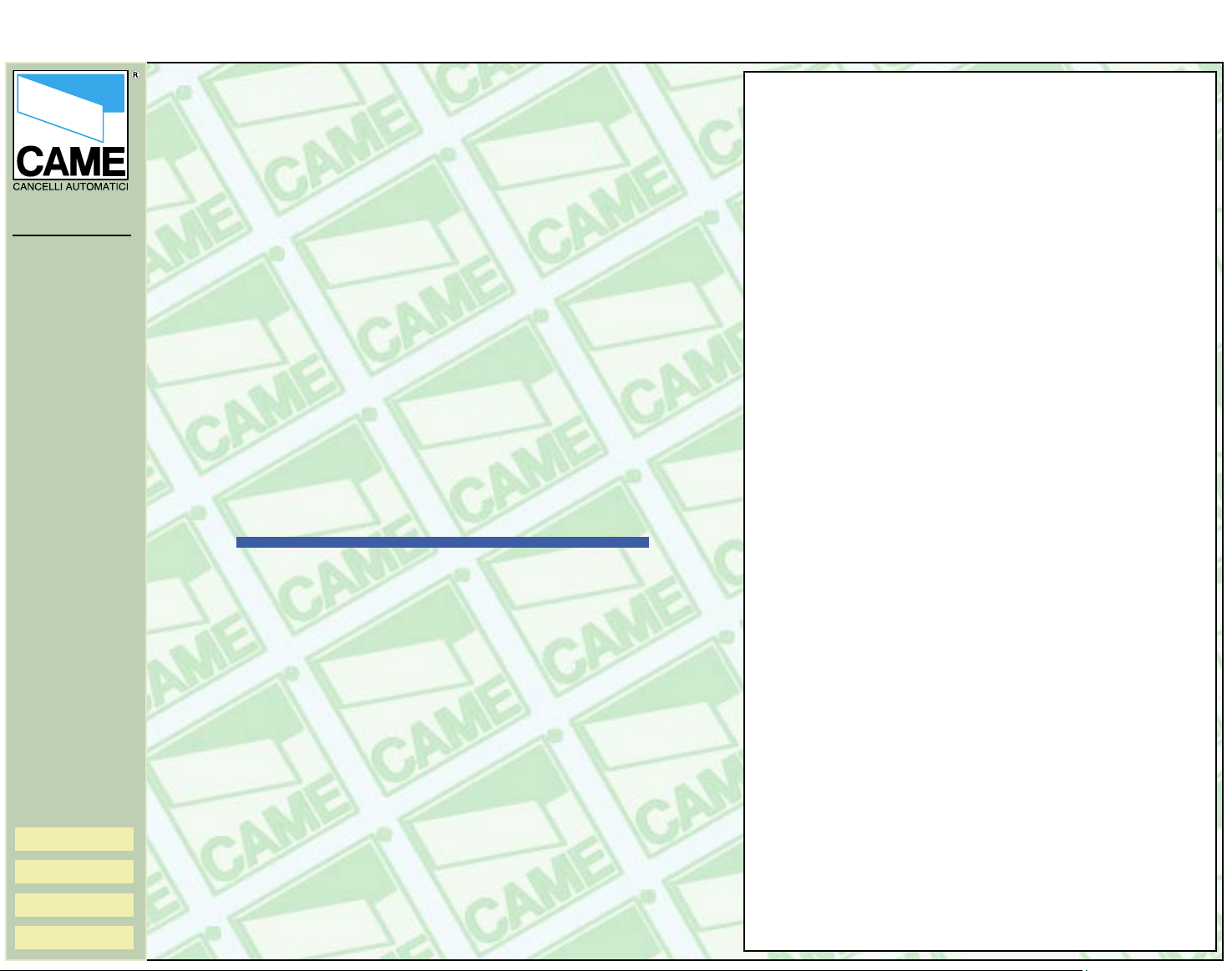
SUMMARY
RBE4MT-SW
FOUR-CHANNEL
RECEIVER
RBE4MT
Preliminary operations
Operation window
Toolbar
Installations bar
User list
User display
Entering users
Entering and changing passwords
User research
Prints
page 2
page 3
page 4
page 5
page 5
page 5
page 6
page 7
page 8
page 9
n° doc. 119RT57
Rev. 0.1
03/20004.
Pag.1 di n 9
- software
instructions-
Page 2
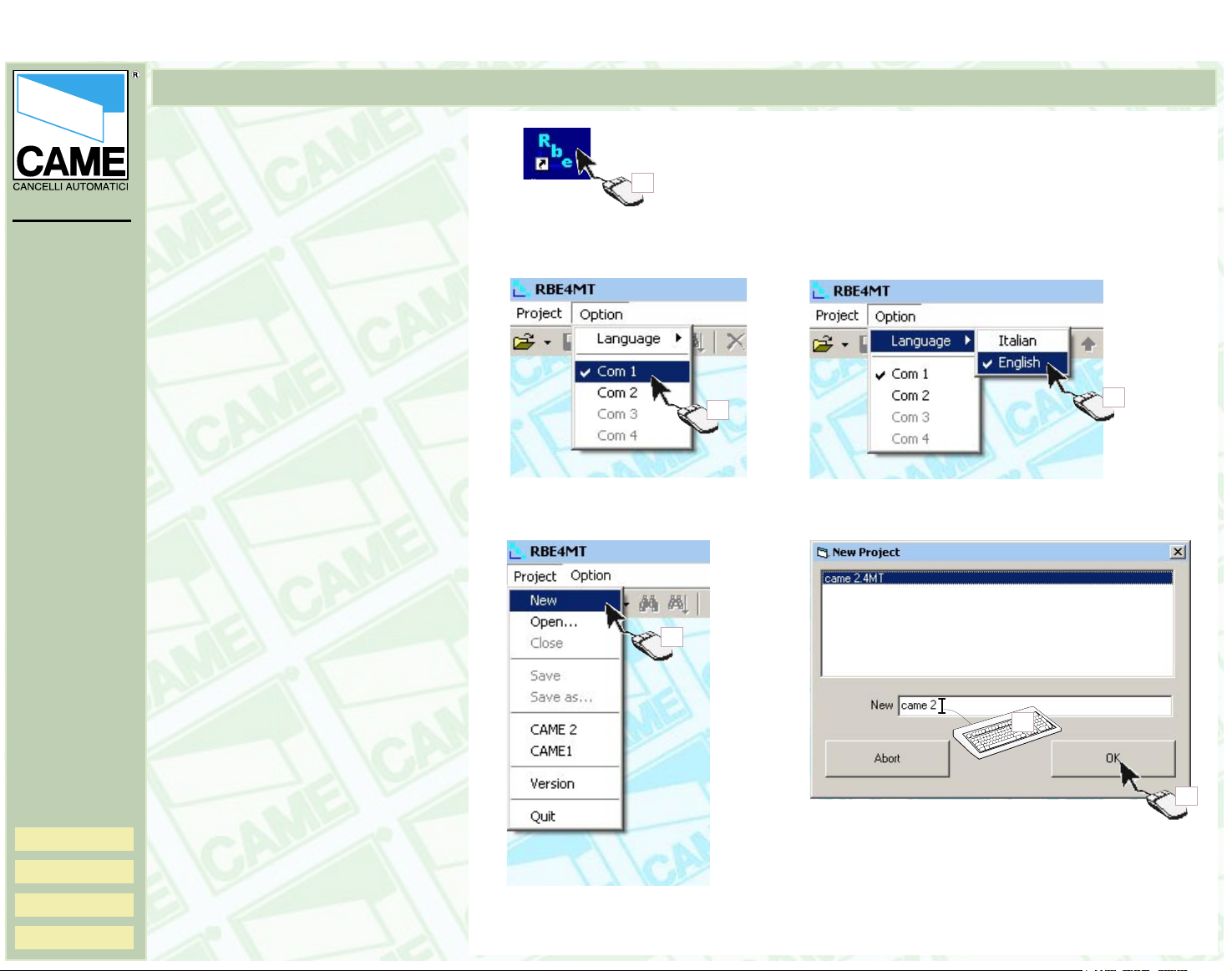
Once the installation is
completed...
Preliminary Operations
RBE4MT-SW
Preliminary operations
Operation window
Toolbar
Installations bar
User list
User display
Entering users
Entering and changing
passwords
User research
Prints
1- Start up the RBEMT program.
2- Select the serial port used
(COM1 is selected as default).
3- Select your language
preference with LANGUAGE
OPTIONS...
4- Go to NEW PROJECT.
The new project window will
appear.
5- Enter the installations name.
6- Confirm by clicking OK...
the main operation window will
appear
1
2
3
4
n° doc. 119RT57
Rev. 0.1
03/20004.
Pag.2 di n 9
5
6
Page 3
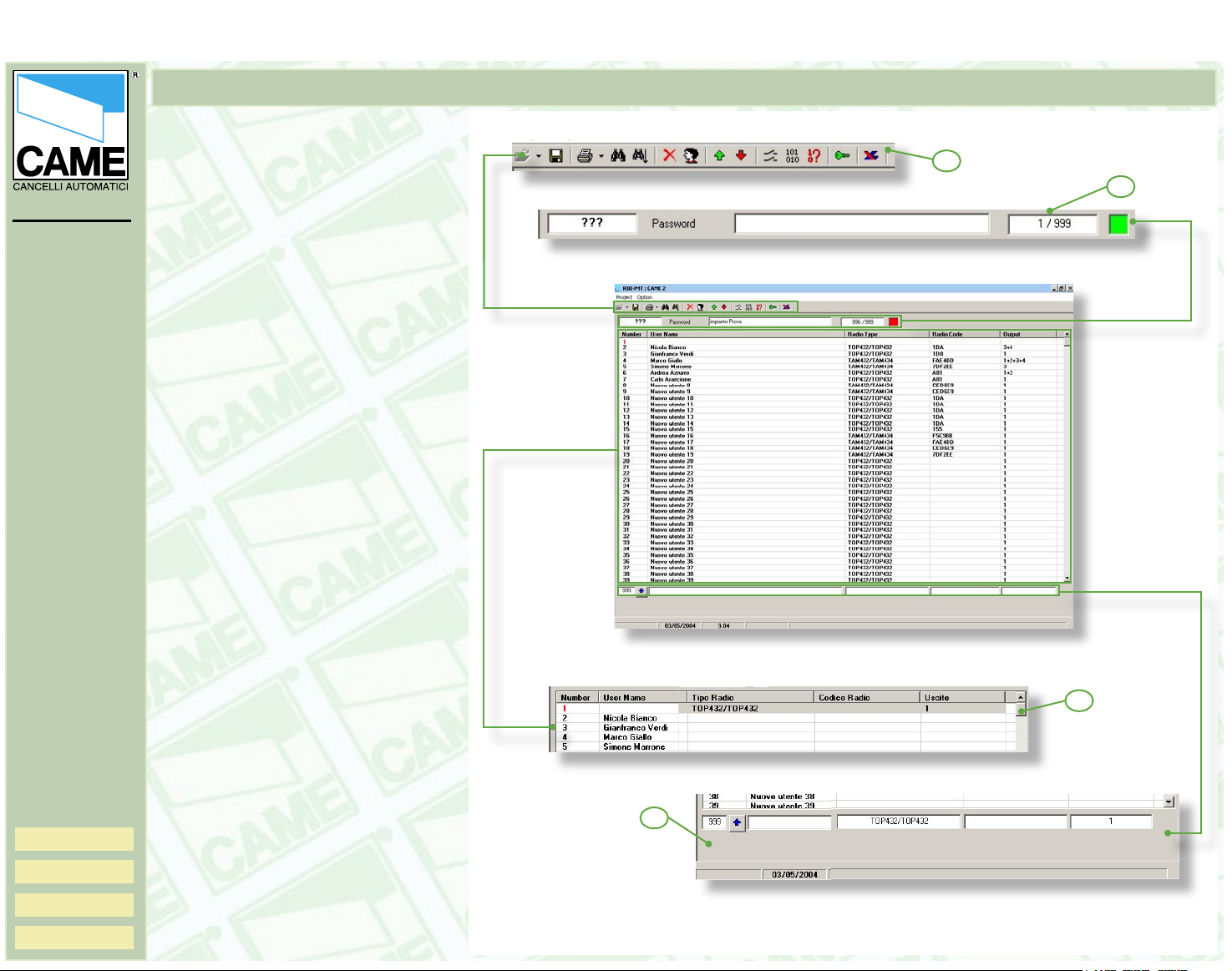
RBE4MT-SW
Preliminary operations
Operation window
Toolbar
Installations bar
User list
User display
The operation window is made up of:
A- a toolbar with the main controls.
B- an installations bar where the
password and installations name are
entered and where information is
given.
Operation Window
A
B
name
Entering users
Entering and changing
passwords
User research
Prints
n° doc. 119RT57
Rev. 0.1
03/20004.
C- a user list with information regarding users.
D- a user display field.
C
D
Pag.3 di n 9
Page 4

RBE4MT-SW
Preliminary operations
Operation window
Toolbar
Installations bar
User list
User display
Entering users
Entering and changing
passwords
User research
Prints
n° doc. 119RT57
Rev. 0.1
03/20004.
Pag.4 di n 9
colbar controls...
A- Save.
B- Printing options and print preview.
C- SEARCH button (to search for a
user).
D- SEARCH AGAIN button (to find
users with the same name after
doing a first search).
E- DELETE USER button.
F- CREATE NEW USER button.
G- READ ALL USERS button.
(to read all the users in the RBE4MT
board).
H- SAVE ALL USERS button. (to
save all users in the RBE4MT
board).
I- CHANGE OUTPUT button (to
associate relay outputs with
individual users).
L- CHANGE CODE button (to enter
or change the transmitter code).
M-VERIFY CODE button (to check
that the code entered is correct).
N- CHANGE PASSWORD button (to
change the password).
O- EXPORT IN EXCEL FORMAT
button (to export the user list in
Excel. The location where it will be
put will be shown when the file is
generated).
Toolbar
A
B
C
D
E
F
G
H
I
L
N.B. a contextual menu
that opens when the right
button of the mouse is
pressed has been added
to simplify normal work
operations.
M
N
O
Page 5

toolbar controls...
Installations Bar, User List, User Display
A
B
RBE4MT-SW
Preliminary operations
Operation window
Toolbar
Installations bar
User list
User display
Entering users
Entering and changing
passwords
User research
Prints
A- Blank space for password entry.
B- Space to enter installations name.
C- viewer for number of users ente-
red.
D- Monitor for display of activated
serial communication.
E- number of users display field
F- user name viewing and entering
fields
G- display fields for type of remote
control associated with users.
H- Radio code viewing and entering
field.
I- Fields for viewing and associating
relay outputs per user.
L- New user name button (should be
pressed immediately after a name
is entered.)
E F
name
C D
G
H I
n° doc. 119RT57
Rev. 0.1
03/20004.
Pag.5 di n 9
L
Page 6

RBE4MT-SW
Preliminary operations
Operation window
Toolbar
Installations bar
User list
User display
Entering users
Entering and changing
passwords
User research
Prints
1- Click on CREATE NEW USER.
2- Enter the name on the blank
space at the bottom of the screen.
3- Click on the enter button.
4- Click on CHANGE CODE.
5- Press the remote control channel
to be associated with the user.
6- Click on CHANGE OUTPUTS.
7- Select one or more relay outputs
to be associated with the user.
8- Confirm by clicking OK.
9- Click on SAVE ALL USERS (the
bottom red bar will advance).
Entering New Users
1
2
3
5
4
n° doc. 119RT57
Rev. 0.1
03/20004.
Pag.6 di n 9
6
7
8
9
Page 7

Password Entry and Change
RBE4MT-SW
Preliminary operations
Operation window
Toolbar
Installations bar
User list
User display
Entering users
Entering and changing
passwords
User research
Prints
1- Click on CHANGE PASSWORD.
2- Enter the password currently in
use (the default password is 123).
3-Enter the new password
4- Confirm by clicking on OK.
(you have now changed the pas-
sword)
5- To unlock the installations the
password must be entered in the
main window on the top right-hand
side of the screen
1
2
3
4
n° doc. 119RT57
Rev. 0.1
03/20004.
Pag.7 di n 9
5
Page 8

RBE4MT-SW
Preliminary operations
Operation window
Toolbar
Installations bar
User list
User display
Entering users
Entering and changing
passwords
User research
Prints
1- Click on the USER SEARCH
button.
2- Enter the name to be searched
(there may be more than one user
with the same name).
3- Select the radio transmitter type.
4- Click on the USER SEARCH
button
5- If the user that is found is not the
one desired click on the search
button again and the program will
search for other users with the
same name.
User search
1
2
n° doc. 119RT57
Rev. 0.1
03/20004.
Pag.8 di n 9
3
4
5
Page 9

Prints
RBE4MT-SW
Preliminary operations
Operation window
Toolbar
Installations bar
User list
User display
Entering users
Entering and changing
passwords
User research
Prints
1a- Click on PRINT SETTINGS (the
printer settings must be set first).
2a- Enter the heading: there are
three blank lines available.
3a- Select the type of line
justification.
4a- Select the size of the top margin.
5- Confirm by clicking OK.
1b- Click the PRINT button
2b- Check the print preview and
confirm by clicking on PRINT.
1b
Print setup
1a
2a
3a
4a
5a
Print preview
n° doc. 119RT57
Rev. 0.1
03/20004.
Pag.9 di n 9
2b
