Page 1
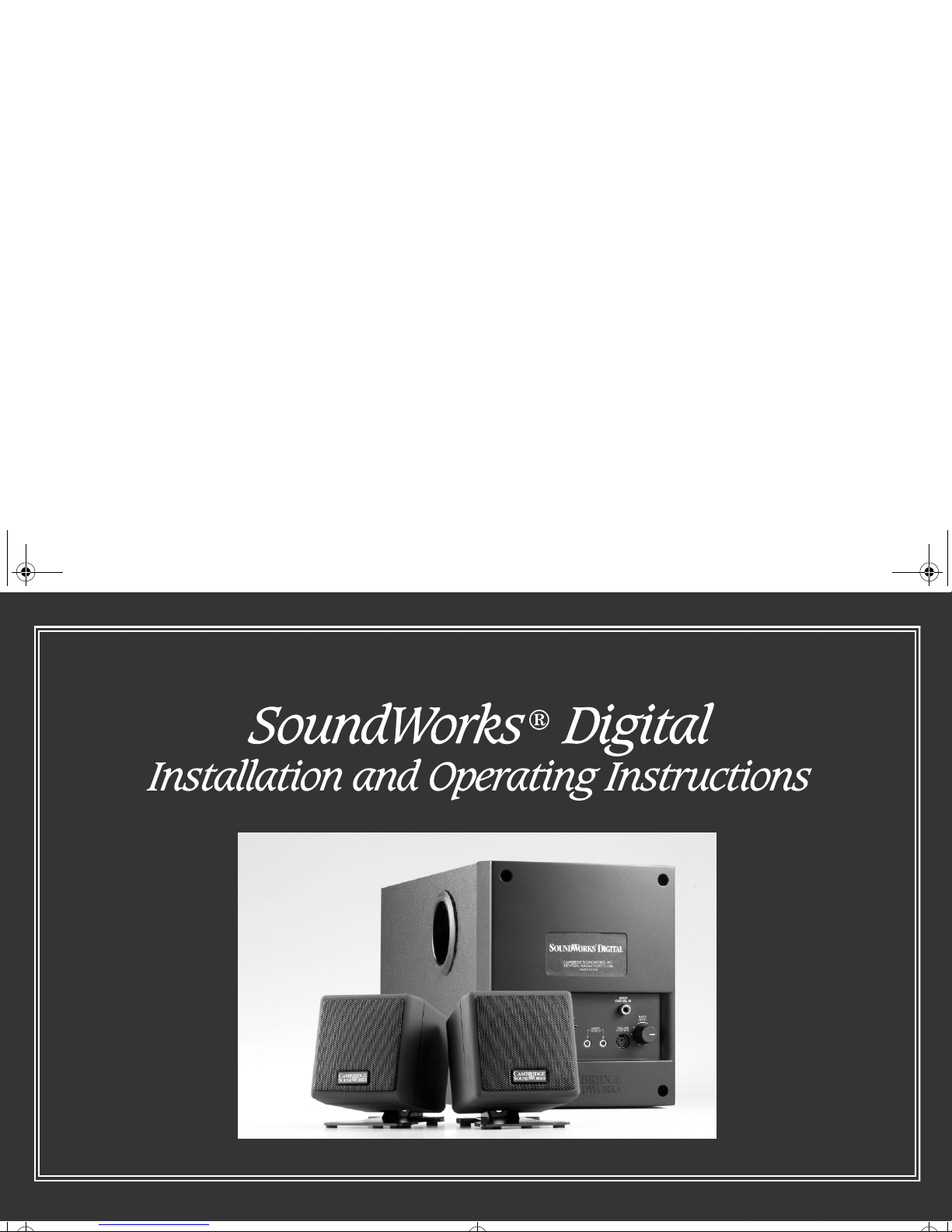
Cover.fm Page 1 Tuesday, October 17, 2000 2:06 PM
Page 2
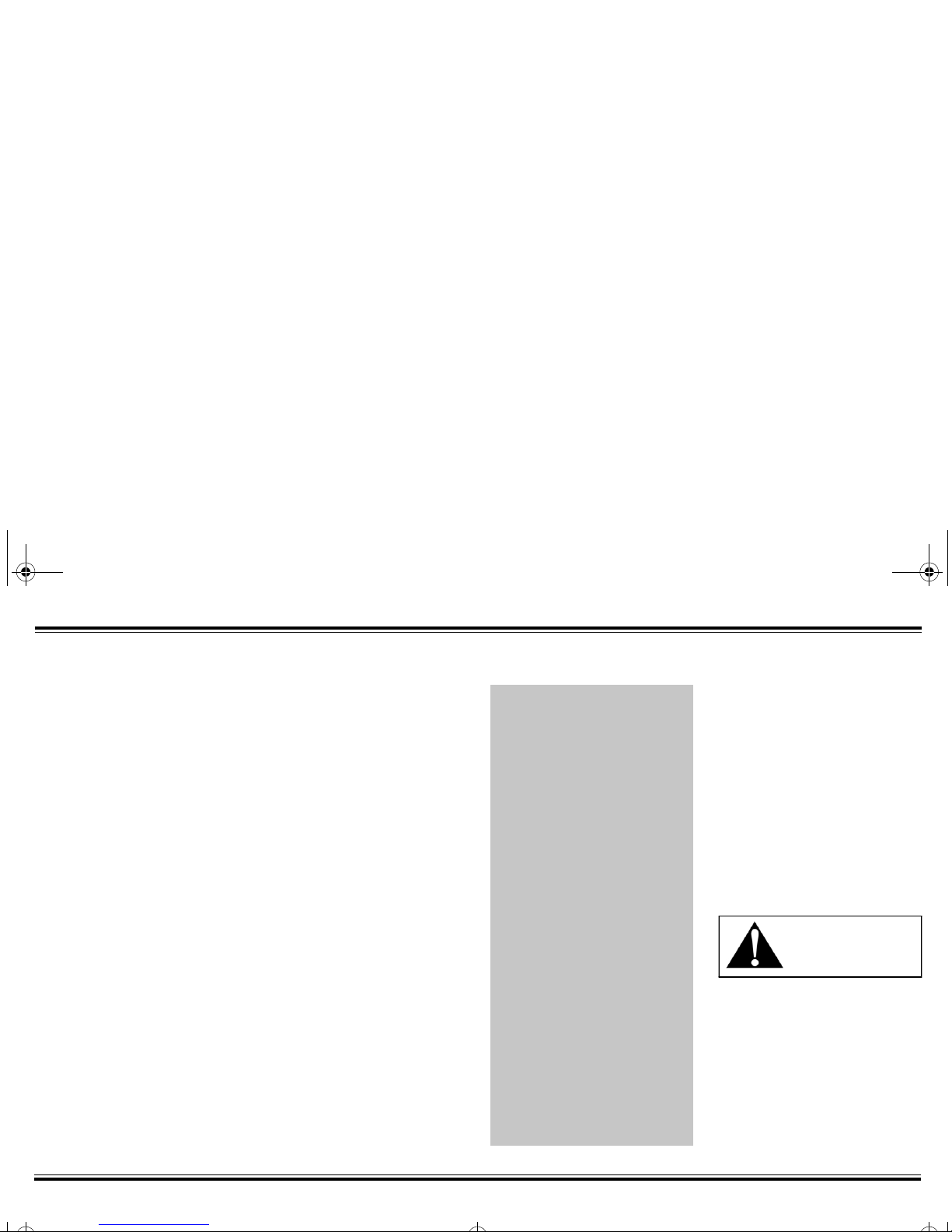
1
FCC Part 15:
This equipment has beentestedand
found to comply with the limits for a Class B digital
device, pursuant to Part 15 of the FCC Rules. These
limits are designed to provide reasonable protection
against harmful interference in a residential installation.
This equipment generates, uses, and can radiate radio
frequency energy and, if not installed and used in
accordance with the instructions, may cause harmful
interference to radio communications. However, this
notice is not a guarantee that interference will not occur
in a particular installation. If this equipment does cause
harmful interference to radio or television reception,
which can be determined by turning the equipment off
and on, the user is encouraged to try one or more of
the following measures:
Notice for the USA
All cables used to connect the computer and
peripherals must be shielded and grounded. Operation
with non- certified computers or non- shielded cables
may result in interference to radio or television
reception.
Modifications
Any changes or modifications not expressly approved
by the grantee of this device could void the user’s
authority to operate the device.
Notice for Canada
This apparatus complies with the Class B limits for
radio interference as specified in the Canadian
Department of Communications Radio Interference
Regulations.
Cet appareil est conforme aux normes de CLASSE “B”
d’interference radio tel que spe’cifie’ par le Ministère
Canadien des Communications dans les règlements
Reorient or relocate the receiving antenna.
Increase the distance between the
equipment and receiver.
Connect the equipment to an outlet on a
circuit different from that to which the receiver
is connected.
Consult the dealer or an experienced
radio/ TV technician.
CAUTION:
Tocomply with the limits for the Class B
digital device, pursuant to Part 15 of the FCC Rules,
this device must be installed with computer equipment
certified to comply with the Class B limits.
Safety & Regulatory Information
The following sections contain notices for various countries:
Declaration of Conformity
According to the FCC96 208 and ET95- 19
Name:
Creative Labs Inc.
Address:
1901 McCarthy
Boulevard Milpitas, CA. 95035
United States
Tel:(408) 428-6600
declares under its soleresponsibility that the product
Trade Name:
Creative Labs/
CambridgeSoundWorks
Model Number:
CSW250
has been tested according to the FCC / CISPR22/85
requirement for Class B devices and found
compliant with the following standards:
EMI/ EMC: ANSI C63.4 1992, FCC Part 15
Subpart B
This device complies with part 15 of the FCC Rules.
Operation is subject to the following two conditions:
1. This device may not cause harmful
interference, and
2. This device must accept any interference
received, including interference that may
cause undesirable operation.
Ce matériel est conforme à la section 15 des régles
FCC. Son fonctionnement est soumis aux deux
conditions suivantes:
1. Le matériel ne peut étre source
d’interférences et
2. Doit accepter toutes les interférences reques,
Y compris celles pouvant provoquer un
fonctionnement indésirable.
Compliance Manager
Creative Labs, Inc.
August 26, 1999
Compliance
This product conforms to the following Council
Directive:
Directive 89/ 336/ EEC, 92/ 31/ EEC (EMC),
73/ 23/ EEC (LVD)
WARNING:
Toprevent fire or
shock hazard, do not expose this
appliance to rain or moisture.
Important Notice
The serial number for the SoundWorks Digital is
located on the subwoofer. Please write this number
down and keep it in a secure area. This is for your
security.
q
q
q
q
q
SWDrev.fm Page 1 Tuesday, October 17, 2000 2:03 PM
Page 3
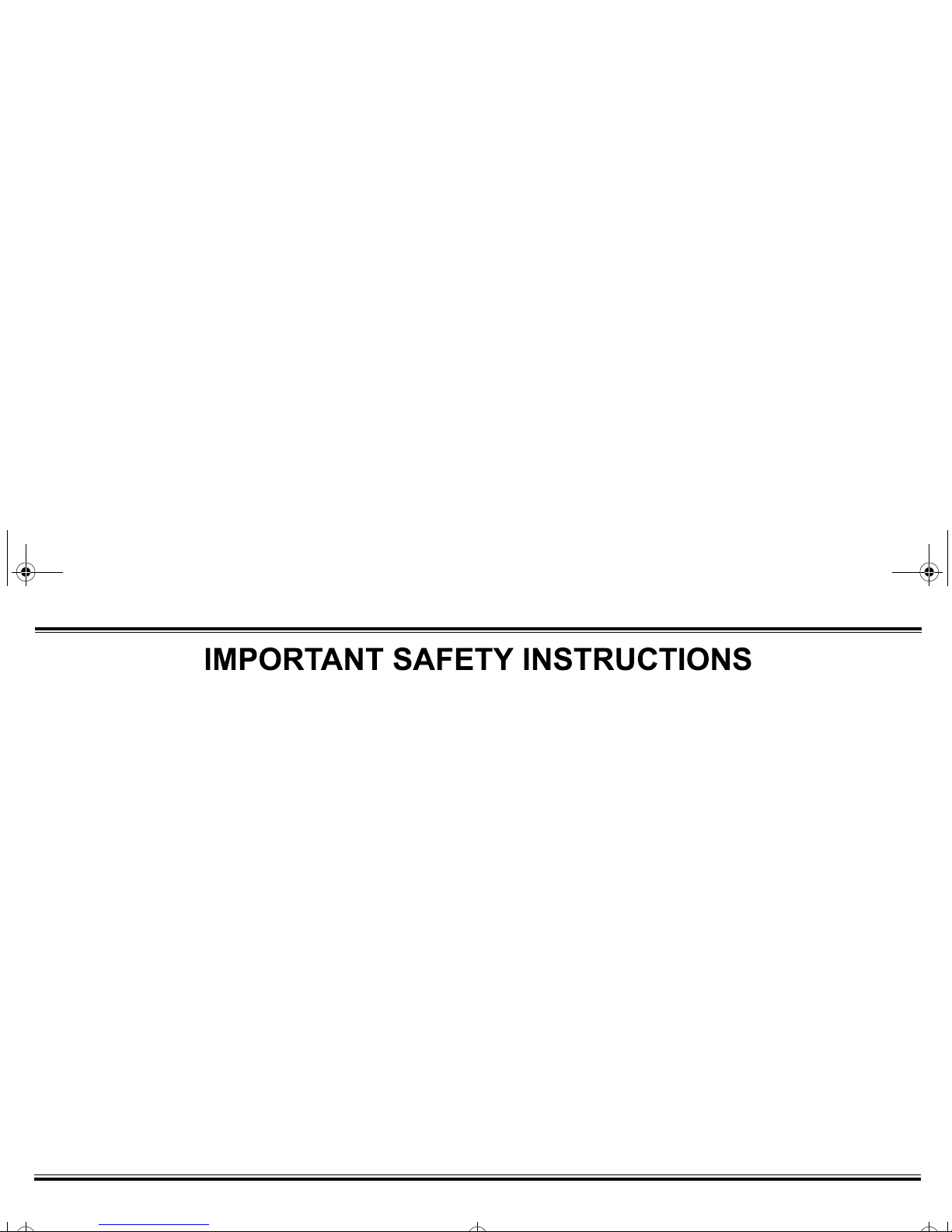
2
READ INSTRUCTIONS - All safety and
operating instructions should be read
before the SoundWorks Digital amplified
subwoofer/satellite system is operated.
RETAIN INSTRUCTIONS - The safety and
operating instructions should be retained
for future reference.
HEED WARNINGS - All warnings on the
subwoofer and in the operating instructions
should be adhered to.
FOLLOW INSTRUCTIONS - All operating and
use instructions should be followed.
CLEANING - Unplug the subwoofer from the
wall outlet or other power source before
cleaning.Do not use liquid cleaners or aerosol
cleaners. Use a damp cloth for cleaning.
ATTACHMENTS - Do not use attachments not
recommended by Cambridge SoundWorks
as they may cause hazards.
WATER AND MOISTURE - Do not use the
subwoofer near water—for example, near
a bath tub, wash bowl, kitchen sink, or
laundry tub; in a wet basement; or near a
swimming pool; and the like.
ACCESSORIES - Do not place the
SoundWorks Digital system on an unstable
cart, stand, tripod, bracket, or table. The
subwoofer or satellites may fall, causing
serious injury to a child or adult, and
serious damage to the product. Use only
with a cart, stand, tripod, bracket, or table
recommended by Cambridge
SoundWorks, or sold with the product. Any
mounting of the satellites or subwoofer
should follow the manufacturer’s
instructions, and should use a mounting
accessory recommended by Cambridge
SoundWorks.
VENTILATION - Slots and openings in the
cabinet are provided for ventilation, to
ensure reliable operation of the subwoofer
and to prevent it from overheating; and
these openings must not be blocked or
covered. The openings should never be
blocked by placing the product on a bed,
sofa, rug, or other similar surface. The
subwoofer should not be placed in a builtin installation such as a bookcase or rack
unless proper ventilation is provided or
CambridgeSoundWorks’ instructions have
been adhered to.
HEAT - The subwoofer should be situated
away from heat sources such as
radiators, heat registers, stoves, and
other products (including amplifiers) that
produce heat.
POWER SOURCES - The subwoofer should
be operated only from the type of power
source indicated on the marking label. If
you are not sure of the type of power
supply to your home, consult your product
dealer or local power company. For
products intended to operate from battery
powerorothersources,refertothe
operating instructions.
POLARIZATION - The subwoofer may be
equipped with a polarized alternatingcurrent line plug (a plug having one blade
wider than the other). This plug will fit into
the power outlet only one way. This is a
safety feature. If you are unable to insert
the plug fully into the outlet, try reversing
the plug. If the plug should still fail to fit,
contact your electrician to replace your
obsolete outlet. Do not defeat the safety
purpose of the polarized plug.
POWER-CORD PROTECTION - Power-
supply cords should be routed so that they
arenotlikelytobewalkedonorpinched
by items placed upon or against them,
paying particular attention to cords at
plugs, convenience receptacles, and the
point where they exit from the subwoofer.
LIGHTNING - For added protection for the
SoundWorks Digital system during a
lightning storm, or when it is left
unattended and unused for long periods of
time, unplug it from the wall outlet. This will
prevent damage to the subwoofer due to
lightning and power-line surges.
OVERLOADING - Do not overload wall
outlets, extension cords, or integral
convenience receptacles as this can result
in a risk of fire or electric shock.
OBJECT AND LIQUID ENTRY - Never push
objects of any kind into the subwoofer
through openings as they may touch
dangerous voltage points or short out parts
that could result in a fire or electric shock.
Never spill liquid of any kind on the
subwoofer.
SERVICING - Do not attempt to service the
subwoofer yourself as opening or
removing covers may expose you to
dangerous voltage or other hazards. Refer
all servicing to qualified service personnel.
DAMAGE REQUIRING SERVICE -Unplug
the subwoofer from the wall outlet or other
power source and refer servicing to
qualified service personnel under the
following conditions:
a) When the power-supply cord or plug is
damaged.
b) If liquid has been spilled, or objects
have fallen into the subwoofer.
c) If the subwoofer has been exposed to
rain or water.
d) If the subwoofer does not operate
normally by following the operating
instructions; or exhibits a distinct
change in performance.
e) If the product has been dropped or
damaged in any way.
REPLACEMENT PARTS-When replacement
parts are required, be sure the service
technician has used replacement parts
specified by Cambridge SoundWorks or
have the same characteristics as the
original part. Unauthorized substitutions
may result in fire, electric shock, or other
hazards.
SAFETY CHECK - Upon completion of any
service or repairs to the SoundWorks
Digital system, ask the service technician
to perform safety checks to determine that
the SoundWorks Digital system is in proper
operating condition.
WALL OR CEILING MOUNTING -The
SoundWorks Digital satellites should be
mounted to a wall or ceiling only as
recommended by Cambridge
SoundWorks.
SWDrev.fm Page 2 Tuesday, October 17, 2000 2:03 PM
Page 4

3
Contents
Installation Sequence........................................................................... 5
Satellite Connection ............................................................................. 6
Audio Signal Connections .................................................................... 7
The Volume Control.............................................................................. 9
Power Connection................................................................................. 9
Speaker Placement.............................................................................10
Mounting the Satellites...................................................................... 11
Specifications..................................................................................... 12
Playback Levels.................................................................................. 12
Technical Support ..............................................................................14
®
SWDrev.fm Page 3 Tuesday, October 17, 2000 2:03 PM
Page 5
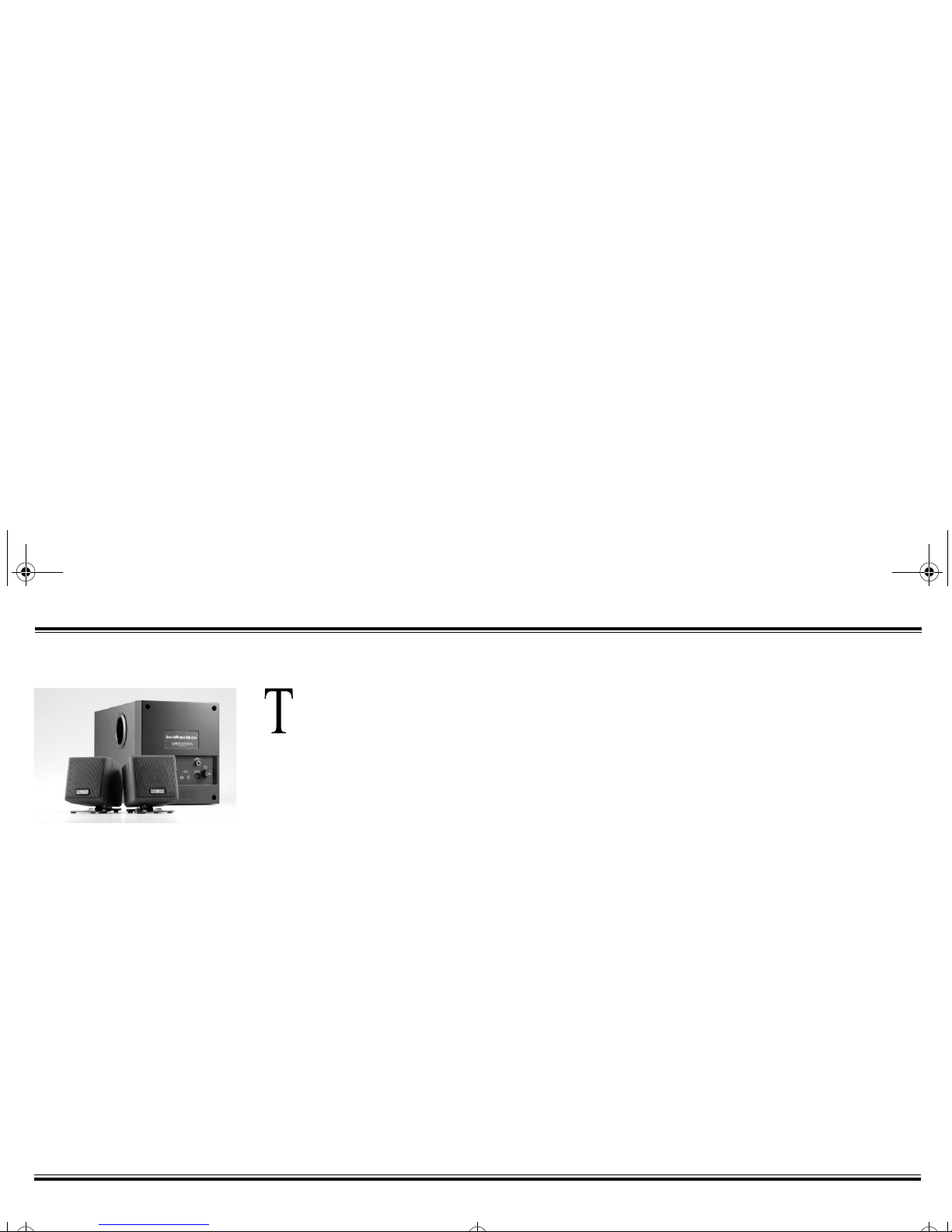
4
Introduction
hank you for buying
SoundWorks Digital by
Cambridge SoundWorks.
SoundWorks Digital, based on
the award-winning Cambridge
Soundworks FourPointSurround
FPS2000 Digital, is the first 2.1
digital speaker featuring a SPDIF
digital input for crystal clear,
distortion-free audio. Its second
analog stereo input lets you keep
the main source (such as a
computer) playing when you
want to connect another audio
device, such as a CD player. We
think you’ll find the speaker
system’s sound quality
astonishing, whether you
connect it to your computer or
use it as a stand-alone music
system.
To create a “multimedia”
speaker, many manufacturers just
add some magnetic shielding and
a new nameplate to an existing
model. At Cambridge SoundWorks, we started with the
assumption that computer users
care no less about sound quality
than music lovers. We have
developed a totally new system,
lavishing as much effort on its
design as on that of our costliest
Ensemble® speakers. Thus this
speaker system far outstrips most
boom boxes and rack audio
systems, let alone the typical
“multimedia” speaker.
Cambridge SoundWorks
1-800-YES-HIFI
(1-800-937-4434),
8:00 A.M. to Midnight,
Eastern time
I:00 P.M. to 4:00 A.M.
Greenwich Mean Time
Outside US:
Tel: 617-332-5936
Fax: 617-527-3194
SWDrev.fm Page 4 Tuesday, October 17, 2000 2:03 PM
Page 6

5
Examine each speaker unit
carefully for shipping damage. If
there is any, do not install or use
the system. For advice, call the
store where you made your
purchase.
All of the items shown in the
illustration below should be
included with your system.
Inspecting For Damage
Please note that the type of
adapter supplied varies according
to country. If anything is
missing, contact the retailer
where it was purchased.
Save the carton and its inserts
in case you need to ship or move
your SoundWorks Digital system
later.
Installation Sequence
1. Read through the
instructions before installing
the speakers.
2. Place the satellites and
subwoofer at appropriate
sites near your computer.
3. Connect the satellites to the
subwoofer. Leave all the
wires accessible.
4. Connect your sound card
output to the subwoofer.
5. Connect the volume control
to the subwoofer.
6. Connect the power supply
adapter to the subwoofer.
7. Listen to the system and
adjust the bass level control
for pleasing bass output.
8. You may wish to experiment
with satellite placement
briefly before concealing the
connecting wires and
making the installation
permanent.
Subwoofer/amplifier
Satellite speakers (2)
15 VDC external power supply
Volume with 6ft / 2m audio
connecting cable
RCA-to-RCA
Cable, 6ft / 2m
Stick-on feet for cubes
(2 sets)
Semipermanent mounting strip
for attaching volume control
9ft / 3m speaker wires for
connecting satellites (2)
Stereo audio cable, 6ft / 2m
(Green miniplugs)
Desktop stands for
satellites (2)
RCA-to-mono cable
Wall-mounting hardware
for satellites (2)
“Hook and loop” for attaching
satellites to computer monitor (4)
SWDrev.fm Page 5 Tuesday, October 17, 2000 2:03 PM
Page 7

6
1. From both ends of each
speaker wire, pull off and
discard the precut strips of
insulation, revealing the
bare wires.
2. Twist the individual strands
of bare wire tightly
together so that there are no
free strands that could short
across the speaker or
amplifier terminals.
3. To connect the speaker wires
to the spring-loaded
connectors on the satellites
Satellite Connection
and subwoofer, push back
on the spring-loaded tab to
expose the connection hole
4. Note the red band around
the lead with the copper wire
at each end of each speaker
cable. This will help you
connect speakers “in phase.”
5. Insert the bare end of the
wire into the exposed hole,
then release the tab to lock
the wire in place.
Connect the red (+) and black
(–) terminals on the subwoofer to
their red and black counterparts
on the cube speakers. Use the
leads with the red bands for
interconnecting the red
terminals, and the unmarked
leads for the black terminals.
Connecting the two cubes
identically assures that they
operate “in phase” (their cones
move in and out together).
“Out-of-phase” connections can
muddy the stereo effect. Solo
voices, which should appear to
come from a point between the
two cubes, will sound “split”
between them.
The satellite amplifiers inside
the subwoofer are specifically
designed to drive the satellites.
Do not connect these left and
right amplifier outputs to any
other speakers or any kind of
signal processing device.
You can splice more standard
speaker wire or regular 18-gauge
lamp cord onto the 9-ft. speaker
wires supplied using wire nuts.
Visit your store or call a
Cambridge Soundworks Audio/
Video Consultant at 1-800-YESHIFI to purchase additional wire.
A
SWDrev.fm Page 6 Tuesday, October 17, 2000 2:03 PM
Page 8

7
SPDIF Digital In
If you are connecting to Sound
Blaster Live! or a card with the
same type of SPDIF output,
connect the mono miniplug end
of the RCA-to-mono cable to the
SPDIF output jack. Connect the
RCA jack of the same cable to one
RCA plug of the RCA-to-RCA
cable. Connect the other RCA
plug to the SPDIF Digital In on
your SoundWorks Digital
subwoofer.
If your sound card has an RCA
SPDIF output, use the RCA-toRCA cable to connect it to
SoundWorks Digital.
Audio Signal Connections
If you are connecting to a
component CD or DVD player, the
SPDIF digital output will be a
single RCA jack, frequently
marked “coaxial digital out” or
just “digital out.” Portable CD
players with digital outputs
typically employ a single 3.5mm
mono minijack. The presence of a
SPDIF connection automatically
defeats any analog connection.
SOUND CARD OUTPUT
(EXAMPLE: SOUND BLASTER LIVE! AUDIO CARD)
Digital
Out
B
SoundWorks Digital Subwoofer
CD Player Coaxial Digital Out
SWDrev.fm Page 7 Tuesday, October 17, 2000 2:03 PM
Page 9

8
Analog Inputs
Connect one of the stereo
miniplugs of the supplied stereo
audio cable to the audio output
jack of your computer. Connect
the other miniplug to either of
the two audio inputs on the
subwoofer. You may
simultaneously have another
audio signal connected to the
other audio input on the
subwoofer. When connecting tape
and CD players, it is generally
preferable to use the headphone
output of the player. Fixed “line
out” outputs will work, but any
noise present in the player may
be more audible at high levels.
Some portable players have bass
boost circuits designed for their
small headphones. Switch these
circuits off when playing through
playback level. If there’s audible
hum or hiss, or if the volume
control adjustment range is
unsatisfactory, readjust the level
of the program source up or
down, and the volume control
accordingly.
the SoundWorks Digital speaker
system.
If the program source has its
own level control, set it at least
half-way up, and then use the
SoundWorks Digital’s volume
control to achieve your preferred
C
Line Out
SOUND CARD OUTPUT
CONNECT TO:
MD PLAYER
CD PLAYER
RADIO
TAPE PLAYER
MP3 PLAYER
(Extra cable not supplied)
SoundWorks Digital Subwoofer
SWDrev.fm Page 8 Tuesday, October 17, 2000 2:03 PM
Page 10

9
Remove remaining paper strip.
The volume control contains the
power on/off switch and an LED
power indicator, as well as the
master volume control. Connect
the volume control to the
subwoofer (see diagram B on
page 7). This control can be
mounted on the side of your
computer monitor or other
surface using the mounting strip
provided. The enclosed mounting
The Volume Control
strip holds well but can be peeled
off gently. Be sure that the
mounting surface is smooth and
clean.
Remove protective paper from one
side to reveal adhesive.
1
Press exposed adhesive side firmly
against back of volume control.
3
Press volume control firmly against
mounting surface.
4
The speaker system uses an
external 15-volt DC power supply.
Insert the small DC connector
into the “15V DC IN” receptacle
on the subwoofer (see diagram
D). Insert the power supply’s AC
plug into the appropriate
receptacle.
Power Connection
Please note that the type of
adapter varies according to
country. Caution: To prevent
electric shock do not use a
polarized plug with an extension
cord, receptacle, or other outlet
unless the blades can be fully
inserted to prevent blade
exposure.
2
D
SWDrev.fm Page 9 Tuesday, October 17, 2000 2:03 PM
Page 11

10
Make sure that the speaker wire
is attached to the satellites
before you attach the stands to
the satellites.
Attaching The Stands
Speaker Placement
The ear cannot localize low
bass, which is why the
subwoofer can go on the floor,
out of sight. The bass port (the
hole on the side of the control
panel) must be at least 2 inches
from the nearest surface.
If you can’t place the woofer on
the floor against a wall as
shown, the bass level control will
compensate. Try turning it up if
you place the subwoofer up on a
shelf, where it is away from the
acoustic support that the floor
and wall give low bass.
On the other hand, if the
subwoofer sits in a corner on the
floor, it may sound bass-heavy.
In this case, try turning the bass
level control down.
Set the bass level control for
best bass balance, then forget it.
It is not intended to be adjusted
regularly to compensate for
differences in recordings.
For any desktop applications, the
satellites should be attached to
their stands. Install each stand
by inserting it into the slot in the
back of each satellite cube (see
diagram E).
E
Place the satellites, which are
magnetically shielded, on the
small stands to either side of the
monitor, aimed straight ahead.
Do not angle them inward to fire
directly at you. The satellites may
also be attached to the sides of
the monitor with the hook and
loop strips provided (see diagram
G). Have a clear line of sight from
your listening position to the
satellites.
Place the subwoofer on the
floor under your desk or
workstation, back against the
wall. Do not place it up on the
work surface or a shelf, which
could result in disappointing
bass performance. The subwoofer
is not magnetically shielded and
must be at least 18 inches from
the monitor to prevent distortion
of the picture.
F
SWDrev.fm Page 10 Tuesday, October 17, 2000 2:03 PM
Page 12

11
Mounting the Satellites
To the monitor
To mount the satellites to the
side of a monitor, use two of the
self-adhesive “hook and loop”
fasteners per satellite (see
diagram G).
To the wall
To wall-mount the satellites on
structurally strong surfaces
(a wall stud or wood paneling),
screw the M5X25mm screws into
the material. Allow their heads
to protrude about ¼ inch to fit
into the keyhole slots on the back
of each cube (see diagram H).
The plastic anchors supplied
will be needed to secure the
screw in most wall surfaces. If
so, drill ¼-inch holes in the wall,
then tap the anchors into the
holes until they are flush with
the wall. Then screw the screws
into the anchors until they
protrude about ¼ inch.
Be sure to apply the stick-on
rubber feet to the back of the
satellite cubes. This assures an
acoustically secure installation.
G
H
SWDrev.fm Page 11 Tuesday, October 17, 2000 2:03 PM
Page 13

12
Playback Levels
This speaker system is intended
for individual or small group
listening and will achieve
surprisingly high output levels.
However, playing the system
continuously at overly loud,
distorted levels on heavy-bass
program material may cause its
internal fuse to blow.
The fuse can be replaced only
by a qualified representative. To
avoid this inconvenience and a
possible non-warranty repair
charge, reduce the playback
volume when the system shows
obvious signs of stress—that is,
when it sounds “raspy,” “fuzzy,”
and/or “muddy.”
Controlling Noise and Distortion
(Analog Inputs Only)
Due to the high sensitivity of
SoundWorks Digital’s analog
inputs, some program sources
will send audible levels of
background hum and hiss
through to the speakers. In this
case, if the signal source has an
output level control (on-screen
control for a computer or variable
audio output for a TV or CD/tape
player), use one of the following
approaches:
1. Use a digital output
if one is present.
2. Reduce the setting of the
volume control until hum
or hiss is reduced to an
unnoticeable level. Use the
signal source to control the
output level.
3. Set the signal source’s volume
control to a high setting
(70% or higher) and use the
volume control to vary output.
Some PC sound cards have an
output control on the card. Trial
and error may be necessary to
achieve the right setting of this
control. Too low a setting could
cause background noise. Too
high a setting may cause
distortion.
Keep in mind that SoundWorks
Digital has sonic fidelity
sufficient to reveal noise and
distortion inherent in many
digital sound processors. You
may not have noticed these
imperfections before, even with
so-called “CD-equivalent” cards.
Background noise present in a
few, fixed-level signal sources
may be audible when the volume
control is set to a high level and
program material is silent or
playing at a low level. This
behavior is intrinsic to the fixedlevel signal source and is not the
fault of the speakers.
Specifications
SoundWorks Digital
Three-Channel Amplifier
Satellite amplifier:
8 watts RMS per channel
Subwoofer amplifier:
22 watts RMS
These specifications apply to
SoundWorks Digital operating
from the supplied 15V DC power
adapter.
SWDrev.fm Page 12 Tuesday, October 17, 2000 2:03 PM
Page 14

13
o the original purchaser,
Cambridge SoundWorks,
Inc. will warrant the
speaker system to be free of
defects in material and
workmanship for a period of one
(1) year from date of purchase.
With respect to defects,
Cambridge SoundWorks will, at
its option, replace the product or
repair the defect in the product
with no charge to the original
purchaser for parts or labor.
This warranty does not extend
to any defect, malfunction or
failure caused by misuse, abuse,
accident, faulty hookup, defective
associated equipment or use of
the speaker with equipment for
which it is not intended.
This warranty is valid only
when the speaker is returned to
the retailer where the
1-Year Limited Warranty
SoundWorks was purchased. This
is the sole and expressed
warranty. This warranty is in lieu
of all other warranties, expressed
or implied, of merchantability,
fitness for purpose or otherwise.
In no event shall Cambridge
SoundWorks be liable for
incidental or consequential
damages or have any liability
with respect to defects other than
the obligations set forth above.
To ensure warranty coverage, it is
incumbent upon the original
purchaser to inform the retailer
where the SoundWorks was
purchased, of the defect within
the warranty period. The only
acceptable method of
establishing warranty status is a
copy of the original proof of
purchase indicating customer’s
name and purchase date.
SWDrev.fm Page 13 Tuesday, October 17, 2000 2:03 PM
Page 15

14
If you need technical assistance, call 1-405-742-6622. Operating hours
(Central Times): Mon-Sat: 8.00 A.M.-10.00 P.M. and Sun: Noon-8.00 P.M.
You can also send a fax at 1-405-742-6633 or write us at:
Technical Support
Creative Labs, Inc.
1523 Cimarron Plaza
Stillwater, OK 74075
Toreach Creative Technical support via the Internet, visit our technical support
web site at http://www.creativehelp.com. Customer Service can be reached by
phone at 1-800-998-1000, Monday-Friday, 8:00 A.M.-7:00 P.M. Central Time.
Faxback information is available by calling 1-405-372-5227
Technical Support
Inside U.S.A., Canada and Latin America
Creative Labs Inc. TechnicalSupport
Tel: +65 8954100
Fax: +65 5696640
Operating hours (Singapore Time)
Monday-Friday 9:00 A.M.–6:00 P.M.
Sat-Sun & Public Holidays: Closed
©1999 Cambridge SoundWorks, Inc. All rights reserved. Cambridge SoundWorks, SoundWorks and Ensemble are registered trademarks, and
FourPointSurround is a trademark of Cambridge SoundWorks, Inc., Newton, MA. Creative and Sound Blaster are registered trademarks of Creative
Technology Ltd in the United States and/or other countries. All other brands and products are trademarks or registered trademarks of their respective
holders. All specifications are subject to change without prior notice. Actual contents may differ from those pictured.
Inside Asia
Creative Technology Ltd. Technical Support
31 International Business Park,
Creative Resource, Singapore 609921
SWDrev.fm Page 14 Tuesday, October 17, 2000 2:03 PM
Page 16

311 Needham Street, Newton MA USA 02464
1-800-937-4434 Fax: 617-527-3194
www.cambridgesoundworks.com or e-mail us at info@cambridgesoundworks.com
0420000698 Rev. B
Cover.fm Page 2 Tuesday, October 17, 2000 2:06 PM
