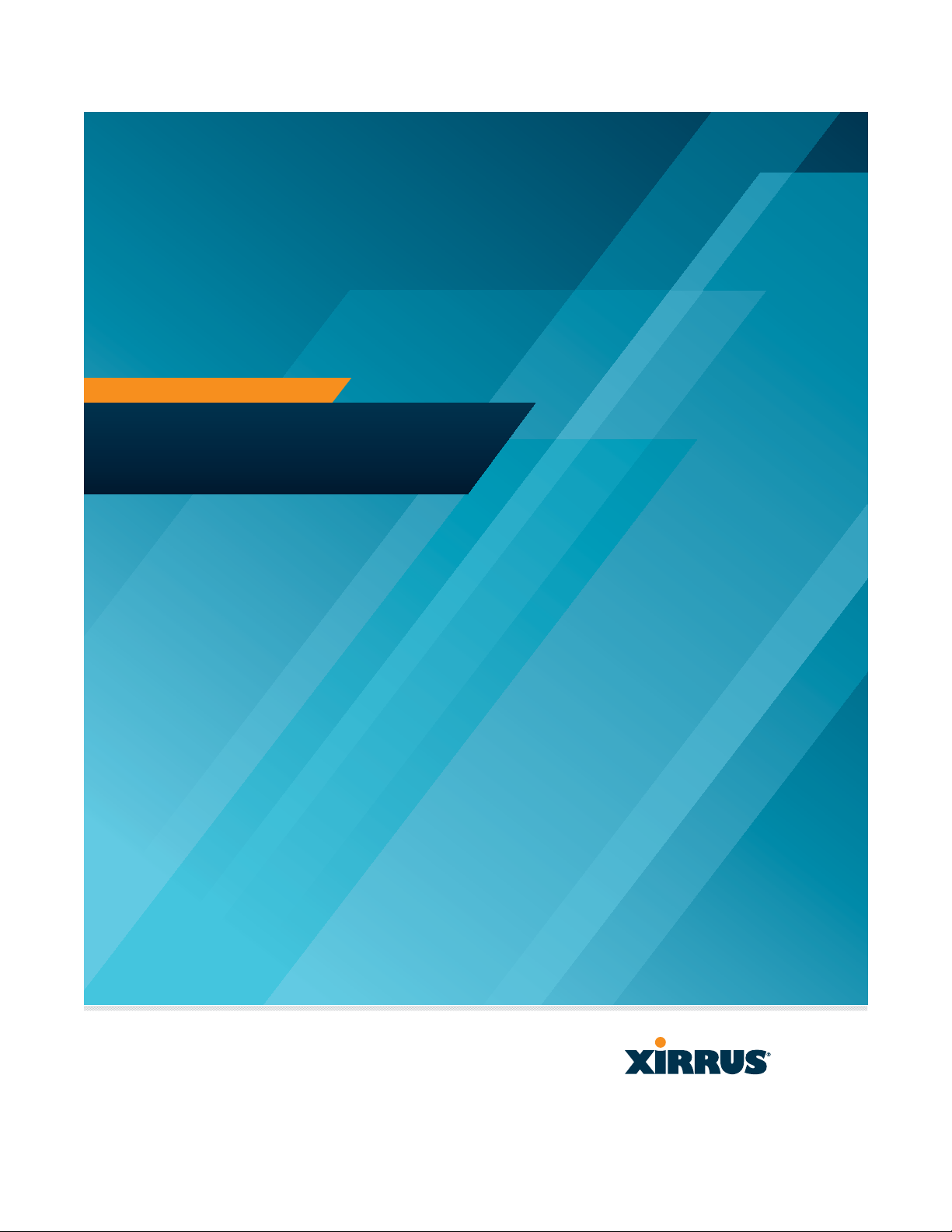
USER’S GUIDE
Wireless Arrays and
Access Points
XR Series
November 26, 2013
Release 6.7
High Performance Wireless Networks
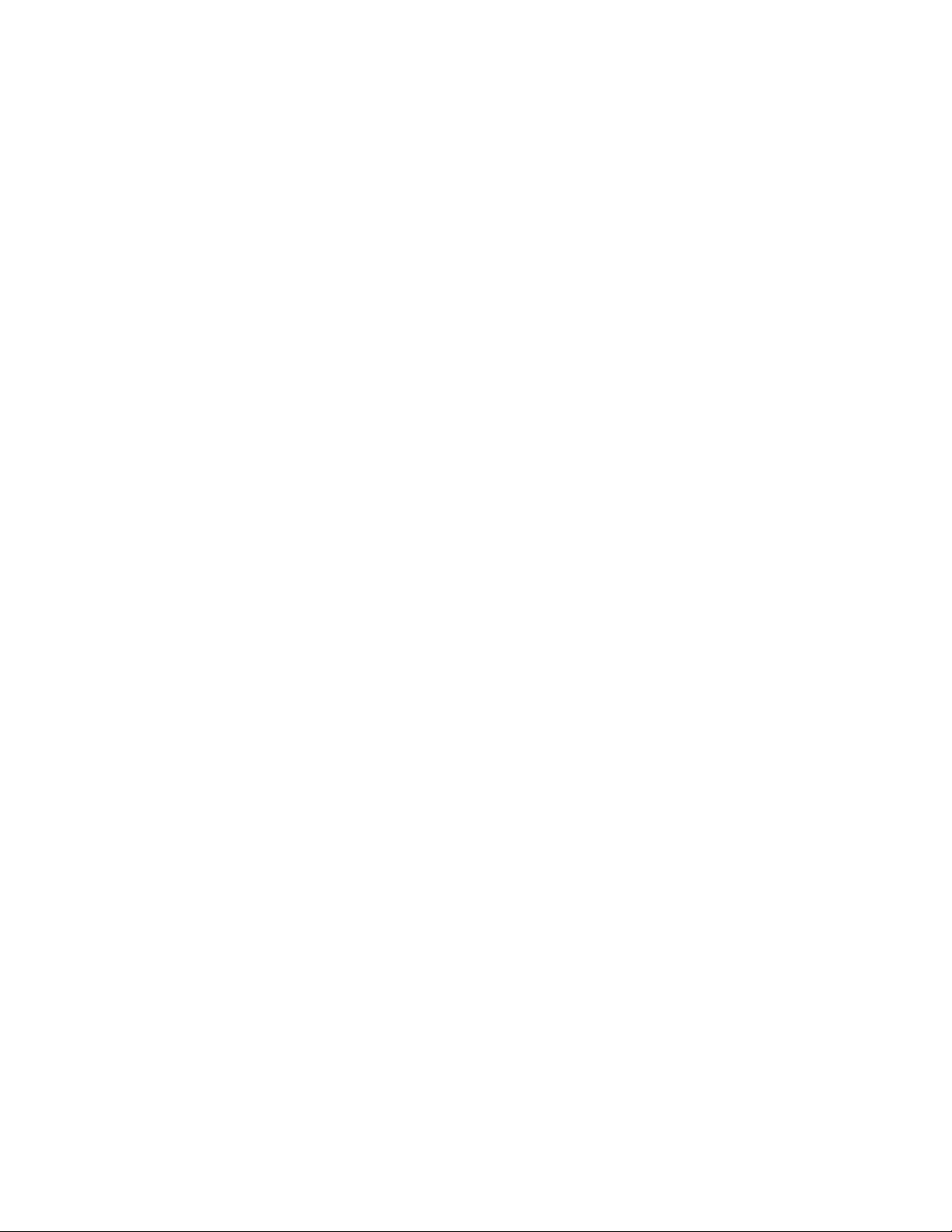
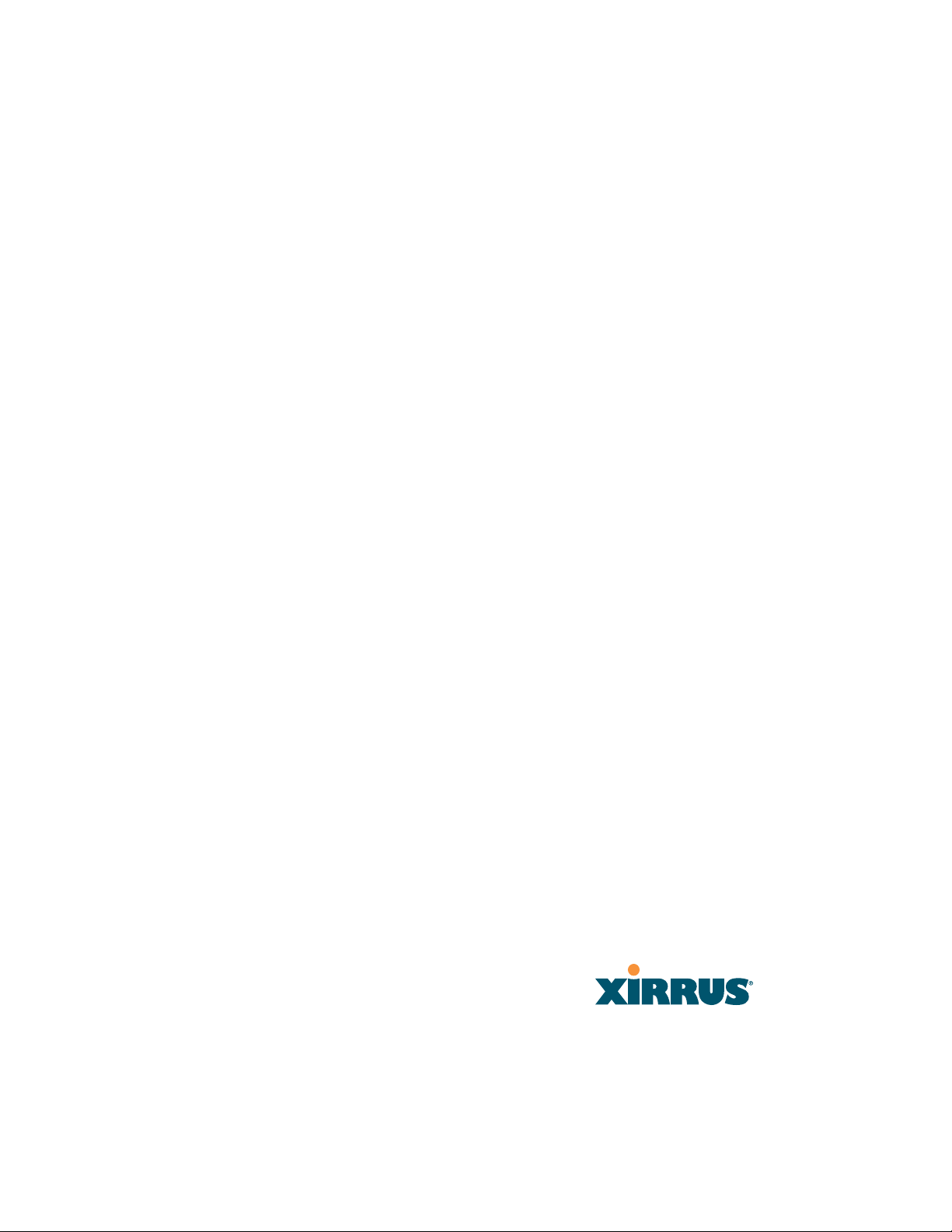
Wireless Arrays
™
and Access Points
XR Series
All rights reserved. This document may not be reproduced or
disclosed in whole or in part by any means without the written
consent of Xirrus, Inc.
Part Number: 800-0022-001
(Revision J)
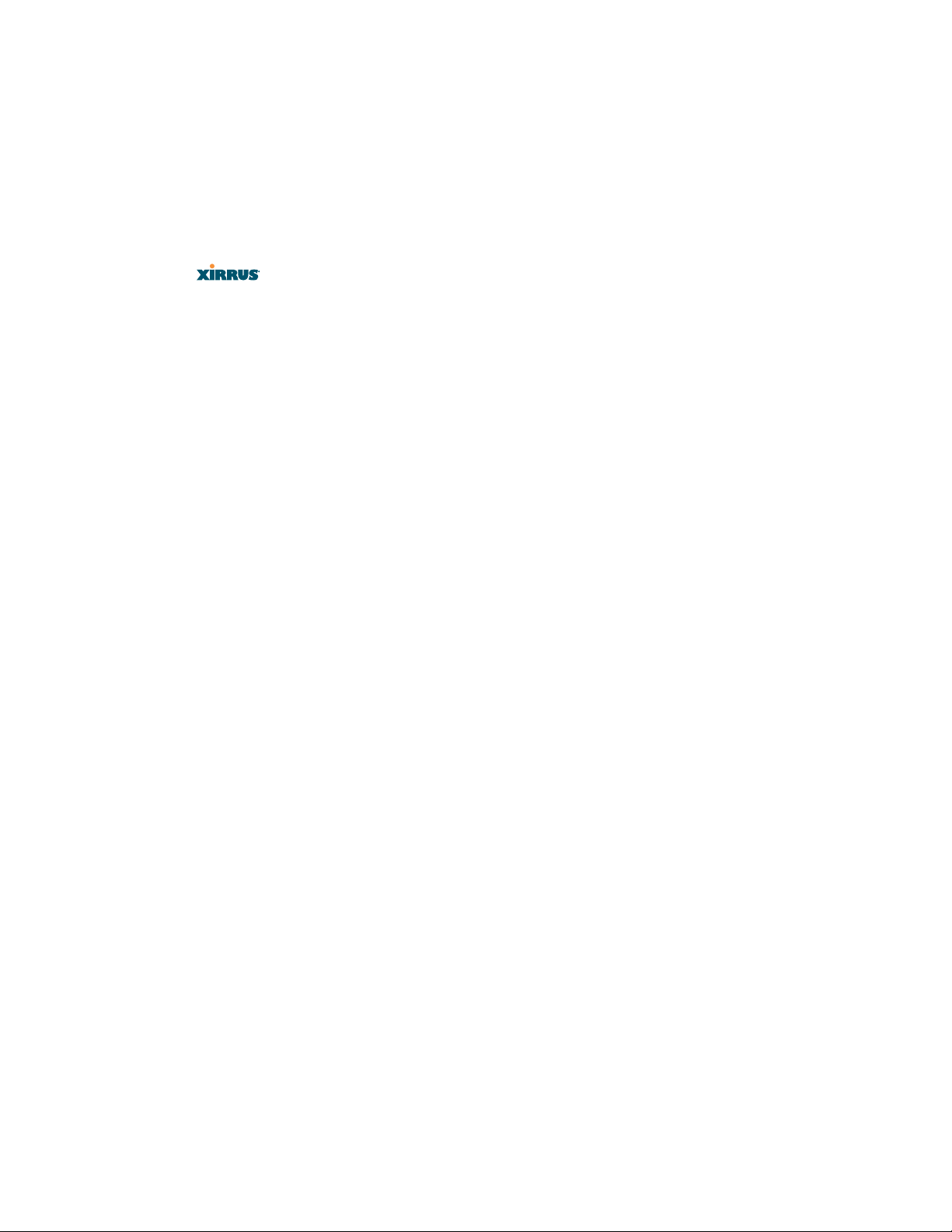
Trademarks
is a registered trademark of Xirrus, Inc. All other trademarks and brand
names are marks of their respective holders.
Please see Legal Notices, Warnings, Compliance Statements, and Warranty and
License Agreements in “Appendix C: Notices (Arrays except XR-500/600 and
Models Ending in H)” on page 501.
Xirrus, Inc.
2101 Corporate Center Drive
Thousand Oaks, CA 91320
USA
Tel: 1.805.262.1600
1.800.947.7871 Toll Free in the US
Fax: 1.866.462.3980
www.xirrus.com
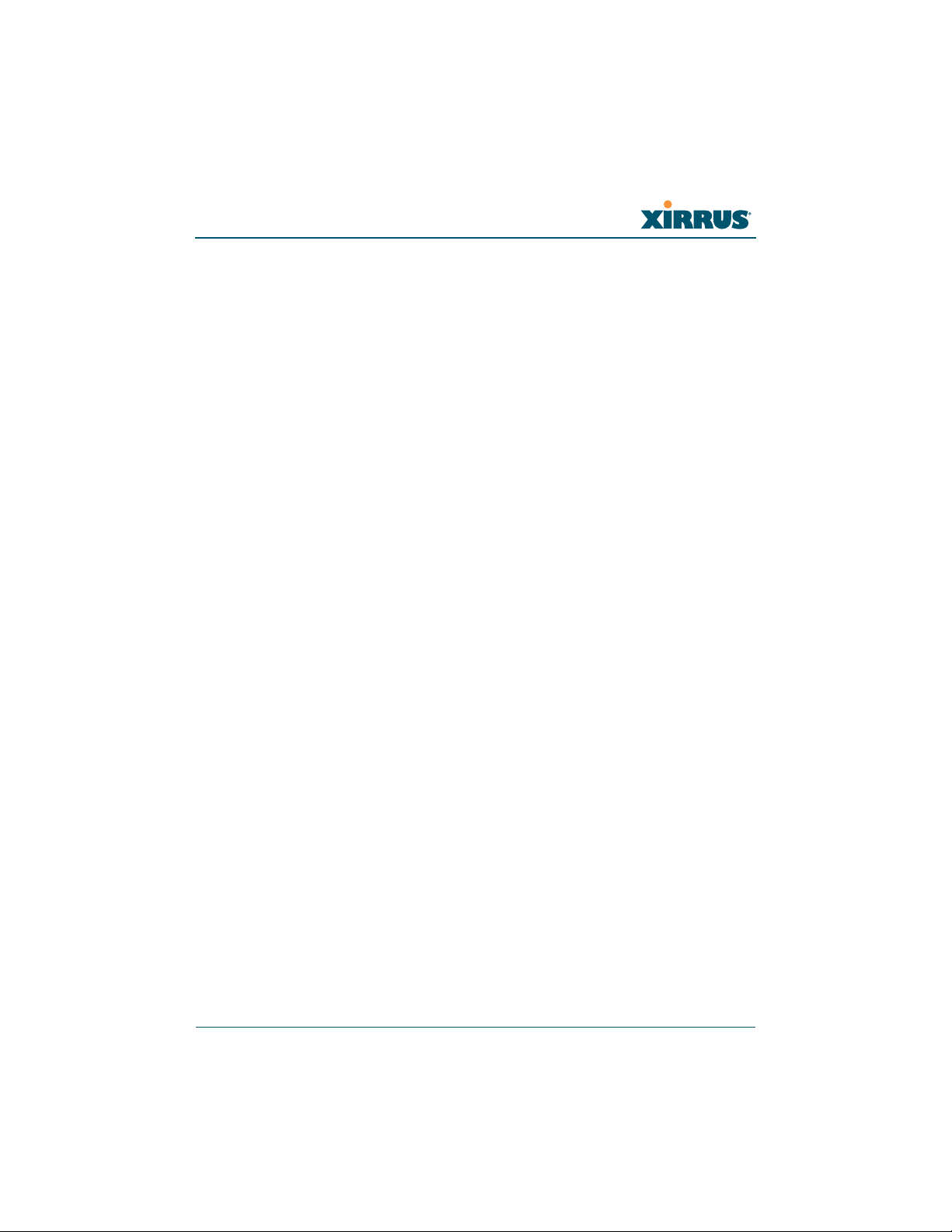
Wireless Array
Table of Contents
List of Figures.................................................................................... xiii
Introduction ......................................................................................... 1
The Xirrus Family of Products ............................................................................... 1
Nomenclature .................................................................................................... 2
Why Choose the Xirrus Wireless Array? .............................................................. 3
Wireless Array Product Overview ........................................................................ 4
XR Wireless Array Product Family ................................................................ 6
XR-500 Series Access Points ..................................................................... 6
XR-600 Series Access Points ..................................................................... 7
XR-1000 ....................................................................................................... 8
XR-2000 Series Arrays ............................................................................... 9
XR-4000 Series Arrays ............................................................................. 10
XR-6000 Series Arrays ............................................................................. 11
Enterprise Class Security ............................................................................... 12
Deployment Flexibility .................................................................................. 12
Power over Gigabit Ethernet (PoGE) .................................................... 13
Enterprise Class Management ...................................................................... 14
Key Features and Benefits ..................................................................................... 15
High Capacity and High Performance ........................................................ 15
Extended Coverage ......................................................................................... 16
Non-Overlapping Channels .......................................................................... 16
SDMA Optimization ...................................................................................... 16
Fast Roaming ................................................................................................... 16
Ease of Deployment ........................................................................................ 16
Powerful Management ................................................................................... 17
Secure Wireless Access .................................................................................. 17
Applications Enablement .............................................................................. 17
Advanced Feature Sets .......................................................................................... 17
Xirrus Advanced RF Performance Manager (RPM) .................................. 17
Xirrus Advanced RF Security Manager (RSM) .......................................... 18
Xirrus Advanced RF Analysis Manager (RAM) ......................................... 19
Xirrus Application Control ............................................................................ 20
i
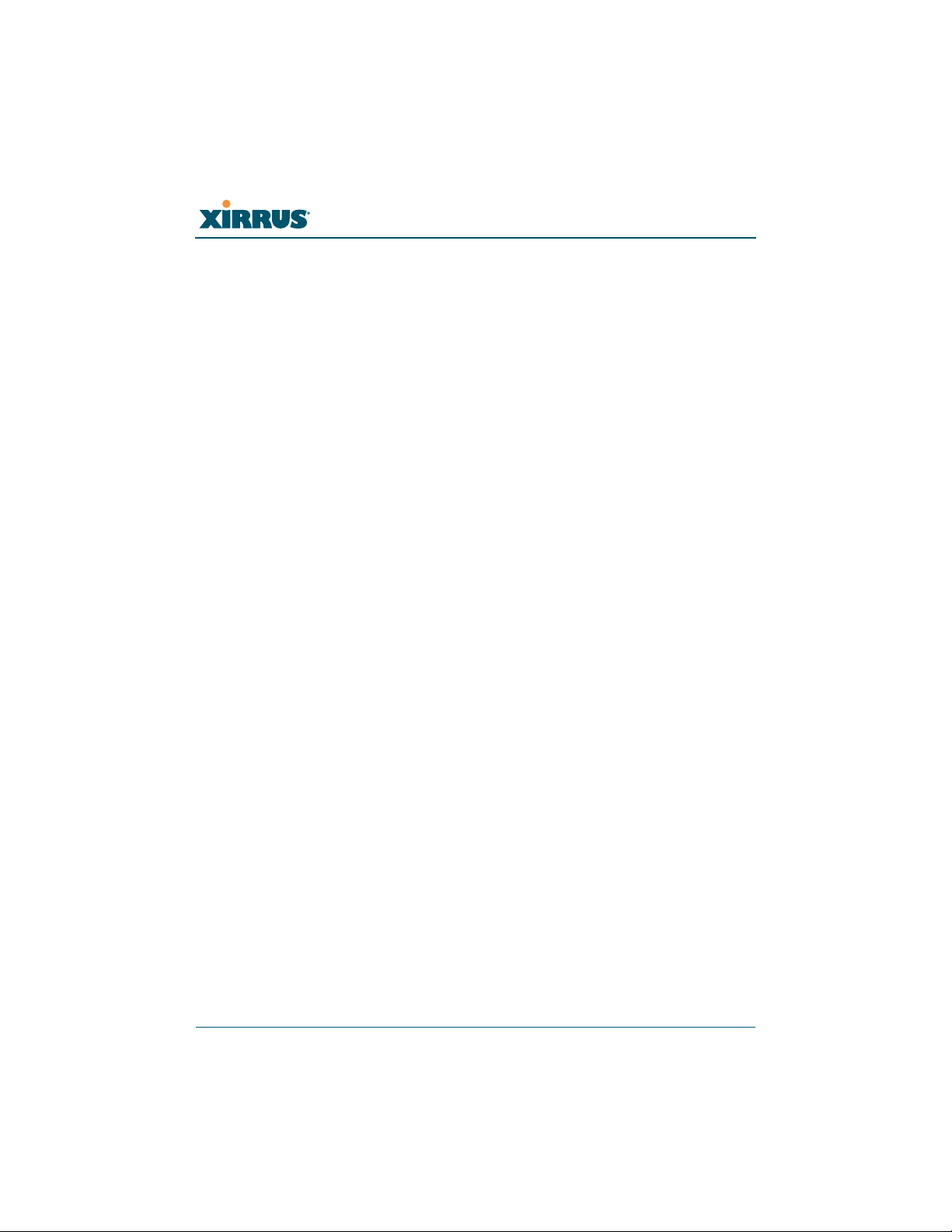
Wireless Array
About this User’s Guide ........................................................................................ 21
Organization .................................................................................................... 21
Notes and Cautions ........................................................................................ 23
Screen Images .................................................................................................. 23
Product Specifications ........................................................................................... 24
Installing the Wireless Array........................................................... 25
Installation Prerequisites ...................................................................................... 25
Optional Network Components ................................................................... 27
Client Requirements ....................................................................................... 27
Planning Your Installation .................................................................................... 28
General Deployment Considerations .......................................................... 28
Coverage and Capacity Planning ................................................................. 30
Placement .................................................................................................. 30
RF Patterns ................................................................................................ 31
Capacity and Cell Sizes ........................................................................... 32
Fine Tuning Cell Sizes ............................................................................. 33
Roaming Considerations ........................................................................ 34
Allocating Channels ................................................................................ 34
IEEE 802.11n Deployment Considerations ................................................. 37
MIMO (Multiple-In Multiple-Out) ........................................................ 38
Multiple Data Streams — Spatial Multiplexing ................................... 39
Channel Bonding ..................................................................................... 40
Improved MAC Throughput ................................................................. 41
Short Guard Interval ............................................................................... 41
Obtaining Higher Data Rates ................................................................. 42
802.11n Capacity ...................................................................................... 43
Failover Planning ............................................................................................ 43
Switch Failover Protection ..................................................................... 45
Power Planning ............................................................................................... 46
Power over Gigabit Ethernet ................................................................. 46
Security Planning ............................................................................................ 47
Wireless Encryption ................................................................................ 47
Authentication ......................................................................................... 47
Port Requirements .......................................................................................... 49
Network Management Planning .................................................................. 53
WDS Planning ................................................................................................. 54
ii
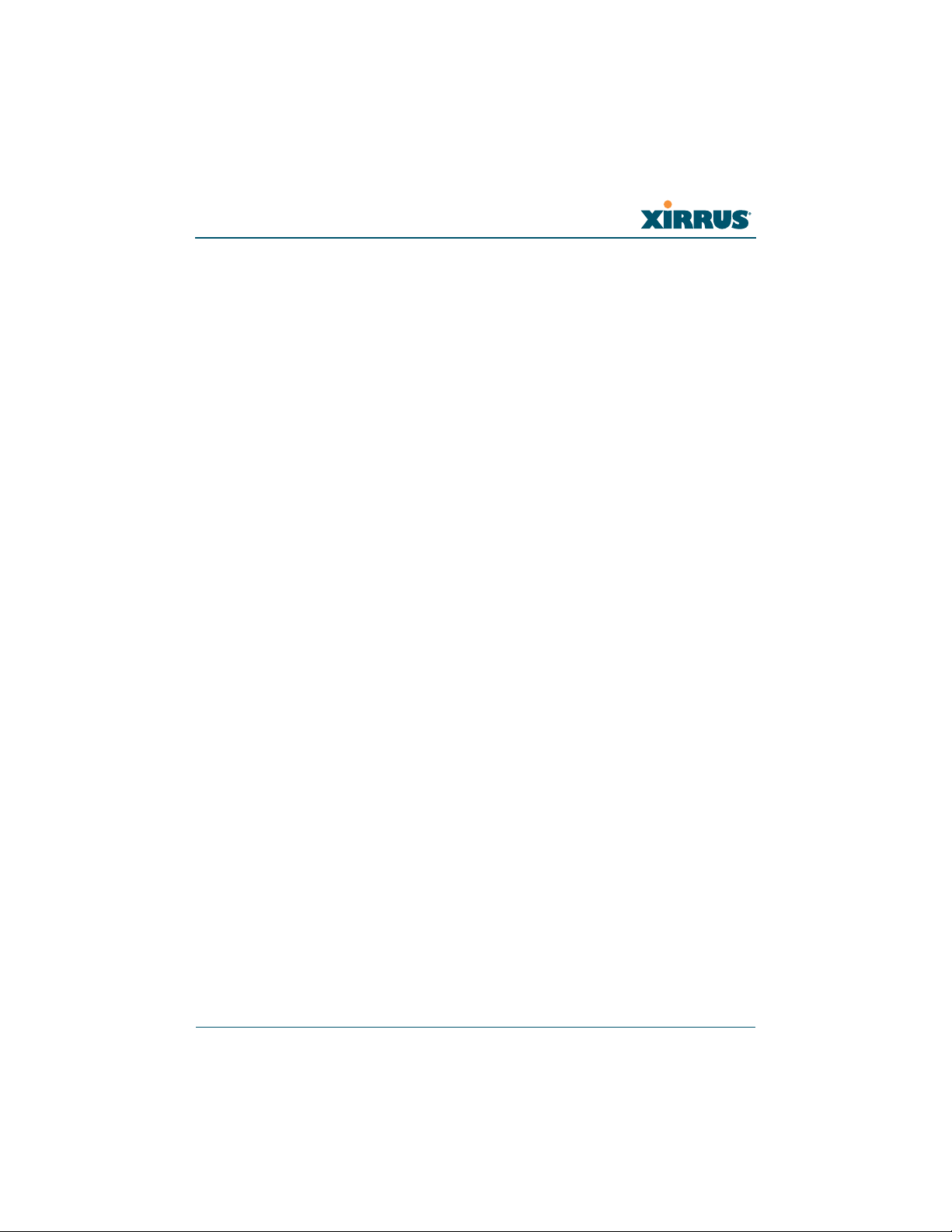
Wireless Array
Common Deployment Options .................................................................... 57
Installation Workflow ........................................................................................... 58
Installing Your Wireless Array ............................................................................ 60
Choosing a Location ....................................................................................... 60
Wiring Considerations ............................................................................ 61
Mounting and Connecting the Array ......................................................... 63
Dismounting the Array .................................................................................. 63
Powering Up the Wireless Array ......................................................................... 64
Array LED Operating Sequences ................................................................. 65
LED Boot Sequence ................................................................................. 65
LED Operation when Array is Running .............................................. 66
Establishing Communication .............................................................................. 67
Zero-Touch Setup Using Mobilize ............................................................... 67
User Interfaces (CLI, WMI) ........................................................................... 68
Using the Serial Port ....................................................................................... 70
Using the Ethernet Ports ................................................................................ 70
Starting the WMI ............................................................................................. 71
Logging In ........................................................................................................ 71
Licensing ................................................................................................................. 71
Performing the Express Setup Procedure ........................................................... 72
Securing Low Level Access to the Array ..................................................... 73
The Web Management Interface ................................................... 77
XMS-Managed Arrays Restrict Local Management ......................................... 78
An Overview .......................................................................................................... 80
Structure of the WMI ............................................................................................. 82
User Interface ......................................................................................................... 84
Utility Buttons .......................................................................................... 87
Logging In ............................................................................................................... 88
Applying Configuration Changes ....................................................................... 88
Character Restrictions .................................................................................... 89
Viewing Status on the Wireless Array ........................................... 91
Array Status Windows .......................................................................................... 92
Array Summary .............................................................................................. 92
Content of the Array Summary Window ............................................ 93
Array Information .......................................................................................... 98
iii
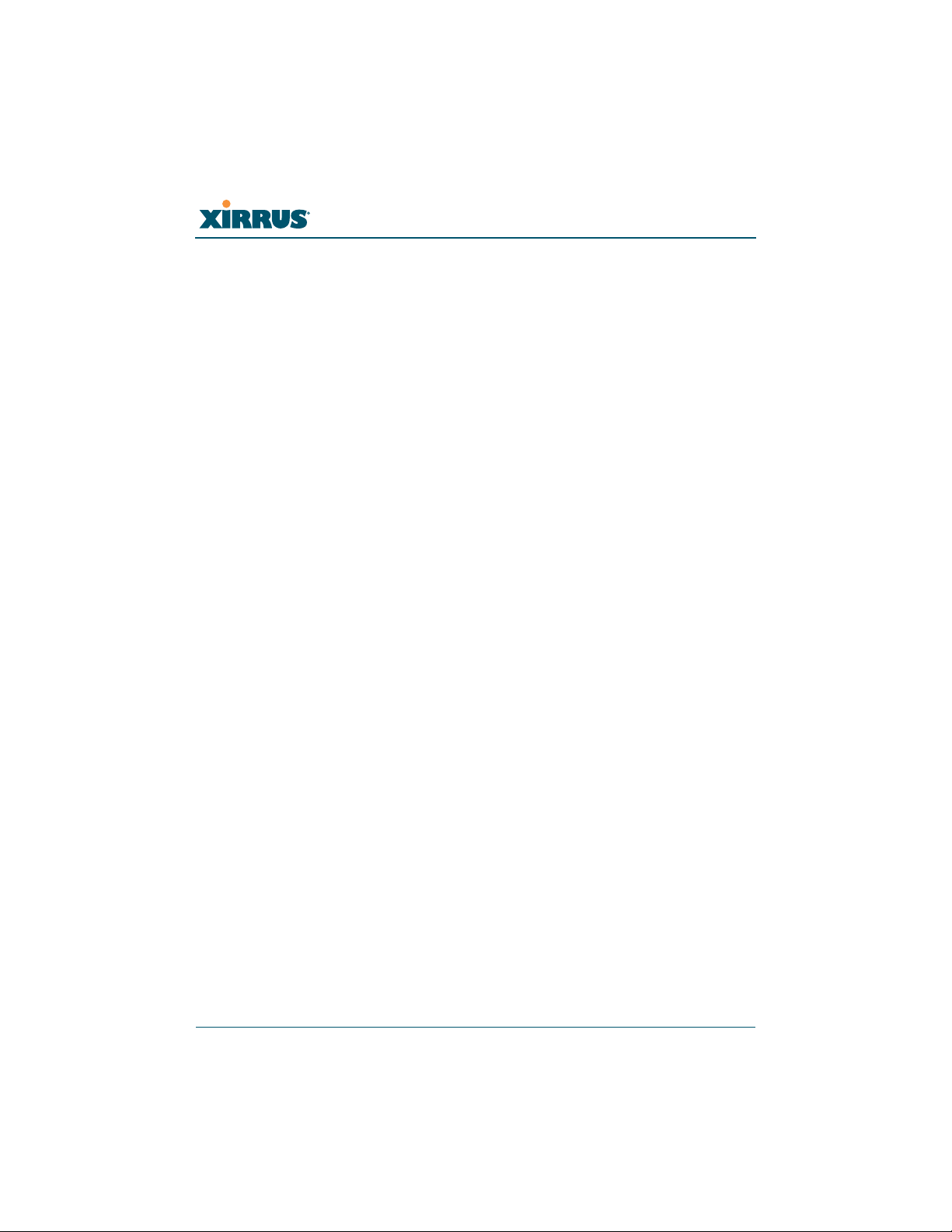
Wireless Array
Array Configuration ....................................................................................... 99
Admin History .............................................................................................. 100
Network Status Windows ................................................................................... 100
Network ......................................................................................................... 101
Network Map ................................................................................................ 102
Content of the Network Map Window .............................................. 103
Spanning Tree Status .................................................................................... 105
Routing Table ................................................................................................ 106
ARP Table ...................................................................................................... 106
DHCP Leases ................................................................................................. 107
Connection Tracking/NAT ......................................................................... 107
CDP Neighbors ............................................................................................. 108
Network Assurance ...................................................................................... 109
Undefined VLANs ........................................................................................ 110
RF Monitor Windows .......................................................................................... 111
IAPs ................................................................................................................. 112
Spectrum Analyzer ...................................................................................... 113
Intrusion Detection ...................................................................................... 116
Channel History ............................................................................................ 118
Radio Assurance ........................................................................................... 120
Station Status Windows ...................................................................................... 122
Stations ........................................................................................................... 123
Location Map ................................................................................................. 125
RSSI ................................................................................................................. 129
Signal-to-Noise Ratio (SNR) ........................................................................ 130
Noise Floor ..................................................................................................... 132
Max by IAP .................................................................................................... 134
Station Assurance ......................................................................................... 135
Statistics Windows ............................................................................................... 137
IAP Statistics Summary ................................................................................ 137
Per-IAP Statistics ........................................................................................... 138
Network Statistics ......................................................................................... 140
VLAN Statistics ............................................................................................. 141
WDS Statistics ................................................................................................ 142
IDS Statistics .................................................................................................. 143
Filter Statistics ............................................................................................... 144
Station Statistics ............................................................................................ 145
iv
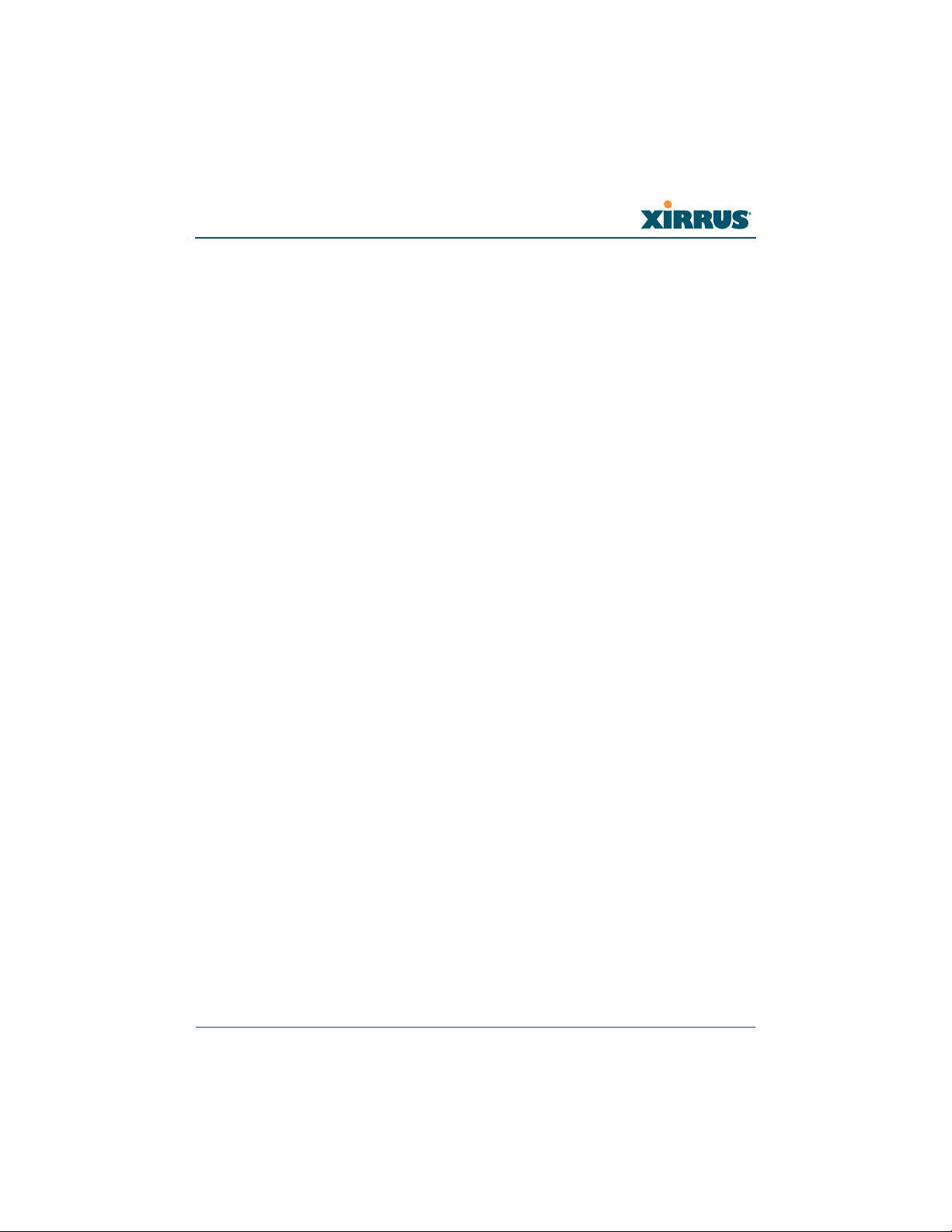
Wireless Array
Per-Station Statistics ..................................................................................... 146
Application Control Windows ........................................................................... 147
About Application Control ......................................................................... 147
Application Control ...................................................................................... 149
Stations (Application Control) .................................................................... 153
System Log Window ........................................................................................... 154
IDS Event Log Window ...................................................................................... 155
Configuring the Wireless Array.................................................... 157
Express Setup ........................................................................................................ 159
Network ................................................................................................................. 165
Network Interfaces ...................................................................................... 167
Network Interface Ports ........................................................................ 168
Network Bonds ............................................................................................. 171
DNS Settings .................................................................................................. 177
CDP Settings .................................................................................................. 178
Services .................................................................................................................. 180
Time Settings (NTP) ..................................................................................... 181
NetFlow .......................................................................................................... 184
Wi-Fi Tag ....................................................................................................... 185
Location .......................................................................................................... 186
System Log ..................................................................................................... 188
About Using the Splunk Application for Xirrus Arrays .................. 191
SNMP .............................................................................................................. 193
DHCP Server ................................................................................................. 196
VLANs ................................................................................................................... 199
Understanding Virtual Tunnels .......................................................... 199
VLAN Management ..................................................................................... 201
Tunnels .................................................................................................................. 204
About Xirrus Tunnels ........................................................................... 204
Tunnel Management .................................................................................... 205
SSID Assignments ......................................................................................... 207
Security .................................................................................................................. 208
Understanding Security ........................................................................ 209
Certificates and Connecting Securely to the WMI ............................ 212
Using the Array’s Default Certificate ................................................. 212
Using an External Certificate Authority ............................................. 213
v

Wireless Array
Admin Management .................................................................................... 214
Admin Privileges .......................................................................................... 216
Admin RADIUS ............................................................................................ 218
About Creating Admin Accounts on the RADIUS Server ............. 218
Management Control ................................................................................... 221
Access Control List ....................................................................................... 228
Global Settings .............................................................................................. 230
External Radius ............................................................................................. 234
About Creating User Accounts on the RADIUS Server .................. 235
Internal Radius .............................................................................................. 238
Rogue Control List ........................................................................................ 241
OAuth 2.0 Management ............................................................................... 243
SSIDs ...................................................................................................................... 245
Understanding SSIDs ............................................................................ 246
Understanding QoS Priority on the Wireless Array ........................ 247
High Density 2.4G Enhancement—Honeypot SSID ......................... 252
SSID Management ........................................................................................ 253
SSID List (top of page) .......................................................................... 254
SSID Limits ............................................................................................. 258
Web Page Redirect Configuration Settings ....................................... 260
Whitelist Configuration for Web Page Redirect .............................. 264
WPA Configuration Settings .............................................................. 265
RADIUS Configuration Settings ......................................................... 265
Active IAPs .................................................................................................... 266
Per-SSID Access Control List ...................................................................... 267
Groups ................................................................................................................... 269
Understanding Groups ......................................................................... 269
Using Groups ......................................................................................... 270
Group Management ..................................................................................... 271
Group Limits .......................................................................................... 274
IAPs ........................................................................................................................ 276
Understanding Fast Roaming .............................................................. 278
IAP Settings ................................................................................................... 279
Global Settings (IAP) ................................................................................... 285
Beacon Configuration ........................................................................... 287
Station Management ............................................................................. 288
Advanced Traffic Optimization .......................................................... 289
vi
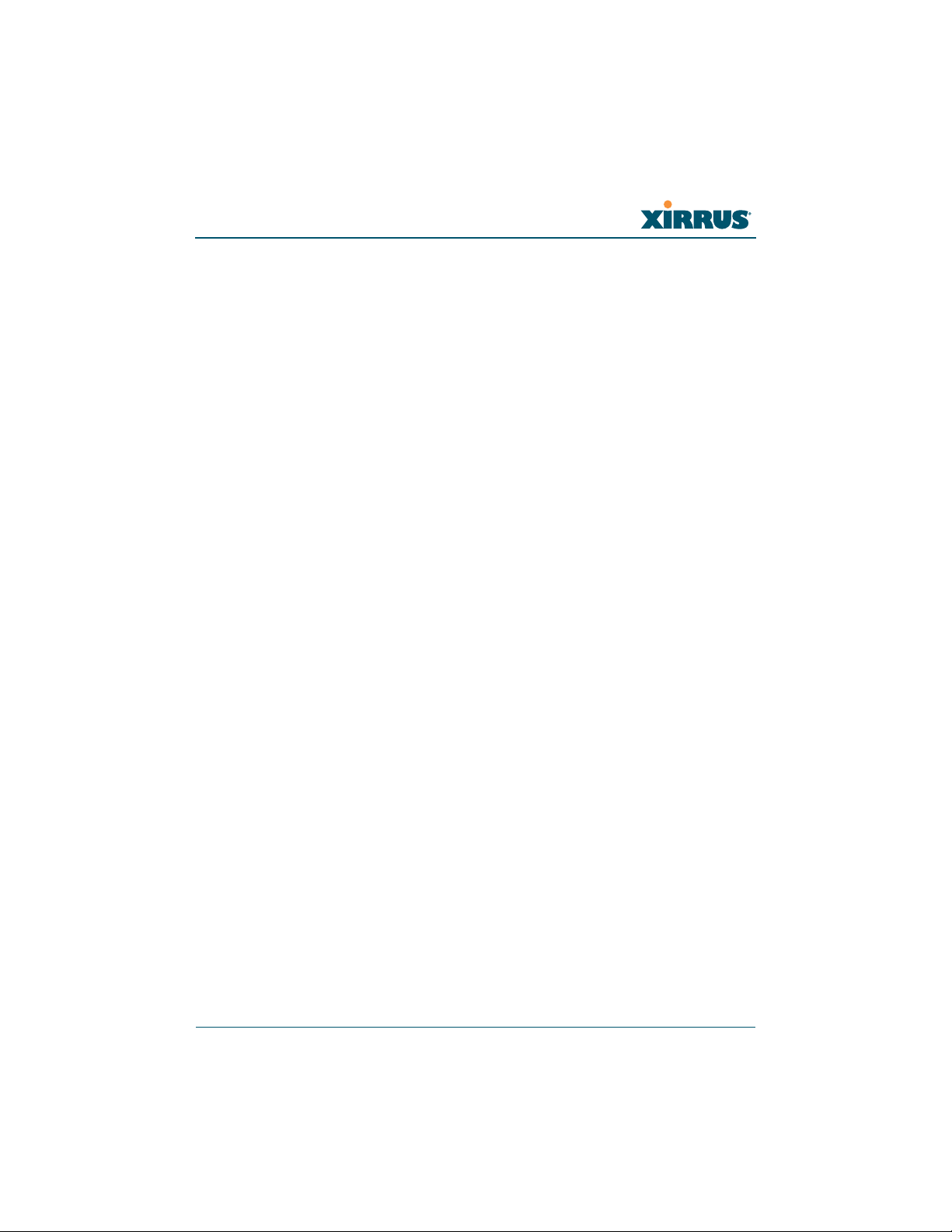
Wireless Array
Global Settings .11an .................................................................................... 298
Global Settings .11bgn .................................................................................. 303
Global Settings .11n ...................................................................................... 309
Global Settings .11ac ..................................................................................... 312
Global Settings .11u ...................................................................................... 314
Understanding 802.11u ......................................................................... 314
Advanced RF Settings .................................................................................. 320
About Standby Mode ............................................................................ 321
RF Monitor .............................................................................................. 321
RF Resilience .......................................................................................... 322
RF Power & Sensitivity ......................................................................... 323
RF Spectrum Management ................................................................... 324
Station Assurance .................................................................................. 327
Hotspot 2.0 ..................................................................................................... 329
Understanding Hotspot 2.0 .................................................................. 329
NAI Realms .................................................................................................... 331
Understanding NAI Realm Authentication ....................................... 331
NAI EAP ......................................................................................................... 332
Intrusion Detection ....................................................................................... 334
DoS Attacks ............................................................................................ 335
Impersonation Attacks .......................................................................... 336
About Blocking Rogue APs .................................................................. 337
RF Intrusion Detection and Auto Block Mode .................................. 338
DoS Attack Detection Settings ............................................................. 339
Impersonation Detection Settings ....................................................... 340
LED Settings .................................................................................................. 340
DSCP Mappings ............................................................................................ 341
Roaming Assist .............................................................................................. 342
WDS ....................................................................................................................... 345
About Configuring WDS Links ........................................................... 345
Long Distance Links .............................................................................. 347
WDS Client Links .......................................................................................... 347
Filters ..................................................................................................................... 351
Filter Lists ...................................................................................................... 352
Filter Management ....................................................................................... 354
Clusters .................................................................................................................. 360
Cluster Definition ........................................................................................ 361
vii
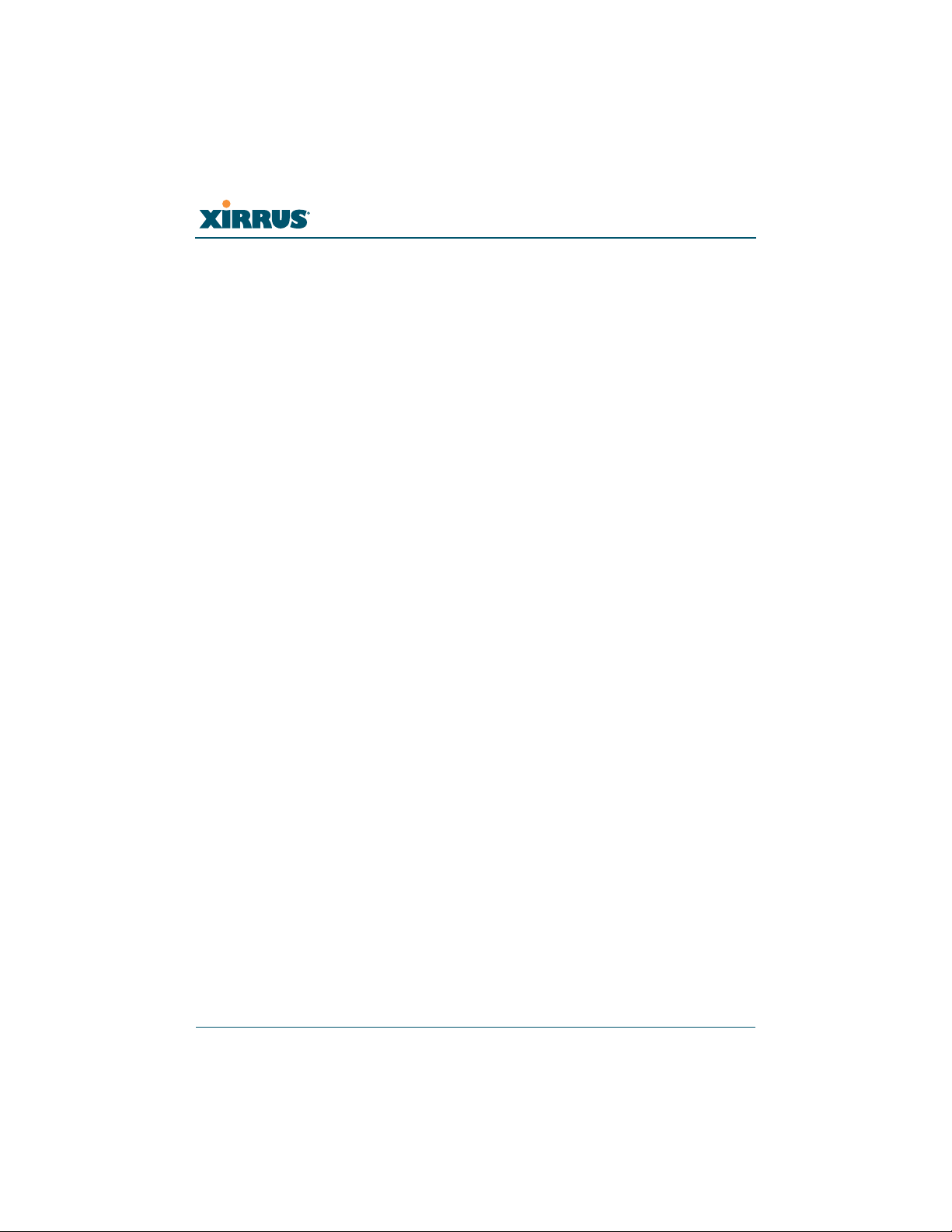
Wireless Array
Cluster Management ................................................................................... 362
Cluster Operation ........................................................................................ 363
Mobile .................................................................................................................... 366
AirWatch ........................................................................................................ 366
User Procedure for Wireless Access ................................................... 368
Using Tools on the Wireless Array............................................... 371
System Tools ......................................................................................................... 372
About Licensing and Upgrades ........................................................... 373
System ..................................................................................................... 374
Automatic Updates from Remote Image or Configuration File .... 376
Configuration ......................................................................................... 377
Diagnostics ............................................................................................. 380
Application Control Signature File Management ............................. 381
Web Page Redirect ................................................................................. 382
Network Tools ........................................................................................ 383
Progress and Status Frames ................................................................. 385
CLI ......................................................................................................................... 385
API Documentation ............................................................................................. 387
Status/Settings ....................................................................................... 388
GET Requests ......................................................................................... 389
Trying a GET Request ........................................................................... 389
API Documentation Toolbar ................................................................ 391
Options .................................................................................................................. 392
Logout .................................................................................................................... 395
The Command Line Interface...................................................... 397
Establishing a Secure Shell (SSH) Connection ................................................. 398
Getting Started with the CLI .............................................................................. 399
Inputting Commands ................................................................................... 399
Getting Help .................................................................................................. 399
Top Level Commands ......................................................................................... 401
Root Command Prompt ............................................................................... 401
configure Commands ................................................................................... 402
show Commands .......................................................................................... 405
statistics Commands ..................................................................................... 408
Configuration Commands .................................................................................. 410
viii
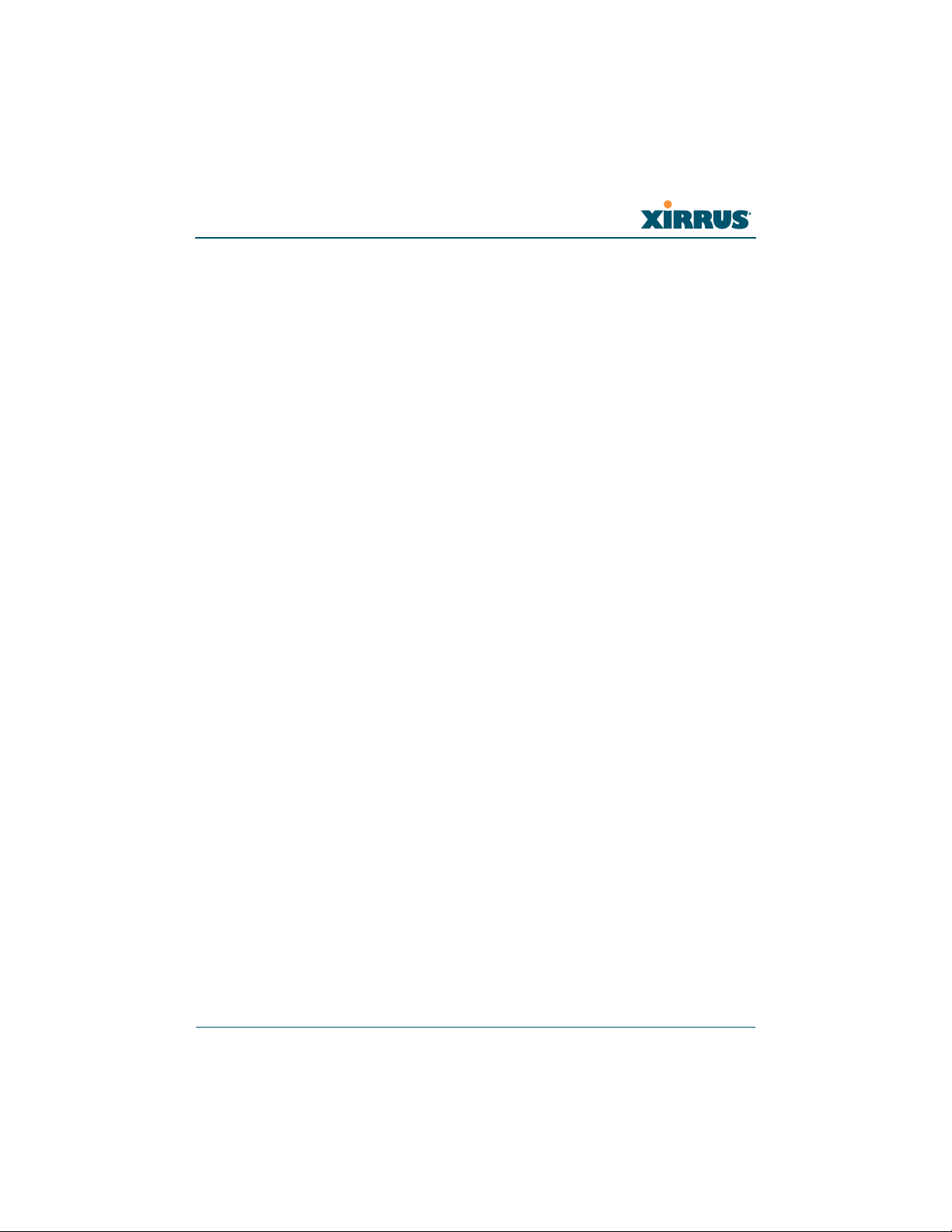
Wireless Array
acl .................................................................................................................... 410
admin .............................................................................................................. 411
auth ................................................................................................................. 412
cdp ................................................................................................................... 412
clear ................................................................................................................. 414
cluster ............................................................................................................. 416
contact-info .................................................................................................... 417
date-time ........................................................................................................ 418
dhcp-server .................................................................................................... 419
dns ................................................................................................................... 420
file .................................................................................................................... 421
filter ................................................................................................................. 425
Air Cleaner ............................................................................................. 426
group .............................................................................................................. 429
hostname ........................................................................................................ 429
interface .......................................................................................................... 430
load ................................................................................................................. 430
location ........................................................................................................... 431
location-reporting ......................................................................................... 432
management .................................................................................................. 433
mdm ................................................................................................................ 434
more ................................................................................................................ 435
netflow ............................................................................................................ 436
no ..................................................................................................................... 437
quick-config ................................................................................................... 439
quit .................................................................................................................. 440
radius-server .................................................................................................. 440
reboot .............................................................................................................. 441
reset ................................................................................................................. 441
restore ............................................................................................................. 442
roaming-assist ............................................................................................... 443
run-tests .......................................................................................................... 444
security ........................................................................................................... 446
snmp ............................................................................................................... 447
ssid .................................................................................................................. 448
syslog .............................................................................................................. 449
tunnel .............................................................................................................. 450
ix
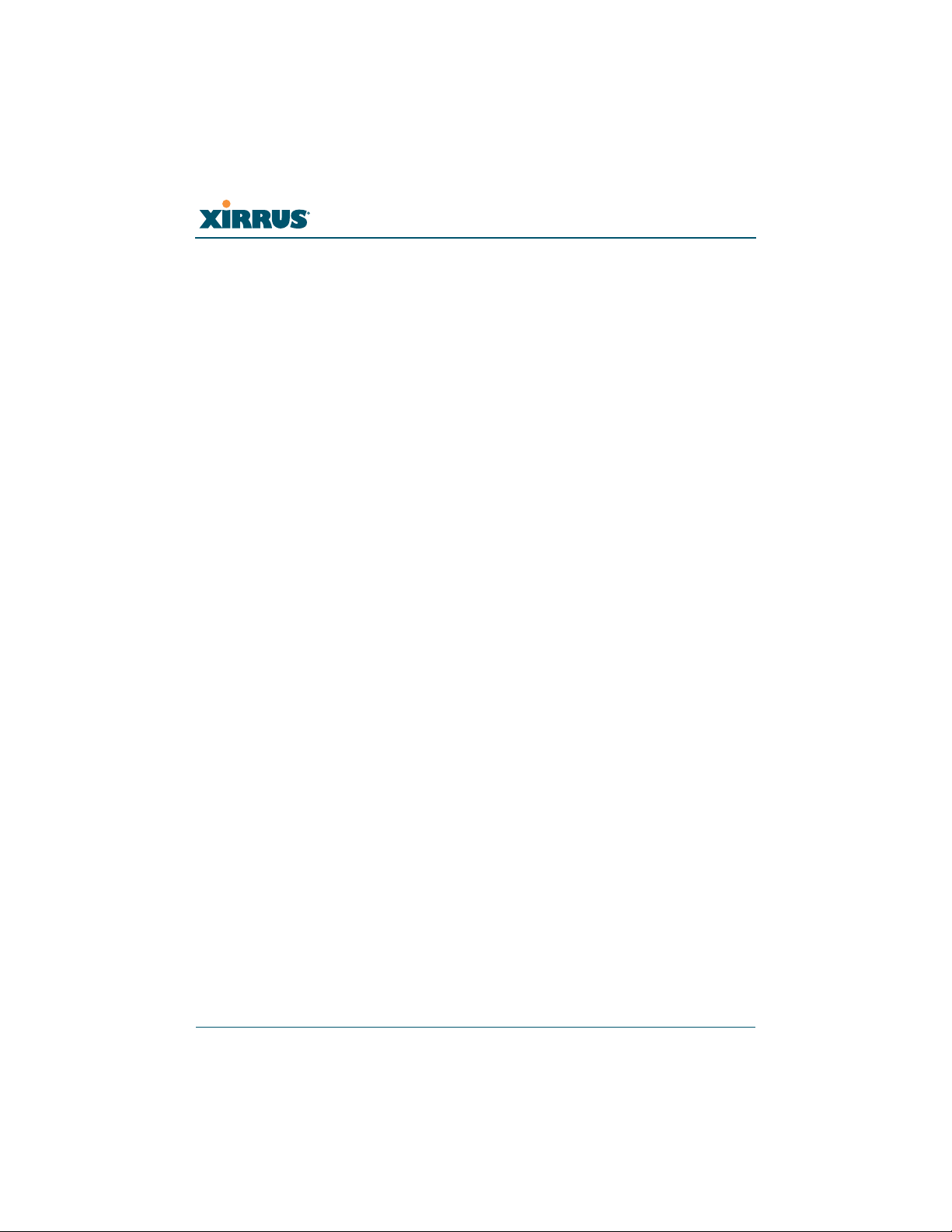
Wireless Array
uptime ............................................................................................................. 451
vlan .................................................................................................................. 451
wifi-tag ........................................................................................................... 452
Sample Configuration Tasks .............................................................................. 454
Configuring a Simple Open Global SSID .................................................. 455
Configuring a Global SSID using WPA-PEAP ......................................... 456
Configuring an SSID-Specific SSID using WPA-PEAP ........................... 457
Enabling Global IAPs ................................................................................... 458
Disabling Global IAPs .................................................................................. 459
Enabling a Specific IAP ................................................................................ 460
Disabling a Specific IAP ............................................................................... 461
Setting Cell Size Auto-Configuration for All IAPs .................................. 462
Setting the Cell Size for All IAPs ................................................................ 463
Setting the Cell Size for a Specific IAP ....................................................... 464
Configuring VLANs on an Open SSID ...................................................... 465
Configuring Radio Assurance Mode (Loopback Tests) .......................... 466
Appendices..................................................................................... 469
Appendix A: Quick Reference Guide ............................................................... 471
Factory Default Settings ...................................................................................... 471
Host Name ..................................................................................................... 471
Network Interfaces ....................................................................................... 471
Serial ........................................................................................................ 471
Gigabit 1 and Gigabit 2 ......................................................................... 472
Server Settings ............................................................................................... 472
NTP .......................................................................................................... 472
Syslog ...................................................................................................... 472
SNMP ...................................................................................................... 473
DHCP .............................................................................................................. 473
Default SSID .................................................................................................. 474
Security .......................................................................................................... 474
Global Settings - Encryption ............................................................... 474
External RADIUS (Global) .................................................................. 475
Internal RADIUS .................................................................................... 476
Administrator Account and Password ...................................................... 476
Management .................................................................................................. 476
Keyboard Shortcuts ............................................................................................. 477
x
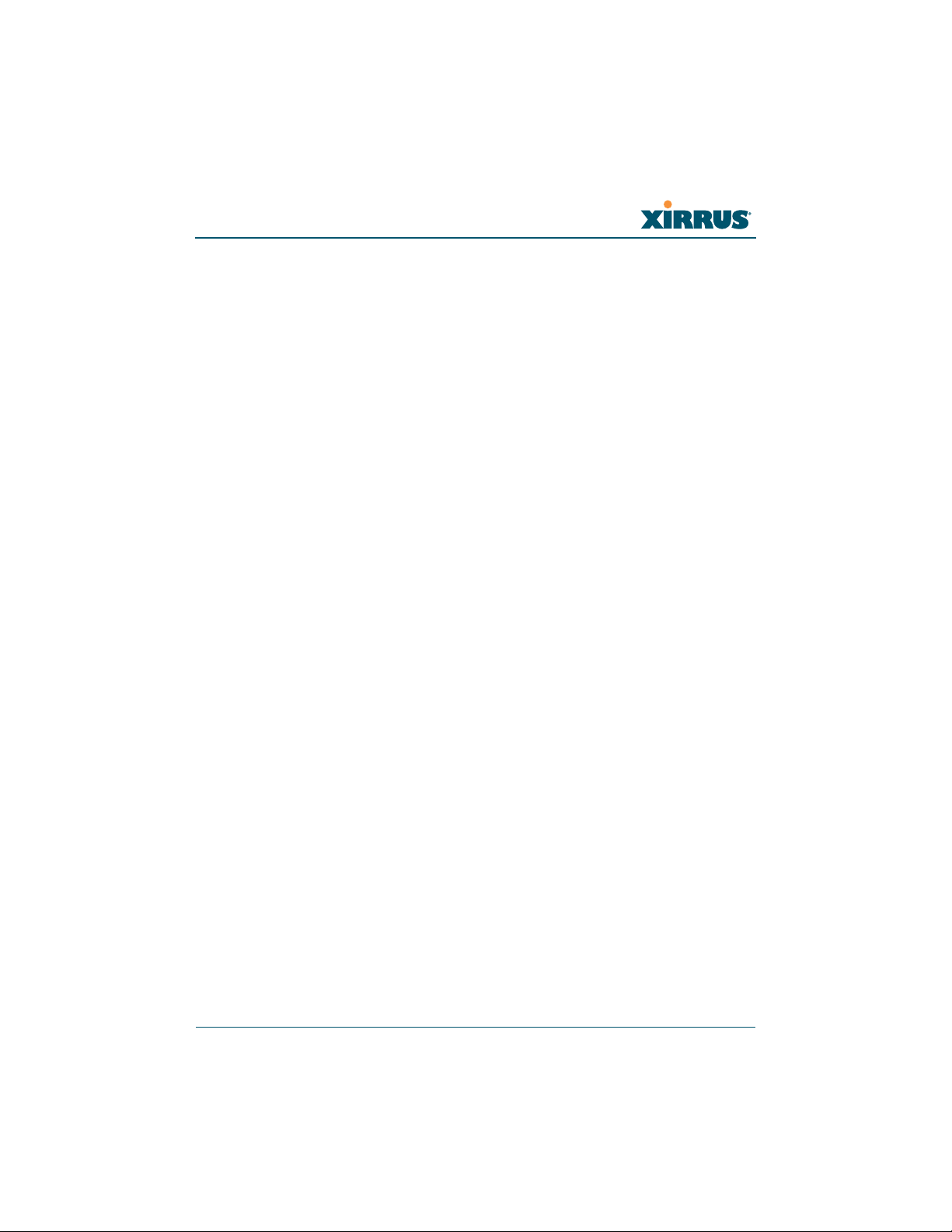
Wireless Array
Appendix B: FAQ and Special Topics ............................................................... 479
General Hints and Tips ....................................................................................... 479
Frequently Asked Questions .............................................................................. 480
Multiple SSIDs ............................................................................................... 480
Security ........................................................................................................... 482
VLAN Support .............................................................................................. 485
Array Monitor and Radio Assurance Capabilities .......................................... 488
Enabling Monitoring on the Array ..................................................... 488
How Monitoring Works ............................................................................... 488
Radio Assurance ........................................................................................... 489
Radio Assurance Options ..................................................................... 490
RADIUS Vendor Specific Attribute (VSA) for Xirrus ..................................... 491
Location Service Data Formats .......................................................................... 492
Euclid Location Server ................................................................................. 492
Non-Euclid Location Server ........................................................................ 492
Upgrading the Array via CLI ............................................................................. 494
Sample Output for the Upgrade Procedure: ............................................. 495
Contact Information ............................................................................................ 499
Appendix C: Notices (Arrays except XR-500/600 and Models Ending in H) ............501
Notices ................................................................................................................... 501
EU Directive 1999/5/EC Compliance Information ........................................ 505
Compliance Information (Non-EU) ................................................................... 512
Safety Warnings ................................................................................................... 513
Translated Safety Warnings ............................................................................... 514
Software License and Product Warranty Agreement ..................................... 515
Hardware Warranty Agreement ....................................................................... 521
Appendix D: Notices (XR500/600 Series Only) ............................................. 523
Notices ................................................................................................................... 523
EU Directive 1999/5/EC Compliance Information ........................................ 527
Compliance Information (Non-EU) ................................................................... 534
Safety Warnings ................................................................................................... 535
Translated Safety Warnings ............................................................................... 536
Software License and Product Warranty Agreement ..................................... 537
Hardware Warranty Agreement ....................................................................... 543
xi
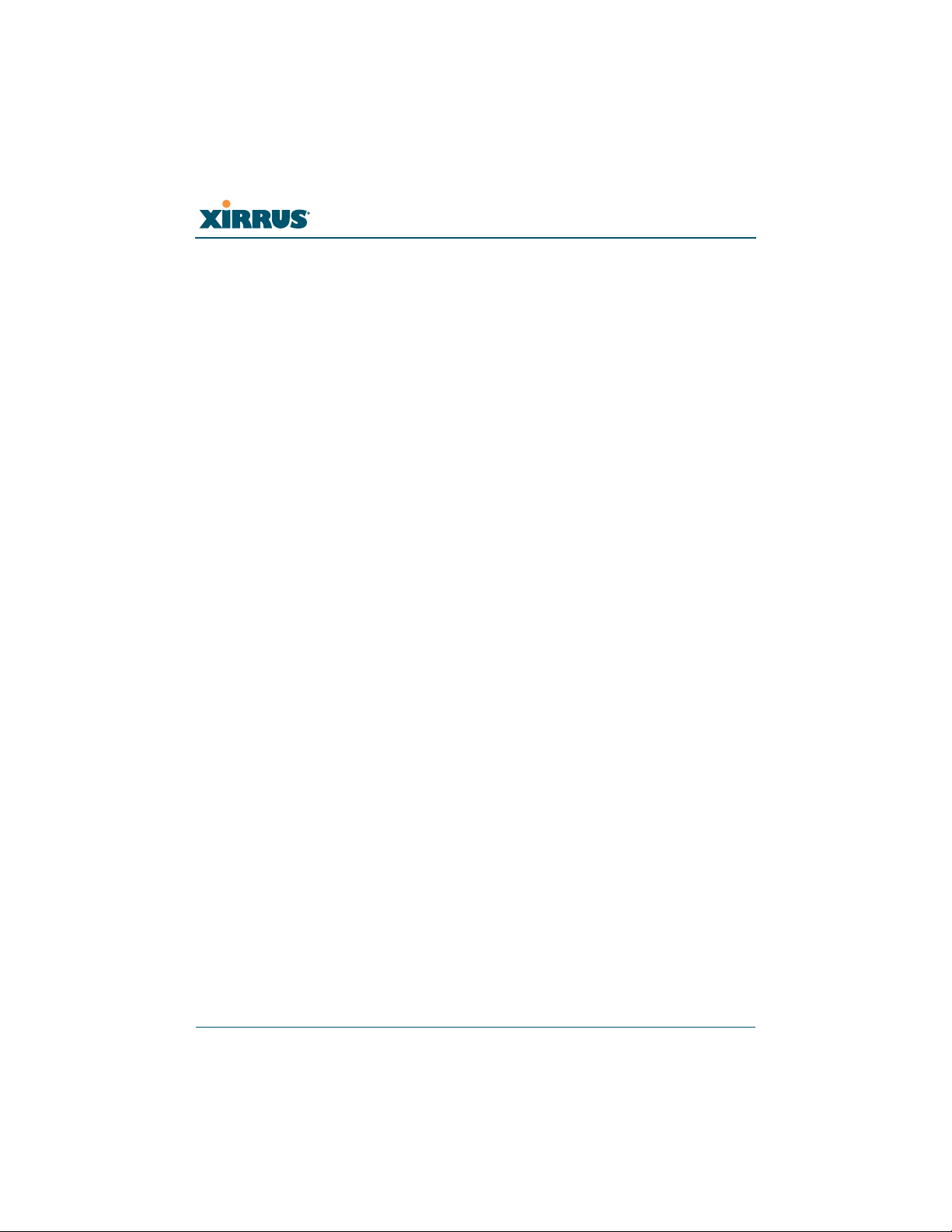
Wireless Array
Appendix E: Medical Usage Notices ................................................................ 545
Glossary of Terms.......................................................................... 551
Index................................................................................................ 563
xii

Wireless Array
List of Figures
Figure 1. Xirrus Arrays: XR Series............................................................................ 1
Figure 2. Wireless Array (XR Series) ........................................................................ 4
Figure 3. Wireless Coverage Patterns .................................................................... 12
Figure 4. XP8 - Power over Ethernet Usage .......................................................... 13
Figure 5. WMI: Array Status.................................................................................... 14
Figure 6. Layout of IAPs (XR-7630)........................................................................ 15
Figure 7. Wall Thickness Considerations .............................................................. 29
Figure 8. Unit Placement.......................................................................................... 30
Figure 9. Full (Normal) Coverage........................................................................... 31
Figure 10. Adjusting RF Patterns.............................................................................. 31
Figure 11. Custom Coverage ..................................................................................... 32
Figure 12. Connection Rate vs. Distance ................................................................. 32
Figure 13. Transmit Power......................................................................................... 33
Figure 14. Overlapping Cells..................................................................................... 34
Figure 15. Allocating Channels Manually............................................................... 36
Figure 16. Classic 802.11 Signal Transmission........................................................ 38
Figure 17. MIMO Signal Processing......................................................................... 38
Figure 18. Spatial Multiplexing................................................................................. 39
Figure 19. Channel Bonding...................................................................................... 40
Figure 20. MAC Throughput Improvements.......................................................... 41
Figure 21. Computing 802.11n Data Rates .............................................................. 42
Figure 22. Port Failover Protection........................................................................... 43
Figure 23. Switch Failover Protection ..................................................................... 45
Figure 24. Port Requirements for XMS .................................................................... 49
Figure 25. WDS Link................................................................................................... 54
Figure 26. A Multiple Hop WDS Connection ......................................................... 55
Figure 27. WDS Failover Protection ......................................................................... 55
Figure 28. Installation Workflow .............................................................................. 58
Figure 29. Array Placement ....................................................................................... 60
Figure 30. LED Locations........................................................................................... 64
Figure 31. Network Interface Ports—XR-520 (left); XR-1000 Series (right) ....... 68
Figure 32. Network Interfaces—XR-2000 Series (left); XR-2005 Series (right) ... 69
Figure 33. Network Interface Ports—XR-4000 Series ............................................ 69
Figure 34. Network Interface Ports—XR-6000 Series ............................................ 69
List of Figures xiii
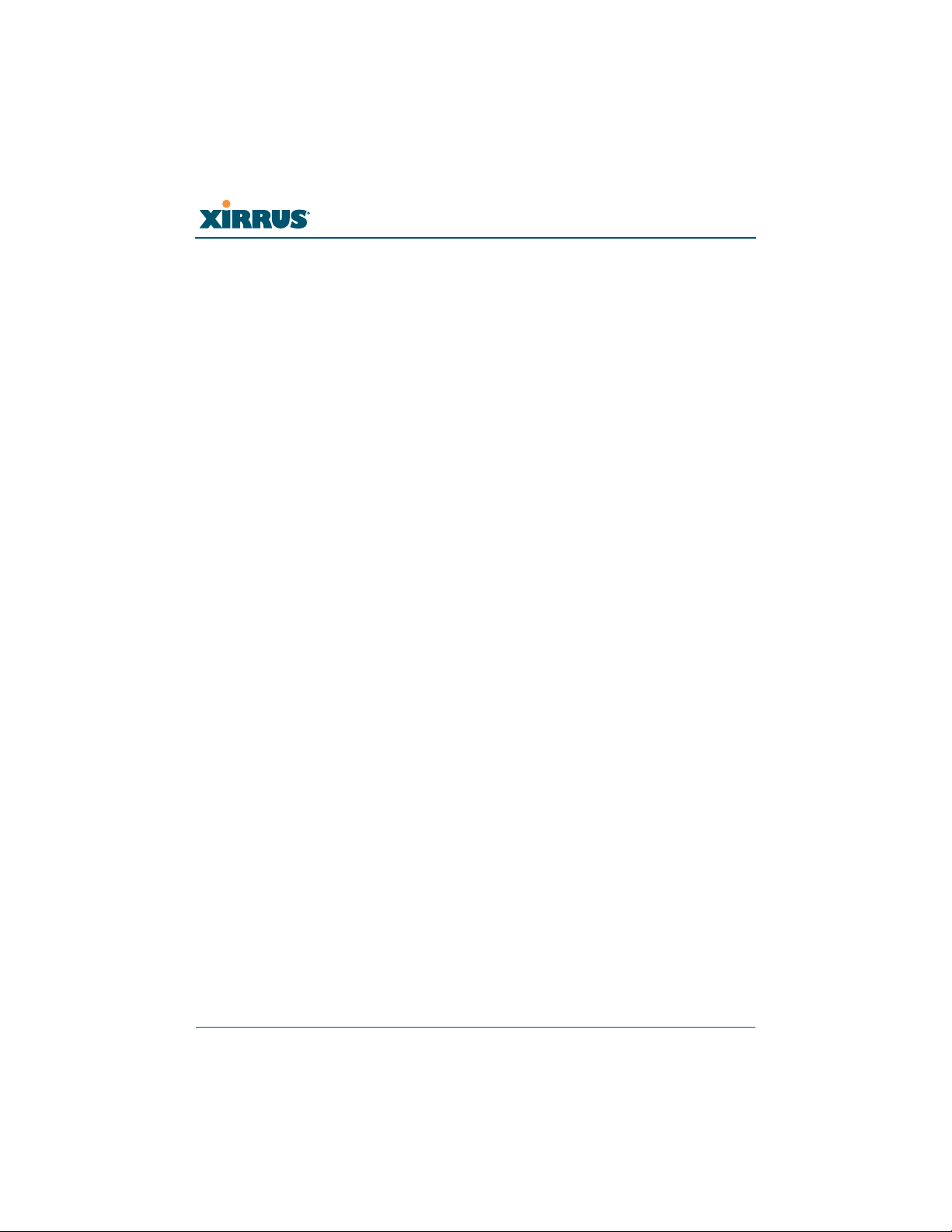
Wi-Fi Array
Figure 35. Notice for XMS-Managed Array ............................................................ 78
Figure 36. Web Management Interface—Option = New Style............................. 80
Figure 37. Web Management Interface—New Style (Default)............................. 80
Figure 38. Web Management Interface—Option = Classic Style ......................... 81
Figure 39. Web Management Interface—Classic Style.......................................... 81
Figure 40. WMI: Frames............................................................................................. 84
Figure 41. Major Menu Sections Collapsed (on left).............................................. 85
Figure 42. WMI: Utility Buttons................................................................................ 87
Figure 43. Logging In to the Wireless Array........................................................... 88
Figure 44. Array Summary ........................................................................................ 92
Figure 45. Disabled IAP (Partial View).................................................................... 95
Figure 46. IAP Cells .................................................................................................... 95
Figure 47. Network Assurance and Operating Status........................................... 96
Figure 48. Array Information .................................................................................... 98
Figure 49. Show Configuration ................................................................................. 99
Figure 50. Admin Login History............................................................................. 100
Figure 51. Network Settings .................................................................................... 101
Figure 52. Network Map.......................................................................................... 102
Figure 53. Spanning Tree Status.............................................................................. 105
Figure 54. Routing Table.......................................................................................... 106
Figure 55. ARP Table ................................................................................................ 106
Figure 56. DHCP Leases........................................................................................... 107
Figure 57. Connection Tracking.............................................................................. 107
Figure 58. CDP Neighbors....................................................................................... 108
Figure 59. Network Assurance................................................................................ 109
Figure 60. Undefined VLANs.................................................................................. 110
Figure 61. RF Monitor — IAPs ................................................................................. 112
Figure 62. RF Monitor — IAPs ................................................................................. 112
Figure 63. RF Spectrum Analyzer........................................................................... 114
Figure 64. Intrusion Detection/Rogue AP List..................................................... 116
Figure 65. RF Monitor — Channel History............................................................. 118
Figure 66. RF Monitor — Channel History (Rotated) ........................................... 119
Figure 67. RF Monitor — Channel History (Text) ................................................. 119
Figure 68. Radio Assurance..................................................................................... 120
Figure 69. Stations..................................................................................................... 123
Figure 70. Location Map........................................................................................... 125
Figure 71. Controls for Location Map.................................................................... 126
xiv List of Figures

Wireless Array
Figure 72. Station RSSI Values ............................................................................... 129
Figure 73. Station RSSI Values — Colorized Graphical View ............................ 129
Figure 74. Station Signal-to-Noise Ratio Values .................................................. 130
Figure 75. Station SNR Values — Colorized Graphical View.............................. 131
Figure 76. Station Noise Floor Values ................................................................... 132
Figure 77. Station Noise Floor Values — Colorized Graphical View ................ 133
Figure 78. Max by IAP.............................................................................................. 134
Figure 79. Station Assurance ................................................................................... 135
Figure 80. IAP Statistics Summary Page................................................................ 137
Figure 81. Individual IAP Statistics Page ............................................................. 139
Figure 82. Network Statistics................................................................................... 140
Figure 83. VLAN Statistics....................................................................................... 141
Figure 84. WDS Statistics ......................................................................................... 142
Figure 85. IDS Statistics Page ................................................................................. 143
Figure 86. Filter Statistics ......................................................................................... 144
Figure 87. Station Statistics ...................................................................................... 145
Figure 88. Individual Station Statistics Page......................................................... 146
Figure 89. Application Control ............................................................................... 149
Figure 90. Application Control (Pie Charts).......................................................... 151
Figure 91. Application Control (Station Traffic)................................................... 151
Figure 92. Stations (Application Control).............................................................. 153
Figure 93. System Log (Alert Level Highlighted) ................................................ 154
Figure 94. IDS Event Log ........................................................................................ 155
Figure 95. WMI: Express Setup............................................................................... 159
Figure 96. LEDs are Switched On........................................................................... 164
Figure 97. Network Interfaces................................................................................. 165
Figure 98. Network Settings .................................................................................... 168
Figure 99. Network Interface Ports......................................................................... 168
Figure 100. Network Bonds ....................................................................................... 171
Figure 101. Port Modes (a, b)..................................................................................... 173
Figure 102. Port Modes (c) ......................................................................................... 174
Figure 103. Port Modes (d) ........................................................................................ 174
Figure 104. Mirroring Traffic..................................................................................... 176
Figure 105. DNS Settings............................................................................................ 177
Figure 106. CDP Settings............................................................................................ 178
Figure 107. Services..................................................................................................... 180
Figure 108. Time Settings (Manual Time)................................................................ 181
List of Figures xv

Wi-Fi Array
Figure 109. Time Settings (NTP Time Enabled)...................................................... 182
Figure 110. NetFlow.................................................................................................... 184
Figure 111. Wi-Fi Tag.................................................................................................. 185
Figure 112. Location.................................................................................................... 186
Figure 113. System Log .............................................................................................. 188
Figure 114. SNMP ....................................................................................................... 193
Figure 115. DHCP Management............................................................................... 196
Figure 116. VLANs...................................................................................................... 199
Figure 117. VLAN Management............................................................................... 201
Figure 118. Tunnel Summary.................................................................................... 204
Figure 119. Tunnel Management .............................................................................. 205
Figure 120. Tunnel SSID Assignments..................................................................... 207
Figure 121. Security..................................................................................................... 208
Figure 122. Import Xirrus Certificate Authority..................................................... 212
Figure 123. Admin Management .............................................................................. 214
Figure 124. Admin Privileges.................................................................................... 216
Figure 125. Admin RADIUS...................................................................................... 219
Figure 126. Management Control ............................................................................. 221
Figure 127. Pre-login Banner ..................................................................................... 222
Figure 128. Access Control List................................................................................. 229
Figure 129. Global Settings (Security) ...................................................................... 230
Figure 130. External RADIUS Server ....................................................................... 234
Figure 131. Internal RADIUS Server ........................................................................ 238
Figure 132. Rogue Control List ................................................................................. 241
Figure 133. OAuth 2.0 Management - Token List .................................................. 243
Figure 134. SSIDs......................................................................................................... 245
Figure 135. Four Traffic Classes................................................................................ 248
Figure 136. Priority Level—IEEE 802.1p (Layer 2)................................................. 248
Figure 137. Priority Level—DSCP (DiffServ - Layer 3) ......................................... 249
Figure 138. SSID Management.................................................................................. 253
Figure 139. SSID Management—Encryption, Authentication, Accounting ....... 256
Figure 140. WPR Internal Splash Page Fields (SSID Management)..................... 260
Figure 141. Customizing an Internal Login or Splash Page.................................. 263
Figure 142. Whitelist Configuration for WPR......................................................... 264
Figure 143. Setting Active IAPs per SSID ................................................................ 266
Figure 144. Per-SSID Access Control List................................................................ 267
Figure 145. Groups...................................................................................................... 269
xvi List of Figures

Wireless Array
Figure 146. Group Management ............................................................................... 271
Figure 147. IAPs........................................................................................................... 276
Figure 148. Source of Channel Setting ..................................................................... 277
Figure 149. IAP Settings ............................................................................................. 279
Figure 150. Global Settings (IAPs)............................................................................ 285
Figure 151. Global Settings .11an.............................................................................. 298
Figure 152. Global Settings .11bgn ........................................................................... 303
Figure 153. Global Settings .11n................................................................................ 309
Figure 154. Global Settings .11ac .............................................................................. 312
Figure 155. 802.11u Global Settings.......................................................................... 315
Figure 156. Advanced RF Settings............................................................................ 320
Figure 157. Station Assurance (Advanced RF Settings) ........................................ 327
Figure 158. Hotspot 2.0 Settings................................................................................ 330
Figure 159. NAI Realms ............................................................................................. 331
Figure 160. NAI EAP .................................................................................................. 332
Figure 161. Intrusion Detection Settings.................................................................. 334
Figure 162. LED Settings............................................................................................ 340
Figure 163. DSCP Mappings...................................................................................... 342
Figure 164. Roaming Assist ....................................................................................... 344
Figure 165. WDS.......................................................................................................... 345
Figure 166. Configuring a WDS Link....................................................................... 346
Figure 167. WDS Client Links ................................................................................... 347
Figure 168. Filters........................................................................................................ 351
Figure 169. Filter Lists ................................................................................................ 352
Figure 170. Filter Management ................................................................................. 354
Figure 171. Filter Category or Application.............................................................. 358
Figure 172. Clusters .................................................................................................... 360
Figure 173. Cluster Definition ................................................................................... 361
Figure 174. Cluster Management.............................................................................. 362
Figure 175. Cluster Mode Operation........................................................................ 363
Figure 176. Cluster Mode Activation ....................................................................... 363
Figure 177. Viewing Statistics in Cluster Mode...................................................... 364
Figure 178. AirWatch Settings................................................................................... 366
Figure 179. System Tools............................................................................................ 372
Figure 180. Saving the Diagnostic Log..................................................................... 380
Figure 181. Managing Application Control Signature files .................................. 381
Figure 182. Managing WPR Splash/Login page files............................................ 382
List of Figures xvii

Wi-Fi Array
Figure 183. System Command (Ping)....................................................................... 383
Figure 184. Radius Ping Output................................................................................ 384
Figure 185. CLI Window............................................................................................ 385
Figure 186. API Documentation................................................................................ 387
Figure 187. API — Settings Requests List................................................................ 388
Figure 188. API — GET Request Details ................................................................. 389
Figure 189. API — GET Request Response ............................................................. 390
Figure 190. API Documentation Toolbar................................................................. 391
Figure 191. WMI Display Options............................................................................ 392
Figure 192. iPhone Style Option................................................................................ 393
Figure 193. Login Window ........................................................................................ 395
Figure 194. Logging In................................................................................................ 398
Figure 195. Help Window.......................................................................................... 399
Figure 196. Full Help .................................................................................................. 400
Figure 197. Partial Help.............................................................................................. 400
Figure 198. Air Cleaner Filter Rules ......................................................................... 427
Figure 199. Configuring a Simple Open Global SSID............................................ 455
Figure 200. Configuring a Global SSID using WPA-PEAP................................... 456
Figure 201. Configuring an SSID-Specific SSID using WPA-PEAP..................... 457
Figure 202. Enabling Global IAPs............................................................................. 458
Figure 203. Disabling Global IAPs............................................................................ 459
Figure 204. Enabling a Specific IAP.......................................................................... 460
Figure 205. Disabling a Specific IAP......................................................................... 461
Figure 206. Setting the Cell Size for All IAPs.......................................................... 462
Figure 207. Setting the Cell Size for All IAPs.......................................................... 463
Figure 208. Setting the Cell Size for a Specific IAP ................................................ 464
Figure 209. Configuring VLANs on an Open SSID................................................ 465
Figure 210. Configuring Radio Assurance Mode (Loopback Testing)................ 467
xviii List of Figures

Wireless Array
z
z
z
z
z
z
z
Introduction
These topics introduce the Xirrus Wireless Array, including an overview of its key
features and benefits.
“The Xirrus Family of Products” on page 1.
“Why Choose the Xirrus Wireless Array?” on page 3.
“Wireless Array Product Overview” on page 4.
“Key Features and Benefits” on page 15.
The Xirrus Family of Products
“Advanced Feature Sets” on page 17.
“About this User’s Guide” on page 21.
Figure 1. Xirrus Arrays: XR Series
The Xirrus family of products includes the following:
The XR Series of Xirrus Wireless Arrays
The newest Xirrus Wireless Arrays have been completely redesigned to
provide distributed intelligence, integrated switching capacity of up to 10
Gbps, application-level intelligence, increased bandwidth, and smaller
size. The radios support IEEE802.11 ac, a, b, g, and n clients, and feature
Introduction 1
the capacity and performance needed to replace switched Ethernet to the
desktop. Modular radios allow you to increase the number of radios,
upgrade to more powerful radios, or even upgrade later to future
technologies like 802.11ac and 802.11.ad as they are introduced.

Wireless Array
z
z
Xirrus Management System (XMS)
XMS is used for managing large Array deployments from a centralized
Web-based interface. Xirrus offers XMS Cloud—a software as a service
option for XMS, capable of managing all aspects of your Xirrus network,
including automatic software and firmware upgrades for the network.
For XMS Cloud customers, all Array management is performed via the
cloud. Access to Arrays via CLI and Web Management Interface is
disabled. For other XMS customers, write access to Arrays via CLI and
Web Management Interface is typically disabled.
Users start the XMS client simply by entering the URL of the XMS server
on a web browser. If you need detailed information about this product,
refer to the XMS User’s Guide.
Xirrus-supplied Power over Gigabit Ethernet (PoGE) Injectors and
POE+ Switches
Xirrus offers 24- and 48-port enterprise-class L2+ gigabit managed access
switches with IEEE802.3at PoE+, four 1G/10G SFP+ ports, and stacking.
One-, two-, and eight-port PoGE injectors are also available for a range of
Array power requirements.
Nomenclature
Throughout this User’s Guide, Xirrus Wireless Arrays and Access Points are
referred to as simply Arrays. In some instances, the terms product and unit are
also used. When discussing specific products from the Xirrus family, the product
name is used (for example, XR-4830). The Wireless Array’s operating system is
referred to as the ArrayOS. The Web Management Interface for browser-based
management of the Array is referred to as WMI.
The XR Series Arrays have very flexible radio capabilities — each of the radios
may be independently configured to support IEEE802.11a, 11b, 11g, or 11n clients
or a combination of client types. One radio is typically assigned as the RF monitor
radio, supporting intrusion detection and prevention, self-monitoring, and other
services. Radios support both 2.4GHz and 5 GHz, and are named iap1, iap2, ...
iapn.
2 Introduction

Wireless Array
z
z
z
z
z
The Xirrus Management System is referred to as XMS. The Power over Gigabit
Ethernet system may be referred to as PoGE.
Why Choose the Xirrus Wireless Array?
The deployment of wireless is a necessity as businesses strive for greater
flexibility in the workplace and the need for employee mobility rises. The user
community is placing spiraling and often unanticipated demands on the wireless
network, with the rapid proliferation of devices such as iPads and wireless
enabled phones. Xirrus Wireless Arrays have the capability to support the large
number of user devices present in today’s environments, with superior range and
coverage.
Wireless has come a long way in the past few years and now offers the
performance, reliability and security that Enterprise customers have come to
expect from their networks. The technology is being driven by these major IEEE
standards:
802.11ac
Operates in the 5 GHz range, using a number of advanced techniques to
achieve a maximum speed of 1.3 Gbps. These techniques include
improvements on the methods used for 802.11n, below.
802.11n
Uses multiple antennas per radio to boost transmission speed as high as
450Mbps, increasing throughput, range, and maximum number of users.
802.11n is backwards compatible with 802.11a/b/g.
802.11a
Operates in the 5 GHz range with a maximum speed of 54 Mbps.
802.11b
Operates in the 2.4 GHz range with a maximum speed of 11 Mbps.
802.11g
Supports a higher transmission speed of 54 Mbps in the 2.4 GHz range
and is backwards compatible with 802.11b.
Introduction 3

Wireless Array
Whether you have just a handful of users or thousands of users, the Xirrus Array
has the scalability and flexibility to serve your needs.
See Also
Key Features and Benefits
Wireless Array Product Overview
The Xirrus Family of Products
Wireless Array Product Overview
Part of the family of Xirrus products, the Wireless Array is a high capacity, multimode device designed with up to four times the coverage and eight times the
bandwidth and user density compared with legacy thin access point wireless
products. Its distributed intelligence eliminates the use of separate controllers and
their accompanying bottlenecks. Each radio, with its directional high-gain
antennas, can achieve up to 1.3 Gbps throughput .
Figure 2. Wireless Array (XR Series)
The Wireless Array (regardless of the product model) is Wi-Fi® compliant and
simultaneously supports 802.11ac, 802.11a, 802.11b, 802.11g, and 802.11n clients.
The multi-state design allows you to assign radios to 2.4 GHz and 5 GHz bands
(or both) in any desired arrangement. Integrated switching and active enterprise
class features such as VLAN support and multiple SSID capability enable robust
network compatibility and a high level of scalability and system control.
The optional Xirrus Management System (XMS) allows global management of
hundreds of Arrays from a central location.
4 Introduction
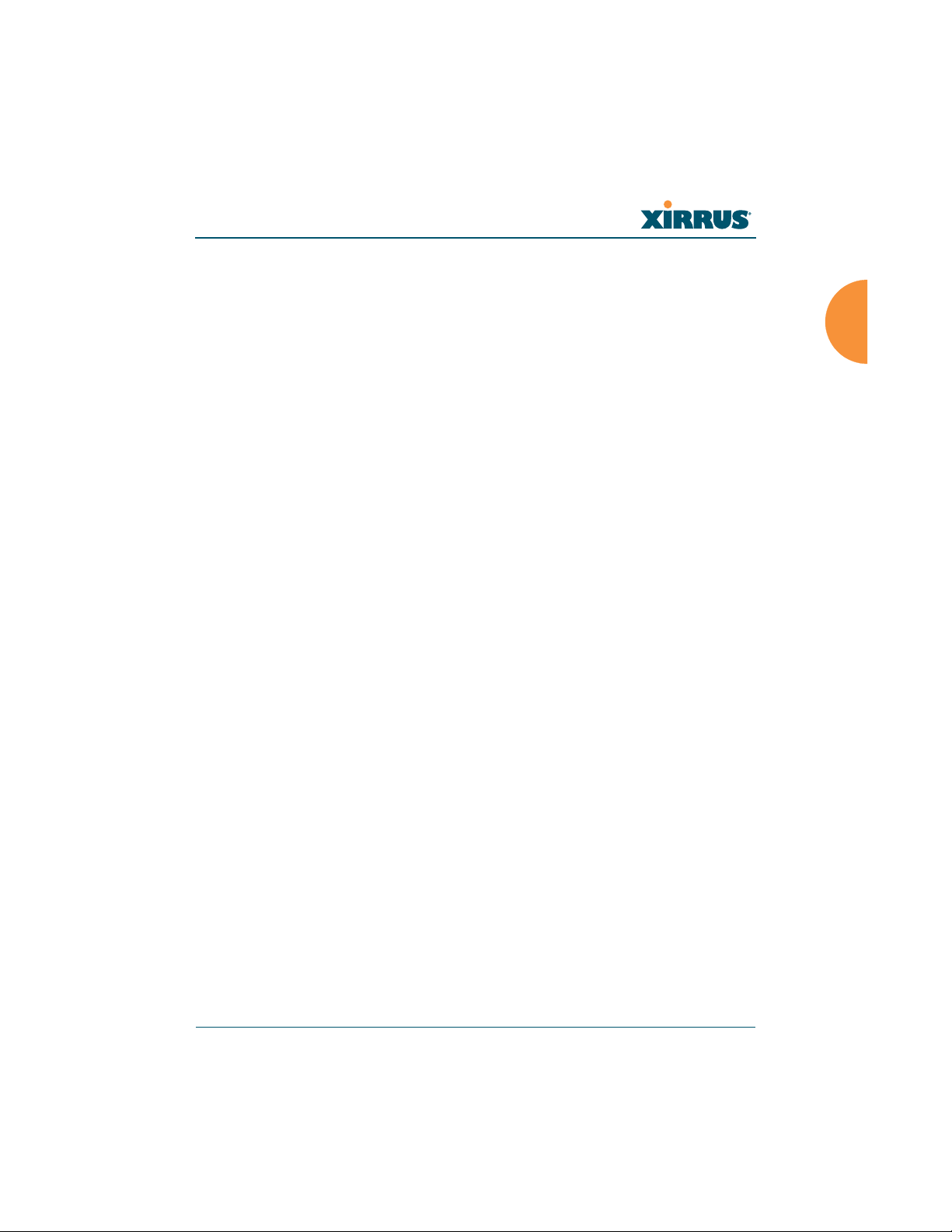
Wireless Array
Multiple versions of the Array with different numbers of Integrated Access Points
(IAPs) support a variety of deployment applications.
Introduction 5

Wireless Array
XR Wireless Array Product Family
XR-500 Series Access Points
These Access Points have one Gigabit Ethernet port and two radios—one multistate radio (2.4GHz or 5GHz) and one 5GHz radio. They support 300Mbps,
connecting up to 240 users at one time.
The XR-500 provides flexibility for delivering wireless service in low-to-medium
user density scenarios, in challenging deployments in areas with high RF
attenuation, and in isolated or physically separated locations.
Like XR Arrays, these models have an integrated controller, firewall, threat sensor
and spectrum analyzer. Unlike other XR Arrays, these models have omnidirectional antennas rather than directional antennas.
Feature
No. radios: 802.11
a/b/g/n/monitor
Radio type 2x2
Integrated omni-directional
antennas
Integrated wireless switch ports 2
Integrated RF spectrum analyzer,
threat sensors
Gigabit Uplink Port 1
Wireless bandwidth 300 Mbps
Users supported 240
XR-520
2
4
Yes
6 Introduction

Wireless Array
XR-600 Series Access Points
The XR-600 Series provides robust wireless service in low-to-medium user
density scenarios. These Access Points have two Gigabit Ethernet ports and two
multi-state radios (2.4GHz or 5GHz). Each of the XR-630’s 3x3 802.11ac radios
supports 1.3Gbps, connecting up to 240 users at one time with 2.6Gbps total Wi-Fi
bandwidth.
Like XR Arrays, these models have an integrated controller, firewall, threat sensor
spectrum analyzer, and application-level intelligence. Unlike larger XR Arrays,
these models have omni-directional antennas rather than directional antennas.
The XR-630 supports ACExpress™ which optimizes wireless performance by
automatically segmenting faster 802.11ac clients from slower Wi-Fi clients. Since
Wi-Fi is a shared medium, this separation ensures slower 802.11a/b/g/n clients
do not slow down 802.11ac clients from achieving high performance.
Feature
No. radios: 802.11
ac/a/b/g/n/monitor
Radio type 2x2 3x3
Integrated omni-directional
antennas
Integrated wireless switch ports 2 2
Integrated RF spectrum analyzer,
threat sensors
Gigabit Uplink Ports 2 2
Wireless bandwidth 1.7 Gbps 2.6 Gbps
Users supported 240 240
XR-620 XR-630
22
46
Yes Yes
Introduction 7

Wireless Array
XR-1000
These Arrays include models with one Gigabit Ethernet port and two multi-state
radios (2.4GHz or 5GHz) that can support 300Mbps or 450Mbps, connecting up to
480 users at one time.
The Xirrus XR-1000 Series Wireless Array is a two slot chassis available in a two
multi-state (2.4GHz or 5GHz) radio configuration with up to 900Mbps of
bandwidth (up to 450 Mbps per radio). The XR-1000 provides flexibility for
delivering wireless service in low user density scenarios, challenging
deployments in areas with high RF attenuation, and in isolated or physically
separated locations. The elliptical-shaped coverage pattern produced by its
directional antennas is ideal for covering facilities with central hallways and
adjacent rooms commonly found in office buildings, hotels, and dormitories.
Like larger XR Arrays, these models integrate multi-state radios with high gain
directional antennas, an onboard multi-gigabit switch, controller, firewall, threat
sensor and spectrum analyzer all built on a modular chassis designed for future
extensibility.
Feature
No. radios: 802.11
a/b/g/n/monitor
Radio type 2x2 3x3
Integrated antennas 4 6
Integrated wireless
switch ports
Integrated RF spectrum
analyzer, threat sensors
Gigabit Uplink Port 1 1
Wireless bandwidth 600 Mbps 900 Mbps
Users supported 480 480
8 Introduction
XR-1220 XR-1230
22
22
Yes Yes

Wireless Array
XR-2000 Series Arrays
These Arrays include models with one or two Gigabit Ethernet ports and two or
four multi-state radios (2.4GHz or 5GHz) that can support 300Mbps or 450Mbps,
connecting up to 960 users at one time.
The Xirrus XR-2000 Series Wireless Array is a four slot chassis available in a four
multi-state (2.4GHz or 5GHz) radio configuration supporting up to 1.8Gbps of
bandwidth. These models support a range of low to high-performance
applications, including offices, hospitals, campuses and classrooms, and hotels.
Like larger XR Arrays, these models integrate multi-state radios with high gain
directional antennas, an onboard multi-gigabit switch, controller, firewall, threat
sensor and spectrum analyzer all built on a modular chassis designed for future
extensibility.
XR-2220
Feature
XR-2225
XR-2230
XR-2235
XR-2420
XR-2425
XR-2430
XR-2435
No. radios: 802.11
a/b/g/n/monitor
Radio type 2x2 2x2 3x3 3x3 2x2 2x2 3x3 3x3
Integrated antennas 4 4 6 6 8 8 12 12
Integrated wireless
switch ports
Integrated RF
spectrum analyzer,
threat sensors
Gigabit Uplink Ports 12121212
Wireless bandwidth 600
Users supported 480 480 480 480 960 960 960 960
Note that XR-2000 Series Arrays ending in “0” have one Gigabit POE port and a
Console port. Those ending in “5” have no console port, but have two Gigabit
Introduction 9
22224444
44444444
Yes Yes Yes Yes Yes Yes Yes Yes
Mbps
600
Mbps
900
Mbps
900
Mbps
1.2
Gbps
1.2
Gbps
1.8
Gbps
1.8
Gbps

Wireless Array
ports, one of which accepts POE+ power supplied by a Xirrus-supplied power
injector or an IEEE802.3at powered switch.
XR-4000 Series Arrays
These Arrays include models with two Gigabit Ethernet ports and four or eight
radios (IAPs), connecting up to 1920 users at one time and offering a maximum
wireless bandwidth of 3.6 Gbps (up to 450 Mbps per radio). Smaller models may
be upgraded to eight radios later when your needs change.
Feature XR-4420 XR-4430 XR-4820 XR-4830
Number of radios:
4488
802.11a/b/g/n/monitor
Radio type 2x2 3x3 2x2 3x3
Integrated antennas 8 12 16 24
Integrated wireless
8888
switch ports
Integrated RF spectrum
Yes Yes Yes Yes
analyzer, threat sensors
1 Gigabit Uplink Ports 2 2 2 2
Wireless bandwidth 1.2 Gbps 1.8 Gbps 2.4 Gbps 3.6 Gbps
Users supported 960 960 1920 1920
10 Introduction

Wireless Array
XR-6000 Series Arrays
These Arrays include models with four Gigabit Ethernet ports and up to sixteen
radios, connecting up to 1792 users at one time and offering a maximum wireless
bandwidth of 7.2 Gbps (up to 450 Mbps per radio). Smaller models may be
upgraded to sixteen radios later when your needs change. A 10 Gigabit modular
Ethernet expansion port (DVI connector) is available to meet high traffic
demands. It is used only with an optional Xirrus 10 Gig fiber optics adapter.
XR-6820
XR-6830
XR-7220
XR-7230
XR-7620
XR-7630
Feature
Number of radios:
802.11a/b/g/n/monitor
Radio type 2x2 3x3 2x2 3x3 2x2 3x3
Number of
integrated antennas
Integrated wireless switch
ports
Integrated RF spectrum
analyzer, threat sensors
1 Gigabit Uplink Ports 444444
External 10 Gigabit Modular
Expansion Port
Wireless bandwidth (Gbps) 2.4 3.6 3.6 5.4 4.8 7.2
Users supported 896 896 1344 1344 1792 1792
8 8 12 12 16 16
16 24 24 36 32 48
16 16 16 16 16 16
YesYesYesYesYesYes
111111
See Also
Key Features and Benefits
Wireless Array Product Overview
Power over Gigabit Ethernet (PoGE)
Introduction 11

Wireless Array
z
Why Choose the Xirrus Wireless Array?
Enterprise Class Security
The latest and most effective wireless encryption security standards, including
WPA (Wireless Protected Access) and WPA2 with 802.11i AES (Advanced
Encryption Standard) are available on the Wireless Array. In addition, the use of
an embedded RADIUS server (or 802.1x with an external RADIUS server) ensures
user authentication — multiple Arrays can authenticate to the optional XMS,
ensuring only authorized Arrays become part of the wireless network. With the
Xirrus Advanced Feature Sets, intrusion detection and prevention, site
monitoring, and RF spectrum analysis are performed in the background by the
Array automatically.
Deployment Flexibility
Xirrus’ unique multi-radio architecture (on all Arrays except the XR-500 Series)
generates 360 degrees of sectored high-gain 802.11a/b/g/n coverage that
provides extended range and the highest possible data rates for a large volume of
clients. Each sector can be adjusted automatically or manually, creating a pattern
of wireless coverage perfectly tailored to individual customer needs. For example:
outside wall
Figure 3. Wireless Coverage Patterns
Figure 3 depicts the following two scenarios:
Full pattern coverage
12 Introduction

Wireless Array
z
All radios are activated with coverage spanning 360 degrees. If within
range, clients will always receive coverage regardless of their geographic
position relative to the Array. Radios may be assigned to 2.4 GHz and/or
5.0 GHz bands in any desired pattern.
Partial pattern coverage
If desired, the Wireless Array can be deployed close to an exterior wall. In
this case, half of all available radios have been deactivated to prevent
redundant signals from “bleeding” beyond the site’s perimeter wall. This
configuration may also be used in those cases where you want to restrict
wireless coverage to selected areas of the building’s interior.
Power over Gigabit Ethernet (PoGE)
Some smaller Arrays and APs (XR-500/600 and XR-2005 Series) are compatible
with IEEE802.3af and/or IEEE802.3at PoE+, and may be connected to appropriate
powered switches. For example, the Xirrus XT-5024 and XT-5048 are 24-and 48port 802.3at POE+ managed switches. See the Quick Installation Guide for the
Array/AP for compatible injectors or powered switches.
The Xirrus-supplied XP1, XP2, and XP8 Power over Gigabit Ethernet modules
provide power to Arrays over the same Cat 5e or Cat 6 cable used for data.
Managed modules provide the ability to control power using XMS.
Figure 4. XP8 - Power over Ethernet Usage
Introduction 13

Wireless Array
Specific models of the Array are compatible with specific PoGE modules.
Enterprise Class Management
The Wireless Array can be used with its default settings, or using zero touch
cloud-based automated provisioning. Settings may also be customized using the
Array’s embedded Web Management Interface (WMI). The WMI enables easy
configuration and control from a graphical console, plus a full complement of
troubleshooting tools and statistics.
Figure 5. WMI: Array Status
In addition, a fully featured Command Line Interface (CLI) offers IT professionals
a familiar management and control environment. SNMP (Simple Network
14 Introduction

Wireless Array
Management Protocol) is also supported to allow management from an SNMP
compliant management tool, such as the optional Xirrus Management System.
#
For deployments of more than five Arrays, we recommend that you use the
on-premise or cloud-based Xirrus Management System (XMS). XMS offers
a rich set of features for fine control over large deployments.
Key Features and Benefits
This section describes some of the key product features and the benefits you can
expect when deploying the Wireless Array (the XR-7630 product is used as an
example in this section).
High Capacity and High Performance
Figure 6. Layout of IAPs (XR-7630)
The XR-7630 version of the Wireless Array (Figure 6) enables wireless
connectivity and easily handles time-sensitive traffic such as voice. This model
includes four Gigabit uplink ports for connection to the wired network. Its sixteen
IAPs (radios) provide a maximum wireless capacity of 7.2 Gbps, which offers
ample reserves for the high demands of current and future applications. Of the
sixteen IAPs, fifteen operate as radios which may be set up to serve your choice of
client types — any or all of 802.11a/b/g/n (5 GHz or 2.4 GHz bands), providing
backwards compatibility with 802.11b and 802.11g.
Introduction 15

Wireless Array
z
z
z
z
In the recommended configuration, one IAP is configured in RF monitoring and
intrusion detection/prevention mode.
Extended Coverage
One XR-7630 solution enables you to replace fifteen access points (including one
omnidirectional IAP for monitoring the network). Fifteen IAP radios with
integrated directional antennas provide increased wireless range and enhanced
data rates in all directions. With a Wireless Array deployed, far fewer access
points are needed and wired-like resiliency is delivered throughout your wireless
network. Your Wireless Array deployment ensures:
Continuous connectivity if an IAP (radio) fails.
Continuous connectivity if an Array fails.
Continuous connectivity if a WDS link or switch fails.
Continuous connectivity if a Gigabit uplink or switch fails.
Non-Overlapping Channels
Complete use of non-overlapping channels limits interference and delivers
maximum capacity. On the XR-7630, up to 16 non-overlapping channels are fully
utilized across the 5GHz and 2.4GHz spectrums.
SDMA Optimization
SDMA (Spatial Division Multiple Access) technology provides full 360° coverage
while allowing independent channel and power output customization. Also
supports fast inter-zone handoffs for time-sensitive applications and roaming.
Fast Roaming
Utilizes the Xirrus Roaming Protocol (XRP) ensuring fast and seamless roaming
capabilities between IAPs or Arrays at both Layer 2 and Layer 3.
Ease of Deployment
The Xirrus Mobilize service simplifies and speeds deployment of the wireless
network by automatically setting up each Array’s license, software image, and
initial configuration. When the Array is installed and has Internet connectivity, it
contacts the Mobilize server, which performs these initialization tasks.
16 Introduction

Wireless Array
Powerful Management
The Xirrus Management System (XMS) offers real time monitoring and
management capabilities for the wireless network.
Secure Wireless Access
Multiple layers of authentication and encryption ensure secure data
transmissions. The Wireless Array is 802.11i compliant with line-rate encryption
support for 40 and 128 bit WEP, WPA and WPA2 with TKIP and AES encryption.
Authentication is provided via 802.1x, including PEAP, EAP-TLS, EAP-TTLS,
EAP-SIM, EAP-GTC, EAP-AKA, EAP-AKA-Prime, and LEAP (Lightweight
Extensible Authentication Protocol) passthrough. Intrusion detection and
prevention provide proactive monitoring of the environment for threats.
Applications Enablement
The Wireless Array’s QoS (Quality of Service) functionality combined with true
switch capabilities enable high density video and Voice over Wireless LAN
deployments. Compliant with 802.1p and 802.1Q standards.
See Also
Wireless Array Product Overview
Power over Gigabit Ethernet (PoGE)
Why Choose the Xirrus Wireless Array?
Advanced Feature Sets
The Wireless Array offers a family of powerful functionality packages, including
the RF Performance Manager (RPM), RF Security Manager (RSM), RF Analysis
Manager (RAM), and Application Control. These four packages are separately
licensed for operation on your Array. RPM, RSM, and RAM are automatically
included as part of all XR Arrays. Application Control is an optional feature.
Xirrus Advanced RF Performance Manager (RPM)
The Xirrus RPM optimizes the bandwidth usage and station performance of
802.11n wireless networks. Leveraging the multiple integrated access point
(multi-radio) design of the Xirrus Wireless Array, RPM manages the allocation of
Introduction 17

Wireless Array
z
z
z
z
z
z
z
z
wireless bandwidth to wireless stations across multiple RF channels. The result
maximizes overall network performance with superior flexibility and capacity.
Today's wireless infrastructure is faced with ever increasing numbers and
variations of wireless enabled clients, whether in the form of notebooks, netbooks,
smart phones, IP phones, printers, projectors, cameras, RFID tags, etc. The advent
of higher speed 802.11n wireless and its increased use of the 5GHz spectrum adds
to the number of variables today's wireless networks must accommodate.
Backwards compatibility with older clients is crucial, however their operation in a
wireless network can significantly hinder the performance of faster clients. As an
example, 802.11b wireless stations communicate more than 10 times slower than
802.11n stations.
With each of the Array’s multiple radios operating on a different channel, RPM
selects the ideal radio for each station. High-speed stations are grouped together
on radios with other high speed stations, while lower speed stations are combined
with other lower speed stations. This ensures optimal performance for high-speed
802.11n stations without compromise.
The complete feature set of the RPM package includes:
WDS (Wireless Distribution System) for point-to-point communication
Wireless Mode per IAP
Sharp Cell technology
Wireless Data Rate Optimization
Xirrus Advanced RF Security Manager (RSM)
The Xirrus RSM improves security and minimizes the risk in deploying 802.11n
wireless networks. Leveraging an integrated 24/7 threat sensor and hardwarebased encryption/decryption in each Array, RSM secures the wireless network
Wireless Traffic Shaping
Wireless Voice Call Admission Control
Fast Layer 2 and 3 Roaming
Standby Mode
18 Introduction

Wireless Array
z
z
z
z
z
from multiple types of threats. The result delivers uncompromised overall
network security with superior flexibility and performance.
Wireless networks face a number of potential security threats in the form of rogue
access points, ad-hoc clients, unauthorized clients, wireless-based attacks,
eavesdropping, etc. As 802.11n is increasingly adopted in enterprise networks,
defending against these threats becomes more critical. With the Array’s dedicated
threat sensor radio scanning all channels in the 2.4GHz and 5GHz spectrums,
RSM searches for security threats and automatically mitigates them.
High performance encryption/decryption in the enterprise wireless network is a
must. The wireless network needs to support each client using the highest level of
encryption (WPA2 Enterprise/128 bit AES) and without degrading the overall
performance of the network. Xirrus incorporates hardware-based encryption/
decryption into each Array, delivering line-rate encryption at the edge of the
network instead of at a choke point within a centralized controller.
The complete feature set of the RSM package includes:
Wireless IDS/IPS (Intrusion Detection/Prevention System)
Wireless stateful firewall
User group policies
Authenticated guest access gateway
Xirrus Advanced RF Analysis Manager (RAM)
The RF Advanced Analysis Manager (RAM) tests and troubleshoots 802.11n
wireless networks. The deployment of 802.11n presents a set of unique challenges
based on technology differences with legacy 802.11a/b/g networks, both on the
NAC integration
wireless infrastructure and client side. Xirrus' RAM equips each Wireless Array
with a powerful set of tools and features to optimally tune and verify an 802.11n
installation, as well as give IT administrators the ability to troubleshoot issues
that may occur within the wireless environment.
The 802.11n standard will continue to evolve over the next several years with
additional performance and optional functions, along with ongoing stream of
IEEE 802.11 amendments. This changing wireless landscape mandates that
Introduction 19

Wireless Array
z
z
z
z
z
z
appropriate tools are available to the user to analyze, optimize, and troubleshoot
their changing environments.
The distributed architecture of the Array enables the execution of powerful
wireless and networking analysis at the edge of the network where packets
traverse the wireless-to-wired boundary. The Array includes an embedded
wireless controller with the necessary computing and memory resources to
provide these functions securely at the network's edge.
The key elements of the RAM package include:
RF Analysis – An embedded Spectrum Analyzer leverages the dedicated
threat sensor radio in each Wireless Array to provide a continual view of
utilization, interference, and errors across all available wireless channels.
Packet Analysis – Integrated packet capture provides filterable views of
all traffic traversing on the wired and wireless interfaces of the Array.
Performance Analysis – Embedded traffic generation enables the
throughput of the Array’s wireless or wired interfaces to be analyzed.
Failure Recovery – Radio Assurance provides an automatic self-test and
self healing mechanism that ensures continuous system operation.
Xirrus Application Control
Network Tools: ping, RADIUS ping, traceroute
The Application Control feature is available on XR Arrays to provide real-time
Netflow Support
visibility of application usage by users across the wireless network. Network
usage has changed enormously in the last few years, with the increase in
smartphone and tablet usage stressing networks.
The Array uses Deep Packet Inspection (DPI) to determine what applications are
being used and by whom, and how much bandwidth they are consuming. These
applications are rated by their degree of risk and productiveness. The results are
presented to you both graphically and in tables. Filters may then be put in place to
implement per-application policies that keep network usage focused on
productive uses, eliminating risky and non-business-oriented applications such
as BitTorrent. You can increase the priority of mission-critical applications like
20 Introduction

Wireless Array
z
z
z
z
z
VoIP and WebEx. See “Application Control Windows” on page 147 for more
information.
About this User’s Guide
This User’s Guide provides detailed information and procedures that will enable
wireless network administrators to install, configure and manage the Wireless
Array so that end users can take full advantage of the product’s features and
functionality without technical assistance.
Organization
Topics and procedures are organized by function under the following chapter
headings:
Introduction
Provides a brief introduction to wireless technology, an overview of the
product, including its key features and benefits, and presents the product
specifications.
Installing the Wireless Array
Defines prerequisites for deploying and installing the Array and provides
instructions to help you plan and complete a successful installation.
The Web Management Interface
Offers an overview of the product’s embedded Web Management
Interface, including its content and structure. It emphasizes what you
need to do to ensure that any configuration changes you make are
applied, and provides a list of restricted characters. It also includes
instructions for logging in to the Array with your Web browser.
Viewing Status on the Wireless Array
Describes the status and statistics displays available on the Array using
its embedded Web Management Interface.
Configuring the Wireless Array
Contains procedures for configuring the Array using its embedded Web
Management Interface.
Introduction 21

Wireless Array
z
z
z
z
z
z
z
Using Tools on the Wireless Array
Contains procedures for using utility tools provided in the Web
Management Interface. It includes procedures for upgrading the system
firmware, uploading and downloading configurations and other files,
using diagnostic tools, and resetting the Array to its factory defaults.
The Command Line Interface
Includes the commands and the command structure used by the Wireless
Array’s Command Line Interface (CLI), and provides a procedure for
establishing a Telnet connection to the Array. This chapter also includes
some sample key configuration tasks using the CLI.
Appendix A: Quick Reference Guide
Contains the product’s factory default settings.
Appendix B: FAQ and Special Topics
Offers guidance to resolve technical issues, including general hints and
tips to enhance your product experience, and a procedure for isolating
problems within an Array-enabled wireless network. Also includes
Frequently Asked Questions (FAQs) and Xirrus contact information.
Appendix C: Notices (Arrays except XR-500/600 and Models Ending in
H)
Contains the legal notices, licensing, and compliance statements for the
Array. Please read this section carefully.
Appendix D: Notices (XR500/600 Series Only)
Contains the legal notices, licensing, and compliance statements for the
XR500 Series Access Points. Please read this section carefully if you are
using these models.
Glossary of Terms
Provides an explanation of terms directly related to Xirrus product
technology, organized alphabetically.
22 Introduction

Wireless Array
z
Index
The index is a valuable information search tool. Use the index to locate
specific topics discussed in this User’s Guide. Simply click on any page
number in the index to jump to the referenced topic.
Notes and Cautions
The following symbols are used throughout this User’s Guide:
#
!
Screen Images
Some screen images of the Web Management Interface have been modified for
clarity. For example, an image may have been cropped to highlight a specific area
of the screen, and/or sample data may be included in some fields.
This symbol is used for general notes that provide useful supplemental
information.
This symbol is used for cautions. Cautions provide critical information that
may adversely affect the performance of the product.
Introduction 23

Wireless Array
Product Specifications
Please refer to the Xirrus web site for the latest specifications for these Arrays—
www.xirrus.com
24 Introduction

Wireless Array
z
z
z
z
z
z
z
z
z
Installing the Wireless Array
The instructions for completing a successful installation include the following
topics:
“Installation Prerequisites” on page 25.
“Planning Your Installation” on page 28.
“Installation Workflow” on page 58.
“Installing Your Wireless Array” on page 60.
Installation Prerequisites
Your Wireless Array deployment requires the presence of hardware and services
in the host wired/wireless network, including:
“Powering Up the Wireless Array” on page 64.
“Establishing Communication” on page 67.
“Performing the Express Setup Procedure” on page 72.
Power Source
Xirrus Arrays and APs are powered via Xirrus-supplied Power over
Gigabit Ethernet. PoGE supplies power over the same Cat 5e or Cat 6
cable used for data, thus reducing cabling and installation effort. PoGE
power injector modules are available in 1-, 2-, and 8-port configurations
and are typically placed near your Gigabit Ethernet switch. An AC outlet
is required for each injector module.
Some smaller Arrays and APs are compatible with IEEE802.3af and/or
IEEE802.3at, and may be connected to appropriate powered switches. For
example, the Xirrus XT-5024 is a 24-port 802.3at POE+ managed switch.
See the Quick Installation Guide for the Array/AP for compatible
injectors or powered switches.
Ethernet ports
You need at least one 100/1000 BaseT port to establish wired Gigabit
Ethernet connectivity. XR Series Arrays have one, two, or four Gigabit
Installing the Wireless Array 25

Wireless Array
z
z
z
ports, depending on the model (see “XR Wireless Array Product Family”
on page 6).
The Array’s Ethernet ports should be connected to an Ethernet switch, not
!
an Ethernet hub — if a hub is used, we recommend that you do not bondpair Ethernet ports.
Secure Shell (SSH) utility
To establish secure remote command line access to the Array, you need a
Secure Shell (SSH) utility, such as PuTTY. The utility must be configured
to use SSH-2, since the Array will only allow SSH-2 connections.
Secure Web browser
Xirrus supports the latest version of the following Browsers: Internet
Explorer, Mozilla Firefox, Chrome, or Safari. A secure Web browser is
required for Web-based management of the Array. The browser must be
on the same subnet as the Array, or you must set a static route for
management as described in the warning above.
Serial connection capability
To connect directly to the console port on the Array (all models except
XR-500 and XR-1000 Series and some XR-2000 models, where Xircon can
be used instead—see the Xircon User’s Guide), your computer must be
equipped with a male 9-pin serial port and terminal emulation software
(for example, HyperTerminal). The Xirrus Array only supports serial
cable lengths up to 25’ per the RS-232 specification.
Use the following settings when establishing a serial connection:
Bits per second 115,200
Data bits 8
Parity None
Stop bits 1
Flow control None
26 Installing the Wireless Array

Wireless Array
z
z
Optional Network Components
The following network components are optional.
Xirrus Management System (XMS)
The optional XMS offers powerful management features for small or large
Wireless Array deployments.
External RADIUS server
Although your Array comes with an embedded RADIUS server, for
802.1x authentication in large deployments you may want to add an
external RADIUS server.
Client Requirements
The Wireless Array should only be used with Wi-Fi certified client
devices.
See Also
Coverage and Capacity Planning
Failover Planning
Planning Your Installation
Installing the Wireless Array 27

Wireless Array
z
z
z
z
z
z
z
z
z
z
Planning Your Installation
This section provides guidelines and examples to help you plan your Xirrus
Wireless Array deployment to achieve the best overall coverage and performance.
We recommend you conduct a site survey to determine the best location and
settings for each Array you install.
The following topics are discussed:
“General Deployment Considerations” on page 28
“Coverage and Capacity Planning” on page 30
“IEEE 802.11n Deployment Considerations” on page 37
“Failover Planning” on page 43
General Deployment Considerations
“Power Planning” on page 46
“Security Planning” on page 47
“Port Requirements” on page 49
“Network Management Planning” on page 53
“WDS Planning” on page 54
“Common Deployment Options” on page 57
#
For a complete discussion of implementing Voice over Wi-Fi on the Array,
see the Xirrus Voice over Wireless Application Note in the Xirrus
Resource Center.
#
The Wireless Array’s unique multi-radio architecture generates 360 degrees of
sectored high-gain 802.11a/b/g/n coverage that provides extended range. (Note
that XR-500 Series radios are omni-directional rather than sectored.) However, the
number, thickness and location of walls, ceilings or other objects that the wireless
signals must pass through may affect the range. Typical ranges vary depending
28 Installing the Wireless Array
For optimal placement of Arrays, we recommend that a site survey be
performed by a qualified Xirrus partner.

Wireless Array
90° 45°
1.5 feet/
.5 m
~ 3 feet/
1 m
> 42 feet\
14 m
2°
on the types of materials and background RF (radio frequency) noise at your
location. To maximize wireless range, follow these basic guidelines:
1. Keep the number of walls and ceilings between the Array and your
receiving devices to a minimum — each wall or ceiling can reduce the
wireless range from between 3 and 90 feet (1 to 30 meters). Position your
devices so that the number of walls or ceilings is minimized.
2. Be aware of the direct line between each device. For example, a wall that
is 1.5 feet thick (half a meter) at 90° is actually almost 3 feet thick (or 1
meter) when viewed at a 45° angle. At an acute 2° degree angle the same
wall is over 42 feet (or 14 meters) thick! For best reception, try to ensure
that your wireless devices are positioned so that signals will travel
straight through a wall or ceiling.
3. Try to position wireless client devices so that the signal passes through
See Also
Coverage and Capacity Planning
Common Deployment Options
Installation Prerequisites
Installing the Wireless Array 29
Figure 7. Wall Thickness Considerations
drywall (between studs) or open doorways and not other materials that
can adversely affect the wireless signal.

Wireless Array
100 ft/ 30m
100 ft/ 30 m
100 ft/
30 m
Coverage and Capacity Planning
This section considers coverage and capacity for your deployment(s), including
placement options, RF patterns and cell sizes, area calculations, roaming
considerations, and channel allocations.
#
Placement
Use the following guidelines when considering placement options:
XR-500 Series radios are omni-directional rather than directional (sectored),
and discussions involving sectored radios are not applicable to these Arrays.
1. The best placement option for the Array is ceiling-mounted within an
open plan environment (cubicles rather than fixed walls).
2. Keep the Array away from electrical devices or appliances that generate
RF noise. Because the Array is generally mounted on ceilings, be aware of
its position relative to lighting (especially fluorescent lighting) — we
recommend maintaining a distance of at least 3 to 6 feet (1 to 2 meters).
Figure 8. Unit Placement
3. If using multiple Arrays in the same area, maintain a distance of at least
100ft/30m between Arrays if there is direct line-of-sight between units, or
at least 50ft/15m if a wall or other barrier exists between units.
30 Installing the Wireless Array

Wireless Array
outside wall
RF Patterns
The Wireless Array allows you to control — automatically or manually — the
pattern of wireless coverage that best suits your deployment needs. You can
choose to operate with full coverage, half coverage, or custom coverage (by
enabling or disabling individual sectors).
Full (Normal) Coverage
In normal operation, the Array provides a full 360 degrees of coverage.
Figure 9. Full (Normal) Coverage
Half Coverage
Figure 10. Adjusting RF Patterns
If installing a unit close to an exterior wall, you can deactivate half of the radios to
prevent redundant signals from “bleeding” beyond the wall and extending
service into public areas. The same principle applies if you want to restrict service
to an adjacent room within the site.
Installing the Wireless Array 31

Wireless Array
Custom Coverage
Where there are highly reflective objects in proximity to the Array, you can turn
off specific radios to avoid interference and feedback.
reflective
object
Figure 11. Custom Coverage
Capacity and Cell Sizes
Cell sizes should be estimated based on the number of users, the applications
being used (for example, data/video/voice), and the number of Arrays available
at the location. The capacity of a cell is defined as the minimum data rate desired
for each sector multiplied by the total number of sectors being used.
Figure 12. Connection Rate vs. Distance
Figure 12 shows relative connection rates for 802.11n vs. 802.11a/g and 802.11b,
and the effect of distance on the connection rates. Wireless environments can vary
greatly so the actual rates may be different depending on the specific network
deployment.
32 Installing the Wireless Array

Wireless Array
Large
Medium
Small
Fine Tuning Cell Sizes
Adjusting the transmit power allows you to fine tune cell sizes. There are four
standard sizes — Small, Medium, Large, or Max (the default is Max). There is also
an Auto setting that automatically determines the best cell size, and a Manual
setting that allows you to choose your power settings directly.
Figure 13. Transmit Power
Auto Cell Size is an automatic, self-tuning mechanism that balances cell size
between Arrays to guarantee coverage while limiting the RF energy that could
extend beyond the organizational boundary. Auto Cell uses communication
between Arrays to dynamically set radio power so that complete coverage is
provided to all areas, yet at the minimum power level required. This helps to
minimize potential interference with neighboring networks. Additionally, Arrays
running Auto Cell automatically detect and compensate for coverage gaps caused
by system interruptions. To enable the Auto Cell Size feature, go to “RF Power &
Sensitivity” on page 323. For a complete discussion of the Auto Cell size feature,
see the Xirrus Auto Cell Application Note in the Xirrus Resource Center
.
If you are installing many units in proximity to each other, we recommend that
you use Auto Cell Size; otherwise, reduce the transmit power using manual
settings to avoid excessive interference with other Arrays or installed APs. See
also, “Coverage and Capacity Planning” on page 30.
Installing the Wireless Array 33

Wireless Array
10 - 15% overlap
Sharp Cell
This patented Xirrus RF management option automatically creates more
intelligently defined cells and improves performance by creating smaller, highthroughput cells. By dynamically limiting each cell to a defined boundary (cell
size), the trailing edge bleed of RF energy is reduced, thus minimizing
interference between neighboring Wireless Arrays or other Access Points. To
enable the Sharp Cell feature, go to “RF Power & Sensitivity” on page 323. For
more information about this feature, see the Xirrus Sharp Cell Application Note in
the Xirrus Resource Center
.
Roaming Considerations
Cells should overlap approximately 10 - 15% to accommodate client roaming.
ROAMING
Figure 14. Overlapping Cells
Allocating Channels
Because the Wireless Array is a multi-channel device, allocating the best channels
to radios is important if peak performance is to be maintained.
Automatic Channel Selection
We recommend that you allow the Array to make intelligent channel allocation
decisions automatically. In the automatic mode, channels are allocated
dynamically, driven by changes in the environment. Auto Channel assignment is
performed by scanning the surrounding area for RF activity on all channels, then
34 Installing the Wireless Array

Wireless Array
z
z
z
automatically selecting and setting channels on the Array to the best channels
available. This function is typically executed when initially installing Arrays in a
new location and may optionally be configured to execute periodically to account
for changes in the RF environment over time. Auto Channel selection has
significant advantages, including:
Allows the Array to come up for the first time and not interfere with
existing equipment that may be already running, thereby limiting cochannel interference.
More accurately tunes the RF characteristics of a wireless installation than
manual configuration since the radios themselves are scanning the
environment from their physical location.
May be configured to run periodically.
To set up the automatic channel selection feature, go to “Advanced RF Settings”
on page 320.
Installing the Wireless Array 35

Wireless Array
Manual Channel Selection
You can manually assign channels on a per radio basis, though manual selection
is not recommended (and not necessary).
#
See Also
Failover Planning
Installation Prerequisites
To avoid co-channel interference, do not select adjacent channels for radios
that are physically next to each other.
Maintain channel separation
Figure 15. Allocating Channels Manually
36 Installing the Wireless Array

Wireless Array
z
z
z
z
z
z
z
z
z
z
z
z
z
IEEE 802.11n Deployment Considerations
The Xirrus Arrays support IEEE 802.11n on all IAPs, in both 2.4 GHz and 5 GHz
bands. Use of 802.11n offers significant benefits:
Higher data rates
Higher throughput
Supports more users
More robust connections
These benefits result in better support for a wide range of applications such as
voice and video, intensive usage such as CAD/CAM and backups, dense user
environments, and for manufacturing and warehousing environments.
The techniques that 802.11n uses to realize these performance improvements, and
the results that can be expected are discussed in:
Increased coverage area
More secure connections — supports WPA2 (Wi-Fi Protected Access 2)
#
While 802.11n increases coverage area by almost doubling the reach, you
must consider the legacy wireless devices in your network. Wireless stations
connecting using 802.11a/b/g will still be subject to a reach of up to 100 feet,
depending on the environment.
“MIMO (Multiple-In Multiple-Out)” on page 38
“Multiple Data Streams — Spatial Multiplexing” on page 39
“Channel Bonding” on page 40
“Improved MAC Throughput” on page 41
Two very important techniques to consider are Channel Bonding and Multiple
Data Streams — Spatial Multiplexing because they contribute a large portion of
802.11n’s speed improvements and because they are optional and configurable, as
opposed to the parts of 802.11n that are fixed. While the settings for 802.11n IAPs
come pre-configured on the Array for robust performance in typical usage, you
Installing the Wireless Array 37
“Short Guard Interval” on page 41
“Obtaining Higher Data Rates” on page 42
“802.11n Capacity” on page 43

Wireless Array
Frequency Across Subcarriers
Attenuation
Antenna 1 Signal
MIMO Processed Signal
Antenna 2 Signal
Antenna 3 Signal
Receiver
should review the settings for your deployment, especially channel bonding. A
global setting is provided to enable or disable 802.11n mode. See “Global Settings
.11n” on page 309 to configure 802.11n operation.
MIMO (Multiple-In Multiple-Out)
MIMO (Multiple-In Multiple-Out) signal processing is one of the core
technologies of 802.11n. It mitigates interference and maintains broadband
performance even with weak signals.
Prior to 802.11n, a data stream was transmitted via one antenna. At the receiving
end, the antenna with the best signal was selected to receive data. (Figure 16)
Figure 16. Classic 802.11 Signal Transmission
MIMO signal processing uses multiple antennas to send and receive data. It takes
advantage of multipath reflections to improve signal coherence and greatly
increase receiver sensitivity (Figure 17).
Figure 17. MIMO Signal Processing
38 Installing the Wireless Array

Wireless Array
M
Rx 1
Rx 2
Rx
M
M
Transmitter
Data Stream Data Stream
Receiver
Tx 1
Tx 2
Tx
N
Multipath signals were considered to be interference by 802.11a/b/g radios, and
degraded performance. In 802.11n, these signals are used to enhance
performance. This extra sensitivity can be used for greater range or higher data
rates. The enhanced signal is the processed sum of individual antennas. Signal
processing eliminates nulls and fading that any one antenna would see. MIMO
signal processing is sophisticated enough to discern multiple spatial streams (see
Multiple Data Streams — Spatial Multiplexing). There are no settings to configure
for MIMO.
Multiple Data Streams — Spatial Multiplexing
Spatial Multiplexing transmits completely separate data streams on different
antennas (in the same channel) that are recombined to produce new 802.11n data
rates. Higher data rates are achieved by splitting the original data stream into
separate data streams. Each separate stream is transmitted on a different antenna
(using its own RF chain). MIMO signal processing at the receiver can detect and
recover each stream. Streams are then recombined, yielding higher data rates.
Figure 18. Spatial Multiplexing
Spatial multiplexing can double, triple, or quadruple the date rate, depending on
the number of transmit antennas used. You can configure the number of chains
(i.e., streams) separately for transmitting and receiving. By default, the Array uses
three chains for transmitting and receiving (see “Global Settings .11n” on
page 309).
Installing the Wireless Array 39

Wireless Array
Ch# Ch#
40
20 MHz 20 MHz
36
40 MHz
(40, -1)
Standard 802.11 channels are
effectively 20MHz wide.
Channel bonding combines
two adjacent 20MHz channels
into a single 40MHz channel
providing increased throughput.
Channel Bonding
Channel bonding increases data rates by combining two adjacent 20 MHz
channels into one 40 MHz channel. This increases the data rate to slightly more
than double.
A bonded 40 MHz channel is specified in terms of the Primary channel and the
adjacent channel to Bond. The Bond channel is represented by +1 to use the
channel above the Primary channel, or -1 to use the channel below. In the example
shown, Channel 40 is the Primary channel and it is bonded to Channel 36, the
channel below it, by specifying -1. Be aware that Channel Bonding can make
channel planning more difficult, since you are using two channels for an IAP. We
recommend the use of the 5 GHz band, since it has many more channels than the
2.4 GHz band, and thus more channels are available for bonding.
The Array provides an Automatic Channel Bonding setting that will
automatically select the best channel for bonding on each IAP. If you enable this
option, you may select whether bonding will be dynamic (the bonded channel
changes in response to environmental conditions) or static (the bonded channel
will not be changed. See “Global Settings .11n” on page 309. To configure channel
bonding manually, on a per-IAP basis, see “IAP Settings” on page 279.
40 Installing the Wireless Array
Figure 19. Channel Bonding

Wireless Array
z
z
z
ACK Frame
Legacy Operation
High Throughput Operation
Data Frame
sss
sss sss
1
Data Frame Block ACK Frame
1122NN
ACK Frame
1 2
ACK Frame
NN
Data Frame
SIFS
SIFS
SIFS
RIFS RIFS
Legacy Operation
High Throughput Operation
Data Frame ACK Frame
sss
ssssss
1
1 2
Data Frame Data Frame Data Frame
Block ACK
Request
Frame
Block ACK
Response
Frame
12 N
1 2 2
2
Data Frame ACK Frame
N
ACK Frame
RIFS Usage (Reduced Inter-Frame Spacing)
Frame Aggregation
Improved MAC Throughput
These changes make 802.11n transmission of MAC frames 40% more efficient than
legacy transmission:
MAC data frames are combined and given a single PHY header.
Implicit Block ACK acknowledges all data frames within a combined
frame.
Spacing between frames is reduced.
Data Frame
2
PHY Header
MAC Header
Data Frame Payload
ACK Frame Payload
Data Frame
N
Short Guard Interval
This option reduces the wait time between symbols (the smallest unit of data
transfer) that are being sent out over the air. The guard interval provides
immunity to propagation delays and reflections, and is normally 800 ns (long). By
using a short guard interval (400 ns), the data rate is increased by approximately
11%. The short interval may be used in many environments (especially indoors).
If the short guard interval is used in an inappropriate environment, the signal
Installing the Wireless Array 41
N
Figure 20. MAC Throughput Improvements

Wireless Array
z
z
z
z
quality will suffer and throughput will decrease. See “Global Settings .11n” on
page 309 to configure the guard interval.
Obtaining Higher Data Rates
The data rate increase obtained by using 802.11n on an Array is incremental,
based on the technologies that are applied and the options that you select:
Higher encoding rates (Mandatory in 802.11n)
Spatial Streams (Mandatory, but multiplier varies directly with number of
streams selected.)
Channel Bonding (Mandatory in 802.11n, apply multiplier to IAP if it is
bonded.)
See Figure 21 to see the 802.11n data rate increase for an IAP. Apply this increase
Short Guard Interval (Optional)
to the 802.11 a, b or g data rates selected for the Array.
Choose New Base
Encoding + Modulation
BPSK (6.5)
QPSK (13, 19.5)
QAM-16 (26, 39)
QAM-64 (58.5, 65)
Optionally
Multiply by 2, 3, 4
for the Number of
xxx =
Additional
Spatial Streams
Optionally
Multiply By 2.077
to Bond
Two 20MHz
Channels
Optionally
Multiply by 1.11 for
Shorter Guard Interval
to Increase
Symbol Rate
New 11n
Data Rate
Figure 21. Computing 802.11n Data Rates
42 Installing the Wireless Array

Wireless Array
Ethernet switch
802.11n Capacity
802.11n offers major increases in capacity over previous 802.11 standards, as
shown in the table below.
802.11 Mode # Channels Max Theoretical Capacity
802.11 a/n: 3 Streams 23 23 * 450 Mbps = 10.2 Gbps
802.11 a/n: 2 Streams 23 23 * 300 Mbps = 6.8 Gbps
802.11 a/n: 1 Stream 23 23 * 150 Mbps = 3.4 Gbps
802.11 a 23 23 * 54 Mbps = 1.2 Gbps
802.11 g/n: 3 Streams 3 3 * 450 Mbps = 1.35 Gbps
(1 or 2 streams have
proportionally lower capacity)
802.11 g 3 3 * 54 Mbps = 162 Mbps
802.11 b 3 3 * 11 Mbps = 33 Mbps
Failover Planning
This section discusses failover protection at the unit and port levels. To ensure
that service is continued in the event of a port failure, you can utilize two Gigabit
Ethernet ports simultaneously as a bonded pair (on Arrays with two or more
Gigabit ports).
Multiple port connections
Figure 22. Port Failover Protection
Installing the Wireless Array 43

Wireless Array
z
z
z
z
z
In addition, the Array has full failover protection between the bonded-pair
Gigabit ports (see following table).
Interface
Bridges
Data?
Gigabit port Yes Yes Bonded
Bridges
Management Traffic?
Fails Over
To :
IP address
DHCP or static
port
Bonded
Gigabit port
Ye s Ye s B on de d
port
Same
The Wireless Array Gigabit Ethernet ports actually support a number of modes:
802.3ad Link Aggregation
Load Balancing
Broadcast
Link Backup
For more details on Gigabit port modes and their configuration, please see
“Network Bonds” on page 171.
Mirrored
44 Installing the Wireless Array

Wireless Array
Switch Failover Protection
To ensure that service is continued in the event of a switch failure, you can
connect Arrays having multiple Gigabit ports to more than one Ethernet switch
(not a hub).
Ethernet connections
Ethernet switch
Figure 23. Switch Failover Protection
#
See Also
Coverage and Capacity Planning
Installation Prerequisites
Network Management Planning
Planning Your Installation
Power Planning
Security Planning
Gigabit Ethernet connections must be on the same subnet.
Backup switch
Installing the Wireless Array 45

Wireless Array
Power Planning
All XR Series Array models support Power over Gigabit Ethernet (PoGE) with an
integrated splitter.
Power over Gigabit Ethernet
To deliver power to the Array, you must use Xirrus-supplied Power over Gigabit
Ethernet (PoGE) modules or powered switches. They provide power over Cat 5e
or Cat 6 cables to the Array without running power cables — see Figure 4 on
page 13.
Specific models of the Array are compatible with specific PoGE modules. For
details, please see the Power over Gigabit Ethernet Installation and User Guide.
#
See Also
Coverage and Capacity Planning
Failover Planning
Network Management Planning
Security Planning
When using Cat 5e or Cat 6 cable, power can be provided up to a distance of
100m.
Certain Xirrus models (XR-520 and XR--520H) also accept IEEE802.3af
and IEEE802.3at powered switch ports.
46 Installing the Wireless Array

Wireless Array
z
z
z
z
z
Security Planning
This section offers some useful guidelines for defining your preferred encryption
and authentication method. For additional information, see “Understanding
Security” on page 209 and the Security section of “Frequently Asked Questions”
on page 480.
Wireless Encryption
Encryption ensures that no user can decipher another user’s data transmitted
over the airwaves. There are three encryption options available to you, including:
WEP-40bit or WEP-128bit
Because WEP is vulnerable to cracks, we recommend that you only use
this for legacy devices that cannot support a stronger encryption type.
Wi-Fi Protected Access (WPA)
This is much more secure than WEP and uses TKIP for encryption.
Wi-Fi Protected Access (WPA2) with AES
This is government-grade encryption — available on most new client
adapters — and uses the AES–CCM encryption mode (Advanced
Encryption Standard–Counter Mode).
Authentication
Authentication ensures users are who they say they are, and occurs when users
attempt to join the wireless network and periodically thereafter. The following
authentication methods are available with the Wireless Array:
RADIUS 802.1x
802.1x uses a remote RADIUS server to authenticate large numbers of
clients, and can handle different authentication methods (EAP-TLS, EAPTTLS, EAP-PEAP, and EAP-LEAP Passthrough). Administrators may
also be authenticated via RADIUS when preferred, or to meet particular
security standards.
Xirrus Internal RADIUS server
Recommended for smaller numbers of users (about 100 or less). Supports
EAP-PEAP only
Installing the Wireless Array 47

Wireless Array
z
z
Pre-Shared Key
Uses a pass-phrase or key that is manually distributed to all authorized
users. The same passphrase is given to client devices and entered into
each Array.
MAC Access Control Lists (ACLs)
MAC access control lists provide a list of client adapter MAC addresses
that are allowed or denied access to the wireless network, and can be
used in addition to any of the above authentication methods. ACLs are
good for embedded devices, like printers and bar-code scanners (though
MAC addresses can be spoofed). The Array supports 1,000 global ACL
entries. You may also define per-SSID access control lists, with up to 1000
entries each.
See Also
Failover Planning
Network Management Planning
Power Planning
48 Installing the Wireless Array

Wireless Array
Port Requirements
A number of ports are used by various Array features and by the Xirrus
Management System (XMS). The Port Requirements table on page 50 lists ports
and the features that require them (XMS port requirements are included in the
table for your convenience). If you are using a feature, please make sure that the
ports that it requires are not blocked by firewalls or other policies, and that they
do not conflict with any other port assignments.
As an example, XMS port requirements are illustrated in Figure 24. XMS requires
ports 161, 162, and 443 to be passed between Arrays and the XMS server.
Similarly, port 9443 is required for communication between the XMS server and
XMS clients, and port 25 is typically used by the XMS server to access an SMTP
server to send email notifications.
SSID Trafc on
VLANs A, B, etc.
Management over
Native VLAN
Trunked 802.1q
VLAN Connection
L2 Switching
Infrastructure
XMS Server
Ports:
161, 162, 443
* XMS Client and SMTP Server may be internal or external resources.
Trafc from Arrays
VLAN A
Ports:
9090, 9091
Figure 24. Port Requirements for XMS
Internal
Resources
Trafc from Arrays
VLAN B
XMS Client*
Ports:
25
Firewall
External Network /
Internet
SMTP Server*
Installing the Wireless Array 49

Wireless Array
The following table lists port requirements for the Array and for XMS, how they
are used, and whether they may be changed
Port Application Peer Configurable
icmp Ping XMS Server No
.
Array
20 tcp
21 tcp
22 tcp SSH Client Yes
23 tcp Telnet Client Yes
25 tcp SMTP Mail Server No
69 udp TFTP TFTP Server No
123 udp NTP NTP Server No
161 udp SNMP XMS Server No
SNMP Traphost Note -
162 udp
443 tcp HTTPS (WMI,WPR) Client Yes
514 udp Syslog Syslog Server No
1812, 1645
udp
1813, 1646
udp
Up to four Traphosts
RADIUS Accounting
(some servers still use
FTP Client Yes
XMS Server
may be configured.
RADIUS (some
servers use 1645)
1646)
RADIUS Server Yes
RADIUS Accounting
Server
Yes - but
required by
XMS
Yes
2055 udp Netflow Client Yes
5000 tcp Virtual Tunnel VTUN Server Yes
22610 udp XRP (Xirrus Roaming) Arrays Yes
22612 udp Xircon (Console Utility) Admin Workstation Yes
50 Installing the Wireless Array

Wireless Array
Port Application Peer Configurable
XMS
icmp Ping Arrays No
22 tcp SSH Arrays Yes
25 tcp SMTP Mail Server Yes
123 udp NTP NTP Server No
161 udp SNMP Arrays No
162 udp SNMP Traphost 1 Arrays
443 tcp HTTPS Arrays No
514 udp Resident Syslog server Internal*
1099 tcp RMI Registry Internal* No
2000 tcp XMS Back-end Server Internal* No
3306 tcp MySQL Database Internal* No
8001 tcp Status Viewer Internal* No
8007 tcp Tomcat Shutdown Internal*
8009 tcp Web Container Internal*
9090 tcp XMS Webserver XMS client
9091 tcp XMS Client Server XMS client
9092 tcp XMS Client Server XMS client
Via XMS
config file
Via XMS
config file
During
installation
During
installation
During
installation
Via XMS
config file
Via XMS
config file
9443 tcp XMS WMI SSL XMS web client Yes
* Internal to XMS Server, no ports need to be unblocked on other network devices
Installing the Wireless Array 51

See Also
Management Control
External Radius
Services
VLAN Management
Wireless Array
52 Installing the Wireless Array

Wireless Array
z
z
z
Network Management Planning
Network management can be performed using any of the following methods:
Command Line Interface, using an SSH (Secure Shell) utility, like PuTTY.
The utility must be set up to use SSH-2, since the Array will only allow
SSH-2 connections.
Web-based management, using the Array’s embedded Web Management
Interface (WMI). This method provides configuration and basic
See Also
Failover Planning
Power Planning
Security Planning
monitoring tools, and is good for small deployments (one or two units).
Centralized Web-based management, using the optional Xirrus
Management System (XMS), which can be run on a dedicated Xirrus
appliance or your own server. The XMS is used for managing large
Wireless Array deployments from a centralized Web-based interface and
offers the following features:
Globally manage large numbers of Arrays
Seamless view of the entire wireless network
Easily configure large numbers of Arrays
Rogue AP monitoring
Easily manage system-wide firmware updates
Monitor performance and trends
Aggregation of alerts and alarms
Installing the Wireless Array 53

Wireless Array
z
z
z
z
WDS Planning
WDS (Wireless Distribution System) creates wireless backhauls between Arrays,
allowing your wireless network to be expanded using multiple Arrays without
the need for a wired backbone to link them (see Figure 25). WDS features include:
One to three IAPs may be used to form a single WDS link, yielding up to
1350 Mbps bandwidth per link. Up to three different WDS links may be
created on a single Array.
Automatic IAP Load Balancing
If desired, you may allow clients to associate to a BSS on the same radio
interface used for a WDS Host Link. This will take bandwidth from the
WDS link.
Figure 25. WDS Link
Multiple links per Array allow you to configure multi-hop connections.
54 Installing the Wireless Array

Wireless Array
z
Figure 26. A Multiple Hop WDS Connection
Multiple WDS links can provide link redundancy (failover capability - see
Figure 27). A network protocol (Spanning Tree Protocol — STP) prevents
Arrays from forming network loops.
Figure 27. WDS Failover Protection
Installing the Wireless Array 55

Wireless Array
z
z
WDS links have a Host/Client relationship similar to the usual IAP/station
pattern for Arrays:
A WDS Client Link associates/authenticates to a host (target) Array in the
same way that a station associates to an IAP. The client side of the link
must be configured with the root MAC address of the target (host) Array.
A WDS Host Link acts like an IAP by allowing one WDS Client Link to
associate to it. An Array may have both client and host links.
WDS configuration is performed only on the client-side Array. See “WDS” on
page 345. Note that both Arrays must be configured with the same SSID name.
56 Installing the Wireless Array

Wireless Array
Common Deployment Options
The following table lists some typical and recommended deployment options for
a number of the features that have been discussed in this chapter.
Number of Wireless Arrays
Function
One or Two Three or More
Power Power over Gigabit
Ethernet
Failover Recommended Highly recommended
VLANs Optional Optional use,
Encryption WPA2 with AES
(recommended)
PSK or 802.1x
Authentication Internal RADIUS server
EAP-PEAP
Pre-Shared Key
Management Internal WMI
Internal CLI (via SSHv2)
See Also
Coverage and Capacity Planning
Network Management Planning
Planning Your Installation
Power Planning
Security Planning
Power over Gigabit Ethernet
UPS backup
(recommended)
Can be used to put all APs
on one VLAN or map to
existing VLAN scheme
WPA2 with AES
(recommended)
802.1x keying
External RADIUS server
Cloud XMS or
XMS (Enterprise-hosted)
Installing the Wireless Array 57

Wireless Array
Installation Workflow
This workflow illustrates the steps that are required to install and configure your
Wireless Array successfully. Review this flowchart before attempting to install the
unit on a customer’s network. Cloud XMS customers will skip the last two steps.
Determine the number of Arrays needed
Choose the location(s) for your Wireless Arrays
Run Ethernet cables for PoGE
(<100m total distance from switch)
Install the mounting plate
Connect the cables and turn on the power
Verify that the Ethernet link and radio LEDs are functioning correctly
Log in to WMI
Review the Array Configuration
Figure 28. Installation Workflow
See Also
Coverage and Capacity Planning
Common Deployment Options
58 Installing the Wireless Array

Wireless Array
Failover Planning
Installation Prerequisites
Planning Your Installation
Power Planning
Wireless Array Product Overview
Security Planning
Installing the Wireless Array 59

Wireless Array
WR
ONG
CORRECT
WR
G
Installing Your Wireless Array
This section provides information about the physical installation of your Xirrus
Wireless Array. For complete instructions, please see the Quick Installation Guide
(QIG) for your model of Array or Access Point.
Choosing a Location
Based on coverage, capacity and deployment examples previously discussed,
choose a location for the Array that will provide the best results for your needs.
The Wireless Array was designed to be mounted on a ceiling where the unit is
unobtrusive and wireless transmissions can travel unimpeded throughout open
plan areas.
You also have the option of mounting the Array on a wall, using the optional wall
mount assembly kit.
Choose a location that is central to your users (see the following diagram for
correct placement.
Figure 29. Array Placement
60 Installing the Wireless Array

Wireless Array
z
z
z
z
Wiring Considerations
Before using the Xirrus-supplied Power over Gigabit Ethernet modules (PoGE) to
distribute power, see “Power over Gigabit Ethernet (PoGE)” on page 13.
Once you have determined the best location for your Wireless Array, you must
run cables to the location for the following services:
Power
No separate power cable to the Array is required when using
PoGE modules. The PoGE module requires a dedicated AC
power outlet (100 - 240 VAC).
Network
Important Notes About Network Connections
Read the following notes before making any network connections.
#
Gigabit POE1 — the total of all Cat 5e or Cat 6 cable segments
from the Gigabit Ethernet switch to an Array Ethernet port must
be less than 100m long. The Array must be connected to PoGE
networks without routing cabling to the outside plant, to ensure
that cabling is not exposed to lightning strikes or possible high
voltage crossover.
Gigabit POE2—For Arrays with a second POE port, the same
restrictions listed above apply.
Serial cable (optional) — cable lengths up to 25’ per the RS-232
specification.
When the unit’s IP address is unknown or a network connection has not
been established, the serial cable is used for connecting directly with the
Command Line Interface (CLI) via HyperTerminal. When a network
connection is established, the Array can be managed from any of the
available network connections, either Gigabit 1 or Gigabit 2.
For models with no console port, such as the XR-500, XR-1000, and some
XR-2000 models, the Xirrus Xircon utility may be used locally to set up an
IP address if necessary.
Installing the Wireless Array 61

The Array’s Ethernet ports should be plugged into an Ethernet switch, not an
!
Ethernet hub — if a hub is used, we recommend that you connect only one
Ethernet port.
See Also
Failover Planning
Installation Prerequisites
Installation Workflow
Mounting and Connecting the Array
Power over Gigabit Ethernet (PoGE)
Wireless Array
62 Installing the Wireless Array

Wireless Array
z
z
z
z
z
Mounting and Connecting the Array
A number of options are available for mounting Arrays, depending on the model:
Ceiling mount
Wall mount
Secure mount in a locking indoor enclosure
I-Beam mount in a protective enclosure (gymnasium mount)
A detailed Quick Installation Guide is available at support.xirrus.com for the
mounting option that you selected when ordering your Array. Please follow the
provided instructions carefully.
Data and power connections to the Array are detailed in the Quick Installation
Guide for the Array or Access Point model, also available at support.xirrus.com.
Factory enclosure
Please follow the cabling and connection instructions carefully.
Dismounting the Array
For all Array models, push up on the Array (i.e., push it against the mounting
plate). Then turn the Array to the left to remove it. This is similar to dismounting
a smoke detector.
Installing the Wireless Array 63

Wireless Array
Powering Up the Wireless Array
When powering up, the Array follows a specific sequence of LED patterns
showing the boot progress, and following a successful boot will provide extensive
status information.
Ethernet Activity
and Status LEDs
IAP LEDs
Figure 30. LED Locations
Array LED settings may be altered or disabled entirely for diagnostic purposes or
for personal preference. Changes are made via the Array’s Command Line
Interface or the Web Management Interface — refer to “LED Settings” on page 340.
64 Installing the Wireless Array

Wireless Array
z
z
Array LED Operating Sequences
Use the following tables to review the operating sequences of the Array’s LEDs.
“LED Boot Sequence” on page 65
“LED Operation when Array is Running” on page 66
LED Boot Sequence
The normal boot LED sequence is as follows:
Array Activity Status LED IAP LEDs
Power ON Blinking GREEN All OFF
Boot loader power ON
self-test
Image load from
compact FLASH
Image load failure Blinking ORANGE All OFF
Hand off to ArrayOS Solid GREEN All OFF
System software
initialization
Up and running Solid GREEN ON for IAPs that are up:
Blinking GREEN All ON
Blinking GREEN Spinning pattern (rotate all
to ON, then all to OFF)
Solid GREEN Walking pattern — (LED
rotating one position per
second)
OFF for IAPs that are down.
Green or orange per table on
the next page.
Behavior may be changed
using “LED Settings” on
page 340.
Installing the Wireless Array 65

Wireless Array
LED Operation when Array is Running
The normal LED operation when the Array is running is shown in the table
below. Note that behavior may be modified using “LED Settings” on page 340 or
via the CLI
.
LED Status Reason
IAP LED is OFF IAP is down
IAP LED is solid ON IAP is up, but no associations and
no traffic
IAP LED heartbeat IAP is up, with stations associated
but no traffic
IAP LED flashing
Flashing at 10 Hz
Flashing at 5 Hz
Flashing at 2.5 Hz
IAP LED is GREEN IAP is operating in the 2.4 GHz
IAP LED is ORANGE IAP is operating in the 5 GHz band
IAP LED flashing ORANGE to
GREEN at 1 Hz
STATUS LED is GREEN *** Array is operational
GIG (Ethernet) LEDs are dual color
Ethernet LED is ORANGE
Ethernet LED is GREEN
*** NOTE: On an XR-2000 Series Array model ending an a 5, there is a
combined GIG2/STS LED. If the GIG2 port is not connected, the LED behaves
as a Status LED. If the GIG2 port is connected, the LED behaves as a GIG2 LED.
IAP is up, passing traffic
Traffic > 1500 packets/sec
Traffic > 150 packets/sec
Traffic > 1 packet/sec
band
The radio is in monitor mode
(standard intrude detect)
Transferring data at 1 Gbps
Transferring data at 10/100 Mbps
66 Installing the Wireless Array

Wireless Array
See Also
Installation Prerequisites
Installation Workflow
Installing Your Wireless Array
LED Settings
Establishing Communication
#
If you are a Xirrus Cloud customer or if this Access Point is part of an XMS
“profile” managed network, your Access Points are completely managed by
XMS, and you will not be able to access CLI or the Web Management
Interface under normal operating circumstances. In these cases, wait five
minutes after powering up the Array or Access Point, then use XMS to
view/manage this unit.
Zero-Touch Setup Using Mobilize
Xirrus Arrays and Access Points feature zero-touch setup. The license, software
image, and configuration are all automatically downloaded to an Array after it is
deployed. This occurs as soon as a new, unlicensed Array has been installed and
connected to a network with DHCP and Internet access.
#
After booting, the Array contacts the Xirrus Mobilize cloud service with its serial
number and MAC address. Mobilize sends commands to the Array to download
and update the appropriate license, software image, and configuration, and then
reboots the Array. Mobilize service is included at no charge with the purchase of
every Xirrus wireless device. Note that every unlicensed Array obtains its license
in this way. You have the option of whether or not to use Mobilize to update your
software image and download initial configuration.
Note that the Array/AP must already be running ArrayOS release 6.5 or
above to support Mobilize access. Without Mobilize, Arrays and APs will
still obtain their licenses automatically.
The initial Array configuration sets items such as the SSIDs, encryption and
authentication, and SNMP settings. Use the Mobilize service to specify these
Installing the Wireless Array 67

Wireless Array
settings for each Array before deployment. Settings may be duplicated from one
Array to the next or entered in bulk. Please see the Xirrus Mobilize User’s Guide.
Mobilize sets up an initial software image and configuration upon deployment of
the Array. The Array will continue to check for further updates during a grace
period after deployment (typically two weeks). After the grace period Mobilize
does not provide continuing software and configuration updates. For ease of
ongoing management, Xirrus recommends using XMS. Please see “Xirrus
Management System (XMS)” on page 2. Note that your Xirrus wireless
equipment will continue to be able to fetch and activate license updates to which
you are entitled. See “License Key/Auto-provisioning:” on page 375.
User Interfaces (CLI, WMI)
With the zero-touch setup provided by Mobilize, your Xirrus network is ready for
use a few minutes after deployment. We recommend that you use the Xirrus
Management System (XMS) for ongoing monitoring and fine-tuning of the
network.
Should you wish to check the configuration of individual Arrays locally, Array
settings may be viewed or configured through the Command Line Interface (CLI)
using SSH, or on a browser with the Web Management Interface (WMI). You may
use the CLI via the serial management port (console—on all Arrays except the
XR-500 and XR-1000 Series and some XR-2000 models) or any of the Gigabit
Ethernet ports. You can use the WMI via any of the Array’s Ethernet ports. Note
that Arrays that are managed via XMS may only allow local access in read-only
mode (see “XMS-Managed Arrays Restrict Local Management” on page 78 for
details).
Gigabit POE (gig1)
Figure 31. Network Interface Ports—XR-520 (left); XR-1000 Series (right)
68 Installing the Wireless Array

Wireless Array
Serial (Console)
Gigabit POE (gig1)
Gigabit 2 (gig2)
Serial (Console)
Gigabit POE1 (gig1)
Gigabit POE2 (gig2)
Gigabit 3 (gig3)
Gigabit 4 (gig4)
Figure 32. Network Interfaces—XR-2000 Series (left); XR-2005 Series (right)
GIGABIT1 POE /GIGABIT1 POE+
GIGABIT2
CONSOLE
Figure 33. Network Interface Ports—XR-4000 Series
Figure 34. Network Interface Ports—XR-6000 Series
The Xirrus Xircon utility may also be used to communicate with Arrays
#
locally as an alternative to using a serial connection to the console. This is
especially useful for the XR-500 and XR-1000 Series and some XR-2000
models, which do not have a console port. See “Securing Low Level Access to
the Array” on page 73.
Installing the Wireless Array 69

Wireless Array
Using the Serial Port
If using the serial port to make your connection, use serial settings of 8 bits, no
parity, no flow control, 1 stop bit (8N1) and a speed setting of 115200 baud. Use
the communication package of your choice. You may use the serial port to change
settings on the Array, even if the Array’s gigabit interfaces are in XMS managed
mode (i.e., read-only mode, see “XMS-Managed Arrays Restrict Local
Management” on page 78).
Using the Ethernet Ports
By default, the Array's Ethernet interfaces use DHCP to obtain an IP address. If
the Array is booted and does not receive DHCP addresses on Gigabit Ethernet
ports, then both Gigabit1 and its bonded pair port (if any) will default to 10.0.2.1
with a mask of 255.255.255.0.
If the Array is connected to a network that provides DHCP addresses, the IP
address can be determined by the following three methods:
1. The simplest way to address the Array is using its default hostname
which is the Array’s serial number (for example, XR40123091CACD). If
your network provides DHCP and DNS, then you can use this hostname.
2. Otherwise, examine the DHCP tables on the server and find the addresses
assigned to the Array (Xirrus MAC addresses begin with 000F7D).
3. Alternatively, you may query the Array using the CLI via the console port
(on all models except the XR-500, XR-1000, and some XR-2000 models).
Log in using the default user name admin and password admin. Use the
show ethernet command to view the IP addresses assigned to each port.
4. If the Array cannot obtain an IP address via DHCP, the factory default
uses a static IP address of 10.0.2.1 with a mask of 255.255.255.0 on its
Gigabit POE port.
#
70 Installing the Wireless Array
Take care to ensure that your network is not using the 10.0.2.1 IP address
prior to connecting the Array to the network.
To connect to the Array, you must set your laptop to be in the same
subnet as the Array: set your laptop’s IP address to be in the 10.0.2.xx

Wireless Array
subnet, and set its subnet mask to 255.255.255.0. If this subnet is already
in use on your network, you may connect your laptop directly to the
Array by connecting the laptop to the power injector’s IN port
temporarily (this port may be called the SWITCH port or the DATA port
on your injector).
Starting the WMI
Use this procedure to log in to the WMI via your Web browser.
1. Establish a network connection and open your Web browser.
2. Connect to the Wireless Array using its host name or IP address as
described in the previous section.
Logging In
When logging in to the Array, use the default user name and password — the
default user name is admin, and the default password is admin.
See Also
Installation Workflow
Performing the Express Setup Procedure
Powering Up the Wireless Array
Licensing
When a newly deployed Array boots up, it automatically contacts Xirrus with its
serial number and MAC address and obtains its license key, software image, and
initial configuration. Any unlicensed Array will update in this way after it boots
up, if it has Internet connectivity.
A license is needed to enable the full functionality of the Array. Without a license,
the Array can be powered up and will only have a basic wireless network
configuration including just one operating radio.
The Array’s license determines some of the features that are available on the
Array. For example, the Application Control feature on XR Arrays requires a
Installing the Wireless Array 71

Wireless Array
license. The Array’s license is not installed at the factory. The Array must have a
license before providing wireless service.
If you need to enter the license manually, use the following procedure. It describes
entering the license key using the WMI. If you are using the Xirrus Management
System (XMS), you may use it to manage and upgrade large numbers of licenses
for the wireless network. XMS Cloud will perform these functions for you
automatically.
1. This procedure assumes that you have pointed a browser to the Array’s
IP address to start WMI, and that you have logged in with the default
username and password above.
2. In the left hand frame, in the Configuration section, click Express Setup.
3. License Key: Enter the key that was provided for the Array. The key was
provided to you in an email as an attachment in the form of an Excel file
(.xls). Enter the key exactly as it appears in the file. Click the Apply
button to apply the key.
4. Now you may verify the features provided by the key. In the Status
section of the left hand frame, click Array and then click Information.
Check the items listed in the License Features row.
Performing the Express Setup Procedure
The Express Setup procedure establishes global configuration settings that enable
basic Array functionality. Changes made in this window will affect all radios. If
you are not using Mobilize to perform your initial configuration, please see
“Express Setup” on page 159. Also see “Zero-Touch Setup Using Mobilize” on
page 67.
See Also
Establishing Communication
Installation Prerequisites
Installation Workflow
Logging In
Multiple SSIDs
72 Installing the Wireless Array

Wireless Array
z
Security
Securing Low Level Access to the Array
Most local management of the Xirrus Array is done via the Web Management
Interface (WMI) or CLI—see “The Command Line Interface” on page 397. The
Array also has a lower level interface: XBL (Xirrus Boot Loader), which allows
access to more primitive commands. You won’t normally use XBL unless
instructed to do so by Xirrus Customer Support. For proper security, you should
replace the default XBL login username and password with your own, as
instructed below. XBL has its own username and password, separate from the
ArrayOS Admin User and Password (used for logging in to the WMI and CLI)
that you may change on the Express Setup page (see Step 5 on page 163).
Xirrus also provides the Xircon utility for connecting to Xirrus XR Arrays that are
not reachable via the normal access methods (such as SSH or WMI) and that do
not have a physical console port (XR-500 and XR-1000 Series Arrays and some
XR-2000 models), or whose console port is not accessible. Xircon discovers
Arrays on your network subnet by sending IP/UDP broadcast packets. Once an
Array is discovered, Xircon can establish an encrypted console session to the
Array via the network even if the Array IP configuration is incorrect. Xircon
allows you to manage the Array using CLI, just as you would if connected to the
console port. Xircon also has an option for easily accessing XBL.
In normal circumstances Xirrus Arrays should be configured and managed
through secure shell (SSH) or via the Web Management Interface (WMI). A
connection is established using either the Array hostname or DHCP-assigned IP
address, or via the other options described in “Using the Ethernet Ports” on
page 70. Xircon may be needed in special circumstances as directed by Xirrus
Customer Support for troubleshooting Array problems or IP connectivity. (In this
case, see the Xircon User Guide for detailed information.)
Xircon access to the Array may be controlled:
You may enable or disable all Xircon access to the Array as instructed in
the procedure below. There are also options to allow access only to CLI
(i.e., ArrayOS access) or only to XBL.
Installing the Wireless Array 73

Wireless Array
z
z
Since XR-500 and XR-1000 and some XR-2000 models do not have a
console port, these models have Xircon access to both XBL and CLI
enabled by default. For Arrays that do not have a console port, to avoid
potentially being locked out of the Array, Xircon should always be
enabled at the XBL level at least.
Procedure for Securing Low Level Array Access
Use the following steps to replace the default XBL username and password, and
optionally to change the type of Xircon management access that is allowed. These
steps use CLI commands.
If you disable Xircon access to both XBL and CLI on models with no console
!
port, you must ensure that you do not lose track of the username and password
to log in to CLI/WMI! In this situation, there is no way to recover from a lost
password, other than returning the Array to Xirrus. If you have Xircon access
to XBL enabled, you can reset the password, but this recovery will require
setting the unit to factory defaults with loss of all configuration data.
On all other Array models (those with a console port), Xircon access to
both XBL and CLI is disabled by default. If Xircon is not going to be used
to access an Array, we recommend leaving Xircon access disabled.
1. To access CLI via the WMI, click CLI under the To ol s section on the left
(for detailed instructions see “CLI” on page 385). Skip to Step 4 on
page 75.
To access CLI via SSH, see “Establishing a Secure Shell (SSH)
Connection” on page 398. Then proceed to the next step.
2. At the login as prompt, log in to CLI using the username and password
that you set in Step 5 on page 163, or the default value of admin/admin if
you have not changed them.
login as: jsmith
jsmith@xr4012802207c's password:
Xirrus Wi-Fi Array
ArrayOS Version 6.1.2-3299
Copyright (c) 2005-2012 Xirrus, Inc.
http://www.xirrus.com
74 Installing the Wireless Array

Wireless Array
z
z
z
z
Array42#
3. Ty pe configure to enter the CLI config mode.
Array42#configure
4. If Xircon access at the XBL level is to be allowed, use the following three
commands to change the XBL username and password from the default
values of admin/admin. In the example below, replace newusername
and newpassword with your desired entries. Note that these entries are
case-sensitive.
Array42#(config)#boot-env
Array42#(config-boot)#set username newusername
Array42#(config-boot)#set password newpassword
Array42#(config-boot)#save
Saving boot environment .... OK
Array42(config-boot)# exit
5. Enter the following commands if you wish to change Xircon access
permission:
Array42#(config)# management
Array42#(config-mgmt)# xircon <management-status>
Array42#(config-mgmt)# save
Array42#(config-mgmt)# exit
Array42#(config)#
<management-status>
may be one of :
on enables both CLI and XBL access
off disables both CLI and XBL access
aos-only enables only CLI (i.e. ArrayOS) access
boot-only enables only XBL access
Note that there is a WMI setting for changing Xircon access, timeout
period, and the UDP port used. This may be used instead of CLI if you
wish. See “Management Control” on page 221. Note that you cannot
change the XBL username and password via the WMI.
Installing the Wireless Array 75

Wireless Array
76 Installing the Wireless Array

Wireless Array
z
z
z
z
z
z
The Web Management Interface
This topic provides an overview of the Xirrus Wireless Array’s embedded Web
Management Interface (WMI), used for establishing your network’s configuration
settings and wireless operating parameters. It also includes login instructions.
The following topics are discussed:
XMS-Managed Arrays Restrict Local Management
An Overview
Structure of the WMI
User Interface
Logging In
Applying Configuration Changes
#
If you are a Cloud XMS customer, then Arrays are managed via the cloud,
and local Array management interfaces are inaccessible.
If the Array is being managed by your own server for XMS Release 6.5 or
above, and if the Array has been assigned to a named network in XMS, you
will be restricted to read-only Array access. See “XMS-Managed Arrays
Restrict Local Management” on page 78.
The Web Management Interface 77

Wireless Array
z
z
z
XMS-Managed Arrays Restrict Local Management
For Xirrus deployments of any size, we recommend that you use the Xirrus
Management System (XMS) to manage the network rather than directly
managing each Array individually. When Arrays are under management by XMS,
configuration changes typically cannot be made directly by the WMI and CLI.
This ensures that the Array configuration remains consistent with its
corresponding settings in XMS, and that no settings are configured that would be
incompatible with XMS management of the Array.
The Array has two operating modes: XMS Managed and Non-XMS Managed.
XMS Managed Mode:
The Array is put into this mode if it is being managed by Release 6.5 or
higher of either XMS or XMS Cloud, and if it has been assigned to a
Profile Network that has been defined in XMS.
Users, even those with administrator privileges (read-write), are
restricted to read-only privileges when accessing the WMI (via HTTP and
HTTPS) and CLI (via SSH and Telnet), regardless of user account write
privileges. You will be advised of this at login with the following
message:
Figure 35. Notice for XMS-Managed Array
XMS managed mode may be overridden for troubleshooting or
emergency purposes using the xms-override CLI command (see “Top
Level Commands” on page 401). After using this command, the user
account’s access privileges for the Array apply to the CLI session, but
78 The Web Management Interface
