Cambium Networks XDR130 User Manual

XD Series High Density Access Points
1
Quick Installation Guide
For XD4 Models
XD4 Series High Density Access Points (APs) are a new class of low cost, zero
touch APs within the Xirrus wireless portfolio. With four 802.11ac radios, a
powerful integrated controller, application-level intelligence, automated
provisioning, and optional cloud management, the APs deliver robust wireless
connectivity in areas of medium to high user density.
This Guide covers the steps required to install and start the AP. For detailed
configuration information, see the Xirrus Wireless AP User's Guide.
You Need the Following Items
Power and Ethernet connection(s) to your wired network using Cat 5e or Cat 6 cables. The AP has two Gigabit
Ethernet ports:
GIG1/PoE—This Gigabit port powers the AP via Power over Ethernet (PoE) using a Cat 5e or Cat 6 cable
that also carries data traffic. See below for Power details.
(Optional) GIG2—Connection to this second, data-only Gigabit port provides additional bandwidth. Use
Cat 5E or Cat 6 cable.
NOTE: The AP must be connected to PoE networks without routing cabling to the outside plant. This
ensures that cabling is not exposed to lightning strikes or possible crossover from high voltage lines.
Xirrus AP, PoE+ Injectors, or Switches must be installed and used indoors.
Power— See the matrix below to select a compatible PoE+ (IEEE802.11at) switch or Xirrus-supplied injector for
your AP. If using an injector, you must provide a data connection from the switch to the injector as well as
another cable from the injector's OUT port to the AP’s GIGABIT1/PoE+ port. PoE+ injectors require an AC
outlet.
(POE-75U-1UP-X)
XP1-MSI-75
XP8-MSI-70M
XP2-MSI-95M
AP Model
XD4-130
PoE+ Switch
(802.3at)
Generic
PoE+ Switch
(802.3at)
Xirrus
(Ports
1-12 only)
XP1-MSI-30
XP1-MSI-75M
Apply power to GIGABIT POE(+) port only—other AP Gigabit ports will not draw power if connected to
a powered switch port, and AP LEDs will not light.
All Xirrus XD4 APs are Type 2, Class 4 PoE-802.3at devices. If your switch vendor provides a setting for
the type of powered-device detection with options such as Legacy, 4-Point, or BOTH, set the port to BOTH
or 4-Point. Do not use settings intended for legacy devices.
The total Cat 5e or Cat 6 cable length from the switch to the AP must be no more than 100 m, including all cable segments.
The AP must be connected to PoGE networks without routing cables to the outside plant—ensuring that cables aren’t exposed
to lightning strikes or crossover from high voltage lines.
1
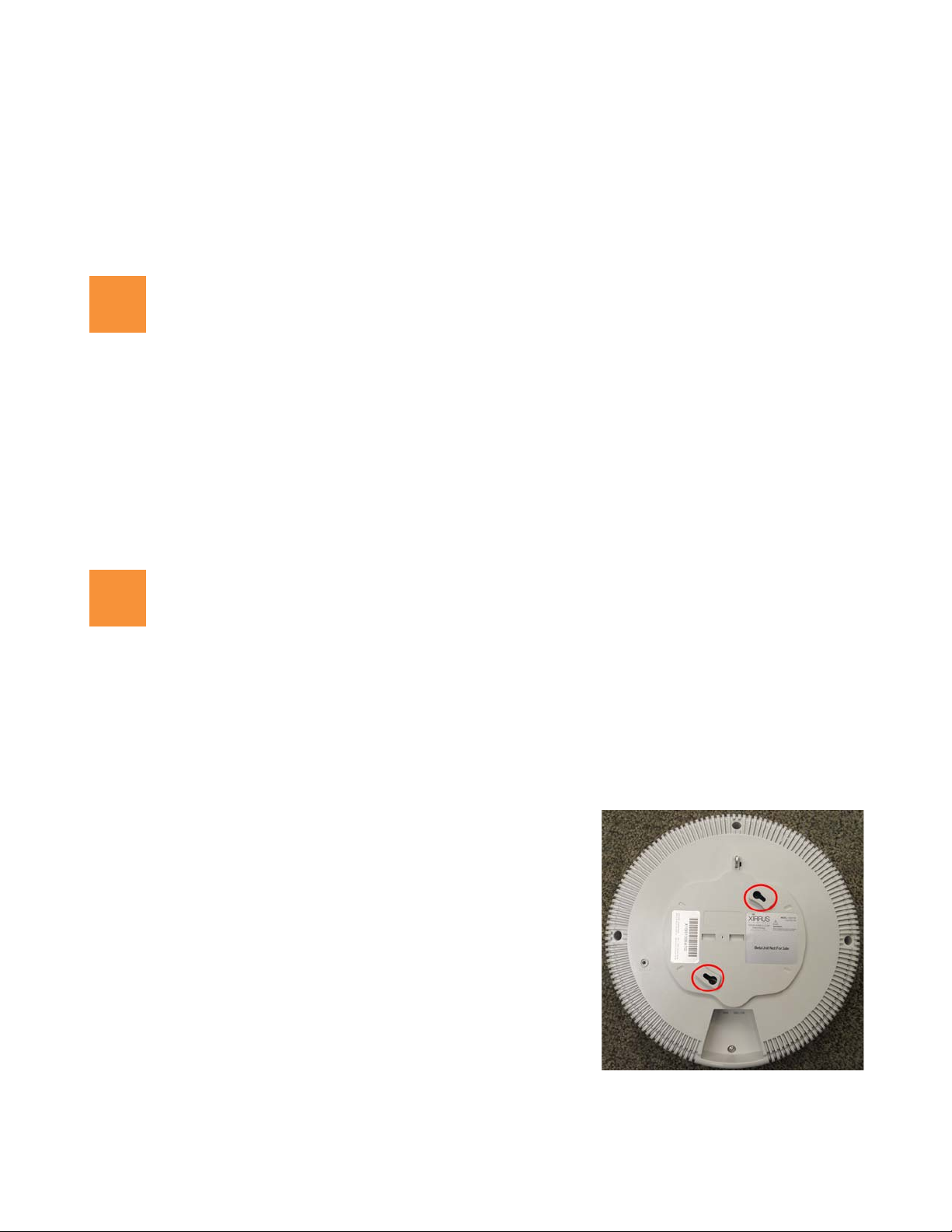
XD Series High Density Access Points
2
3
Workstation with a Web browser to configure the AP via the Xirrus Management System/ Mobilize or directly
via the AP’s Windows Management Interface (WMI).
Ceiling Mount—you may mount directly to a ceiling. Use two user-supplied screws that are appropriate for
the construction material of the ceiling (we recommend max screw size #8, Pan Head type). Alternatively, or
for the ability to lock in place or detect tampering, use the furnished mounting plate with four user-supplied
screws that are appropriate for the construction type of the mounting site.
For a locked installation, supply a zip-tie, small lock, or other locking hardware.
Choose a Suitable Location
The AP can be installed on the ceiling or on a wall or may be placed on a shelf.
Choose a location that is central to your users.
The location must be capable of supporting the weight of the AP and the mounting bracket (about 2 pounds
total).
For optimal placement, we recommend that a predictive survey be performed by a qualified Xirrus partner.
Maintain a distance of at least 50 feet between additional APs.
Keep the unit away from electrical devices or appliances that generate RF noise-at least 3 to 6 feet (1 to 2
meters).
Install Mounting Hardware and AP
The AP can be installed directly on a normal ceiling as described in the next section:
3A-Direct Ceiling Mount without Mounting Plate—Use the mounting plate (below) if you want a more secure
mounting, the ability to lock the AP in place, or an easy to dismount and remount installation.
4B-Ceiling Mount with Mounting Plate
3A-Direct Ceiling Mount without Mounting Plate
Direct Ceiling Mount:
To attach the AP directly to the ceiling, use the mounting holes on the
back of the AP, indicated in red in the photo.
You need two screws of an appropriate type for the construction type
at the mounting site. We suggest screw size #8, Pan Head.
NOTE: The AP must not be disassembled - do not remove the
back of the AP to tighten the screws after mounting.
1. Remove the mounting plate from the back of the AP by
pushing it down and rotating it to the left
2. Mark the location for the two mounting screws—3.5” (8.9 cm)
apart, on center.
2
