CAMANGI FM600 User Manual
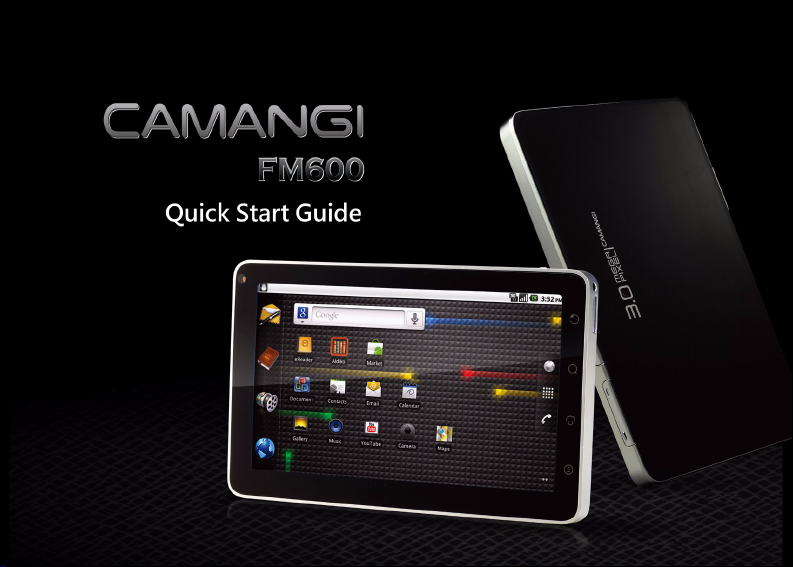
F902
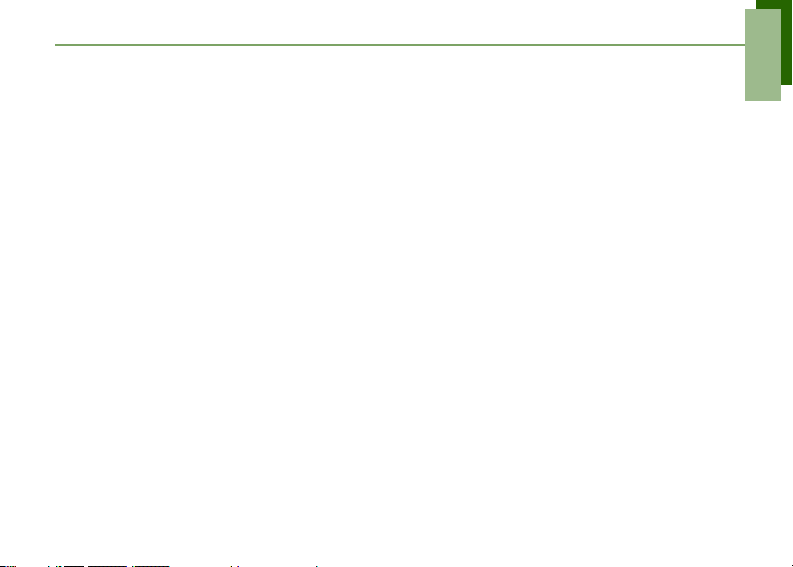
Table of Contents
Table of Contents
What’s in the Box? ................................................................................................... 1
Your Device.............................................................................................................. 2
Installing SIM Card and Memory Card..................................................................... 3
Charging Battery ...................................................................................................... 3
Data connection ....................................................................................................... 4
First Start Up............................................................................................................ 6
Home Screen ........................................................................................................... 6
Making Your First Call.............................................................................................. 7
Entering Information................................................................................................. 8
Contacts................................................................................................................... 9
Sending a Text Message ......................................................................................... 10
Sending a Multimedia Message............................................................................... 10
Sending a Voice MMS.............................................................................................. 11
Setting up Wi-Fi........................................................................................................ 12
Setting up Email Account ......................................................................................... 13
Sending and Receiving Emails ................................................................................ 14
Using Browser.......................................................................................................... 15
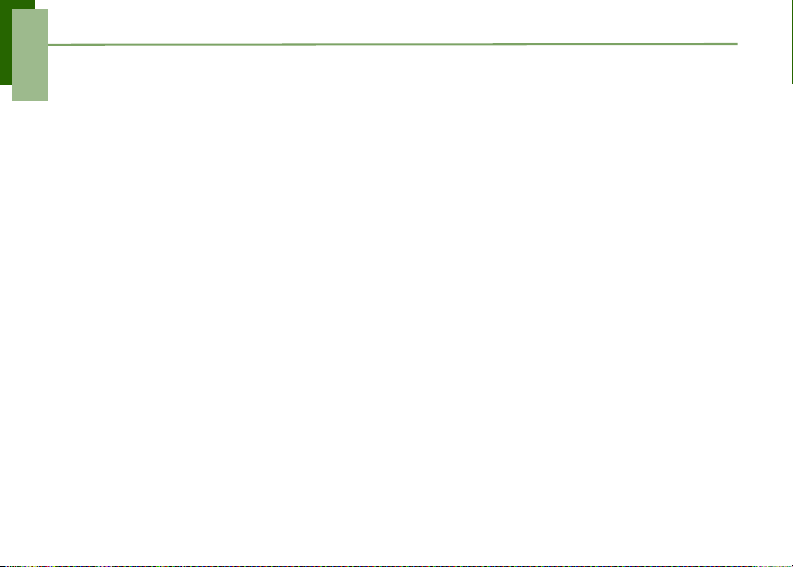
Table of Contents
Using Bluetooth........................................................................................................ 16
Taking Photos and Videos ....................................................................................... 17
Viewing Photos and Videos ..................................................................................... 18
Using Aldiko ............................................................................................................. 19
Changing Basic Phone Settings............................................................................... 20
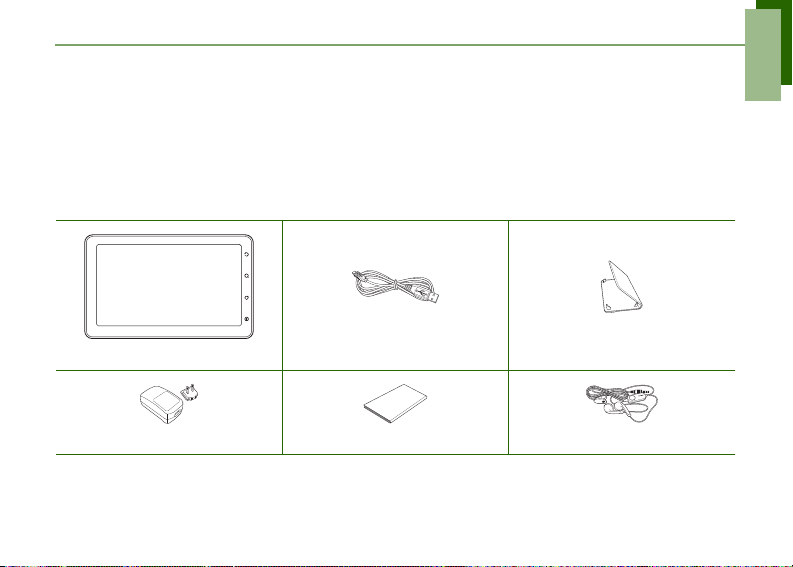
Quick Start Guide
L
R
Congratulations on your purchase of this smartphone device. Quick Start Guide will help you go
through the basic features of your device.
What’s in the Box?
Your package comes with the following items. If any of them is missing, please contact your
retailer.
Device Mini USB cable Pouch
AC Adapter Quick Start Guide Headset
1
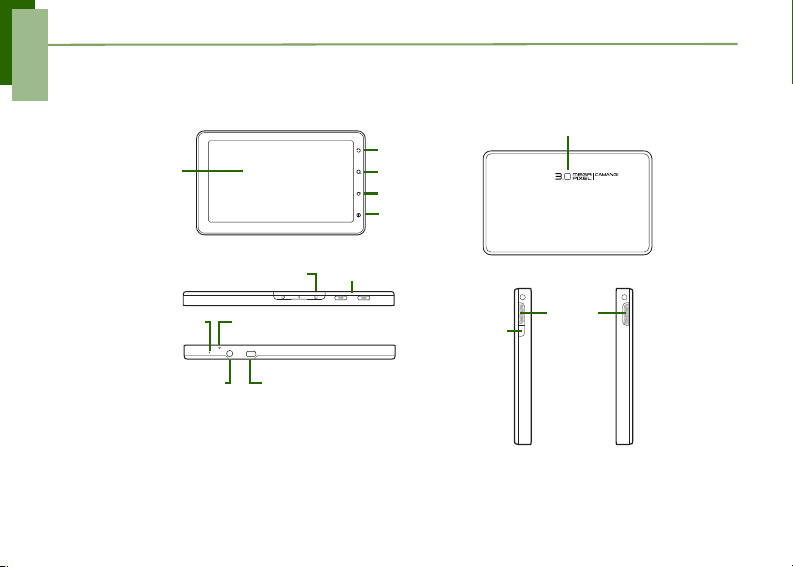
Quick Start Guide
Menu
3.0 Megapixels camera
Power
Speaker
SIM and micro SD slot
Home
Return
Touch screen
Mini USB connectorHeadset jack
Search
Volume
Reset
MIC
Your Device
2
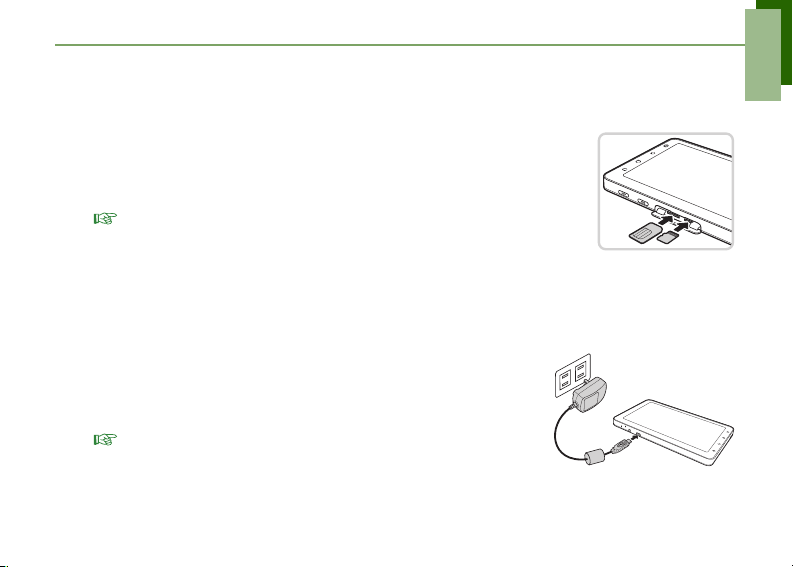
Installing SIM Card and Memory Card
To install SIM card and microSD card
1. Open the card cover.
2. Insert SIM/microSD card with the gold contacts facing up as shown
on the illustration.
3. Close the card cover.
NOTE:
• To remove the memory card, push it down to eject it from the slot.
• Do not remove the memory card while the device is turned on. Sudden
removal of the memory card may cause data loss or unpredictable system hang up.
Charging Battery
1. Connect one end of the AC adapter to mini USB connector of
the device.
2. Plug the other end of the AC adapter to the wall outlet to start
charging.
NOTE:
• Charging time with in-box 5V/2A AC adapter, less than 3 hours
(power-off mode). Battery life may vary depending on user usage.
• Battery can also be charged when device connects to computer through USB cable.
Quick Start Guide
3

Quick Start Guide
Data connection
1. Connect FM600’s USB mini-B to your PC’s USB adaptor.
2. Gently press the status bar and slightly scroll down. You can see the options for USB
connected from Notification.
3. Press USB connected, select “Turn on USB storage “ and press “ok” for few seconds.
4
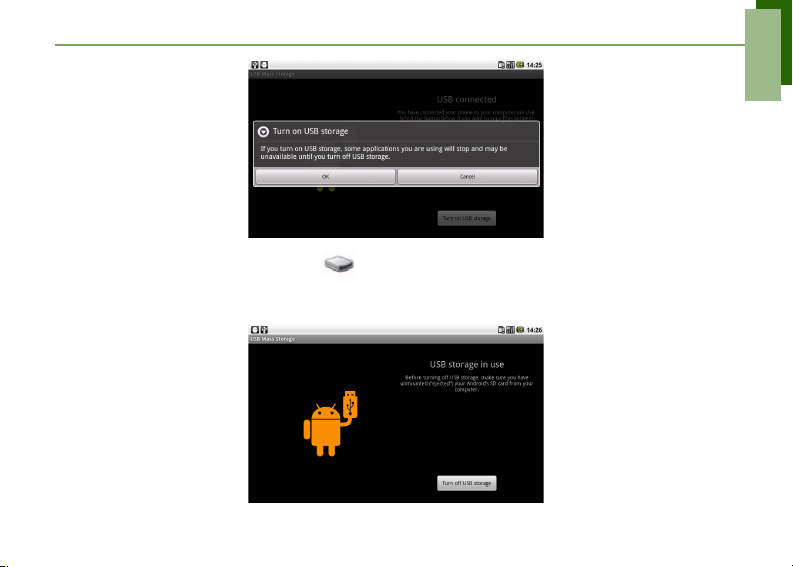
Quick Start Guide
4. You can see the new hard drive at “My Computer”. You can put your files in the hard
drive now.
5. Please press status bar and scroll down after the connection is done.
5
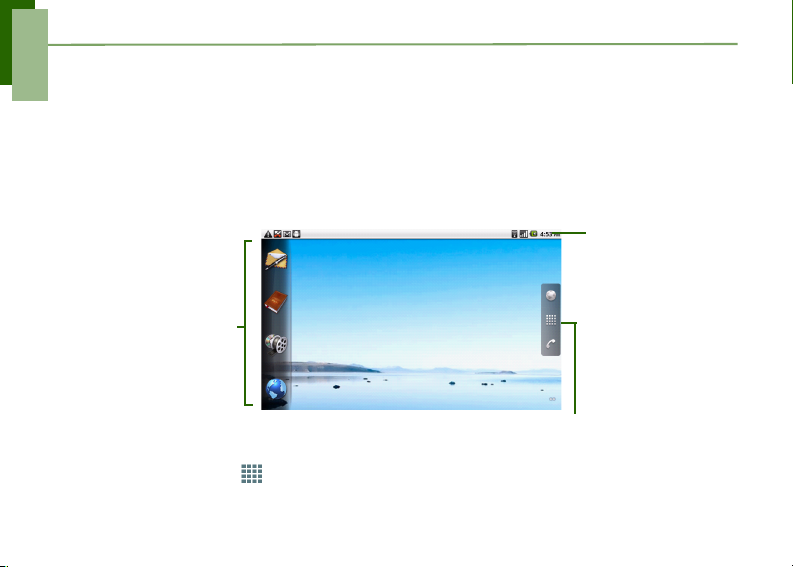
Quick Start Guide
Status Icons
Application Drawer
Tap an icon to access
the application.
First Start Up
After installing SIM card and charging battery, device is ready to turn on.
Home Screen
From Home screen, you can quickly access common features, view notifications of missed calls,
received messages and check connection status.
Tap Application Drawer to access applications and settings of the device.
6
