Page 1
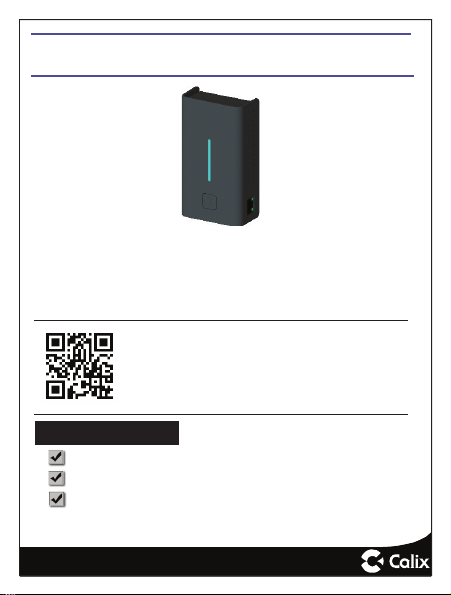
GM1020 gigaMESH Quick Start Guide
This document provides general installation practices for the
Calix GM1020 gigaMESH.
This document also provides guidance for site preparation,
installation, and basic troubleshooting.
Scan the QR code at left to access the
installation instructions for this product. All
product documentation is available online
from the Calix Resource Center (support.
calix.com).
Package Contents
gigaMESH Satellite - Model GM1020
GM1020 gigaMESH Quick Start Guide (this guide)
Product identifi cation labels with login credentials (x2)
www.calix.com
P/N 220-01106, Rev 10
Page 2
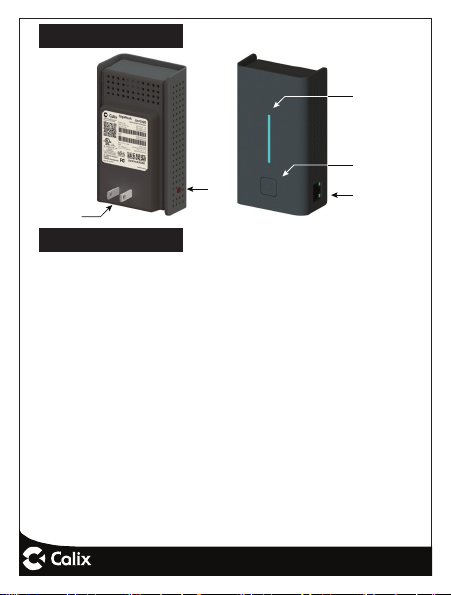
A Quick Look
A
Reset
C Power
7931
Brief Overview
The GM1020 gigaMESH off ers the following key features:
Mesh Enhanced Carrier Class Wi-Fi - In conjunction with
the gigaSPIRE and Calix Support Cloud (CSC), the GM1020
gigaMESH provides an end-to-end wireless network over the
dual 802.11b/g/n/ac 2.4 GHz and 5 GHz radios. In addition
to the wireless functionality, the GM1020 can be connected
via Ethernet Cable to the gigaSPIRE’s WAN port creating a
wired Access Point deeper into the home.
Easy Installation - The subscriber pairs the gigaMESH
to the gigaSPIRE by initiating the WPS feature on both
devices at the same time. Both devices begin the pairing
process and once complete, discovery, confi guration, and
synchronization steps are completed automatically. If a
wired connection is preferred, connect an Ethernet cable to
the gigaSPIRE WAN port which automatically discovers the
GM1020 via a TR-069 interface to CSC.
- 2 -
LED
Light Bar
WPS Button
LAN/WAN
Port
Page 3
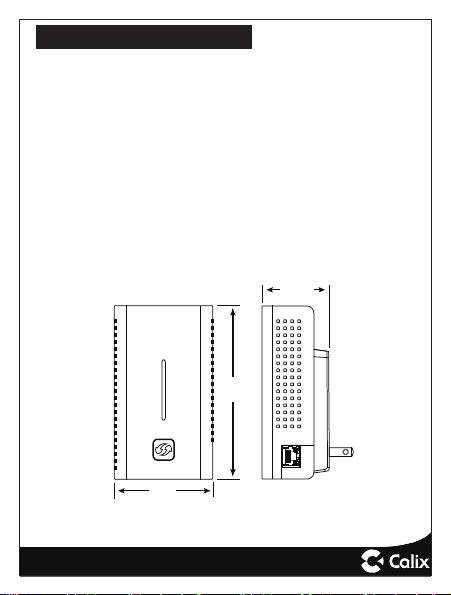
Mounting the gigaMESH
The GM1020 gigaMESH must be plugged into an AC power
outlet. Orientation can be either up or down relative to the
power outlet.
To power the equipment:
1. Unbox the gigaMESH and remove the outer plastic
2. Set the SSID/barcode label aside temporarily.
3. Plug the gigaMESH into an available wall socket.
Powering the 804Mesh
bag.
Note: The gigaMESH can be oriented in an up or
down position (relative to the power plug)
however for maximum Wi-Fi coverage, Calix
recommends installing in an “up” position.
4.85”
12.3 cm
2.76”
7 cm
- 3 -
4.8 cm
WAN / LAN
1.89”
Page 4
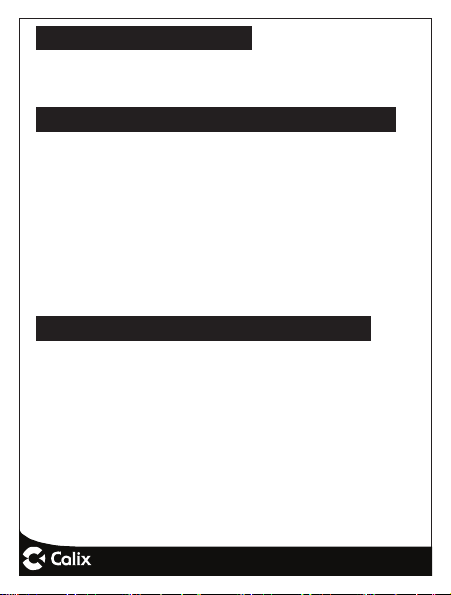
Managing the gigaMESH
The initial set-up and ongoing maintenance including software upgrades of the gigaMESH is managed remotely by
your service provider.
Connecting the gigaMESH to your Network
To complete the network connection, ensure the gigaMESH
has completed boot-up and connect in either of two options:
1. Connect the GM1020 gigaMESH to the upstream
gigaSPIRE using a CAT5 or better Ethernet cable.
The gigaMESH will automatically synchronize with the
upstream gigaSPIRE.
2. For wireless connections, press the WPS button on
both the gigaMESH and gigaSPIRE and hold for three
seconds. Once pairing is completed, LED will illuminate
blue.
About the Received Signal Strength Indicator of t
The LED array on the front of the gigaMESH is a dual-segment indicator. This array off ers two primary functions:
1. Displays diff erent colors based on its relative location
to the upstream gigaSPIRE with respect to its signal
strength.
2. Displays current connectivity status of the GM1020
gigaMESH.
- 4 -
Page 5

LED State gigaMESH State
In pairing mode, the gigaMESH is too close to the
host (gigaSPIRE).
In pairing mode, the gigaMESH is too far away from
the host (gigaSPIRE).
Note that LED states above refl ect a GM1020 in an “up” position
(WPS button on the bottom of the unit).
The gigaMESH is ideally located.
Frequently Asked Questions
Q: How do I reset the device without having to unplug
the unit?
A: If the RESET button is depressed for less than 10
seconds, it resets the unit using the current confi guration
settings.
Q: How do I reset the device back to factory settings?
A: Pressing the RESET button on the back of the unit for at
least 10 seconds.
Q: What if the User Name or password are forgotten for
the gigaSPIRE?
A: Press the reset button of the gigaSPIRE for at least ten
seconds.
Q: What mounting options are available for installing
the GM1020 gigaMESH?
- 5 -
Page 6

A: The gigaMESH must be plugged into any available 110
VAC standard outlet. The unit can be oriented in any direction.
Q: What is the diff erence of “Ethernet-WAP mode” vs
“Wi-Fi backhaul mode” of the gigaMESH?
A: In Ethernet-WAP mode, the 5 GHz Wi-Fi bandwidth is
shared with all client devices and employs an Ethernet
cable to support backhaul traffi c.
In the Wi-Fi backhaul mode, the 5 GHz Wi-Fi bandwidth is
shared with the backhaul traffi c on all client devices.
Q: Who do I contact for service and support?
A: Contact your service provider.
Potentially Explosive Atmosphere
Do not use the gigaMESH in an area where a potentially
explosive atmosphere exists.
Atmosphère potentiellement explosive
N’utilisez pas le gigaMESH dans un endroit où existe une
atmosphère potentiellement explosive.
Intended Use
This product is classifi ed as telecommunication equipment not
intended for direct purchase by the public.
This product is designed and approved for use in an indoor
location only.
- 6 -
Page 7

CAUTION! Use of any controls, adjustments,
or procedures other than those specifi ed herein
!
may result in hazardous radiation exposure.
Utilisation prévue
Ce produit est classé comme équipement de télécommunication non destiné à l’achat direct par le public.
Ce produit est conçu et approuvé pour utilisation en intérieur
uniquement.
MISE EN GUARDE ! L’utilisation de contrôles,
réglages ou procédures autres que ceux
!
spécifi és dans ce manuel peut entraîner une
exposition dangereuse à des rayonnements.
Power Supply
• Ensure that a suitable AC power outlet is situated near
the intended deployment point and easily accessible.
Alimentation électrique
• Assurez-vous qu’une prise de courant alternatif appropriée est située près du point de déploiement prévu et
facilement accessible
Children
Do not allow children to play with the gigaMESH. It contains
small parts that could become detached and create a choking hazard.
- 7 -
Page 8

Environmental Conditions
Maximum environmental values during use:
Temperature: 0° C to +40° C (32° to 104° F), Humidity: 10%
to 90% RH, non-condensing, 200 - 10,000 feet altitude.
License Information
Open Source Software Utilization Notice
The gigaMESH uses Open Source Software Programs. Such
software programs are made available subject to certain
third-party terms and conditions.
The fact that you are about to begin using or have purchased
this product requires that you be informed of the use of these
software packages and or libraries and in some cases, the
third-party terms and conditions applicable to such software.
This information can be found on the manufacturer’s support
portal. Refer to the appropriate software release notes for
additional information on Open Source Software Programs
used by this product.
- 8 -
Page 9

Federal Communication Commission Interference Statement
This device complies with Part 15 of the FCC Rules. Operation is subject to
the following two conditions: (1) This device may not cause harmful
interference, and (2) this device must accept any interference received,
including interference that may cause undesired operation.
This equipment has been tested and found to comply with the limits for a
Class B digital device, pursuant to Part 15 of the FCC Rules. These limits
are designed to provide reasonable protection against harmful interference in a
residential installation. This equipment generates, uses and can radiate radio
frequency energy and, if not installed and used in accordance with the
instructions, may cause harmful interference to radio communications.
However, there is no guarantee that interference will not occur in a particular
installation. If this equipment does cause harmful interference to radio or
television reception, which can be determined by turning the equipment off
and on, the user is encouraged to try to correct the interference by one of the
following measures:
- Reorient or relocate the receiving antenna.
- Increase the separation between the equipment and receiver.
- Connect the equipment into an outlet on a circuit different from that
to which the receiver is connected.
- Consult the dealer or an experienced radio/TV technician for help.
FCC Caution: Any changes or modifications not expressly approved by the
party responsible for compliance could void the user's authority to operate this
equipment.
This transmitter must not be co-located or operating in conjunction with any
other antenna or transmitter.
Operations in the 5.15-5.25GHz band are restricted to indoor usage only.
This device meets all the other requirements specified in Part 15E, Section
15.407 of the FCC Rules.
Page 10

Radiation Exposure Statement:
This equipment complies with FCC radiation exposure limits set forth for an
uncontrolled environment. This equipment should be installed and operated
with minimum distance 20cm between the radiator & your body.
Page 11

Industry Canada statement:
This device complies with ISED’s licence-exempt RSSs. Operation is subject to the
following two conditions: (1) This device may not cause harmfu l interference, and (2)
this device must accept any interference received, including interference that may
cause undesired operation.
Le présent appareil est conforme aux CNR d’ ISED applicables aux appareils radio
exempts de licence. L’exploitation est autorisée aux deux conditions suivantes : (1) le
dispositif ne doit pas produire de brouillage préjudiciable, et (2) ce dispositif doit
accepter tout brouillage reçu, y compris un brouillage susceptible de provoquer un
fonctionnement indésirable.
Caution :
(i) the device for operation in the band 5150-5250 MHz is only for indoor use to
reduce the potential for harmful interference to co-channel mobile satellite systems;
(ii) where applicable, antenna type(s), antenna models(s), and worst-case tilt angle(s)
necessary to remain compliant with the e.i.r.p. elevation mask requirement set forth in
section 6.2.2.3 shall be clearly indicated.
Avertissement:
Le guide d’utilisation des dispositifs pour réseaux locaux doit inclure des instructions
précises sur les restrictions susmentionnées, notamment :
(i) les dispositifs fonctionnant dans la bande 5150-5250 MHz sont réservés
uniquement pour une utilisation à l’intérieur afin de réduire les risques de brouillage
préjudiciable aux systèmes de satellites mobiles utilisant les mêmes canaux;
(ii) lorsqu’il y a lieu, les types d’antennes (s’il y en a plusieurs), les numéros de
modèle de l’antenne et les pires angles d’inclinaison nécessaires pour rester conforme
à l’exigence de la p.i.r.e. applicable au masque d’élévation, énoncée à la
section 6.2.2.3, doivent être clairement indiqués
Radiation Exposure Statement:
This equipment complies with ISED radiation exposure limits set forth for an
uncontrolled environment. This equipment should be installed and operated with
greater than 23cm between the radiator & your body.
Déclaration d'exposition aux radiations:
Page 12

Cet équipement est conforme aux limites d'exposition aux rayonnements ISED
établies pour un environnement non contrôlé. Cet équipement doit être installé et
utilisé à plus de 23 cm entre le radiateur et votre corps.
