Page 1

E7-2/E5-48/E3-48C R2.4
xDSL Applications Gui de
December 2015
#220-00811, Rev 12
Page 2

Page 3

Proprietary Information: Not for use or disclosure except by written agreement with Calix.
© Calix. All Rights Reserved.
Contents
About This Guide...................................................................... 5
Chapter 1: VDSL Applications Overview ............................... 9
xDSL Subscriber Access Support ......................................................................... 10
Modular Chassis Deployment ................................................................................ 16
Chapter 2: Configuring VDSL2 Applications ...................... 19
Step 1. Configuring the Network Uplink(s) for VDSL2 Services .......................... 20
Overview: Configuring the Network Uplink(s) ................................................. 20
Configuring the Ethernet Uplink Port............................................................... 21
Configuring an Ethernet Interface ................................................................... 26
Configuring a Link Aggregation Interface ........................................................ 33
Creating the Service VLAN(s) ......................................................................... 47
Additional multicast addressing considerations .............................................. 50
Adding the Uplink Interface(s) to VLAN Memberships .................................... 64
Step 2. Creating VDSL2-Related Profiles............................................................... 68
Overview of VDSL2-Related Profiles .............................................................. 68
Creating the Quality of Service for VDSL2 Traffic Management ..................... 71
Creating Data and Video Service Profiles ..................................................... 105
Creating Voice Service Profiles .................................................................... 155
Step 3. Configure Subscriber Services................................................................ 177
Configuring Data Services ............................................................................ 177
Configuring IP Video Services ...................................................................... 189
Configuring Voice Services ........................................................................... 201
Configuring T1/E1 PWE3 Services ............................................................... 213
xDSL Port Power Save ................................................................................. 213
Page 4

4
Proprietary Information: Not for use or disclosure except by written agreement with Calix.
© Calix. All Rights Reserved.
Chapter 3: Reference Information ...................................... 215
System Support Capacities .................................................................................. 216
xDSL Support Capacities ...................................................................................... 221
E-Series LED Behavior .......................................................................................... 223
E-Series Line Card Additional Status Descriptions ............................................ 225
Page 5

5
Proprietary Information: Not for use or disclosure except by written agreement with Calix.
© Calix. All Rights Reserved.
About This Guide
This Calix E7, E3-48, E5-48 and E5-48C Ethernet service access platforms leverage VDSL2
and ADSL2+ technology, along with an Ethernet switching fabric, to perform L2
aggregation / switching and layer-3-aware service delivery.
The Calix topics in this guide describe how to configure VDSL2-based services for the
following platforms:
E7-2 in stand-alone and modular chassis configurations
E5-48, E5-48C and E3-48C in stand-alone configurations
Note: Calix E7-20 products do not support VDSL2-based cards or services.
Throughout this guide, E-Series is used to refer to the specific product of E7-2 that supports
VDSL2 cards and the E3-48C, E5-48 and E5-48C products that supports the equivalent of
the VDSL2 line cards.
For specific procedures on provisioning Ethernet elements, such as VLANs, Ethernet ports
and interfaces on the E5-48, E5-48C and E3-48C, refer to the Calix E3-48/E5-48/E5-48C
User Guide.
Intended Audience
This document is intended for use by network planning engineers, CO technicians, and craft
and support personnel responsible for network equipment turn-up, service configuration,
and maintenance. The procedures in this guide are of a technical nature and should only be
performed by qualified personnel. Familiarity with standard telecom and datacom
terminology and practices, as well as standards-based Ethernet technologies and conventions,
is recommended.
Related Documentation
You can access Calix product documentation from the Calix Resource Center online at
www.calix.com (https://www.calix.com/portal/site/resourcecenter/).
Page 6

6
Proprietary Information: Not for use or disclosure except by written agreement with Calix.
© Calix. All Rights Reserved.
The Calix E7 documentation set includes:
Engineering and Planning
Calix Ethernet Access Networks Engineering & Planning Guide
This document provides high-level engineering and planning information for
building secure, reliable, resilient, and scalable Layer 2 switched Ethernet
access networks using Calix products to deliver data, voice, and video services.
It describes all aspects of Ethernet access network design—from physical
topologies to network bandwidth requirements in the context of Calix
products, describing an access network where the traffic terminates at the edge
router.
Calix E7 Engineering and Planning Guide
This document provides engineering and planning information for the Calix
E7 Ethernet Service Access Platform (ESAP) and Calix E3-48C Ethernet
Service Access Node (ESAN). It describes the features and capabilities of each
system, and provides engineering guidelines to assist engineers and network
planners effectively deploy the E7 and E3-48C.
Installation
Calix E7-2 Installation Guide
Calix E7-20 Installation Guide
Calix E3-48C Installation Guide
Calix E5-48/E5-48C Installation Guide
These documents provide a general installation practice for the Calix Ethernet
service access platform, including guidance for planning, power installation,
cabling, and maintenance.
User Guide
Calix E7 User Guide
Calix E3-48C, E5-48/E5-48C R2.3 User Guide
These guides are intended for initial turnup and also show you how to set up
management access, system attributes, administrative tasks, and configure
transport and aggregation applications.
Page 7

7
Proprietary Information: Not for use or disclosure except by written agreement with Calix.
© Calix. All Rights Reserved.
Software Upgrade
Calix E7/E5-48/E3-48C System Upgrade Guide
This document describes how to perform software/firmware upgrades as well
as database backup and restore operations.
Calix E7 GPON ONT Upgrade Guide
For E7 GPON systems, this document describes how to perform upgrades for
compatible P-Series, GigaCenter, and T-Series GPON ONTs.
Application Provisioning
Calix E7 GPON Applications Guide
Calix E7-2/E5-48/E3-48C xDSL Applications Guide
Calix E7 Active Ethernet Applications Guide
These application guides show you how to provision subscriber services using
specific technologies, assuming that the system is already installed and turned
up.
Maintenance and Troubleshooting
Calix E7 Maintenance and Troubleshooting Guide
This guide includes procedures for monitoring E7 network operation, general
troubleshooting, and replacing or installing equipment.
Command Line Interface
Calix E3-48C, E5-48/E5-48C CLI Reference
This document provides a comprehensive command reference for the E-series
Command-Line Interface (CLI) and describes how to perform key system
management and operational functions from the CLI. The embedded
command-
line interface (CLI) for system management access can be used over
local or remote TCP/IP connections and local console connections.
Page 8

8
Proprietary Information: Not for use or disclosure except by written agreement with Calix.
© Calix. All Rights Reserved.
Related Documentation
P-Series/T-Series ONT Software Matrix for E7 GPON
Calix P-Series ONT Model/Feature Matrix
Calix 800G GigaCenter Embedded Web Interface (EWI) User's Guide
Calix T1 Pseudowire Applications Guide
Calix C7 VoIP Services Guide
Calix Application Note: Using the ONT VoIP Configuration File
Completing Residential Gateway and SIP Configuration File Intake Forms
Calix P-Series VoIP Configuration File - Template
Calix 836GE RSG Wi-Fi Best Practices Guide
Calix GPON RF Overlay Deployment Guidelines
Calix Application Note: GPON Interface Adaptor
Calix E7 Pluggable Transceiver Module Support
CAB-12-023 - Pairing Bidirectional SFPs (to Support Single-Fiber Ethernet Links)
Page 9

Proprietary Information: Not for use or disclosure except by written agreement with Calix.
© Calix. All Rights Reserved.
Chapter 1
VDSL Applications Overview
This chapter describes VDSL2 applications and the Calix E-Series VDSL2 solution.
Topics Covered
This chapter covers the following topics:
An overview of the E-Series xDSL support
Description of modular chassis deployment with VDSL-based cards
Page 10

10
Proprietary Information: Not for use or disclosure except by written agreement with Calix.
© Calix. All Rights Reserved.
xDSL Subscriber Access Support
The Calix E-Series Ethernet service platform leverages VDSL2 and ADSL2+ technology,
along with an Ethernet switching fabric, to perform L2 aggregation / switching and layer-3aware service delivery. Up to two dedicated 10 Gigabit and four 2.5 or 1 Gigabit Ethernet
uplinks can be leveraged to provide high capacity service delivery on a per-chassis basis.
E7-2 VDSL2-48 Overlay Line Card
Interfaces:
48x DSL Overlay ports with corresponding 600- or 900-Ohm integrated splitters
Four 1GE / 2.5GE SFP MSA sockets, and two 1GE / 10GE SFP+ MSA sockets
Features:
The VDSL2-48 also supports pair bonding in both ADSL2+ and VDSL2 modes.
One VDSL2-48 line card can be installed in an E7-2 chassis.
Integrated splitters provide a means to extract analog voice form the service loop and
terminate it on an existing DLC or analog POTS port on a switch line bay. One E7-2
VDSL2-48 line card can be plugged into a Calix E7-2 shelf to create a compact, high
density DSL overlay node, with Ethernet aggregation and transport, ideal for copper
based delivery of IP services leveraging existing POTS infrastructure, across the access
network.
Rev 13 and above of the VDSL2-48 card supports 600/900 Ω impedance, compatible
with all E7 releases. There is no need to select between 600 and 900 Ω impedance and
the splitter design accommodates either impedance without configuration.
POTS interfaces of the VDSL2-48 line card have the following characteristics:
Impedance of 600 Ω + 2.16 μf, supporting ETSI based loop plants
Impedance of 900 Ω + 2.16 μf, supporting ANSI based loop plants
Loop current of up to 25mA (during normal operation), and 18mA (during battery
backup)
E7-2 VDSL2-48 r2 Overlay Line Card
This card is backward compatible with the original E7-2 VDSL2-48 Overlay line card.
E7-2 VDSL2-48C Combo Line Card
Interfaces:
48x Combo DSL and POTS ports, two 1GE / 2.5GE SFP MSA sockets
Two 1GE/10GE SFP+ MSA sockets
Page 11

11
Proprietary Information: Not for use or disclosure except by written agreement with Calix.
© Calix. All Rights Reserved.
The E7-2 VDSL2-48C line card can be plugged into one or both of the two universal slots
within a Calix E7-2 shelf to create a compact, very high density DSL node of 96 ports in a
1RU high chassis, for DSL and VOIP access. Pair bonding is supported in both ADSL2+
and VDSL2 modes.
E7-2 VDSL2-48C r2 Combo Line Card
This card is backward compatible with the original E7-2 VDSL2-48C Combo Line Card.
E7-2 VDSL2-48D Data-Only Line Card
Interfaces
48 ports VDSL2/ADSL2+ Fallback data-only
2 SFP sockets at 1GE/2.5GE rates
2 SFP+ sockets at 1GE/10GE rates
The Calix E7-2 VDSL2-48D card can be plugged into one or both of the two universal slots
within a Calix E7-2 shelf to create a compact, high-density DSL node, with Ethernet
aggregation and transport, ideal for copper based delivery of IP services across the access
network. The line card supports pair bonding in both ADSL2+ and VDSL2 modes.
The Calix E7-2 VDSL2-48D Data-Only line card is ideally suited to meet new deployment
requirements for the “All-Digital loop” as well as traditional Class 5 TDM Voice Switch
consolidation applications. The All-Digital Loop provides high speed data services to all
subscribers with the VoIP POTS functionality provided as an integrated component of the
home residential gateway or as a separate IAD device attached to the modem. VoIP traffic is
packetized in the home and then forwarded across the Calix network to the SIP enabled
Softswitch. This application completely removes the POTS functionality from the service
loop as the VoIP traffic is forwarded as a prioritized data packet. Using the E7-2 VDSL248D Data-Only line card Service Providers may continue to provide triple play services with
the voice element being classified as “digital voice” as compared to “Life-line POTS”.
In this application, the TDM Class 5 POTS and Splitters are external to the E7 solution. The
E7-2 VDSL2-48D Data-Only solution does not include splitter functionality. POTS services
in this application are provided by the Class 5 switch and the splitter function is external to
the E7 solution. In this application, high speed digital traffic is routed across the E7 while
POTS signaling is forwarded across the installed TDM network.
E7-2 VDSL2-48D r2 Data-Only Line Card
This card is backward compatible with the original E7-2 VDSL2-48D r2 Data-Only line card.
Page 12

12
Proprietary Information: Not for use or disclosure except by written agreement with Calix.
© Calix. All Rights Reserved.
The Calix E7-2 VDSL2-48 card combines forty-eight VDSL2/ADSL2+ subscriber ports and
corresponding integrated splitters, with four Gigabit Ethernet SFPs and two 10GE SFP+
ports, to provide high speed copper services with integrated Ethernet transport. Integrated
splitters provide a means to extract analog voice on a service loop and terminate it on an
existing DLC or analog POTS port on a switch line bay. One E7-2 VDSL2-48 line card can
be plugged into a Calix E7-2 shelf to create a compact, very high density DSL node, with
Ethernet aggregation and transport, ideal for copper based delivery of IP services across the
access network. The E7-2 VDSL2-48 supports a full set of subscriber services and network
topology protocols.
Interface Capacity
The Calix E7-2 VDSL2-48C line card combines VDSL2 / ADSL2+ fallback subscriber ports
and corresponding 900Ω integrated splitters, with GE SFPs and 10GE SFP+ ports, to
provide high speed copper services with integrated Ethernet transport.
DSL Ports
per card
Cards(s) per
E7-2 Shelf
DSL Ports
per E7-2
Shelf
Integrated
VF Splitters
1GE/2.5GE
SFP Ports
10GE/1GE
SFP+ Ports
48 1 48
48 4 2
Integrated splitters provide a means to extract analog voice form the service loop and
terminate it on an existing DLC or analog POTS port on a switch line bay. One E7-2
VDSL2-48 line card can be plugged into a Calix E7-2 shelf to create a compact, high density
DSL overlay node, with Ethernet aggregation and transport, ideal for copper based delivery
of IP services leveraging existing POTS infrastructure, across the access network. The E7-2
VDSL2-48 supports a full set of subscriber services and network topology protocols.
Page 13

13
Proprietary Information: Not for use or disclosure except by written agreement with Calix.
© Calix. All Rights Reserved.
Broadband Overlay
The E7-2 can be used when traditional POTS already exists and is passed through the remote
location, originating from the access equipment located in the CO or an existing remote
DLC. The DSL overlay is passed through an integrated splitter / combiner, allowing the
delivery of voice, video, and data to a customer across a common, twisted pair cable. The
Calix E7’s GE uplinks may be aggregated on a C7 with GE-2p / FE-4p or GE-4s line cards
or on an Ethernet switch or router.
Overlay POTS Services with VDSL2-48
All 48-subscriber ports on the VDSL2-48 line card provide broadband DSL access and
access to overlay lifeline POTS service. Analog POTS is carried over the service loop using
standard Voice Frequency carriers (300 to 3400 Hertz). A line card integrated voice splitter
separates the voice from the data service for each subscriber signal, extracting the POTS
service, as an analog signal, back out of the line through the POTS overlay connector ports.
The analog POTS service can then be handled via a collocated Digital Loop Carrier (DLC),
or sent off to a TDM switch analog front end line bay.
POTS interfaces of the VDSL2-48 line card have the following characteristics:
Impedance of 900 Ω + 2.16 μf
Loop current of up to 25mA (during normal operation), and 18mA (during battery backup)
E3-48C Node
48x Combo DSL and POTS ports, two 1GE / 2.5GE SFP MSA sockets, and two
1GE/10GE SFP+ MSA sockets
The Calix E3-48C is a compact, hardened, high capacity sealed ESAN designed for
outside plant applications.
The E3-48C may be AC, DC, or Line powered.
E5-48 Overlay Node
Fixed 1RU form factor
48 x VDSL2/ADSL2+ Fallback
Integrated POTS splitter per port
Page 14
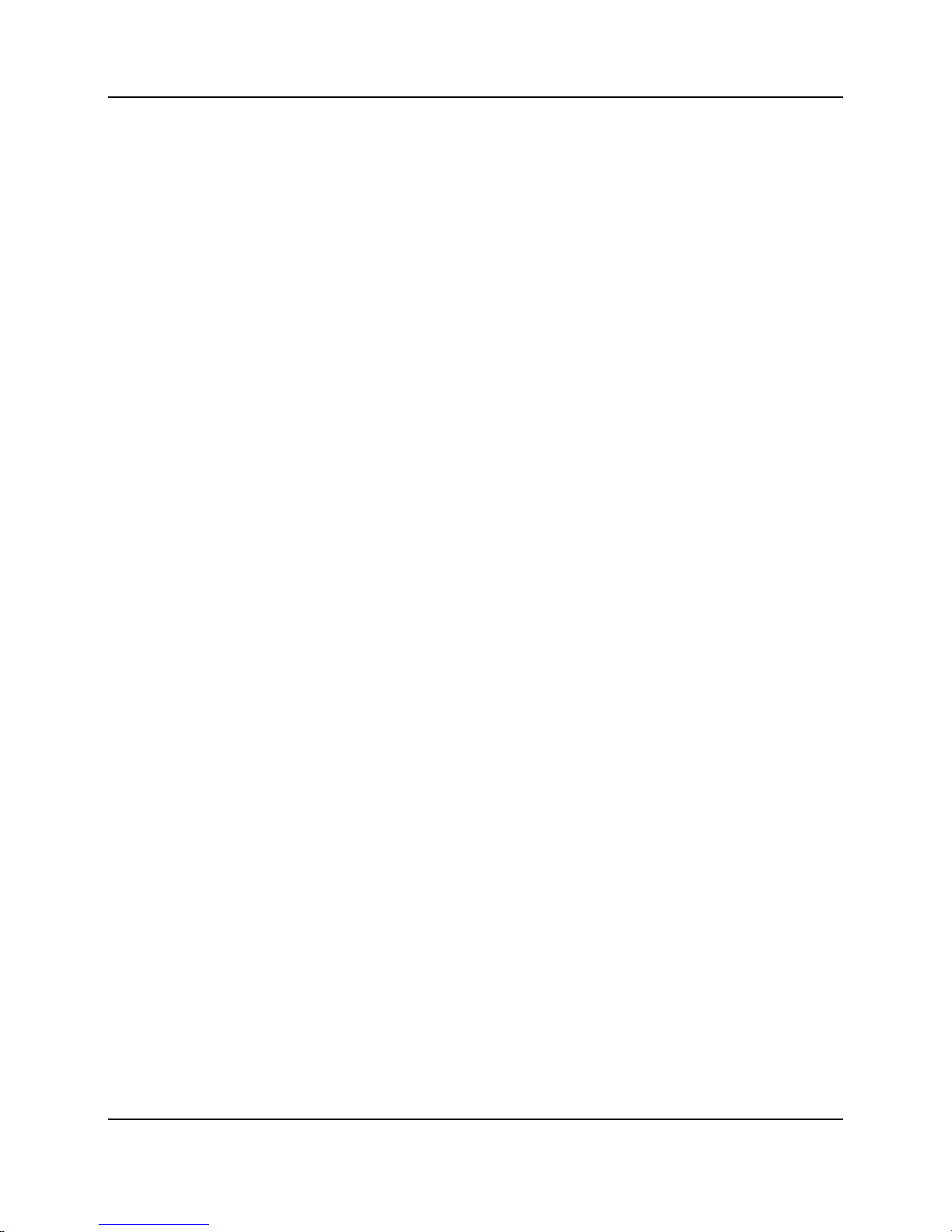
14
Proprietary Information: Not for use or disclosure except by written agreement with Calix.
© Calix. All Rights Reserved.
4 x 1G ports for uplink/downlink
Identical to E7-2 with a VDSL2-48 card, with the following exceptions:
Modular chassis is not supported
LAG supports only two ports in a group, either ports 1&2 or ports 3&4. LAG
group may NOT include ports across the pair boundary. For example, a LAG
with ports 1&3, or 2&3 are not supported.
E5-48C Combo Node
Fixed 1RU form factor
48 x VDSL2/ADSL2+ Fallback ports
48 x POTS ports
4 x 1G ports for uplink/downlink
Identical to E7-2 with a VDSL2-48C card, with the following exceptions:
Modular chassis is not supported
LAG supports only two ports in a group, either ports 1 and 2 or ports 3 and 4.
LAG group may NOT include ports across the pair boundary. For example, a
LAG with ports 1 and 3, or 2 and 3 are not supported.
Multiple modes of DSL deployment
All xDSL ports on the VDSL2 line cards can be configured independently, for any of the
xDSL modes of operation. The length and gauge of the copper pair loop determines the
DSL mode(s) that can be supported for each port, and the train rate, and the derived service
rate that the service provider is able to deliver to the subscriber. During the "handshake"
process, the xDSL ports and the CPE agree to determine the DSL mode automatically. The
E-Series trains the port at the DSL mode that provides the highest line performance possible,
in the following order of priority:
1. VDSL2 PTM
2. ADSL2+ PTM
3. ADSL2+ ATM
4. ADSL2 PTM
5. ADSL2 ATM
6. ADSL ATM
xDSL can operate using either of two transmission convergence layers (PTM-TC, ATM-TC)
and in one of several modes, listed above.
Page 15

15
Proprietary Information: Not for use or disclosure except by written agreement with Calix.
© Calix. All Rights Reserved.
Packet mode utilizes PTM encapsulation (Ethernet services) for xDSL port operation. All
traffic on the port shares a single path and requires that all Basic Packet Functions (BPF)
be performed in order to support varied services (VLAN) on the port. This is possible
when using any of VDSL2, ADSL2+ or ADSL2 physical layers. PTM mode is not
possible with ADSL1 physical layers (for example, G.dmt).
ATM mode utilizes ATM encapsulation for xDSL port operation. In this case, the E-
Series performs a SAR function to interwork packets to/from cells. ATM mode can be
used with all xDSL physical layers, except VDSL2.
Fallback mode is where the E-Series automatically determines that it cannot train up in
VDSL2 mode, and then uses ADSL2+ instead. If the port can use PTM-TC, then it does
use it. If the xTU-R does not support PTM-TC, the E-Series uses ATM-TC and
performs the SAR function. Note that the E-Series currently supports up to six PVCs per
xDSL port for ADSL operation.
Legacy mode (this mode is only supported on the C7 and E5-series Calix products, and
NOT supported on the E-Series) is distinctly different than the other modes in that ATM
VC are connected directly to individual ATM VC on the DSL line, just as with a
traditional ADSL card. As such, QoS is provided by the ATM VC, rather than on a perpriority, per VLAN port basis. Traditional CAC functions are performed to ensure that
the aggregate capacity of the ATM VC feeding the port do not exceed the ports capacity.
The exception being handling of multiple UBR VC on egress, wherein some rate shaping
and priority queuing are required.
Bonding
The VDSL card supports bonding wherein a single “bonded” port can be created from
multiple physical ports. Bonded ports are treated the same as individual ports. Therefore, all
aspects of Basic Packet Functions (BPF) that are applicable to individual ports are also
applicable to Bonded ports.
Vectoring
E-Series supports unit level vectoring on all VDSL2 equipment. Vectoring eliminates cross
talk between VDSL2 lines and thus recovers bandwidth that would otherwise be “lost” due
to crosstalk. Vectoring also ensures a uniform level of performance from pair to pair in a
vectored binder group. The E-Series vectoring complies with the ITU G993.5 standard.
Page 16

16
Proprietary Information: Not for use or disclosure except by written agreement with Calix.
© Calix. All Rights Reserved.
Modular Chassis Deployment
The E7-2 MC platform operates as a ‘node’ such that it is managed as a complete entity;
adding and deleting service, updating within a node concept, operationally managing troubles
and diagnosis as a node. Configuration and installation of ‘stacked’ units to the node is
automatically handled with ease of visual indicators to ensure cables are connected properly.
See the following for related information:
"Turning Up a Modular Chassis System" in the Calix E7 User Guide for information on
initially configuring several E7s into a modular chassis
Calix Method of Procedure (MOP): Migrating Standalone E7 Systems to an E7 Modular Chassis for
instructions on how to migrate multiple standalone E7 systems into a unified E7 modular
chassis
Calix E7 Maintenance and Troubleshooting Guide for instructions on how to add, replace, or
delete components in a modular chassis system.
Considerations for VDSL2-based cards in a modular chassis
The VDSL2-48C / VDSL2-48 line cards are supported components of the modular
chassis architecture and platform deployment model.
Modular chassis with VDSL2 cards support SFP ports at 2.5GE data rates for inter-
chassis stacking ring connectivity.
The VDSL2-48C card shares a common EXA Powered architecture and feature set
common to all E7 cards and can be mixed interchangeably with other E7 cards to
provide an application specific solution.
Single-card Modular Chassis Controller (MCC) is supported when deploying a multi-shelf
E7-2 with VDSL2-48 Overlay cards.
Page 17

17
Proprietary Information: Not for use or disclosure except by written agreement with Calix.
© Calix. All Rights Reserved.
In the diagram above, VDSL2-48C line cards in the MCC and MCE shelves lose a forward
facing SFP+ socket to the chassis’ backplane. This is not the case with the VDSL2-48
Overlay line card, since it requires no backplane communication to a second card in the E7-2
same chassis. Both the RT and CO nodes are fully and only equipped with E7-2 VDSL2-48C
line cards, while they could also use transport cards (for example 10GE-4) in the MCC to
aggregate multiple ERPS rings or take advantage of longer range XFP optics. Both nodes
support protected 10GE ERPS Transport and / or RSTP or Link Aggregation network
protocols from the MCC shelf. See "Turning Up a Modular Chassis system" in the Calix E7
User Guide for configuration guidelines and detailed instructions for configuring a modular
chassis system.
Page 18

18
Proprietary Information: Not for use or disclosure except by written agreement with Calix.
© Calix. All Rights Reserved.
Page 19

Proprietary Information: Not for use or disclosure except by written agreement with Calix.
© Calix. All Rights Reserved.
Chapter 2
Configuring VDSL2 Applications
This chapter describes how to setup VDSL2 applications, including configuring the E-Series
system, creating profiles, and then adding subscriber services.
Note: For procedures on initial turnup and network configuration specific procedures, see
the Calix E7 User Guide or the Calix E3-48/E5-48/E5-48C User Guide. See the E7 Maintenance
and Troubleshooting Guide for a procedure on VDSL2 Single Ended Line Test (SELT) that is is
a DSL pre-provisioning test tool used to assess the line capability prior to installing a modem
at the customer premise.
Topics Covered
This chapter covers the following topics:
1. Configure network uplinks for VDSL2 services
2. Creating system profiles that support VDSL2 applications
3. Configure subscriber services
Page 20

20
Proprietary Information: Not for use or disclosure except by written agreement with Calix.
© Calix. All Rights Reserved.
Step 1. Configuring the Network Uplink(s) for
VDSL2 Services
This section describes how to configure the network uplinks for provisioned VDSL2
services.
Topics Covered
This section covers the following topics in bold that are part of the overall VDSL2 services
configuration process:
1. Configure network uplinks for VDSL2 services
Configuring Ethernet port interfaces
Configuring Ethernet ports
Creating service VLANs
Adding interfaces to VLAN memberships
2. Creating system profiles that support VDSL2 applications
3. Configure subscriber services
Overview: Configuring the Network Uplink(s)
This chapter describes how to configure the network uplink(s) for E-Series VDSL2 services.
If the network contains a number of E-Series nodes, such as in a 10GE transport ring, the
network uplink(s) may reside in a different shelf from the VDSL2 ports and may include
multiple uplinks per service. Network uplink(s) are typically located in a shelf closest to the
core or headend.
Note: For information on configuring system-level objects, such as NTP servers and SNMP
traps, see the Calix E7 User Guide or the Calix E3-48/E5-48/E5-48C User Guide.
Configuration process
The network uplink configuration process follows:
1. Configure the 10GE or GE uplink port for service.
Set the Admin status for enable.
2. Configure the Ethernet interface on the uplink port.
Set the interface role to Trunk.
Enable RSTP for link protection as required.
Page 21

21
Proprietary Information: Not for use or disclosure except by written agreement with Calix.
© Calix. All Rights Reserved.
3. Create the service VLAN(s).
Create one VLAN per subscriber for the 1:1 provisioning model.
Create one VLAN per service for the N:1 provisioning model.
For video service, enable IGMP Snooping.
4. Add the Ethernet uplink interface to the service VLAN memberships.
Configuring the Ethernet Uplink Port
The topic describes how to configure an E-Series Ethernet port for an uplink.
E-Series Ethernet ports and the associated Ethernet interfaces always exist and can only be
modified. LAG interfaces and their association with Ethernet ports can be created, deleted,
and modified. See Configuring an Ethernet or LAG Interface (on page 33).
The physical characteristics of the underlying ports include:
Speed
Duplex setting
Interface type
ETH-Port names:
g(port number) = Gigabit Ethernet Ports (GE)
x(port number) = 10Gigabit Ethernet Ports (10GE)
Configuration guidelines
An Ethernet port is always a member of exactly one interface, even when it is being used
in a standalone manner.
An Ethernet port can be either assigned to the Ethernet interface associated with the
port, or assigned to an existing LAG interface. (Before you can assign a port to a LAG
interface, you must disable the port's default associated interface.)
The interface provisioning (for example, VLAN membership) applies to the port when
the interface is assigned to the port.
Keep the LACP role set to the default value of active, unless there is a very clear need.
Specifically, the topology where at least one side of the LAG is cross-card will not
operate when either side of the LAG is set to LACP role = passive.
When a port interface is added to an ERPS ring, the port attribute of Duplex defaults to
full and the Flow Control setting defaults to none. If the port interface is removed from
the ERPS domain, these attributes can again be modified.
Destination lookup failure (DLF) based rate limiting should never be used on aggregation
network elements as this naturally happens when the access network goes through a
topology change. The use of this feature at the access node is also not advised as the rate
limiter indiscriminately applies to all services including business services.
Page 22

22
Proprietary Information: Not for use or disclosure except by written agreement with Calix.
© Calix. All Rights Reserved.
The E7-2 supports 2.5 Gbps pluggable module interfaces in the SFP ports of the 10GE-
4, GPON-4, VDSL2-48C, and VDSL2-48 cards.
The 2.5GE interfaces support equivalent functions and networking protocols as the GE
and 10GE interfaces.
Auto-negotiation is supported over twisted pair 1000BASE-T links and some fiber
1000BASE-X links. It is not supported over 2.5G or 10G links.
When connecting to devices that do not support auto-negotiation, provision the E7 port
manually for the speed, duplex, and flow control options that are compatible with the
options supported by the other side.
Forced Speed Settings Supported
10M 100M 1G 2.5G 10G
Copper modules in SFP/CSFP ports
Direct-Attach cables in SFP/CSFP ports
Direct-Attach cables in SFP+ port
Copper modules in SFP+ ports
1G fiber modules in SFP or SFP+ ports
2.5G fiber modules in SFP ports
10G fiber modules in SFP+ ports
X X X
X
X
X
X
X
X
X
The following rules apply for stand-alone E7 shelves and Modular Chassis Controller
(MCC) shelves:
SFP and SFP+ Network ports; support protection protocols; ERPS, LAG, RSTP:
Transport ports; ERPS or RSTP protection
Trunk/Edge ports; RSTP and/or LAG protection, towards the edge
switch/router or subtended device
SFP sockets:
1GE or 2.5GE data rate modes
At 2.5GE data rate mode, supported port roles are
Stacking/Edge/Trunk/Access
At 1G data rate mode; supported port roles are Edge/Trunk/Access
SFP+ sockets:
1GE or 10GE data rate modes
At 10G data rate mode; supported port roles are Stacking/Edge/Trunk/Access
At 1G data rate mode; supported port roles are Edge/Trunk/Access
Support for subscriber DSL drops; supported port roles are Access
The following rules apply for Modular Chassis Expansion (MCE) shelves:
SFP and SFP+ Access ports; no support for protection protocols
Aggregation; unprotected pt-to-pt links to subtended devices from SFP and
SFP+ sockets
Page 23

23
Proprietary Information: Not for use or disclosure except by written agreement with Calix.
© Calix. All Rights Reserved.
SFP sockets
1GE or 2.5GE data rate modes
At 2.5GE data rate mode; supported port roles are Stacking/Access (unprotected
pt-to-pt)
At 1GE data rate mode; supported port roles are Access (unprotected pt-to-pt)
SFP+ sockets
1GE or 10GE data rate modes
At 10GE data rate mode; supported port roles are Stacking/Access (unprotected
pt-to-pt)
At 1GE data rate mode; supported port roles are Access (unprotected pt-to-pt)
Before starting
Before starting the configuration process, check that the following conditions are met:
The class map and class rules are configured.
The policy map and policies are configured.
The Ethernet or LAG interface is configured.
The Ethernet port grade-of-service (GoS) profile is created.
The class-of-service (CoS) profile is created.
Parameters
You can provision the following parameters for E-Series GE or 10GE Ethernet ports:
Parameter Description Valid Options
Admin State Service state of port.
While troubleshooting a port that has Admin State = "enabled-noalarms," either use the CLI command "show alarm include
suppressed," or from the web browser interface temporarily set the
Admin State to "enabled," and then refresh the alarm panel
manually or wait for default refresh rate to see the suppressed
alarms.
enabled
disabled ‡
enabled-no-alarms
Interface Name of interface to select whether to leave the default connection
to the port's logical (associated) Ethernet interface, or assign the
port to a link aggregation group (LAG) interface.
Note: Before you can assign a port to a LAG interface, you must
disable the port's default associated interface. When a port is
assigned to a LAG, the LAG interface provisioning (for example,
VLAN membership) applies to the port.
EthIntf
LagIntf
GOS Profile Name of Grade-of-Service (GoS) profile to use that has been
previously defined. The GoS profile specifies the operation
thresholds for the Ethernet port.
Any established Ethernet GoS
profile
COS Config Nam e of class-of-service (CoS) profile to use that has been
previously defined. The class-of-service profile specifies the
queuing of packets.
Any established Ethernet port
CoS profile
Page 24

24
Proprietary Information: Not for use or disclosure except by written agreement with Calix.
© Calix. All Rights Reserved.
Parameter Description Valid Options
Broadcast Max Rate Select whether to disable this parameter (off), or enter a value to
specify the maximum rate for broadcast traffic (packets/second).
This is an ingress rate limiter.
off, 0-16383999
Use "k" and "m" to multiply the
rate.
Unknown Mcast Max
Rate
Select whether to disable this parameter (off), or enter a value to
limit the rate for unknown multicast traffic (packets/seconds). Use
"k" and "m" to multiply rate.
off ‡
Enter Value = 0–16,383,999
DLF Max Rate Select whether to disable this parameter (off), or enter a value for
the maximum ingress rate for unknown unicast or destination
lookup failure (DLF) traffic (packets/seconds). Use "k" and "m" to
multiply rate. DLF applies to unicast packets where the bridges
lookup the destination MAC address in their learning tables and
cannot find it (a lookup miss) thus floods the packet to the
broadcast domain until the packet hits a bridge that knows
(learned) the destination MAC address or the packet is received by
the destination device.
off ‡
Enter Value = 0–16,383,999
LACP Priority Priority value to use for determining which port to activate in a
LAG. The lower value takes priority.
For example, in a cross-card protect i on LAG, set the ports on the
active card to a common LACP priorit y value, and then set the
LAG ports on the standby card to another common priority value.
The priority value on the active card ports must be lower than the
value set for the ports on the standby card.
0-65535
32768 ‡
LACP Timeout The length of timeout for LACP.
Note: Avoid the use of LACP long timeouts, unless there is a very
specific need.
short ‡
long
Duplex Duplex mode for the port.
Half-duplex uses Carrier Sense Multiple Access (CSMA) to
detect collisions and recover from them.
Full-duplex transmits and receives at the same time. Note:
Use this setting for ERPS ring ports.
Auto:
If the link is auto-negotiated, the duplex attribute is negotiated
with the link partner.
If the link speed is forced to a set value, full duplex is the
default.
half, full, auto‡ (auto-negotiate
duplex value with the link
partner)
Flow control Applies back pressure to a transmitter that is outrunni ng the
receiver's capacity to process incoming data.
tx-pause sends pause packets to the partner link, when
needed.
rx-pause honors the partner link's pause packets and stops
transmitting, when asked.
tx-rx sends pause packets and honors the partner link's pause
packets.
none does not send pause packets and does not honor the
partner link's pause packets. Note: Use this setting for ERPS
ring ports.
Auto:
If the link is auto-negotiated, the pause attribute is negotiated
with the partner link.
If the link speed is forced to a set value, tx-rx is the default.
rx-tx, rx-pause, tx-pause, auto‡,
none
Page 25

25
Proprietary Information: Not for use or disclosure except by written agreement with Calix.
© Calix. All Rights Reserved.
Parameter Description Valid Options
LLDP Mode Link Layer Discovery Prot ocol (LLDP) mode for the port. LLDP
defines a set of information to be transmitted and received
periodically on an Ethernet interface to and from connected
devices. This information can be leveraged by the management
interfaces to build a “network” topology view and identify all
connected access nodes.
Note: LLDP is enabled by default for all GE Access interfaces
configured as Edge or Trunk.
disabled, tx-only ‡
Ethernet Speed
(Mb/s)
Data rate of port (bits/s).
Auto setting:
If the link supports auto-negotiation, the link partners auto-
negotiate the speed while advertising the duplex and flow
control parameters specified.
If the link does NOT support auto-negotiation, the setting is for
the fastest rate that the module can support.
Module-rate is for SFP+ ports, which supports both 10GE and 1GE
modules. The bit rate of the installed module is forced as the port
speed. No auto-negotiation takes place with this setting. Module
rate is not supported for XFP ports.
Fixed speed setting forces the speed to the value specified. (Note:
See the configuration guidelines above for the forced speed setting
supported for various ports.)
auto‡, module-rate (native
speed of pluggable module),
10mbps, 100mbps, 1gbps,
2.5gbps, 10gbps
‡ Default
To configure an E-Series GE port for service
1. On the Navigation Tree, double-click an E-Series line card, and then click a GE or 10GE
port.
Alternatively, you can access an E-Series Ethernet port using the following methods:
Click the triangle-arrow to the left of the service card in the Navigation tree, and then
click the specific Ethernet port from the tree.
On the Navigation Tree, click E-Series, and then click System > Ethernet Ports
and click a listed Ethernet port, or click in the row between the columns to edit the
row. You can select multiple ports to edit using the Control+click and Shift+click
keys. Click Apply when the parameter settings are complete.
2. Reference the table above to configure the parameters.
3. From the menu, click Apply.
For CLI:
set eth-port <port ID> [speed|duplex|flow-ctrl|interface|eth-gos|cos-queuecfg|bcast-max-rate|unk-mcast-max-rate|dlf-max-rate|lacp-priority|lacptimeout|admin-state]
Bulk Modifying Ethernet Ports
Modifying Ethernet ports in selected groups results in rapid configuration changes across a
node.
Page 26

26
Proprietary Information: Not for use or disclosure except by written agreement with Calix.
© Calix. All Rights Reserved.
To create a range of Ethernet ports
1. On the Navigation Tree, select the node, and then click Ethernet Ports.
2. In the work area, select the Ethernet ports to modify using Shift+click or Ctrl+click.
To select a row from the table, click on the portion of the row in between the columns
that has no text, as indicated by the red rectangles below.
3. In the edit row at the top of the work area, select the parameter to modify, and select the
new value.
4. Click Enter to identify each row with a modified value as having a pending change,
indicated by an orange arrow.
5. In the Toolbar, click Apply to commit the changes.
For CLI:
set eth-port <port ID> [speed|duplex|flow-ctrl|interface|eth-gos|cos-queuecfg|bcast-max-rate|unk-mcast-max-rate|dlf-max-rate|lacp-priority|lacptimeout|admin-state]
Configuring an Ethernet Interface
This topic describes how to configure an Ethernet port's associated interface. E-Series
Ethernet interfaces are logical objects that represent the service-related attributes of an
Ethernet port.
Ethernet ports and the associated Ethernet interfaces always exist and can only be modified.
LAG interfaces and their association with Ethernet ports can be created, deleted, and
modified.
See Configuring a Link Aggregation Interface (on page 33) for information.
Interface names
Eth interfaces (Non-LAG related interfaces) share the same name as the E-Series Ethernet
Ports (card 1/Eth port g1, for example 1/g1)
g(port number) = GE(port number)
x(port number) = 10GE(port number)
Page 27

27
Proprietary Information: Not for use or disclosure except by written agreement with Calix.
© Calix. All Rights Reserved.
Interface roles
Each GE and 10GE interface in the system has one of the following configuration-role
types:
Trunk: A port connecting to other equipment belonging to the service provider or to
another service domain with consistent VLAN tagging levels. These ports may also be
referred to as Network ports or Provider ports in industry standards. These ports support
outer VLAN tag plus MAC switching.
Examples of trunk ports are 10G ERPS transport ports and GE uplinks. Trunk ports can be
configured for link aggregation, RSTP, or ERPS. To properly process ingress double tags, the
GE network interface (uplink) must be configured as a Trunk role.
Edge: A port facing customer equipment or facing reduced functionality devices, alternative
administrative domains, or managed CPE. Generally, this E-Series Ethernet port interface is
where all classification is first performed on ingress traffic (if customer facing). The E-Series
Ethernet interface is also expected to add, replace, or remove one or more VLAN tags on
edge traffic. RSTP and LAG networking protocols are supported.
Examples of an edge port would include GE ports to managed CPE, a GE/10GE port to
external equipment which may use different tagging levels, or GPON ports.
Access: A port facing untrusted customer equipment or other devices serving subscribers.
Generally, this port interface is where individual subscriber services are defined and enforced
(bandwidth limits, security, multicast profiles). Networking protocols are not supported.
Examples of an access port would be point-to-point connections to subscribers or other
devices serving subscribers.
VLAN support
By default, every Ethernet port with a trunk or edge interface on the unit is a member of
VLAN 1, the Native VLAN. The Native VLAN is available to pass any untagged traffic. You
can provision an Ethernet port interface to use a different existing VLAN as the Native
VLAN.
To forward untagged traffic on Ethernet ports with an access interface, an add-tag action
must be applied to untagged frames, assigning the traffic to a designated VLAN.
Tagged traffic that does not match any of the tagging criteria is dropped.
For modular chassis nodes, any VLAN created on the system is automatically mapped to the
Stacking Ports. The remaining port interfaces in the system must be a VLAN member for
traffic to pass on the VLAN through the interface.
Page 28

28
Proprietary Information: Not for use or disclosure except by written agreement with Calix.
© Calix. All Rights Reserved.
Interface role configuration guidelines
Trunk Edge Access
E7-2 or E-Series X X
X
E7-2 MCC X X
X
E7-2 MCE
X
E7-20 SCP X X
E7-20 GE-24
X
ONT Ethernet Port
X
Tag Actions
X X
Native VLAN X X
Networking Protocol
(RSTP, ERPS*, LAG)
X X
*Edge ports only support RSTP and LAG networking protocols, NOT ERPS.
Facility and equipment protection using RSTP
Individual Ethernet port interfaces with either a Trunk or Edge role can participate in Rapid
Spanning Tree Protocol (RSTP).
Facility protection can be configured by using two ports on the same E7 card.
Equipment protection can be configured by using one port on two cards in the same E7
shelf. That is, one port on each E7 card.
For Modular Chassis systems, RSTP is only supported on MCC shelf interfaces.
For E7-20 systems, RSTP is only supported on SCP cards.
Note: Node protection can be configured by using two E7-2 nodes on an ERPS ring. See
Configuring RSTP Settings for the RSTP parameters to apply to the nodes.
To view the E-Series Ethernet port interfaces that are actively participating in RSTP, click E-
Series on the Navigation Tree, and then click the RSTP > Interfaces tabs.
Configuration guidelines
Follow these guidelines when configuring an Ethernet port interface or LAG interface:
An Ethernet interface always exists, cannot be deleted, can be modified, and is associated
with a specific companion Ethernet port (GE or 10GE).
A LAG interface can be created, deleted, and modified.
A port is always a member of exactly one interface, even when it is being used in a
standalone manner.
Page 29

29
Proprietary Information: Not for use or disclosure except by written agreement with Calix.
© Calix. All Rights Reserved.
You can configure only one of the following attributes on a given VLAN on a given
interface:
Trunk interfaces:
VLAN member
Native VLAN
Edge interfaces:
VLAN member
Tag-action
Native VLAN
Access interfaces:
VLAN member
Tag-action
Trunk and Edge interfaces are always associated with at least one VLAN, through the
native VLAN attribute (VLAN 1, by default). Access interfaces do not support a Native
VLAN, however, tag actions can be used to assign untagged traffic to a VLAN ID.
All network connections (ERPS, RSTP, LAG, DHCP servers, multicast routers, IGMP-
enabled video servers, network-facing routers) are made on Trunk or Edge interfaces,
only.
Interfaces can be associated with additional VLANs through memberships or tag-actions.
If an Ethernet uplink Edge interface with tag actions (for double-tagged traffic) is on the
same card as Ethernet downlink Edge interfaces (that are members of the outer VLAN),
ingress double-tagged traffic from the downlink ports will not flow upstream, resulting in
a service interruption. As a workaround, for this application, ensure that one of the
following configurations are used:
The Ethernet uplink Edge port is on a different card than downlink Edge ports.
Ethernet downlink ports are configured with the Trunk interface role.
Note: For this application, if active/standby LAG is used for the uplink, you must
ensure that Ethernet downlink ports are configured with the Trunk role.
When a VLAN has DHCP snooping and Option 82 relay enabled, an Ethernet interface
can be directly added to the VLAN membership, but using a tag action to associate an
Ethernet interface to such a VLAN is not supported.
BPDU Guard and RSTP cannot be enabled on an interface, simultaneously.
For Policy maps:
For Trunk interfaces, any policy map assignment is allowed.
For Edge and Access interfaces, if a policy map contains a two-tag classification, the
edge or access link must have a tag-action that adds the outer tag being matched by
the class rule.
Page 30
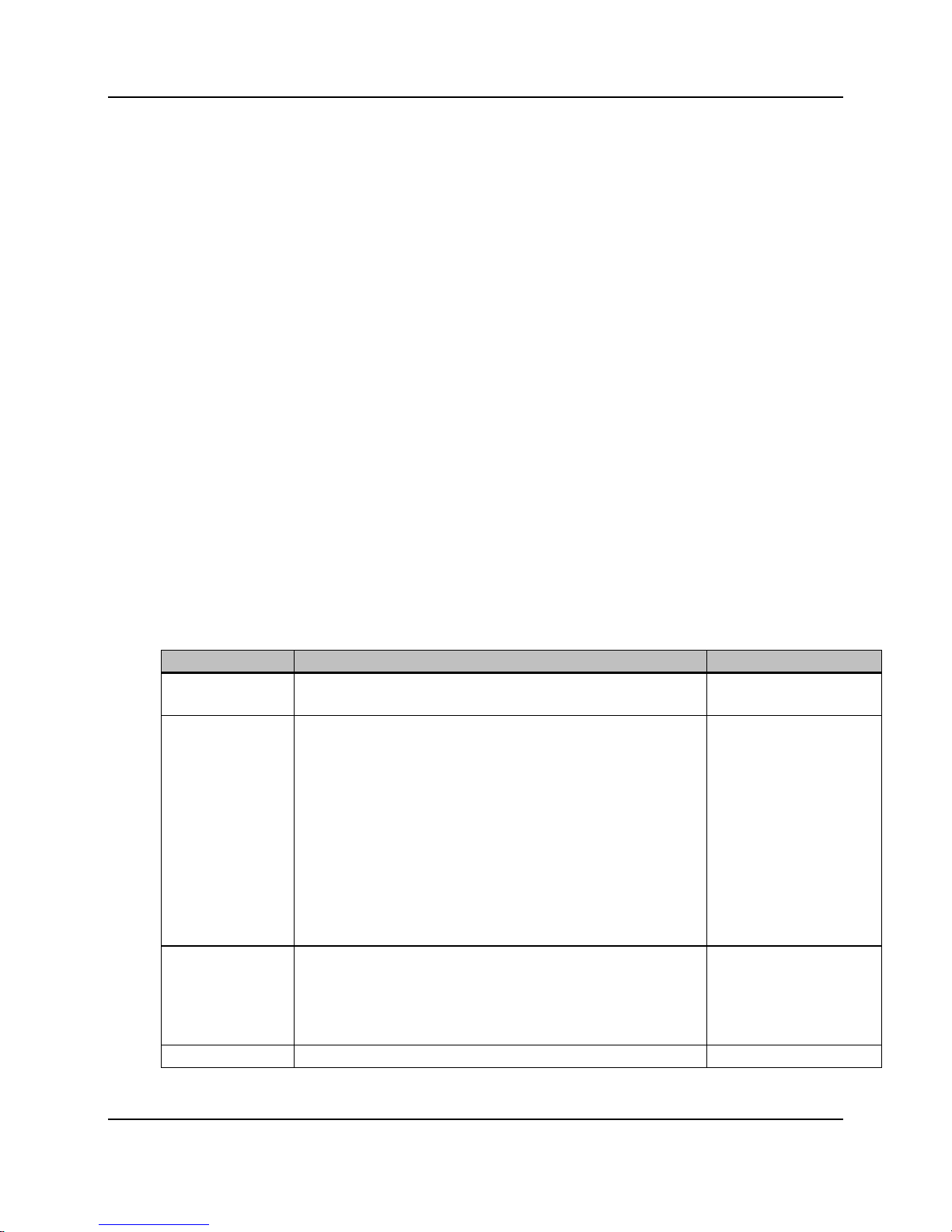
30
Proprietary Information: Not for use or disclosure except by written agreement with Calix.
© Calix. All Rights Reserved.
For an RSTP network, Calix recommends setting the following parameters as shown:
The VLAN IGMP Mode = snoop-suppress or proxy
The IGMP profile Router Learning Mode = static-dynamic
The IGMP profile Router Solicit On Topology Change = Y (enabled)
The interface NOT be designated as a static router port through the VLAN
membership.
The Interface Quality Audit (IQA) function periodically checks the number of File Check
Sequence (FCS) errors received as a percentage of total frames received on an interface.
An interface that exceeds the provisioned thresholds can be set to generate an alarm,
switch traffic to an alternate path, or force the interface to an OOS state where operator
intervention is required to bring the interface to an operational state by manually
disabling the interface, and then re-enabling the interface.
Before starting
Before starting the configuration process, check that the following conditions are met:
The policy map that you want to associate to the E-Series Ethernet port interface is
already created.
Parameters
You can provision the following parameters for Ethernet interfaces:
Parameter
Description
Valid Options
Name*
Name of LAG interface or associated Ethernet port (card/Ethernet port).
(Note: This is a case-sensitive string.)
String 31 characters
Role* Role of E-Series Ethernet port interface.
trunk and edge are supported on E7-2 standalone, E7 modular
chassis controller, and E7-20 SCP cards.
access is supported on E7-2 standalone, E7 modular chassis
controller, E7 modular chassis expansion cards, and E7-20
linecards.
See the rules and restrictions for each role in the above paragraphs.
trunk
edge
access
E7-2, E7 Modular Chassis
Controller, and E7-20 SCP
cards:
10G = trunk ‡
1G = edge ‡
E7-20 and E7 Modular
Chassis Expansion:
10G = access ‡
1G = access ‡
Default (LAG) = NA
Admin State Service state of E-Series port interface. Select whether the interface is
in service.
Note: Before you can assign a port to a LAG interface, you must disable
the port's default associated interface. When a port is assigned to a
LAG, the LAG interface provisioning (for example, VLAN membership)
applies to the port.
enabled ‡
disabled
Description
Descriptive name for the interface.
String 31 characters
Page 31

31
Proprietary Information: Not for use or disclosure except by written agreement with Calix.
© Calix. All Rights Reserved.
Parameter
Description
Valid Options
RSTP Whether the interface is running rapid spanning tree protocol (RSTP).
The E-Series supports port-level RSTP. Therefore, ensure the far-end
device is configured similarly (port-level RSTP) and not using VLANlevel RSTP.
RSTP (enabled) is only supported for trunk and edge interfaces.
RSTP (tunneled) is supported for all interface roles and should only
be used when configuring TLAN service.
RSTP and BPDU Guard cannot be enabled on an interface,
simultaneously.
For Modular Chassis systems, RSTP is only supported on MCC
shelf interfaces.
For E7-20 systems, RSTP is only supported on SCP interfaces.
For cross-card LAG interfaces, RSTP is not supported and must be
disabled in order to configure a cross-card LAG.
enabled (‡ E7-2)
disabled (‡ E7-20)
tunneled
STP Priority Spanning tree protocol (STP) priority of this port interface.
Note: Leave the default value unless you are certain of a modified value
to assign as an STP priority for the interface.
0, 16, 32, 48, 64, 80, 96,
112, 128‡, 144, 160, 176,
192, 208, 224, 240
STP Path Cost Spanning tree protocol (STP) path cost is the cost of transmitting a
frame on to a network through that port. It is assigned according to the
speed of the bridge. The slower the media, the higher the cost.
Note: Leave the default value unless you are certain of a modified value
to assign as the cost of service.
1-200000000
4 ‡
Policy Map Name of policy map used on ingress traffic packets. The associated
map describes what actions to take when the ingress traffic packets
match the listed criteria.
name of map
Subscriber ID Identification information of subscriber, such as phone number, or
account number.
String 0-63 characters
MTU (Bytes) Maximum Transmission Unit size (bytes). E7 supports the ability to set
the MTU size on an interface to a maximum or 9000 bytes, not including
the Ethernet header, two VLAN tags for Q-in-Q, and the frame check
sequence (32-bit CRC).
MTU = 9600 bytes for E7 Ethernet interfaces
MTU = 2000 bytes for 700GE and 760GX GPON ONTs
MTU = 1600 bytes for 700GX GPON ONTs
For example:
2000 bytes = MTU
2026 = Max Ethernet frame (with two VLAN tags without
Preamble/Delimiter)
2034 = Max Ethernet frame (with two VLAN tags including
Preamble/Delimiter)
2046 = Max Ethernet frame (with two VLANs, preamble/Delimiter,
and Interframe Gap)
1500-9600
2000 ‡
Ether Type The Ethertype indicates the protocol being transported in the Ethernet
frame.
0x8100 - IEEE 802.1Q-tagged
0x88a8 - IEEE 802.3ad provider bridging
0x9100 - Q-in-Q (double tagged)
The recommended value of 0x8100 should be used for all interfaces
(Ethernet and LAG).
Note: The VLAN tagged frames are identified as having a tag by
utilizing the Ethertype field.
0x8100 ‡
0x88a8
0x9100
Page 32

32
Proprietary Information: Not for use or disclosure except by written agreement with Calix.
© Calix. All Rights Reserved.
Parameter
Description
Valid Options
Native VLAN Native VLAN to use for untagged user traffic on this interface. VLANs
can be specified by name or by numeric VLAN ID. Supported for trunk
and edge interfaces, only.
To forward untagged traffic on E-Series Ethernet ports with an access
interface, an add-tag action must be applied to untagged frames,
assigning the traffic to a designated VLAN.
numeric value
(range 1-4093)
1 ‡
Split Horizon
Forwarding
Enable or disable split-horizon forwarding on this Edge interface of a
standalone E7-2 or modular chassis controller shelf. (The Split Horizon
Forwarding is not supported on the E7-20 system.)
The default is “Enabled” or "Y" and should only be disabled when
setting up TLAN service between multiple edge or access ports on the
same E7. When Split-horizon forwarding is enabled on an edge port,
traffic from that port will only route to trunk links. The Split-horizon
forwarding flag has no effect on trunk links. Examples of an edge port
would include GE ports to managed CPE, a GE/10GE port to external
equipment which may use different tagging levels, or GPON ports. By
default, E7 edge ports have the split horizon feature enabled which
isolates port traffic from other edge ports within the same E7 line card.
disable
enable (‡ E7-2)
BPDU MAC Mode M AC for rapid spanning tree protocol (RSTP) bridge protocol data units
(BPDUs).
1d results in the E7 transmitting BPDUs with a DA of
01:80:C2:00:00:00. Use this selection when the E7 is connected to
an 802.1d compliant switch with redundant link.
1ad results in the E7 transmitting BPDUs with a DA of
01:80:C2:00:00:08. Use this selection when the E7 is connected to
an 802.1ad compliant switch with redundant link.
1d ‡
1ad
LACP Tunnel LACP protocol packets are forwarded when set to enabled (Y) on an
Ethernet interface and should only be used when configuring TLAN
service.
disable ‡
enable
RSTP Auto Edge
Link
Enables or disables automatic RSTP detection and protocol negotiation
for other connected bridges on E-Series Ethernet ports. Each RSTP
edge link transitions immediately to the RSTP forwarding port state,
since there is no possibility of it participating in a loop. If another
connected bridge is detected on a port with RSTP Edge Link enabled,
the port immediately transitions to point-to-point and negotiates the
RSTP topology.
disable ‡
enable
Trusted Whether the interface is a trusted source of DHCP option 82/LDRA
data.
Ethernet interfaces used for LAG or ERPS links can only be set to
Trusted = Y.
Access interfaces can only be set to Trusted = N.
selected (yes) ‡
unselected (no)
BPDU Guard Enables or disables BPDU guard mode. When enabled, this prevents
topology loops by preventing the participation of an interface in a
spanning tree. When the interface receives a BPDU (STP, RSTP,
MSTP), it is put into a disabled state where an operator must manually
disable, and then re-enable the interface to put the interface back into
service.
BPDU Guard and RSTP cannot be enabled on an interface,
simultaneously.
disable (default for E7-2
standalone, MCC shelf, and
E7-20 SCP with RSTP
enabled on GE/10GE ports)
enable (default for all
Access interfaces, where
RSTP is not supported)
IGMP Immediate
Leave
Enables or disables IGMP immediate leave. When enabled, checks are
omitted that would see if there are other hosts interested in the multicast
group.
use-vlan-setting ‡
enabled
disabled
Page 33

33
Proprietary Information: Not for use or disclosure except by written agreement with Calix.
© Calix. All Rights Reserved.
Parameter
Description
Valid Options
Interface Quality
Audit Mode
Mode to periodically check the number of File Check Sequence (FCS)
errors received as a percentage of total frames received on an interface.
An interface that exceeds the provisioned thresholds can be set to one
of the following modes:
no-audit - disables the Interface Quality Audit (IQA) mode
alarm-only - generates an alarm, but, does not take any action on
the interface
disable-interface – Disable the interface when the threshold is
exceeded
protocol-action – For ERPS and LAG, only disable the interface if
there is an alternate path that is up and available. For non-ERPS
and non-LAG interfaces, this is interpreted as “alarm only.”
no-audit, alarm-only ‡,
protocol-action, disableinterface
Polling Interval Number of seconds between interface quality audits that compare
errored frames to total received frames.
1-60
1 ‡
Error Threshold Number of errored frames per million total frames to consider a specific
interval as failed.
1-100000
1000 ‡
Polling Window Number of interface quality audi t intervals to cons i der for failure
determination.
10-60
60 ‡
Errored Interval
Count
Number of failed audit quality intervals within the polling window that will
indicate an interface failure for IQA to take an alarm or OOS action.
1-60
10 ‡
Interval Min Frames Minimum number of frames that must be received per interval for a
specific interval to be considered valid.
1-2147483647
100 ‡
* Required field
‡ Default
To configure an Ethernet port associated interface for service
1. On the Navigation Tree, click a GE or 10GE port where you want to configure an
associated interface.
2. In the Work Area, click Associated Interface > Provisioning.
3. Reference the table above to configure the parameters.
4. Click Apply.
For CLI:
set interface <interface name> [eth-svc|role|description|subscriberid|native-vlan|mtu|rstp-active|rstp-prio|rstp-path-cost|rstp-bpdu-mac|rstpedge|bpdu-guard|immediate-leave|ingress-policy-map|split-horizon-fwd|lagmode|lacp-role|lacp-hash-method|lacp-min-ports|lacp-max-ports|lacp-systempriority|lag-cross-card|lag-cross-card-revert|trusted|ethertype|admin-state]
Configuring a Link Aggregation Interface
This topic describes how to configure an Ethernet interface and a Link Aggregation Group
(LAG) interface. E7 Ethernet interfaces are logical objects that represent the service-related
attributes of an Ethernet port.
E7 Ethernet ports and the associated Ethernet interfaces always exist and can only be
modified. LAG interfaces and their association with E7 Ethernet ports can be created,
deleted, and modified.
Page 34

34
Proprietary Information: Not for use or disclosure except by written agreement with Calix.
© Calix. All Rights Reserved.
Interface names
Eth interfaces (Non-LAG related interfaces) share the same name as the E7 Ethernet
Ports (card 1/Eth port g1, for example 1/g1)
g(port number) = GE(port number)
x(port number) = 10GE(port number)
LAG interfaces are named at the time of creation
Interface roles
Each GE and 10GE interface in the E7 has one of the following configuration-role types:
Trunk: A port connecting to other equipment belonging to the service provider or to
another service domain with consistent VLAN tagging levels. These ports may also be
referred to as Network ports or Provider ports in industry standards. These ports support
outer VLAN tag plus MAC switching.
Examples of trunk ports are 10G ERPS transport ports and GE uplinks. Trunk ports can be
configured for link aggregation, RSTP, or ERPS. To properly process ingress double tags, the
GE network interface (uplink) must be configured as a Trunk role.
Edge: A port facing customer equipment or facing reduced functionality devices, alternative
administrative domains, or managed CPE. Generally, this E7 Ethernet port interface is where
all classification is first performed on ingress traffic (if customer facing). The E7 Ethernet
interface is also expected to add, replace, or remove one or more VLAN tags on edge traffic.
RSTP and LAG networking protocols are supported.
Examples of an edge port would include GE ports to managed CPE, a GE/10GE port to
external equipment which may use different tagging levels, or GPON ports.
Access: A port facing untrusted customer equipment or other devices serving subscribers.
Generally, this port interface is where individual subscriber services are defined and enforced
(bandwidth limits, security, multicast profiles). Networking protocols are not supported.
Examples of an access port would be point-to-point connections to subscribers or other
devices serving subscribers.
VLAN support
By default, every E7 Ethernet port with a trunk or edge interface on the unit is a member of
VLAN 1, the Native VLAN. The Native VLAN is available to pass any untagged traffic. You
can provision an E7 Ethernet port interface to use a different existing VLAN as the Native
VLAN.
To forward untagged traffic on E7 Ethernet ports with an access interface, an add-tag action
must be applied to untagged frames, assigning the traffic to a designated VLAN.
Tagged traffic that does not match any of the tagging criteria is dropped.
Page 35

35
Proprietary Information: Not for use or disclosure except by written agreement with Calix.
© Calix. All Rights Reserved.
For modular chassis nodes, any VLAN created on the system is automatically mapped to the
Stacking Ports. The remaining port interfaces in the system must be a VLAN member for
traffic to pass on the VLAN through the interface.
Interface role configuration guidelines
Trunk Edge Access
E7-2 or E-Series X X
X
E7-2 MCC X X
X
E7-2 MCE
X
E7-20 SCP X X
E7-20 GE-24
X
ONT Ethernet Port
X
Tag Actions
X X
Native VLAN X X
Networking Protocol
(RSTP, ERPS*, LAG)
X X
*Edge ports only support RSTP and LAG networking protocols, NOT ERPS.
Link aggregation groups
The system uses IEEE 802.3ad/802.1AX Link Aggregation (LAG) to bond multiple GE or
10GE or 2.5GE ports (not mixed) into a single link aggregation group with a single logical
Ethernet interface. The ports that comprise a LAG can be on the same line card or on two
different line cards in the same shelf.
Link aggregation provides two principle values to the network operator:
Point to point link protection / redundancy between network elements
Bandwidth expansion of the logical interface beyond the capacity of a single link
You can configure the following LAG configurations:
The active LAG has all ports in the LAG active and the combined bandwidth of the
ports is available to carry the traffic on the logical link of the LAG. When a failure
occurs, the available bandwidth is reduced by the amount of bandwidth carried over the
failed port.
For a cross-card LAG, this configuration is known as active/active.
The active/standby LAG has multiple ports active and one or more port in standby,
positioned to come online when an active port fails.
For a cross-card LAG, a failure threshold defines how many active ports in the group can
fail before the group is taken out of service, and the system switches the LAG operation
to the ports on the standby card.
Page 36

36
Proprietary Information: Not for use or disclosure except by written agreement with Calix.
© Calix. All Rights Reserved.
Example Single-Card LAGs
Two different single-card LAG configurations are shown below:
The active LAG configured for the E7 has all ports in the LAG active and the combined
bandwidth of the ports is available to carry the traffic on the logical link of the LAG.
When a failure occurs, the available bandwidth is reduced by the amount of bandwidth
carried over the failed port.
The active/standby LAG configured for the router has multiple ports active and one port
in standby, positioned to come online when an active port fails.
Example parameter settings:
RSTP Enabled = disabled
LAG cross-card = N (No) or disabled
LACP Min Ports = 1
LACP Max Ports = 2**
Note: **Ports added to the LAG that exceed the LACP Max Ports parameter are designated
as standby ports.
Example Cross-Card LAGs
The cross-card protection LAGs shown below have half of the LAG ports on one card and
the other half of the LAG ports on another card, in the same shelf. You can designate the
links on either card as active or standby.
Note: If the number of active ports falls below the Min Ports value, then the system
switches the LAG operation to the ports on the standby card. When using cross-card LAG,
the LAG on the switch connected to the E7 must have RSTP disabled.
Note: Keep the LACP role set to the default value of active, unless there is a very clear
need. Specifically, the topology where at least one side of the LAG is cross-card will not
operate when either side of the LAG is set to LACP role = passive.
Page 37

37
Proprietary Information: Not for use or disclosure except by written agreement with Calix.
© Calix. All Rights Reserved.
Example parameter settings:
RSTP Enabled = disabled
Access router LAG:
Role = Trunk
LACP Cross Card = active-active
LACP Min Ports = 1
LACP Max Ports = 4
Card 1 Ethernet ports LACP Priority = 128
Card 2 Ethernet ports LACP Priority = 100
C7 LAG:
LACP Cross Card = active-standby
LACP Min Ports = 1
LACP Max Ports = 1
Card 1 Ethernet port LACP Priority = 100
Card 2 Ethernet port LACP Priority = 128
LAG per card and RSTP
As a network configuration, RSTP can be enabled on two LAG interfaces to create a
protected connection to routers. As shown below, a separate LAG is configured on each
card and the LAG interfaces have an aggregated bandwidth capacity of 2Gbps, while RSTP
provides E7 cross-card equipment protection. All of the links in the LAG must terminate on
the same card for RSTP to be supported.
Page 38

38
Proprietary Information: Not for use or disclosure except by written agreement with Calix.
© Calix. All Rights Reserved.
Example parameter settings:
RSTP Enabled = enabled
LAG cross-card = N (No) or disabled
Access router LAG:
LACP Min Ports = 2
LACP Max Ports = 2
Facility and equipment protection using RSTP
Individual Ethernet port interfaces with either a Trunk or Edge role can participate in Rapid
Spanning Tree Protocol (RSTP).
Facility protection can be configured by using two ports on the same E7 card.
Equipment protection can be configured by using one port on two cards in the same E7
shelf. That is, one port on each E7 card.
For Modular Chassis systems, RSTP is only supported on MCC shelf interfaces.
For E7-20 systems, RSTP is only supported on SCP cards.
For cross-card LAG interfaces, RSTP is not supported on the E7, and the LAG end
connected to a switch must also have RSTP disabled. If RSTP is enabled on the
connected system, then that system will take 20-30 seconds to pass traffic again while
waiting for RSTP to timeout.
Note: Node protection can be configured by using two E7-2 nodes on an ERPS ring. See
Configuring RSTP Settings for the RSTP parameters to apply to the nodes.
To view the E7 Ethernet port interfaces that are actively participating in RSTP, click E7 on
the Navigation Tree, and then click the RSTP > Interfaces tabs.
Page 39

39
Proprietary Information: Not for use or disclosure except by written agreement with Calix.
© Calix. All Rights Reserved.
Configuration guidelines
Follow these guidelines when configuring an Ethernet port interface or LAG interface:
An Ethernet interface always exists, cannot be deleted, can be modified, and is associated
with a specific companion Ethernet port (GE or 10GE).
A LAG interface can be created, deleted, and modified.
A port is always a member of exactly one interface, even when it is being used in a
standalone manner.
You can configure only one of the following attributes on a given VLAN on a given
interface:
Trunk interfaces:
VLAN member
Native VLAN
Edge interfaces:
VLAN member
Tag-action
Native VLAN
Access interfaces:
VLAN member
Tag-action
Trunk and Edge interfaces are always associated with at least one VLAN, through the
native VLAN attribute (VLAN 1, by default). Access interfaces do not support a Native
VLAN, however, tag actions can be used to assign untagged traffic to a VLAN ID.
All network connections (ERPS, RSTP, LAG, DHCP servers, multicast routers, IGMP-
enabled video servers, network-facing routers) are made on Trunk or Edge interfaces,
only.
Interfaces can be associated with additional VLANs through memberships or tag-actions.
If an Ethernet uplink Edge interface with tag actions (for double-tagged traffic) is on the
same card as Ethernet downlink Edge interfaces (that are members of the outer VLAN),
ingress double-tagged traffic from the downlink ports will not flow upstream, resulting in
a service interruption. As a workaround, for this application, ensure that one of the
following configurations are used:
The Ethernet uplink Edge port is on a different card than downlink Edge ports.
Ethernet downlink ports are configured with the Trunk interface role.
Note: For this application, if active/standby LAG is used for the uplink, you must
ensure that Ethernet downlink ports are configured with the Trunk role.
Page 40

40
Proprietary Information: Not for use or disclosure except by written agreement with Calix.
© Calix. All Rights Reserved.
When a VLAN has DHCP snooping and Option 82 relay enabled, an Ethernet interface
can be directly added to the VLAN membership, but using a tag action to associate an
Ethernet interface to such a VLAN is not supported.
BPDU Guard and RSTP cannot be enabled on an interface, simultaneously.
For Policy maps:
For Trunk interfaces, any policy map assignment is allowed.
For Edge and Access interfaces, if a policy map contains a two-tag classification, the
edge or access link must have a tag-action that adds the outer tag being matched by
the class rule.
For an RSTP network, Calix recommends setting the following parameters as shown:
The VLAN IGMP Mode = snoop-suppress or proxy
The IGMP profile Router Learning Mode = static-dynamic
The IGMP profile Router Solicit On Topology Change = Y (enabled)
The interface NOT be designated as a static router port through the VLAN
membership.
The Interface Quality Audit (IQA) function periodically checks the number of File Check
Sequence (FCS) errors received as a percentage of total frames received on an interface.
An interface that exceeds the provisioned thresholds can be set to generate an alarm,
switch traffic to an alternate path, or force the interface to an OOS state where operator
intervention is required to bring the interface to an operational state by manually
disabling the interface, and then re-enabling the interface.
LAG interfaces:
The ports in a LAG must be either all GE or all 10GE.
For GE ports:
♦ up to 8 GE ports per LAG
♦ up to 6 LAGs per shelf
For 10GE ports:
♦ up to 4 10GE ports per LAG
♦ up to 2 LAGs per shelf
For 1GE LAG groups, the connectors should be of the same type: SFP or SFP+, not
both.
All VLAN associations must be removed from a LAG before the LAG can be
deleted.
Before a port can be assigned to a LAG interface, the port's default associated
interface must be disabled. When a port is assigned to a LAG, the LAG interface
provisioning (for example, VLAN membership) applies to the port. See Configuring an
Ethernet Port (on page 21) for details on how to add ports to the LAG interface.
For Modular Chassis (MC) systems, LAG and RSTP interfaces are only supported on
the Modular Chassis Controller (MCC) shelf.
Page 41

41
Proprietary Information: Not for use or disclosure except by written agreement with Calix.
© Calix. All Rights Reserved.
For E7-20 systems, LAG and RSTP interfaces are only supported on the SCP cards.
A LAG can include ports on the same line card, or on two different line cards within
the same shelf, known as cross-card protection.
LACP System Priority is used between two systems connected by the LAG to
determine which system should be controlling the LAG. The lower value takes
priority. Typically, the upstream side of the LAG is configured for the LAG master
(lower value).
The port priorities on each side of the LAG should be set to the same values.
Keep the interface LACP Role set to the default value of active, unless there is a very
clear need. Specifically, the topology where at least one side of the LAG is cross-card
will not operate when either side of the LAG is set to LACP role = passive.
Keep the Ethernet port parameter LACP Timeout set to the default value of short,
unless there is a very clear need. Specifically, the topology where at least one side of
the LAG is cross-card will not operate when either side of the LAG is set to LACP
Timeout = long.
Set the following parameters as shown to achieve the best re-convergence time:
♦ The VLAN IGMP Mode = proxy
♦ The IGMP profile Router Learning Mode = static
♦ The IGMP profile Router Solicit On Topology Change = N (disabled)
♦ The LAG interface is designated as a static router port through the VLAN
membership.
For a single-card LAG, the ports added to the LAG that exceed the LACP Max Ports
parameter value are designated as standby ports and come online when a LAG active
port fails. (This is the equivalent of active/standby LAG on a single card.)
The Link Aggregation Control Protocol (LACP) assigns a LAG the same MAC
address of the associated Ethernet link with the highest port priority. When two or
more ports have the same priority, the MAC address of the port with the lowest port
number is used. Therefore, if ports 3, 5, and 7 are configured for a LAG, then the
LAG MAC address is the MAC address of port 3. The system MAC address
identifies the system in the LACP control messages, and the interface MAC address
identifies the Link Aggregation Group.
RSTP must be disabled in order to configure a cross-card LAG.
For Active/Active cross-card protection LAGS, the interface role parameter must be
set to Trunk.
For Active/Standby cross-card protection LAGs:
♦ An equal number of links should be configured for the active card and the
standby card (1-4).
♦ The ports on only one of the cards will be active while the ports on the other
card are standby.
♦ When provisioning active/standby LAG, the port priority should NOT be
provisioned to 0.
Page 42

42
Proprietary Information: Not for use or disclosure except by written agreement with Calix.
© Calix. All Rights Reserved.
♦ For both ends of a LAG, the ports on the active card must all have the same
LACP Priority value for the Ethernet port parameter, and the LAG ports on
the standby card must all have the same priority value. Yet, the priority value
on the active card ports must be lower than the value set for the ports on the
standby card, giving the priority to the active card ports.
♦ A failure threshold defines how many active ports in the group can fail before
the group is taken out of service, and the system switches the LAG operation
to the ports on the standby card. This threshold is indicated by the LACP
Min Ports parameters.
♦ LACP Min Ports = LACP Max Ports (When one active port fails, the system
switches the LAG operation to the ports on the standby card.)
Before starting
Before starting the configuration process, check that the following conditions are met:
The policy map that you want to associate to the E7 Ethernet port interface is already
created.
Parameters
You can provision the following parameters for LAG interfaces:
Parameter
Description
Valid Options
Name*
Name of LAG interface or associated Ethernet port (card/Ethernet port).
(Note: This is a case-sensitive string.)
String 31 characters
Role* Role of E7 Ethernet port interface.
trunk and edge are supported on E7-2 standalone, E7 modular
chassis controller, and E7-20 SCP cards.
access is supported on E7-2 standalone, E7 modular chassis
controller, E7 modular chassis expansion cards, and E7-20
linecards.
See the rules and restrictions for each role in the above paragraphs.
trunk
edge
access
E7-2, E7 Modular Chassis
Controller, and E7-20 SCP
cards:
10G = trunk ‡
1G = edge ‡
E7-20 and E7 Modular
Chassis Expansion:
10G = access ‡
1G = access ‡
Default (LAG) = NA
Admin State Service state of E7 port interface. Select whether the interface is in
service.
Note: Before you can assign a port to a LAG interface, you must disable
the port's default associated interface. When a port is assigned to a
LAG, the LAG interface provisioning (for example, VLAN membership)
applies to the port.
enabled ‡
disabled
Description Descriptive name for the interface. String 31 characters
Page 43

43
Proprietary Information: Not for use or disclosure except by written agreement with Calix.
© Calix. All Rights Reserved.
Parameter
Description
Valid Options
RSTP Whether the interface is running rapid spanning tree protocol (RSTP).
The E7 supports port-level RSTP. Therefore, ensure the far-end device
is configured similarly (port-level RSTP) and not using VLAN-level
RSTP.
RSTP (enabled) is only supported for trunk and edge interfaces.
RSTP (tunneled) is supported for all interface roles and should only
be used when configuring TLAN service.
RSTP and BPDU Guard cannot be enabled on an interface,
simultaneously.
For Modular Chassis systems, RSTP is only supported on MCC
shelf interfaces.
For E7-20 systems, RSTP is only supported on SCP interfaces.
For cross-card LAG interfaces, RSTP is not supported and must be
disabled in order to configure a cross-card LAG.
enabled (‡ E7-2)
disabled (‡ E7-20)
tunneled
STP Priority Spanning tree protocol (STP) priority of this port interface.
Note: Leave the default value unless you are certain of a modified value
to assign as an STP priority for the interface.
0, 16, 32, 48, 64, 80, 96,
112, 128‡, 144, 160, 176,
192, 208, 224, 240
STP Path Cost Spanning tree protocol (STP) path cost i s the cost of transmitti ng a
frame on to a network through that port. It is assigned according to the
speed of the bridge. The slower the media, the higher the cost.
Note: Leave the default value unless you are certain of a modified value
to assign as the cost of service.
1-200000000
4 ‡
Policy Map Name of policy map used on ingress traffic packets. The associated
map describes what actions to take when the ingress traffic packets
match the listed criteria.
name of map
Subscriber ID Identification information of subscriber, such as phone number, or
account number.
String 0-63 characters
MTU (Bytes) Maximum Transmission Unit size (bytes). E7 supports the ability to set
the MTU size on an interface to a maximum or 9000 bytes, not including
the Ethernet header, two VLAN tags for Q-in-Q, and the frame check
sequence (32-bit CRC).
MTU = 9600 bytes for E7 Ethernet interfaces
MTU = 2000 bytes for 700GE and 760GX GPON ONTs
MTU = 1600 bytes for 700GX GPON ONTs
For example:
2000 bytes = MTU
2026 = Max Ethernet frame (with two VLAN tags without
Preamble/Delimiter)
2034 = Max Ethernet frame (with two VLAN tags including
Preamble/Delimiter)
2046 = Max Ethernet frame (with two VLANs, preamble/Delimiter,
and Interframe Gap)
1500-9600
2000 ‡
Ether Type The Ethertype indicates the protocol being transported in the Ethernet
frame.
0x8100 - IEEE 802.1Q-tagged
0x88a8 - IEEE 802.3ad provider bridging
0x9100 - Q-in-Q (double tagged)
The recommended value of 0x8100 should be used for all interfaces
(Ethernet and LAG).
Note: The VLAN tagged frames are identified as having a tag by
utilizing the Ethertype field.
0x8100 ‡
0x88a8
0x9100
Page 44

44
Proprietary Information: Not for use or disclosure except by written agreement with Calix.
© Calix. All Rights Reserved.
Parameter
Description
Valid Options
Native VLAN Native VLAN to use for untagged user traffic on this interface. VLANs
can be specified by name or by numeric VLAN ID. Supported for trunk
and edge interfaces, only.
To forward untagged traffic on E7 Ethernet ports with an access
interface, an add-tag action must be applied to untagged frames,
assigning the traffic to a designated VLAN.
numeric value
(range 1-4093)
1 ‡
Split Horizon
Forwarding
Enable or disable split-horizon forwarding on this Edge interface of a
standalone E7-2 or modular chassis controller shelf. (The Split Horizon
Forwarding is not supported on the E7-20 system.)
The default is “Enabled” or "Y" and should only be disabled when
setting up TLAN service between multiple edge or access ports on the
same E7. When Split-horizon forwarding is enabl ed on an edge port,
traffic from that port will only route to trunk links. The Split-horizon
forwarding flag has no effect on trunk links. Examples of an edge port
would include GE ports to managed CPE, a GE/10GE port to external
equipment which may use different tagging levels, or GPON ports. By
default, E7 edge ports have the split horizon feature enabled which
isolates port traffic from other edge ports within the same E7 line card.
disable
enable (‡ E7-2)
BPDU MAC Mode MAC for rapid spanning tree protocol (RSTP) bridge protocol data units
(BPDUs).
1d results in the E7 transmitting BPDUs with a DA of
01:80:C2:00:00:00. Use this selection when the E7 is connected to
an 802.1d compliant switch with redundant link.
1ad results in the E7 transmitting BPDUs with a DA of
01:80:C2:00:00:08. Use this selection when the E7 is connected to
an 802.1ad compliant switch with redundant link.
1d ‡
1ad
LACP Tunnel LACP protocol packets are forwarded when set to enabled (Y) on an
Ethernet interface and should only be used when configuring TLAN
service.
disable ‡
enable
RSTP Auto Edge
Link
Enables or disables automatic RSTP detection and protocol negotiation
for other connected bridges on E7 Ethernet ports. Each RSTP edge link
transitions immediately to the RSTP forwarding port state, since there is
no possibility of it participating in a loop. If another connected bridge is
detected on a port with RSTP Edge Link enabled, the port immediately
transitions to point-to-point and negotiates the RSTP topology.
disable ‡
enable
Trusted Whether the interface is a trusted source of DHCP option 82/LDRA
data.
Ethernet interfaces used for LAG or ERPS links can only be set to
Trusted = Y.
Access interfaces can only be set to Trusted = N.
selected (yes) ‡
unselected (no)
BPDU Guard Enables or disables BPDU guard mode. When enabled, this prevents
topology loops by preventing the participation of an interfac e in a
spanning tree. When the interface receives a BPDU (STP, RSTP,
MSTP), it is put into a disabled state where an operator must manually
disable, and then re-enable the interface to put the interface back into
service.
BPDU Guard and RSTP cannot be enabled on an interface,
simultaneously.
disable (default for E7-2
standalone, MCC shelf, and
E7-20 SCP with RSTP
enabled on GE/10GE ports)
enable (default for all
Access interfaces, where
RSTP is not supported)
IGMP Immediate
Leave
Enables or disables IGMP immediate leave. When enabled, checks are
omitted that would see if there are other hosts interested in the multicast
group.
use-vlan-setting ‡
enabled
disabled
Page 45

45
Proprietary Information: Not for use or disclosure except by written agreement with Calix.
© Calix. All Rights Reserved.
Parameter
Description
Valid Options
Interface Quality
Audit Mode
Mode to periodically check the number of File Check Sequence (FCS)
errors received as a percentage of total frames received on an interface.
An interface that exceeds the provisioned thresholds can be set to one
of the following modes:
no-audit - disables the Interface Quality Audit (IQA) mode
alarm-only - generates an alarm, but, does not take any action on
the interface
disable-interface – Disable the interface when the threshold is
exceeded
protocol-action – For ERPS and LAG, only disable the interface if
there is an alternate path that is up and available. For non-ERPS
and non-LAG interfaces, this is interpreted as “alarm only.”
no-audit, alarm-only ‡,
protocol-action, disableinterface
Polling Interval Number of seconds between interface quality audits that compare
errored frames to total received frames.
1-60
1 ‡
Error Threshold Number of errored frames per million total frames to consider a specific
interval as failed.
1-100000
1000 ‡
Polling Window Number of interface quality audi t intervals to cons i der for failure
determination.
10-60
60 ‡
Errored Interval
Count
Number of failed audit quality intervals within the polling window that will
indicate an interface failure for IQA to take an alarm or OOS action.
1-60
10 ‡
Interval Min Frames Minimum number of frames that must be received per interval for a
specific interval to be considered valid.
1-2147483647
100 ‡
LACP Cross Card (LAG onl y) Whether LAG cross-card protection is enabled, allowing
ports on two cards to be configured into a LAG:
active-standby - one card's ports are active and the other card's
ports are standby.
active-active - both cards' ports are active.
Note: This only applies to cross-card protection LAGs.
disabled ‡
active-standby
active-active
LAG Cross Card
Revertive
(LAG only) Whether to have the LAG interface revert to the ports on the
active card after a failure is found and fixed.
Note: This only applies to active-standby cross-card protection LAGs.
The active-active LAG does not support the revertive mode.
N (unselected) ‡
Y (selected)
LACP Hash (LAG only) Individual traffic flows will only use a single link in the Link
Aggregation Group (LAG). The link used for each packet is based on a
hash algorithm.
src-dest-mac will likely give the best results for typical
configurations that have many downstream client MACs, and few
upstream server/router MACs.
src-mac or dest-mac may give positive results for a condition of
badly uneven hashing with the typical configuration of many
downstream MACs and few upstream MACs. Try src-mac hashing
on the upstream LAG link, or try dest-mac hashing on a
downstream LAG link.
src-mac
dest-mac
src-dest-mac ‡
LACP Min Ports (LAG only) Minimum number of ports required for LAG activation. When
the number of active ports falls below this value, the group is taken out
of service.
When two LAGs are used with RSTP node protection, the system
switches LAG operation to the other LAG.
For active-standby cross-card LAGs, the system switches the LAG
operation to the ports on the standby card.
1-8
1 ‡
Page 46

46
Proprietary Information: Not for use or disclosure except by written agreement with Calix.
© Calix. All Rights Reserved.
Parameter
Description
Valid Options
LACP Max Ports (LAG only) Maximum number of active ports participating in the LAG.
For single-card LAGs, the ports added to the LAG that exceed this
value are designated as standby ports and come online when an
active LAG port fails.
For active/standby cross-card LAGs, this value indicates the number
of ports on each card, assuming that there are an equal number of
active and standby ports in the LAG. You cannot add more than this
number of ports from any one card. The limit is 4.
For Active/Active LAGs, this value indicates the total number of
ports in the LAG where all available ports must be active, so you
cannot add more than the Max ports. The limit is 8.
1-8
8 ‡
LAG Mode (LAG only) Mode for LAG interface.
lacp-enable - The LACP protocol is used to control the LAG ports. It
is required for an Active/Standby LAG, or for any LAG that might
have standby ports.
manual - The LACP protocol is not used. Therefore, if a port is
added to the LAG, it is automatically made an active link when the
port is enabled. This is also known as a static LAG.
lacp-enable ‡
manual
LACP System
Priority
(LAG only) Used between two systems connected by the LAG to
determine which system should be controlling the LAG. The lower
value takes priority. Typically, the upstream side of the LAG is
configured for the LAG master (lower value).
When the LACP system-priority is changed, a 2-s econd downtime
will occur where no traffic passes through the LAG.
When provisioning active/standby LAG, the port priority should NOT
be provisioned to 0.
For both ends of a cross-card LAG, the LAG ports on each card
must all have the same LACP Priority value for the Ethernet port
parameter, and the priority values must be different between the
two cards. For active-standby cross-card LAGs, priority on the
active card ports must be lower than the value set for the ports on
the standby card, giving the priority to the active card ports.
The port priorities on each side of the LAG should be set to the
same values.
0-65535
32768 ‡
LACP Role (LAG only) Role for this end of the LAG.
Active control mode actively initiates the LACP negotiations on a
link.
Passive mode does not initiate LACP negotiations, but will respond.
Note: Avoid the use of LACP passive role, unless there is a very clear
need. Specifically, the topology where at least one side of the LAG is
cross-card will not operate when either side of the LAG is set to LACP
role = passive.
active ‡
passive
* Required field
‡ Default
To create or configure a LAG interface for service
1. On the Navigation Tree, click Interfaces.
2. Either create or modify a LAG interface:
To create a LAG interface, click Create.
To modify an existing LAG interface, in the table of Ethernet port interfaces, double-
click the row that shows the interface you want to configure.
3. Reference the table above to configure the parameters.
Page 47

47
Proprietary Information: Not for use or disclosure except by written agreement with Calix.
© Calix. All Rights Reserved.
4. Click Create or Apply.
Note: Before you can assign a port to a LAG interface, you must disable the port's default
associated interface. When a port is assigned to a LAG, the LAG interface provisioning (for
example, VLAN membership) applies to the port. See Configuring an Ethernet Port (on page 21)
for details on how to add ports to the LAG interface.
For CLI:
create interface <interface name> (name is case sensitive) role
<trunk|edge>
disable interface <interface name> (name is case sensitive)
delete interface <interface name> (name is case sensitive)
set interface <interface name> (name is case sensitive)
Example:
create interface “MyLAG” role trunk description “LAG to 3750”
Creating the Service VLAN(s)
This topic shows you how to create a virtual LAN (VLAN) or transparent LAN (TLAN) to
segregate traffic for different services or subscribers on the same network and separate
device management control messages from traffic. See Provisioning VLAN Ranges (on page
62) if you want to create a set of VLANs with similar settings.
Native VLAN and untagged traffic
By default, every E-Series Ethernet port with an associated interface role of Trunk or Edge is
a member of VLAN 1, the Native VLAN. The Native VLAN is available to pass any
untagged traffic. You can provision an E-Series Ethernet port interface to use a different
existing VLAN as the Native VLAN.
Ethernet ports with an associated interface role of Access do not support a Native VLAN,
however, tag actions can be used to match untagged traffic to a VLAN ID.
Note: If you are configuring the E-Series for in-band management, create a VLAN dedicated
to E-Series management traffic. Do not put management traffic on the Native VLAN
(default is VLAN 1).
Note: For E-Series Ethernet services, the E-Series only passes VLAN tags provisioned on an
Edge or Access link interface.
Page 48

48
Proprietary Information: Not for use or disclosure except by written agreement with Calix.
© Calix. All Rights Reserved.
VLAN tagging and provisioning models
The E-Series provides standards-based VLAN tagging, and Q-in-Q VLAN stacking support.
VLAN tagging was developed as a means to allow multiple networks to transparently
traverse the same physical network.
VLAN-per-service provisioning model (N:1): When VLANs are provisioned to separate
traffic onto VLANs based on the type of service carried in the traffic. For example, IPTV
traffic is carried on a separate VLAN from data and voice traffic.
VLAN-per-port provisioning model (1:1): When VLANs are provisioned as a unique
customer or port identifier, VLAN C-tags (customer tag) are utilized to create a VLAN per
customer / port association.
VLAN stacking or Q-in-Q provisioning model: The ability to add multiple VLAN tags
enables the following functionality:
Expands the addressable VLAN space from 4094 VLANs to over 16 million VLANs
Allows logical separation and trunking of VLANs through a network by using a VLAN
tag to group a larger range of VLAN tags together
The most common way to use VLAN stacking is by inserting two tags on the traffic. These
tags are typically referred to as the inner tag or C-tag and the outer tag or S-tag. As stated
previously, the C-tag, also known as the customer tag is used to uniquely identify a customer,
typically is used on a per port basis. The S-tag, also known as the service-provider tag is used
to logically group C-tags together.
Metro Ethernet Forum (MEF)/Transport LAN (TLAN) business service models:
MEF/TLAN service can transparently trunk business traffic across a network to other
locations, typically a remote office or secondary business location. The traffic received from
the business may be untagged, single-tagged, or double-tagged. The E-Series adds an outer
tag to all frames to create a private switched LAN with two or more end points.
Calix VDSL2 service model
When a service is provisioned at an xDSL port, a match list and service-tag action specify the
classification and marking of packets from the subscriber port into the service VLAN.
VLAN-per-service provisioning model (N:1): A service carried on an N:1 VLAN applies
to multiple subscriber ports, where a single match list and tag action can indicate the service.
VLAN-per-port provisioning model (1:1): A service carried on a 1:1 VLAN is the same
for each subscriber except the customer tag is unique per subscriber, you can define the
match list and tag action pair such that multiple subscriber ports can reference it. This is
accomplished by having a special value for the output tag in the tag action, indicating that the
value of the output tag is subscriber specific. The customer-specific tag is contained in the
Service object.
Page 49

49
Proprietary Information: Not for use or disclosure except by written agreement with Calix.
© Calix. All Rights Reserved.
VLAN Traffic flow in VDS L 2 Cards
Unlike the Ethernet ports, xDSL Ethernet ports on the E-Serieshave no interface
association. Consequently, rather than adding a port interface to a VLAN membership to
enable traffic flow, a service-tag action must be created that specifies the VLAN. This
service-tag action is then referenced when the service is provisioned on the xDSL port. The
VLAN must already be created on the E-Series for an xDSL port to pass traffic carried on a
VLAN.
To view the VLANs associated with specific port, click the port of interest on the
Navigation Tree, and then click the Associated Interface > VLANs tabs.
To view the services associated with a specific VLAN, click VLANS on the Navigation
Tree, click the particular VLAN from the list that appears in the Work Area, and then
click the Service Associations tab.
VLAN with IGMP Snooping and multicast IP addresses
The E-Series supports industry standard IETF RFC 4541 IGMP snooping of multicast video
leave and join requests sent between the set-top box and the video distribution network.
IGMP snooping enables the E-Series to determine which ports should be a member of a
multicast group. It can provide a local response if the channel already exists on the E-Series
or it will forward those requests upstream to a multicast router or another IGMP snooping
Ethernet switch. When multicast channels are received from the network, the E-Series
forwards the channels to all ports that are currently members of the requested IGMP
membership group. The ability to perform snooping can be enabled on a per VLAN basis. If
multicast traffic is received on a VLAN where IGMP snooping is not enabled (flood), the
traffic is handled as broadcast traffic and sent to all ports on the VLAN.
Passive IGMP snooping (snoop-suppress), augmented with report suppression reduces
the number of general query and group specific reports sent to the multicast router
(querier).
Note: The suppress-snoop parameter does not apply to the E7-20, as it only supports
proxy for IGMP.
Active IGMP Snooping (IGMP Proxy), becomes capable of acting as a general querier
and thus takes an active role in maintaining the IGMP multicast network. When the
IGMP mode is set to proxy, an IGMP profile must be referenced from the VLAN. In
addition to general querier timing parameters, the following IGMP attributes per
multicast VLAN are supported:
Robustness parameter (number of times E-Series sends out a general query)
Last member query interval
Immediate leave option
Static multicast router interface
Router learn mode
Page 50

50
Proprietary Information: Not for use or disclosure except by written agreement with Calix.
© Calix. All Rights Reserved.
IGMP Proxy provides additional scalability to the IGMP network, reducing the IGMP
signaling load on the multicast router.
Additional multicast addressing considerations
In accordance with RFC 4541 (section 2.1.2), the E-Series automatically passes multicast IP
addresses in the 224.0.0.x address range (defined as link-local) through the system on VLANs
with IGMP Snooping mode set to snoop-suppress or proxy (snooping enabled). For
example, the following 224.0.0.x multicast addresses are reserved for specific routing
protocols, and forwarded automatically on the E-Series without a corresponding join request.
HSRP HELLO
DVMRP
OSPF ALL RTR
OSPF DES RTR
RIP
224.0.0.2
224.0.0.4
224.0.0.5
224.0.0.6
224.0.0.9
EIGRP
PIM
VRRP
HSRP
MLS ALL
SNOOPERS
224.0.0.10
224.0.0.13
224.0.0.18
224.0.0.102
224.0.0.106
If reserved 224.0.0.x multicast addresses are assigned to video channels in your lineup, the ESeries will flood these channels to all ports on IGMP Snoop enabled VLANs, which could
potentially consume available bandwidth on subscriber links and result in tiling. Therefore,
Calix recommends NOT using 224.0.0.x (or any of the 32 multicast IP addresses that are not
unique at the L2/MAC address level) for video channel assignments. See Calix Quick Tip E7
QT-12-003 for more information.
For VLANs with IGMP Snooping set to flood (no snooping), the E-Series passes all
multicast traffic transparently.
Service Security
The E-Series supports the following service security features that are defined when the
VLAN is created.
IP Source Verification ensures that only data from IP addresses learned by DHCP
snooping or static provisioning are allowed to ingress xDSL ports.
MAC Forced-Forwarding ensures that traffic from one subscriber interface cannot be
sent directly to another, reducing the chance that malicious traffic can be transmitted
between ports.
Configuration guidelines
Even if no interface is currently using VLAN 1 as the Native VLAN, it is still off limits
for user provisioning, including use as the Management VLAN or ERPS control VLAN.
The E-Series reserves four VLAN values for system operation. The E-Series requires
these VLANs always be identified. The default values for these VLANs are 1002, 1003,
1004, and 1005. If required, these four VLAN ID values may be reconfigured to be some
other set of four consecutive VLANs, using the basic system settings.
Page 51

51
Proprietary Information: Not for use or disclosure except by written agreement with Calix.
© Calix. All Rights Reserved.
For an E-Series Ethernet port interface to pass traffic carried on a VLAN, the interface
must be added to the VLAN membership, or specified as the target in a tag action.
You can configure only one of the following attributes on a given VLAN on a given E-
Series Ethernet port interface:
VLAN membership
Tag-action (edge and access interfaces only)
Native VLAN (edge and trunk interfaces only)
For an xDSL port to pass traffic carried on a VLAN, a service tag action must be created
specifying the VLAN.
For xDSL VLANs that need to carry IPv6 traffic, enable the VLAN TLAN parameter
for transparent passthrough of IPv6 traffic.
IGMP snooping is only enabled on the outer VLAN ID as multicast traffic is typically
transported throughout the network with a single VLAN ID tag.
All nodes in an ERPS ring must have the same IGMP Snooping provisioning on the
video VLAN for traffic to flow--either all with snooping (snoop-suppress, proxy) or all
without snooping (flood).
An operator may manually delete a lease entry from the table. However, if an IP Source
Verification is enabled on the VLAN, deleting the DHCP lease entry results in the
subscriber traffic being dropped until the subscriber’s IP host requests, and is granted, a
new IP address using DHCP.
When DHCP snooping is enabled on a subscriber VLAN, the E-Series drops all DHCP
server communication originating from subscriber Ethernet interfaces. Calix
recommends DHCP snooping be enabled for all residential subscriber services.
In the VDSL2 subsystems, DHCP leases cannot be learned without also applying a limit
to the number of learned leases on the port. Each Ethernet port has an associated Port
Security Profile that can limit DHCP leases in a range of 1-16. A security profile used by
an xDSL port must have a DHCP lease limit value of 10 or less.
When DHCP snooping is enabled, DHCP requests for VLANs do not appear in an E-
Series port mirror session.
The craft management ports cannot use IP addresses from the same subnet where
DHCP Snooping is enabled.
DHCP snooping is not supported on management VLANs.
DHCP Snoop must be enabled on the VLAN to support the AE Discovery Event
operation.
Simultaneous operation of DHCP Snooping and PPPoE are not supported. When a
PPPoE profile is selected, the DHCP features are disabled. See Configuring PPPoAPPPoE
Operation for a Data Service (on page 184) for more information.
For E-Series VDSL2, IP and MAC addresses may be dynamically learned using either
DHCP Snooping or manually provisioned with static IP/MAC addresses. Services with
static subnets (without MAC address specification) may also be provisioned for IP
Source Verification, but are bound to the port only by IP address.
Page 52

52
Proprietary Information: Not for use or disclosure except by written agreement with Calix.
© Calix. All Rights Reserved.
DHCP and Static IP host: Binds IP and MAC address to a Port
Static IP Subnet: Checks individual host IP addresses to the subnet and binds the
subnet to a port.
The following capacities apply to Static IP Addresses/Subnets within the E-Series
VDSL2 subsystem.
♦ 1 Static IP subnet can be provisioned per xDSL Ethernet service.
♦ 4 Static IP hosts can be provisioned per xDSL Ethernet service.
♦ 8 Static IP hosts/subnets can be provisioned per xDSL port, across all
services.
♦ 256 Static addresses total per port (includes static addresses and sizes of static
subnets)
♦ 16 DHCP Leases per port (defined in the Ethernet Security Profile with a
default setting of 8).
Disabling MAC Learning causes traffic within the VLAN to be flooded to all egress
interfaces with membership in the VLAN, which can degrade throughput.
Disable MAC Learning for MEF point-to-point Ethernet Private Line (EPL) and
Ethernet Virtual Private Line (EVPL) services to allow service delivery without the ESeries adding any subscriber MAC addresses to the E-Series forwarding table.
Disabling MAC Learning should only be done with point-to-point services and is NOT
appropriate for a multi-point Ethernet-LAN (ELAN) service or other VLAN-per-service
applications.
MACFF can only be used in conjunction with DHCP Snoop.
Enable MACFF to limit broadcast traffic on the VLAN domain when using the VLAN
Per Service model. It is not required for the VLAN per Port (single and double-tagged,
Q-in-Q) data model or PPPoE because this VLAN model by definition limits the
broadcast domain to a single access node and the router and makes it easier to manage
the broadcast load. However, MACFF should still be enabled on these VLANs when the
subscriber edge does not include a residential gateway.
For E-Series VDSL2, MAC Forced Forwarding (MAC FF) can be used with the
following IP hosts:
IP hosts learned via DHCP Snooping
IP hosts statically provisioned (IP and MAC)
IP hosts statically provisioned (IP address only)
IP subnets statically provisioned (single IP address/MAC)
MAC Forced Forwarding supports a single source MAC address with multiple source IP
addresses, when the MAC address is not specified.
IP Source Verify is not supported for a source MAC address with multiple IP addresses.
For E-Series VDSL2, MAC FF can be used with static IP subnets.
Page 53

53
Proprietary Information: Not for use or disclosure except by written agreement with Calix.
© Calix. All Rights Reserved.
IGMP snooping is provisioned on a VLAN basis and is recommended for VLANs
carrying video services and should be avoided for VLANs in a Transparent LAN Service
(TLS).
The default behavior for data services is to filter all multicast traffic upstream from an
xDSL port, unless the TLAN parameter is enabled on the VLAN. For VLANs that are
carrying IPv6 multicast traffic, enabling (selecting) this feature allows a passthrough of
the IPv6 traffic.
A VLAN can only be deleted if it is NOT referenced by a tag action, a service tag action,
a provisioned service, or a voice service IP Host.
For the double-tagged VLAN, the same inner tag cannot be used with different outer
tags. Any given (inner) tag received upstream on the VDSL2 card can only be told to
push a single (outer) tag. For example, VLAN 100 received on the VDSL2 card can push
tag 200; 200 will be popped in the downstream.
Once a tag is used as a single-tagged VLAN, it cannot also be used in double-tagged
VLANs. For example: if VLAN 300 is single tagged:
It cannot be used as the inner tag of a double-tagged VLAN because the double
tagged would require VLAN 300 to push an outer tag.
It cannot not be used as the outer tag in a double-tagged VLAN because that would
mean it would get popped in the downstream direction.
Multicast addresses on an E7 VDSL2 card must be unique across all IGMP-enabled
VLANs on the VDSL2 card, including MVR VLANs in up to 4 MVR profiles. For
example, multicast address w.x.y.z cannot exist in both VLAN-A and VLAN-B on the
same VDSL2 card, where IGMP snooping/proxy is enabled on VLAN-A and VLAN-B.
An MVR VLAN cannot also be used as an Ethernet services VLAN.
DSL only supports a single MVR VLAN if the IGMP mode is set to snoop-suppress
and will support multiple MVR VLANs if the IGMP mode is set to proxy.
Parameters
You can provision the following parameters for VLANs:
Parameter Description Valid Options
ID* VLAN ID 2-4093
(Except for 1002-1005
which are reserved for E-
Series operation.)
Name Name of VLAN String of 31 characters
Page 54

54
Proprietary Information: Not for use or disclosure except by written agreement with Calix.
© Calix. All Rights Reserved.
Parameter Description Valid Options
IGMP Mode IGMP mode for the VLAN.
snoop-suppress (This parameter does not apply to the E7-20, as it
only supports proxy for IGMP): Enables IGMP snooping (with report
suppression) on the VLAN to manage the multicast group memberships
of subscriber ports. The IGMP capability ensures that only multicast
channels which are joined by a particular set-top box (STB) appear on
the subscriber network. All nodes in an ERPS ring must have the same
IGMP Snooping provisioning on the VLAN for video traffic to flow--either
all enabled or all disabled.
Within the IGMP protocol, the querier generates the following
messages:
A General Query message is generated where all devices which are
joined to any group respond with a Report message.
A Group Specific Query message is generated where the specific
group responds with a Report message.
The messages and reports can generate a lot of IGMP activity in a large
network. Report suppression allows intermediate devices, between the
querying router and the multicast consumer host, to suppress duplicate
Report messages within the response timer window, in order to reduce
the amount of IGMP traffic that must be processed higher in the
network. Disabling Report Suppression allows more Report messages
to be allowed up through the network.
proxy: Causes the E-Series to act as an IGMP v2 proxy for all STBs,
sending join/leave requests to the upstream IGMP router/content
provider as required. This provides a more robust IGMPv2
implementation, scaling to the maximum number of subscribers and
channels. When the IGMP mode is set to proxy, an IGMP profile must
be referenced from the VLAN._
Note: Calix recommends IGMP proxy for the multicast
VLAN in all nodes in an ERPS ring.
flood: Disables IGMP snooping and proxy. If multicast traffic is
received, IGMP traffic is forwarded through and multicast traffic is
forwarded to all member ports on the VLAN.
Note: Recommended for VLANs not carrying multicast
traffic.
snoop-suppress
proxy
flood ‡
IGMP Profile Name of the IGMP profile to associate with the VLAN. This profile only
applies if the IGMP mode is set to proxy.
system-default ‡
any existing profile
DHCP Snoop Whether to enable DHCP snooping to track all DHCP activity on that
VLAN and create/update a table of DHCP leases granted. Calix
recommends DHCP snooping be enabled for all residential subscriber
services.
Note:
When DHCP Snoop is enabled, MAC Learning is disabled by
default.
Maximum number of service VLANs with DHCP Snoop enabled, per
VDSL2 line card = 48.
cleared (disabled) ‡
selected (enabled)
Page 55

55
Proprietary Information: Not for use or disclosure except by written agreement with Calix.
© Calix. All Rights Reserved.
Parameter Description Valid Options
MAC Forced-Fwd (VDSL2 and PON only) Whether to enable MAC Forced Forwarding
(MAC FF) which screens upstream packets at the ONT Ethernet port or
xDSL port and only allows through those packets with a destination
MAC address (DMAC) that matches the upstream access router. Calix
recommends MAC Forced Forwarding be enabled for all residential and
business internet access services. MAC FF supports the following:
IP hosts learned via DHCP Snooping
IP hosts statically provisioned (IP and MAC)
IP hosts statically provisioned (IP address only)
IP subnets statically provisioned (single IP address/MAC)
Note: Maximum number of service VLANs with MAC Fored-Forwarding
and/or IP-Source-Verify enabled, per VDSL2 line card = 48.
cleared (disabled) ‡
selected (enabled)
IP Src Verify (VDSL2 and PON only) Whether to bind the IP address and MAC
address to the physical ONT Ethernet port or xDSL port, preventing
subscribers from assigning an IP address to a device and passing traffic
on it. IP Source Verification for Static IP hosts requires MAC FF be
enabled. Calix recommends IP Source Verification be enabled for all
residential and business internet access services.
Note: Maximum number of service VLANs with MAC Fored-Forwarding
and/or IP-Source-Verify enabled, per VDSL2 line card = 48.
cleared (disabled) ‡
selected (enabled)
MAC Learning Controls MAC address learning. This parameter control only applies to
standalone E7-2 systems.
E7-20 and E7-2 in Modular Chassis mode only support MAC
Learning enabled.
E7-2 system cannot be set to Modular-Chassis mode while any
VLAN has MAC Learning disabled.
Calix recommends leaving MAC Learning in the default enabled mode.
Disabling MAC learning causes traffic within the VLAN to be flooded
to all egress interfaces with membership in the VLAN.
Disabling MAC Learning and DHCP Snooping, and enabling MAC
Forced-Fwd, causes all downstream packets to be flooded.
Enabling DHCP Snoop, sets MAC Learning to disabled by default.
cleared (disabled)
selected (enabled) ‡
AE Discovery Event Whether the E7 sends an event to CMS whenever a new Calix AE ONT
is discovered on an untrusted port. When enabled, an event is sent for
any new lease added to the binding table entries belonging to AE
ONTs. If the lease for the AE ONT already existed in the table at the
time of enabling the feature, an event will not be sent.
Note: DHCP Snoop must be enabled on the VLAN to support the AE
Discovery Event operation.
cleared (disabled) ‡
selected (enabled)
TLAN (VDSL2 and PON only) Whether to enable PON or xDSL transparent
LAN service which disables Ethernet Security Profiles, MAC Forced
Forwarding, DHCP Lease Limits, or Upstream Broadcast Limits that
were applied to the ONT Ethernet port or xDSL port with the associated
VLAN.
Note: The default behavior for data services is to limit multicast traffic
upstream from an ONT Ethernet port or xDSL port, unless the TLAN
parameter is enabled on the VLAN. For GPON or xDSL VLANs that
need to carry IPv6 traffic, enable the VLAN TLAN parameter for
transparent passthrough of IPv6 traffic.
cleared (disabled) ‡
selected (enabled)
PON Hairpin (PON only) Whether to enable PON hairpin which allows traffic to flow
upstream from an ONT Ethernet port and back downstream on the
same PON to another ONT Ethernet port. The PON Hairpin function is
not compatible with DHCP Snoop, IGMP snoop, MAC Forced-Fwd, or
IP Source Verify.
Note: Supported for TLAN and T1/E3 PWE3 services.
cleared (disabled) ‡
selected (enabled)
Page 56

56
Proprietary Information: Not for use or disclosure except by written agreement with Calix.
© Calix. All Rights Reserved.
Parameter Description Valid Options
PPPoE Profile Assign a previously-created PPPoE profile. When a PPPoE profile is
selected, the DHCP features are disabled. See Creating a PPPoE
Profile (on page 146
) for instructions.
Setting a VLAN PPPoE profile to “none” passes through all PPPoE
traffic, transparently. If a PPPoE profile is used with PPPoE snoop, a list
of all the active sessions and statistics are available, and the PPPoE
stack is enabled, which passes through PPPoE traffic transparently as
long as the Clients/BRAS are operating normally (illegal packets will be
dropped).
Note: Simult aneous operat i on of DHCP Snooping and PPPoE are not
supported.
any available PPPoE
profile
*Required field
‡ Default
To create a VLAN
1. On the Navigation Tree, click VLANs.
2. In the Work Area, click Provisioning > Create to open the Create VLAN dialog box.
3. In the ID box, enter a VLAN ID for the VLAN you are creating.
4. In the Name box, enter a name that is descriptive of the VLAN use. For example, VoIP
or Management.
5. In the IGMP Mode list, select the IGMP mode. Calix recommends that VLANs used for
video services be set to suppress-snoop or proxy (enable snooping).
Note: DSL only supports a single MVR VLAN if the IGMP mode is set to snoopsuppress and will support multiple MVR VLANs if the IGMP mode is set to proxy.
Note: The suppress-snoop parameter only applies to standalone <e-type> and Modular
Chassis systems, as the E7-20 only supports proxy.
6. (Only applies if the IGMP mode is set to proxy.) In the IGMP Profile list, select whether
to accept the system default profile or another existing IGMP profile. Also see Creating an
IGMP Profile (on page 119).
7. In the DHCP Snoop list, select whether to enable DHCP snooping. Calix recommends
DHCP snooping be enabled for all residential subscriber services.
8. In the MAC Forced-Fwd list, select whether to enable MAC Forced Forwarding. Calix
recommends MAC Forced Forwarding be enabled for all residential and business internet
access services.
9. In the IP Src Verify list, select whether to enable the IP source verification (station
validation).
10. In the MAC Learning list, select whether to enable the MAC address learning for the
VLAN.
Note: This setting only applies to standalone E7-2 systems, as the E7-20 and modular
chassis VLANs only support MAC Learning enabled.
Page 57

57
Proprietary Information: Not for use or disclosure except by written agreement with Calix.
© Calix. All Rights Reserved.
11. In the AE Discover Event list, select whether the E7 sends an event to CMS whenever a
new AE ONT is discovered.
12. In the TLAN list, select whether to enable transparent LAN service for an ONT
Ethernet port or an xDSL port.
Note: The default behavior for data services is to filter all multicast traffic upstream from
an ONT Ethernet port or xDSL port, unless the TLAN parameter is enabled on the
VLAN.
13. In the PON Hairpin list, select whether to enable PON hairpinning.
Note: Hairpin of services in the PON requires additional resource allocation in the
GPON subsystem and should not be enabled unless hairpin service is required.
14. In the PPPoE Profile list, select the name of the profile to use.
15. Click Create.
For CLI:
create vlan <vlan ID> [name|mac-learning|mac-forced-forwarding|ip-
source-verify|pon-hairpin|pon-tlan|igmp-mode|igmp-profile|dhcpsnooping|ae-ont-discovery|pppoe-profile]
delete vlan <vlan ID>
show vlan [vlan id|detail|igmp-counters|members|onts]
show vlan <vlan id> [detail|igmp-counters|mac|mcast|members|onts]
Configuring DHCP Relay Option 82 and LDRA
This topic shows you how to configure the global DHCPv4 L2 Relay Agent (Option 82) and
Lightweight DHCPv6 Relay Agent (LDRA) features. Option 82 applies to all VLANs with
DHCP Snooping enabled, and LDRA applies to VLAN per Service data models with DHCP
Snooping enabled. These features are enabled simultaneously to add information to DHCP
requests that are relayed to a DHCP server to authenticate the source of the requests. See
RFC 3046, RFC 6221, and RFC 3315 for more information.
The E-Series implementing LDRA performs a link-layer bridging (i.e., non-routing) function.
LDRA resides on the same IPv6 link as the client and a DHCPv6 Relay Agent or server, and
is functionally the equivalent of the Layer 2 DHCP Relay Agent for DHCPv4 operation.
Both IPv4 and IPv6 are supported for data services simultaneously on VLAN per Service
models in all Layer 2 topologies when the following conditions:
The "DHCP Snoop" is enabled on the S-VLAN
“Option 82/LDRA” is enabled on the E7 or E3/E5 unit or shelf
The Ethernet uplink interface is set for "Trusted=Y"
Page 58

58
Proprietary Information: Not for use or disclosure except by written agreement with Calix.
© Calix. All Rights Reserved.
The two sub-options of Option 82 are defined in RFC 3046:
Agent Circuit-ID (intended for circuits terminated by the system hosting the Relay
agent)
Agent Remote-ID (intended to identify the remote host end of a circuit)
The two sub-options of LDRA are defined in RFC 3315:
Agent Interface-ID (equivalent to Option 82 Circuit-ID option in DHCPv4)
Agent Remote-ID (equivalent to Option 82 Remote-ID option in DHCPv4)
The LDRA sub-options are derived from the DHCP Option 82 Circuit-ID and RemoteID sub-options using the same format, and are not user-defined.
When DHCP Option 82/LDRA is enabled, Relay Agent identification information is
inserted into DHCP messages captured at the "Untrusted" interfaces and sent to the
DHCPv6 server by applying a system-defined access-identifier profile.
The "eth-system-default" profile is applied to Ethernet and xDSL ports.
The "gpon-system-default" profile is applied to E7 GPON ONT Ethernet ports.
Ethernet interfaces are identified as either "Trusted" or "Untrusted."
Untrusted interfaces are snooped for client DHCP traffic.
Trusted interfaces are snooped for DHCP server traffic.
Note: All E7 GPON ONT Ethernet ports are implicitly Untrusted and the “Trusted”
attribute cannot be configured.
When DHCP snooping is enabled on a VLAN, the E-Series tracks all DHCP activity on that
VLAN within the system and maintains a table of DHCPv4 and DHCPv6 leases granted.
You can retrieve the table of granted leases via any of the management interfaces containing
the following attributes, which may be searched or filtered: VLAN ID, IP address, MAC
address, ONT port.
Neighbor Discovery Protocol (NDP) flood control is enabled automatically with LDRA
when DHCP Option 82 insertion is enabled. NDP flood control prunes NDP messages so
only IP hosts discover the access router. In order to enable visibility into the NDP flood
control processing, the E-Series provides a number of counters such as all packets forwarded
and discarded on a per packet type basis, and access to the NDP cached entries. This
information can be accessed via CLI, EWI and CMS.
Upstream (client to server) DHCP packets captured on Untrusted interfaces, will have
the following Option 82 information inserted:
Note: LDRA sub-options are derived from the Option 82 Circuit-ID and Remote-ID suboptions using the same format.
Page 59

59
Proprietary Information: Not for use or disclosure except by written agreement with Calix.
© Calix. All Rights Reserved.
Ethernet and xDSL ports:
Circuit-ID options:
Calix-format: <system-ID> eth <shelf>/<slot>/<port>:<Vlan-Id>[-<Vlan-
Id>]
TR-101-format: <system-ID> <iftype>
<shelf>/<slot>/<tr101port>:<cetag>[-<tag-Id>]
♦ The TR-101 iftype should be either “eth” or “atm” (must be all lower case).
♦ The TR-101 cetag should be one of 3 formats:
:vpi.vci for DSL lines/groups that are trained in ATM mode (tagged or
untagged)
:ce-vlan-id for tagged subscribers that are either PTM DSL lines/groups or
ONT
Null for untagged subscribers that are either PTM DSL lines/groups or ONT
Calix-format-2: <system-ID>:<shelf>/<slot>/<port>
Note: If the xDSL port is a member of a bonded link group, the port within the xDSL
bonded link group with the lowest port value will be selected to fill the <port> field in
the Circuit-ID string.
Remote-ID options:
Subscriber ID of the port on which the DHCP lease request is received. The first
64 characters of the Subscriber ID text field are inserted.
none (no content is inserted)
E7 GPON ONT Ethernet ports:
Circuit ID options:
Calix-format: <system-ID> eth
<shelf>/<slot>/<port>/<OntID>/<Ontport>:<Vlan-Id>[-<Vlan-Id>]
TR-101-format: <system-ID> eth
<shelf>/<slot>/<port>/<OntID>/<Ontport>:<cetag>[-<tag-Id>]
Calix-format-2: <system-
ID>:<shelf>/<slot>/<port>/<OntID>/<Ontport>/
Remote-ID options:
ONT FSAN serial number, which is the default, specified in the "gpon-system-
default" profile.
Subscriber ID of the port on which the DHCP lease request is received. For
ONT VoIP hosts, the subscriber ID of the ONT is used. In both cases, the first
64 characters of the Subscriber ID text field are inserted.
none (no content is inserted)
Page 60

60
Proprietary Information: Not for use or disclosure except by written agreement with Calix.
© Calix. All Rights Reserved.
Note: The default Calix format will have a defining letter for the port (x,g,v,etc) followed
by the port number. The TR101 format will have a defining letter for the port followed
by the port number, except for the VDSL ports which will be only the port number (no
leading letter 'v').
Downstream (server to client) DHCP packets will be captured and examined on Trusted
interfaces.
If a session match is found for an interface, the Option 82/LDRA string is removed if
Option 82/LDRA is enabled globally, and then the packet is delivered to the Ethernet,
xDSL, or ONT Ethernet port interface where the lease request originated.
If a session match is not found, the DHCP packet will be forwarded unchanged on either
the port for which the MAC is learned, or on all "Trusted" interfaces belonging to the
VLAN (in case of broadcast DHCP packets).
All packets received on Untrusted interfaces that already have DHCP Relay Agent
information will be dropped.
Configuration guidelines
The following additional constraints only affect VLANs with DHCP Snooping that are
provisioned on Ethernet and xDSL port interfaces and where the global DHCP relay Option
82/LDRA is enabled:
DHCP snooping and Option 82/LDRA are not supported on the Management VLAN.
Ethernet interfaces used for LAG or ERPS links cannot be set to “Untrusted.”
If a line card reboot or reset occurs, the DHCP lease database for all ports (xDSL,
GE/10GE, GPON) persists.
The following guidelines apply to LDRA only:
LDRA cannot be enabled independently from Option 82.
LDRA is automatically enabled on any VLAN with DHCP Snoop enabled.
LDRA is supported for data services on VLAN per Service models only.
IPv6 residential gateways (RGs) are required for the VLAN per Service data model.
Access interfaces support IPv6 transparency only (no LDRA or NDP flood control) for
TLAN point-to-point, TLAN multi-point, and VLAN-per-port topologies.
E7-2 and E3-48C 10GE and E5-48 and E5-48C GE access interfaces support LDRA,
but are not expected to be subscriber-facing.
Edge interfaces do not support LDRA on received RELAY-FORWARD and RELAY-
REPLY messages.
Page 61

61
Proprietary Information: Not for use or disclosure except by written agreement with Calix.
© Calix. All Rights Reserved.
Tag actions can be applied to untagged or single-tagged subscriber traffic processed by
LDRA, including:
GPON ONT / ETHERNET / VDSL subscriber untagged with tag action: Add Tag
GPON ONT / ETHERNET / VDSL subscriber single tagged with tag action:
Change Tag
GPON ONT / ETHERNET / VDSL subscriber single tagged with VLAN
membership
GPON ONT subscriber untagged with tag action: Add 2 Tags
Security features not supported for IPv6 traffic include: MAC FF, IP Source Verification,
and static IPv6 host entries.
To configure DHCP Option 82/LDRA insertion
1. On the Navigation Tree, select E-Series.
2. In the work area, click DHCP > Provisioning to open the DHCP Configuration form.
3. In the Option 82/LDRA Enabled checkbox, select the checkbox to enable this feature.
4. In the Option 82 Policy list, select whether to drop or overwrite packets with Option 82
on ingress packets.
5. In the toolbar, click Apply.
6. To specify the Remote-ID or Circuit-ID attributes on the global option 82 profile for E-
Series networks, use the procedure shown below.
For CLI:
set dhcp-cfg option-82 [enabled|disabled]
set dhcp-cfg option-82-policy [drop|overwrite]
To configure the global access-identifier profiles
1. On the Navigation Tree, select E-Series.
2. In the work area, click Profiles > Access Identifier to view the table of default access-
identifier profiles.
3. Double-click the name of the profile that you want to configure:
eth-system-default is used for xDSL and GE ports.
gpon-system-default is used for GPON ONT ports.
4. In the Access Identifier Profile form, select the parameter from the attribute list:
Circuit ID list parameters:
calix-format
tr101-format
calix-format-2
Page 62

62
Proprietary Information: Not for use or disclosure except by written agreement with Calix.
© Calix. All Rights Reserved.
Remote ID list parameters:
ONT FSAN serial number is the default specified in the "gpon-system-default"
profile.
Subscriber ID of the port on which the DHCP lease request is received. For
ONT VoIP hosts, the subscriber ID of the ONT is used. In both cases, the first
16 characters of the Subscriber ID text field are inserted.
MAC Address (for DOCSIS provisioning) of the port so that the ONT MAC is
presented to the DHCP server to validate that the subscriber CPE is connected
to a valid ONT virtual Cable Modem (vCM). See the Calix Open Link Cable
vCMTS Command-Line Interface (CLI) Reference Guide and Calix Open Link Cable
vCMTS SNMP Management Guide for more information.
none
5. In the toolbar, click Apply.
For CLI:
set access-identifier-profile <eth-system-default|gpon-system-default>
remote-id [subscriber-id|fsan-serial-number|mac-addr|none]
set access-identifier-profile <eth-system-default|gpon-system-default>
circuit-id [calix-format|tr101-format|calix-format-2]
Provisioning VLAN Ranges
Provisioning VLANs in ranges allows you to efficiently create, update, modify, and delete
VLANs. This feature also allows you to quickly create VLAN memberships to multiple
Ethernet port interfaces.
To create a range of VLANs
1. On the Navigation Tree, select and expand the E-Series node, and then click VLANS.
2. In the Toolbar, click the Range Operations icon , and then select Range Create to
open the Create VLAN Range dialog box.
3. In the From and To boxes, enter the values of the first VLAN ID and last VLAN ID in
the range.
4. Select the Stop On Failure box to stop the range creation operation if a failure occurs.
For example, if VLANs within the specified range already exist.
5. Enter the parameters to apply to the VLANs in the range, and then click Create. The
Task Progress dialog appears to show the status of each operation.
6. Click ok.
Page 63

63
Proprietary Information: Not for use or disclosure except by written agreement with Calix.
© Calix. All Rights Reserved.
For CLI:
create vlan <vlan ID>-<vlan ID> [name|mac-learning|igmp-mode|igmpprofile|dhcp-snooping|ae-ont-discovery]
To update a range of VLANs
1. On the Navigation Tree, select and expand the E-Series node, and then click VLANS.
2. In the Toolbar, click the Range Operations icon , and then select Range Update to
open the Update VLAN Range dialog box.
3. In the From and To boxes, enter the values of the first VLAN ID and last VLAN ID in
the range.
4. Enter only the parameter values that you want to update for the VLANs in the specified
range, and then click Update. The Task Progress dialog appears to show the status of
each operation.
5. Click ok.
Alternatively, to select an E-Series VLAN to edit, click in the VLAN table row
between the columns where there is no text. You can select multiple VLANs to edit
using the Control+click and Shift+click keys. Make any modifications using the top
edit row. Click Apply from the toolbar when the modifications are complete.
For CLI:
set vlan <vlan ID>-<vlan ID> [name|mac-learning|igmp-mode|igmp-profile|dhcpsnooping|ae-ont-discovery]
To delete a range of VLANs
1. On the Navigation Tree, select and expand the E-Series node, and then click VLANS.
2. In the Toolbar, click the Range Operations icon , and then select Range Delete to
open the Delete VLAN Range dialog box.
3. In the From and To boxes, enter the values of the first VLAN ID and last VLAN ID in
the range to delete.
4. Select the Stop On Failure box to stop the range deletion operation if a failure occurs.
For example, if VLANs within the specified range do not exist.
5. Select the Force Deletion box to ensure VLANs and associated VLAN memberships are
deleted.
6. Click Delete.
Note: A VLAN can not be deleted if it is referenced by a tag action, a service tag action, an
ONT Ethernet Service, or an ONT IP Host.
Page 64

64
Proprietary Information: Not for use or disclosure except by written agreement with Calix.
© Calix. All Rights Reserved.
Alternatively, to select an E-Series VLAN to delete, click in the VLAN table row between
the columns where there is no text. You can select multiple VLANs to delete using the
Control+click and Shift+click keys. Click Delete from toolbar to delete the selected
VLANs.
For CLI:
delete vlan <vlan ID>-<vlan ID>
To add interfaces or an ERPS domain to a range of VLAN memberships
1. On the Navigation Tree, select and expand the E-Series node, and then click VLANS.
2. In the Toolbar, click the Range Operations icon , and then select Range Action >
Add VLAN Members to open the Add VLAN Members dialog box.
3. In the From and To boxes, enter the values of the first VLAN ID and last VLAN ID in
the range.
4. In the Add Interfaces/ERPS column, select the interfaces to add to the specified range
of VLAN memberships.
Note: Use Shift+click or Ctrl+click to select multiple interfaces from the column.
5. Click the direction button to add the interfaces to the range of VLAN memberships,
and then click ok.
6. The Task Progress dialog appears to show the status of each operation. Click ok.
For CLI:
add interface <interface name> to-vlan <vlan ID>-<vlan ID>
Related topic
Creating VLANs
Adding the Uplink Interface(s) to VLAN Memberships
This topic shows you how associate E-Series Ethernet port interfaces, LAG interfaces,
multicast router interfaces, and ERPS domains to a VLAN, thereby creating a VLAN
membership. A VLAN membership enables traffic on a specific VLAN to be forwarded to
or accepted on an E-Series interface or ERPS domain. For any VLAN-tagged traffic to flow
through an E-Series Ethernet interface, either the interface must be a member of the tagging
VLAN, or the interface must have a corresponding VLAN tag-action associated with it.
When you create a tag-action, the interface automatically becomes a member of the VLAN
specified in the tag-action.
Page 65

65
Proprietary Information: Not for use or disclosure except by written agreement with Calix.
© Calix. All Rights Reserved.
Configuration guidelines
You can configure only one of the following attributes on a given VLAN on a given
interface:
Trunk interfaces:
VLAN member
Native VLAN
Edge interfaces:
VLAN member
Tag-action
Native VLAN
Access interfaces:
VLAN member
Tag-action
When you create a tag-action, the interface automatically becomes a member of the
VLAN specified in the tag-action. See example below.
Trunk and edge interfaces are always associated with at least one VLAN, through the
native VLAN attribute (VLAN 1 by default).
An interface role cannot be modified when it is a member of a VLAN.
ERPS domains can only be associated with VLANs through membership.
When you add VLAN router interfaces, you are setting the static multicast router
location on specific ports, allowing the system to know which interface has the multicast
router. You can add many interfaces to the static location. For example, if the system is
connected to the multicast router via RSTP, you would want to add the static location to
both ports (for instance, 1/g1 and 2/g1). RSTP will block one port at a time. When the
port switches to the other port, there would still be connectivity to the multicast router.
When the IGMP profile has the Router Learning Mode configured for 'static-only',
IGMP Proxy will not allow a static multicast router ('mrouter') interface to be a multicast
destination. If the interface could become a multicast destination in the event of a
network topology change, the interface should not be configured as a mrouter interface.
Even if no interface is currently using VLAN 1 as the Native VLAN, it is still off limits
for user provisioning, including use as the Management VLAN or ERPS control VLAN.
For modular chassis nodes, any VLAN created on the system is automatically mapped to
the Stacking Ports. The remaining port interfaces in the system must be a VLAN
member for traffic to pass on the VLAN through the interface.
Page 66

66
Proprietary Information: Not for use or disclosure except by written agreement with Calix.
© Calix. All Rights Reserved.
Example application configuration for tag-action versus VLAN membership:
For incoming E-Series traffic where the voice and video services are single-tagged and the
per port data VLANs are double-tagged:
VLAN-per-port for data traffic
Single voice service VLAN
Single video service VLAN
Configure the following:
1. Create a voice VLAN and a video VLAN and add the interface to each of the VLAN
memberships.
2. Create a no-match add-tag action to the interface for all remaining VLANs to add an
outer data service tag.
Before starting
Before starting the VLAN membership creation process, check that the following conditions
are met:
A VLAN must be created prior to adding VLAN member interfaces.
The Ethernet LAG interface or ERPS domain must exist to add it to a VLAN
membership.
To make an interface a VLAN member
1. On the Navigation Tree, click VLANs.
2. Click the Provisioning tab.
3. In the table of existing VLANs, double-click the row showing the VLAN which you
want to add members.
4. Click Action and then select the action to perform:
Add/Remove VLAN Members enables traffic on a specific VLAN to be
forwarded to or accepted on an E-Series interface or ERPS domain.
Add/Remove VLAN Router Interfaces sets the static multicast router location on
specific ports, allowing the system to know which interface has the multicast router.
You can add many interfaces to the static location.
5. In the dialog box, do the following:
a. In the Available Interfaces/ERPS scrolling list, click the interface or the ERPS
domain to add to the VLAN. You can select more than one item, using the
Ctrl+click or Shift+click key combinations.
b. Click the > button to add the selections to the Current Members or Current
Interfaces box.
Page 67

67
Proprietary Information: Not for use or disclosure except by written agreement with Calix.
© Calix. All Rights Reserved.
Note: See the Configuration guidelines above.
Note: If the E7 system is set to Modular Chassis mode, the Ethernet port interfaces are
indicated with a shelf/card/port location. For example, EthIntf:1-2-G1.
6. Click Ok.
For CLI:
add interface <interface-id> to-vlan <vlan-id>
add erps-domain <domain-id> to-vlan <vlan-id>
add static-mcast-src interface <interface-id> to-vlan <vlan-id>
Page 68

68
Proprietary Information: Not for use or disclosure except by written agreement with Calix.
© Calix. All Rights Reserved.
Step 2. Creating VDSL2-Related Profiles
This section describes how to create various profiles that are necessary for provisioned
VDSL2 services.
Topics Covered
This section covers the following topics in bold that are part of the overall VDSL2 services
configuration process:
1. Configure network uplinks for VDSL2 services
2. Creating system profiles that support VDSL2 applications
Creating Quality-of-Service (QoS) for VDSL2 traffic management
Creating profiles for data and video services
Creating profiles for voice services
3. Configure subscriber services
Overview of VDSL2-Related Profiles
This section describes how to create system profiles to use for VDSL2 applications. Creating
profiles allow you define common provisioning attributes that can be reused many times and
applied to multiple service ports.
Note: For information about system profiles unrelated to VDSL2 services, refer to the Calix
E7 User Guide or the Calix E3-48/E5-48/E5-48C User Guide.
Profiles referenced in service provisioning
Provisioning services at the VDSL2 card port allows you to set up information common to
multiple subscribers, maintained via profiles. The service definitions at the subscriber port
level reference existing profiles and sometimes provide subscriber-specific information to
complement the profiles.
Note: When a profile is changed, all objects referring to that object are affected. For
example, if the rate in a bandwidth profile is changed, all provisioned services referencing the
profile are changed to the modified bandwidth rate. Profile objects may not be deleted while
they are being referenced.
Global profiles in CMS
Global profiles automate synchronizing profiles across multiple E-Series nodes. They
support cross-network capabilities such as bulk provisioning. You create a profile once
within CMS and apply it across all targeted E-Series nodes to ensure consistency across large
deployments.
Page 69

69
Proprietary Information: Not for use or disclosure except by written agreement with Calix.
© Calix. All Rights Reserved.
When you create a global profile, the profile is automatically downloaded to the networks in
the CMS management domain that enable global profile updates.
1. On the Navigation Tree, click CMS.
2. In the Work Area, click Profile > E5-48/E3-48C/E7/ONT (or E3-48C/E5-48/E7),
and then select the profile to create.
Service tag actions:
Each service provisioned at the subscriber port includes a reference to a match list and a tag
action that specifies the classifying and marking of packets from the subscriber port into the
service VLAN.
A service carried on an N:1 VLAN applies to multiple subscriber ports, so a single match list
and tag action can be used to describe the service.
A service carried on a 1:1 VLAN is the same for each subscriber except the customer tag is
unique per subscriber. In this case, it would be ideal to define the match list and tag action
pair such that multiple subscriber ports can reference it. This is accomplished by having a
special value for the output in the tag action that indicates the value of the output tag is
subscriber specific. The customer-specific tag is contained in the service definition.
Bandwidth profiles:
Specifies the upstream and downstream rate limits for an individual service member.
A multicast profile references two previously defined profiles:
Multicast Address Map
Identifies the optional global allowable multicast IP ranges.
Multicast VLAN Registration (MVR) Profile
Identifies the optional MVR address ranges associated with specified multicast VLANs.
Security profiles:
Specifies security attributes of the xDSL port: DHCP lease limit, upstream
broadcast/multicast limit, L2CP filter.
Static IP host addresses and subnets:
Configures a static Ethernet service IP address or subnet, to associate with an xDSL port
service.
Page 70

70
Proprietary Information: Not for use or disclosure except by written agreement with Calix.
© Calix. All Rights Reserved.
Multicast video profiles:
A video service is identified by the presence of a service definition, referencing a multicast
profile. The multicast profile defines the following attributes of a video service.
Maximum number of simultaneous streams on subscriber port.
Multiple video profiles will typically differ in the number of streams allowed. A small number
of video profiles will be created and applied to many subscriber ports. For example, bronze,
gold, and platinum video services.
IGMP profiles:
Defines a profile for VLAN association that sets configuration attributes of the Internet
Group Management Protocol (IGMP) snoop used to establish membership in a multicast
video services group.
SIP Gateway Voice profiles:
Specifies the SIP service configuration information that previously resided in a SIP
configuration file in a primary and a secondary location.
TDM Voice Gateway profiles:
Specifies the port numbers for the UDP control plane traffic, and RTP voice traffic, as well
as the IP address of the C7 viper card.
H.248 Gateway profiles and H.248 Gateway:
Specifies the H.248 gateway properties for the VDSL2 H.248 gateway services.
IP host profiles:
The IP host profiles define attributes for static IP hosts, and are used for SIP and TDM
gateway services. It defines how the service obtains an IP address for communication.
Grade of Service (GOS) profiles:
Specifies reporting thresholds for certain monitored attributes of an xDSL port. For
example, any time a particular count exceeds a specified threshold within a certain period
(either 15 minutes or one day), a threshold-crossing alert is generated. For information on
creating the profile, see the Calix E7 Maintenance and Troubleshooting Guide or the E3-48/E5-
48/E5-48C User Guide.
Page 71

71
Proprietary Information: Not for use or disclosure except by written agreement with Calix.
© Calix. All Rights Reserved.
Creating the Quality of Service for VDSL2 Traffic Manag ement
The E-Series supports the ability to classify traffic based on the P-bit, DSCP, IP Precedence,
or VLAN values of the incoming traffic. Additionally, the VDSL2 card can classify traffic
based on the customer equipment MAC OUI value. The E-Series then marks the traffic with
a new priority value.
Using the newly marked P-bit values, the egress queues on the port then deliver the traffic to
the network using the strict priority queuing scheme (with minimum bandwidth guarantees if
desired). Strict priority queuing means that all traffic (in the queues) with the highest priority
is delivered to the network first, then lower priority queue traffic is delivered.
The E-Series xDSL Access ports use match lists and service tag actions to classify
subscriber traffic.
The E-Series Trunk and Edge ports use class maps and policy maps to classify
incoming network traffic.
This section describes how to create the following traffic-control objects for VDSL2 traffic
management:
Match list and rules: Defines a set of criteria (matching rules) for classifying traffic on
an xDSL port. The match list defines how the VDSL2 card classifies subscriber traffic
into a service VLAN. The match list is applied to a service tag action that is then
associated with an xDSL port service.
Service tag actions: Marks the traffic with the appropriate VLAN and priority value
required by the service.
See Creating an Ethernet Bandwidth Profile (on page 105) for instructions on creating
another traffic-control object for services provisioned on xDSL ports.
Class map and rules: Defines the matching criteria for traffic on an Ethernet port that
are specified by an associated classification map which lists rules to identify packets, such
as VoIP traffic.
Policy map and policies: Contains lists of QoS-related actions to perform on packets at
the Ethernet port that match certain criteria.
Creating Ethernet Port Class of Service Profile
This topic describes how to create a Class of Service (CoS) profile to associate with an
Ethernet port so traffic is sent at a particular rate by controlling the queue of packets. At
egress, the E-Series maps 8 priority CoS queues (0–7) to the P-bit values of the traffic, with
the highest priority queue matching P-bit 7 and the lowest priority queue matching P-bit 0.
You can configure each of the CoS queues with a maximum and minimum bandwidth rate.
On a per-port basis, the E-Series also supports the ability to shape the aggregate traffic that
includes a maximum rate and a maximum burst size that determines the level to which traffic
is allowed to deviate from the configured rate shaper. The E-Series auto-calculates the burst
size if a value is not specified.
Page 72

72
Proprietary Information: Not for use or disclosure except by written agreement with Calix.
© Calix. All Rights Reserved.
Auto-calculated burst size = Number of bits that can be transmitted in 80ms at the configured rate limit
Example
Rate limit = 100 Mbps
Calculated burst size applied = 8,000 Kbits
Calix recommends the port burst size parameter reflect double the Round Trip Delay (RTD)
of the network, with 40 ms used as the default RTD. It is not possible to have a burst size
less than the MTU of the interface.
CoS application for Link Aggregation Groups (LAG)
Rate limiters and shapers on a LAG are applied as follows:
The maximum and minimum bandwidth rates per CoS are applied to the LAG interface
on ingress. The resulting rate limit is distributed over all links in the LAG.
The port shaping rate and burst size for traffic shaping are applied per-Ethernet port
independent of the other links in the LAG interface.
See "Traffic Management" and "Data Path" in the Calix E7 Engineering and Planning Guide.
Note: The upstream traffic on a service VLAN must have the same priority value as is set
for downstream traffic. The priority value must also be consistent with the class of service
type as defined in the Ethernet port CoS table.
Class of service parameters
You can provision the following parameters for class of service:
Parameter Description Valid Options
Name*
Name of COS queue.
text string
Queue 1 Rate Shaping rate for queue 1, specified in Mbps. The allowed range is 1–
10000.
1–10000 Mbps
Queue 1 Min
Bandwidth
Minimum bandwidth for queue 1, specified in Mbps. The allowed range
is 1–10000.
1–10000 Mbps
Queue 2 Rate
Shaping rate for queue 2. Shaping rates are specified in Mbps.
1–10000 Mbps
Queue 2 Min
Bandwidth
Minimum bandwidth for queue 2, specified in Mbps. The allowed range
is 1–10000.
1–10000 Mbps
Queue 3 Rate Shaping rate for queue 3, specified in Mbps. The allowed range is 1–
10000.
1–10000 Mbps
Queue 3 Min
Bandwidth
Minimum bandwidth for queue 3, specified in Mbps. The allowed range
is 1–10000.
1–10000 Mbps
Queue 4 Rate Shaping rate for queue 4, specified in Mbps. The allowed range is 1–
10000.
1–10000 Mbps
Queue 4 Min
Bandwidth
Minimum bandwidth for queue 4, specified in Mbps. The allowed range
is 1–10000.
1–10000 Mbps
Queue 5 Rate Shaping rate for queue 5, specified in Mbps. The allowed range is 1–
10000.
1–10000 Mbps
Page 73

73
Proprietary Information: Not for use or disclosure except by written agreement with Calix.
© Calix. All Rights Reserved.
Parameter Description Valid Options
Queue 5 Min
Bandwidth
Minimum bandwidth for queue 5, specified in Mbps. The allowed range
is 1–10000.
1–10000 Mbps
Queue 6 Rate Shaping rate for queue 6, specified in Mbps. The allowed range is 1–
10000.
1–10000 Mbps
Queue 6 Min
Bandwidth
Minimum bandwidth for queue 6, specified in Mbps. The allowed range
is 1–10000.
1–10000 Mbps
Queue 7 Rate Shaping rate for queue 7, specified in Mbps. The allowed range is 1–
10000.
1–10000 Mbps
Queue 7 Min
Bandwidth
Minimum bandwidth for queue 7, specified in Mbps. The allowed range
is 1–10000.
1–10000 Mbps
Queue 8 Rate Shaping rate for queue 8, specified in Mbps. The allowed range is 1–
10000.
1–10000 Mbps
Queue 8 Min
Bandwidth
Minimum bandwidth for queue 8, specified in Mbps. The allowed range
is 1–10000.
1–10000 Mbps
Port Shaping Rate Aggregate shaping rate for the port, specifi ed in Mbps. The allowed
range is 1–10000.
Alternately, select none to indicate that shaping should not be done.
none (or keyword
"unshaped")
Enter Value: 1–10000 Mbps
or select a value from the list
Port Burst Size Aggregate burst size for port, specified in Kbits. The allowed range is 1
to 128000.
Alternately, select auto to automatically calculate the burst size.
auto (or keyword "auto")
Enter Value: 1–128000
Kbits or select a value from
the list
* Required field
To create a class of service
1. Access the profile page:
From CMS:
On the Navigation Tree, click CMS.
In the Work Area, click Profile > E3-48C/E5-48/E7 > CoS Profile.
Locally on E-Series:
On the Navigation Tree, click the unit.
In the Work Area, click Profiles > CoS > Ethernet > Create.
2. Reference the table above to configure the parameters.
3. Click Create.
4. Associate the class of service profile to an Ethernet port so traffic is sent at a particular
rate by controlling the queueing of packets.
5. See Configuring an Ethernet Port (on page 21).
For CLI:
create cos-queue-cfg <queue name> [queue-*-rate|queue-*-min-bw|portrate|port-burst-size]
Page 74

74
Proprietary Information: Not for use or disclosure except by written agreement with Calix.
© Calix. All Rights Reserved.
Creating VLAN Tag Actions on an Ethernet Interface
This topic describes how to create VLAN tag actions on an E-Series edge or access link
interface. A tag-action allows you to add or change, or add and change VLAN tags on
packets that are received on a specified GE or 10GE interface. You can use a set of matching
criteria to select which packets to transform. Or, packets can be transformed unconditionally.
See the Calix E-Series Engineering and Planning Guide for an example of an E-Series Ethernet
interface tag action and an interface QoS policy being applied to an Ethernet interface.
While tag actions are typically described as being applied to packets received (ingress traffic)
on an Ethernet port interface, the reverse of the tag action is applied to packets transmitted
(egress direction) from the interface. For example, if an Add-Tag action is applied to an
interface, that same tag is stripped from packets leaving the interface.
The following VLAN tag actions can be assigned to an edge or access link interface within
the networking domain:
Add Tag - The "add-tag" action adds an outer tag either on all packets on an interface,
or only on packets that match a specified VLAN ID or P-bit.
Add 2 Tags - The "add-2-tag" action adds an outer tag and an inner tag with the
specified VLAN IDs on packets of untagged traffic.
Change Tag - The "change-tag" action changes the outermost tag to the specified
VLAN ID on packets that match a specified VLAN ID.
Add and Change Tag - The "add-and-ch" action changes the tag and then adds an
outer tag on packets that either match a specified VLAN ID or are priority-tagged
frames.
Note: Tag-actions can only be applied to edge or access link interfaces. To create tag actions
for an ONT Ethernet or xDSL port subscriber service, you must use Service Tag Actions.
Configuration guidelines
Tag actions can only be assigned to edge or access link interfaces within the networking
domain and are defined with respect to ingress traffic.
When you create a tag-action, the interface automatically becomes a member of the
VLAN specified in the tag-action.
When you create an add-tag action, the P-bit of the incoming tag is automatically copied
into the P-bit of the added tag.
You can configure only one of the following attributes on a given VLAN on a given
interface:
VLAN membership
Tag-action (add, add-2-tags, change, or add-and-change)
Native VLAN
Page 75

75
Proprietary Information: Not for use or disclosure except by written agreement with Calix.
© Calix. All Rights Reserved.
To forward untagged traffic, an access interface must have an add-tag action, add-and-
change, or add-2-tags action applied to untagged frames, assigning the traffic to a VLAN.
An edge or access link interface can be associated with a particular VLAN either through
a VLAN membership or through a tag-action, but not through both.
Interfaces can be associated with additional VLANs through memberships or tag-actions.
An interface role cannot be modified when it is assigned a tag-action.
The E-Series can perform the following tag actions on a VLAN that has IGMP enabled:
Add-tag action to untagged Ethernet frames
Change-tag action to change the VLAN ID at network administrative boundaries
If no matching criterion is assigned to a tag action, then the tag action is performed on all
packets entering the specified interface, except for the packet traffic on VLANs that have
an associated membership with the interface. When the match rule is set to ignore and pbit any that is the same as no matching criterion assigned. You can see this if you create a
tag action and leave those fields blank. It will be set to ignore.
For double-tagged packets, the outer VLAN ID must match a provisioned VLAN. The
inner tag does not have to match a provisioned VLAN ID.
A priority tagged frame has a new tag added or changed-to with the specified tag value.
Upon egress, the frame still carries the original priority bits onto the newly added or
change-to VLAN tag.
If an Ethernet interface has both a VLAN tag action and a policy map applied, the tag
action function is applied to the interface before the policy map function.
Example add-tag-action configurations
Create an action to add a tag (VLAN 400)
to all traffic on the associated interface.
Create an action to add a second tag
(VLAN 400) to all VLAN 401 traffic on the
associated interface.
Page 76

76
Proprietary Information: Not for use or disclosure except by written agreement with Calix.
© Calix. All Rights Reserved.
Create an action to add a tag (VLAN 400)
to all traffic based on the P-bit for the
associated interface.
Create an action to add a tag (VLAN 400)
to all traffic based on the P-bit and outer
tag on the associated interface.
Example application configuration for tag-action versus VLAN membership:
For incoming traffic where the voice and video services are single-tagged and the per-portdata VLANs are double-tagged:
VLAN-per-port for data traffic
Single voice service VLAN
Single video service VLAN
Configure the following:
1. Create a voice VLAN and a video VLAN and add the interface to each of the VLAN
memberships.
2. Create a no-match add-tag action to the interface for all remaining VLANs to add an
outer data service tag.
Before starting
Before starting the VLAN tag action process, check that the following conditions are met:
The VLANs must already exist in order to create tag actions.
The interface that is the target for the tag action must have the edge or access role
assigned.
Parameters
You can provision the following parameters for VLAN tag actions to an Ethernet interface:
Page 77

77
Proprietary Information: Not for use or disclosure except by written agreement with Calix.
© Calix. All Rights Reserved.
Parameter Description Valid Options
Matching Tag Specifies the match criteria. If you select Enter Value, then you must also
specify the VLAN ID value to match. VLANs can be specified by name, or by
numeric VLAN ID.
(VLAN IDs 1002-1005 are reserved for E-Series operat i on. )
ignore, any, untagged,
priority,
Enter Value (then enter a
VLAN ID 2-4094)
Matching pbit P-bit value that specifies the VLAN priority value to match. pbit-0 to pbit-7, pbit -any,
or leave blank
Action Performed* Specifies whether to add, change, or add and change tags to incoming
packets.
add-tag
add-2-tags
ch-tag
add-and-ch
S-VLAN (Outer Tag)* New VLAN ID.
(VLAN IDs 1002-1005 are reserved for E-Series operation.)
2-4093
C-VLAN (Inner Tag) New VLAN ID.
(VLAN IDs 1002-1005 are reserved for E-Series operation.)
Note: This parameter only applies if the Action Performed selection is "add-
2-tags" or add-and-change.
ignore, any, untagged,
Enter Value (then enter a
VLAN ID 2-4093)
* Required field
To add VLAN tag actions to an E-Series Ethernet interface
1. On the Navigation Tree, click Interfaces.
2. Double-click the specific interface where you want to add a tag action.
Note: The tag actions only apply to interfaces assigned as edge or access link.
3. Click the Tag Actions tab.
4. From the menu, click Create.
5. Reference the table above to configure the parameters.
6. Click Create.
For CLI:
To add a tag to all packets on an interface:
create tag-action add-tag <vlan ID> interface <interface name>
To add a tag only to the packets that match specific criteria on an interface, append one
of the following to the command above:
match-pbit <pbit value>
match-tag <vlan ID>
match-tag <vlan ID> match-pbit <pbit value>
Note: Using match-pbit criterion without using match-tag criterion will match only
802.1P packets (reserved VLAN 0).
To add an outer tag and an inner tag to untagged traffic on an interface:
create tag-action add-2-tags outer <vlan id> inner <vlan id> interface
<interface name> match-untagged
Page 78

78
Proprietary Information: Not for use or disclosure except by written agreement with Calix.
© Calix. All Rights Reserved.
To change the outermost tag on packets that match a specific VLAN ID.
create tag-action change-tag <vlan ID> interface <interface name> match-tag
<match vlan ID>
To change the tag and add an outer tag on packets that match either a specific VLAN ID
or priority-tagged (P-bit) frames:
create tag-action add-and-change outer <vlan id> inner <vlan id> interface
<interface name> match-tag <vlan id>
create tag-action add-and-change outer <vlan id> inner <vlan id> interface
<interface name> match-prio-tag p-bit any
Creating Match Lists and Rules
The VDSL2 card performs the following two actions:
Classification – the service match lists are for matching and classifying traffic into
services.
Marking – the service tag actions are for marking the traffic with the appropriate VLAN
and Priority required by the service.
This topic describes how to create a match list and then add an ordered collection of
matching rules to associate with a service tag action. The match list defines how the VDSL2
card classifies subscriber traffic to determine the service in which it belongs. A match list can
contain both “tagged” and “untagged” match rules, up to 12 tagged rules and up to 16
untagged rules.
Untagged match rules can match on the following:
A portion of the source MAC address as indicated by the Source MAC and Source
MAC Mask attributes of a video Set-Top box
The Ethernet type to distinguish video and High-Speed Internet (HSI) untagged
traffic
All untagged traffic by using the system default match list "all-untagged".
PVC VPI and VCI port numbers.
The E7-2 VDSL2 line cards, E5-48C, E5-48, and E3-48C products support up to
six Services per DSL port that may be configured to support Voice, Data, Video,
TR-69 Management, Transparent LAN Services, or other VLAN assignments.
Support for multiple services is used when migrating from an ATM based
DSLAM to the E-Series solutions. If an E-series DSL product is placed in an
existing network that uses multiple PVC assignments, individual PVCs may be
mapped to specific VLANs that are applied to the port. For example, PVC
assignments (e.g. 0/33, 8/33, 0/35) may be mapped to individual data services
(“Data 1”, “Data 2”, “Data 3”) that are applied to the port. The E7-2, E5-48C,
E5-48, and E3-48C support one VC assignment per service.
TR-69 management channel (if present) is handled in-band over data VC.
Page 79

79
Proprietary Information: Not for use or disclosure except by written agreement with Calix.
© Calix. All Rights Reserved.
The DSL port MUST be set to PTM-Override=ATM in order for Multi-VC
support to work
The System will not allow a tag action that specifies a PVC match list to be added
if PTM-Override=Auto
If PTM-Override=Auto, only the provisioned Fallback PVC will work.
Tagged match rules can match on any combination of the following:
Outer tag
VLAN-ID
P-bit values
Tag Protocol Identifier (TPID) can also be specified at the E-Series egress Ethernet
port interface, but defaults to 0x8100
Configuration guidelines
If a residential gateway (RG) at the subscriber's premises classifies traffic into VLANs,
then for each service type, create a match list with a tagged rule that matches the service
VLAN.
In E7 R2.1 and earlier, downstream priority-tagged traffic that does not meet any match
criteria will be passed through unmetered. In E7 R2.2 and above, this is also true for
VDSL2 and GPON (if the PON CoS setting allows it).
Match list and rule parameters
You can provision the following parameters for match list and rules:
Parameter Description Valid Options
Name* Name of service mat ch list. text string
S-VLAN (Outer Tag) VLAN ID of the outer tag (tagged match rules only). VLANs can be
specified by name or by numeric VLAN ID, which ranges from 1-4094. In
addition, "untagged" indicates that only untagged traffic should be
matched and "ignore" indicates that the VLAN ID should not be
examined.
text string, 1-4094,
untagged, ignore ‡
Default = ignore
Outer Pbit P-bit value of the outer tag (tagged match rules only). P-bit values are in
the range 0-7. Alternately "pbit-none" means the P-bit value is not
considered. If this parameter is not specified, "p-bit-none" is the default
behavior.
0-7, ignore
Default = p-bit-none
Source MAC Source MAC address (untagged match rules only). six hexadecimal digits in
the range 0-FF, optionally
separated by colons
Default = ignore
Source MAC Mask Source MAC mask (untagged match rules only).
source MAC m ask (x:x:x:x:x:x)
none (no MAC mask)
oui (mask OUI fiel ds (FF:FF:FF:FF:FF:FF)
six hexadecimal digits in
the range 0-FF, optionally
separated by colons,
none ‡, oui
Page 80

80
Proprietary Information: Not for use or disclosure except by written agreement with Calix.
© Calix. All Rights Reserved.
Parameter Description Valid Options
Ethertype Ethernet type to match (untagged match rules only).
any = default
pppoe = 0x8864 (for HSI)
arp = 0x0806 (for video)
ipv4 = 0x0800 (for video)
ipv6 = 0x86DD (for video)
any ‡, pppoe, arp, ipv4,
ipv6
VPI Specify the VPI for the PVC (untagged match rules only) used by the
subscriber's modem (ADSL modems only).
0-255
0 ‡
VCI Specify the VCI for the PVC (untagged match rules only) used by the
subscriber's modem (ADSL modems only).
0-255
0 ‡
*Required field
To create a service match list
1. Access the profile page:
From CMS:
On the Navigation Tree, click CMS.
In the Work Area, click Profile > E5-48/E3-48C/E7/ONT > Service >
Tagging > Match Lists.
Locally on the E-Series:
On the Navigation Tree, click the E-Series unit.
In the Work Area, click Profiles > Service > Tagging > Match Lists >
Profiles.
2. In the menu, click Create.
3. In the Name box of the Create Match List dialog box, enter the name of the service
match list that you are creating.
4. Click Create.
For CLI:
create svc-match-list <list name>
delete svc-match-list <list name>
show svc-match-list [list name]
To add a rule to a service match list
1. If you have not already done so, create a service match list. See "To create an Service
match list," above.
2. Access the profile page:
Page 81

81
Proprietary Information: Not for use or disclosure except by written agreement with Calix.
© Calix. All Rights Reserved.
From CMS:
On the Navigation Tree, click CMS.
In the Work Area, click Profile > E7/E5-48/E3-48C > Service > Tagging >
Match Lists.
Locally on E7:
On the Navigation Tree, click E7.
In the Work Area, click Profiles > Service > Tagging > Match Lists >
Profiles.
The table of the previously created match lists appears.
3. Double-click the row that shows the match list in which you want to add a rule.
4. In the menu, click Create and select the type of rule:
Tagged Match Rule
Untagged Match Rule
5. If you chose to create a tagged match rule, do the following:
a. In the Outer Tag list, select one of the following:
Enter value and then enter the VLAN ID of the outer tag that can be specified
by name or by numeric VLAN ID, which ranges from 1-4095.
untagged indicates that only untagged traffic should be matched.
ignore indicates that the VLAN ID should not be examined.
b. In the Outer P-bit list, select one of the following:
pbit value (range 0-7) that specifies the VLAN priority value to match.
pbit-none indicates the P-bit value is not considered. If this parameter is not
specified, "pbit-none" is the default behavior.
c. Click Create.
6. If you chose to create an untagged match rule, do the following:
a. In the Source MAC list, do one of the following:
Enter the source MAC address (six hexadecimal digits in the range 0-FF,
optionally separated by colons).
Leave the "ignore" to leave blank.
b. In the Source MAC list, do one of the following:
Select Enter Source MAC Mask, and then enter the source MAC mask (six
hexadecimal digits in the range 0-FF, optionally separated by colons).
Select oui to mask the OUI fields.
Select none to ignore.
Page 82

82
Proprietary Information: Not for use or disclosure except by written agreement with Calix.
© Calix. All Rights Reserved.
c. In the Ethertype list, select the type of Ethernet frames that you want to match.
d. In the VPI and VCI boxes, enter values for the Virtual Path Identifier (VPI) and
Virtual Circuit Identifier (VCI). E-series DSL nodes offer support for up to six
services per port in ADSL2+ fallback applications.
e. Click Create.
7. Associate the service match list with a service tag action to use on E-Series ingress traffic
packets.
For CLI:
add tagged-rule to-svc-match-list
add untagged-rule to-svc-match-list
remove tagged-rule <r-index> from-svc-match-list
remove untagged-rule <r-index> from-svc-match-list
Creating Service Tag Actions
Applying service tag actions to service provisioning performs the following two actions:
Classification – the service match lists are for matching and classifying traffic into
services.
Marking – the service tag actions are for marking the traffic with the appropriate VLAN
and P-bit required by the service.
This topic describes how to create service-tag actions that can be used for many subscriber
ports that require the same actions to be performed. All services configured on an xDSL port
exist in a VLAN-tagged service flow, requiring an associated service-tag action.
Service-tag actions are applied to subscriber service provisioning as follows:
Video and data services provisioning on an xDSL port includes a reference to a service-
tag action.
Voice services provisioning on a Voice (POTS) port references an IP Host that sets the
output service VLAN and points to a system default service-tag action that specifies the
traffic as untagged and assigns the appropriate priority value.
The E-Series can apply the following tag actions assigned to an xDSL port service.
Add a single tag Adds a single outer tag to the matched traffic
Can be applied to tagged and untagged traffic.
Supported for DSCP/IP Precedence-to-P-bit
translation.
Page 83

83
Proprietary Information: Not for use or disclosure except by written agreement with Calix.
© Calix. All Rights Reserved.
Add 2 tags Adds an inner and outer tag to the matched traffic*
Can be applied to untagged traffic, only.
Supported for DSCP/IP Precedence-to-P-bit
translation.
Add and change tag Adds an outer tag to the matched traffic and
changes the inner tag
Can be applied to tagged traffic, only.
NOT supported for DSCP/IP Precedence-to-P-bit
translation.
Change tag Changes the outer tag on the matched traffic
Can be applied to tagged traffic, only.
NOT supported for DSCP/IP Precedence-to-P-bit
translation.
*To properly process ingress double tags, the GE network interface (uplink) must be configured as a Trunk role.
Determining the tag-action values
When a service is provisioned at an xDSL port, a match list and service-tag action specify the
classifying and marking of packets from the subscriber port into the service VLAN.
You have the following options for determining the added- or changed-tag values:
Specify the VLAN value explicitly.
This option is used for a VLAN-per-service provisioning model (N:1). A service carried
on an N:1 VLAN applies to multiple subscriber ports, where a single match list and tag
action can indicate the service.
Reference the VLAN value from the service provisioning on the xDSL port
interface.
This option is used for a VLAN-per-port provisioning model (1:1). A service carried on a
1:1 VLAN is the same for each subscriber except the customer tag is unique for each
single subscriber port, so you can define the match list and tag action pair such that
multiple subscriber ports can reference it. This is accomplished by indicating "Specified
in Service" for the output tag in the tag action, and then the subscriber-specific value for
the output tag is defined when the service is provisioned on the port.
Note: The service provisioning process takes place after the creation of a service-tag
action.
Page 84

84
Proprietary Information: Not for use or disclosure except by written agreement with Calix.
© Calix. All Rights Reserved.
You also have the following options for determining the service-tag action P-bit for services
provisioned on xDSL ports:
Specify the P-bit value explicitly.
Enter the P-bit value to use for P-bit marking the outer tag.
Reference a Layer-3 Priority map.
Use a DSCP table or an IP Precedence table to map to a P-bit value. From the xDSL
port associated interface, you can select to use the system-default profiles ("access") or
specify another custom profile. See Layer 3 Priority to P-Bit Mapping (on page 96).
Only one service per port can use DSCP-Bit mapping function.
Works with Add-Tag and Add-2-Tags tag actions.
Either DSCP or IP Precedence can be used for a service, not both.
Provisioning sequence:
a. Create a DSCP-to-P-Bit map (on page 98) or create an IP Precedence to P-Bit Mask (on
page 100), if you do not want to use the system-default.
b. Assign the map to the xDSL port associated interface (on page 182), or leave the system-
default map "access" assignment.
c. Create a service-tag action with an Outer P-Bit Source of Map a layer-3 Priority.
d. Create a service using the defined service-tag action.
Preserve the existing P-bit value upstream.
Indicate that the E-Series preserves the P-bit value set in service provider-supplied CPEs
by specifying a P-bit value of "copy."
Note: The upstream traffic on a service VLAN must have the same priority value as is
set for downstream traffic.
The table shows 802.1p to DiffServ DSCP system-default mapping table ("access").
Default
P-bits
IP Precedence DiffServ Code Point** Service
0 7 CS6, CS7 (48-56)
Network control
0
6
EF (46)
Voice, NSP, CES
5 5 CS5 (40)
Network Management
4 4 CS4 & AF41-43 (32-38)
Video
3 3 CS3 & AF31-33 (24-30)
Data3
2 2 CS2 & AF21-23 (16-22)
Data2
1 1 CS1 & AF11-13 (8-14)
Data1
0
0 0 Best Effort
**The E-Series supports alphanumeric DSCP values that denote forwarding classes such as AF21, AF31 in addition to
numeric value assignment.
Page 85

85
Proprietary Information: Not for use or disclosure except by written agreement with Calix.
© Calix. All Rights Reserved.
VLAN Traffic flow in xDSL ports
For xDSL ports, rather than adding a port interface to a VLAN membership to enable traffic
flow, a service-tag action must be created that specifies the VLAN and traffic priority. This
service-tag action is then referenced when the service is provisioned on the xDSL port. The
VLAN must already be created on the E-Series for an xDSL port to pass traffic carried on a
VLAN.
To view the VLANs associated with specific xDSL port, on the Navigation Tree, click
the xDSL port of interest, and then click Associated Interface > VLANs.
To view the xDSL services associated with a specific VLAN, on the Navigation Tree,
click VLANs, click the particular VLAN from the list that appears in the Work Area, and
then click the Service Associations tab.
The xDSL ports support the same VLAN services as the E-Series Ethernet ports, including
IEEE 802.1Q VLAN tagging and IEEE 802.1ad VLAN stacking (Q-in-Q). The following
service models are supported.
N:1/VLAN-per-service model: each service is assigned a dedicated VLAN where
multiple subscriber ports are assigned to the VLAN for a single service. This model is
often referred to as N:1. An additional tag can be added to limit the size of a group for
improved reliability. A service carried on an N:1 VLAN applies to multiple subscriber
ports, allowing a single match list and tag action to be used to denote the service.
Subscriber tag = 110
Match tag = 110
Change tag = 200 (service VLAN)
1:1/VLAN-per-port model: the traffic frames from each subscriber port are assigned a
unique VLAN ID (tag). The tag is applied to a frame before the traffic is aggregated for
transport. An additional tag can also be added to group subscriber ports in logical
categories.
A service carried on a 1:1 VLAN is the same for each subscriber, except the customer tag
is unique per subscriber. You can define the match list and tag action pair such that
multiple subscriber ports can reference it. This is accomplished by assigning an attribute
for the Output Tag in the tag action that indicates the value of the output tag is
subscriber specific (Specified in Service). The customer specific tag is included in the
service definition when provisioning the service.
Subscriber tag = 110
Match tag = 110
Change tag = 110
1:1 VLAN-per-Port, Single Tagged – Subscribers on an E-Series system are
provisioned with individual Customer Tags (C-Tags). Add tag, or change tag action.
1:1 VLAN-per-Port, Double Tagged – Subscribers on an E-Series system are
provisioned with individual Customer Tags (C-Tags). The S-Tag can be added by the
service tag action. Add 2-tags, or change-and-add tag action.
Page 86

86
Proprietary Information: Not for use or disclosure except by written agreement with Calix.
© Calix. All Rights Reserved.
The 1:1 model does not require any new or different traffic handling techniques to isolate
and manage subscriber traffic. With the 1:1 service delivery model, each subscriber's traffic
(except broadcast video) is sent down a dedicated single VLAN on a per subscriber basis.
When ATM encapsulation is used for ADSL/ADSL2+ modes, the single ATM PVC maps
to a single VLAN.
Configuration guidelines:
The P-bit value specified in the service tag action must be consistent with the DiffServ
Code or IP Precedence as defined in the default profiles, or custom profiles referenced at
the xDSL interface.
If the specified P-Bit source is "copy," the P-bit value cannot be specified because the P-
bit value of the incoming traffic is honored.
Each service tag action references a service-match list (classify) and specifies a tag action
(mark and tag).
Each service tag action is associated with a specific service.
Multiple services and service tag actions can be applied to a single xDSL port. However,
if multiple services on the same xDSL port use the same outer VLAN ID, the priority
must be specified for each service in the associated service tag action using the P-bit
Source = Specify P-Bit. Using the P-Bit Source = Map a layer-3 priority is not
supported for this scenario.
The same service tag action can be used on multiple xDSL ports.
Each E-Series shelf, or E7 Modular Chassis system has a capacity of 256 service tag
actions. For configurations that require large numbers of VLANs, Calix recommends
selecting the Specified in Service value for the "Outer Tag" parameter, and then
specifying the VLAN ID when provisioning the service.
For traffic to flow on the VLAN specified in a service tag action, the VLAN and uplink
must already be created on the E-Series.
For an xDSL port to pass traffic carried on a VLAN, a service tag action must be created
specifying the VLAN and the VLAN must already be created on the E-Series.
For installations using multiple PVC assignments, individual PVCs may be mapped to
specific VLANs that are applied to the port. For example, installations that have multiple
PVC assignments (e.g. 0/33, 8/33, 0/35) may be mapped to individual data services (e.g.
“Data 1”, “Data 2”, “Data 3”) that would then be applied to the port.
If no matching criteria are assigned to a tag action, then the tag action is performed on all
packets entering the xDSL port. For example, when a match list has a single untagged
rule with the outer tag set to "ignore" and the Outer P-bit set to "Pbit-none."
Traffic must have a priority assigned in order to be scheduled on the xDSL port.
The "change-tag" action changes the VLAN ID in the outermost tag.
For double-tagged packets, the outer VLAN ID must match a provisioned VLAN. The
inner tag does not have to match a provisioned VLAN ID.
Page 87

87
Proprietary Information: Not for use or disclosure except by written agreement with Calix.
© Calix. All Rights Reserved.
Within the xDSL subsystem, MAC learning and switching occurs within a single, outer
VLAN ID, referred to as the VLAN C-tag. Packets on the xDSL port always have a Ctag, which consists of a provisioned VLAN ID and priority for classifying subscriber
traffic and adding/modifying the C-tag.
The E-Series reserves four VLAN values for system operation. The default values for
these VLANs are 1002, 1003, 1004 and 1005. You can change these values to another set
of four consecutive VLANs, if required.
Although the "Native VLAN" (VLAN 1) does not apply for traffic arriving at the xDSL
port, the default VLAN 1 is off limits for user provisioning.
IGMP snooping is provisioned on a VLAN basis.
IGMP snooping is only enabled on the outer VLAN ID as only single-tag multicast
VLANs are supported.
The following tag actions are supported for VLANs with IGMP enabled:
Add-tag (ony supported for untagged traffic)
Change-tag
Services provisioned with DSCP or IP Precedence translation to P-bit values only
support:
add-tag
add-2-tags
One service per port can use the DSCP or IP Precedence to P-bit mapping function
Either DSCP or IP Precedence can be used for a service, not both
Once a tag is used as a single-tagged VLAN, it cannot also be used in double-tagged
VLANs. For example, if VLAN 300 is single tagged:
It cannot be used as the inner tag of a double-tagged VLAN because the double-
tagged VLAN would require VLAN 300 to push an outer tag.
It cannot be used as the outer tag in a double-tagged VLAN because then it would
get popped in the downstream direction.
In double-tagged VLANs, if the inner tag is applied to multiple xDSL subscriber ports, it
is an N:1 VLAN.
For single-tagged VLANs, if the outer tag is applied to multiple xDSL subscriber ports, it
is an N:1 VLAN.
If a given VLAN, single- or double-tagged is applied to a single xDSL subscriber port, it
is 1:1 VLAN.
Page 88

88
Proprietary Information: Not for use or disclosure except by written agreement with Calix.
© Calix. All Rights Reserved.
Example service-tag action configurations for data services
VLAN-per-service
Applies the specified service-tag action to the
matched traffic.
Matches all untagged traffic on the xDSL port.
Adds VLAN ID 300
Marks with P-bit 0
The upstream traffic on a service VLAN must have
the same P-bit value as is set for downstream
traffic.
VLAN-per-subscriber
Applies the specified service-tag action to the
matched traffic.
Double tags all untagged traffic arriving on the
xDSL port.
Outer tag is explicitly set to 300
Inner tagged is defined when adding the service
to a port
Upstream traffic is marked with P-bit 0
The upstream traffic on a service VLAN must have
the same P-bit value as is set for downstream
traffic.
Before starting
Before starting the service tag action creation process, check that the following conditions are
met:
All VLANs that are to be specified in the service tag action have already been created.
The match list that is to be specified in the tag action has already been created.
The DSCP or IP Precedence values are defined, if using a map other than the system
default.
Parameters
You can provision the following parameters for service tag actions:
Parameter
Description
Valid Options
Name*
Descriptive name of service tag action.
text string
Action* Specifies the tag action to occur. Add Tag, Add 2 Tags,
Change Tag, Add and
Change Tag
Page 89

89
Proprietary Information: Not for use or disclosure except by written agreement with Calix.
© Calix. All Rights Reserved.
Parameter
Description
Valid Options
Match Criteria List Name and ID of the service match list to use for this tag action. Any established service
match list
Outer Tag VLAN ID for the new outer tag. The specified VLAN must already be
provisioned in the system. Alternately, "use-svc" indicates that the VLAN
ID will be specified when you provision a service on the VDSL port.
Specified in Service, Enter
Value (1-4093)
Inner Tag Name of VLAN for the new inner tag. Alternately, "use-svc" indic at es that
the VLAN ID will be specified when you provision a service on the VDSL
port. Note: This parameter only applies if the selected action is "Add 2
Tags" or "Add and Change Tag."
Specified in Service, Not
Used, Enter Value (1-4093)
P-Bit Source Specifies where to derive the P-bit value for the outer tag, selecting one
of the following:
Specify P-bit - Sets an explicit P-bit value in the tags.
Note: The upstream traffic on a service VLAN must have the same
priority as is set for downstream traffic.
Map a layer-3 priority - Maps to either a DSCP map or IP Precedence
values.
Note: The DSCP map or IP Precedence map is specified in the
xDSL port interface.
Specify P-bit ‡, Map a layer3 priority, From CoS (GPON
only)
P-Bit The P-bit value to use for P-bit marking the outer tag when the P-bit
Source is set to "Specify P-bit."
Note: When the value of "copy" is selected, the E-Series honors the P-bit
value of the incoming traffic and passes the existing P-bit value
upstream.
0-7, copy
0 ‡
For E7 (Viewable in CMS only.) Indicates that the global CMS profile is for use
with the E7.
Y, N
For AE ONT (Viewable in CMS only. ) Indicates that the global CMS profile is for use
with AE ONTs.
Y, N
Local S-VLAN
(Outer Tag)
(Viewable in CMS only.) If enabled, this field allows the global CMS
profile to be downloaded/synchronized successfully even if the S-VLAN
ID (Outer Tag) value is provisioned differently on the local E7 node (via a
local E7 profile with the same name). This allows a service provider’s
OSS to provision a service without managing S-VLANS per E7; a single
global profile can be used across all E7s even if the S-VLANs differ from
network to network.
Y: During profile sync, CMS will not check the S-VLAN (Outer Tag) in the
local E7 profile.
N: During profile sync, CMS will check the S-VLAN (Outer Tag) in the
local E7 profile, and successful synchronization will only result if the S-
VLAN (Outer Tag) values are the same.
Y, N (Default)
*Required fields
‡ Default
To create a service tag action
1. If you have not already done so, create a match list. See Creating Match Lists and Rules (on
page 78).
2. On the Navigation Tree, double-click the unit.
3. Click Profiles > Service > Tagging > Tag Actions > Profiles.
4. In the menu, click Create.
5. In the Create Service Tag Action dialog box, do the following:
6. In the Name box, enter a descriptive name for the tag action.
Page 90

90
Proprietary Information: Not for use or disclosure except by written agreement with Calix.
© Calix. All Rights Reserved.
7. In the Action list, select the action to perform if the match criteria is met.
8. In the Match Criteria List, select the service match list to associate match criteria with the
service tag action.
9. In the Outer Tag list, select whether to use the tag value specified in the Ethernet service
provisioning or to enter a tag value for use in the tag action.
10. In the Inner Tag list, select whether to use the Inner Tag, to use the tag value specified in
the Ethernet service provisioning, or to enter a tag value for use in the tag action.
Note: The Inner Tag parameter only applies if the selected action is "Add 2 Tags" or
"Add and Change Tag."
11. In the P-Bit Source list, select where to derive the P-bit value for marking the outer tag
for services provisioned on xDSL ports.
Specify P-Bit requires that you enter the P-bit value for marking the outer tag, or
select "copy" to pass the existing P-bit value upstream.
Map a layer-3 priority references the system default DSCP and IP Precedence
values, unless you specify another existing custom map from the xDSL interface
parameter.
Note: The upstream traffic on a service VLAN must have the same priority as is set for
downstream traffic.
12. Click Create.
13. Associate the tag action to an xDSL port when provisioning a service.
For CLI:
create svc-tag-action <name> type <add-2-tags|add-and-change> outer
<VLAN-ID> inner <VLAN-ID> svc-match-list <l-name> use-p-bit|derivep-bit
create svc-tag-action <name> type <add-tag|change-tag> outer
<VLAN_ID|use-svc-vlan> svc-match-list <l-name> use-p-bit|derive-pbit
show svc-tag-action [name]
delete svc-tag-action <name>
Page 91

91
Proprietary Information: Not for use or disclosure except by written agreement with Calix.
© Calix. All Rights Reserved.
Creating a Class Map and Rules
Policy maps are lists of QoS-related actions to perform on packets that match certain criteria.
The matching criteria are specified by an associated classification map that lists rules to
identify packets, such as VoIP traffic.
This topic describes how to create a class map and class rules that specify certain selection
criteria, such as P-bit or VLAN values, to classify traffic from the network that is arriving at
the E-Series. If packets match the criteria listed in the class map, an associated policy map
states the Quality of Service (QoS) actions to perform on those identified packets. The class
map can specify whether packets must match any or all rules in order to be selected.
Class map rule for untagged traffic destined for the Native VLAN
The E-Series Ethernet port Trunk and Edge interfaces are always associated with at least one
VLAN, through the native VLAN attribute (VLAN 1 by default). The native VLAN ID is
specified on the interface and is used for untagged user traffic on that interface.
Note: Interfaces with the Access role do not support a native VLAN. To forward untagged
traffic on E-Series Ethernet ports with an Access interface, an add-tag action must be applied
to untagged frames, assigning the traffic to a designated VLAN.
To create a class rule for matching untagged traffic, do the following:
1. Specify the native VLAN ID when defining the Ethernet Interface attributes.
2. Set the following parameters when creating a class rule:
Match pbit = pbit-any
Match Outer = native VLAN ID
Match Inner = Any
For example, if you specify the native VLAN ID as 4 for the Ethernet interface, the class
rule for matching untagged traffic would appear as follows:
3. Apply the class rule to a class map, and then in turn, associate the class map to a policy
map that is associated to the Ethernet interface where you specified the Native VLAN
ID.
Page 92

92
Proprietary Information: Not for use or disclosure except by written agreement with Calix.
© Calix. All Rights Reserved.
Configuration guidelines
If the "Match Type" is set to "all," a traffic packet matches the class map criteria if it
matches all of the rules in the map. In this case, you can add multiple rules to a class map
as long as the rules do not conflict. In practice, this limits you to adding one match-tag
rule, one match-2-tags rule, and one match-p-bit rule or match dscp rule.
If the "Match Type" is set to "any," you can add up to the limit of 100 class rules.
Class map and class rule parameters
You can provision the following parameters for class maps and class rules:
Parameter Description Valid Options
Name* Name of classification m ap. Any existing class map
Map Type
Match type.
any, all ‡
Index* Index of rule in map. This is a numeric index value that uniquely identifies
this object within the system. Index values start with 1.
1-100
Match pbit P-bit value (range 0-7) that specifies the VLAN priority value to match.
Alternately, if "pbit-any" is used or the parameter is not specified, the P-
bit value is not considered.
pbit-0 to pbit-7,
pbit-any ‡
Match Outer Ou te r VLAN ID to match . VL ANs can be specified by name or by numeric
VLAN ID (range 1-4093). Selecting "Any" or "Ignore" indicates a match
for both tagged and untagged traffic.
Ignore ‡
Enter Value
Match Inner Inner VLA N ID to match. VLANs can be specified by name or by numeric
VLAN ID (range 1-4093).
Ignore ‡, any, untagged,
Enter Value
Match DSCP DSCP value to match. Not used ‡, Enter Value:
DSCP value 0-63, or: be
cs0, cs1, af11, af12, af13,
cs2, af21, af22, af23, cs3,
af31, af32, af33, cs4,
af41, af42, af43, cs5, ef,
cs6, cs7.
*Required field
‡ Default
To create a class map
1. On the Navigation Tree, click E-Series.
2. Click Policies > Class Map.
3. In the menu, click Create.
4. In the Create Class Map dialog box, do the following:
a. In the Name box, enter a descriptive name of the classification map that you are
creating.
b. In the Map Type list, select whether the packets must match any or all of the criteria
listed in the class map.
5. Click Create.
Page 93

93
Proprietary Information: Not for use or disclosure except by written agreement with Calix.
© Calix. All Rights Reserved.
For CLI:
create class-map <c-map name>
create class-map <c-map name> match-type all
create class-map <c-map name> match-type any
To create a class rule
1. If you have not already done so, create a class map. See "To create a class map," above.
2. On the Navigation Tree, click the unit.
3. Click Policies > Class Map.
The table of the previously created class maps appears.
4. Double-click the name of the class map in which you want to add a class rule.
5. Click Create.
6. Reference the table above to configure the parameters.
7. Click Create.
8. Associate the class map with a policy map that is associated to an E-Series port interface
to use on ingress traffic packets. See Creating a Policy Map and Policies (on page 93).
For CLI:
add class-rule <rule index> to-map <c-map name> match-all
add class-rule <rule index> to-map <c-map name> match-pbit <P-bit
value>
add class-rule <rule index> to-map <c-map name> match-tag <outer vlan
ID> [match-pbit]
add class-rule <rule index> to-map <c-map name> match-2-tags outer
<outer vlan ID> inner <inner vlan ID> [match-pbit]
add class-rule <rule index> to-map <c-map name> match-dscp <dscp
value>
add class-rule <rule index> to-map <c-map name> match-tag <outer vlan
ID> [match-dscp]
Creating a Policy Map and Policies
This topic describes how to create a policy map and policies that specify what Quality of
Service (QoS) actions to perform on ingress traffic packets when the packets match selection
criteria. The selection criteria are listed in a class map that is associated with the policy map.
In turn, the policy map is associated with an E-Series Ethernet port interface.
Page 94

94
Proprietary Information: Not for use or disclosure except by written agreement with Calix.
© Calix. All Rights Reserved.
See Creating a Policy Map for L3 Priority Mapping (on page 102) for instructions on using a class
map to match the layer-3 priority value of incoming frames of ingress traffic on Trunk and
Edge Ethernet (GE/10GE) ports, and then using a policy map to assign a corresponding Pbit (priority) value into the classified traffic.
See the Calix E-Series Engineering and Planning Guide for an example of an E-Series Ethernet
interface tag action and an interface QoS policy being applied to an Ethernet interface.
The QoS actions that can be taken when packets match the selection criteria are as follows:
Out P-bit - marks the traffic by specifying a P-bit value to properly prioritize the traffic.
Upon egress, the frame is still priority tagged with the original P-bit value. The upstream
traffic on a service VLAN must have the same P-bit value as is set for downstream
traffic. The P-bit value defined in the policy map must be consistent with the class of
service type, as defined in the Ethernet port Class of Service (CoS) table.
Rate Limit - ensures ingress traffic does not exceed a specified bit rate.
Maximum Burst Size - ensures that the bursting nature of the traffic is reduced to the
specified value. Set the maximum burst size to a value greater than default when using
jumbo frames (for example 9000 kbyte) at higher rates. Typically, set the burst to the
amount of traffic sent in twice the round trip time. Also consider whether the traffic is
shaped before reaching the E-Series; the edge device that shapes traffic greatly reduces
the buffer requirements in the infrastructure device. Also see Creating Ethernet Port Class of
Service (on page 71) for information on maximum rate and burst size on a per-port basis.
Configuration Considerations
The E-Series ports have a single-rate traffic shaping function, differing from the MEF
scheme and terms. For example, in MEF terms, Committed Burst Size (CBS) is a
component of a two-rate traffic shaping system. Where you have:
CIR (Committed Information Rate)
CBS (Committed Burst Size) for the CIR buffer
EIR (Excess Information Rate)
EBS (Excess Burst Size) for the EIR buffer
However, with the E-Series single-rate configuration settings, you have:
Maximum Rate
Burst Size
Consider the provisioned Maximum Rate to be the equivalent of the provisioned
Committed Information Rate (CIR) rate in a two-rate system when the Excess
Information Rate (EIR) value = zero. That is, CIR + (EIR = 0) = PIR = Max.
The policies are processed in a specified sequence (lowest sequence number first), so
when a match occurs, no more policies are processed for that packet. This process is
important when you have overlapping match criteria. For example: If you create multiple
policy rules that specify an Out P-bit, only the policy rule with the lowest sequence
number ID is carried out.
Page 95

95
Proprietary Information: Not for use or disclosure except by written agreement with Calix.
© Calix. All Rights Reserved.
Ethernet port interfaces have the following aspects:
For Trunk interfaces, any policy map assignment is allowed.
For Edge and Access interfaces, if a policy map contains a two-tag classification, the
edge or access link must have a tag-action that adds the outer tag being matched by
the class rule.
Before starting
Ensure the class map that you want to associate to the policy map is already created and
includes class rules.
Policy map and policy parameters
Parameter Description Valid Options
Name*
Name of policy map.
text string
Seq Num* Numeric value that specifies t he sequence for processi ng the polic i es in
the policy map. The lowest sequence number is processed first. If you
create multiple policy rules that specify an Out P-it, only the policy rule
with the lowest sequence number ID is carried out.
1-1500
Class Map*
Name of class map to associate to the policy action.
Any existing class map
Out pbit P-bit value that specifies the VLAN priority value. The default sett i ng of
pbit-none does not alter the existing pbit. The upstream traffic on a
service VLAN must have the same P-bit value as is set for downstream
traffic. The P-bit value must also be consistent with the class of service
type as defined in the Ethernet port CoS table.
pbit-0 to pbit-7,
pbit-none ‡
Default = pbit-none
Rate Limit Whether to set an maximum allowable ingress rate limit. this is the
allowable processing rate in Mb/s at which packets entering an E-Series
Ethernet port interface are forwarded. If you select "Set a Rate Limit"
you must also enter a limit value.
none ‡
Set a Rate Limit
(64kb/s to 10000mb/s )
Max Burst Size Maximum allowable burst size i n kilobytes or use "m" suffix for
megabytes. You must set a non-zero value for the operation to
complete. Typically, set the burst to the amount of traffic sent in twice
the round trip time.
none ‡, Set a Burst Size (416000 kilobytes)
*Required fields
‡ Default
To create a policy map
1. On the Navigation Tree, click the unit.
2. Click Policies > Policy Map.
3. In the menu, click Create.
4. In the Create Policy Map dialog box, enter a descriptive name for the policy map that you
are creating.
5. Click Create.
For CLI:
create policy-map <p-map name>
Page 96

96
Proprietary Information: Not for use or disclosure except by written agreement with Calix.
© Calix. All Rights Reserved.
To create a policy
1. If you have not already done so, create a policy map. See "To create a policy map,"
above.
2. On the Navigation Tree, click E-Series.
3. Click Policies > Policy Map.
The table of the previously created policy maps appears.
4. Double-click the name of the policy map in which you want to add a policy.
5. In the menu, click Create.
6. Reference the table above to configure the parameters.
7. Click Create.
8. Associate the policy map with an E-Series Ethernet port interface to use on ingress
traffic packets. See Configuring an Ethernet or LAG Interface (on page 33).
For CLI:
add policy <policy index> to-map <p-map name> class-map <c-map name> [setpbit|rate-limit|max-burst-size]
Mapping Layer 3 Priority Values to P-Bits
The E-Series supports mapping Differentiated Services Code Point (DSCP) or IP
Precedence priority bit values, used for packet classification on DiffServ networks (defined in
RFC 2474 and RFC 2475), to IEEE 802.1p priority-bit values to classify traffic priority.
Traffic coming from the subscriber to xDSL Access ports can reference the use of
layer 3 priority values from the service tag action associated with the service, and then
from the xDSL port associated interface, indicate whether to use the system-default
profile named "access" or a custom profile to map DSCP or IP precedence values to P-
bit values.
Guidelines:
Only one service per port can use DSCP-Bit mapping function.
Works with Add-Tag and Add-2-Tags tag actions.
Either DSCP or IP Precedence can be used for a service, not both.
Use the following provisioning sequence:
a. Create DSCP to P-Bit map or Create IP Precedence to P-Bit Mask.
Creating and Modifying a DSCP Map for Ingress Traffic (on page 98)
Creating and Modifying an IP Precedence Map (on page 100)
b. Assign DSCP to P-Bit map to xDSL port associated interface.
Configuring an xDSL Port Associated Interface (on page 182)
c. Create tag action with an Outer P-Bit source of “Map a layer-3 Priority.”
Creating Service-Tag Actions (on page 82)
Page 97

97
Proprietary Information: Not for use or disclosure except by written agreement with Calix.
© Calix. All Rights Reserved.
d. Create service using the defined tag action.
Creating Data Services (on page 183)
Creating IP Video Services (on page 196)
Note: The upstream traffic on a service VLAN must have the same priority value as is
set for the downstream traffic.
Traffic coming from the network going downstream to Ethernet Trunk and Edge
ports can use class map, class rules, and policy maps to match the ingress Layer-3 value
of incoming frames and assign a corresponding P-bit (priority) value.
Some service providers' networks include core routers or aggregation switches that are
not setup to use P-bits for traffic management downstream. Instead DSCP is used for
this purpose. In these cases all traffic received by the access node has a P-Bit value of 0,
and the access node needs to set the P-bit at the network interface, or traffic internal to
the access node will be discarded at random (service unaware).
See Creating a Policy Map for L3 Priority Mapping (on page 102).
DSCP traffic classes
The DSCP traffic classes are described in RFC 2474, RFC 2597, RFC 3246, the P-Bit
construct in IEEE 802.1p. The table below shows the mapping between Traffic Classes and
P-bits:
IP DSCP
Name
IP DSCP Abbreviation IEEE 802.1p
CSx Class Selector (where x is 0 through 7) as defined in RFC 2474 Mapped to P0 through P7 respectively. For
example: CS0 mapped to P0.
BE
Best Effort (also default)
P0
AFxy "x" refers to Traffic Class, and "y" refers to Drop Precedence (RFC
2597).
Where x is 1,2,3,4 (higher is better), and y is 1, 2, 3 (lower is better)
AF1y
Assured Forwarding
P2
AF2y
Assured Forwarding
P3
AF3y
Assured Forwarding
P4
AF4y
Assured Forwarding
P5
EF
Expedited Forwarding (RFC 3246)
P6
The following table shows the various traffic types and the acronyms used for them:
User Priority
Acronym
Traffic Type
1 BK Background
2 - Spare
0 (Default)
BE
Best Effort 3 EE
Excellent Effort 4 CL
Controlled Load 5 VI
Video, < 100 ms delay 5 VO
Voice, <10 ms delay
7 NC Network Control
Page 98

98
Proprietary Information: Not for use or disclosure except by written agreement with Calix.
© Calix. All Rights Reserved.
For more information, see the document Calix Engineering & Planning Guide: L2 Ethernet Access
Networks, available on the Calix Resource Center.
Creating and Modifying a DSCP Map for Ingress Traffic
This topic shows you how to create and modify an DSCP Map profile that is applied to
xDSL port interfaces to enable and/or specify a mapping of the incoming frame DSCP
values to IEEE 802.1p priority bits.
To designate the DSCP profile values as the ingress traffic access list, do the following:
1. In the service tag action that is going to be applied to the data or video service, select
Map a Layer-3 priority from the P-Bit Source list.
2. On the xDSL port associated interface where you are going to be provisioning the
data or video service, select the name of the DSCP profile to use from the DSCP/IP
Precedence Profile list.
Note: The upstream traffic on a service VLAN must have the same priority value as is set
for downstream traffic.
Note: If IP traffic on an Access Interface has a DSCP setting other than the values included
in the assigned DSCP map, the E-Series system interprets this condition as a mismatch and
uses a "Default" P-bit value from the assigned DSCP Map profile. For example, if you were
using the system-default DSCP Map "Access" and the incoming frames had a DSCP value of
001 001, that value is not included in the assigned DSCP map, so the E-Series would use the
default P-bit value of 0. However, you can create a DSCP Map with a Default P-bit value of
your choice, and then assign the DSCP Map to xDSL port interfaces.
Page 99

99
Proprietary Information: Not for use or disclosure except by written agreement with Calix.
© Calix. All Rights Reserved.
The system-default DSCP profile "Access," has values as follows:
DSCP
Value
Meaning Decimal Drop
Probability
802.1p
Priority-Bit
000 000
001 000
001 010
001 100
001 110
010 000
010 010
010 100
010 110
011 000
011 010
011 100
011 110
100 000
100 010
100 100
100 110
101 000
101 110
110 000
111 000
BE-CS0
CS1
AF11
AF12
AF13
CS2
AF21
AF22
AF23
CS3
AF31
AF32
AF33
CS4
AF41
AF42
AF43
CS5
EF
CS6
CS7
Default
0
8
10
12
14
16
18
20
22
24
26
28
30
32
34
36
38
40
46
48
56
n/a
Low
Medium
High
Low
Medium
High
Low
Medium
High
Low
Medium
High
0
1
1
1
1
2
2
2
2
3
3
3
3
4
4
4
4
5
5
0
0
0
Best Effort (BE)
Assured Forwarding (AF) gives assurance of delivery under prescribed conditions
Expedited Forwarding (EF) dedicated to low-loss, low-latency traffic
Default = P-bit assigned for a DSCP value that is not included in the DSCP Map
Note: Calix recommends NOT assigning P-bit value 7 to any DSCP value.
To create a DSCP map
1. In the Navigation Tree, click the unit.
2. In the Work Area, click Profiles > DSCP > Create.
3. In the Create DSCP Map dialog, do the following:
a. In the Name box, enter a name that describes the use of this custom profile.
b. In each of the designated DSCP value lists, select the correlating P-bit value,
following site requirements and company policies and procedures to assign 802.1p
priority bit values to the values listed alongside each list box.
4. Click Create.
Page 100

100
Proprietary Information: Not for use or disclosure except by written agreement with Calix.
© Calix. All Rights Reserved.
For CLI:
create dscp-map <name>
[default|cs0|af11|af12|af13|af21|af22|af23|cs3|af31|af41|ef|cs6|cs7]
To modify a DSCP map
1. In the Navigation Tree, click the unit.
2. In the Work Area, click Profiles > DSCP.
3. Double-click the name of the DSCP map that you want to modify.
4. In each of the designated DSCP value lists, select the correlating P-bit value, following
site requirements and company policies and procedures to assign 802.1p priority bit
values to the values listed alongside each list box.
5. Click Apply to save the changes to the map.
For CLI:
set dscp-map <name>
[default|cs0|af11|af12|af13|af21|af22|af23|cs3|af31|af41|ef|cs6|cs7]
show dscp-map
show dscp-map <name>
Creating and Modifying an IP Precedence Map
This topic shows you how to create and modify an IP precedence map that is applied to
xDSL port interfaces to enable and/or specify a mapping of the IP precedence values to
IEEE 802.1p priority bits.
To designate the IP precedence profile values as the egress traffic access list, do the
following:
1. In the service tag action that is going to be applied to the data or video service, select
Map a Layer-3 priority from the P-Bit Source list.
2. On the xDSL port associated interface where you are going to be provisioning the
data or video service, select the name of the IP precedence profile to use from the
DSCP/IP Precedence Profile list.
