Page 1
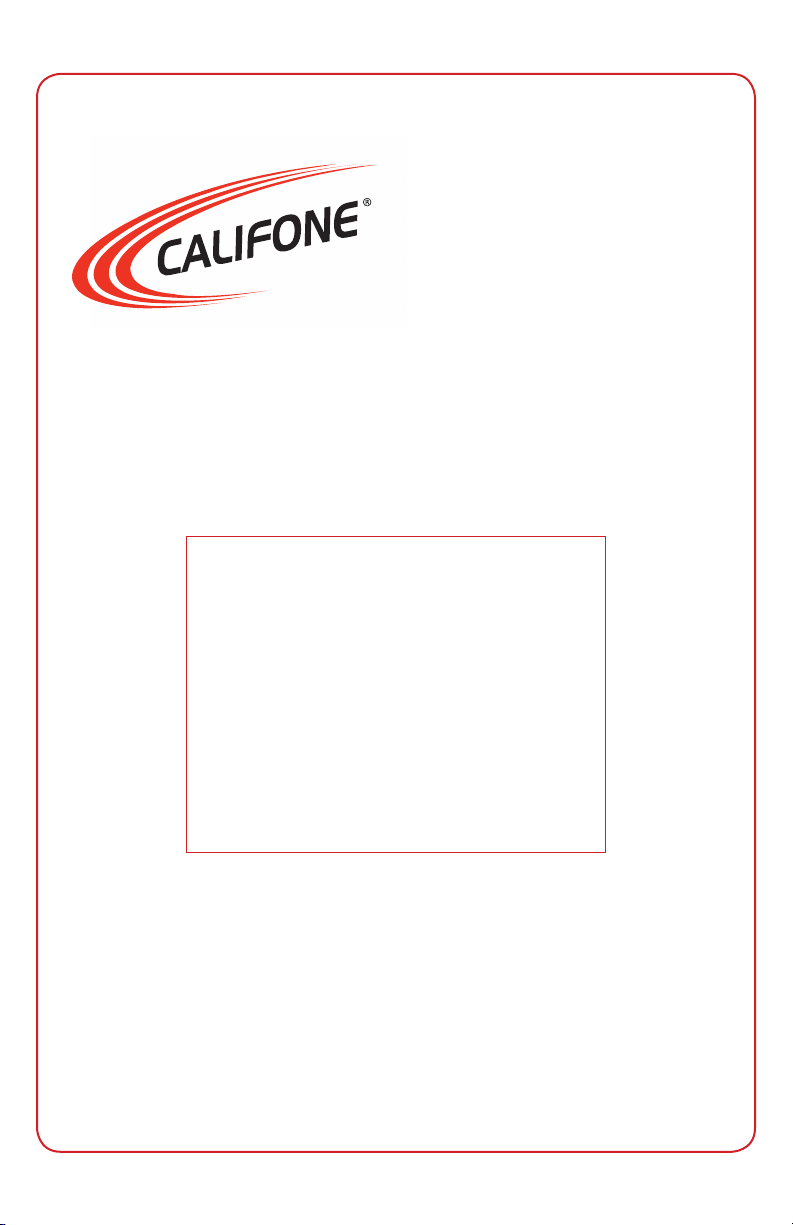
CM1-USB
Microscope
User Manual
Page 2
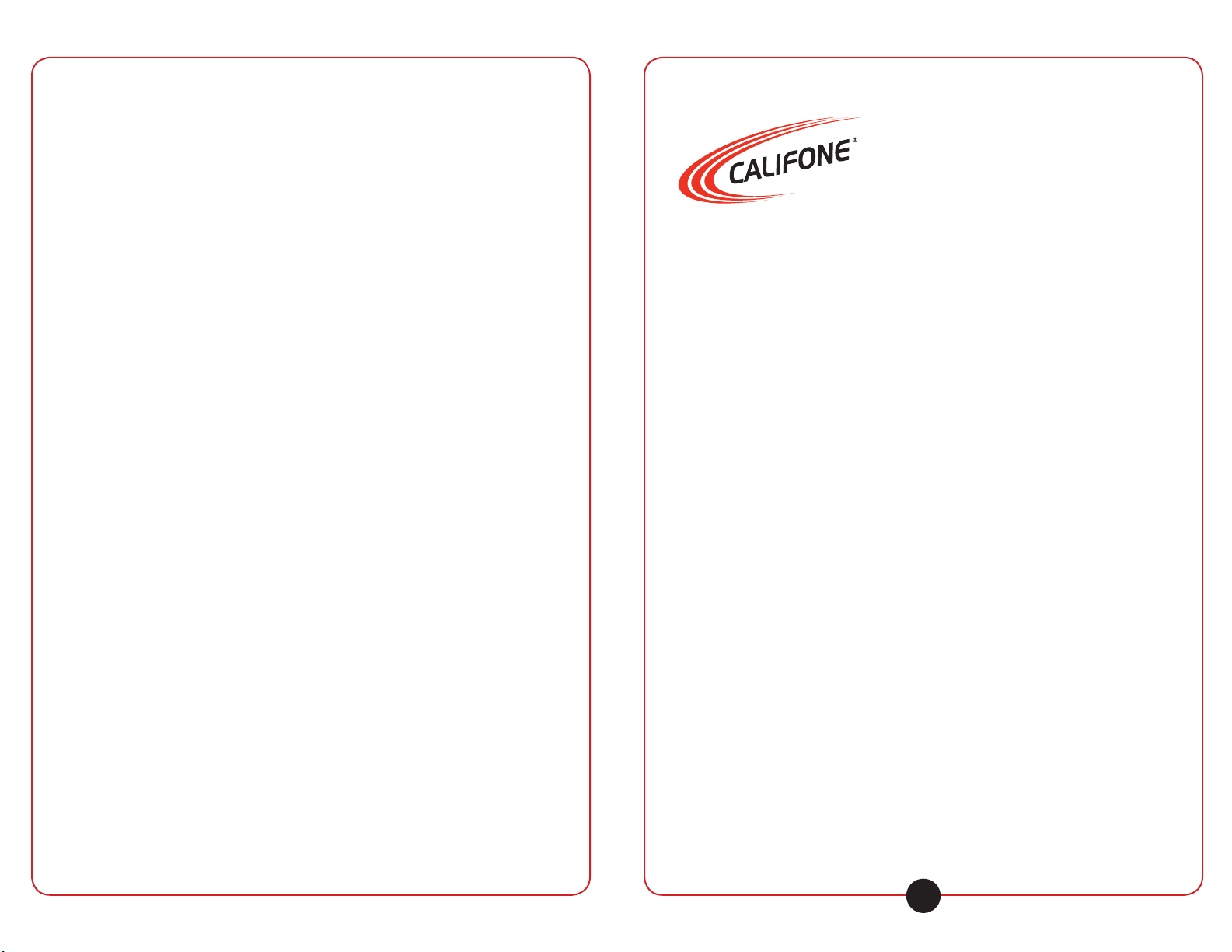
Table of Contents
1. IMPORTANT SAFETY INSTRUCTIONS 2
2. PACKAGE CONTENTS 4
3. PART NAMES AND FUNCTIONS 4
4. SETUP AND INSTALLATION 5
5. BASIC OPERATION 6
5.1 VIEWING AND FOCUSING IMAGES 6
5.2 LIGHT SETTING 6
5.2 CAPTURING IMAGES 7
5.3 DISPLAYING IMAGES 7
5.4 FILTERING IMAGES 8
5.5 SELECTING IMAGE RESOLUTION (SIZE) 9
6. SPECIFICATIONS & FEATURES 10
7. WARRANTY 11
CM1-USB
Microscope
Thank you for purchasing the Califone® CM1-USB Microscope.
We encourage you to visit our website www.califone.com to register your
product for its warranty coverage, to sign up to receive our newsletter,
download our catalog, and learn more about the complete line of
Califone® audio visual products, including portable and installed wireless
PA systems, multimedia players and recorders, headphones and
headsets, computer peripheral equipment, visual presentation products
and language learning materials.
califone.com
1
Page 3
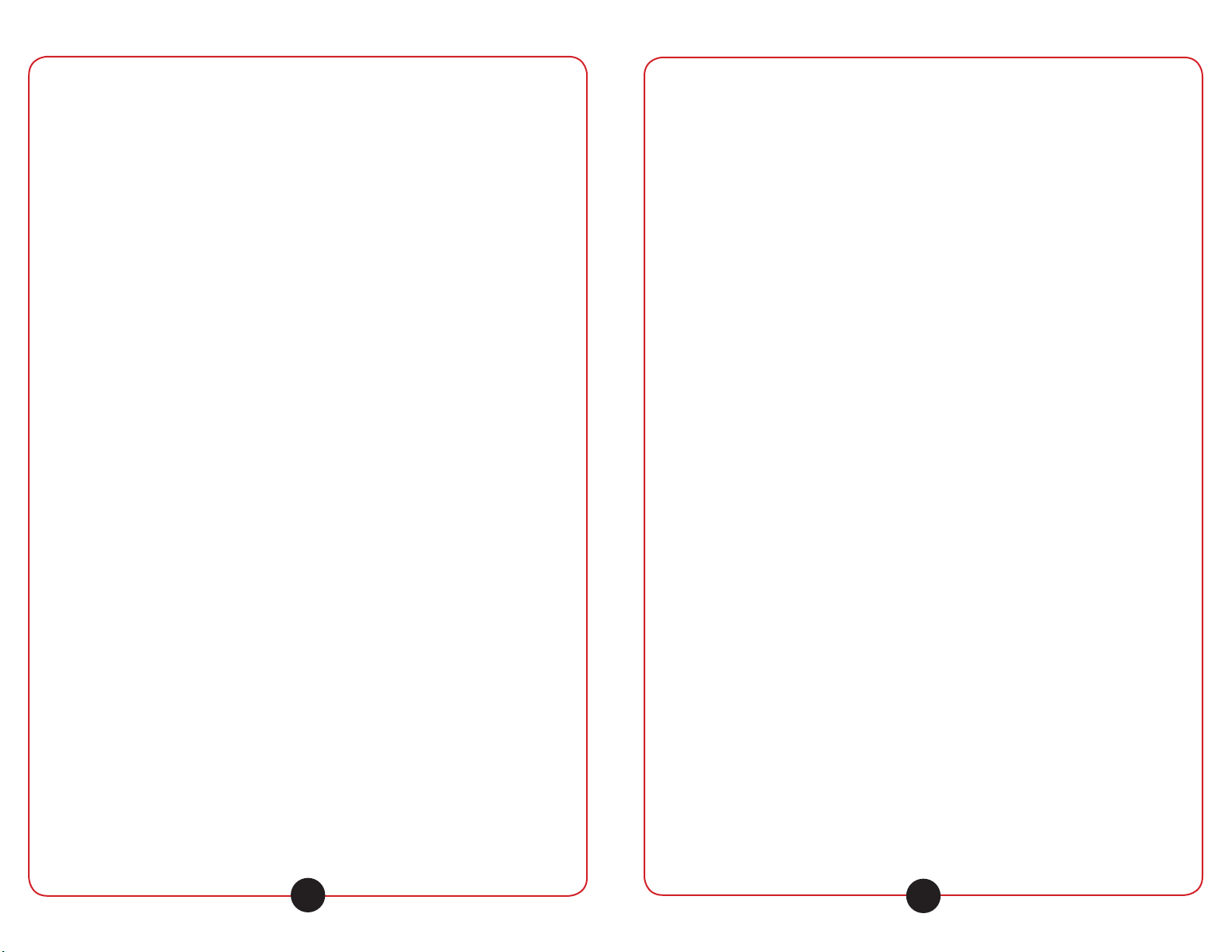
1. IMPORTANT SAFETY INSTRUCTIONS
Before using this product, read the instruction manual for important safety
information. Please retain this manual for future reference and warranty
information.
Troubleshooting & Servicing
Do not attempt to service or repair the device yourself. Refer all servicing
to qualied service personnel. Do not attempt to modify the device in any
way. Doing so could invalidate your warranty.
Moisture and heat sources
Do not use this apparatus near water (for example, sinks, baths, pools) or
expose it to rain, moisture, dripping or splashing liquids. Do not expose
the unit to high temperatures, high humidity or direct sunlight.
Cleaning
When cleaning the device, please use a soft, dry cloth. Never use
benzene, paint-thinner, or other chemicals on the device.
Location
Place the device in stable location, so it will not fall causing damage to
the device or bodily harm.
Intended use
The product may only be used with the original parts intended for it. The
product may only be used in closed and dry rooms. The intended use
includes adherence to the specied installation instructions. The
manufacturer accepts no liability for damage arising due to improper use.
WARNING: Changes or modications to this unit not expressly approved
by the party responsible for compliance could void the user’s authority to
operate the equipment.
IMPORTANT
This device complies with Part 15 of the FCC Rules. Operation is subject
to the following two conditions:
(1) This device may not cause harmful interference, and (2) this device
must accept any interference received, including interference that may
cause undesired operation.
The unit’s circuitry may cause interference to nearby radios. To prevent
interference, either switch the unit off or move away from the affected
radio.
NOTE: This equipment has been tested and found to comply within the
limits for a class B digital device, pursuant to Part 15 of the FCC Rules.
These limits are designed to provide reasonable protection against
harmful interference in a residential installation. This equipment
generates, uses and can radiate radio frequency energy and, if not
installed and used in accordance with the instructions, may cause
harmful interference to radio communications. However, there is no
guarantee that interference will not occur in a particular installation. If this
equipment does cause harmful interference to radio or television
reception, which can be determined by turning the equipment off and on,
the user is encouraged to try to correct the interference by one or more of
the following measures:
• Reorient or relocate the receiving antenna.
• Increase the separation between the equipment and receiver.
• Connect the equipment into an outlet on a circuit different from
that to which the receiver is connected.
• Consult the dealer or an experienced radio / TV technician for
help.
califone.com
2
NOTE: Shielded cables may be required to be used with this unit to ensure compliance with the Class B FCC limits.
califone.com
3
Page 4

2. PACKAGE CONTENTS
The following materials are included.
• CM1-USB Microscope
• Microscope Stand
• Installation CD
• User Manual
Unpacking the Unit
Inspect the unit once the packaging has been opened for any damage
that occurred during shipping and contact us immediately. Please keep
the packing material for further use.
3. PART NAMES AND FUNCTIONS
4. SETUP AND INSTALLATION
1. Insert the driver/
application disc into
the CD-ROM drive.
The installer screen
will automatically open.
Click the button with the
name of your computer
operating system to install
the appropriate software.
3
2
5
1. CM1-USB Microscope
2. Microscope Stand
3. Focus Wheel
4. Capture Button
5. Light Adjustment
1
4
2. Click Next.
3. Click Finish.
califone.com
4
califone.com
5
Page 5

4. Once the installation
is nished, restart your
computer or manually
restart. Once restarted,
then plug the microscope
into the USB port on your
PC. The system may
perform some additional
operations to complete
the installation. Please
allow the system to continue the installation and
click nish when done.
You may be prompted whether to “Continue or Stop” the installation.
Please click the “Continue” button.
5. When installation is completed, you will nd the shortcut to launch
the program in Start Menu->Programs->”Califone CM1-USB
Microscope”->“Califone CM1-USB Microscope”.
5. BASIC OPERATION
NOTE: Avoid touching the lens with ngers or sharp objects which could damage the lens.
Use a soft, clean cloth for cleaning. Avoid dropping the microscope. Severe shock to the
microscope can cause damage to the lens or electronics.
5.1 Viewing and Focusing Images
• Click the “Califone CM1USB Microscope“ shortcut
and the image from the
microscope will be displayed
in real-time. If the image
is not displayed and you
have another device
such as a webcam, you
may need to select the
“Devices” menu and change
the input.
• Adjust the wheel to manually
focus.
5.2 Light Setting
Scroll the light adjustment to the
desired setting.
5.3 Capturing Images
• Press the button on the microscope to take a snapshot of the image.
• The snapshot will display on the PC screen.
• Adjust capture settings and lters
5.4 Displaying Images
Click the “Califone CM1-USB Microscope“ shortcut and the image from the
microscope will be displayed in real-time. If the image is not displayed and
you have another device such as a webcam, you may need to select the
“Devices” menu and change the input.
A: Select Video Capture Pin B: Choose the desired resolution
5.5 Filtering Images
Different microscope lters can be used to highlight various features of the
captured image.
Light Enhanced Moc Square Bace Filter
califone.com
6
califone.com
7
Page 6

Color 3D Filter B/W 3D Filter
Reverse Tone Fitler
Filter (Red)
5.6 Selecting Image Resolution (Size)
Filter (Blue)
Filter (Green)
6. SPECIFICATIONS & FEATURES
General
Operating System Compatibility Windows 2000/XP/Vista/Windows 7
Sensor 1.3 MegaPixel Color CMOS
Lens F2.4 2P M12 Lens
USB Cable Length 4 ft
Focus Range Manual Focus from 50 mm-Innite
Image Resolution Settings 1280x1024, 800x600, 640x480,
Magnication 25x or 200x (depending on focus
Color Resolution 24-bit
Frame Rate Max:30 f/s Under 600 Lux Brightness
Flicker Control 50 Hz/60 Hz Option
Video Capture Format AVI
Capture Driver Compatibility TWAIN / VFW / Direct Show AP
USB Compatibility USB1.1 & USB2.0
Snap Shot Capability Software and Hardware
Transmission Rate 320x240 30F/s, 640x480 15F/s
Signal/Noise Ratio > 48dB (30F/s 220LUX)
Dynamic Range > 72dB
Built-in Image Compression
32-bit & 64-bit
352x288, 320x240, 160x120
wheel setting)
(Driver)
• Automatic brightness adjustment
with integrated bright white LEDs
for lighting the subject
• Automatic color compensation
A: Select Video Capture Pin B: Choose the desired resolution
califone.com
8
Minimum System requirements
• IBM PC or compatible PC or laptop with USB port
• Pentium 700MHz
• Windows 2000/XP/Vista/Windows 7 Operating Systems
• 20MB free HD space
• CD-ROM drive
• 32MB RAM
• VGA card w/ DirectX support
califone.com
9
Page 7

7. WARRANTY
Califone warrants this product to be free from defective material
and workmanship for one year from the purchase date. Our “Project
Intercept” Customer Satisfaction program will replace defective parts and
repair malfunctioning equipment under this warranty when the defect
occurs under normal use.
All Damage Claims Must Be Made With the Freight Carrier
Notify the freight carrier immediately if you observe any damage to the
shipping carton or product. Repack the unit in the carton and await
inspection by the carrier’s claim agent. Notify your dealer of the pending
freight claim.
Returning Your Unit for Service or Repairs
Should your unit require service, contact our Customer Service
Department online at califone.com/techsupport or via email warranty@
califone.com or by phone at 800-722-0500 / 818-407-2400 to rst obtain
an RA (Return Authorization) number before returning it to Califone. The
unit must be returned to our factory via prepaid transportation only after
the factory issues an RA number, which must be clearly written on the
outside of the box.
Califone® International, Inc.
1145 Arroyo Avenue, #A
San Fernando, CA 91340 USA
Toll Free 800.722.0500 | Toll Free Fax 877.402.2248
International Customers call 818.407.2400 or Fax 818.407.2405
califone.com
Califone CM1-USB Rev 02 0410
